LG Electronics USA LDS302 Bluetooth Module User Manual
LG Electronics USA Bluetooth Module Users Manual
Users Manual

Great Company Great People LG Electronics
11
LGE KCC FCC CE Manual - 2012
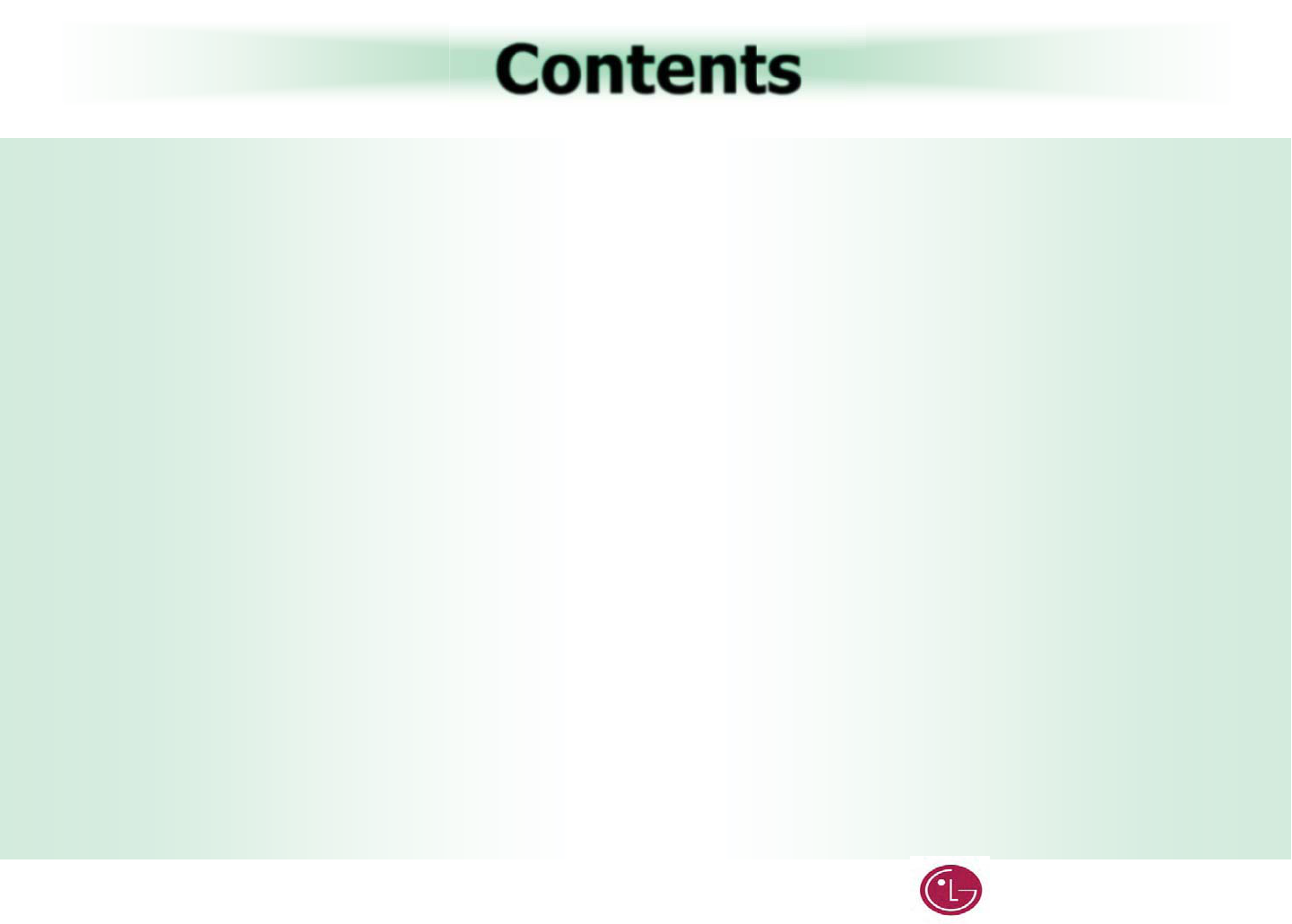
Great Company Great People LG Electronics
22
Contents
R
RF Receiver KCC / FCC/ CE Test Configuration
- Install KCC/ FCC/ CE tool
- KCC / FCC/ CE Tool PC Setup
- KCC / FCC/ CE Tool Setup
- KCC / FCC/ CE Window Tool Explain
-- Reset
-- Receive Test
-- Transmit Mode ( Single Freq-Non Hopping )
-- Transmit Mode ( Hopping across all 79ch Freq )
-- Unmodulated mode ( CW )
-- FCC Dw ell Time Testing Mode
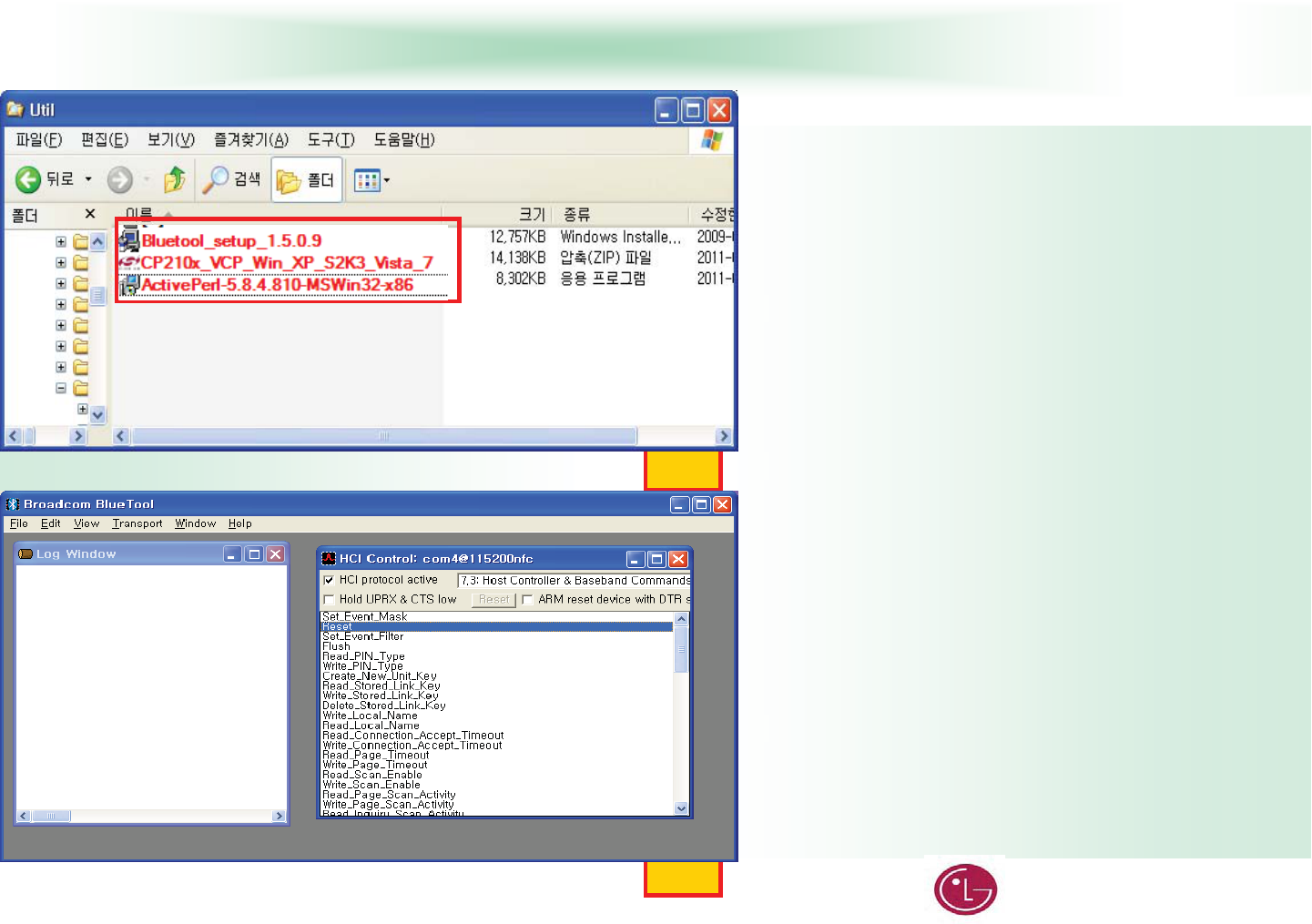
Great Company Great People LG Electronics
33
Install KCC/FCC/CE Tool
G
XU jG
GGGGˈhwT\U_U[U_XWTtz~ZYT_]UˉSG
ˈiXU\UWU`UˉSG
ˈjwYXW}jw~wzYrZ}^UˉGG
GGGGGGmUXG
G
YUGlˈhwT\U_U[U_XWTtz~ZYT_]UˉG
GGhGUG
G
ZUGlˈjwYXW}jw~YrwzYrZUˉGG
GGGGGG|ziGkUG
G
[UGlGˈiXU\UWU`UˉG
GGGGGGGiG{G
G
G
\UGGlGGˈi{UˉGGGiG{GG
GGGGGGmUYG
G
Fig.2
Fig.1
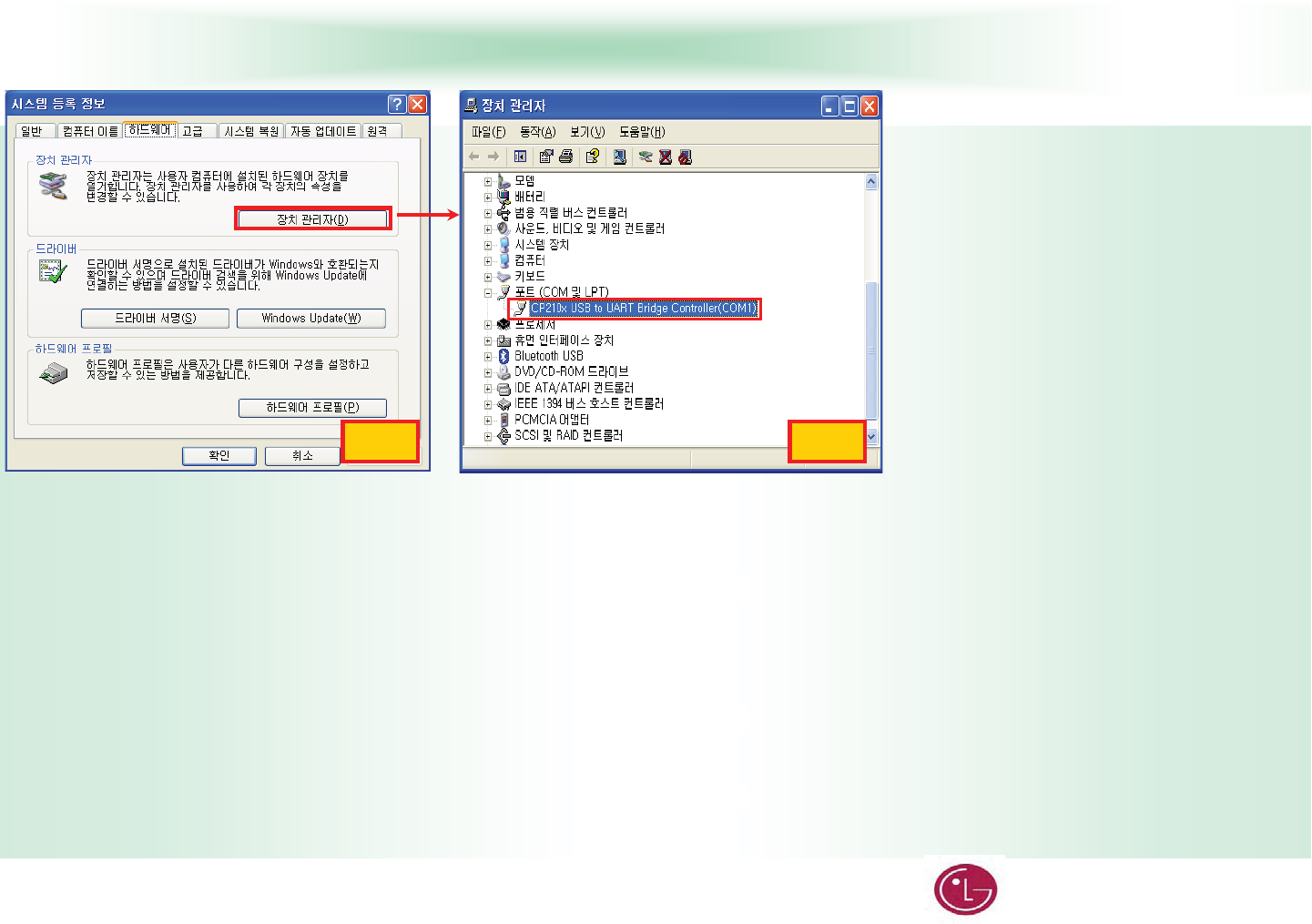
Great Company Great People LG Electronics
44
KCC/FCC/CE PC Config Setup
Fig.1 Fig.2
XU jG|ziGqGGwjG|ziGwGG|ziG
jG
G
YU zGˈ㐐㣅˧㉘㥉˧㥐㛨䑄˧G㐐㏘䊐ˉGGwjG
mUXGGkGtmUYGGGG
GGGGGGG
GUG
G
ZU jGGGGGGGkG
GO[PG
G
[U jGGGGiGGkG
GOGXX\YWWGPG
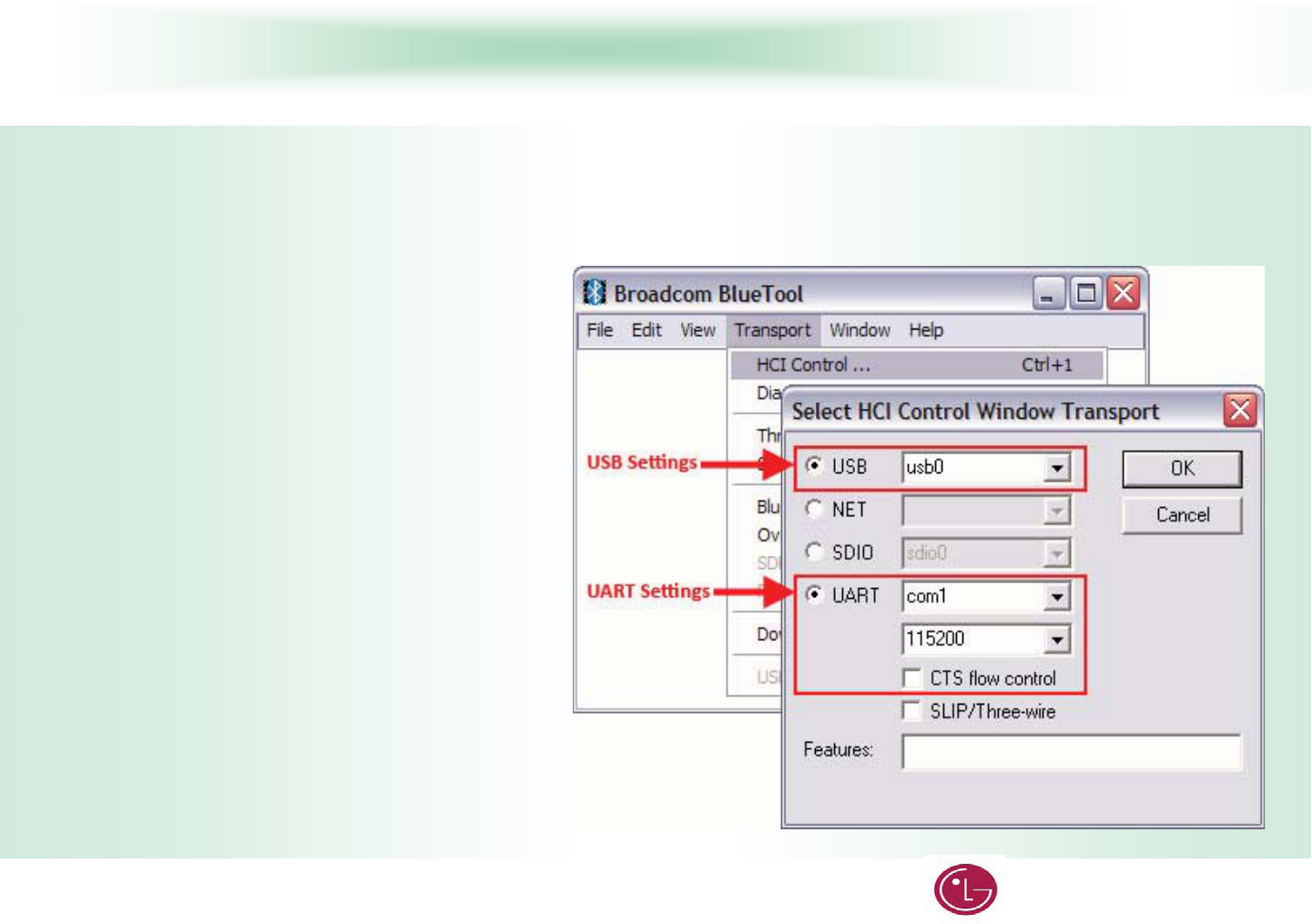
Great Company Great People LG Electronics
55
KCC/FCC/CE PC Setup
BLUETOOL SETUPG
START BLUETOOLG
BlueTool Version 1.5.0.9 was used for these procedures.
1. Start BlueTool (Programs >Broadcom BlueTool >BlueTool).G
G
2. Enable the BlueTool log window (View > Log Window). The log window is used to verify commands issued and display the results of those commands.
G
G
TRANSPORT SETUPG
1. From the BlueTool Transport menu, select HCI Control.
2. In the Select HCI Control Window Transport window:G
UART setup—Enable the UART option, select the appropriate
com port, set the baud rate to 115200
3. Click OKG
G
.G
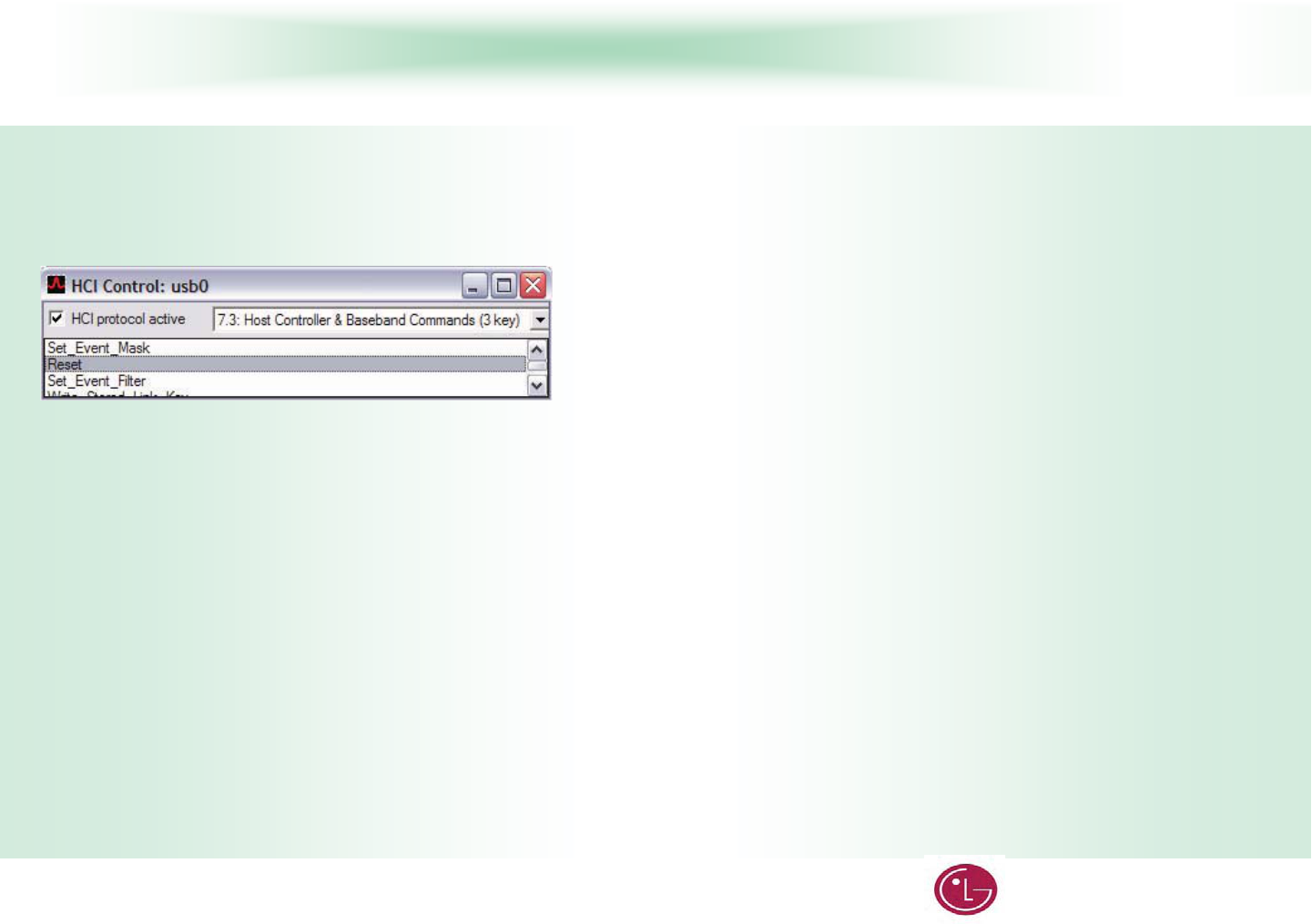
Great Company Great People LG Electronics
66
KCC/FCC/CE PC Setup
G
RESET THE DEVICE UNDER TESTG
The device under test (DUT) should be reset before each procedure. In the HCI Control… window:G
1. Clear (uncheck) and then reselect the HCI protocol active option.G
2. From the shortcut menu, select 7.3: Host Controller & Baseband Commands (3 key).G
3. In the main body of the window, double-click Reset to reset the DUT.G
G
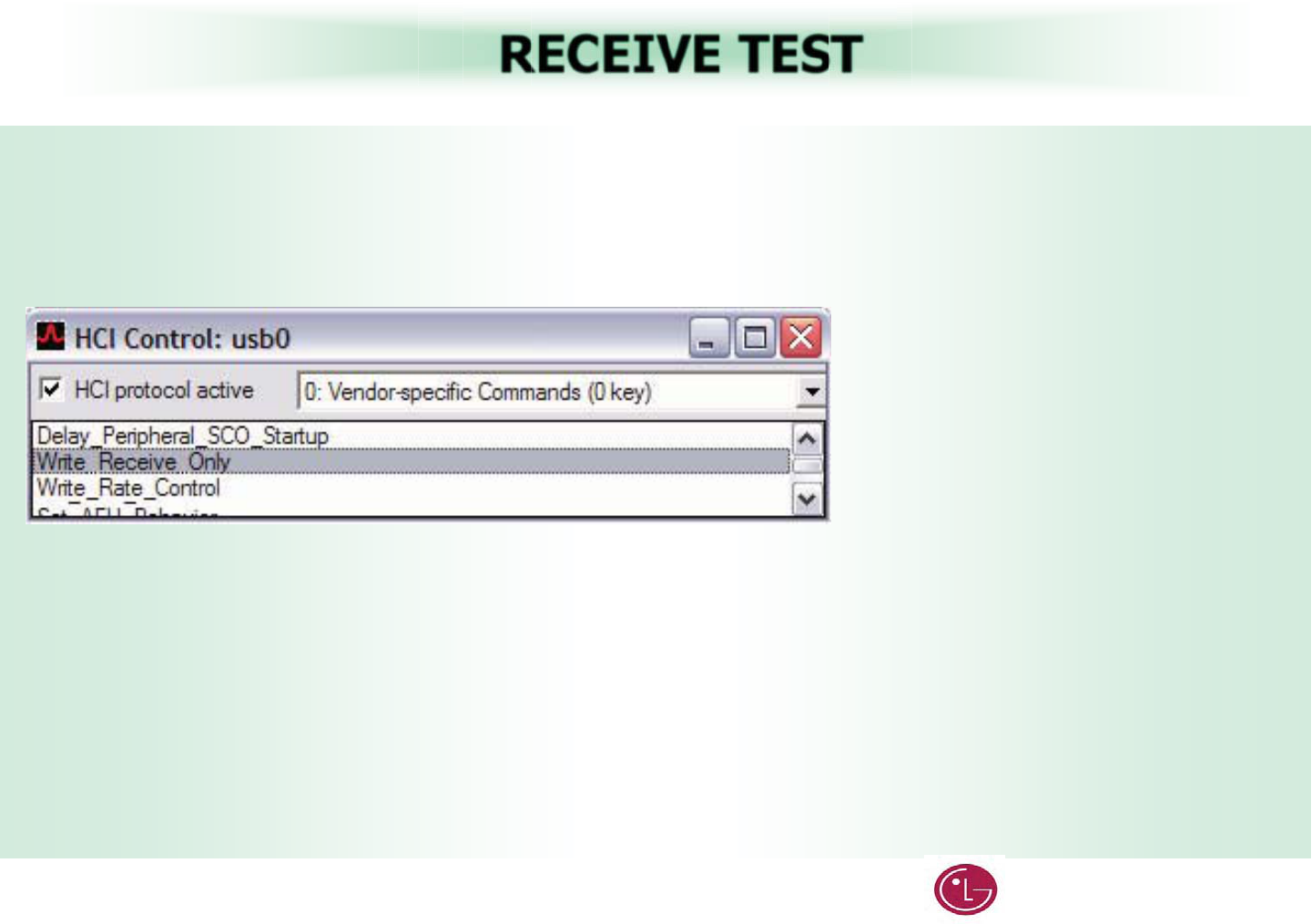
Great Company Great People LG Electronics
77
RECEIVE TEST
This is a non-hopping, write receive only test. To put the DUT in receive mode:G
1. In the HCI Control window, from the shortcut menu, select 0: Vendor Specific Command (0 key).G
2. In the main body of the window, double-click Write_Receive_Only.G
3. In the HCI Command: Write_Recieve_Only window, enter the desired frequency (Low: 2402 MHz, Mid: 2441 MHz, High: 2480 MHz).G
The last line of the BlueTool log window will read Status = 0x0 (0, "Success").G
G
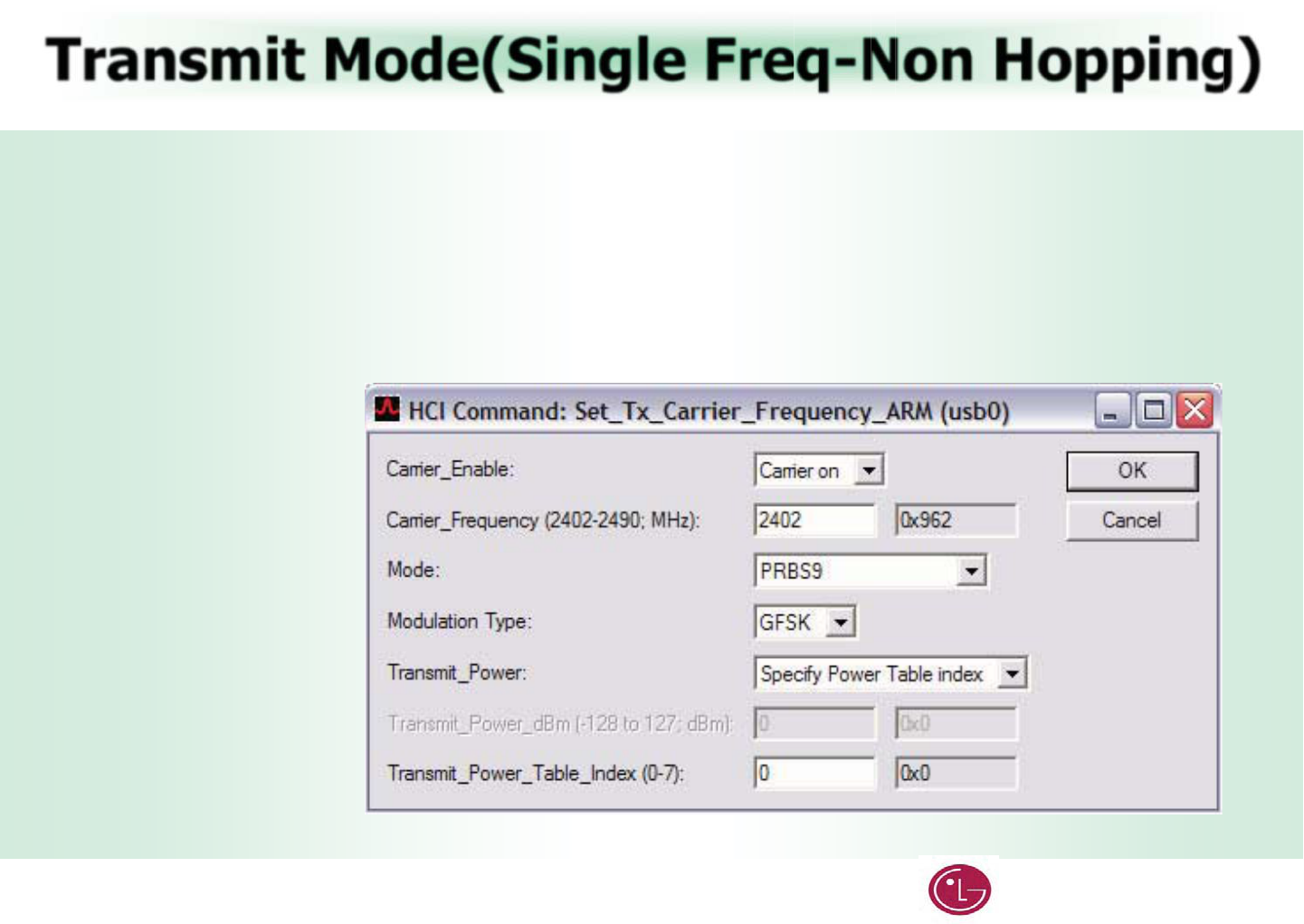
Great Company Great People LG Electronics
88
Transmit Mode(Single Freq-Non Hopping)
G
To set the transmit carrier frequency arm:G
1. Reset the device (page 6).G
2. In the HCI Control window, from the shortcut menu, select 0: Vendor Specific Command (0 key)G
3. In the main body of the window, double-click Set Tx Carrier Frequency ArmG
4. In the HCI Command… window:G
a. From the Carrier_Enable shortcut menu, select Carrier on.G
b. In the Carrier_Frequency… field, enter the desired output frequency. ( Low: 2402 , Mid : 2441 , High:2480 )
c. From the Mode shortcut menu, select PRBS9.G
d. From the Modulation Type shortcut menu, select GFSK,8PSK, or QPSK.
Note: Only one modulation type can be selected for a specific test instance, but all three types must be tested for FCC compliance.
e. From the Transmit_Power shortcut menu, select Specify Power Table index. f.
In the Transmit_Power_Table_Index Transmit_Power field, enter 0.G
G
G
5. Click OK.G
G
G
G
()G
G
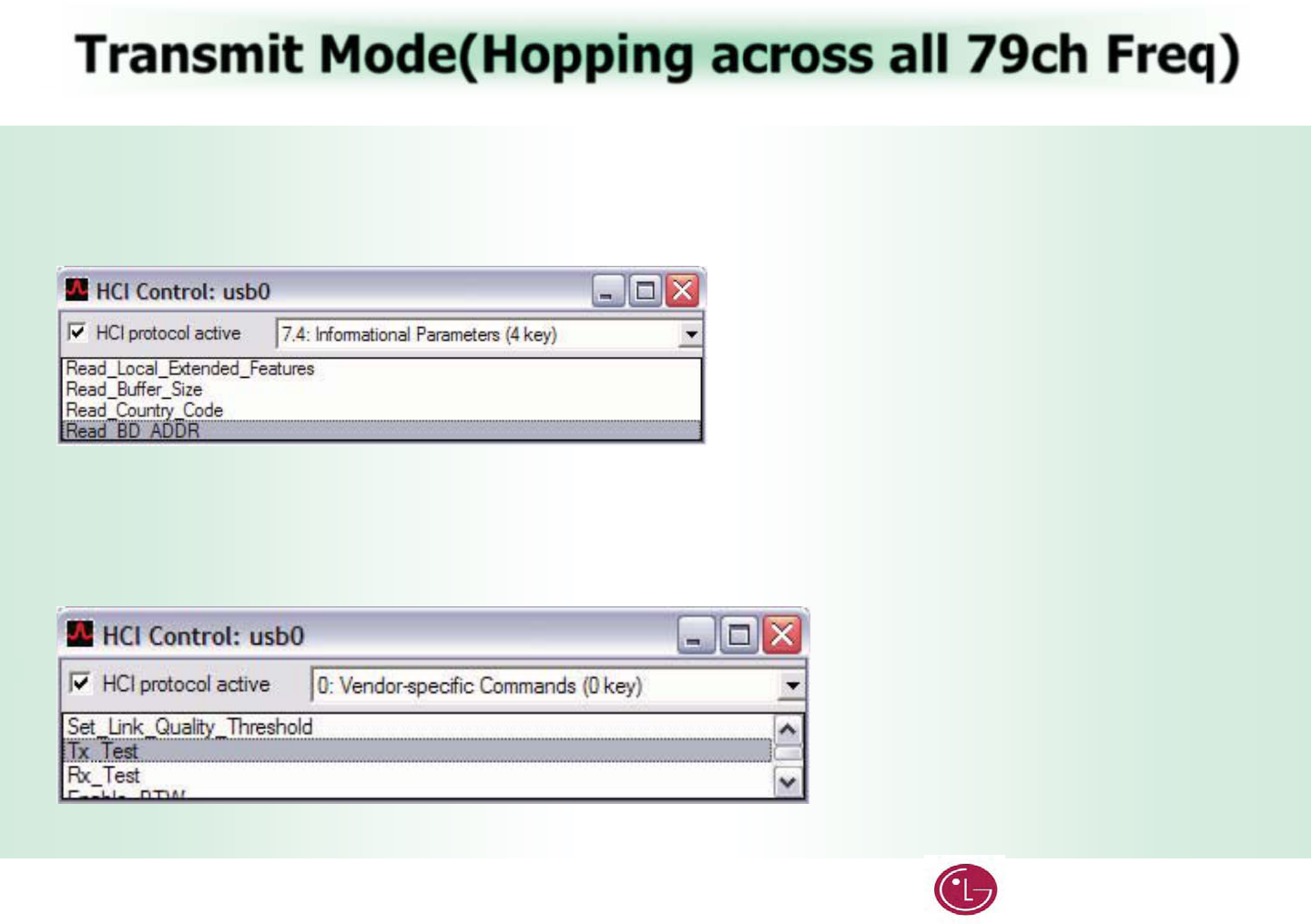
Great Company Great People LG Electronics
99
Transmit Mode(Hopping across all 79ch Freq)
G
ACL Basic
1. Reset the device (page 6).
2. In the HCI Control window, from the shortcut menu, select 7.4: Informational Parameters (4 key).
3. In the main body of the window, double-click Read BD ADDR.
The last line of the BlueTool log window will contain the Bluetooth device address of the DUT.
4. In the HCI Control window, from the shortcut menu, select 0: Vendor-specific Commands (0 key).
5. In the main body of the window, double-click Tx_Test.
G
G
G
()G
G
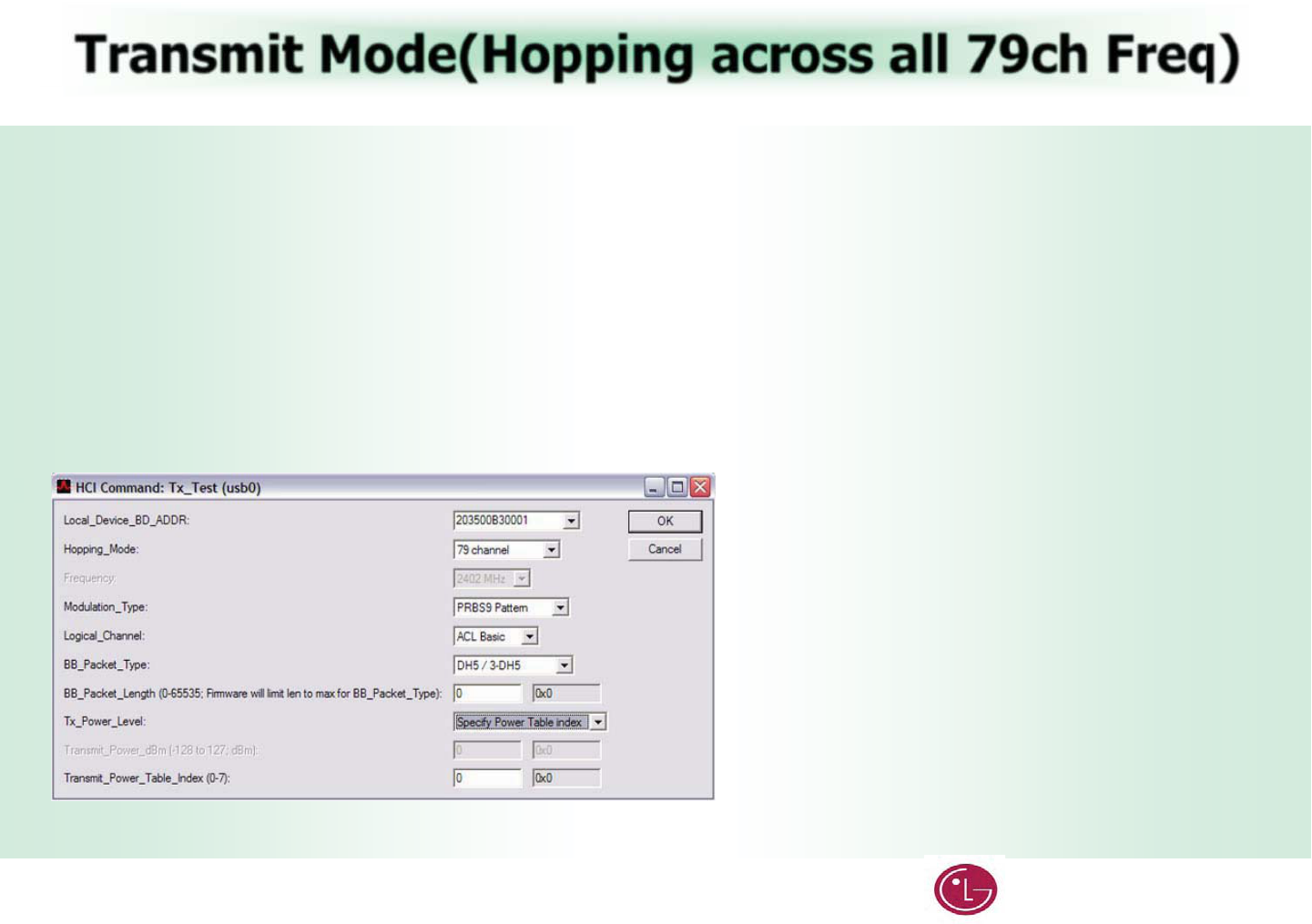
Great Company Great People LG Electronics
110
Transmit Mode(Hopping across all 79ch Freq)
G
6. In the HCI Command… window
a. From the Local_Device_BD_ADDR shortcut menu, select the Bluetooth device address of the DUT.
b. From the Hopping_Mode shortcut menu, select 79 channel.
c. From the Modulation_Type shortcut menu, select PRBS9 Pattern.
d. From the Logical_Channel shortcut menu, select ACL Basic.
e. From the BB_Packet_Type shortcut menu, select DH5/3-DH5,DH3/3-DH3, or DH1/2-DH1.
Note: Only one packet type can be selected for a specific test instance,
but all three types must be tested for FCC compliance.
f. In the BB_Packet_Length field, enter 65535
g. From the Tx_Power_Level shortcut menu, select Specify Power Table index.
h. In the Transmit_Power_Table_Index field, enter 0.
G
G
G
()G
G
7. Click OK.G
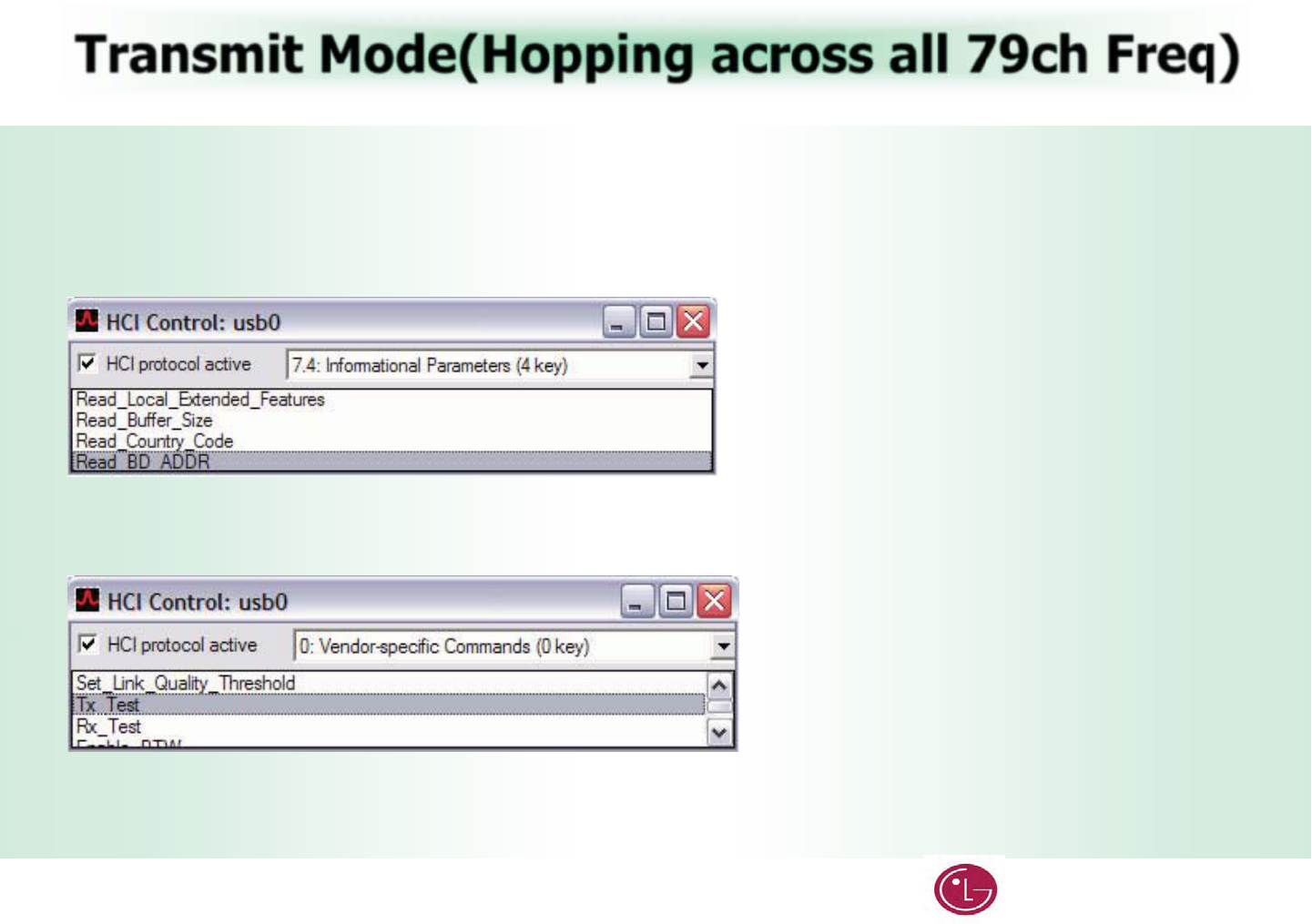
Great Company Great People LG Electronics
111
Transmit Mode(Hopping across all 79ch Freq)
G
ACL EDR
1. Reset the device (page 6).
2. In the HCI Control window, from the shortcut menu, select 7.4: Informational Parameters (4 key).
3. In the main body of the window, double-click Read BD ADDR.
The last line of the BlueTool log window will contain the Bluetooth device address of the DUT.
4. In the HCI Control window, from the shortcut menu, select 0: Vendor-specific Commands (0 key).
5. In the main body of the window, double-click Tx_Test.
G
G
G
()G
G
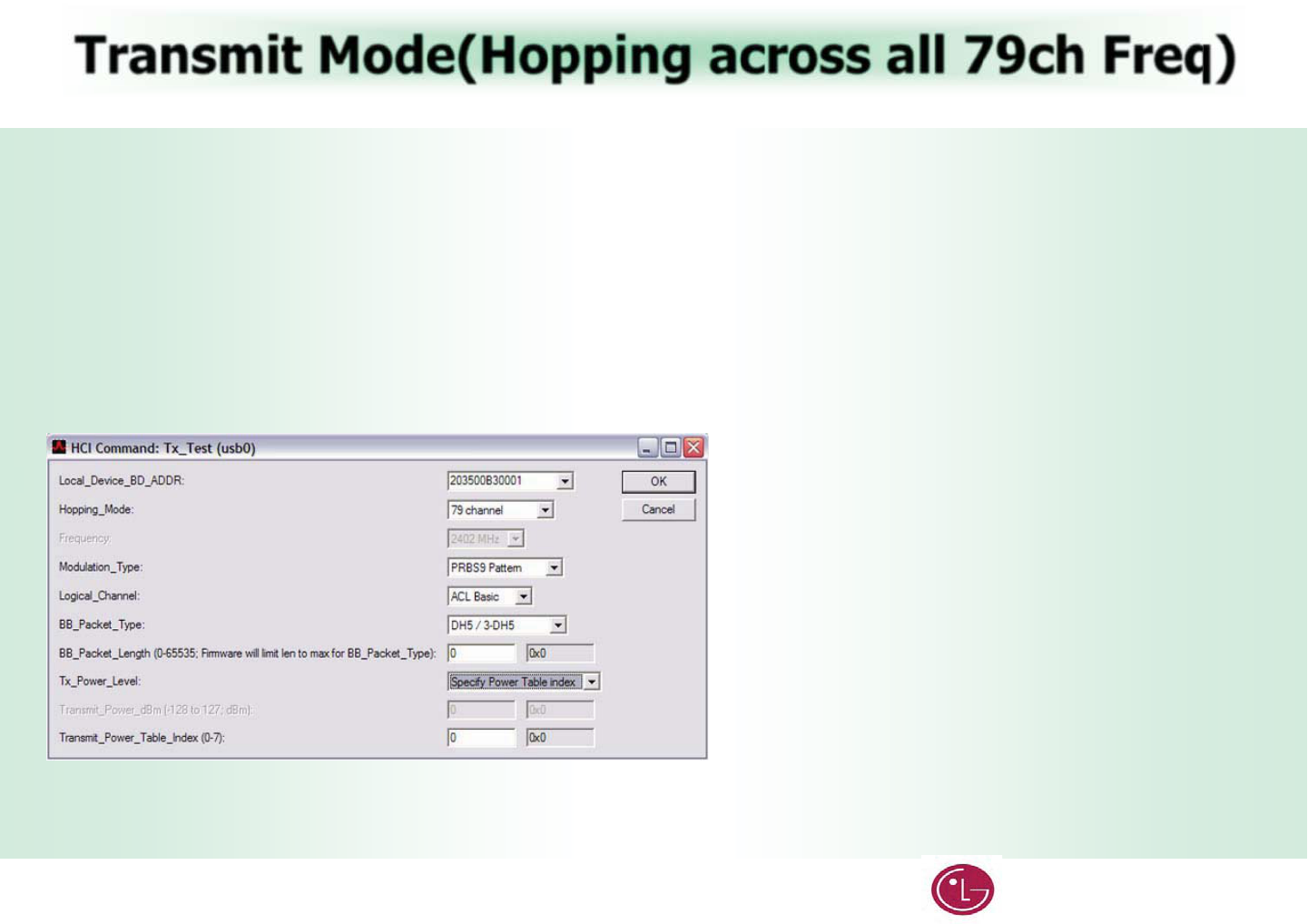
Great Company Great People LG Electronics
112
Transmit Mode(Hopping across all 79ch Freq)
G
6. In the HCI Command… window
a. From the Local_Device_BD_ADDR shortcut menu, select the Bluetooth device address of the DUT.
b. From the Hopping_Mode shortcut menu, select 79 channel.
c. From the Modulation_Type shortcut menu, select PRBS9 Pattern.
d. From the Logical_Channel shortcut menu, select ACL EDR.
e. From the BB_Packet_Type shortcut menu, select DH5/3-DH5,DH3/3-DH3, or DH1/2-DH1.
Note: Only one packet type can be selected for a specific test instance,
but all three types must be tested for FCC compliance.
f. In the BB_Packet_Length field, enter 65535.
g. From the Tx_Power_Level shortcut menu, select Specify Power Table index.
h. In the Transmit_Power_Table_Index field, enter 0.
G
G
G
()G
G
7. Click OK.G
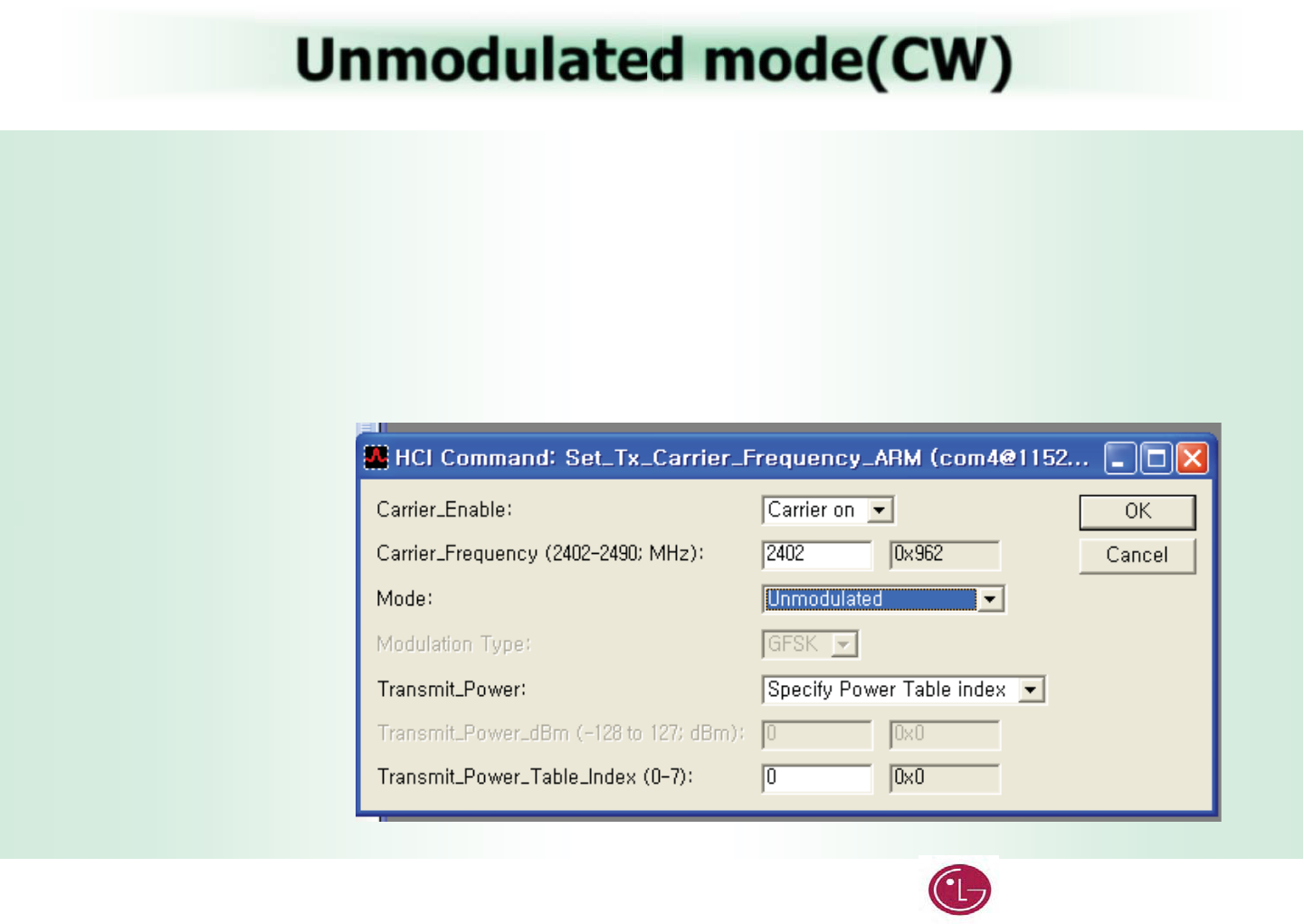
Great Company Great People LG Electronics
113
Unmodulated mode(CW)
G
To set the transmit carrier frequency arm:G
1. Reset the device (page 6).G
2. In the HCI Control window, from the shortcut menu, select 0: Vendor Specific Command (0 key)G
3. In the main body of the window, double-click Set Tx Carrier Frequency ArmG
4. In the HCI Command… window:G
a. From the Carrier_Enable shortcut menu, select Carrier on.G
b. In the Carrier_Frequency… field, enter the desired output frequency. ( Low: 2402 , Mid : 2441 , High:2480 )
c. From the Mode shortcut menu, select PRBS9.G
d. From the Modulation Type shortcut menu, select Unmodulated.
e. From the Transmit_Power shortcut menu, select Specify Power Table index. f.
In the Transmit_Power_Table_Index Transmit_Power field, enter 0.G
G
G
5. Click OK.G
G
G
G
()G
G
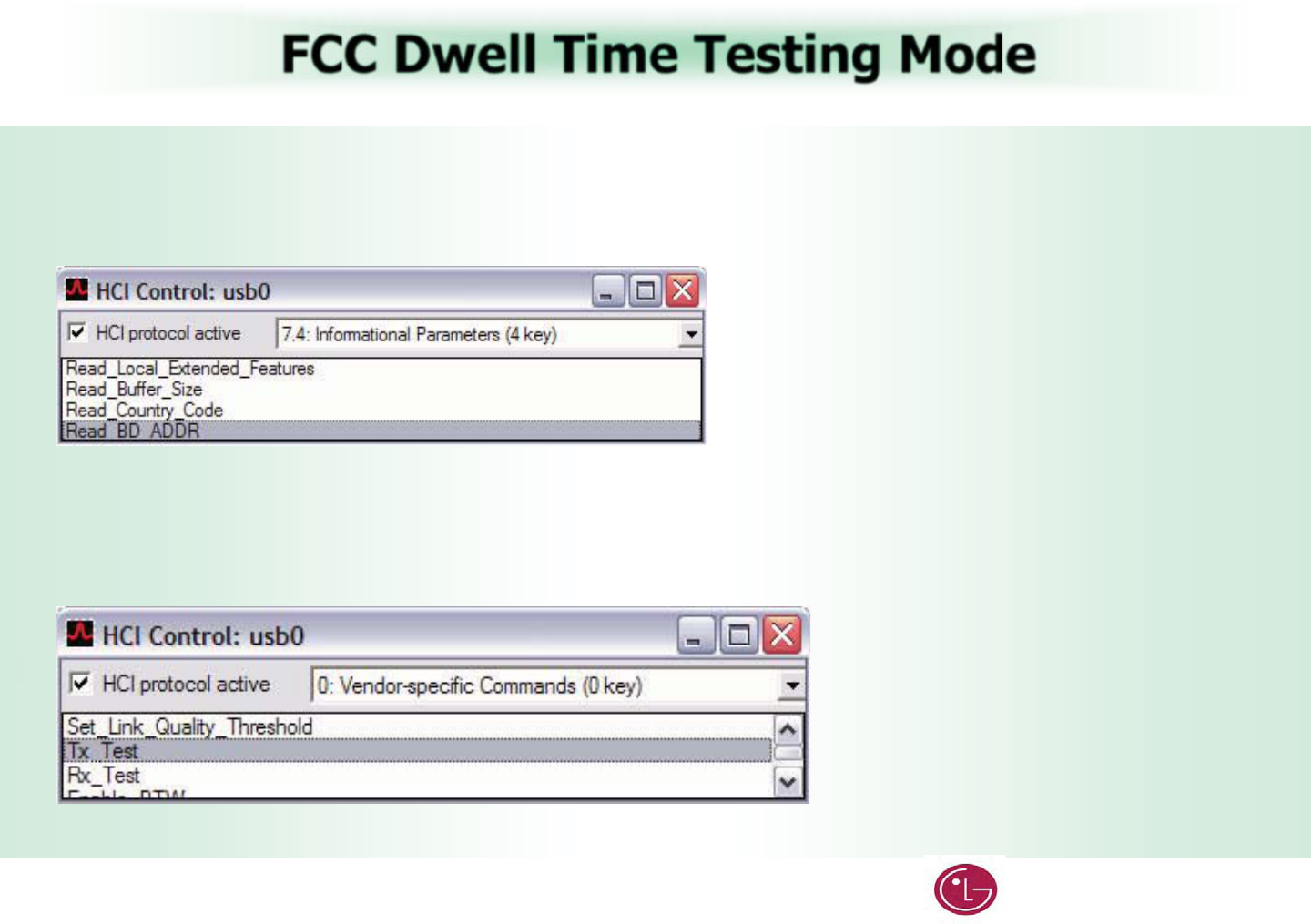
Great Company Great People LG Electronics
114
FCC Dwell Time Testing Mode
G
ACL Basic
1. Reset the device (page 6).
2. In the HCI Control window, from the shortcut menu, select 7.4: Informational Parameters (4 key).
3. In the main body of the window, double-click Read BD ADDR.
The last line of the BlueTool log window will contain the Bluetooth device address of the DUT.
4. In the HCI Control window, from the shortcut menu, select 0: Vendor-specific Commands (0 key).
5. In the main body of the window, double-click Tx_Test.
G
G
G
()G
G
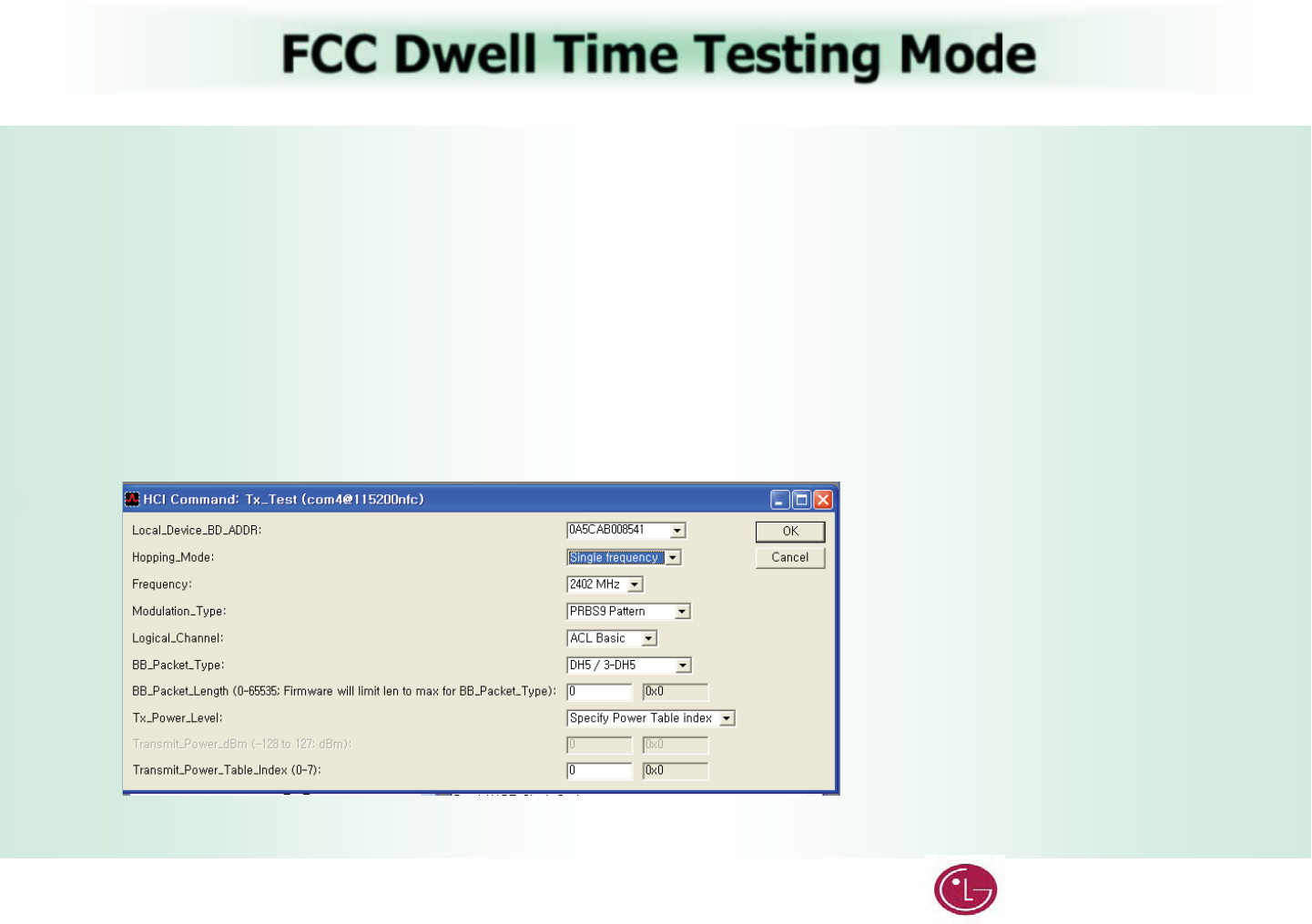
Great Company Great People LG Electronics
115
FCC Dwell Time Testing Mode
G
6. In the HCI Command… window
a. From the Local_Device_BD_ADDR shortcut menu, select the Bluetooth device address of the DUT.
b. From the Hopping_Mode shortcut menu, select Single Frequency.
c. From the Modulation_Type shortcut menu, select PRBS9 Pattern.
d. From the Logical_Channel shortcut menu, select ACL Basic or ACL EDR.
“ACL Basic” to test hopping channel in GFSK modulation mode or,
“ACL EDR” to test hopping channel in 8PSK mode
e. From the BB_Packet_Type shortcut menu, select DH5/3-DH5.
Note: These are worst case packet duty cycles.
f. From the Tx_Power_Level shortcut menu, select Specify Power Table index.
g. In the Transmit_Power_Table_Index field, enter 0.
G
G
G
()G
G
7. Click OK.G

Great Company Great People LG Electronics
116
KCC/FCC/CE Certification Setup
jGymGORGymGPG
jG{G{GGtG
G|ziGqpnG
RF Module or TV
Test Tool
USB JIG
Spectrum
Analyzer
DUT
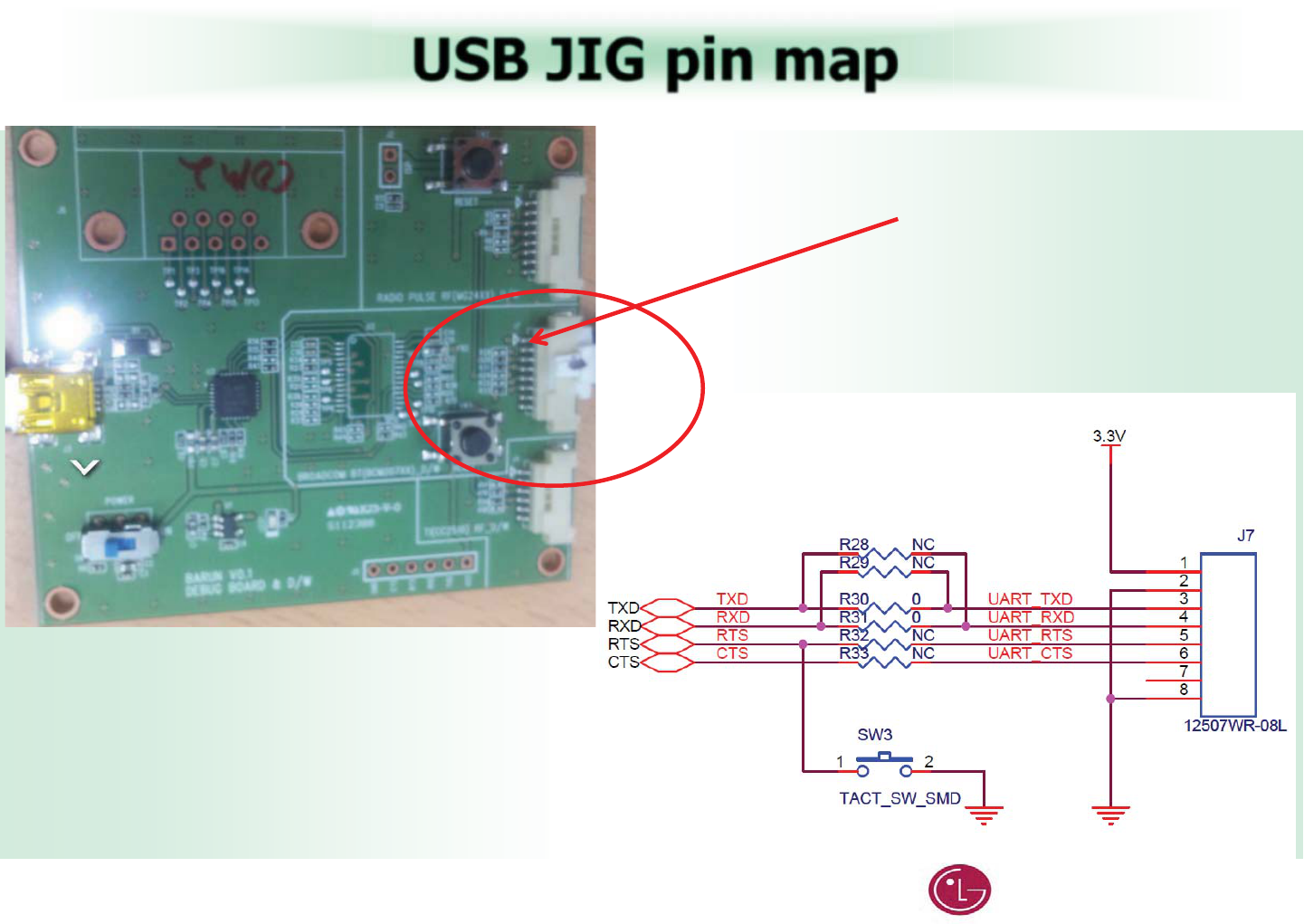
Great Company Great People LG Electronics
117
USB JIG pin map
c
cG|ziGqpnGeG
Pin No.1
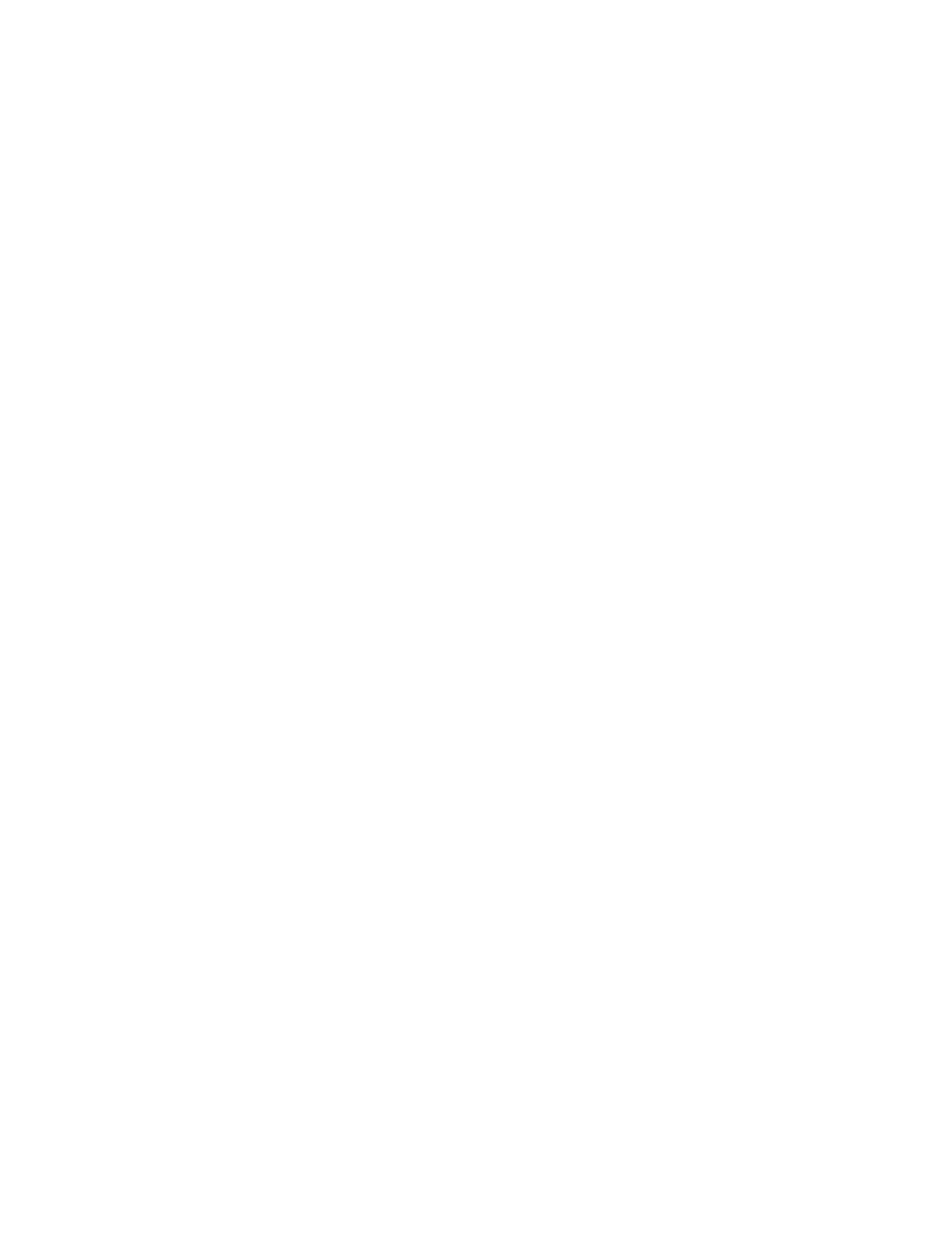
(4(4) Federal Communications Commission(FCC) Statement) Federal Communications Commission(FCC) Statement
You are cautioned that changes or modifications not expressly approved by You are cautioned that changes or modifications not expressly approved by
the part responsiblethe part responsible
for compliance could void the user
’
s authority to operate the equipmentfor compliance could void the user
’
s authority to operate the equipment
for
compliance
could
void
the
user s
authority
to
operate
the
equipment
.
for
compliance
could
void
the
user s
authority
to
operate
the
equipment
.
This equipment has been tested and found to comply with the limits for a This equipment has been tested and found to comply with the limits for a
Class B digital device, pursuant to part 15 of the FCC rules.Class B digital device, pursuant to part 15 of the FCC rules.
These limits are designed to provide reasonable protection against harmful These limits are designed to provide reasonable protection against harmful
it f i id tili tlltiit f i id tili tllti
i
n
t
er
f
erence
i
n a res
id
en
ti
a
l
i
ns
t
a
ll
a
ti
on.
i
n
t
er
f
erence
i
n a res
id
en
ti
a
l
i
ns
t
a
ll
a
ti
on.
This equipment generates, uses and can radiate radio frequency energy This equipment generates, uses and can radiate radio frequency energy
and, if not installed and used in accordance with the instructions, may and, if not installed and used in accordance with the instructions, may
cause harmful interference to radio communications.cause harmful interference to radio communications.
However, there is no guarantee that interference will not occur in a However, there is no guarantee that interference will not occur in a
particular installationparticular installation
particular
installation
.
particular
installation
.
If this equipment does cause harmful interference to radio or television If this equipment does cause harmful interference to radio or television
reception, which can be determined by turning the equipment off and on, reception, which can be determined by turning the equipment off and on,
the user is encouraged to try to correct the the user is encouraged to try to correct the
interference by one or more of the following measures:interference by one or more of the following measures:
--. Reorient or relocate the receiving antenna.. Reorient or relocate the receiving antenna.
--. Increase the separation between the equipment and receiver.. Increase the separation between the equipment and receiver.
--. Connect the equipment into an outlet on a circuit different from that to . Connect the equipment into an outlet on a circuit different from that to
which the receiver is connectedwhich the receiver is connected
which
the
receiver
is
connectedwhich
the
receiver
is
connected
--. Consult the dealer or an experienced radio/TV technician for help.. Consult the dealer or an experienced radio/TV technician for help.
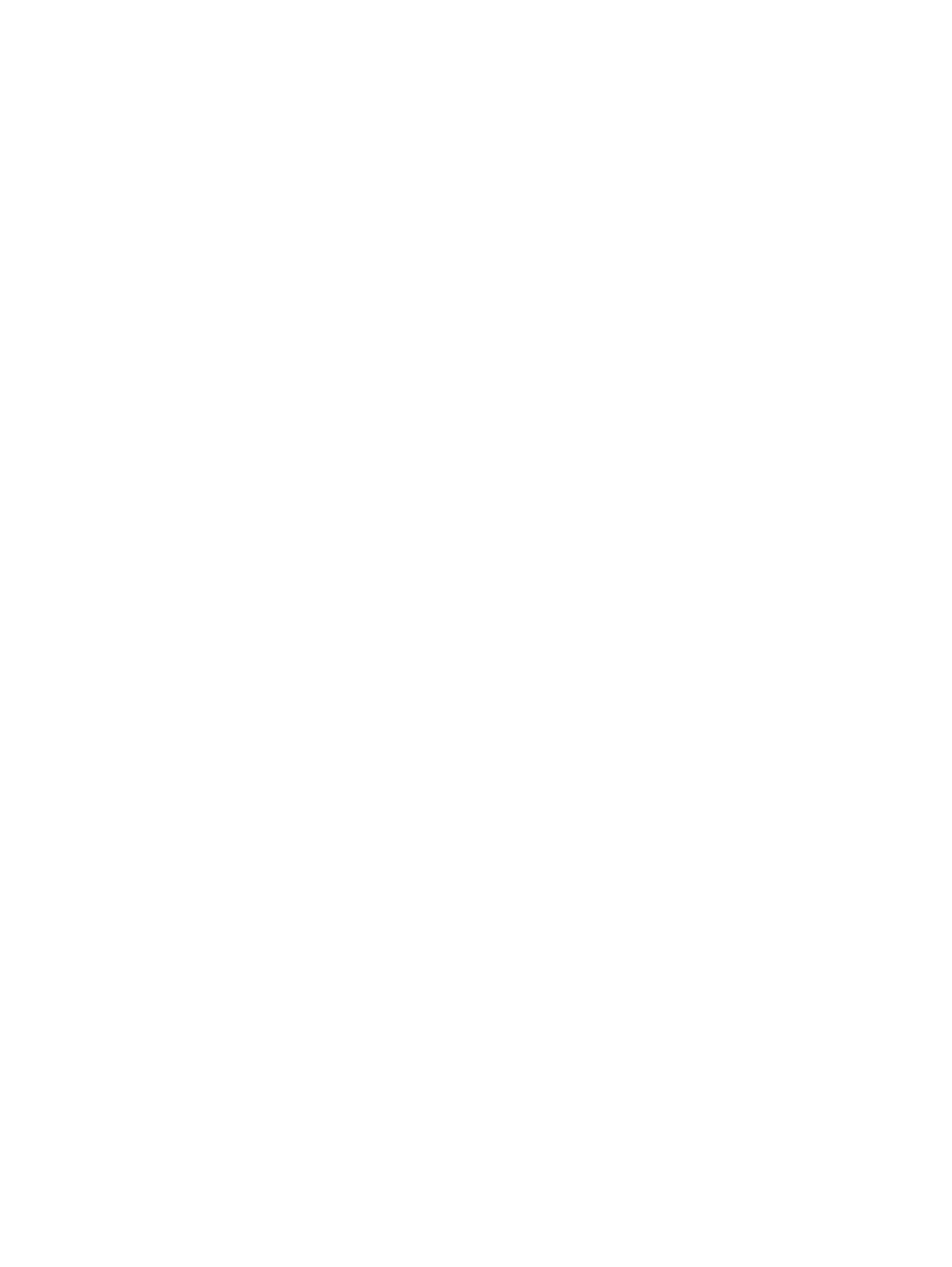
This device complies with Part 15 of the FCC Rules.This device complies with Part 15 of the FCC Rules.
Operation is subject to the following two conditions:Operation is subject to the following two conditions:
1) this device may not cause harmful interference, and1) this device may not cause harmful interference, and
2) this device must accept any interference received, including interference 2) this device must accept any interference received, including interference
that may cause undesired operation of the device.that may cause undesired operation of the device.
Id lId l
I
n
d
oor use on
lyI
n
d
oor use on
ly
FCC Caution: Any changes or modifications not expressly approved by the FCC Caution: Any changes or modifications not expressly approved by the
party responsible for compliance could void the user's authority to operate party responsible for compliance could void the user's authority to operate
this equipment.this equipment.
FCC RF Radiation Exposure Statement:FCC RF Radiation Exposure Statement:
This equipment complies with FCC radiation exposure limits set forth for an This equipment complies with FCC radiation exposure limits set forth for an
uncontrolled environment This equipment should be installed and operateduncontrolled environment This equipment should be installed and operated
uncontrolled
environment
.
This
equipment
should
be
installed
and
operated
uncontrolled
environment
.
This
equipment
should
be
installed
and
operated
with minimum distance 20 cm between the radiator & your body. with minimum distance 20 cm between the radiator & your body.
End users must follow the specific operating instructions for satisfying RF End users must follow the specific operating instructions for satisfying RF
exposure compliance. This transmitter must not be coexposure compliance. This transmitter must not be co--located or operating in located or operating in
conjunction with any other antenna or transmitterconjunction with any other antenna or transmitter
conjunction
with
any
other
antenna
or
transmitter
.
conjunction
with
any
other
antenna
or
transmitter
.
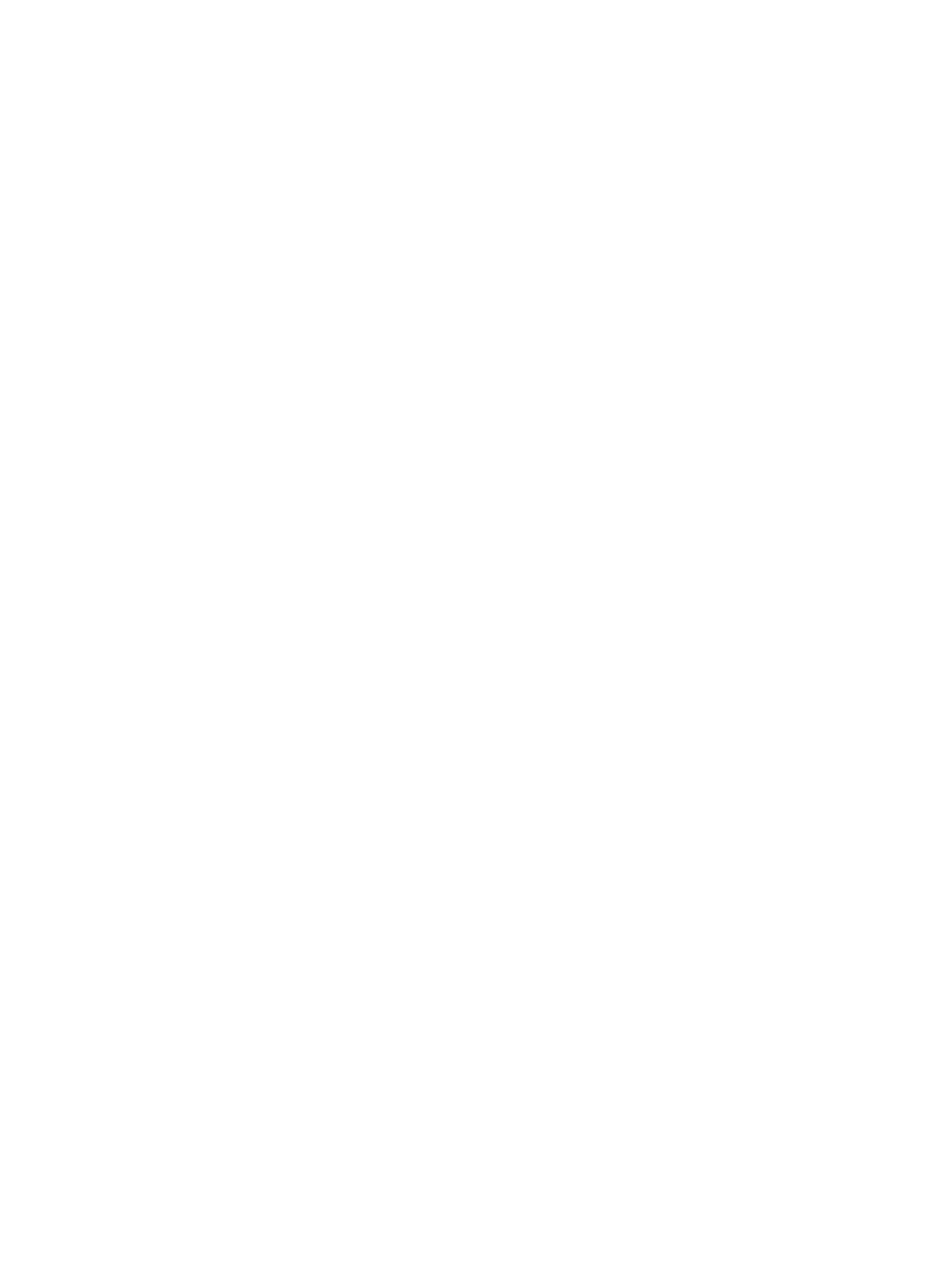
(5) (5) Industry Canada(IC) StatementIndustry Canada(IC) Statement
This device complies with RSSThis device complies with RSS--210 of the Industry Canada Rules.210 of the Industry Canada Rules.
Operation is subject to the following two conditions:Operation is subject to the following two conditions:
1) this device may not cause interference and1) this device may not cause interference and
2) this device must accept any interference. Including interference that 2) this device must accept any interference. Including interference that
may cause undesired operation of device.may cause undesired operation of device.
This class B digital apparatus complies with Canadian ICESThis class B digital apparatus complies with Canadian ICES--003003
Avis Avis d'Industried'Industrie CanadaCanada
Cet appareil est conforme à norme CNRCet appareil est conforme à norme CNR--210 des règlements d'Industrie 210 des règlements d'Industrie
Canada. Son fonctionnement est sujet aux deux conditions suivantes:Canada. Son fonctionnement est sujet aux deux conditions suivantes:
1) Cet appareil ne doit pas provoquer d'interférences et1) Cet appareil ne doit pas provoquer d'interférences et
2) Cet appareil doit accepter toute les interférences. y compris celles 2) Cet appareil doit accepter toute les interférences. y compris celles
pouvant entraîner son dyspouvant entraîner son dys--fonctionnement.fonctionnement.
Cet appareil numérique de classe B est conforme à la norme NMBCet appareil numérique de classe B est conforme à la norme NMB--003 003
du Canada.du Canada.
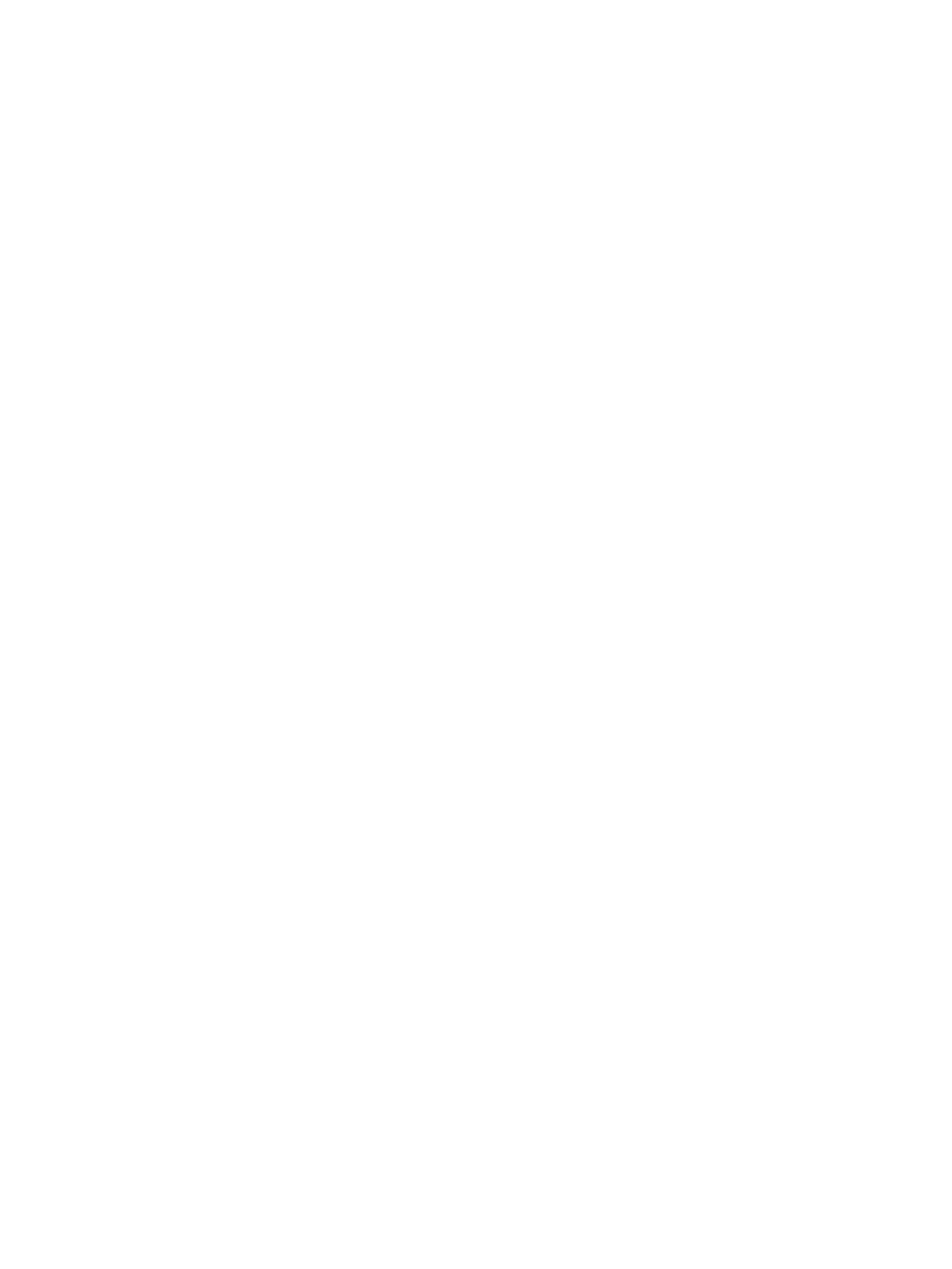
IC Radiation Exposure Statement:IC Radiation Exposure Statement:
This equipment complies with IC radiation exposure limits set forth for an This equipment complies with IC radiation exposure limits set forth for an
uncontrolled environment.uncontrolled environment.
This equipment should be installed and operated with minimum distanceThis equipment should be installed and operated with minimum distance
This
equipment
should
be
installed
and
operated
with
minimum
distanceThis
equipment
should
be
installed
and
operated
with
minimum
distance
20 cm between the radiator & your body.20 cm between the radiator & your body.
NOTE: THE MANUFACTURERE IS NO T RESPONSIBLE FOR ANY RADIO OR NOTE: THE MANUFACTURERE IS NO T RESPONSIBLE FOR ANY RADIO OR
TV INTERFERENCE CAUSED BY UNAUTHORIZED MODIFICATIONS TO THIS TV INTERFERENCE CAUSED BY UNAUTHORIZED MODIFICATIONS TO THIS
E
Q
UIPMENT. SUCH MODIFICATIONS COULD VOID THE USER'S AUTHORITY E
Q
UIPMENT. SUCH MODIFICATIONS COULD VOID THE USER'S AUTHORITY
QQ
TO OPERATE THE EQUIPMENT.TO OPERATE THE EQUIPMENT.
Avis d'Industrie Canada sur I'exposition aux rayonnementsAvis d'Industrie Canada sur I'exposition aux rayonnements
Cet a
pp
areil est conforme aux limites d'ex
p
osition aux ra
y
onnements Cet a
pp
areil est conforme aux limites d'ex
p
osition aux ra
y
onnements
pp p ypp p y
d'Industrie Canaca pour unenvironnement non contrôlé.d'Industrie Canaca pour unenvironnement non contrôlé.
II doit être installé de façon à garder une distance minimale de 20 II doit être installé de façon à garder une distance minimale de 20
centimètres entre la source de rayonnements et votre corps.centimètres entre la source de rayonnements et votre corps.
REMARQUE: LE FABRICANT N'EST PAS RESPONSIBLE DES INTERFÉRENCES REMARQUE: LE FABRICANT N'EST PAS RESPONSIBLE DES INTERFÉRENCES
RADIOÉLECTRIQUES CAUSÉES PAR DES MODIFICATIONS NON AUTORISÉES RADIOÉLECTRIQUES CAUSÉES PAR DES MODIFICATIONS NON AUTORISÉES
APPORTÉES APPORTÉES À CET APPAREIL. DE TELLES MODIFICATIONS APPORTÉES APPORTÉES À CET APPAREIL. DE TELLES MODIFICATIONS
POURRAIT ANNULER L'AUTORISATION ACCORDÉE À L'UTILISATEUR DE FAIRE POURRAIT ANNULER L'AUTORISATION ACCORDÉE À L'UTILISATEUR DE FAIRE
FONCTIONNER L'APPAREIL.FONCTIONNER L'APPAREIL.