LG Electronics USA M237WDJ LCD TV MONITOR User Manual User s Manual H ok
LG Electronics USA LCD TV MONITOR User s Manual H ok
USERS MANUAL
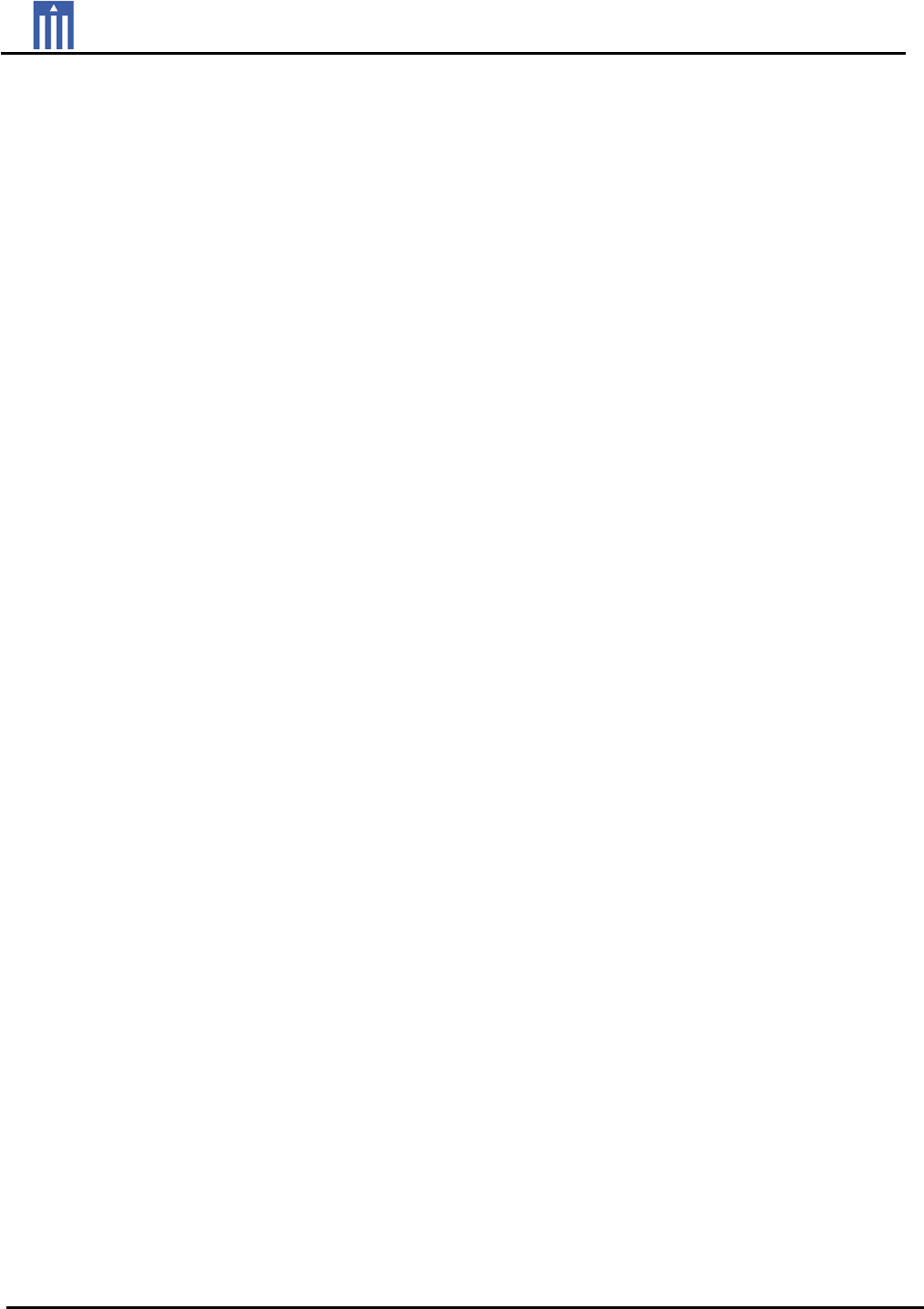
G
Order Number : GETEC-C1-08-159
Test Report Number : GETEC-E3-08-069 FCC Class B Certification
EUT Type: LCD TV/Monitor
FCC ID.: BEJM237WDJ
APPENDIX H
: USER’S MANUAL
G
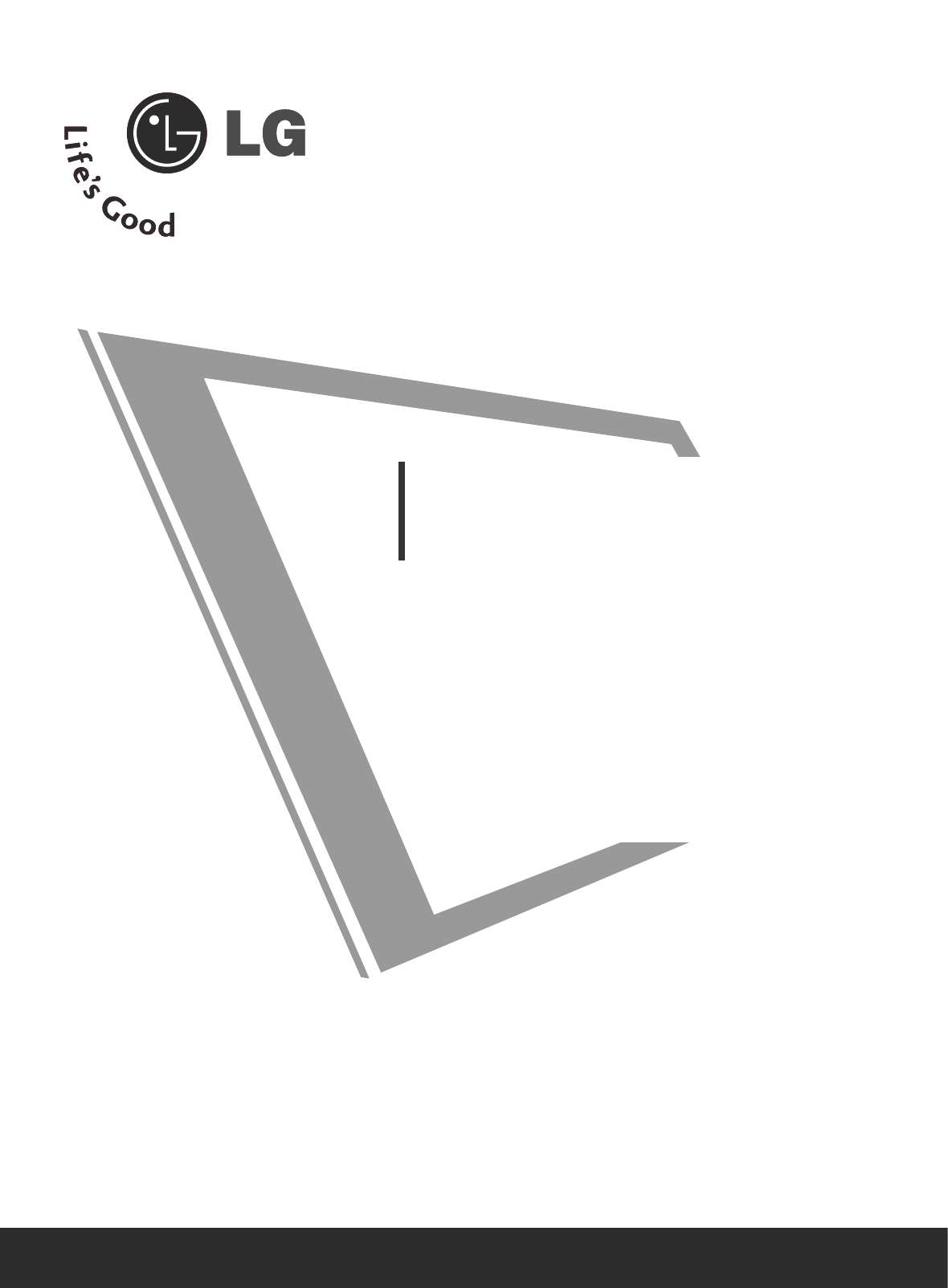
Please read this manual carefully before operating
your set.
Retain it for future reference.
Record model number and serial number of the set.
See the label attached on the back cover and quote
this information to your dealer when you require
service.
OWNER’S MANUAL
M237WD
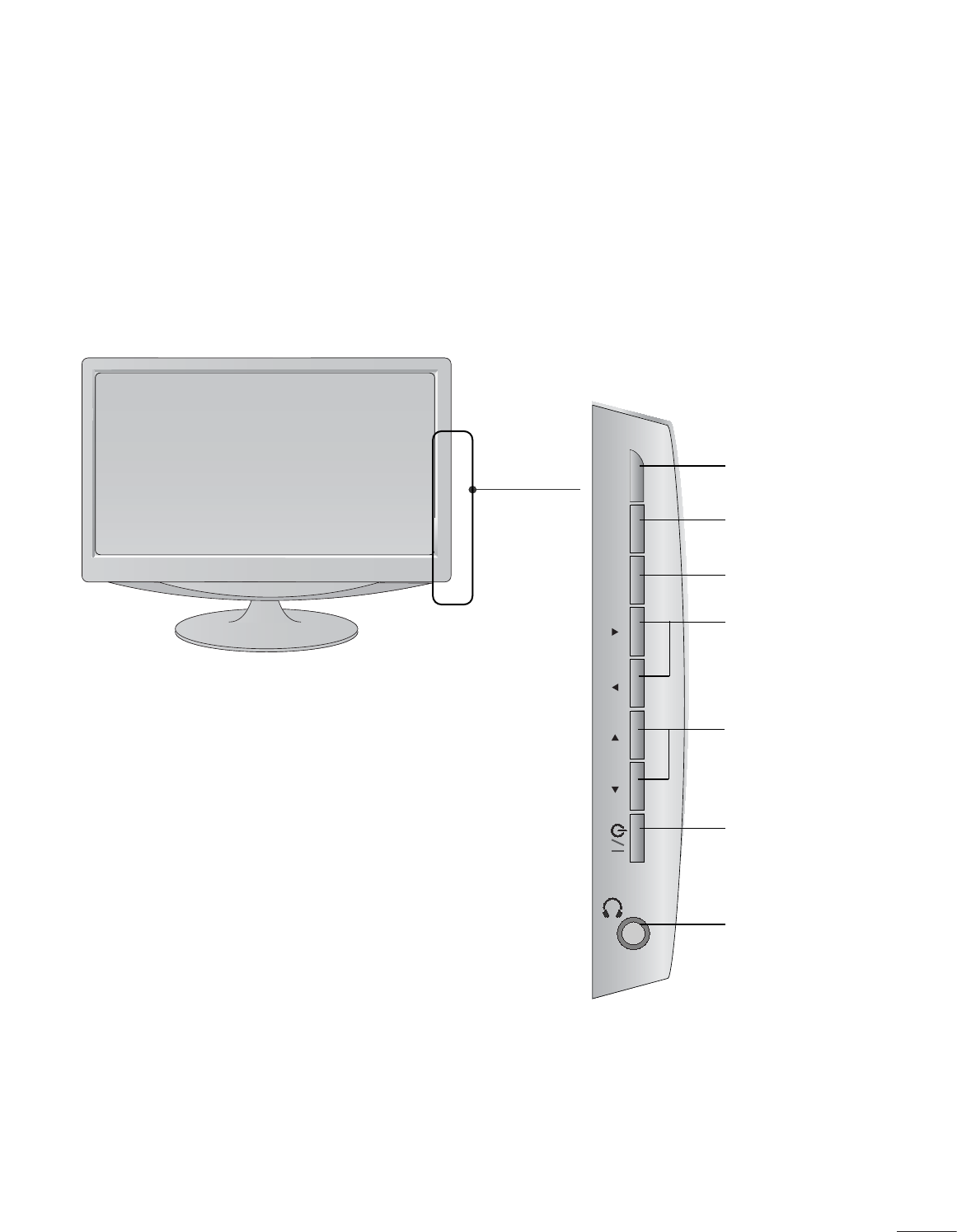
1
PREPARATION
FRONT PANEL CONTROLS
■
This is a simplified representation of the front panel. The image shown may be somewhat different from your
set.
INPUT MENU VOL CHENTER
PROGRAMME
Buttons
VOLUME
Buttons
MENU
Button
ENTER
Button
INPUT
Button
Power
Button
Headphone
Button
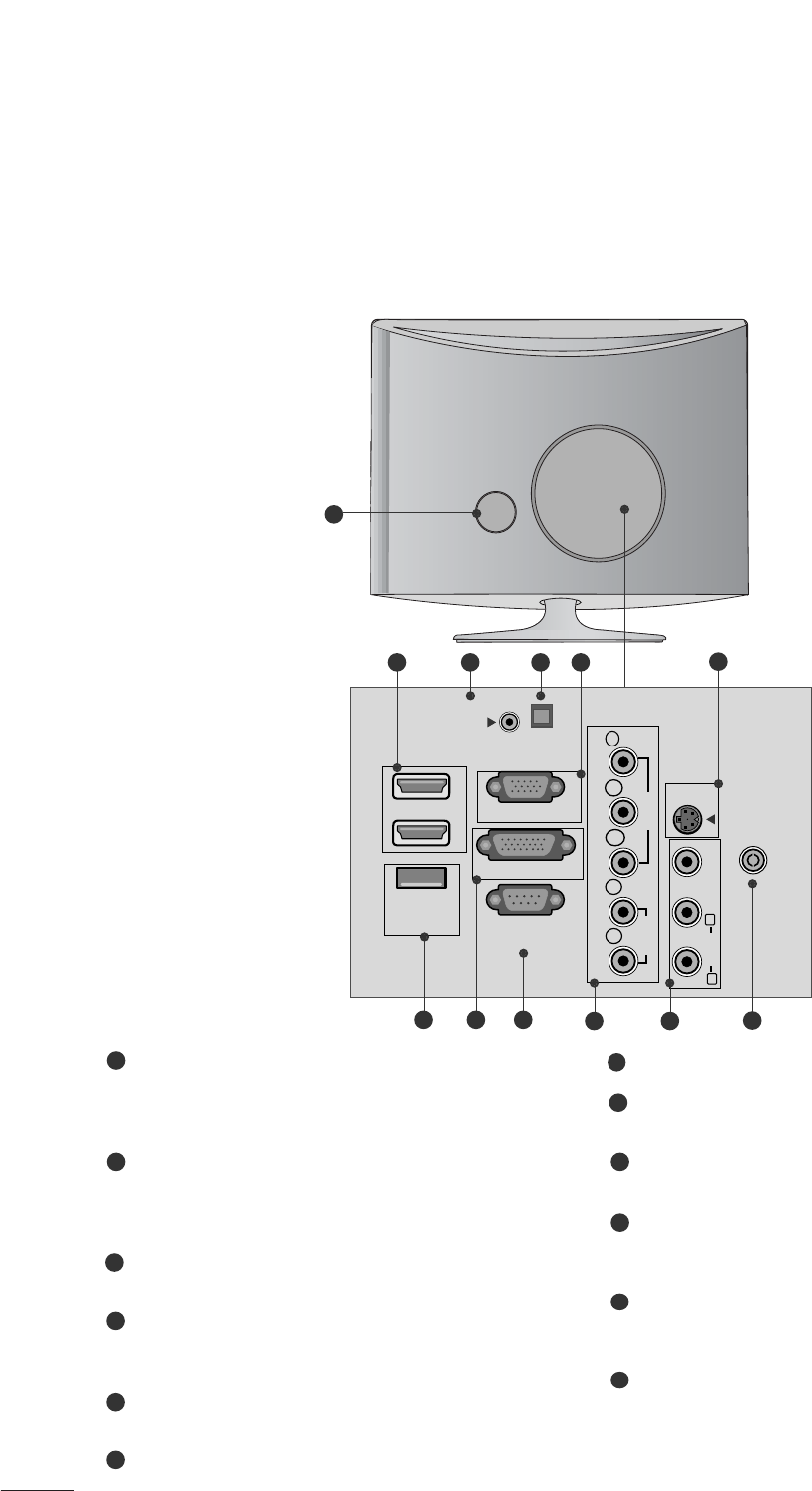
2
PREPARATION
BACK PANEL INFORMATION
■
This is a simplified representation of the back panel. The image shown may be somewhat different from your
set.
AUDIO IN
(RGB/DVI)
OPTICAL
DIGITAL
AUDIO OUT
VIDEO
COMPONENT
IN
AV-IN
VIDEO
S-VIDEO
AUDIO
Y
P
B
PR
L
R
RS-232C IN
(CONTROL & SERVICE)
SERVICE
ONLY
RGB IN (PC)
DVI-D IN (PC)
HDMI IN
1
2
ANTENNA/
CABLE IN
AUDIO
(MONO) LR
2
910 11
1
87 12
56
3 4
Power Cord Socket
This set operates on AC power. The voltage is indicat-
ed on the Specifications page. Never attempt to
operate the set on DC power.
HDMI Input
Connect a HDMI signal to HDMI IN.
Or DVI (VIDEO) signal to HDMI IN with DVI to HDMI
cable.
RGB/DVI Audio Input
Connect the audio from a PC.
Optical Digital Audio Out
Connect digital audio from various types of eguip-
ment
RGB INPUT (PC)
Connect the output from a PC.
S-Video Input
Connect S-Video out from an S-VIDEO device.
SERVICE ONLY PORT
DVI-D Input
Connect the output from a PC.
RS-232C IN (CONTROL & SERVICE) PORT
Connect to the RS-232C port on a PC.
Component Input
Connect a component video/audio device to these
jacks.
Audio/Video Input
Connect audio/video output from an external device
to these jacks.
Antenna Input
Connect over-the-air signals to this jack.
1
2
3
4
5
6
7
8
9
10
11
12
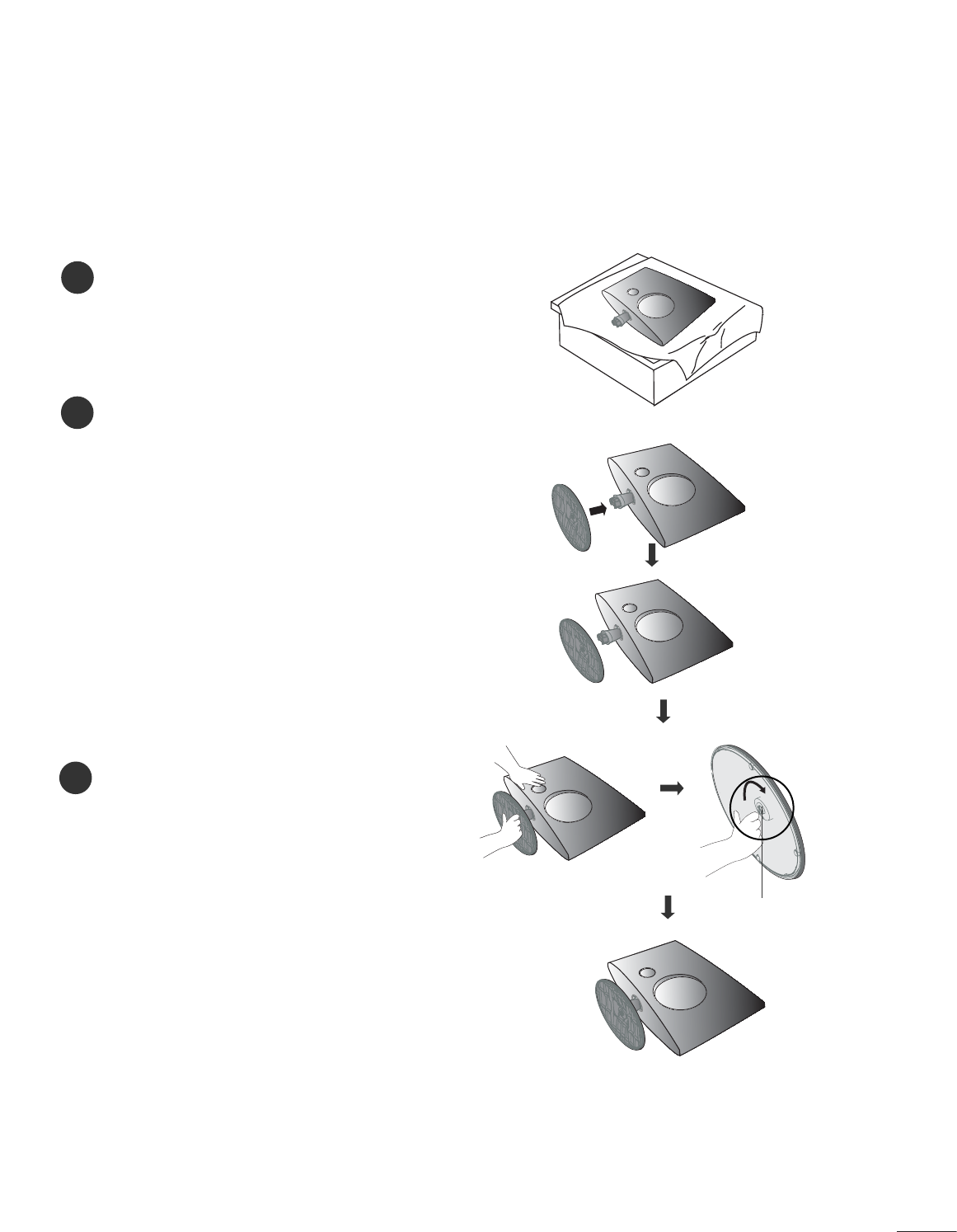
3
PREPARATION
STAND INSTALLATION
■
The image shown may be somewhat different from your set.
1
2
3
Carefully place the product screen side down on a
cushioned surface that will protect product and
screen from damage.
Insert the stand base into the product
Attach the monitor to the Stand Base by turning
the screw to the right.
* Turn the screw by using the screw handle
Screw
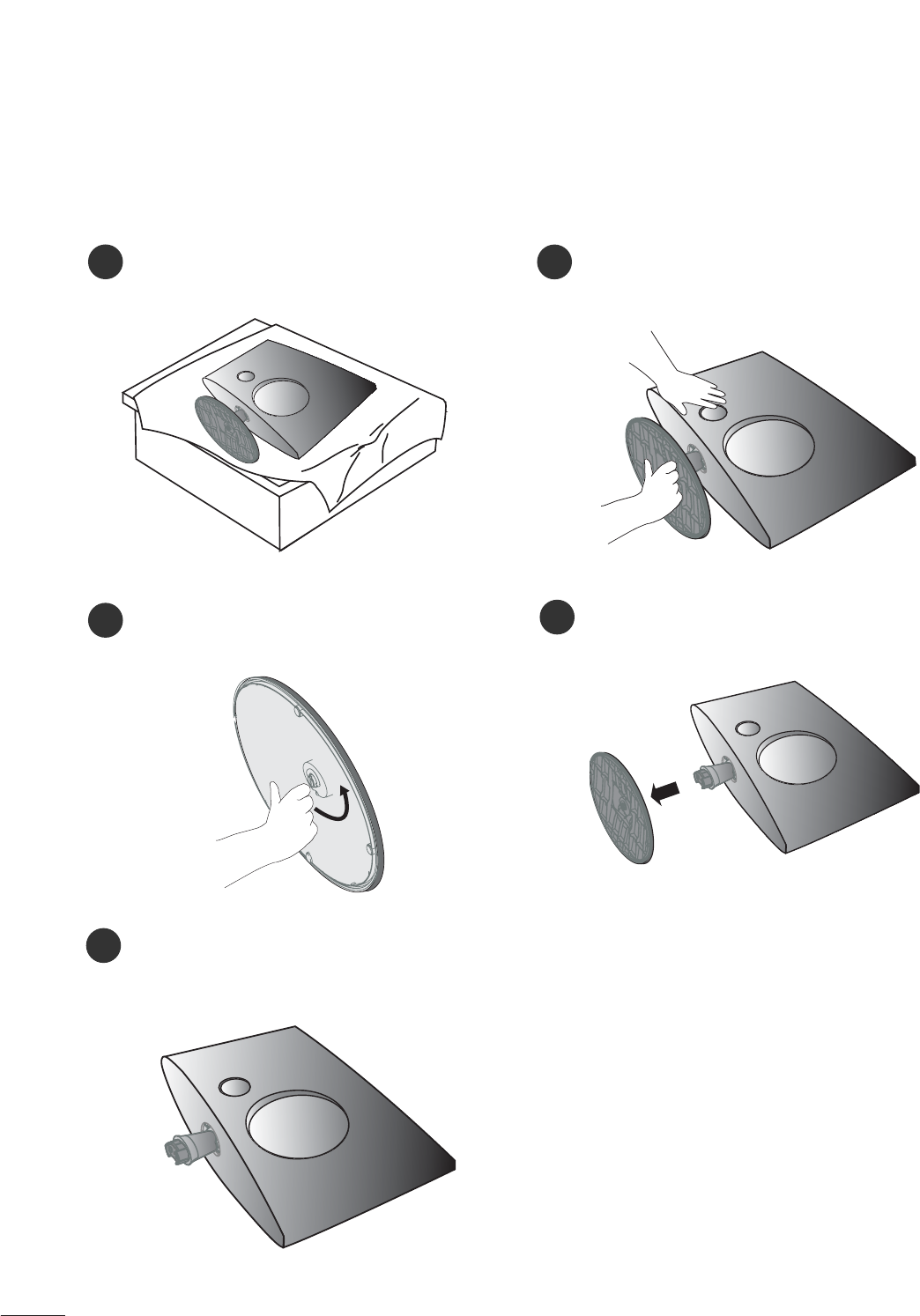
4
PREPARATION
DETACHING STAND
12
3
Place the set screen side down on a cushion or
soft cloth.
Detach the monitor to the Stand Base by turn-
ing the screw to the left.
Turn the screw by using the screw handle 4
Pull the stand base.
5
■
The image shown may be somewhat different from your set.
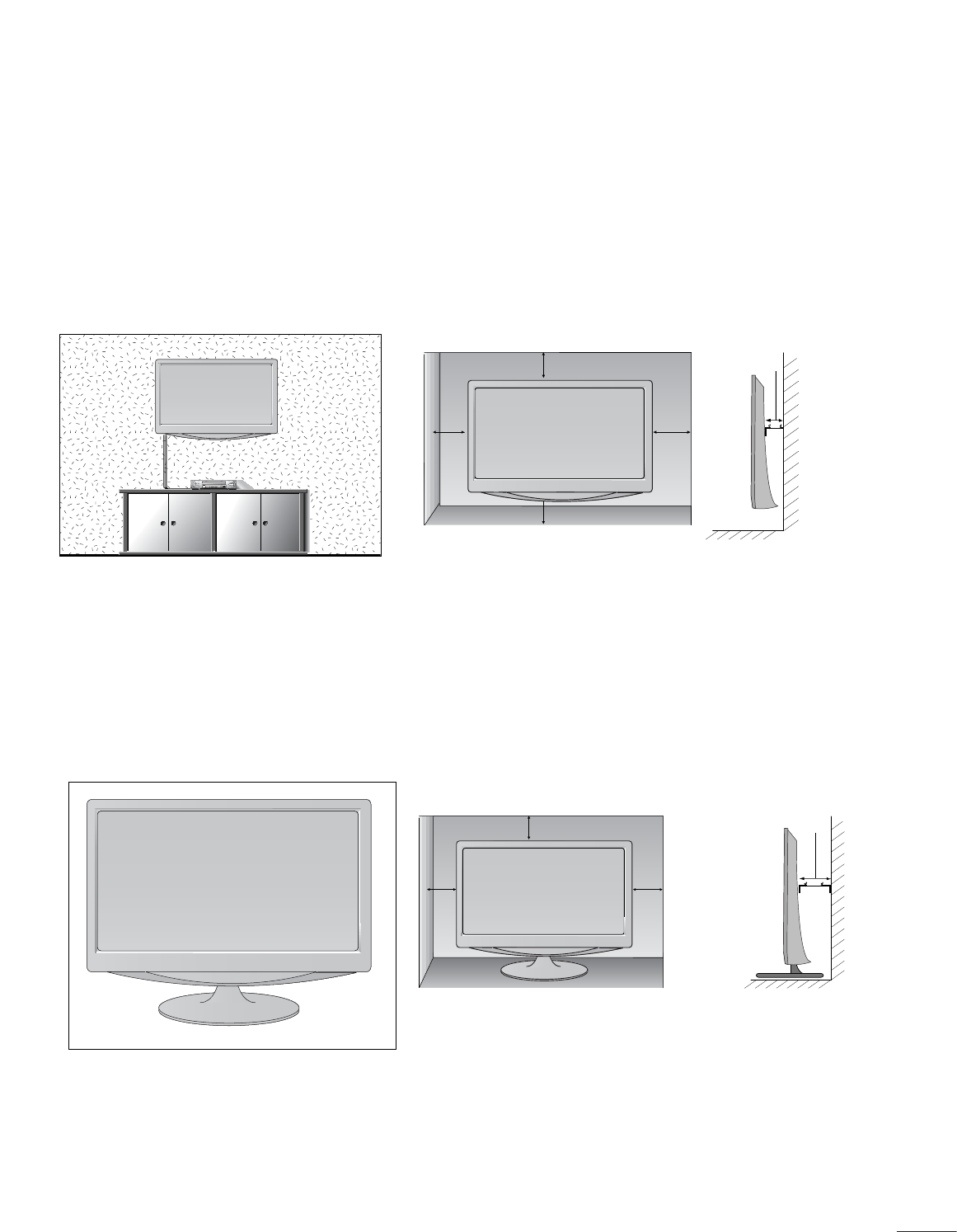
5
PREPARATION
DESKTOP PEDESTAL INSTALLATION
For proper ventilation, allow a clearance of 4 inches on each side and from the wall.
4 inches
4 inches
4 inches
4 inches
WALL MOUNT: HORIZONTAL INSTALLATION
For proper ventilation, allow a clearance of 4 inches on each side and from the wall. Detailed installation
instructions are available from your dealer, see the optional Tilt Wall Mounting Bracket Installation and
Setup Guide.
4 inches
4 inches
4 inches 4 inches
4 inches
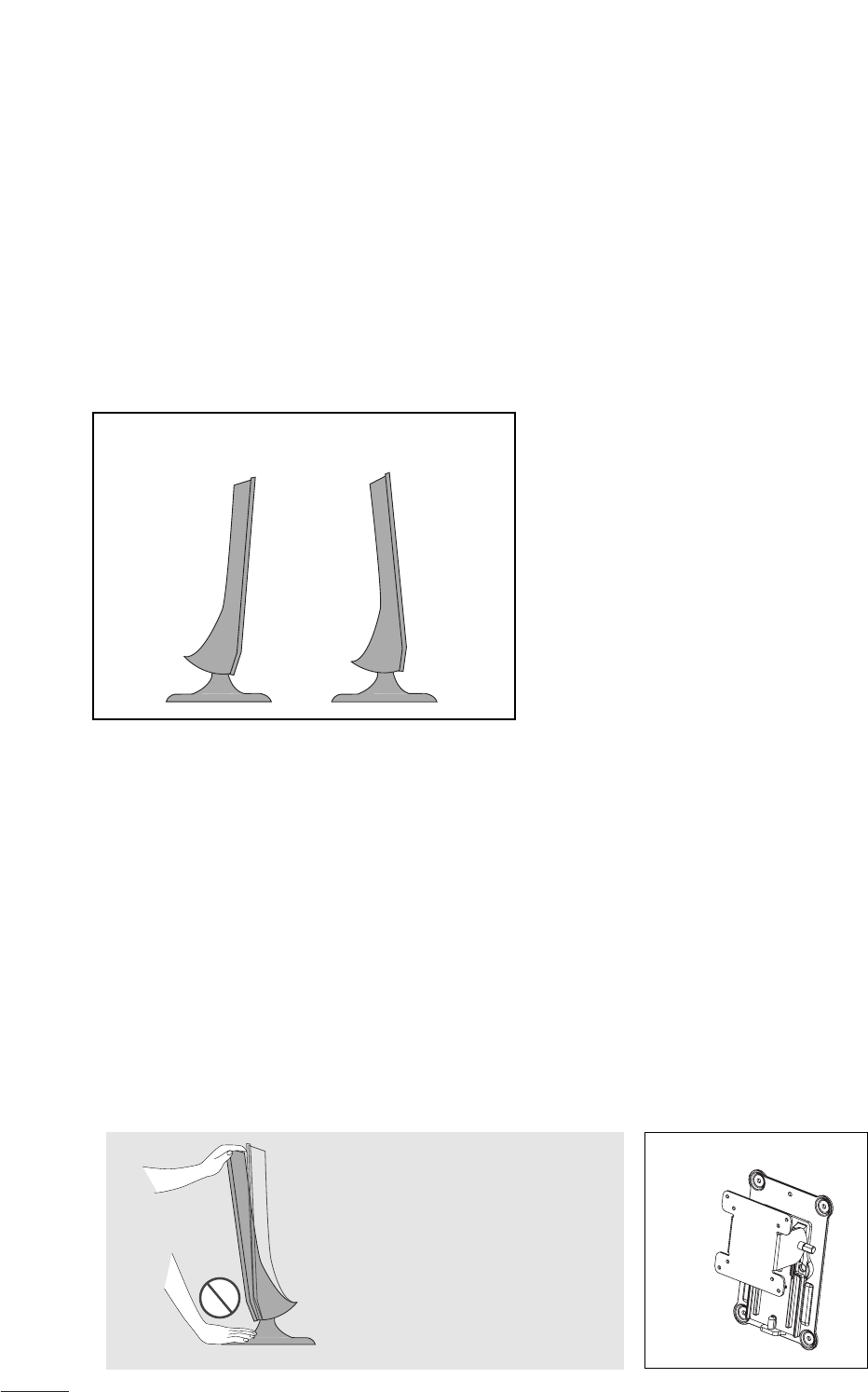
6
PREPARATION
POSITIONING YOUR DISPLAY
■
The image shown may be somewhat different from your set.
Adjust the position of the panel in various ways for maximum comfort.
• Tilt range
LOCATION
Position your set so that no bright light or sunlight falls directly onto the screen. Care should be taken not to
expose the set to any unnecessary vibration, moisture, dust or heat. Also, ensure that the set is placed in a posi-
tion to allow a free flow of air. Do not cover the ventilation openings on the back cover.
If you intend to mount the set to a wall, attach Wall mounting interface (optional parts) to the back of the set.
When you install the set using the wall mounting interface (optional parts), attach it carefully so it will not drop.
- Be sure to use screws and a wall mount that meet VESA standards.
- Using screws longer than those recommended might damage the product.
- Using screws that do not meet VESA standards might either damage the product or result in it coming away from
the wall. We will not be held responsible for any damage resulting from failure to follow these instructions.
< Screw Mounting Interface Dimension >
* 75mm x 75mm hole spacing
* Wall mount interface(LG) : RW120
-6
°
~ -2
°
12
°
~ 18
°
Warning:
When adjusting the angle of the
screen,do not put your
finger(s)in between the head of the
monitor and the stand
body.You can hurt your finger(s).
RW120
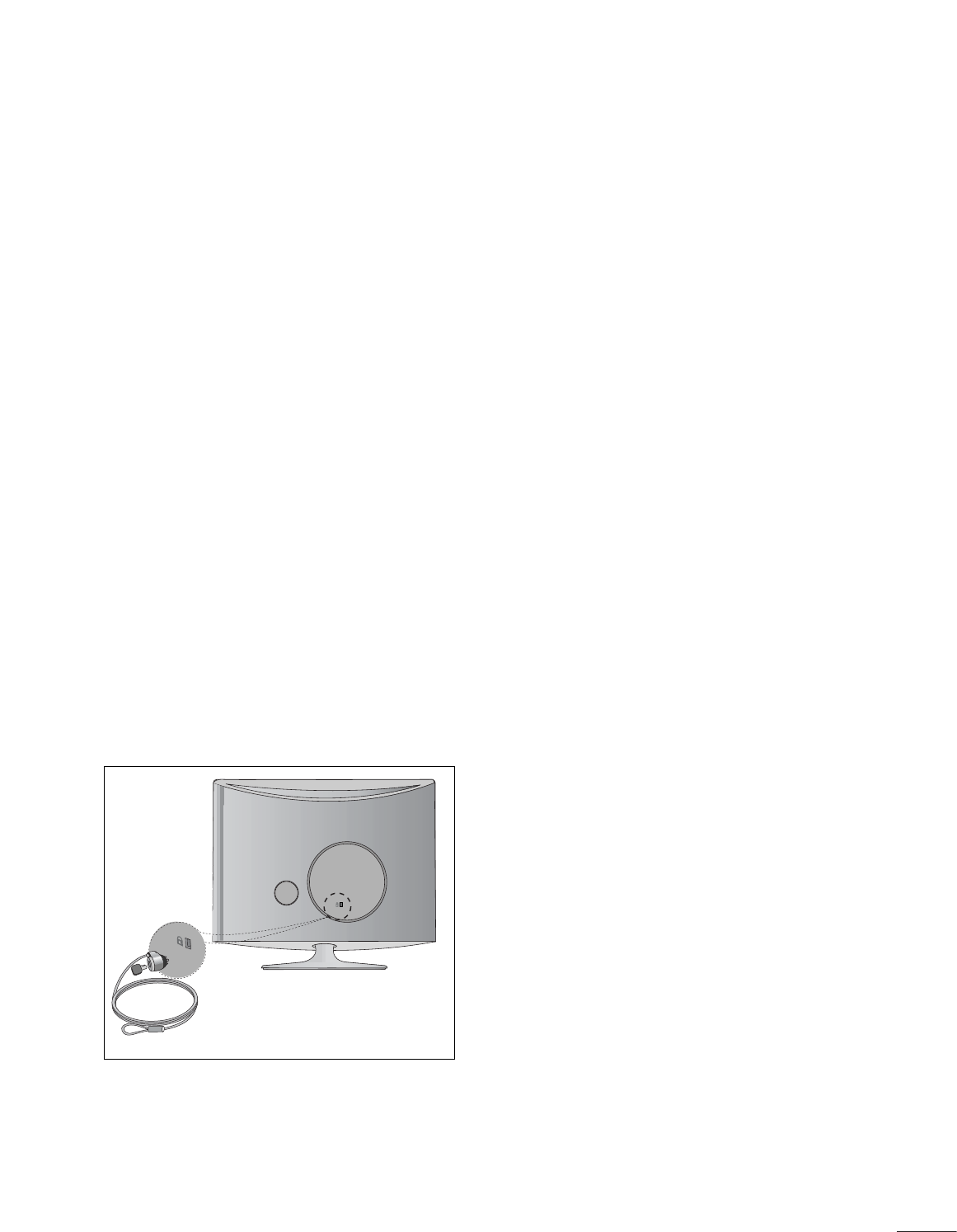
7
PREPARATION
KENSINGTON SECURITY SYSTEM
- The product is equipped with a Kensington Security System connector on the back panel. Connect the
Kensington Security System cable as shown below.
- For detailed installation and use of the Kensington Security System, refer to the user’s guide provided with
the Kensington Security System.
For further information, contact http://www.kensington.com, the internet homepage of the
Kensington company. Kensington sells security systems for expensive electronic equipment such as note-
book PCs and LCD projectors.
NOTE
- The Kensington Security System is an optional accessory.
NOTES
a. If the product feels cold to the touch, there may be a small “flicker” when it is turned on.
This is normal, there is nothing wrong with product.
b. Some minute dot defects may be visible on the screen, appearing as tiny red, green, or blue spots.
However, they have no adverse effect on the monitor's performance.
c. Avoid touching the LCD screen or holding your finger(s) against it for long periods of time.
Doing so may produce some temporary distortion effects on the screen.
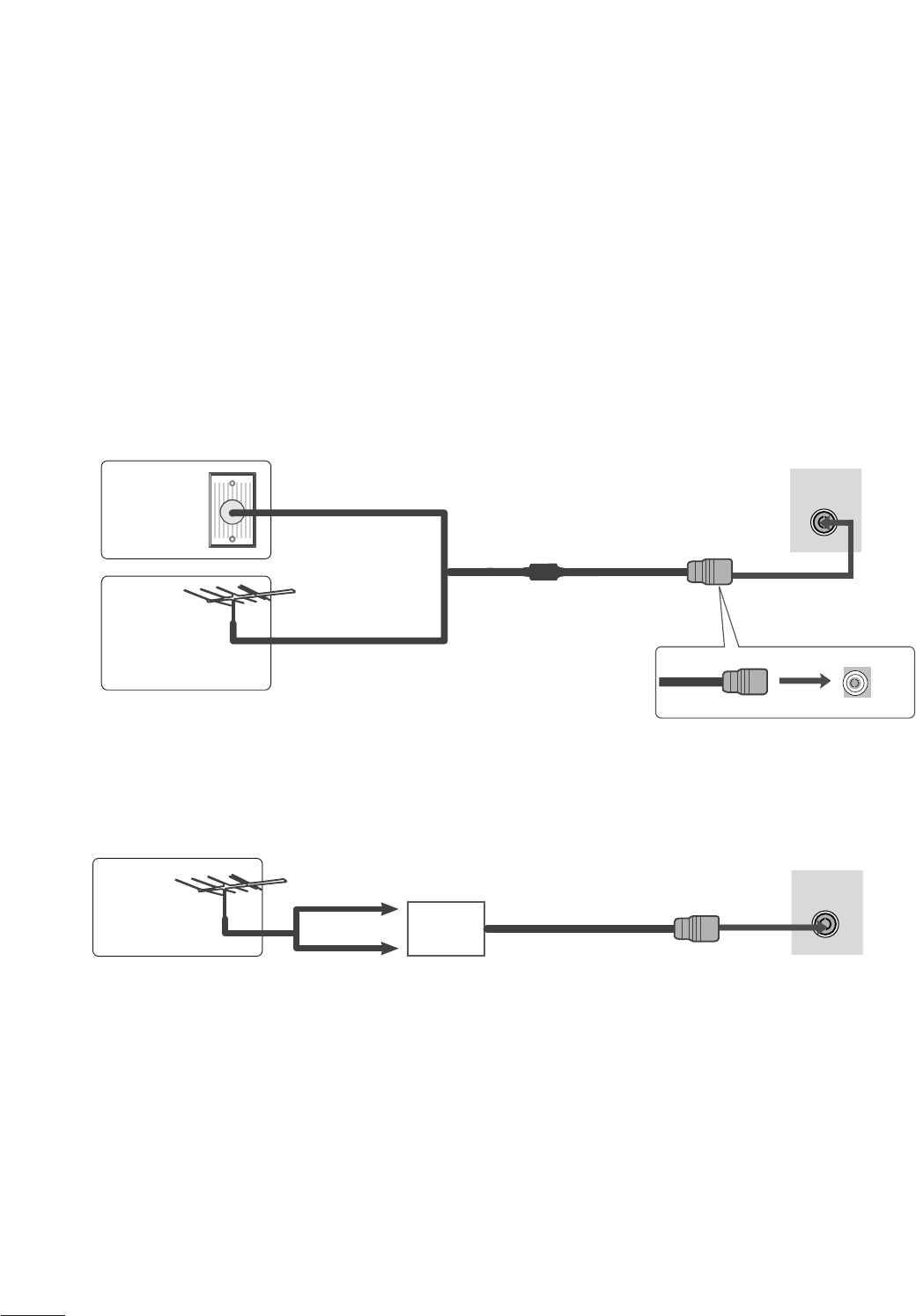
8
PREPARATION
■For optimum picture quality, adjust antenna direction.
■An antenna cable and converter are not supplied.
■To prevent equipment damage, never plug in any power cords until you have finished connecting all equipment.
Multi-family Dwellings/Apartments
(Connect to wall antenna socket)
Single-family Dwellings /Houses
(Connect to wall jack for outdoor antenna)
Outdoor
Antenna
(VHF, UHF)
Wall
Antenna
Socket
RF Coaxial Wire (75 ohm)
ANTENNA CONNECTION
Antenna
UHF
VHF
■In poor signal areas, to get better picture quality, install a signal amplifier to the antenna as shown above.
■If signal needs to be split for two TVs, use an antenna signal splitter for connection.
ANTENNA/
CABLE IN
ANTENNA/
CABLE IN
Signal
Amplifier
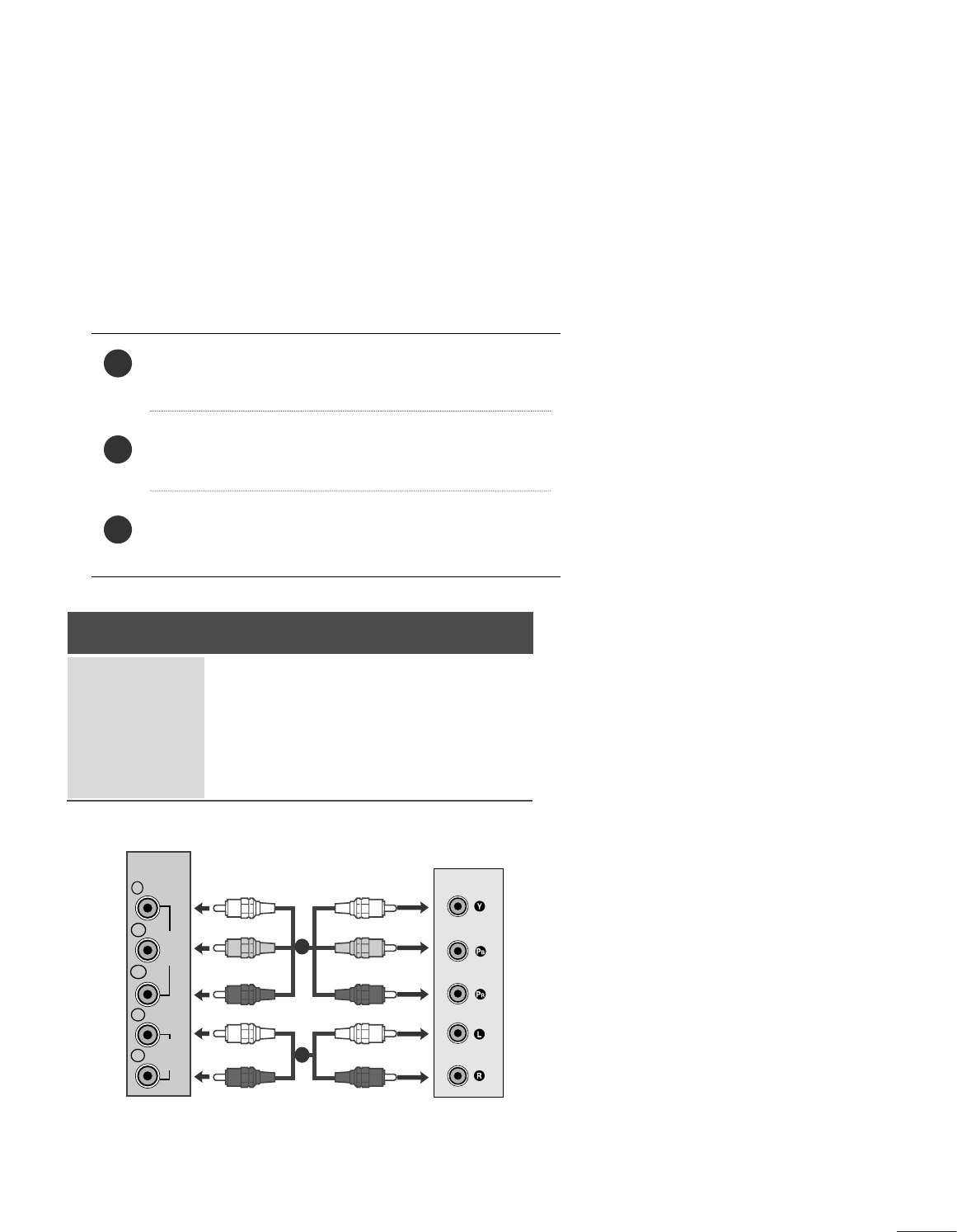
9
EXTERNAL EQUIPMENT SETUP
Connect the SET-TOP outputs to the COMPONENT IN
VIDEO sockets (YP
BPR) on the set.
Connect the audio cable from the SET-TOP to COMPO-
NENT IN AUDIO sockets of the set.
Press the INPUT button to select Component.
2
3
1
HD RECEIVER SETUP
■
To prevent the equipment damage, never plug in any power cords until you have finished connecting all equipment.
■
The image shown may be somewhat different from your set.
When connecting with a component cable
Signal
480i
480p
576p
720p/1080i
1080p
Component
Yes
Yes
No
Yes
Yes
HDMI
No
Yes
Yes
Yes
Yes
VIDEO
COMPONENT
IN
AUDIO
Y
P
B
PR
L
R
1
2
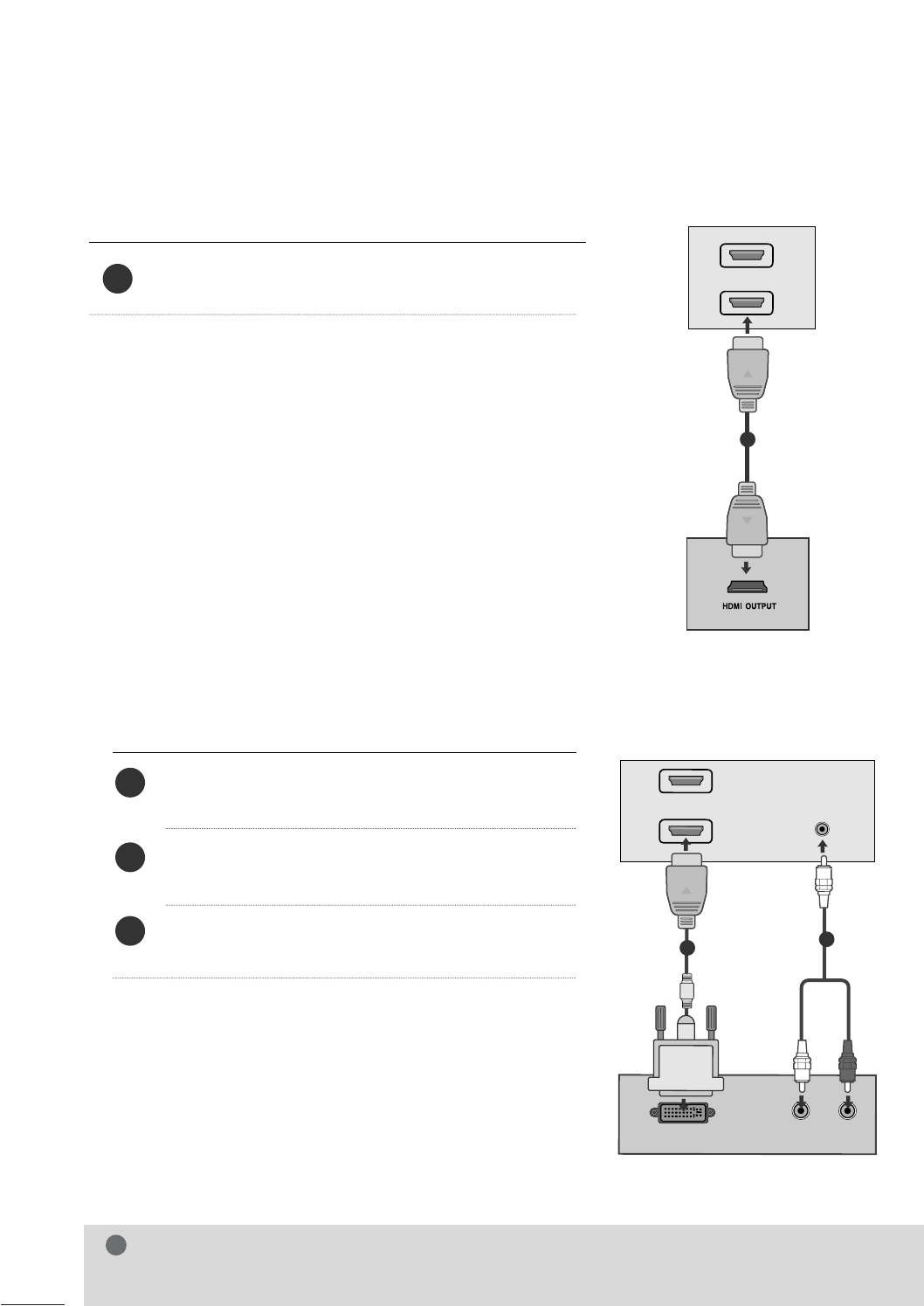
10
EXTERNAL EQUIPMENT SETUP
When connecting with a HDMI
Connect the HDMI output of the digital set-top box to the
HDMI IN jack on the set.
1
Connect the digital set-top box to HDMI IN jack on
the set.
Connect the audio output of the digital set-top box to
the AUDIO IN (RGB/DVI) jack on the set.
Turn on the digital set-top box. (Refer to the owner’s
manual for the digital set-top box.)
2
3
1
When connecting with a HDMI to DVI cable
HDMI IN
1
2
1
DVI OUTPUT
AUDIO
R
L
AUDIO IN
(RGB/DVI)
HDMI IN
1
2
12
NOTE
!
GHDMI Input does not support PC mode. If it is connected PC, the screen may not be displayed properly.
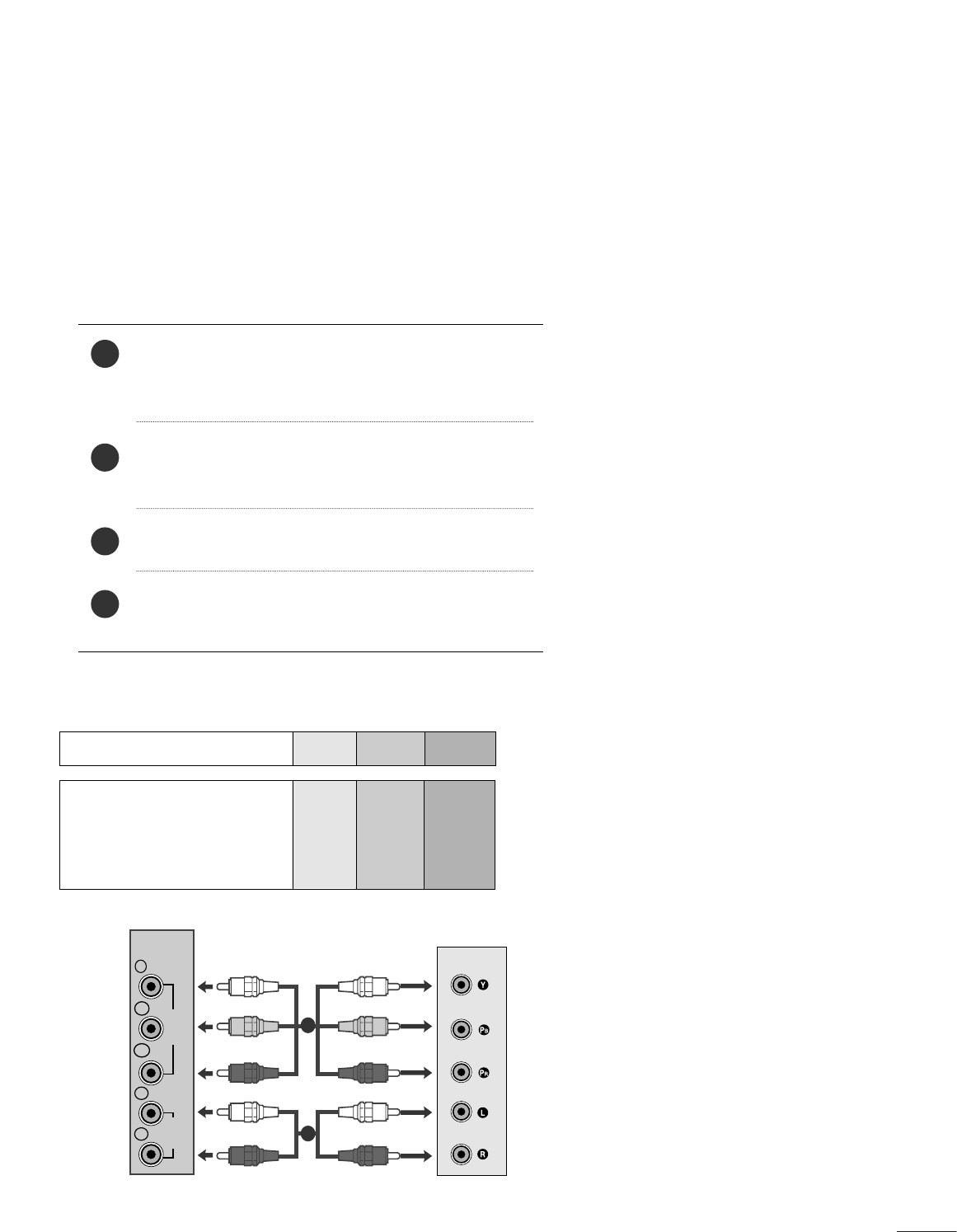
11
EXTERNAL EQUIPMENT SETUP
DVD SETUP
When connecting with a component cable
Component Input ports
To get better picture quality, connect a DVD player to the component input ports as shown below.
Component ports on the set
YP
B
P
R
Video output ports
on DVD player
Y
Y
Y
Y
P
B
B-Y
Cb
Pb
P
R
R-Y
Cr
Pr
Connect the video output sockets (YPBPR) of the DVD to
the COMPONENT IN VIDEO sockets (YP
BPR) of the
set.
Connect the audio cable from the DVD to COMPONENT
IN AUDIO sockets of the set.
Press the INPUT button to select Component.
Press the PLAY button on the DVD.
The DVD playback picture appears on the screen.
2
3
4
1
VIDEO
COMPONENT
IN
AUDIO
Y
P
B
PR
L
R
1
2
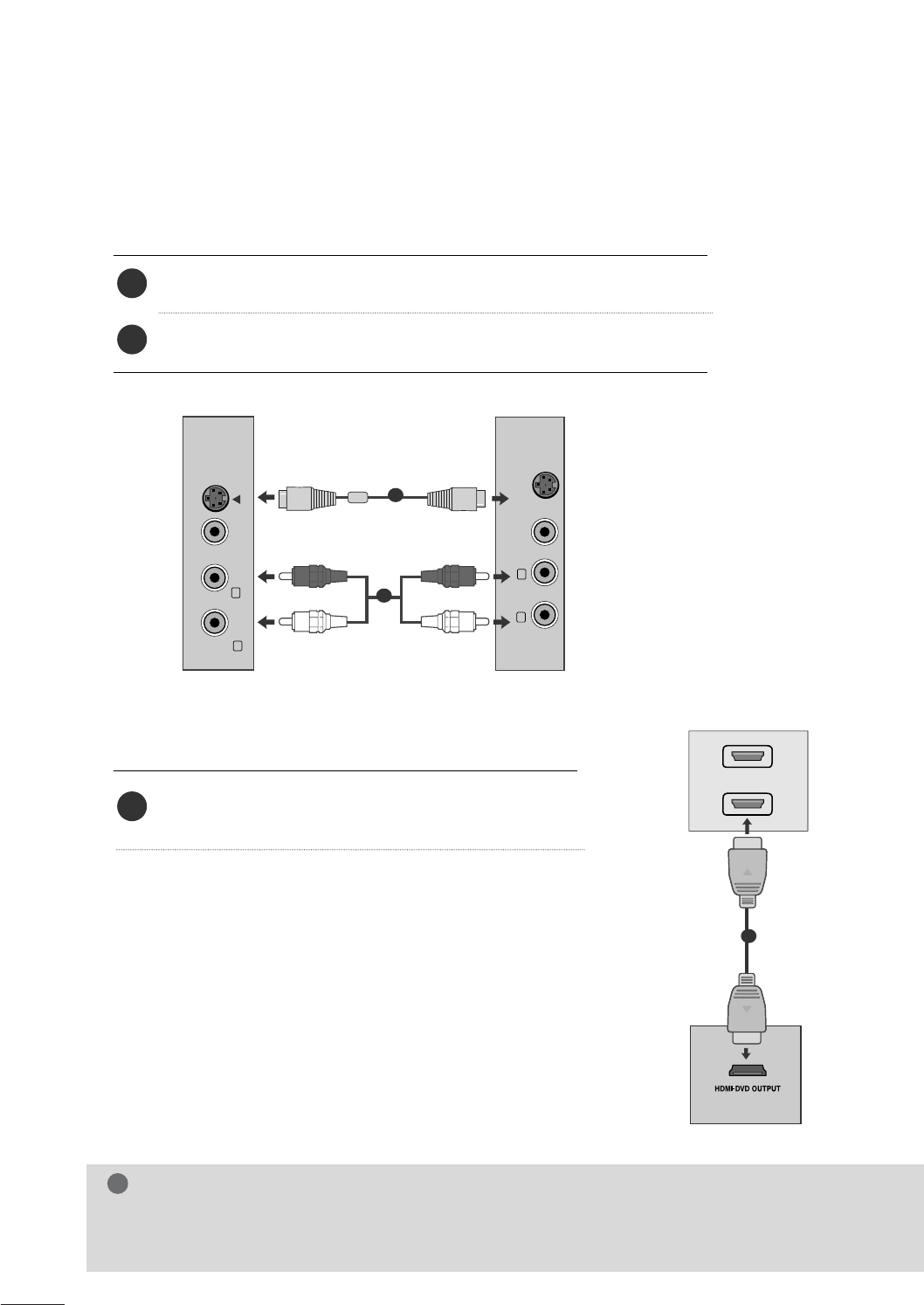
12
EXTERNAL EQUIPMENT SETUP
When connecting HDMI cable
Connect the HDMI output of the DVD to the
HDMI IN jack on the set.
1
GSet can receive the video and audio signal simultaneously by using a HDMI cable.
GIf the DVD player does not support Auto HDMI, you need to set the DVD output resolution appropriately.
NOTE
!
HDMI IN
1
2
1
When connecting S-Video
Connect the S-Video output of the DVD to the S-Video in put on the set.
Connect the audio output of the DVD to the AUDIO in put on the set.
1
2
VIDEO AUDIO
(MONO)
S-VIDEO
LR
AV-IN
VIDEO
S-VIDEO
LR
1
2
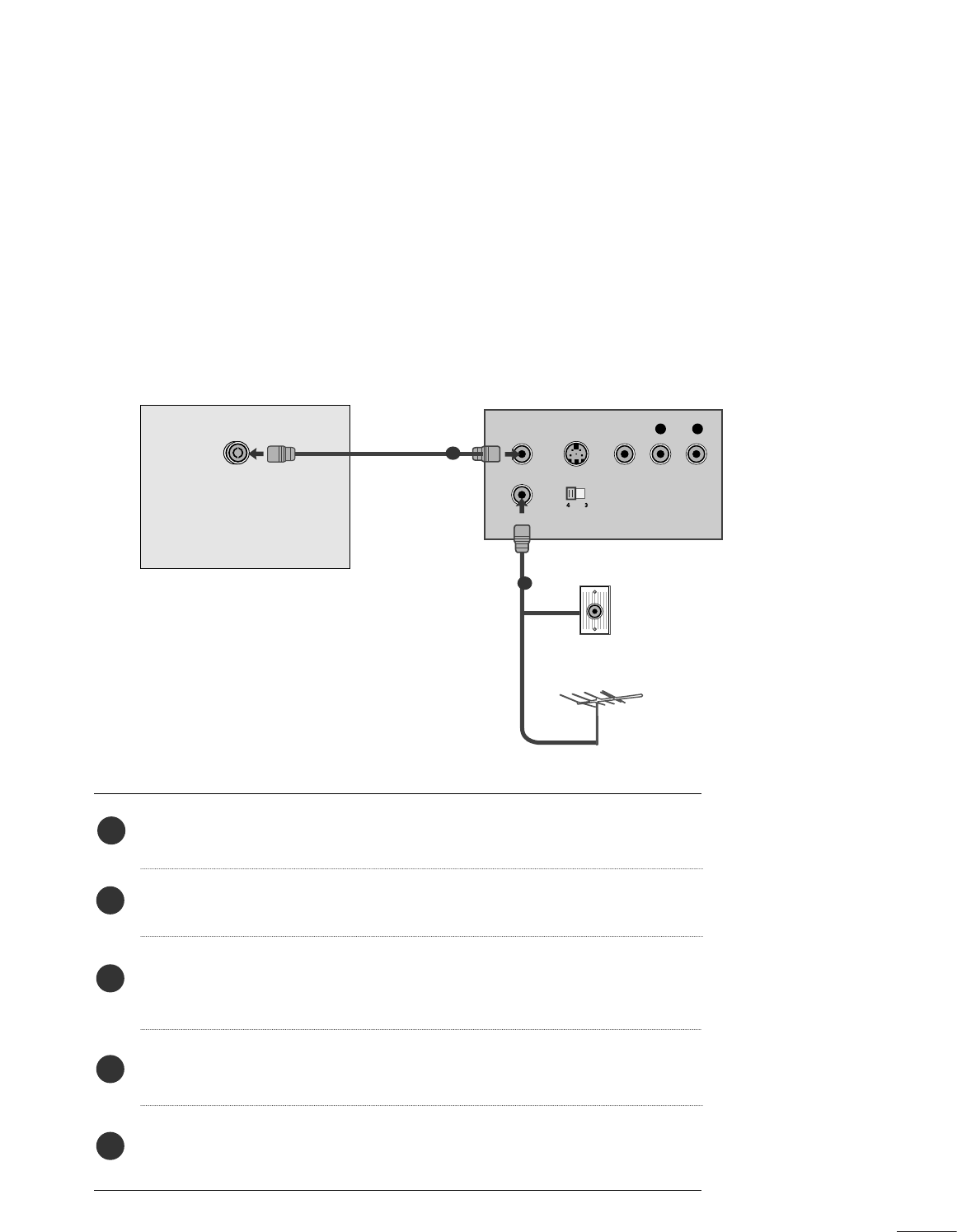
13
EXTERNAL EQUIPMENT SETUP
VCR SETUP
■To avoid picture noise (interference), leave an adequate distance between the VCR and set.
■Typically a still picture is shown on the VCR. If a user uses 4:3 picture format for a long time, an afterimage
may remain on the sides of the screen.
OUTPUT
SWITCH
ANT IN
R
S-VIDEO VIDEO
ANT OUT
L
ANTENNA/
CABLE IN
Wall Jack
Antenna
1
2
When connecting with an antenna
Connect the RF out socket of the VCR to the aerial socket of the set.
Connect the aerial cable to the RF aerial in socket of the VCR.
Store the VCR channel on a desired programme number using the ‘Manual
programme tuning’ section.
Select the programme number where the VCR channel is stored.
Press the PLAY button on the VCR.
1
2
3
4
5
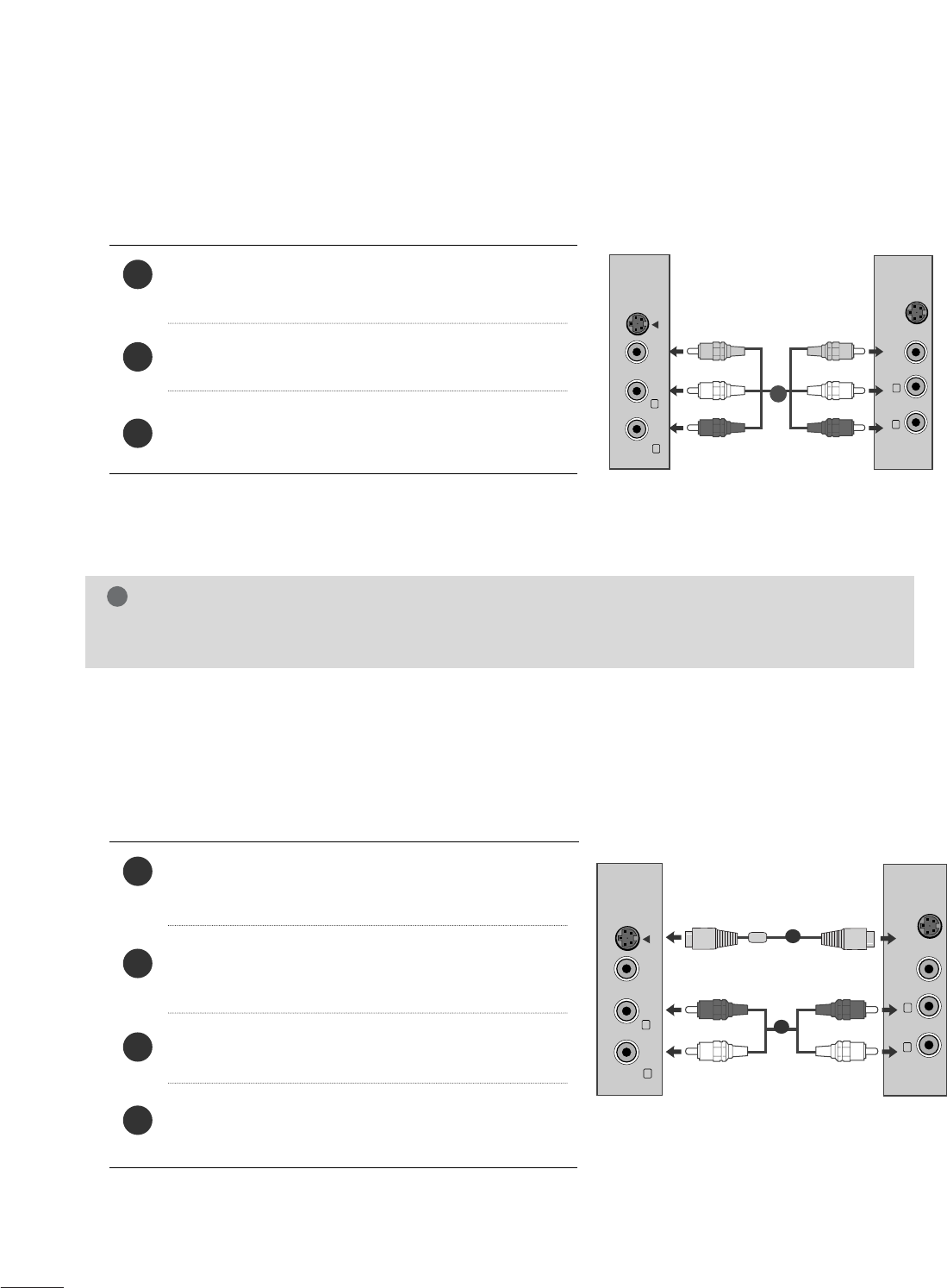
14
EXTERNAL EQUIPMENT SETUP
When connecting with a RCA cable
Connect the audio/video out sockets of the VCR to
AUDIO/VIDEO in sockets of the set.
Press the INPUT button to select AV.
Press the PLAY button on the VCR.
The VCR playback picture appears on the screen.
2
3
1
When connecting with an S-Video cable
Connect the S-Video socket of the VCR to the S-
VIDEO socket of the set.
Connect the audio cable from the S-VIDEO VCR to the
AUDIO sockets of the set.
Press the INPUT button to select AV.
Press the PLAY button on the VCR.
The VCR playback picture appears on the screen.
2
3
4
1
NOTE
!
GIf you have a mono VCR, connect the audio cable from the VCR to the AUDIO L/MONO jack of the set.
VIDEO AUDIO
(MONO)
S-VIDEO
LR
AV-IN
VIDEO
S-VIDEO
LR
VIDEO AUDIO
(MONO)
S-VIDEO
LR
AV-IN
VIDEO
S-VIDEO
LR
1
2
1
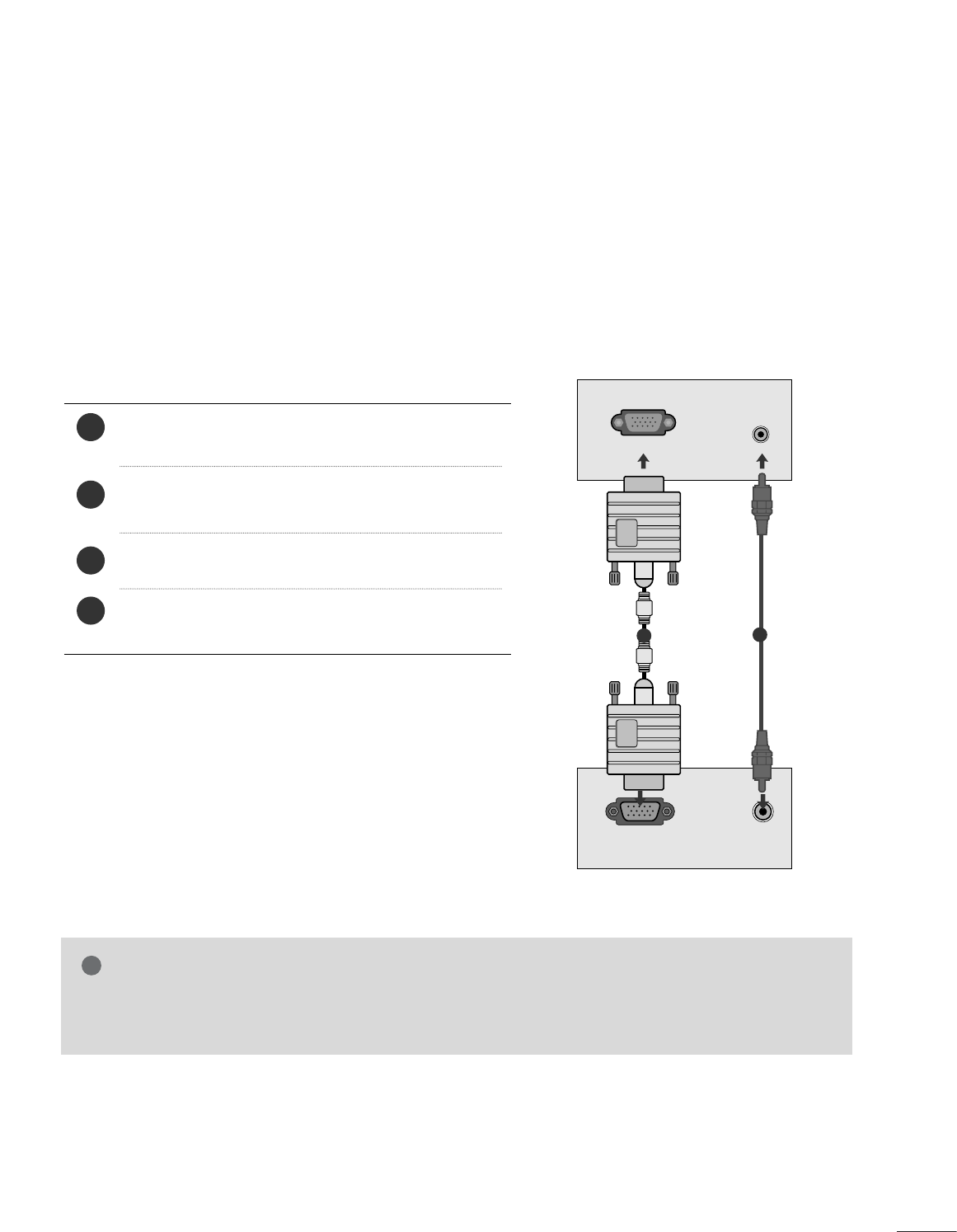
15
EXTERNAL EQUIPMENT SETUP
PC SETUP
This product provides Plug and Play capability, meaning that the PC adjusts automatically to the set's settings.
When connecting with a D-sub 15 pin cable
4
Connect the signal cable from the monitor output socket of
the PERSONAL COMPUTER to the PC input socket of the set.
Connect the audio cable from the PC to the AUDIO IN
(RGB/DVI) sockets of the set.
Press the INPUT button to select RGB.
Switch on the PC, and the PC screen appears on the set.
The set can be operated as a PC monitor.
2
3
1
RGB OUTPUT AUDIO
AUDIO IN
(RGB/DVI)
RGB IN (PC)
12
NOTE
!
GUser must use shielded signal interface cables (D sub 15 pin cable, DVI cable) with ferrite cores to main-
tain standard compliance for the product.
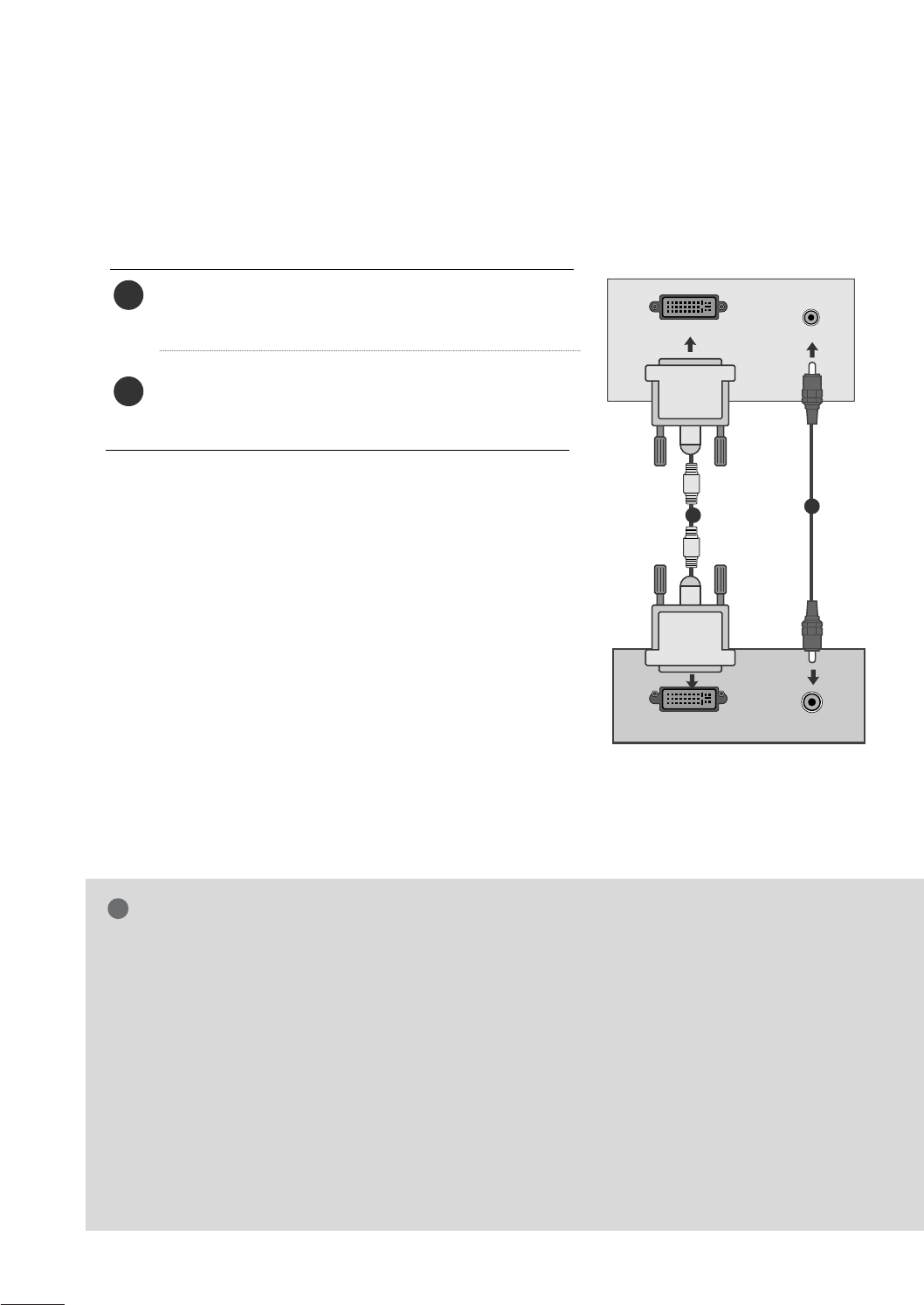
16
EXTERNAL EQUIPMENT SETUP
When connecting with a DVI cable
Connect the DVI output of the PC to the DVI-D IN
jack on the set.
Connect the audio cable from the PC to the AUDIO
IN (RGB/DVI) sockets of the set.
2
1
NOTE
!
G
If the set is cold, there may be a small “flicker” when
the set is switched on. This is normal, there is noth-
ing wrong with the set.
G
If possible, use the 1920x1080@60Hz video mode
to obtain the best image quality for your LCD moni-
tor. If used with other resolutions, some scaled or
processed pictures may appear on the screen. The
set has been preadjusted to the mode
1920x1080@60Hz.
G
Some dot defects may appear on the screen, like
Red, Green or Blue spots. However, this will have no
impact or effect on the monitor performance.
G
Do not press the LCD screen with your finger for a
long time as this may produce some temporary dis-
tortion effects on the screen.
G
Avoid keeping a fixed image on the set’s screen for
prolonged periods of time. The fixed image may
become permanently imprinted on the screen; use a
screen saver when possible.
AUDIO
DVI OUTPUT
AUDIO IN
(RGB/DVI)
DVI-D IN (PC)
12

17
BACK COVER FOR WIRE ARRANGEMENT
Tie cables together with a cable tie as shown in the
illustration.
Cable tie
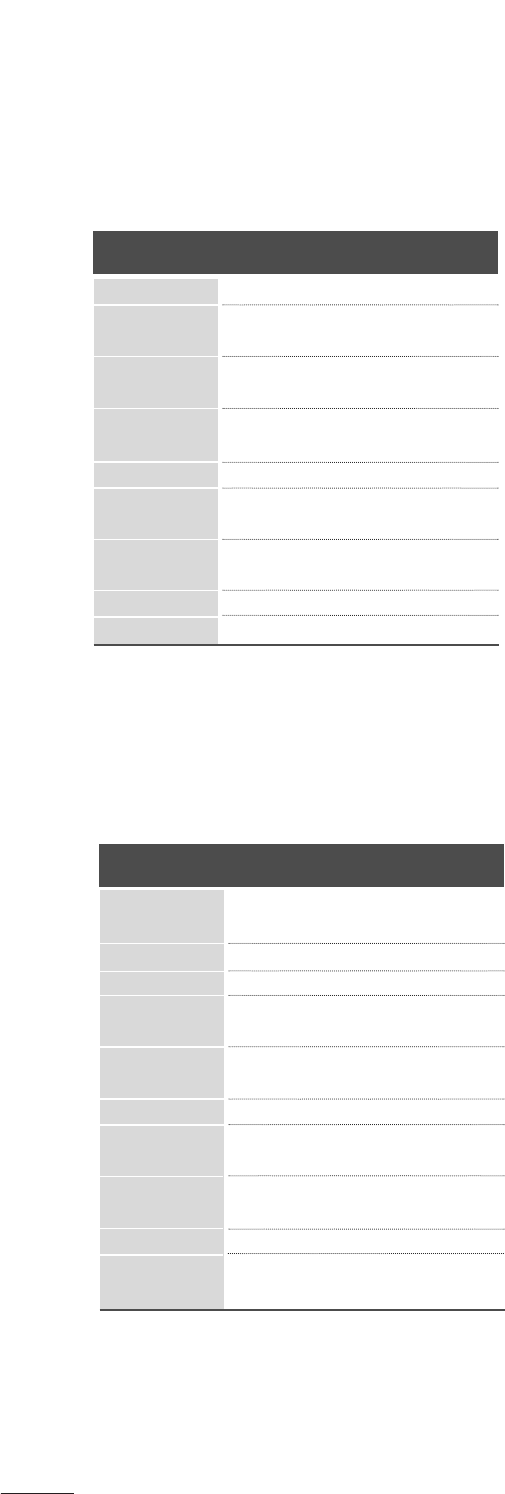
18
EXTERNAL EQUIPMENT SETUP
RGB/DVI[PC]
HDMI[DTV] supported mode
60
60
50
50
60
60
60
60
50
24
24
30
30
50
60
60
31.47
31.5
31.25
37.5
44.96
45
33.72
33.75
28.125
26.97
23
33.716
33.75
56.25
67.43
67.5
Resolution
720x480/60p
720x576/50p
1280x720/60p
1280x720/50p
Horizontal
Frequency(kHz) Vertical
Frequency(Hz)
1920x1080/60i
1920x1080/50i
1920x1080/24p
1920x1080/30p
1920x1080/50p
1920x1080/60p
Resolution
640x480
800x600
720x400
1024 x 768
Horizontal
Frequency(kHz) Vertical
Frequency(Hz)
70
60
75
60
75
60
75
75
60
75
60
60
60
60
31.468
31.469
37.500
37.879
46.875
48.363
60.123
67.500
63.981
79.976
64.674
65.290
75.000
66.587
12 8 0 x 10 24
115 2 x 8 6 4
1680x1050
1920x1080
1600x1200
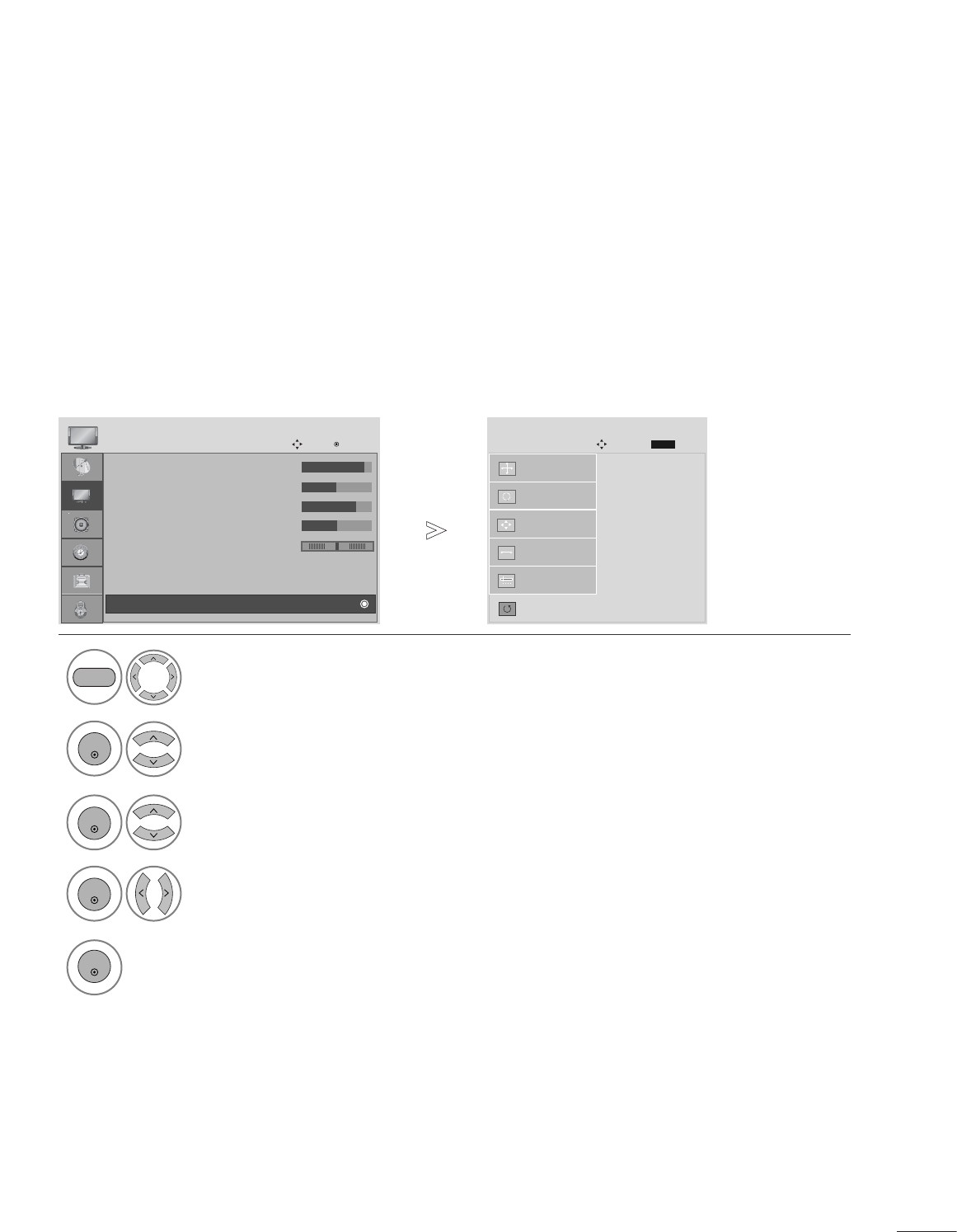
19
EXTERNAL EQUIPMENT SETUP
SCREEN SETUP FOR PC MODE
Returns Position, Size and Phase to the default factory settings.
This function works in the following mode: RGB[PC].
Screen Reset
1
MENU
Select PICTURE.
2Select SCREEN(RGB-PC).
3
ENTER
Select Reset.
5
ENTER
Run Reset.
• Contrast : 90
• Brightness : 50
• Sharpness : 70
• Colour : 50
• Tint : 0
• Advanced Control
• Reset
PICTURE
Move Enter
D
Screen(RGB-PC)
Initialize Settings.
Auto Config.
SCREEN
Move Prev.
BACK
Resolution
Position
Size
Phase
Reset
G
ENTER
4
ENTER
Select Yes .
• Press the MENU button to close the menu window.
• Press the RETURN button to move to the previous menu screen.
RG
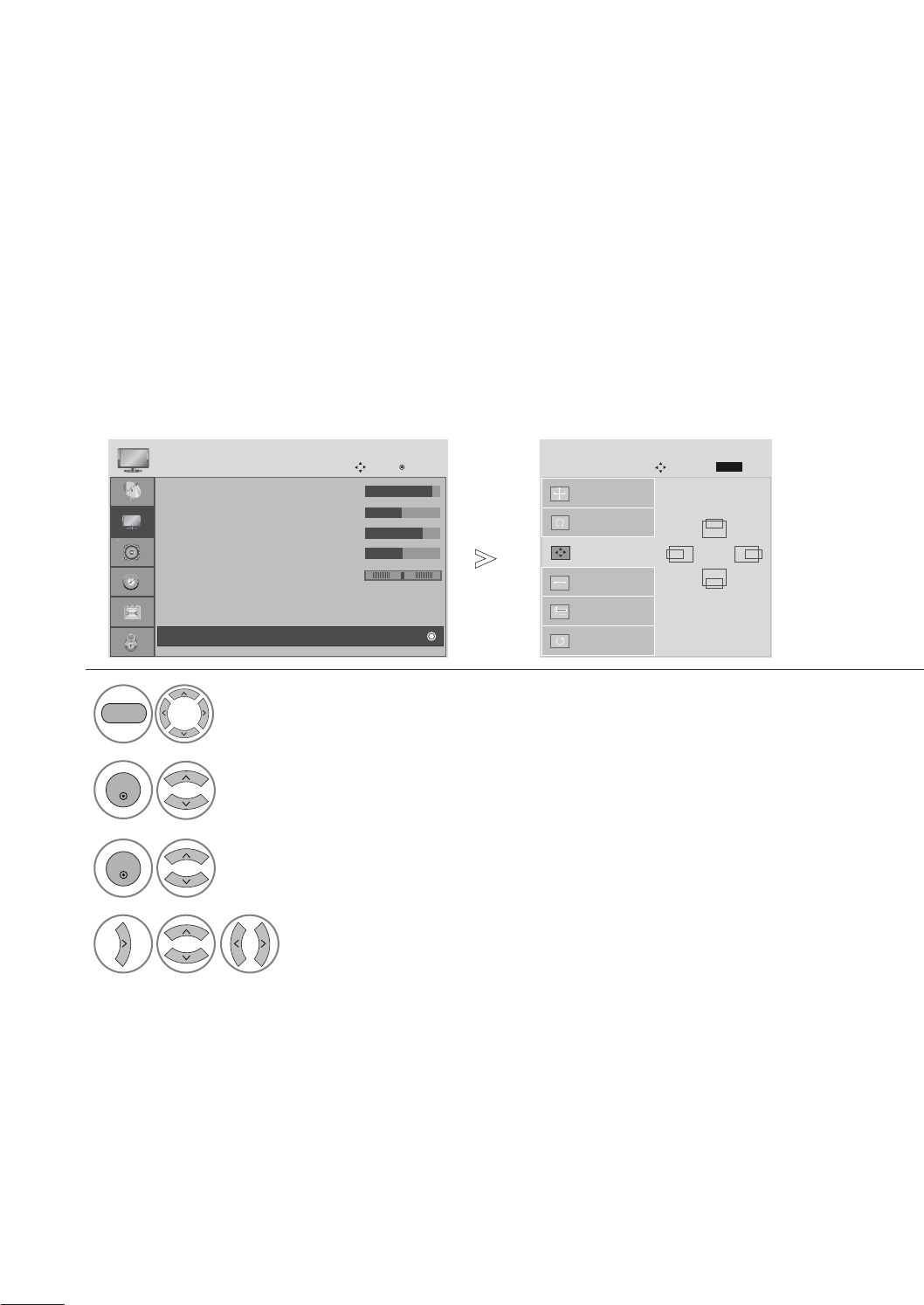
20
EXTERNAL EQUIPMENT SETUP
If the picture is not clear after auto adjustment and especially if characters are still shaky, adjust the pic-
ture phase manually.
This function works in the following mode: RGB[PC].
Adjustment for screen Position, Size, Phase
1Select PICTURE.
2Select SCREEN(RGB-PC).
3Select Position, Size or Phase.
4
Make appropriate adjustments.
Auto Config.
SCREEN
Move
Resolution
Position
G
Size
Phase
Reset
GF
D
E
MENU
ENTER
ENTER
• Press the MENU button to close the menu window.
• Press the RETURN button to move to the previous menu screen.
Prev.
BACK
• Contrast : 90
• Brightness : 50
• Sharpness : 70
• Colour : 50
• Tint : 0
• Advanced Control
• Reset
PICTURE
Move Enter
D
Screen(RGB-PC)
RG
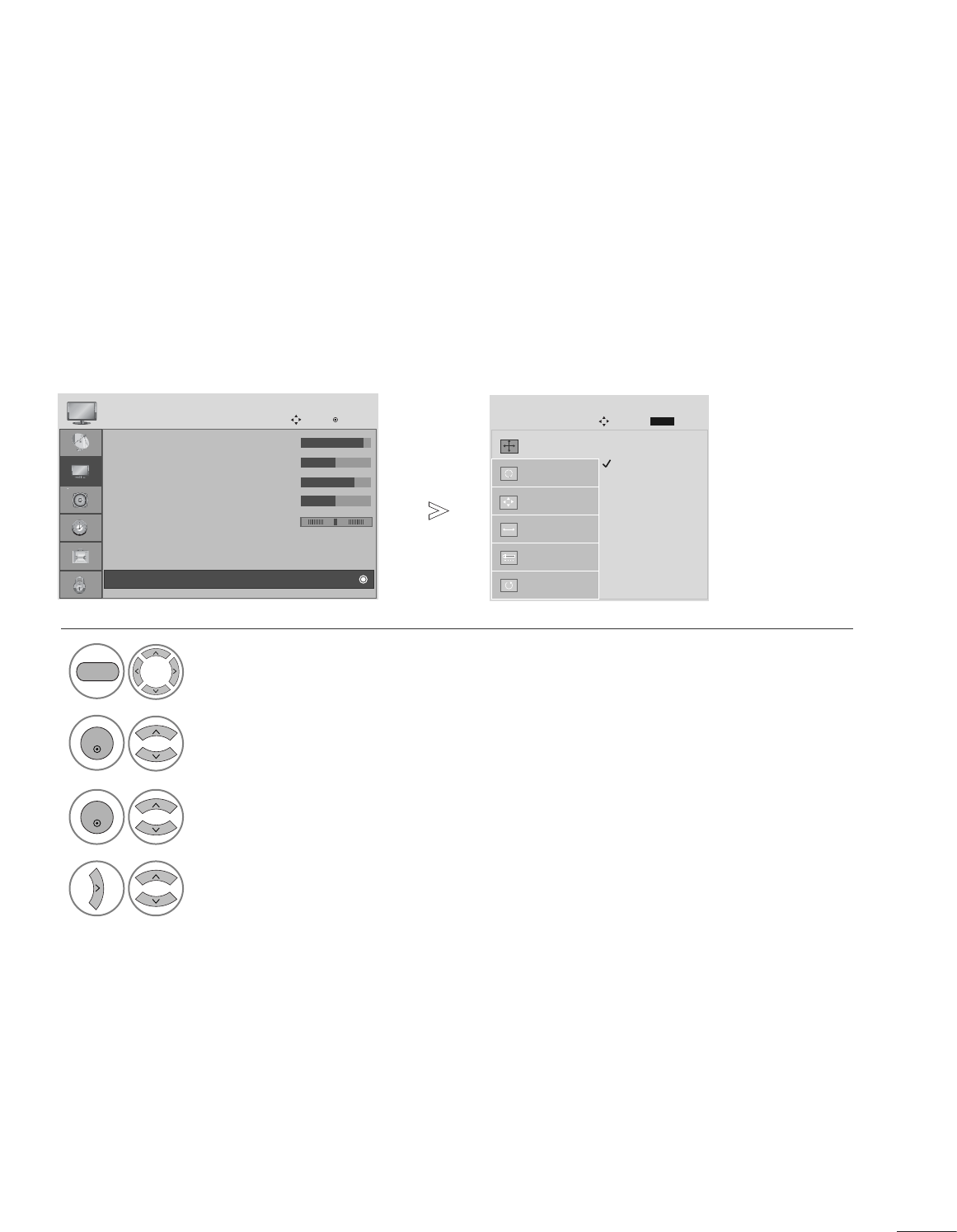
21
EXTERNAL EQUIPMENT SETUP
To view a normal picture, match the resolution of RGB mode and selection of PC mode.
This function works in the following mode: RGB[PC] mode.
Selecting Resolution
1Select PICTURE.
2Select SCREEN(RGB-PC).
3Select Resolution.
4Select the desired resolution.
MENU
ENTER
ENTER
• Press the MENU button to close the menu window.
• Press the RETURN button to move to the previous menu screen.
1400 x 1050
1680 x 1050
Auto Config.
SCREEN
Move
Resolution
G
Position
Size
Phase
Reset
Prev.
BACK
• Contrast : 90
• Brightness : 50
• Sharpness : 70
• Colour : 50
• Tint : 0
• Advanced Control
• Reset
PICTURE
Move Enter
D
Screen(RGB-PC)
RG
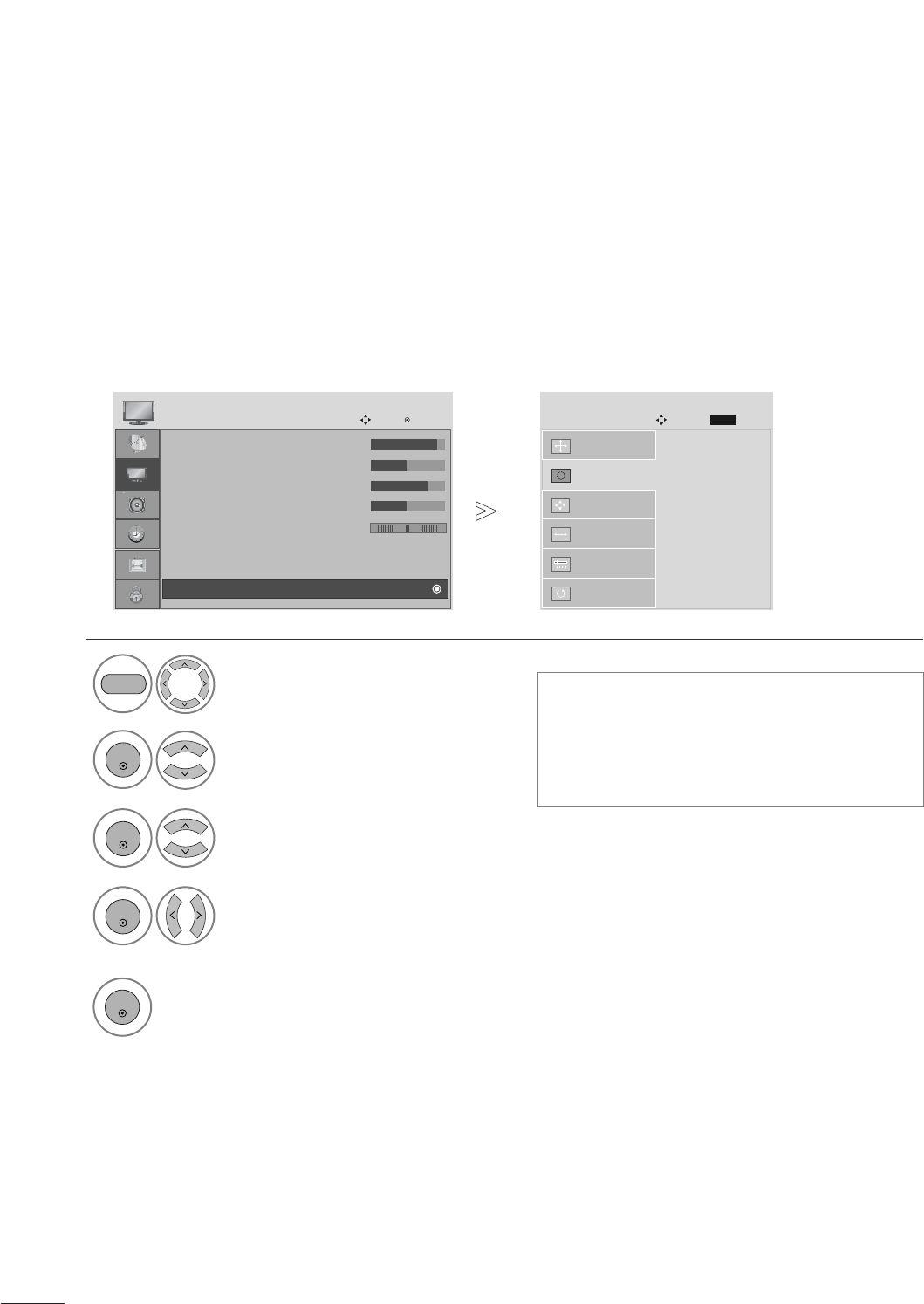
22
EXTERNAL EQUIPMENT SETUP
1
Automatically adjusts picture position and minimizes image instability. After adjustment, if the image is still
not correct, your set is functioning properly but needs further adjustment.
Auto configure
This function is for automatic adjustment of the screen position, clock, and phase The displayed image will
be unstable for a few seconds while the auto configuration is in progress.
Auto Configure (RGB [PC] mode only)
•If the position of the image is still not correct,
try Auto adjustment again.
•If picture needs to be adjusted again after Auto
adjustment in RGB (PC), you can adjust the
Position, Size or Phase.
Select PICTURE.
1. Using OSD
2Select SCREEN(RGB-PC).
3Select Auto Config.
To Set
Auto Config.
G
SCREEN
Move
Resolution
Position
Size
Phase
Reset
MENU
ENTER
ENTER
Prev.
BACK
Run Auto Config.
ENTER
4
5
Select Yes .
ENTER
• Contrast : 90
• Brightness : 50
• Sharpness : 70
• Colour : 50
• Tint : 0
• Advanced Control
• Reset
PICTURE
Move Enter
D
Screen(RGB-PC)
RG
• Press the MENU button to close the menu window.
• Press the RETURN button to move to the previous menu screen.
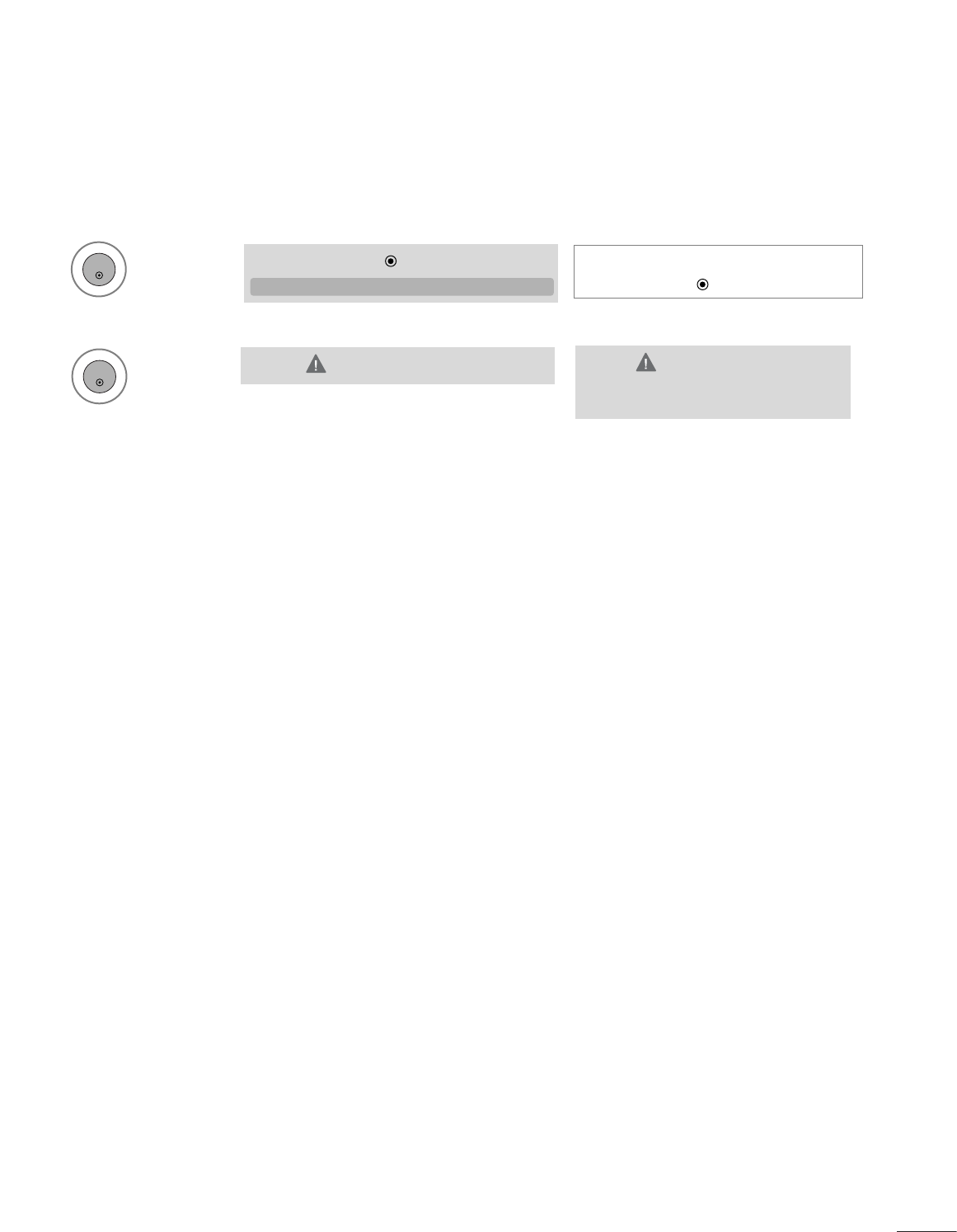
23
EXTERNAL EQUIPMENT SETUP
•If you don’t want Auto Configure, do
not press OK
2. Using OK(Remocon or control key)
1Press ENTER.
ENTER
This function is available for RGB signals only.
Auto in Progress
<1920 x 1080 Resolution>
<Others Resolution>
2Press ENTER.
ENTER
Auto in Progress
For optimal display
change resolution to 1920 x 1080
Auto Config.
G OK
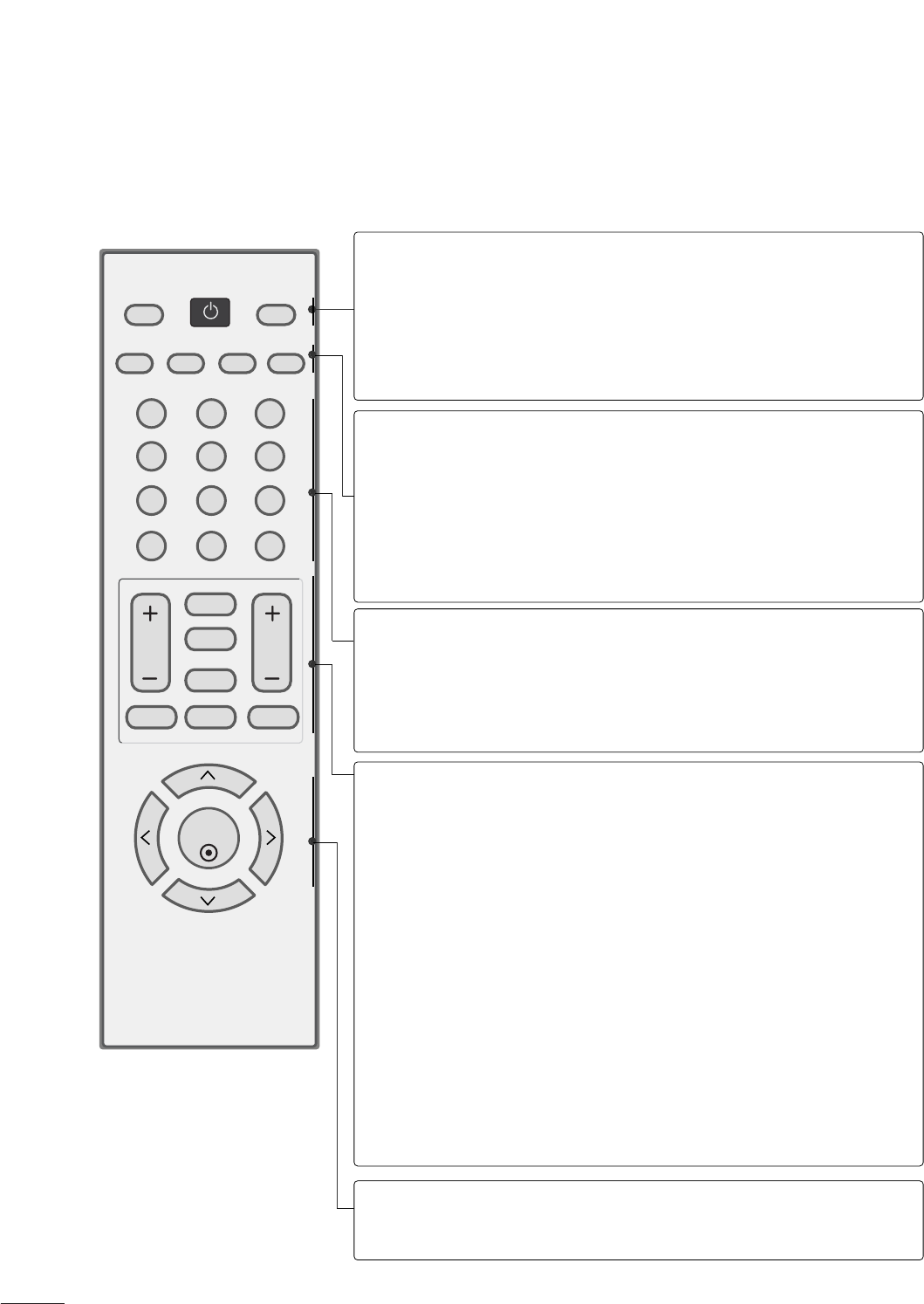
24
WATCHING TV /PROGRAMME CONTROL
REMOTE CONTROL KEY FUNCTIONS
When using the remote control, aim it at the remote control sensor on the set.
123
456
78
0-
9
VOL CH
ENTER
POWER
MUTE
Q.MENU
MENU
FLASHBK
RETURN
CC
FAV
PICTURE SOUND SAP
RATIO
TV/PC
INPUT
POWER
TV/PC
INPUT
Turns your set on or off.
Selects TV or PC mode.
Switches the set on.
External input modes rot te in regular sequence
PICTURE
SOUND
SAP
RATIO
Selects the factory preset picture depend on the viewing
environment.
Selects the factory preset sound for type of program.
Analog mode:Selects MTS sound (Mono,Stereo,or a SAP)
Change the spect ratio.
NUMBER button
_(DASH)
FLASHBK
Used to enter a program number for multiple program
channels such s 2-1,2-2,etc.
Tune to the last channel viewed.
VOLUME UP
/DOWN
FAV
CC
MUTE
CHANNEL
UP/DOWN
Q.MENU
MENU
RETURN
Increase/decrease the sound level.
Scroll through the programmed Favorite channels.
Select a closed caption.
Switch the sound on or off.
Select available channels.
Select the desired quick menu source.
Displays the main menu.
Allows the user to move return one step in an interactive
application or other user interaction function.
THUMBSTICK
(Up/Down/Left
Right/ENTER)
Navigate the on-screen menus and adjust the system set-
tings to your preference.
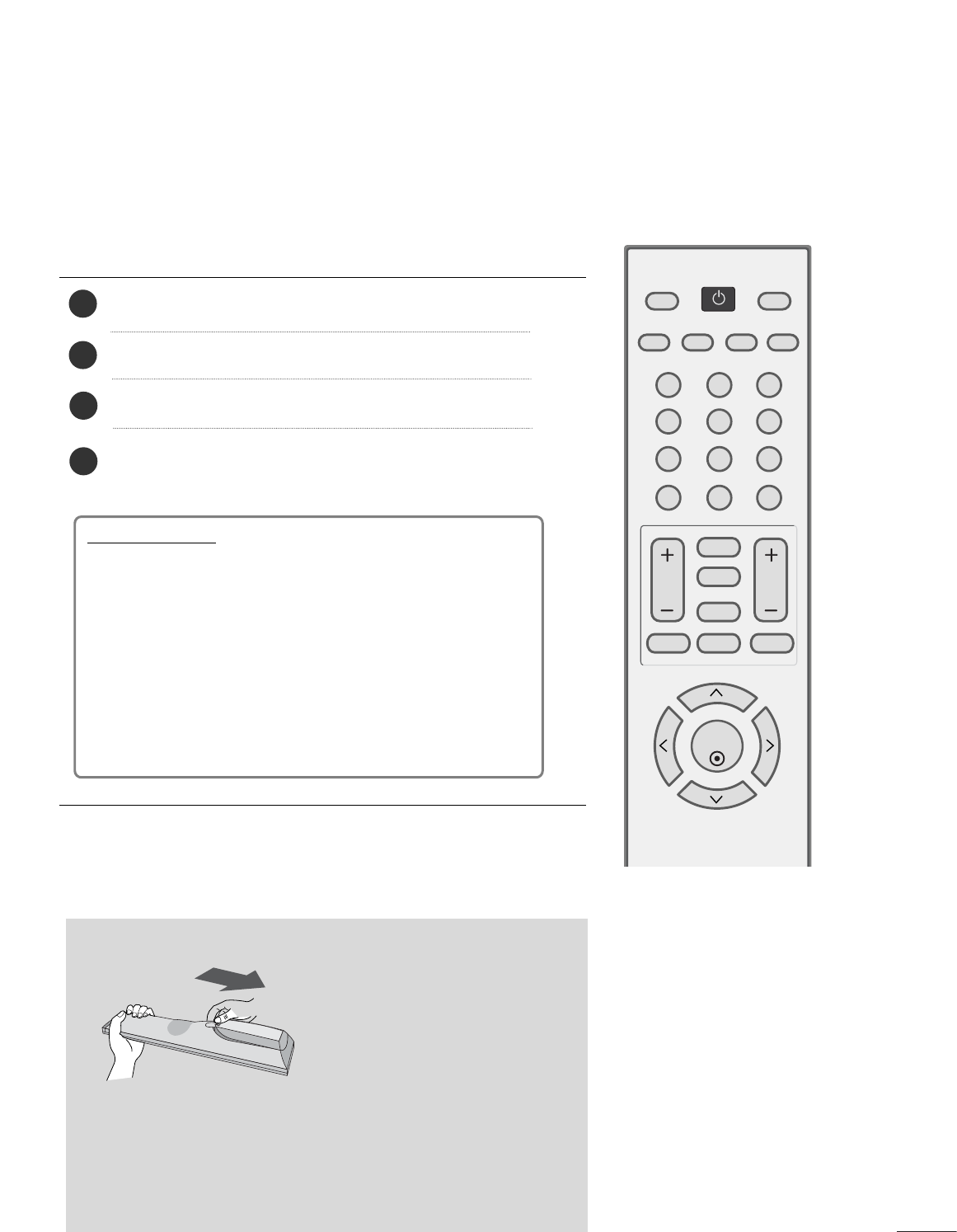
25
TURNING ON THE TV
- If your TV is turned on, you will be able to use its features.
WATCHING TV /PROGRAMME CONTROL
First, connect power cord correctly.
Turn on power by pressing the power button on the product.
Press the TV/PC button on the remote control.
Set the channel by using the CH + / - buttons or number
buttons on the remote control.
2
1
123
456
78
0-
9
VOL CH
ENTER
POWER
MUTE
Q.MENU
MENU
FLASHBK
RETURN
CC
FAV
PICTURE SOUND SAP
RATIO
TV/PC
INPUT
Initializing setup
Note:
a. It will automatically disappear after approx. 40 seconds
unless a button is pressed.
b. Press the RETURN button to change current OSD into
previous OSD.
If the OSD (On Screen Display) is displayed on the screen
as figure after turning on the set, you can adjust the
Language, Country, Time Zone, Auto programme tuning.
4
3
Installing Batteries
■
Open the battery compartment cover on the back and install the
batteries matching correct polarity (+ with +, - with -).
■
Install two 1.5V AAA batteries. Don’t mix old or used batteries with
new ones.
■
Close cover.
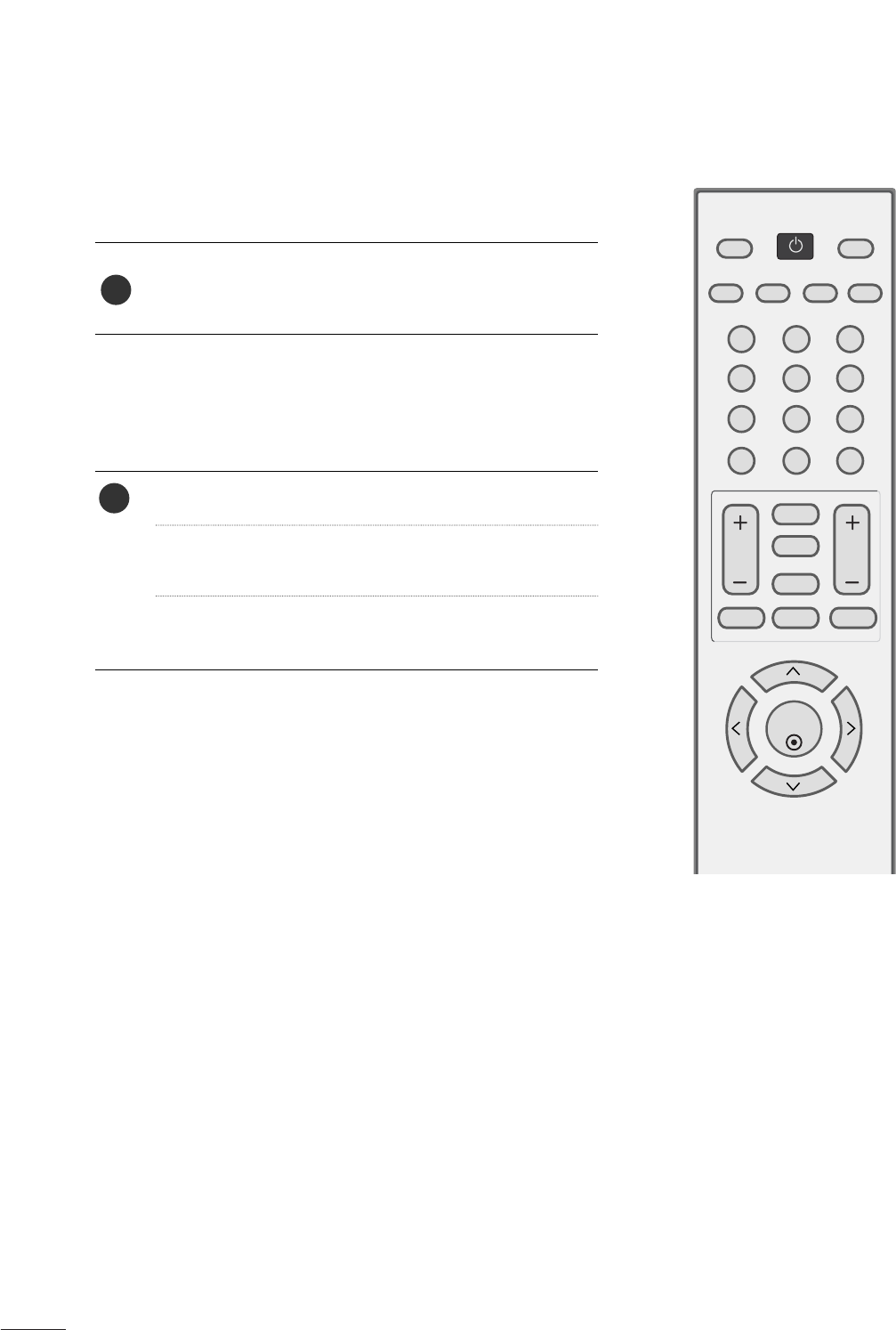
26
WATCHING TV /PROGRAMME CONTROL
CHANNEL SELECTION
Press the CH + or -or NUMBER buttons to select a
programme number.
1
VOLUME ADJUSTMENT
Press the VOL + or -button to adjust the volume.
If you want to switch the sound off, press the MUTE
button.
You can cancel this function by pressing the MUTE,
VOL + or -.
123
456
78
0-
9
VOL CH
ENTER
POWER
MUTE
Q.MENU
MENU
FLASHBK
RETURN
CC
FAV
PICTURE SOUND SAP
RATIO
TV/PC
INPUT
1
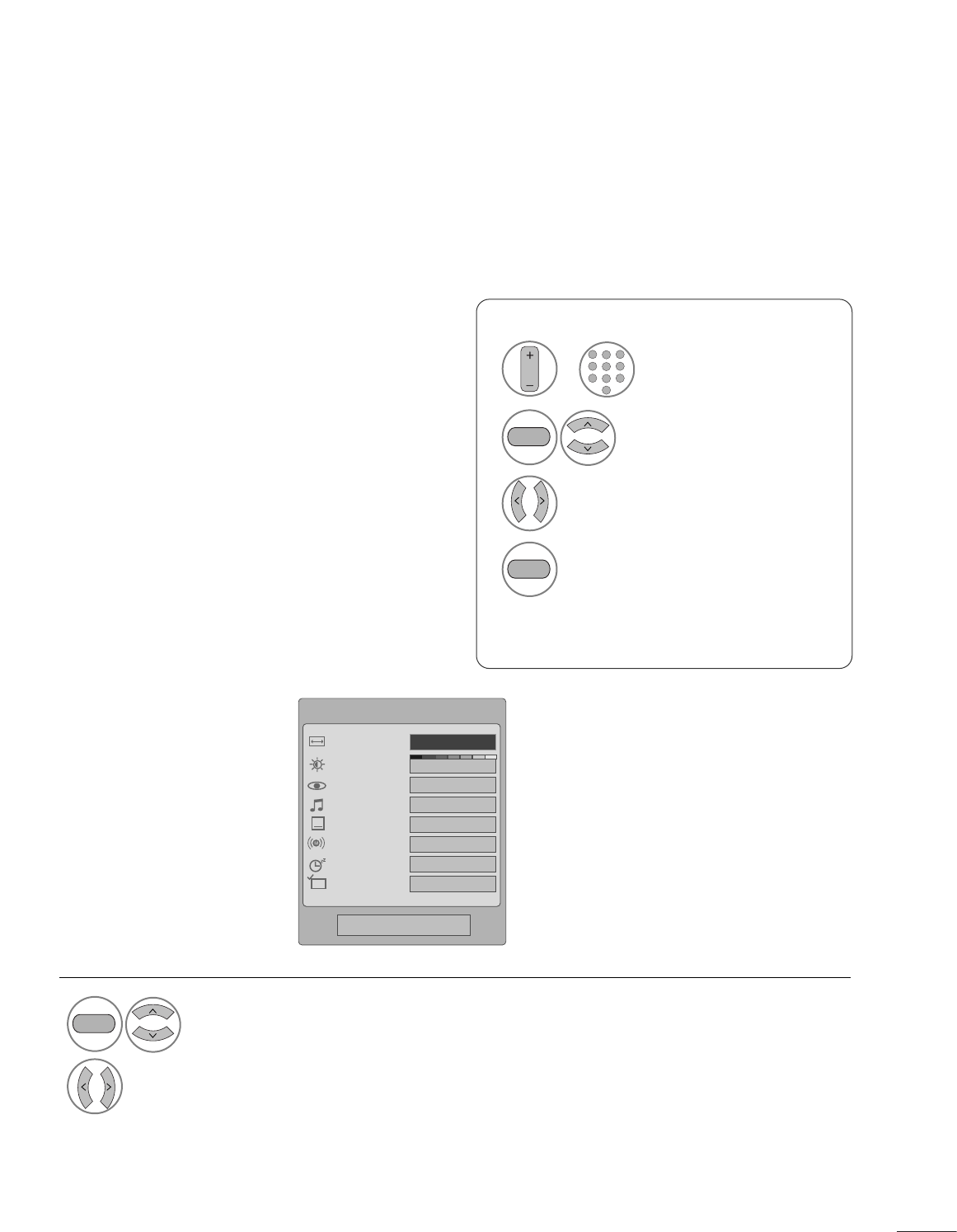
27
WATCHING TV /PROGRAMME CONTROL
QUICK MENU / FAVORITE CHANNEL SETUP
Display each menu.
Make appropriate adjustments.
■Aspect Ratio: Selects your desired picture format.
■Backlight: Adjust the brightness of LCD panel to
control the brightness of the screen.
■Picture Mode: Selects the factory preset picture
depend on the viewing environment.
■Sound Mode: Selects the factory preset sound for
type of program.
■Caption: Select on or off.
■Multi Audio: Changes the audio language (Digital
signal).
SAP: Selects MTS sound (Analog signal).
■Sleep Timer: Select the amount of time before
your TV turns off automatically.
■Del/Add/Fav: Select channel you want to add/delete
or add the channel to the Favorite List.
Your set’s OSD (On Screen Display) may differ slightly from what is shown in this manual.
Q.Menu (Quick Menu) is a menu of features which users might use frequently.
1
Q.MENU
2
Q.Menu
3
F16:9 G
Standard
Vivid
Off
English
Off
Add
Aspect Ratio
Backlight
Picture Mode
Sound Mode
Caption
SAP
Sleep Timer
Del/Add/Fav
CH
Close
Favorite Channle Setup
Select Del/Add/Fav.
■ To tune to a favorite channel, press the FAV
(Favorite) button repeatedly.
2
Q.MENU
1
CH
1
456
78
0
9
23
Select your desired channel.or
3Select Favorite.
4
Q.MENU
Return to TV viewing.
• Press the RETURN button to move to the previous menu screen.
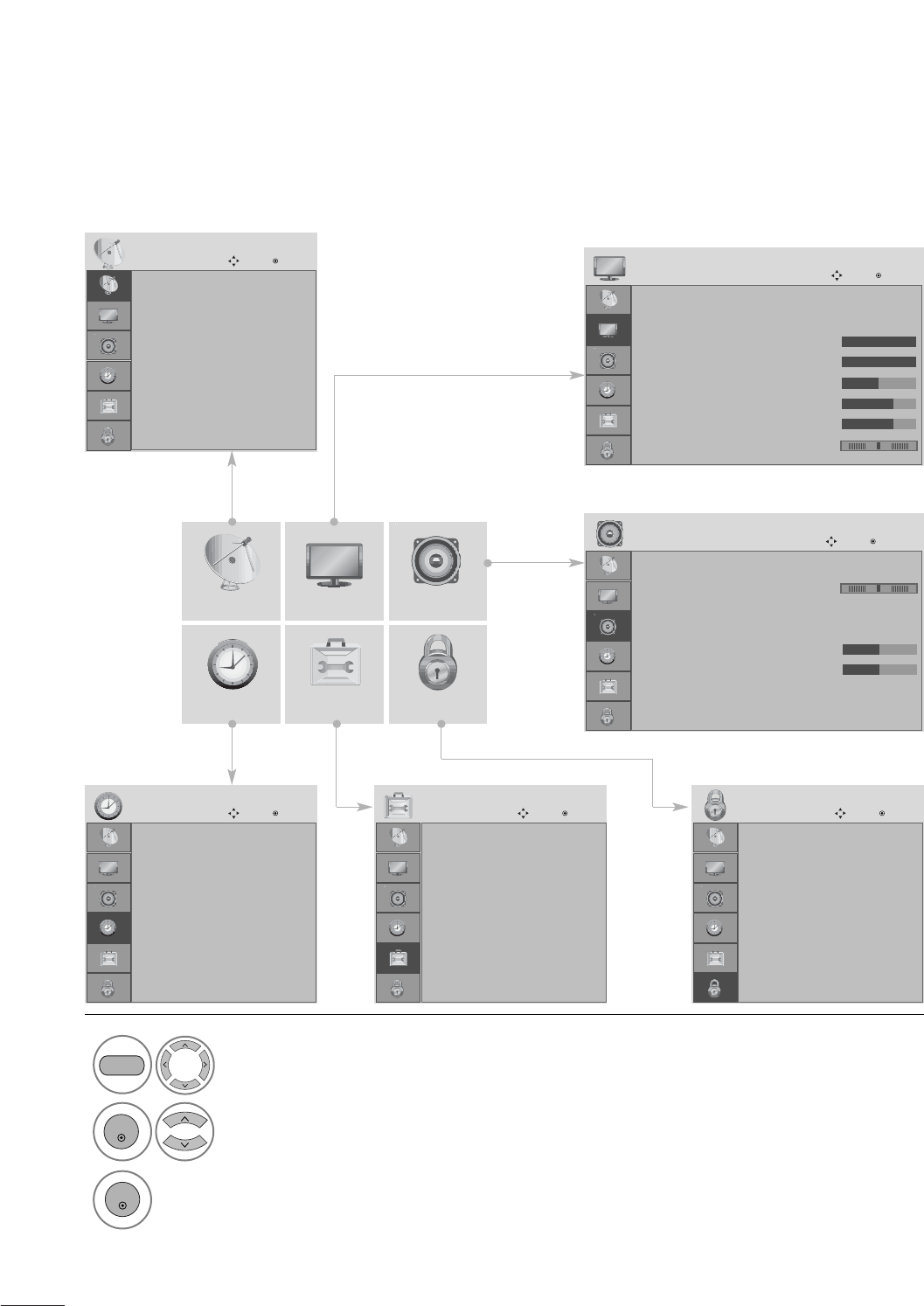
28
WATCHING TV /PROGRAMME CONTROL
ON SCREEN MENUS SELECTION AND ADJUSTMENT
Your set's OSD (On Screen Display)may differ slightly from what is shown in this manual.
CHANNEL AUDIO
TIME OPTION LOCK
PICTURE
Auto tuning
Manual tuning
Channel Edit
CHANNEL
Move Enter
Aspect Ratio : 16:9
Picture Mode : Vivid
• Backlight 100
• Contrast 100
• Brightness 50
• Sharpness 70
• Color 70
• Tint 0
PICTURE
Move Enter
E
Auto Volume : Off
Balance 0
Sound Mode : Standard
• SRS TruSurround XT : Off
• Treble 50
• Bass 50
• Reset
TV Speaker : On
AUDIO
Move Enter
E
Clock
Off Time : Off
On Time : Off
Sleep Timer : Off
Auto Sleep : Off
TIME
Move Enter
Lock System : Off
Set Password
Block Channel
Movie Rating
TV Rating-Children
TV Rating-General
Downloadable Rating
Input Block
LOCK
Move Enter
Language : English
Input Label
Key Lock : Off
Caption : Off
Set ID : 1
Power Indicator : On
DDC-CI : On
Initial Setting : Home
OPTION
Move Enter
E
1
MENU
Display each menu.
2
ENTER
Select a menu item.
3Move to the pop up menu.
LR
RG
ENTER
• Press the MENU button to close the menu window.
• Press the RETURN button to move to the previous menu screen.
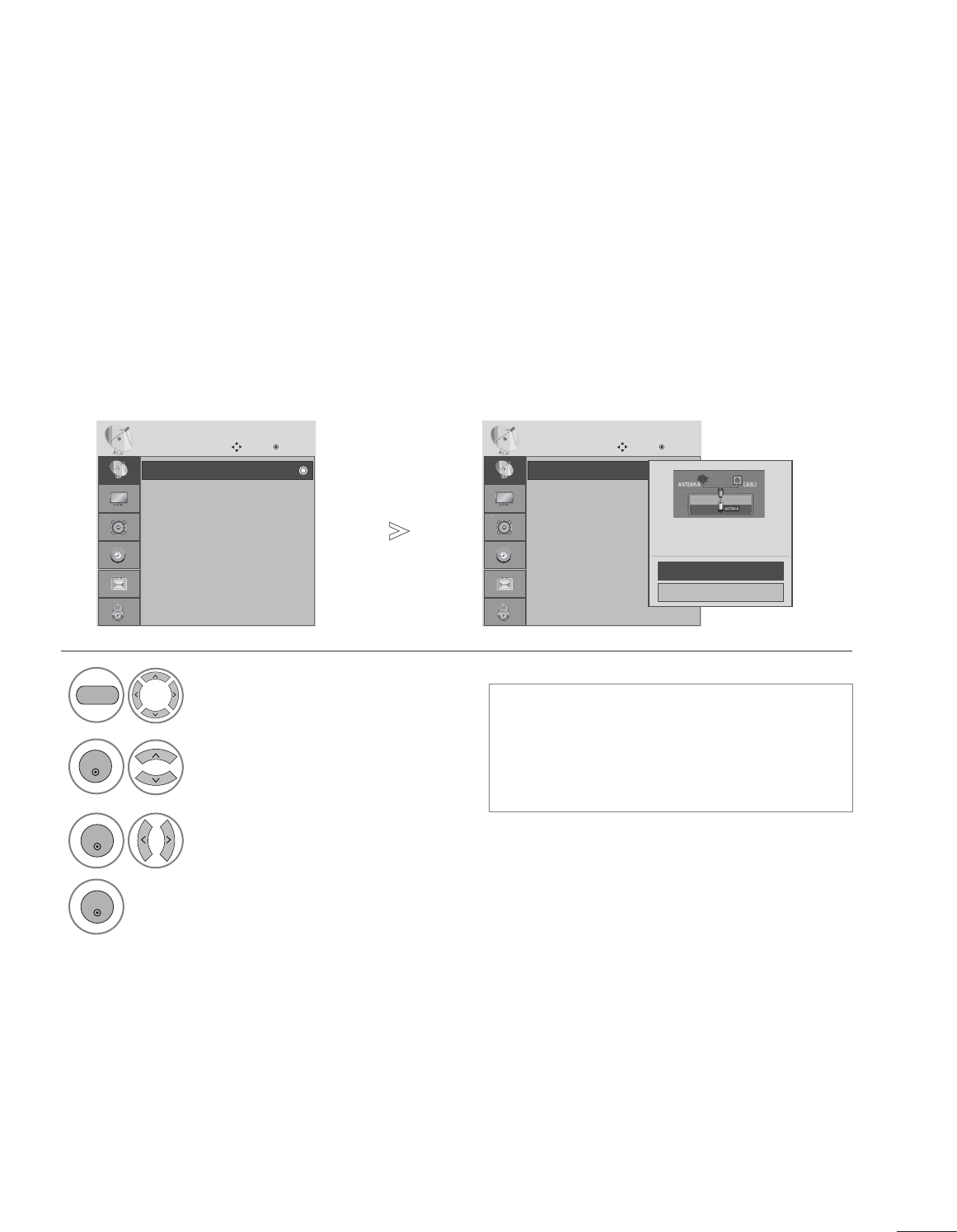
29
WATCHING TV /PROGRAMME CONTROL
Use this to automatically find and store all available programmes.
When you start auto programming in digital mode, all previously stored service information will be deleted.
AUTO PROGRAMME TUNING
• Use NUMBER buttons to input a 4-digit
password in Lock System ‘On’.
• If you wish to keep on auto tuning, select
YES using the F G button. Then, press the
OK button. Otherwise, select NO.
Select CHANNEL.
2
ENTER
Select Auto Tuning.
3Select Yes .
4Run Auto tuning.
1
MENU
ENTER
ENTER
• Press the MENU button to close the menu window.
• Press the RETURN button to move to the previous menu screen.
Auto tuning
Manual tuning
Channel Edit
CHANNEL
Move Enter
Auto tuning Auto tuning
Manual tuning
Channel Edit
CHANNEL
Move Enter
Auto tuning
Press ‘Yes’ button to begin
auto tuning.
Yes
No
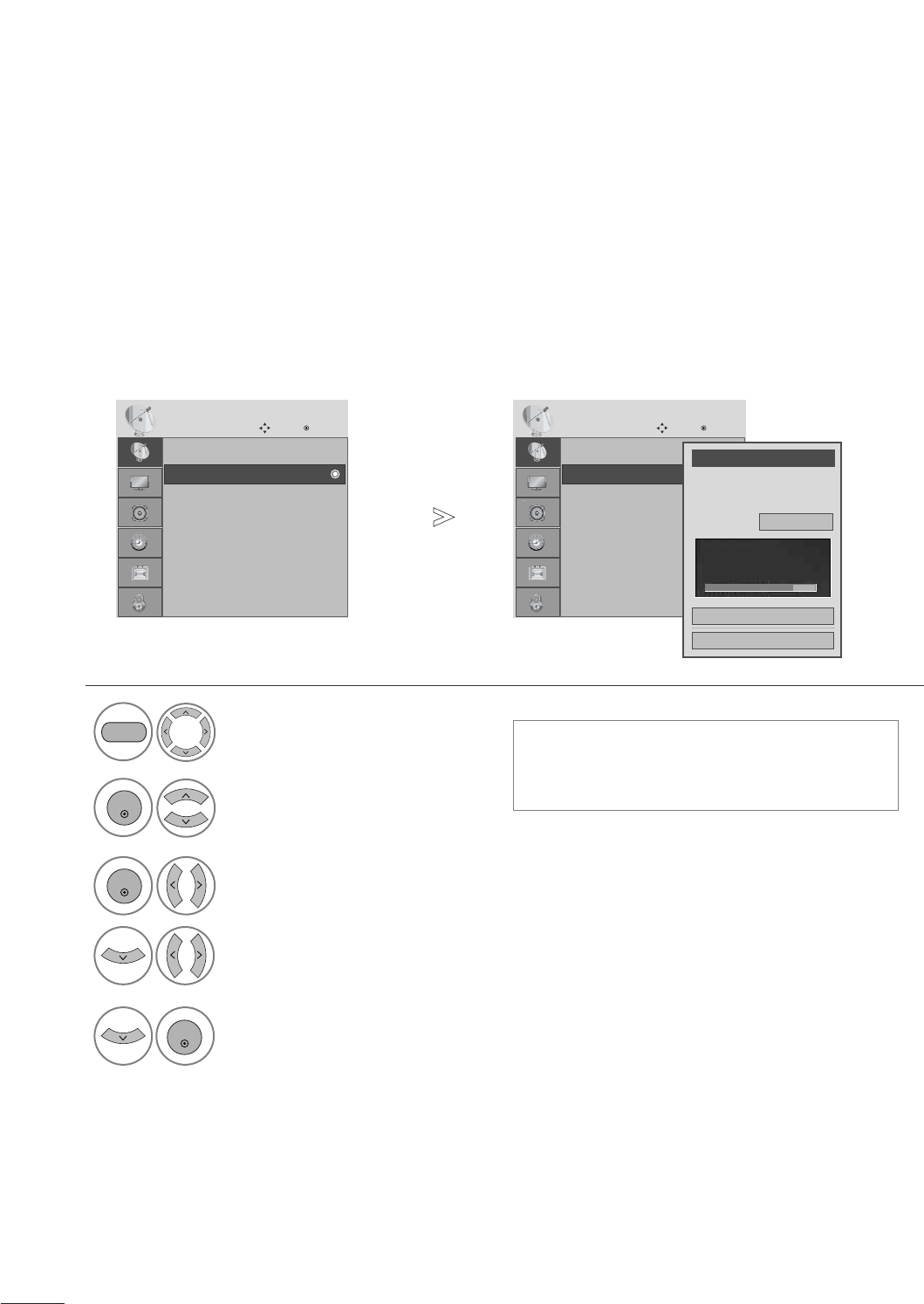
30
WATCHING TV /PROGRAMME CONTROL
If selecting DTV or TV or CADTV or CATV input signal, you can view the on-screen signal strength
monitor to see the quality of the signal being received.
MANUAL TUNING
■A password is required to gain access to
Manual Tuning menu if the Lock System is
turned on.
Select CHANNEL.
2Select Manual Tuning.
3Select DTV, T V, CADTV, or CATV.
4Select channel you want to add or delete.
1
MENU
ENTER
ENTER
4Select Add or Delete.
ENTER
• Press the MENU button to close the menu window.
• Press the RETURN button to move to the previous menu screen.
Auto tuning
Manual tuning
Channel Edit
CHANNEL
Move Enter
Manual tuning
Auto tuning
Manual tuning
Channel Edit
CHANNEL
Move Enter
Manual tuning
Channel
Select channel type and
RF-channel number.
F
DTV
G
2
Close
Add
DTV 2-1
Bad Normal Good
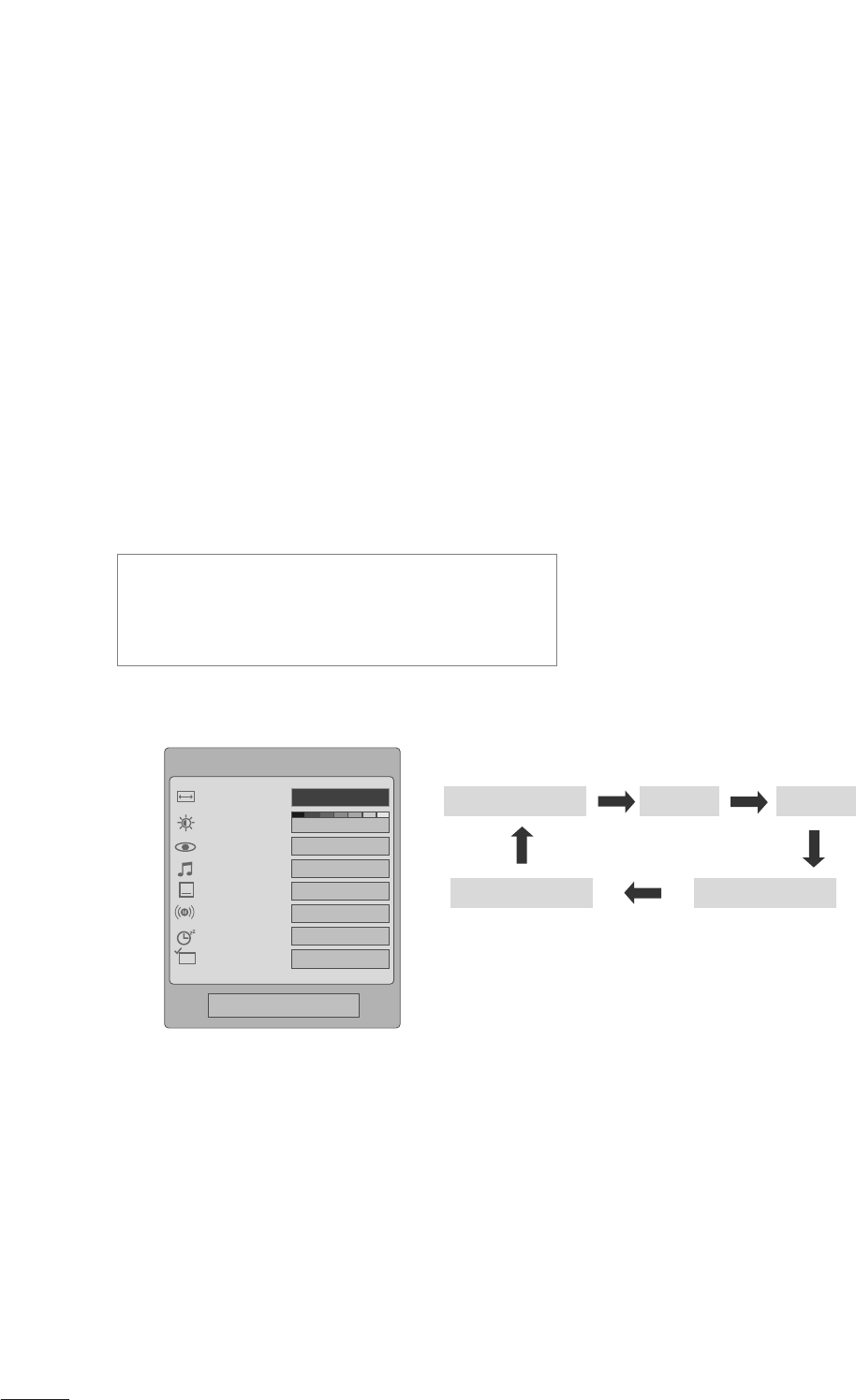
32
PICTURE CONTROL
You can watch the screen in various picture formats; Set By Program, 4:3, 16:9, Zoom1/2.
If a fixed image is displayed on the screen for a long time, that fixed image may become imprinted on the
screen and remain visible.
You can adjust the enlarge proportion using D E button.
This function works in the following signal.
PICTURE SIZE (ASPECT RATIO) CONTROL
• You can also adjust Aspect Ratio in the RATIO
OSD.
• For Zoom Setting, select Set By Program, 4:3,
16:9, Zoom1 and Zoom2 in Ratio OSD.
Q.Menu
3
F16:9 G
Standard
Vivid
Off
English
Off
Add
Aspect Ratio
Backlight
Picture Mode
Sound Mode
Caption
SAP
Sleep Timer
Del/Add/Fav
CH
Close
Zoom1
Zoom2
Set By Program
4:3 16:9
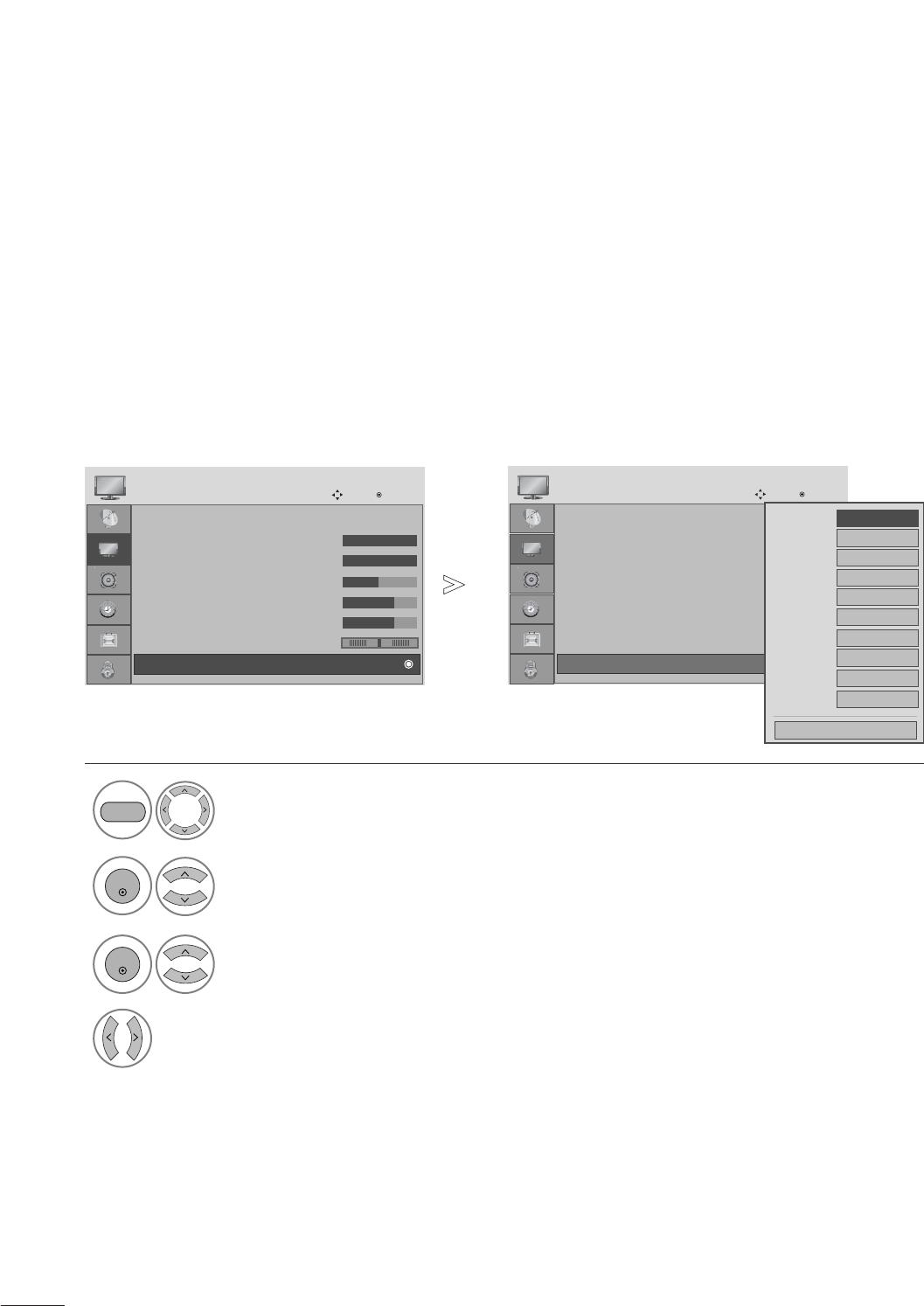
36
PICTURE CONTROL
Picture Mode : Vivid
• Backlight 100
• Contrast 100
• Brightness 50
• Sharpness 70
• Color 70
• Tint 0
• Advanced Control
PICTURE
Move Enter
E
D
• Advanced Control
Choose one of three automatic colour adjustments. Set to warm to enhance warm colours such as red, or set to
cool to see less intense colours with more blue.
Auto Colour Tone Control (Warm/Medium/Cool)
Select PICTURE.
2Select Advanced Control.
3Select Colour Temperature.
4Select either Cool, Medium or Warm.
1
Picture Mode : Vivid
• Backlight 100
• Contrast 100
• Brightness 50
• Sharpness 70
• Color 70
• Tint 0
• Advanced Control
PICTURE
Move Enter
E
D
• Advanced Control
Color Temperature
F
Cool
G
Fresh Contrast
High
Fresh Color
High
Noise Reduction
Medium
Gamma Medium
Real Cinema Off
Red Contrast 0
Green Contrast
0
Blue Contrast 0
Black Level Low
Close
MENU
ENTER
ENTER
• Press the MENU button to close the menu window.
• Press the RETURN button to move to the previous menu screen.
RG
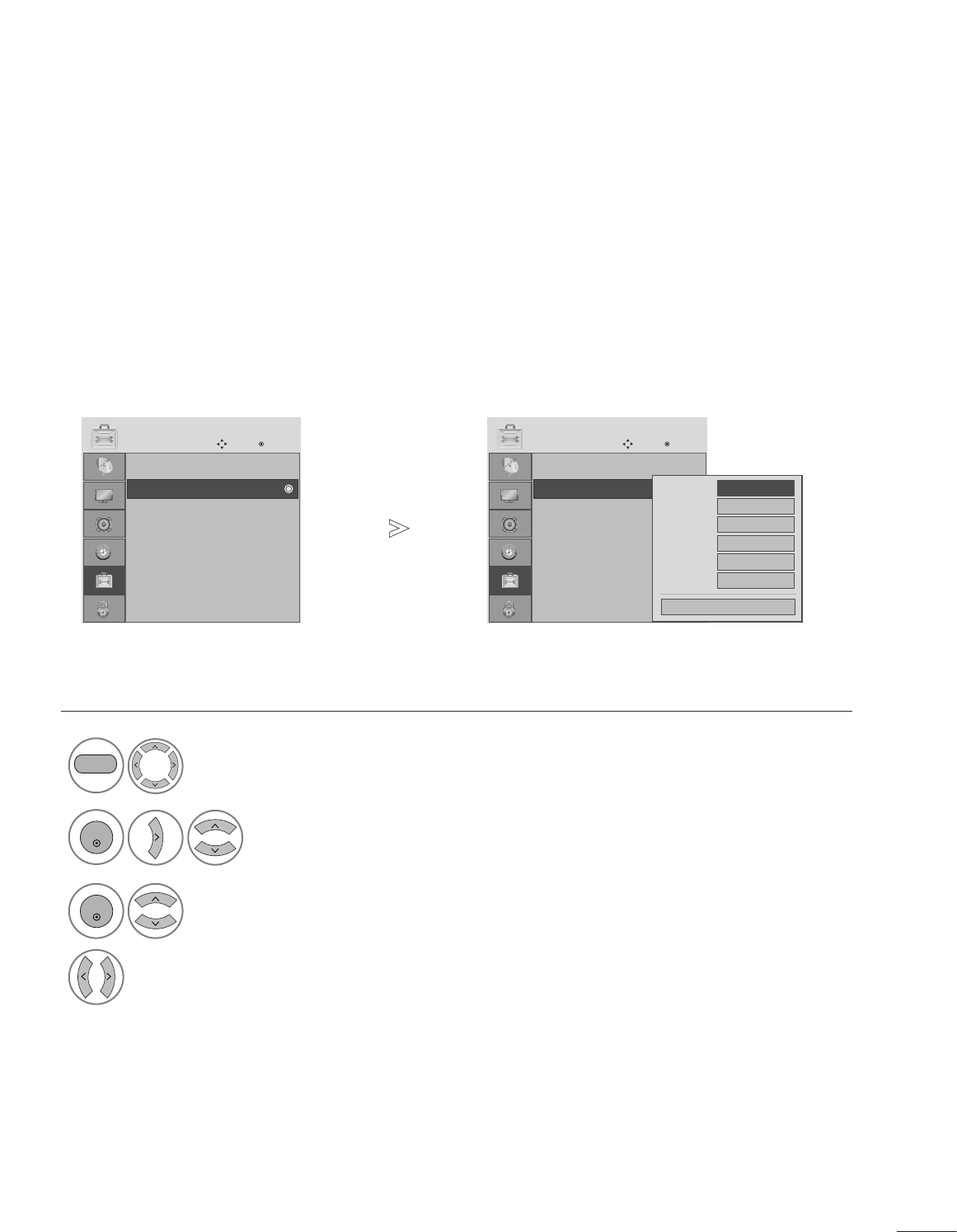
55
PARENTAL CONTROL / RATINGS
Selects a label for each input source.
INPUT LABEL
Select OPTION.
2Select Input Label.
3Select the source.
4
Select the label.
1
MENU
ENTER
ENTER
• Press the MENU button to close the menu window.
• Press the RETURN button to move to the previous menu screen.
Language : English
Input Label
Key Lock : Off
Caption : Off
Set ID : 1
Power Indicator : On
DDC-CI : On
Initial Setting : Home
OPTION
Move Enter
Input Label
Language : English
Input Label
Key Lock : Off
Caption : Off
Set ID : 1
Power Indicator : On
DDC-CI : On
Initial Setting : Home
OPTION
Move Enter
Input Label
RGB-PC
HDMI 1
HDMI 2
DVI
AV
Component
Close
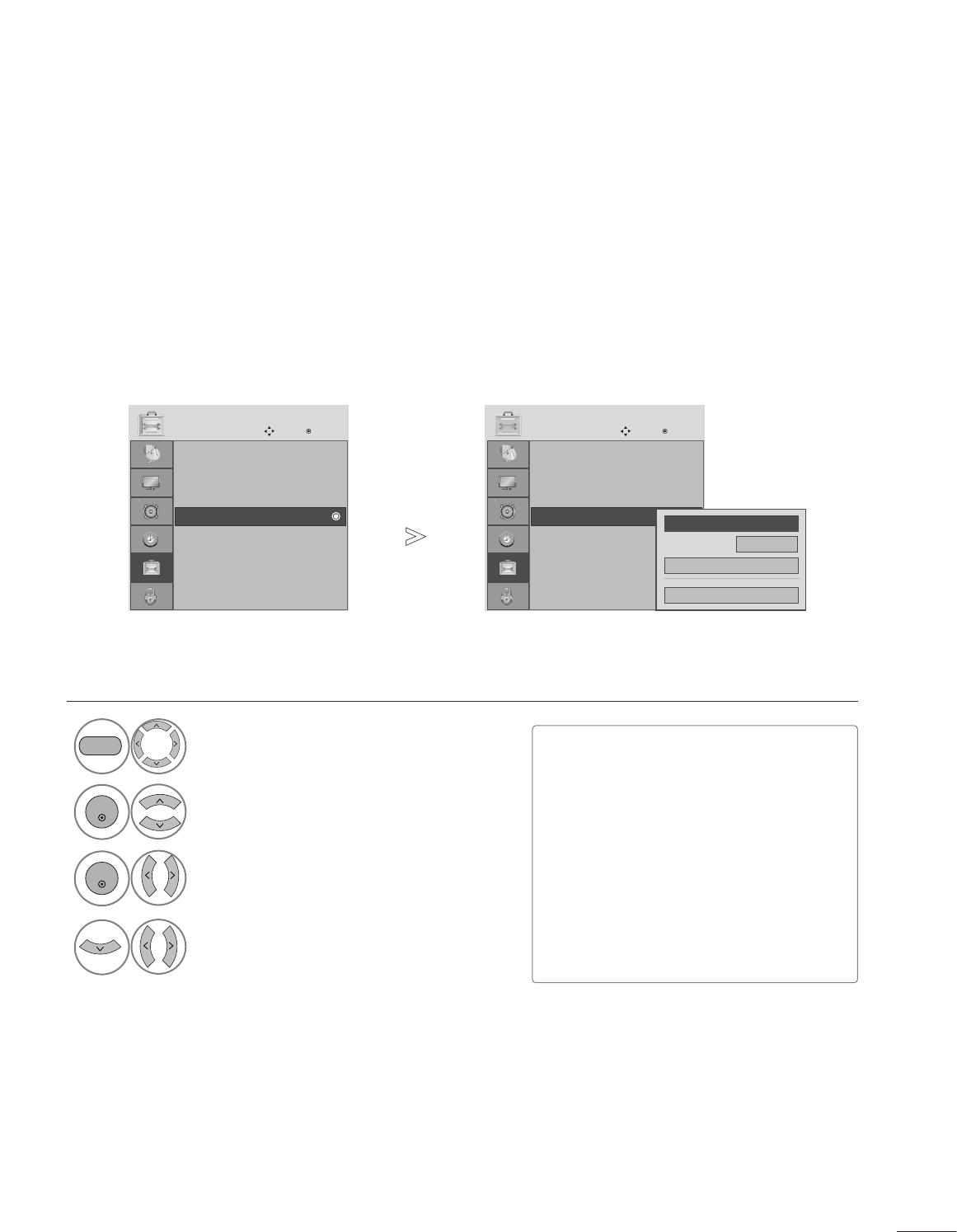
57
PARENTAL CONTROL / RATINGS
Language : English
Input Label
Key Lock : Off
Caption : Off
Set ID : 1
Power Indicator : On
DDC-CI : On
Initial Setting : Home
OPTION
Move Enter
Caption : Off
Language : English
Input Label
Key Lock : Off
Caption : Off
Set ID : 1
Power Indicator : On
DDC-CI : On
Initial Setting : Home
OPTION
Move Enter
Caption : Off
Caption must be provided to help people with hearing loss watch TV. Select a caption mode for displaying cap-
tioning information if provided on a program. Analog caption displays information at any position on the screen
and is usually the program's dialog. Caption/Text, if provided by the broadcaster, would be available for both
digital and analog channels on the Antenna/Cable. This TV is programmed to memorize the caption/text mode
which was last set when you turned the power off. This function is only available when Caption Mode is set O n.
Select OPTION.
Select Caption
Select O n.
1
MENU
3
2
ENTER
ENTER
Select CC1-4or Text1-4.
4
Analog Broadcasting System Captions
■CAPTION
The term for the words that scroll
across the bottom of the TV screen;
usually the audio portion of the pro-
gram provided for the hearing impaired.
■TEXT
The term for the words that appear in a
large black frame and almost cover the
entire screen; usually messages provid-
ed by the broadcaster.
Mode CC1
Close
Digital Option
F
Off
G
• Press the MENU button to close the menu window.
• Press the RETURN button to move to the previous menu screen.
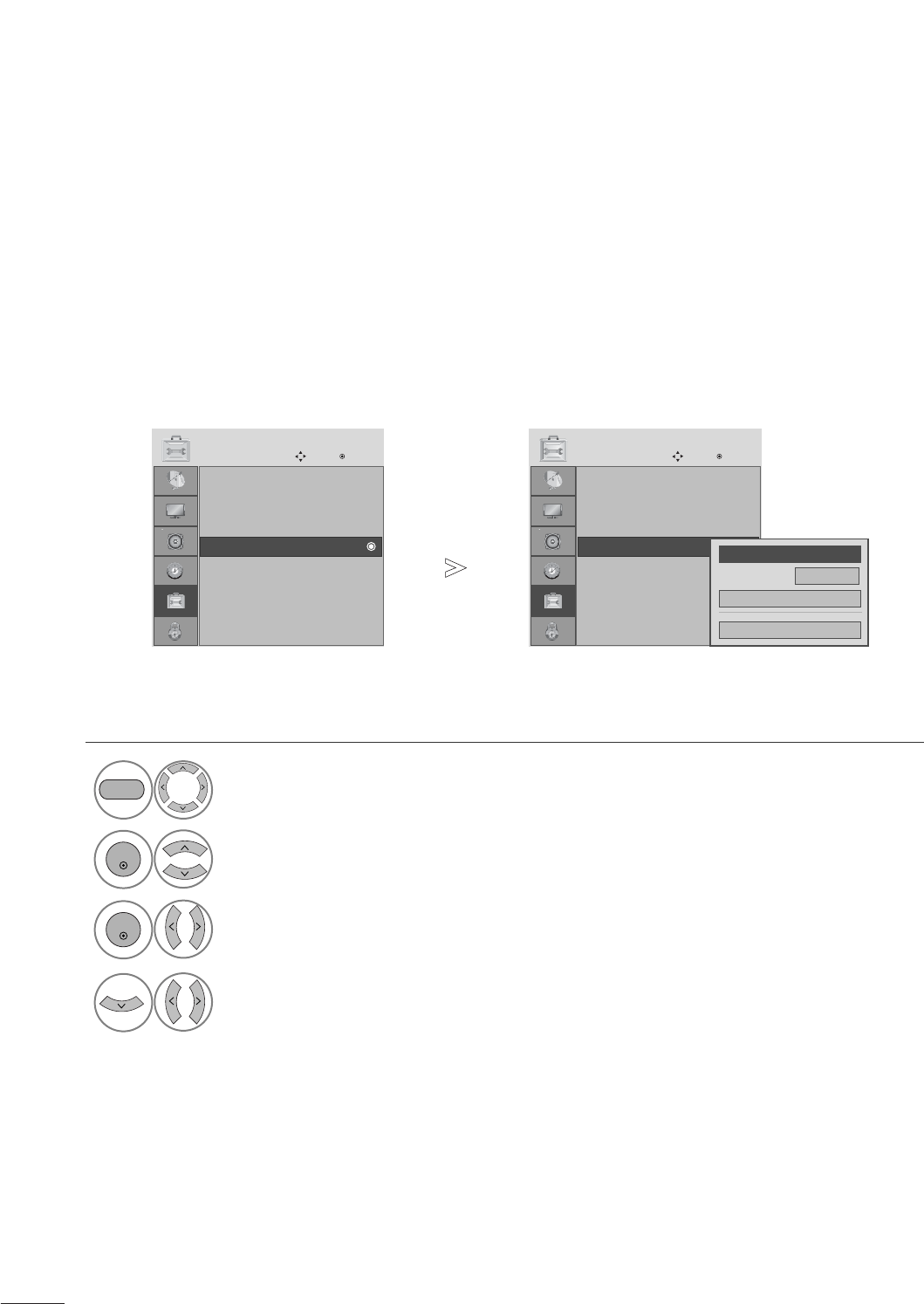
58
PARENTAL CONTROL / RATINGS
Language : English
Input Label
Key Lock : Off
Caption : Off
Set ID : 1
Power Indicator : On
DDC-CI : On
Initial Setting : Home
OPTION
Move Enter
Caption : CC1
Language : English
Input Label
Key Lock : Off
Caption : Off
Set ID : 1
Power Indicator : On
DDC-CI : On
Initial Setting : Home
OPTION
Move Enter
Caption : CC1
Choose the language you want the DTV/CADTV Captions to appear in.
Other Languages can be chosen for digital sources only if they are included on the program.
This function in only available when Caption Mode is set On.
Select OPTION.
Select Caption
Select O n.
1
MENU
3
2
ENTER
ENTER
Select CC1-4or Text1-4or Service1-6.
4
Digital Broadcasting System Captions
Mode CC1
Close
Digital Option
F
On
G
• Press the MENU button to close the menu window.
• Press the RETURN button to move to the previous menu screen.
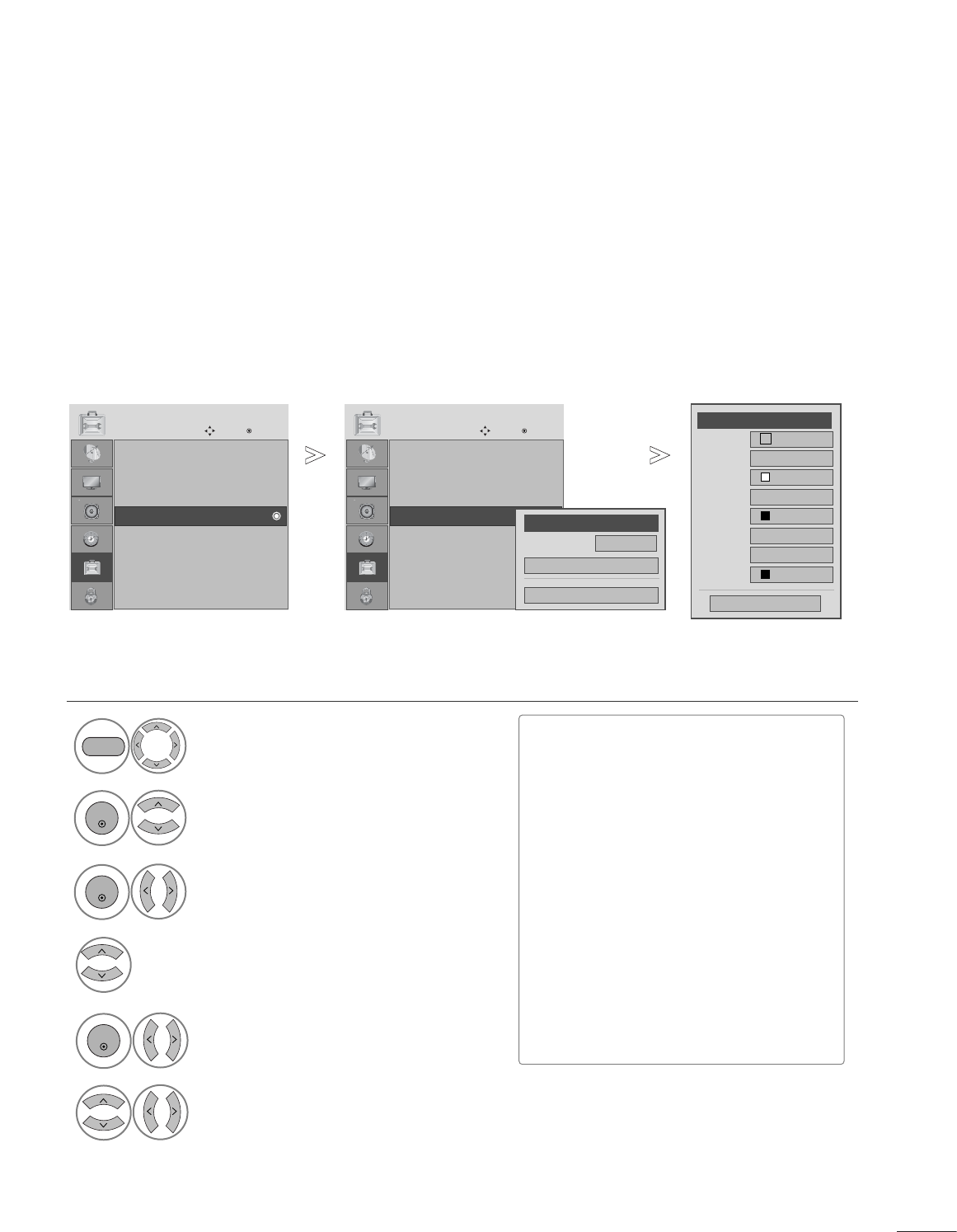
59
PARENTAL CONTROL / RATINGS
Language : English
Input Label
Key Lock : Off
Caption : Off
Set ID : 1
Power Indicator : On
DDC-CI : On
Initial Setting : Home
OPTION
Move Enter
Caption : CC1
Language : English
Input Label
Key Lock : Off
Caption : Off
Set ID : 1
Power Indicator : On
DDC-CI : On
Initial Setting : Home
OPTION
Move Enter
Caption : CC1
Customize the DTV/CADTV captions that appear on your screen.
This function in only available when Caption Mode is set On.
Select OPTION.
Select Caption
Select O n.
1
MENU
3
2
ENTER
ENTER
Caption Option
Mode CC1
Close
Digital Option
F
On
G
Size A Standard
Font Font 1
Text Color White
Text Opacity
Solid
Edge Type
None
Edge Color
Black
Bg Color Black
Bg Opacity
Solid
Close
F
Custom
G
Select Custom.
5
ENTER
Customize the Style, Font, etc., to your preference. A preview icon is provided
at the bottom of the screen, use it to see the caption language.
6
Select Digital Option.
4
■Size: Set the word size.
■Font: Select a typeface for the text.
■Text Color: Choose a color for the
text.
■Text Opacity: Specify the opacity
for the text color.
■Bg (Background) Color: Select a
background color.
■Bg (Background) Opacity: Select
the opacity for the background color.
■Edge Type: Select an edge type.
■Edge Color: Select a color for the
edges.
• Press the MENU button to close the menu window.
• Press the RETURN button to move to the previous menu screen.
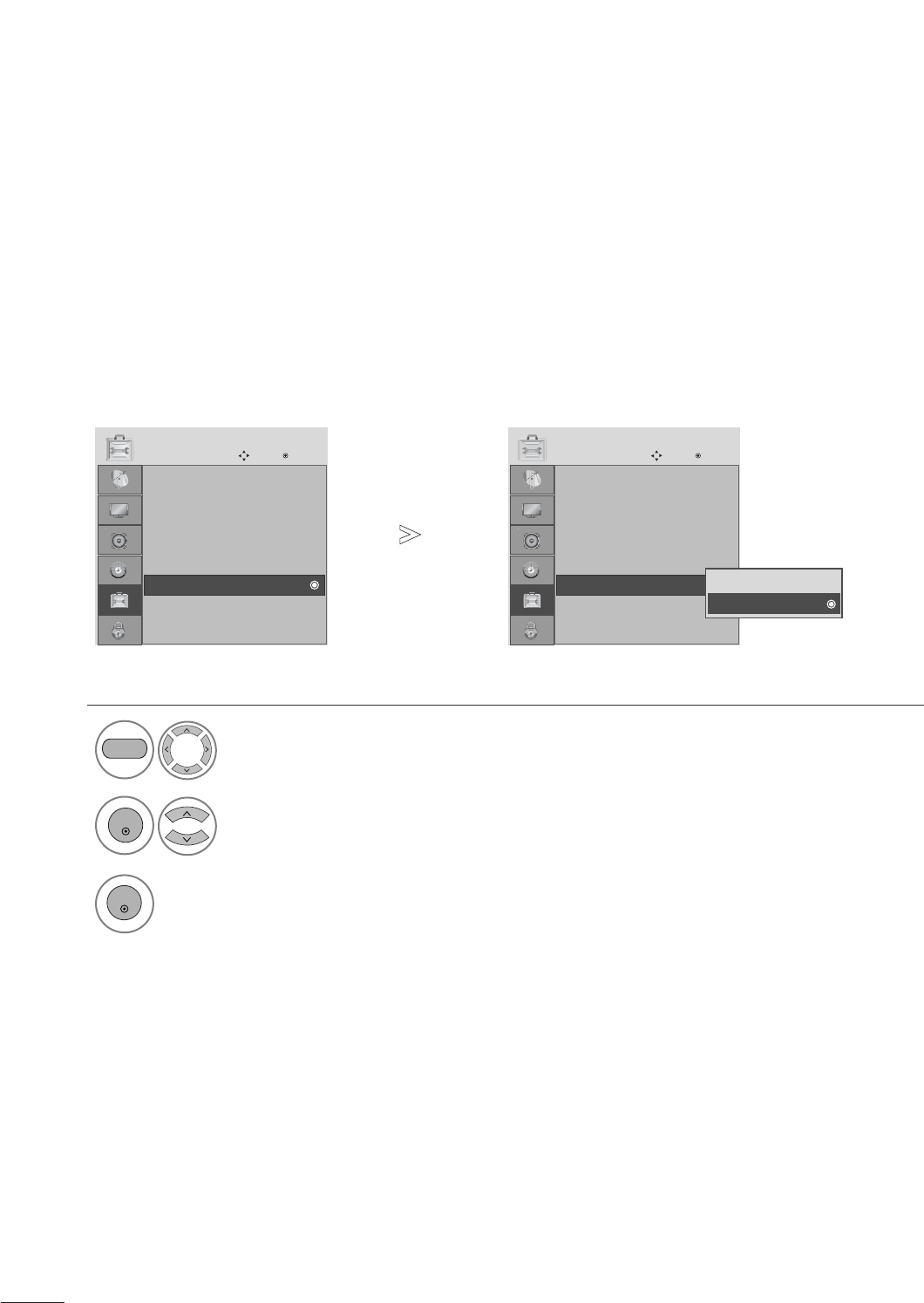
60
PARENTAL CONTROL / RATINGS
It helps you control LED when power is turned on.
POWER INDICTOR
1Select OPTION.
2Select Power Indicator.
3
MENU
ENTER
ENTER
• Press the MENU or EXIT button to close the menu window.
• Press the BACK button to move to the previous menu screen.
Language : English
Input Label
Key Lock : Off
Caption : Off
Set ID : 1
Power Indicator : On
DDC-CI : On
Initial Setting : Home
OPTION
Move Enter
Power Indicator : On
Language : English
Input Label
Key Lock : Off
Caption : Off
Set ID : 1
Power Indicator : On
DDC-CI : On
Initial Setting : Home
OPTION
Move Enter
Power Indicator : On Off
On
On
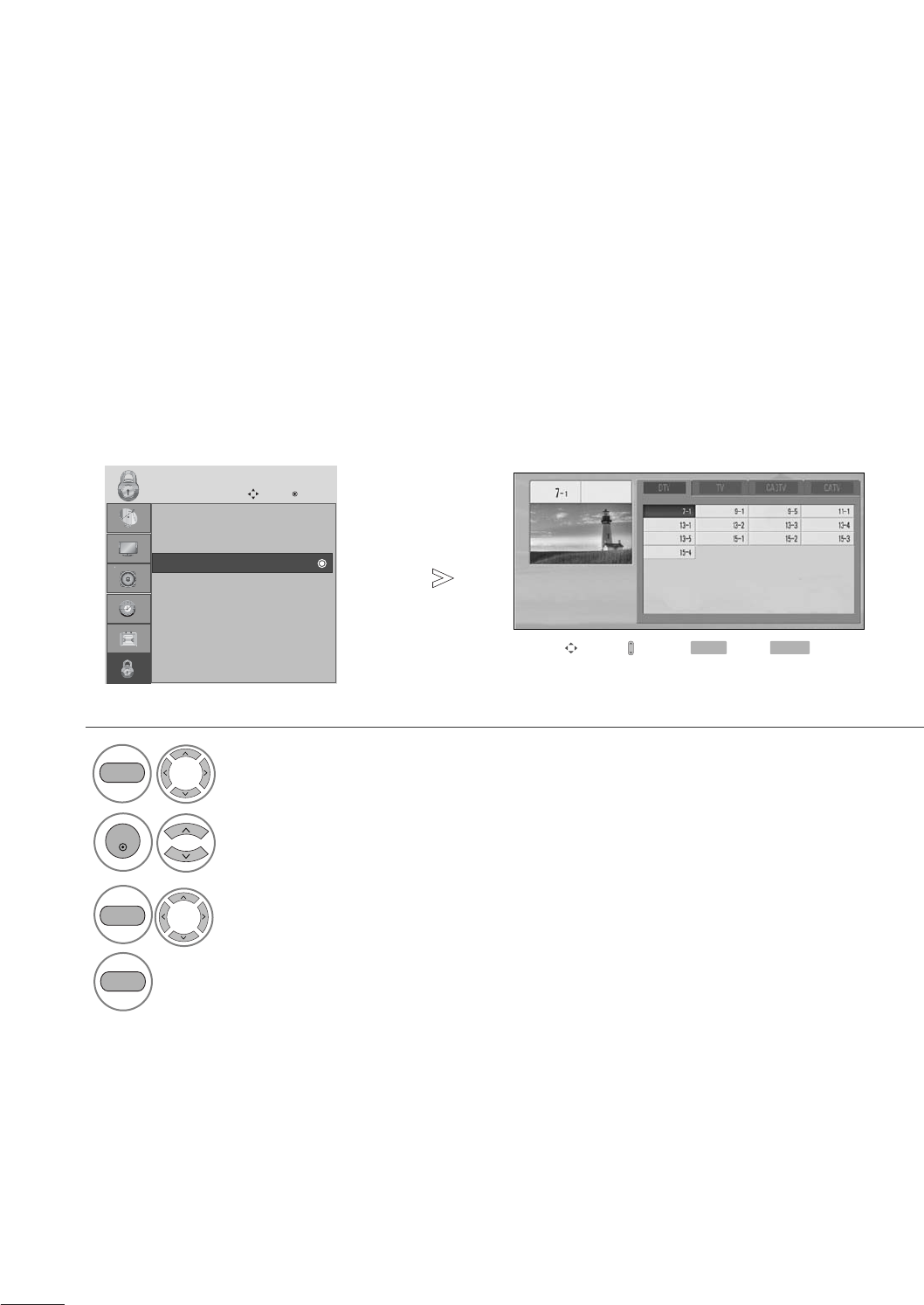
64
PARENTAL CONTROL / RATINGS
BLOCK CHANNEL
Blocks any programmes that you do not want to watch or that you do not want your children to watch.
This function is available in Lock System “On”.
Select LOCK.
2Select Block Channel.
1
3
Q.MENU
Select a channel to block or unblock it.
4
Block or unblock a channel.
ENTER
Q.MENU
• Press the MENU button to close the menu window.
• Press the RETURN button to move to the previous menu screen.
Lock System : Off
Set Password
Block Channel
Movie Rating
TV Rating-Children
TV Rating-General
Downloadable Rating
Input Block
LOCK
Move Enter
Block Channel
Move Page
CH
Move Previous
RETURN Block/Unblock
Q.MENU
MENU
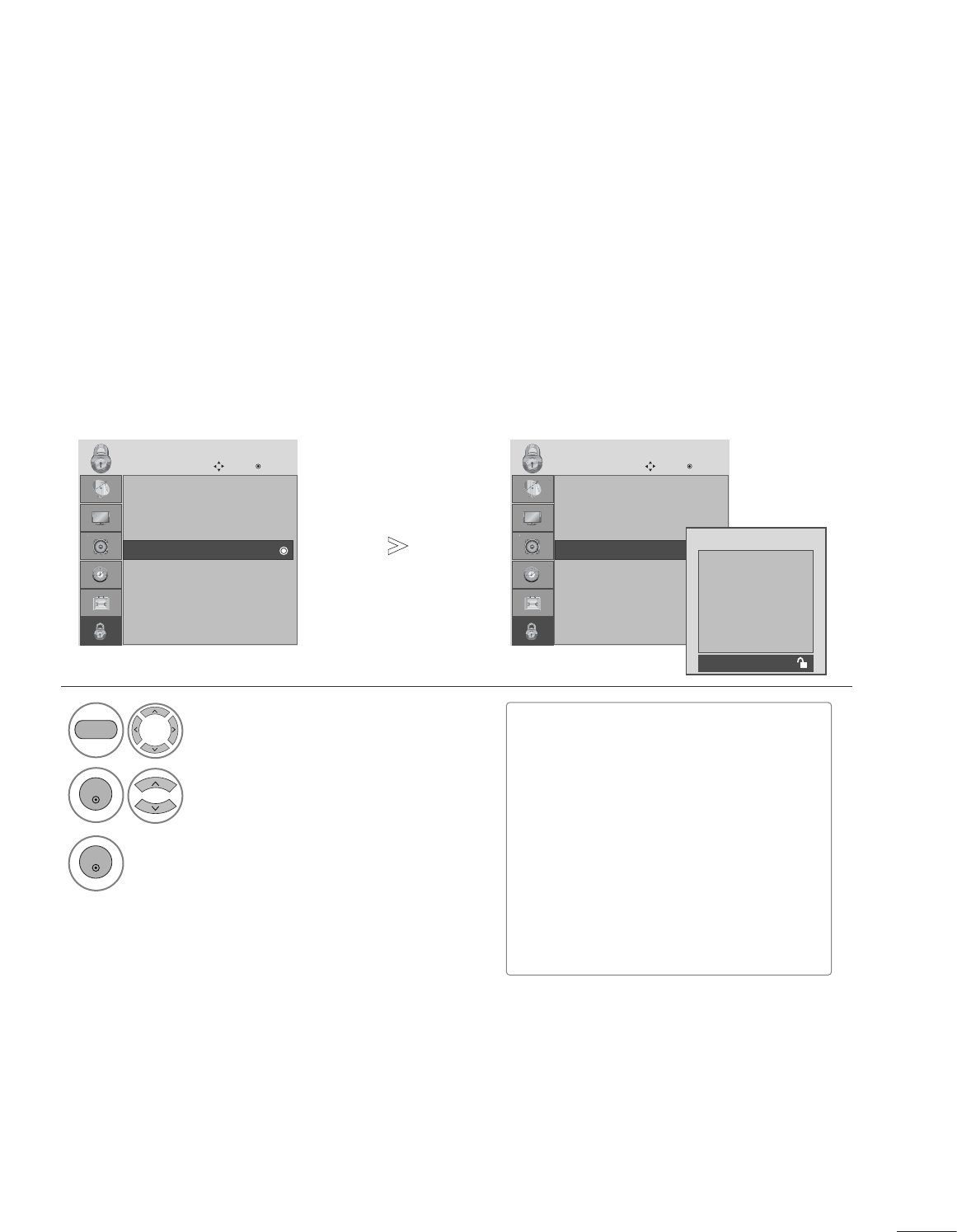
65
PARENTAL CONTROL / RATINGS
MOVIE RATING
Blocks movies according to the movie ratings limits specified, so children cannot view certain movies. You can
set the ratings limit by blocking out all the movies with the ratings above a specified level. Keep in mind that
the movie ratings limit only applies to movies shown on TV, not TV programs, such as soap operas.
Select LOCK.
2Select Movie Rating.
1
3Select G, P G, PG-13, R, NC-17 or X.
MENU
ENTER
ENTER
• Press the MENU button to close the menu window.
• Press the RETURN button to move to the previous menu screen.
Lock System : Off
Set Password
Block Channel
Movie Rating
TV Rating-Children
TV Rating-General
Downloadable Rating
Input Block
LOCK
Move Enter
Movie Rating
Lock System : Off
Set Password
Block Channel
Movie Rating
TV Rating-Children
TV Rating-General
Downloadable Rating
Input Block
LOCK
Move Enter
Movie Rating
■G (General audience)
■PG (Parental guidance suggested)
■PG-13 (Parents strongly cautioned)
■R (Restricted)
■NC-17 (No one 17 and under admitted)
■X (Adult only)
■Blocking Off (Permits all programs)
GIf you set PG-13: G and PG movies will
be available, PG-13, R, NC-17 and X will
be blocked.
Blocking off : Permits all programs
G
PG
PG-13
R
NC-17
X
Blocking Off
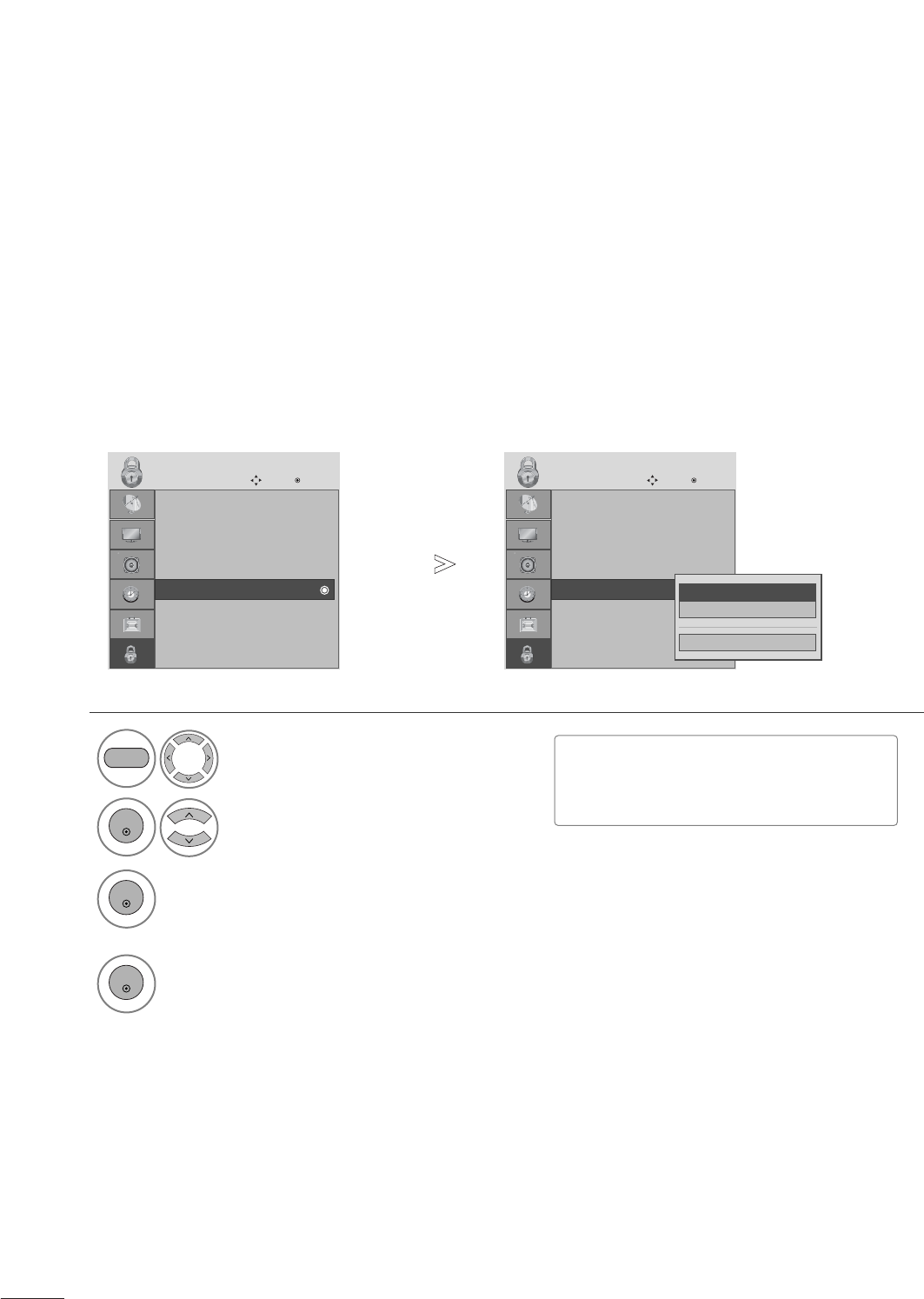
66
PARENTAL CONTROL / RATINGS
TV RATING-CHILDREN
Prevents children from watching certain children's TV programs, according to the ratings limit set. The children
rating does not apply to other TV programs. Unless you block certain TV programs intended for mature audi-
ences in the TV Rating - sub menu, your children can view those programs.
Select LOCK.
2Select TV Rating-Children.
1
3Select Age or Fantasy Violence.
MENU
ENTER
ENTER
4Select block options.
ENTER
Lock System : Off
Set Password
Block Channel
Movie Rating
TV Rating-Children
TV Rating-General
Downloadable Rating
Input Block
LOCK
Move Enter
TV Rating-Children
Lock System : Off
Set Password
Block Channel
Movie Rating
TV Rating-Children
TV Rating-General
Downloadable Rating
Input Block
LOCK
Move Enter
TV Rating-Children
Close
Age
Fantasy Violence
■Age (applies to TV-Y, TV-Y7)
■Fantasy Violence (applies to TV-Y7)
• Press the MENU button to close the menu window.
• Press the RETURN button to move to the previous menu screen.
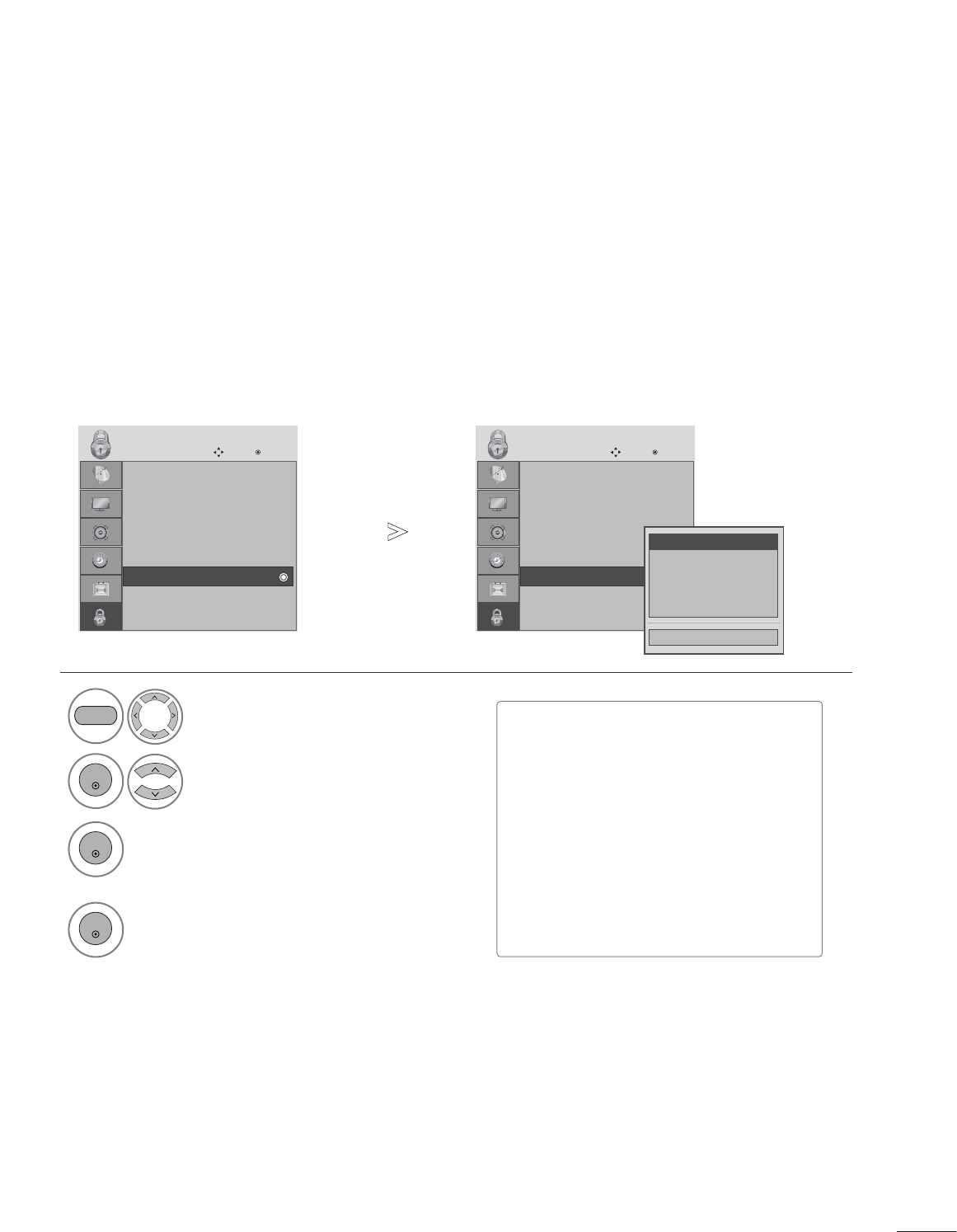
67
PARENTAL CONTROL / RATINGS
TV RATING-GENERAL
Based on the ratings, blocks certain TV programs that you and your family do not want to view.
Select LOCK.
2Select TV Rating-General.
1
3Select Age, Dialogue, Language, Sex or
Violence.
MENU
ENTER
ENTER
4Select block options.
ENTER
Lock System : Off
Set Password
Block Channel
Movie Rating
TV Rating-Children
TV Rating-General
Downloadable Rating
Input Block
LOCK
Move Enter
TV Rating-General
Lock System : Off
Set Password
Block Channel
Movie Rating
TV Rating-Children
TV Rating-General
Downloadable Rating
Input Block
LOCK
Move Enter
TV Rating-General
Close
Age
Dialogue
Language
Sex
Violence
■Age (applies to TV-G,TV-PG,TV-14,TV-
MA).
■Dialogue-sexual dialogue (applies to
TV-PG,TV-14).
■Language-adult language (applies to
TV-PG, TV-14, TV-MA).
■Sex-sexual situations (applies to TV-PG,
TV-14, TV-MA).
■Violence (applies to TV-PG, TV-14, TV-
MA).
• Press the MENU button to close the menu window.
• Press the RETURN button to move to the previous menu screen.
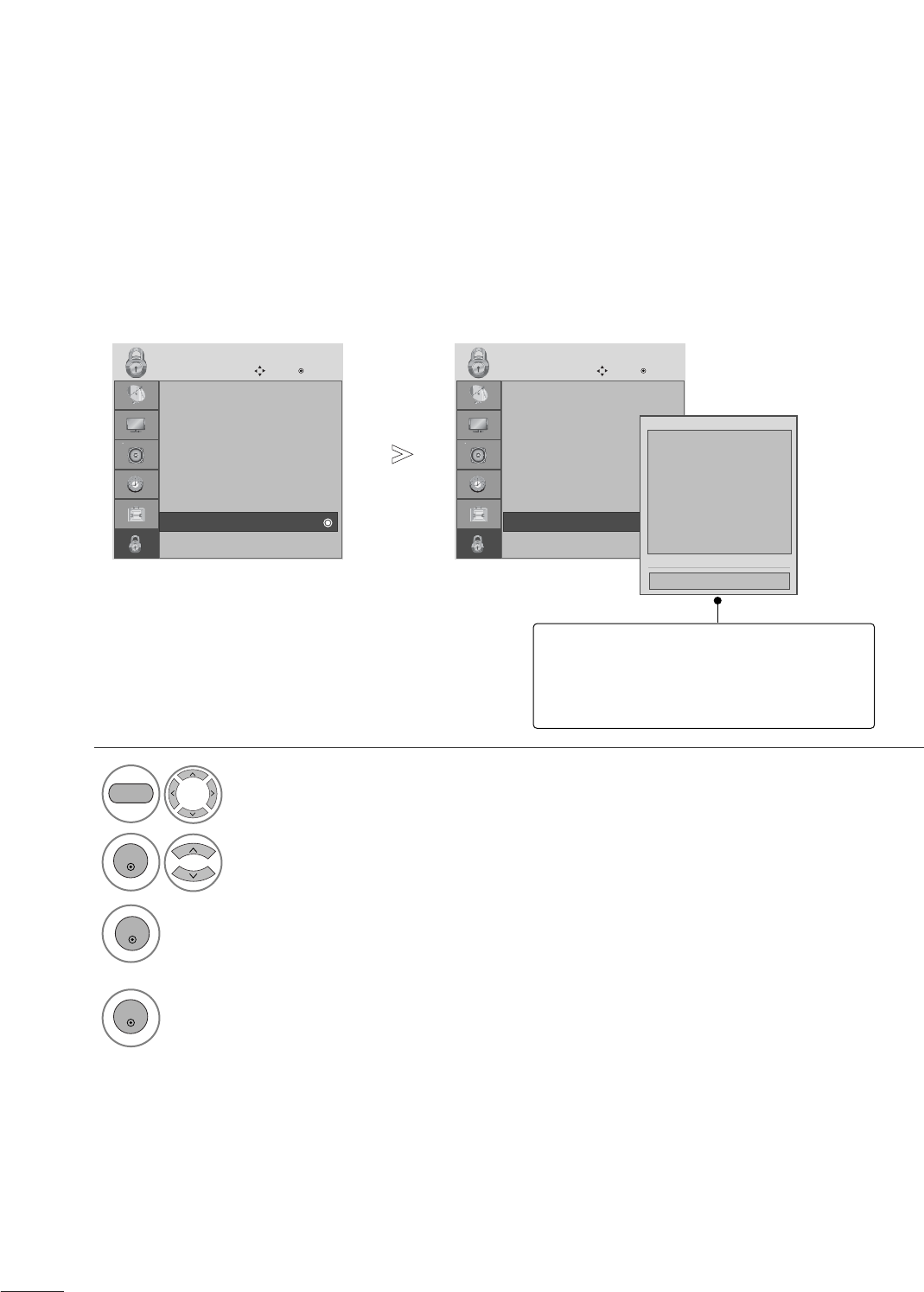
68
PARENTAL CONTROL / RATINGS
DOWNLOADABLE RATING
This function may become available in the future and will be available only for digital channel signal.
This function operates only when TV has received Region5 Rating data.
Select LOCK.
2Select Downloadable Rating.
1
3Select desired Downloadable Rating option.
MENU
ENTER
4Select desired option and block it.
ENTER
Lock System : Off
Set Password
Block Channel
Movie Rating
TV Rating-Children
TV Rating-General
Downloadable Rating
Input Block
LOCK
Move Enter
Downloadable Rating
Lock System : Off
Set Password
Block Channel
Movie Rating
TV Rating-Children
TV Rating-General
Downloadable Rating
Input Block
LOCK
Move Enter
Downloadable Rating
Humor
Sports
Cruelty
Language
Sadness
Genre
Age
Close
E
E
■Based on rating table, your TV's OSD
(On Screen Display) may differ slightly
from what is shown in this manual.
• Press the MENU button to close the menu window.
• Press the RETURN button to move to the previous menu screen.
ENTER
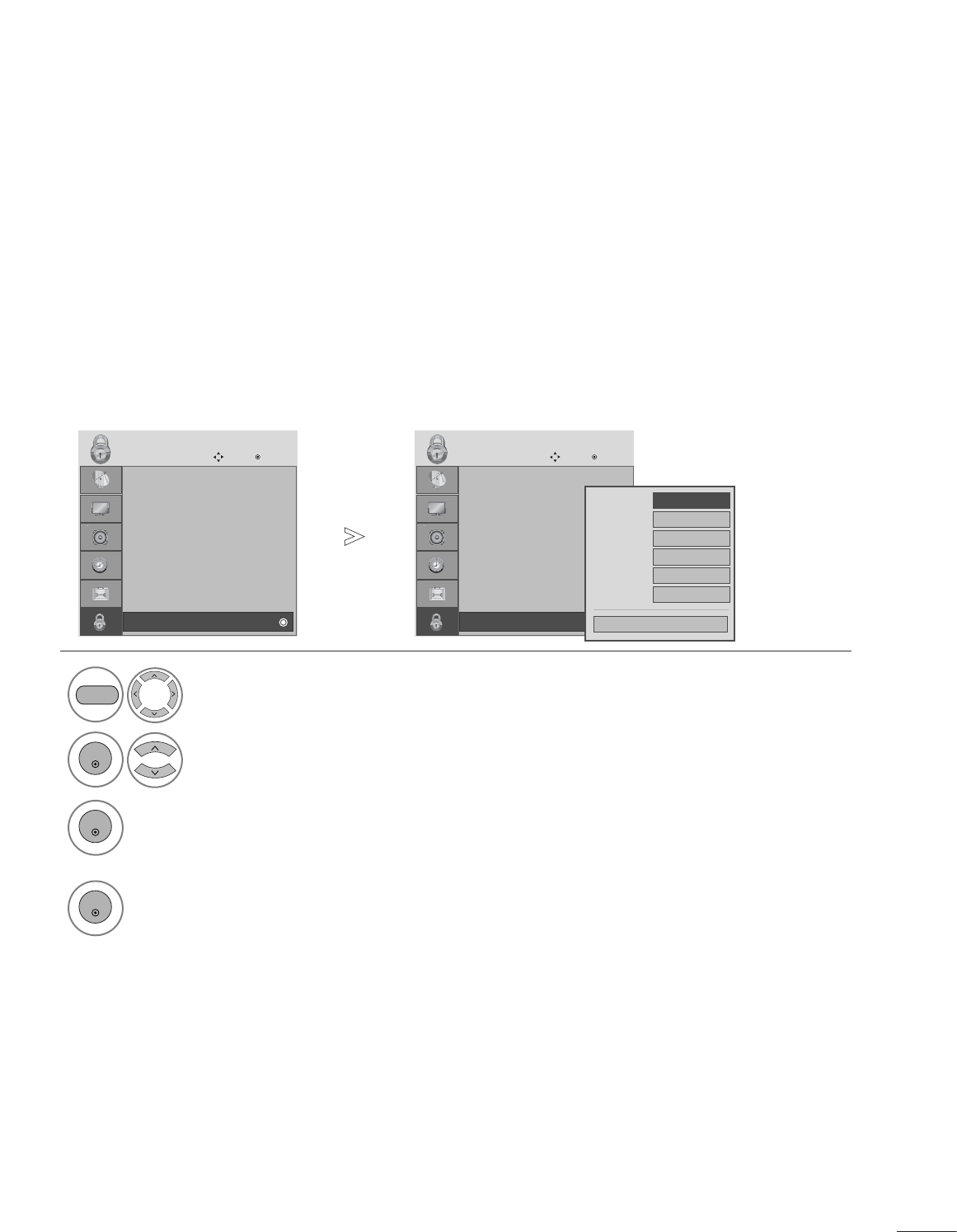
69
PARENTAL CONTROL / RATINGS
INPUT BLOCK
Enables you to block an input.
Select LOCK.
2Select Input Block.
1
3Select input source.
ENTER
ENTER
4Select O n or Off.
ENTER
Lock System : Off
Set Password
Block Channel
Movie Rating
TV Rating-Children
TV Rating-General
Downloadable Rating
Input Block
LOCK
Move Enter
Input Block
Lock System : Off
Set Password
Block Channel
Movie Rating
TV Rating-Children
TV Rating-General
Downloadable Rating
Input Block
LOCK
Move Enter
Input Block
AV F
Off
G
Off
Component
Off
HDMI1
Off
RGB-PC
Off
Off
HDMI2
DVI
Close
• Press the MENU button to close the menu window.
• Press the RETURN button to move to the previous menu screen.
MENU
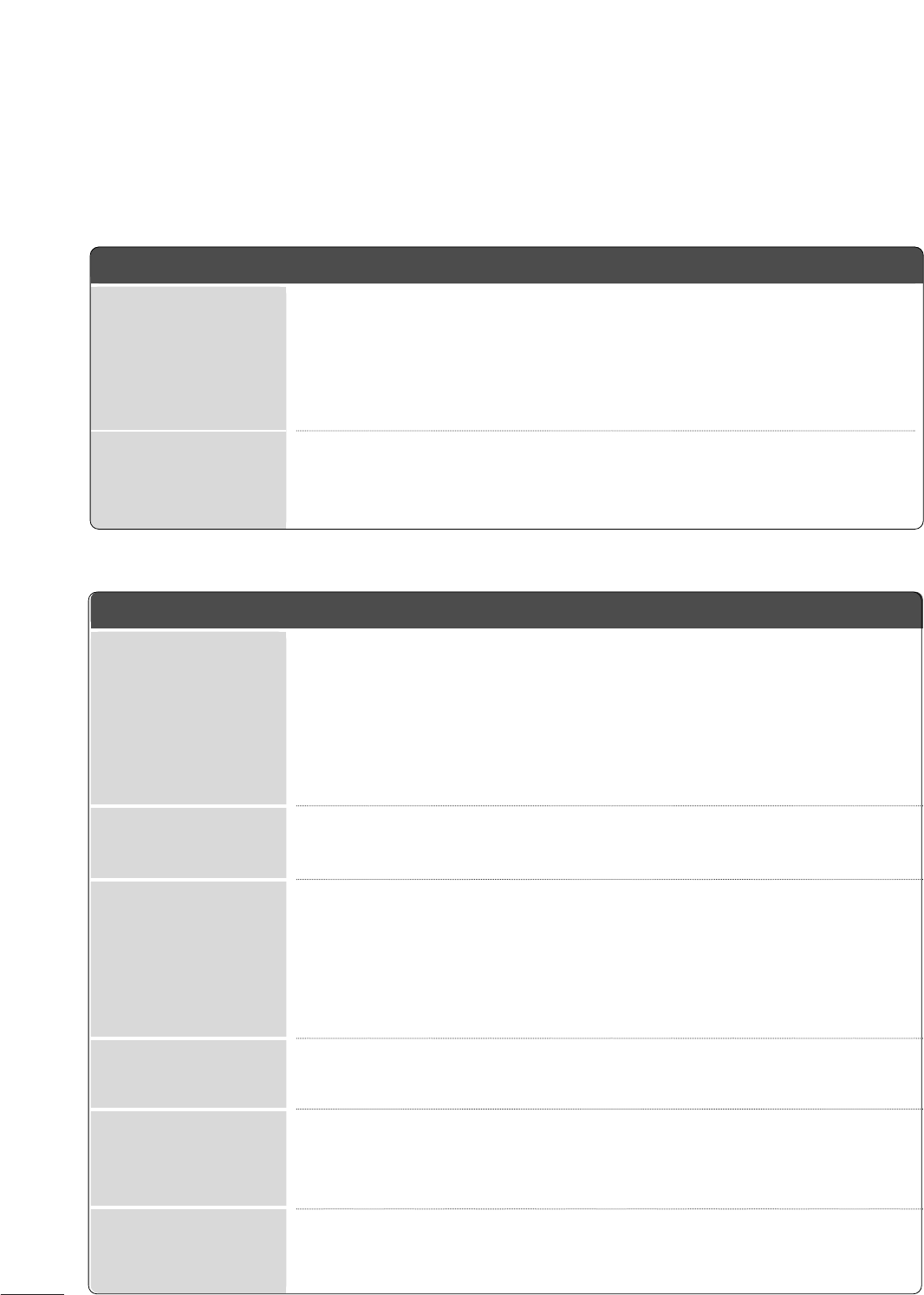
70
No picture &No sound
No color, poor colour,
or poor picture
Poor reception on
some channels
Lines or streaks
in pictures
Horizontal/vertical bars
or picture shaking
Picture appears slowly
after switching on
ACheck whether the product is turned on.
ATry another channel. The problem may be with the broadcast.
AIs the power cord inserted into wall power outlet?
ACheck your antenna direction and/or location.
ATest the wall power outlet, plug another product’s power cord into the outlet
where the product’s power cord was plugged in.
AThis is normal, the image is muted during the product startup process. Please
contact your service centre, if the picture has not appeared after five minutes.
AAdjust Colour in menu option.
AKeep a sufficient distance between the product and the VCR.
ATry another channel. The problem may be with the broadcast.
AAre the video cables installed properly?
AActivate any function to restore the brightness of the picture.
ACheck for local interference such as an electrical appliance or power tool.
AStation or cable product experiencing problems, tune to another station.
AStation signal is weak, reorient antenna to receive weaker station.
ACheck for sources of possible interference.
ACheck antenna (Change the direction of the antenna).
TROUBLESHOOTING
The operation does not work normally.
The remote control
doesn’t work
Power is suddenly
turned off
A
Check to see if there is any object between the product and the remote control caus-
ing obstruction. Ensure you are pointing the remote control directly at the set.
A
Ensure that the batteries are installed with correct polarity (+ to +, - to -).
A
Ensure that the correct remote operating mode is set: TV, VCR, etc.
A
Install new batteries.
A
Is the sleep timer set?
A
Check the power control settings. Power interrupted.
A
No broadcast on station tuned with Auto sleep activated.
The video function does not work.
APPENDIX
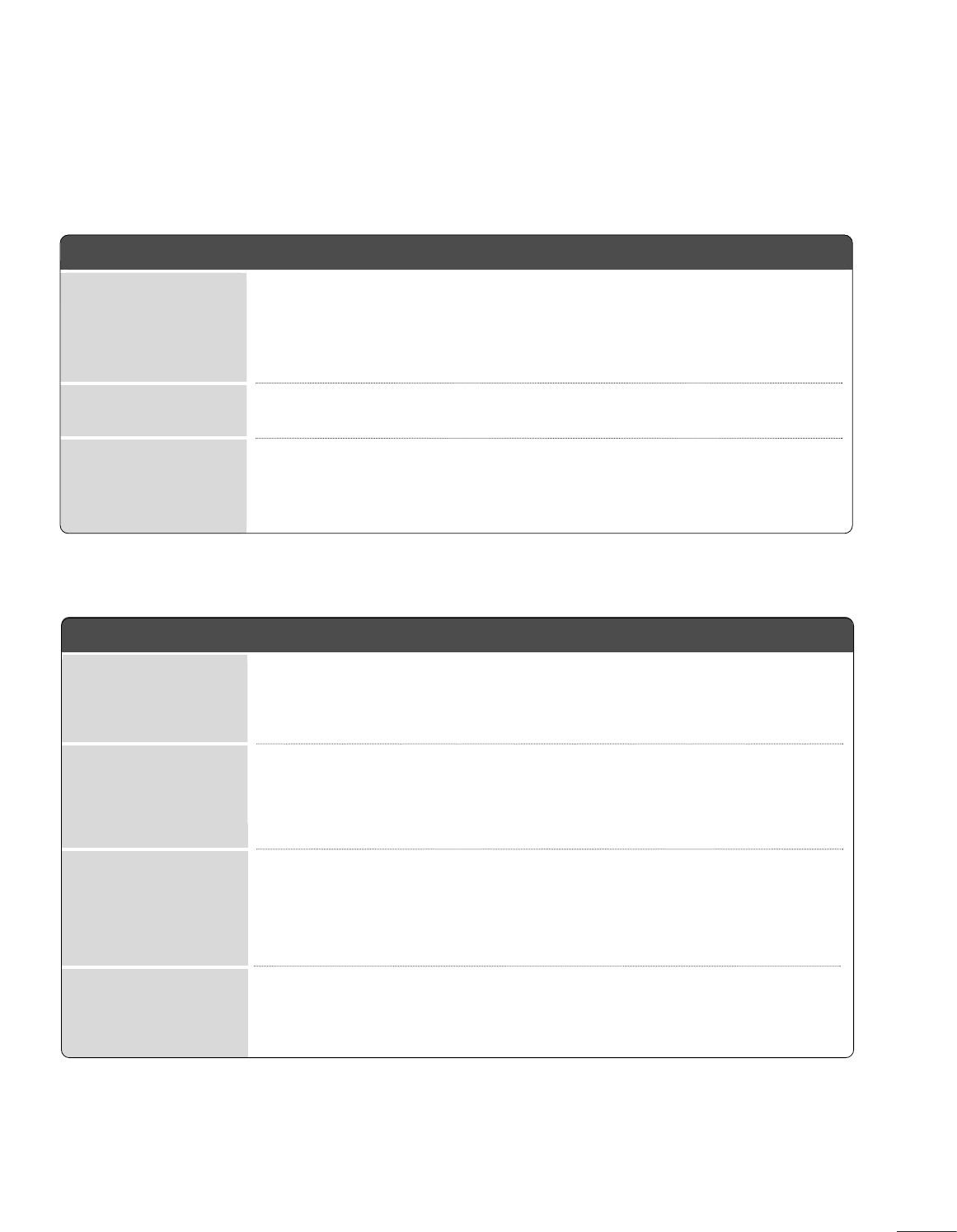
71
APPENDIX
The audio function does not work.
APress the VOL + or -button.
ASound muted? Press MUTE button.
ATry another channel. The problem may be with the broadcast.
AAre the audio cables installed properly?
AAdjust Balance in menu option.
AA change in ambient humidity or temperature may result in an unusual noise
when the product is turned on or off and does not indicate a problem with
the product.
Picture OK & No sound
Unusual sound from
inside
the product
No output from one
of the speakers
No image is displayed.
AAdjust brightness and contrast again.
AIf the product is in power saving mode, move the mouse or press any key.
AThe signal from the PC (Video card) is out of the vertical or horizontal
frequency range of the product.
Adjust the frequency range by referring to the Specifications in this user’s guide.
A
The signal cable between PC and product is not connected. Check the signal cable.
APress the ‘INPUT’ button in the remote control to check the input signal.
Power is on, power indic-
tor is blue but the screen
appears extremely dark.
Does the ‘Out of range’
message appear?
Does the power indica-
tor look amber?
Only RGB/DVI mode applied
Does the ‘Check signal
cable’ message appear?
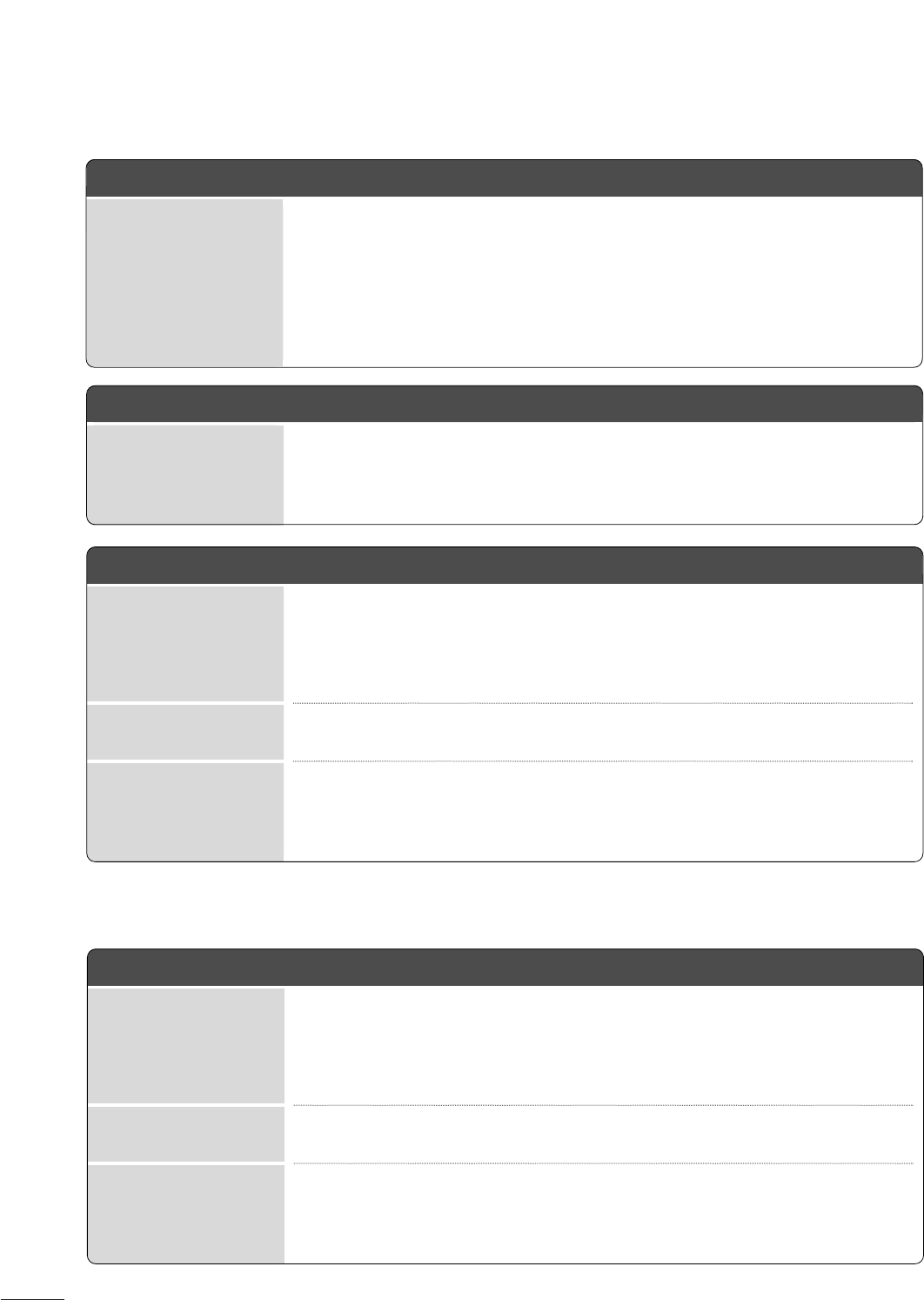
72
APPENDIX
The screen image looks abnormal.
AAdjust the Position menu in OSD.
ASee if the video card resolution and frequency are supported by the product.
If the frequency is out of range, set to the recommended resolution in the
Control Panel-Display-Setting menu.
AAdjust the Clock menu in OSD.
AAdjust the Phase menu in OSD.
Is the screen position
wrong?
Horizontal noise appears
or the characters look
blurred.
Do thin lines appear on
the background screen?
Screen color is abnormal.
ASet screen color resolution to more than 24 bits (true color)
Select control Panel-Display-Settings-Color Table menu in Windows.
ACheck the connection status of the signal cable.
ASeveral pixels (red, green, white or black color) may appear on the screen,
which can be attributable to the unique characteristics of the LCD panel.
It is not a malfunction of the LCD.
Screen has poor color res-
oluion (16_colors).
Do back spots appear on
the screen?
Screen color is unstable
or mono color.
After-image appears on the product.
AIf you use a fixed image for a long time, the pixels may be damaged quickly.
Use the screen saver function.
After-image appears when
the product is turned off.
‘Unknown Product’ message appears when the product is connected.
AInstall the product driver, which is provided with the product, or download it
from the web site.
(http://www.lge.com)
ASee if the plug_&_play function is supported by referring to the video card
user’s guide.
Did you install the driver?
Only RGB mode applied
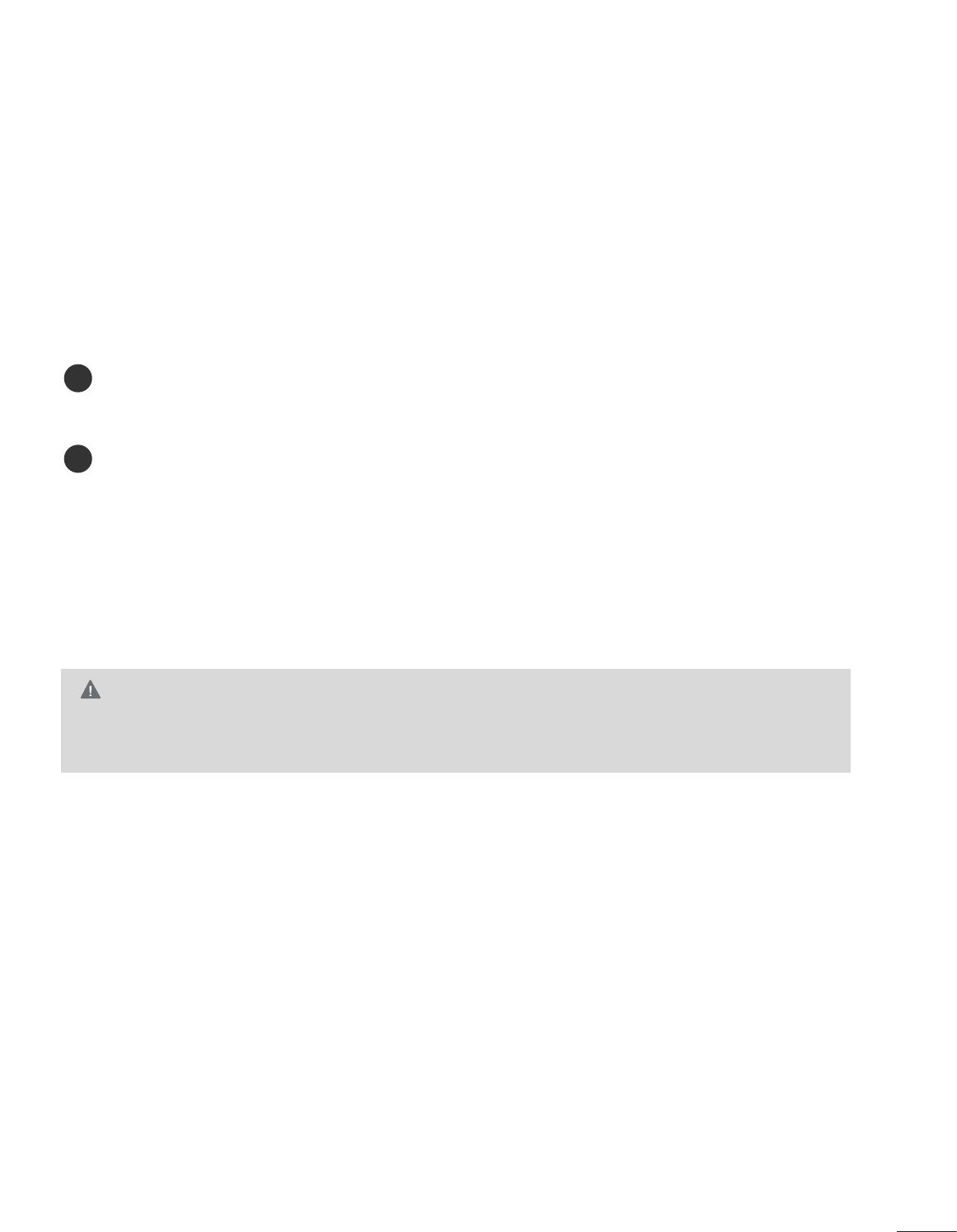
73
MAINTENANCE
Early malfunctions can be prevented. Careful and regular cleaning can extend the amount of time you can
enjoy your new set.
Caution: Be sure to turn the power off and unplug the power cord before you begin any cleaning.
Cleaning the Screen
To keep the dust off your screen for a while, wet a soft cloth in a mixture of lukewarm water and a little fab-
ric softener or dishwashing detergent. Wring the cloth until it’s almost dry, and then use it to wipe the
screen.
Make sure the excess water is off the screen, and then let it air-dry before you turn on your set.
Cleaning the Cabinet
ATo remove dirt or dust, wipe the cabinet with a soft, dry, lint-free cloth.
APlease be sure not to use a wet cloth.
Extended Absence
GIf you expect to leave your set dormant for a long time (such as a vacation), it’s a good idea to unplug
the power cord to protect against possible damage from lightning or power surges.
CAUTION
2
1
APPENDIX
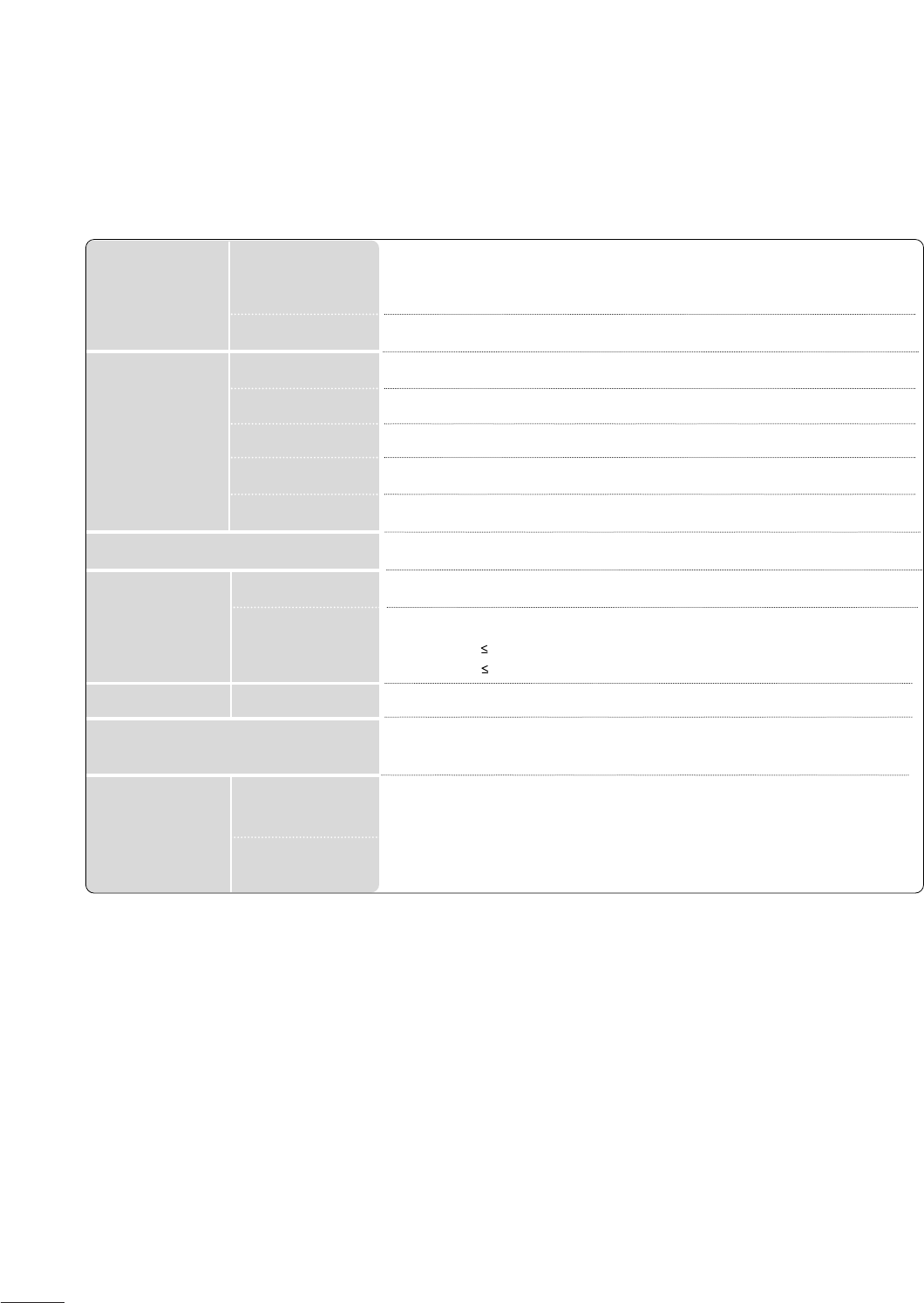
74
APPENDIX
PRODUCT SPECIFICATIONS
■The specifications shown above may be changed without prior notice for quality improvement.
Power AC 100-240V ~50/60 Hz 1.2A
On Mode : 50W (typ.)
Sleep Mode 1W (RGB)
Off Mode 1W
LCD Panel Screen Type
Pixel Pitch
23 inches Wide (584.2 mm) TFT (Thin Film Transistor)
LCD (Liquid Crystal Display) Panel
Visible diagonal size : 584.2 mm
0.266(H) x 0.266(V) mm
Max. Resolution
Recommended Resolution
Horizontal Frequency
Vertical Frequency
Synchronization Type
Video Signal 1920 X 1080 @60 Hz
1920 X 1080 @60 Hz
30 - 83 kHz
56 - 75 Hz
Separate Sync, Digital
Input Connector TV, D-Sub Analog, PC Audio In, component, DVI-D, HDMI*2, CVBS, S-VIDEO
Rated Voltage
Power Consumption
Tilt Tilt Range -5 ~15 °
Dimensions (Width x Height x Depth)
Weight
560.8 x 427 x 193.2 mm (22.08 x 16.81 x 7.61 inches)
5.6 kg / 12.35 lbs
10 ~35°C
20 ~80%
-10 ~60°C
5 ~90%
Operating Temperature
Operating Humidity
Storage Temperature
Storage Humidity
Environmental
conditions
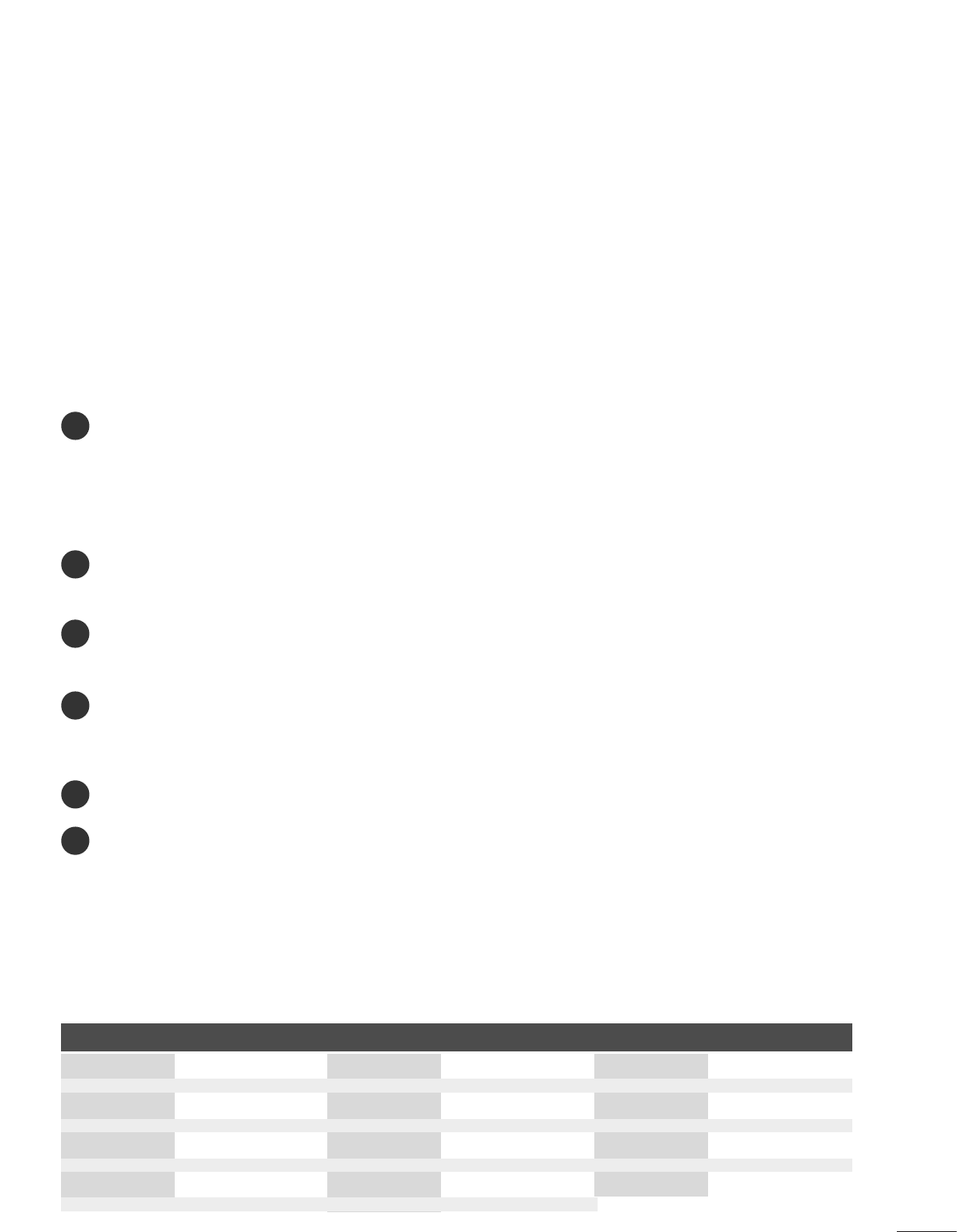
75
PROGRAMMING CODE
APPENDIX
PROGRAMMING THE REMOTE CONTROL
Programming a code into a remote mode
Test your remote control.
To find out whether your remote control can operate the component without programming, turn on the
component such as a VCR and press the corresponding mode button (such as a DVD or VCR) on the
remote control, while pointing at the component. Test the POWER and PR + / - buttons to see if the
component responds properly. If not, the remote requires programming to operate the device.
Turn on the component to be programmed, then press the corresponding mode button (such as a DVD or
VCR) on the remote control. The remote control button of desired device is lighted.
Press the MENU and MUTE buttons simultaneously, the remote control is ready to be programmed for
the code.
Enter a code number using the number buttons on the remote control. Programming code numbers for the
corresponding component can be found on the following pages. Again, if the code is correct, the device
will turn off.
Press the MENU button to store the code.
Test the remote control functions to see if the component responds properly. If not, repeat from step 2.
The remote is a multi-brand or universal remote. It can be programmed to operate most remote-
controllable devices of other manufacturers.
Note that the remote may not control all models of other brands.
1
2
3
4
5
6
Brand Codes Brand Codes Brand Codes
DVD
APEX DIGITAL 022
DENON 020 014
GE 005 006
HARMAN KARDON 027
JVC 012
LG 001 010 016 025
MAGNAVOX 013
MARANTZ 024
MITSUBISHI 002
NAD 023
ONKYO 008 017
PANASONIC 003 009
PHILIPS 013
PIONEER 004 026
PROCEED 021
PROSCAN 005 006
RCA 005 006
SAMSUNG 011 015
SONY 007
THOMPSON 005 006
TOSHIBA 019 008
YAMAHA 009 018
ZENITH 010 016 025
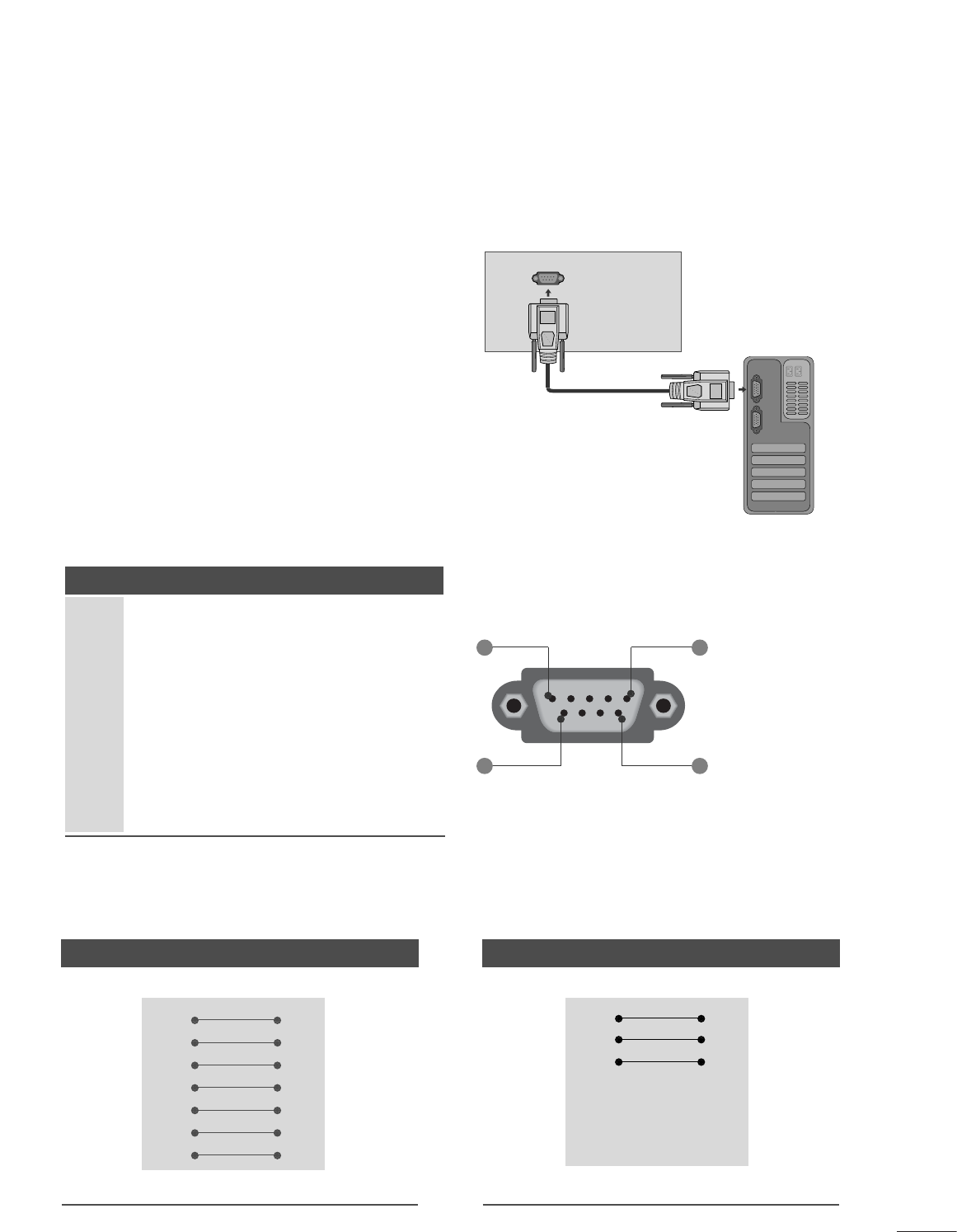
79
APPENDIX
EXTERNAL CONTROL DEVICE SETUP
RS-232C Setup
Connect the RS-232C (serial port) input jack to an
external control device (such as a computer or an A/V
control system) to control the product’s functions
externally.
Connect the serial port of the control device to the
RS-232C jack on the product back panel.
Note: RS-232C connection cables are not supplied
with the product.
Type of Connector; D-Sub 9-Pin Male
No. Pin Name
1 No connection
2 RXD (Receive data)
3 TXD (Transmit data)
4DTR
(DTE side ready)
5 GND
6 DSR (DCE side ready)
7 RTS (Ready to send)
8 CTS (Clear to send)
9 No Connection
RS-232C IN
(CONTROL & SERVICE)
1 5
6 9
RS-232C Configurations
7-Wire Configurations (Standard RS-232C cable)
PC TV
RXD 2 3 TXD
TXD 3 2 RXD
GND 5 5 GND
DTR 4 6 DSR
DSR 6 4 DTR
RTS 7 8 CTS
CTS 8 7 RTS
D-Sub 9 D-Sub 9
3-Wire Configurations(Not standard)
PC TV
RXD 2 3 TXD
TXD 3 2 RXD
GND 5 5 GND
DTR 4 6 DTR
DSR 6 4 DSR
RTS 7 7 RTS
CTS 8 8 CTS
D-Sub 9 D-Sub 9
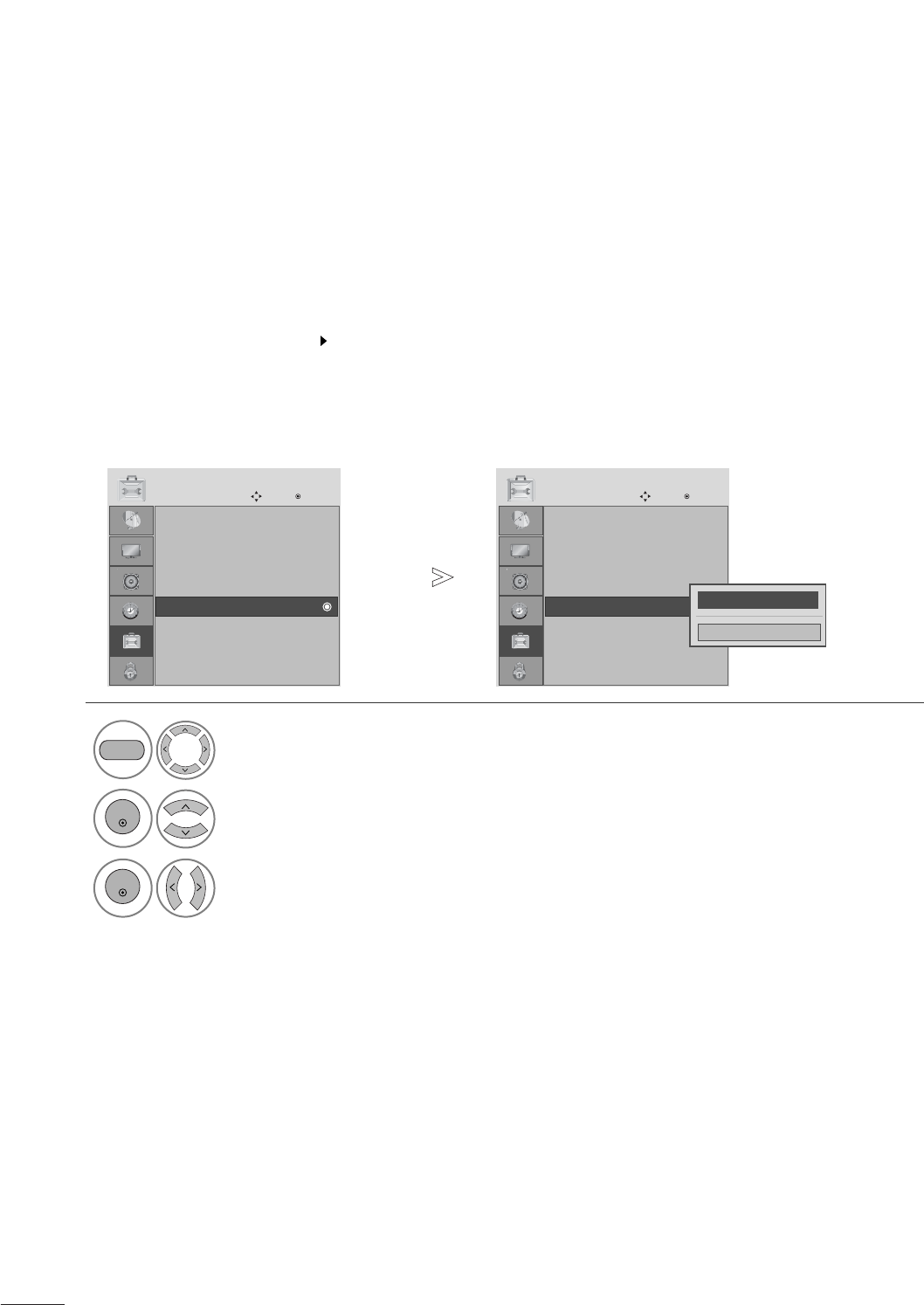
80
APPENDIX
Use this function to specify a set ID number.
Refer to ‘Real Data Mapping’. p. 84
Set ID
Select OPTION.
2Select Set ID.
3adjust Set ID to choose the desired TV ID number.
The adjustment range of SET ID is 1~99.
1
ENTER
ENTER
• Press the MENU button to close the menu window.
• Press the RETURN button to move to the previous menu screen.
Language : English
Input Label
Key Lock : Off
Caption : Off
Set ID : 1
Power Indicator : On
DDC-CI : On
Initial Setting : Home
OPTION
Move Enter
Set ID : 1
Language : English
Input Label
Key Lock : Off
Caption : Off
Set ID : 1
Power Indicator : On
DDC-CI : On
Initial Setting : Home
OPTION
Move Enter
Set ID : 1
F 1G
Close
MENU
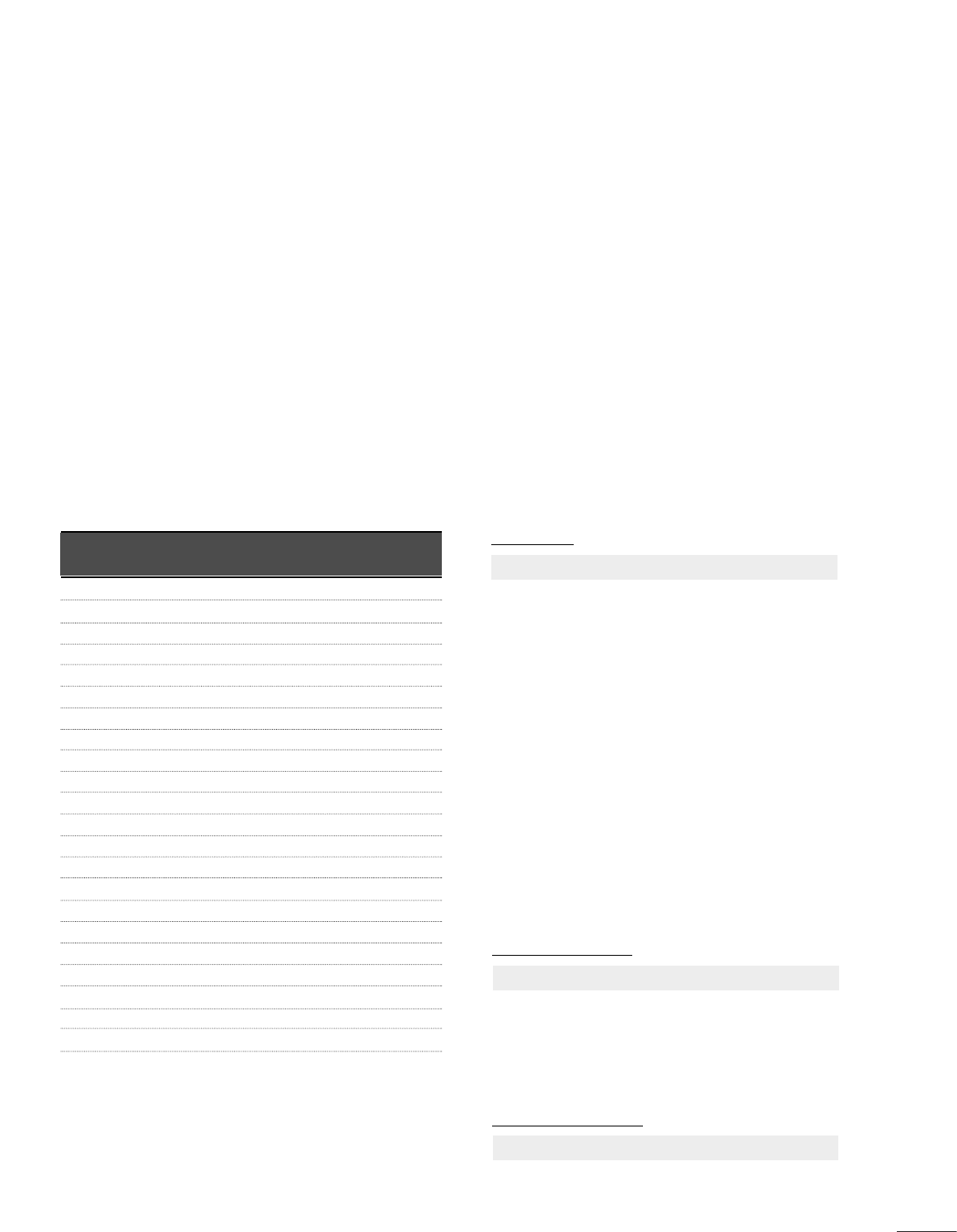
81
APPENDIX
01. Power k a 00 ~01
02. Aspect Ratio k c Refer to p. 82
03. Screen Mute k d 00 ~01
04. Volume Mute k e 00 ~01
05. Volume Control k f 00 ~64
06. Contrast k g 00 ~64
07. Brightness k h 00 ~64
08. Colour k i 00 ~64
09. Tint k j 00 ~64
10. Sharpness k k 00 ~64
11. OSD Select k l 00 ~01
12 .
Remote control lock mode
k m 00 ~01
13. Balance k t 00 ~64
14 .
Colour Temperature
k u 00 ~02
15. Abnormal Status k z 00 ~09
16. Auto Configure j u 01
17. Equalize j v Refer to p. 84
18 .
Tune Command
m a Refer to p. 85
19 .
Channel Add/Skip
m b 00 ~01
20. Key m c Key Code
21. Control Backlight m g 00 ~64
22. Input select (Main) x b Refer to p. 85
Communication Parameters
ABaud rate : 9600 bps (UART)
AData length : 8 bits
AParity : None
AStop bit : 1 bit
ACommunication code : ASCII code
AUse a crossed (reverse) cable.
Transmission
* [Command 1] : First command to control the TV.
(j, k, m or x)
* [Command 2] : Second command to control the TV.
* [Set ID] : You can adjust the set ID to choose
desired monitor ID number in option
menu. Adjustment range is 1 ~99.
When selecting Set ID ‘0’, every
connected set is controlled.
Set ID is indicated as decimal (1~99)
on menu and as Hexa decimal
(0x0~0x63) on transmission/
receiving protocol.
* [DATA] : To transmit command data.
Transmit ‘FF’ data to read status of
command.
* [Cr] : Carriage Return
ASCII code ‘0x0D’
* [ ] : ASCII code ‘space (0x20)’
[Command1][Command2][ ][Set ID][ ][Data][Cr]
OK Acknowledgement
* The TV transmits ACK (acknowledgement) based on
this format when receiving normal data. At this time, if
the data is in data read mode, it indicates present sta-
tus data. If the data is in data write mode, it returns the
data of the PC computer.
[Command2][ ][Set ID][ ][OK][Data][x]
Error Acknowledgement
* The TV transmits ACK (acknowledgement) based on
this format when receiving abnormal data from
nonviable functions or communication errors.
[Command2][ ][Set ID][ ][NG][Data][x]
Transmission / Receiving ProtocolCommand Reference List
*When setting 15 ~22, a menu does not appear on screen.
COMMAND
1
COMMAND
2
DATA
(Hexadecimal)

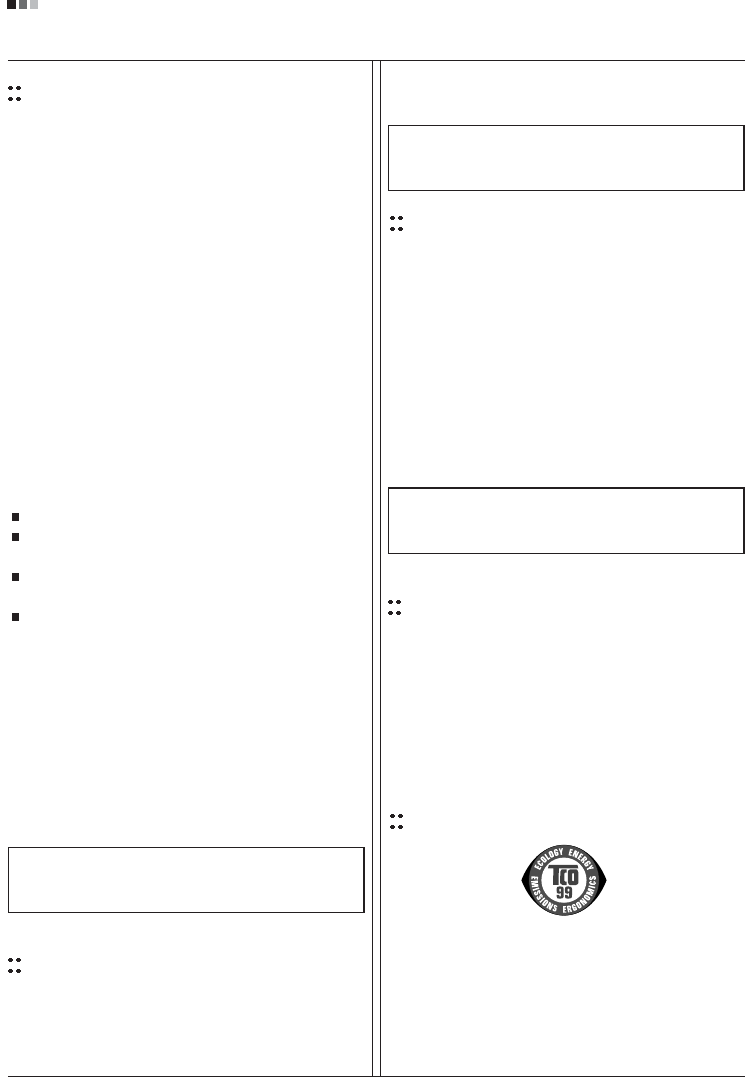
Regulatory Information cont.
FCC Compliance Statement
This equipment has been tested and found to comply
within the limits of a Class B digital device pursuant to Part
15 of the FCC Rules. These limits are designed to provide
reasonable protection against harmful interference in a
residential installation.
This equipment generates, uses, and can radiate radio
frequency energy and if not installed and used in
accordance with the instructions, may cause harmful
interference to radio communications. However, there is
no guarantee that interference will not occur in a particular
installation.
If this equipment does cause harmful interference to radio
or television reception (which can be determined by
turning the equipment on and off), the user is encouraged
to try to correct the interference by using one or more of
the following measures:
Reorient or relocate the receiving antenna.
Increase the separation between the equipment and
the receiver.
Connect the equipment into an outlet on a circuit
different from that to which the receiver is connected.
Consult the dealer or an experienced radio/TV
technician for help.
Caution: Changes or modifications not expressly approved
by the party responsible for compliance could void the
user's (or your) authority to operate the equipment. Only
peripherals (digital input/output devices, terminals, printers,
etc.) certified to comply with the Class B limits may be
attached to this monitor. Operation with non-certified
peripherals is likely to result in interference to radio and TV
reception. Only shielded signal cables may be used with
this System.
Canadian DOC Notice
This Class B digital apparatus meets all requirements of
the Canadian Interference-Causing Equipment
Regulations. Cet appareil numérique de la classe B
respecte toutes les exigences du Règlement sur le
matériel brouilleur du Canada.
CE Conformity Notice
(for Europe)
Products with the “CE” Marking comply with the EMC
Directive(89/336/EEC) and LOW VOLTAGE Directive
(73/23/EEC) issued by the Commission of the European
Community.
Compiance with these directives implies conformity to the
following European Norms :
• EN 55022 ; Radio Frequency Interference
• EN 55024 ; Electromagnetic Immunity
• EN 61000-3-2 ; Power Line Harmonics
• EN 61000-3-3 ; Voltage Fluctuations
• EN 60950-1 ; Product Safety
Low Radiation Compliance (MPR II)
This monitor meets one of the strictest guidelines available
today for low radiation emissions, offering the user extra
shielding and an antistatic screen coating. These
guidelines, set forth by a government agency in Sweden,
limit the amount of emission allowed in the Extremely Low
Frequency (ELF) and Very Low Frequency (VLF)
electromagnetic range.
01
NOTICE
The regulations are applied only to the products with the
ID LABEL indicating specific requirements.
NOTICE
The regulations are applied only to the products with the
ID LABEL indicating specific requirements.
NOTICE
The regulations are applied only to the products with the
ID LABEL indicating specific requirements.
TCO'99 (TCO'99 applied model only)
Congratulations!
You have just purchased a TCO’99 approved and labelled
product! Your choice has provided you with a product
developed for professional use. Your purchase has also
contributed to reducing the burden on the environment and
also to the further development of environmentally
adapted electronics products.
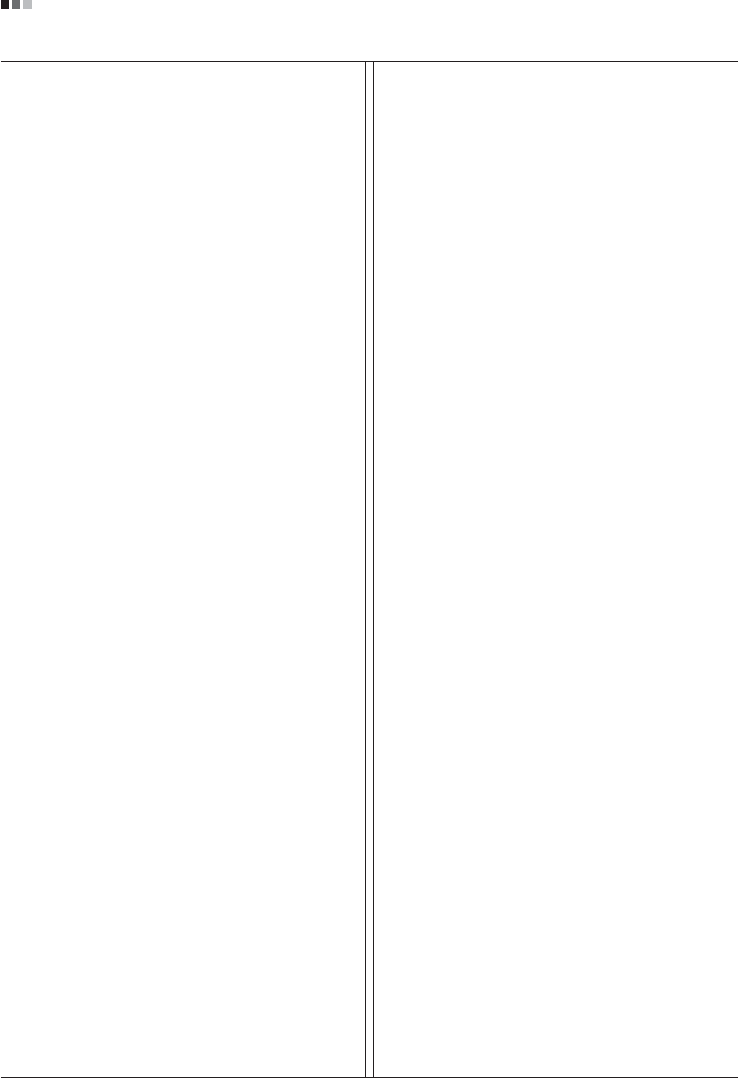
Regulatory Information cont.
02
Why do we have environmentally labelled computers?
In many countries, environmental labelling has become an
established method for encouraging the adaptation of
goods and services to the environment. With the growing
manufacture and usage of electronic equipment
throughout the world, there is a recognized concern for the
materials and substances used by electronic products
with regards to their eventual recycling and disposal. By
proper selection of these materials and substances, the
impact on the environment can be minimized.
There are also other characteristics of a computer, such as
energy consumption levels, that are important from the
viewpoints of both the work (internal) and natural (external)
environments. Electronic equipment in offices is often left
running continuously, resulting in unnecessary
consumption of large amounts of energy and additional
power generation. From the standpoint of carbon dioxide
emissions alone, it is vital to save energy.
What does labelling involve?
The product meets the requirements for the TCO’99
scheme which provides for international and environmental
labelling of personal computers and/or displays.
The labelling scheme was developed as a joint effort by the
TCO (The Swedish Confederation of Professional
Employees), Svenska Naturskyddsforeningen
(The Swedish Society for Nature Conservation) and
Statens Energimyndighet (The Swedish National
Energy Administration).
Approval requirements cover a wide range of issues:
ecology, ergonomics, emission of electrical and magnetical
fields, energy consumption and electrical safety.
Ecological criteria impose restrictions on the presence and
use of heavy metals, brominated and chlorinated flame
retardants, and other substances. The product must be
prepared for recycling and the manufacturing site(s) shall
be certified according to ISO14001 or EMAS registered.
Energy requirements include a demand that the system
unit and/or display, after a certain period of inactivity,
shall reduce its power consumption to a lower level in one
or more stages. The length of time to reactivate the system
unit shall be reasonable for the user.
Labelled products must meet strict environmental
demands, for example, in respect of the reduction of
electrical and magnetical fields as well as work load and
visual ergonomics.
Below you will find a brief summary of the ecological
requirements met by this product. The complete
ecological criteria document can be found at TCO
Development’s website http://www.tcodevelopment.com
or may be ordered from:
TCO Development
SE-114 94 STOCKHOLM, Sweden
Fax: +46 8 782 92 07
Email : development@tco.se
Information regarding TCO’99 approved and labelled
products may also be obtained at
http://www.tcodevelopment.com
Ecological requirements
Flame retardants
Flame retardants may be present in printed wiring board
laminates, cables, and housings. Their purpose is to
prevent, or at least to delay the spread of fire. Up to 30%
by weight of the plastic in a computer casing can consist of
flame retardant substances. Many flame retardants
contain bromine or chlorine, and these flame retardants
are chemically related to PCBs (polychlorinated
biphenyls). Both the flame retardants containing bromine
or chlorine and the PCBs are suspected of giving rise to
health effects, including reproductive damage in fish-
eating birds and mammals, due to the bio-accumulative*
processes when not disposed of in accordance with strict
standards for disposal.
TCO’99 requires that plastic components weighing more
than 25 grams shall not contain flame retardants with
organically bound bromine or chlorine. Flame retardants
are allowed in the printed wiring board laminates due to
the lack of commercially available alternatives.
Cadmium**
Cadmium is present in rechargeable batteries and in the
colour-generating layers of certain computer displays.
TCO’99 requires that batteries, the colour-generating
layers of display screens, and the electrical or electronics
components shall not contain any cadmium.
Mercury**
Mercury is sometimes found in batteries, relays and
switches. TCO’99 requires that batteries shall not contain
any mercury. It also demands that mercury is not present
in any of the electrical or electronics components
associated with the labelled unit. There is however one
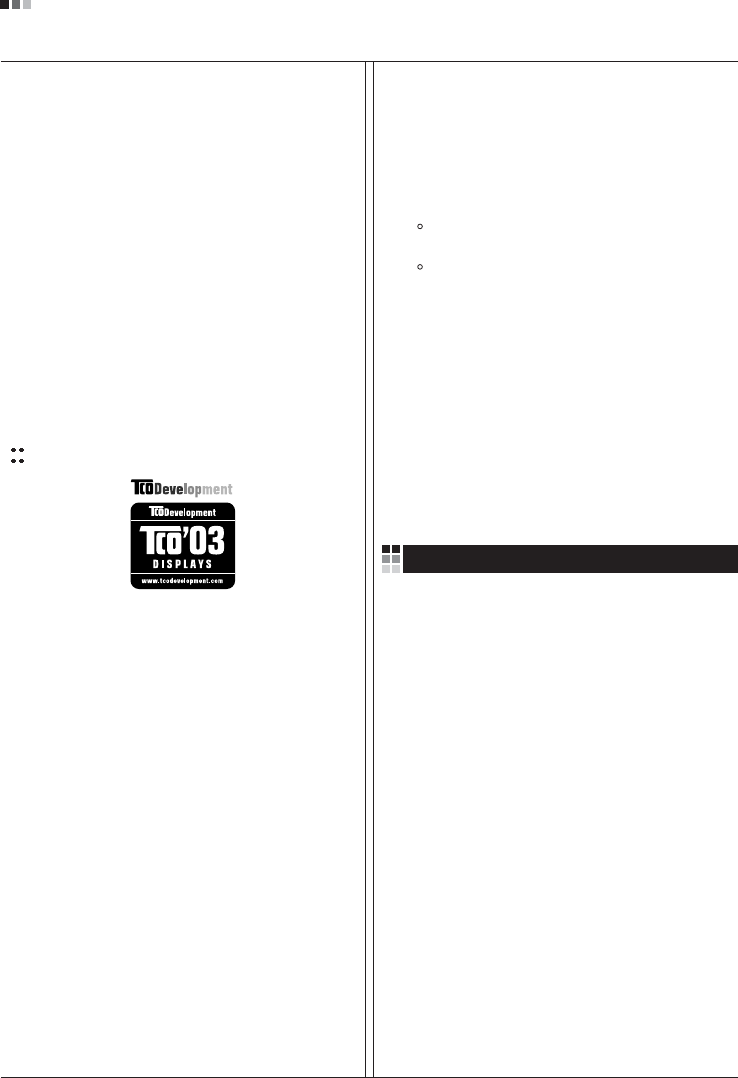
Regulatory Information cont.
03
exception. Mercury is, for the time being, permitted in the
back light system of flat panel monitors as there today is
no commercially available alternative. TCO aims on
removing this exception when a mercury free alternative is
available.
Lead**
Lead can be found in picture tubes, display screens,
solders and capacitors. TCO’99 permits the use of lead
due to the lack of commercially available alternatives, but
in future requirements TCO Development aims at
restricting the use of lead.
_____________________________________________
* Bio-accumulative is defined as substances which
accumulate in living organisms.
**Lead, Cadmium and Mercury are heavy metals
which are bio-accumulative.
TCO’03
(TCO’03 applied model only)
Congratulations!
The display you have just purchased carries the TCO’03
Displays label.
This means that your display is designed,manufactured
and tested according to some of the strictest quality and
environmental requirements in the world. This makes for a
high performance product, designed with the user in focus
that also minimizes the impact on our natural environment.
Some of the features of the TCO’03 Display requirements:
Ergonomics
• Good visual ergonomics and image quality in order to
improve the working environment for the user and to
reduce sight and strain problems. Important
parameters are luminance, contrast, resolution,
reflectance, colour rendition and image stability.
Energy
• Energy-saving mode after a certain time – beneficial
both for the user and the environment
• Electrical safety
Emissions
• Electromagnetic fields
• Noise emissions
Ecology
• The product must be prepared for recycling and the
manufacturer must have a certified environmental
management system such as EMAS or ISO 14 001
• Restrictions on
chlorinated and brominated flame retardants and
polymers
heavy metals such as cadmium, mercury and lead.
The requirements included in this label have been
developed by TCO Development in co-operation with
scientists, experts, users as well as manufacturers all over
the world. Since the end of the 1980s TCO has been
involved in influencing the development of IT equipment in
a more user-friendly direction. Our labelling system started
with displays in 1992 and is now requested by users and
IT-manufacturers all over the world.
For more information, please visit
www.tcodevelopment.com
Information for Environmental Preservation
LGE. announced the 'LG Declaration for a Cleaner
Environment' in 1994, and this ideal has served as a
guiding managerial principle ever since. The Declaration is
a foundation that has allowed us to undertake
environmentally friendly activities in careful consideration
of economic, environmental, and social aspects.
We promote activities for environmental preservation, and
we specifically develop our products to embrace the
concept of environment-friendly.
We minimize the hazardous materials contained in our
products. For example, there is no cadmium to be found in
our monitors.
Information for recycling
This monitor may contain parts which could be hazardous
to the environment. It is important that this monitor be
recycled after use.
LGE. handles all waste monitors through an
environmentally acceptable recycling method. There are
several take-back and recycling systems currently in
English
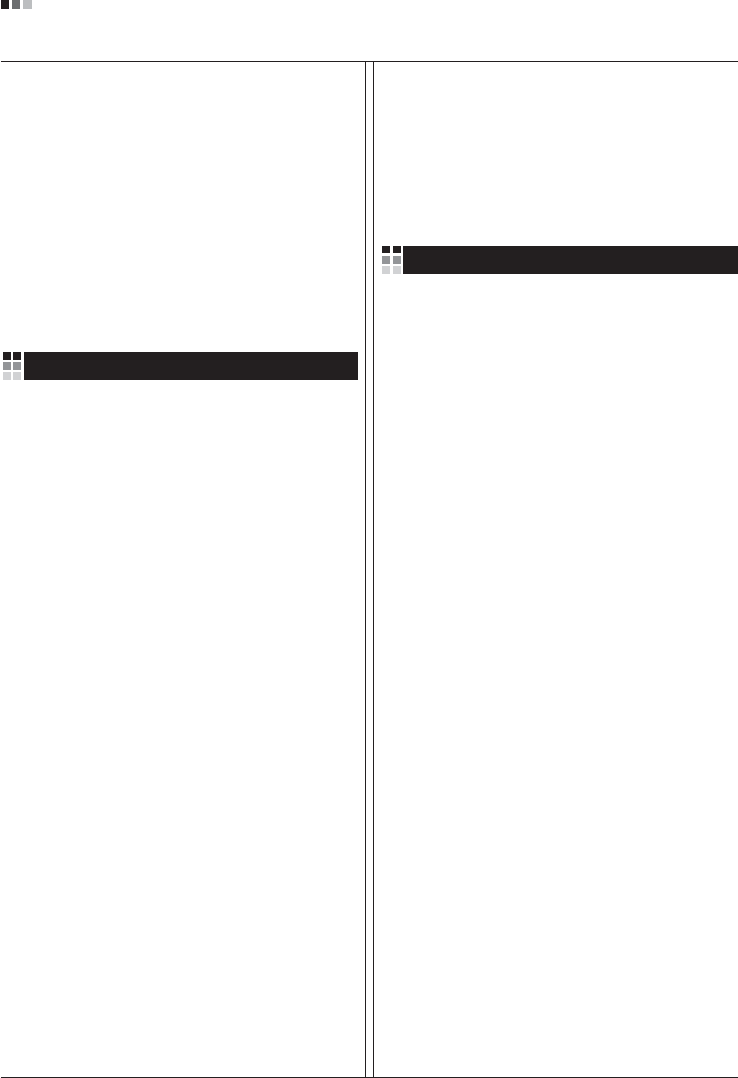
Regulatory Information cont.
04
operation worldwide. Many parts will be reused and
recycled, while harmful substances and heavy metals are
treated by an environmentally friendly method.
If you want to find out more information about our
recycling program, please contact your local LG vendor or
a corporate representative of LG.
We set our vision and policies on a cleaner world by
selecting the issue of the global environment as a task for
corporate improvement. Please visit our website for more
information about our ‘green’ policies.
http://www.lge.com/about/environment/html/Recycling.jsp
Informationen zur Erhaltung der Umwelt
Im Jahr 1994 verkündete LGE die 'LG Declaration for a
Cleaner Environment' (LG Erklärung für eine sauberere
Umwelt). Seitdem dient dieses Ideal als führendes Prinzip
des Unternehmens. Diese Erklärung war die Basis für die
Durchführung von
umweltfreundlichen Aktivitäten, wobei wirtschaftliche,
umweltbezogene und soziale Aspekte in die
Überlegungen mit einbezogen wurden.
Wir fördern Aktivitäten zum Schutz der Umwelt und die
Entwicklung unserer Produkte ist darauf ausgerichtet,
unserem Konzept bezüglich Umweltfreundlichkeit gerecht
zu werden.
Wir sind darauf bedacht, den Anteil der in unseren
Produkten enthaltenen schädlichen Materialien zu
minimieren. So ist in unseren Monitoren beispielsweise
kein Kadmium zu finden.
Informationen zum Thema Recycling
Dieser Monitor enthält Teile, die umweltschädlich sein
können. Es ist unbedingt erforderlich, dass der Monitor
recycelt wird, nachdem er außer Dienst gestellt wurde.
Bei LGE. werden alle ausrangierten Monitore in einem
unter umweltbezogenen Aspekten geeigneten Verfahren
recycelt. Augenblicklich sind weltweit mehrere
Rücknahme- und Recyclingsysteme im Einsatz. Viele
Teile werden wieder verwendet und recycelt. Schädliche
Substanzen und Schwermetalle werden durch
umweltverträgliche Verfahren behandelt.
Falls Sie mehr über unser Recyclingprogramm erfahren
möchten, wenden Sie sich bitte an Ihren lokalen LG-
Händler oder einen Unternehmensvertreter von LG.
Wir richten unsere Firmenpolitik auf eine sauberere
Umwelt hin aus, indem wir umweltspezifische Aspekte als
wichtigen Punkt in die Weiterentwicklung unseres
Unternehmens einfließen lassen. Zusätzliche
Informationen über unsere ‘grüne’ Firmenpolitik erhalten
Sie auf unserer Website.
http://www.lge.com/about/environment/html/Recycling.jsp
Information sur la protection del’environnement
LGE. a publié sa 'Déclaration en faveur d’un
environnement plus propre' en 1994 et celle-ci est restée,
depuis lors, un principe directeur de notre entreprise.
Cette déclaration a servi de base à notre réflexion et nous
a permis de prendre en compte à la fois les aspects
économiques et sociaux de nos activités, tout en
respectant l’environnement.
Nous encourageons les activités en faveur de la
préservation de l’environnement et c’est dans cet esprit
que nous développons nos produits : nous réduisons au
minimum les matières dangereuses qui entrent dans leur
composition et l’on ne trouve pas de cadmium, par
exemple, dans nos moniteurs.
Information sur le recyclage
Ce moniteur peut contenir des composants qui présentent
un risque pour l’environnement. Il est donc important que
celui-ci soit recyclé après usage.
LGE. traite les moniteurs en fin de cycle conformément à
une méthode de recyclage respectueuse de
l’environnement. Nous reprenons nos produits et les
recyclons dans plusieurs sites répartis dans le monde
entier. De nombreux composants sont réutilisés et
recyclés, et les matières dangereuses, ainsi que les
métaux lourds, sont traités selon un procédé écologique.
Si vous souhaitez plus de renseignements sur notre
programme de recyclage, veuillez contacter votre
revendeur LG ou un l’un de nos représentants.
Nous voulons agir pour un monde plus propre et croyons
au rôle de notre entreprise dans l’amélioration de
l’environnement. Pour plus de renseignements sur notre
politique “verte”, rendez visite à notre site :
http://www.lge.com/about/environment/html/Recycling.jsp
Deutsch
Français
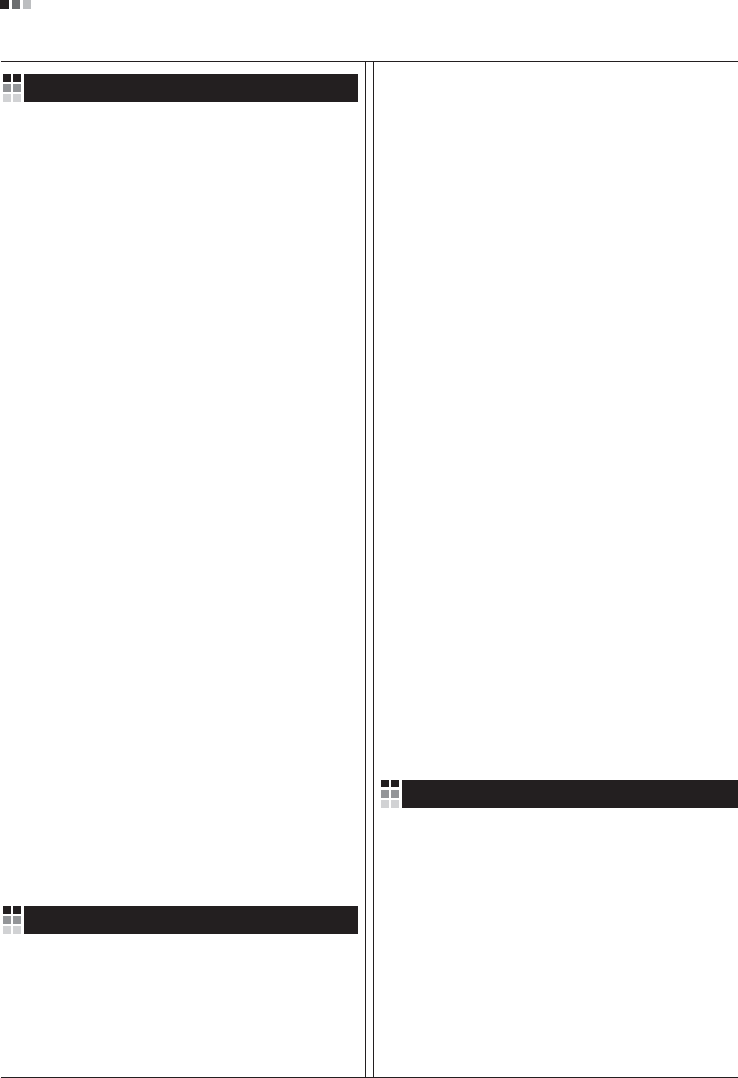
05
Regulatory Information cont.
Informazioni per la tutela dell’ambiente
La LGE. ha annunciato nel 1994 la cosiddetta 'LG
Declaration for a Cleaner Environment' (Dichiarazione di
LG a favore di un ambiente più pulito), un ideale che da
allora funge da principio ispiratore della gestione
aziendale. La dichiarazione rappresenta il fondamento che
consente di intraprendere attività a favore dell'ambiente
tenendo conto degli aspetti economici, ambientali e
sociali.Noi della LG, promuoviamo attività a favore della
tutela dell'ambiente sviluppando appositamente i nostri
prodotti per cogliere il concetto del rispetto dell’ambiente
riducendo i materiali dannosi presenti nei nostri prodotti.
Ad esempio nei nostri monitor non è presente il cadmio.
Informazioni per il riciclaggio
Il monitor può presentare componenti che potrebbero
risultare eventualmente dannosi per l'ambiente. È
importante che il monitor sia riciclato al termine del suo
utilizzo.
La LGE. gestisce tutti i monitor di rifiuto con un metodo di
riciclaggio soddisfacente dal punto di vista ambientale. In
tutto il mondo sono attualmente in funzione numerosi
sistemi di riciclaggio e recupero. I diversi componenti sono
riutilizzati e riciclati, mentre le sostanze dannose e i metalli
pesanti vengono trattati con un metodo rispettoso
dell’ambiente.
Se si desiderano maggiori informazioni in merito al
programma di riciclaggio, è consigliabile rivolgersi al
proprio rivenditore LG o ad un rappresentante aziendale
della LG.
Noi della LG impostiamo la nostra visione e le nostre
politiche a favore di un mondo più pulito ponendo la
questione dell'ambiente dal punto di vista globale come
una mansione rivolta al miglioramento della nostra
azienda. Vi invitiamo a visitare il nostro sito internet per
ulteriori informazioni sulla nostra politica “verde”.
http://www.lge.com/about/environment/html/Recycling.jsp
Información para la conservación
medioambiental
LGE. presentó la 'Declaración para un entorno más limpio
de LG' en 1994 y este ideal ha servido para guiar nuestros
principios empresariales desde entonces. La Declaración
es la base que nos ha permitido llevar a cabo tareas que
respetan el medio ambiente siempre teniendo en cuenta
aspectos sociales,
económicos y medioambientales.
Promocionamos actividades orientadas a la conservación
del medio ambiente y desarrollamos nuestros productos
específicamente para que se ajusten a la filosofía que
protege el entorno.
Reducimos al máximo el uso de materiales de riesgo en
nuestros productos. Un ejemplo de ello es la ausencia
total de cadmio en nuestros monitores.
Información para el reciclaje
Este monitor puede contener piezas que entrañen riesgos
medioambientales. Es importante reciclar este monitor
después de su utilización.
LGE. trata todos los monitores usados siguiendo un
método de reciclaje que no daña al entorno. Contamos
con diversos sistemas de recuperación y reciclaje que
funcionan a nivel mundial en la actualidad. Es posible
reciclar y reutilizar muchas de las piezas, mientras que las
sustancias dañinas y los metales pesados se tratan
siguiendo un método que no perjudique al medio
ambiente. Si desea obtener más información acerca del
programa de reciclaje, póngase en contacto con su
proveedor local de LG o con un representante empresarial
de nuestra marca.
Basamos nuestra visión y nuestras políticas en un mundo
más limpio y para ellos optamos por un entorno global
como tarea principal de nuestra evolución como empresa.
Visite nuestra página Web para obtener más información
sobre nuestras políticas ecológicas.
http://www.lge.com/about/environment/html/Recycling.jsp
Informações relacionadas à preservação
ambiental
A LGE. anunciou a 'LG Declaration for a Cleaner
Environment' (Declaração da LG para um ambiente mais
limpo) em 1994 e esse ideal tem servido desde então
como um princípio administrativo de orientação. A
Declaração é a base que nos tem permitido realizar
atividades favoráveis ao ambiente com consideração
atenta aos aspectos econômicos, ambientais e sociais.
Promovemos atividades de preservação ambiental e
desenvolvemos nossos produtos para englobar
Italiano
Espanõl
Português
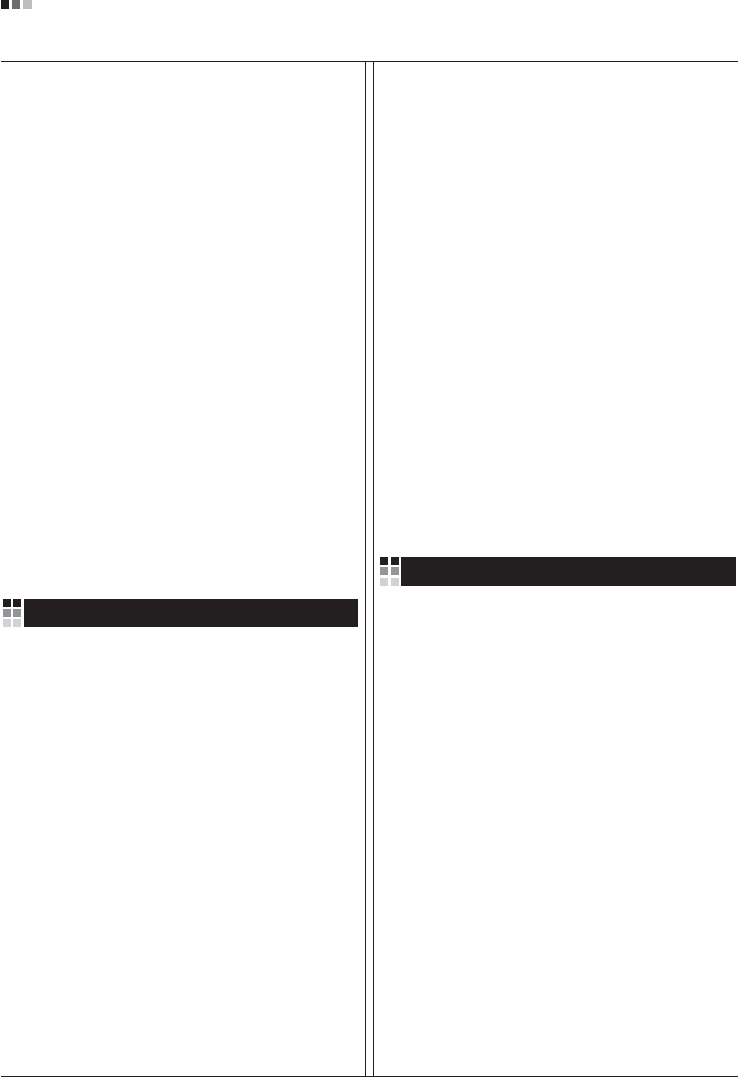
06
Regulatory Information cont.
especificamente o conceito de favorável ao ambiente.
Reduzimos os materiais perigosos contidos em nossos
produtos. Por exemplo, não há cádmio em nossos
monitores.
Informações relacionadas à reciclagem
Este monitor pode conter peças que podem representar
riscos ao ambiente. É importante que ele seja reciclado
após o uso.
A LGE. cuida de todos os monitores descartados através
de um método de reciclagem agradável ao ambiente. Há
vários sistemas de devolução e reciclagem atualmente
em operação no mundo. Muitas peças serão reutilizadas
e recicladas e as substâncias nocivas e os metais
pesados passarão por tratamento através de um método
favorável ao ambiente.
Para obter mais informações sobre nosso programa de
reciclagem, entre em contato com seu fornecedor LG
local ou com um representante corporativo da LG.
Definimos nossa visão e nossas políticas relacionadas a
um mundo mais limpo selecionando a questão do
ambiente global como uma tarefa de aprimoramento
corporativo. Visite nosso site para obter mais informações
sobre nossas políticas de meio ambiente.
http://www.lge.com/about/environment/html/Recycling.jsp
Informatie met betrekking tot het behoud van
het milieu
LGE. publiceerde in 1994 de 'LG Declaration for a Cleaner
Environment' (de LG-verklaring met betrekking tot een
schoner milieu). Deze verklaring en het ideaal van een
schoner milieu fungeren sindsdien als een bestuurlijke
leidraad voor onze onderneming. Op basis van deze
verklaring ontplooien wij milieuvriendelijke activiteiten,
waarbij er zowel met sociale en economische aspecten,
als met milieuaspecten zorgvuldig rekening wordt
gehouden.
Wij ondersteunen activiteiten die zijn gericht op het
behoud van het milieu en wij houden bij het ontwikkelen
onze producten specifiek rekening met de
milieuvriendelijkheid van onze producten.
Wij minimaliseren het gebruik van schadelijke stoffen in
onze producten. Er wordt bijvoorbeeld geen cadmium
verwerkt in onze monitors.
Nederlands
Informatie met betrekking tot recycling
Deze monitor bevat materialen die schadelijk zouden
kunnen zijn voor het milieu. Het is belangrijk dat deze
monitor aan het einde van zijn levensduur wordt
gerecycled.
LGE. verwerkt alle afvalmonitors via een milieuvriendelijke
recyclingmethode. Hiervoor worden er momenteel
wereldwijd verscheidene inname- en recyclingsystemen
gehanteerd. Een groot aantal onderdelen wordt opnieuw
gebruikt en gerecycled, waarbij schadelijke stoffen en
zware metalen volgens een milieuvriendelijke methode
worden verwerkt.
Voor meer informatie over ons recyclingprogramma kunt u
contact opnemen met uw plaatselijke LG-
vertegenwoordiger of een LG-vestiging.
Onze visie en ons beleid met betrekking tot een schonere
wereld vloeien voort uit het feit dat wij het milieu hebben
aangemerkt als een onderwerp dat speciale aandacht
verdient binnen onze onderneming. Bezoek onze website
voor meer informatie over ons 'groene' beleid.
http://www.lge.com/about/environment/html/Recycling.jsp
»ÌÙÓχˆËˇ ÔÓ Óı‡Ì ÓÍÛʇ˛˘ÂÈ Ò‰˚
¬ 1994 „Ó‰Û ÍÓÔÓ‡ˆËˇ LGE ÓÔÛ·ÎËÍÓ‚‡Î‡
'ƒÂÍ·‡ˆË˛ LG ÔÓ Óı‡Ì ÓÍÛʇ˛˘ÂÈ Ò‰˚',
ÍÓÚÓ‡ˇ Ò ÚÂı ÔÓ ÒÎÛÊËÚ ÓÒÌÓ‚Ì˚Ï ÔË̈ËÔÓÏ
ÛÔ‡‚ÎÂÌˡ. Õ‡ ÓÒÌÓ‚Â ˝ÚÓÈ ‰ÂÍ·‡ˆËË Ï˚ ÒÏÓ„ÎË
Ô‰ÔËÌˇÚ¸ ‰ÂÈÒڂˡ, Ó·ÂÒÔ˜˂‡˛˘ËÂ
·ÂÁÓÔ‡ÒÌÓÒÚ¸ ÓÍÛʇ˛˘ÂÈ Ò‰˚, Û‰ÂΡˇ ÔË ˝ÚÓÏ
‰ÓÎÊÌÓ ‚ÌËχÌË ˝ÍÓÌÓÏ˘ÂÒÍËÏ, ˝ÍÓÎӄ˘ÂÒÍËÏ Ë
ÒӈˇθÌ˚Ï ‡ÒÔÂÍÚ‡Ï.
Ã˚ ÒÚËÏÛÎËÛÂÏ ‰ÂˇÚÂθÌÓÒÚ¸ ÔÓ Óı‡ÌÂ
ÓÍÛʇ˛˘ÂÈ Ò‰˚, Û‰ÂΡˇ ÓÒÓ·Ó ‚ÌËχÌËÂ
‡Á‡·ÓÚÍ ̇¯ÂÈ ÔÓ‰Û͈ËË ‚ ÒÓÓÚ‚ÂÚÒÚ‚ËË Ò
ÍÓ̈ÂÔˆËÂÈ ˝ÍÓÎӄ˘ÂÒÍÓÈ ·ÂÁÓÔ‡ÒÌÓÒÚË.
Ã˚ Ò‚Ó‰ËÏ Í ÏËÌËÏÛÏÛ ÒÓ‰ÂʇÌË ÓÔ‡ÒÌ˚ı
‚¢ÂÒÚ‚ ‚ ̇¯ÂÈ ÔÓ‰Û͈ËË. Õ‡ÔËÏÂ, ‚ ̇¯Ëı
ÏÓÌËÚÓ‡ı ‚˚ Ì ̇ȉÂÚ ͇‰Ïˡ.
»ÌÙÓχˆËˇ ÔÓ ÛÚËÎËÁ‡ˆËË ÓÚıÓ‰Ó‚
›ÚÓÚ ÏÓÌËÚÓ ÏÓÊÂÚ ÒÓ‰Âʇڸ ÍÓÏÔÓÌÂÌÚ˚,
ÍÓÚÓ˚ ÏÓ„ÛÚ Ì‡ÌÂÒÚË Û˘Â· ÓÍÛʇ˛˘ÂÈ Ò‰Â.
Russian
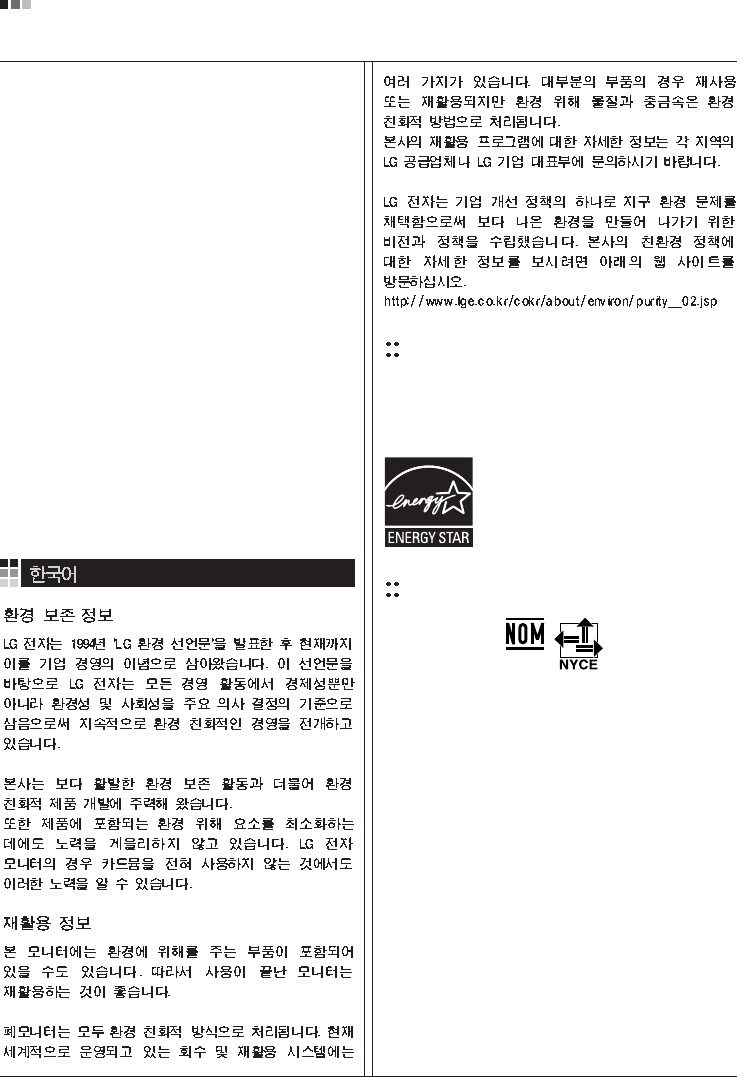
07
Regulatory Information cont.
EPA
(EPA applied model only)
ENERGY STAR
is a set of power-saving guidelines
issued by the U.S. Environmental Protection
Agency(EPA).
NOM MARK (Mexico only)
ÕÂÓ·ıÓ‰ËÏÓ ÛÚËÎËÁËÓ‚‡Ú¸ ÏÓÌËÚÓ ÔÓÒÎÂ
ËÒÔÓθÁÓ‚‡Ìˡ.
KÓÔÓ‡ˆËˇ LGE Ô‡·‡Ú˚‚‡ÂÚ ‚Ò ·‡ÍÓ‚‡ÌÌ˚Â
ÏÓÌËÚÓ˚ Ò ÔÓÏÓ˘¸˛ ˝ÍÓÎӄ˘ÂÒÍË ÔËÂÏÎÂÏÓ„Ó
ÏÂÚÓ‰‡ ÛÚËÎËÁ‡ˆËË ÓÚıÓ‰Ó‚. œÓ ‚ÒÂÏÛ ÏËÛ
‰ÂÈÒÚ‚Û˛Ú ÒËÒÚÂÏ˚ ÛÚËÎËÁ‡ˆËË ÓÚıÓ‰Ó‚ Ë ‚ÓÁ‚‡Ú‡
ËÒÔÓθÁÓ‚‡ÌÌÓÈ ÔÓ‰Û͈ËË. ÃÌÓ„Ë ÍÓÏÔÓÌÂÌÚ˚
·Û‰ÛÚ ‚ÚÓ˘ÌÓ ËÒÔÓθÁÓ‚‡Ì˚ Ë ÛÚËÎËÁËÓ‚‡Ì˚, ‚ ÚÓ
‚ÂÏˇ Í‡Í ‚‰Ì˚ ‚¢ÂÒÚ‚‡ Ë ÚˇÊÂÎ˚ ÏÂÚ‡ÎÎ˚
·Û‰ÛÚ Ó·‡·ÓÚ‡Ì˚ Ò ÔÓÏÓ˘¸˛ ˝ÍÓÎӄ˘ÂÒÍË
ÔËÂÏÎÂÏÓ„Ó ÏÂÚÓ‰‡.
«‡ ·ÓΠÔÓ‰Ó·ÌÓÈ ËÌÙÓχˆËÂÈ ÔÓ Ì‡¯ÂÈ
ÔÓ„‡ÏÏ ÛÚËÎËÁ‡ˆËË ÓÚıÓ‰Ó‚ Ó·‡˘‡ÈÚÂÒ¸ Í
ÏÂÒÚÌÓÏÛ ÔÓÒÚ‡‚˘ËÍÛ ËÎË Ô‰ÒÚ‡‚ËÚÂβ
ÍÓÔÓ‡ˆËË LG.
Ã˚ ÓËÂÌÚËÛÂÏÒˇ ̇ Ó·ÂÒÔ˜ÂÌË ˝ÍÓÎӄ˘ÂÒÍÓÈ
·ÂÁÓÔ‡ÒÌÓÒÚË, ÒÚ‡‚ˇ Ò· ˆÂθ˛ „ÎÓ·‡Î¸ÌÛ˛ Á‡˘ËÚÛ
ÓÍÛʇ˛˘ÂÈ Ò‰˚. ƒÓÔÓÎÌËÚÂθÌÛ˛ ËÌÙÓχˆË˛
Ó Ì‡¯ÂÈ ÔÓÎËÚËÍ ÔÓ Óı‡Ì ÓÍÛʇ˛˘ÂÈ Ò‰˚ ‚˚
ÏÓÊÂÚ ̇ÈÚË Ì‡ ̇¯ÂÏ Ò‡ÈÚÂ:
http://www.lge.com/about/environment/html/Recycling.jsp
As an ENERGY STAR Partner LGE U. S.
A.,Inc. has determined that this product
meets the ENERGY STAR guidelines for
energy efficiency.
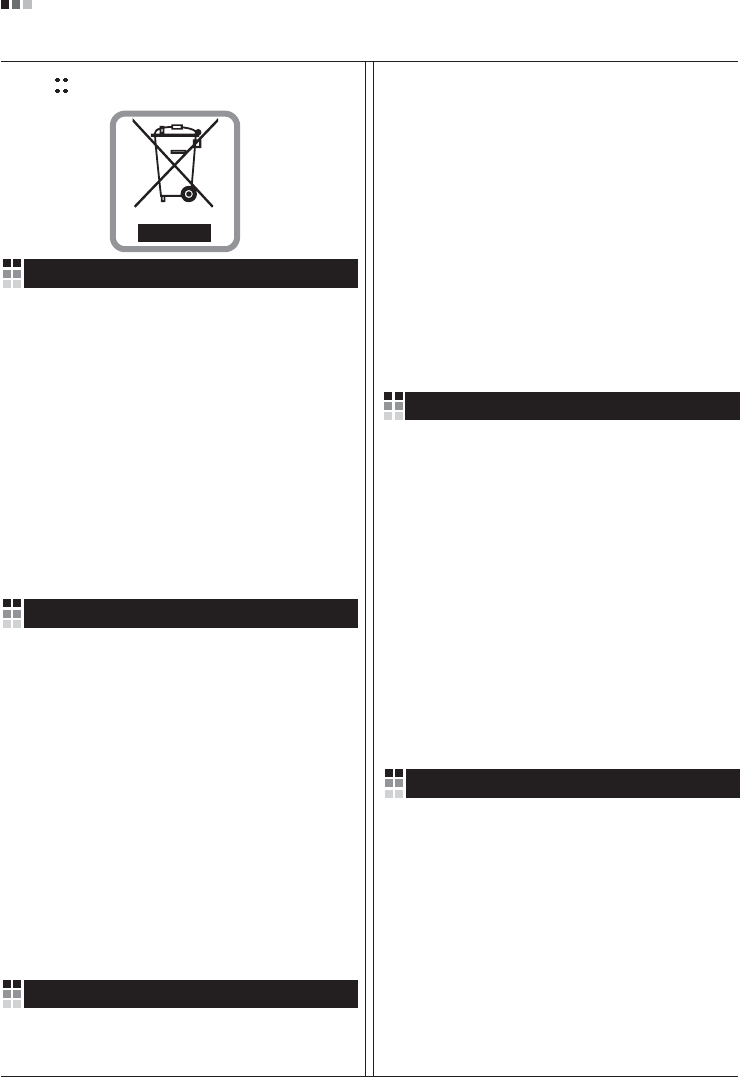
08
Regulatory Information cont.
1.When this crossed-out wheeled bin symbol is attached
to a product it means the product is covered by the
European Directive 2002/96/EC.
2.All electrical and electronic products should be
disposed of separately from the municipal waste
stream via designated collection facilities appointed by
the government or the local authorities.
3.The correct disposal of your old appliance will help
prevent potential negative consequences for the
environment and human health.
4.For more detailed information about disposal of your
old appliance, please contact your city office, waste
disposal service or the shop where you purchased the
product.
Disposal of your old appliance
1.Quando su un prodotto è riportato il simbolo di
1.När den här symbolen med en överkryssad
soptunna på hjul sitter på en produkt innebär det
att den regleras av European Directive
2002/96/EC.
2.Alla elektriska och elektroniska produkter bör
kasseras via andra vägar än de som finns för
hushållsavfall, helst via för ändamålet avsedda
uppsamlingsanläggningar som myndigheterna
utser.
3.Om du kasserar din gamla apparat på rätt sätt
så bidrar du till att förhindra negativa
konsekvenser för miljön och människors hälsa.
4.Mer detaljerad information om kassering av din
gamla apparat kan får av kommunen,
renhållningsverket eller den butik där du köpte
produkten.
1.Als het symbool met de doorgekruiste verrijdbare
afvalbak op een product staat, betekent dit dat
het product valt onder de Europese Richtlijn
2002/96/EC.
2.Elektrische en elektronische producten mogen
niet worden meegegeven met het huishoudelijk
afval, maar moeten worden ingeleverd bij
speciale inzamelingspunten die door de lokale of
landelijke overheid zijn aangewezen.
3.De correcte verwijdering van uw oude toestel
helpt negatieve gevolgen voor het milieu en de
menselijke gezondheid voorkomen.
Smaltimento delle apparecchiature obsolete
Kassering av din gamla apparat
Uw oude toestel wegdoen
1.Ce symbole, représentant une poubelle sur
roulettes barrée d'une croix, signifie que le
produit est couvert par la directive européenne
2002/96/EC.
2.Les éléments électriques et électroniques
doivent être jetés séparément, dans les vide-
ordures prévus à cet effet par votre municipalité.
3.Une élimination conforme aux instructions aidera
à réduire les conséquences négatives et risques
éventuels pour l'environnement et la santé
humaine.
4.Pour plus d'information concernant l'élimination
de votre ancien appareil, veuillez contacter votre
mairie, le service des ordures ménagères ou
encore la magasin où vous avez acheté ce
produit.
Élimination de votre ancien appareil
un bidone della spazzatura barrato da una croce
significa che il prodotto è coperto dalla direttiva
europea 2002/96/EC.
2.Tutti i prodotti elettrici ed elettronici dovrebbero
essere smaltiti separatamente rispetto alla
raccolta differenziata municipale, mediante
impianti di raccolta specifici designati dal
governo o dalle autorità locali.
3.Il corretto smaltimento delle apparecchiature
obsolete contribuisce a prevenire possibili
conseguenze negative sulla salute umana e
sull'ambiente.
4.Per informazioni più dettagliate sullo smaltimento
delle apparecchiature obsolete, contattare il
comune, il servizio di smaltimento rifiuti o il
negozio in cui è stato acquistato il prodotto.
English
French
Italian
Swedish
Dutch
WEEE (for Europe )
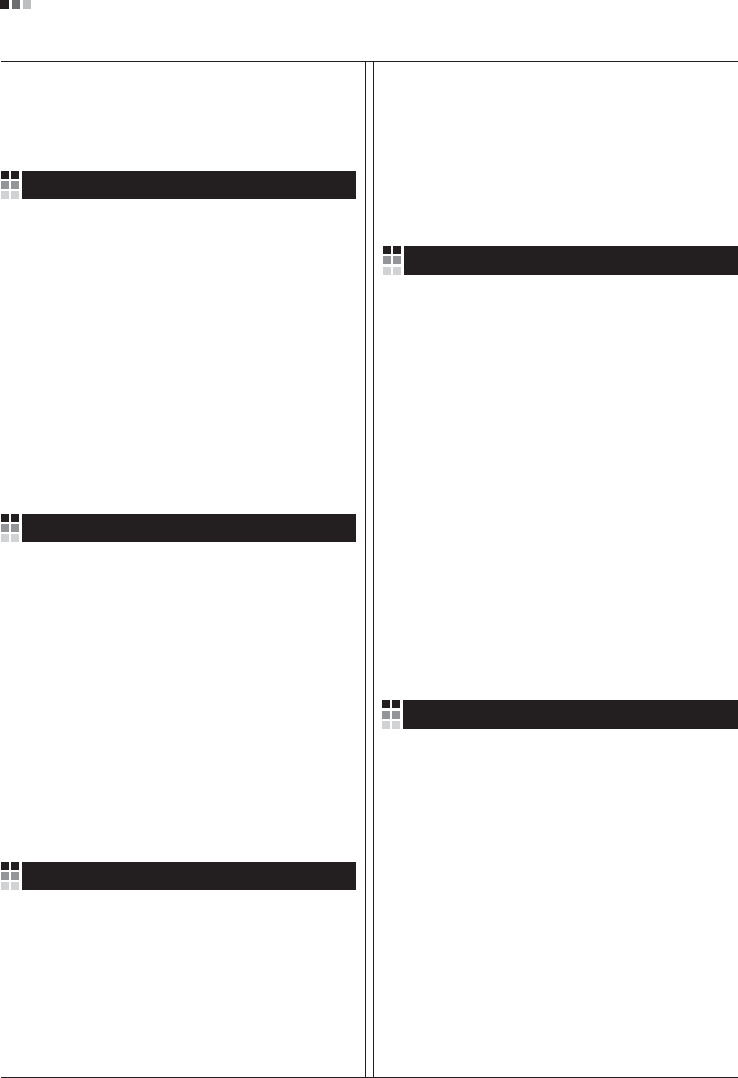
Regulatory Information cont.
09
1.Wenn dieses Symbol eines durchgestrichenen
Abfalleimers auf einem Produkt angebracht ist,
unterliegt dieses Produkt der europäischen
Richtlinie 2002/96/EC.
2.Alle Elektro- und Elektronik-Altgeräte müssen
getrennt vom Hausmüll über dafür staatlich
vorgesehenen Stellen entsorgt werden.
3.Mit der ordnungsgemäßen Entsorgung des alten
Geräts vermeiden Sie Umweltschäden und eine
Gefährdung der persönlichen Gesundheit.
4.Weitere Informationen zur Entsorgung des alten
Geräts erhalten Sie bei der Stadtverwaltung,
beim Entsorgungsamt oder in dem Geschäft, wo
Sie das Produkt erworben haben.
1.ŸÙ·Ó ¤Ó· ÚÔ˚fiÓ ‰È·ı¤ÙÂÈ ÙÔ ‰‡Ì‚ÔÏÔ ÂÓfi˜
‰È·ÁÚ·Ì̤ÓÔ˘ οϷıÔ˘ ·ÔÚÚÈÌÌ¿ÙˆÓ, ÙfiÙ ÙÔ ÚÔ˚fiÓ
ηχÙÂÙ·È ·fi ÙËÓ E˘Úˆ·˚΋ O‰ËÁ›· 2002/96/EOK.
2.H ·fiÚÚÈ„Ë fiÏˆÓ ÙˆÓ ËÏÂÎÙÚÈÎÒÓ Î·È ËÏÂÎÙÚÔÓÈÎÒÓ
ÚÔ˚fiÓÙˆÓ Ú¤ÂÈ Ó· Á›ÓÂÙ·È ¯ˆÚÈÛÙ¿ ·fi Ù· ÁÂÓÈο
ÔÈÎȷο ·ÔÚÚ›ÌÌ·Ù· ̤ۈ ηıÔÚÈṲ̂ӈÓ
ÂÁηٷÛÙ¿ÛÂˆÓ Û˘ÏÏÔÁ‹˜ ·ÔÚÚÈÌÌ¿ÙˆÓ, ÔÈ Ôԛ˜
¤¯Ô˘Ó ‰ËÌÈÔ˘ÚÁËı› ›Ù ·fi ÙËÓ Î˘‚¤ÚÓËÛË ‹ ·fi ÙȘ
ÙÔÈΤ˜ ·Ú¯¤˜.
3.H ÛˆÛÙ‹ ·fiÚÚÈ„Ë Ù˘ ·ÏÈ¿˜ Û·˜ Û˘Û΢‹˜ ı·
‚ÔËı‹ÛÂÈ ÛÙËÓ ·ÔÙÚÔ‹ Èı·ÓÒÓ ·ÚÓËÙÈÎÒÓ Û˘ÓÂÈÒÓ
ˆ˜ ÚÔ˜ ÙÔ ÂÚÈ‚¿ÏÏÔÓ Î·È ÙËÓ ˘Á›· ÙÔ˘ ·ÓıÚÒÔ˘.
4.°È· ÈÔ ÏÂÙÔÌÂÚ›˜ ÏËÚÔÊÔڛ˜ Û¯ÂÙÈο Ì ÙËÓ
·fiÚÚÈ„Ë Ù˘ ·ÏÈ¿˜ Û·˜ Û˘Û΢‹˜, ÂÈÎÔÈÓˆÓ‹ÛÙ ÌÂ
ÙÔ ·ÚÌfi‰›Ô ÙÔÈÎfi ÁÚ·Ê›Ô, ˘ËÚÂÛ›· ‰È¿ıÂÛ˘ ÔÈÎÈ·ÎÒÓ
·ÔÚÚÈÌÌ¿ÙˆÓ ‹ ÙÔ Ì·Á·Í› ·fi ÙÔ ÔÔ›Ô ·ÁÔÚ¿Û·ÙÂ ÙÔ
ÚÔ˚fiÓ.
1.Tämä merkki tuotteessa tarkoittaa, että tuote
kuuluu sähkö- ja elektroniikkalaiteromusta
annetun EU-direktiivin 2002/96/EY
soveltamisalaan.
2.Kaikki elektroniset laitteet ovat ongelmajätettä,
joten ne on toimitettava paikalliseen
keräyspisteeseen.
3.Vanhan laitteen asianmukainen hävittäminen
ehkäisee mahdollisia ympäristöön ja
terveyteen kohdistuvia haittavaikutuksia.
4.Lisätietoa vanhan laitteen hävittämisestä saat
ottamalla yhteyden paikallisiin viranomaisiin,
kierrätyskeskukseen tai myymälään, josta ostit
laitteen.
1.Når der er et tegn med et kryds over en
skraldespand, betyder det, at produktet er
omfattet af EU-direktiv 2002/96/EC.
2.Alle elektriske og elektroniske produkter skal
smides ud et andet sted end gennem den
kommunale affaldsordning ved hjælp af specielle
indsamlingsfaciliteter, der er organiseret af staten
1.Si en un producto aparece el símbolo de un contenedor
de basura tachado, significa que éste se acoge a la
Directiva 2002/96/CE.
2.Todos los aparatos eléctricos o electrónicos se deben
desechar de forma distinta del servicio municipal de
recogida de basura, a través de puntos de recogida
designados por el gobierno o las autoridades locales.
3.La correcta recogida y tratamiento de los dispositivos
inservibles contribuye a evitar riesgos potenciales para el
medio ambiente y la salud pública.
4.Para obtener más información sobre cómo deshacerse de
sus aparatos eléctricos y electrónicos viejos, póngase en
contacto con su ayuntamiento, el servicio de recogida de
basuras o el establecimiento donde adquirió el producto.
Vanhojen laitteiden hävittäminen
Entsorgung von Altgeräten
Sådan smider du dit gamle apparat ud
∞fiÚÚÈ„Ë Ù˘ ·ÏÈ¿˜ Û·˜ Û˘Û΢‹˜
Cómo deshacerse de aparatos eléctricos y
electrónicos viejos
eller de lokale myndigheder.
3.Korrekt bortskaffelse af dit gamle apparat er med
til at forhindre mulige skadevirkninger på miljøet
og menneskelig sundhed.
4.Mere detaljerede oplysninger om bortskaffelse af
dit gamle apparat kan fås ved at kontakte dit
lokale kommunekontor, renovationsselskab eller
den butik, hvor du købte produktet.
Finnish
German
Danish
Greek
Spanish
4.Wilt u meer informatie over de verwijdering van
uw oude toestel? Neem dan contact op met uw
gemeente, de afvalophaaldienst of de winkel
waar u het product hebt gekocht.
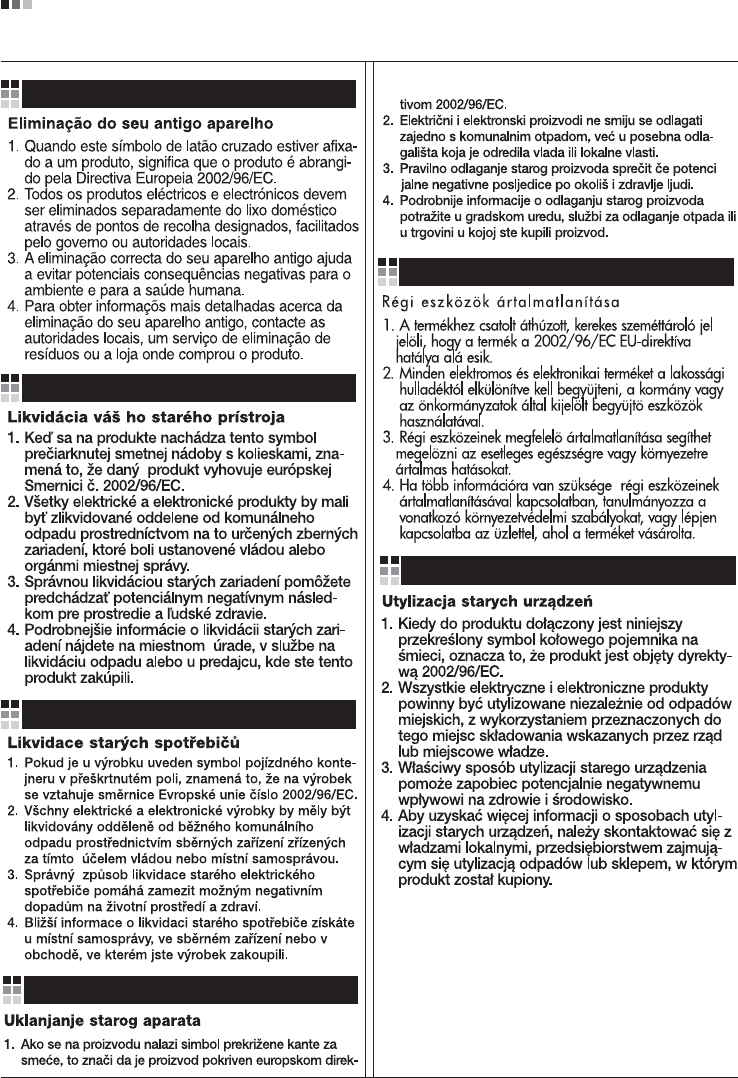
Regulatory Information cont.
10
Portuguese
Slovak
Czech
Croatian
Hungarian
Polish
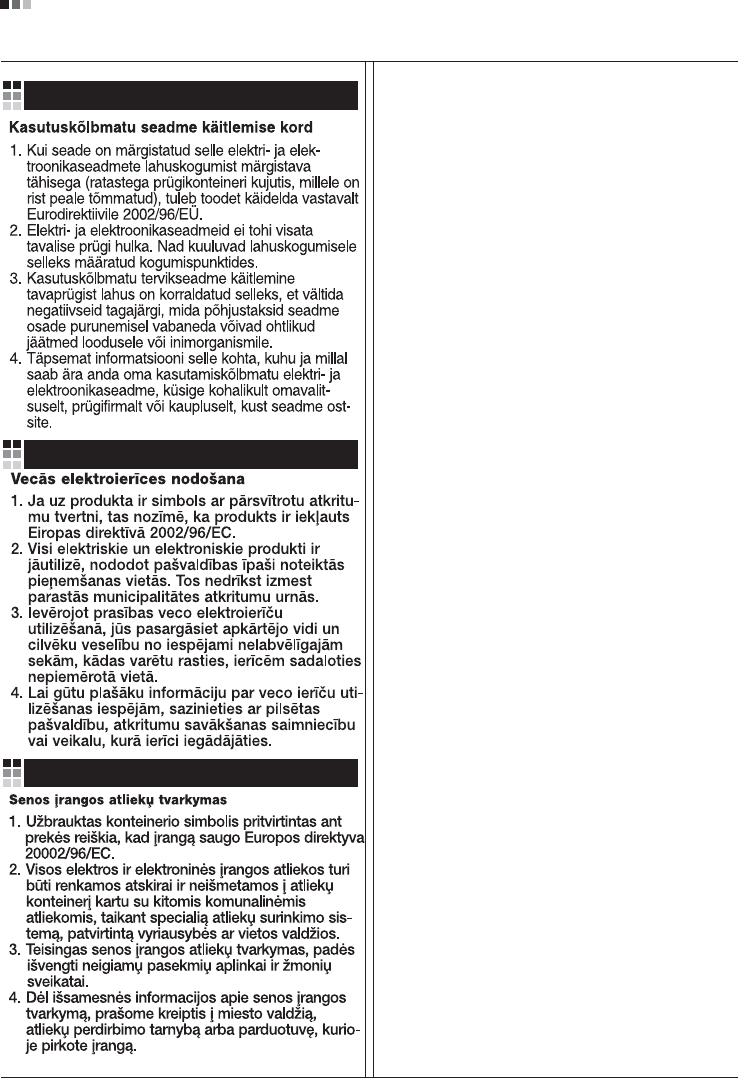
Regulatory Information cont.
11
Estonian
Latvian
Lithuanian