LG Electronics USA V700 Portable Tablet with WLAN and Bluetooth User Manual
LG Electronics MobileComm USA, Inc. Portable Tablet with WLAN and Bluetooth Users Manual
Contents
- 1. Users Manual
- 2. Users Manual 1
- 3. Users Manual 2
Users Manual
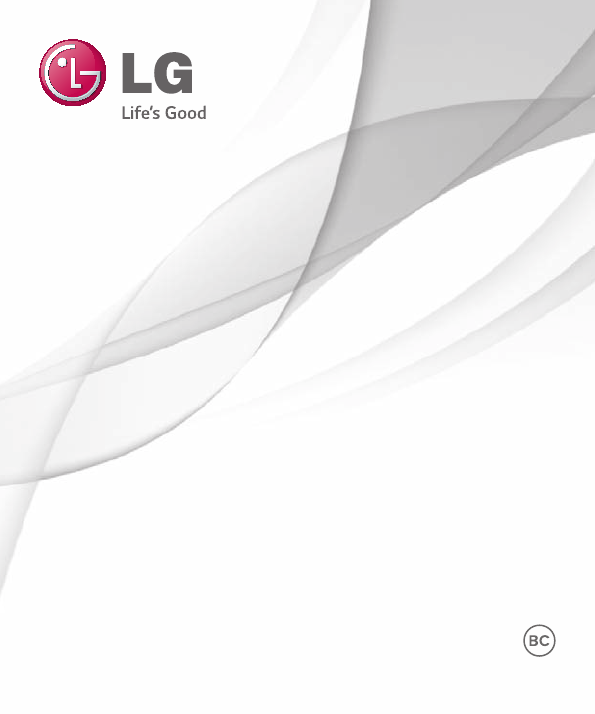
MFL00000000 (1.0)
User Guide
LG-V700
www.lg.com
ENGLISH

User Guide
ENGLISH
• Screendisplaysandillustrationsmaydifferfromthoseyouseeonactual
device.
• Someofthecontentsofthisguidemaynotapplytoyourdevice,depending
onthesoftwareandyourserviceprovider.Allinformationinthisdocumentis
subjecttochangewithoutnotice.
• Thisdeviceisnotsuitableforpeoplewhohaveavisualimpairmentduetothe
touchscreenkeyboard.
• Copyright©2014LGElectronics,Inc.Allrightsreserved.LGandtheLG
logoareregisteredtrademarksofLGGroupanditsrelatedentities.Allother
trademarksarethepropertyoftheirrespectiveowners.
• Google™,GoogleMaps™,Gmail™,YouTube™,Hangouts™andGooglePlay™
aretrademarksofGoogle,Inc.
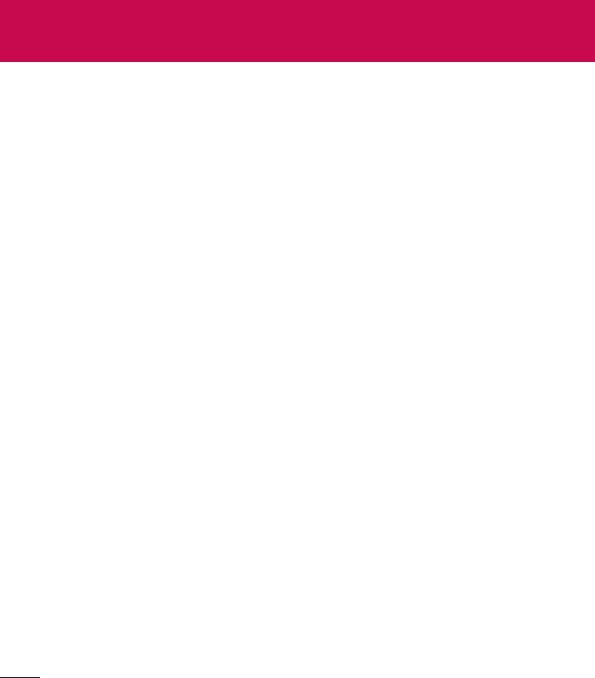
2
About this user guide ......................... 5
About this user guide ........................... 5
Trademarks ............................................. 5
DivX HD .................................................. 6
Dolby Digital Plus .................................. 6
Important notice ................................. 7
Getting to know your device ............ 12
Tablet Overview ..................................... 12
Charging your tablet ............................14
Optimizing Battery Life .......................15
To extend the life of your battery .........15
To view the battery charge level ...........16
To monitor and control what uses
the battery .....................................................16
Inserting a microSD card .....................16
Removing the microSD card ............... 17
Formatting the microSD card .............18
Locking and unlocking the screen......18
Your Home screen ............................. 19
Touch screen tips .................................. 19
Tap or touch .................................................19
Touch and hold ...........................................19
Drag .................................................................19
Swipe or slide ............................................. 20
Double-tap .................................................. 20
Pinch-to-Zoom ......................................... 20
Rotate the screen ..................................... 20
KnockON .......................................................21
Home screen ........................................22
Customizing the Home screen .......... 23
Customizing app icons on the
Home screen ........................................23
Home screen clean view .....................25
Quick access ........................................25
Returning to recently-used
applications ..........................................26
Notifications .........................................26
Accessing notifications .......................... 26
Quick Settings on the Notifications
Panel ..............................................................27
To rearrange Quick Setting options
on the Notification Panel ........................27
QSlide apps on the Notifications
Panel ..............................................................27
Using the QSlide apps ........................... 28
Notification icons on the Status
Bar .................................................................. 28
Multiple Users ......................................29
Slide Aside .............................................31
Plug & Pop ...........................................32
Capturing a Screenshot ......................32
Using QuickMemo to capture a
screenshot .................................................. 33
Using Capture plus to capture a
screenshot .................................................. 33
Entering Text.........................................33
Entering special characters .................. 34
Google account setup .......................35
Connecting to Networks and
Devices ...............................................36
Table of contents

3
Wi-Fi .....................................................36
Connecting to Wi-Fi networks ............ 36
Turning Wi-Fi on and connecting
to a Wi-Fi network .................................... 36
Bluetooth ..............................................36
Turning on Bluetooth and pairing up
your tablet with a Bluetooth device ....37
Send data using the Bluetooth
feature ........................................................... 38
Receive data using the Bluetooth
feature ........................................................... 38
SmartShare ..........................................38
Enjoying the content via a variety of
devices ......................................................... 39
Playing/Sending ....................................... 39
Enjoying the content from Nearby
devices ..................................................39
Connecting devices ................................ 39
Searching other devices........................ 39
Using the content from the Cloud ....40
Using the Cloud ....................................... 40
PC connections with a USB cable .....40
Transferring music, photos and
videos using the USB mass
storage mode ............................................40
Synchronize with Windows Media
Player ..............................................................41
Contacts ............................................ 42
Searching for a contact ......................42
Adding a new contact .........................42
Favorite Contacts .................................42
Creating a group ..................................43
Email .................................................. 44
Managing an email account ...............44
Working with account folders ............45
Composing and sending email ..........45
Receiving emails ..................................45
Camera ...............................................46
Getting to know the viewfinder ..........46
Using the advanced settings ..............47
Taking a photo ......................................48
Once you've taken a photo .................49
Viewing your saved photos .................50
Video camera ..................................... 51
Getting to know the viewfinder ...........51
Using the advanced settings ..............52
Recording a video ................................ 53
After recording a video .......................53
Watching your saved videos ...............54
Adjusting the volume when
viewing a video ..................................... 54
Multimedia .........................................55
Gallery ...................................................55
Viewing pictures ....................................... 55
Zooming in and out ................................ 56
Playing videos ............................................ 56
Deleting images and videos ................ 56
Setting as wallpaper ................................ 56
Slideshow ..............................................57
Videos ...................................................57
Playing a video ........................................... 57
Music .....................................................58
Playing a song ........................................... 58
Tools .....................................................61

4
QPair ......................................................61
QSlide ...................................................62
QuickMemo ..........................................64
QuickRemote .......................................66
QuickTranslator ....................................68
Voice Mate ............................................ 69
Alarm .....................................................70
Calculator ..............................................71
Calendar ................................................71
Tasks ......................................................72
File Manager ........................................ 73
Voice Recorder .....................................73
Task Manager ....................................... 74
POLARIS Office 5 .............................. 74
Google+................................................. 75
Voice Search ......................................... 76
Downloads ............................................ 76
Box......................................................... 76
The Web ............................................. 77
Internet.................................................. 77
Opening a page ........................................ 77
Searching the web by voice..................78
Bookmarks ................................................... 78
History ............................................................78
Using QSlide ...............................................78
Chrome .................................................78
Viewing web pages ..................................79
Opening a page ........................................79
Searching the web by voice..................79
Syncing with other devices ....................79
Adding and viewing bookmarks .........79
Chrome Options menu .........................80
Settings .............................................. 81
Access the Settings menu ..................81
WIRELESS NETWORKS .....................81
DEVICE .................................................84
PERSONAL ..........................................88
SYSTEM ................................................. 91
LG Backup ..........................................95
About backing up and restoring
device data ...........................................95
LG Backup your tablet data ................96
Scheduling automatic backups .........96
Restoring tablet data ..........................96
Tablet software update .....................98
Tablet software update .......................98
LG tablet software update via
Over-the-Air (OTA) ..............................98
Accessories ......................................100
Troubleshooting ................................ 101
For Your Safety ................................103
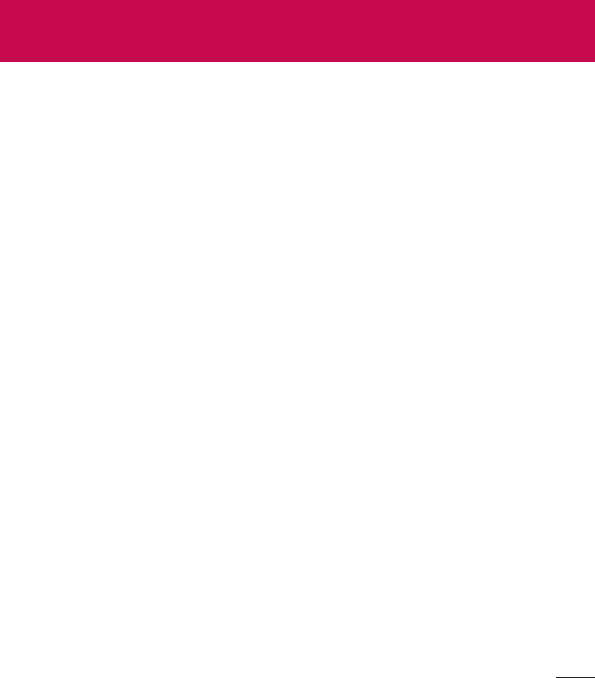
5
About this user guide
•Beforeusingyourdevice,pleasecarefullyreadthismanual.Thiswillensure
thatyouuseyourdevicesafelyandcorrectly.
•Someoftheimagesandscreenshotsprovidedinthisguidemayappear
differentlyonyourtablet.
•Yourcontentmaydifferfromthefinalproduct,orfromsoftwaresupplied
byserviceprovidersorcarriers,Thiscontentmaybesubjecttochange
withoutpriornotice.Forthelatestversionofthismanual,pleasevisitthe
LGwebsiteatwww.lg.com.
•Yourdevice'sapplicationsandtheirfunctionsmayvarybycountry,region,
orhardwarespecifications.LGcannotbeheldliableforanyperformance
issuesresultingfromtheuseofapplicationsdevelopedbyprovidersother
thanLG.
•LGcannotbeheldliableforperformanceorincompatibilityissuesresulting
fromeditedregistrysettingsbeingeditedoroperatingsystemsoftware
beingmodified.Anyattempttocustomizeyouroperatingsystemmay
causethedeviceoritsapplicationstonotworkastheyshould.
•Software,audio,wallpaper,images,andothermediasuppliedwithyour
devicearelicensedforlimiteduse.Ifyouextractandusethesematerials
forcommercialorotherpurposesis,youmaybeinfringingcopyrightlaws.
Asauser,youarefullyareentirelyresponsiblefortheillegaluseofmedia.
•Additionalchargesmaybeappliedfordataservices,suchasmessaging,
uploadinganddownloading,auto-syncing,orusinglocationservices.To
avoidadditionalcharges,selectadataplantoissuitableforyourneeds.
Contactyourserviceprovidertoobtainadditionaldetails.
Trademarks
•LGandtheLGlogoareregisteredtrademarksofLGElectronics.
•Allothertrademarksandcopyrightsarethepropertyoftheirrespective
owners.
About this user guide
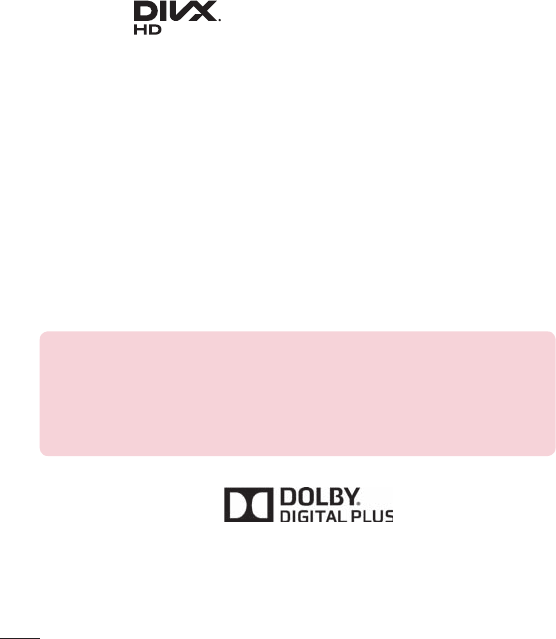
6
DivX HD
ABOUT DIVX VIDEO:DivX®isadigitalvideoformatcreatedbyDivX,LLC,a
subsidiaryofRoviCorporation.ThisisanofficialDivXCertified®devicethat
haspassedrigoroustestingtoverifythatitplaysDivXvideo.Visitdivx.com
formoreinformationandsoftwaretoolstoconvertyourfilesintoDivXvideos.
ABOUT DIVX VIDEO-ON-DEMAND:ThisDivXCertified®devicemustbe
registeredinordertoplaypurchasedDivXVideo-on-Demand(VOD)movies.
Toobtainyourregistrationcode,locatetheDivXVODsectioninyourdevice
setupmenu.Gotovod.divx.comformoreinformationonhowtocomplete
yourregistration.
DivX Certified® to play DivX® video up to HD 720p, including premium
content.
DivX®, DivX Certified® and associated logos are trademarks of Rovi
Corporation or its subsidiaries and are used under license.
Notice: Open Source Software
ToobtainthecorrespondingsourcecodeunderGPL,LGPL,MPLand
otheropensourcelicences,pleasevisithttp://opensource.lge.com/
Allreferredlicenceterms,disclaimersandnoticesareavailablefor
downloadwiththesourcecode.
Dolby Digital Plus
ManufacturedunderlicensefromDolbyLaboratories.Dolby,DolbyDigital
Plus,andthedouble-DsymbolaretrademarksofDolbyLaboratories.
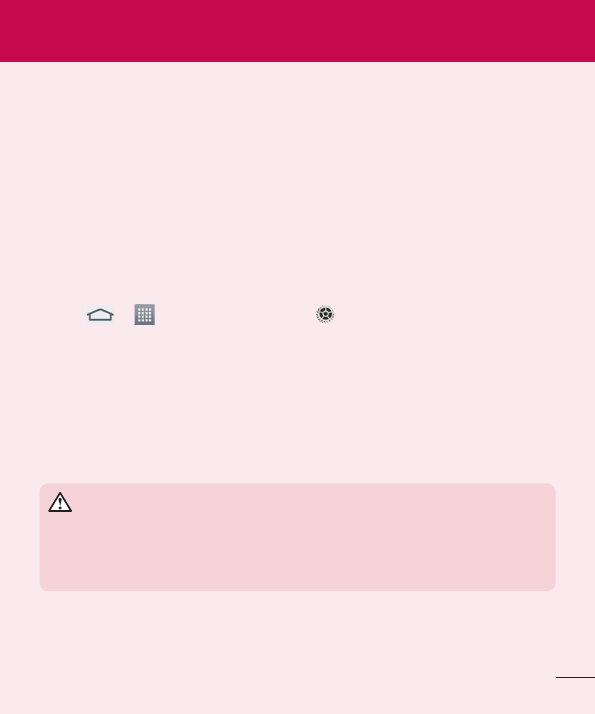
7
Please read this before you start using your tablet!
Pleasechecktoseewhetheranyproblemsyouencounteredwithyourtablet
aredescribedinthissectionbeforetakingthetabletinforserviceorcalling
aservicerepresentative.
1. Tablet Memory
Youneedtocheckyourtabletmemoryanddeletesomedata,suchas
applications,tomakemorememoryavailable.
To uninstall applications:
1 Tap > >Appstab>Settings>Apps.
2 Oncealloftheapplicationsappear,selecttheapplicationyouwantto
uninstall.
3 TapUninstallandOKtoconfirm.
2. Before installing an open source application and
operating system (OS)
WARNING
IfyouinstallanduseanOSotherthantheoneprovidedbythe
manufactureritmaycauseyourtablettomalfunction.Inaddition,your
tabletwillnolongerbecoveredbythewarranty.
Important notice
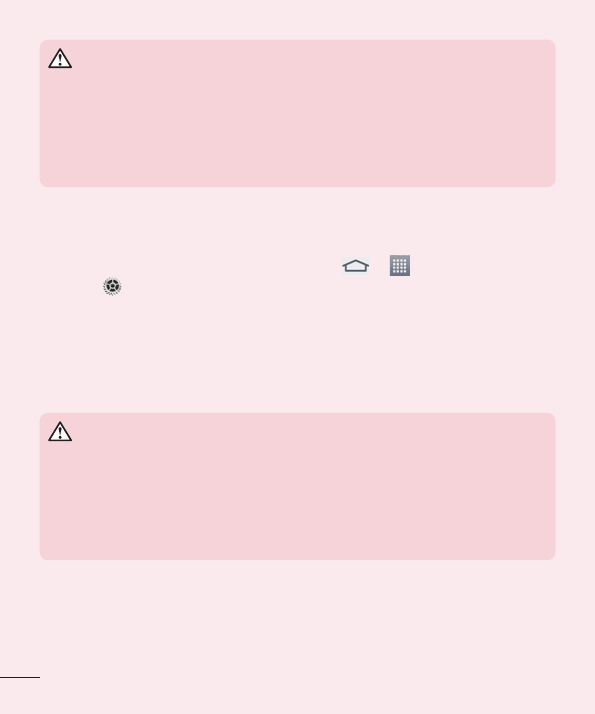
8
WARNING
Toprotectyourtabletandpersonaldata,onlydownloadapplications
fromtrustedsources,suchasPlayStore.Ifthereareimproperlyinstalled
applicationsonyourtablet,thetabletmaynotworknormallyoraserious
errormayoccur.Youmustuninstallthoseapplicationsandallassociated
dataandsettingsfromthetablet.
3. Using a Screen Lock
Setanscreenlocktosecureyourtablet.Tap > >Appstab>
Settings>Display>Lock screen>Select screen lockandselecta
desiredscreenlockfromSwipe,Face Unlock,Pattern,PINandPassword.
YoucancreateaBackupPINasasafetymeasureincaseyouforgetyour
screenlock.
Caution:CreateaGoogleaccountbeforesettingascreenlockand
remembertheBackupPINyoucreatedwhencreatingyourscreenlock.
WARNING
Precautions to take when using a screen lock.
Itisveryimportanttorememberthescreenlockyouset.Youwillnotbe
abletoaccessyourtabletifyouuseanincorrectscreenlock5times.You
have5opportunitiestoenteryourunlockpattern,PINorpassword.Ifyou
haveusedall5opportunities,youcantryagainafter30seconds.
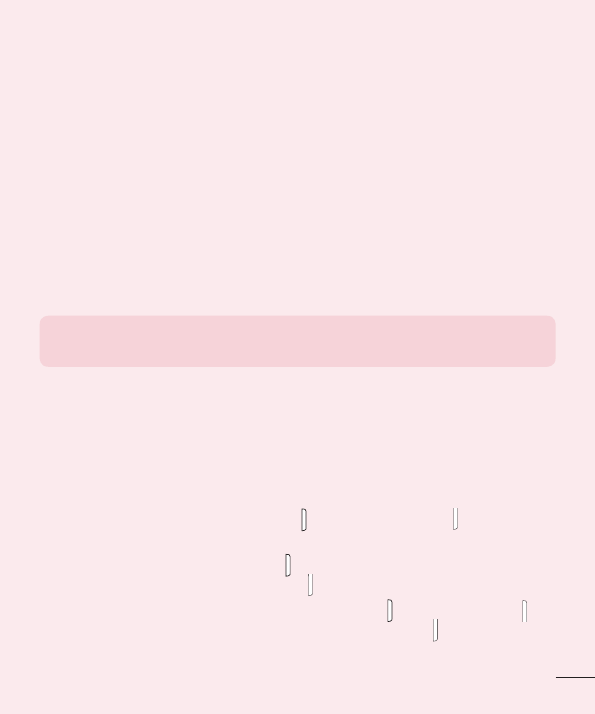
9
When you can’t recall your Pattern, PIN or Password:
< If you have forgotten your pattern >
IfyouloggedintoyourGoogleaccountonthetabletbutfailedtoenterthe
correctpattern5times,taptheForgot pattern?buttonatthebottomofthe
screen.YouarethenrequiredtologinwithyourGoogleAccountoryouhave
toentertheBackupPINwhichyouenteredwhencreatingyourPatternLock.
IfyouhavenotcreatedaGoogleaccountonthetabletoryouforgotthe
BackupPIN,youhavetoperformahardreset.
< If you have forgotten your PIN or Password >
IfyouforgetyourPINorPassword,youwillneedtoperformahardreset.
Caution:Ifyouperformahardreset,alluserapplicationsanduserdatawill
bedeleted.
NOTE:IfyouhavenotloggedintoyourGoogleAccountandhave
forgottenyourPattern,youwillneedtoenteryourBackupPIN.
4. Using the Hard Reset (Factory Reset)
Ifyourtabletdoesnotrestoretoitsoriginalcondition,useaHardReset
(FactoryReset)toinitializeit.
1 Turnthetabletoff.
2 PressandholdthePower/Lock Key + Volume Down Key ontheright
sideofthetablet.
3 ReleaseonlythePower/Lock KeywhentheLGlogoisdisplayedand
keeppressingtheVolume Down Key .
4 ImmediatelypressandholdthePower/Lock Key +Volume Up Key at
thesametimewhilemaintainingtheVolume Down Key pressed.
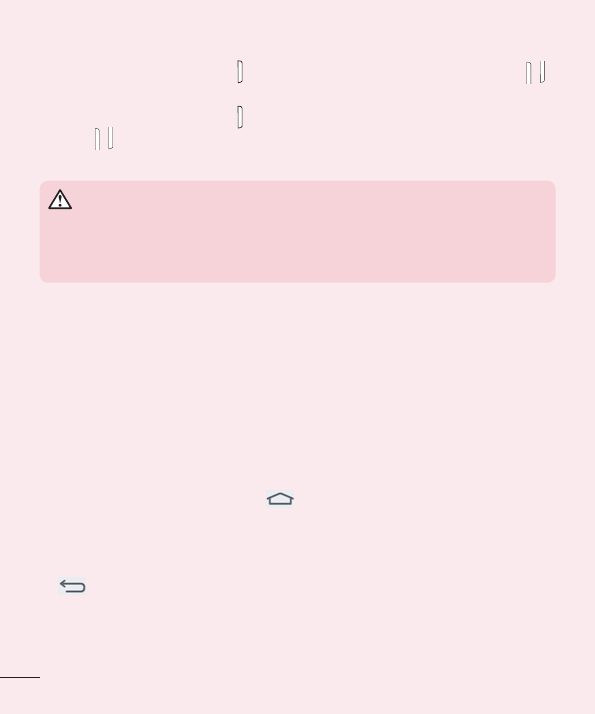
10
5 ReleaseallkeyswhentheFactoryhardresetscreenisdisplayed.
6 PressthePower/Lock Key tocontinueoreitheroftheVolume Keys
tocancel.
7 PressthePower/Lock Key oncemoretoconfirmoreitheroftheVolume
Keys tocancel.
8 Yourdevicewillperformahardreset.
WARNING
IfyouperformaHardReset,alluserapplications,userdataandDRM
licenseswillbedeleted.Pleaseremembertobackupanyimportantdata
beforeperformingaHardReset.
5. Opening and switching applications
Multi-taskingiseasywithAndroid,youcankeepmorethanoneapplication
runningatthesametime.Thereisnoneedtoquitanapplicationbefore
openinganotherone.
Useandswitchbetweenseveralopenapplications.Androidmanageseach
application,stoppingandstartingthemasneededtoensurethatidle
applicationsdon'tconsumeresourcesunnecessarily.
1 TouchandholdtheHome Key.Alistofrecentlyusedapplications
willbedisplayed.
2 Taptheapplicationyouwanttoaccess.Thisdoesnotstoptheprevious
apprunninginthebackgroundonthetablet.MakesuretotapBack Key
toexitanappafterusingit.
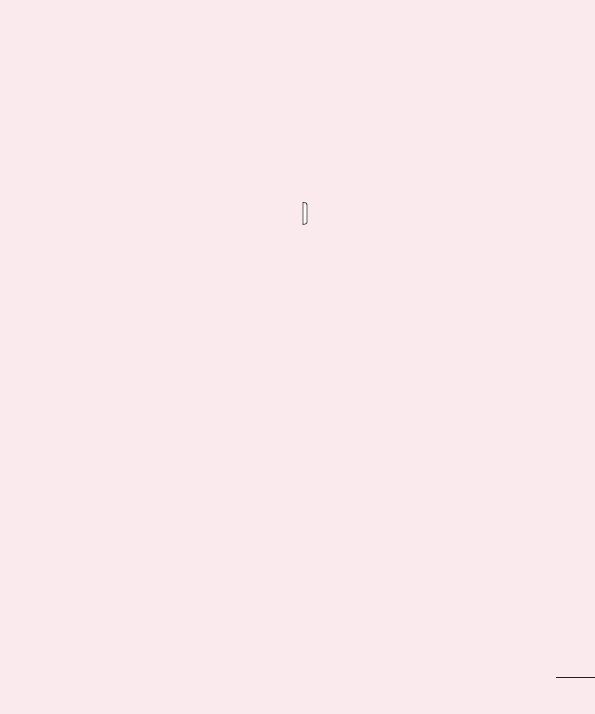
11
•Tostopapplications,tapTask Managerfromtherecentappslist,thentap
StoporStop all.
•Toremoveanappfromtherecentappslist,swipetheapppreviewtothe
leftorright.Toclearallapps,tapClear all.
6. When the screen freezes
If the screen freezes or the tablet does not respond when you try to operate
it:PressandholdthePower/Lock Key for8secondstorestartyourtablet.
Ifitstilldoesnotwork,pleasecontacttheservicecenter.
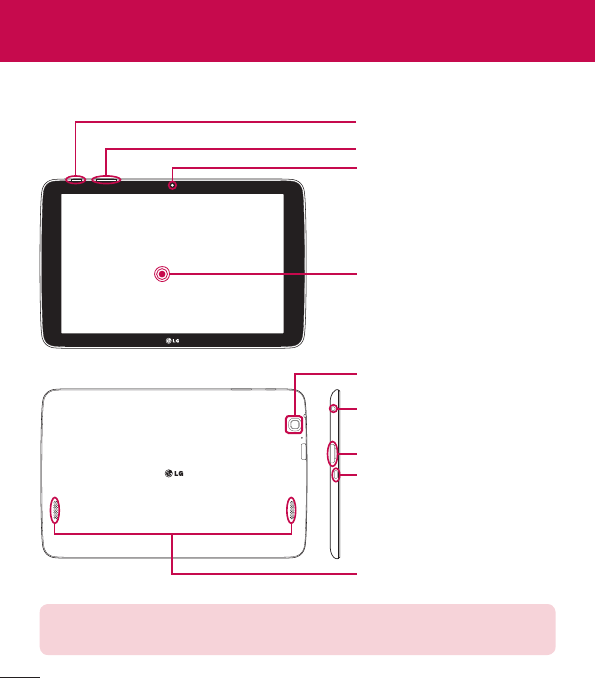
12
Getting to know your device
Tablet Overview
Touch screen
Volume keys
Front-Facing Camera lens
Power/Lock key
Camera lens
Earphone Jack
microSD Card Slot
Charger/USB port
Speakers
NOTE:Makesurethatthemicrophoneisnotblockedwhenrecordinga
videooraudioclip.
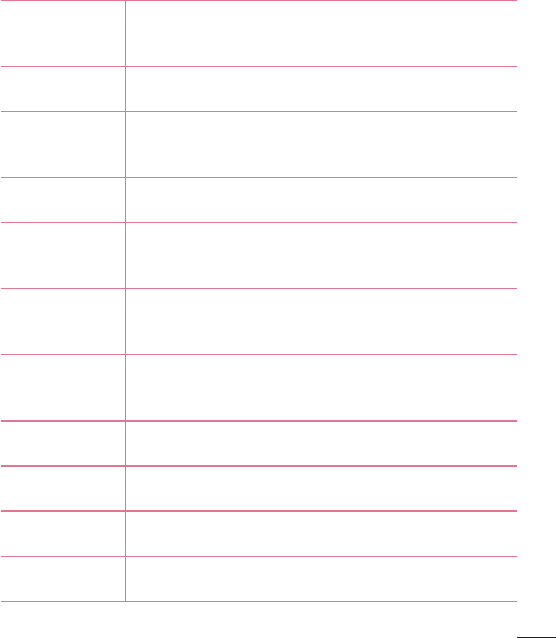
13
Front-Facing
Camera Lens
Usetotakepicturesandrecordvideosofyourself.You
canalsousethisforvideochatting.Keepitcleanfor
optimalperformance.
microSD Card
Slot
InsertamicroSDCardforstoringfilessuchasmusic,
videosandphotos.
Earphone Jack
Allowsyoutopluginanoptionalheadsetforconvenient,
hands-freeconversations.Youcanalsoplugin
headphonestolistentomusic.
Ambient Light
Sensor
MeasuresthesurroundinglightandadjuststheLCD
brightnesstoprovideavividscreen.
Power/Lock Key
Presstolock/unlockthescreen.Pressandholdtoturn
thetableton/off,restartit,activate/deactivateairplane
mode,andchangethesoundsettings.
Volume Keys
Allowyoutoadjustthemediavolumes.Pressandhold
bothkeysatthesametimetoaccesstheQuickMemo
feature.
Charger/USB
Port
AllowsyoutoconnectthetabletandtheUSBCable
forusewiththechargeradapter,yourPC,orother
compatibleaccessories.
Back-Facing
Camera Lens
Usetotakephotosandrecordvideos.Keepitcleanfor
optimalperformance.
Speakers Usetolistentotheaudiofromtheselectedfunction
(e.g.,music,videos,soundclips,etc.).
Microphone Recordyourvoiceandisusedforvoice-activated
functions.
Infrared (IR)
LED UsedasasensorfortheQuickRemoteapp.
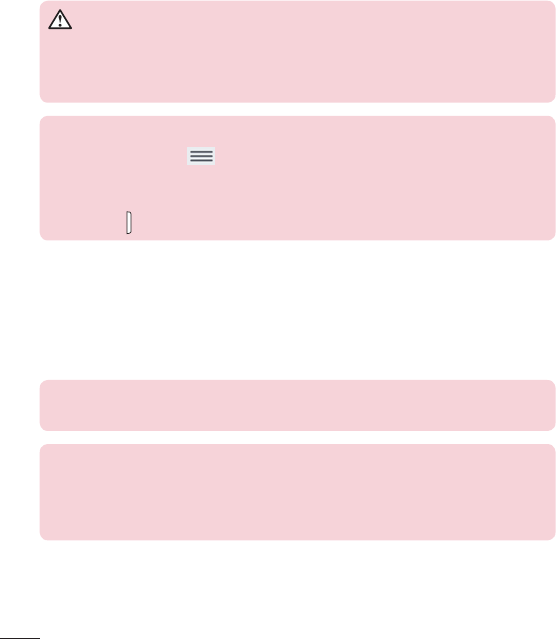
14
WARNING
PlacingaheavyobjectonthetabletorsittingonitcandamagetheLCD
andtouchscreenfunctions.DonotcovertheLCDproximitysensorwith
protectivefilm.Thiscouldcausethesensortomalfunction.
TIP!
•TaptheMenu Keywheneveryouopenanapplicationtocheckwhat
optionsareavailable.
•Ifthedeviceislockedanddoesnotwork,pressandholdthePower/
Lock Keyfor8secondstoturnitoff.
Charging your tablet
ArechargeableLi-ionbatteryisusedtopoweryourtablet.AUSBadapter,
whichisincludedwithyourtablet,isusedtochargethebattery.Beforeusing
yourtabletforthefirsttime,makesurethebatteryisfullycharged.
NOTE:Yourdevicehasaninternalrechargeablebattery.Foryoursafety,do
notremovethebatteryincorporatedintheproduct.
Warning!Ifthetouchscreendoesnotfunctionwhilethetablet’sinthe
processofcharging,thismaybeduetoanunstablepowersupply.As
aresult,disconnecttheUSBcablefromthedeviceorunplugtheUSB
adapterfromthepoweroutlet.
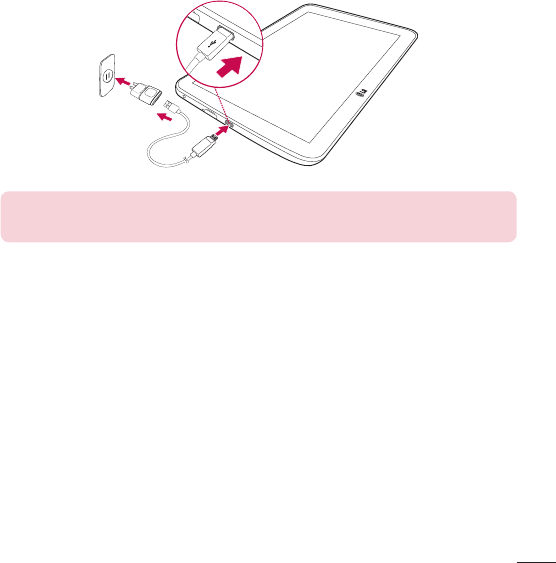
15
1 ConnecttheUSBadapterandUSBcable.
2 PlugtheUSBcable(asshownbelow)intothetablet’sCharger/USBport.
3 Plugthechargerintoanelectricalsocket.
NOTE:Thebatterymustbefullychargedinitiallytoimprovebattery
lifetime.
Optimizing Battery Life
Youcanextendyourbattery’slifebetweenchargesbyturningofffeatures
thatyoudon’tneedtorunconstantlyinthebackground.Youcanalso
monitorhowapplicationsandsystemresourcesconsumebatterypower.
To extend the life of your battery
•Turnoffradiocommunicationsthatyouaren’tusing,suchasWi-Fi,
Bluetooth,orGPS.
•Lowerscreenbrightnessandsetashorterscreentimeout.
•TurnoffautomaticsyncingforGmail™,Calendar,Contacts,andother
applications.
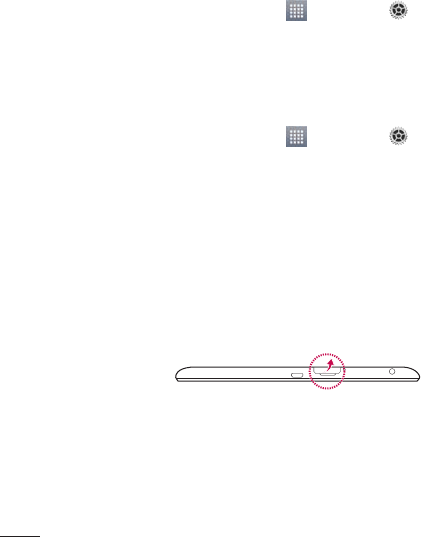
16
•Someapplicationsyouhavedownloadedmaycauseyourbatterypowerto
bereduced.
•Whileusingdownloadedapplications,checkthebatterychargedlevel.
To view the battery charge level
1 FromtheHomescreen,tapApps>Settings>About tablet>
Battery.
2 Thebatterystatus(chargingordischarging)andlevelaredisplayedonthe
topmenuofthescreen.
To monitor and control what uses the battery
1 FromtheHomescreen,tapApps>Settings>About tablet>
Battery>Battery use.
2 Thebottomofthescreendisplaysbatteryusagetimeandalsolists
applicationsorservicesusingbatterypowerfromgreatestamounttoleast.
Inserting a microSD card
YourdevicesupportstheuseofmicroSDmemorycardsofupto64GB
capacity.MultimediacontentscanbesavedinthemicroSDcard.
1 Placeyourfingernailinthecutoutandpullthememorycardtrayout.
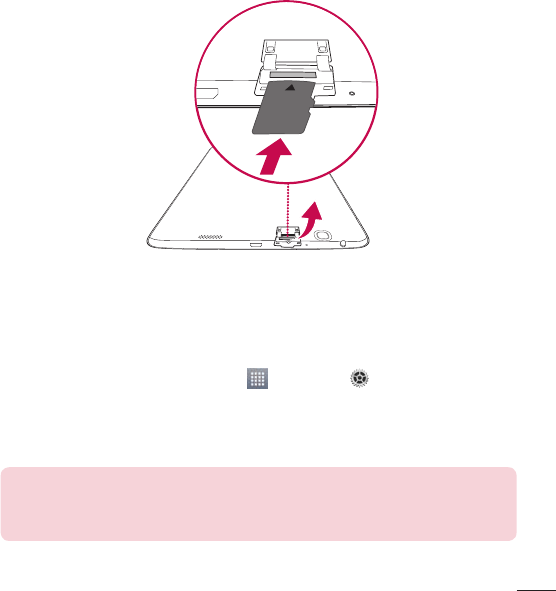
17
2 InsertthemicroSDcardintotheslotwiththecontactsfacingdown.
Carefullypushthetraygentlyintothedevice.
Removing the microSD card
TosafelyremovethemicroSDcardfromyourtablet,firstyouneedto
unmountit.
1 FromtheHomescreen,tapApps>Settings>Storage>
Unmount SD card.
2 OpenthemicroSDcardtrayandpushthecardintoreleaseit.
3 GentlypullthemicroSDcardfromtheslot.
Warning!DonotremovethemicroSDcardwithoutunmountingitfirst.
Otherwise,itmaydamagethemicroSDcardaswellasyourtablet,and
thedatastoredonthemicroSDcardmaybecorrupted.
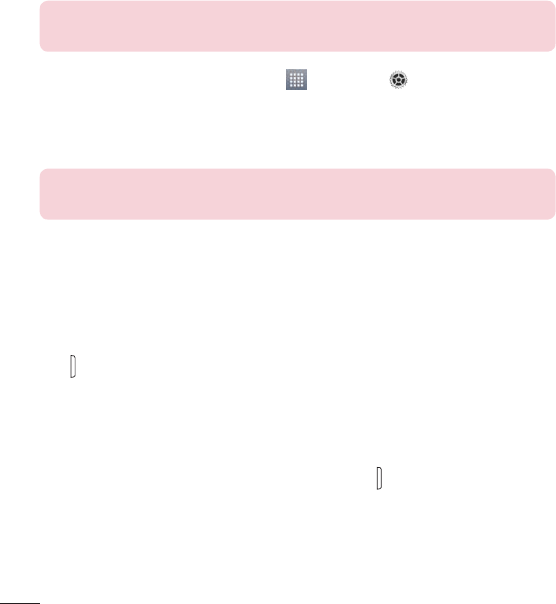
18
Formatting the microSD card
Warning!AllfilesstoredonyourmicroSDcardaredeletedwhenyou
formatthecard.
1 FromtheHomescreen,tapApps>Settings>Storage.
2 TapErase SD card(twice).
3 Ifyousetanunlockpattern,enteritandtapErase everything.Thecard
willthenbeformattedandreadytouse.
NOTE:IfthereiscontentonyourmicroSDcard,thefolderstructuremay
bedifferentafterformattingsinceallthefileswillhavebeendeleted.
Locking and unlocking the screen
Ifyoudonotusethetabletforawhile,thescreenwillbeautomatically
turnedoffandlocked.Thishelpstopreventaccidentaltouchesandsaves
batterypower.Whenyouarenotusingtheyourtablet,pressthePower/Lock
Keytolockyourtablet.
Ifthereareanyprogramsrunningwhenyoulockyourscreen,theymaybe
stillrunninginLockmode.Itisrecommendedthatyouexitallprograms
beforeenteringLockmodetoavoidunnecessarycharges(e.g.webaccess,
datacommunications).
Towakeupyourtablet,pressthePower/Lock Key.TheLockscreenwill
appear.TouchandslidetheLockscreeninanydirectiontounlockyour
Homescreen.Thelastscreenyouviewedwillopen.
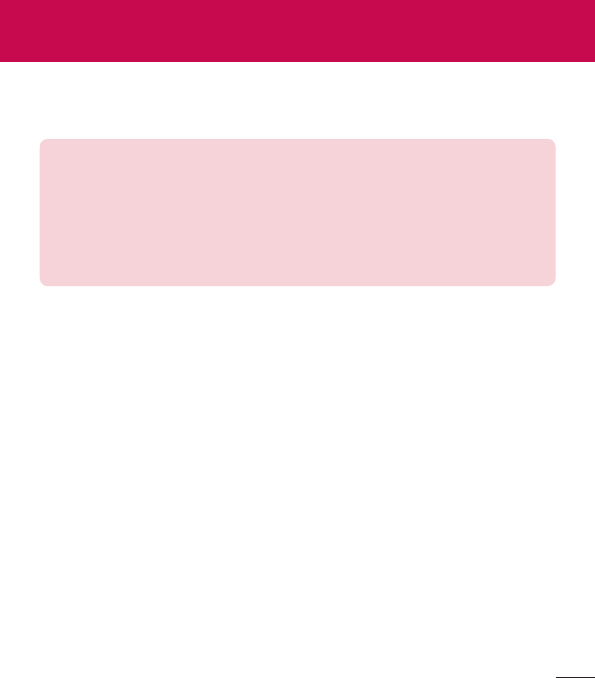
19
Touch screen tips
Herearesometipsonhowtonavigateonyourtablet.
NOTE:
•Toselectanitem,touchthecenteroftheicon.
•Donotpresstoohard;thetouchscreenissensitiveenoughtopickupa
light,yetfirmtouch.
•Usethetipofyourfingertotouchtheoptionyouwant.Becarefulnotto
touchanyotherkeys.
Tap or touch
Asinglefingertapselectsitems,links,shortcutsandlettersonthe
on-screenkeyboard.
Touch and hold
Touchandholdanitemonthescreenbytouchingitandnotliftingyour
fingeruntilanactionoccurs.Forexample,toopenacontact'savailable
options,touchandholdthecontactintheContactslistuntilthecontext
menuopens.
Drag
Touchandholdanitemforamomentandthen,withoutliftingyourfinger,
moveyourfingeronthescreenuntilyoureachthetargetposition.Youcan
dragitemsontheHomescreentorepositionthem.
Your Home screen

20
Swipe or slide
Toswipeorslide,quicklymoveyourfingeracrossthesurfaceofthescreen,
withoutpausingwhenyoufirsttouchit(soyoudon’tdraganiteminstead).
Forexample,youcanslidethescreenupordowntoscrollthroughalist,or
browsethroughthedifferentHomescreencanvasesbyswipingfromleftto
right(andviceversa).
Double-tap
Double-taptozoomonawebpageoramap.Forexample,quicklydouble-
tapasectionofawebpagetoadjustthatsectiontofitthewidthofthe
screen.Youcanalsodouble-taptozoominandoutwhenviewingapicture
andwhenusingMaps.Double-tapawordtohighlightit.Double-tapcanalso
activatetheKnockONfeaturetoturnthetouchscreenonoroff.
Pinch-to-Zoom
Useyourindexfingerandthumbinapinchingorspreadingmotiontozoom
inoroutwhenusingthebrowser,Maps,orwhenbrowsingpictures.
Rotate the screen
Frommanyapplicationsandmenus,theorientationofthescreenadjuststo
thedevice'sphysicalorientation.
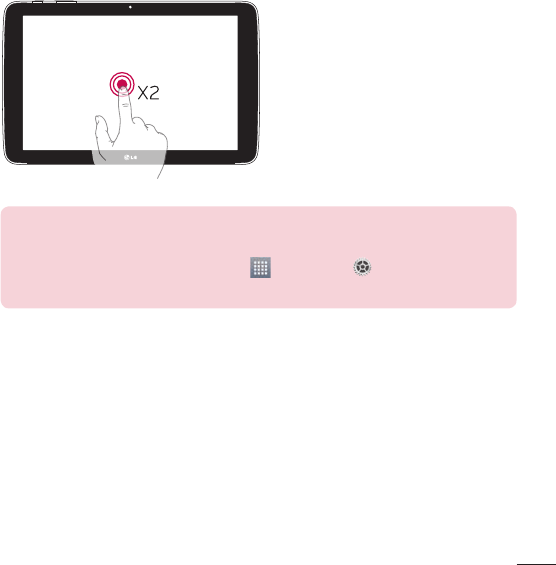
21
KnockON
TheKnockONfeatureallowsyoutodouble-tapthescreentoeasilyturnthe
screenonoroff.
•Quicklydouble-tapthecenterof
thescreentoturnthescreenon.
•Quicklydouble-taptheStatus
Bar,anemptyareaontheHome
screen,ortheLockscreentoturn
thescreenoff.
NOTE:
•YoucandisablethisfeatureintheDisplay settings.
FromtheHomescreen,tapApps>Settings>Display>
KnockON>taptheKnockONcheckbox.
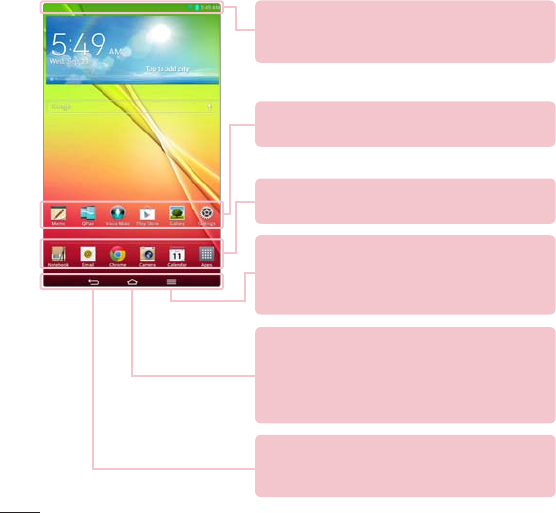
22
Home screen
Simplyswipeyourfingertotheleftorrighttoviewthepanels.Youcan
customizeeachpanelwithapps,downloads,widgetsandwallpapers.
TheQuickKeysareavailableatthebottompartoftheHomescreenand
provideeasy,one-touchaccesstothefunctionsyouusethemost.
Status Bar –Showsdevicestatusinformation,
includingthetime,Wi-Fisignalstrength,battery
status,andnotificationicons.
Back Key –Returnstothepreviousscreen.Also
closespop-upitemssuchasmenus,dialogboxes,
andtheon-screenkeyboard.
Application icons –Tapanicon(application,widget,
folder,etc.)toopenanduseit.
Quick Keys –Provideeasy,one-touchaccesstothe
functionsusedmostoften.
Home Key –ReturnstotheHomescreen(or
returnstoyourdefaultHomescreencanvasfrom
anyoftheHomescreenextensioncanvases).Touch
andholdittodisplayrecentlyusedapplicationswith
accesstotheTaskManagerapplication.
Menu Key –OpensanOptionsmenuwithoptions
thataffectthecurrentscreenorapplication.This
onlyapplieswhenavailable,dependingonthe
screenorapplication.
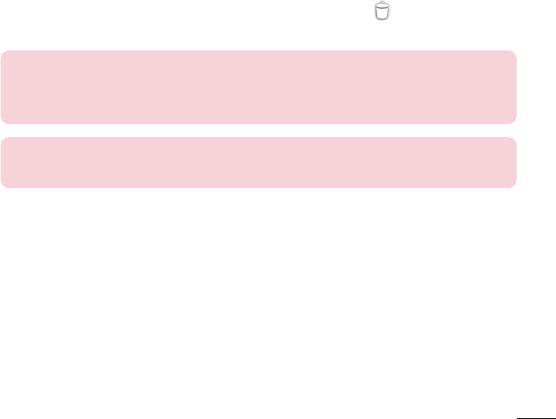
23
Customizing the Home screen
YoucancustomizeyourHomescreenbyaddingapps,downloads,widgets
orwallpapers.Formoreconvenienceusingyourtablet,addyourfavoriteapps
andwidgetstotheHomescreen.
To add items on your Home screen:
1 TouchandholdtheemptypartoftheHomescreen.
2 TaptheApps orWidgetstab.
3 Dragthedesireditemtothedesiredlocationandliftyourfinger.
To remove an item from the Home screen:
Touchandholdtheiconyouwanttoremove,dragitto ,andliftyour
finger.
TIP! ToaddanapplicationicontotheHomescreenfromtheApps
screen,touchandholdtheapplicationyouwanttoaddanddragittothe
desiredlocation.
TIP! Youcanaddseveralappiconsinafolder.Droponeappiconover
anotheroneonaHomescreen,andafolderwillbecreated.
Customizing app icons on the Home screen
YoucancustomizeeachapplicationiconwithimagesfromyourGallery.
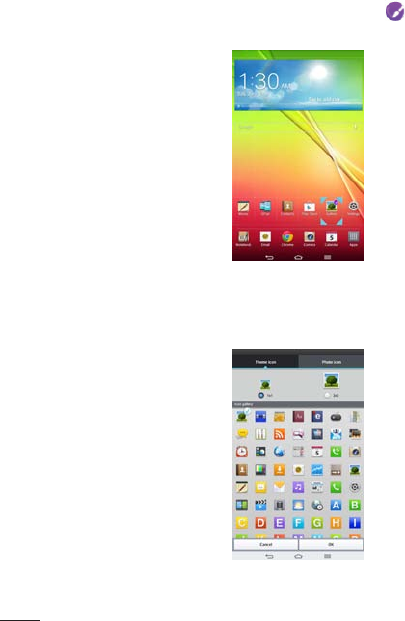
24
1 Touchandholdanapplicationiconuntilit’sunlockedfromitscurrent
position.Thendropitonthescreen.Theediting iconwillappearinthe
upperrightcorneroftheapplication.
2 Taptheapplicationiconagainandselectthedesiredicondesignand
sizefromtheTheme icontab.OrtouchthePhoto icontabtotakeanew
pictureorselectapicturefromtheGallery.
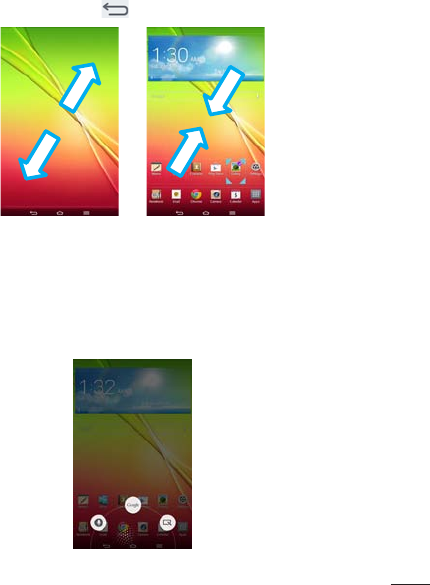
25
Home screen clean view
YoucanseethewallpaperwithoutitemsontheHomescreenbypinching
out.PinchinortaptheBack Keytoseeapplicationsandwidgetsagain.
Quick access
Toviewthequickaccessitems,touchanywhereinthefrontkeyareaand
dragup.Thefollowingoptionsareavailable:VoiceMate,GoogleNow,and
QuickMemo.
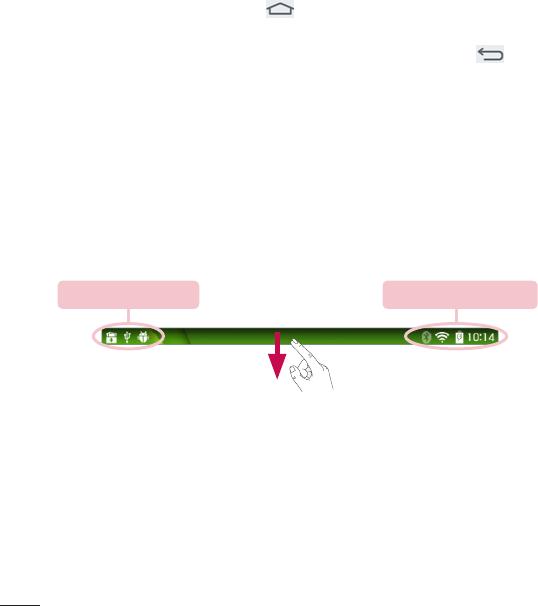
26
Returning to recently-used applications
1 TouchandholdtheHome Key.Thescreendisplaysapop-up
containingtheiconsofapplicationsyouusedrecently.
2 Touchanicontoopentheapplication.OrtouchtheBack Keyto
returntoyourpreviousscreen.
Notifications
Notificationsalertyoutothearrivalofnewmessages,calendarevents,and
alarms,aswellastoongoingevents,suchasdownloads.
FromtheNotificationsPanel,youcanviewyourtablet’scurrentstatusand
pendingnotifications.Whenanotificationarrives,itsiconappearsatthetop
ofthescreen.Iconsforpendingnotificationsappearontheleft,andsystem
iconsshowingthingslikeWi-Fiorbatterystrengthontheright.
Pending notifications System notifications
Accessing notifications
SwipetheStatusBardowntoopentheNotificationsPanelandaccess
notifications.ToclosetheNotificationsPanel,swipethebarthatisatthe
bottomofthescreenupwards.
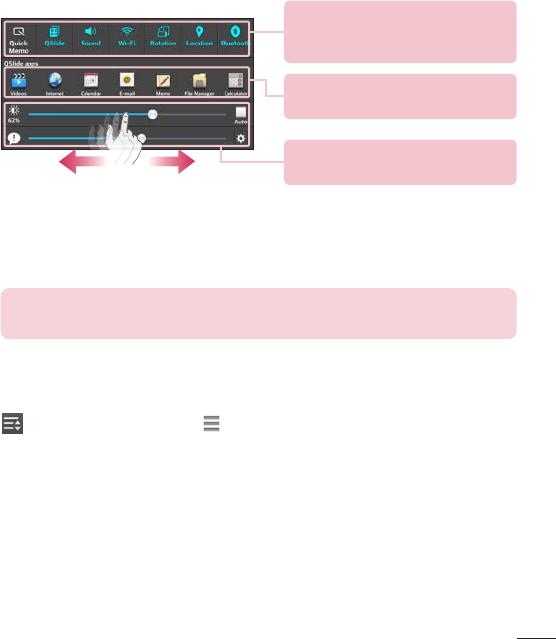
27
Quick Settings Bar–Swipetotheright
orlefttoscrollthroughthelist.Tapan
icontoactivate/deactivatethefeature.
QSlide Apps Bar–Taptoactivatea
QSlidefeature.
Slidetotheleftandrighttoadjustthe
screenbrightnessandvolume.
Quick Settings on the Notifications Panel
UsetheQuickSettingstoeasilytogglefunctionsettingslikeWi-Fi.The
QuickSettingsarelocatedatthetopoftheNotificationsPanel.
NOTE:TouchandholdaniconintheQuickSettingsBartoviewthe
function'ssettingsmenu.
To rearrange Quick Setting options on the Notification Panel
OpentheNotificationsPanel,swipetheQuickSettingstotheleft,andtap
.Torearrangeitems,drag tothedesiredlocation.Toaddmoreicons,
checkmarkthedesiredfunctions.
QSlide apps on the Notifications Panel
QSlideappsaredisplayedinabarontheNotificationsPanelbelowthe
QuickSettingsBar.Theseiconsprovideaquick,convenientwaytomulti-task
onthesamescreen(similartopicture-in-pictureonaTV).QSlidedisplaysa
smallapplicationwindowonthescreenthatcanbemoved,resized,ormade
transparent.
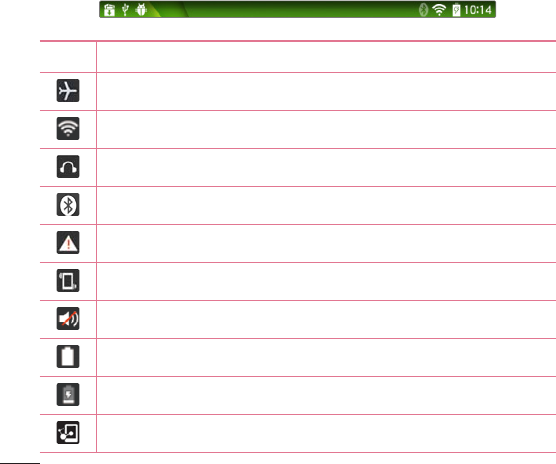
28
Using the QSlide apps
TapanyoftheQSlideappsinthebartoactivateit.Whenactivated,the
QSlidefeatureopenstheapplicationinawindowintheforeground,allowing
youtoaccessotherapplicationsinthebackground.Youcanopenuptotwo
QSlidewindowsatatime.
Notification icons on the Status Bar
Theiconslistedinthetablebelowaresomeofthemostcommonones.
Icon Description
Airplanemode
ConnectedtoaWi-Finetwork
Wiredheadset
Bluetoothison
Systemwarning
Vibratemodeison
Silentmodeison
Batteryfullycharged
Batteryischarging
DLNAison
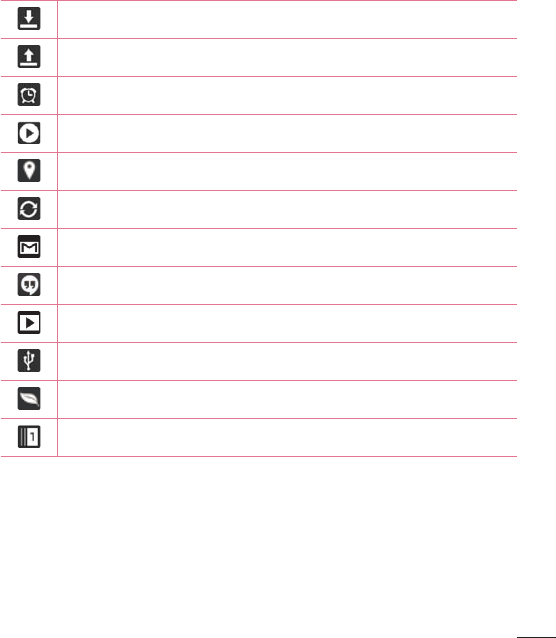
29
Downloadingdata
Uploadingdata
Analarmisset
SmartSharemusicplaying
GPSison
Dataissyncing
NewGmailmessage
NewHangoutsmessage
Asongiscurrentlyplaying
TabletisconnectedtoPCviaUSBcableorUSBtetheringisactive
Batterysavermodeison
SlideAsideison
Multiple Users
OnlyonetabletownerIDcanbecreated,butmultipleuserIDscanbe
addedsothatotherscanloginandusethetabletindependently.Eachuser
canconfiguretheirowntabletsettings,usetheirownstoragespace,and
havetheirownappupdateprivileges.
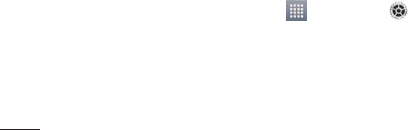
30
Tablet owner privileges
•OnlythetabletownerIDcanaddanewuserloginIDandremoveuser
IDs.
•OnlythetabletownerIDcanaccessandusethemicroSDcard.
•Thetabletownercanuninstallanyoftheuser'sapps.
Multiple tablet user limitations
• Alluserssharethesamebattery,internalmemory,anddatausagewithallof
theotherusers.
• Thelanguagesettingssetbyoneuserappliestoalloftheotherusers.
• Eachusercanconfigureanduseonlytheirowncontentanddata(e.g.,Home
screensettings,Soundsettings,etc.).
• Anyusercanacceptupdatedapppermissionsonthebehalfofallofthe
otherusers.
• Alarmswillsoundatthesettimenomatterwhichuseractivatedthealarm(s).
• Messagesandscheduledcalendareventswillbesenttonotifythespecified
userIDonly.
• OnceauserstartsprintingadocumentusingMobilePrint,theprintjobwill
continueeveniftheuserIDischanged.
• Datatransfer,download,multimediaplay,andcommunicationserviceswill
stopiftheuserIDischanged.
To add a new user on your tablet
1 FromtheHomescreen,tapApps >Settings>Users>Add user.
2 Selectthetypeofuseryouwanttoadd.
• User:Usershavetheirownappsandcontent.
• Restricted profile:Youcanrestrictaccesstoappsandcontentfrom
youraccount.
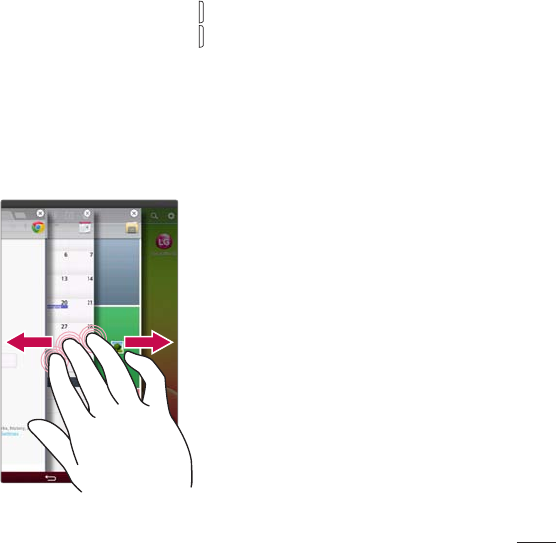
31
3 Thesetupwizardopenstohelpyouaddanewuser.TouchSet up now.
• Aftercreatinganewuser,thatpersonneedstogothroughthesetup
processupontheirfirstlogin.
To switch users
1 PressthePower/Lock Keytolockthetablet'sscreen.
2 PressthePower/Lock Keyoncemoretowakethetablet'sscreen.
3 Touchoneofthecolorediconsatthebottomofthescreen.Choosefrom
theownerIDoranyotheruserIDsyoucreated.
Slide Aside
SlideAsideallowsyoutoquicklyswitchbetweenthreeopenapplications(or
tasks)usingathreefingergesture.
1 Whileanapplicationisopen,placethree
fingersonthescreenandslidetotheleft.
ThecurrentscreenissavedandtheHome
screenappears.
2 Tore-openthesavedapps,placethree
fingersonthescreenandslidetotheright.
Tapthedesiredappyouwanttoopen.
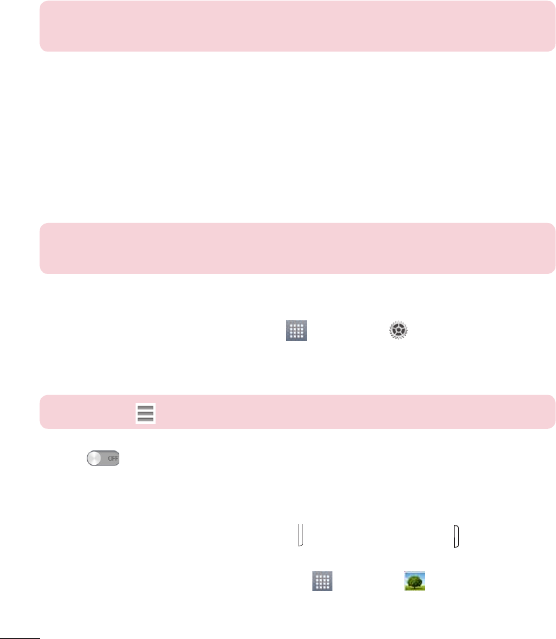
32
Tip!TheSlideAsidefeaturedoesnotrecognizefewerfingers,additional
fingers,oryourpalm.
Plug & Pop
Plug&Popallowsyoutoquicklychooseappstousewhenplugginginan
earphoneorOn-the-Godevice,suchasamouseorkeyboard.
1 PluganearphoneorOTG(On-the-Go)device(i.e.,mouse,keyboard,etc.).
2 Theapplicationspanelwilldisplayandyoucanselectanapptorun.
NOTE:Youcanedittheapplicationstodisplayonthepanelandsetnotto
showtheapplicationspanel.
Setting up Plug & Pop
1 FromtheHomescreen,tapApps>Settings>Accessory.
2 TaponeofthedesiredPlug&Popfeaturesandselecttheappsyouwant
tomakeavailable.
NOTE:Drag torearrangetheorderoftheavailableapps.
3 Tap toactivatePlug&Pop.
Capturing a Screenshot
PressandholdtheVolumeDown KeyandPower/Lock Key atthesame
timefor2secondstocaptureascreenshotofthecurrentscreen.
Toviewthecapturedimage,gotoApps>Gallery >Screenshots
folder.
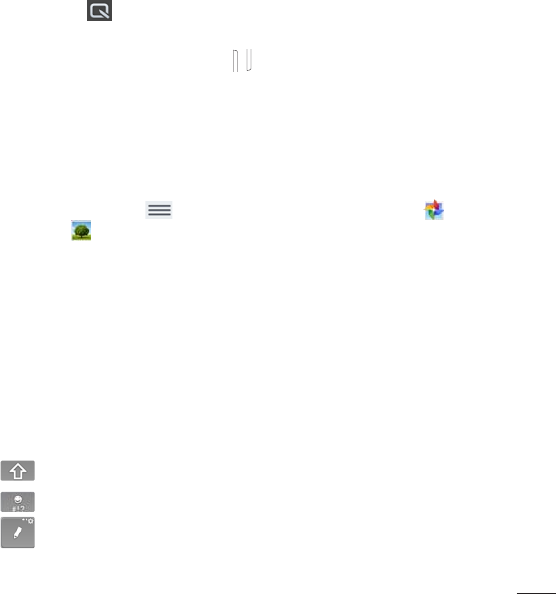
33
Using QuickMemo to capture a screenshot
Onthescreenyouwanttocapture,dragtheStatusBardownwardandselect
QuickMemo .
OR
PressandholdbothVolume Keys atthesametime.
Using Capture plus to capture a screenshot
Thisfeatureallowsyoutocaptureaportionofthescreeninthedefault
Internetbrowser.
1 OpentheInternetappandnavigatetothepageyouwanttocapturea
screenshotof.
2 TaptheMenu Key>Capture plus.ChooseCrop photoorCrop
pictureandselectAlwaysorJust once.
3 Adjusttheblueboxtothedesiredsize,andthentapOK.Theselected
areaissavedtotheCapture plusfolderintheGallery.
Entering Text
Youcanentertextusingtheon-screenkeyboard.Theon-screenkeyboard
appearsautomaticallyonthescreenwhenyouneedtoentertext.To
manuallydisplaythekeyboard,simplytouchatextfieldwhereyouwantto
entertext.
Using the keypad & entering text
Taponcetocapitalizethenextletteryoutype.Double-tapforallcaps.
Taptoswitchtothenumbersandsymbolskeyboard.
Taptousethehandwritingfunction.Touchandholdtoaccessthe
keyboardsettingsandClipTray.Thiskeychangesdependingonthe
lastfeatureyouuse.
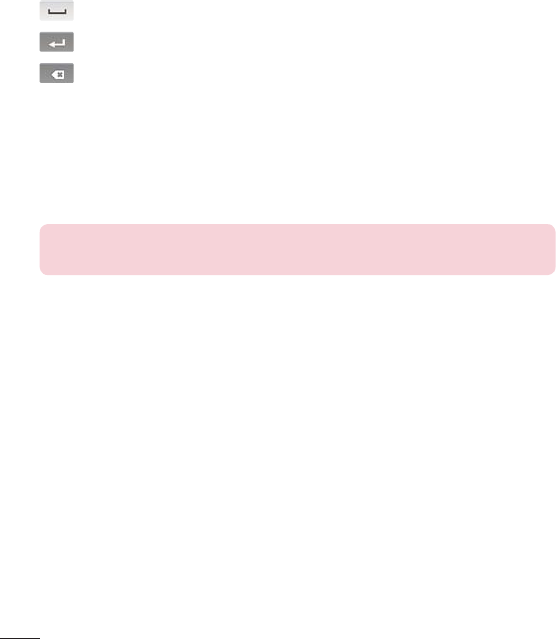
34
Taptoenteraspace.
Taptocreateanewlineinthemessagefield.
Taptodeletethepreviouscharacter.
Entering special characters
Theon-screenkeyboardallowsyoutoenterspecialcharacters(e.g."á").
Forexample,touchandholdthedesiredkey(forexample,the"a"key).After
thedesiredcharacterappears,slideyourfingeroveritandliftitofftoenter
it.
NOTE:Asymbolatthetoprightcornerofakeyindicatesthatadditional
charactersareavailable.
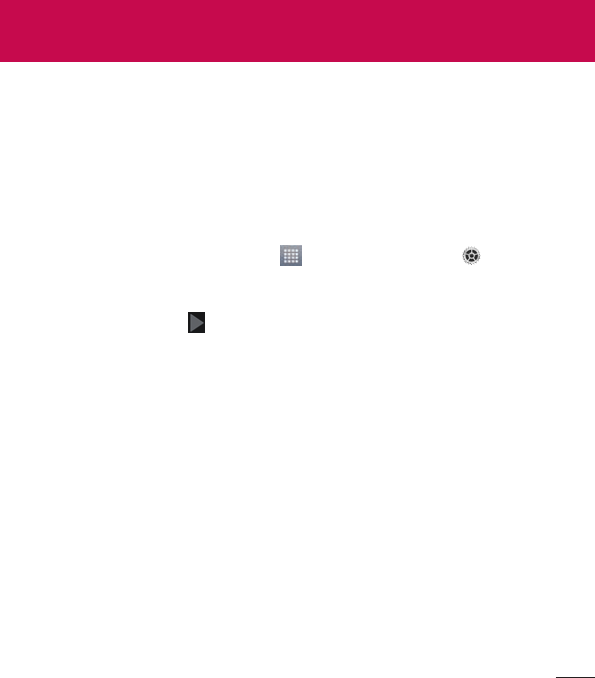
35
Whenyoufirstturnonyourtablet,youhavetheopportunitytoactivatethe
network,tosignintoyourGoogleAccountandselecthowyouwanttouse
certainGoogleservices.
To set up your Google account
•SignintoaGoogleAccountfromthepromptedsetupscreen.
OR
•FromtheHomescreen,tapApps>Appstab>Settings >
Accounts & sync>Add account>Google.
IfyouhaveaGoogleaccount,touchExisting,enteryouremailaddressand
password,thentouch .Otherwise,touchNewandenterthenecessary
informationtocreateanewGoogleAccount.
OnceyouhavesetupyourGoogleaccountonyourtablet,yourtablet
automaticallysynchronizeswithyourGoogleaccountontheWeb.
Yourcontacts,Gmailmessages,Calendareventsandotherinformationfrom
theseapplicationsandservicesontheWebaresynchronizedwithyourtablet.
(Thiswilldependonyoursynchronizationsettings.)
Aftersigningin,youcanuseGmail™andtakeadvantageofGoogleservices
onyourtablet.
Google account setup
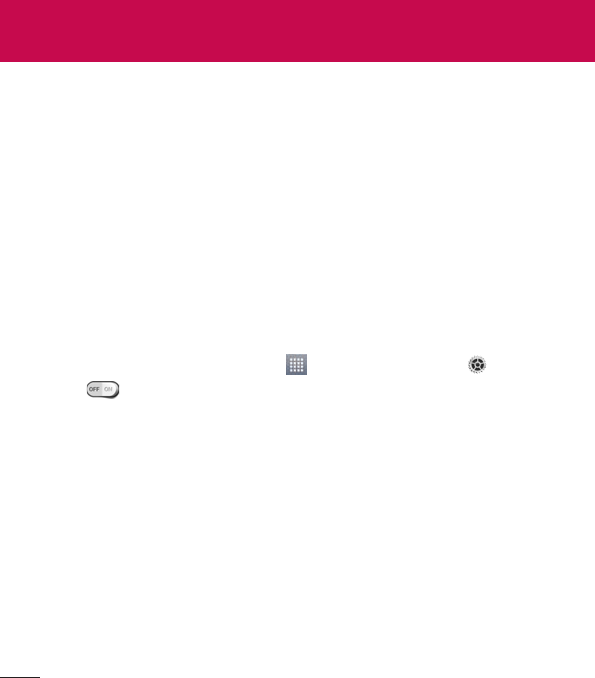
36
Wi-Fi
WithWi-Fi,youcanusehigh-speedInternetaccesswithinthecoverageof
thewirelessaccesspoint(AP).EnjoywirelessInternetusingWi-Fi,without
extracharges.
Connecting to Wi-Fi networks
TouseWi-Fionyourtablet,youneedtoaccessawirelessaccesspointor
‘hotspot’.Someaccesspointsareopenandyoucansimplyconnecttothem.
Othersarehiddenorusesecurityfeatures;youmustconfigureyourtabletto
beabletoconnecttothem.TurnoffWi-Fiwhenyou'renotusingittoextend
thelifeofyourbattery.
Turning Wi-Fi on and connecting to a Wi-Fi network
1 FromtheHomescreen,tapApps>Appstab>Settings>Wi-Fi.
2 Tap toturnWi-FionandstartscanningforavailableWi-Finetworks.
3 TapSearchtoseealistofactiveandin-rangeWi-Finetworks.
• Securednetworksareindicatedbyalockicon.
4 Touchanetworktoconnecttoit.
• Ifthenetworkissecured,youarepromptedtoenterapasswordor
othercredentials.(Askyournetworkadministratorfordetails)
5 TheStatusBardisplaysiconsthatindicateyourWi-Fistatus.
Bluetooth
YoucanuseBluetoothtosenddatabyrunningacorrespondingapplication,
butnotfromtheBluetoothmenuasonmostothermobilephones.
Connecting to Networks and Devices
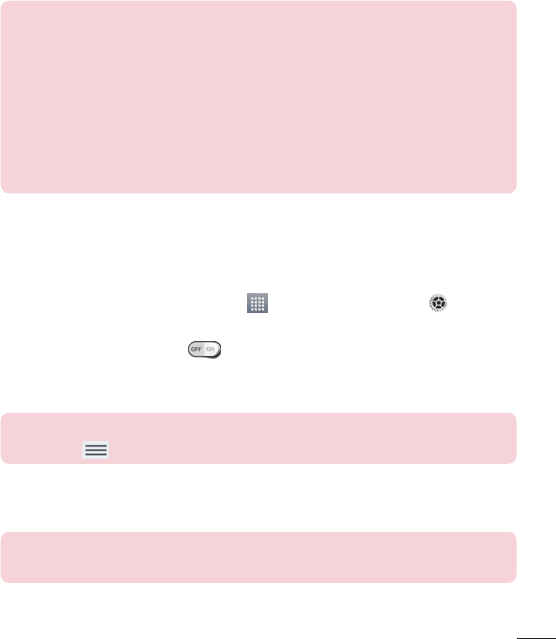
37
Connecting to Networks and Devices NOTE:
•LGisnotresponsiblefortheloss,interceptionormisuseofdatasentor
receivedviatheBluetoothwirelessfeature.
•Alwaysensurethatyoushareandreceivedatawithdevicesthatare
trustedandproperlysecured.Ifthereareobstaclesbetweenthedevices,
theoperatingdistancemaybereduced.
•Somedevices,especiallythosethatarenottestedorapprovedby
BluetoothSIG,maybeincompatiblewithyourdevice.
Turning on Bluetooth and pairing up your tablet with a Bluetooth
device
Youmustpairyourdevicewithanotherdevicebeforeyouconnecttoit.
1 FromtheHomescreen,tapApps>Appstab>Settings >
Bluetooth.
2 TaptheBluetoothswitch toturniton.
3 Tapthecheckboxnexttoyourtablet'snametomakeyourtabletvisibleto
otherBluetoothdevices.
NOTE:Toselectthelengthoftimethatyourdevicewillbevisible,tapthe
Menu Key>Visibility timeout.
4 Alistofavailabledeviceswillbedisplayed.Tapthedeviceyouwanttopair
withfromthelist.
NOTE:Dependingonthetypeofdevice,youmayhavetoentermatching
codes,confirmmatchingcodes,orthedevicesmayautomaticallypair.
Oncepairingissuccessful,yourtabletwillconnecttotheotherdevice.
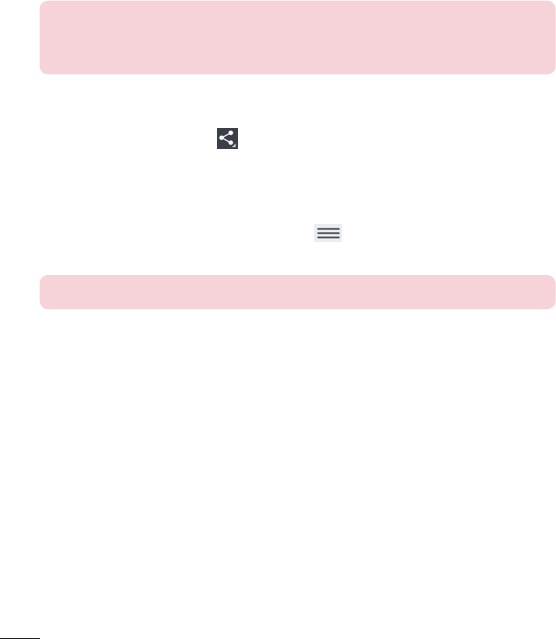
38
NOTE:Yourtabletdoesn'tsupportHandsfreeProfile.Therefore,theuse
ofcallfeatureswithsomeofaccessories,suchasBluetoothheadsetsor
Bluetooth-enableddevices,maynotbeavailableforthisdevice.
Send data using the Bluetooth feature
1 Opentheitemandtap .
OR
TouchandholdtheitemandselectShare.
OR
OpentheitemandtaptheMenu Key>Share.
2 TapBluetoothtoshareviaBluetooth.
NOTE:Themethodforselectinganoptionmayvarybydatatype.
3 SearchforandpairwithaBluetooth-enableddevice.
Receive data using the Bluetooth feature
1 RefertotheBluetoothdevice'suserguidetosendafiletoyourphone.
BothdevicesmustbepairedandBluetoothmustbeon.
2 PairthedevicesandtapAcceptwhenyoureceiveaBluetooth
AuthorizationRequesttoacceptthefile(s).
SmartShare
YoucanusetheSmartSharefeatureeasilyintheGallery,Music,Videoapps,
andothers.
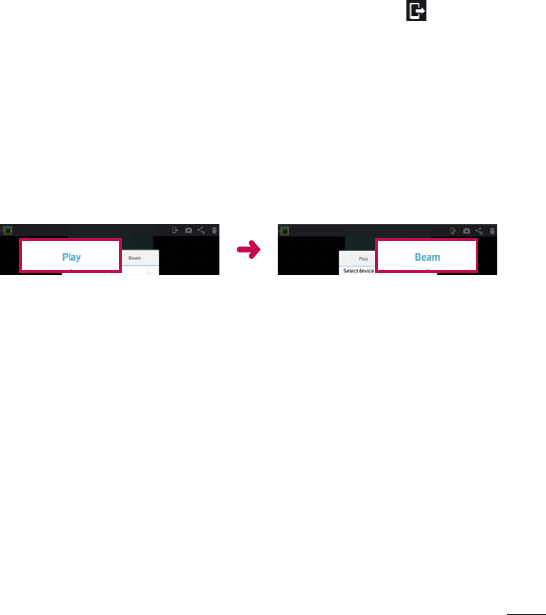
39
Enjoying the content via a variety of devices
Youcanshareyourtablet'scontentwithavarietydevices.Tap toshare
thecontentintheGallery,Music,Videos,POLARIS Viewer 5apps.
Playing/Sending
Play–YoucanplaythecontentviaaTV,aBluetoothspeakeroretc.
Beam–YoucansendthecontenttothedeviceofBluetoothand
SmartShareBeamsupported.
•SmartShare Beam–Thisallowstotransferthecontentfeaturefastvia
Wi-FiDirect.
< Play > < Beam >
Enjoying the content from Nearby devices
Youcanenjoythecontentfromnearbydevices(i.e.PC,NAS,Mobile)inthe
Gallery,Music,Videosapps.
Connecting devices
ConnectyourdeviceandotherdevicessupportedbyDLNAinthesame
Wi-Finetwork.
Searching other devices
TapNearby devices,thenyoucanseetheDLNA-supporteddevices.
Connecttothedevicetoviewthecontent.

40
Using the content from the Cloud
Youcanusethecontentfromthecloud(i.e.,Dropbox)intheGallery,Music,
Videosapps.
Using the Cloud
NOTE:Thesupportedfeaturesmayvarydependingonthecloud.
Retrievingdatamaytakesometimedependingonthecloud.
1 SelectCloudintheGallery,Music,Videosapps.
2 Selectthecloudwhatyouwanttouseandlogin.
3 Youcanusethecontentofthecloudafterloggingin.
4 Setthecloudsettingstoselecttheapptousethecloud.
PC connections with a USB cable
YoucanconnectyourtablettoyourPCtochargeit,transferitemstothePC
fromthetabletandviceversa.
Transferring music, photos and videos using the USB mass
storage mode
1 ConnectyourtablettoaPCusingaUSBcable.
2 Ifyouhaven'tinstalledtheLGAndroidPlatformDriveronyourPC,you
willneedtomanuallychangethesettings.FromtheHomescreen,tap
theMenu Key>System settings>PCconnection>Select USB
connection method>Media sync (MTP).
3 YoucannowviewthemassstoragecontentonyourPCandtransferthe
files.
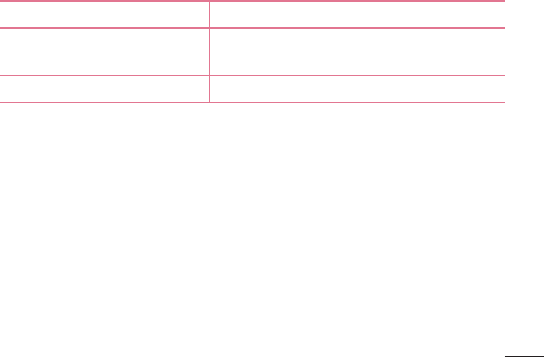
41
Synchronize with Windows Media Player
EnsurethatWindowsMediaPlayerisinstalledonyourPC.
1 UsetheUSBcabletoconnectthetablettoaPConwhichWindows
MediaPlayerhasbeeninstalled.
2 SelecttheMedia sync (MTP)option.
3 Whenconnected,apop-upwindowwillappearonthePC.Selectthe
WindowsMediaPlayeroptiontosynchronizemusicfiles.
4 Editorenteryourdevice’snameinthepop-upwindow(ifnecessary).
5 Selectanddragmusicfilestothesynclist.
6 Startsynchronization.
•ThefollowingrequirementsmustbesatisfiedtosynchronizewithWindows
MediaPlayer.
Items Requirement
OS MicrosoftWindowsXPSP2,Vistaor
higher
WindowMediaPlayerversion WindowsMediaPlayer10orhigher
•IftheWindowsMediaPlayerversionisolderthan10,installversion10or
newer.
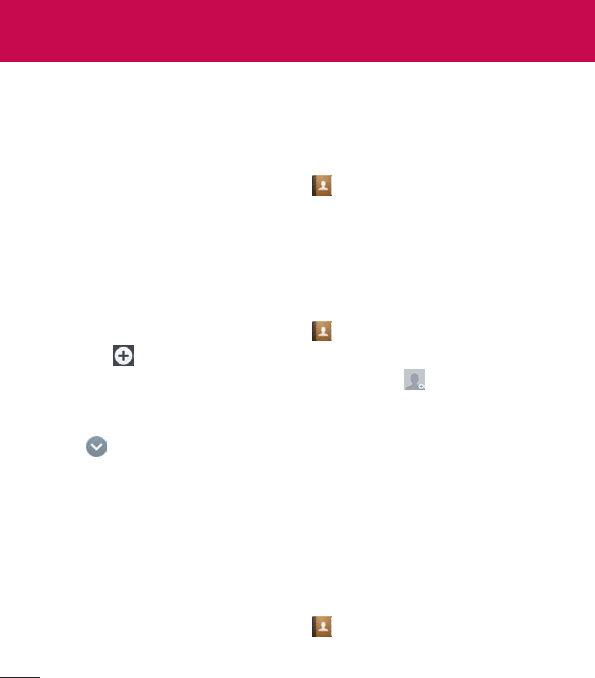
42
Youcanaddcontactsonyourtabletandsynchronizethemwiththecontacts
inyourGoogleAccountorotheraccountsthatsupportsyncingcontacts.
Searching for a contact
1 FromtheHomescreen,tapContactstoopenyourcontactlist.
2 TaptheSearch contactsboxandenterthecontact'sname.Youcanalso
tapaletteralongtheleftsideofthescreentoaccessnamesstartingwith
thechosenletter.
Adding a new contact
1 FromtheHomescreen,tapContacts .
2 Tapthe .Selectthedesiredaccount(ifapplicable).
3 Ifyouwanttoaddapicturetothenewcontact,tap .Choosefrom
Take photototakeapictureusingthecameraorSelect from Gallery.
Thenbrowseforanimageandselectit.
4 Tap toentermorespecificnameinformation.
5 Enterthedetailsaboutyourcontact.
6 TapSave.
Favorite Contacts
Youcanclassifyfrequentlycalledcontactsasfavorites.
To add a contact to your favorites
1 FromtheHomescreen,tapContactstoopenyourcontacts.
2 Tapacontacttoviewitsdetails.
Contacts
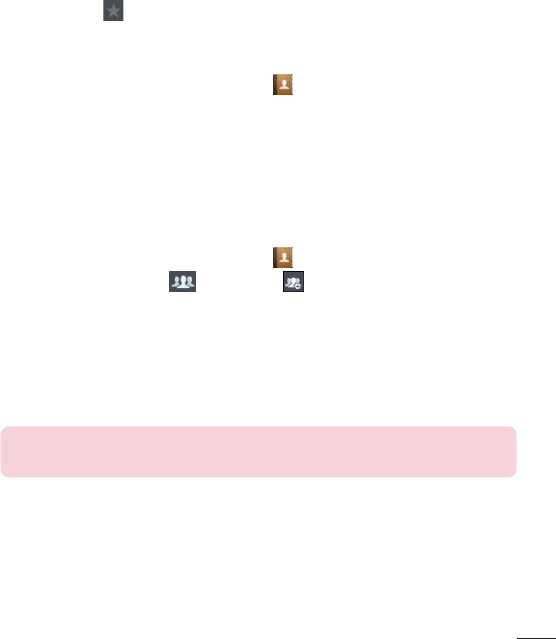
43
3 Tapthestar totherightofthecontact’sname.Thestarturnsgold
andthecontactisaddedtoyourfavorites.
To remove a contact from your favorites list
1 FromtheHomescreen,tapContactstoopenyourcontacts.
2 TaptheFavoritestabtoviewyourfavoritecontacts.
3 Tapacontacttoviewitsdetails.
4 Tapthegoldstartotherightofthecontact’sname.Thestarturnsgrey
andthecontactisremovedfromyourfavorites.
Creating a group
1 FromtheHomescreen,tapContactstoopenyourcontacts.
2 TouchtheGroupstab ,thentouch .
3 Enteranameforthenewgroup.
•TapAdd memberstoaddcontactentriestoyournewgroup.
•TaptheACCOUNTfieldtochangetheaccount(s)youwanttosavethe
newgroupto.
4 TouchSavetosavethegroup.
NOTE:Ifyoudeleteagroup,thecontactsassignedtothatgroupwillnot
belost.Theywillremaininyourcontacts.
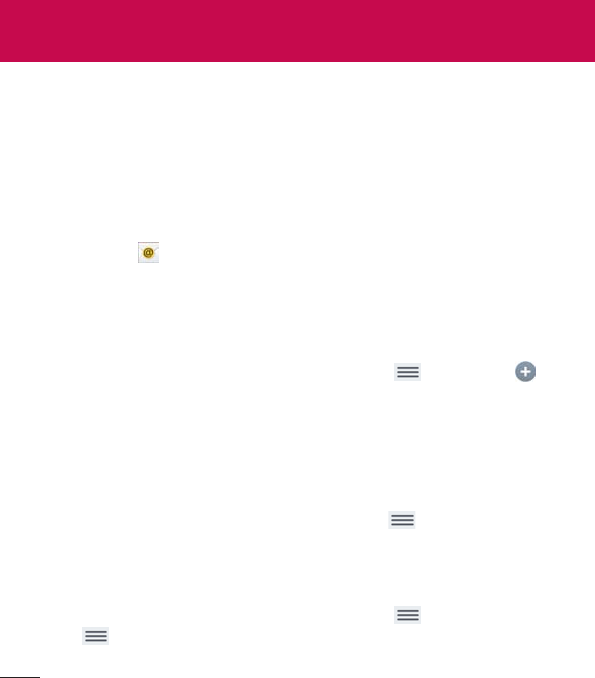
44
YoucanusetheEmailapplicationtoreademailsfromserviceslikeYahoo!,
MSN,andAOL.TheEmailapplicationsupportsthefollowingaccounttypes:
POP3,IMAPandExchange.
Yourserviceproviderorsystemadministratorcanprovideyouwiththe
accountsettingsyouneed.
Managing an email account
TaptheEmailontheHomescreen.ThefirsttimeyouopentheEmail
application,aset-upwizardopenstohelpyoutosetupanemailaccount.
Aftertheinitialsetup,thecontentsofyourinboxaredisplayed.Ifyouhave
addedmorethanoneaccount,youcanswitchamongaccounts.
To add another email account:
•OpentheEmailapplicationandtaptheMenu Key>Settings > .
To switch between accounts:
Ifyou'veaddedmorethanoneaccount,youcaneasilyswitchbetweenthem.
Fromanyemailfolder,tapthecurrentaccount(atthetopofthescreen),
thentaptheaccountyouwanttoaccess.
To change an E-mail account’s settings:
OpentheE-mailapplicationandtaptheMenu Key>Settings >
General settingstoconfiguresettingsthatapplytoallofyouraccounts.Tap
anindividualaccounttoconfiguresettingsonlyforthatparticularaccount.
To delete an email account:
•OpentheEmailapplicationandtaptheMenu Key>Settings > Menu
Key>Remove account>touchanaccountyouwanttodelete>
Remove>Yes .
Email
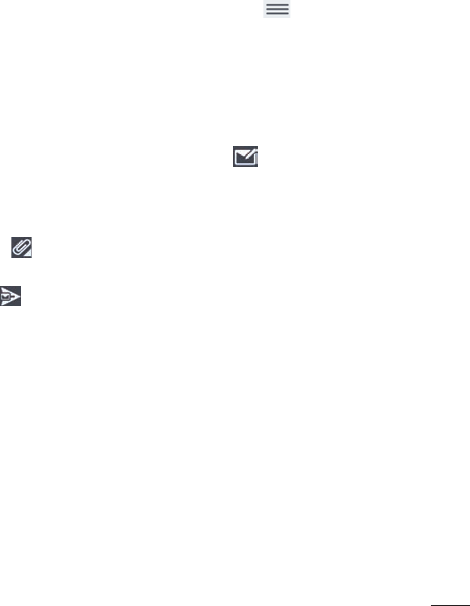
45
Working with account folders
OpentheE-mailapplicationandtaptheMenu KeyandselectFolders.
EachaccounthasanInbox,Outbox,SentandDraftsfolder.Dependingon
thefeaturessupportedbyyouraccount’sserviceprovider,youmayhave
additionalfolders.
Composing and sending email
1 WhileintheEmailapplication,tapCompose .
2 Enteranaddressforthemessage’sintendedrecipient.Asyouenter
text,matchingaddresseswillbeproposedfromyourContacts.Separate
multipleaddressesusingsemicolons.
3 TapAttach toattachfiles,ifrequired.
4 Enterthesubjectandyourmessage.
5 TapSendtosendthemessage.
Ifyouaren’tconnectedtoanetwork,forexample,ifyou’reworkingin
airplanemode,themessagesthatyousendwillbestoredinyourOutbox
folderuntilyouconnecttoanetworkagain.Ifitcontainsanypending
messages,theOutboxwillbedisplayedontheAccountsscreen.
Receiving emails
WhenanewemailarrivesinyourInbox,you'llbenotifiedbyasound
orvibration(dependingonyoursoundandvibrationsettings)andits
notificationiconappearsontheStatusBar.
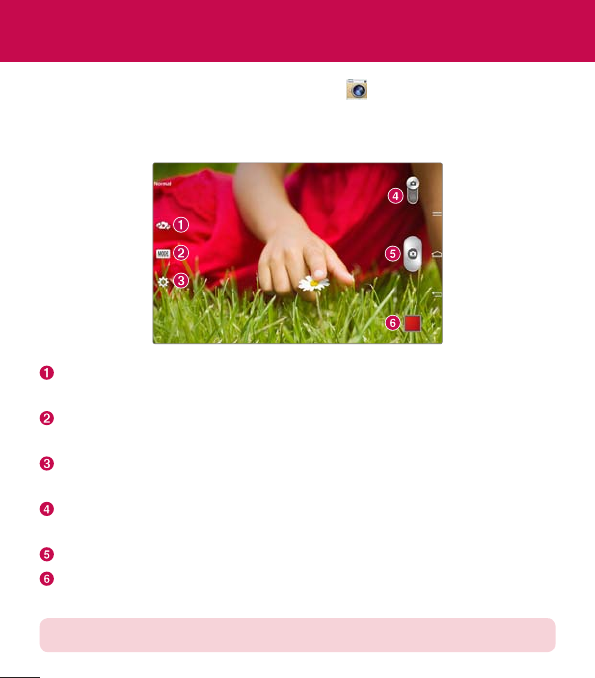
46
ToopentheCameraapplication,tapCameraontheHomescreen.
Getting to know the viewfinder
Swap camera–Switchbetweentheback-facingcameralensandthe
front–facingcameralens.
Shot mode–Allowsyoutochooseashotmodetodefinehowthepicture
willbetaken.
Settings–Touchthisicontoopenthesettingsmenu.SeeUsing the
advanced settingsonthefollowingpage.
Video mode–Tap(orslide)totogglebetweenCameramodeandVideo
mode.
Capture –Takesapicture.
Gallery–Touchtoviewthelastphotoyoucaptured.Thisenablesyouto
accessyourGalleryandviewsavedphotoswhileincameramode.
NOTE:Pleaseensurethecameralensiscleanbeforetakingpictures.
Camera
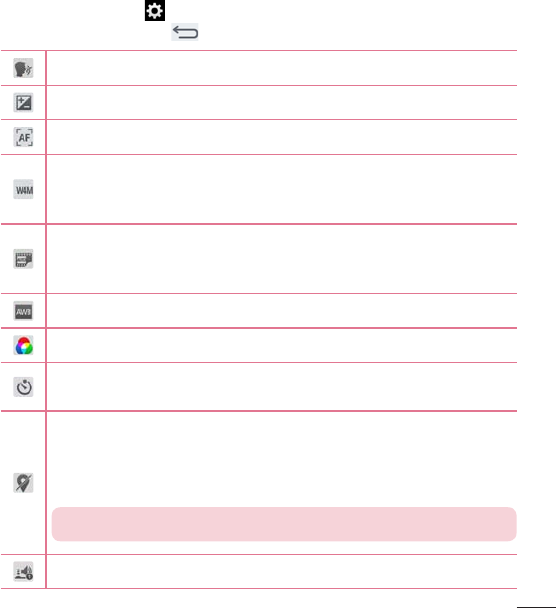
47
Using the advanced settings
Intheviewfinder,tap toopentheadvancedoptions.Afterselectingthe
option,taptheBack Key .
Takephotosbyvoicecommand.
Definesandcontrolstheamountofsunlightenteringthephoto.
Setsthefocusmode.
Selectsphotoresolution.Ifyouchooseahighresolution,thefilesize
willincrease,whichmeansyouwillbeabletostorefewerphotosin
thememory.
TheISOratingdeterminesthesensitivityofthecamera'slight
sensor.ThehighertheISO,themoresensitivethecamera.Thisis
usefulindarkerconditionswhenyoucannotusetheflash.
Improvescolorqualityinvariouslightingconditions.
Appliesartisticeffectstoyourpictures.
Setsadelayafterthecapturebuttonispressed.Thisisidealifyou
wanttobeinthephoto.
Activatethistouseyourtablet'slocation-basedservices.Take
pictureswhereveryouareandtagthemwiththelocation.Ifyou
uploadtaggedpicturestoablogthatsupportsgeo-tagging,you
canseethepicturesdisplayedonamap.
NOTE:ThisfunctionisonlyavailablewhenGPSisturnedon.
Selectsashuttersound.
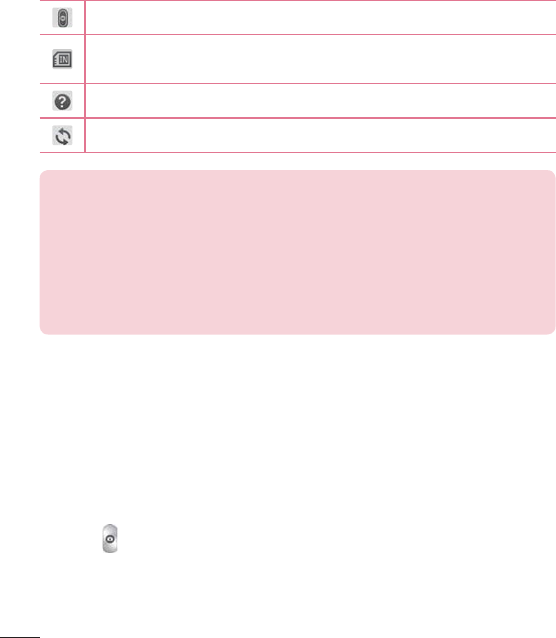
48
SettousetheVolumeKeyforcapturingpicturesorzooming.
Thissetsthelocationwhereyouwanttosaveyourpictures.Choose
fromInternalstorageandSDcard.
Opensthehelpguidetoknowhowafunctionoperates.
Restoresallcameradefaultsettings.
TIP!
•Whenyouexitthecamera,somesettingsreturntotheirdefaults,such
aswhitebalance,coloreffect,andtimer.Checkthesebeforeyoutake
yournextphoto.
•TheSettingsmenuissuperimposedovertheviewfinder,sowhenyou
changephotocolororqualityelements,youwillseeapreviewofthe
changedimagebehindtheSettingsmenu.
Taking a photo
1 OpentheCameraapplication.
2 Pointthelenstowardsthesubjectyouwanttophotograph.
3 Afocusboxwillappearinthecenteroftheviewfinderscreen.Youcan
alsotapanywhereonthescreentofocusonthatspot.
4 Whenthefocusboxturnsgreen,thecamerahasfocusedonyoursubject.
5 Touch tocapturethephoto.
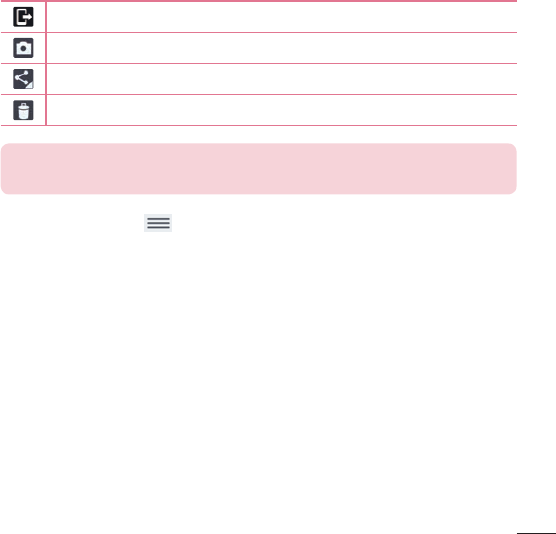
49
Once you've taken a photo
1 Taptheimagepreviewatthebottomofthescreentoviewthelastphoto
youcaptured.
2 TapGallery,thentapAlwaysorJust once.
TouchtoshareyourphotousingtheSmartSharefunction.
Touchtotakeanotherphotoimmediately.
Touchtosendyourphototoothers.
Touchtodeletethephoto.
TIP!Ifyouhaveasocialnetworkingaccountandsetituponyourtablet,
youcanshareyourphotowithyoursocialnetworkingcommunity.
TouchtheMenu Keytoopenthefollowingoptions.
Set image as–TouchtousethephotoasaContact photo,Home screen
wallpaper,Lock screen wallpaperorWallpaper.
Move–Touchtomovethephototoanotheralbum.
Copy–Touchtocopytheselectedphotoandsaveittoanotheralbum.
Copy to Clip Tray–TouchtocopythephotoandstoreintheClipTray.
Rename–Touchtoeditthenameoftheselectedphoto.
Rotate left/right–Touchtorotatethepicturetotheleftorright.
Crop–Cropyourphoto.Moveyourfingeracrossthescreentoselectthe
areatobecropped.
Edit–Touchtoeditthephoto.

50
Slideshow–Automaticallydisplaysaslideshowofallyourpictures.
Add location–Toaddthelocationinformation.
Print–Allowsyoutoprintthepicture.
Details–Displaysmoreinformationaboutthepicture.
Viewing your saved photos
Youcanaccessyoursavedphotoswhenincameramode.Justtapthe
imagepreviewinthebottomofthescreenandyourGallerywillbedisplayed.
1 Choosetheapptousetoviewand/oredityourphotos.TapGalleryor
Photos.
2 TapAlwaysorJust once.
•Toviewmorephotos,scrollleftorright.
•Tozoominorout,double-tapthescreenorplacetwofingersand
spreadthemapart(moveyourfingersclosertogethertozoomout).
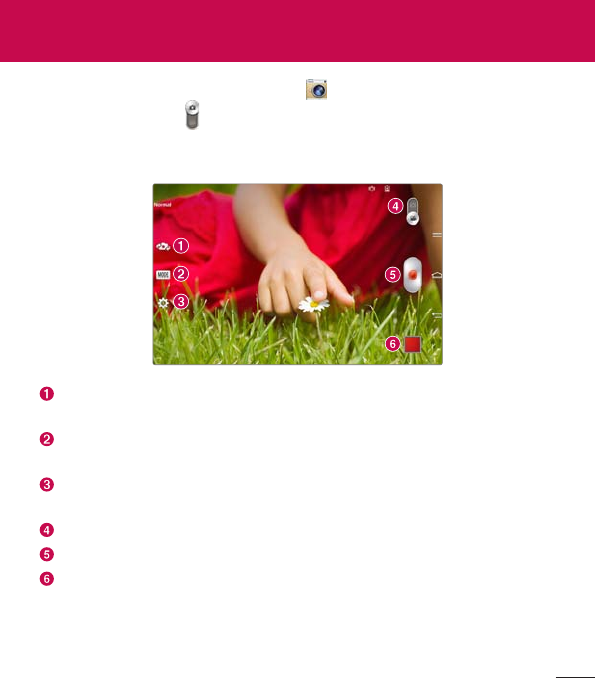
51
Toopenthevideocamera,tapCameraontheHomescreen,thentap
theVideo modeicon (ontheviewfinder)toswitchtovideomode.
Getting to know the viewfinder
Swap camera–Switchbetweentheback-facingcameralensandthe
front–facingcameralens.
Record Mode–Allowsyoutochoosearecordmodetodefinehowthe
videowillberecorded.
Settings–Touchthisicontoopenthesettingsmenu.SeeUsing the
advanced settingsonthefollowingpage.
Camera mode–Touchandslideupthisicontoswitchtocameramode.
Record–Touchtostartrecordingavideo.
Gallery–Touchtoviewthelastvideoyourecorded.Thisenablesyouto
accessyourGalleryandviewyoursavedvideoswhileinvideomode.
Video camera
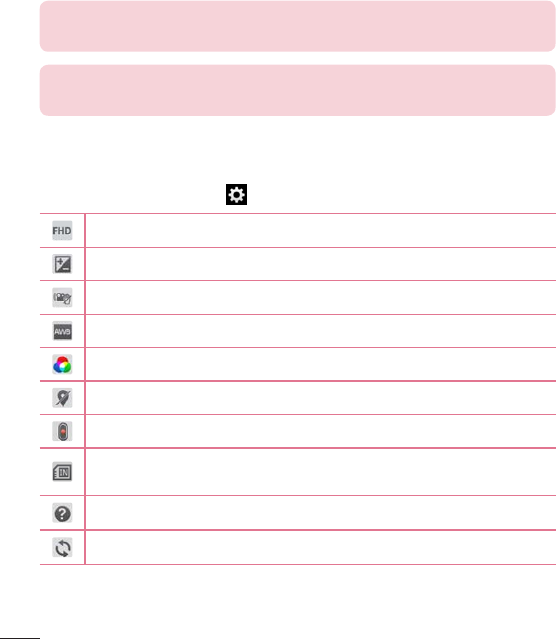
52
TIP!Whenrecordingavideo,placetwofingersonthescreenandpinch
tousetheZoomfunction.
NOTE:Makesurethatthemicrophoneisnotblockedwhenrecordinga
videooraudioclip.
Using the advanced settings
Usingtheviewfinder,touch toopenalltheadvancedoptions.
Taptosetthesize(inpixels)ofthevideoyouarerecording.
Definesandcontrolstheamountofsunlightenteringthevideo.
Preventsshakingwhilerecordingtogethighvideoquality.
Improvescolorqualityinvariouslightingconditions.
Chooseacolortonetouseforyournewview.
Activatethistouseyourtablet'slocation-basedservices.
SettousetheVolumeKeyforrecordingvideoorzooming.
Thissetsthelocationwhereyouwanttosaveyourvideos.Choose
fromInternalmemoryandSDcard.
Opensthehelpguidetoknowhowafunctionoperates.
Restoresallcameradefaultsettings.
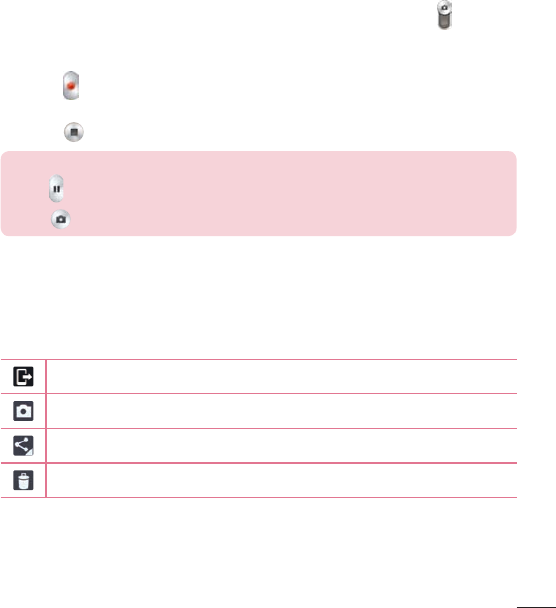
53
Recording a video
1 OpentheCameraapplicationandtouchtheVideo modeicon .
2 Thevideocameraviewfinderappearsonthescreen.
3 Pointthelenstowardsthesubjectyouwishtocaptureinyourvideo.
4 Touch oncetostartrecording.
5 Atimershowingthelengthofthevideowillappear.
6 Touch onthescreentostoprecording.
TIP!
•Tap topausetherecording.
•Tap totakeascreenshotwhilerecordingavideo.
After recording a video
Taptheimagepreviewatthebottomofthescreentoviewthelastvideoyou
recorded.
TouchtoshareyourvideousingtheSmartSharefunction.
Touchtorecordanothervideoimmediately.
Touchtosendyourvideotoothers.
Touchtodeletethevideo.
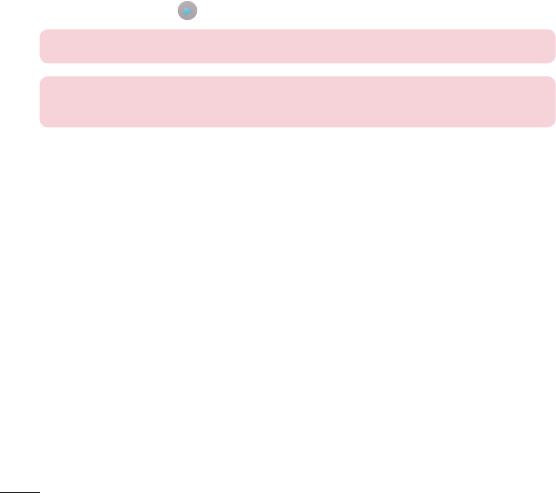
54
Watching your saved videos
Accessyoursavedvideoswheninvideocameramodebytappingtheimage
previewinthelower-rightcorneroftheviewfinder.
1 Intheviewfinder,taptheimagepreviewatthebottomofthescreen.
2 YourGallerywillappearonthescreenwithyourmostrecentrecorded
videodisplayed.Swipetothelefttoscrolltoyourothervideos.
3 TapthePlayicon onavideotoplayitautomatically.
NOTE:YoucanviewyourvideosintheGallery,Photos,andVideosapps.
NOTE:Donottopresstoohard;thetouchscreenissensitiveenoughto
pickupalight,butfirmtouch.
Adjusting the volume when viewing a video
Toadjustthevolumeofavideowhileitisplaying,usetheVolumeKeyson
therightsideofthetablet.
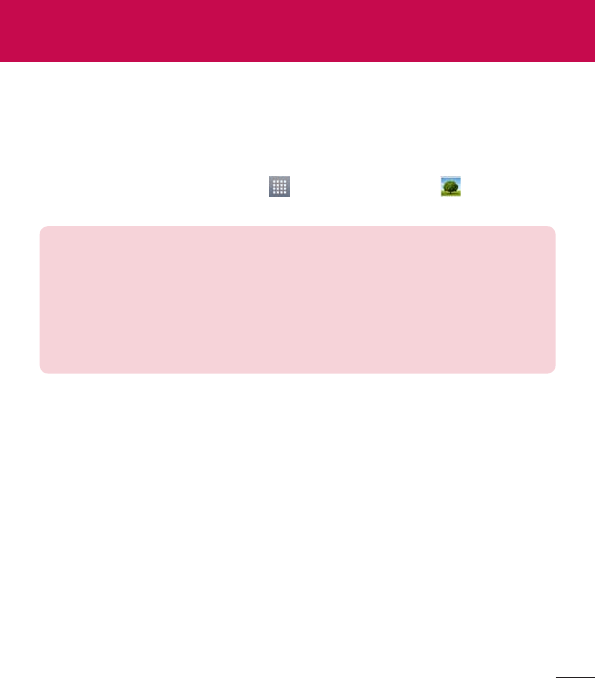
55
Gallery
Youcanstoremultimediafilesininternalmemoryforeasyaccesstoallyour
multimediafiles.Usethisapplicationtoviewmultimediafileslikepictures
andvideos.
FromtheHomescreen,tapApps>Appstab>Gallery .
YoucanmanageandshareallyourimageandvideofileswiththeGallery.
NOTE:
•Somefileformatsarenotsupported,dependingonthesoftware
installedonthedevice.
•Somefilesmaynotplayproperly,dependingonhowtheyareencoded.
•Ifthefilesizeexceedstheavailablememory,anerrorcanoccurwhen
youopenfiles.
Viewing pictures
LaunchingtheGallerydisplaysyouravailablefolders.Whenanother
application,suchasEmail,savesapicture,theDownloadsfolderis
automaticallycreatedtocontainthepicture.Likewise,capturingascreenshot
automaticallycreatestheScreenshotsfolder.Tapafoldertoopenit.
Picturesaredisplayedinorderbycreationdate.Selectapicturetoviewitfull
screen.Scrollleftorrighttoviewthenextorpreviousimage.
Multimedia

56
Zooming in and out
Useoneofthefollowingmethodstozoominonanimage:
•Double-tapanywheretozoomin.Double-tapagaintoreturntofullscreen
view.
•Placetwofingersanywhereontheimageandspreadthemaparttozoom
in.Tozoombackout,pinchthemtogetherordouble-tapthescreen.
Playing videos
OpentheGalleryapp andselectanalbum.ThePlayicon is
displayedonvideofiles.Tapanimagetoselectit.Selecttheapptoplayit
(tapthePhotosapp ortheVideosapp ),thentapAlwaysorJust
onceandthevideobeginsplayback.
NOTE:
•WhenusingtheVideosapptoplayavideo,slidetheleftsideofthe
screenupanddowntoadjustthescreenbrightness.Slidetherightside
ofthescreenupanddowntoadjustthevolume.
•WhenusingtheVideosapptoplayavideo,slidethescreenleftorright
torewindorfast-forward.
Deleting images and videos
Useoneofthefollowingmethods:
•Inafolder,tap andselectthephotosandvideosyouwanttodelete,
thentapDelete.
•Whenviewingaphotoorvideo,tap ,thentapYes toconfirm.
Setting as wallpaper
Whenviewingaphoto,touchtheMenu Key>Set image asandselect
Contact photo,Home screen wallpaper,Lock screen wallpaperorWallpaper.
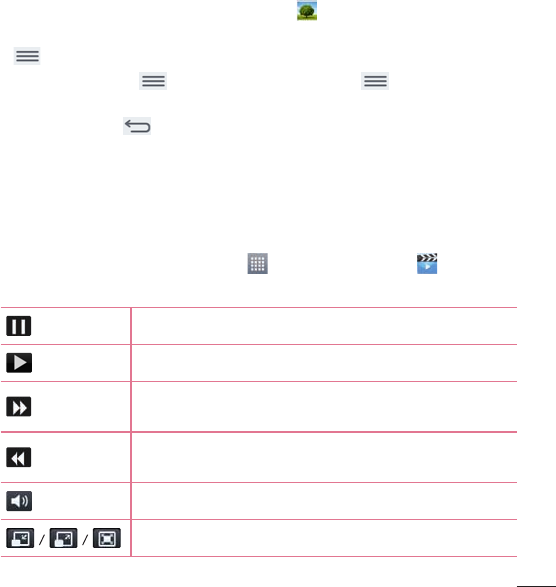
57
Slideshow
Youcanviewyourphotosinaslideshowbyalbumorbyselectingallofyour
photos.FromtheHomescreen,tapGallery .
•Tapthealbumwiththephotosyouwanttoview,thentaptheMenuKey
>Slideshow>verifytheslideshowsettings>Start.
•TaptheMenuKey>View all files>MenuKey>Slideshow>
verifytheslideshowsettings>Start.
TaptheBackKeytostopplayingtheslideshow.
Videos
Yourtablethasavideoplayerthatletsyouplayallofyourfavoritevideos.
Playing a video
1 FromtheHomescreen,tapApps>Appstab>Videos .
2 Selectthevideoyouwanttoplay.
Touchtopausevideoplayback.
Touchtoresumevideoplayback.
Touchandholdtofast-forwardin3secondincrements.
Taponcetofast-forward10seconds.
Touchandholdtorewindin3secondincrements.Tap
oncetorewind10seconds.
Touchtomanagethevideovolume.
Touchtochangetheratioofthevideoscreen.
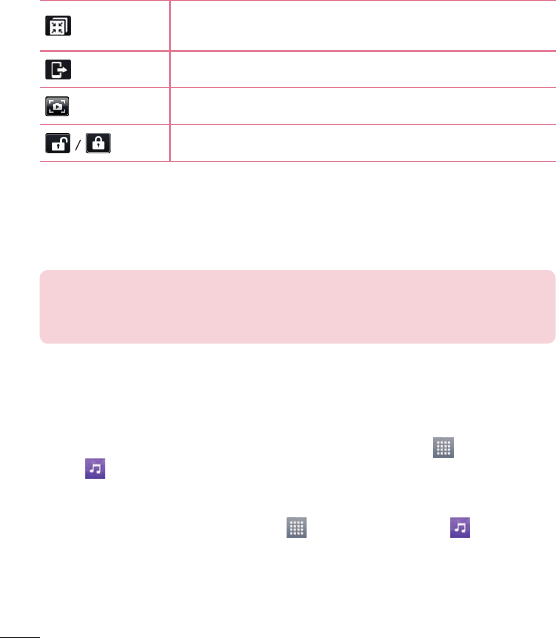
58
TouchaccessQSlideanddisplaythevideoinsmall
window.
TouchtoshareyourvideoviatheSmartSharefunction.
Taptocaptureimageduringplayingavideo.
Touchtolock/unlockavideoscreen.
Tochangethevolumewhilewatchingavideo,presstheVolumeKeysonthe
rightsideofthetablet.
Touchandholdavideointhelisttoaccessthefollowingoptions:
Share,Delete,TrimandDetails.
TIP!Whilewatchingavideo,slideupanddownalongtheleftsideofthe
screentoadjustthescreenbrightness.Slideupanddownalongtheright
sideofthescreentoadjustthevolume.
Music
Yourtablethasamusicplayerthatletsyouplayallyourfavoritetracks.To
accessthemusicplayer,fromtheHomescreen,tapApps>Appstab>
Music .
Playing a song
1 FromtheHomescreen,tapApps>Appstab>Music .
2 TouchtheSongstab.
3 Selectthesongyouwanttoplay.
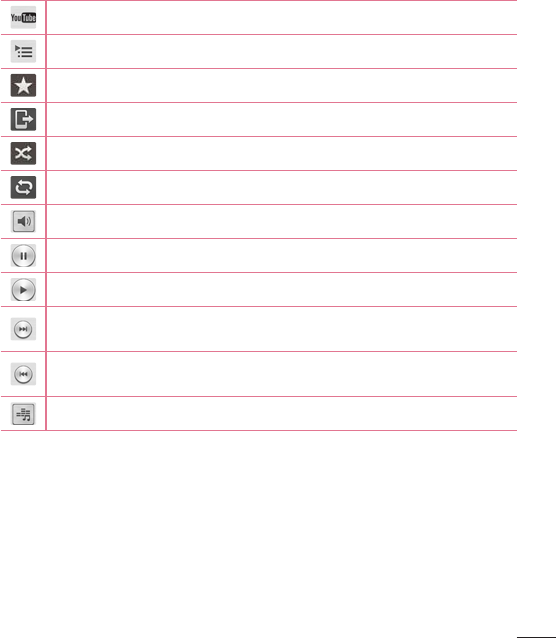
59
TouchtofindthesongonYouTube.
Touchtoseethecurrentplaylist.
Touchtosetthecurrentsongasafavorite.
TouchtoshareyourmusicviatheSmartSharefunction.
Touchtosetshufflemode.
Touchtosetrepeatmode.
Touchtomanagethemusicvolume.
Touchtopauseplayback.
Touchtoresumeplayback.
Touchtoskiptothenexttrackonthealbumorintheplaylist.Touch
andholdtofast-forward3seconds.
Touchtogobacktothebeginningofthesong.Touchtwiceto
returntotheprevioussong.Touchandholdtorewind3seconds.
Touchtosettheaudioeffect.
Tochangethevolumewhilelisteningtomusic,presstheVolumeKeyson
therightsideofthetablet.
Touchandholdanysonginthelisttoaccessthefollowingoptions:
Play,Add to playlist,Share,Delete,DetailsandSearch.
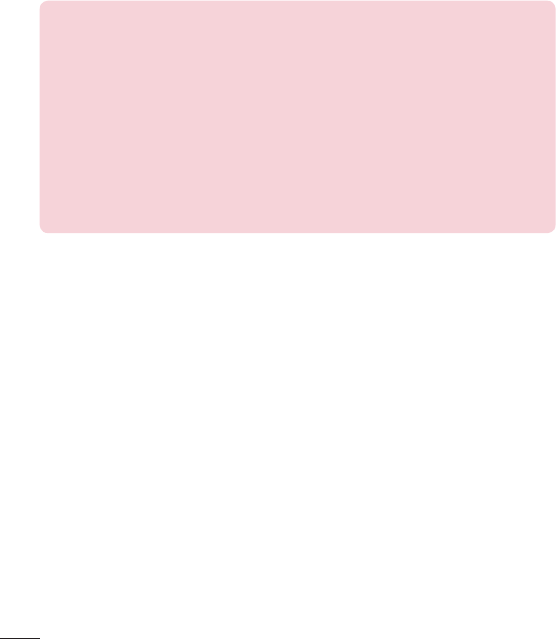
60
NOTE:
•Somefileformatsarenotsupported,dependingonthedevicesoftware.
•Ifthefilesizeexceedstheavailablememory,anerrorcanoccurwhen
youopenfiles.
•Musicfilecopyrightsmaybeprotectedbyinternationaltreatiesand
nationalcopyrightlaws.Therefore,itmaybenecessarytoobtain
permissionoralicencetoreproduceorcopymusic.Insomecountries,
nationallawsprohibitprivatecopyingofcopyrightedmaterial.Before
downloadingorcopyingthefile,checkthenationallawsoftherelevant
countryconcerningtheuseofsuchmaterial.
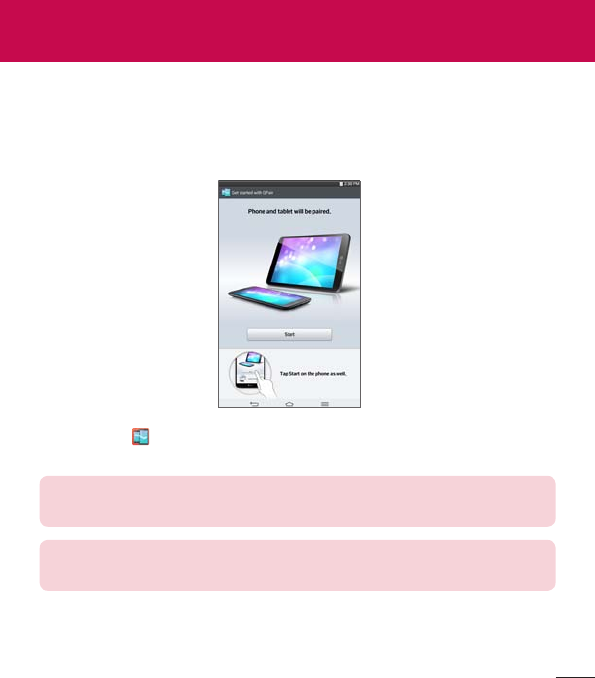
61
QPair
ByconnectingyourtabletandmobilephoneviaQPair,youcansync
incomingcalls,messages,andsocialnetworkingnotificationsbetweenyour
tabletandmobilephone.
1 RunQPairandtapGet started>Startonyourtabletfirstandthen
runthesamestepsonyourphone.
TIP!QPairmaynotbepre-installedonthephone.GotoGooglePlay
StoreandsearchforQPairandinstallit.
NOTE:QPairworkswithphonesrunningAndroid4.1orlater.Some
featuresmaybelimiteddependingonyourphonemodel.
2 Bluetoothconnectionwillbeturnedonautomatically.
Tools
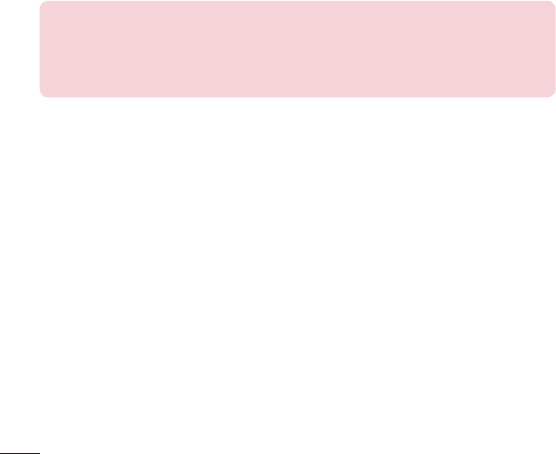
62
QPair features
Call notifications–Sendsthetabletanotificationwhenthephonereceivesa
call.Thenotificationdisplaysthecaller'snumberandallowsyoutodeclinethe
call.
Message notifications–Sendsthetabletanotificationwhenthephone
receivesamessage.
Social network notifications–Displaysasocialnetworkingnotificationon
yourtablet'sStatusBarwhenitarrivesonyourphone.
NOTE:Toenablethisfeature,turntheQPair social network notifications
optiononyourphone(Settings>Accessibility>QPair social network
notifications).Thisoptionallowsyoutobenotifiedofsocialnetworking
notificationsonyourtablet.
QuickMemo transfer–SavesyourcurrentQuickMemointhetablet'sGallery,
andthensyncsthetablet'sGallerywiththeGalleryonyourphone.
Recent app sticker–Whenthepaireddevice'sscreenisunlocked,asticker
willdisplaythelastappusedontheotherdeviceiftheappisinstalledboth
onthetabletandthephone.
QSlide
TheQSlidefunctionenablesanoverlaywindowonyourtablet’sdisplayfor
easymulti-tasking.QSlidewindowscanbeopenedfromtheQSlideappsbar
ontheNotificationspanel,ordirectlyfromtheapplicationsthatsupportthe
QSlidefunction.
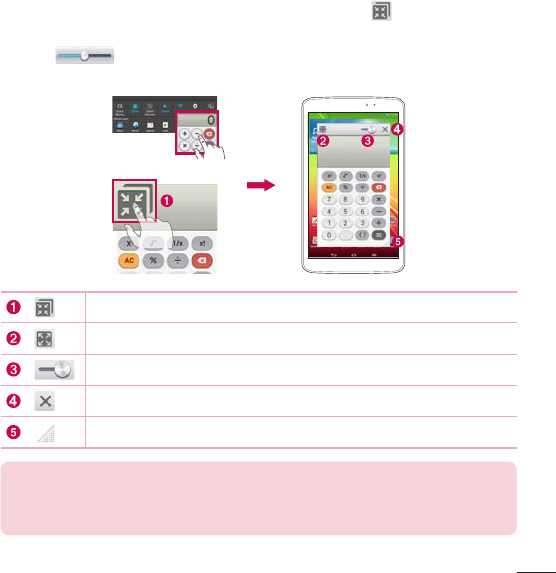
63
1 OpentheNotificationsPanelandtapthedesiredappfromtheQSlide
appssection.
OR
WhileusinganapplicationthatsupportsQSlide,tap .Thefunctionwill
bedisplayedcontinuouslyasasmallwindowonyourscreen.
2 Slide toadjustthetransparencylevel.DragtheQSlidetitlebarto
moveittoanotherpositiononthescreen.
OR
TaptorunQSlide.
TaptoexittheQSlideandreturntofullwindow.
Taptoadjusttransparency.
TaptoendtheQSlide.
Taptoadjustthesize.
NOTE:TheQSlidefunctioncansupportuptotwowindowsatthesame
time.QSlideonlysupportsthefollowingapplications:Videos,Internet,
Memo,Calendar,Calculator,Email,FileManager,andQVoice.
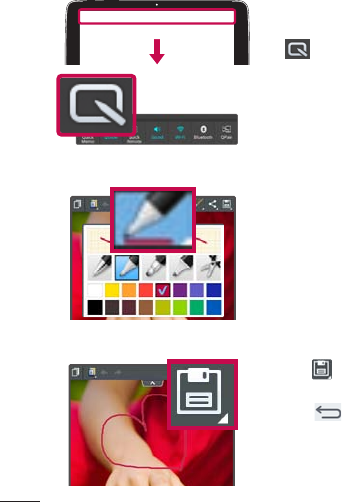
64
QuickMemo
TheQuickMemofeatureallowsyoutocreatememosandcapturescreen
shots.Capturescreens,drawonthem,andsharethemwithfamilyand
friendswithQuickMemo.
Creating a QuickMemo
1 ToaccesstheQuickMemofeature,slide
theStatusBardownwardsandtouch
.
OR
PressbothoftheVolume Keysatthe
sametimeforonesecond.
2 Selectthedesiredmenuoptionfrom
thetoolbarandcreateamemo.
3 Tap tosavethememo.Toexit
QuickMemoatanytime,taptheBack
Key .
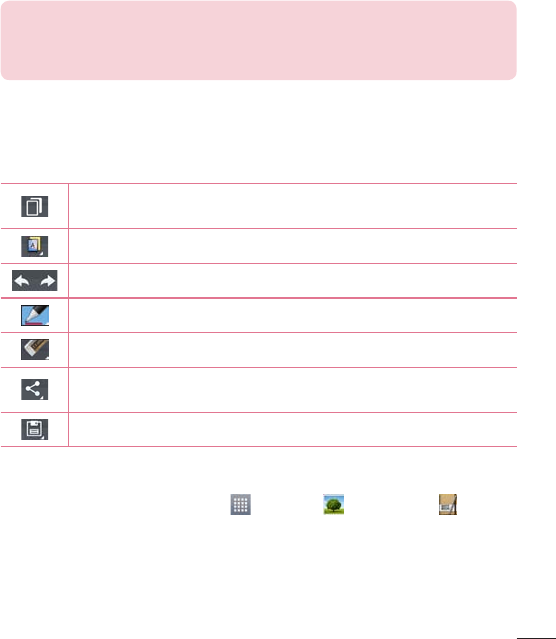
65
NOTE:
PleaseuseafingertipwhileusingtheQuickMemo.Donotuseyour
fingernail.
Using the QuickMemo options
ThefollowingoptionsareavailableintheQuickMemotoolbaratthetopof
thescreen.
Touchtokeepthecurrentmemoonthescreenandusethe
tabletsimultaneously.
Allowsyoutochoosethetypeofbackgroundyouwanttouse.
Allowsyoutoundoandredopreviousactions.
Selectsthepentypeandcolorandthecroppingtool.
Eraseseditsyou'vemadetothememo.
Touchtosendyourmemotoothersorshareitviasocial
networkingservices.
SavesthememointheNotebookor Gallery.
Viewing the saved QuickMemo
FromtheHomescreen,tapApps>GalleryorNotebookand
selecttheQuickMemoalbum.
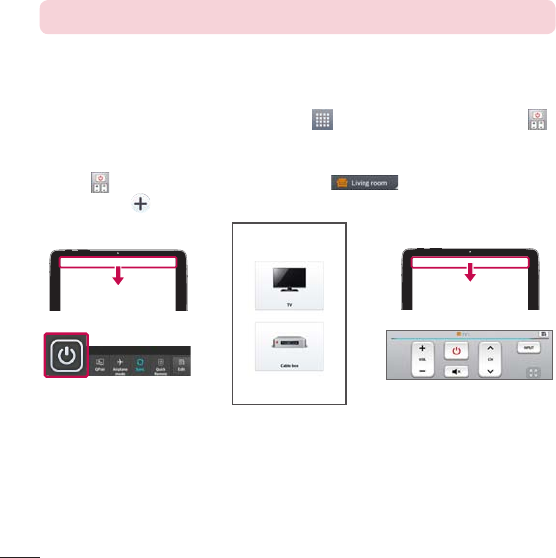
66
QuickRemote
QuickRemoteturnsyourtabletintoaUniversalRemoteforyourhomeTVor
cablebox.
NOTE:QuickRemotemaynotbeavailableforsomedevicesandareas.
To open the QuickRemote application and set up your
QuickRemote(s)
1 FromtheHomescreen,taptheApps>Appstab>QuickRemote .
YoucanalsoperformtheinitialsetupofyourQuickRemotefromthe
NotificationsPanel.SwipetheStatusBardownward,taptheQuickRemote
icon ,thentapADD REMOTE.Touch toselectaroomtype
andtouch toaddthedevice.
2 Selectthetypeandbrandofdevice,thenfollowtheon-screeninstructions
toconfigurethedevice(s).
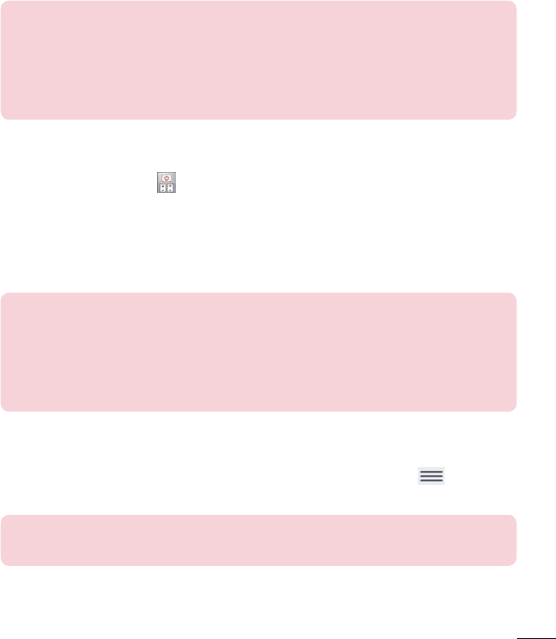
67
NOTE:TheQuickRemoteoperatesthesamewayasanordinaryinfrared
(IR)remotecontrolinyourregionorcountry.Becarefulnottocoverthe
infraredsensoratthetopofthetabletwhenyouusetheQuickRemote
function.Thisfunctionmaynotbesupporteddependingonthemodel,
themanufacturerorservicecompany.
Using QuickRemote
1 OpenQuickRemoteandchoosetheroomwhereyouconfiguredthe
remote.
2 Selecttheremoteyouwantbytappingitstype/nameontheQuickRemote
baralongtheleftsideofthescreen.
3 Tapthebuttonsonthedisplayedremote.
NOTE:WhenaddingtheTVremotecontrol,QuickRemotecanusethe
INPUTbuttontoconfigureappropriateremotecontrol.Whenconfiguring
theINPUTbutton,theTVinputsourcecanbechanged.Toresetthe
TVinputsource,taptheINPUTbuttononQuickRemoteseveraltimes
(dependingonthenumberofdevicesconnectedtotheTV).
QuickRemote options
ToaccesstheQuickRemoteoptionsmenu,taptheMenu Keytoselect
thedesiredoption.
NOTE:Whileplayingmusicinthebackground,pressinganyQuickRemote
buttonwillmutethesoundforasecond.
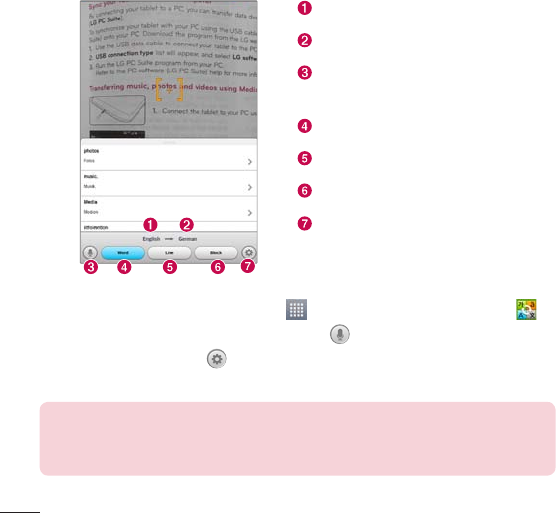
68
QuickTranslator
Simplyaimthecameraofyoursmarttabletattheforeignsentenceyouwant
tounderstand.Youcangetthereal-timetranslationanywhereandanytime.
YoucanbuyadditionaldictionariesforofflinetranslationfromtheGoogle
PlayStore.
Homelanguage.
Destinationlanguage.
SwitchestoVoicemode.Tapthe
languagebutton,thenspeak.
Translationofawrittenword.
Translationofawrittensentence.
Translationofaparagraph.
AccessestheQuickTranslator
settings.Youcansetthehomeand
destinationlanguageshere.
1 FromtheHomescreen,tapApps>Appstab>QuickTranslator .
2 Tapthetranslationformat.Choosefrom ,Word,Line,orBlock.
3 TaptheSettingsicon andsetthehomeanddestinationlanguages.
4 Holdthetablettowardthesubjectyouwanttotranslateforafewseconds.
NOTE:Onlyonedictionaryisprovidedfreeofcharge.Additional
dictionariesmustbepurchased.Pleaseselectthedictionaryyouwould
liketoinstallasyourcomplimentarydictionary.
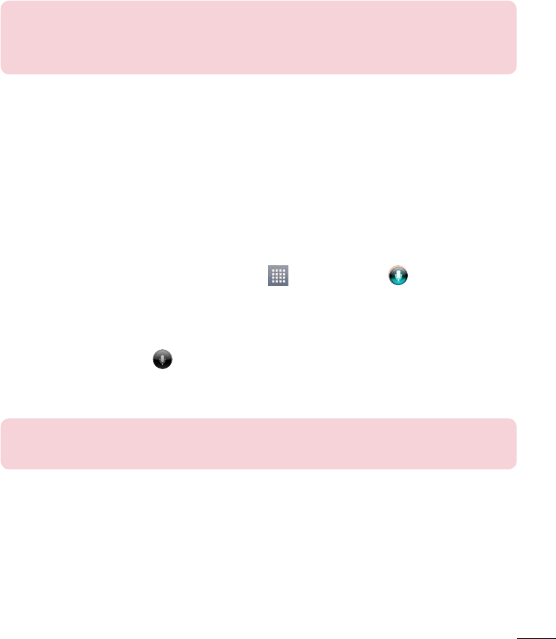
69
NOTE:Theremaybeadifferenceintherateofrecognizationdepending
onthesize,font,color,brightnessandangleofthelettersthatneedtobe
translated.
Voice Mate
VoiceMateallowsyouhands-freeinteractionwithyourdevices.Youcanask
VoiceMatetoperformtabletfunctionsusingyourvoice,suchassetting
alarms,orsearchingtheweb.WhenyouaccessVoiceMateforthefirsttime,
itdisplayshelpinformationtoassistyouinlearninghowtousethisfunction.
To open the Voice Mate application
•FromtheHomescreen,taptheApps>Voice Mate .
Using the Voice Mate application
1 OpentheVoice Mateapplication.
2 TaptheSpeakicon toturniton.Saywhatyouwantittodoforyou.
• Ifyousay“Wakemeupat6AM",VoiceMatewillsetthealarmforthat
time.
NOTE:UseVoiceMateinaquietenvironmentsoitcanaccurately
recognizeyourcommands.
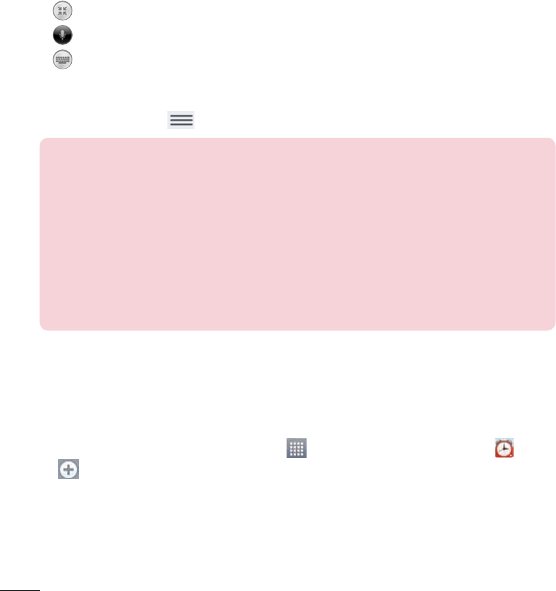
70
Voice Mate Icons
ThefollowingVoiceMateiconsaredisplayedatthebottomofthescreen:
• TaptodisplaytheVoiceMateQSlidewindowontheHomescreen.
• Taptosayavoicecommandtoexecute.
• Taptotypeacommandtoexecute.
Voice Mate Options menu
TaptheMenu KeytoaccessSettingsandHelp.
NOTE:
•WhenthelanguagesettingforVoiceMateisnotthesameasthe
defaultlanguagesettingonyourtablet,somecommands,suchas
launchingapps,maynotwork.
•Whenenteringtext,youcanonlyuselettersornumbers.
•VoiceMaterecognizesyourspeechbetterwhenyouspeakslowly.
•YoucanviewexamplesofvariouscommandsbyswipingtheVoiceMate
mainscreentotheleft.
Alarm
Setting your alarm
1 FromtheHomescreen,tapApps>Appstab>Alarm/Clock >
.
2 Setthedesiredalarmtime.
3 SetRepeat,Snooze duration,Vibration,Alarm sound,Alarm volume,Auto
app starter,Puzzle lockandMemo.
4 TouchSave.
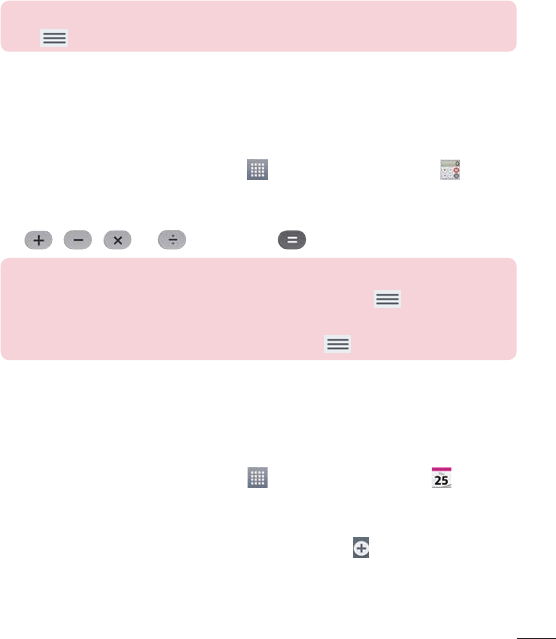
71
NOTE:Tochangealarmsettingsinthealarmlistscreen,touchtheMenu
KeyandselectSettings.
Calculator
Using your calculator
1 FromtheHomescreen,tapApps>Appstab>Calculator .
2 Touchthenumberkeystoenternumbers.
3 Forsimplecalculations,touchthefunctionyouwanttoperform
(, , or )followedby .
NOTE:
•Formorecomplexcalculations,touchtheMenu Key,selectthe
Scientific calculator,thenchoosethedesiredfunction.
•Toviewthecalculationhistory,tapMenu Key>Calculation history.
Calendar
Adding an event to your calendar
1 FromtheHomescreen,tapApps>Appstab>Calendar .
2 Tapthedrop-downmenuatthetopleftcornertochangethecalendar
view(Day,Week,Month,Year,Agenda).
3 Tapthedateyouwishtoaddaneventtoandtap .
4 TouchtheEvent namefieldandentertheeventname.
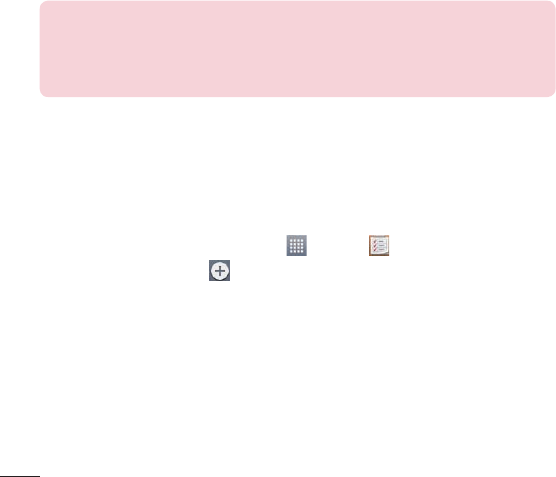
72
5 TouchtheLocationfieldandenterthelocation.Checkthedateandenter
thetimeyouwishyoureventtostartandfinish.
6 Ifyouwishtoaddanotetoyourevent,touchtheDescriptionfieldand
enterthedetails.
7 Ifyouwishtorepeatthealarm,setREPEATandsetREMINDERS,if
necessary.
8 TouchSavetosavetheeventinthecalendar.
NOTE:Touchandholdaspotonthecalendartoquicklysaveacalendar
eventonthatdate.Simplyentertheeventnameandtime,thentapSave.
YoucantapDetailsandentermoreinformation,orupdatetheeventwith
additionaldetailslater.
Tasks
TheTasksappcanbesynchronizedwithyourMSExchangeaccount.You
cancreateandmanageyourtasksusingyourtabletorfromMSOutlookor
MSOfficeOutlookWebAccess.
1 FromtheHomescreen,tapApps>Tasks .
2 TaptheAddtaskicon (intheupper-rightcornerofthescreen).
3 EntertheSubject,Due date,Description,Repeat,andReminder,as
necessary.
4 TapSave.
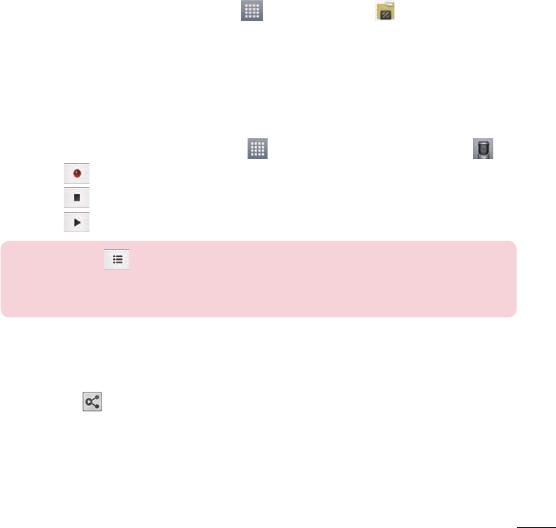
73
File Manager
TheFileManagerapplicationallowsyoutomanagefilesinyourinternal/
externalstorage.
To open the File Manager application
•FromtheHomescreen,tapApps>File Manager .
Voice Recorder
Usethevoicerecordertorecordvoicememosorotheraudiofiles.
Recording a sound or voice
1 FromtheHomescreen,tapApps>Appstab>Voice Recorder .
2 Touch tobeginrecording.
3 Touch toendtherecording.
4 Touch tolistentotherecording.
NOTE:Touch toaccessyourlistofrecordings.Youcanlistentothe
savedrecordings.Theavailablerecordingtimemaydifferfromactual
recordingtime.
Sending the voice recording
1 Onceyouhavefinishedrecording,youcansendtheaudioclipby
touching .
2 Choosefromanyoftheavailablemethodsforsharing.
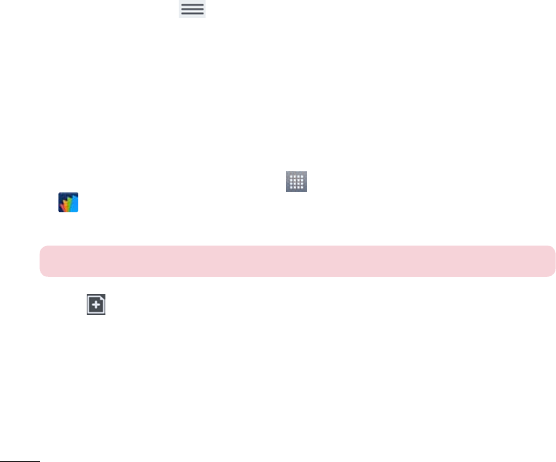
74
Task Manager
YoucanmanageyourapplicationsusingTaskManager.Youcaneasilycheck
thenumberofapplicationsthatarecurrentlyrunningandshutdowncertain
applications.
Task Manager Options
•TouchStoptostopindividualapps.
•TapStop alltostopallcurrentlyrunningapps.
•TaptheMenu KeytoaccessHelp,Sort by,andSettings.
POLARIS Office 5
POLARISOffice5isaprofessionalmobileofficesolutionthatletsusers
convenientlyviewvarioustypesofofficedocuments,includingWord,Excel
andPowerPointfiles,anywhereoranytime,usingtheirmobiledevices.
To create a new document
1 FromtheHomescreen,tapApps>Appstab>POLARIS Office 5
.
2 RegisteryouremailaddressontheRegistrationpage.
NOTE:YoucantapSkiptoignoretheregistrationinformation.
3 Tap tostartanewdocument.
4 Tapadocumenttypefromthedrop-downlist,thenchooseatemplate.
5 Entercontentsinthedocumentusingthetoolsatthetopofthescreen
andtheon-screenkeyboard.
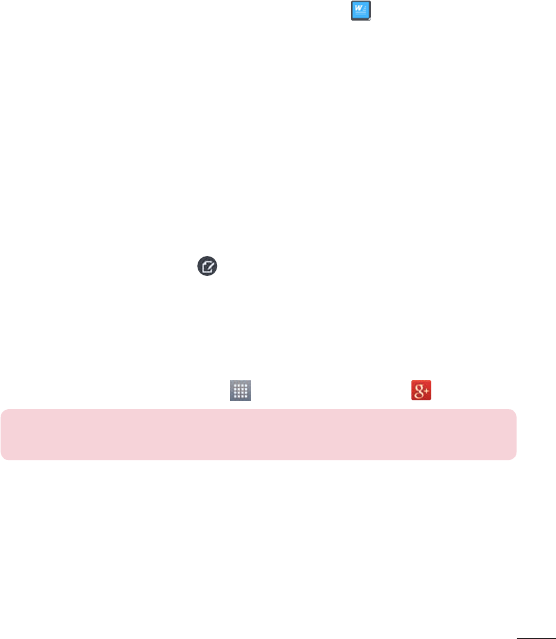
75
6 Whenyou'redoneworkingonthedocument,tap (inthetopleftcorner
ofthescreen),thentapSave(orSave astoenteranewdocumentname)
tosave.
7 EnterthedocumentnameandtouchSave.
To view and edit a document on your device
Youcannoweasilyviewandeditawidevarietyoffiletypes,including
MicrosoftOfficedocumentsandAdobePDF,rightontheirmobiledevices.
1 OpenPOLARIS Office 5andsearchforadocument.
2 Touchthedocumentthatyouwanttovieworedit.
WhenviewingdocumentsusingPOLARISOffice5,theobjectsandlayout
remainthesameasintheoriginaldocuments.
3 Toeditthedocument,tap .
Google+
UsetheGoogle+apptostayconnectedwithpeopleviaGoogle’ssocial
networkservice.
FromtheHomescreen,tapApps>Appstab>Google+ .
NOTE:Thisapplicationmaynotbeavailabledependingontheregionor
serviceprovider.
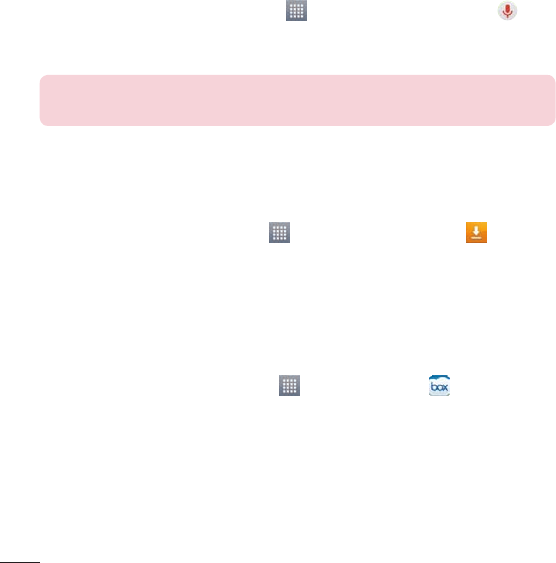
76
Voice Search
TheVoiceSearchappallowsyoutosearchwebpagesusingyourvoice
insteadoftyping.
1 FromtheHomescreen,tapApps>Appstab>Voice Search .
2 SayakeywordorphrasewhenSpeak nowappearsonthescreen.Select
oneofthesuggestedkeywordsthatappear.
NOTE:Thisapplicationmaynotbeavailabledependingontheregionor
serviceprovider.
Downloads
UsetheDownloadsapptoseewhatfileshavebeendownloaded.
FromtheHomescreen,tapApps>Appstab>Downloads .
Box
TheBoxappmakesyoueasytoaccessandedityourfiles,sharecontentand
stayconnectedwithyourfilesfromanywhereonanydevice.
To open the Box application
•FromtheHomescreen,tapApps >Appstab>Box .
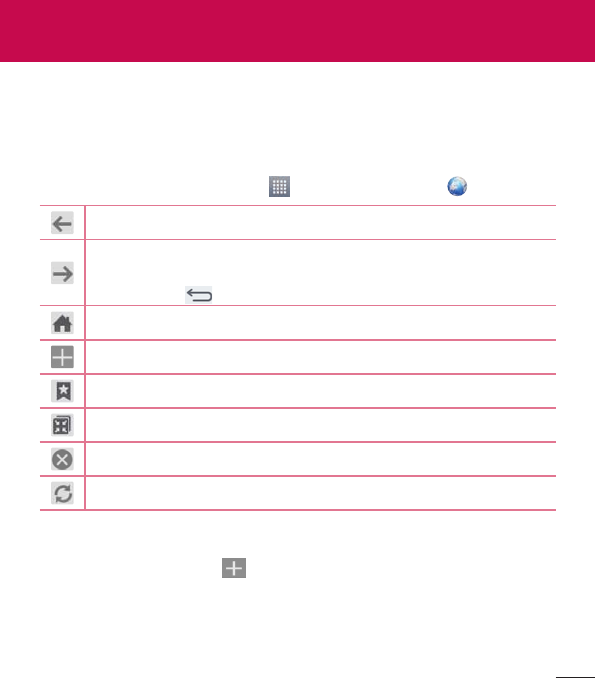
77
Internet
UsethisapplicationtobrowsetheInternet.Browsergivesyouafast,full-color
worldofgames,music,news,sports,entertainmentandmuchmore,righton
yourtabletwhereveryouareandwhateveryouenjoy.
FromtheHomescreen,tapApps>Appstab>Internet .
Taptogobackonepage.
Taptogoforwardonepage,tothepageyouconnectedtoafterthe
currentone.Thisistheoppositeofwhathappenswhenyoutouch
theBack Key,whichtakesyoutothepreviouspage.
TaptogototheHomepage.
Taptoaddanewtab.
Taptoaccessyourbookmarks.
TaptorunQSlide.
Taptoclosethecurrenttab.
Taptorefreshorstopthecurrentpage.
Opening a page
•Toopenanewpage,tap atthetopofthebrowser.
•Togotoanotherwebpage,tapatabatthetopofthescreentoviewthe
page.
The Web
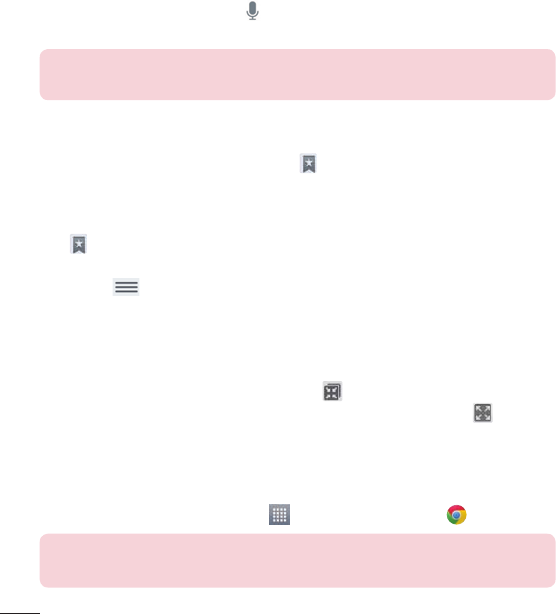
78
Searching the web by voice
Tapthewebaddressfield,tap ,speakakeyword,andthenselectoneof
thesuggestedkeywordsthatappear.
NOTE:Thisfeaturemaynotbeavailabledependingontheregionor
serviceprovider.
Bookmarks
Toopenabookmarkedwebpage,tap onthebrowsertoolbarandselect
one.
History
Tap onthebrowsertoolbarandselecttheHistorytabtoopenaweb
pagefromthelistofrecently-visitedwebpages.Toclearthehistory,tapthe
Menu Key>Clear all history.
Using QSlide
UsethisfeaturetoaccesstheInternetwithoutclosingthecurrent
application.
Whileviewingcontentonthebrowser,tap .Youcanthenbrowseother
informationonyourtablet.Toviewthebrowserinfullscreen,tap .
Chrome
UseChrometosearchforinformationandbrowsewebpages.
FromtheHomescreen,tapApps>Appstab>Chrome .
NOTE:Thisapplicationmaynotbeavailable,dependingonyourregion
andserviceprovider.
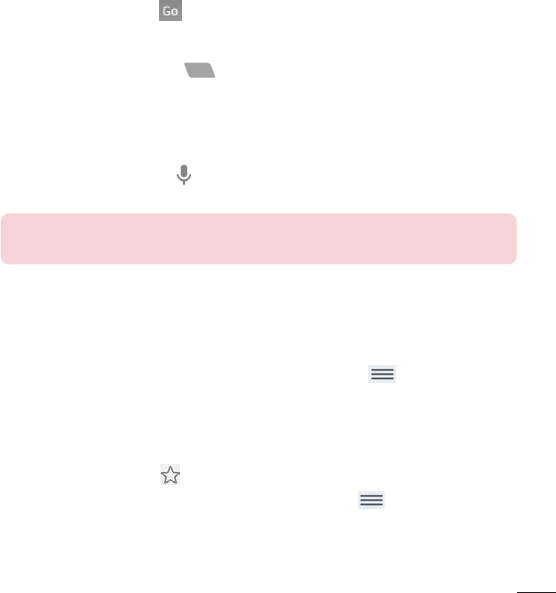
79
Viewing web pages
Taptheaddressfield(atthetopofthescreen),enterawebaddressor
searchcriteria,andtap onthekeyboard.
Opening a page
•Togotoanewpage,tap atthetopofthebrowser.
•Togotoanotherwebpage,taptheatabatthetopofthescreentoselect
thepage.
Searching the web by voice
Taptheaddressfield,tap ,speakakeywordandselectoneofthe
suggestedkeywordsthatappear.
NOTE:Thisfeaturemaynotbeavailabledependingontheregionor
serviceprovider.
Syncing with other devices
SyncopentabsandbookmarkstousewithChromeonanotherdevicewhen
youareloggedinwiththesameGoogleaccount.
Toviewopentabsonotherdevices,taptheMenu Key>Other devices.
YoumustbesignedintothesameGoogleaccountonalldevices.Selecta
webpagetoopen.
Adding and viewing bookmarks
Toaddbookmarks,tap intheURLbar.
Toopenabookmarkedwebpage,taptheMenu Key >Bookmarksand
selectthedesiredpage.
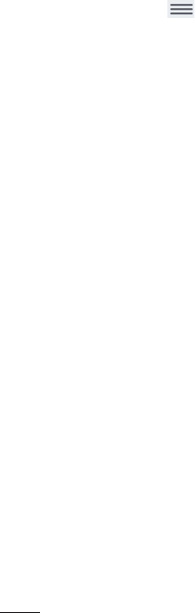
80
Chrome Options menu
TaptheMenu Keytoaccessthefollowingoptions.
•New tab–Taptoopenanewwebpagetab.
•New incognito tab–Taptoopenanewincognitotab.
•Bookmarks–Displaysyourbookmarkedwebpages.
•Other devices–Displaysyouropenwebpagesonotherdevices.
•History–Displaysyourbrowsingdata(webpagesyou'vevisited).
•Share...–Allowsyoutosharethewebpage.
•Print...–Taptoprintthewebpage.Choosetoautomaticallyfindaprinter
onyournetwork,ormanuallyenteronetouse.
•Find in page–Allowsyoutosearchfortextonthecurrentwebpage.
•Request desktop site–Checkmarktoaccessthedesktopsitewhenyou
viewwebpagesonyourtablet.
•Settings–AllowsyoutochangethesettingsspecifictotheChromeapp.
•Help–DisplaysinformationaboutusingtheChromeapponyourtablet.
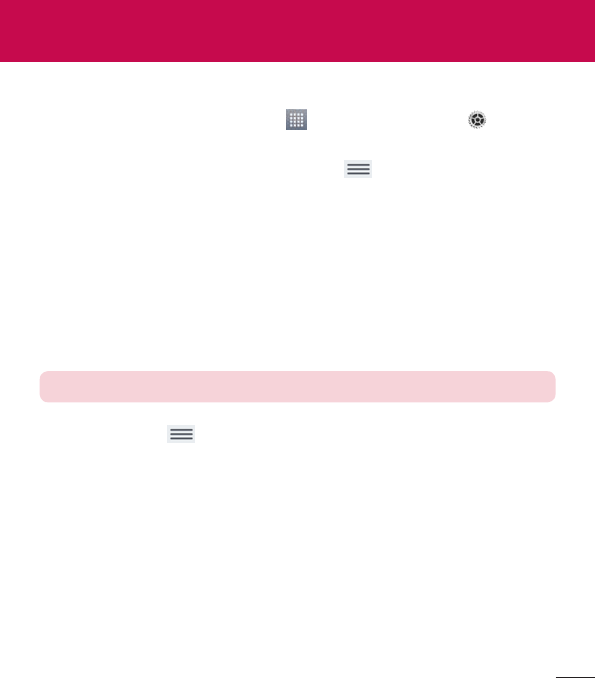
81
Access the Settings menu
1 FromtheHomescreen,tapApps>Appstab>Settings .
OR
FromtheHomescreen,taptheMenu Key>System settings.
2 Selectasettingcategoryandsetthedesiredoption.
WIRELESS NETWORKS
Wi-Fi
Wi-Fi–TurnsonWi-FitoconnecttoavailableWi-Finetworks.
AlistofallavailableWi-Finetworkswillbedisplayed.Taponetoconnectto
it.
NOTE:TapSearchtoscanforavailableWi-Finetworks.
TaptheMenu KeyintheWi-Fimenutoaccessthefollowingoptions.
WPS Push Button–AllowsyoutoconnecttoasecuredWi-Finetworkwith
aWPSbutton.
WPS Pin Entry–AllowsyoutoconnecttoasecuredWi-Finetworkwitha
WPSPIN.
Add network–AllowsyoutomanuallyenteranewWi-Finetwork.
Settings
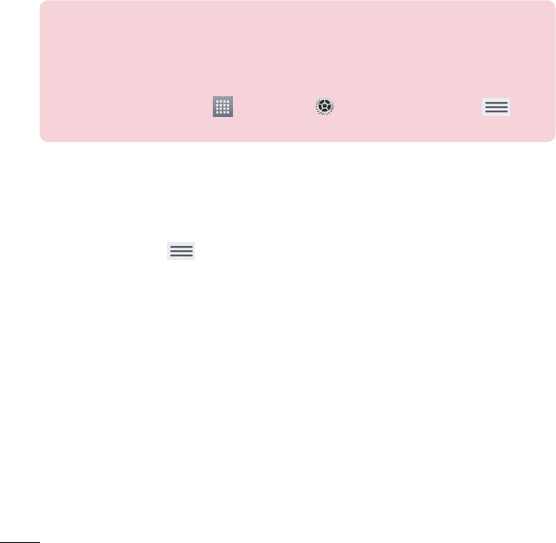
82
Wi-Fi Direct–AllowsdirectconnectionwithWi-Fideviceswithoutany
accesspoint.
Advanced Wi-Fi–AccessestheadvancedWi-Fisettings.
Interactive tutorial–DisplayssomeusefultutorialsfortheWi-Fifunction.
TIP! How to obtain the MAC address
TosetupaconnectioninsomewirelessnetworkswithMACfilters,you
mayneedtoentertheMACaddressofyourtabletintherouter.
YoucanfindtheMACaddressinthefollowinguserinterface:Fromthe
Homescreen,tapApps>Settings>Wi-Fi>Menu Key >
Advanced Wi-Fi>MAC address.
Bluetooth
TurntheBluetoothwirelessfeatureonorofftouseBluetooth.Turning
BluetoothonallowsyoutopairandconnecttootherBluetoothdevices.
TaptheMenu KeyintheBluetoothmenutoaccessthefollowing
options.
Edit tablet name–Changesyourtabletnameforeasyidentificationwhen
pairingandconnecting.Enteryournewtabletname,thentapSave.
Visibility timeout–SetstheamountoftimeotherBluetoothdevicescansee
yourtabletforpairingandconnection.Choosefrom2minutes,5minutes,
1hour,andNever time out.
Show received files–DisplaysalistofyourBluetoothreceivedfiles.
Interactive tutorial–DisplayssomeusefultutorialsaboutBluetoothfeatures.
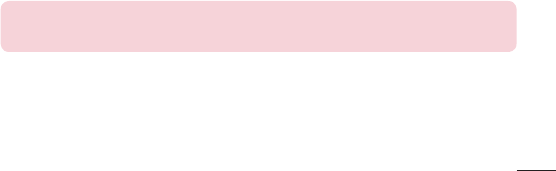
83
Data usage
Displaysthedatausageduringthechosenperiodsoftime.Tapanappfrom
thelisttoviewtheapp'sdatausage.
More...
Allowsyoutosharefolderswithotherdevicesviawirelessconnection.
Airplane mode–AllowsyoutosetAirplanemode.ActivatingAirplanemode
disablesallwirelessconnections.
Wireless storage–Youcanmanagefilesonyourtabletinthecomputeror
copyfilestothetabletfromthecomputerwithoutaUSBconnection.Make
surethatthetabletandcomputerareconnectedtothesamenetwork.
Then,enterthewebaddressesshownonyourtabletintotheaddressbarof
thebrowseronyourcomputer.
Miracast–Allowsyoutowirelesslymirroryourtabletscreenandsoundonto
aMiracastdongleorTV.
SmartShare Beam–Allowsyoutoreceivemultimediacontentvia
SmartShareBeamfromLGphonesortablets.
Media server–Allowstosharemediacontentswithnearbydevicesvia
DLNA.
VPN–DisplaysthelistofVirtualPrivateNetworks(VPNs)thatyou've
previouslyconfigured.AllowsyoutoadddifferenttypesofVPNs.
NOTE:YoumustsetalockscreenPINorpasswordbeforeyoucanuse
credentialstorage.

84
DEVICE
Sound
Sound profile–AllowsyoutosetthesoundprofiletoSound,Vibrate onlyor
Silent.
Volumes–ManagethevolumeforNotifications,Touch feedback & system,
andMusic,video,games&other media.
Notification sound–Allowsyoutosetyourdefaultnotificationringtone.
Touch sounds–Allowsyoutosetyourtablettoplayasoundwhenyoutouch
buttons,iconsandotheronscreenitemsthatreacttoyourtouch.
Screen lock sound–Allowsyoutosetyourtablettoplayasoundwhen
lockingandunlockingthescreen.
Vibrate on touch–Allowsyoutosetthevibrationfeedbackwhenthetablet
screenistouched.
Display
Home screen
Theme–Setsthescreenthemeforyourdevice.
Wallpaper–SetsthewallpapertouseonyourHomescreen.
Screen swipe effect–Setstheeffectwhenyouswipetochangescreens.
Allow Home screen looping–CheckmarktosettheHomescreensto
scrollcontinuously,eliminatingtheneedtoscrollbackintheopposite
directionwhenyoureachoneend.
Home backup & restore–Allowsyoutobackupandrestoreappand
widgetconfigurationsandthemes.
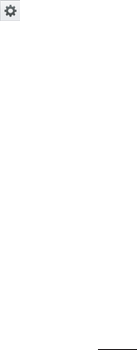
85
Do you know?–EnablethisoptiontodisplaytheDoyouknow?helppage
asanadditionalHomescreencanvas.
Help–DisplaysinformationabouttheHomescreen.
Lock screen
Select screen lock–Setascreenlocktypetosecureyourtablet.
Screen swipe effect–Setsthescreenswipeeffectoptions.
Weather animation–Checkmarktoshowweatheranimationforthe
currentlocationorprimarycitysetinWeatherbasedonautodata
updates.
Wallpaper–SetsyourLockscreenwallpaper.SelectitfromGalleryor
Wallpaper gallery.
Shortcuts–AllowsyoutochangetheshortcutsontheSwipeLockscreen.
Contact info for lost phone–Checkmarktosetcontactinfotobe
displayedontheLockscreenincasethephoneislost.Tap toenter
thetextyouwantdisplayedasthecontactinfo.
Portrait view only–CheckmarktoalwaysdisplaytheLockscreenin
portraitview.
Lock timer–Setstheamountoftimebeforethescreenautomatically
locksafterthescreenhastimed-out.
Power button instantly locks–Checkmarktoinstantlylockthescreen
whenthePower/LockKeyispressed.ThissettingoverridestheSecurity
locktimersetting.
Brightness–Adjustthescreenbrightness.TouchAutotosetthebrightness
toautomaticallychange.
Screen timeout–Setthetimedelaybeforethescreenautomaticallyturns
off.
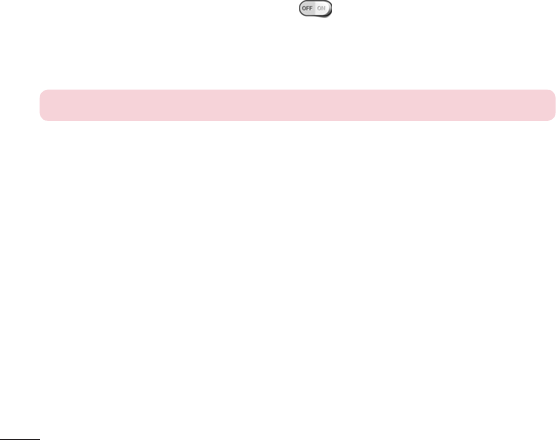
86
KnockON–Thisfeatureallowsyoutoturnthescreenonandoff.Quickly
double-tapthecenterofthescreentoturniton.Double-taptheStatusBar,
anemptyareaontheHomescreen,ortheLockscreentoturnthescreen
off.Forthebestresults,donotmovethetabletwhileusingtheKnockON
feature.
Screen-off effect–Setsthescreen-offeffectusedwhenthescreenturns
off.
Auto-rotate screen–Settoswitchorientationautomaticallywhenyourotate
thetablet.
Daydream–TaptheDaydreamswitch totoggleitOnorOff.Onallows
thesetscreensavertobedisplayedwhenthetabletissleepingwhiledocked
and/orcharging.ChoosefromClock,Colors, Google Photos,PhotoFrame,
andPhoto Table.
NOTE:Chargingmightbeslowwhilethescreensaverison.
Font type–Changethetypeofdisplayfont.
Font size–Changethesizeofthedisplayfont.
Smart screen–Keepsthescreenonwhenthedevicedetectsyoureyes
lookingatthescreen.
Smart video–Checkmarktopausethevideowhenitdoesn'tdetectyour
eyeslookingatthescreen.
Front touch buttons–SettheFrontTouchKeysdisplayedatthebottomof
allofthescreens.Setwhichonesaredisplayed,theirpositiononthebar,
andwhattheylooklike.Youcanalsoselectthethemeandthebackground.
Motion sensor calibration–Allowsyoutoimprovetheaccuracyofthetilt
andspeedofthesensor.
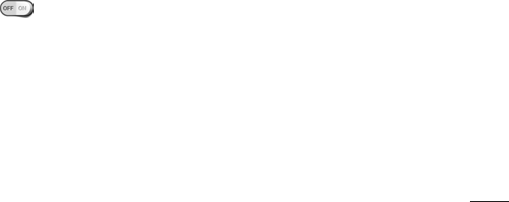
87
Storage
INTERNAL STORAGE–Displaysthetotalamountofspaceinthedevice’s
memoryandlistswhattypeofdataisusingupspace.
SD CARD–DisplaysthetotalamountofmemoryspaceonthemicroSD
card.
Mount/Unmount SD card–MountsandunmountsthemicroSDcard
fromyourtabletsothatyoucanaccessthedatastoredinit,formatthe
card,orsafelyremoveit.Thissettingisdimmedifthere’snomicroSD
cardinstalled,ifyou’vealreadyunmountedit,orifyou’vemountedthe
microSDcardonyourcomputer.
Erase SD card–PermanentlyeraseseverythingonthemicroSDcardand
preparesitforusewithyourtablet.
Battery
BATTERY INFORMATION–Seehowmuchbatterypowerisusedfordevice
activities.Thebatteryleveldisplaysinapercentage.Theremainingtimeof
useisalsodisplayed.
Battery percentage on status bar –Displaysthebatterypercentageonthe
StatusBar.
Battery saver–Managethebatteryforthepowersavingitems.Tapthe
switch toturnthisfeatureon.TapBattery saverforthefollowing
options.
• Turn Battery save on:SetthebatterylevelatwhichyouwantBattery
savertoturnon.
• Auto-sync:TurnsoffAuto-sync.
• Wi-Fi:TurnsoffWi-Fiifdataisnotinuse.

88
• Bluetooth:TurnsoffBluetoothifnotconnected.
• Vibrate on touch:Turnsofftouchfeedback.
• Brightness:Adjuststhebrightness.
• Screen timeout:Adjuststhescreentimeout.
Help–TouchtoaccesssometipsforPowersaver.
Apps
Displaythelistofapplicationssuchascurrentlyrunningordownloaded.
Swipeleftandrighttoviewoneofthethreetabsacrossthetopofthe
screentoviewdetailedinformationforDOWNLOADED,RUNNING,andALL
applications.
Tapanentrytoviewmoreinformation,tapForce stop(orStop),thenOKto
stopitfromrunning.
Slide Aside
SlideAsideallowsyoutoquicklyswitchbetweenthreeopenapplications(or
tasks)usingathreefingergesture.Refertopage31formoreinformation.
PERSONAL
Accounts & sync
Permitsapplicationstosynchronizedatainthebackground,whetheror
notyouareactivelyworkinginthem.DeactivatingAuto-sync datacansave
batterypowerandlower(butnoteliminate)datausage.
Cloud
TapAdd accounttoaddacloudaccount.
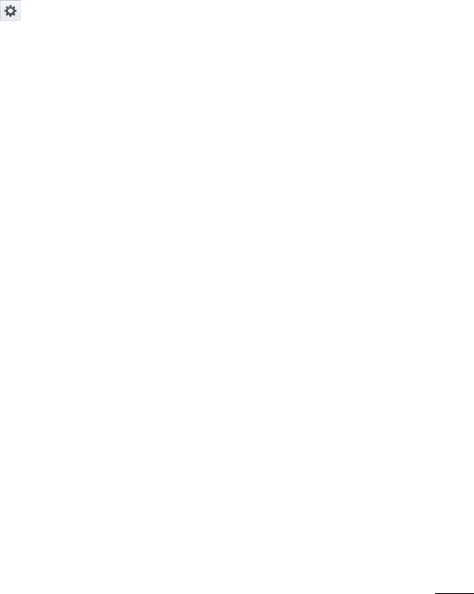
89
Users
Checkmarktosetthedeviceowner’snametobedisplayedontheLock
screen.Tap toenterthetexttobedisplayedastheOwnerinfo.
Add user–AllowsyoutoaddnewaccountforthetabletandusetheMulti-
userfeature.
Location access
Mode
High accuracy–UseGPSandWi-Finetworkstoestimatelocation.
Battery saving–UseWi-Finetworkstoestimatelocation.
Device sensors only–UseGPStopinpointyourlocation.
RECENT LOCATION REQUESTS-Displaysappsthathaverecently
requestedyourlocationinformation.
LOCATION SERVICES
Google Location Reporting–AllowsyoutoviewyourGooglelocation
settings.
Security
Encrypt tablet–Allowsyoutoencryptdataonthetabletforsecurity.Youwill
berequiredtoenteraPINorpasswordtodecryptyourtableteachtimeyou
poweriton.
Encrypt SD card storage–AllowsyoutoencryptdataontheMicroSDfor
security.
Password typing visible–Showsthelastcharacterofthehiddenpassword
asyoutype.

90
Tablet administrators–Viewordeactivatetabletadministrators.
Unknown sources–Allowsinstallationofappsfromnon-PlayStore
applications.
Verify apps–Disalloworwarnbeforeinstallationofappsthatmaycause
harm.
Storage type–Displaysthestoragetypeforcertificates.
Trusted credentials–DisplaystrustedCAcertificates.
Install from storage–Choosetoinstallencryptedcertificates.
Clear credentials–Removeallcertificates.
Language & input
UsetheLanguage&inputsettingstoselectthelanguageforthetexton
yourtabletandtoconfiguretheon-screenkeyboard,includingwordsyou've
addedtoitsdictionary.
Backup & reset
Back up my data–Settobackupyoursettingsandapplicationdatatothe
Googleserver.
Backup account–Settheaccounttowhichyouwanttobackupdatato.
Automatic restore–Settorestoreyoursettingsandapplicationdatawhen
theapplicationsarereinstalledonyourdevice.
LG Backup service–Backsupallinformationonthedeviceandrestoresitin
theeventofdatalossorreplacement.
Factory data reset–Resetyoursettingstothefactorydefaultvaluesand
deleteallyourdata.Ifyouresetthetabletthisway,youarepromptedto
re-enterthesameinformationaswhenyoufirststartedAndroid.
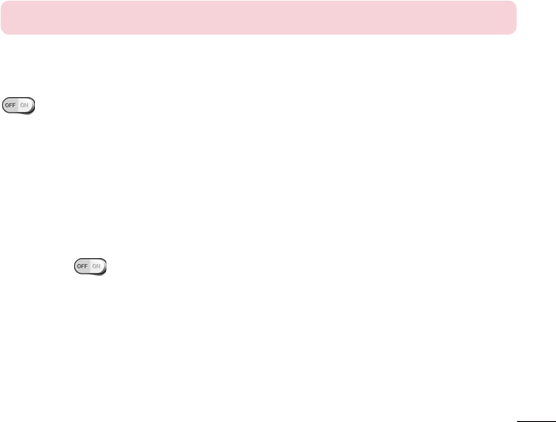
91
SYSTEM
Date & time
UseDate×ettingstosethowdateswillbedisplayed.Youcanalso
usethesesettingstosetyourowntimeandtimezoneratherthanobtaining
thecurrenttimefromthemobilenetwork.
Accessibility
UsetheAccessibilitysettingstoconfigureaccessibilityplug-insyouhave
installedonyourtablet.
NOTE:Requiresadditionalplug-instobecomeselectable.
TalkBack–AllowsyoutosetuptheTalkBackfunctionwhichassistspeople
withimpairedvisionbyprovidingverbalfeedback.TaptheTalkBackswitch
atthetoprightcornerofthescreentoturniton.TapSettingsatthe
bottomofthescreentoadjusttheTalkBacksettings.
On-Screen Phone–AllowsyoutoturntheOn-ScreenPhonefeatureonand
off.
Large text–Checkmarktoincreasethesizeofthetext.
Invert colors–Checkmarktoinvertthecolorsofthescreenandcontent.
Color adjustment–Setstoviewthescreenwithgreatercolorcontrast.Tap
theswitch toturniton.Thentapthescreenanddragacrossthe
screeninanydirectionuntilyouseethecolorcontrastyouwanttouse.
Touch zoom–Allowsyoutozoominandoutbytriple-tappingthescreen.
Screen shades–Dimsthescreen'sbacklight.
Mono audio–Checkmarktocombinebothaudiochannelstoplayineach
ear.Tomanuallysettheaudioroute,movetheslideronthemonoaudio
slidebar.
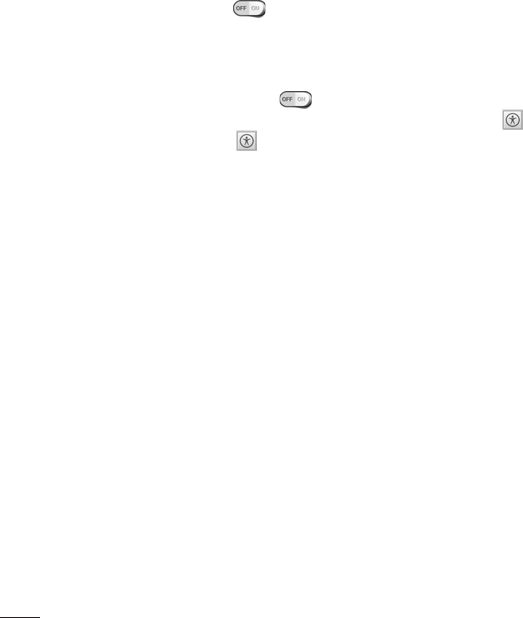
92
Captions–Allowstocustomizecaptionsettingsforthosewithhearing
impairments.Taptheswitch toturnthisfeatureon.Setthelanguage,
textsize,andcaptionstyleoptionsasdesired.
Touch feedback time–Setsthetouchandfeedbacktime.Choosefrom
Short,Medium,andLong.
Universal touch–Touchtheswitch totogglebetweenonandoff.On
allowsyoutoreplacethehardwarekeyswithaUniversaltouchboard .
TaptheUniversaltouchicon toaccessthePower,Home,Volume down,
Volume up,andPinchbuttons.Drawa"W"ontheboardtoautomatically
launchthebrowserapplication.
Auto-rotate screen–Checkmarktoallowthedevicetorotatethescreen
depndingonthedeviceorientation(portraitorlandscape).
Read passwords–Checkmarktohaveverbalconfirmationwheninputting
passwords.
Accessibility settings shortcut–Setsquick,easyaccesstoselectedfeatures
whenyoutriple-tapHomeKey.
Text-to-speech output–Setsthetext-to-speechpreferredengineand
speechratesetting.Alsoplaysashortdemonstrationofspeechsynthesis.
Thedefaultlanguagestatusisalsodisplayed.
PC connection
Select USB connection method–Opensadialogboxtochoosethedefault
connectionmodewhenconnectingyourphonetoaPCviaUSB.Choose
fromCharge tablet,Media sync (MTP),LG softwareorSend images (PTP).
Ask upon connecting–Checkmarktohavethephoneaskyoutochoose
whichUSBconnectionmodeitshouldconnectwithtoaPC.
93
Help–TouchtogetinformationonthedifferenttypesofUSBconnections.
PC Suite–AllowWi-Ficonnectiontotransfermusicandimagesbetweena
computerandthephone.
Help–DisplayshelpinformationforthePCSuitefunction.
Accessory
Quick Cover–ActivatetheQuickCovertoturnthescreenonoroff
automatically.
USB storage Plug & Pop–SetsthePlug&PopfeatureforUSBstorage.
Checkmarkeachdesiredoptiontoautomaticallydisplaythatappontheapp
panel.Drag tochangetheiconlocation.
Earphone Plug & Pop–SetsthePlug&Popfeatureforearphones.
Checkmarkeachdesiredoptiontoautomaticallydisplaythatappontheapp
panel.Drag tochangetheiconlocation.
Dock Plug & Pop–SetsthePlug&PopfeaturesforDock.Checkmarkeach
desiredoptiontoautomaticallydisplaythatappontheapppanel.Drag
tochangetheiconlocation.
Printing
Allowsyoutoprintthecontentofcertainscreens(suchaswebpages
displayedinChrome)toaprinterconnectedtothesameWi-Finetworkas
yourAndroiddevice.
About tablet
Thismenuallowsyoutomanageyoursoftwareupdatesandviewvarious
informationrelatingtoyourtablet.
Tablet name–Allowsyoutosetyourtabletname.
Update Center–Allowsyoutocheckforappandsoftwareupdates.

94
Battery–Allowsyoutoviewbatterystatus,batterylevel,andbatteryuse
information.
Hardware information–Allowsyoutoviewthemodelnumber,IPaddress,
uptime,CSN,Wi-FiMACaddressandBluetoothaddress.
Software information–AllowsyoutoviewAndroidversion,kernelversion,
buildnumber,andsoftwareversion.
Legal information–AllowsyoutoviewopensourcelicensesandGoogle
legalinformation.
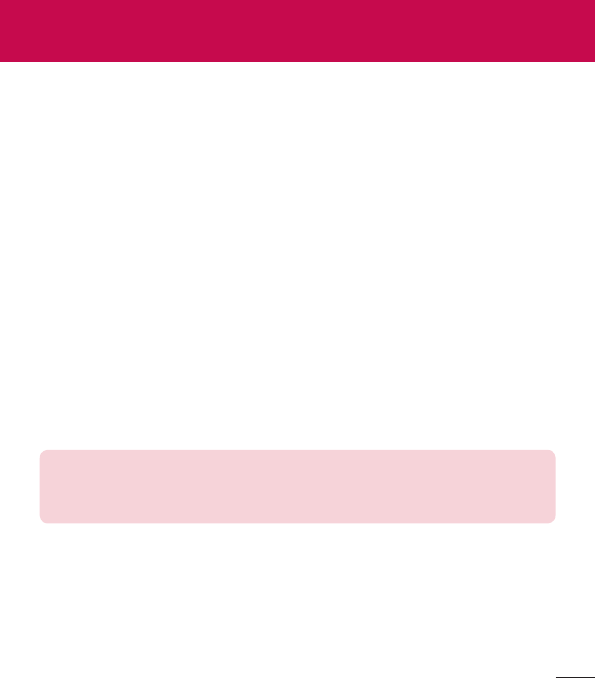
95
About backing up and restoring device data
Itisrecommendedthatyouregularlycreateandsaveabackupfileonthe
internalstorage,especiallybeforeupdatinganysoftware.Maintaininga
currentbackupfileinstoragememorymayallowyoutorecoverdevicedata
ifyourdeviceislost,stolen,orcorruptedbyanunforeseenissue.
ThisLGBackupapplicationissupportedbetweenLGsmartphonesand
tablets,othersoftwareoroperatingsystemversions.Asaresult,whenyou
buythenewLGsmartphonesandtablets,youcanbackupthecurrentdevice
datatoyournewdevice.
IfyouhavetheLGBackupapplicationpreloadedonyoursmartphonesand
tablets,youcanbackupandrestoremostofyourdata,includingdownloaded
andpre-installedapplications,bookmarks,calendarentries,contacts,home
screensettings,andsystemsettings.Youmayalso:
•PerformamanualLGBackupofyourdevice.
•Scheduleautomaticbackupsofyourdevice.
•Restoreyourdevicedata.
Warning! Toprotectagainstanunexpectedpoweroffduringbackupor
restoreoperations,duetoinsufficientbatterypower,youshouldalways
keepyourbatteryfullycharged.
LG Backup
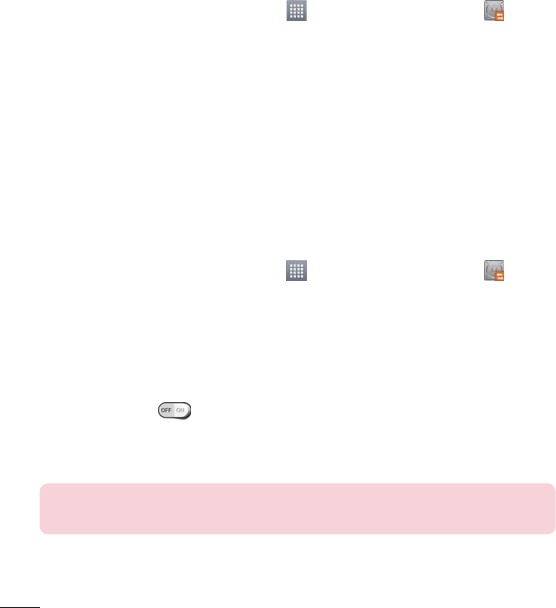
96
LG Backup your tablet data
1 FromtheHomescreen,tapApps>Appstab>LG Backup >
Backup.
2 SelectthecheckboxfortheitemsyouwanttobackupandselectNext.
3 OntheBackupLocationscreen,touchInternal storageorSD card,then
tapNext,followedbyStart.
4 Whenallselectedfileshavebeenbackedup,youwillseethemessage
Backup completed.
Scheduling automatic backups
Youcanalsoprogramautomaticbackupsforthedataonyourtablet
accordingtoyourschedulesetting.Todothis,completethefollowingsteps:
1 FromtheHomescreen,tapApps>Appstab>LG Backup >
Scheduled backup.
2 TapBackup itemsandselectthecheckboxnexttotheitemyouwantto
backup.
3 TapBackup location,andselectInternal storageorSD card.
4 Setthebackuptimeandscheduledbackupfiles.
5 Taptheswitch toactivateautomaticbackups.
Restoring tablet data
NOTE:Allfilesthatarestoredonyourtabletaredeletedbeforethe
backupfileisrestored.
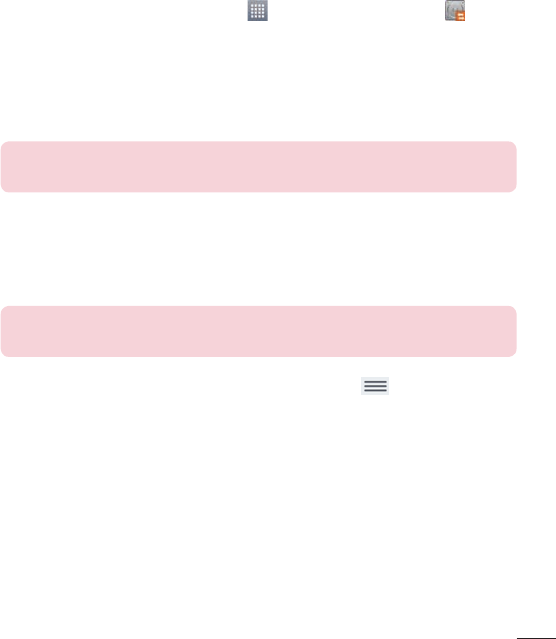
97
1 FromtheHomescreen,tapApps>Appstab>LG Backup>File
restore & management.
2 OntheRestorescreen,selectabackupfilethatcontainsthedatayou
wishtorestore.
3 SelectthecheckboxnexttotheitemyouwishtorestoreandselectNext
torestoreittoyourtablet.
NOTE:Pleasenotethatyourtabletdatawillbeoverwrittenwiththe
contentofyourbackup.
4 Ifthebackupfileisencrypted,typethepasswordthatyoucreatedto
encryptit.
5 Whenallselectedfileshavebeenrestored,thetabletwillautomaticallybe
restart.
NOTE:Youcansetthelockoptionwhencreatingabackuptoencrypt
yourbackupfilesforextraprotection.
OntheLGBackupmainscreen,touchtheMenu Key >Set password
andenterapasswordandhintincaseyouforgotyourpassword.Onceyou
havesetupapassword,youneedtoenteriteverytimeyouwanttodo
backup/restore.
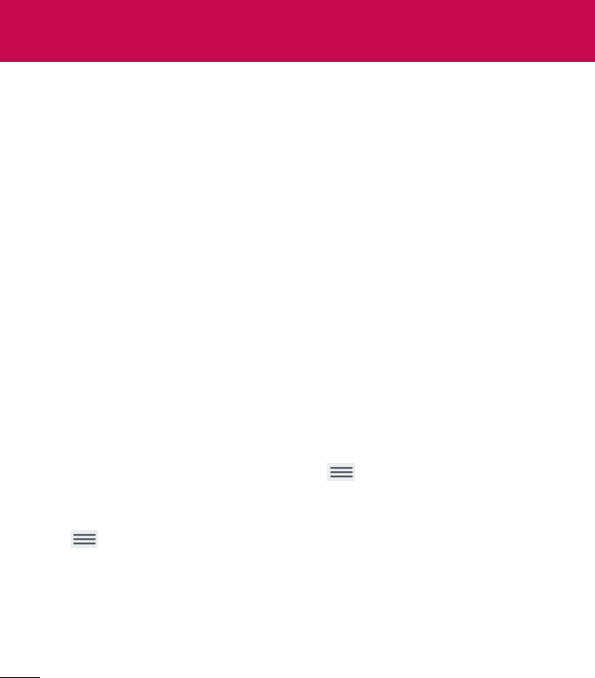
98
Tablet software update
Thisfeatureallowsyoutoupdatethefirmwareofyourtablettothelatest
versionconvenientlyfromtheinternetwithouttheneedtovisitaservice
center.Formoreinformationonhowtousethisfunction,pleasevisit:
http://www.lg.com
Asthetabletfirmwareupdaterequirestheuser’sfullattentionforthe
durationoftheupdateprocess,pleasemakesuretocheckallinstructions
andnotesthatappearateachstepbeforeproceeding.Pleasenotethat
removingtheUSBcableorbatteryduringtheupgrademayseriously
damageyourtablet.
LG tablet software update via Over-the-Air (OTA)
Thisfeatureallowsyoutoupdatethefirmwareofyourtablettothenewer
versionconvenientlyviaOTAwithoutconnectingtheUSBdatacable.This
featureisonlyavailableifandwhenLGmakesthenewerversionofthe
firmwareavailableforyourdevice.First,youcancheckthesoftwareversion
onyourtablet:
FromtheHomescreen,taptheMenu Key>System settings>About
tablet>Software information.
Toperformthetabletsoftwareupdate,fromtheHomescreen,taptheMenu
Key>System settings>About tablet>Update Center>Software
Update>Check now for update.
Tablet software update
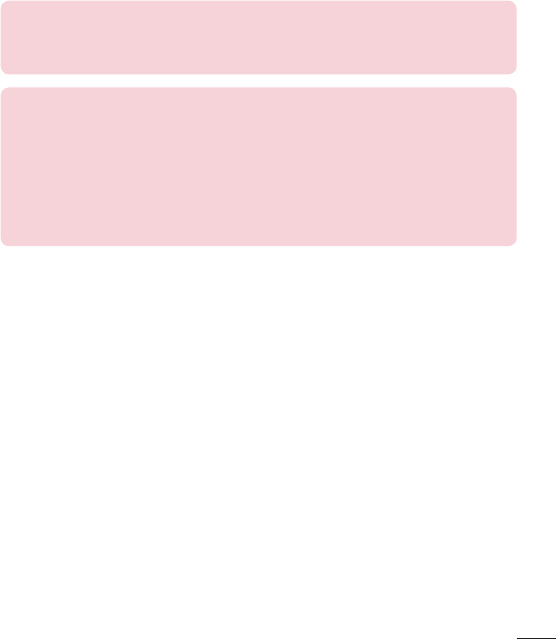
99
NOTE:LGreservestherighttomakefirmwareupdatesavailableonly
forselectedmodelsatitsowndiscretionanddoesnotguaranteethe
availabilityofthenewerversionofthefirmwareforalltabletmodels.
NOTE:Yourpersonaldata—includinginformationaboutyourGoogle
accountandanyotheraccounts,yoursystem/applicationdataand
settings,anydownloadedapplicationsandyourDRMlicence—might
belostintheprocessofupdatingyourdevice'ssoftware.Therefore,
LGrecommendsthatyoubackupyourpersonaldatabeforeupdating
yourtablet'ssoftware.LGdoesnottakeresponsibilityforanylossof
personaldata.
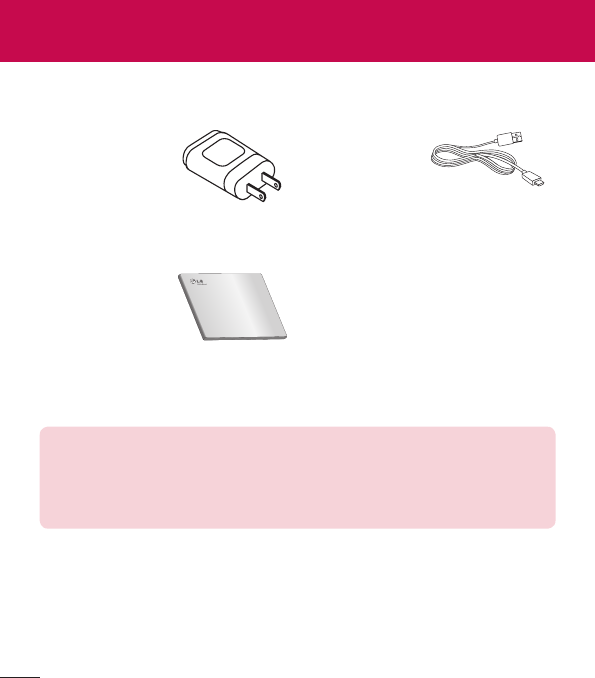
100
Theseaccessoriesareavailableforusewiththeyourtablet.(Items described
below may be optional.)
Travel adaptor USB cable
Quick Start Guide
NOTE:
•AlwaysusegenuineLGaccessories.Failuretodothismayvoidyour
warranty.
•Accessoriesmayvaryindifferentregions.
Accessories
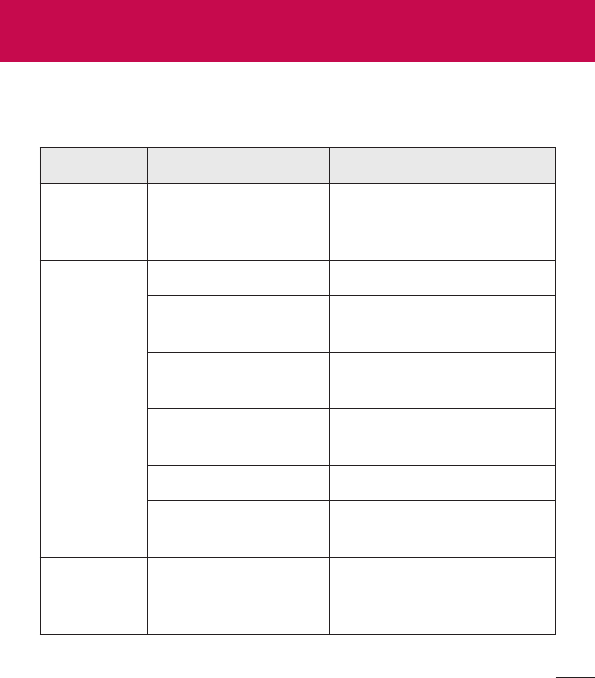
101
Thischapterlistssomeproblemsyoumightencounterwhenusingyour
tablet.Someproblemsrequireyoutocallyourserviceprovider,butmostare
easytofixyourself.
Message Possible causes Possible corrective measures
No
applications
canbeset
Notsupportedby
serviceprovideror
registrationrequired.
Contactyourserviceprovider.
Charging
error
Batteryisnotcharged. Chargebattery.
Outsidetemperatureis
toohotorcold.
Makesuretabletischarging
atanormaltemperature.
Contactproblem Checkthechargerandits
connectiontothetablet.
Novoltage Plugthechargerintoa
differentsocket.
Chargerdefective Replacethecharger.
Wrongcharger UseonlyoriginalLG
accessories.
Impossible
toreceive/
sendphotos
Memoryfull Deletesomeimagesfrom
yourtablet.
Troubleshooting
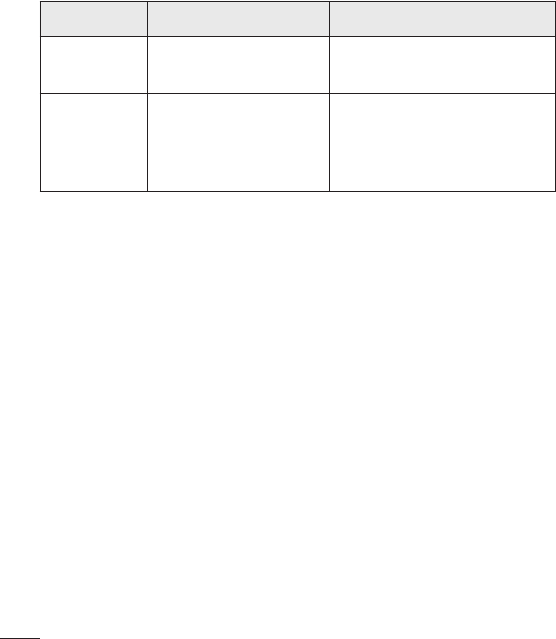
102
Message Possible causes Possible corrective measures
Filesdonot
open
Unsupportedfile
format
Checkthesupportedfile
formats.
Nosound Vibrationmode
Checkthesettingsstatusin
thesoundmenutomakesure
youarenotinvibrationor
silentmode.
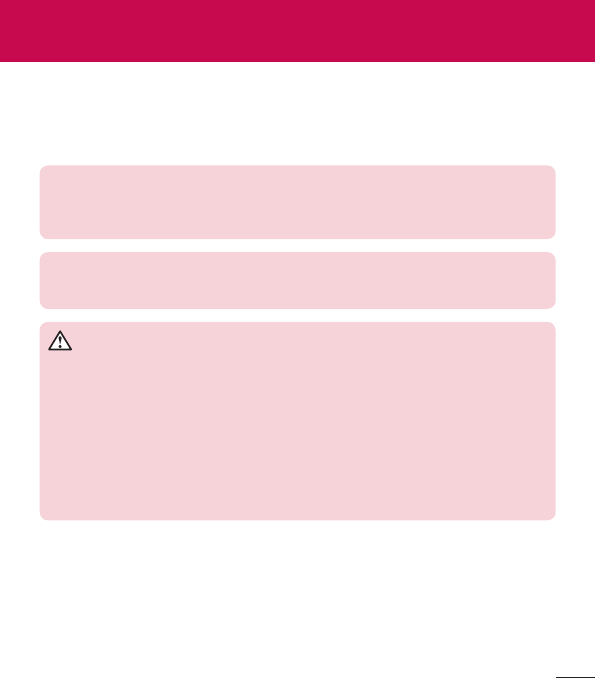
103
For Your Safety
Safety Information
Pleasereadandobservethefollowinginformationforsafeandproperuseof
yourtabletandtopreventdamage.
WARNING!ThisproductcontainschemicalsknowntotheStateof
Californiatocausecancerandbirthdefectsorreproductiveharm.
Wash hands after handling.
Caution:Violationoftheinstructionsmaycauseminororseriousdamage
totheproduct.
WARNING
Notice for Battery replacement
•Foryoursafety,donotremovethebatteryincorporatedintheproduct.
Ifyouneedtoreplacethebattery,takeittothenearestauthorized
LGElectronicsservicepointordealerforassistance.
•Li-IonBatteryisahazardouscomponentwhichcancauseinjury.
•Batteryreplacementbynon-qualifiedprofessionalcancausedamageto
yourdevice.
•Donotdisassembleoropencrush,bendordeform,punctureorshred.
•Repairsunderwarranty,atLG’soption,mayincludereplacementparts
orboardsthatareeitherneworreconditioned,providedthattheyhave
functionalityequaltothatofthepartsbeingreplaced.

104
•Donotmodifyorremanufacture,attempttoinsertforeignobjectsinto
thebattery,immerseorexposetowaterorotherliquids,exposetofire,
explosionorotherhazard.
•Onlyusethebatteryforthesystemforwhichitisspecified.
•Onlyusethebatterywithachargingsystemthathasbeenqualifiedwith
thesystemperthisstandard.Useofanunqualifiedbatteryorchargermay
presentariskoffire,explosion,leakage,orotherhazard.
•Donotshortcircuitabatteryorallowmetallicconductiveobjectsto
contactbatteryterminals.
•Replacethebatteryonlywithanotherbatterythathasbeenqualifiedwith
thesystemperthisstandard,IEEE-Std-1725-200x.Useofanunqualified
batterymaypresentariskoffire,explosion,leakageorotherhazard.
•Promptlydisposeofusedbatteriesinaccordancewithlocalregulations.
•Avoiddroppingthetablet.Ifthetabletisdropped,especiallyonahard
surface,andtheusersuspectsdamage,takeittoaservicecenterfor
inspection.
•Improperbatteryusemayresultinafire,explosionorotherhazard.
•ForthosehostdevicesthatutilizeaUSBportasachargingsource,
thehostdevice’susermanualshallincludeastatementthatthedevice
shallonlybeconnectedtoproductsthatbeartheUSB-IFlogoorhave
completedtheUSB-IFcomplianceprogram.
Charger and Adapter Safety
•Thechargerandadapterareintendedforindooruseonly.
•Insertthebatterypackchargerverticallyintothewallpowersocket.
•Unplugthepowercordandchargerduringlightningstormstoavoid
electricshockorfire.

105
•Usethecorrectadapterforyourtabletwhenusingthebatterypackcharger
abroad.
Battery Information and Care
•Pleasereadthemanualofproperinstallationandremovalofthebattery.
•Pleasereadthemanualofspecifiedchargeraboutchargingmethod.
•Donotdamagethepowercordbybending,twisting,orheating.Donot
usetheplugifitislooseasitmaycauseelectricshockorfire.
Donotplaceanyheavyitemsonthepowercord.Donotallowthepower
cordtobecrimpedasitmaycauseelectricshockorfire.
•Unplugthepowercordpriortocleaningyourtablet,andcleanthepower
plugpinwhenit’sdirty.Whenusingthepowerplug,ensurethatit’sfirmly
connected.Ifnot,itmaycauseexcessiveheatorfire.Ifyouputyourtablet
inapocketorbagwithoutcoveringthereceptacleofthetablet(power
plugpin),metallicarticles(suchasacoin,papercliporpen)mayshort-
circuitthetablet.Short-circuitoftheterminalmaydamagethebatteryand
causeanexplosion.Alwayscoverthereceptaclewhennotinuse.
•Rechargethebatteryafterlongperiodsofnon-usetomaximizebattery
life.Batterylifewillvaryduetousagepatternandenvironmentalconditions.
•Neverstoreyourtabletintemperaturelessthan-4°Forgreaterthan
122°F.
•Chargingtemperaturerangeisbetween32°Fand113°F.Donotcharge
thebatteryoutofrecommendedtemperaturerange.Chargingout
ofrecommendedrangemightcausethegeneratingheatorserious
damageofbattery.Andalso,itmightcausethedeteriorationofbattery’s
characteristicsandcyclelife.

106
•Donotuseorleavethedeviceundertheblazingsunorinheatedcar
bysunshine.Thedevicemaygenerateheat,smokeorflame.Andalso,it
mightcausethedeteriorationofbattery’scharacteristicsorcyclelife.
•Thebatterybackinthedevicehasprotectioncircuittoavoidthedanger.
Donotusenearplacesthatcangeneratestaticelectricitymorethan100V
whichcoulddamagetheprotectioncircuit.Damagedprotectioncircuits
maygeneratesmoke,ruptureorignite.
•Whenusingthedeviceforthefirsttime,ifitemitsabadsmell,yousee
rustonit,oranythingelseabnormal,donotusetheequipmentandbring
thebatterytotheshopwhichitwasbought.
•Keepdeviceawayfrombabiesandsmallchildren.Ifchildrenusethe
battery,theirparentsorlegalguardiansareresponsibleforsupervisingand
teachingthemaboutthesafehandlingofdeviceandhowtousebatteries
accordingtothemanualwithcare.
•Ifliquidfromthebatteryinthedevicerubsagainstskinorclothing,wash
withfreshwater.Itmaycausetheskininflammation.Donotuserthe
batteryandtakeittothenearestauthorizedLGElectronicsservicepoint
ordealerforassistance.Becarefulthatchildrendonotswallowanyparts
(suchasearphone,connectionpartsofthedevice,etc.).Thiscouldcause
asphyxiationorsuffocationresultinginseriousinjuryordeath.
•Donothandlethetabletwithwethandswhileitisbeingcharged.Itmay
causeanelectricshockorseriouslydamageyourtablet.
•Donotuseharshchemicals(suchasalcohol,benzene,thinners,etc.)or
detergentstocleanyourtablet.Thiscouldcauseafire.
•Alwaysunplugthechargerfromthewallsocketafterthetabletisfully
chargedtosaveunnecessarypowerconsumptionofthecharger.

107
Care and Maintenance
Yourmobiledeviceisaproductofsuperiordesignandcraftsmanshipand
shouldbetreatedwithcare.Thesuggestionsbelowwillhelpyoufulfillany
warrantyobligationsandallowyoutoenjoythisproductformanyyears:
Keep your Mobile Device away from:
Liquids of any kind
Keepthemobiledevicedry.Precipitation,humidity,andliquidscontain
mineralsthatwillcorrodeelectroniccircuits.Ifthemobiledevicedoesget
wet,donotacceleratedryingwiththeuseofanoven,microwave,ordryer,
becausethismaydamagethemobiledeviceandcouldcauseafireor
explosion.
Donotusethemobiledevicewithawethand.
Doingsomaycauseanelectricshocktoyouordamagetothemobile
device.
Extreme heat or cold
•Avoidtemperaturesbelow0°C/32°Forabove45°C/113°F.
•Useyourtabletintemperaturesbetween0ºC/32°Fand40ºC/104°F,if
possible.Exposingyourtablettoextremelyloworhightemperaturesmay
resultindamage,malfunction,orevenexplosion.
Microwaves
Donottrytodryyourmobiledeviceinamicrowaveoven.Doingsomay
causeafireorexplosion.
Dust and dirt
Donotexposeyourmobiledevicetodust,dirt,orsand.

108
Sunscreen lotion
Donotexposeorwearyourdevicetoanyliquidlikesunscreenlotion.
Doingsomaycauseyourdevicetoordamagetothemobiledevice.
Cleaning solutions
Donotuseharshchemicals,cleaningsolvents,orstrongdetergentstoclean
themobiledevice.
Wipeitwithasoftclothslightlydampenedinamildsoap-and-water
solution.
Shock or vibration
Donotdrop,knock,orshakethemobiledevice.
Roughhandlingcanbreakinternalcircuitboards.
Paint
Donotpaintthemobiledevice.Paintcanclogthedevice’smovingpartsor
ventilationopeningsandpreventproperoperation.
General Notice
•Donotplaceitemscontainingmagneticcomponentssuchasacreditcard,
phonecard,bankbook,orsubwayticketnearyourdevice.Themagnetism
ofthedevicemaydamagethedatastoredinthemagneticstrip.
•Whenthetabletisnotusedforalongperiodtime,storeitinasafeplace
withthepowercordunplugged.
•Donotusethedeviceiftheantennaisdamaged.Ifadamagedantenna
contactsskin,itmaycauseaslightburn.PleasecontactanLGAuthorized
ServiceCentertoreplacethedamagedantenna.

109
•Thedatasavedinyourtabletmightbedeletedduetocarelessuse,repair
ofthetablet,orupgradeofthesoftware.Pleasebackupyourimportant
contacts.(pictures,andvideoscouldalsobedeleted.)Themanufactureris
notliablefordamageduetothelossofdata.
•Whenyouusethetabletinpublicplaces,setthevolumetovibrationso
youdon’tdisturbothers.
•Donotturnyourtabletonoroffwhenputtingittoyourear.
•Yourdeviceisanelectronicdevicethatgeneratesheatduringnormal
operation.Extremelyprolonged,directskincontactintheabsenceof
adequateventilationmayresultindiscomfortorminorburns.Therefore,
usecarewhenhandlingyourdeviceduringorimmediatelyafteroperation.
•Useaccessories,suchasearphonesandheadsets,withcaution.Ensure
thatcablesaretuckedawaysafelyanddonottouchtheantenna
unnecessarily.
Part 15.19 statement
Thisdevicecomplieswithpart15ofFCCrules.
Operationissubjecttothefollowingtwoconditions:
(1)Thisdevicemaynotcauseharmfulinterference,and(2)thisdevice
mustacceptanyinterferencereceived,includinginterferencethatcauses
undesiredoperation.
Part 15.21 statement
Anychangesormodificationsnotexpresslyapprovedbythemanufacturer
couldvoidtheuser’sauthoritytooperatetheequipment.

110
Part 15.105 statement
Thisequipmenthasbeentestedandfoundtocomplywiththelimitsfora
classBdigitaldevice,pursuanttoPart15oftheFCCRules.Theselimits
aredesignedtoprovidereasonableprotectionagainstharmfulinterference
inaresidentialinstallation.Thisequipmentgeneratesusesandcanradiate
radiofrequencyenergyand,ifnotinstalledandusedinaccordancewith
theinstructions,maycauseharmfulinterferencetoradiocommunications.
However,thereisnoguaranteethatinterferencewillnotoccurinaparticular
installation.Ifthisequipmentdoescauseharmfulinterferenceortelevision
reception,whichcanbedeterminedbyturningtheequipmentoffandon,
theuserisencouragedtotrytocorrecttheinterferencebyoneormoreof
thefollowingmeasures:
•Reorientorrelocatethereceivingantenna.
•Increasetheseparationbetweentheequipmentandreceiver.
•Connecttheequipmentintoanoutletonacircuitdifferentfromthatto
whichthereceiverisconnected.
•Consultthedealeroranexperiencedradio/TVtechnicianforhelp.
FCC RF Exposure Information
WARNING! Read this information before operating the device.
InAugust1996,theFederalCommunicationsCommission(FCC)ofthe
UnitedStates,withitsactioninReportandOrderFCC96-326,adopted
anupdatedsafetystandardforhumanexposuretoRadioFrequency(RF)
electromagneticenergyemittedbyFCCregulatedtransmitters.Those
guidelinesareconsistentwiththesafetystandardpreviouslysetbybothU.S.
andinternationalstandardsbodies.Thedesignofthisdevicecomplieswith
theFCCguidelinesandtheseinternationalstandards.

111
Bodily Contact During Operation
Thisdevicewastestedfortypicalusewiththebackofthedevicekept0inch
(0cm)fromthebody.
Caution
Useonlythesuppliedantenna.Useofunauthorizedantennas(or
modificationstotheantenna)couldimpaircallquality,damagethedevice,
voidyourwarrantyand/orviolateFCCregulations.
Don’tusethedevicewithadamagedantenna.Adamagedantennacould
causeaminorskinburn.Contactyourlocaldealerforareplacement
antenna.
Consumer Information About Radio Frequency
Emissions
Yourwirelessdevice,whichcontainsaradiotransmitterandreceiver,emits
radiofrequencyenergyduringuse.Thefollowingconsumerinformation
addressescommonlyaskedquestionsaboutthehealtheffectsofwireless
devices.
Are wireless devices safe?
Scientificresearchonthesubjectofwirelessdevicesandradiofrequency
(“RF”)energyhasbeenconductedworldwideformanyyears,andcontinues.
IntheUnitedStates,theFoodandDrugAdministration(“FDA”)andthe
FederalCommunicationsCommission(“FCC”)setpoliciesandprocedures
forwirelessdevices.TheFDAissuedawebsitepublicationonhealthissues
relatedtodeviceusagewhereitstates,“Thescientificcommunityatlarge…
believesthattheweightofscientificevidencedoesnotshowanassociation
betweenexposuretoradiofrequency(RF)fromthedevicesandadverse
healthoutcomes.Stillthescientificcommunitydoesrecommendconducting

112
additionalresearchtoaddressgapsinknowledge.Thatresearchisbeing
conductedaroundtheworldandFDAcontinuestomonitordevelopments
inthisfield.YoucanaccessthejointFDA/FCCwebsiteathttp://www.fda.
gov(under“C”inthesubjectindex,selectCellPhones>Research).Youcan
alsocontacttheFDAtoll-freeat(888)463-6332or(888)INFO-FDA.In
June2000,theFDAenteredintoacooperativeresearchanddevelopment
agreementthroughwhichadditionalscientificresearchisbeingconducted.
TheFCCissueditsownwebsitepublicationstatingthat“thereisno
scientificevidencethatprovesthatwirelessdeviceusagecanleadtocancer
oravarietyofotherproblems,includingheadaches,dizzinessormemory
loss.”
Thispublicationisavailableathttp://www.fcc.gov/oet/rfsafetyorthroughthe
FCCat(888)225-5322or(888)CALL-FCC.
What does “SAR” mean?
In1996,theFCC,workingwiththeFDA,theU.S.EnvironmentalProtection
Agency,andotheragencies,establishedRFexposuresafetyguidelines
forwirelessdevicesintheUnitedStates.Beforeawirelessdevicemodelis
availableforsaletothepublic,itmustbetestedbythemanufacturerand
certifiedtotheFCCthatitdoesnotexceedlimitsestablishedbytheFCC.
OneoftheselimitsisexpressedasaSpecificAbsorptionRate,or“SAR.”
SARisameasureoftherateofabsorptionofRFenergyinthebody.Tests
forSARareconductedwiththedevicetransmittingatitshighestpower
levelinalltestedfrequencybands.Since1996,theFCChasrequiredthat
theSARofhandheldwirelessdevicenotexceed1.6wattsperkilogram,
averagedoveronegramoftissue.
AlthoughtheSARisdeterminedatthehighestpowerlevel,theactualSAR
valueofawirelessdevicewhileoperatingcanbelessthanthereportedSAR
value.ThisisbecausetheSARvaluemayvaryfromcalltocall,depending
onfactorssuchasproximitytoacellsite,theproximityofthedevicetothe

113
bodywhileinuse,andtheuseofhands-freedevices.Beforeadevicemodel
isavailableforsaletothepublic,itmustbetestedandcertifiedtotheFCC
thatitdoesnotexceedthelimitestablishedbythegovernment-adopted
requirementforsafeexposure.Thetestsareperformedinpositionsand
locations(e.g.,attheearandwornonthebody)asrequiredbytheFCCfor
eachmodel.
TheFCChasgrantedanEquipmentAuthorizationforthismodeldevice
withallreportedSARlevelsevaluatedasincompliancewiththeFCCRF
emissionguidelines.SARinformationonthismodeldeviceisonfilewiththe
FCCandcanbefoundundertheDisplayGrantsectionofhttp://www.fcc.
gov/oet/ea/fccid/aftersearchingonFCCIDZNFV700.
FormoreinformationaboutSARs,seetheFCC’sOETBulletins56and65
athttp://www.fcc.gov/Bureaus/Engineering_Technology/Documents/bulletins
orvisittheCellularTelecommunicationsIndustryAssociationwebsiteat
http://www.ctia.org/consumer_info/index.cfm/AID/10371.Youmayalsowish
tocontactthemanufacturerofyourdevice.
Can I minimize my RF exposure?
IfyouareconcernedaboutRF,thereareseveralsimplestepsyoucantake
tominimizeyourRFexposure.Youcan,ofcourse,reduceyourtalktime.
Youcanplacemoredistancebetweenyourbodyandthesourceofthe
RF,astheexposureleveldropsoffdramaticallywithdistance.TheFDA/
FCCwebsitestatesthat“hands-freekitscanbeusedwithwirelessdevices
forconvenienceandcomfort.Thesesystemsreducetheabsorptionof
RFenergyintheheadbecausethedevice,whichisthesourceoftheRF
emissions,willnotbeplacedagainstthehead.Ontheotherhand,ifthe
deviceismountedagainstthewaistorotherpartofthebodyduringuse,
thenthatpartofthebodywillabsorbmoreRFenergy.Wirelessdevices
marketedintheU.S.arerequiredtomeetsafetyrequirementsregardless
ofwhethertheyareusedagainsttheheadoragainstthebody.Either

114
configurationshouldresultincompliancewiththesafetylimit.”Also,ifyou
useyourwirelessdevicewhileinacar,youcanuseadevicewithanantenna
ontheoutsideofthevehicle.Youshouldalsoreadandfollowyourwireless
devicemanufacturer’sinstructionsforthesafeoperationofyourdevice.
Do wireless devices pose any special risks to children?
TheFDA/FCCwebsitestatesthat“thescientificevidencedoesnotshow
adangertousersofwirelesscommunicationdevices,includingchildren.”
TheFDA/FCCwebsitefurtherstatesthat“somegroupssponsoredbyother
nationalgovernmentshaveadvisedthatchildrenbediscouragedfromusing
wirelessdeviceatall”.Forexample,theStewartReportfromtheUnited
Kingdom[“UK”]madesucharecommendationinDecember2000.In
thisreportagroupofindependentexpertsnotedthatnoevidenceexists
thatusingadevicecausesbraintumorsorotherilleffects.[TheUK’s]
recommendationtolimitdeviceusebychildrenwasstrictlyprecautionary;it
wasnotbasedonscientificevidencethatanyhealthhazardexists.Acopy
oftheUK’sleafletisavailableathttp://www.dh.gov.uk(search“mobile”),or
youcanwriteto:NRPB,Chilton,Didcot,OxonOX11ORQ,UnitedKingdom.
CopiesoftheUK’sannualreportsonmobiledeviceandRFareavailable
onlineatwww.iegmp.org.ukandhttp://www.hpa.org.uk/radiation/(search
“mobile”).Parentswhowishtoreducetheirchildren’sRFexposuremay
choosetorestricttheirchildren’swirelessdeviceuse.
Where can I get further information about RF emissions?
Forfurtherinformation,seethefollowingadditionalresources
(websitescurrentasofApril2005):
U.S. Food and Drug Administration
FDAConsumermagazine
November-December2000

115
Telephone:(888)INFO-FDA
http://www.fda.gov
(Under“C”inthesubjectindex,selectCellPhones>Research.)
U.S. Federal Communications Commission
44512thStreet,S.W.
Washington,D.C.20554
Telephone:(888)225-5322
http://www.fcc.gov/oet/rfsafety
Independent Expert Group on Mobile Devices
http://www.iegmp.org.uk
Royal Society of Canada Expert Panels on Potential Health Risks
of Radio Frequency Fields from Wireless Telecommunication
Devices
283SparksStreet
Ottawa,OntarioK1R7X9
Canada
Telephone:(613)991-6990
World Health Organization
AvenueAppia20
1211Geneva27
Switzerland
Telephone:01141227912111
http://www.who.int/mediacentre/factsheets/fs193/en/

116
International Commission on Non-Ionizing Radiation Protection
c/oBundesamtfurStrahlenschutz
IngolstaedterLandstr.1
85764Oberschleissheim
Germany
Telephone:0114918883332156
http://www.icnirp.de
Wi-Fi Caution
Thisdeviceiscapableofoperatingin802.11a/nmode.For802.11a/ndevices
operatinginthefrequencyrangeof5.15-5.25GHz,theyarerestrictedfor
indooroperationstoreduceanypotentialharmfulinterferenceforMobile
SatelliteServices(MSS)intheUS.Wi-FiAccessPointsthatarecapableof
allowingyourdevicetooperatein802.11a/nmode(5.15-5.25GHzband)
areoptimizedforindooruseonly.
IfyourWi-Finetworkiscapableofoperatinginthismode,pleaserestrict
yourWi-FiuseindoorstonotviolatefederalregulationstoprotectMobile
SatelliteServices.
Engineering in Medicine and Biology Society, Committee on
Man and Radiation (COMAR) of the Institute of Electrical and
Electronics Engineers
http://ewh.ieee.org/soc/embs/comar/

117
Consumer Information on SAR
(Specific Absorption Rate)
Thismodeldevicemeetsthegovernment'srequirementsforexposureto
radiowaves.
Yourwirelessdeviceisaradiotransmitterandreceiver.Itisdesignedand
manufacturednottoexceedtheemissionlimitsforexposuretoRadio
Frequency(RF)energysetbytheFederalCommunicationsCommission
oftheU.S.Government.Theselimitsarepartofcomprehensiveguidelines
andestablishpermittedlevelsofRFenergyforthegeneralpopulation.The
guidelinesarebasedonstandardsthatweredevelopedbyindependent
scientificorganizationsthroughperiodicandthoroughevaluationofscientific
studies.Thestandardsincludeasubstantialsafetymargindesignedto
assurethesafetyofallpersons,regardlessofageandhealth.
Theexposurestandardforwirelessmobiledevicesemploysaunitof
measurementknownastheSpecificAbsorptionRate,orSAR.TheSARlimit
setbytheFCCis1.6W/kg.
TestsforSARareconductedusingstandardoperatingpositionsspecifiedby
theFCCwiththedevicetransmittingatitshighestcertifiedpowerlevelinall
testedfrequencybands.AlthoughSARisdeterminedatthehighestcertified
powerlevel,theactualSARlevelofthedevicewhileoperatingcanbewell
belowthemaximumvalue.Becausethedeviceisdesignedtooperateat
multiplepowerlevelstouseonlythepowerrequiredtoreachthenetwork,in
general,thecloseryouaretoawirelessbasestationantenna,thelowerthe
poweroutput.
Beforeadevicemodelisavailableforsaletothepublic,itmustbetested
andcertifiedtotheFCCthatitdoesnotexceedthelimitestablishedby
thegovernment-adoptedrequirementforsafeexposure.Thetestsare
performedinpositionsandlocations(e.g.,attheearandwornonthebody)
asrequiredbytheFCCforeachmodel.

118
ThehighestSARvalueforthisdevicewhenwornonthebody,asdescribed
inthisuserguide,is1.00W/kg.(body-wornmeasurementsdiffer
amongdevicemodels,dependinguponavailableaccessoriesandFCC
requirements).WhiletheremaybedifferencesbetweenSARlevelsofvarious
devicesandatvariouspositions,theyallmeetthegovernmentrequirement
forsafeexposure.
TheFCChasgrantedanEquipmentAuthorizationforthismodeldevicewith
allreportedSARlevelsevaluatedasincompliancewiththeFCCRFemission
guidelines.SARinformationonthismodeldeviceisonfilewiththeFCCand
canbefoundundertheDisplayGrantsectionofhttp://www.fcc.gov/oet/fccid
aftersearchingonFCCIDZNFV700.AdditionalinformationonSpecific
AbsorptionRates(SAR)canbefoundontheCellularTelecommunications
IndustryAssociation(CTIA)websiteathttp://www.ctia.org/.
*IntheUnitedStatesandCanada,theSARlimitformobiledeviceused
bythepublicis1.6watts/kg(W/kg)averagedoveronegramoftissue.
Thestandardincorporatesasubstantialmarginofsafetytogiveadditional
protectionforthepublicandtoaccountforanyvariationsinmeasurements.
Caution:
Avoid potential hearing loss.
Prolongedexposuretoloudsounds(includingmusic)isthemostcommon
causeofpreventablehearingloss.Somescientificresearchsuggests
thatusingportableaudiodevices,suchasportablemusicplayersand
cellulartelephones,athighvolumesettingsforlongdurationsmayleadto
permanentnoise-inducedhearingloss.Thisincludestheuseofheadphones
(includingheadsets,earbudsandBluetooth®orotherwirelessdevices).
Exposuretoveryloudsoundhasalsobeenassociatedinsomestudieswith
tinnitus(aringingintheear),hypersensitivitytosoundanddistortedhearing.
Individualsusceptibilitytonoise-inducedhearinglossandotherpotential

119
hearingproblemsvaries.Theamountofsoundproducedbyaportable
audiodevicevariesdependingonthenatureofthesound,thedevice,the
devicesettingsandtheheadphones.Youshouldfollowsomecommonsense
recommendationswhenusinganyportableaudiodevice:
•Setthevolumeinaquietenvironmentandselectthelowestvolumeat
whichyoucanhearadequately.
•Whenusingheadphones,turnthevolumedownifyoucannothearthe
peoplespeakingnearyouorifthepersonsittingnexttoyoucanhearwhat
youarelisteningto.
•Donotturnthevolumeuptoblockoutnoisysurroundings.Ifyouchoose
tolistentoyourportabledeviceinanoisyenvironment,usenoise-
cancellingheadphonestoblockoutbackgroundenvironmentalnoise.
•Limittheamountoftimeyoulisten.Asthevolumeincreases,lesstimeis
requiredbeforeyourhearingcouldbeaffected.
•Avoidusingheadphonesafterexposuretoextremelyloudnoises,suchas
rockconcerts,thatmightcausetemporaryhearingloss.Temporaryhearing
lossmightcauseunsafevolumestosoundnormal.
•Donotlistenatanyvolumethatcausesyoudiscomfort.Ifyouexperience
ringinginyourears,hearmuffledspeechorexperienceanytemporary
hearingdifficultyafterlisteningtoyourportableaudiodevice,discontinue
useandconsultyourdoctor.
Youcanobtainadditionalinformationonthissubjectfromthefollowing
sources:
Safety 205
AmericanAcademyofAudiology11730
PlazaAmericanDrive,Suite300
Reston,VA20190
Voice:(800)222-2336

120
Email:info@audiology.org
Internet:www.audiology.org
NationalInstituteonDeafnessandOtherCommunication
Disorders
NationalInstitutesofHealth
31CenterDrive,MSC2320
Bethesda,MDUSA20892-2320
Voice:(301)496-7243
Email:nidcdinfo@nih.gov
Internet:http://www.nidcd.nih.gov/health/hearing
NationalInstituteforOccupationalSafetyandHealthHubertH.Humphrey
Bldg.
200IndependenceAve.,SWWashington,DC20201Voice:
1-800-35-NIOSH(1-800-356-4674)
Internet:http://www.cdc.gov/niosh/topics/noise/default.html
TIA Safety Information
ThefollowingisthecompleteTIASafetyInformationforwirelesshandheld
devices.
Exposure to Radio Frequency Signal
Yourwirelesshandheldportabledeviceisalowpowerradiotransmitterand
receiver.WhenON,itreceivesandsendsoutRadioFrequency(RF)signals.
InAugust,1996,theFederalCommunicationsCommissions(FCC)adopted
RFexposureguidelineswithsafetylevelsforhandheldwirelessdevices.
Thoseguidelinesareconsistentwiththesafetystandardspreviouslysetby
bothU.S.andinternationalstandardsbodies:

121
ANSIC95.1(1992)*
NCRPReport86(1986)
ICNIRP(1996)
*AmericanNationalStandardsInstitute;NationalCouncilonRadiation
ProtectionandMeasurements;InternationalCommissiononNon-Ionizing
RadiationProtection
Thosestandardswerebasedoncomprehensiveandperiodicevaluationsof
therelevantscientificliterature.Forexample,over120scientists,engineers,
andphysiciansfromuniversities,governmenthealthagencies,andindustry
reviewedtheavailablebodyofresearchtodeveloptheANSIStandard
(C95.1).
ThedesignofyourdevicecomplieswiththeFCCguidelines(andthose
standards).
Antenna Care
Useonlythesuppliedoranapprovedreplacementantenna.Unauthorized
antennas,modifications,orattachmentscoulddamagethedeviceandmay
violateFCCregulations.
Tips on Efficient Operation
Foryourdevicetooperatemostefficiently:
Don’ttouchtheantennaunnecessarilywhenthetabletisinuse.Contact
withtheantennaaffectscallqualityandmaycausethetablettooperateata
higherpowerlevelthanotherwiseneeded.
Electronic Devices
MostmodernelectronicequipmentisshieldedfromRFsignals.However,
certainelectronicequipmentmaynotbeshieldedagainsttheRFsignals
fromyourwirelessdevice.

122
Pacemakers
TheHealthIndustryManufacturersAssociationrecommendsthata
minimumseparationofsix(6)inchesbemaintainedbetweenahandheld
wirelessdeviceandapacemakertoavoidpotentialinterferencewiththe
pacemaker.Theserecommendationsareconsistentwiththeindependent
researchbyandrecommendationsofWirelessTechnologyResearch.
Personswithpacemakers:
•ShouldALWAYSkeepthedevicemorethansix(6)inchesfromtheir
pacemakerwhenthedeviceisturnedON;
•Shouldnotcarrythedeviceinabreastpocket;
•Shouldusetheearoppositethepacemakertominimizethepotentialfor
interference;
•ShouldturnthetabletOFFimmediatelyifthereisanyreasontosuspect
thatinterferenceistakingplace.
Hearing Aids
Somedigitalwirelessdevicemayinterferewithsomehearingaids.Inthe
eventofsuchinterference,youmaywanttoconsultyourserviceprovider(or
callthecustomerservicelinetodiscussalternatives).
Other Medical Devices
Ifyouuseanyotherpersonalmedicaldevice,consultthemanufacturerof
yourdevicetodetermineifitisadequatelyshieldedfromexternalRFenergy.
Yourphysicianmaybeabletoassistyouinobtainingthisinformation.
Health Care Facilities
TurnyourdeviceOFFinhealthcarefacilitieswhenanyregulationspostedin
theseareasinstructyoutodoso.Hospitalsorhealthcarefacilitiesmayuse
equipmentthatcouldbesensitivetoexternalRFenergy.

123
Vehicles
RFsignalsmayaffectimproperlyinstalledorinadequatelyshieldedelectronic
systemsinmotorvehicles.Checkwiththemanufactureroritsrepresentative
regardingyourvehicle.Youshouldalsoconsultthemanufacturerofany
equipmentthathasbeenaddedtoyourvehicle.
Posted Facilities
TurnyourdeviceOFFinanyfacilitywherepostednoticessorequire.
Aircraft
FCCregulationsprohibitusingyourdevicewhileintheair.SwitchOFFyour
tabletbeforeboardinganaircraft.
Blasting Areas
Toavoidinterferingwithblastingoperations,turnyourdeviceOFFwhenin
a“blastingarea”orinareasposted:“Turnofftwo-wayradio”.Obeyallsigns
andinstructions.
Potentially Explosive Atmosphere
TurnyourdeviceOFFwheninanyareawithapotentiallyexplosive
atmosphereandobeyallsignsandinstructions.Sparksinsuchareascould
causeanexplosionorfireresultinginbodilyinjuryorevendeath.
Areaswithapotentiallyexplosiveatmosphereareoften,butnotalways
markedclearly.Potentialareasmayinclude:fuelingareas(suchasgasoline
stations);belowdeckonboats;fuelorchemicaltransferorstoragefacilities;
vehiclesusingliquefiedpetroleumgas(suchaspropaneorbutane);areas
wheretheaircontainschemicalsorparticles(suchasgrain,dust,ormetal
powders);andanyotherareawhereyouwouldnormallybeadvisedtoturn
offyourvehicleengine.
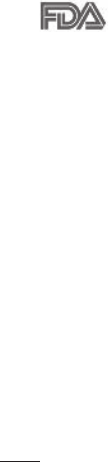
124
For Vehicles Equipped with an Air Bag
Anairbaginflateswithgreatforce.DONOTplaceobjects,includingeither
installedorportablewirelessequipment,intheareaovertheairbagorin
theairbagdeploymentarea.Ifin-vehiclewirelessequipmentisimproperly
installedandtheairbaginflates,seriousinjurycouldresult.
FDA Consumer Update
TheU.S.FoodandDrugAdministration’sCenterforDevicesand
RadiologicalHealthConsumerUpdateonMobileTablets:
1. Do tablets pose a health hazard?
Theavailablescientificevidencedoesnotshowthatanyhealthproblemsare
associatedwithusingtablets.
Thereisnoproof,however,thattabletsareabsolutelysafe.Tabletsemitlow
levelsofRadioFrequency(RF)energyinthemicrowaverangewhilebeing
used.TheyalsoemitverylowlevelsofRFwheninidlemode.Whereashigh
levelsofRFcanproducehealtheffects(byheatingtissue),exposuretolow
levelRFthatdoesnotproduceheatingeffectscausesnoknownadverse
healtheffects.ManystudiesoflowlevelRFexposureshavenotfound
anybiologicaleffects.Somestudieshavesuggestedthatsomebiological
effectsmayoccur,butsuchfindingshavenotbeenconfirmedbyadditional
research.Insomecases,otherresearchershavehaddifficultyinreproducing
thosestudies,orindeterminingthereasonsforinconsistentresults.
2. What is the FDA’s role concerning the safety of tablets?
Underthelaw,theFDAdoesnotreviewthesafetyofradiation-emitting
consumerproductssuchastabletsbeforetheycanbesold,asitdoeswith
newdrugsormedicaldevices.However,theagencyhasauthoritytotake
actioniftabletsareshowntoemitRadioFrequency(RF)energyatalevel

125
thatishazardoustotheuser.Insuchacase,theFDAcouldrequirethe
manufacturersoftabletstonotifyusersofthehealthhazardandtorepair,
replace,orrecallthetabletssothatthehazardnolongerexists.
AlthoughtheexistingscientificdatadoesnotjustifyFDAregulatoryactions,
theFDAhasurgedthetabletindustrytotakeanumberofsteps,including
thefollowing:
•SupportneededresearchintopossiblebiologicaleffectsofRFofthetype
emittedbytablets;
•DesigntabletsinawaythatminimizesanyRFexposuretotheuserthatis
notnecessaryfordevicefunction;and
•Cooperateinprovidingusersoftabletswiththebestpossibleinformation
onpossibleeffectsoftabletuseonhumanhealth.
TheFDAbelongstoaninteragencyworkinggroupofthefederalagencies
thathaveresponsibilityfordifferentaspectsofRFsafetytoensure
coordinatedeffortsatthefederallevel.Thefollowingagenciesbelongtothis
workinggroup:
•NationalInstituteforOccupationalSafetyandHealth
•EnvironmentalProtectionAgency
•OccupationalSafetyandHealthAdministration
•NationalTelecommunicationsandInformationAdministration
TheNationalInstitutesofHealthparticipatesinsomeinteragencyworking
groupactivities,aswell.
TheFDAsharesregulatoryresponsibilitiesfortabletswiththeFederal
CommunicationsCommission(FCC).AlltabletsthataresoldintheUnited
StatesmustcomplywithFCCsafetyguidelinesthatlimitRFexposure.The
FCCreliesontheFDAandotherhealthagenciesforsafetyquestionsabout
tablets.

126
TheFCCalsoregulatesthebasestationsthatthetabletnetworksrelyupon.
Whilethesebasestationsoperateathigherpowerthandothetablets
themselves,theRFexposuresthatpeoplegetfromthesebasestationsare
typicallythousandsoftimeslowerthanthosetheycangetfromtablets.Base
stationsarethusnotthesubjectofthesafetyquestionsdiscussedinthis
document.
3. What kinds of devices are the subject of this update?
Theterm“wirelessdevice”refersheretohandheldwirelessdeviceswith
built-inantennas,oftencalled“cell”,“mobile”,or“PCS”devices.Thesetypes
ofwirelessdevicescanexposetheusertomeasurableRadioFrequency(RF)
energybecauseoftheshortdistancebetweenthedeviceandtheuser’s
head.
TheseRFexposuresarelimitedbyFCCsafetyguidelinesthatwere
developedwiththeadviceoftheFDAandotherfederalhealthandsafety
agencies.Whenthedeviceislocatedatgreaterdistancesfromtheuser,
theexposuretoRFisdrasticallylowerbecauseaperson’sRFexposure
decreasesrapidlywithincreasingdistancefromthesource.
4. What are the results of the research done already?
Theresearchdonethusfarhasproducedconflictingresults,andmany
studieshavesufferedfromflawsintheirresearchmethods.Animal
experimentsinvestigatingtheeffectsofRadioFrequency(RF)energy
exposurescharacteristicofwirelessdeviceshaveyieldedconflicting
resultsthatoftencannotberepeatedinotherlaboratories.Afewanimal
studies,however,havesuggestedthatlowlevelsofRFcouldaccelerate
thedevelopmentofcancerinlaboratoryanimals.However,manyofthe
studiesthatshowedincreasedtumordevelopmentusedanimalsthathad
beengeneticallyengineeredortreatedwithcancer-causingchemicalsso
astobepre-disposedtodevelopcancerintheabsenceofRFexposure.

127
OtherstudiesexposedtheanimalstoRFforupto22hoursperday.These
conditionsarenotsimilartotheconditionsunderwhichpeopleusewireless
devices,sowedonotknowwithcertaintywhattheresultsofsuchstudies
meanforhumanhealth.Threelargeepidemiologystudieshavebeen
publishedsinceDecember2000.Betweenthem,thestudiesinvestigated
anypossibleassociationbetweentheuseofwirelessdevicesandprimary
braincancer,glioma,meningioma,oracousticneuroma,tumorsofthe
brainorsalivarygland,leukemia,orothercancers.Noneofthestudies
demonstratedtheexistenceofanyharmfulhealtheffectsfromwireless
deviceRFexposures.However,noneofthestudiescananswerquestions
aboutlong-termexposures,sincetheaverageperiodofdeviceuseinthese
studieswasaroundthreeyears.
5. What research is needed to decide whether RF exposure from
tablets poses a health risk?
Acombinationoflaboratorystudiesandepidemiologicalstudiesofpeople
actuallyusingtabletswouldprovidesomeofthedatathatareneeded.
Lifetimeanimalexposurestudiescouldbecompletedinafewyears.
However,verylargenumbersofanimalswouldbeneededtoprovidereliable
proofofacancerpromotingeffectifoneexists.Epidemiologicalstudies
canprovidedatathatisdirectlyapplicabletohumanpopulations,butten
ormoreyearsfollow-upmaybeneededtoprovideanswersaboutsome
healtheffects,suchascancer.Thisisbecausetheintervalbetweenthetime
ofexposuretoacancer-causingagentandthetimetumorsdevelop—if
theydo—maybemany,manyyears.Theinterpretationofepidemiological
studiesishamperedbydifficultiesinmeasuringactualRFexposureduring
day-to-dayuseoftablets.Manyfactorsaffectthismeasurement,suchasthe
angleatwhichthetabletisheld,orwhichmodeloftabletisused.

128
6. What is the FDA doing to find out more about the possible
health effects of tablet RF?
TheFDAisworkingwiththeU.S.NationalToxicologyProgramandwith
groupsofinvestigatorsaroundtheworldtoensurethathighpriorityanimal
studiesareconductedtoaddressimportantquestionsabouttheeffectsof
exposuretoRadioFrequency(RF)energy.
TheFDAhasbeenaleadingparticipantintheWorldHealthOrganization
InternationalElectroMagneticFields(EMF)Projectsinceitsinceptionin
1996.Aninfluentialresultofthisworkhasbeenthedevelopmentofa
detailedagendaofresearchneedsthathasdriventheestablishmentofnew
researchprogramsaroundtheworld.Theprojecthasalsohelpeddevelopa
seriesofpublicinformationdocumentsonEMFissues.
TheFDAandtheCellularTelecommunications&InternetAssociation
(CTIA)haveaformalCooperativeResearchAndDevelopmentAgreement
(CRADA)todoresearchonwirelessdevicesafety.TheFDAprovidesthe
scientificoversight,obtaininginputfromexpertsingovernment,industry,
andacademicorganizations.CTIA-fundedresearchisconductedthrough
contractswithindependentinvestigators.Theinitialresearchwillincludeboth
laboratorystudiesandstudiesofwirelessdeviceusers.TheCRADAwillalso
includeabroadassessmentofadditionalresearchneedsinthecontextof
thelatestresearchdevelopmentsaroundtheworld.
7. How can I find out how much Radio Frequency energy
exposure I can get by using my tablet?
AlltabletssoldintheUnitedStatesmustcomplywithFederal
CommunicationsCommission(FCC)guidelinesthatlimitRadioFrequency
(RF)energyexposures.TheFCCestablishedtheseguidelinesinconsultation
withtheFDAandtheotherfederalhealthandsafetyagencies.TheFCClimit
forRFexposurefromwirelessdevicesissetataSpecificAbsorptionRate
(SAR)of1.6wattsperkilogram(1.6W/kg).TheFCClimitisconsistentwith

129
thesafetystandardsdevelopedbytheInstituteofElectricalandElectronic
Engineering(IEEE)andtheNationalCouncilonRadiationProtectionand
Measurement.Theexposurelimittakesintoconsiderationthebody’sability
toremoveheatfromthetissuesthatabsorbenergyfromthetabletandis
setwellbelowlevelsknowntohaveeffects.Manufacturersoftabletsmust
reporttheRFexposurelevelforeachmodeloftablettotheFCC.TheFCC
website(http://www.fcc.gov/oet/rfsafety)givesdirectionsforlocatingthe
FCCidentificationnumberonyourtabletsoyoucanfindyourtablet’sRF
exposurelevelintheonlinelisting.
8. What has the FDA done to measure the Radio Frequency
energy coming from tablets?
TheInstituteofElectricalandElectronicEngineers(IEEE)isdeveloping
atechnicalstandardformeasuringtheRadioFrequency(RF)energy
exposurefromtabletsandotherwirelesshandsetswiththeparticipationand
leadershipofFDAscientistsandengineers.Thestandard,“Recommended
PracticeforDeterminingtheSpatial-PeakSpecificAbsorptionRate(SAR)
intheHumanBodyDuetoWirelessCommunicationsDevices:Experimental
Techniques”,setsforththefirstconsistenttestmethodologyformeasuring
therateatwhichRFisdepositedintheheadsandbodiesoftabletusers.
Thetestmethodusesatissue-simulatingmodelofthehumanheadand
body.StandardizedSARtestmethodologyisexpectedtogreatlyimprove
theconsistencyofmeasurementsmadeatdifferentlaboratoriesonthe
sametablet.SARisthemeasurementoftheamountofenergyabsorbedin
tissue,eitherbythewholebodyorasmallpartofthebody.Itismeasuredin
watts/kg(ormilliwatts/g)ofmatter.Thismeasurementisusedtodetermine
whetheratabletcomplieswithsafetyguidelines.

130
9. What steps can I take to reduce my exposure to Radio
Frequency energy from my tablet?
Ifthereisariskfromtheseproducts—andatthispointwedonotknow
thatthereis—itisprobablyverysmall.Butifyouareconcernedabout
avoidingevenpotentialrisks,youcantakeafewsimplestepstominimize
yourexposuretoRadioFrequency(RF)energy.Sincetimeisakeyfactor
inhowmuchexposureapersonreceives,reducingtheamountoftime
spentusingatabletwillreduceRFexposure.Ifyoumustconductextended
conversationsusingawirelessdeviceeveryday,youcouldplacemore
distancebetweenyourbodyandthesourceoftheRF,sincetheexposure
leveldropsoffdramaticallywithdistance.Forexample,youcoulduse
aheadsetandcarrythetabletawayfromyourbodyoruseawireless
deviceconnectedtoaremoteantenna.Again,thescientificdatadoesnot
demonstratethattabletsareharmful.ButifyouareconcernedabouttheRF
exposurefromtheseproducts,youcanusemeasureslikethosedescribed
abovetoreduceyourRFexposurefromtabletuse.
10. What about children using tablets?
Thescientificevidencedoesnotshowadangertousersoftablets,including
childrenandteenagers.IfyouwanttotakestepstolowerexposuretoRadio
Frequency(RF)energy,themeasuresdescribedabovewouldapplyto
childrenandteenagersusingtablets.Reducingthetimeoftabletuseand
increasingthedistancebetweentheuserandtheRFsourcewillreduceRF
exposure.
Somegroupssponsoredbyothernationalgovernmentshaveadvisedthat
childrenbediscouragedfromusingwirelessdevicesatall.Forexample,
thegovernmentintheUnitedKingdomdistributedleafletscontaining
sucharecommendationinDecember2000.Theynotedthatnoevidence
existsthatusingawirelessdevicecausesbraintumorsorotherilleffects.
Theirrecommendationtolimitwirelessdeviceusebychildrenwasstrictly

131
precautionary;itwasnotbasedonscientificevidencethatanyhealthhazard
exists.
11. What about wireless communications device interference with
medical equipment?
RadioFrequency(RF)energyfromwirelesscommunicationsdevicescan
interactwithsomeelectronicdevices.Forthisreason,theFDAhelped
developadetailedtestmethodtomeasureElectroMagneticInterference
(EMI)ofimplantedcardiacpacemakersanddefibrillatorsfromwireless
devices.Thistestmethodisnowpartofastandardsponsoredbythe
AssociationfortheAdvancementofMedicalInstrumentation(AAMI).The
finaldraft,ajointeffortbytheFDA,medicaldevicemanufacturers,and
manyothergroups,wascompletedinlate2000.Thisstandardwillallow
manufacturerstoensurethatcardiacpacemakersanddefibrillatorsaresafe
fromwirelesscommunicationsdeviceEMI.
TheFDAhastestedhearingaidsforinterferencefromhandheldwireless
devicesandhelpeddevelopavoluntarystandardsponsoredbytheInstitute
ofElectricalandElectronicEngineers(IEEE).Thisstandardspecifiestest
methodsandperformancerequirementsforhearingaidsandwireless
communicationsdevicessothatnointerferenceoccurswhenapersonuses
a“compatible”deviceanda“compatible”hearingaidatthesametime.This
standardwasapprovedbytheIEEEin2000.
TheFDAcontinuestomonitortheuseofwirelesscommunicationsdevices
forpossibleinteractionswithothermedicaldevices.Shouldharmful
interferencebefoundtooccur,theFDAwillconducttestingtoassessthe
interferenceandworktoresolvetheproblem.

132
TheFDAcontinuestomonitortheuseofwirelessdevicesforpossible
interactionswithothermedicaldevices.Shouldharmfulinterferencebe
foundtooccur,theFDAwillconducttestingtoassesstheinterferenceand
worktoresolvetheproblem.
12. Where can I find additional information?
Foradditionalinformation,pleaserefertothefollowingresources:
FederalCommunicationsCommission(FCC)RFSafetyProgram
(http://www.fcc.gov/oet/rfsafety)
InternationalCommissiononNon-lonizingRadiationProtection
(http://www.icnirp.de)
WorldHealthOrganization(WHO)InternationalEMFProject
(http://www.who.int/emf)
NationalRadiologicalProtectionBoard(UK)
(http://www.hpa.org.uk/radiation/)
Driving
Checkthelawsandregulationsontheuseofwirelessdevicesintheareas
whereyoudriveandalwaysobeythem.Also,ifusingyourdevicewhile
driving,pleaseobservethefollowing:
•Givefullattentiontodriving--drivingsafelyisyourfirstresponsibility;
•Usehands-freeoperation,ifavailable;
•Pullofftheroadandparkbeforeusingit.
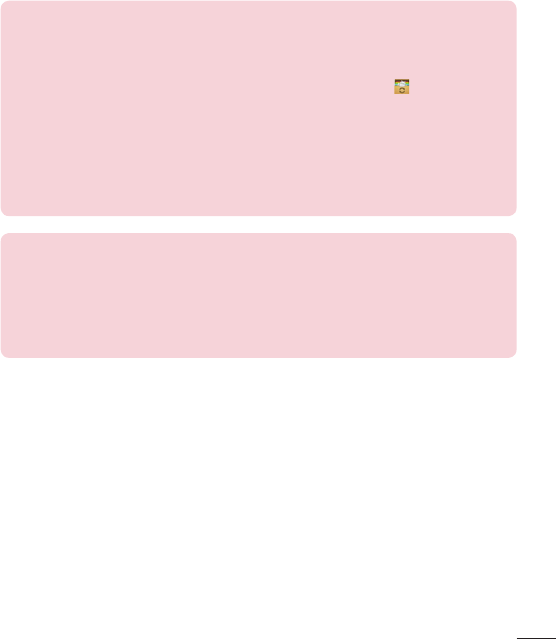
133
How to update your tablet
Accesstolatestfirmwarereleases,newsoftwarefunctionsand
improvements.
•UpdateyourtabletwithoutaPC:SelectUpdate Center > Software
Update>Check now for update.
•UpdateyourtabletbyconnectingittoyourPC.
Formoreinformationaboutusingthisfunction,pleasevisit
http://www.lg.com/common/index.jspandselectthecountryand
language.
Notice: Open Source Software
ToobtainthecorrespondingsourcecodeunderGPL,LGPL,MPLand
otheropensourcelicences,pleasevisithttp://opensource.lge.com/
Allreferredlicenceterms,disclaimersandnoticesareavailablefor
downloadwiththesourcecode.
Limited Warranty Statement
1. WHAT THIS WARRANTY COVERS:
LGoffersyoualimitedwarrantythattheenclosedsubscriberunitanditsenclosedaccesso-
rieswillbefreefromdefectsinmaterialandworkmanship,accordingtothefollowingterms
andconditions:
(1)ThelimitedwarrantyfortheproductextendsforTWELVE(12)MONTHSbeginningon
thedateofpurchaseoftheproductwithvalidproofofpurchase,orabsentvalidproofof
purchase,FIFTEEN(15)MONTHSfromdateofmanufactureasdeterminedbytheunit’s
manufacturedatecode.
(2)Thelimitedwarrantyextendsonlytotheoriginalpurchaseroftheproductandisnot
assignableortransferabletoanysubsequentpurchaser/enduser.
(3)Thiswarrantyisgoodonlytotheoriginalpurchaseroftheproductduringthewarranty
periodaslongasitisintheU.S.,includingAlaska,Hawaii,U.S.TerritoriesandCanada.
(4)Theexternalhousingandcosmeticpartsshallbefreeofdefectsatthetimeofshipment
and,therefore,shallnotbecoveredundertheselimitedwarrantyterms.
(5)UponrequestfromLG,theconsumermustprovideinformationtoreasonablyprovethe
dateofpurchase.
(6)ThecustomershallbearthecostofshippingtheproducttotheCustomerService
DepartmentofLG.LGshallbearthecostofshippingtheproductbacktotheconsumer
afterthecompletionofserviceunderthislimitedwarranty.
2. WHAT THIS WARRANTY DOES NOT COVER:
(1)Defectsordamagesresultingfromuseoftheproductinotherthanitsnormaland
customarymanner.
(2)Defectsordamagesfromabnormaluse,abnormalconditions,improperstorage,expo-
suretomoistureordampness,unauthorizedmodications,unauthorizedconnections,
unauthorizedrepair,misuse,neglect,abuse,accident,alteration,improperinstallation,or
otheractswhicharenotthefaultofLG,includingdamagecausedbyshipping,blown
fuses,spillsoffoodorliquid.
(3)Breakageordamagetoantennasunlesscauseddirectlybydefectsinmaterialor
workmanship.
(4)ThattheCustomerServiceDepartmentatLGwasnotnotiedbyconsumeroftheal-
legeddefectormalfunctionoftheproductduringtheapplicablelimitedwarrantyperiod.
(5)Productswhichhavehadtheserialnumberremovedormadeillegible.
(6)Thislimitedwarrantyisinlieuofallotherwarranties,expressorimpliedeitherinfactor
byoperationsoflaw,statutoryorotherwise,including,butnotlimitedtoanyimpliedwar-
rantyofmarketabilityortnessforaparticularuse.
(7)DamageresultingfromuseofnonLGapprovedaccessories.
(8)Allplasticsurfacesandallotherexternallyexposedpartsthatarescratchedordamaged
duetonormalcustomeruse.
(9)Productsoperatedoutsidepublishedmaximumratings.
(10)Productsusedorobtainedinarentalprogram.
(11)Consumables(suchasfuses).
3. WHAT LG WILL DO:
LGwill,atitssoleoption,eitherrepair,replaceorrefundthepurchasepriceofanyunit
thatiscoveredunderthislimitedwarranty.LGmaychooseatitsoptiontousefunctionally
equivalentre-conditioned,refurbishedornewunitsorpartsoranyunits.Inaddition,LG
willnotre-installorback-upanydata,applicationsorsoftwarethatyouhaveaddedtoyour
phone.Itisthereforerecommendedthatyouback-upanysuchdataorinformationpriorto
sendingtheunittoLGtoavoidthepermanentlossofsuchinformation.
4. STATE LAW RIGHTS:
Nootherexpresswarrantyisapplicabletothisproduct.THEDURATIONOFANYIM-
PLIEDWARRANTIES,INCLUDINGTHEIMPLIEDWARRANTYOFMARKETABILITYOR
MERCHANTABILITYORFITNESSFORAPARTICULARPURPOSE,ISLIMITEDTOTHE
DURATIONOFTHEEXPRESSWARRANTYHEREIN.LGSHALLNOTBELIABLEFORTHE
LOSSOFTHEUSEOFTHEPRODUCT,INCONVENIENCE,LOSSORANYOTHERDAM-
AGES,DIRECTORCONSEQUENTIAL,ARISINGOUTOFTHEUSEOF,ORINABILITYTO
USE,THISPRODUCTORFORANYBREACHOFANYEXPRESSORIMPLIEDWARRANTY,
INCLUDINGTHEIMPLIEDWARRANTYOFMARKETABILITYORMERCHANTABILITYOR
FITNESSFORAPARTICULARPURPOSEAPPLICABLETOTHISPRODUCT.
Somestatesdonotallowtheexclusivelimitationofincidentalorconsequentialdamagesor
limitationsonhowlonganimpliedwarrantylasts;sotheselimitationsorexclusionsmaynot
applytoyou.Thiswarrantygivesyouspeciclegalrightsandyoumayalsohaveotherrights
whichvaryfromstatetostate.
5. HOW TO GET WARRANTY SERVICE:
Toobtainwarrantyservice,pleasecallorfaxtothefollowingtelephonenumbersfromany-
whereinthecontinentalUnitedStates:
Tel. 1-800-793-8896
Orvisithttp://us.lgservice.com.Correspondencemayalsobemailedto:
LGElectronicsService-MobileHandsets,P.O.Box240007,Huntsville,AL35824
DO NOT RETURN YOUR PRODUCT TO THE ABOVE ADDRESS. Pleasecallorwriteforthe
locationoftheLGauthorizedservicecenternearestyouandfortheproceduresforobtain-
ingwarrantyclaims.
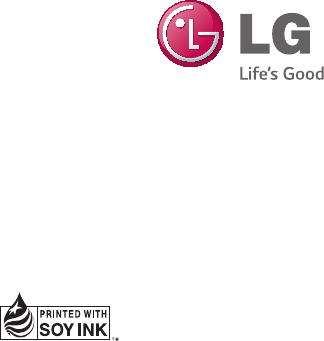
Printed in China