LG Electronics USA WIT-300H Wireless IP Telephone User Manual WIT300H UserManual 20050612
LG Electronics USA Wireless IP Telephone WIT300H UserManual 20050612
Contents
- 1. Users Manual
- 2. Installation Manual
Users Manual
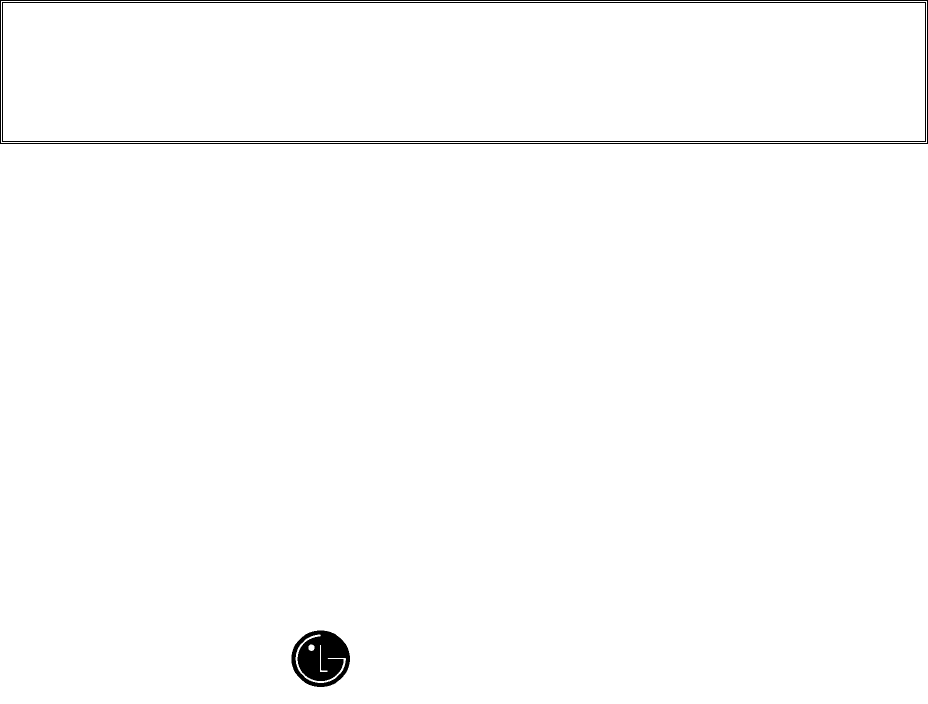
.
WIT-300H
User Interface Operation Manual
THIS DOCUMENT CONTAINS PROPRIETARY INFORMATION
AND MAY NOT BE REPRODUCED OR COPIED WITHOUT
EXPRESS WRITTEN PERMISSION OF A DULY AUTHORIZED
REPRESENTATIVE OF LG ELECTRONICS COMPANY
March 08-2005
LG Electronics
,
Inc.
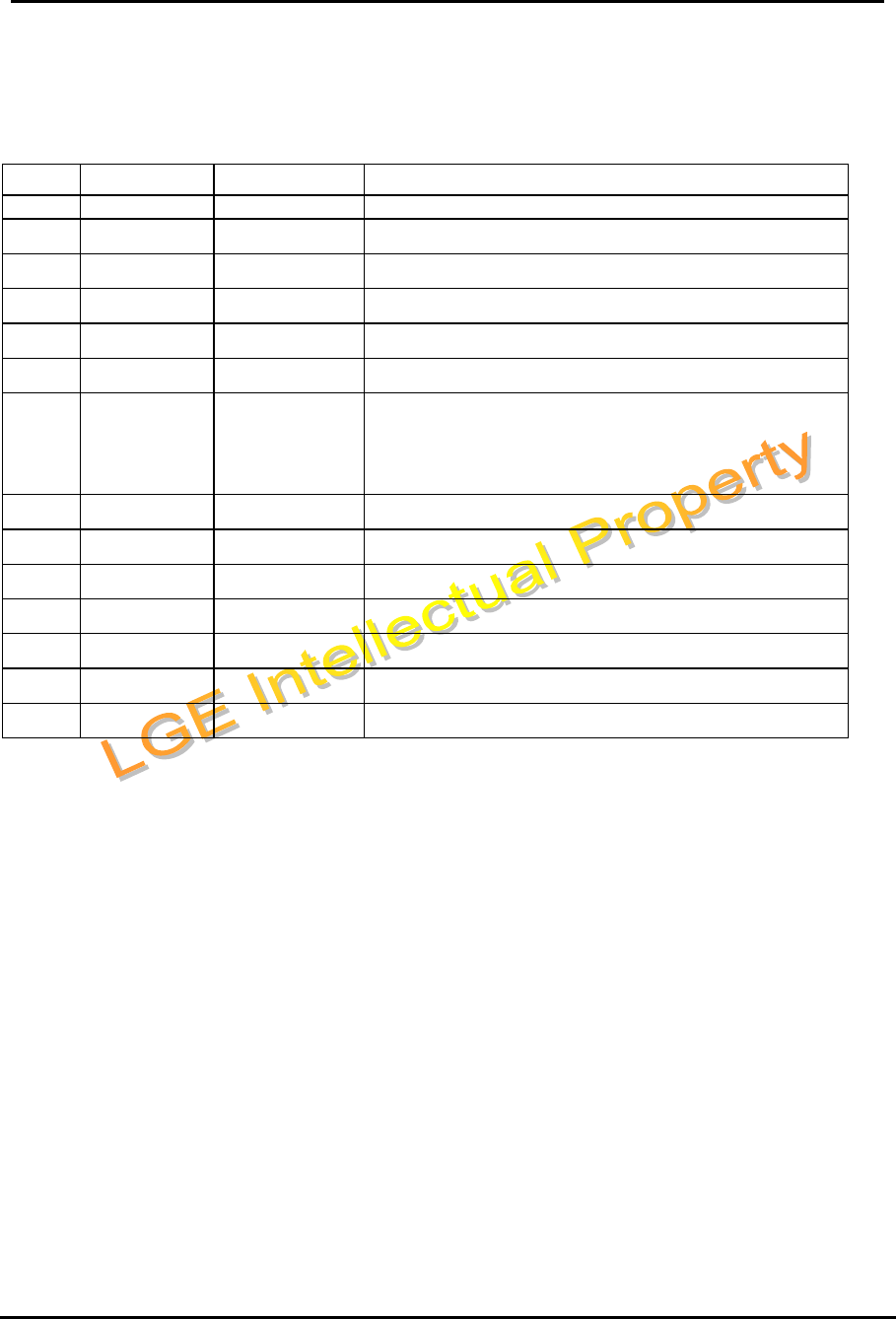
WIT-300H User Manual
Issue: 0.4C Date: 24/May/2005
This Document Contains proprietary information and may not be reproduced or copied without express
Written permission of a duly authorized representative of LG Electronics company
2
REVISION HISTORY
ISSUE DATE BY REMARK
0.1A Feb.16 / 04 GH Lee Preliminary Release
0.2 JS Min
0.3A Oct. 2 / 04 YH KOO Update GUI
0.4A Nov. 11/04 SJ HWANG Overall update
0.4B 2005-03-07 YHKOO Update GUI and delete and include some function.
0.4C 2005-05-24 MW MOON Update Schedule
0.4D 2005-06-12 SY JEONG According to displaying caller name in a phone book at 4.1.3
Ringing / Call Status Display, 5.1.8 Caller ID, 5.3.3
Transferring The Call.

WIT-300H User Manual
Issue: 0.4C Date: 24/May/2005
This Document Contains proprietary information and may not be reproduced or copied without express
Written permission of a duly authorized representative of LG Electronics company
3
TABLE OF CONTENTS
1.
GENERAL DESCRIPTION......................................................................... 6
1.1
P
URPOSE
.........................................................................................................................................6
1.2
T
OPOLOGY
.......................................................................................................................................6
2.
WIT-300H TOOLKIT................................................................................... 7
2.1
H
ARDWARE
D
ESIGN
........................................................................................................................7
2.1
D
IAGRAM OF THE
WIT-300H
PHONE
.............................................................................................8
3.
TECHNICAL SPECIFICATIONS.............................................................. 9
3.1
T
ECHNICAL
S
PECIFICATIONS OF
WIT-300H.................................................................................9
3.1
F
UNCTIONAL
S
PECIFICATIONS OF
WIT-300H...............................................................................9
3.2
R
EGULATORY
S
PECIFICATIONS OF
WIT-300H...........................................................................10
4.
USER INTERFACE .................................................................................... 11
4.1
LCD D
ISPLAY
................................................................................................................................11
4.1.1
I
CON
D
ISPLAY
......................................................................................................................11
4.1.2
I
DLE
M
ODE
D
ISPLAY
...........................................................................................................12
4.1.3
R
INGING
/ C
ALL
S
TATE
D
ISPLAY
.........................................................................................13
4.2
B
UTTONS AND
F
UNCTIONS
...........................................................................................................13
4.1.1
B
UTTONS AND
F
UNCTIONS
..................................................................................................13
4.1.2
R
ING AND
M
ESSAGE
LED....................................................................................................15
4.3
E
NTERING
T
EXT
............................................................................................................................15
4.3.1
C
HANGING THE
T
EXT
I
NPUT
M
ODE
.....................................................................................15
4.3.2
U
SING THE
T9 M
ODE
...........................................................................................................15
4.3.3
U
SING THE
ABC
MODE
........................................................................................................16
4.3.4
U
SING THE
123 (N
UMBER
)
MODE
........................................................................................16
5.
TELEPHONE FEATURES........................................................................ 16
5.0
R
EGISTRATION
..............................................................................................................................16
5.0.1
W
IRELESS
LAN
CONNECTION
.............................................................................................16
5.0.2
MFIM
SETUP
........................................................................................................................17
5.0.3
R
EBOOTING
WIT-300H .......................................................................................................17
5.1
B
ASIC
F
EATURE
............................................................................................................................17
5.1.1
T
URING THE
P
OWER
O
N AND
O
FF
.......................................................................................17
5.1.2
U
SING
M
ANNER AND
L
OCK
M
ODE QUICKLY
.......................................................................18
5.1.3
M
UTE
. ..................................................................................................................................18
5.1.4
R
EDIALING
C
ALLS
. ..............................................................................................................18
5.1.5
A
DJUSTING THE
V
OLUME
. ...................................................................................................18
5.1.6
S
IGNAL
S
TRENGTH
...............................................................................................................18
5.1.7
S
PEED
D
IALING
....................................................................................................................19
5.1.8
C
ALLER
ID...........................................................................................................................19

WIT-300H User Manual
Issue: 0.4C Date: 24/May/2005
This Document Contains proprietary information and may not be reproduced or copied without express
Written permission of a duly authorized representative of LG Electronics company
4
5.1.9
AP P
ROBING
. .......................................................................................................................19
5.2
M
ENU
D
ISPLAY AND
M
ENU
T
REE
.................................................................................................19
5.2.1
M
AIN
M
ENU
D
ISPLAY
..........................................................................................................19
5.2.2
M
AIN
M
ENU
T
REE
...............................................................................................................21
5.3
K
EY
P
HONE
F
EATURE
...................................................................................................................21
5.3.1
M
AKING
O
UTGOING
C
ALL
...................................................................................................21
5.3.2
T
AKING AN
I
NCOMING
C
ALL
...............................................................................................22
5.3.3
T
RANSFERRING THE
C
ALL
...................................................................................................23
5.3.4
H
OLDING THE
C
ALL
.............................................................................................................24
5.3.5
C
ALL
F
ORWARD
...................................................................................................................25
5.3.6
C
ALL
W
AITING
....................................................................................................................26
5.3.7
C
ALL
P
ARK
..........................................................................................................................27
2.2.8
C
ALL
P
ICK
-U
P
......................................................................................................................28
5.3.9
M
ESSAGE
W
AIT
/ C
ALL
B
ACK
.............................................................................................29
5.3.10
D
O
N
OT
D
ISTURB
(DND)...................................................................................................29
5.3.11
S
YSTEM
S
PEED
D
IAL
..........................................................................................................30
5.3.11
S
YSTEM
S
PEED
R
EDIAL
......................................................................................................30
5.3.12
F
LEX
F
UNCTIONS
...............................................................................................................30
5.3.13
PTT G
ROUPS
......................................................................................................................31
6.
MENU FEATURES..................................................................................... 33
6.1
P
HONE
B
OOK
[M
ENU
+ 1]............................................................................................................33
6.1.1
A
DD
N
EW
[M
ENU
+1+1].......................................................................................................33
6.1.2
S
EARCH
[M
ENU
+1+2]..........................................................................................................34
6.1.3
C
ALLER
G
ROUPS
..................................................................................................................34
6.1.4
S
PEED
D
IALS
........................................................................................................................34
6.1.5
D
ELETE
A
LL
[M
ENU
+ 1 + 5]...............................................................................................35
6.2
C
ALL
H
ISTORY
[M
ENU
+ 2]..........................................................................................................35
6.3
M
ESSAGES
[M
ENU
+ 3] ................................................................................................................35
6.3.1
W
RITE
M
ESSAGE
..................................................................................................................35
6.3.2
I
NBOX
...................................................................................................................................36
6.3.3
O
UTBOX
...............................................................................................................................36
6.3.4
D
RAFT
..................................................................................................................................36
6.4
T
OOLS
[M
ENU
+ 4] .......................................................................................................................37
6.4.1
S
CHEDULE
............................................................................................................................37
6.4.2
M
EMO
..................................................................................................................................39
6.4.3
A
LARM
C
LOCK
.....................................................................................................................40
6.4.4
C
ALCULATOR
.......................................................................................................................41
6.4.5
W
ORLD
T
IME
.......................................................................................................................41
6.4.6
D-
DAY
..................................................................................................................................41
6.5
S
ETTINGS
[M
ENU
+ 5] ..................................................................................................................42
6.5.1
S
OUND
..................................................................................................................................42
6.5.2
D
ISPLAY
...............................................................................................................................43
6.5.3
S
ECURITY
.............................................................................................................................44
6.5.4
N
ETWORK
............................................................................................................................45
6.5.5
KTU S
ETTING
......................................................................................................................46
6.5.6
KEY
L
OCK
............................................................................................................................47
6.5.7
D
IALING
R
ULE
.....................................................................................................................47
6.5.8
U
SER
D
ICTIONARY
...............................................................................................................47
6.6
P
HONE
I
NFORMATION
[M
ENU
+
6] ...............................................................................................47
6.6.2
S/W V
ERSION
. .....................................................................................................................48
6.6.3
N
ETWORK
I
NFORMATION
.....................................................................................................48

WIT-300H User Manual
Issue: 0.4C Date: 24/May/2005
This Document Contains proprietary information and may not be reproduced or copied without express
Written permission of a duly authorized representative of LG Electronics company
5
P
REFACE
The aim of this manual is to provide conceptual information on the use and operation of key phone
system feature in WIT-300H.
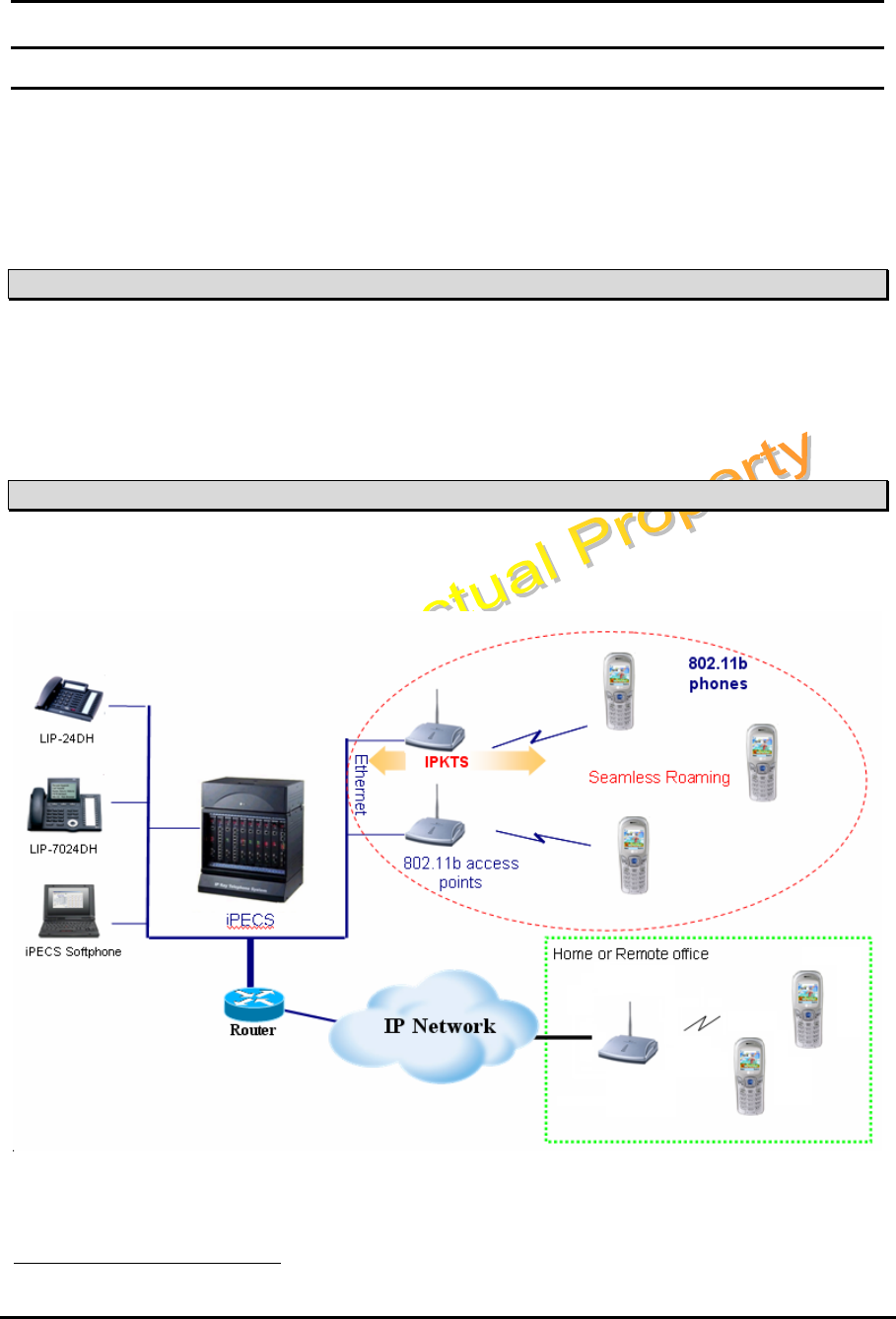
WIT-300H User Manual
Issue: 0.4C Date: 24/May/2005
This Document Contains proprietary information and may not be reproduced or copied without express
Written permission of a duly authorized representative of LG Electronics company
6
1. General Description
The WIT-300H is a small-sized, full-featured telephone that operates over 802.11b1 network using VoIP(Voice-
over-IP) technology.
The WIT-300H makes and receives calls to IPECS LIK system and PBX extensions.
1.1 Purpose
The following functional specification details the requirements for the development of a WIT-300H.
The features that are explained in this document describe the User Interface and specification for WIT-300H.
1.2 Topology
The WIT-300H is interfaced with LG IPECS LIK system and IP LDK system directly.
1 802.11b is IEEE standard for Wireless LAN PHY(Physcial)/MAC(Medium Access Control) specification under
2.4GHz band wireless network.
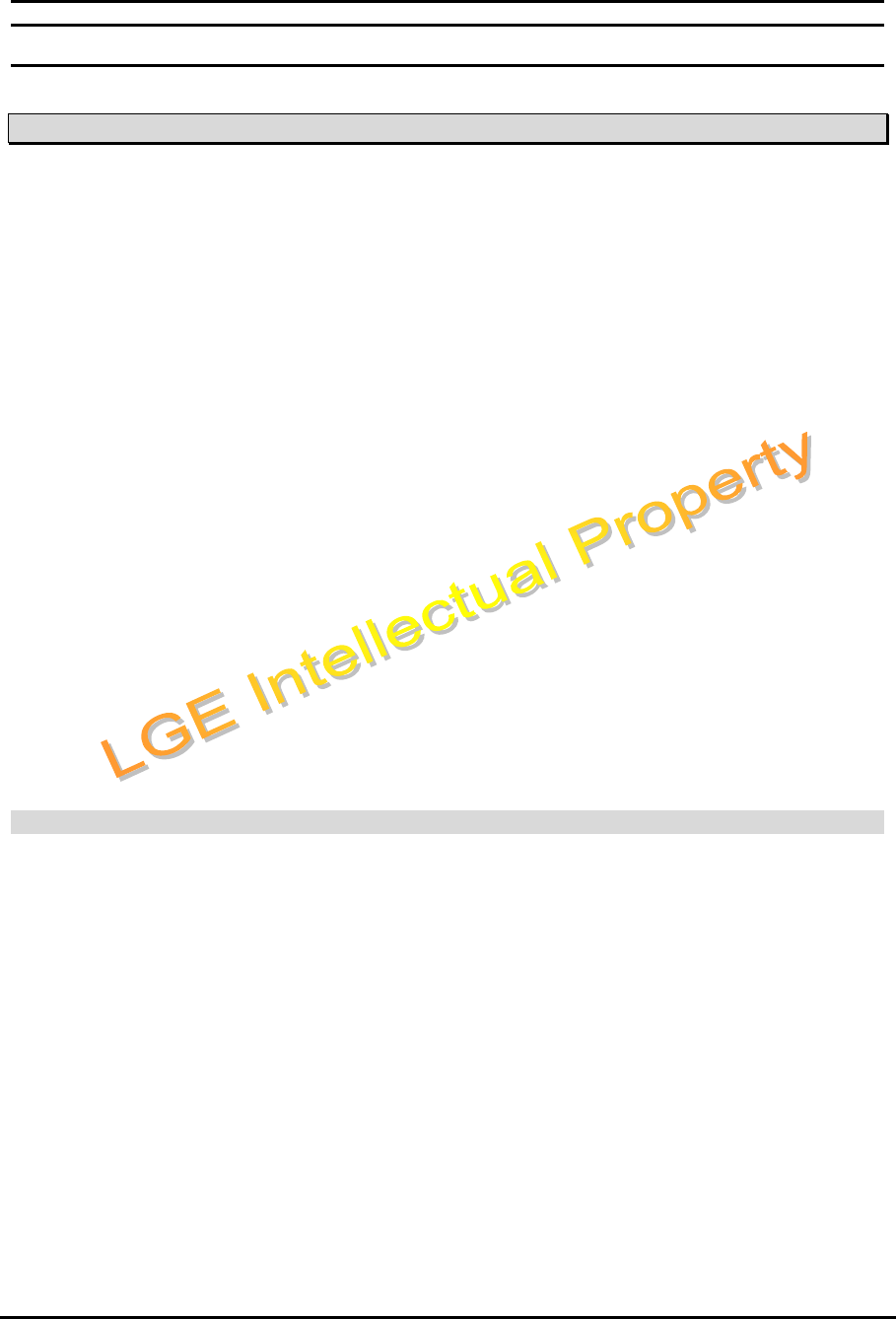
WIT-300H User Manual
Issue: 0.4C Date: 24/May/2005
This Document Contains proprietary information and may not be reproduced or copied without express
Written permission of a duly authorized representative of LG Electronics company
7
2. WIT-300H Toolkit
2.1 Hardware Design
The WIT-300H has the following features:
Twenty-seven (27) Fixed Feature/Function buttons
Send and End Buttons
Left and Right Soft Menu Buttons
4 Navigation and 1 OK Buttons
Hold/Save Button
Trans/PGM Button
Clear/Prev Button.
STANDARD DIAL Buttons (1, 2, ~ 9, 0, *, #)
Volume Up and Down Buttons
PTT Button
65K Color Graphic LCD (128 x 128 dot matrix), Back Light
Vibration / PTT
64 poly sound
Intenna
Headset jack
Hearing aid compatible receiver
The RF portion of the project is based on the unlicensed 2.4 GHz to 2.483.5 GHz frequency band for wireless
communications. The unit uses DSSS(Direct Sequence Spread Spectrum) technology and be compliant with FCC
part 15.
The diagram on the next page illustrates the WIT-300H button layout.
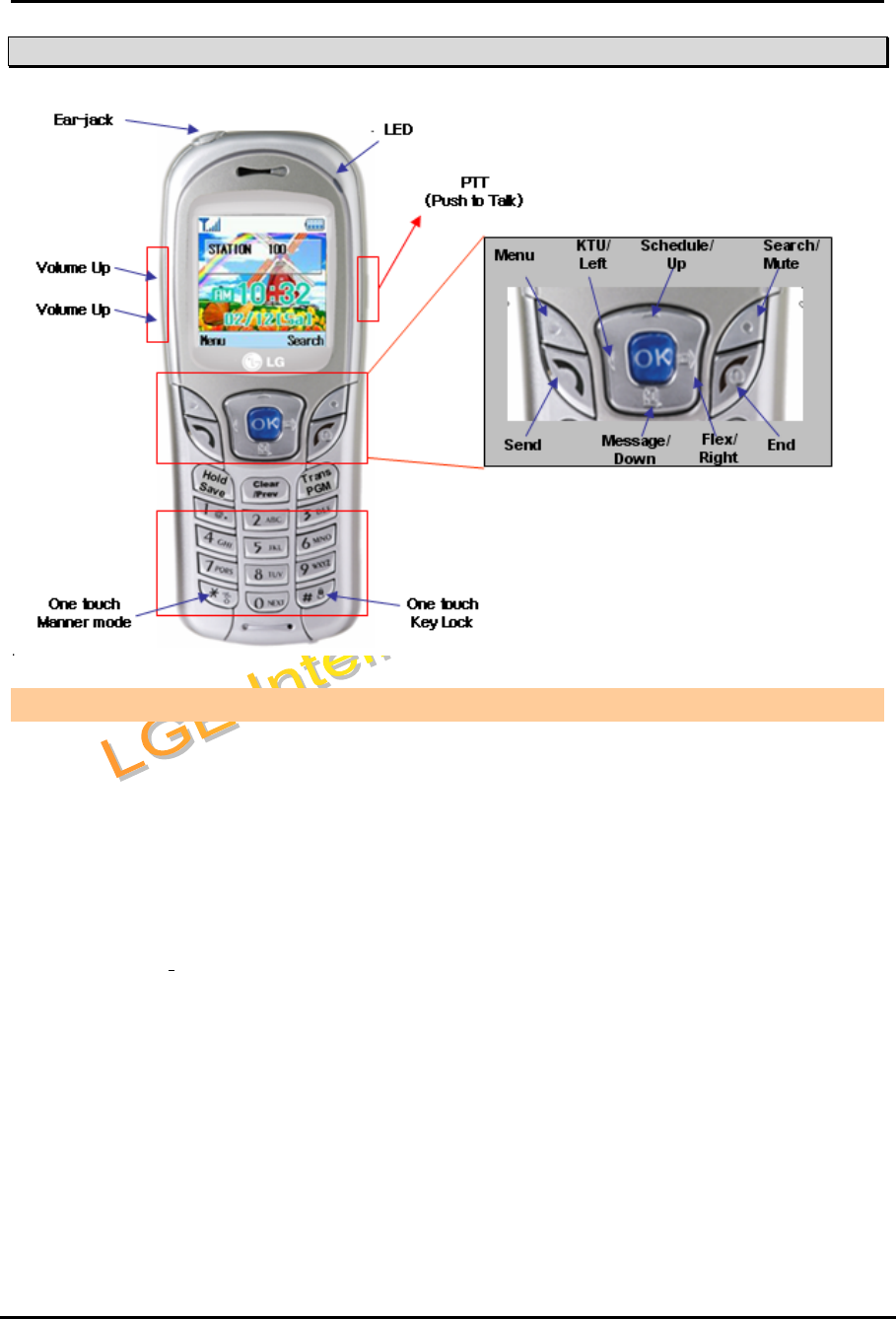
WIT-300H User Manual
Issue: 0.4C Date: 24/May/2005
This Document Contains proprietary information and may not be reproduced or copied without express
Written permission of a duly authorized representative of LG Electronics company
8
2.1 Diagram of the WIT-300H phone
WIT-300H Specification
Size: 122mm×46.3mm×24.1mm(H×W×D)
Weight: 98g (include the battery)
Color: Dark gray
Battery
Talking Mode: 3.5H
Standby Mode: 40H
Type: 3.7V, 1100mAh
Programmable Ring Type: 50 kinds
Display feature
Icon: 12
System LCD Displays: 16 characters x 2 lines
Type: 65K color graphic LCD
Dot: 128 x 128 dot matrix
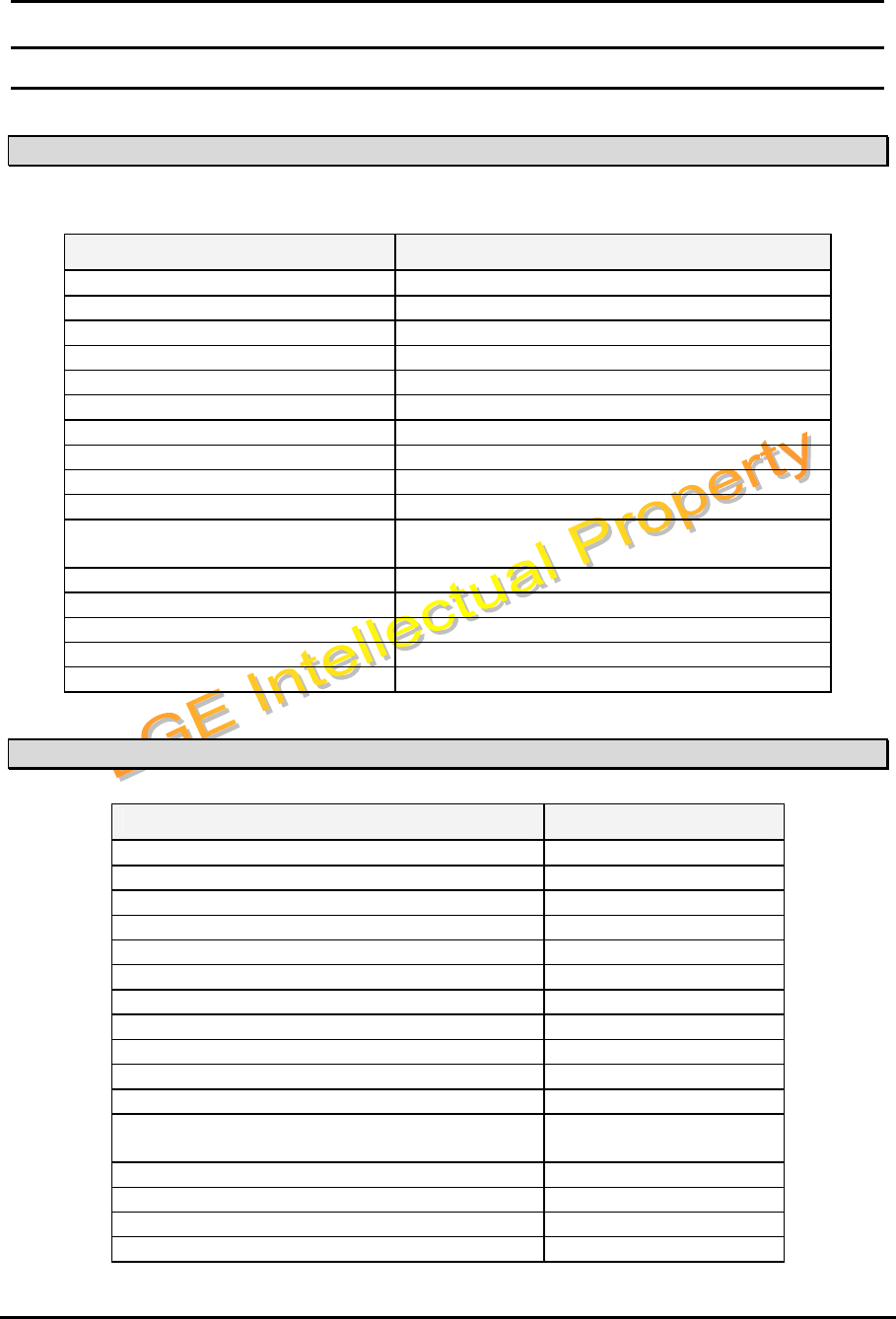
WIT-300H User Manual
Issue: 0.4C Date: 24/May/2005
This Document Contains proprietary information and may not be reproduced or copied without express
Written permission of a duly authorized representative of LG Electronics company
9
3. Technical Specifications
3.1 Technical Specifications of WIT-300H
Description Parameter
Receive/Transmit Frequency 2.4 – 2.4835 GHZ
Talk Time 3.5 hour
Standby Time 40 hour
Output Power 50mW Peak
Operating Range 50m (In Office), 200m (Open Site)
Battery 3.7V, 1100mAh
Transmit data rate 1, 2, 5.5, 11Mbps
VoIP Protocol LG Proprietary Protocol (IPKTS)
Codec G.711(A/U Law) / G.723.1/G.729
Wired Encryption TBD (future : IPSec)
Wireless Encryption WEP : Disabled, 64bit, 128bit Support
-. Key 1, Key 2, Key 3, Key 4
Compatible Systems iPECS LIK
Wireless Standard IEEE 802.11b
Wireless Access Protocol CSMA/CA
Noise Under –64dBm (IDLE State)
COS IEEE 802.1 p/Q
3.1 Functional Specifications of WIT-300H
Description Parameter
Screen Theme 4
Key tone/Ring tone/Power-on/off tone Sound 50
Transfer/Forwarding/Holding/DND/Mute/ Generic features
Flex-key manipulation S/W driven 12 buttons
PTT(Push-To-Talk)
Clock Real-world clock
Alarm/Timer
SMS Depend on the system
Call History
Phone Book/Caller Group
Speed Dialing
Memo/Scheduling/Calculator Personal Information
Manager
802.11b Wireless Network Setup SSID / AP Probe
IPECS IP-KTS setup MFIM IP address
Conference call 3 way
MSG Callback

WIT-300H User Manual
Issue: 0.4C Date: 24/May/2005
This Document Contains proprietary information and may not be reproduced or copied without express
Written permission of a duly authorized representative of LG Electronics company
10
3.2 Regulatory Specifications of WIT-300H
FCC Part 15.247, Part 15 Class B
FCC 68 (Hearing AID)
UL-1950
CSA C22No.950
EN 60950
ESD : 10KV (No Effect to Voice Quality), 15KV (No Damage)
EMC others
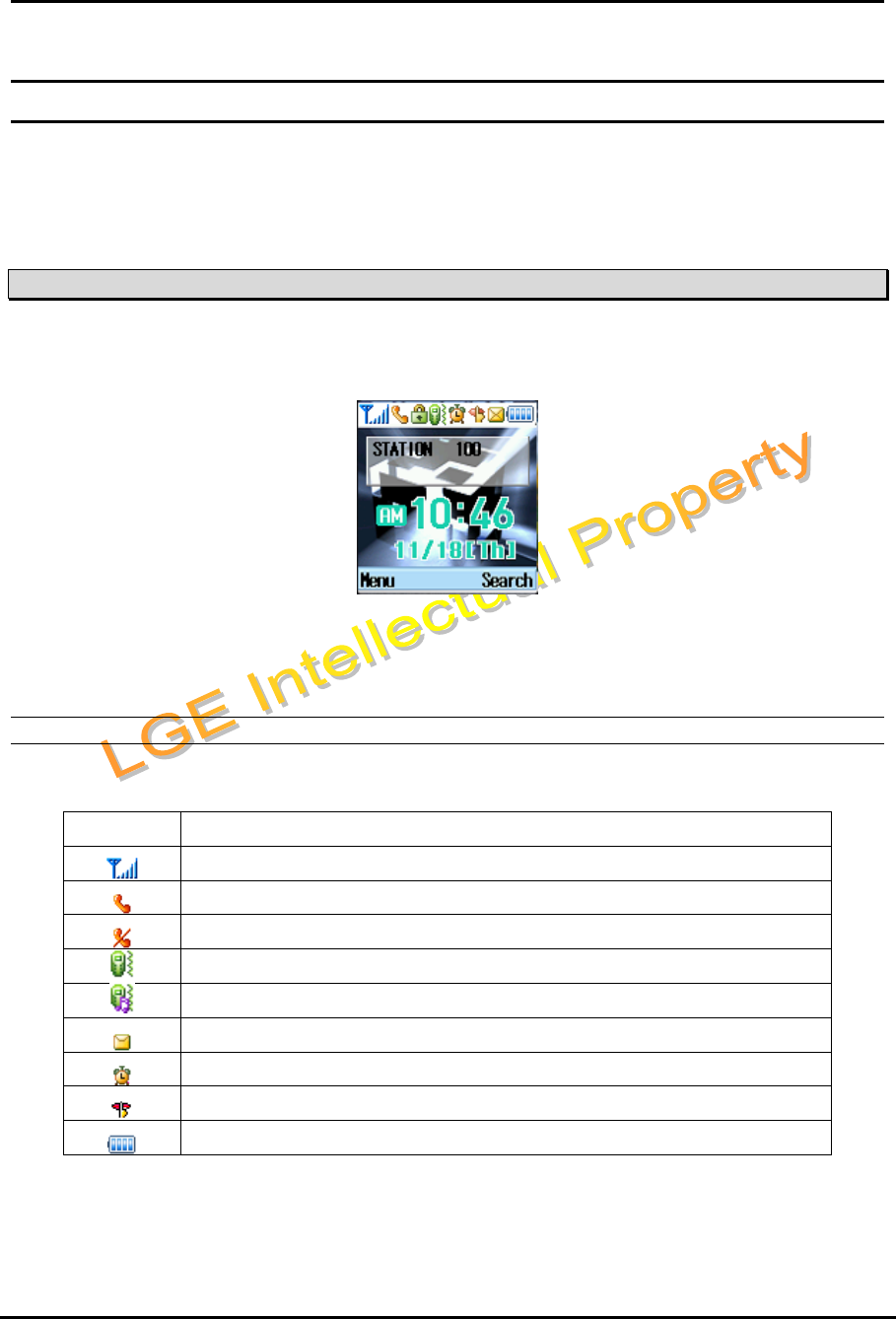
WIT-300H User Manual
Issue: 0.4C Date: 24/May/2005
This Document Contains proprietary information and may not be reproduced or copied without express
Written permission of a duly authorized representative of LG Electronics company
11
4. User Interface
This chapter explains the function of buttons, displayed Icon on the LCD and the features as the WIT-
300H Phone of iPECS systems
4.1 LCD Display
The LCD of the WIT-300H has nine icons and 65K color graphic. The LCD shows different wireless states and
displays visual feedback for the actions performed by user.
1)
The display provides a user with visual feedback for all the actions performed by user.
2)
16 characters x 2 line LCD messages are received from IPECS system.
4.1.1 Icon Display
On-Screen Icon
Icon Description
Tells you the radio signal strength
Call is connected
No service. The phone is not receiving a system signal.
Vibration mode
Vibration and Ring mode
You have receive a new text message
The alarm has been set and is on.
Manner mode (Quiet menu)
Tells you the status of the battery
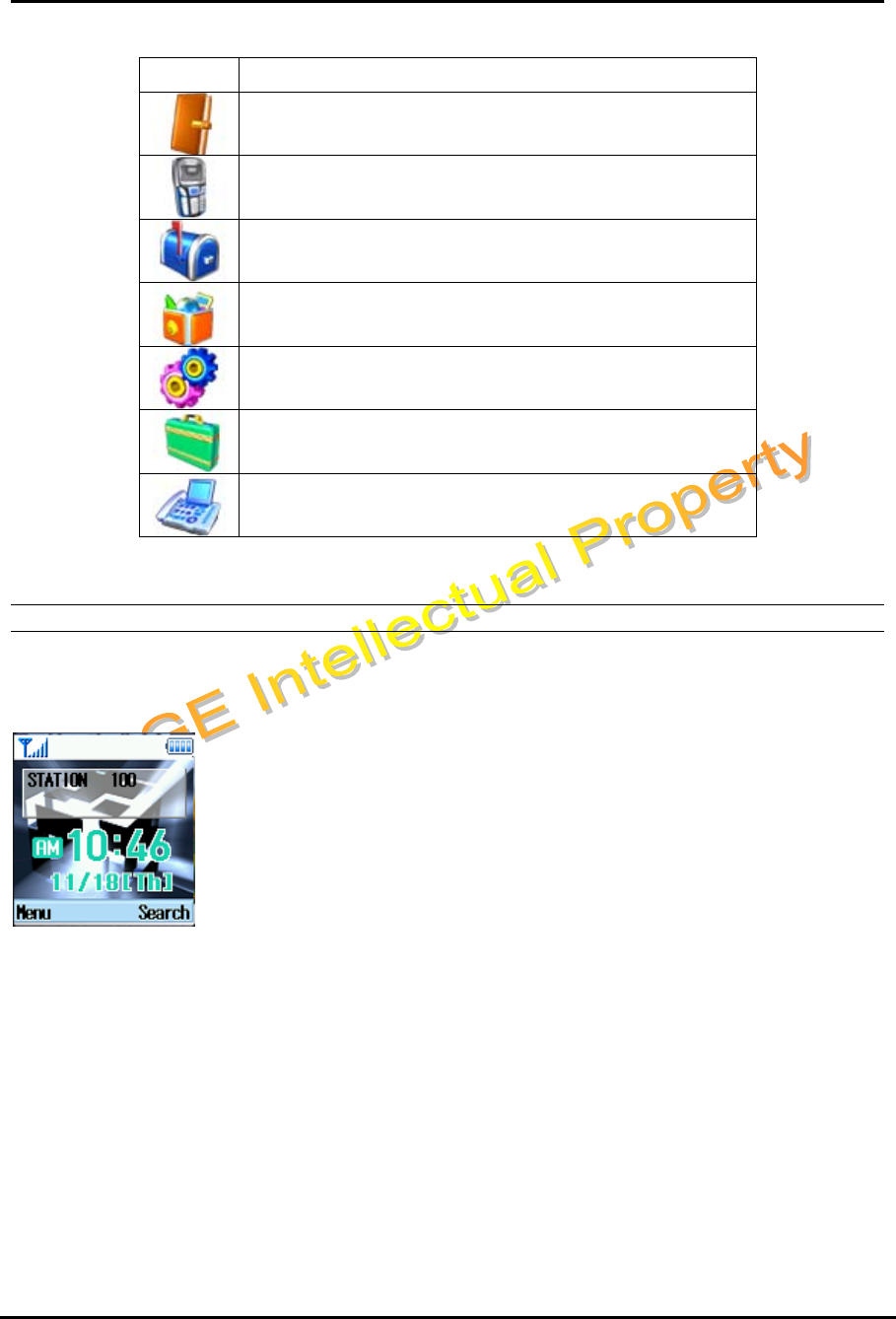
WIT-300H User Manual
Issue: 0.4C Date: 24/May/2005
This Document Contains proprietary information and may not be reproduced or copied without express
Written permission of a duly authorized representative of LG Electronics company
12
Top Menu Icons
Icon Description
1. Phone Book
2. Call History
3. Message
4. Tools
5. Settings
6. Phone Info.
7. KTU
4.1.2 Idle Mode Display
Display in idle mode will be shown as follows.
Rectangle : Station number
Time : Displaying current time
Date : Displaying date (Month/day display is only supported)
The LCD display is divided into two parts; Rectangle area and Time/Date area. Within rectangle area, the
status of WIT-300H is displayed. In an idle mode, only station number is shown as “STATION 100”.
Time/Date area displays time and date received from the system after successful registration.
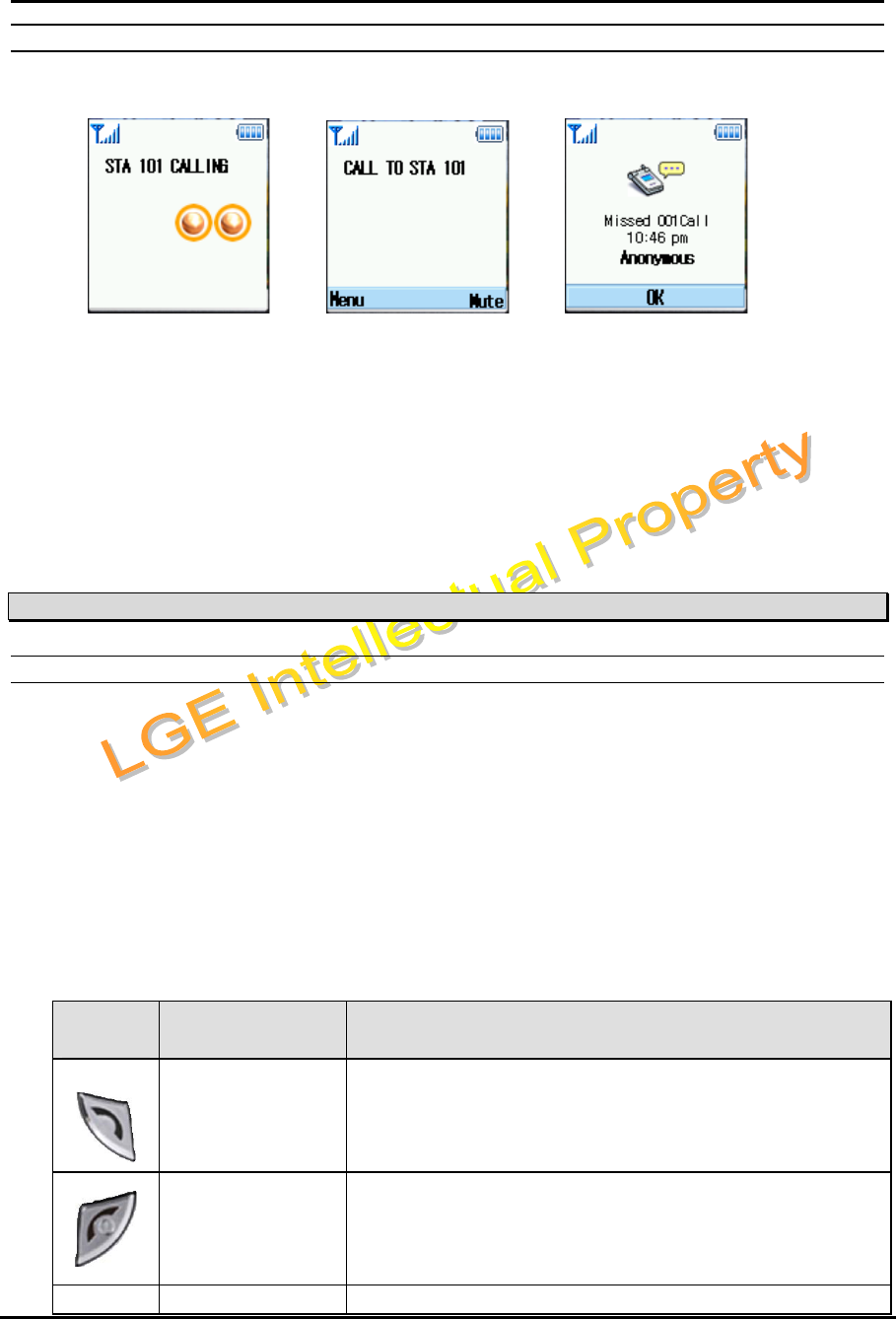
WIT-300H User Manual
Issue: 0.4C Date: 24/May/2005
This Document Contains proprietary information and may not be reproduced or copied without express
Written permission of a duly authorized representative of LG Electronics company
13
4.1.3 Ringing / Call State Display
The display is like as follows
(A) Being called (B) Calling (C) Missing a call
When a call is being tried, LCD display will be changed to (A). When you trying to a call, LCD display will
be changed to (B). If you missed a call by your absent, the LCD display will be changed to (C) and If the
caller’s name and number are already stored in your phone book, the corresponding name appears with
the number at absent display.
4.2 Buttons and Functions
4.1.1 Buttons and Functions
The WIT-300H has 10 digit buttons and 17 feature buttons.
1) Digit Buttons
0, 1, 2, 3, 4, 5, 6, 7, 8, 9
2) Feature Buttons
*, #, [SEND], [END], [UP], [DOWN],[LEFT],[RIGHT],[OK],[LSK],[RSK],
[Hold/Save], [Clear/Prev], [Trans/PGM],[VOL UP], [VOL DOWN], [PTT]
Note: [LSK] means Left Soft Key and [RSK] means Right Soft Key.
The function of button is as followings;
Button
Icon Function Description
[SEND]
Idle mode
[SEND] shows Recent Calls.
Predial or after selecting call list or phonebook
[SEND] makes a call.
[END]
During a call
[END] release a call.
In Menu mode
[END] goes to idle mode.
Navigation Keys In Menu mode
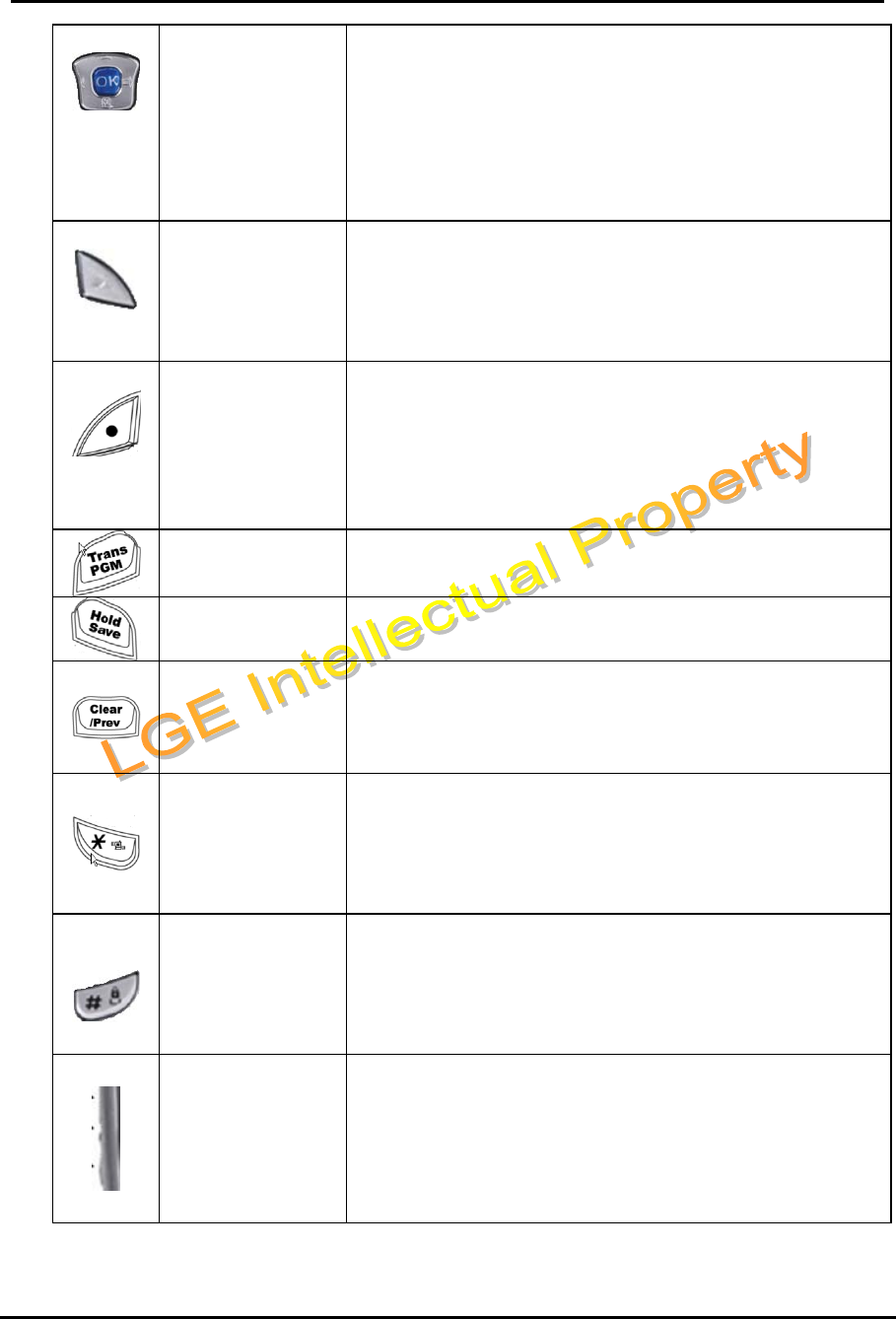
WIT-300H User Manual
Issue: 0.4C Date: 24/May/2005
This Document Contains proprietary information and may not be reproduced or copied without express
Written permission of a duly authorized representative of LG Electronics company
14
[LEFT], [RIGHT],
[UP], [DOWN],
[OK]
Navigation keys navigate menu.
[OK] select current menu or confirm the action.
In Idle mode
[LEFT] goes to KTU menu.
[RIGHT] goes to FLEX menu
[UP] goes to Schedule menu
[DOWN] goes to message menu.
[LSK]
LSK means Left Soft Key
In Idle mode
[LSK] is used as menu key and goes to main menu mode..
In Menu mode or others
[LSK] is used to option or special menu keys.
[RSK]
RSK means Right Soft Key
In Idle mode
[RSK] is used as search key and goes to search menu in
phonebook.
In Menu mode or others
[RSK] is used to delete or special menu keys
[TRANSFER]/
[PGM]
Transfer a call to the other station
It is used to Program keys
[HOLD]/[SAVE] It is used to Hold and Save key
[CLEAR]/[PREV]
In Menu mode
It goes to Previous menu mode
In Edit mode
It delete previous input character.
*
In idle mode
Pressing longer than 1 second: goes to manner mode
Pressing less than 1 second : display *
Others mode
Display *
#
In idle mode
Pressing longer than 1 second: goes to phone lock mode
Pressing less than 1 second : display #
Others mode
Display #
[VOL UP], [VOL
DOWN]
In idle mode
It is volume up and down of the key tone.
In voice mode
It is volume up and down of the voice.
In ringing mode
It is volume up and down of the ring.
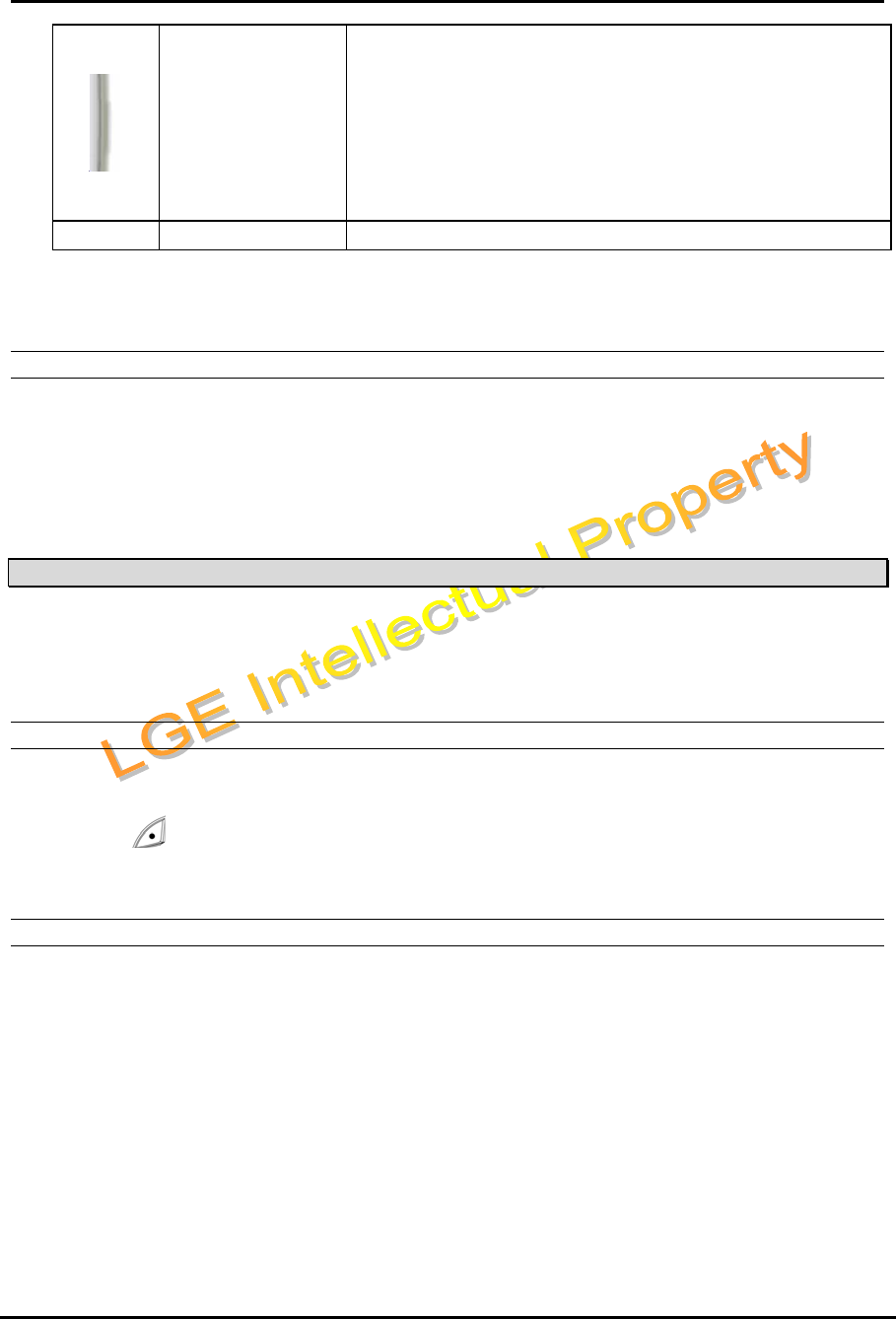
WIT-300H User Manual
Issue: 0.4C Date: 24/May/2005
This Document Contains proprietary information and may not be reproduced or copied without express
Written permission of a duly authorized representative of LG Electronics company
15
PTT
In idle mode
Press this button and hold, PTT works. Other parties of your
PTT group can listen your speech..
If you release this button, PTT will be finished and you can
listen.
In voice mode
This button doesn’t work.
0-9 Dial keys Standards dial buttons
Memo) Manner mode are different with vibration mode. Manner mode affect all of rings and tones, but
vibration mode affect only rings.
4.1.2 Ring and Message LED
The ring and message LED located at upper right side is turned on when an incoming call / a new message is
received. When the ring OFF function is enabled, ring tone is not heard but ring LED is flashing. The ring LED
solid on for a Message waiting indication.
4.3 Entering Text
You can enter alphanumeric characters using the keypad. For example, setting a name in the Phone Book, writing a
message, scheduling events in the schedule all require entering text.
Following text input methods are available in the handset.
4.3.1 Changing the Text Input Mode
1. When you are in a field that allows characters to be entered, you will notice the text input mode indicator in the
upper right corner of the display.
2. By pressing shortly, you can toggle and change the input mode among [Abc], [ABC], [T9abc], [T9Abc],
[T9ABC], [123], [abc]
4.3.2 Using the T9 Mode
The T9 predictive text input mode allows you to enter words easily with a minimum number of key presses. As you
press each key, the handset begins to display the characters that it thinks you are typing based on a built-in
dictionary. As new letters are added, the word changes to reflect the most likely candidate from the dictionary.
1. When you are in the T9 predictive text input mode, start entering a word by pressing keys ‘2’ to ‘9’. Press one key
per letter.
The word changes as letters are typed – ignore what’s on the screen until the word is typed completely.
If the word is still incorrect after typing completely, press the ‘*’ key once or more to cycle through the
other word options.
Example
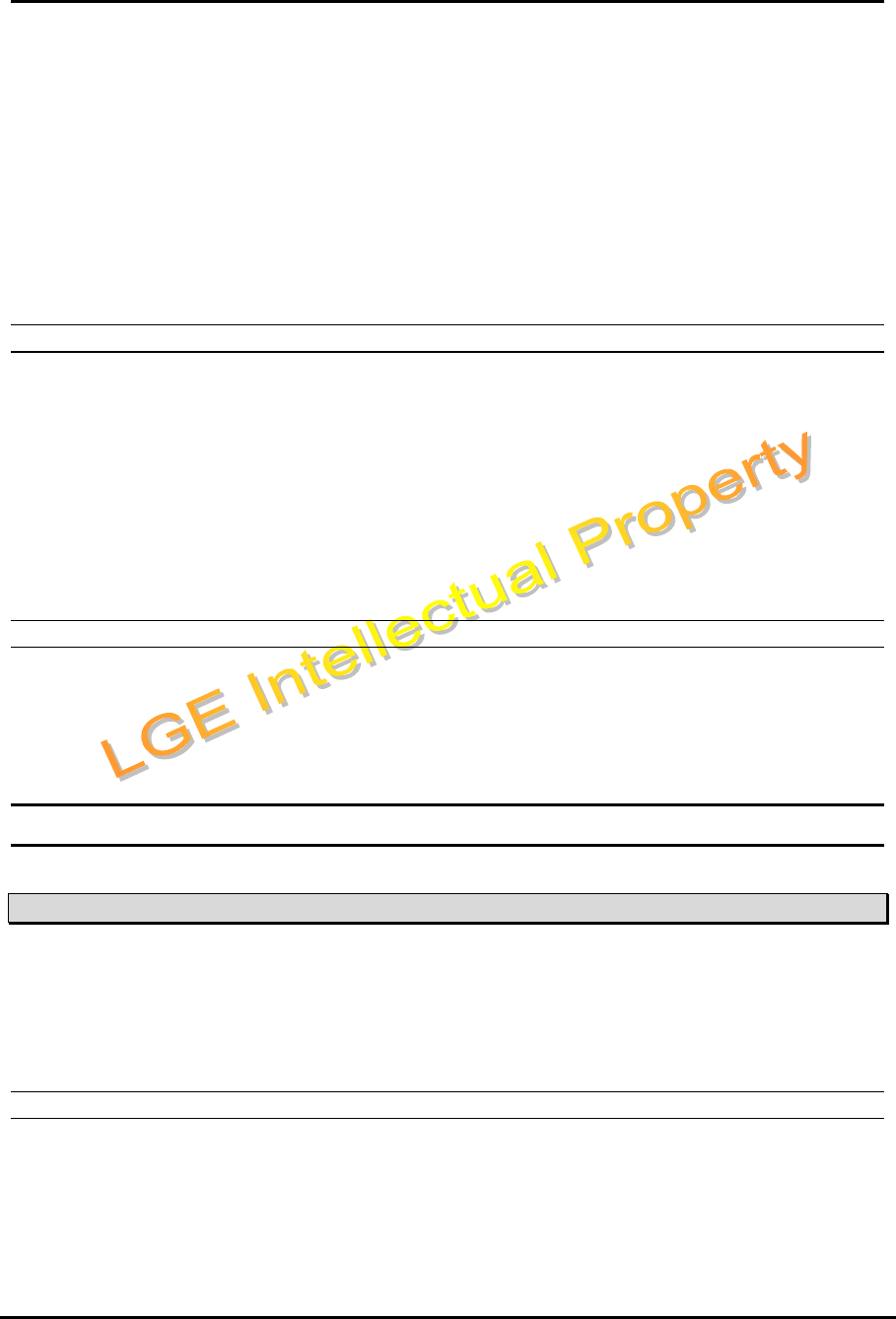
WIT-300H User Manual
Issue: 0.4C Date: 24/May/2005
This Document Contains proprietary information and may not be reproduced or copied without express
Written permission of a duly authorized representative of LG Electronics company
16
Press ‘4’, ‘6’. ‘6’. 3’ to type Good
Press the ‘*’ key to get Home
If the desired word is missing from the word choices list, add it by using the ABC mode.
2. Enter the whole word before editing or deleting any keystrokes.
3. Complete each word with a space by pressing the ‘0’ key.
To delete letters, press the [Clear/Prev] key.
Press and hold down the [Clear/Prev] key to erase entire words.
4.3.3 Using the ABC mode
Use the ‘2’ to ‘9’ keys to enter your text.
1. Press the key labeled with the required letter.
Once for the first letter.
Twice for the second letter
And son on
2. To insert a space, press the ‘0’ key once. To delete letters, press the [Clear/Prev] key. Press and hold down the
[Clear/Prev] key to erase entire word
4.3.4 Using the 123 (Number) mode
The 123 Mode enables you to enter numbers in a text messages (a telephone number , for example).
Press the keys corresponding to the required digits before manually switching back to the appropriate text entry
mode.
5. Telephone Features
5.0 Registration
The WIT-300H is recognized as one of the LIP phones by IPECS system. Likewise, the WIT-300H system is to be
registered for successful call processing by IPECS system. The registration is accomplished in two phases; wireless
LAN connection establishment, MFIM registration.
5.0.1 Wireless LAN connection
SSID
SSID is used as an ID meaning by “I am a member of family” in 802.11b compliant wireless network. The WIT-
300H should have the same SSID to one configured within an AP(Access Point). For setup SSID, please refer to
subsection 6.5.4. About SSID in your office, you should contact network administrator.
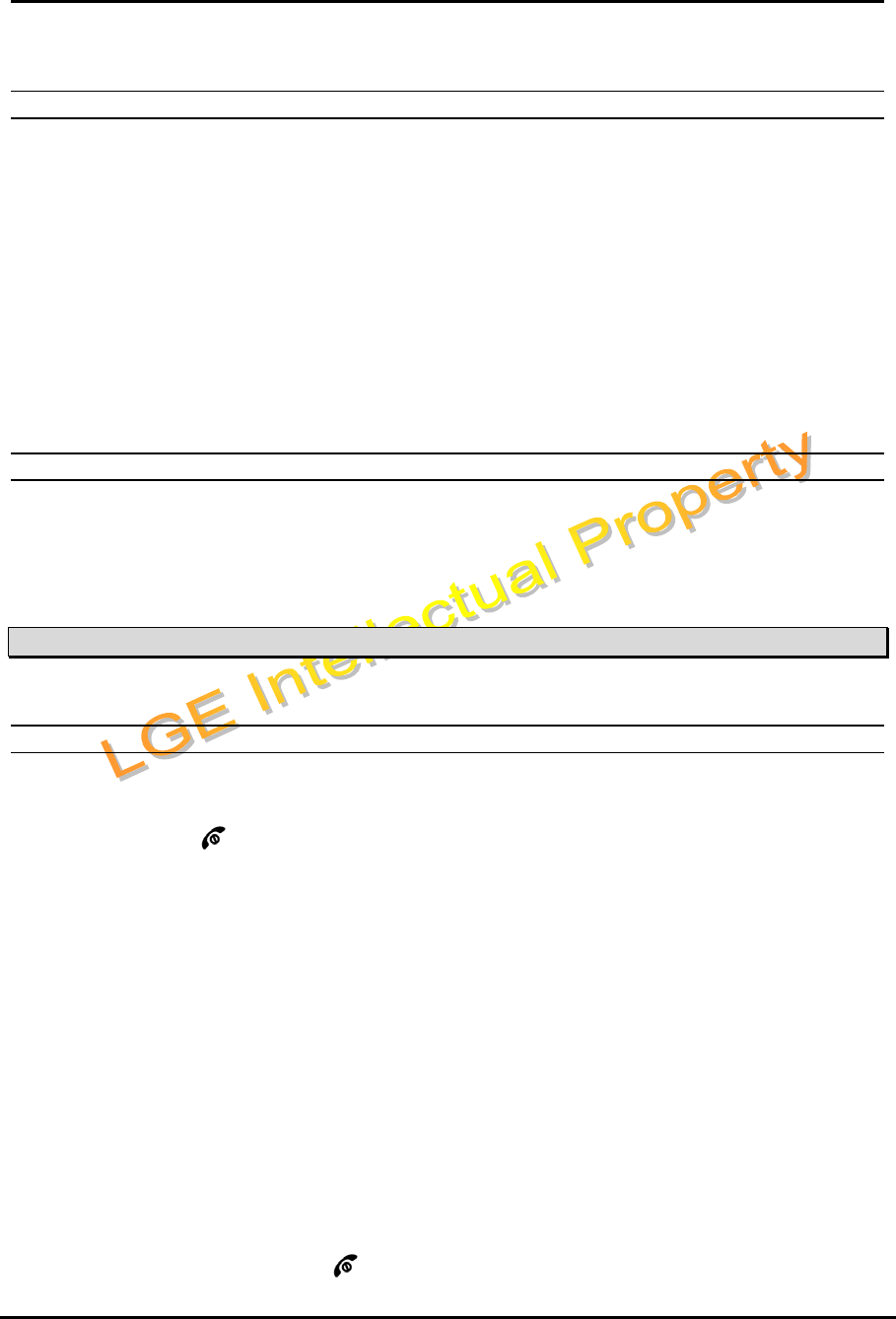
WIT-300H User Manual
Issue: 0.4C Date: 24/May/2005
This Document Contains proprietary information and may not be reproduced or copied without express
Written permission of a duly authorized representative of LG Electronics company
17
5.0.2 MFIM setup
MFIM IP address
WIT-300H should know the IP address of MFIM to initially request registration. For setup of MFIM IP address
please refer to subsection 6.5.5.
Network mask
Since MFIM of IPECS resides in wired network, network mask should be specified as well. For setup of MFIM
network mask, please refer to subsection 6.5.5.
5.0.3 Rebooting WIT-300H
After the proper setup of both wireless LAN and MFIM IP address, just turn off the phone and turn it on. The WIT-
300H will start registration and show its station number which is given by MFIM.
5.1 Basic Feature
User can use various telephone features with a WIT-300H registered to MFIM module in a iPECS system.
5.1.1 Turing the Power On and Off
Turning the Phone On
When pressing [END] ( ) button, the power is turned on and the WIT-300H goes to an idle state.
The following describes the sequence of power-on:
1. Install a charged battery pack
2. Press for a few seconds until the blue light in the right upper of the phone is on and off.
3. WIT-300H shows power-on animation
3. WIT-300H tries to do locking the access point while blinking Antenna Icon and RSSI level.
4. If Antenna Icon and RSSI level stop blinking, it means all procedures for initial setup are completed.
5. WIT-300H searches MFIM and sends a registration message to MFIM.
6. if the WIT-300H receives REGISTER RESPONSE, store station number and display station number :
Refer to Idle state LCD display.
Turning the Phone Off
To turn off the WIT-300H, press [END] ( ) until the display turns off.
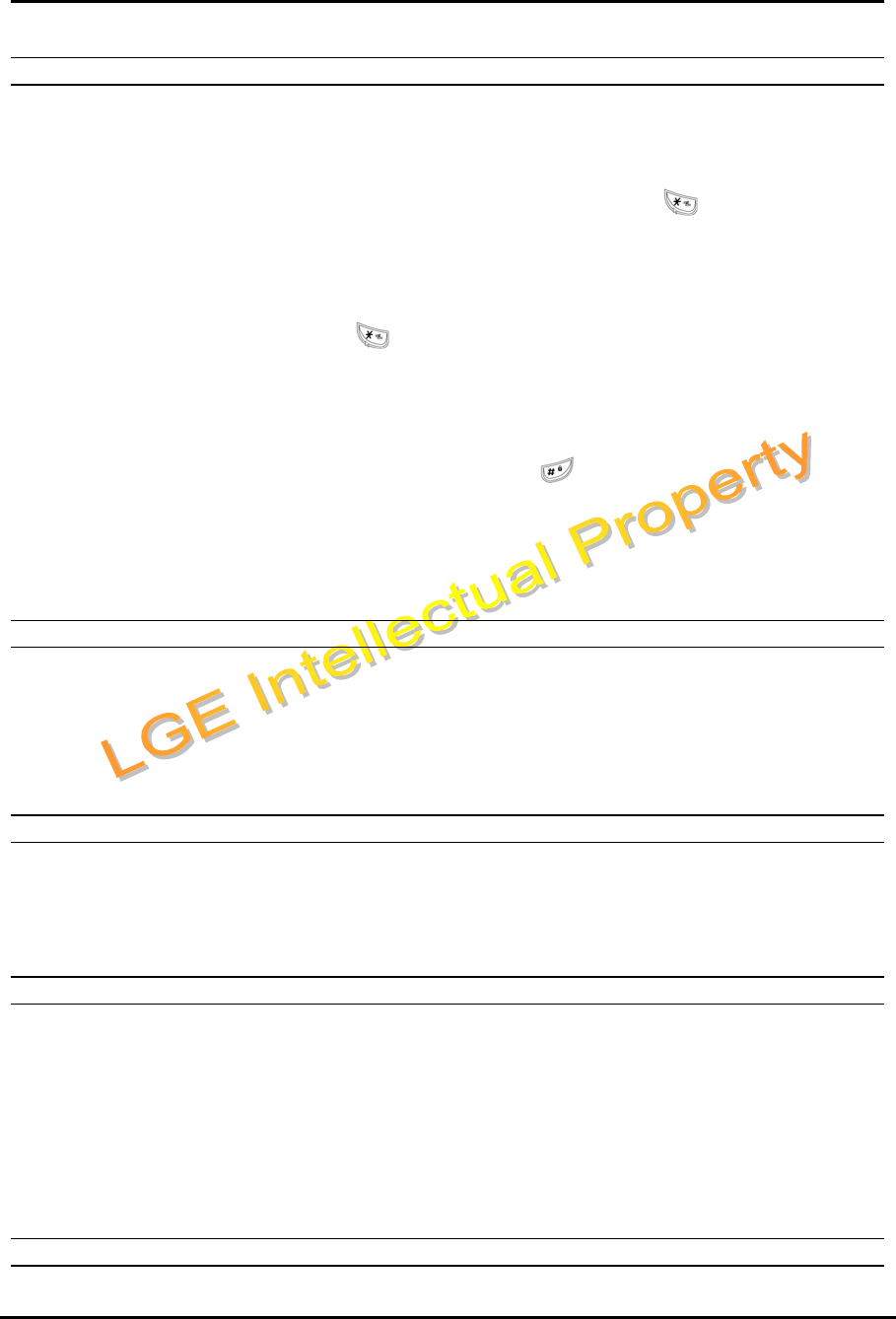
WIT-300H User Manual
Issue: 0.4C Date: 24/May/2005
This Document Contains proprietary information and may not be reproduced or copied without express
Written permission of a duly authorized representative of LG Electronics company
18
5.1.2 Using Manner and Lock Mode quickly.
Manner Mode (Quick)
Use the Manner Mode in public places.
1. When in the idle mode, activate the Manner Mode quickly by pressing for 3 seconds.
When the Manner Mode is set, the key tones are silent, and the phone is set to vibrate.
NOTE: The phone remains in Manner Mode even if you turn it off and back on.
NOTE: To cancel Manner Mode, press to switch into Silence All or Normal Mode.
Lock Mode (Quick)
Use the Lock Mode to prevent others from using your phone.
1. In Idle mode, to activate the lock mode quickly, press for 3 seconds. Lock mode setting is
displayed.
NOTE: To cancel the Lock Mode, Press [OK] , Unlock, then enter your 4 digit password.
5.1.3 Mute.
The mute function prevents the other party from hearing your voice, but allows you to hear the other party.
1. Press Right Soft Key , Mute, during a call.
2. To cancel Mute, press Right Soft Key again.
5.1.4 Redialing Calls.
Press to redial the last number in your call history. Latest 100 phone numbers are stored in the call history
list and you can also select one of these to redial.
5.1.5 Adjusting the Volume.
Use the side keys to adjust the earpiece, ringer, and key beep volumes. The upper key is used to
increase the volume and the lower key is used to decrease the volume.
You may adjust the earpiece volume during a call.
The ringer volume can be adjusted through the menu.
The key beep volume is adjusted through the menu.
5.1.6 Signal Strength.
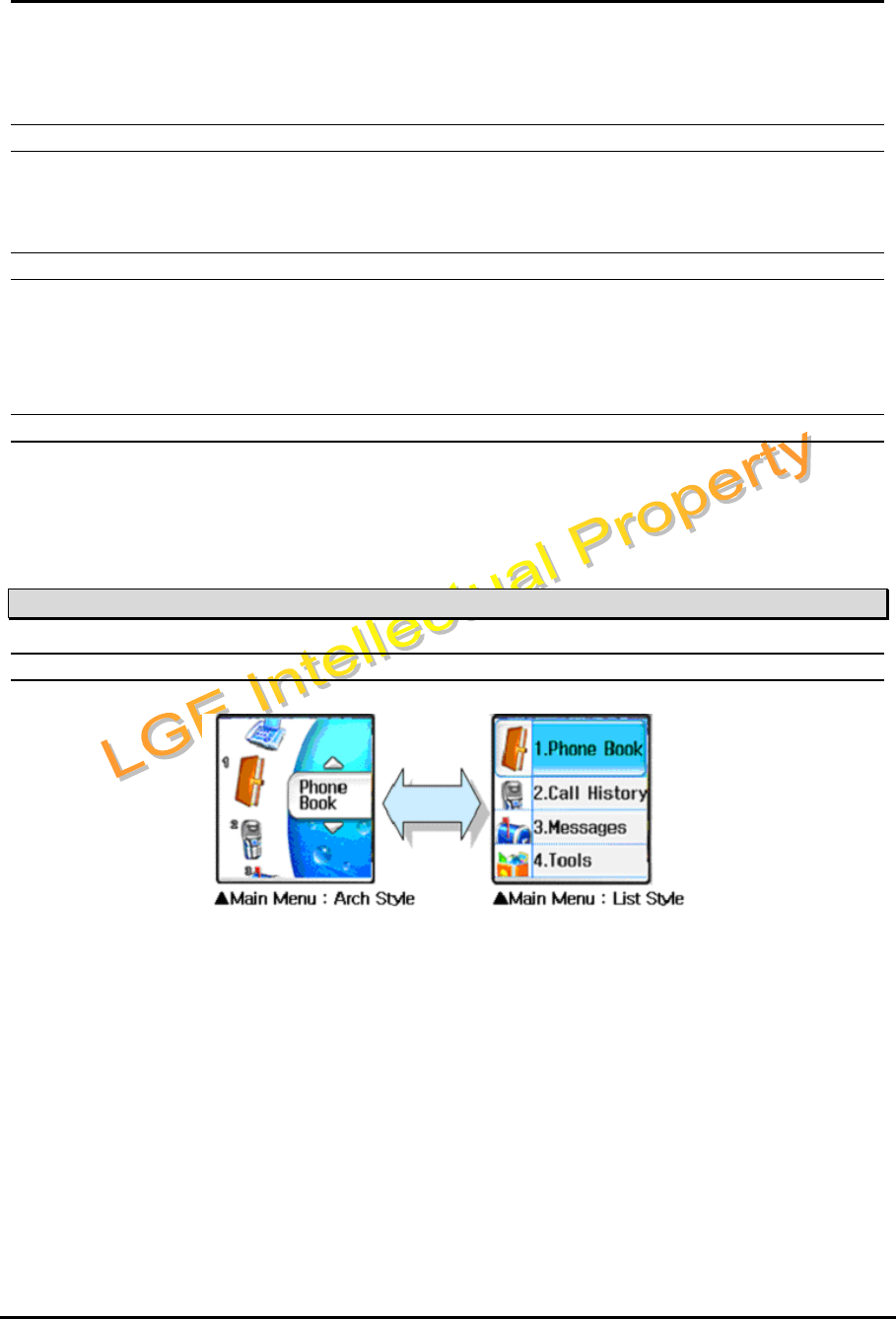
WIT-300H User Manual
Issue: 0.4C Date: 24/May/2005
This Document Contains proprietary information and may not be reproduced or copied without express
Written permission of a duly authorized representative of LG Electronics company
19
Call quality depends on the signal strength in your area. The signal strength is indicated on the screen as
the number of bars next to the signal strength icon: The more bars, the better the signal strength.
5.1.7 Speed Dialing.
Speed dialing can be used at menu for the system feature (we can support 2 or 3 digit feature code for
the system.).
5.1.8 Caller ID.
Caller ID lets you know who is calling by displaying the number of the person calling when your phone
rings.
5.1.9 AP Probing.
WIT-300H has an ability to detect all reachieable APs. It shows the list of SSIDs configured in the APs.
User can choose one of them under his preference. On the AP probing, please refer to section, 6.5.4.
5.2 Menu Display and Menu Tree
5.2.1 Main Menu Display
There are two options of main menu display; Arch style, List style; .
Arch style is based on the Icon. Bigger Icon is indicated as current position of the menu items. This is
shifted to UP/DOWN with pressing navigation UP/DOWN or Side Key UP/DOWN.
List style is based on the browse. These are same function but display method only is different.
The WIT-300H change its main menu display to based on Icon or List.
The display whether based on icon or list is selected as the user want.
It is as documented which is based on the icon main menu display.
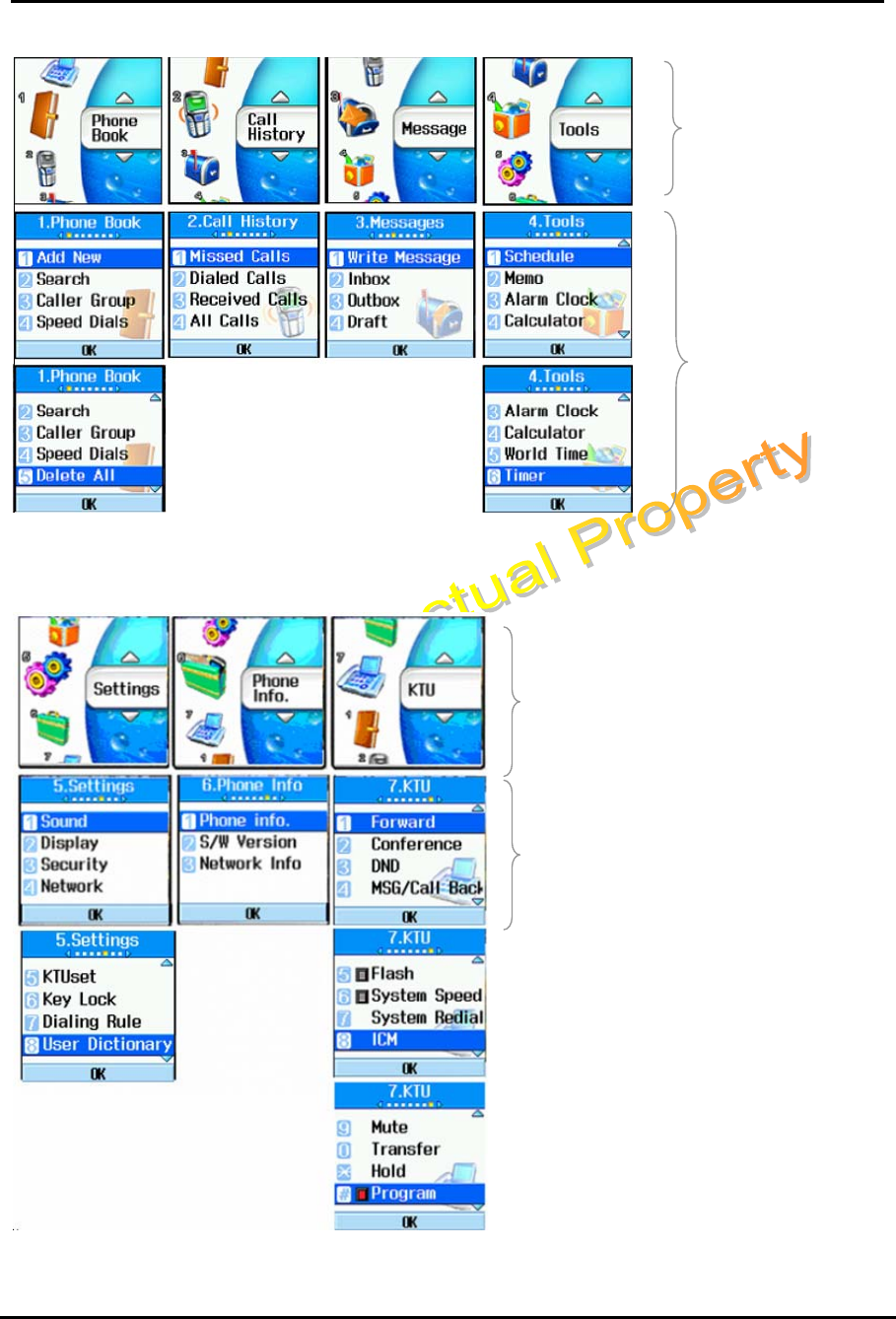
WIT-300H User Manual
Issue: 0.4C Date: 24/May/2005
This Document Contains proprietary information and may not be reproduced or copied without express
Written permission of a duly authorized representative of LG Electronics company
20
Main Menu
Subm
enu
Main Menu
Submenu
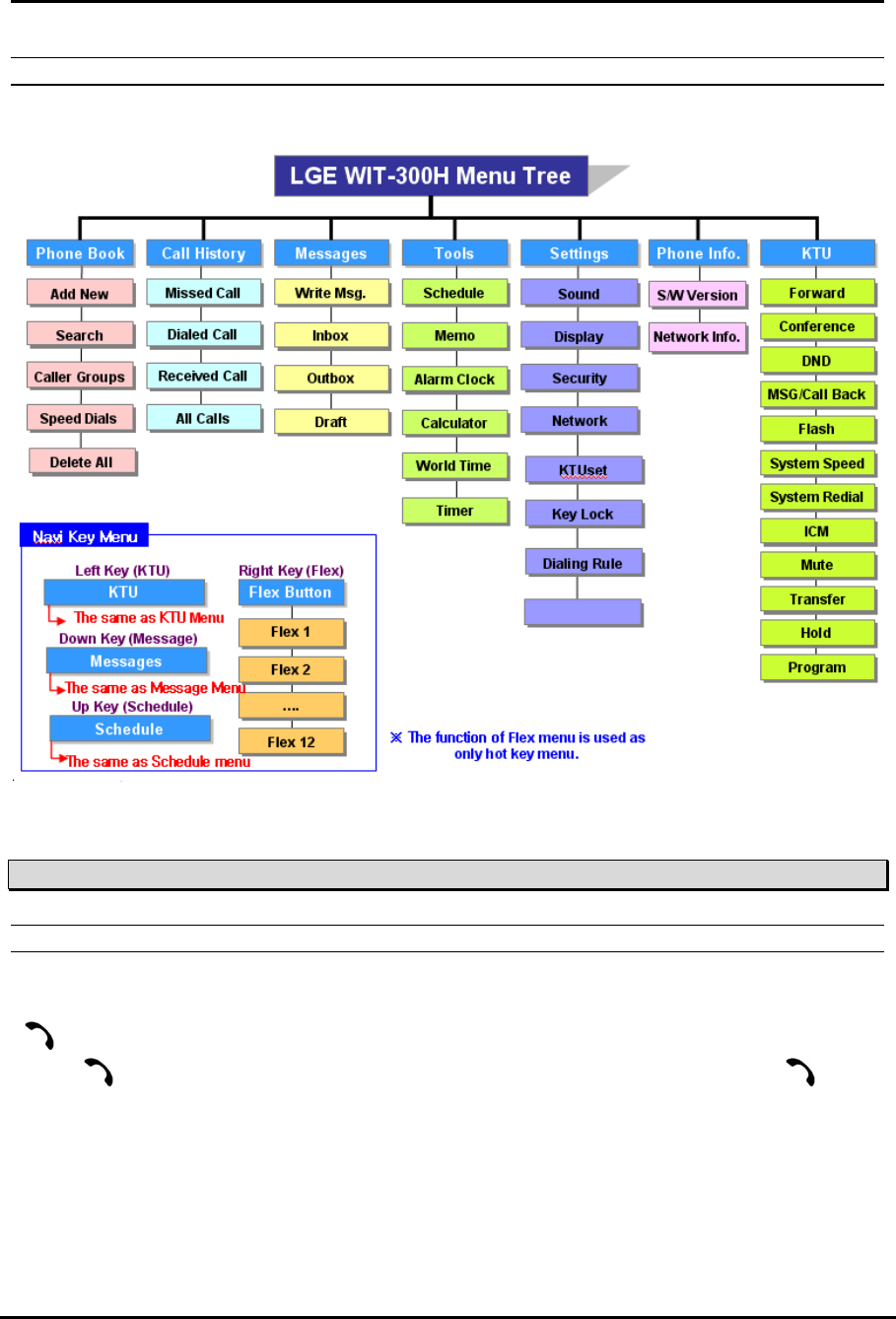
WIT-300H User Manual
Issue: 0.4C Date: 24/May/2005
This Document Contains proprietary information and may not be reproduced or copied without express
Written permission of a duly authorized representative of LG Electronics company
21
5.2.2 Main Menu Tree
The following tree depicts the menu organization of WIT-300H.
5.3 Key Phone Feature
5.3.1 Making Outgoing Call
Description
A user can make a call to a certain user in his systems or external party by dialing.
button is used to make a call. Currently, WIT-300H tries to make a call in only a case that you
press button. If you just complete entering a number to dial up without pressing button,
WIT-300H will not try to make an outgoing call.
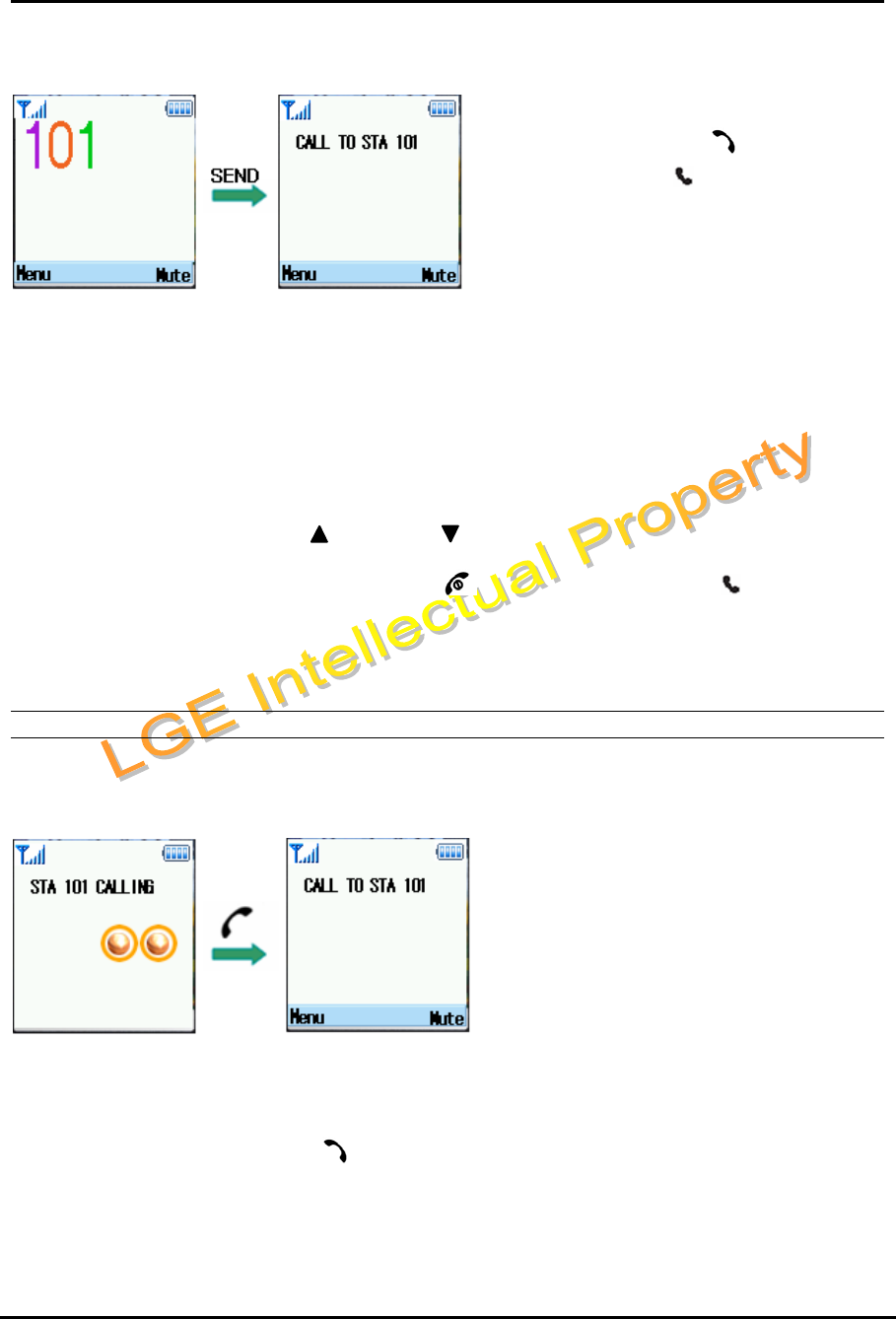
WIT-300H User Manual
Issue: 0.4C Date: 24/May/2005
This Document Contains proprietary information and may not be reproduced or copied without express
Written permission of a duly authorized representative of LG Electronics company
22
Operation
① Enter phone number to connect a call
② Press Send key ( )
③ Phone Icon ( ) is show on the LCD
during trying to connect.
④ The connection tone is heard when
connection is completed.
Note : Even though an Ear-Mic is attached to a WIT-300H, a user can hear key tone sound through the
Speaker not Ear-Mic.
Condition
1. If user dials a wrong digit, a user can erase last 1 digit by pressing [Clear/Prev] button once and if
you want to erase all digits, press [Clear/Prev] button for longer than 1 second.
2. Every time pressing each button, it is displayed of the LCD.
3. If pressing side button [ UP ( ) ], [ DOWN ( ) ] during conversation, the receiving voice level is
controlled.
4. When conversation is over, press [End] ( ) button. Then the phone ( ) icon is will be
disappeared and then the call will be cut off.
5. Call duration time(HH:MM) is displayed on the LCD.
(HH = 00~23, MM=00~59).
5.3.2 Taking an Incoming Call
Description
When the phone rings or vibrates, press any key except end key.
Operation
Incoming Ring → Press [ Send ]() → Connection.
Incoming CO ring is heard and a message come from iPECS is displayed on the LCD.
Notes : If an Ear-Mic is attached to a WIT-300H, it can receive an incoming call by pressing button on
the Ear-Mic while a ring sounds. (LGE Ear-Mic only)
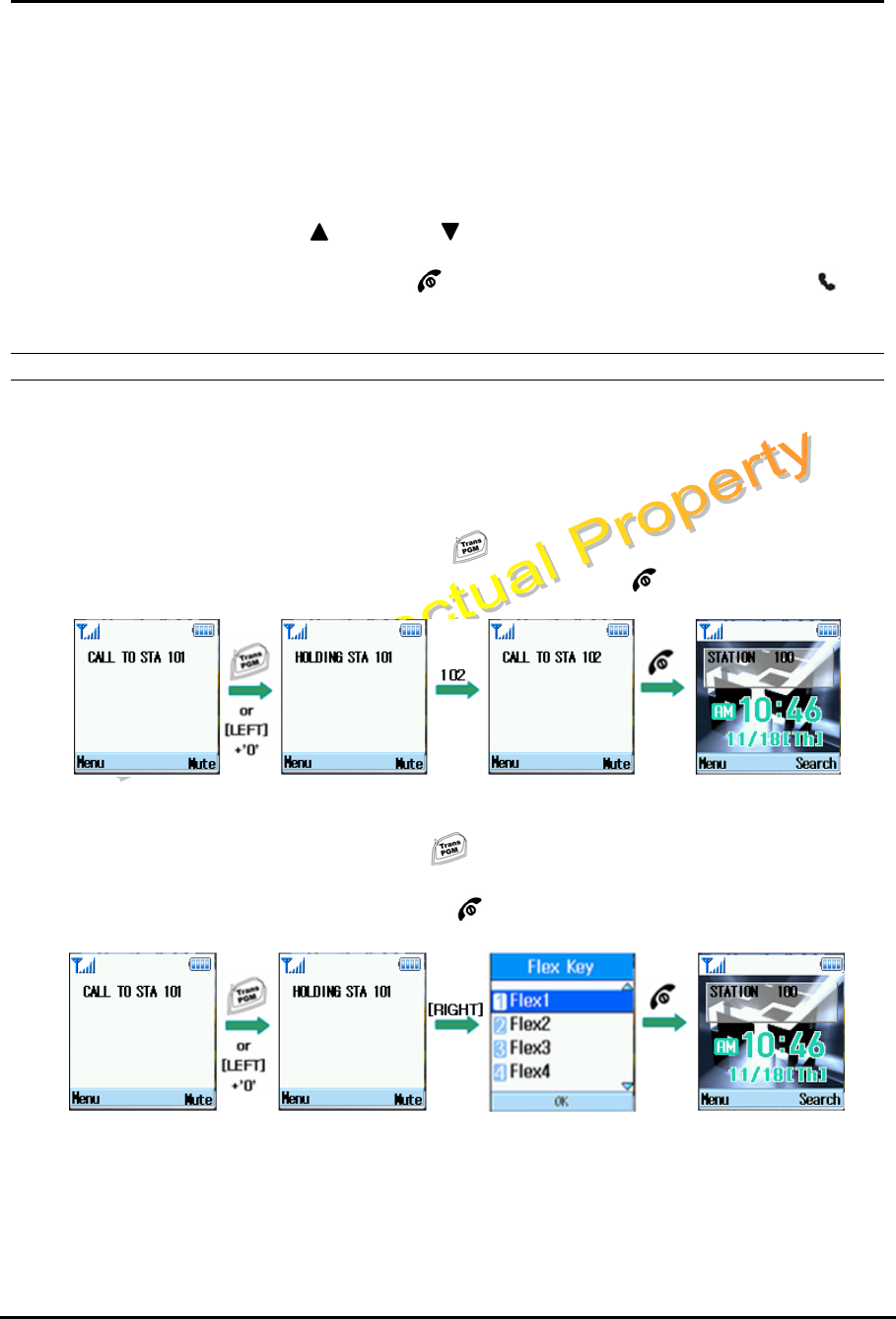
WIT-300H User Manual
Issue: 0.4C Date: 24/May/2005
This Document Contains proprietary information and may not be reproduced or copied without express
Written permission of a duly authorized representative of LG Electronics company
23
Notes : Even though an Ear-Mic is attached to a WIT-300H, a user can hear incoming call ring tone
sound through the Speaker not Ear-Mic.
Condition
1. When audible signals are heard, the call information will be displayed.
2. Caller Groups can be distinguished with difference ring type.
3. With audible signal, Ring LED will be flashed.
4. If pressing side button [ UP ( ) ], [ DOWN ( ) ] during conversation, the receiving voice level is
controlled.
5. When conversation is over, press [End] ( ) button to release the call. Then the phone ( ) icon
is will be disappeared and then the call will be released.
5.3.3 Transferring the Call
Description
This function is to transfer the current call to another user.
Operation
1. Transfer a current call with dialing the number of CO or ICM.
During a talking Press [ Trans/PGM ] ( ) or [LEFT] in navigation key + ‘0’ Dial the
number to transfer (Inform the called station) Press [ End ] ( ) to release a call.
2. Transfer a current call using FLEX button.
During a talking Press [ Trans/PGM ] ( ) or [LEFT] in navigation key + ‘0’ or [RIGHT] in
navigation key Select Flex button (If flex button is CO button, Dial the number to transfer) ->
(Inform the called station) Press [ End ] ( ) to release a call.
NOTE : A user can make either a .screened or unscreened transfer.
( Screened Transfer
When the called station answers, inform the transfer.
Press [ End ] ( EMBED PBrush ) to complete the transfer.
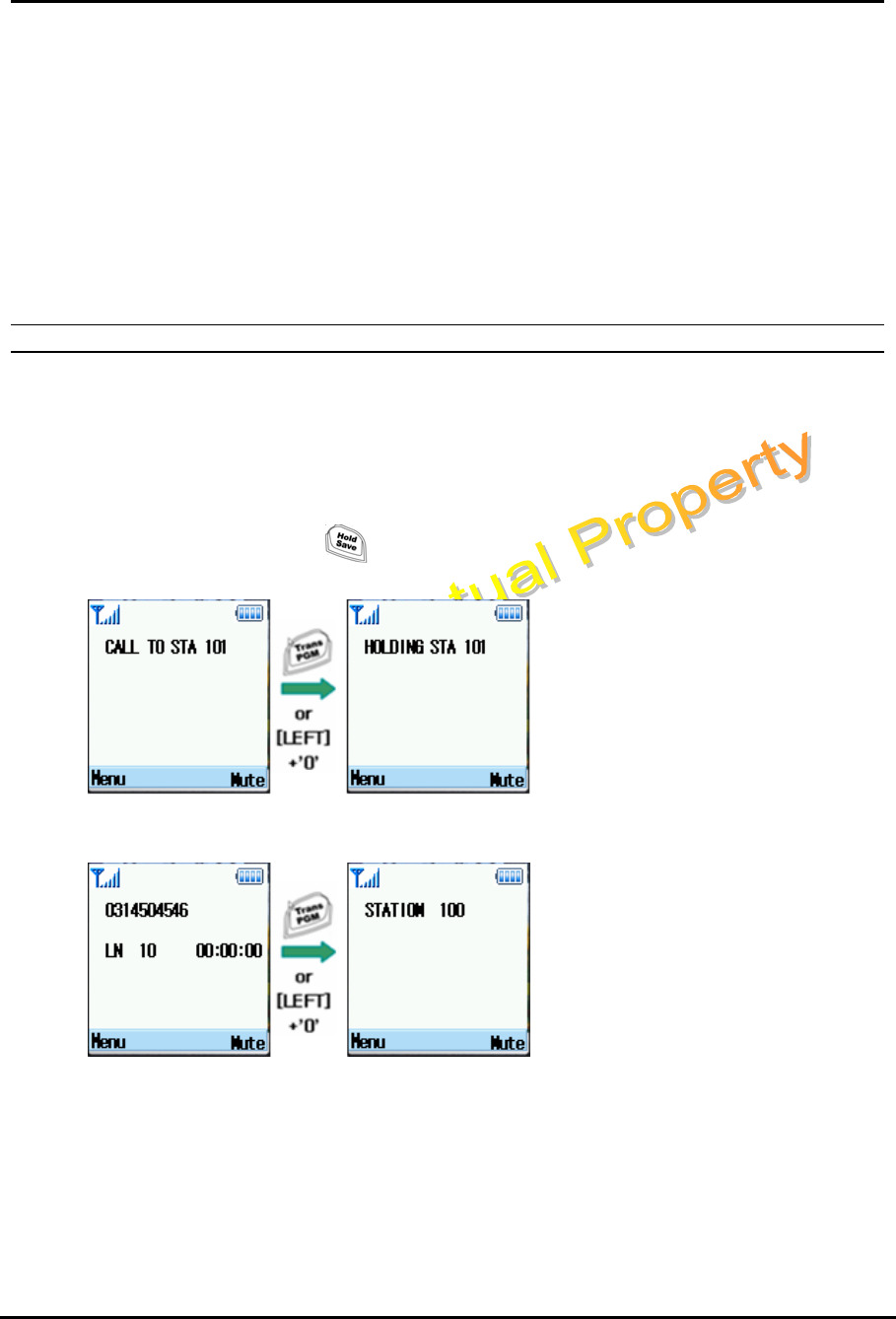
WIT-300H User Manual
Issue: 0.4C Date: 24/May/2005
This Document Contains proprietary information and may not be reproduced or copied without express
Written permission of a duly authorized representative of LG Electronics company
24
( Unscreened Transfer
When the called station begins to ring,
Press [ End ] ( EMBED PBrush ) to complete the transfer after ring back tone is heard.
Then, a message is displayed on the LCD of the called station. If the call is not answered within 30
seconds, recall ring is ringing at both stations. At this time, press Send button then a user will be
connected with the transferred call again.
Condition
1. The Primary Call must be answered before transfer can be initiated.
5.3.4 Holding the Call
Description
A user can hold the current call and connect another call or receive a call by another user with being hold
the present call.
Operation
To hold a call
On the call Press [ Hold/Save ] ( ) button or [KTU]+{HOLD}
Figure x. Holding an ICM call
Figure x. Holding an CO call
1. Press [Hold] to hold a present call. The hold music is heard to the held user.
To retrieve the ICM call during a holding
Press [KTU] (left key in navigation) + select {ICM} button + [ OK ]
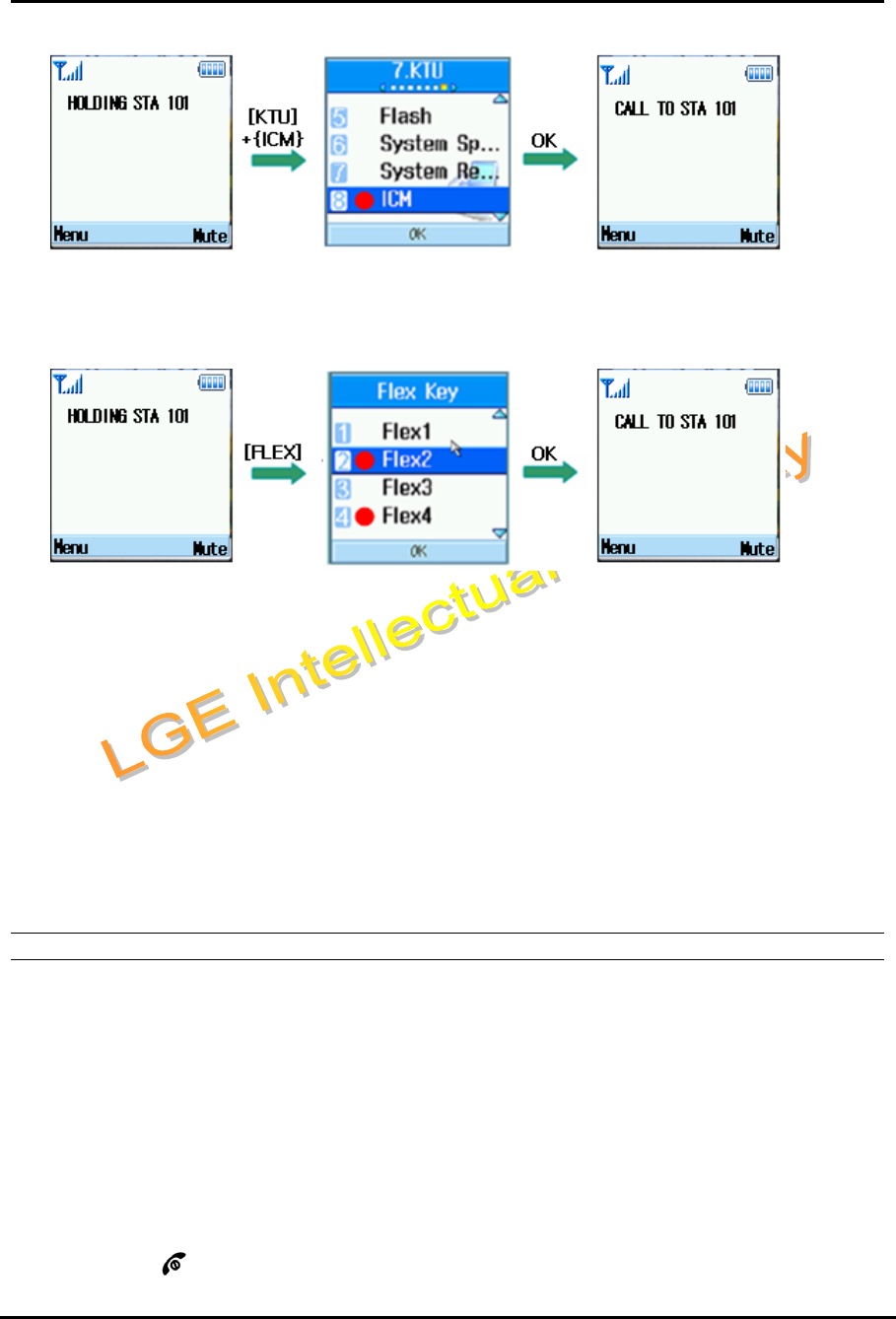
WIT-300H User Manual
Issue: 0.4C Date: 24/May/2005
This Document Contains proprietary information and may not be reproduced or copied without express
Written permission of a duly authorized representative of LG Electronics company
25
To retrieve the CO call during a holding
Press [FLEX] (right key in navigation) + select {FLEX} button + [ OK ]
To hold a call and make a new call
After holding a call, each pressed key will be sent to the system directly (not pre-dial)
Condition
1. The Call must be answered before Hold can be initiated.
2. The WIT-300H will receive hold recalling after hold recall timer. At this time, WIP-Phone can
answer the ring by pressing Send button.
3. Only 1 call at a time may be placed on hold
4. IPECS will provide hold music to the held user during holding
5. When there are several held lines , the user can select the held line with pressing number ( [1]
or [2] or [3] ) or navigation UP/DOWN and [OK] .
5.3.5 Call Forward
Description
This feature provides a user the ability to forward calls under the certain condition. A user may forward a
call to a certain station, station group, MFIM or an external party.
The following call forward types are supported.
- Unconditional, Busy, No-answer, Busy/No answer, Off-net, No answer Off-net
Operation
In Idle State + Press [KTU] + select {Forward} + [ OK ] + Enter Forward Type + Enter Station Number
+ Press [ End ] ( )
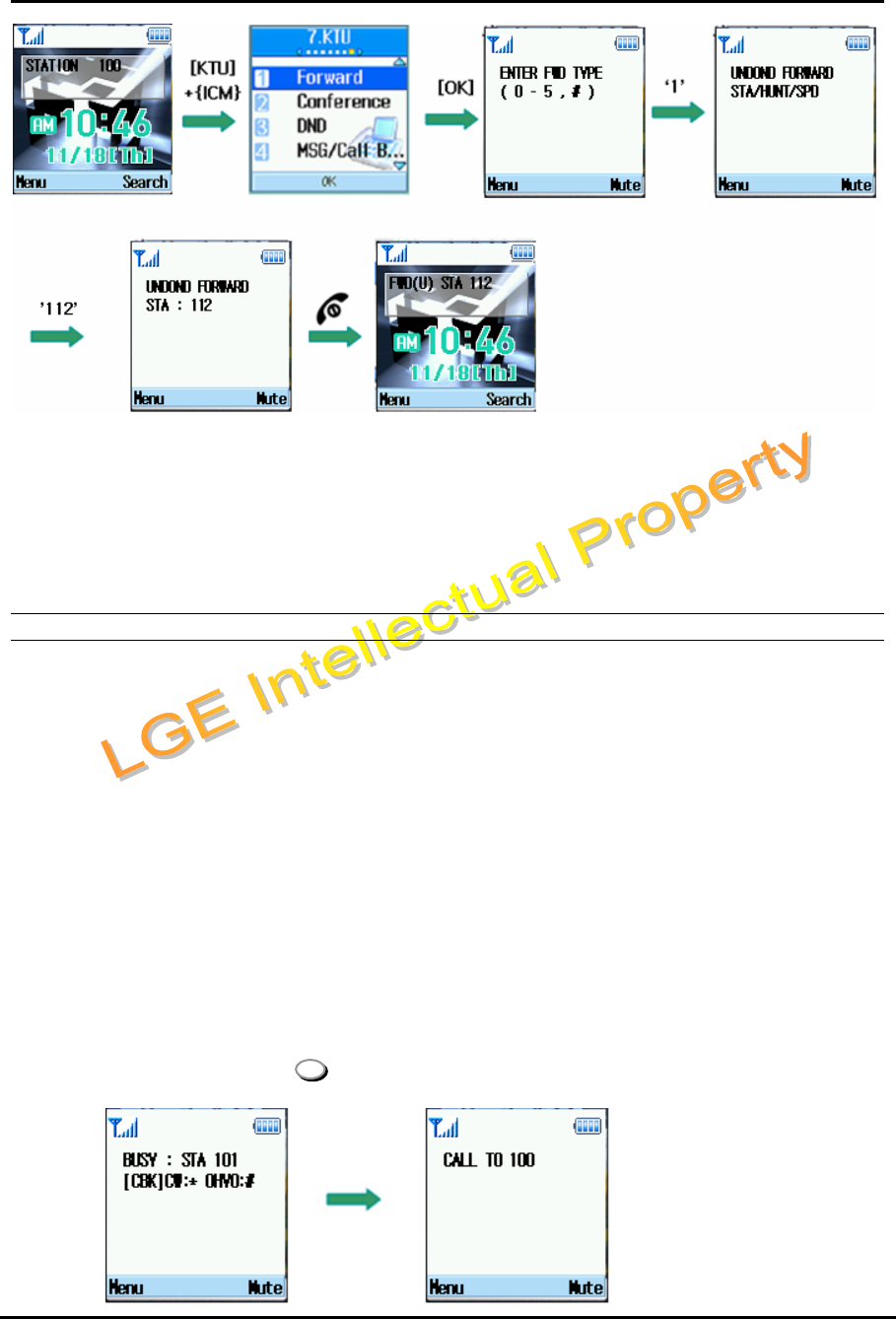
WIT-300H User Manual
Issue: 0.4C Date: 24/May/2005
This Document Contains proprietary information and may not be reproduced or copied without express
Written permission of a duly authorized representative of LG Electronics company
26
Condition
1. When Call Forward is active, a station can make outgoing calls (internal or external) but cannot
activate a Call back or Queue request.
2. Attempting activation of Call Forward will automatically deactivate any activate Custom Display
Message. Active Call Back or Queue requests are not canceled.
5.3.6 Call Waiting
Description
Call Waiting is used to notify a busy station that an Intercom call is ‘waiting’. The busy station is notified of
the call waiting by “Camp-on” tone.
After receiving a busy signal, the calling station Camps-on to the called station. The called station, can
respond by:
1. answering the waiting call, placing the active call on Hold first.
2. sending a Silent Message,
3. activating One-Time DND, or
4. ignoring the Camp-On tone.
Operation
During Called party is busy
*
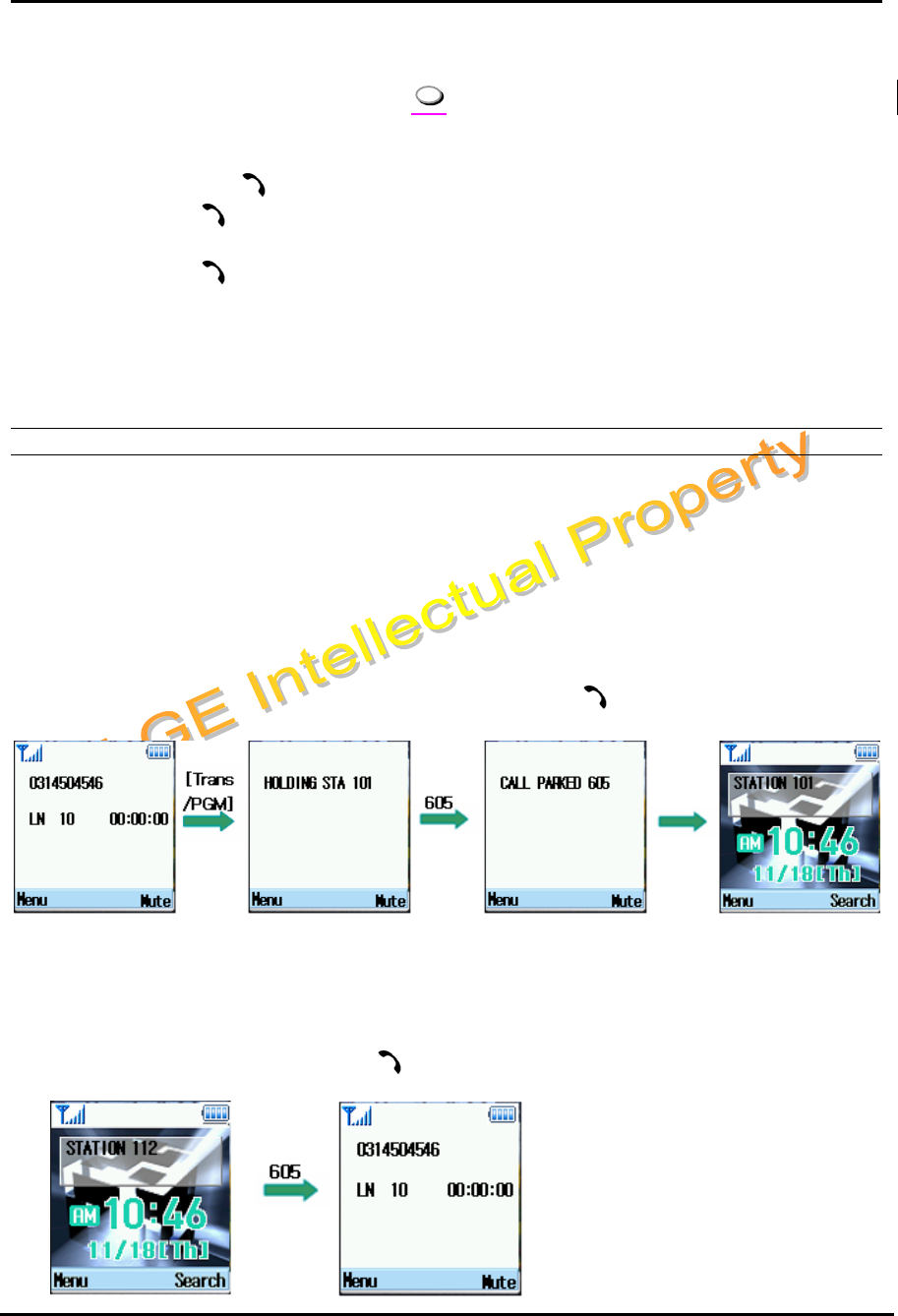
WIT-300H User Manual
Issue: 0.4C Date: 24/May/2005
This Document Contains proprietary information and may not be reproduced or copied without express
Written permission of a duly authorized representative of LG Electronics company
27
① If a user dials a busy station, CALL WAIT alerts call waiting to a busy station.
② After receiving intercom busy tone, press * or the last digit of the called station number.
③ When a busy terminal engaged an ICM or CO call is called through camp-on by a new caller.
④ The called station will hear camp-on tone. Then the called party can answers to a new call by
pressing [ Send ]().
⑤ Press [ Send ]() to connect to the other calling station. The former calling party is on hold.
⑥ MESSAGE come from IPECS is displayed on the LCD.
⑦ Press [ Send ]() to back to the former calling party .
NOTE : Pressing End button to release the active call (CO call or intercom call)
5.3.7 Call Park
Description
A user can park using CO line to CO line parking location.
Operation
Call Park
While connected to an outside call;
Press [ Trans/PGM ] + Dial a parking location. + Press [ Send ]()
① The CO line being used is on hold and the WIP-Phone goes to an idle state.
Retrieving a parked call
Dial a parking location + Press [ Send ]()
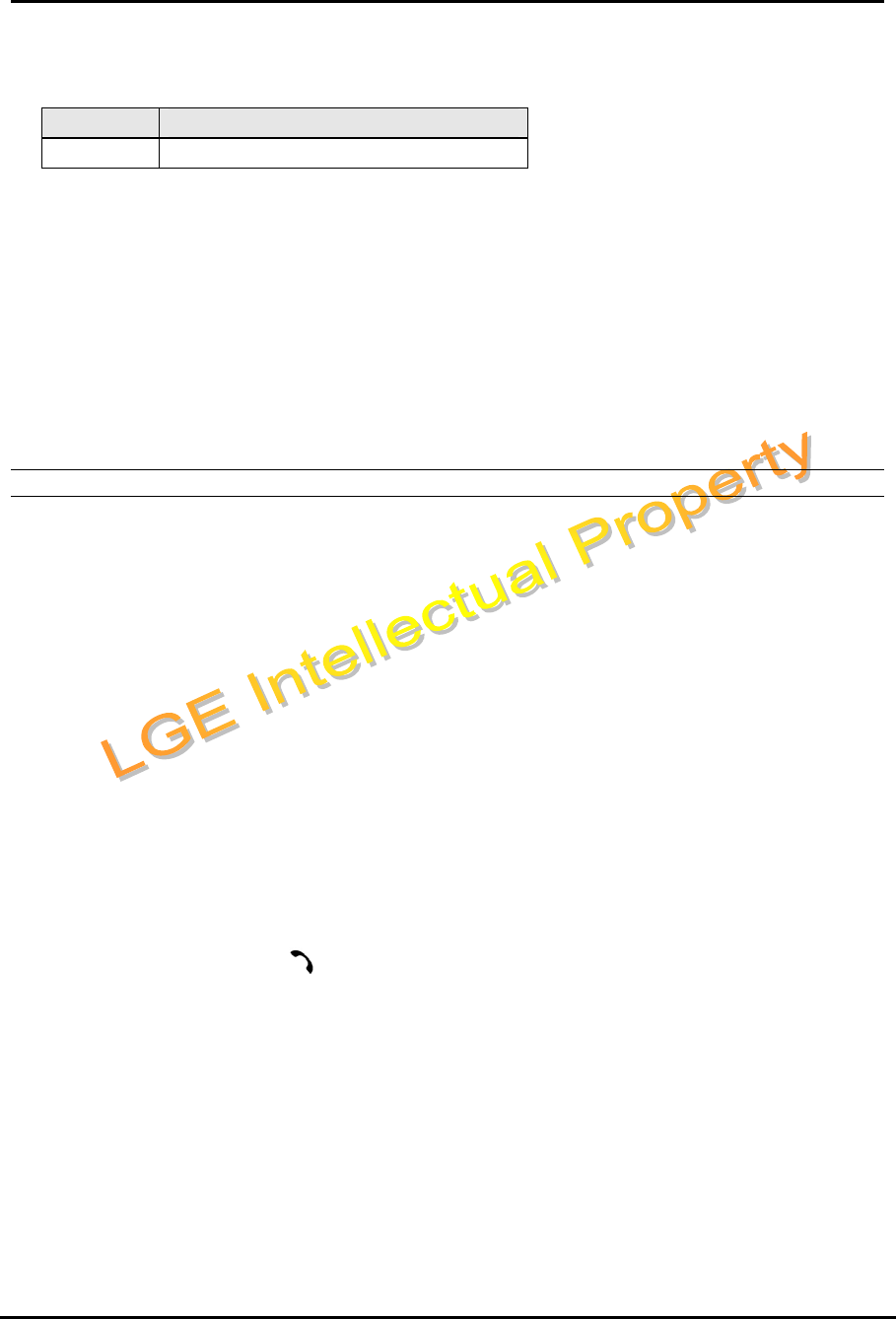
WIT-300H User Manual
Issue: 0.4C Date: 24/May/2005
This Document Contains proprietary information and may not be reproduced or copied without express
Written permission of a duly authorized representative of LG Electronics company
28
Parking Location Number
SYSTEM PARKING LOCATION NUMBER
IPECS 601 – 610 for MFIM, 601-619 for MFIME
Notes : A Parking Location Area will be changed by LG
Condition
1. Call Park is only applied to a user that is in talk status.
2. Call Park is only applied to a parking location area.
3. A parked number will be displayed on the LCD after timer LDK sends release command.
(Display the LCD message come from IPECS)
4. WIP-Phone goes Idle state after receiving the RTI command.
5. Parked call will recall after time out.
2.2.8 Call Pick-Up
Description
This function is to pick up a call instead of another user who is called. It can be used after programming at
the IPECS attendant station.
Operation
Group Call Pick-up
A station can answer (“Pick-up”) incoming and transferred Intercom, CO and IP calls ringing at another
station in the same Station Pick-up Group. All ringing calls except for Private Lines and queue callbacks
are subject to Pick-up by other group member stations.
In addition stations in other types of Station Groups, if allowed, may use Group Call Pick-up.
5. Dial the Group Call Pick-up access code 566.
6. Press [ Send ]( )
Note : 1) A station should be in the same pick-up group with the ringing station.
2) This feature should be programmed at the Admin. station before using.
(See the pick-up function programming method at the IPECS programming manual.)
Directed Call Pick-up
A station may answer (“Pick-up”) incoming and transferred Intercom, CO and IP calls ringing at another
station. All ringing calls are subject to Directed Call Pick-up except Private Line and Queue Callbacks.
1. Dial the Directed Call Pick-up access code 7.
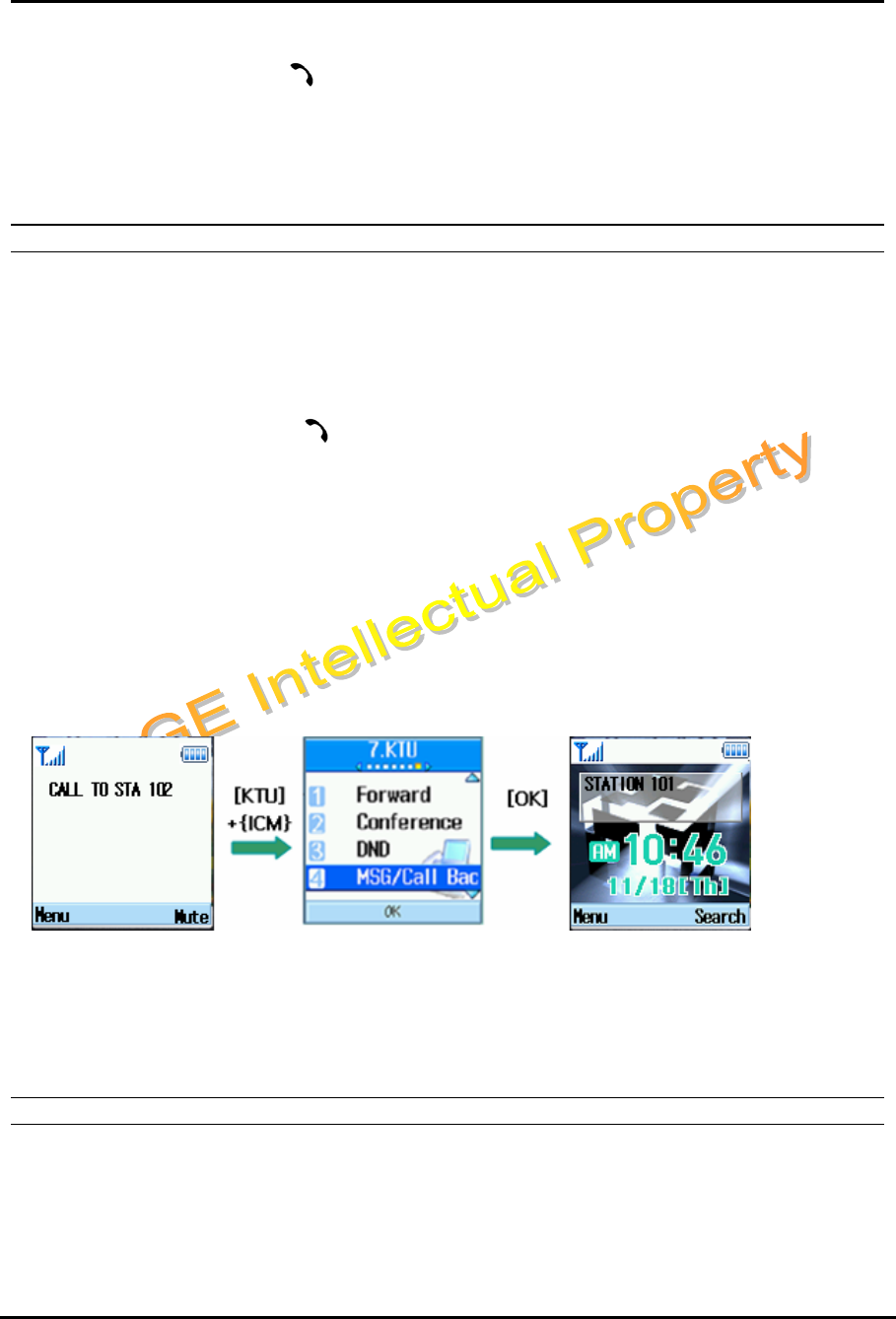
WIT-300H User Manual
Issue: 0.4C Date: 24/May/2005
This Document Contains proprietary information and may not be reproduced or copied without express
Written permission of a duly authorized representative of LG Electronics company
29
2. Dial the ringing station’s intercom number
7. Press [ Send ]( )
Condition
5.3.9 Message Wait / Call Back
Description
User can activate a Message Wait Indication requesting a Call Back when calling a station that does not
answer or is in DND. A station may receive a Message Wait from other stations in the system. The station
receiving the Message Wait can return the call using [MSG/CALLBK] button or select Missed call in
Recent Call and pressing [ Send ]( )
When a busy station is called, the user may request to be placed in a queue to receive a Call Back. When
the called station returns to idle, the system signals the initiating station with Callback ring. When the user
answers, the now idle station is called.
Operation
After receiving ringing back tone [KTU]+{MSG/CALLBK} [OK] WIT-300H goes Idle
Condition
5.3.10 Do Not Disturb (DND)
Description
When a user doesn’t want to receive a call, this function can be used.
Operation
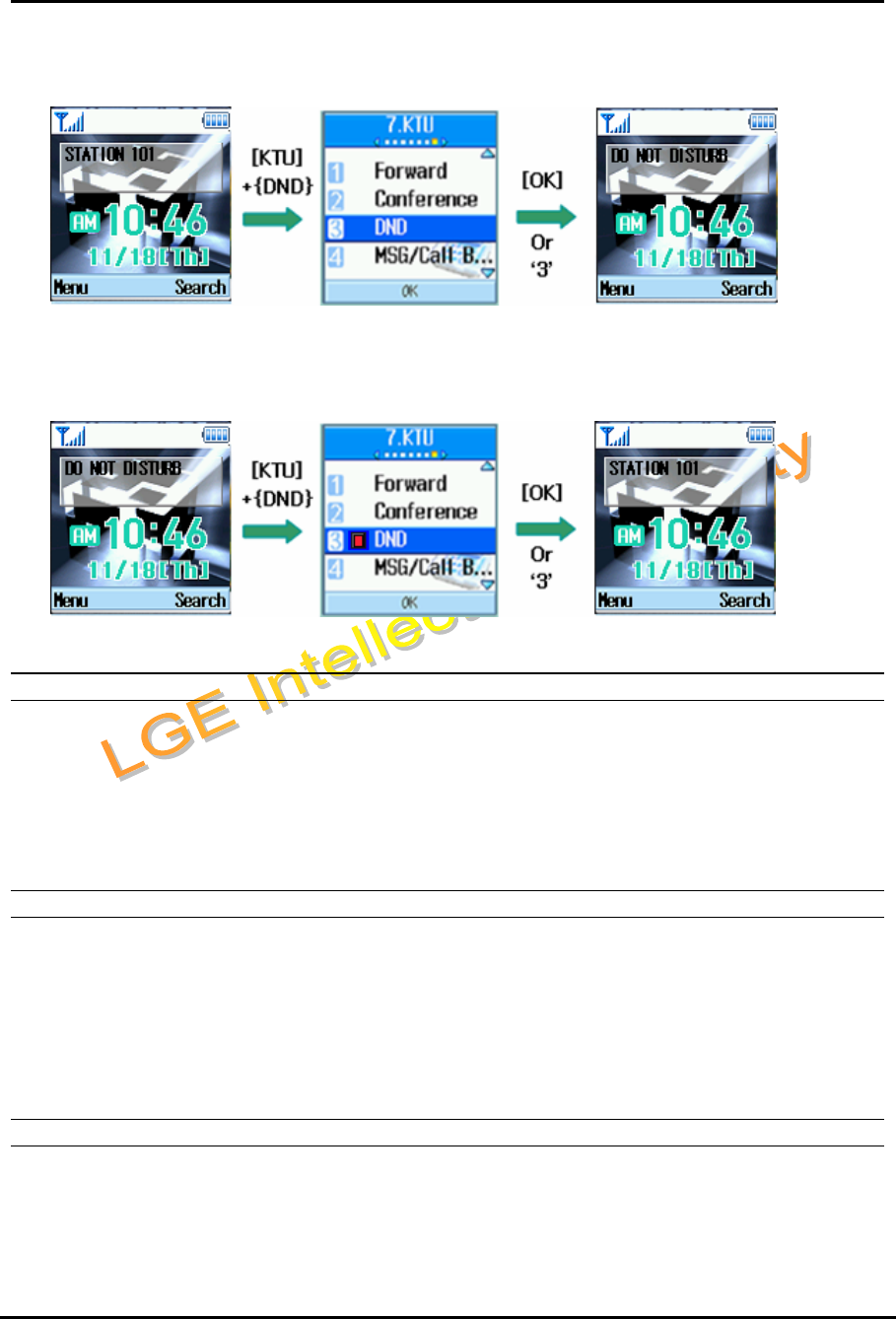
WIT-300H User Manual
Issue: 0.4C Date: 24/May/2005
This Document Contains proprietary information and may not be reproduced or copied without express
Written permission of a duly authorized representative of LG Electronics company
30
To Activate Do Not Disturb(DND)
Press [KTU] (left key in navigation) + select {DND} button + [ OK ]
To Deactivate Do Not Disturb(DND)
Press [KTU] (left key in navigation) + select {DND} button + [ OK ]
5.3.11 System Speed Dial
Description
This is the same function as implemented in iPECS with the title of “System Speed Dialing”. Please refer
to manual of iPECS.
5.3.11 System Speed Redial
Description
This is the same function as implemented in iPECS with the title of “System Speed Redial”.Please refer to
manual of iPECS.
5.3.12 Flex Functions
Description :
Unlikely with LIP phone, the WIT-300H does not have physical FLEX buttons, therefore, we implement
FLEX button by S/W emulation. Through this interface, you can handle FLEX buttons as the same as a
use does with LIP phones.
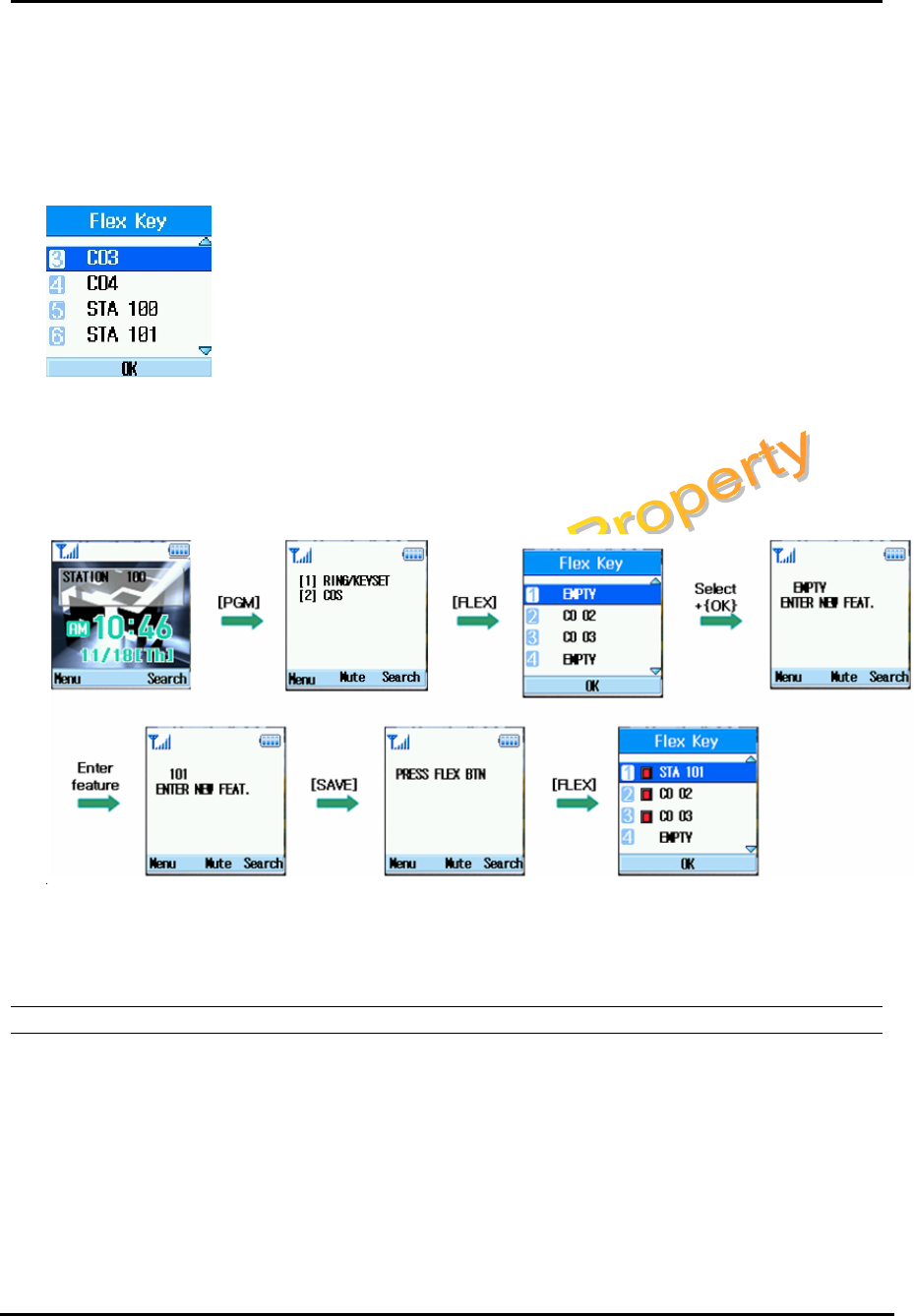
WIT-300H User Manual
Issue: 0.4C Date: 24/May/2005
This Document Contains proprietary information and may not be reproduced or copied without express
Written permission of a duly authorized representative of LG Electronics company
31
Operation :
How to display
Press [FLEX] button (right key in navigation)
This is an appearance of S/W driven FLEX key. Just pressing down “FLEX”
button in any position of the menu tree will guide a user into this display. A user
can select/program each of FLEX buttons.
How to program
The following figure shows an example of FLEX button in the case that a user try to associate
extension 101 to FLEX button 1.
Condition
FLEX bin should be remained empty before the programming.
5.3.13 PTT Groups
Description
Each WIT-300H station is assigned to receive PTT announcements from each PTT group. A station can
be assigned to any, all or no groups. This function is make WIT-300H join in a PTT group defined in
iPECS.
Operation
PTT invoker
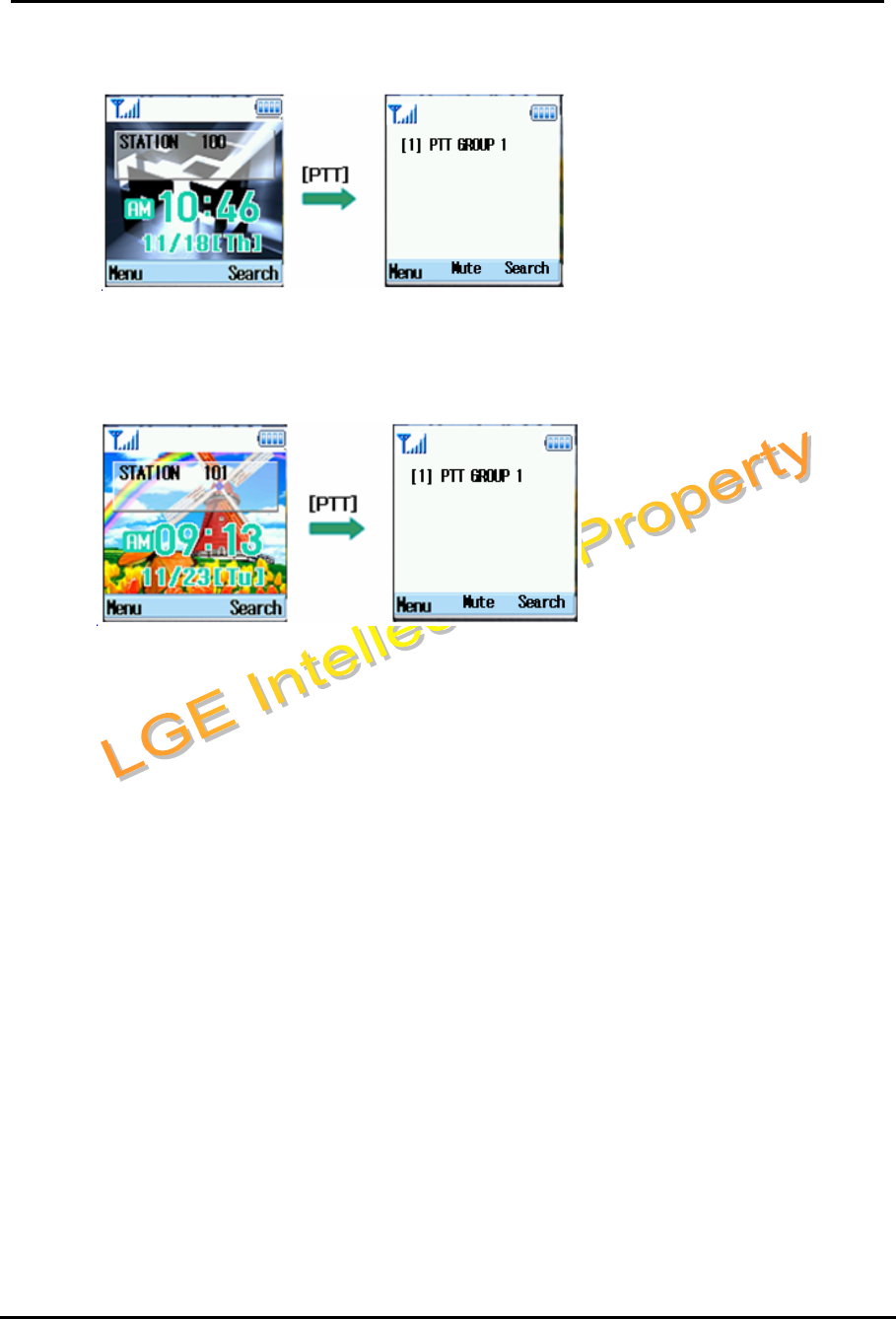
WIT-300H User Manual
Issue: 0.4C Date: 24/May/2005
This Document Contains proprietary information and may not be reproduced or copied without express
Written permission of a duly authorized representative of LG Electronics company
32
A user just press “PTT” button.
PTT receiver
The idle screen of the WIT-300H transits as follows, and the speaker is opened.
Condition
PTT group should be defined in the iPECS system.
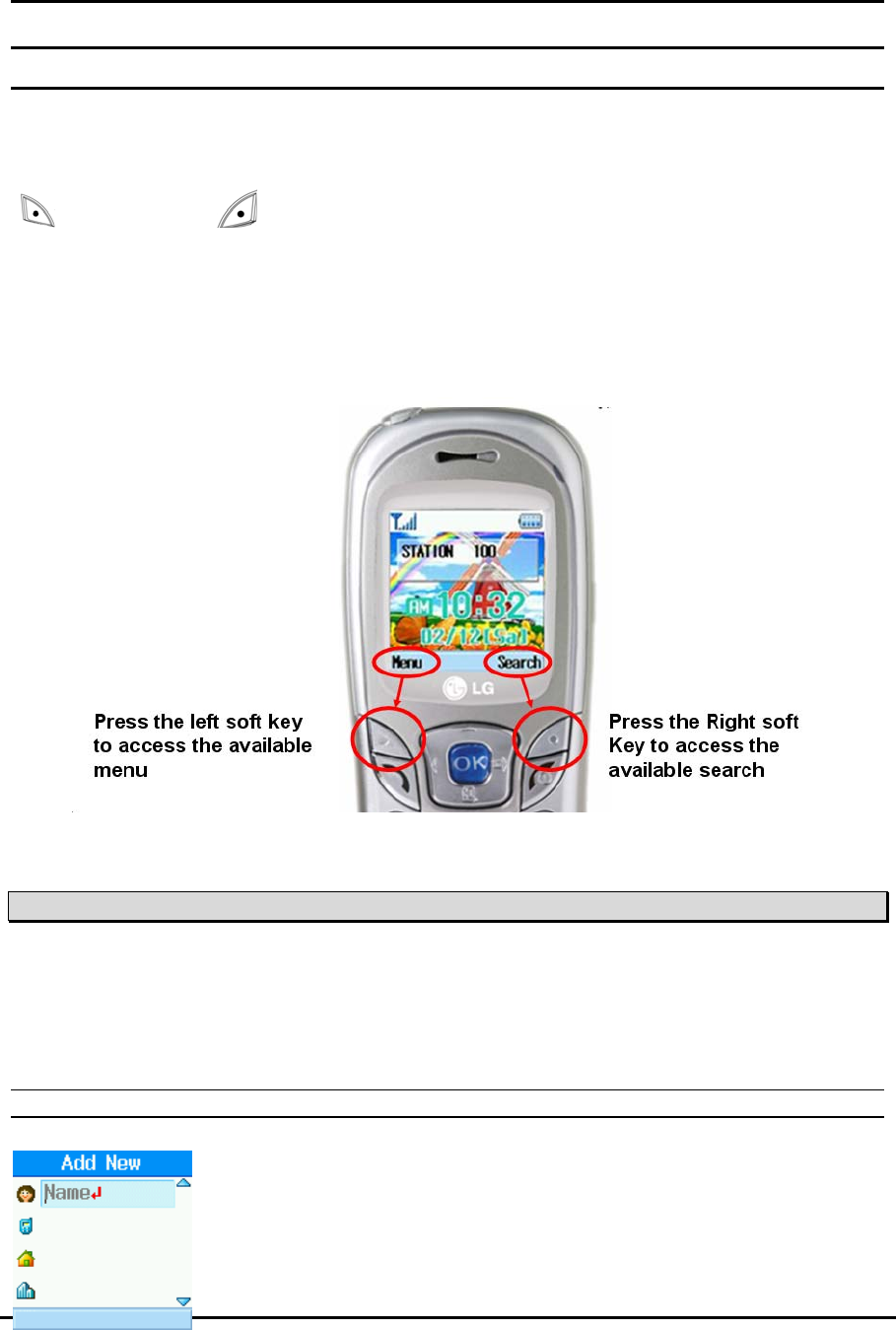
WIT-300H User Manual
Issue: 0.4C Date: 24/May/2005
This Document Contains proprietary information and may not be reproduced or copied without express
Written permission of a duly authorized representative of LG Electronics company
33
6. Menu Features
WIT-300H offers a set of functions that allow you to use and customize the phone. These
functions are arranged in menus and sub-menus, accessed via the two soft keys marked left soft key
() and right soft key ( )
Each menu and sub-menu allows you to view and alter the settings of a particular function. The roles of
the soft keys vary according to the applications and services; the label on the bottom line of the display
just above each key indicates its current role.
6.1 Phone Book [Menu + 1]
This menu allows you to save and manage contact address information. The Phone Book
functions provides functions to add a new address or search saved contact addresses by name, phone
number and group.
6.1.1 Add New [Menu+1+1]
This menu allows you to add a new contact address. You can input contact
address information including name, phone numbers, email address, group
information items, personal bell, and memo
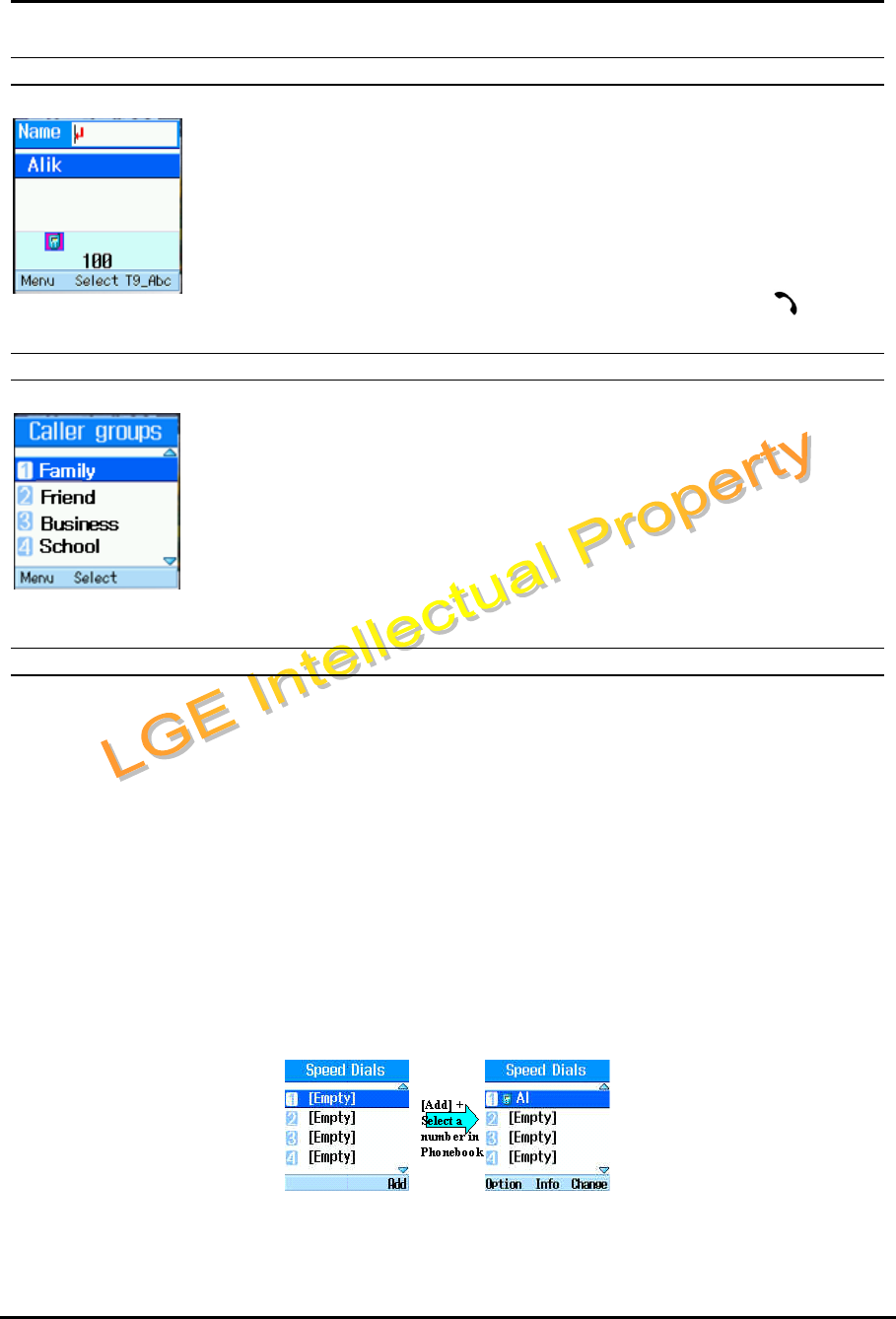
WIT-300H User Manual
Issue: 0.4C Date: 24/May/2005
This Document Contains proprietary information and may not be reproduced or copied without express
Written permission of a duly authorized representative of LG Electronics company
34
6.1.2 Search [Menu+1+2]
This menu allows you to search your contact addresses. Generally the search
operation is performed by name. In the search window, the current search function
and results for the search condition are displayed.
You can change the configuration in the [Menu] menu so that you send a message,
change search option, edit, and delete to the selected phone number. You can also
make a phone call to the selected phone number by pressing [send] ( ).
6.1.3 Caller Groups
This menu allows you to manage group information. By default, there are 4 groups:
family, friends, business and school. You can edit and delete a group except 4
default groups. You can also configure ring tone for a group so that the group ring
tone sounds when a call from a specific contact address within that group arrives
and there is no ring tone configured for the contact address.
6.1.4 Speed Dials
Description
Speed dialing allows user to make an outgoing call at a specific number through pressing down by either
one or two button(s). Both the number and an associated button are to be registered in the “Speed Dials”
submenu in “Phonebook” menu.
Since it is originally intended with one or two buttons maximally, user can associate 99 phone numbers
with speed buttons; from 1 ~ 99.
Operation
Associating a phone number with Speed Dial button.
Select [PhoneBook] + Select [Speed Dials] + Select a number to be speedy dialed + [OK]
Making a call
Suppose that you associated phone number “123” with speed dial “1”, Enter a speed dial number
from 1 to 99 and Press [Send].
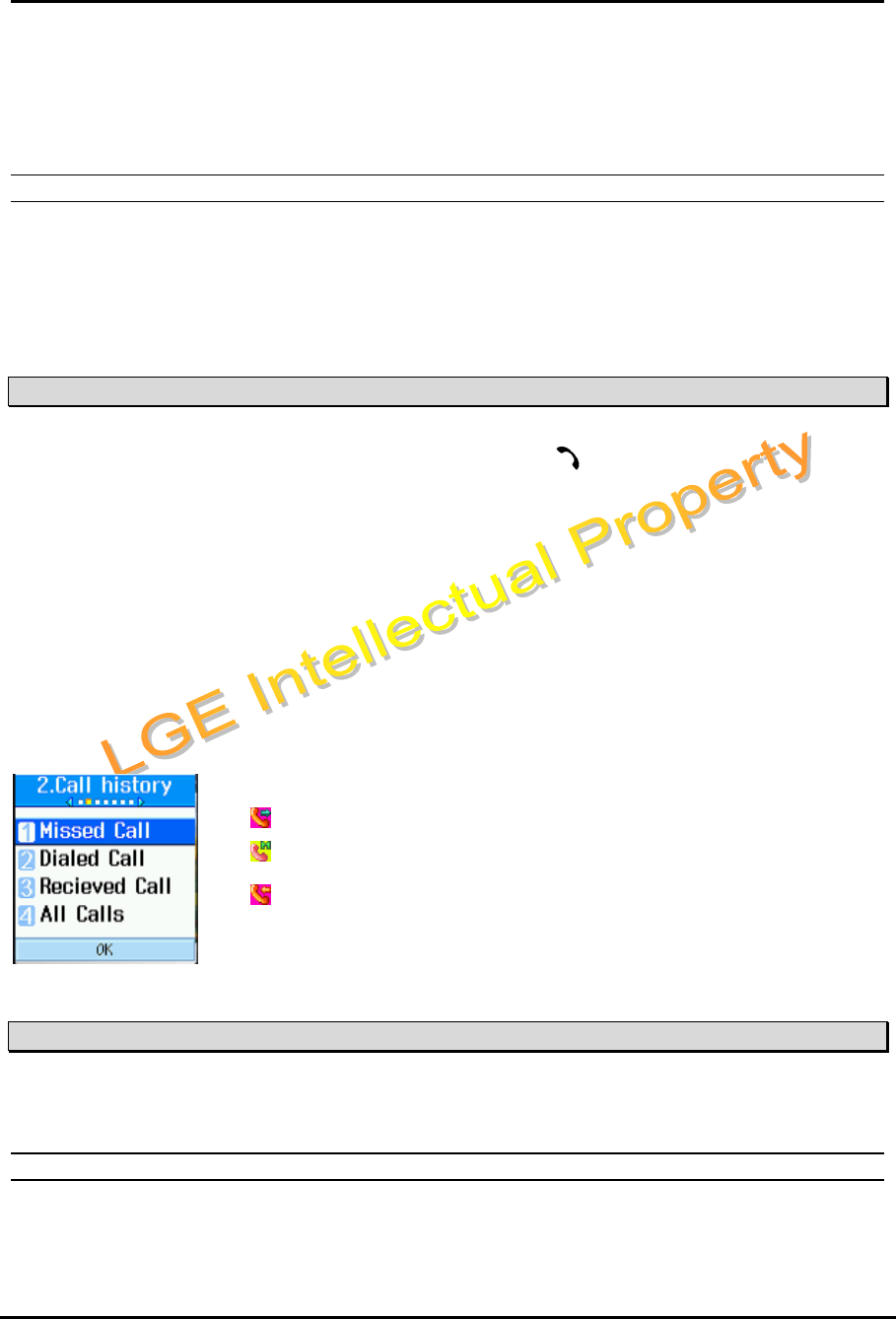
WIT-300H User Manual
Issue: 0.4C Date: 24/May/2005
This Document Contains proprietary information and may not be reproduced or copied without express
Written permission of a duly authorized representative of LG Electronics company
35
Condition
Only the number in the Phone Book can be registered in the list of speed dial.
6.1.5 Delete All [Menu + 1 + 5]
This menu deletes all saved phonebook address information.
6.2 Call History [Menu + 2]
You can access the recent call register by pressing the [send] ( ). Different icons show you the type
of the recent calls registered in the list (see following page for icon description)
You can view missed, received, dialed and entire call records. Each call record menu provides
the following functions.
You can make a call to the number in the call record.
You can save the number in the call record to the Phone Book.
You can send a message to the number in the call record.
You can view detailed information about the call records such as the date, time and call duration
You can clear call records.
: Dialled Call
: Missed Call
: Received Call
6.3 Messages [Menu + 3]
A user can send/receive short text message to/from others.
6.3.1 Write Message
You can write and edit a single text message up to 100 characters and send a message to maximum 20
different numbers.
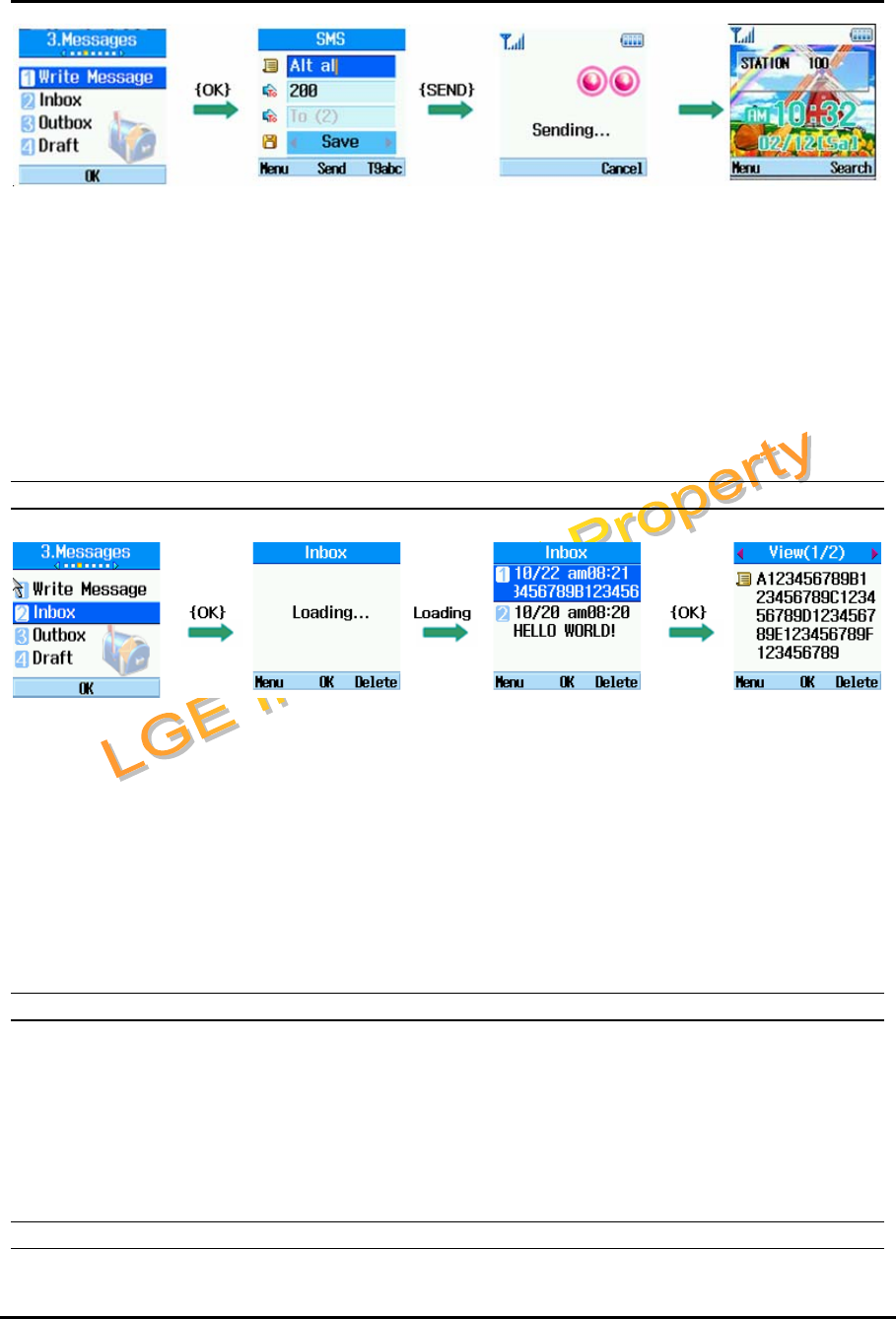
WIT-300H User Manual
Issue: 0.4C Date: 24/May/2005
This Document Contains proprietary information and may not be reproduced or copied without express
Written permission of a duly authorized representative of LG Electronics company
36
A user can send a text message through this menu.
Condition
1. You can not assure message sending.
2. If a message is sent all wrong destination, LCD displays ‘Access Denied’
3. You can save the message to draft box.
4. If you receive a incoming ring during writing a message, you will lost a message.
6.3.2 Inbox
A user can browse the messages stored in his mail box. Any messages arrived in the WIT-300H is stored
in this mailbox.
Condition
1. Message loading needs some times because messages in inbox is come from MFIM
system every time.
2. You can get maximum 10 messages. If you does not delete messages, you can not receive
more messages.
6.3.3 Outbox
You can view sent messages. Select a message and then press the [OK] key to view the message.
Messages are stored in this mailbox even if you does not success message sending. You can hold
maximum 30 messages in this mailbox.
6.3.4 Draft
You can view saved messages. Select a message and then press the [OK] key to view the message. You
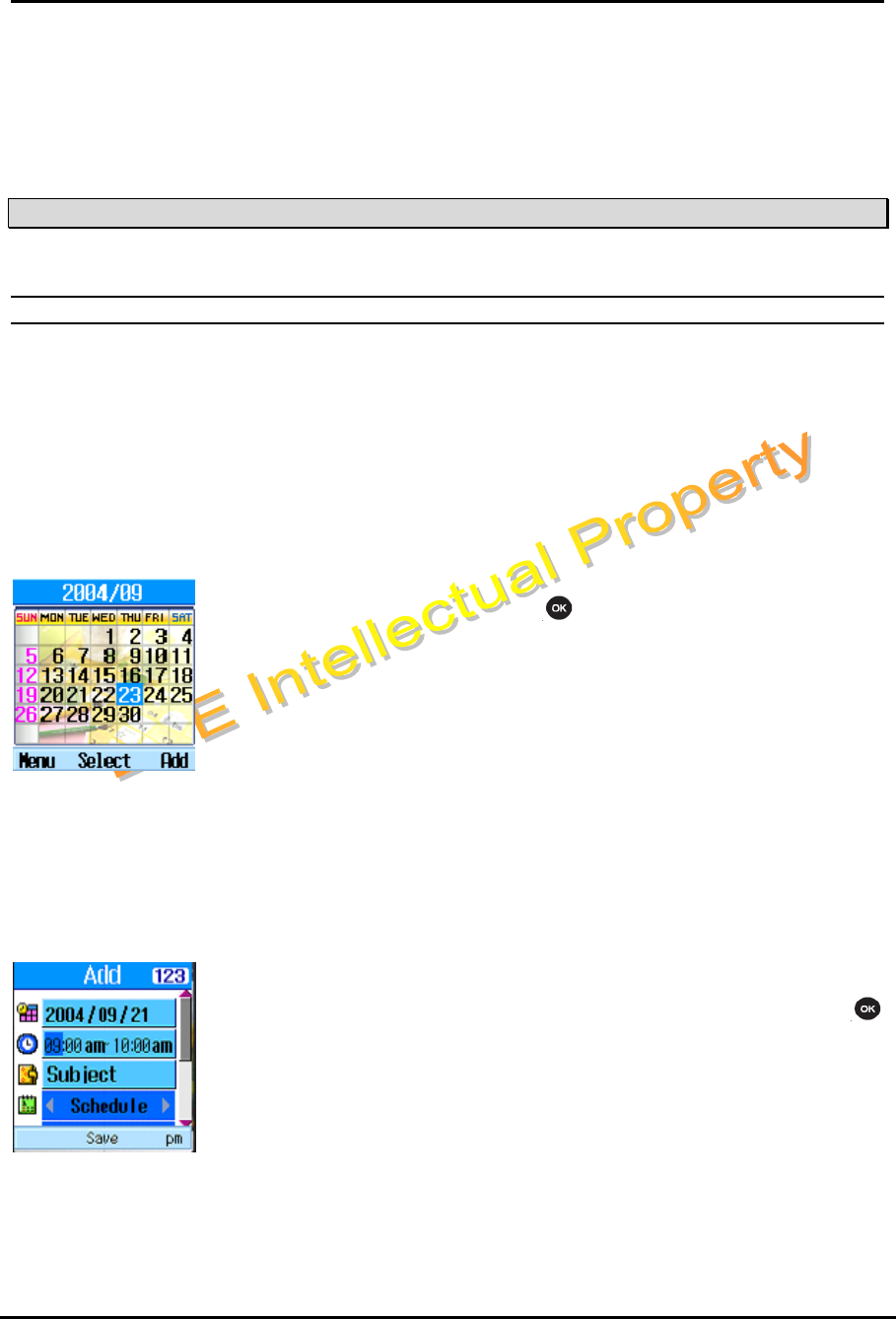
WIT-300H User Manual
Issue: 0.4C Date: 24/May/2005
This Document Contains proprietary information and may not be reproduced or copied without express
Written permission of a duly authorized representative of LG Electronics company
37
can hold maximum 10 messages in this mailbox.
Condition
1. You can view saved messages in case you save to draft during writing a message.
6.4 Tools [Menu + 4]
6.4.1 Schedule
Press the Schedule shortcut key ([UP] key in the navigation button) to display Schedule menu.
Scheduler keeps your agenda convenient and easy to access. Simply store your appointments and your
phone alerts you with a reminder of your appointment. You can also take advantage of the Alarm Clock
feature. You can make 50 schedules.
Monthly Schedule Management
1. Select the Tools form the top menu.
2. Select Schedule and press the key.
3. The monthly view is displayed.
4. Initially, the cursor appears on today’s date according to your WIT-300H
settings.
5. You can move the date cursor to the desired location using the up, down,
left and right navigation keys.
6. On a date where a schedule item, anniversary or birthday is saved, corresponding icons and the
number of saved schedule items are displayed on the bottom left of the screen
Adding a New Schedule Item
1. Select the left soft key [Menu] in the Monthly schedule management
screen, select the Add from the popup menu and then press the
key. Alternatively, select the right soft key [Add] in the Monthly schedule
management screen.
2. Input the desired date using the numeric keys.
3. Input the desired time using the numeric keys.
4. Input the subject
5. Select the schedule item type using the left and right navigation keys.
6. Select the repeat type using the left and right navigation keys.
7. Select the alarm type using the left and right navigation keys.
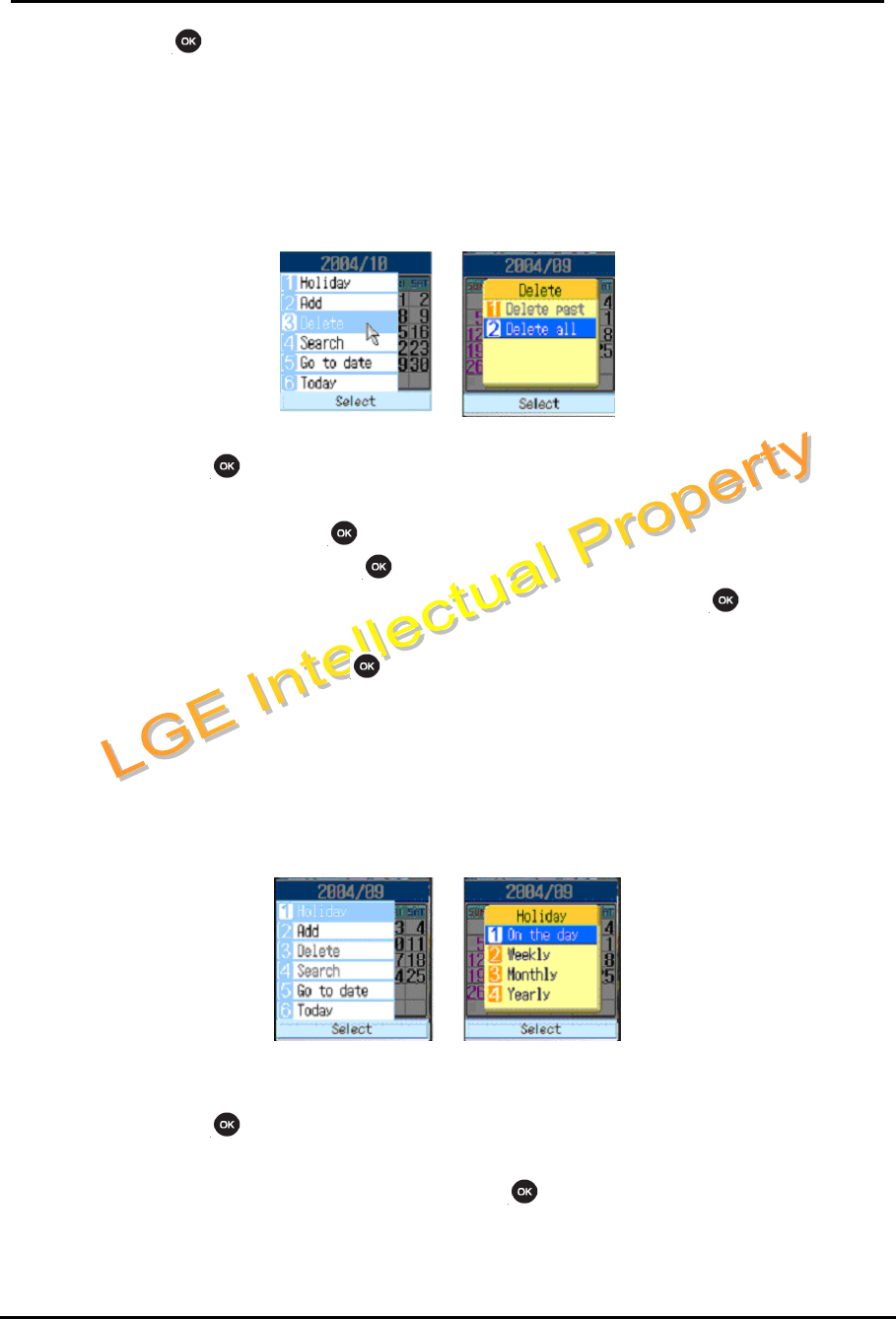
WIT-300H User Manual
Issue: 0.4C Date: 24/May/2005
This Document Contains proprietary information and may not be reproduced or copied without express
Written permission of a duly authorized representative of LG Electronics company
38
8. Press the key to save the new schedule item.
Condition
1. We support time format yyyy/mm/dd only.
Deleting a Schedule Item
1. Select the left soft key [Menu] in the Monthly schedule management screen, select Delete, and
then press the key.
2. Popup menus including Delete past, Multiple delete and Delete all will be display
3. Select Delete past and press the key to delete all schedule items prior to today.
4. Select Multiple delete and press the key. A screen asking you to specify the term to delete schedule
items for will then appear. In this screen, input the desired term and press the key to delete the
schedule items within the specified period.
5. Select Delete all, and press the key to delete all of the schedule items.
Condition
2. Delete past does not delete schedules prior to current time today.
Set holiday
1. Select the left soft key [Menu] in the Monthly schedule management screen, select Holiday and
then press the key to display the Holiday configuration popup window.
2. Supported holiday types include On the day, Weekly, Monthly, Annually and Multiple setting.
3. Select the holiday configuration type and press the key to configure the holiday.
4. The date corresponding to the configured holiday is represented in green in the Monthly
schedule management screen.
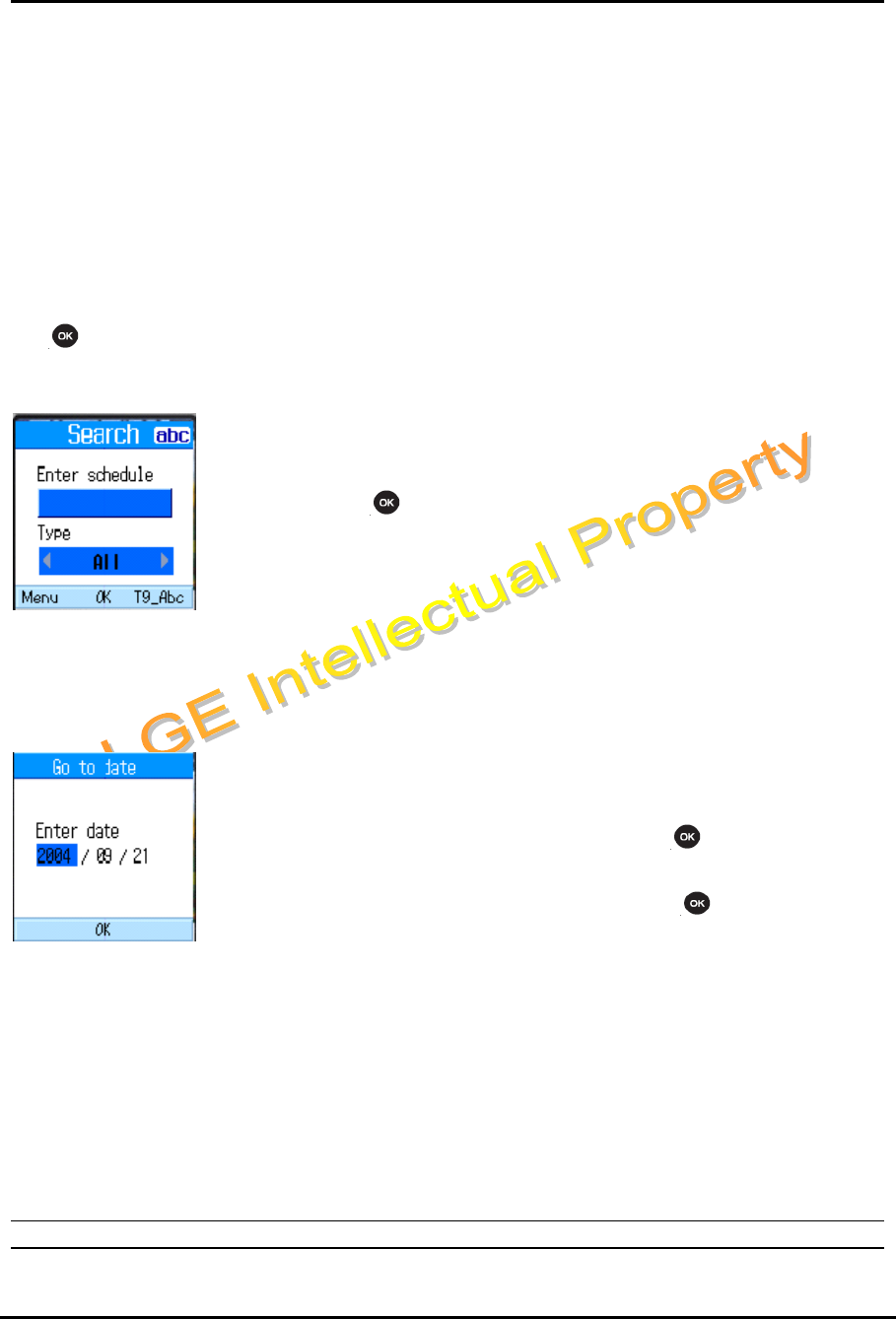
WIT-300H User Manual
Issue: 0.4C Date: 24/May/2005
This Document Contains proprietary information and may not be reproduced or copied without express
Written permission of a duly authorized representative of LG Electronics company
39
Condition
3. Weekly set holiday during 52 week.
4. Monthly set holiday during 12 month.
5. Yearly set holiday during 5 years
Searching for a Schedule Item
Select the left soft key [Menu] in the Monthly schedule management screen, select Search and then press
the key to display the Search schedule items screen.
1. Input the desired subject of the schedule item to find
2. Select the schedule type to find.
3. Press the key
4. If there are schedule items that meet the search criteria, the schedule
items are displayed. If there is no schedule item satisfying the search
criteria, No match schedule Item message appears.
Moving to a Specific Date
1. Select the left soft key [Menu] in the Monthly schedule management
screen, select Go to date and then press the key to display Go to
date window.
2. Input the desired date to move to and press the key.
3. The date cursor of the Monthly schedule management screen will then
move to the specified date.
Go to Today
1. Select the left soft key [Menu] in the Monthly schedule management screen, select the Today
and then press the key.
2. The date cursor of the Monthly schedule management screen will then move to today’s date.
6.4.2 Memo
This menu allows you to write down small amount of manuscript of what you have to remember. You can
make 30 memos.
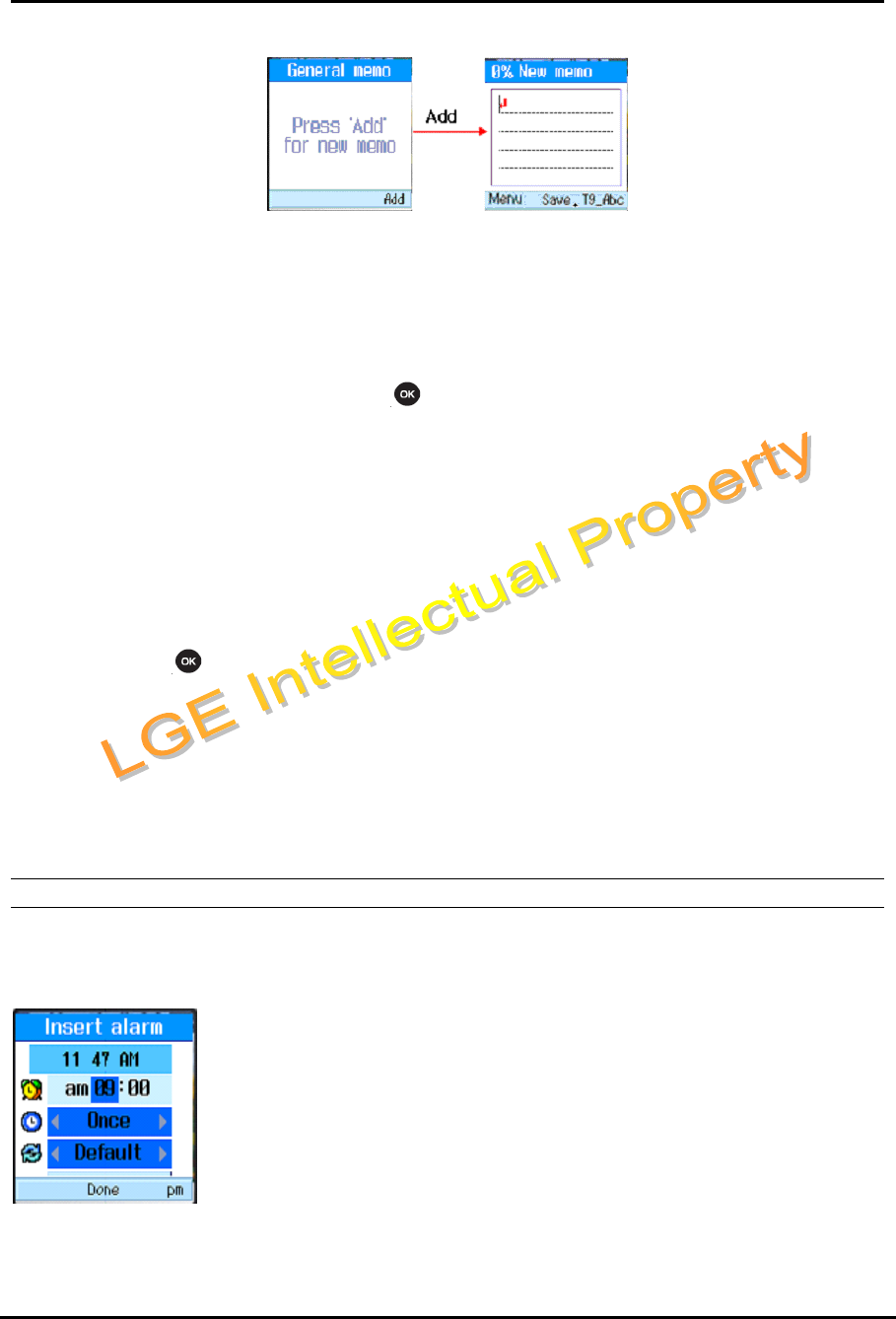
WIT-300H User Manual
Issue: 0.4C Date: 24/May/2005
This Document Contains proprietary information and may not be reproduced or copied without express
Written permission of a duly authorized representative of LG Electronics company
40
Saved Memo’s
1. Select the Tools from the top menu.
2. Select the Memo item and press the key
3. The saved memo list is displayed.
Memo Add
1. To add a new memo, select Add using the left soft key [Menu] in the Memo screen or select the
right soft key [Add].
2. Input the contents of the memo to be saved.
3. Press the key to save the memo.
Memo Delete / Delete All
1. Select the desired item to delete from the Memo list and select Delete using the left soft key
[Menu] to delete the memo.
2. Select Delete all using the left soft key [Memo] to delete all the saved memos.
6.4.3 Alarm Clock
The alarm function allows you to set up multiple separate alarms. You can also set the time, repetition
interval and alarm sound. You can make 3 alarm clocks.
Select your desired alarm to configure in the alarm list. If there is no
alarm, press the right soft key [New] to add a new alarm.
Input alarm time: Input your desired alarm time by specifying hour and
minute. If the time format is 12 hours-based format, you have to select
either ‘am’ or ‘pm’ using the right soft key.
Select repeat mode: Select desired repeat mode using the navigation key.
Select bell: Select the bell to use for the alarm using the navigation key.
Input memo: Input alarm name.

WIT-300H User Manual
Issue: 0.4C Date: 24/May/2005
This Document Contains proprietary information and may not be reproduced or copied without express
Written permission of a duly authorized representative of LG Electronics company
41
Set/Cancel alarm: On or Off the alarm using the navigation key.
When you have completed configuration, press the key to save the changed alarm configuration.
Note:
1. The alarm function does not work if the handset is turned off.
2. During voice call, the alarm works in vibration mode.
6.4.4 Calculator
The calculator function allows you to add, subtract, multiple and divide. You can
input numbers using the number keys, and operators using the up, down, left,
and right navigation key.
You can input a decimal point by pressing the left soft key.
Whenever you press the [Clear/Prev], characters are sequentially deleted in
reverse direction.
6.4.5 World Time
The World Time function provides time information on major cities worldwide.
1. You can view the time of desired country or city using the navigation
2. You can select a desired city as home using the {Home} key.
Note:
1. In the list, you can not go to a wanted list by pressing dial button in case of more than 9.
6.4.6 D-day
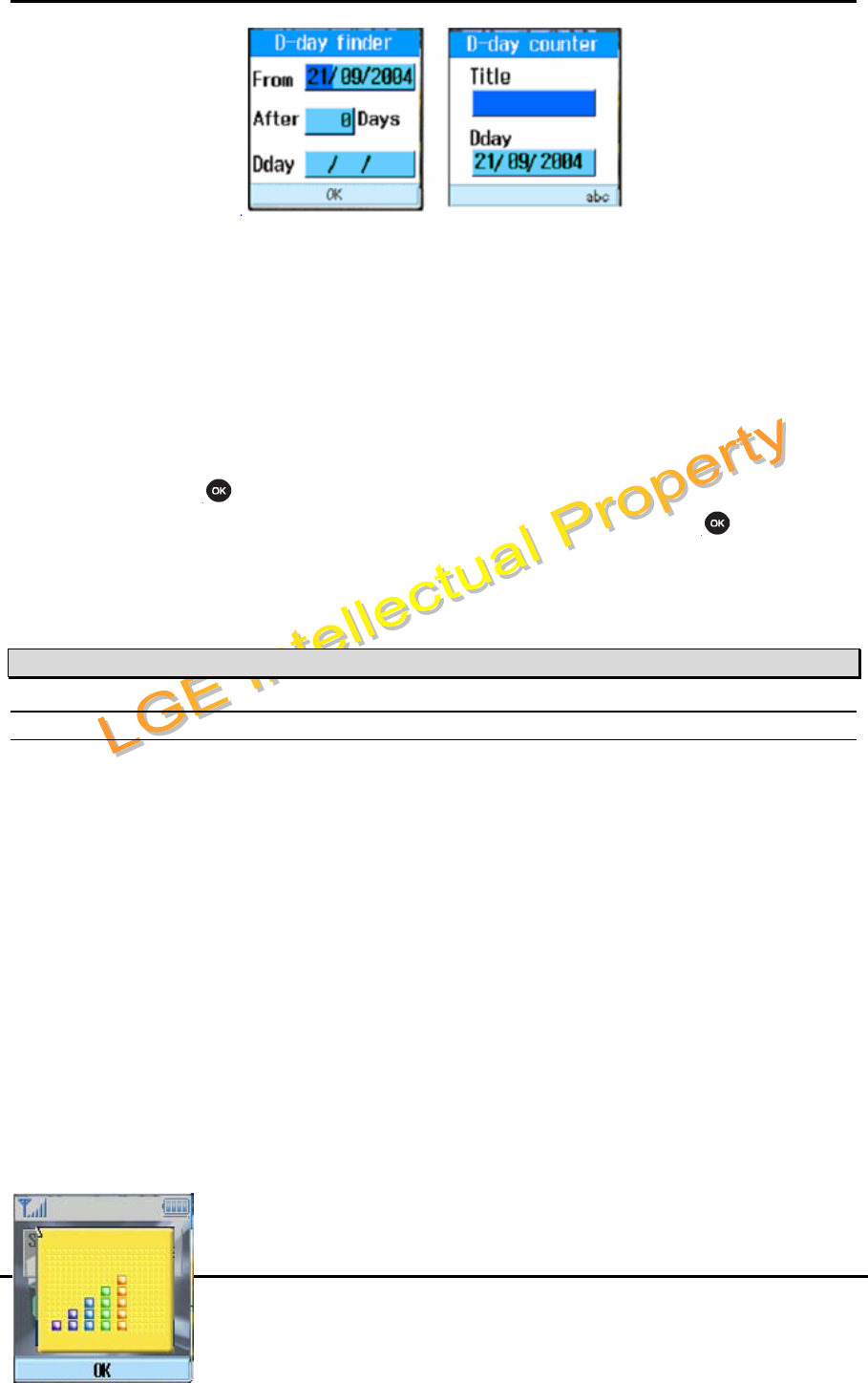
WIT-300H User Manual
Issue: 0.4C Date: 24/May/2005
This Document Contains proprietary information and may not be reproduced or copied without express
Written permission of a duly authorized representative of LG Electronics company
42
D-day finder
The D-day finer show the number of remaining days until the specified day of event.
D-day Counter
You can make 20 D-day counters.
1. Select the D-day Counter menu.
2. Select the desired item in the list to view Title, target date on days remaining.
3. Press the key to view the list.
4. Press the right soft key [Add] to input title and new date. Then press the key to add the
item in the list.
6.5 Settings [Menu + 5]
6.5.1 Sound
You can configure voice/vibration ringtone, key tone, sound effect, and volume.
Sound menu have the submenus as shown below.
Alert by
This menu determines the incoming call notification mode. You can select from Crescendo, Ring,
Vibration, Ring after vibration, Ring & Vibration, Mute, and Vibrate once.
Ring Tone
This menu determines the ring tone for incoming call notification. WIT-300H supports 50 different ring
tones.
Ring Tone Volume
This menu determines the ring tone volume for incoming call notification.
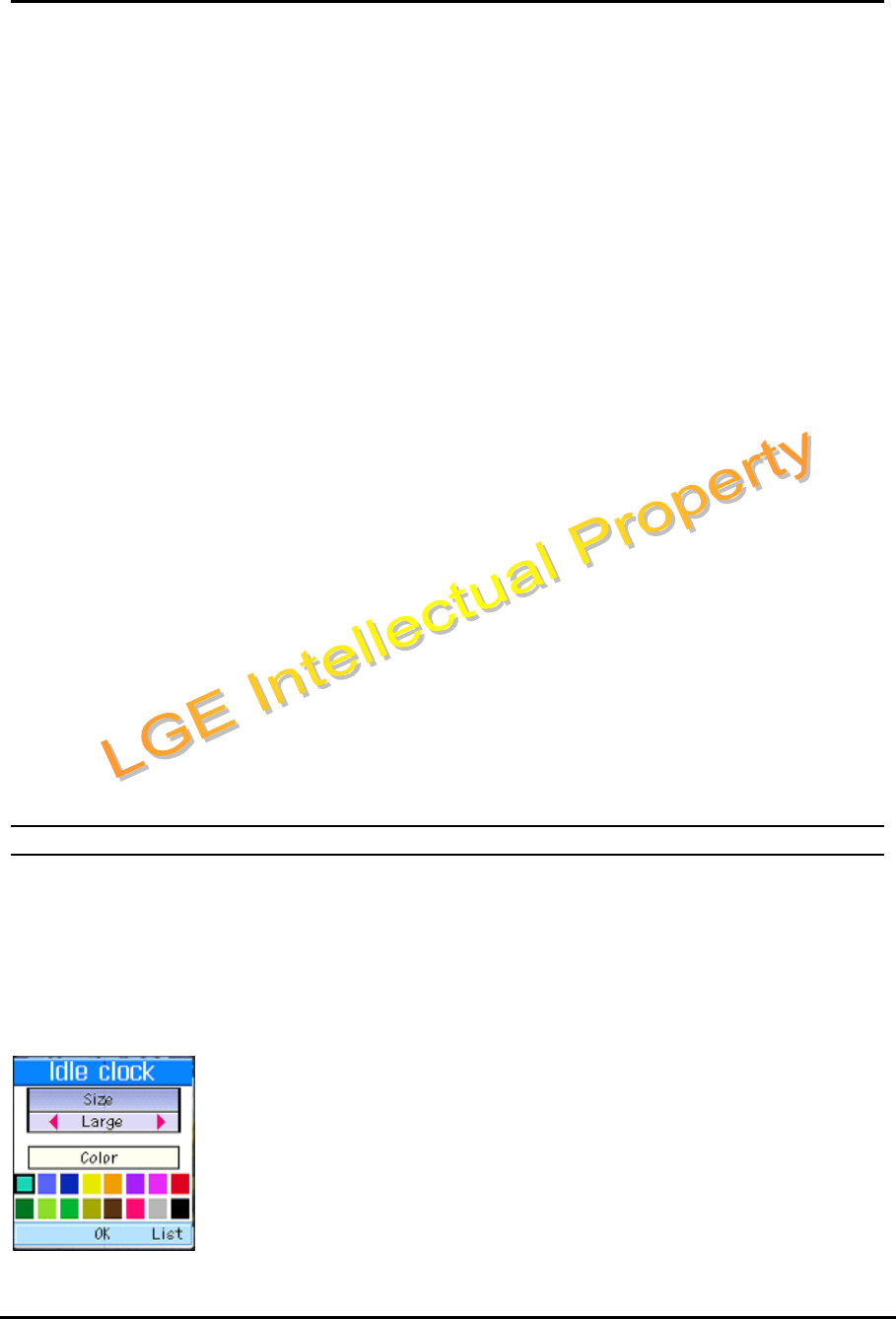
WIT-300H User Manual
Issue: 0.4C Date: 24/May/2005
This Document Contains proprietary information and may not be reproduced or copied without express
Written permission of a duly authorized representative of LG Electronics company
43
Power-on Tone
This menu determines the switch on effect that is sounded when the WIT-300H is turned on.
Power-off Tone
This menu determines the switch off effect that is sounded when the WIT-300H is turned off.
Key Tone
This menu determines the key tone that is sounded when a key is pressed.
Key Tone Volume
This menu determines the volume of the key tone.
Effect Sound
This menu determines the confirm tone that is sounded.
6.5.2 Display
In this menu, you can configure screen display options including Screen settings and themes.
Screen Theme
Screen playback in an idle state is defined here. Currently 4 kinds of screen themes are provided.
Idle Clock
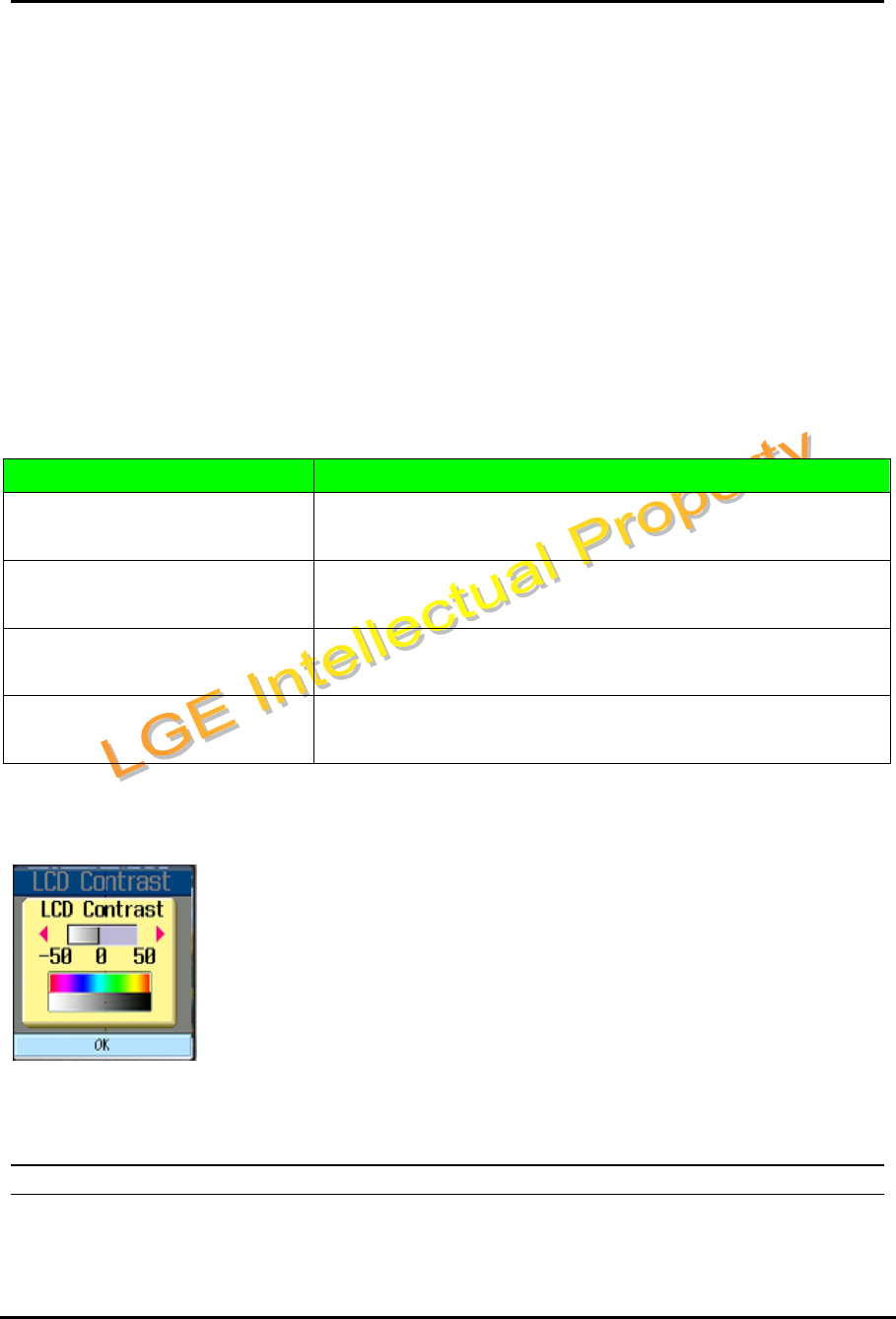
WIT-300H User Manual
Issue: 0.4C Date: 24/May/2005
This Document Contains proprietary information and may not be reproduced or copied without express
Written permission of a duly authorized representative of LG Electronics company
44
You can configure the font size and color of the clock displayed on the main screen. You can configure
size to Do not show, Small or Large. If Small or Large is selected, you can set the color using the color
chart.
Main Menu Style
You can configure the menu style to Arc style or List style.
BackLight
Use this to select whether or not the phone uses the backlight.
Item Default Value
Standard LCD duration : 5 sec
LCD brightness : Bright
Saving LCD duration : 5 sec
LCD brightness : Normal
Ultra Saving LCD duration : Always off
LCD brightness : Normal
User settings LCD duration : Always off, 5sec, 10sec, 15sec, 20sec, Always On
LCD brightness : Normal, Bright, Brightest
LCD Contrast
You can adust the brightness of the main screen by using the left and right
navigation keys.
Note:
1. If you press left or right key during more than 1.5sec, LCD contrast goes to -50 or 50 directly.
6.5.3 Security
Security options are provided to lock the WIT-300H for privacy. When one of the lock mode is enabled,
the user should enter password in advance of normal operation.
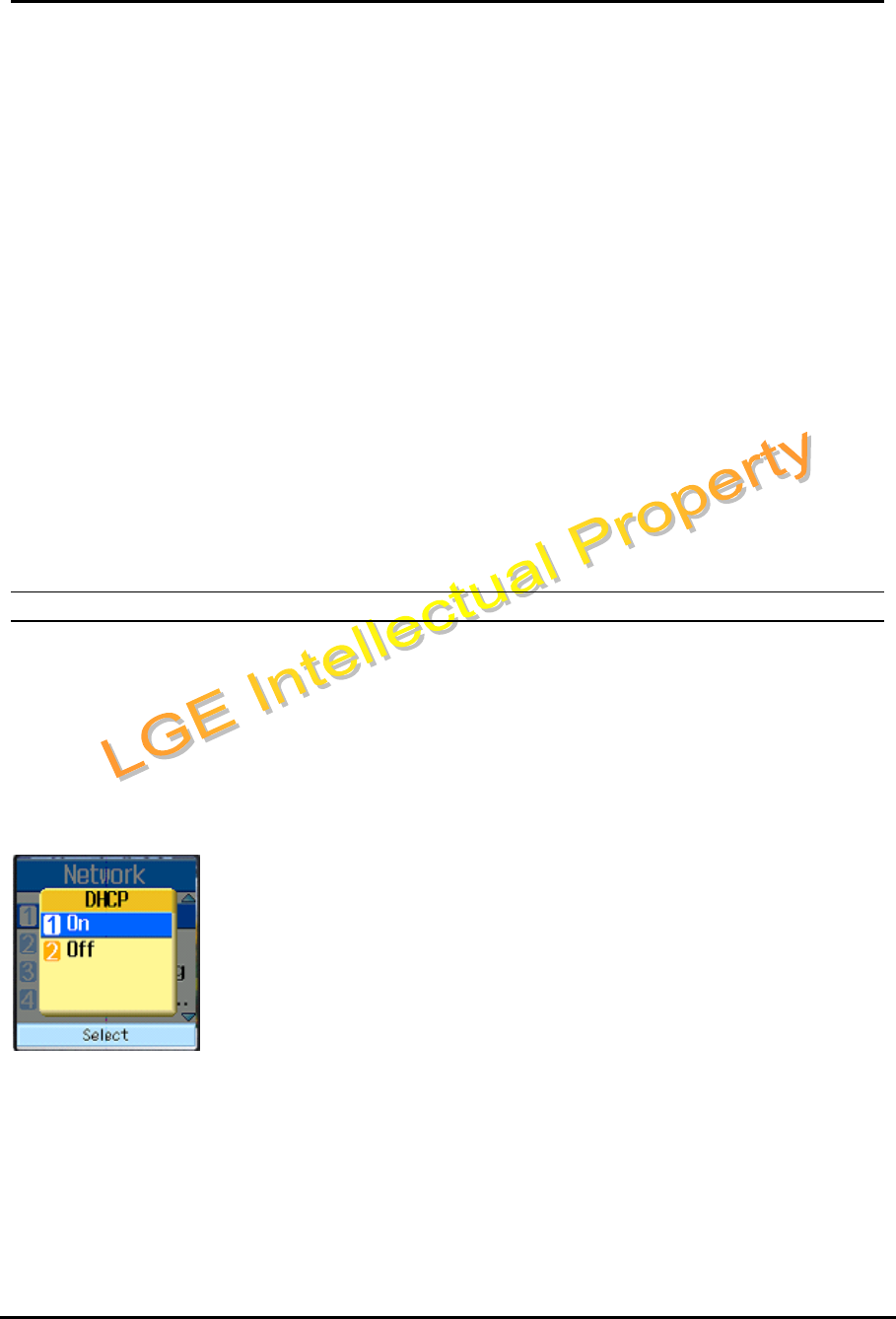
WIT-300H User Manual
Issue: 0.4C Date: 24/May/2005
This Document Contains proprietary information and may not be reproduced or copied without express
Written permission of a duly authorized representative of LG Electronics company
45
Lock Phone
User can lock the phone. If a user locks the phone, WIT-300H ask the user to enter password on trying to
use it. A user can also change the password for the lock mode here.
Reset Default
It changes sound setting and display settings.
Note:
1. The password is not changed.
[Password Management ]
For new password setting, a user should enter two items; a new password and an asking to be
questioned when he will change the password. When he forgot both of them, he should contact the seller.
6.5.4 Network
This menu provides information on using the network configuration. This menu has 5 sub-menus; DHCP,
Static IP, 802.11b Configuration, Authentifications, and Load Default.
Setting Up DHCP (Dynamic Host Configuration Protocol) Client
The DHCP client provides a mechanism for allocating IP addresses dynamically
so that addresses can be reused when hosts no longer need them.
This menu determines DHCP on or off.
When DHCP is set to off, you must set static IP address in the following menu.
(When used as Local mode In IPECS system, this setting does not effect)
Setting Static IP Address
You can configure a static IP address, Subnet, Primary Gateway, Primary DNS, Secondary DNS,
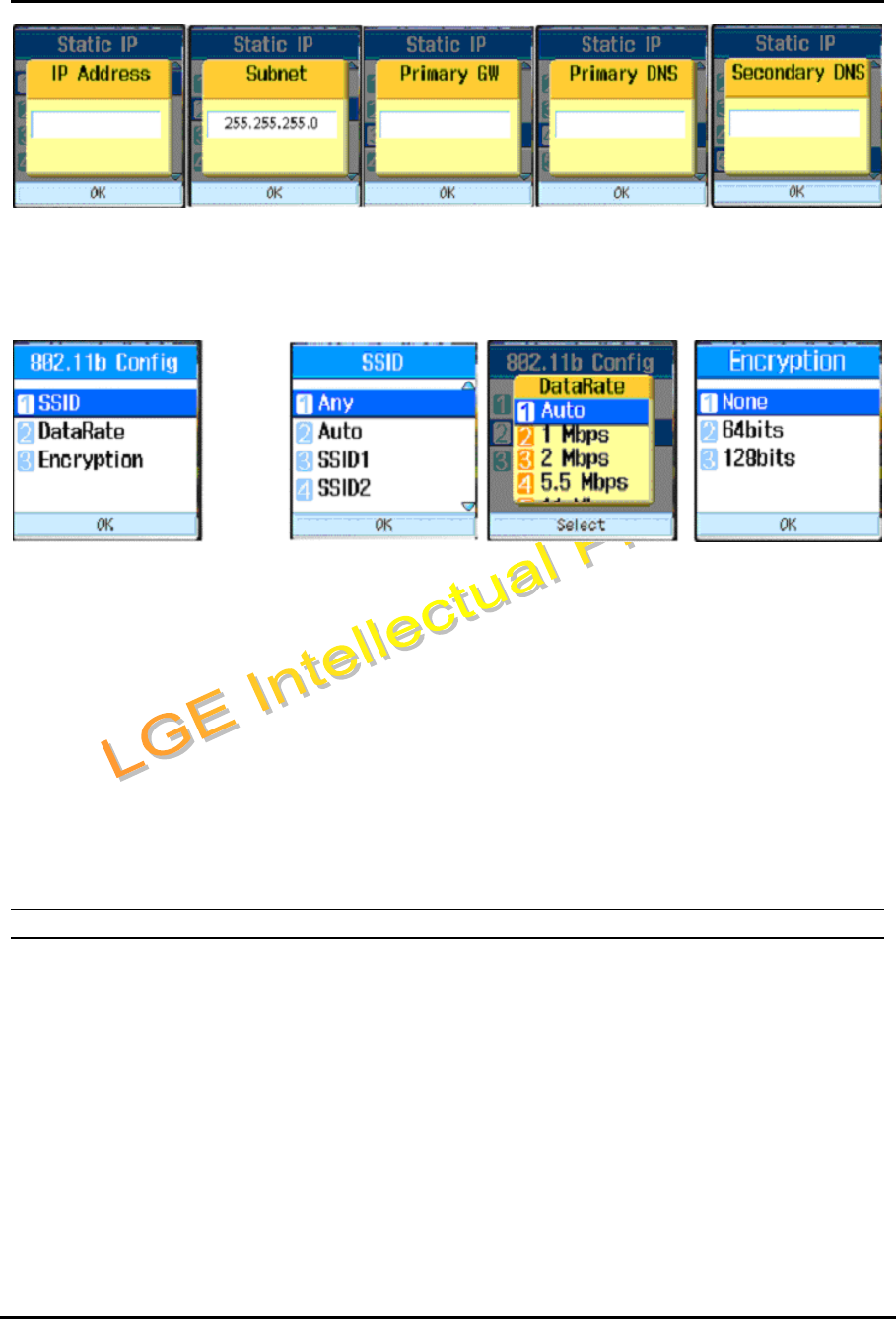
WIT-300H User Manual
Issue: 0.4C Date: 24/May/2005
This Document Contains proprietary information and may not be reproduced or copied without express
Written permission of a duly authorized representative of LG Electronics company
46
Setting 802.11b Configuration.
You can configure 802.11b configuration such as SSID, Data rate, Encryption (WEP 64/128 bits)
AP Probing
WIT-300H searches all the reacheable APs. To detect the APs, just select “Auto” in SSID item in “Setting
802.11b Configuration” menu. WIT-300H shows the list of SSIDs configured in the APs. User can select
one of them with his preference. After selecting an AP, please reboot WIT-300H.
Note:
1. AP probing list can be shown maximum 5 APs
2. If you can not find a AP that you want to set, you press [Clear/Prev] and try it again until you find the
AP.
6.5.5 KTU Setting
Remote Mode / Same Router.
These menus are all related to the MFIM configuration. For normal interaction with MFIM in iPECS
system, WIT-300H should be configured like one of the LIP phones. About detail descriptions about Direct
Send/Remote Mode/Same Router, please refer to the configuration manual of LIP phones.
Direct Send
WIT-300H can automatically discover MFIM if this value is entered as FALSE. Even if a user do not know
MFIM IP address, the user can register to the MFIM by setting this value as FALSE. And even if there are
more than one MFIM in same IP subnet, a user can selectively register to a MFIM by setting this value as
TRUE.
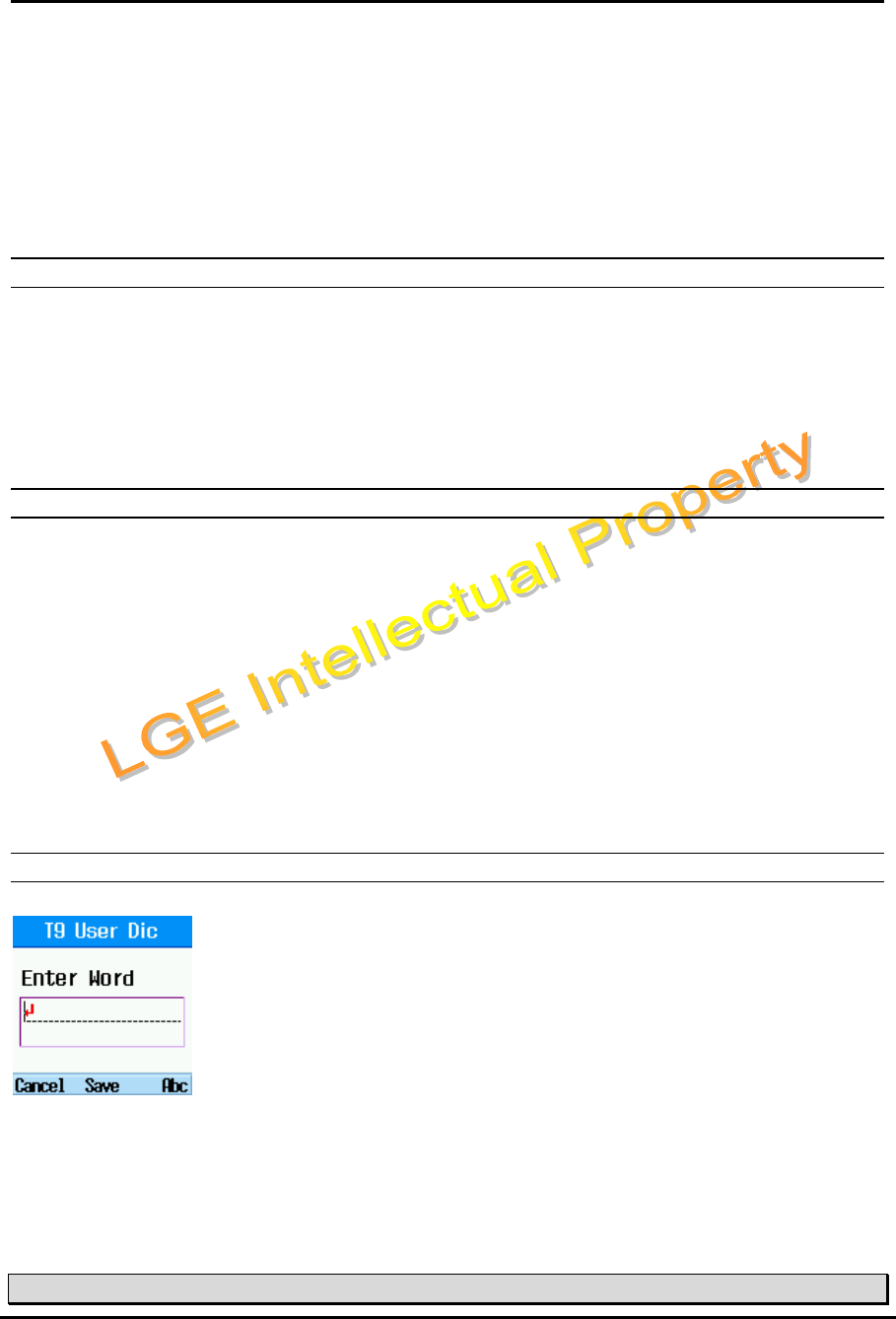
WIT-300H User Manual
Issue: 0.4C Date: 24/May/2005
This Document Contains proprietary information and may not be reproduced or copied without express
Written permission of a duly authorized representative of LG Electronics company
47
MFIM IP.
IP address of MFIM.
MFIM Netmask.
Network mask value of MFIM.
6.5.6 key Lock
When you enable key lock, keypad will be lock automatically on an idle screen after the key lock time.
Without any key requesting. You can set the key lock time as diable, 10sec, 30sec or 1minute. If you want
to unlock your phone keypad, press [OK] twice. But, if you enabled key lock before, your phone keypad
will be unlock and then after key lock time the keypad will be lock up again automatically.
6.5.7 Dialing Rule
You can set CO Access code previously. This CO access code in Dialing rule will be attached to dialing in
Recent call, Phonebook, and Call History except dialing in idle state. We check the number in recent call,
Phonebook, Call History and if the length of dialing number is more than 4 except CO access code, CO
access code will be added to the dialing number.
Note:
1. To distinguish between 4 digit CO and 4 digit ICM, we leave the dial number added CO
access code in recent call.
6.5.8 User Dictionary
You can add a word to the T9 dictionary. This word can be found in T9 editing by pressing ‘*’ key
Note:
1. This editing mode support Abc, ABC, abc.
6.6 Phone Information [Menu + 6]
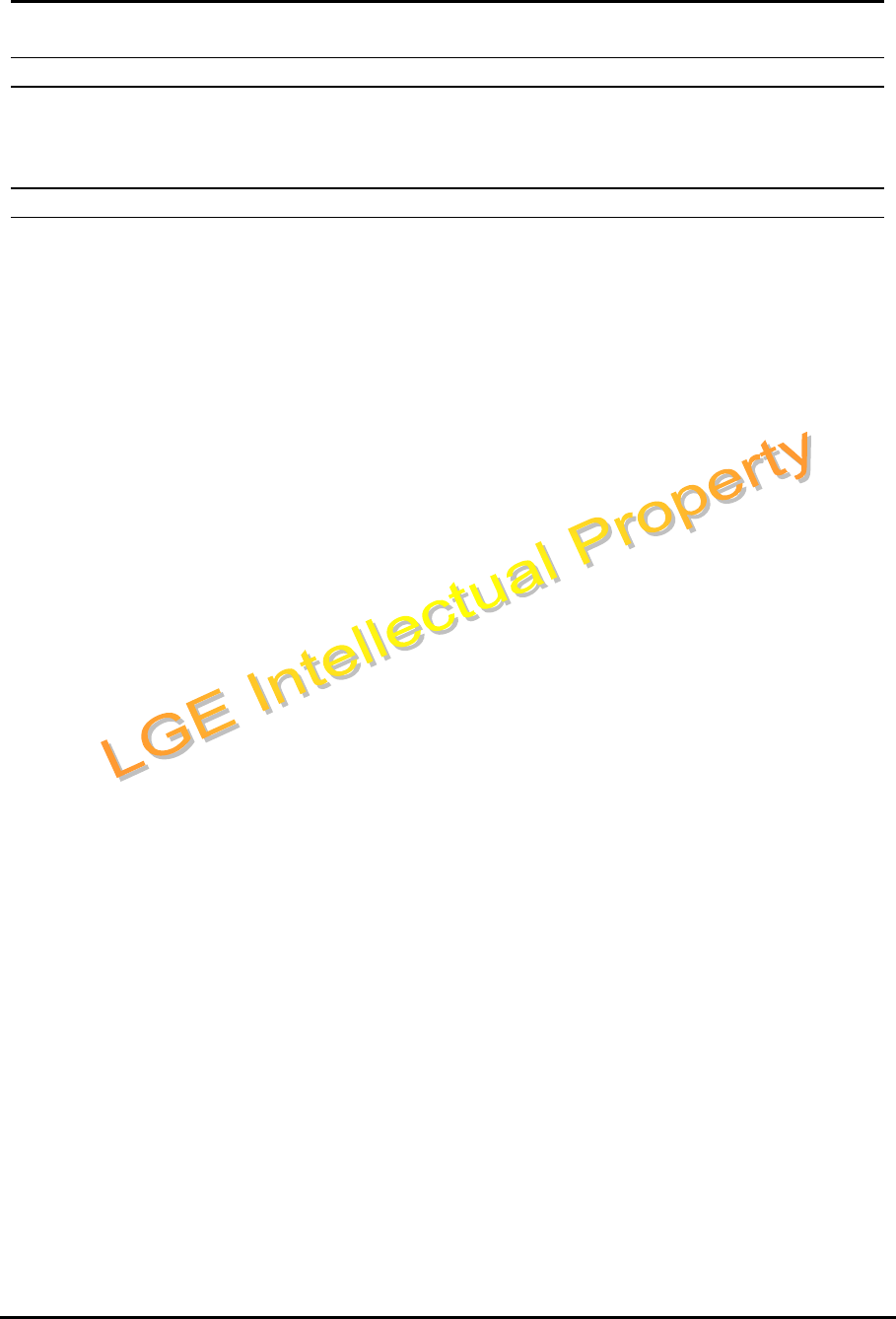
WIT-300H User Manual
Issue: 0.4C Date: 24/May/2005
This Document Contains proprietary information and may not be reproduced or copied without express
Written permission of a duly authorized representative of LG Electronics company
48
6.6.2 S/W Version.
You are allowed to see the S/W version of the WIT-300H.
6.6.3 Network Information.
This menu have 3 sub-menu; MAC address, Serial Number, and IP Address.