LIDL US HG734TX Wireless Bike Computer (Transmitter) User Manual 286004 cri Fahrradcomputer 660x444mm US indd
Lidl US Trading, LLC Wireless Bike Computer (Transmitter) 286004 cri Fahrradcomputer 660x444mm US indd
LIDL US >
User Manual
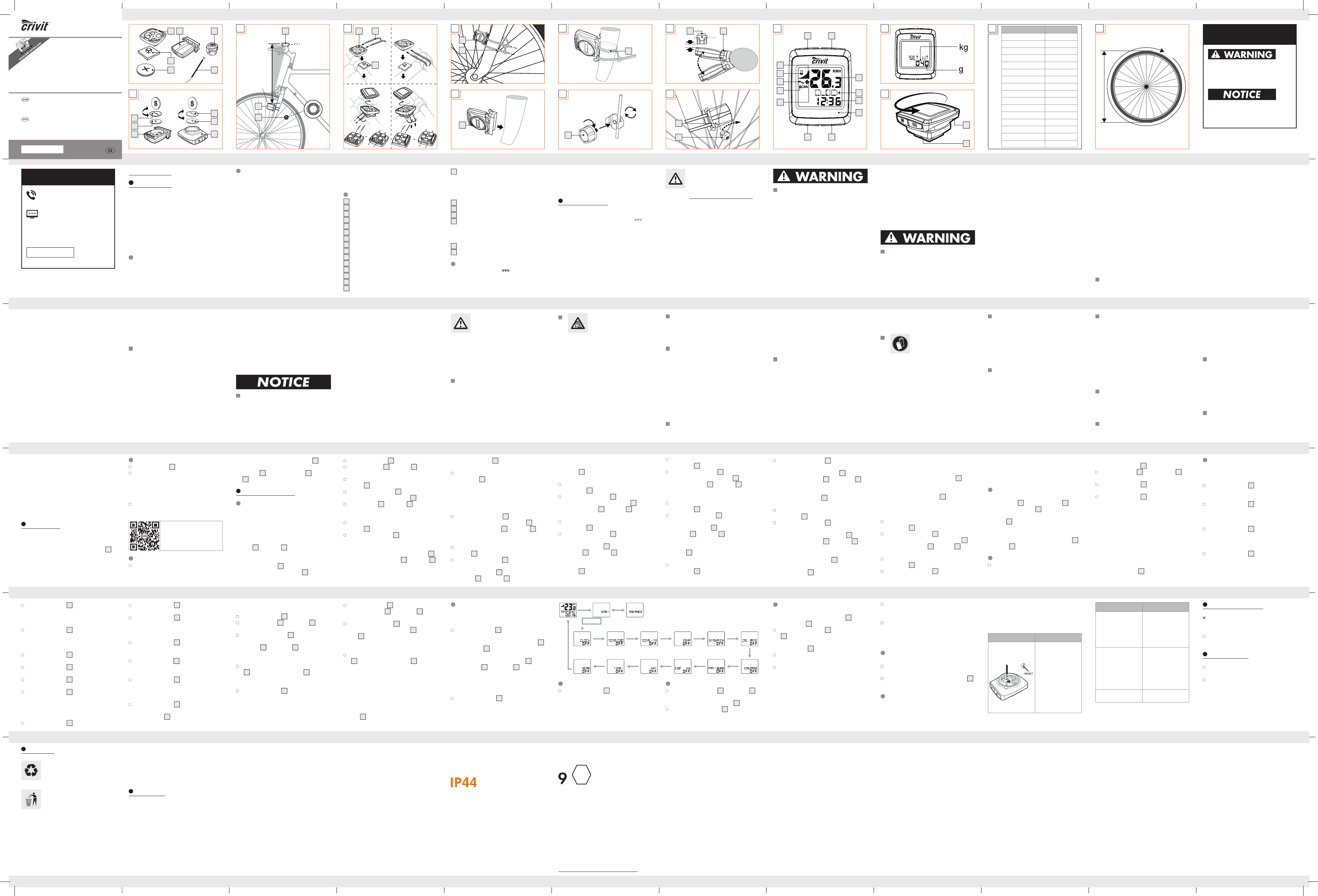
US-EN
US-EN US-EN US-EN US-EN US-EN US-EN US-EN US-EN
US-EN US-EN US-EN US-EN US-EN US-EN US-EN US-EN
US-EN
US-EN
US-EN
US-EN
US-EN US-EN US-EN
US-EN
US-EN
US-EN
US-EN
US-EN
US-EN
US-EN
US-EN
US-EN
US-EN
US-EN
US-EN
US-EN US-EN US-EN US-EN US-EN US-EN US-EN US-EN
US-EN
US-ENUS-EN
How does state law relate to this
warranty?
Any State Laws that contradict or modify the warra
nty
listed here to the consumer’s benefi t will be followed.
· Call customer service at 1 (844) 543-5872
· Visit the Website Customer Service Platform at
www.lidl.com/contact-us
· Visit a LIDL store for further assistance
To ensure the quickest warranty return process,
please have the following available:
· The original sales receipt that includes the date
purchased;
· The product and manual in the original package;
· A statement of the problem.
What must you do to keep the warranty
in effect?
· Retain the original receipt;
· Follow all product instructions;
· Do not repair or modify the product.
US-ENUS-ENUS-EN
· Improper use or transport;
· Disregarding safety and maintenance instructions;
· Accidents or acts of nature (e.g. lightning, fi re,
water, etc.).
· Tampering with the product (such as removing
cover, unscrewing screws etc.)
What is the period of coverage and
warranty resolution?
The warranty is for 3 years from the date of purch
ase.
At our discretion, product will either be refunded or
replaced.
What will we not do?
We will not:
· S
tart a new warranty period upon product exchange;
· We will not repair product.
How to process the warranty?
We recommend fi rst either:
Never throw batteries in the garbage. They may
contain toxic heavy metals and must be handled as
special waste. The chemical symbols of heavy met-
als are: Cd = cadmium, Hg = mercury, Pb = lead.
Used batteries should therefore be disposed of
through a local collection point.
Warranty
What does this warranty cover?
The warranty covers:
· Damage, breakage or inoperability due to defect.
· Damage not accounted for by normal wear and
tear or following the safety and maintenance
instructions provided in the user manual.
What is not covered by the warranty?
The warranty does not cover damage caused by:
· Normal wear and tear of the product, including
fragile parts (such as switches, glass, etc.);
Disposal
Dispose of the packaging through
your local recycling facilities and in
compliance with all federal, state
and local regulations.
Contact your local waste management
authority for additional information on
how to dispose of the used product.
To help protect the environment, please dispose of
the product properly when it has reached the end
of its useful life, do not throw in the garbage. Infor-
mation on collection sites and their opening hours
is available from your local authority.
Improper disposal of batteries can
damage the environment!
Cleaning and care
Do not use any liquids or cleaning agents for
cleaning. Otherwise there is a risk of damaging
the product.
The product should only be cleaned on the
outside with a soft, dry cloth.
Maintenance
Remove the battery when the product will not
be used for longer period of time.
Check regularly the cable and components for
any damage and safe fi t.
US-ENUS-EN
Problem Solution
Speed or distance are
not displayed.
Adjust magnet and
sensor correctly.
- Check that the battery
is inserted with the poles
arranged the right way
round.
Display is black The ambient temperature
is too high or the bike
computer was exposed
to direct sunlight for too
long. Remove product
from direct sunlight and
let it cool off for a while.
The LC-display shows
irregular symbols.
Remove battery and
replace it again.
US-ENUS-ENUS-EN
- If errors occur in the display, remove any such prod-
ucts from the vicinity of the product. In the case of
such malfunctions, remove the battery briefl y and
then reinsert again.
Problem Solution
Empty LC-display or no
response after putting
the batteries in again
Remove battery. Insert
a sharp object (e.g.
screwdriver) into the hole
marked with “RESET”.
Insert a 3 V battery into
the battery compartment
in such a way that the +
terminal points upwards.
Replace the battery cover
on the battery compart-
ment. The microprocessor
is reset and restarted.
To close the battery compartment cover, use a
coin to assist you to turn the battery compartm
ent
cover in clockwise direction.
Press any button and keep it pressed to return
to normal operating mode.
Note: Once the battery is removed, all stored data
will be erased after approx. 20 seconds.
Removing the bike computer
from the bike
Turn the bike computer anticlockwise to detach
the bike computer.
Cut off the protruding tails of the cable ties 2
with a suitable tool such as diagonal pliers.
Troubleshooting
Note: This product has delicate electronic compo-
nents. Therefore interference may occur when it is
near products which transmit radio signals.
Changing the batteries
Note: The battery of the bike computer must be
replaced when the battery state indicator 19 appears
on the LC display 13 .
Press the MODE button 14 and the SET button
15 at the same time and keep them pressed
until the battery symbol and {{----}} appears in
the LC display 13 .
To replace the battery, proceed as shown in
fi gure A.
To open the battery compartment cover, use a
coin to assist you to turn the battery compart-
ment cover in anti-clockwise direction. Take out
the old battery and replace with a new battery.
Make sure you fi t the battery the right way round
(polarity). This is shown inside the battery com-
partment.
Adjust the sealing ring before inserting the
battery.
Resetting the bike computer
Press the MODE button 14 and + button 22
at the same time and keep them pressed until
RESET appears in the LC display 13 .
Now press the SET button 15 . This allows you
to adjust the previously set basic setting data
(language, age, weight, time). The rest of the
stored data will be deleted.
Using the backlight
Press the SET button 15 to switch on the back-
light temporarily. The backlight automatically
extinguishes after a short period.
CUSTOMIZE mode
Apart from the ADVANCE and EASY mode, you
can make your individual adjustments in the
CUSTOMIZE mode (see procedure).
Press the Set button 15 to enter the
CUSTOMIZE mode.
Note: By repeatedly pressing the + button 22
and – button 21 , you can toggle between the
ADVANCE and EASY mode. In the EASY
mode, press and hold the SET button 15 . Press
the + button 22 and – button 21 to switch the
settings on or off (e.g. time). Choose “On”, to
add the chosen adjustment to the EASY modes.
Choose “Off “, if you do not want to add the
adjustments.
Press the SET button 15 , to confi rm your entry.
Repeat this process for another function.
P
ress the SET button
15
enter the setting proc
ess.
Press the + button 22 and – button 21 repeat-
edly until the desired symbol is shown.
Press the MODE button 14 to move on to setting
the timer and press the + button 22 and – but-
ton 21 repeatedly until the desired number
appears as the fi rst digit. Repeat this process
for all the remaining digits.
Confi rm your choice by pressing the SET button
15 and press the MODE button 14 back to
current page.
SCAN: Scan
Note: The scan mode automatically switches
between the trip distance, highest speed, average
speed and trip time displays.
Note: Refer to the section on “Basic settings” to
see how you make or change settings.
Note: To turn off the SCAN function, press the
+ button 22 to return to clock mode.
counting forwards or backwards (+ or - respec-
tively) and 5-digit number.
Press the SET button 15 for edit.
Press the + button 22 and – button 21 repeat-
edly until the desired symbol is shown.
Press the MODE button 14 to move on to set-
ting the distance on the odometer and press the
+ button 22 and – button 21 repeatedly until
the desired number appears as the fi rst digit.
Repeat this process for all the remaining digits.
Confi rm your choice by pressing the SET button
15 and press the MODE button 14 back to
current page.
TIME: Timer
Press the SET button 15 and keep it pressed
for 3 seconds to change the timer settings. The
LC display shows the symbol for counting for-
wards or backwards (+ or - respectively) and
5-digit number.
Press the SET button 15 again to stop the stop-
watch.
Press the SET button 15 and keep it pressed
for 3 seconds to reset the stopwatch to 0.
CAL RATE: Current calorie consumption
CALORIE: Calorie meter
Press the SET button 15 and keep it pressed
for 3 seconds to reset the calorie counter to 0.
FAT-BURN: Fat burning in grams
Press the SET button 15 and keep it pressed for
3 seconds to reset the fat burning value to 0.
CO2 KG: CO2 Saving:
Press the SET button 15 and keep it pressed
for 3 seconds to access the CO2 saving refer-
ence value.
KM: Odometer
Press the SET button 15 and keep it pressed
for 3 seconds to change the odometer settings.
The LC display 13 shows the symbol for
Press the SET button 15 and keep it pressed
for 3 seconds to reset the maximum speed dis-
play to 0.
AVGSPEED: Average speed
Press the SET button 15 and keep it pressed
for 3 seconds to reset the average speed dis-
play to 0.
TEMP: Thermometer
Press the SET button 15 and keep it pressed
for 3 seconds to switch between °C and °F.
Press the SET button 15 to display the highest
temperature (HI) measured so far.
Press the SET button 15 again to display the
lowest temperature (LO) measured so far.
Press the SET button 15 and keep it pressed
while the highest or lowest temperature is dis-
played to switch back to the current tempera-
ture to reset the saved data.
STPWATCH: Stopwatch
Press the SET button 15 to start the stopwatch.
Using functions
Note: All the functions and secondary functions
are described in the following list.
CLOCK: Displays the time
Press the SET button 15 and keep it pressed
for 3 seconds to access the time settings.
TOTALODO: Total odometer
Press the SET button 15 and keep it pressed
for 3 seconds to access the wheel size settings,
total distance and servicing interval.
TOTAL-TM: Total time cycling
Press the SET button 15 and keep it pressed
for 3 seconds to make changes to the saved
total time cycling.
TRIPDIST: Trip distance
Press the SET button 15 and keep it pressed
for 3 seconds to reset the trip distance, the
average speed and the trip time displays to 0.
MAXSPEED: Maximum speed
any vibration made to reactivate the computer.
The function indicator
11
shows the current mo
de.
Press the + button 22 or MODE button 14
repeatedly to page through the various modes.
Press the SET button 15 to change into the sec-
ondary function for any function.
Press the SET button 15 and keep it pressed to
call or reset up any saved values.
The bike computer has the following
functions:
ADVANCE mode:
CLOCK > TOTALODO > TOTAL-TM > TRIPDIST >
MAXSPEED > AVGSPEED > TRIPTIME > TEMP >
STPWATCH > CAL RATE > CALORIE > FAT-BURN
> CO2 KG > KM+/- > TIME+/- > SCAN
EASY mode:
Press the MODE button 14 you can choose function
display:
TRIPDIST > MAXSPEED > AVGSPEED > TRIPTIME
You have now completed the basic settings. If you
want to change the basic setting data, follow the
steps in “Resetting the bike computer” section and
reset all basic setting data again.
Connect the bike computer
and sensor
Use the magnet 1 to trigger the sensor 6, the
speed tendency indicator 20 will show a graph to
indicate a successful connection. Now the bike
computer 8 is ready for use. If connection fails,
follow the steps in “Changing the batteries” section
and reset all basic setting data again.
You will need to re-connect the bike computer 8
and sensor 6 again.
Using the bike computer
Note: If the bike computer remains unused for
more than 5 minutes, it automatically switches
into the stand-by mode. Press any button or
Note: You have the choice of 0-620.75 miles
(0–999 km) or miles. After the setting is confi r
med,
the bike computer will count the trip distance.
When the servicing interval indicator 18 shows
on LC display, you need to check the condition
of your bike (wear, adjustment of brakes, etc.).
Then press the down button 21 to reset the
service interval and this indicator to disappear.
The bike computer will start counting the trip
distance again.
Confi rm your choice by pressing the
SET button 15 .
Press the MODE button 14 to move to the unit
of temperature and press the SET button 15 for
edit. Press the + button
22
or – button
21
r
epeat-
edly until °C or °F appears in the LC display.
Confi rm your choice by pressing the
SET button 15 .
Press the MODE button 14 to close the setting
page.
Press the MODE button 14 to move to CO2
saving. A three-digit number appears in the
LC display. Press the SET button 15 for edit
and press the + button 22 and – button 21
repeatedly until the desired number appears
as the fi rst digit. Confi rm your choice by press-
ing the MODE button 14 . Repeat this process
for all the remaining digits.
Confi rm your choice by pressing the
SET button 15 .
Press the MODE button 14 to move to the ser-
vicing interval. A three-digit number appears in
the LC display. Press the SET button 15 for edit
and press the + button 22 or – button 21
repeatedly until the desired number of units of
distance to your next intended bicycle servicing
(servicing interval indicator 18 ) appears in the
LC display. Confi rm your choice by pressing the
MODE button 14 . Repeat this process for all
the remaining digits.
Confi rm your choice by pressing the
SET button 15 .
Press the MODE button 14 to move to the time
format and press the SET button 15 for edit.
Press the + button 22 or – button 21 repeat-
edly until 12 Hr (12-hour format) or 24 Hr
(24-hour format) appears in the LC display.
Confi rm your choice by pressing the
SET button 15 .
Press the MODE button 14 to move to the clock.
A four-digit number appears in the LC display.
Press the SET button 15 for edit and press the
+ button 22 or – button 21 repeatedly until
the desired number appears as the fi rst digit.
Confi rm your choice by pressing the MODE
button 14 . Repeat this process for all the
remaining digits.
Confi rm your choice by pressing the
SET button 15 .
the desired number appears as the fi rst digit.
Confi rm your choice by pressing the MODE
button 14 . Repeat this process for the remain-
ing digit.
Confi rm your choice by pressing the
SET button 15 .
Press the MODE button 14 to move to the unit
of weight and press the SET button 15 for edit.
Press the + button 22 or – button 21 repeatedly
until SET KG or SET LB appears in the LC display.
Confi rm your choice by pressing the
SET button 15 .
Press the MODE button 14 to move to weight.
A three-digit number appears in the LC display.
Press the SET button 15 for edit and press the
+ button 22 or – button 21 repeatedly until
the desired number appears as the fi rst digit.
Confi rm your choice by pressing the MODE
button 14 . Repeat this process for all the
remaining digits.
the MODE button 14 . Repeat this process for
all the remaining digits.
Confi rm your choice by pressing the
SET button 15 .
Note: You can calculate your tyre circumfer-
ence (U) by multiplying your tyre diameter (D)
by 3.1416 (Fig. M). The list (Fig. N) contains
the tyre circumferences (U) of the most common
tyre diameters (D).
Press the MODE button 14 to move to the unit
of distance and press the SET button 15 for
edit. Press the + button 22 or – button 21
repeatedly until SET KM KMH or SET MILE
MPH appears in the LC display.
Confi rm your choice by pressing the SET
button 15 .
Press the MODE button 14 to move to the age.
A two-digit number appears in the LC display.
Press the SET button 15 for edit and press the
+ button 22 or – button 21 repeatedly until
Press the Set button 15 for edit.
Press the + button 22 or – button 21 repeatedly
until the desired language appears.
Confi rm your choice by pressing the SET
button 15 .
Press the MODE button 14 to move to the user
profi le and press the SET button 15 for edit.
Press + button 22 or – button 21 repeatedly
until the desired user profi le (ADVANCE or
EASY) appears.
Confi rm your choice by pressing the SET
button 15 .
Press the MODE button 14 to move to the wheel
size (SET WS). A four-digit number appears in
the LC display. Now enter the tyre circumference
of your wheel in mm. Press the SET button 15
for edit and press + button 22 or – button 21
repeatedly until the desired number appears as
the fi rst digit. Confi rm your choice by pressing
Note: Make sure that the bike computer 8 is
attached with less than 27.56 in (70 cm) distance
to the sensor 6. Fix the bike computer 8 to the sen-
sor 6 within a 30 ° angle as shown in Fig. B.
Preparing for use
Basic settings
Basic setting: Language > User profi le > Wheel
size > Unit of distance and speed > Age > Unit of
weigh > Weight > Time format > Time > CO2 saving >
Servicing interval > Unit of temperature
Key functions: MODE button for selection /
+ button 22 or – button 21 for setting values /
SET button for edit and confi rmation
Note: The LC display 13 comes on automatically
approx. 2 seconds after the battery 3 is inserted.
You are immediately off ered a choice of languages.
Inserting the battery
To insert the battery
3
, proceed as shown in Fig. A.
To open the battery compartment cover, use a
coin to assist you to turn the battery compartment
cover in anti-clockwise direction. Make sure
you fi t the battery the right way round (polarity).
This is shown on the back side of the product.
To close the battery compartment cover, use a
coin to assist you to turn the battery compart-
ment cover in clockwise direction.
Scan the QR code with your
smartphone and watch the
video to fi nd out how to assem-
ble the product.
Attaching the bike computer
To attach the product, proceed as shown in
Figs. B to I.
batteries from the product
immediately.
SAVE THESE
INSTRUCTIONS
Before use
Note: Remove all packaging materials from the
product.
Remove the protective foil from the LC display 13
before fi rst use.
Note: This product is not recommended to use
with E-bikes. Interference from the motor may aff ect
the performance of the product.
according to polarity
marks (+) and (-) on the
battery / rechargeable
battery and the product.
Clean the contacts on
the battery / recharge-
able battery and in the
battery compartment
before inserting!
Remove exhausted
batteries / rechargeable
Remove batteries /
rechargeable batteries if
the product will not be
used for a longer period.
Risk of damage of the
product
Only use the specifi ed
type of battery /
rechargeable battery!
Insert batteries / rechar-
geable batteries
In the event of a leakage
of batteries / rechargeab
le
batteries, immediately
remove them from the prod-
uct to prevent damage.
Only use the same type
of batteries / recharge-
able batteries. Do not
mix used and new bat-
teries / rechargeable
batteries.
and seek immediate
medical attention.
WEAR PROTEC-
TIVE GLOVES!
Leaked or damaged bat-
teries / rechargeable bat-
teries can cause burns
on contact with the skin.
Wear suitable protective
gloves at all times if such
an event occurs.
t
emperatures, which could
aff ect batteries / rech
arge-
able batteries, e.g. radi-
ators / direct sunlight.
Avoid contact with the
skin, eyes and mucous
membranes. In the event
of contact with battery
acid, thoroughly fl ush
the aff ected area with
plenty of clean water
Never throw batteries /
rechargeable batteries
into fi re or water.
Do not exert mechanical
loads to batteries /
rechargeable batteries.
Risk of leakage of
batteries / recharge-
able batteries
Avoid extreme environ-
mental conditions and
DANGER OF
EXPLOSION!
Never recharge non-re-
chargeable batteries.
Do not short-circuit bat-
teries / rechargeable
batteries and / or open
them. Overheating, fi re or
bursting can be the result.
Safety
instructions for
batteries /
rechargeable
batteries
DANGER TO LIFE!
Keep batteries / recharge-
able batteries out of reach
of children. If accidentally
swallowed seek immedi-
ate medical attention.
non-observance of the
operating instructions
and safety advice or
unauthorised use.
The RF Exposure Com-
pliance distance is 20
mm.
(2) this product must
accept any interference
received, including inter-
ference that may cause
undesired operation.
Please note that the
warranty does not cover
damage arising from
improper treatment,
• Consult the dealer or
an experienced radio /
TV technician for help.
This product complies
with part 15 of the FCC
Rules. Operation is sub-
ject to the following two
conditions:
(1) This product may not
cause harmful interfer-
ence, and
by one or more of the
following measures:
• Reorient or relocate
the receiving antenna.
• Increase the separation
between the equip
ment
and receiver.
• Connect the equipment
into an outlet on a dif-
ferent circuit from the
circuit the receiver is
connected to.
interference will not
occur in a particular
installation. If this prod-
uct causes harmful inter-
ference to radio or
television reception,
which can be determined
by turning the product
off and on, the user is
encouraged to try and
correct the interference
interference in a residen-
tial installation. This
product generates, uses
and can radiate radio
frequency energy and, if
not installed and used in
accordance with the
instructions, may cause
harmful interference to
radio communications.
However, there is no
guarantee that
compliance could void
the user‘s authority to
operate the product.
Note: This product has
been tested and com
plies
with the limits for a Class
B digital device, pursuant
to Part 15 of the FCC
Rules. These limits are
designed to provide
reasonable protection
against harmful
person responsible for
their safety. Children
should be supervised to
ensure that they do not
play with the product.
Changes or modifi ca-
tions to this product not
expressly approved by
the party responsible for
This product is not
intended
for use by persons (includ-
ing children) with reduced
physical, sensory or men-
tal capabilities, or lack of
experience and knowl-
edge, unless they have
been given supervision
or instruction concerning
use of the product by a
IMPORTANT
SAFETY
INSTRUCTIONS
READ ALL INSTRUCT
IONS.
KEEP FOR FUTURE REFER-
ENCE. IF PASSING THIS
PRODUCT ON TO A THIRD
PARTY ALSO INCLUDE ALL
DOCUMENTS.
Model: HG00734A-TX, HG00734B-TX
FCC-ID: 2AJ9O-HG734TX
Model: HG00734A-RX, HG00734B-RX
Included items
1 Bike computer
1 Bracket for bike
computer
1 Cushion for bike
computer bracket
1 Bracket with sensor
1 Magnet
6 Cable ties
2 Batteries 3 V
(Direct current), type
CR2032 button cell
2 Spare seal ring for bike
computer and sensor
1 Operating instructions
16 Speed comparison indicator:
Compares your current speed against the
average speed
▲ higher than your average speed
▼ lower than your average speed
17 SCAN indicator
18 Servicing interval indicator
19 Battery state indicator
20 Speed tendency indicator:
Indicates speed trend
Acceleration – anticlockwise rotation
Deceleration – clockwise rotation
21 Down button (-)
22 Up button (+)
Technical data
Battery: 3 V (Direct current)
(CR2032 button cell)
Operating temperature: 0–122 °F (0–50 °C)
IP44 (splash proof): Suitable for wet locations
– Scan indicator (functions displayed in
continuous loop)
– Backlight
Description of parts
1 Magnet
2 Cable tie
3 Battery
4 Cushion for bike computer bracket
5 Bracket
6 Sensor
7 Bike computer’s battery compartment cover
8 Bike computer
9 Sensor battery compartment cover
10 Primary function value display
11 Function indicator
12 Secondary function value display
13 LC display
14 MODE button (M)
15 SET button (S)
Functions
– Menu languages: GB, DE, FR, NL, IT, ES
– Clock
– Stopwatch
– Temperature °C / °F
– Memory function for min. and max. temperature
– Current speed (0–62 mph (0–99.9 km / h))
– Average speed (0–62 mph (0–99.9 km / h))
– Maximum speed (0–62 mph (0–99.9 km / h))
– Speed comparison
– Speed tendency
– Trip timer (max. 9:59:59) (count backwards or
forwards)
– Odometer (count backwards or forwards)
– Total odometer and total cycling time display
– Calories
– Fat-burnt
– CO2 saving
Bike Computer
Introduction
Congratulations on your purchase. You have selected
a quality product. The instructions for use are a part
of the product. They contain important information
about the safety, use and disposal of the product.
Before using the product, please learn about all the
safety information and usage instructions. Only use
the product as described and for the specifi ed appli-
cations. If you lend the product to someone else,
please also give all the instructions.
Proper use
The product is intended for use as a bike computer.
Not for commercial use.
BIKE COMPUTER /
COMPUT ADORA
PARA BICICLETA
COMPUTADORA PARA BICICLETA
Instrucciones de utilización y de seguridad
BIKE COMPUTER
Operation and Safety Notes
IAN 286004
D
U
NM D U
20 in 1598 mm
22 in 1759 mm
24 in 1916 mm
26 in (650 A) 2073 mm
26,5 in (Tubular) 2117 mm
26,6 in (700 x 25C) 2124 mm
26,8 in (700 x 28C) 2136 mm
27 in (700 x 32C) 2155 mm
28 in (700B) 2237 mm
ATB24 in x 1,75 1888 mm
ATB26 x1,4 1995 mm
ATB26 x1,5 2030 mm
ATB26 x1,75 2045 mm
ATB26 x 2 (650B) 2099 mm
27 in x 1 2138 mm
27 in x 1 1 / 4 2155 mm
L
K
G
F
E
DB
AI
H J
10
11
12
1415
16
17
18
19
20
22
5
3
4
6C
1
2
7
3
86
3
9
8
1
6
5 2
4
2
6
6
2
1
1 6
0,079 in
(max. 2 mm)
6
1
8
5
21
13
Distributed by / Distribuido por:
Lidl US LLC., Arlington, VA 22202
Model No. / Modelo Núm.:
HG00734A / HG00734B
Version / Versión: 02 / 2017
Made in / Hecho en: China
Last Information Update · Estado de las
informaciones: 03 / 2017 · Ident.-No.:
HG00734A / B-US032017-9
WARNING indicates a hazardous
situation that, if not a
voided, could
result in deat
h or serious injury.
NOTICE indicates informatio
n considered
important, but not
hazard related (e.g.
message
s related to property damage).
DESCRIPTION OF
SIGNAL WORDS
Call customer service at
1 (844) 543-5872
Visit the Website Customer
Service Platform at
www.lidl.com/contact-us
Visit a LIDL store for further assistance.
IAN 286004
Please have your IAN number ready.
CUSTOMER SERVICE
286004_cri_Fahrradcomputer_660x444mm_US.indd 1 31.03.17 10:39