LINKSYS WRT54G2V1 Wireless-G Broadband Router User Manual Manual Part 3
LINKSYS LLC Wireless-G Broadband Router Manual Part 3
LINKSYS >
Contents
Manual Part 3
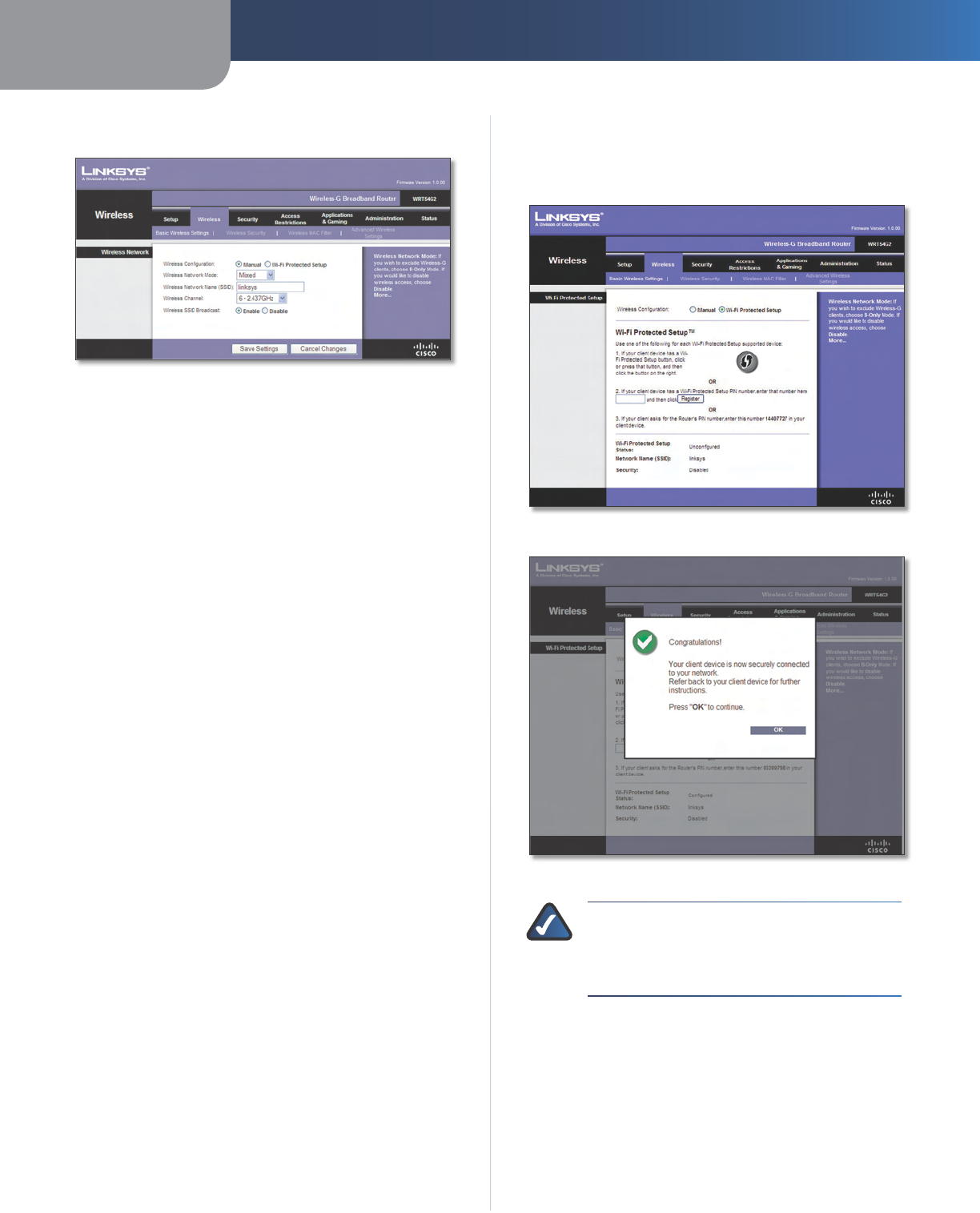
Chapter 3 Advanced Configuration
9
Wireless-G Broadband Router
Basic Wireless Settings
Wireless > Basic Wireless Settings (Manual Setup)
Wireless Network Mode From this drop-down menu,
you can select the wireless standards running on your
network. If you have Wireless-N, Wireless-G, and Wireless-B
devices in your network, keep the default setting, Mixed.
If you have only Wireless-G and Wireless-B devices in your
network, select BG-Mixed. If you have only Wireless-N
devices, select Wireless-N Only. If you have only Wireless-G
devices, select Wireless-G Only. If you have only Wireless-
B devices, select Wireless-B Only. If you do not have any
wireless devices in your network, select Disabled.
Wireless Network Name (SSID) The SSID is the network
name shared among all points in a wireless network.
The SSID must be identical for all devices in the wireless
network. It is case-sensitive and must not exceed
32 characters (use any of the characters on the keyboard).
Make sure this setting is the same for all points in your
wireless network. For added security, you should change
the default SSID (linksys) to a unique name.
Wireless Channel Select the channel from the list
provided to correspond with your network settings. All
devices in your wireless network must be broadcast on
the same channel in order to function correctly.
Wireless SSID Broadcast When wireless clients survey
the local area for wireless networks to associate with, they
will detect the SSID broadcast by the Router. To broadcast
the Router’s SSID, keep the default setting, Enabled. If you
do not want to broadcast the Router’s SSID, then select
Disabled.
Click Save Settings to apply your changes, or click Cancel
Changes to cancel your changes.
Wi-Fi Protected Setup
There are three methods available. Use the method that
applies to the client device you are configuring.
Wireless > Basic Wireless Settings (Wi-Fi Protected Setup)
Wi-Fi Protected Setup > Congratulations
NOTE: Wi-Fi Protected Setup configures one
client device at a time. Repeat the instructions
for each client device that supports Wi-Fi
Protected Setup.
Method #1
Use this method if your client device has a Wi-Fi Protected
Setup button.
Click or press the Wi-Fi Protected Setup button on
the client device.
Click the Wi-Fi Protected Setup button on this
screen.
1.
2.
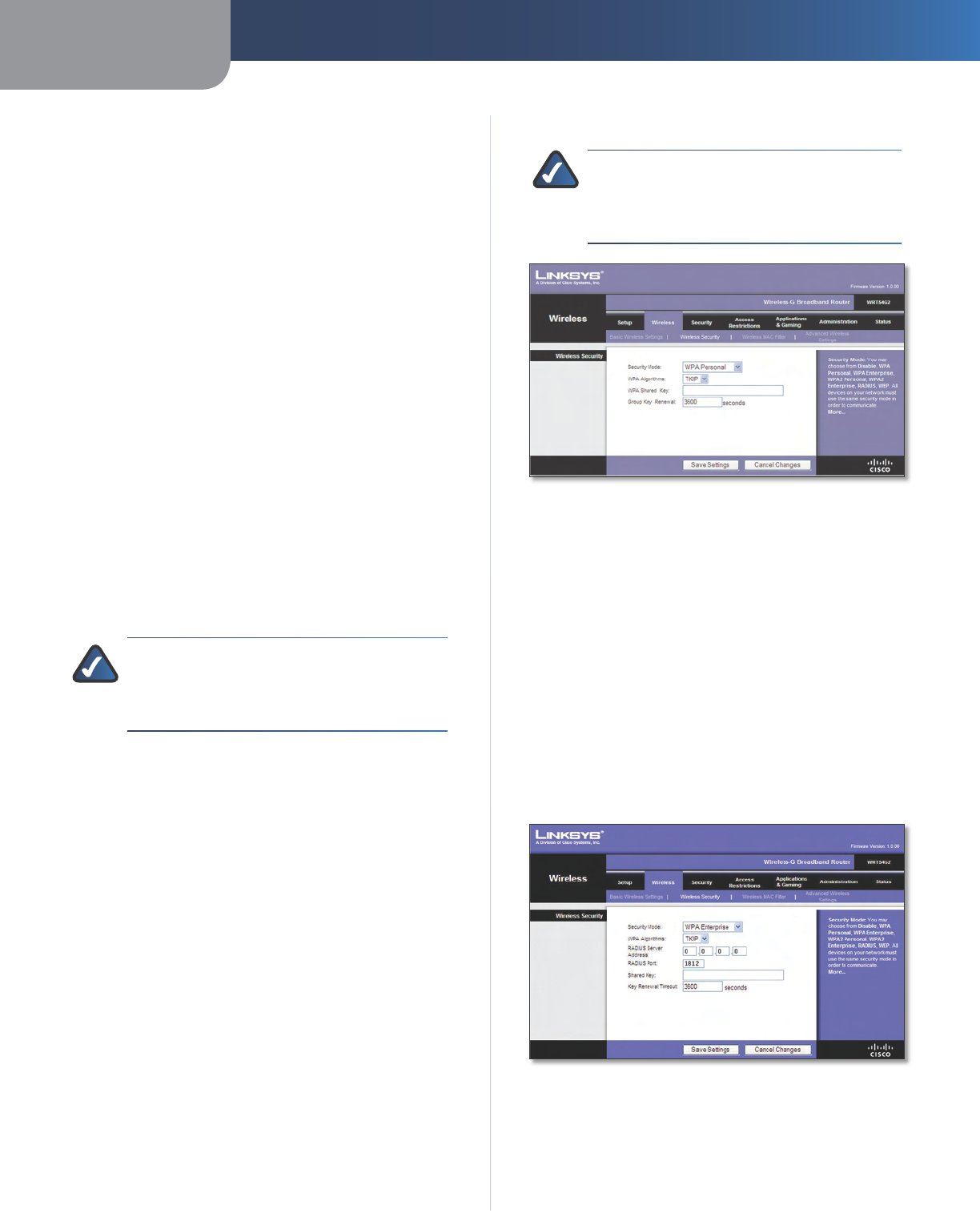
Chapter 3 Advanced Configuration
10
Wireless-G Broadband Router
After the client device has been configured, click
OK. Then refer back to your client device or its
documentation for further instructions.
Method #2
Use this method if your client device has a Wi-Fi Protected
Setup PIN number.
Enter the PIN number in the field on this screen.
Click Register.
After the client device has been configured, click
OK. Then refer back to your client device or its
documentation for further instructions.
Method #3
Use this method if your client device asks for the Router’s
PIN number.
Enter the PIN number listed on this screen. (It is also
listed on the label on the bottom of the Router.)
After the client device has been configured, click
OK. Then refer back to your client device or its
documentation for further instructions.
The Wi-Fi Protected Setup Status, Network Name (SSID),
Security, Encryption, and Passphrase are displayed at the
bottom of the screen.
NOTE: If you have client devices that do not
support Wi-Fi Protected Setup, note the wireless
settings, and then manually configure those
client devices.
Wireless > Wireless Security
The Wireless Security settings configure the security of
your wireless network. There are six wireless security
mode options supported by the Router: WPA Personal,
WPA Enterprise, WPA2 Personal, WPA2 Enterprise, RADIUS,
and WEP. (WPA stands for Wi-Fi Protected Access, which is
a security standard stronger than WEP encryption. WPA2
is a more advanced, more secure version of WPA. WEP
stands for Wired Equivalent Privacy, and RADIUS stands
for Remote Authentication Dial-In User Service.) These
six are briefly discussed here. For detailed instructions
on configuring wireless security for the Router, refer to
“Chapter 2: Wireless Security.”
Wireless Security
Security Mode
Select the security method for your wireless network. If
you do not want to use wireless security, keep the default,
Disabled.
3.
1.
2.
3.
1.
2.
WPA Personal
NOTE: If you are using WPA, always remember
that each device in your wireless network MUST
use the same WPA method and shared key, or
else the network will not function properly.
Security Mode > WPA Personal
WPA Algorithm WPA supports two encryption methods,
TKIP and AES, with dynamic encryption keys. Select
the type of algorithm, TKIP or AES. (AES is a stronger
encryption method than TKIP.)
WPA Shared Key Enter the key shared by the Router and
your other network devices. It must have 8-63 characters.
Group Key Renewal Enter a Key Renewal period, which
tells the Router how often it should change the encryption
keys. The default Group Key Renewal period is 3600
seconds.
WPA Enterprise
This option features WPA used in coordination with a
RADIUS server. (This should only be used when a RADIUS
server is connected to the Router.)
Security Mode > WPA Enterprise
WPA Algorithm WPA supports two encryption m ethods,
TKIP and AES, with dynamic encryption keys. Select
the type of algorithm, TKIP or AES. (AES is a stronger
encryption method than TKIP.)
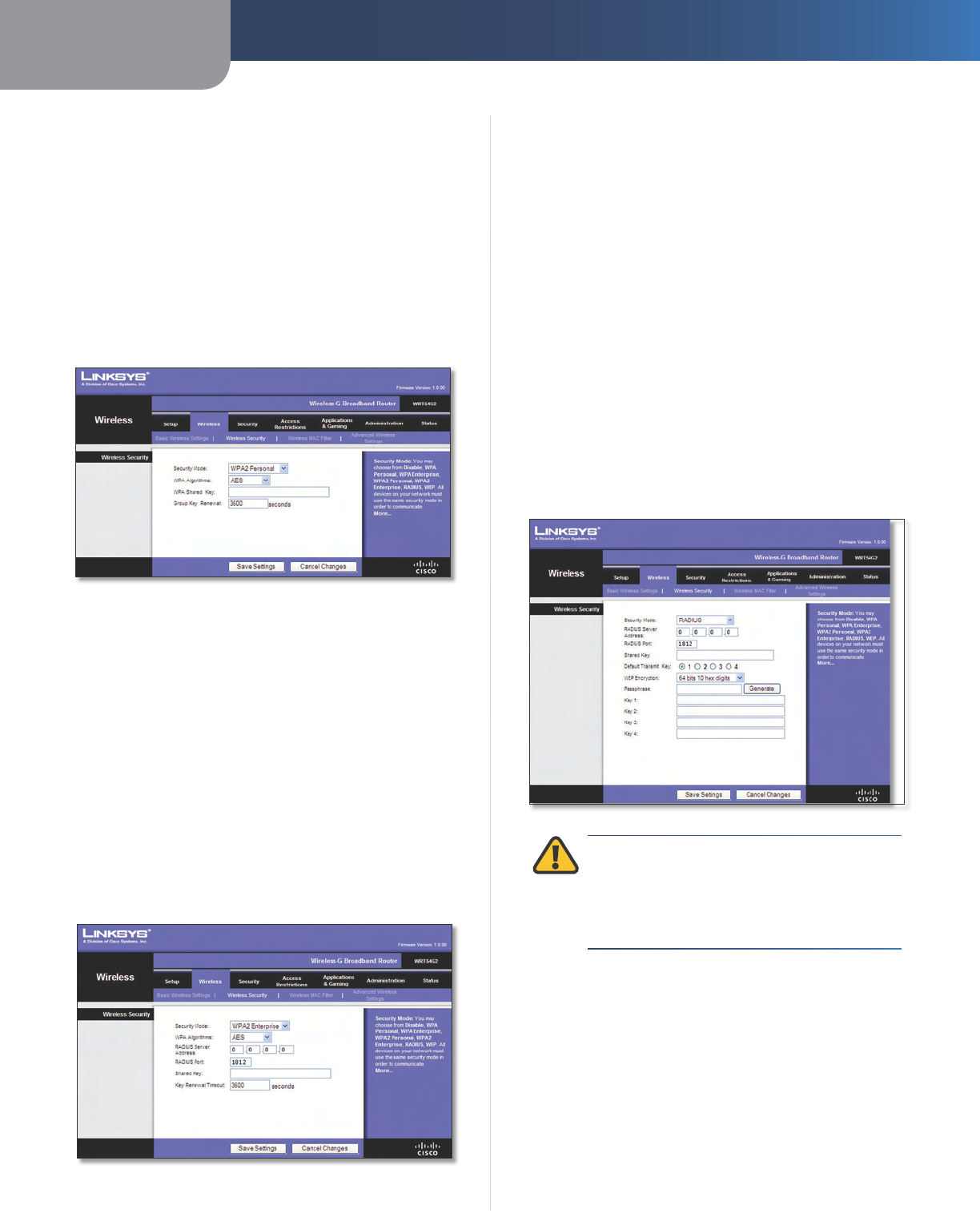
Chapter 3 Advanced Configuration
11
Wireless-G Broadband Router
RADIUS Server Address Enter the IP Address of the
RADIUS server.
RADIUS Port Enter the port number of the RADIUS
server. The default value is 1812.
Shared Key Enter the key shared between the Router
and the server.
Key Renewal Timeout Enter a Key Renewal Timeout
period, which instructs the Router how often it should
change the encryption keys. The default Key Renewal
Timeout period is 3600 seconds.
WPA2 Personal
Security Mode > WPA2 Personal
WPA Algorithm WPA2 supports two encryption
methods, TKIP and AES, with dynamic encryption keys.
Select the type of algorithm, AES, or TKIP + AES. The
default selection is AES.
WPA Shared Key Enter a WPA Shared Key of 8-63
characters.
Group Key Renewal Enter a Group Key Renewal period,
which instructs the Router how often it should change the
encryption keys. The default Group Key Renewal period is
3600 seconds.
WPA2 Enterprise
This option features WPA2 used in coordination with a
RADIUS server. (This should only be used when a RADIUS
server is connected to the Router.
Security Mode > WPA2 Enterprise
WPA Algorithm WPA2 supports two encryption
methods, TKIP and AES, with dynamic encryption keys.
Select the type of algorithm, AES, or TKIP + AES. The
default selection is AES
RADIUS Server Address Enter the IP Address of the
RADIUS server.
RADIUS Port Enter the port number of the RADIUS
server. The default value is 1812.
Shared Key Enter the key shared between the Router
and the server.
Key Renewal Timeout Enter a Key Renewal Timeout
period, which instructs the Router how often it should
change the encryption keys. The default Key Renewal
Timeout period is 3600 seconds.
RADIUS
This option features WEP used in coordination with a
RADIUS server. (This should only be used when a RADIUS
server is connected to the Router.)
Security Mode > RADIUS
IMPORTANT: If you are using WEP encryption,
always remember that each device in your
wireless network MUST use the same WEP
encryption method and encryption key, or else
your wireless network will not function properly.
RADIUS Server Address Enter the IP Address of the
RADIUS server.
RADIUS Port Enter the port number of the RADIUS
server. The default value is 1812.
Shared Key Enter the key shared between the Router
and the server.
Default Transmit Key Select a Default Transmit Key
(choose which Key to use). The default is 1.
WEP Encryption Select a level of WEP encryption,
64 bits 10 hex digits or 128 bits 26 hex digits. The
default is 64 bits 10 hex digits.