LINKSYS WUSB11-V28 Wireless-B USB Network Adapter User Manual WUSB11v2 8 ug Rev A
LINKSYS LLC Wireless-B USB Network Adapter WUSB11v2 8 ug Rev A
LINKSYS >
Part 5

1. On the Profiles screen, click the New button to create a new profile.
2. Enter a name for the new profile, and click the OK button. Click the
Cancel button to return to the Profiles screen.
2524
Creating a New Profile
Figure 7-11
Figure 7-10
Import - Click the Import button to import a profile that has been saved in
another location. Select the appropriate file, and click the Open button.
Export - Select the profile you want to save in a different location, and click
the Export button. Direct Windows to the appropriate folder, and click the OK
button.
Delete - Click the Delete button to delete a profile.
Click the X (Close) button in the upper right corner to exit the WLAN Monitor.
Figure 7-8
Figure 7-9
Note: If you want to export more than one profile, you have to export
them one at a time.
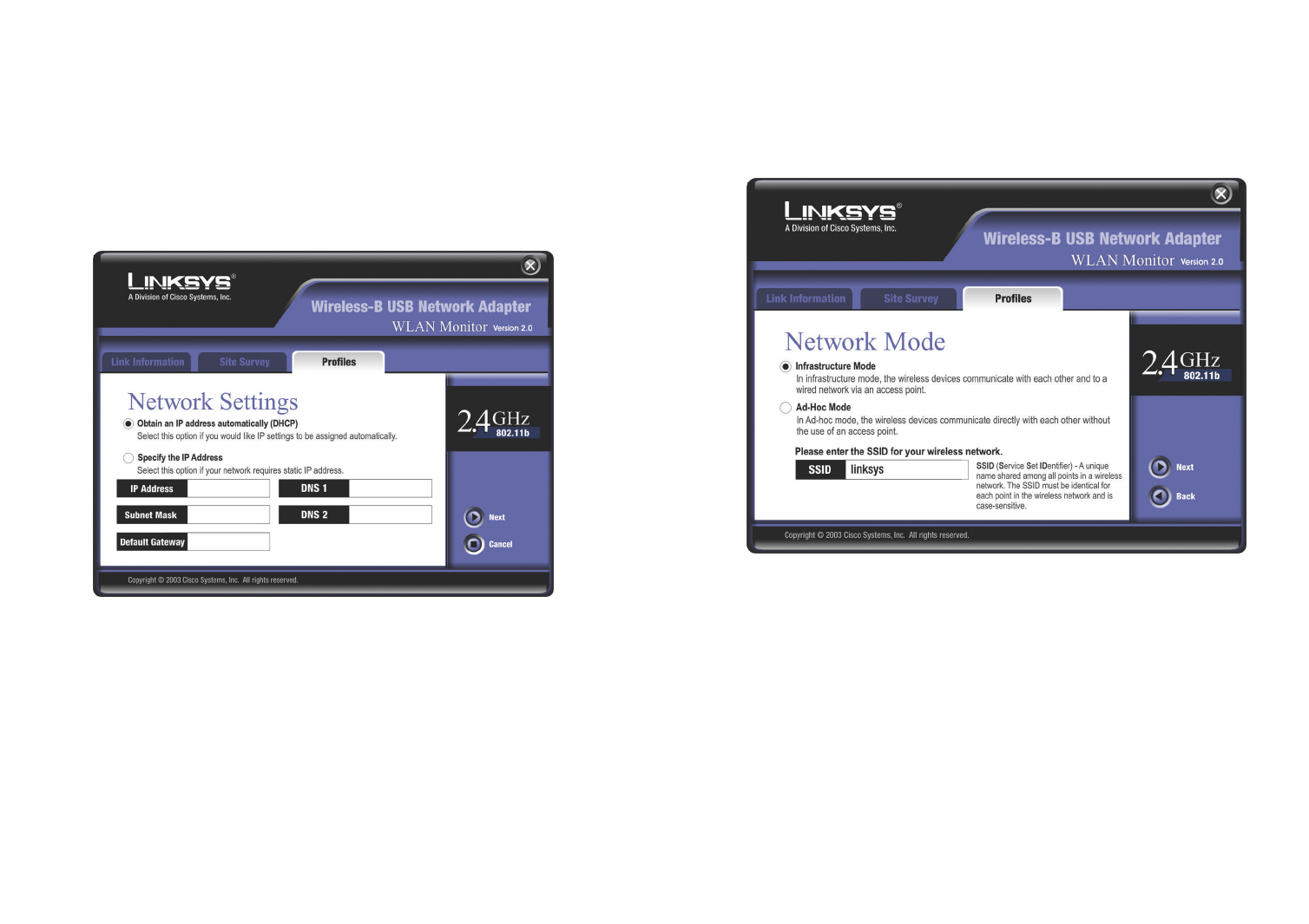
2726
4. The Network Mode screen shows a choice of two network modes. Click the
Infrastructure Mode radio button if you want your wireless computers to
communicate with computers on your wired network via a wireless access
point. Click the Ad-Hoc Mode radio button if you want multiple wireless
computers to communicate directly with each other.
Then complete the SSID field. Click the Next button to continue or the
Back button to return to the previous screen.
Infrastructure Mode - This mode allows wireless and wired networks to
communicate through an access point.
Ad-Hoc Mode - This mode allows wireless-equipped computers to com-
municate directly with each other. No access point is used.
SSID - The SSID is the unique name shared by all devices in a wireless net-
work. The SSID must be identical for all devices in the wireless network. It
is case-sensitive and must not exceed 32 characters (use any of the charac-
ters on the keyboard). Make sure this setting is the same for all devices in
your wireless network.
Figure 7-13
3. The Network Setting screen will appear next. If your network has a DHCP
server, click the radio button next to Obtain an IP address automatically
(DHCP). Click the Next button to continue, or click the Cancel button to
return to the Profiles screen.
If your network does not have a DHCP server, click the radio button next to
Specify the IP Address. Enter an IP Address, Subnet Mask, Default
Gateway, and DNS appropriate for your network. You must specify the IP
Address and Subnet Mask on this screen. If you are unsure about the
Default Gateway and DNS address, then leave these fields alone. Click the
Next button to continue, or click the Cancel button to return to the Profiles
screen.
IP Address - This IP Address must be unique to your network.
Subnet Mask - The Adapter’s Subnet Mask must be the same as your wired
network’s Subnet Mask.
Default Gateway - Enter the IP address of your network’s Gateway here.
DNS 1 and DNS 2 - Enter the DNS address of your Ethernet (wired) net-
work here.
Figure 7-12
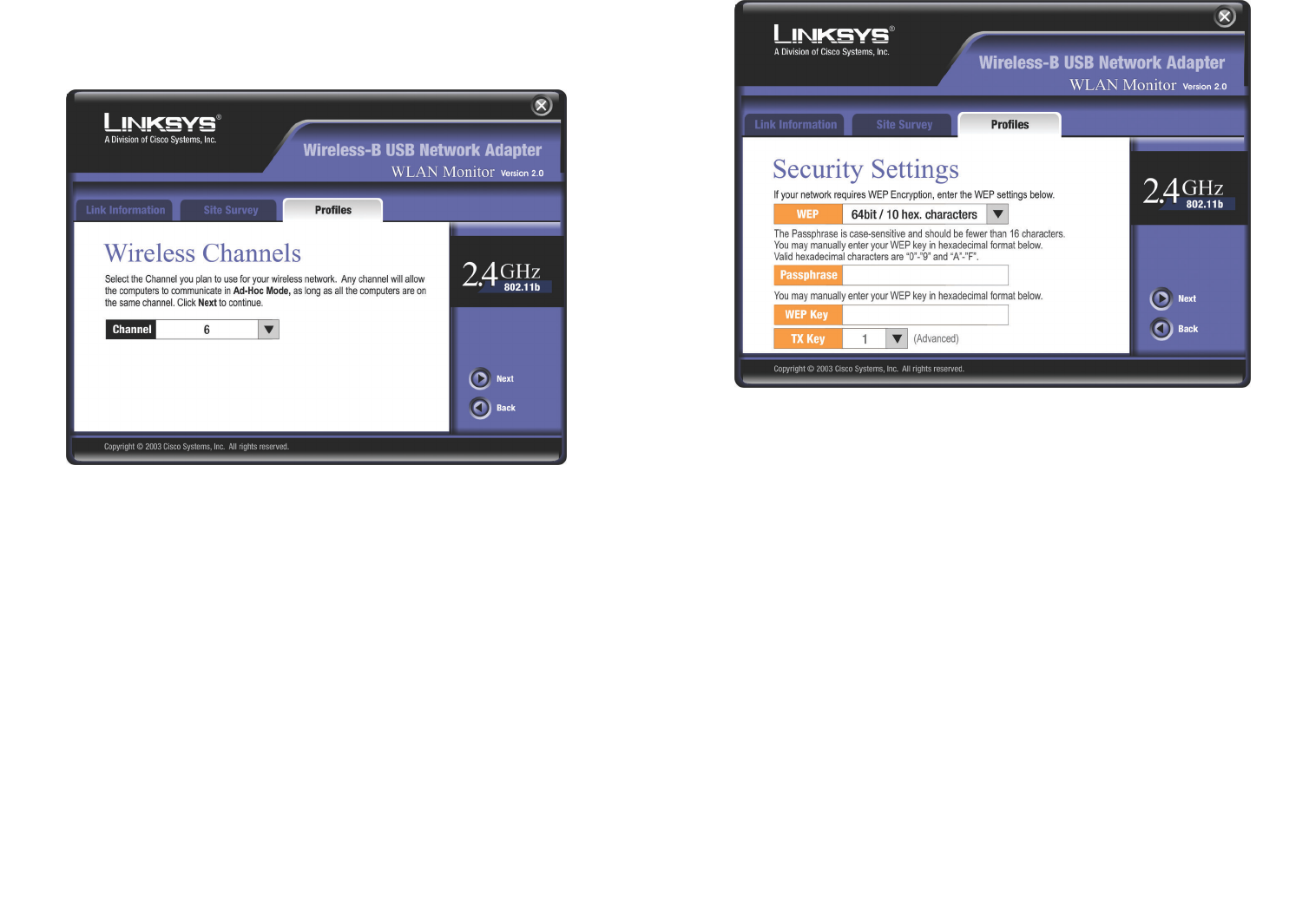
2928
Passphrase - Instead of manually entering a WEP key, you can enter a
passphrase in the Passphrase field, so a WEP key is automatically generat-
ed. It is case-sensitive and should not be longer than 16 alphanumeric char-
acters. This passphrase must match the passphrase of your other wireless
network devices and is compatible with Linksys wireless products only. (If
you have any non-Linksys wireless products, enter the WEP key manually
on those products.)
WEP Key - The WEP key you enter must match the WEP key of your wire-
less network. If you are using 64-bit WEP encryption, then the key must
consist of exactly 10 hexadecimal characters. If you are using 128-bit WEP
encryption, then the key must consist of exactly 26 hexadecimal characters.
Valid hexadecimal characters are “0” to “9” and “A” to “F”.
Tx Key - The default transmit key number is 1. If your network’s access
point or wireless router uses transmit key number 2, 3, or 4, then select the
appropriate number in the Tx Key drop-down box.
Figure 7-15
5. If you chose Infrastructure Mode, then proceed to step 6. If you chose Ad-
Hoc Mode, then the Wireless Channels screen will now appear. Select the
channel at which the network broadcasts its wireless signal. Then click the
Next button to continue or the Back button to return to the previous screen.
Channel - From the drop-down box, select the appropriate channel that cor-
responds with your network settings. All devices in your wireless network
must use the same channel in order to communicate.
6. The Security Settings screen will appear (see Figure 7-15). Choose the
Wired Equivalent Privacy (WEP) encryption settings for your wireless net-
work. If you enable WEP, enter a passphrase or WEP key. Then click the
Next button to continue or the Back button to return to the previous screen.
WEP - If you do not want to use WEP encryption, keep the default setting,
Disable. To use WEP encryption (recommended to increase wireless net-
work security), select 64-bit / 10 hex. characters or 128-bit / 26 hex. char-
acters from the drop-down menu, and enter a passphrase or WEP key.
Figure 7-14
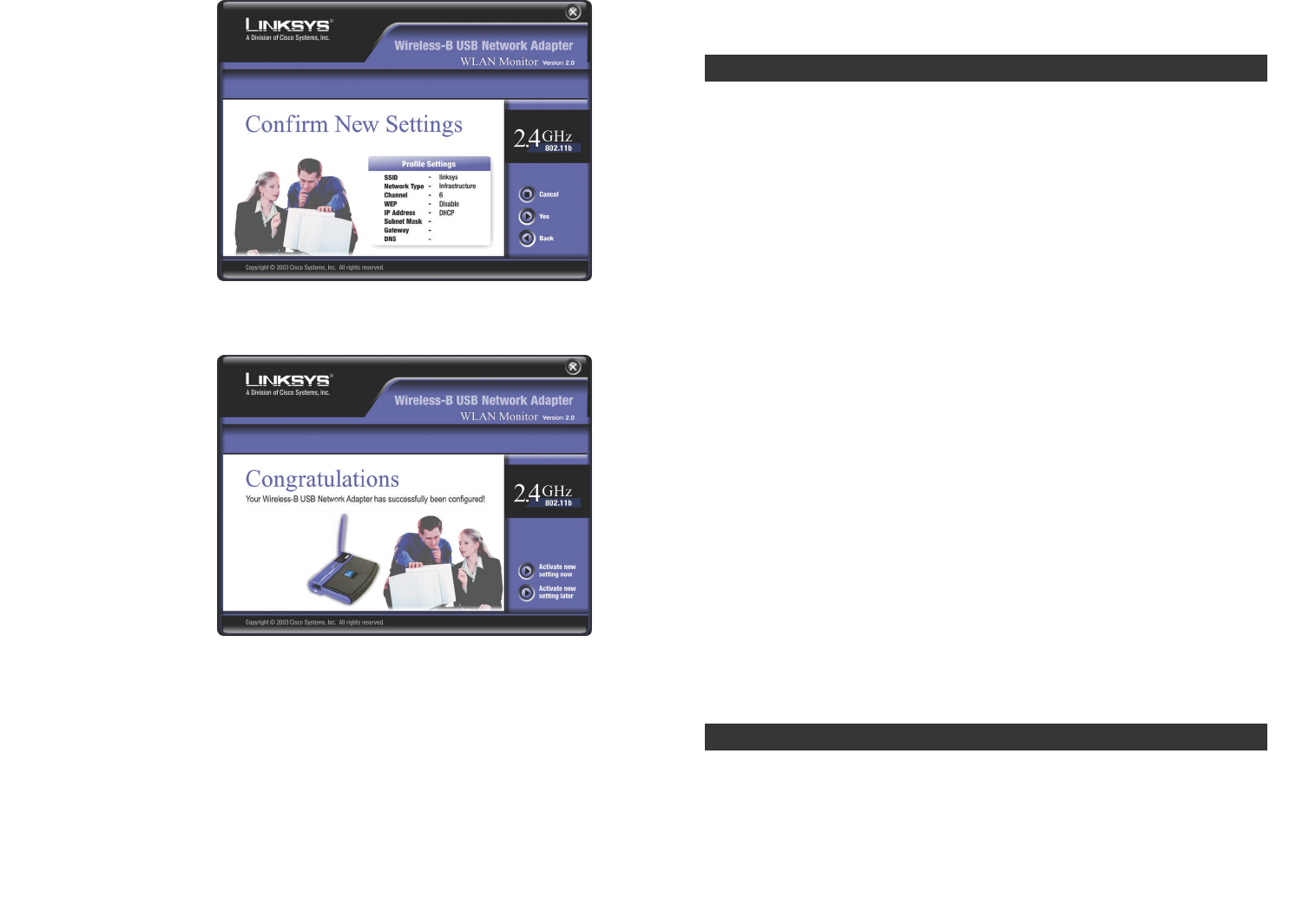
3130
Appendix A: Troubleshooting
This chapter provides solutions to problems usually occurring during the instal-
lation and operation of the Wireless-B USB Network Adapter. Read the
description below to solve your problems. If you can’t find an answer here,
check the Linksys website at www.linksys.com.
1. My computer does not recognize the Wireless-B USB Network Adapter.
• Make sure that the Wireless-B USB Network Adapter is properly inserted
into the USB port.
• Also, make sure that the USB Controller is enabled in the BIOS. Check with
your motherboard’s user guide for more information.
2. The Wireless-B USB Network Adapter does not work properly.
• Reinsert the Wireless-B USB Network Adapter into the notebook or desk-
top’s USB port.
• For Windows 98SE or Me, right-click on My Computer, and select
Properties. Select the Device Manager tab, and click on the Network
Adapter. You will find the Wireless-B USB Network Adapter if it is installed
successfully. If you see a yellow exclamation mark, the resources may be
conflicting and you must follow the steps below:
• Uninstall the driver software from your PC.
• Restart your PC and repeat the hardware and software installation as
specified in this User Guide.
3. I cannot communicate with the other computers linked via Ethernet in the
Infrastructure configuration.
• Make sure that the notebook or desktop is powered on.
• Make sure that the Wireless-B USB Network Adapter is configured with the
same SSID and WEP settings as the other computers in the Infrastructure
configuration.
Can I run an application from a remote computer over the wireless network?
This will depend on whether or not the application is designed to be used over
a network. Consult the application’s user guide to determine if it supports oper-
ation over a network.
Common Problems and Solutions
Frequently Asked Questions
7. The Confirm New
Settings screen will
appear next shown
the new settings. To
save the new set-
tings, click the Ye s
button. To edit the
new settings, click
the Back button.
8. The Congratulations screen will appear next. Click Activate new settings
now to implement
the new settings
immediately and
return to the Link
Information screen.
Click Activate new
settings later to
keep the current
settings active and
return to the
Profiles screen.
You have successfully created a connection profile. Click the X (Close)
button in the upper right corner to exit the WLAN Monitor.
Figure 7-16
Figure 7-17
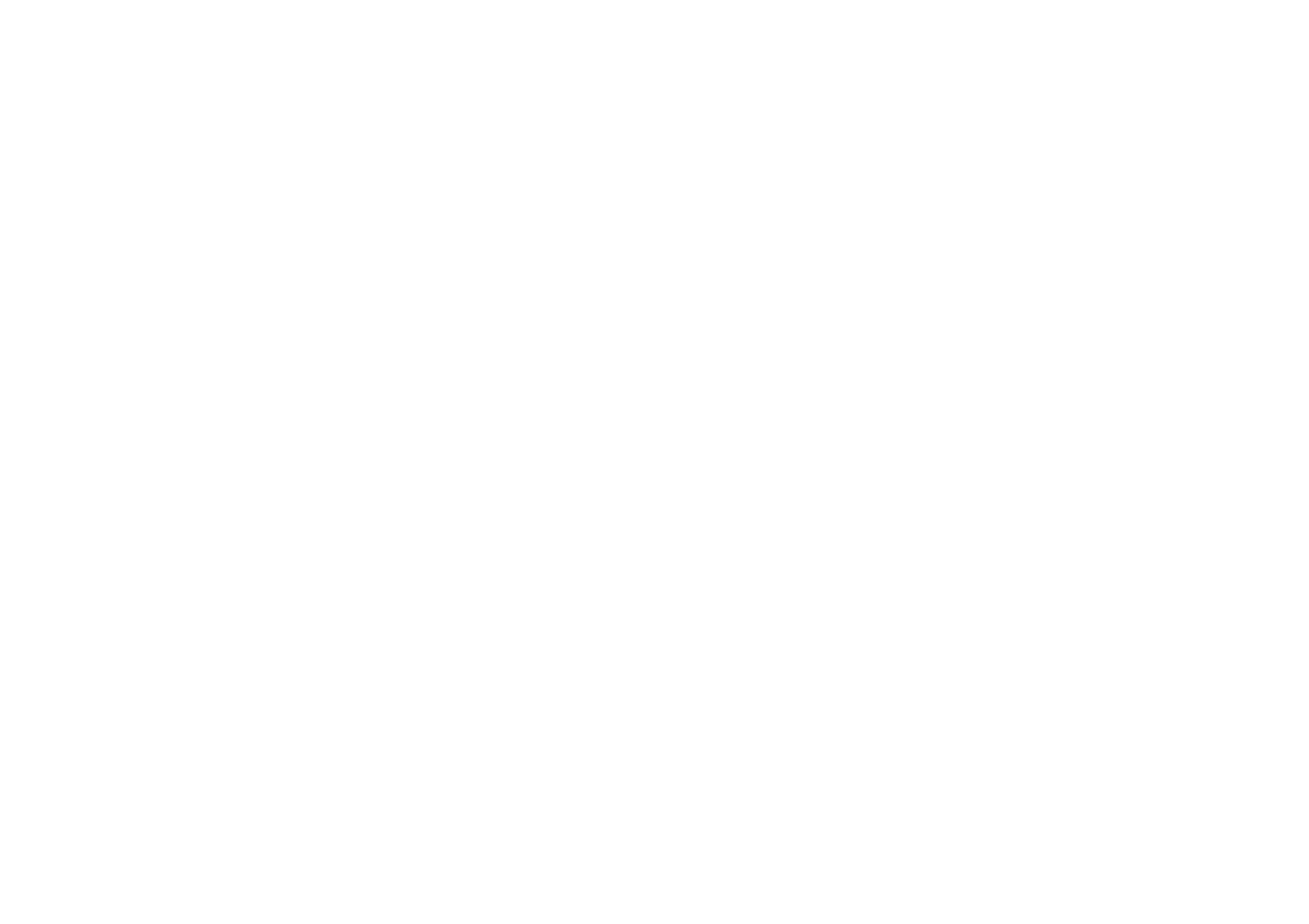
3332
that links access points and nodes. In such a system, the user’s end node under-
takes a search for the best possible access to the system. First, it evaluates such
factors as signal strength and quality, as well as the message load currently
being carried by each access point and the distance of each access point to the
wired backbone. Based on that information, the node next selects the right
access point and registers its address. Communications between end node and
host computer can then be transmitted up and down the backbone.
As the user moves on, the end node’s RF transmitter regularly checks the sys-
tem to determine whether it is in touch with the original access point or whether
it should seek a new one. When a node no longer receives acknowledgment
from its original access point, it undertakes a new search. Upon finding a new
access point, it then re-registers, and the communication process continues.
What is ISM band?
The FCC and their counterparts outside of the U.S. have set aside bandwidth
for unlicensed use in the ISM (Industrial, Scientific and Medical) band.
Spectrum in the vicinity of 2.4 GHz, in particular, is being made available
worldwide. This presents a truly revolutionary opportunity to place convenient
high-speed wireless capabilities in the hands of users around the globe.
What is Spread Spectrum?
Spread Spectrum technology is a wideband radio frequency technique devel-
oped by the military for use in reliable, secure, mission-critical communica-
tions systems. It is designed to trade off bandwidth efficiency for reliability,
integrity, and security. In other words, more bandwidth is consumed than in the
case of narrowband transmission, but the trade-off produces a signal that is, in
effect, louder and thus easier to detect, provided that the receiver knows the
parameters of the spread-spectrum signal being broadcast. If a receiver is not
tuned to the right frequency, a spread-spectrum signal looks like background
noise. There are two main alternatives, Direct Sequence Spread Spectrum
(DSSS) and Frequency Hopping Spread Spectrum (FHSS).
What is DSSS? What is FHSS? And what are their differences?
Frequency-Hopping Spread-Spectrum (FHSS) uses a narrowband carrier that
changes frequency in a pattern that is known to both transmitter and receiver.
Properly synchronized, the net effect is to maintain a single logical channel. To
an unintended receiver, FHSS appears to be short-duration impulse noise.
Direct-Sequence Spread-Spectrum (DSSS) generates a redundant bit pattern
for each bit to be transmitted. This bit pattern is called a chip (or chipping
code). The longer the chip, the greater the probability that the original data can
be recovered. Even if one or more bits in the chip are damaged during trans-
Can I play computer games with other members of the wireless network?
Yes, as long as the game supports multiple players over a LAN (local area net-
work). Refer to the game’s user guide for more information.
What is the IEEE 802.11b standard?
It is one of the IEEE standards for wireless networks. The 802.11b standard
allows wireless networking hardware from different manufacturers to commu-
nicate, provided that the hardware complies with the 802.11b standard. The
802.11b standard states a maximum data transfer rate of 11Mbps and an oper-
ating frequency of 2.4GHz.
What IEEE 802.11b features are supported?
The product supports the following IEEE 802.11b functions:
• CSMA/CA plus Acknowledge protocol
• Multi-Channel Roaming
• Automatic Rate Selection
• RTS/CTS feature
• Fragmentation
• Power Management
What is ad-hoc mode?
When a wireless network is set to ad-hoc mode, the wireless-equipped com-
puters are configured to communicate directly with each other. The ad-hoc
wireless network will not communicate with any wired network.
What is infrastructure mode?
When a wireless network is set to infrastructure mode, the wireless network is
configured to communicate with a wired network through a wireless access
point.
What is roaming?
Roaming is the ability of a portable computer user to communicate continu-
ously while moving freely throughout an area greater than that covered by a sin-
gle access point. Before using the roaming function, the workstation must make
sure that it is the same channel number with the access point of dedicated cov-
erage area.
To achieve true seamless connectivity, the wireless LAN must incorporate a
number of different functions. Each node and access point, for example, must
always acknowledge receipt of each message. Each node must maintain contact
with the wireless network even when not actually transmitting data. Achieving
these functions simultaneously requires a dynamic RF networking technology
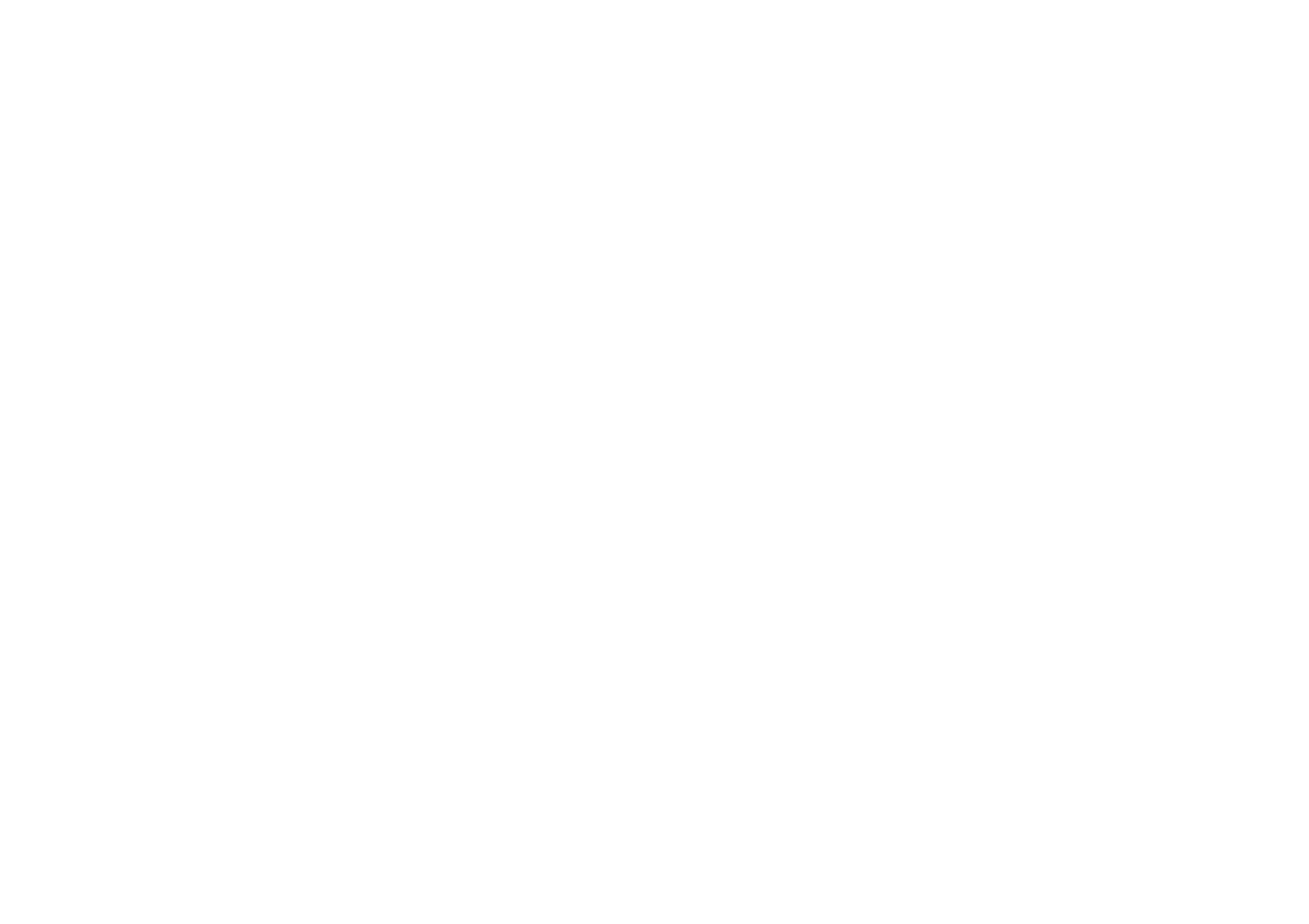
35
mission, statistical techniques embedded in the radio can recover the original
data without the need for retransmission. To an unintended receiver, DSSS
appears as low power wideband noise and is rejected (ignored) by most nar-
rowband receivers.
Would the information be intercepted while transmitting on air?
WLAN features two-fold protection in security. On the hardware side, as with
Direct Sequence Spread Spectrum technology, it has the inherent security fea-
ture of scrambling. On the software side, WLAN offers the encryption function
(WEP) to enhance security and access control.
What is WEP?
WEP is Wired Equivalent Privacy, a data privacy mechanism based on a 40/64
bit shared key algorithm, as described in the IEEE 802.11 standard.
34
Appendix B: Glossary
802.11b - One of the IEEE standards for wireless networking hardware.
Products that adhere to a specific IEEE standard will work with each other,
even if they are manufactured by different companies. The 802.11b standard
specifies a maximum data transfer rate of 11Mbps, an operating frequency of
2.4GHz, and WEP encryption for security. 802.11b networks are also referred
to as Wi-Fi networks.
Ad-hoc Network - An ad-hoc network is a group of computers, each with a
wireless adapter, connected as an independent 802.11 wireless LAN. Ad-hoc
wireless computers operate on a peer-to-peer basis, communicating directly
with each other without the use of an access point. Ad-hoc mode is also
referred to as an Independent Basic Service Set (IBSS) or as peer-to-peer
mode, and is useful at a departmental scale or SOHO operation.
CTS (Clear To Send) - An RS-232 signal sent from the receiving station to the
transmitting station that indicates it is ready to accept data.
Default Gateway - The router used to forward all traffic that is not addressed
to a station within the local subnet.
DHCP (Dynamic Host Configuration Protocol) - A protocol that lets network
administrators manage centrally and automate the assignment of Internet
Protocol (IP) addresses in an organization’s network. Using the Internet’s set of
protocol (TCP/IP), each machine that can connect to the Internet needs a
unique IP address. When an organization sets up its computer users with a con-
nection to the Internet, an IP address must be assigned to each machine.
Without DHCP, the IP address must be entered manually at each computer and,
if computers move to another location in another part of the network, a new IP
address must be entered. DHCP lets a network administrator supervise and dis-
tribute IP addresses from a central point and automatically sends a new IP
address when a computer is plugged into a different place in the network.
DHCP uses the concept of a “lease” or amount of time that a given IP address
will be valid for a computer. The lease time can vary depending on how long a
user is likely to require the Internet connection at a particular location. It’s espe-
cially useful in education and other environments where users change fre-
quently. Using very short leases, DHCP can dynamically reconfigure networks
in which there are more computers than there are available IP addresses.
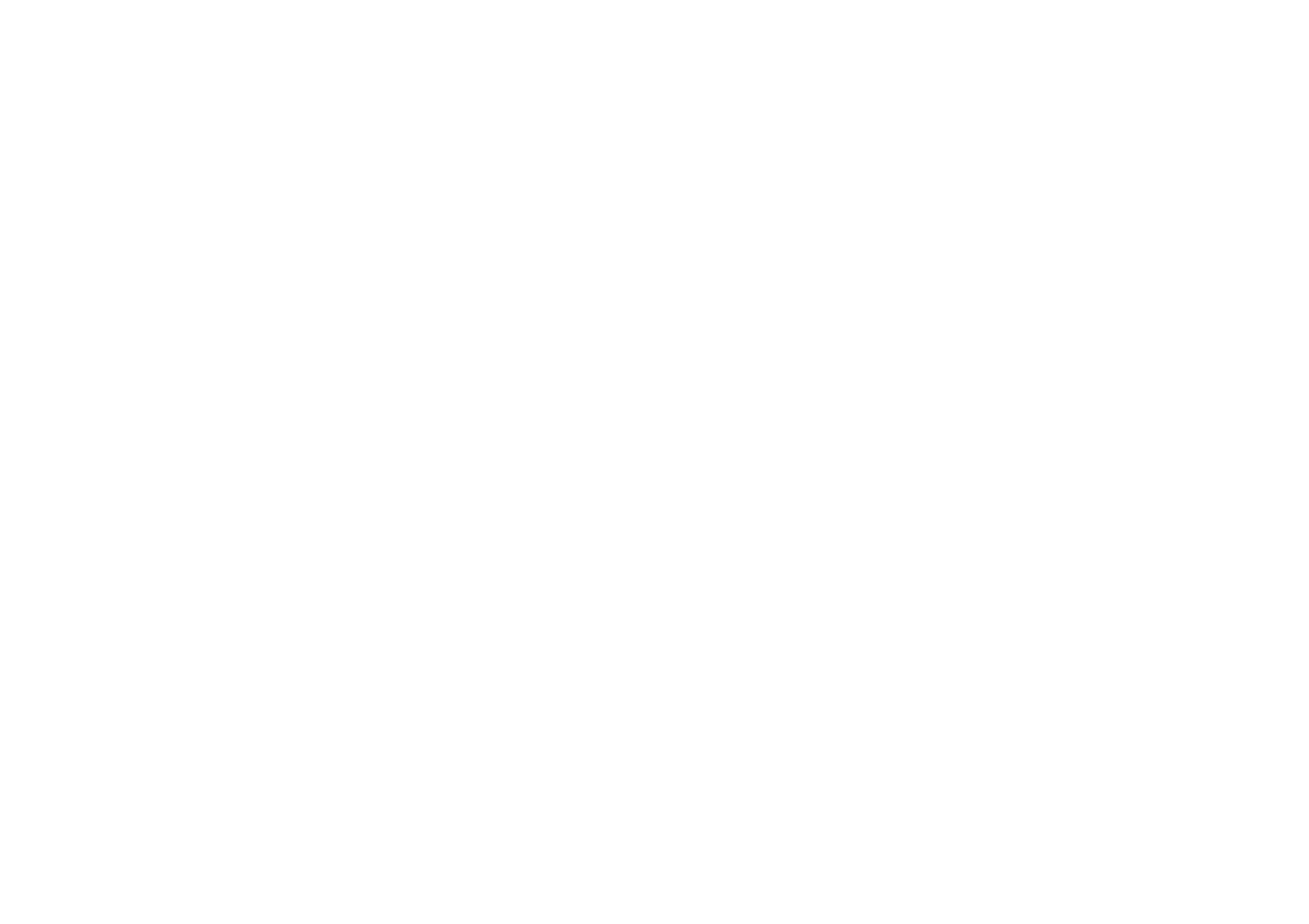
3736
LAN. In infrastructure mode, the wireless devices communicate with each
other and to a wired network by first going through an access point. An infra-
structure wireless network connected to a wired network is referred to as a
Basic Service Set (BSS). A set of two or more BSS in a single network is
referred to as an Extended Service Set (ESS). Infrastructure mode is useful at
a corporation scale, or when it is necessary to connect the wired and wireless
networks.
IP Address - In the most widely installed level of the Internet Protocol (IP)
today, an IP address is a 32-binary digit number that identifies each sender or
receiver of information that is sent in packet across the Internet. When you
request an HTML page or send e-mail, the Internet Protocol part of TCP/IP
includes your IP address in the message (actually, in each of the packets if more
than one is required) and sends it to the IP address that is obtained by looking
up the domain name in the Uniform Resource Locator you requested or in the
e-mail address you're sending a note to. At the other end, the recipient can see
the IP address of the Web page requester or the e-mail sender and can respond
by sending another message using the IP address it received.
IPCONFIG - A utility that provides for querying, defining and managing IP
addresses within a network. A commonly used utility, under Windows NT and
2000, for configuring networks with static IP addresses.
ISP - An ISP (Internet service provider) is a company that provides individuals
and companies access to the Internet and other related services such as Web site
building and virtual hosting.
LAN - A local area network (LAN) is a group of computers and associated
devices that share a common communications line and typically share the
resources of a single processor or server within a small geographic area (for
example, within an office building).
MAC Address - The MAC (Media Access Control) address is your computer’s
unique hardware number.
mIRC - mIRC runs under Windows and provides a graphical interface for log-
ging onto IRC servers and listing, joining and leaving channels.
Network Mask - also known as the “Subnet Mask.”
Plug-and-Play - The ability of a computer system to configure expansion
boards and other devices automatically without requiring the user to turn off
the system during installation.
DHCP supports static addresses for computers containing Web servers that
need a permanent IP address.
DNS - The domain name system (DNS) is the way that Internet domain name
are located and translated into Internet Protocol (IP) addresses. A domain name
is a meaningful and easy-to-remember “handle” for an Internet address.
DSSS (Direct-Sequence Spread Spectrum) - DSSS generates a redundant bit
pattern for all transmitted data. This bit pattern is called a chip (or chipping
code). Even if one or more bits in the chip are damaged during transmission,
statistical techniques embedded in the receiver can recover the original data
without the need for retransmission. To an unintended receiver, DSSS appears
as low power wideband noise and is rejected (ignored) by most narrowband
receivers. However, to an intended receiver (i.e. another wireless LAN end-
point), the DSSS signal is recognized as the only valid signal, and interference
is inherently rejected (ignored).
Dynamic IP Address - An IP address that is automatically assigned to a client
station in a TCP/IP network, typically by a DHCP server. Network devices that
serve multiple users, such as servers and printers, are usually assigned static IP
addresses.
ESS (Extended Service Set) - A set of more than two or more BSSs (multiple
access points) forming a single network.
Firmware - Code that is written onto read-only memory (ROM) or program-
mable read-only memory (PROM). Once firmware has been written onto the
ROM or PROM, it is retained even when the device is turned off.
IEEE - The Institute of Electrical and Electronics Engineers. The IEEE
describes itself as “the world’s largest technical professional society—promot-
ing the development and application of electrotechnology and allied sciences
for the benefit of humanity, the advancement of the profession, and the well-
being of our members.”
The IEEE fosters the development of standards that often become national and
international standards. The organization publishes a number of journals, has
many local chapters, and several large societies in special areas, such as the
IEEE Computer Society.
Infrastructure Network - An infrastructure network is a group of computers
or other devices, each with a wireless adapter, connected as an 802.11 wireless
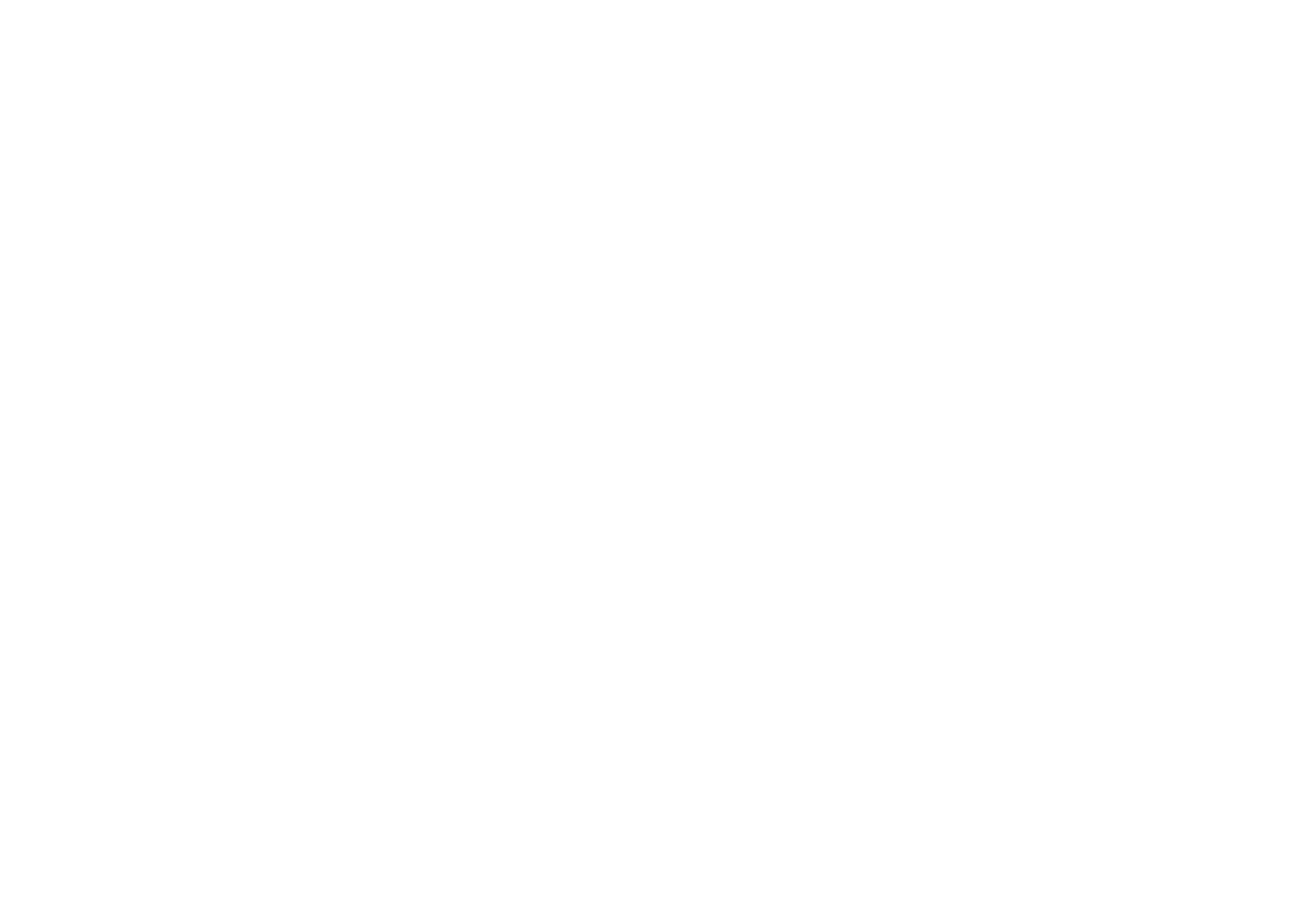
3938
cient delivery over the network. UDP is known as a “connection-less” protocol
due to NOT requiring the receiver of a packet to return an acknowledgment of
receipt to the sender of the packet (as opposed to TCP).
USB (Universal Serial Bus) - A “plug-and-play” interface between a comput-
er and peripherals, such as digital cameras, scanners, game controllers, speak-
ers, keyboards, portable data storage, or printers. With USB, you can add a new
peripheral to your computer without having to add an adapter card or powering
down the computer. USB also supports hot-swapping, the addition or removal
of devices while the computer is running.
USB 1.1-compliant devices support data rates of 1.5Mbps (low-speed) and up
to 12Mbps (full-speed).
WEP (Wired Equivalent Privacy) - A data privacy mechanism based on a 64-
bit shared key algorithm, as described in the IEEE 802.11b standard.
WINIPCFG - Configuration utility based on the Win32 API for querying,
defining and managing IP addresses within a network. A commonly used util-
ity under Windows 95, 98, and Me.
WLAN (Wireless Local Area Network) - A group of computers and associat-
ed devices that communicate with each other wirelessly.
Roaming - In an infrastructure mode wireless network, this refers to the abili-
ty to move out of one access point's range and into another and transparently
reassociate and reauthenticate to the new access point. This reassociation and
reauthentication should occur without user intervention and ideally without
interruption to network connectivity. A typical scenario would be a location
with multiple access points, where users can physically relocate from one area
to another and easily maintain connectivity.
SSID (Service Set Identifier) - An identification name that wireless devices
use to make connections. In order for wireless devices to communicate, they
must all be set to the same channel and they all must use the same SSID. For
instance, if you are using an access point to connect two computers using wire-
less devices, the access point and each of the wireless devices must use the
same SSID. Even if they are set to the same channel, they cannot communicate
unless the SSID is the same.
Static IP Address - A permanent IP address that is assigned to a node in a
TCP/IP network.
Subnet Mask - The method used for splitting IP networks into a series of sub-
groups, or subnets. The mask is a binary pattern that is matched up with the IP
address to turn part of the host ID address field into a field for subnets.
TCP (Transmission Control Protocol) - A method (protocol) used along with
the IP (Internet Protocol) to send data in the form of message units (datagram)
between network devices over a LAN or WAN. While IP takes care of handling
the actual delivery of the data (routing), TCP takes care of keeping track of the
individual units of data (called packets) that a message is divided into for effi-
cient delivery over the network. TCP is known as a "connection oriented" pro-
tocol due to requiring the receiver of a packet to return an acknowledgment of
receipt to the sender of the packet resulting in transmission control.
TCP/IP (Transmission Control Protocol/Internet Protocol) - The basic com-
munication language or set of protocols for communications over a network
(developed specifically for the Internet). TCP/IP defines a suite or group of
protocols and not only TCP and IP.
UDP (User Datagram Protocol) - A method (protocol) used along with the IP
(Internet Protocol) to send data in the form of message units (datagram)
between network devices over a LAN or WAN. While IP takes care of handling
the actual delivery of the data (routing), UDP takes care of keeping track of the
individual units of data (called packets) that a message is divided into for effi-

Dimensions 3.58" x 2.8" x 0.9"
(91 mm x 71 mm x 23 mm)
Unit Weight 2.9 oz. (0.08 kg.)
Certifications FCC Class B, Wi-Fi
Operating Temp. 32ºF to 131ºF (0ºC to 55ºC)
Storage Temp. -13ºF to 158ºF (-25ºC to 70ºC)
Operating Humidity 0% to 70%, Non-Condensing
Storage Humidity 10% to 90%, Non-Condensing
4140
Environmental
Appendix C: Specifications
Standards IEEE 802.11b, USB 1.1
Channels 11 Channels (USA, Canada)
13 Channels (Europe)
14 Channels (Japan)
Port USB Type B
Transmit Power 18 dBm (typical)
Receive Sensitivity -85 dBm (typical)
Modulation CCK, DQPSK, DBPSK
Network Protocols TCP/IP, IPX/SPX, NetBEUI
LEDs Power, Link
Security Features WEP Encryption
WEP Key Bits 64, 128 Bit
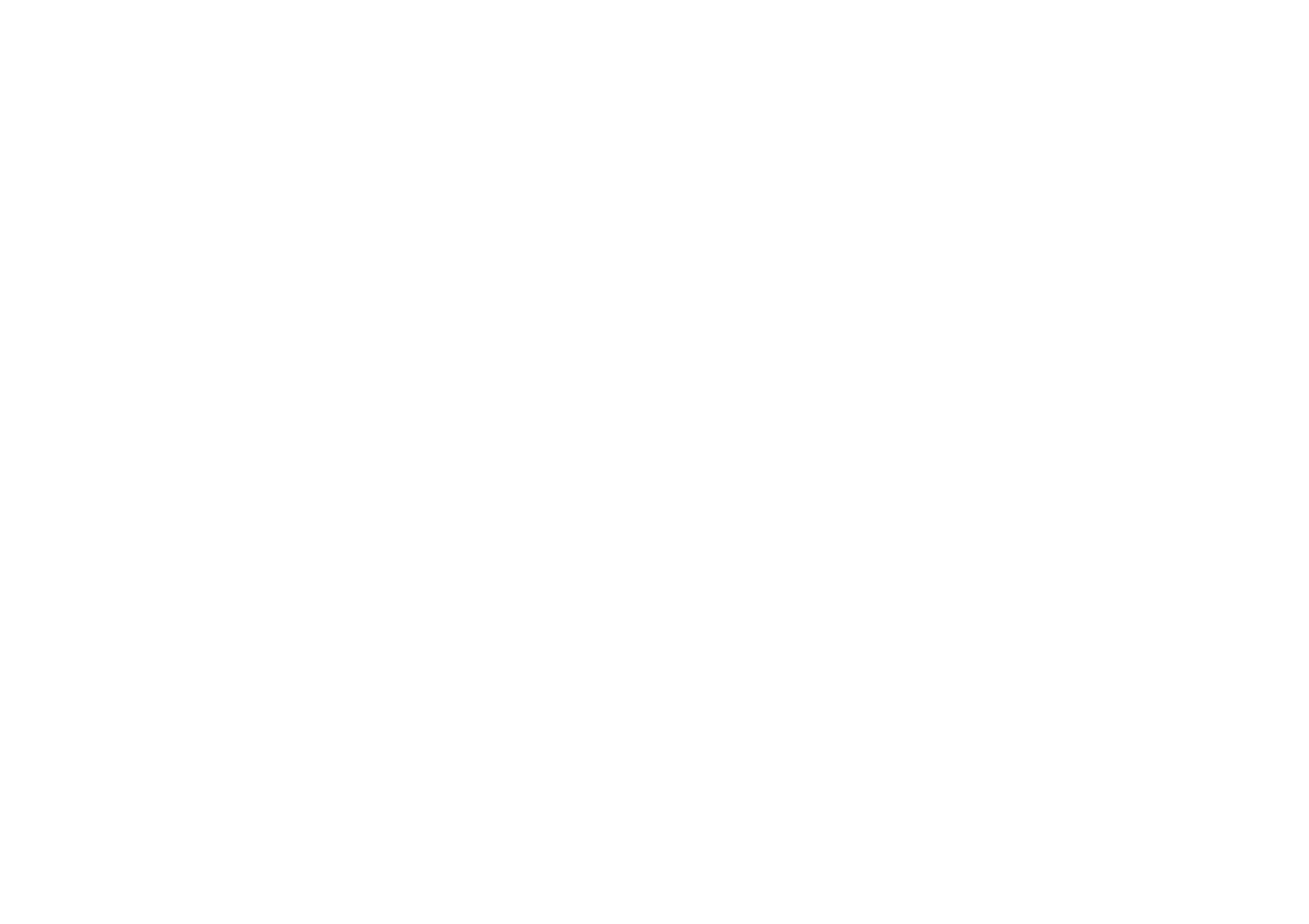
4342
Appendix E: Contact Information
For help with the installation or operation of the Wireless-B USB Network
Adapter, contact Linksys Technical Support at one of the phone numbers or
Internet addresses below.
Sales Information 800-546-5797 (1-800-LINKSYS)
Technical Support 800-326-7114
RMA (Return Merchandise
Authorization) Issues www.linksys.com (or call 949-271-5461)
Fax 949-265-6655
E-mail support@linksys.com
Web site http://www.linksys.com
FTP site ftp://ftp.linksys.com
Appendix D: Warranty Information
BE SURE TO HAVE YOUR PROOF OF PURCHASE AND A BARCODE
FROM THE PRODUCT’S PACKAGING ON HAND WHEN CALLING.
RETURN REQUESTS CANNOT BE PROCESSED WITHOUT PROOF OF
PURCHASE.
IN NO EVENT SHALL LINKSYS’ LIABILITY EXCEED THE PRICE PAID
FOR THE PRODUCT FROM DIRECT, INDIRECT, SPECIAL, INCIDEN-
TAL, OR CONSEQUENTIAL DAMAGES RESULTING FROM THE USE
OF THE PRODUCT, ITS ACCOMPANYING SOFTWARE, OR ITS DOCU-
MENTATION. LINKSYS DOES NOT OFFER REFUNDS FOR ANY PROD-
UCT.
LINKSYS OFFERS CROSS SHIPMENTS, A FASTER PROCESS FOR PRO-
CESSING AND RECEIVING YOUR REPLACEMENT. LINKSYS PAYS
FOR UPS GROUND ONLY. ALL CUSTOMERS LOCATED OUTSIDE OF
THE UNITED STATES OF AMERICA AND CANADA SHALL BE HELD
RESPONSIBLE FOR SHIPPING AND HANDLING CHARGES. PLEASE
CALL LINKSYS FOR MORE DETAILS.

© Copyright 2003 Cisco Systems, Inc. All Rights Reserved.
http://www.linksys.com