LONGSYS ELECTRONICS WK1230 Wifi Module User Manual WK1230 Kit Demo
LONGSYS ELECTRONICS (HK) CO.,LIMITED Wifi Module WK1230 Kit Demo
User Manual
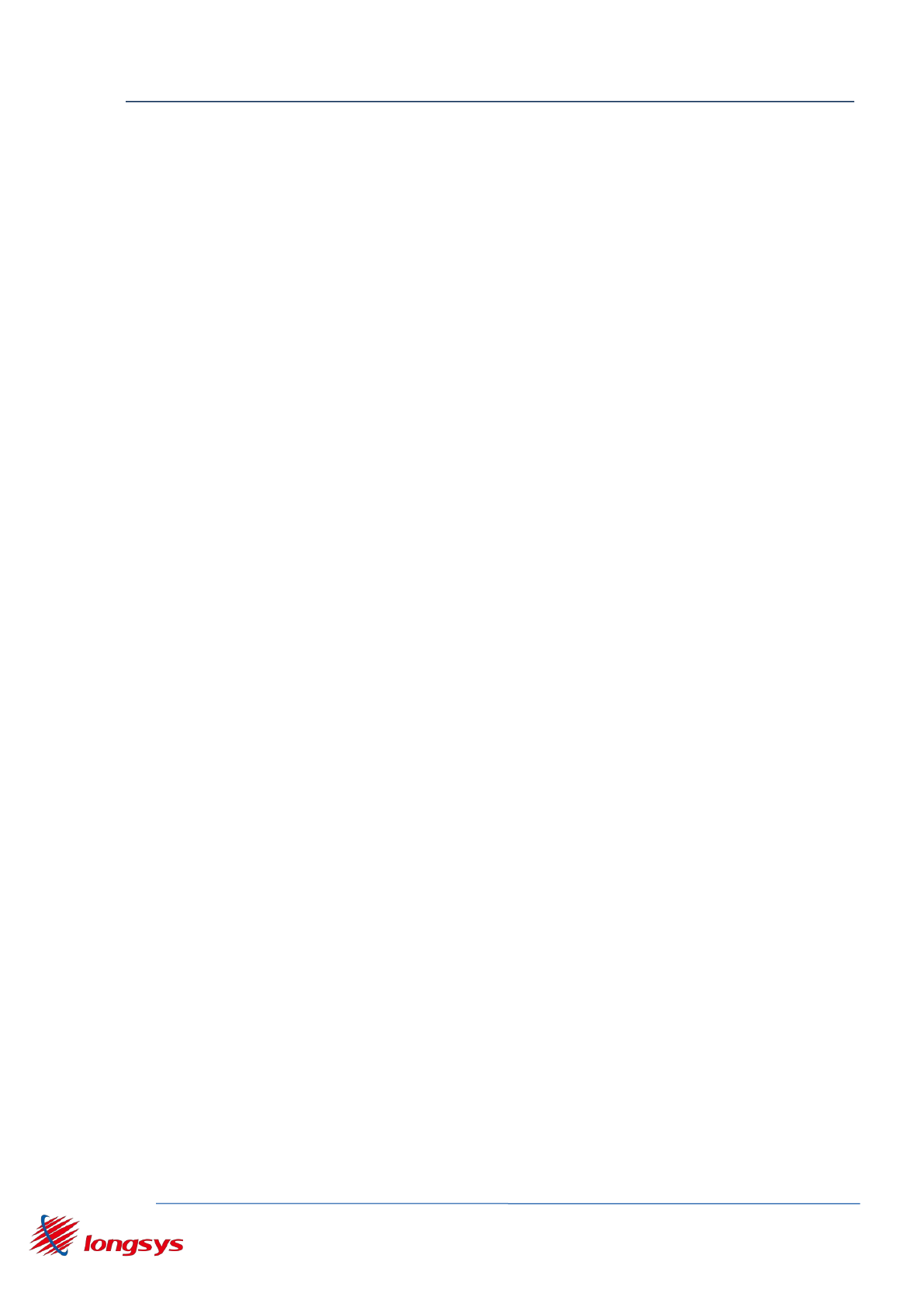
WK1230 OEM Installation Manual
Shenzhen Longysys Electronics Co.,Ltd www.Longsys.com
8/F, 1 Building. Finance Base, NO.8, KeFa Road, Shenzhen, China Tel: 86-755-86168848
10/F, CHINA AEROSPACE CENTRE,143 HOI BUN ROAD,HK Tel: 852-23850111
-1-
WK1230 Kit
OEM
Installation
Manual
V1.1
June 2015
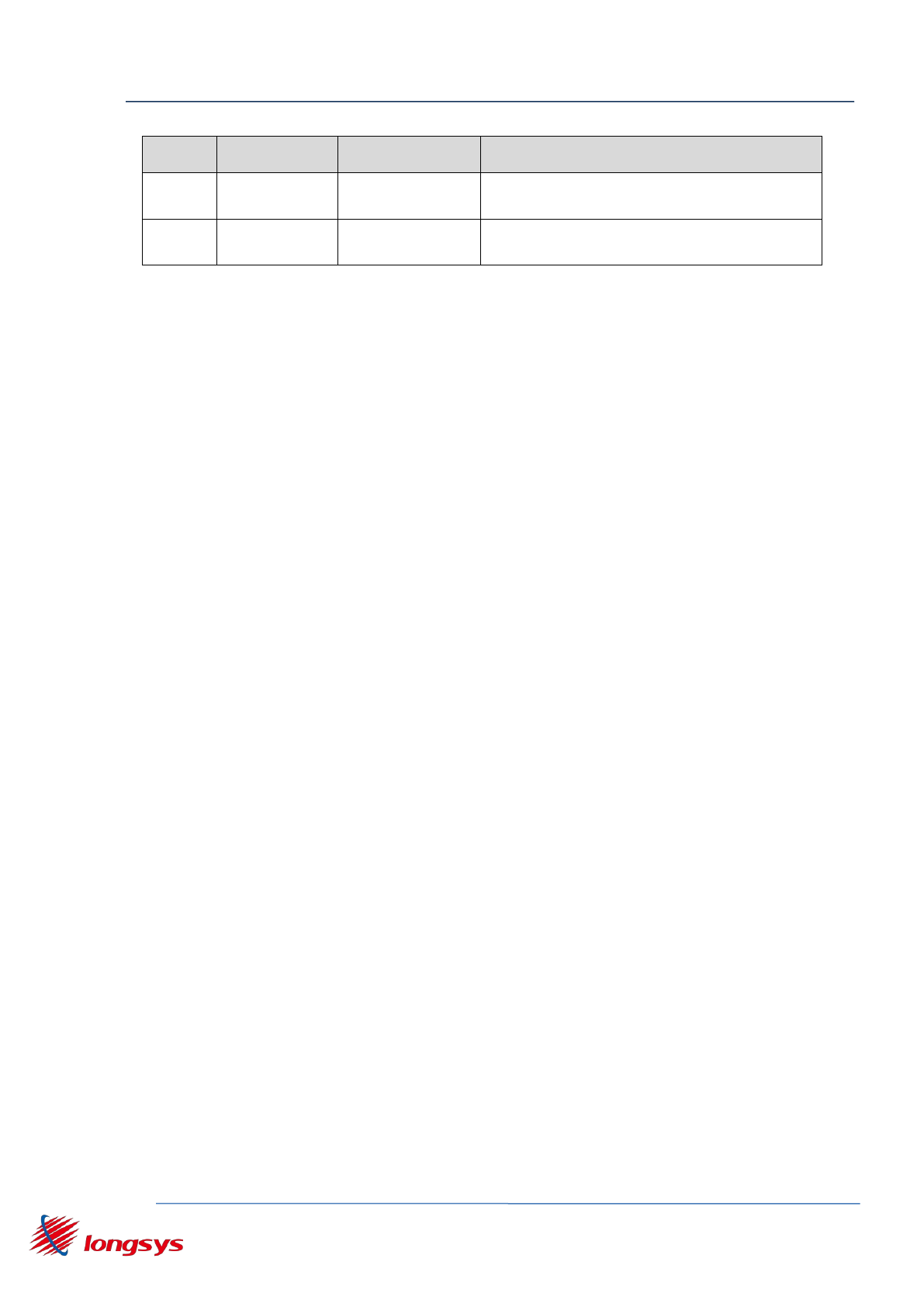
WK1230 OEM Installation Manual
Shenzhen Longysys Electronics Co.,Ltd www.Longsys.com
8/F, 1 Building. Finance Base, NO.8, KeFa Road, Shenzhen, China Tel: 86-755-86168848
10/F, CHINA AEROSPACE CENTRE,143 HOI BUN ROAD,HK Tel: 852-23850111
-2-
Version
Author
Date
Description
V1.0
Zhufu.Lin
2015.05
Initial release
V1.1
Jeans
2015.6
Add external antenna description
The module is limited to OEM installation ONLY.
The OEM integrator is responsible for ensuring that the end-user has no manual
instruction to remove or install module.
The module is limited to installation in mobile application;
A separate approval is required for all other operating configurations, including
portable configurations with respect to Part 2.1093 and difference antenna
configurations.
There is requirement that the grantee provide guidance to the host
manufacturer for compliance with Part 15B requirements.
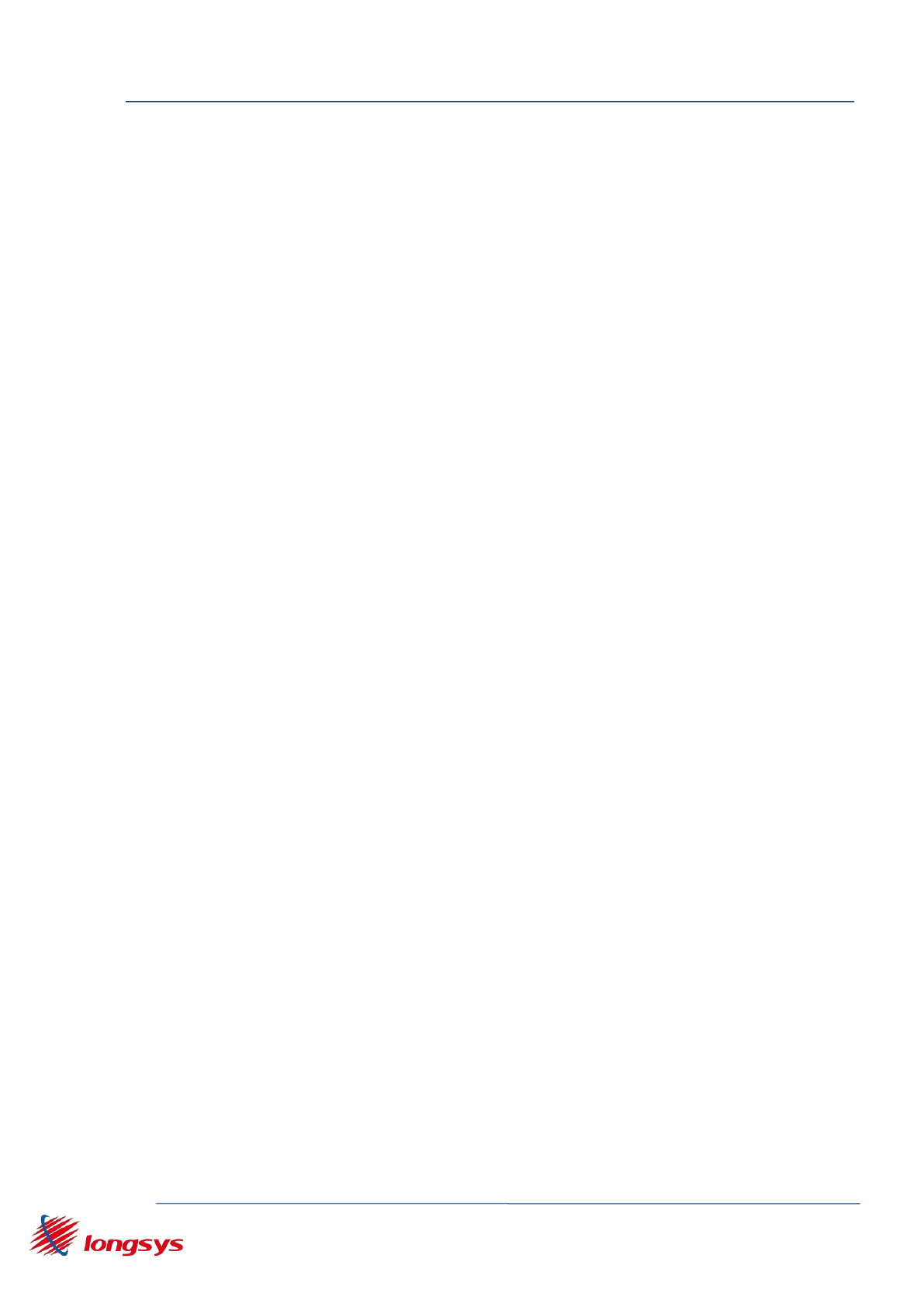
WK1230 OEM Installation Manual
Shenzhen Longysys Electronics Co.,Ltd www.Longsys.com
8/F, 1 Building. Finance Base, NO.8, KeFa Road, Shenzhen, China Tel: 86-755-86168848
10/F, CHINA AEROSPACE CENTRE,143 HOI BUN ROAD,HK Tel: 852-23850111
-3-
Please notice that if the FCC identification number is not visible when
the module is installed inside another device, then the outside of the
device into which the module is installed must also display a label
referring to the enclosed module. This exterior label can use wording
such as the following: “Contains FCC ID: 2ADPDWK1230” any similar
wording that expresses the same meaning may be used.
FCC RF Exposure requirement
This equipment complies with FCC radiation exposure limits set forth
for an uncontrolled environment. This equipment should be installed
and operated with a minimum distance of 20cm between the radiator
& your body. This transmitter must not be co-located or operating in
conjunction with any other antenna or transmitter.
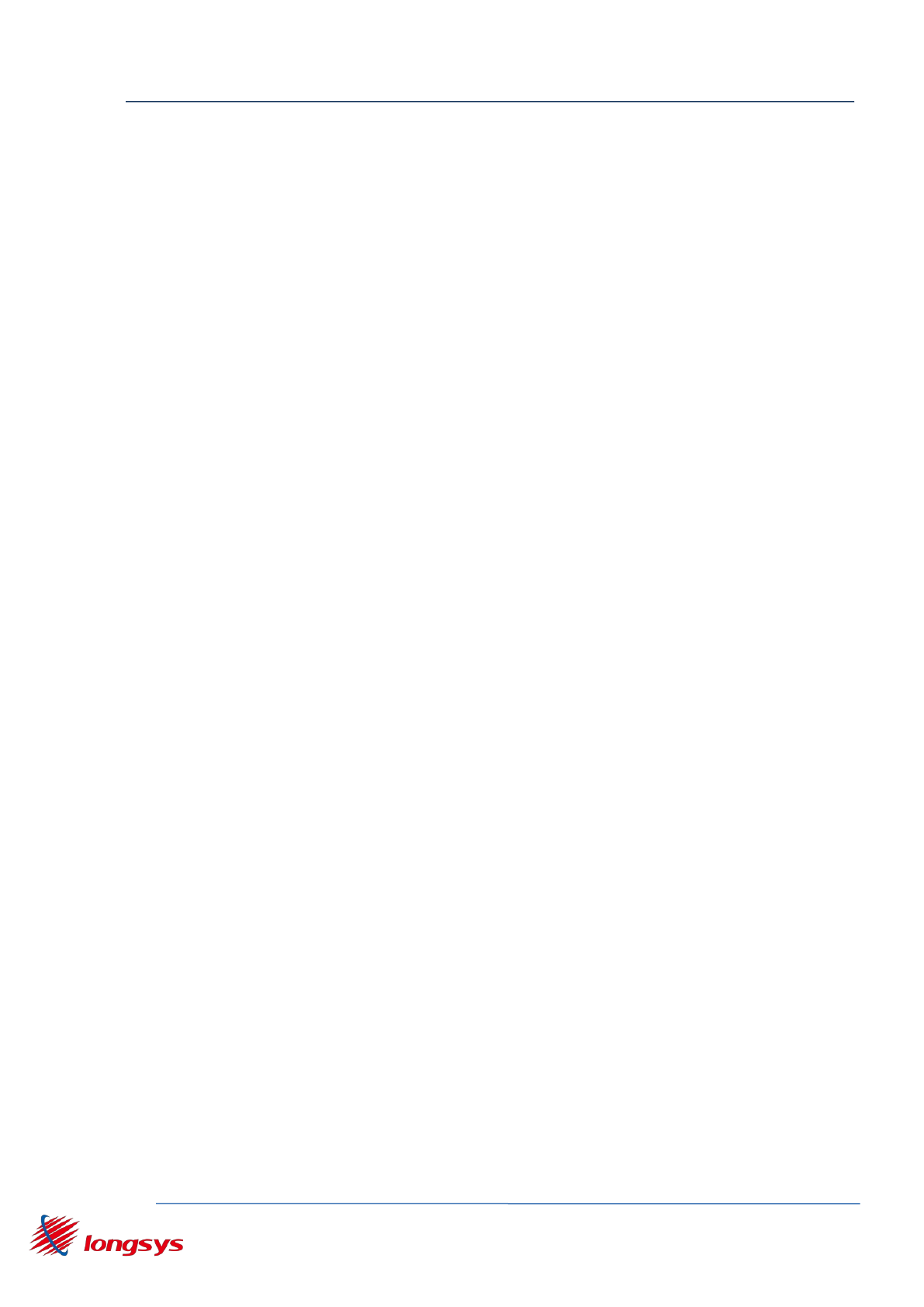
WK1230 OEM Installation Manual
Shenzhen Longysys Electronics Co.,Ltd www.Longsys.com
8/F, 1 Building. Finance Base, NO.8, KeFa Road, Shenzhen, China Tel: 86-755-86168848
10/F, CHINA AEROSPACE CENTRE,143 HOI BUN ROAD,HK Tel: 852-23850111
-4-
1. Overview.................................................................................................................................... 5
1.1. Introduction...................................................................................................................... 5
1.2. WK1230 mode...................................................................................................................5
1.3. WK1230 working environment......................................................................................... 5
2. Hardware..................................................................................................................................... 6
2.1. WK1230 DVB..................................................................................................................... 6
3.1. WK1230............................................................................................................................. 7
3.2. WK1230 Kit connection.....................................................................................................8
4. Wukoon App Operation.......................................................................................................... 9
4.1. Wukoon Apk System requirements and installation........................................................ 9
4.2. Wukoon Apk configuration equipment............................................................................ 9
4.2.1. Color and mode switch..................................................................................................9
4.2.2. App configuration........................................................................................................10
4.3. Control equipment.......................................................................................................... 13
4.3.1. Search and refresh device........................................................................................... 13
4.3.2. Select equipment........................................................................................................ 13
4.3.2.1. Control a group equipment..................................................................................... 14
4.4. APP other functions........................................................................................................ 17
4.4.1. APP upgrade................................................................................................................ 17
4.4.2. Reconstruction equipment..........................................................................................18
4.4.3. Equipment upgrade.....................................................................................................18
4.5. Questions........................................................................................................................ 20
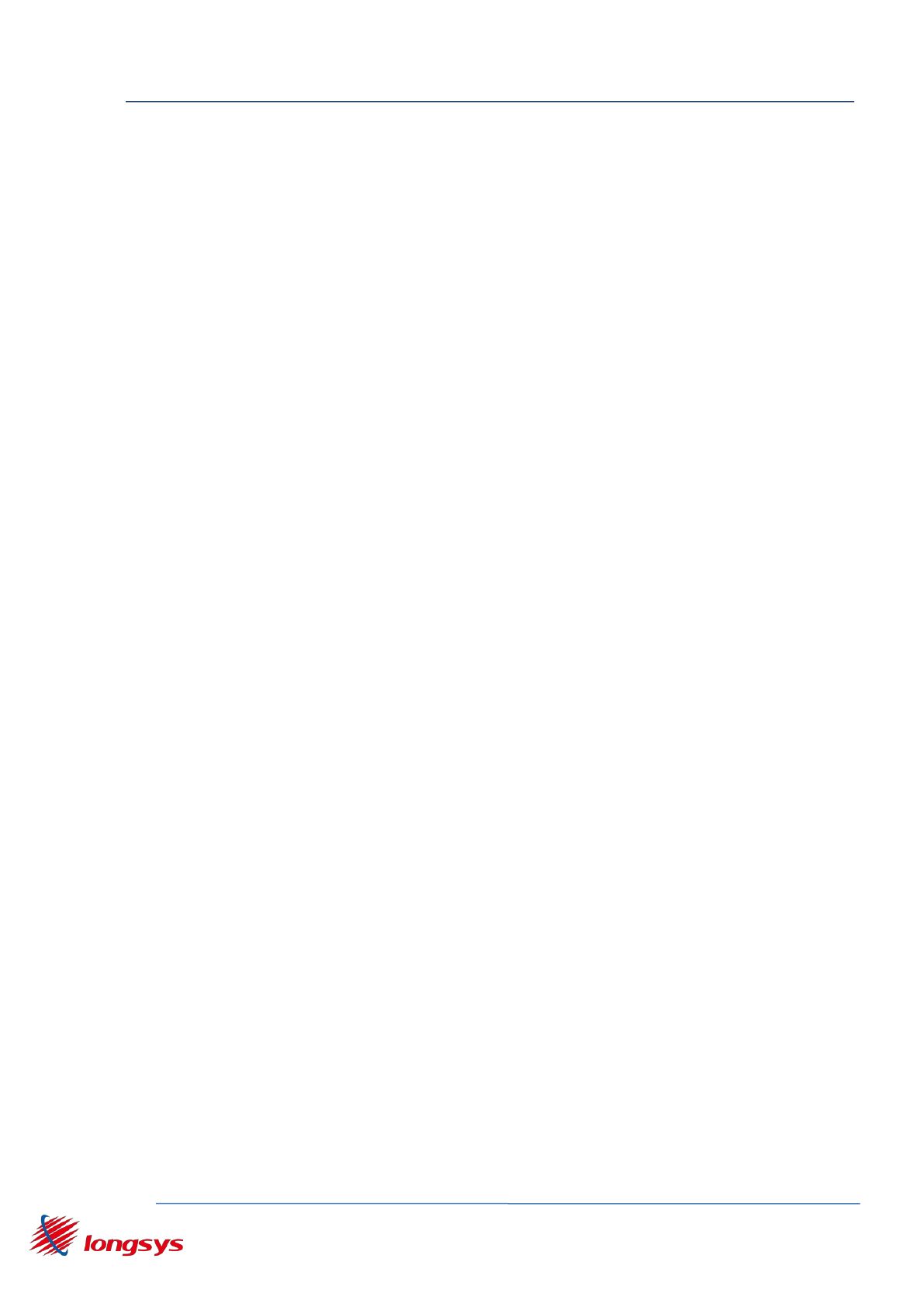
WK1230 OEM Installation Manual
Shenzhen Longysys Electronics Co.,Ltd www.Longsys.com
8/F, 1 Building. Finance Base, NO.8, KeFa Road, Shenzhen, China Tel: 86-755-86168848
10/F, CHINA AEROSPACE CENTRE,143 HOI BUN ROAD,HK Tel: 852-23850111
-5-
1. Overview
1.1. Introduction
The WK1230 kit demonstration is mainly making WK1230 connected to user router
network and user can communicate with WK1230 through Wi-Fi to realize the app
wukoon and wechat to control the state of LED.
1.2. WK1230 mode
The WK1230 supports 2 modes:Smartlink、Station.
Smartlink:The equipment goes into the mode when the module is not connected to the
router. In this mode WK1230 is in the listening state of intelligent connection and
the user can connect to the user of the router through wukoon app or wechat
configuration device.
Station:The WK1230 module is connected with user on the router and users
can use the wukoon App to control LED light state in the LAN. If WK1230 module
supports wechat function and the module through the router connected to a wide
area network, users can use wechat for remote control.
1.3. WK1230 working environment
WK1230 support 4G network but does not support 5g network , UDP network
prohibited and the login account (such as CMCC) network.
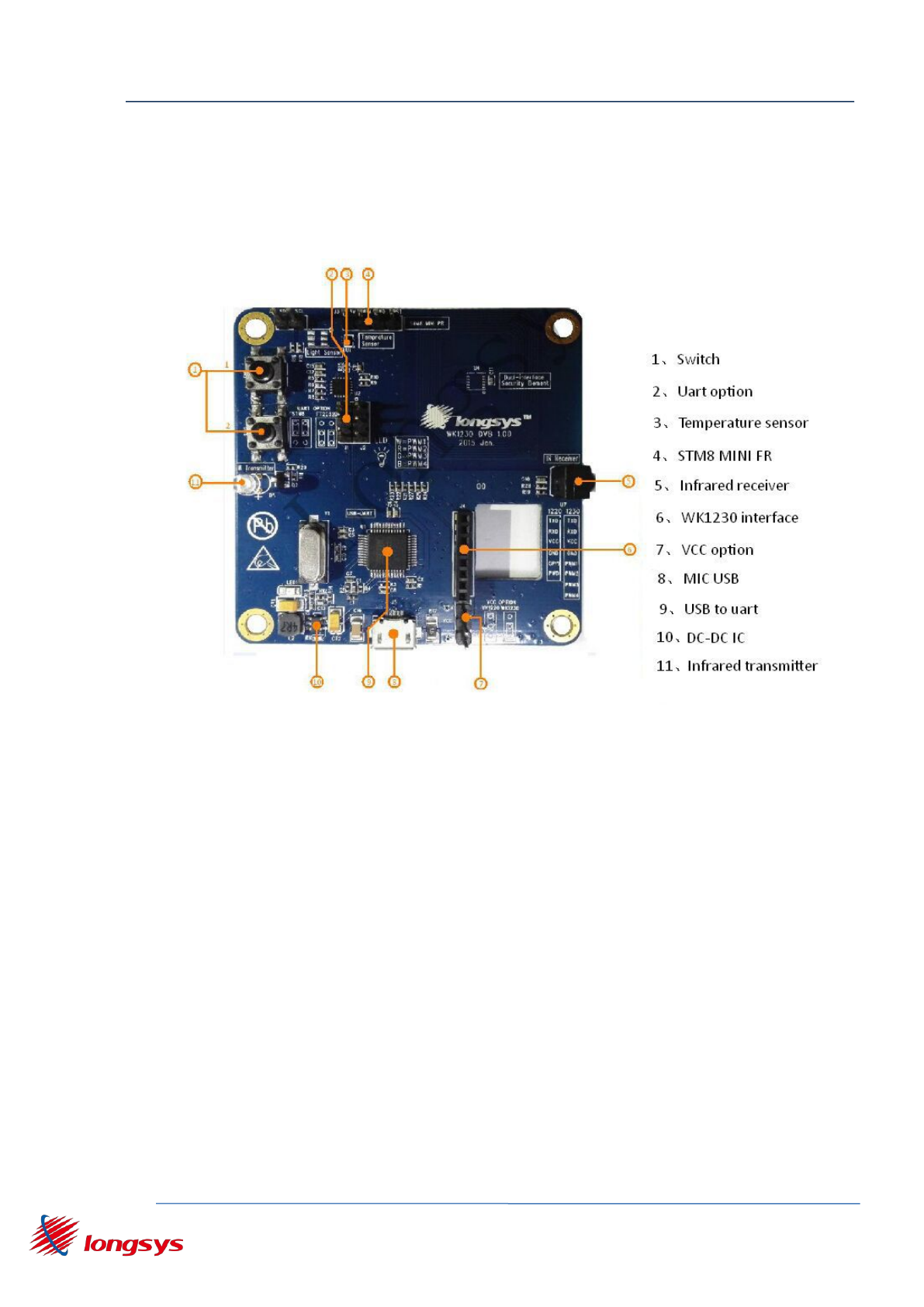
WK1230 OEM Installation Manual
Shenzhen Longysys Electronics Co.,Ltd www.Longsys.com
8/F, 1 Building. Finance Base, NO.8, KeFa Road, Shenzhen, China Tel: 86-755-86168848
10/F, CHINA AEROSPACE CENTRE,143 HOI BUN ROAD,HK Tel: 852-23850111
-6-
2. Hardware
2.1.WK1230 DVB
3.
figure 1 WK1230 DVB Top
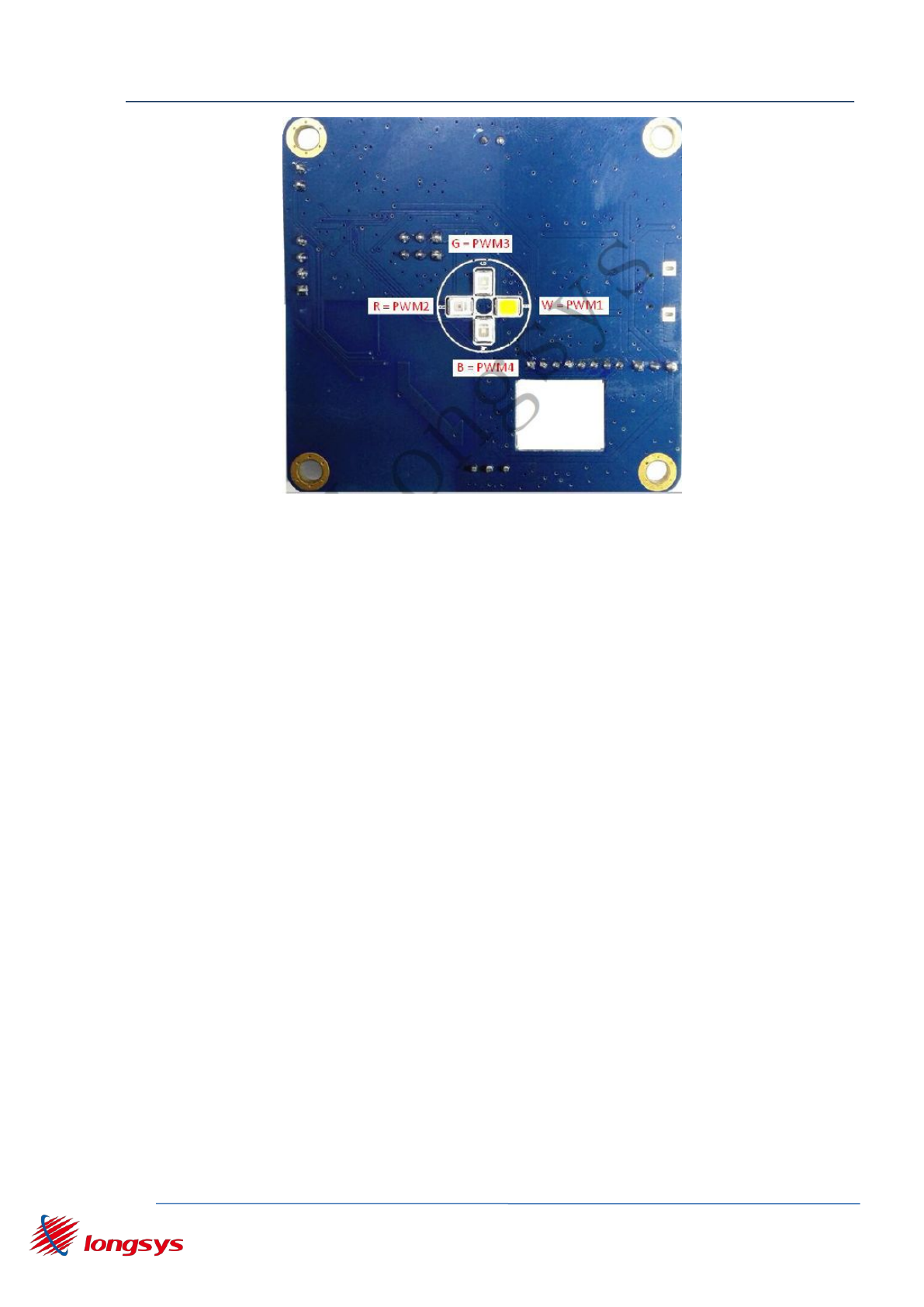
WK1230 OEM Installation Manual
Shenzhen Longysys Electronics Co.,Ltd www.Longsys.com
8/F, 1 Building. Finance Base, NO.8, KeFa Road, Shenzhen, China Tel: 86-755-86168848
10/F, CHINA AEROSPACE CENTRE,143 HOI BUN ROAD,HK Tel: 852-23850111
-7-
figure 2 WK1230 DVB Bottom
3.1.WK1230
1. WK1230 specifications
Size: 17mm*26mm
Working voltage:5V+/-0.3V and 3V+/-0.15V
Antenna: board antenna and external pull antenna
Interface: 8 pin
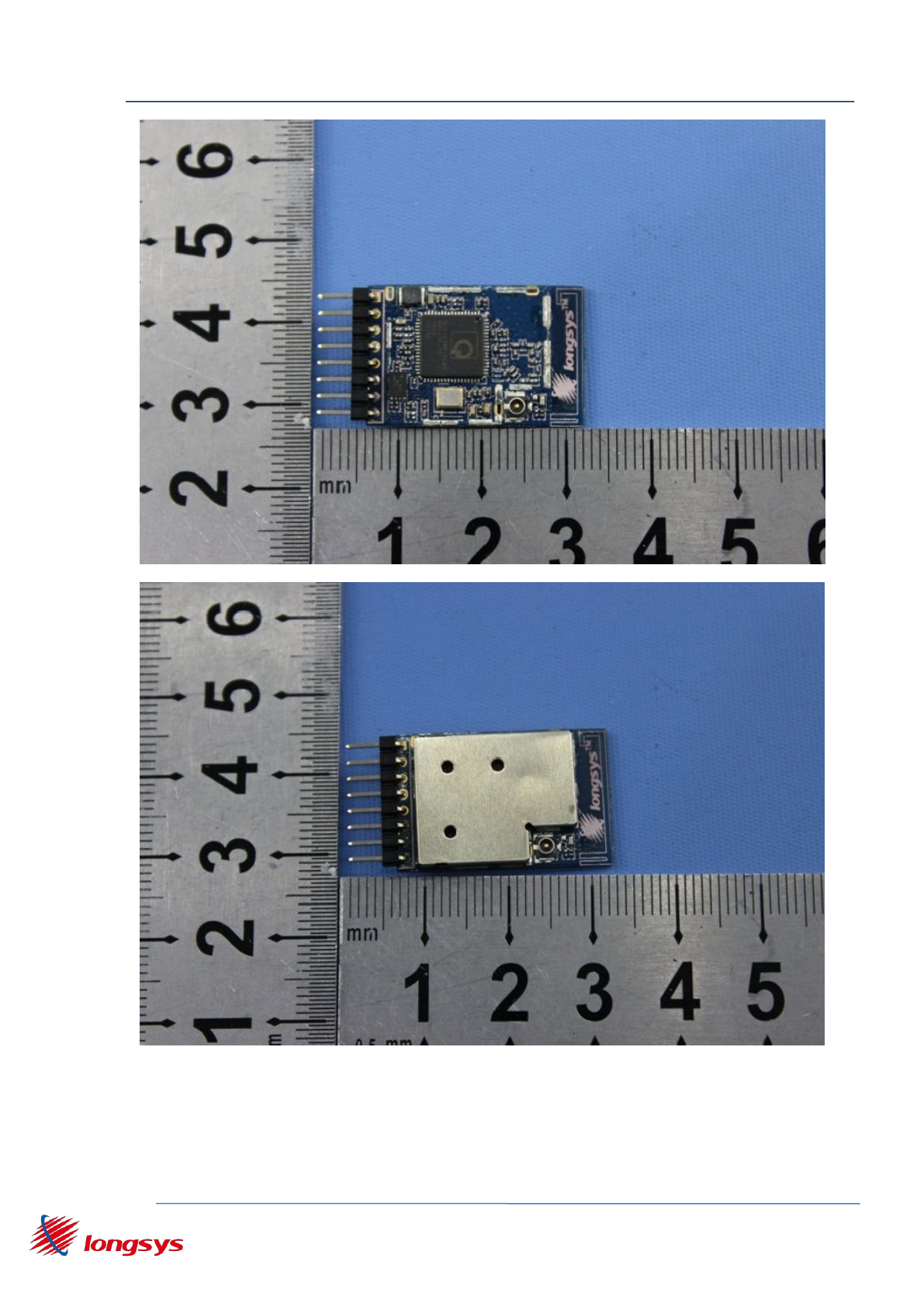
WK1230 OEM Installation Manual
Shenzhen Longysys Electronics Co.,Ltd www.Longsys.com
8/F, 1 Building. Finance Base, NO.8, KeFa Road, Shenzhen, China Tel: 86-755-86168848
10/F, CHINA AEROSPACE CENTRE,143 HOI BUN ROAD,HK Tel: 852-23850111
-8-
figure 3&4 WK1230
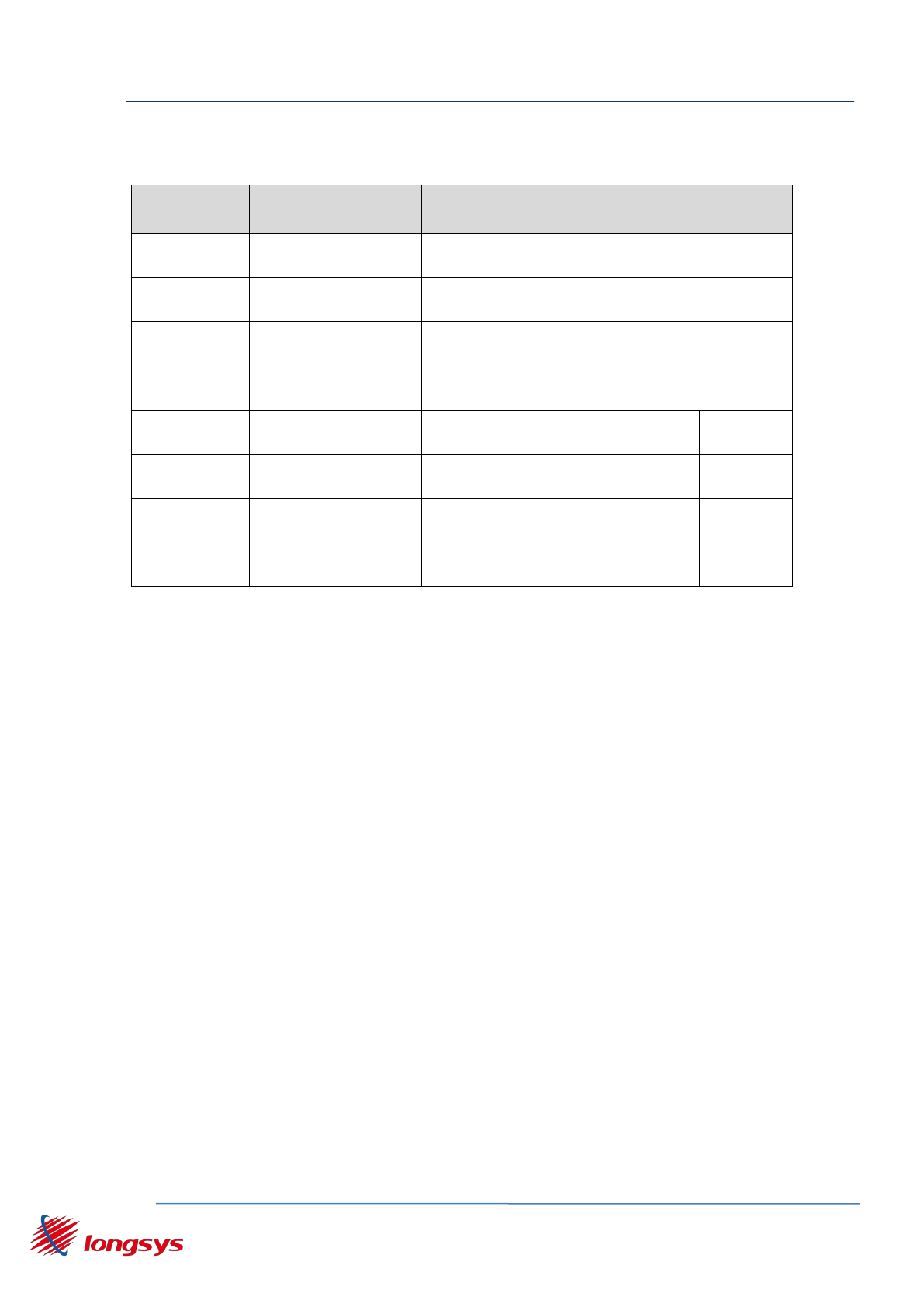
WK1230 OEM Installation Manual
Shenzhen Longysys Electronics Co.,Ltd www.Longsys.com
8/F, 1 Building. Finance Base, NO.8, KeFa Road, Shenzhen, China Tel: 86-755-86168848
10/F, CHINA AEROSPACE CENTRE,143 HOI BUN ROAD,HK Tel: 852-23850111
-9-
table 2.2.1 pin and description
PIN
Signal Name
Description
1
TXD
UART TXD
2
RXD
UART RXD
3
VCC
Analog 5V supply
4
GND
Ground
5
PWM1
Dim
Dim
Dim Warm
White
6
PWM2
Mix
Dim Cold
Red
7
PWM3
Green
8
PWM4
Blue
3.2.WK1230 Kit connection
Through a jumper cap to choose the 5V as the WK1230 module power
in DVB J4 slot (note the direction of the module and the bottom screen
printing consistent to avoid module reverse connection), through the
USB line to provide 5V power for DVB.As figure 4.3.1

WK1230 OEM Installation Manual
Shenzhen Longysys Electronics Co.,Ltd www.Longsys.com
8/F, 1 Building. Finance Base, NO.8, KeFa Road, Shenzhen, China Tel: 86-755-86168848
10/F, CHINA AEROSPACE CENTRE,143 HOI BUN ROAD,HK Tel: 852-23850111
-10 -
Figure 5 WK1230 Kit
4. Wukoon App Operation
4.1.Wukoon Apk System requirements and installation
1. Mobile phone Android system more than 4.0.
2. Download the latest APK and install to the phone.( www.wukoon.com/download)
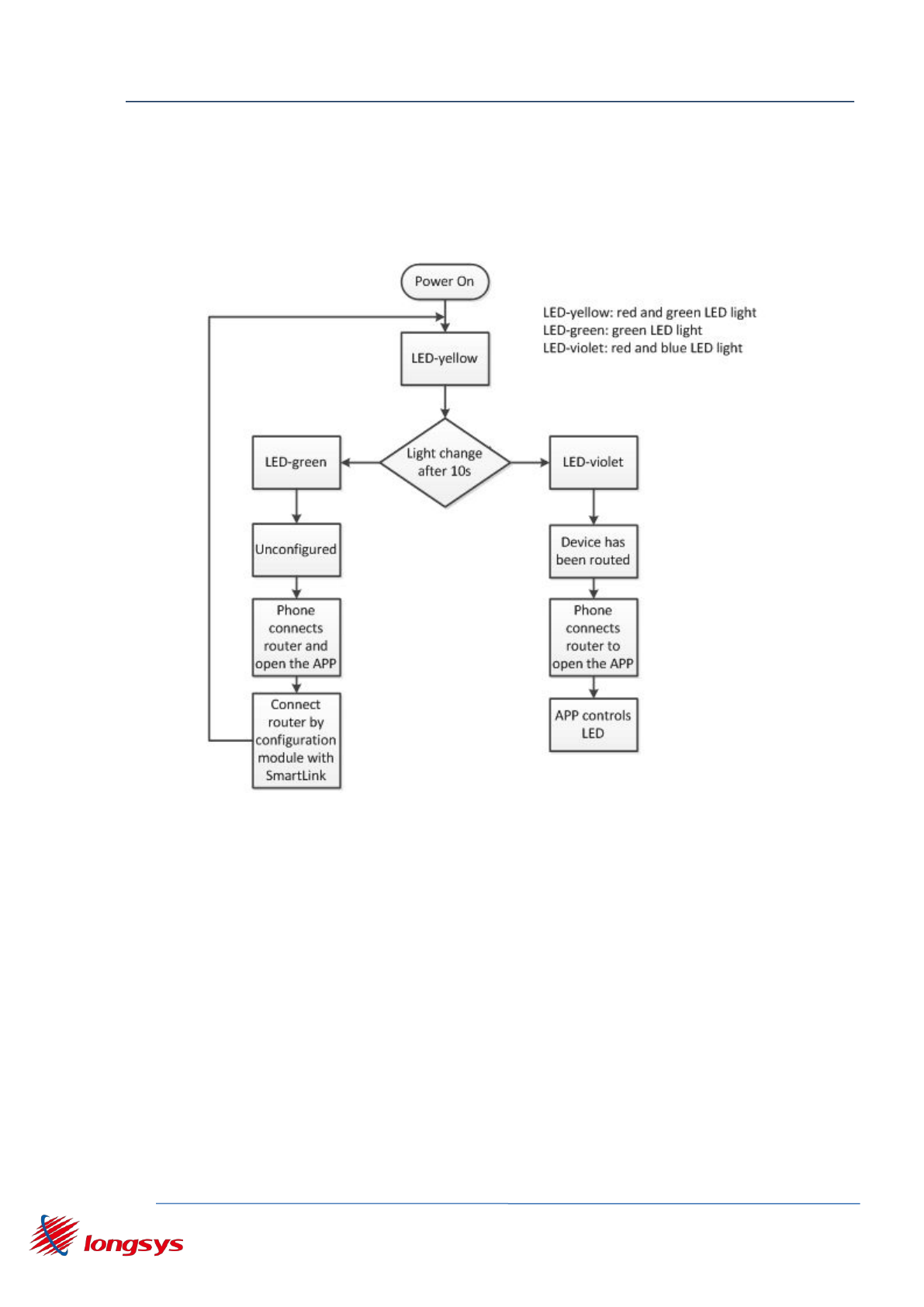
WK1230 OEM Installation Manual
Shenzhen Longysys Electronics Co.,Ltd www.Longsys.com
8/F, 1 Building. Finance Base, NO.8, KeFa Road, Shenzhen, China Tel: 86-755-86168848
10/F, CHINA AEROSPACE CENTRE,143 HOI BUN ROAD,HK Tel: 852-23850111
-11 -
4.2.Wukoon Apk configuration equipment
4.2.1. Color and mode switch
figure 6 WK1230 LED color and mode switch
1、If LED is yellow(red and green):
Now is power mode, WK1230 is connected to the router and is not
controllable. After 9s~20s the color switch to another mode;
2、If LED is green:
Now is Smartlink mode, App functionality can via mobile phone Smartlink or
wechat configuration device features to configure the device to connect to the
user router. If the mobile phone app configuration WK1230 Smartlink the device
will restart after receive configuration data and LED bright yellow (red + green).
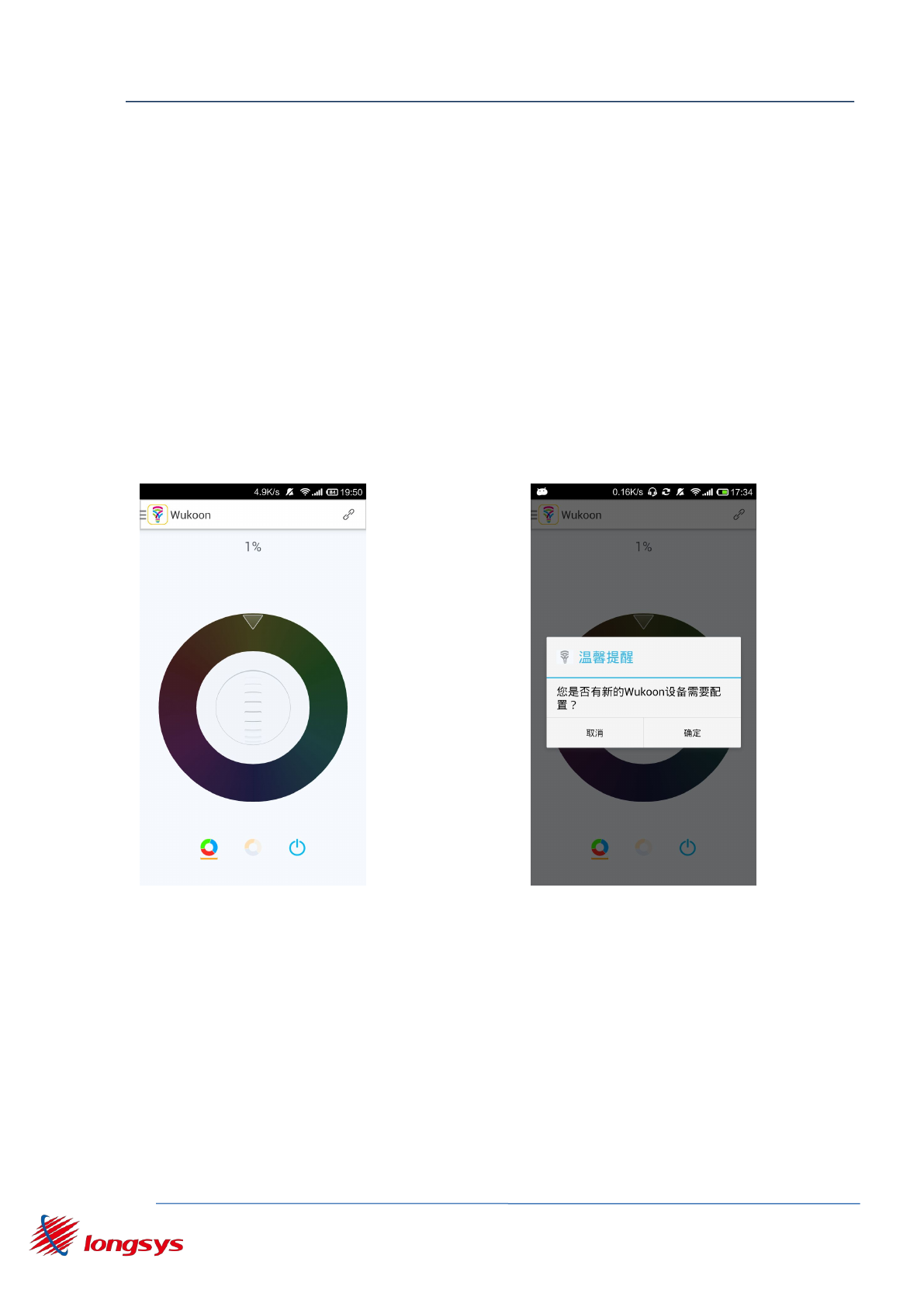
WK1230 OEM Installation Manual
Shenzhen Longysys Electronics Co.,Ltd www.Longsys.com
8/F, 1 Building. Finance Base, NO.8, KeFa Road, Shenzhen, China Tel: 86-755-86168848
10/F, CHINA AEROSPACE CENTRE,143 HOI BUN ROAD,HK Tel: 852-23850111
-12 -
The router can be connected after 9s about.
3、If LED is violet(red and blue):
Now is Station mode and WK1230 has been connected to the router. In the same
LAN, app can be refreshed through mobile phone to find the device and control
the state of the device LED
4.2.2. App configuration
Open app into the main interface, as shown in Figure 3.2.1. The pop-up prompted
the reminder dialog after 10s. such as figure 3.2.2.
figure 3.2.1 app main interface figure 3.2.2 reminder dialog
After clicking on the OK button, enter the configuration of the new
device interface (1), as shown in Figure 3.2.3. The latter chose to
cancel the button, through the menu select Configure new device into
the configuration of the new device interface (1), such as figure 3.2.8.
Click next to configure the new device interface (2), as shown in Figure
3.2.4.
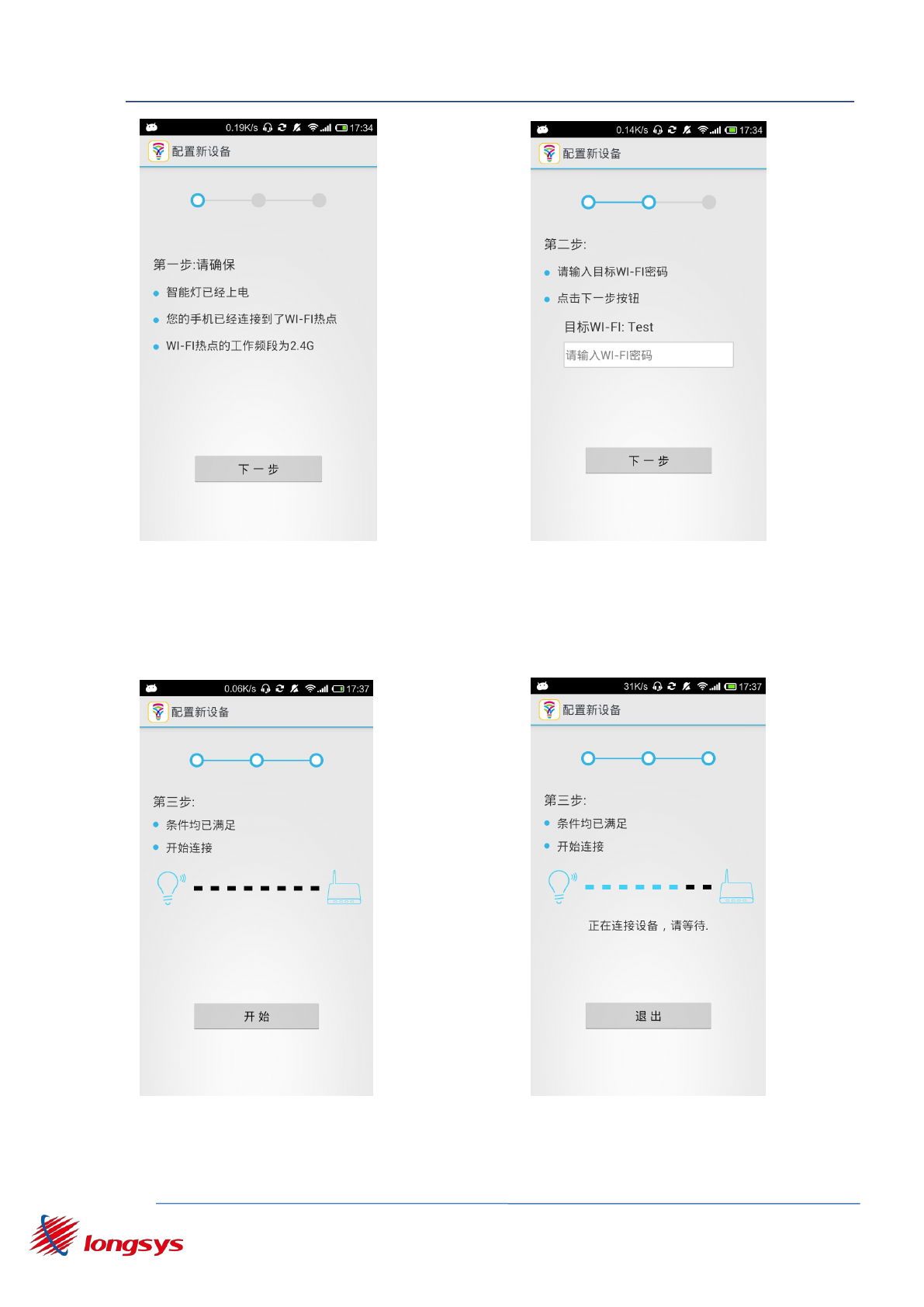
WK1230 OEM Installation Manual
Shenzhen Longysys Electronics Co.,Ltd www.Longsys.com
8/F, 1 Building. Finance Base, NO.8, KeFa Road, Shenzhen, China Tel: 86-755-86168848
10/F, CHINA AEROSPACE CENTRE,143 HOI BUN ROAD,HK Tel: 852-23850111
-13 -
figure 3.2.3 configuration(1)figure 3.2.4 configuration(2)
After entering the WI-FI password (if no password, no input), you
click next into the configuration of new devices (3), such as figure
3.2.5. After clicking the start button, you start configuring new
devices, such as figure 3.2.6.
figure 3.2.5 configuration(3)figure 3.2.6 configuration(4)
There are devices connected to the WI-FI hotspot successfully,
showing how many devices currently have been configured to the router.
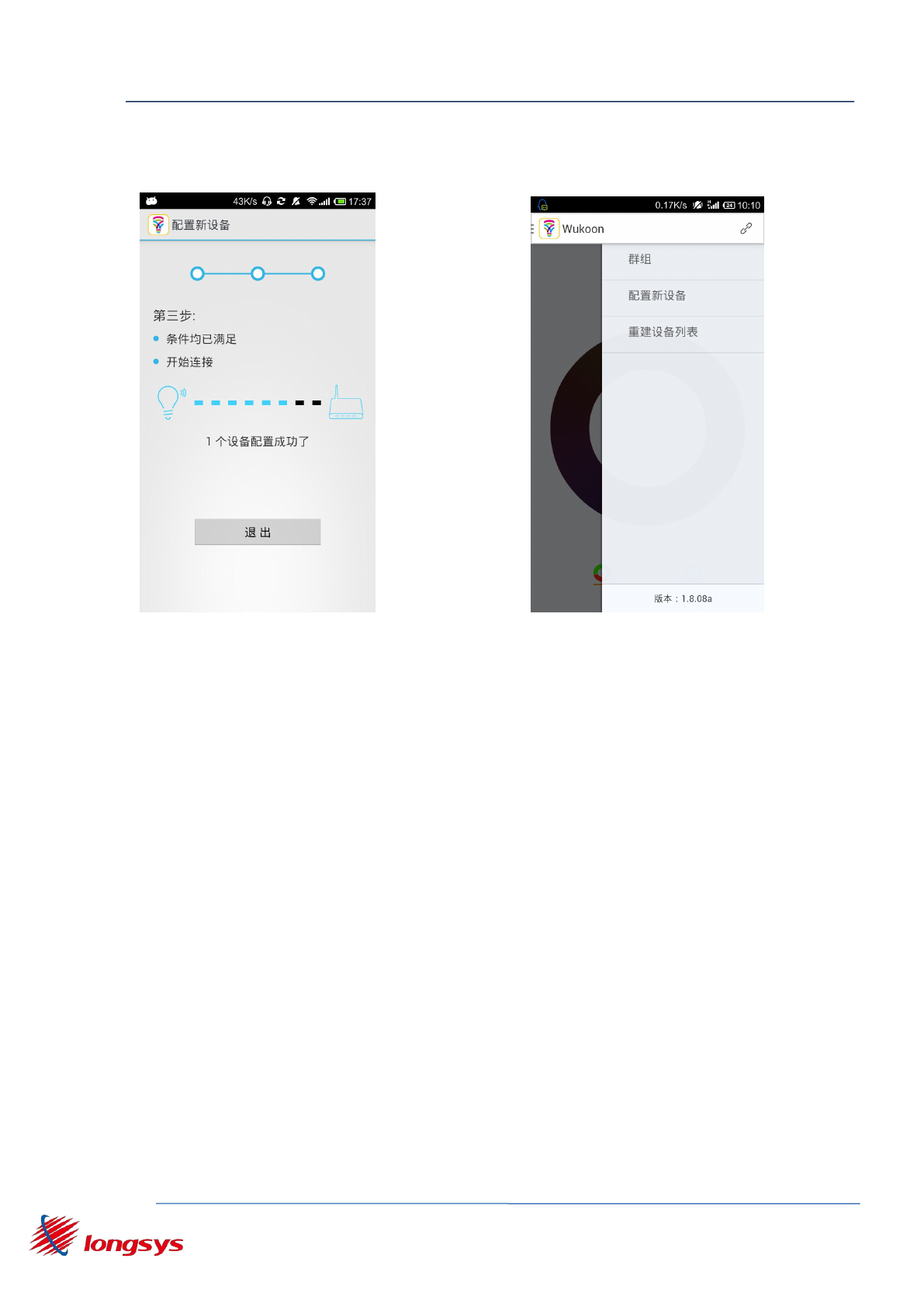
WK1230 OEM Installation Manual
Shenzhen Longysys Electronics Co.,Ltd www.Longsys.com
8/F, 1 Building. Finance Base, NO.8, KeFa Road, Shenzhen, China Tel: 86-755-86168848
10/F, CHINA AEROSPACE CENTRE,143 HOI BUN ROAD,HK Tel: 852-23850111
-14 -
such as figure 3.2.7. Click the exit button, return to the main interface
and configure the new device to complete.
figure 3.2.7 configuration(5)figure 3.2.8 menu
4.3.Control equipment
After the configuration of the new equipment and enter the main
interface, you can control the device, such as figure 3.3.1.
4.3.1. Search and refresh device
Open APP and search for connected WI-FI hotspot equipment. Click
the upper left corner of the icon to go into the left menu, such as
figure 3.3.1. Click the left bottom to refresh button.
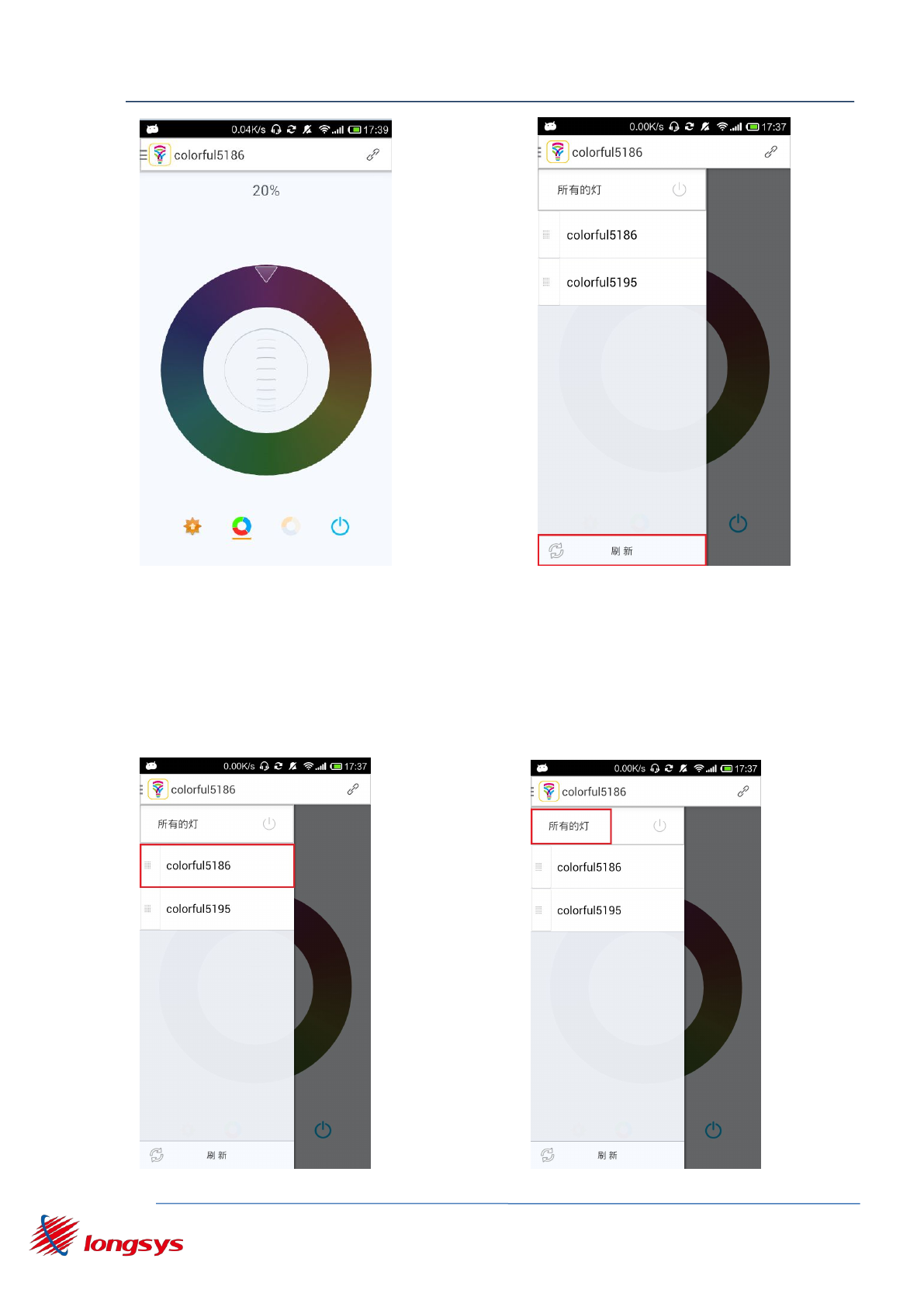
WK1230 OEM Installation Manual
Shenzhen Longysys Electronics Co.,Ltd www.Longsys.com
8/F, 1 Building. Finance Base, NO.8, KeFa Road, Shenzhen, China Tel: 86-755-86168848
10/F, CHINA AEROSPACE CENTRE,143 HOI BUN ROAD,HK Tel: 852-23850111
-15 -
figure 3.3.1 control equipment figure 3.3.2 search equipment
4.3.2. Select equipment
Open the left menu and click on the device list item then select
the appropriate device, as shown in Figure 3.3.3.
figure 3.3.3 select equipment figure 3.3.4 control a group equipment
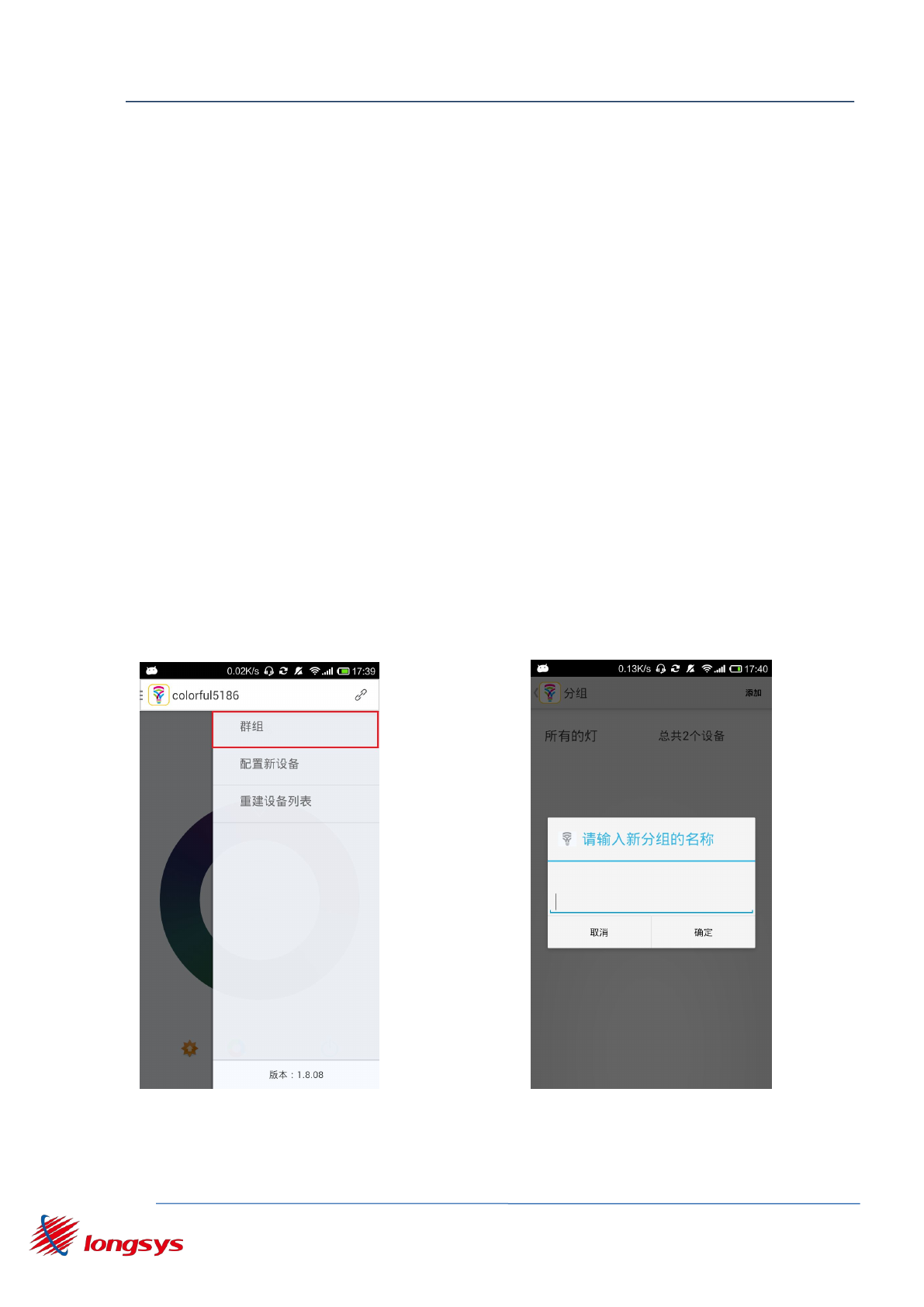
WK1230 OEM Installation Manual
Shenzhen Longysys Electronics Co.,Ltd www.Longsys.com
8/F, 1 Building. Finance Base, NO.8, KeFa Road, Shenzhen, China Tel: 86-755-86168848
10/F, CHINA AEROSPACE CENTRE,143 HOI BUN ROAD,HK Tel: 852-23850111
-16 -
4.3.2.1. Control a group equipment
4.3.2.2. Control all equipment
Open the left list and click on all the lights then entering the
main interface to the current list. as shown in figure 3.3.4.
4.3.2.3. Control a group equipment
First, open the right menu, click Group .
In figure 3.3.4, go into the packet interface, there is a default
grouping "all lights" in the packet interface, which contains all the
devices.
Second, click the Add button on the top right corner.
Pop up "create a new group name dialog," as shown in Figure 3.5.3,
after entering a new group name, in the group list.
figure 3.3.5 select group figure3.3.6 create new group
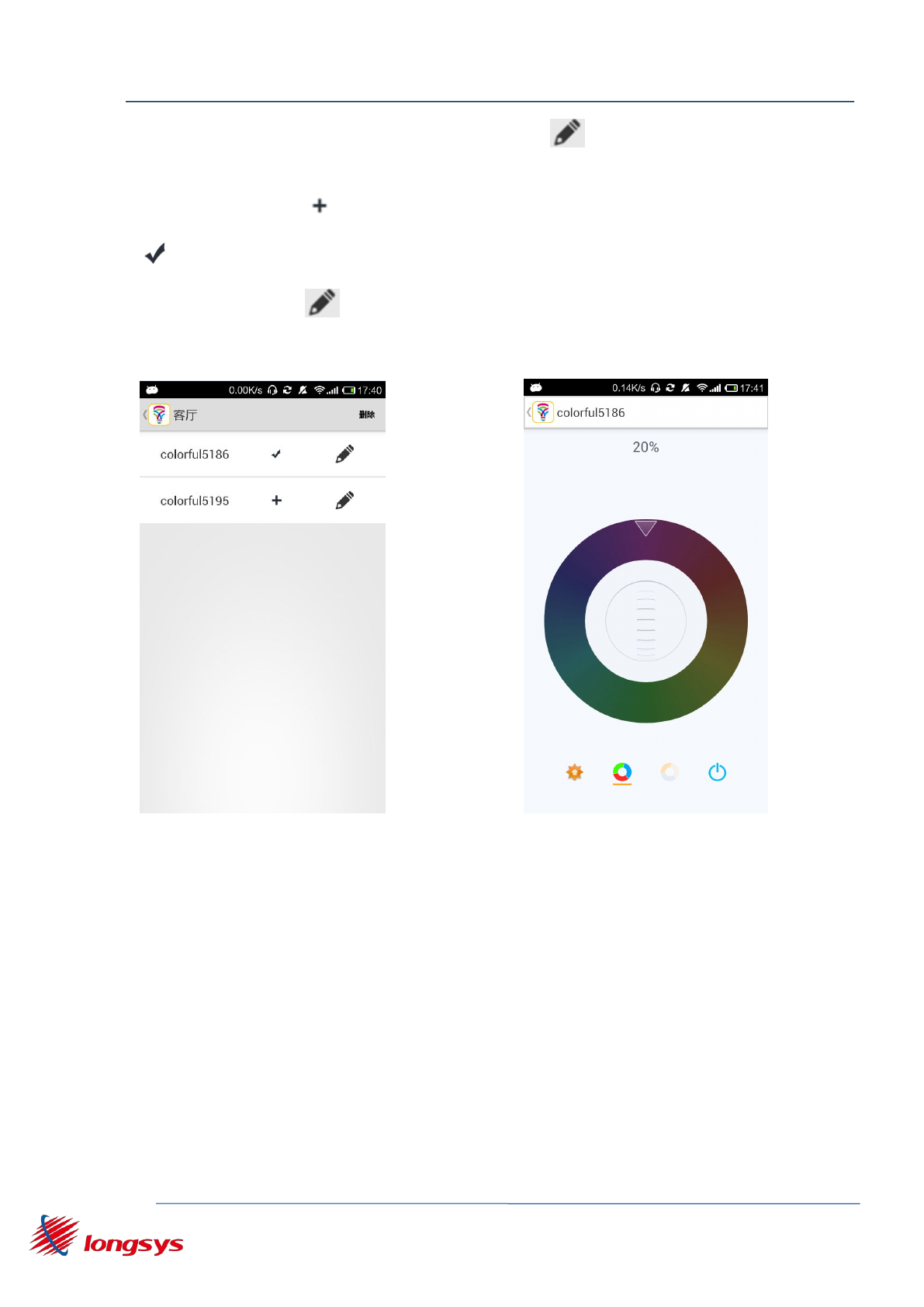
WK1230 OEM Installation Manual
Shenzhen Longysys Electronics Co.,Ltd www.Longsys.com
8/F, 1 Building. Finance Base, NO.8, KeFa Road, Shenzhen, China Tel: 86-755-86168848
10/F, CHINA AEROSPACE CENTRE,143 HOI BUN ROAD,HK Tel: 852-23850111
-17 -
Then, click the group name right button to enter the group edit
page, as shown in figure 3.3.7.
Click the button to add the device to the group, if the button
appears, it adds success.
Click the button to enter the default interface, as shown in figure
3.3.8. (If you don't want to do this, you can skip this step).
figure 3.3.7Packet editing interface figure 3.3.8 Default interface
After setting the preset value, point the return key to return the graph
3.3.7 grouping edit interface and the grouping interface, as shown in
figure 3.3.9.
Click the group name and enter the main interface to control a group,
such as figure 3.3.10.
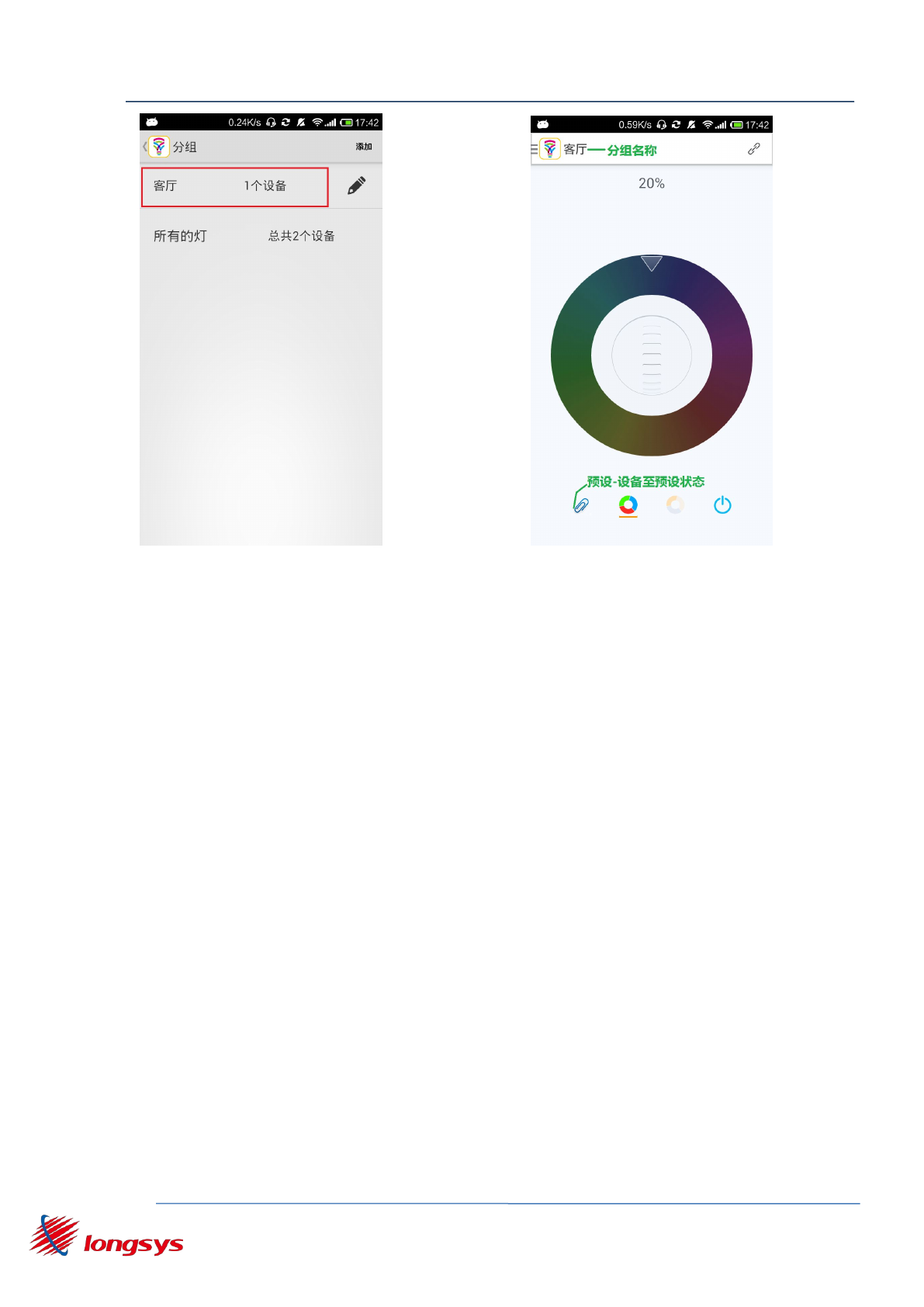
WK1230 OEM Installation Manual
Shenzhen Longysys Electronics Co.,Ltd www.Longsys.com
8/F, 1 Building. Finance Base, NO.8, KeFa Road, Shenzhen, China Tel: 86-755-86168848
10/F, CHINA AEROSPACE CENTRE,143 HOI BUN ROAD,HK Tel: 852-23850111
-18 -
figure 3.3.9 group interface figure 3.3.10 group control
4.4. APP other functions
4.4.1. APP upgrade
In the mobile phone network, starting APP, if the server has a new
version, it will pop up software update dialog, such as figure 3.4.1.
After clicking on the update, you can complete the software version
update by boot operation.

WK1230 OEM Installation Manual
Shenzhen Longysys Electronics Co.,Ltd www.Longsys.com
8/F, 1 Building. Finance Base, NO.8, KeFa Road, Shenzhen, China Tel: 86-755-86168848
10/F, CHINA AEROSPACE CENTRE,143 HOI BUN ROAD,HK Tel: 852-23850111
-19 -
figure 3.4.1 APP upgrade figure 3.4.2 reconstruction equipment
list
4.4.2. Reconstruction equipment
To open the right menu, click on the list of reconstruction devices,
such as figure 3.4.2, left device list empty.
4.4.3. Equipment upgrade
Phone in the network, choose to upgrade equipment and click the update
button from the main screen to enter the properties of the interface,
as shown in Figure 3.4.3; below the button to display the "equipment
can be upgraded to XXX" model of written characters to click, as shown
in figure 3.4.4. Equipment upgrade, as shown in Figure 3.4.5. Equipment
upgrade process, as shown in figure 3.4.6. Equipment upgrades
successfully in Figure 3.4.7.
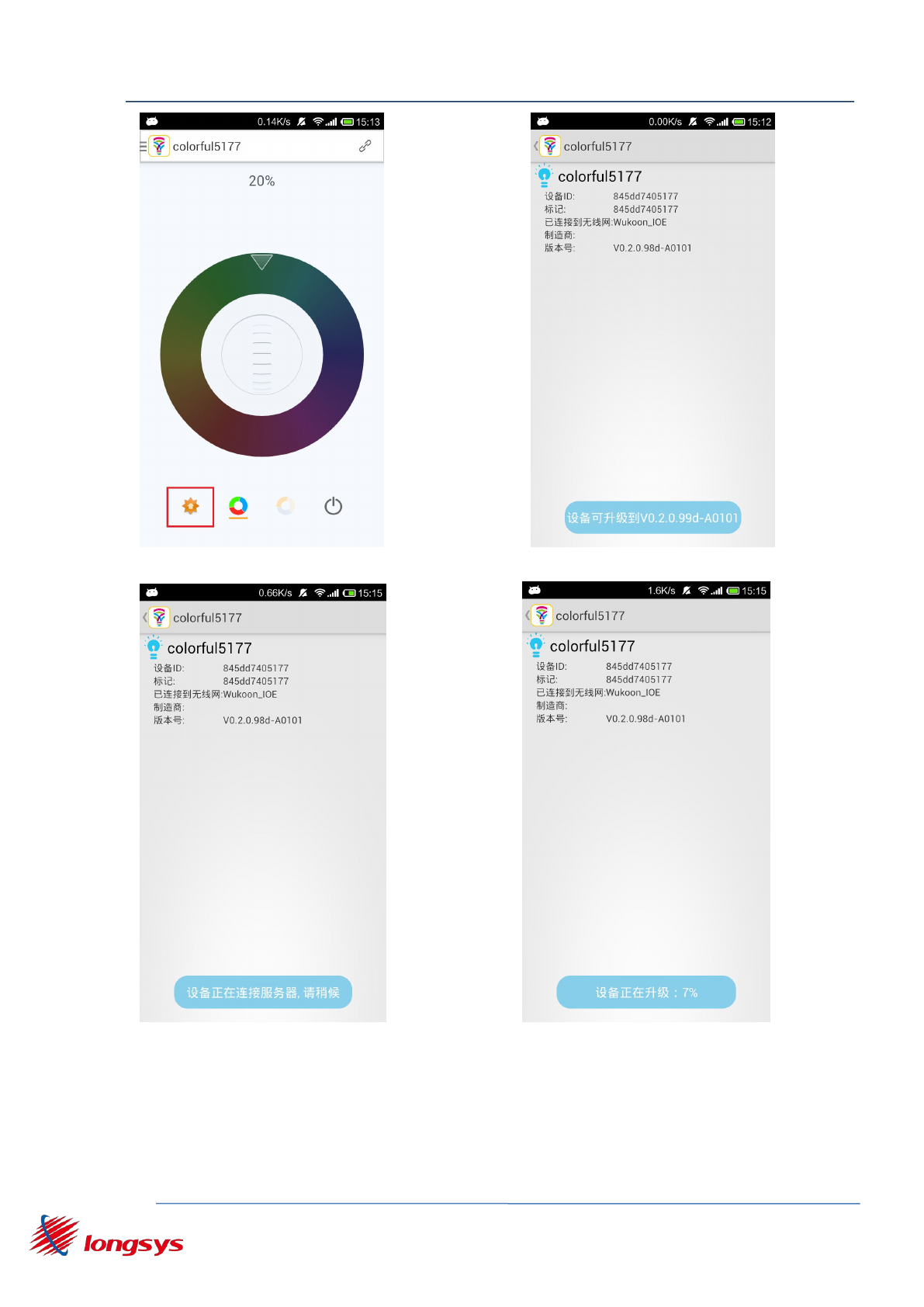
WK1230 OEM Installation Manual
Shenzhen Longysys Electronics Co.,Ltd www.Longsys.com
8/F, 1 Building. Finance Base, NO.8, KeFa Road, Shenzhen, China Tel: 86-755-86168848
10/F, CHINA AEROSPACE CENTRE,143 HOI BUN ROAD,HK Tel: 852-23850111
-20 -
Figure 3.4.3 click the update button figure3.4.4 equipment upgrade XXX
figure 3.4.5 equipment connect figure3.4.6 equipment upgrading
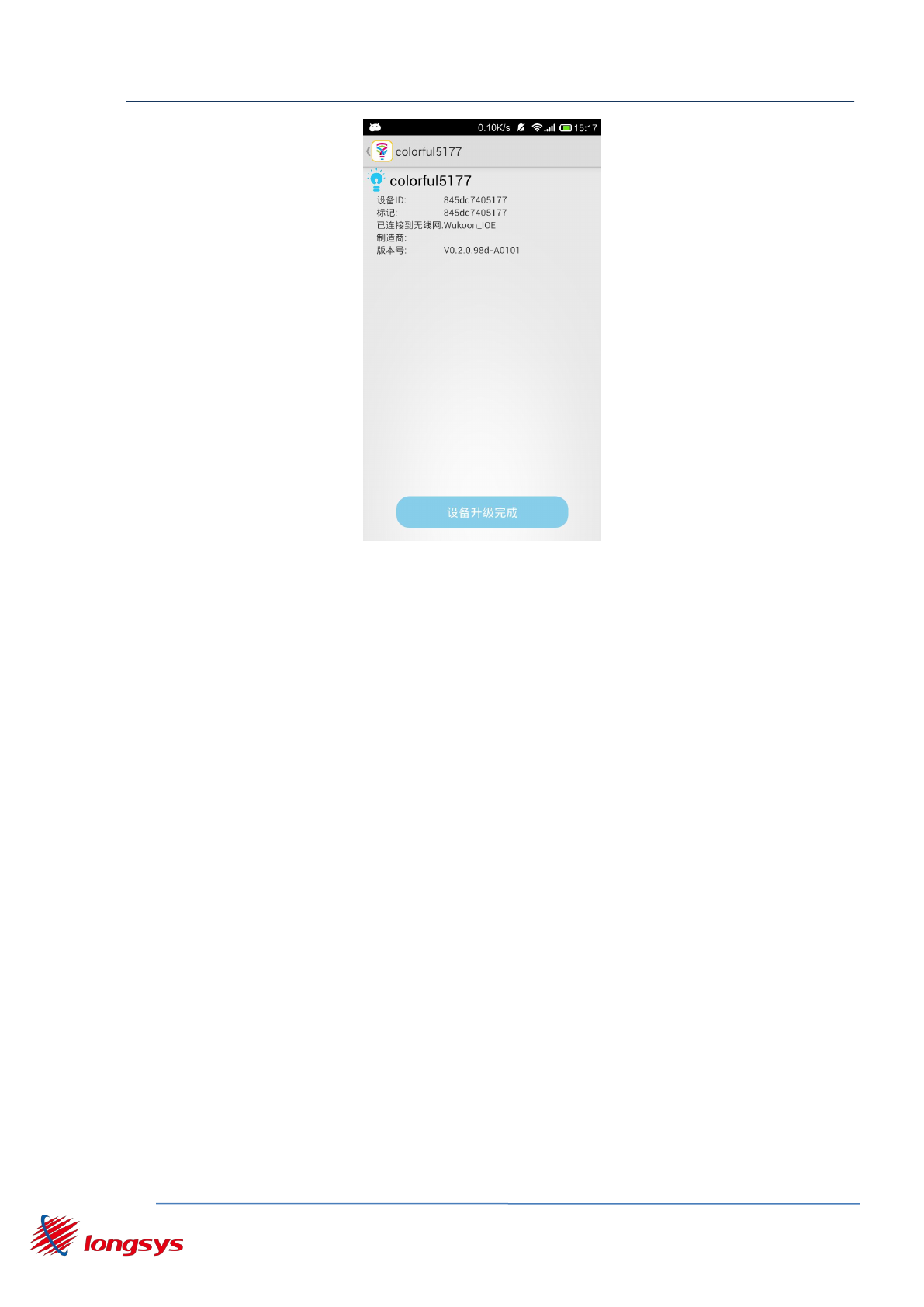
WK1230 OEM Installation Manual
Shenzhen Longysys Electronics Co.,Ltd www.Longsys.com
8/F, 1 Building. Finance Base, NO.8, KeFa Road, Shenzhen, China Tel: 86-755-86168848
10/F, CHINA AEROSPACE CENTRE,143 HOI BUN ROAD,HK Tel: 852-23850111
-21 -
figure 3.4.7 upgrade successfully
4.5. Questions
Question 1: Tips Box disappears, how to enter the configuration of the new
device page?
A: Click APP right corner icon, open the right menu, as shown in figure
3.2.8. To configure the new device, enter the configuration of the new device
page, as shown in Figure 3.2.3.
Question two: click the "warm tip" button or click the right menu "configure
the new device", the emergence of a WI-FI hot spot, tips, how should do?
A: enter the phone configuration interface to connect to specify the WI-FI
hotspot, according to the problem a solution to enter the configuration
of the new device page.
Question three: click on the configuration of the new device, has been shown
is connected equipment, please wait, what should I do?
A: please check the 3.2.1 of the document, check the mode and switch to
the device. If the module is green, but App is still showing the tip, then
check the router is supported UDP transmission.
Question four: app smart connection equipment, equipment color from the
green becomes yellow turn back to green, how should do?
Answer: equipment from green into yellow that app configuration information
has been received, by yellow to Green said equipment connected to the router
failed, please check the configuration of the password is correct or router
if it can be connected.