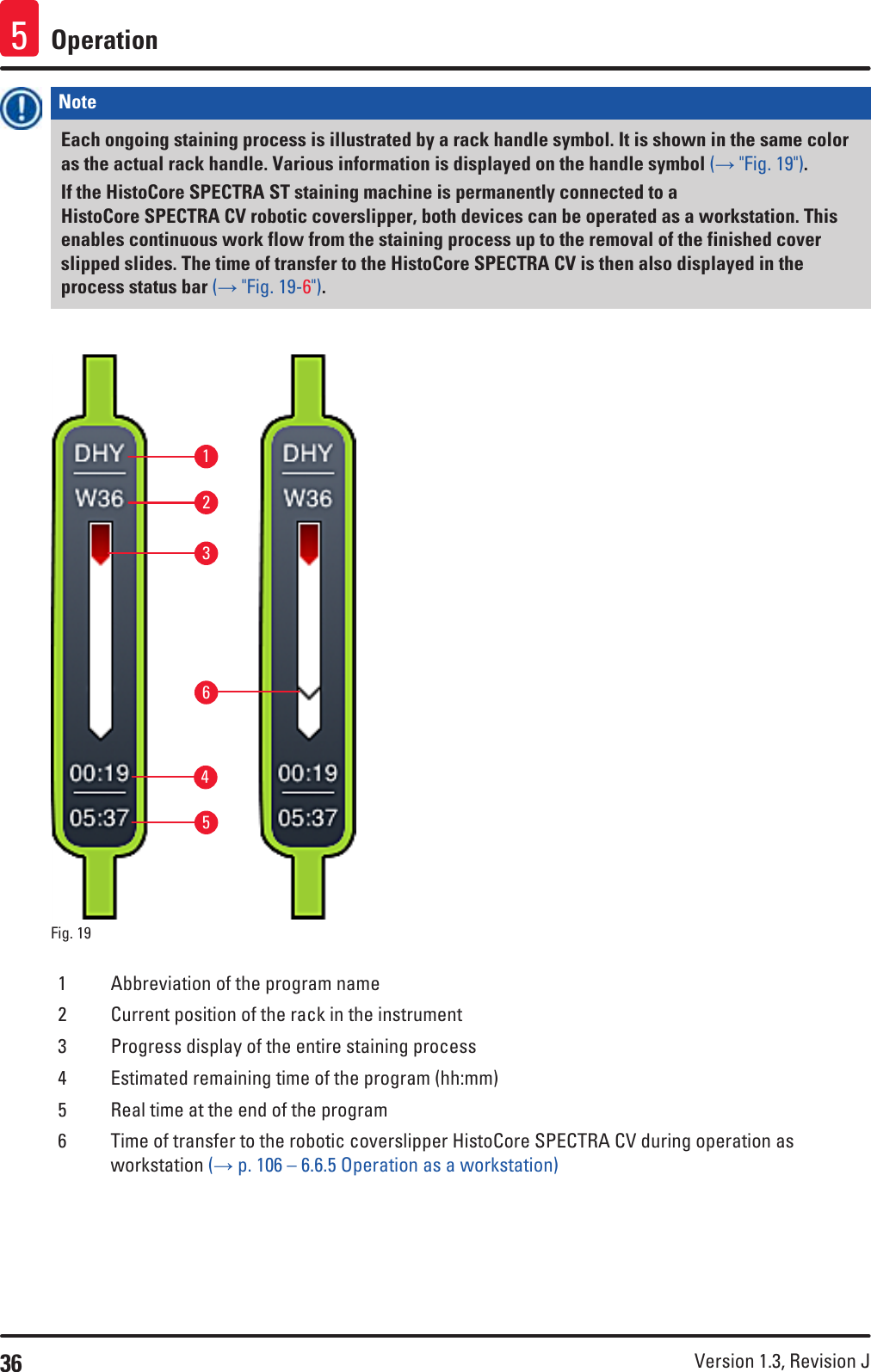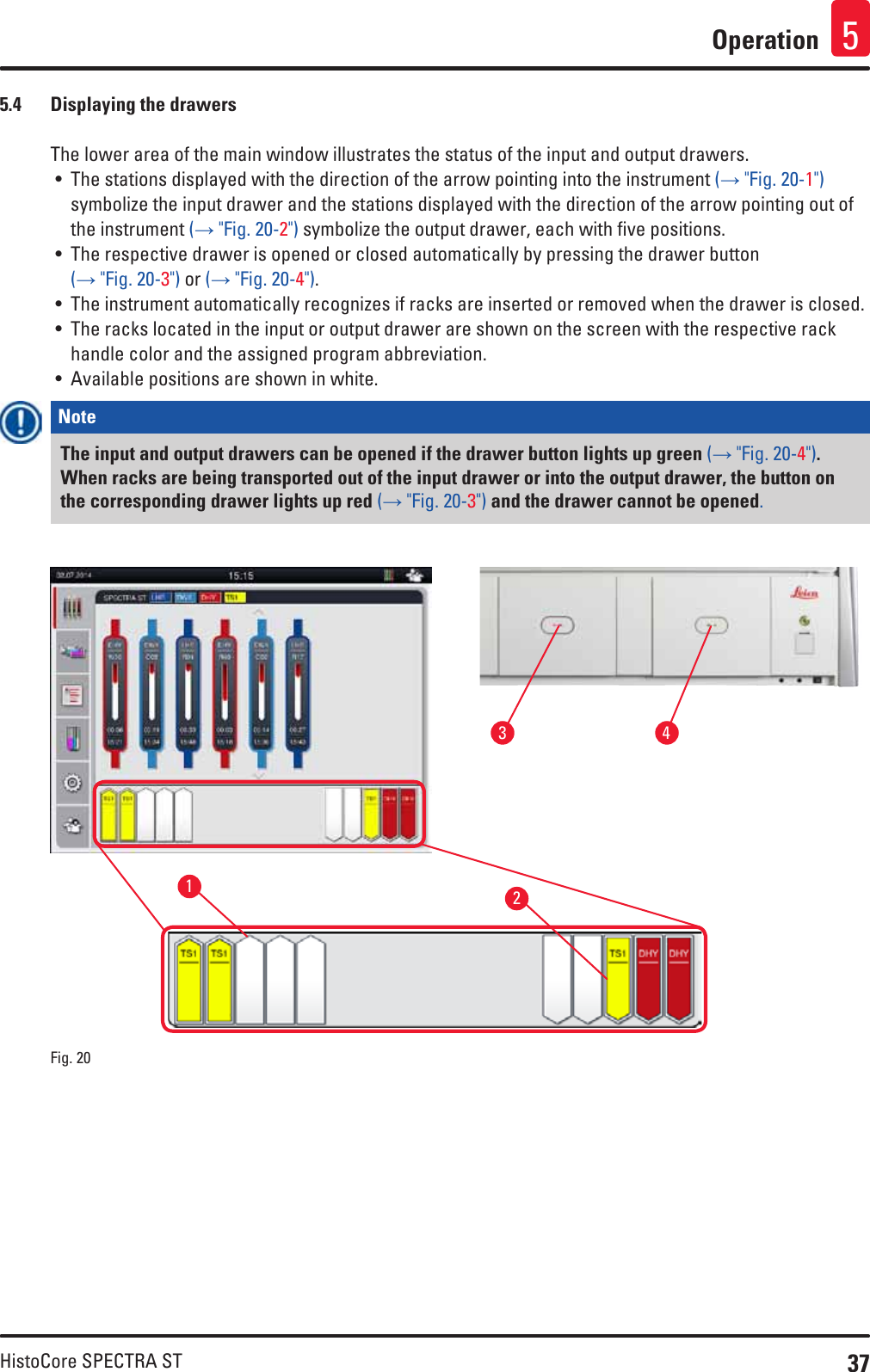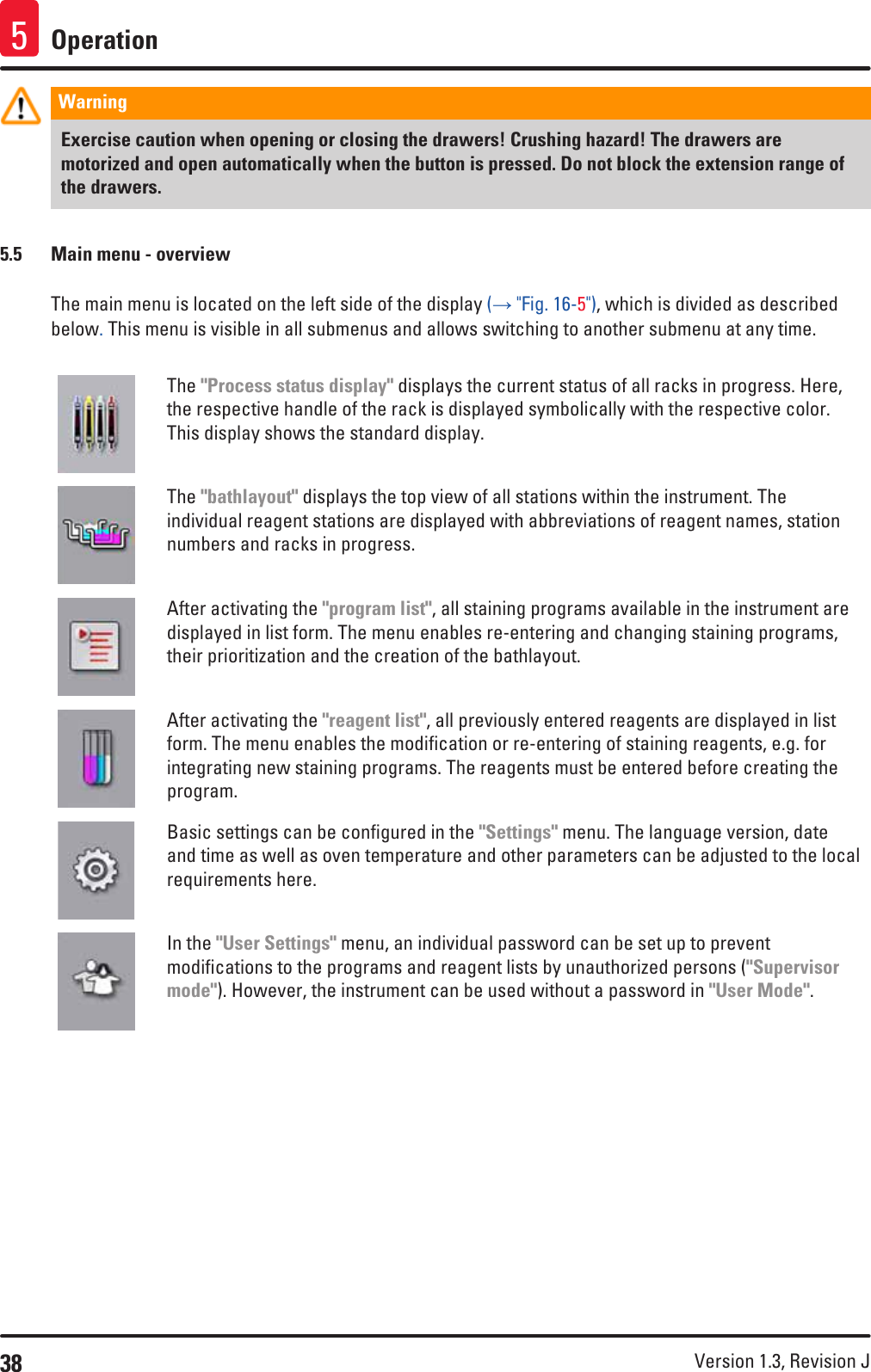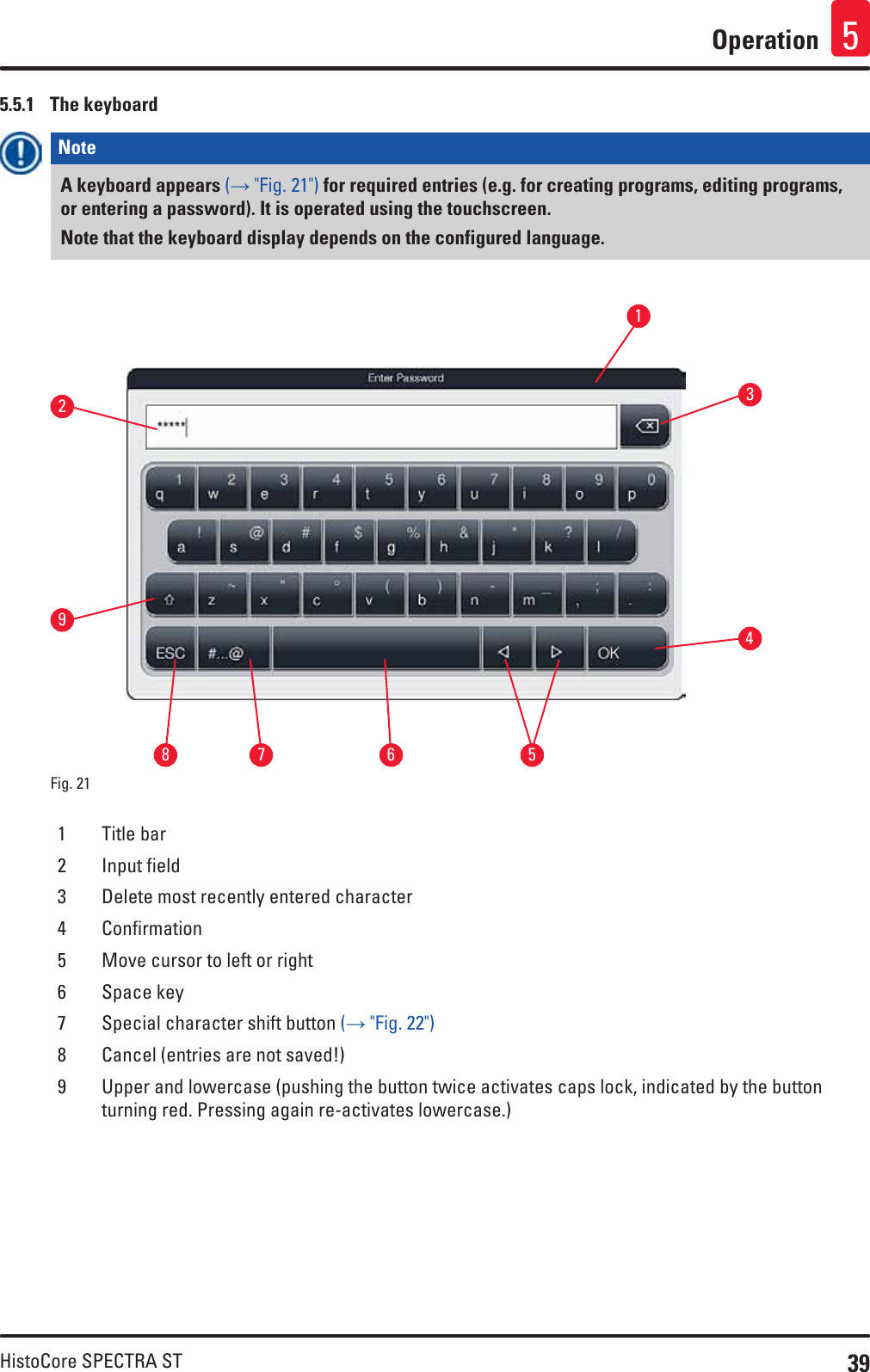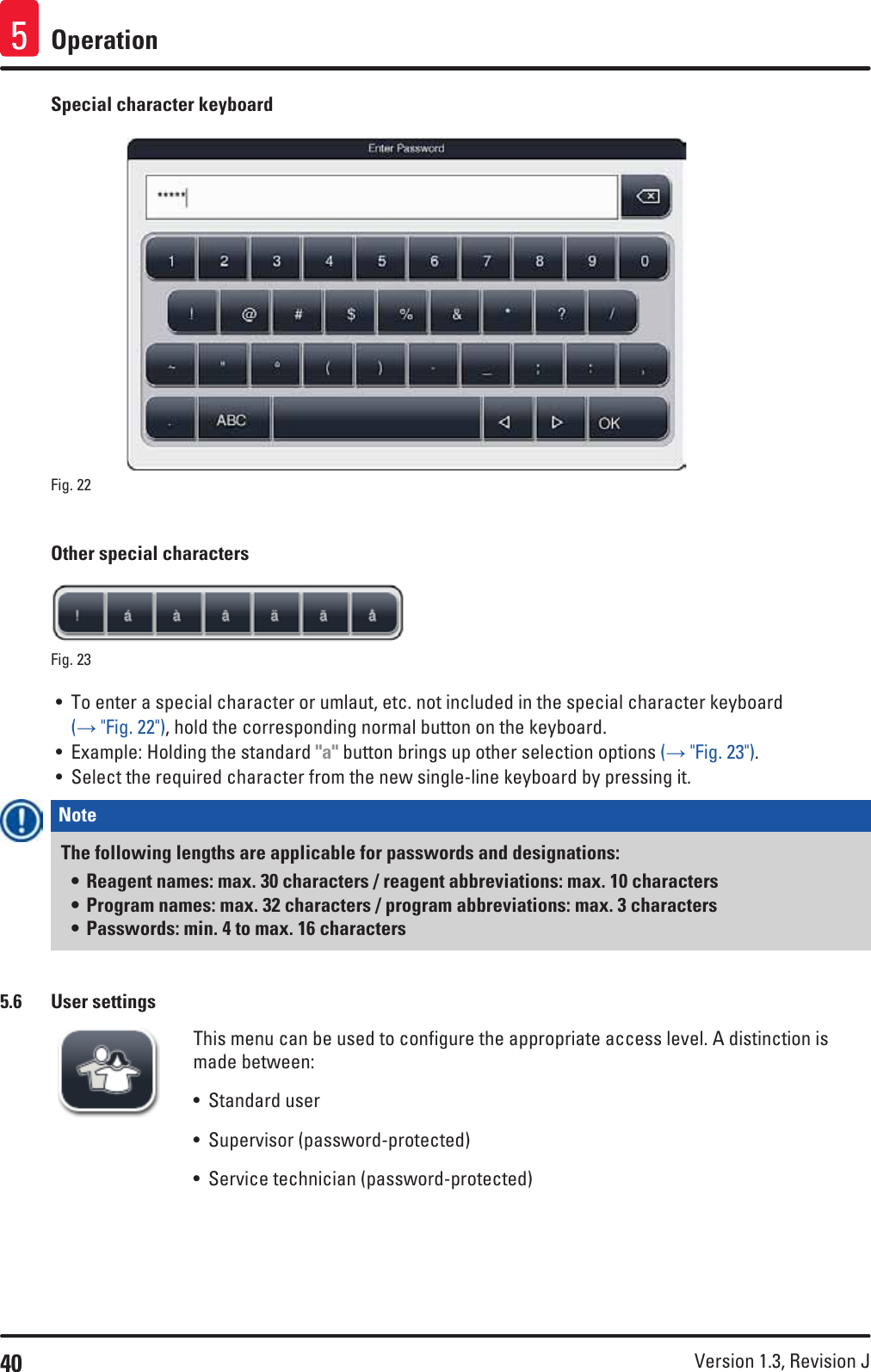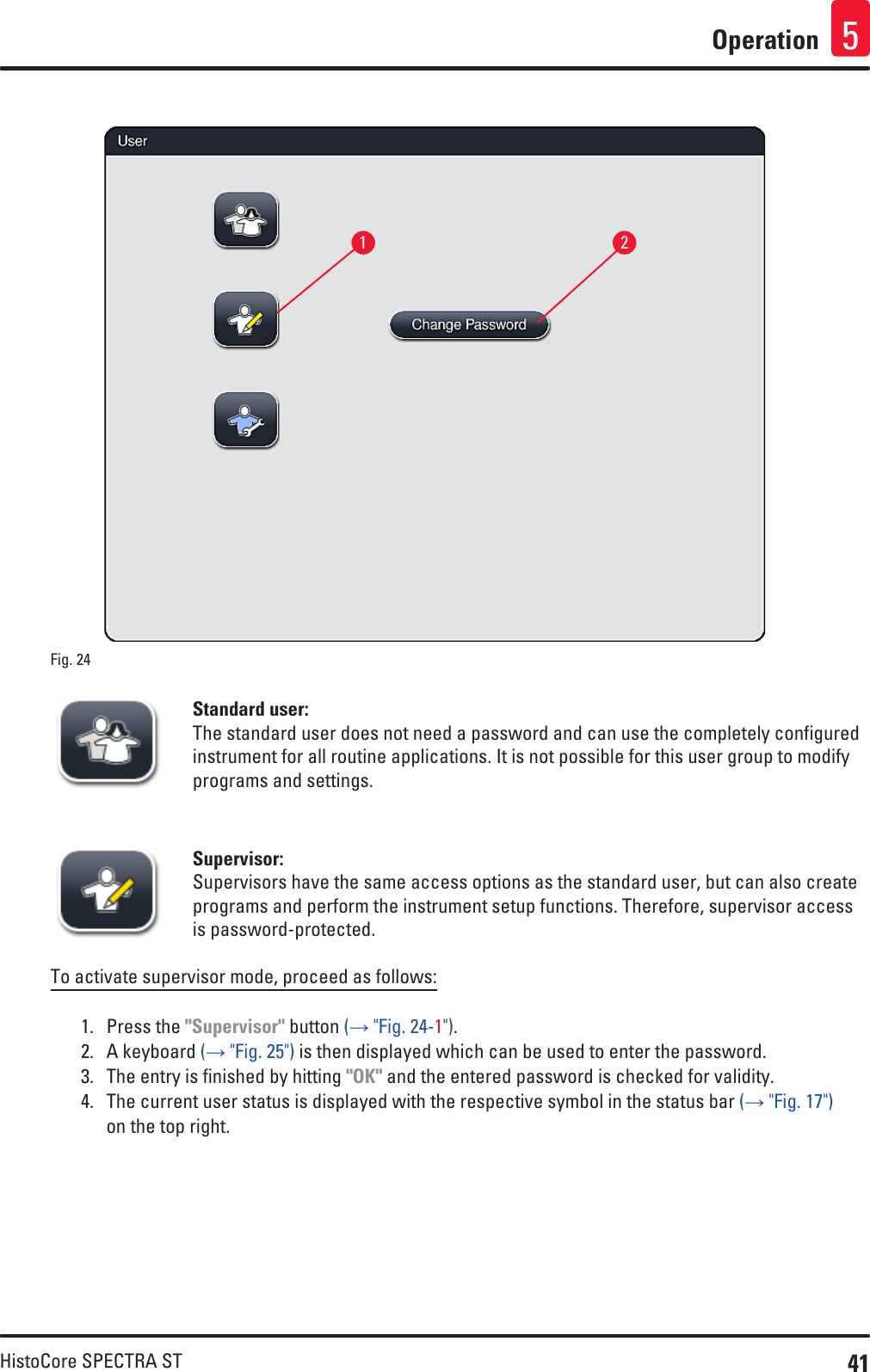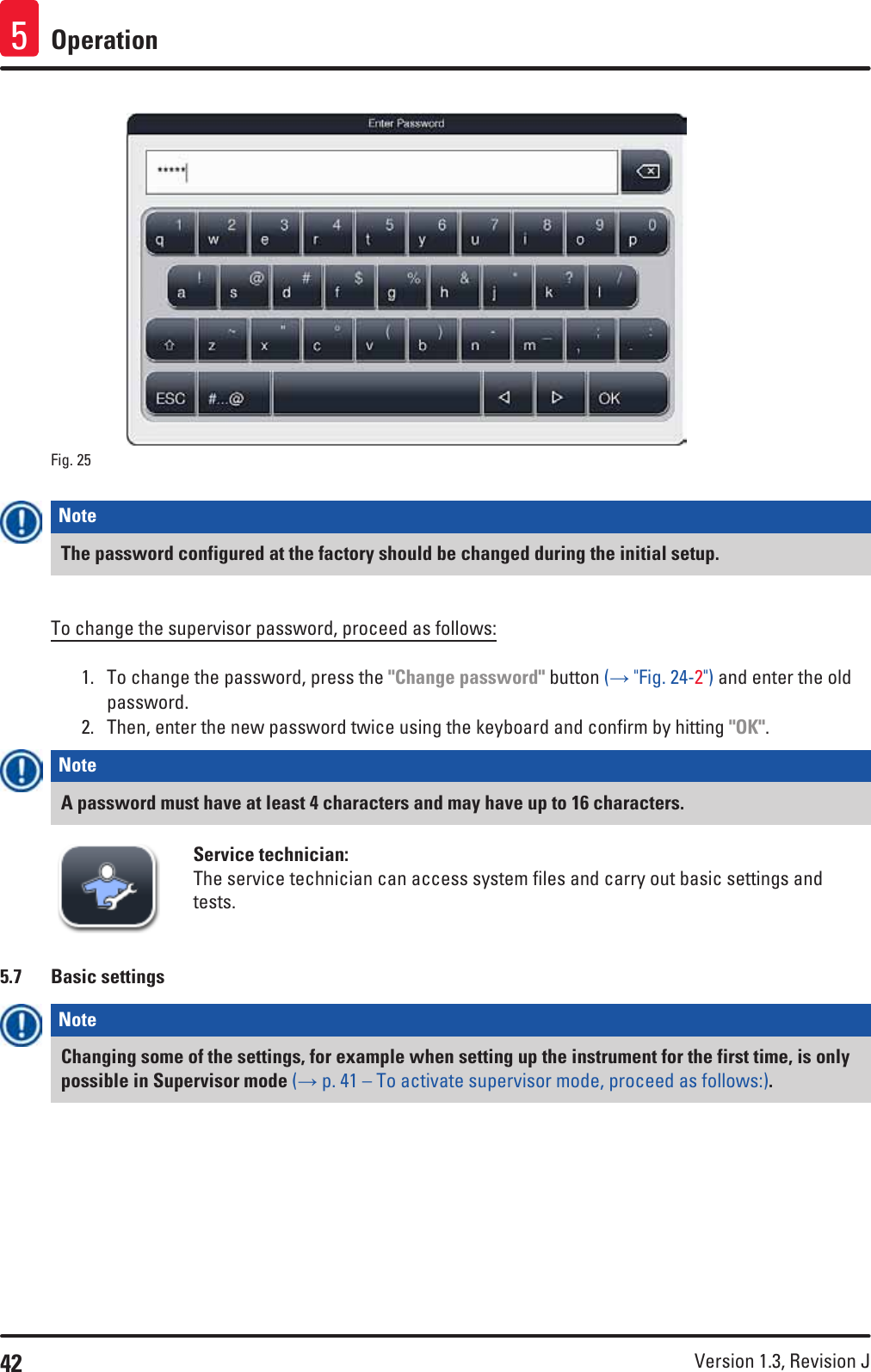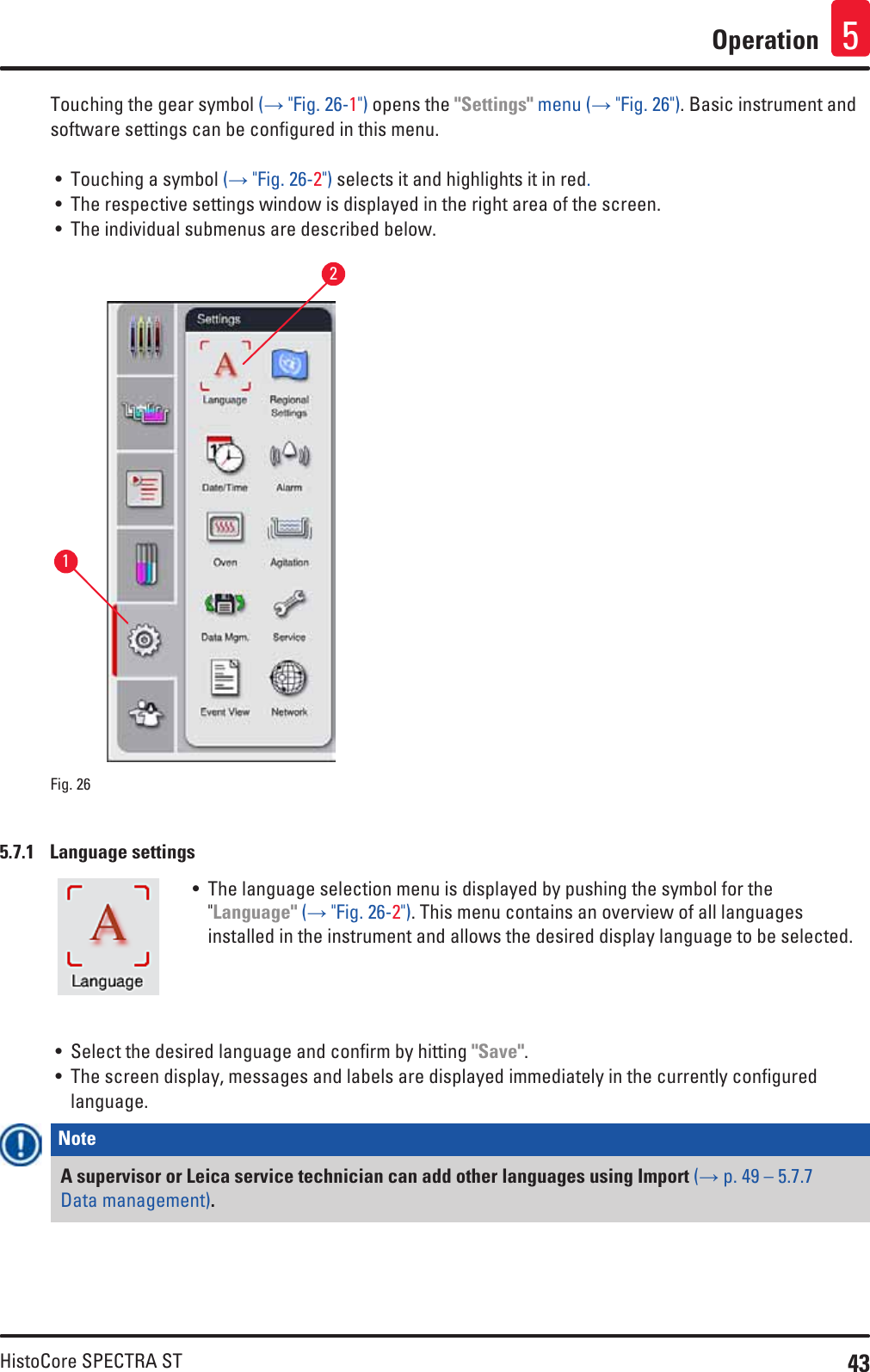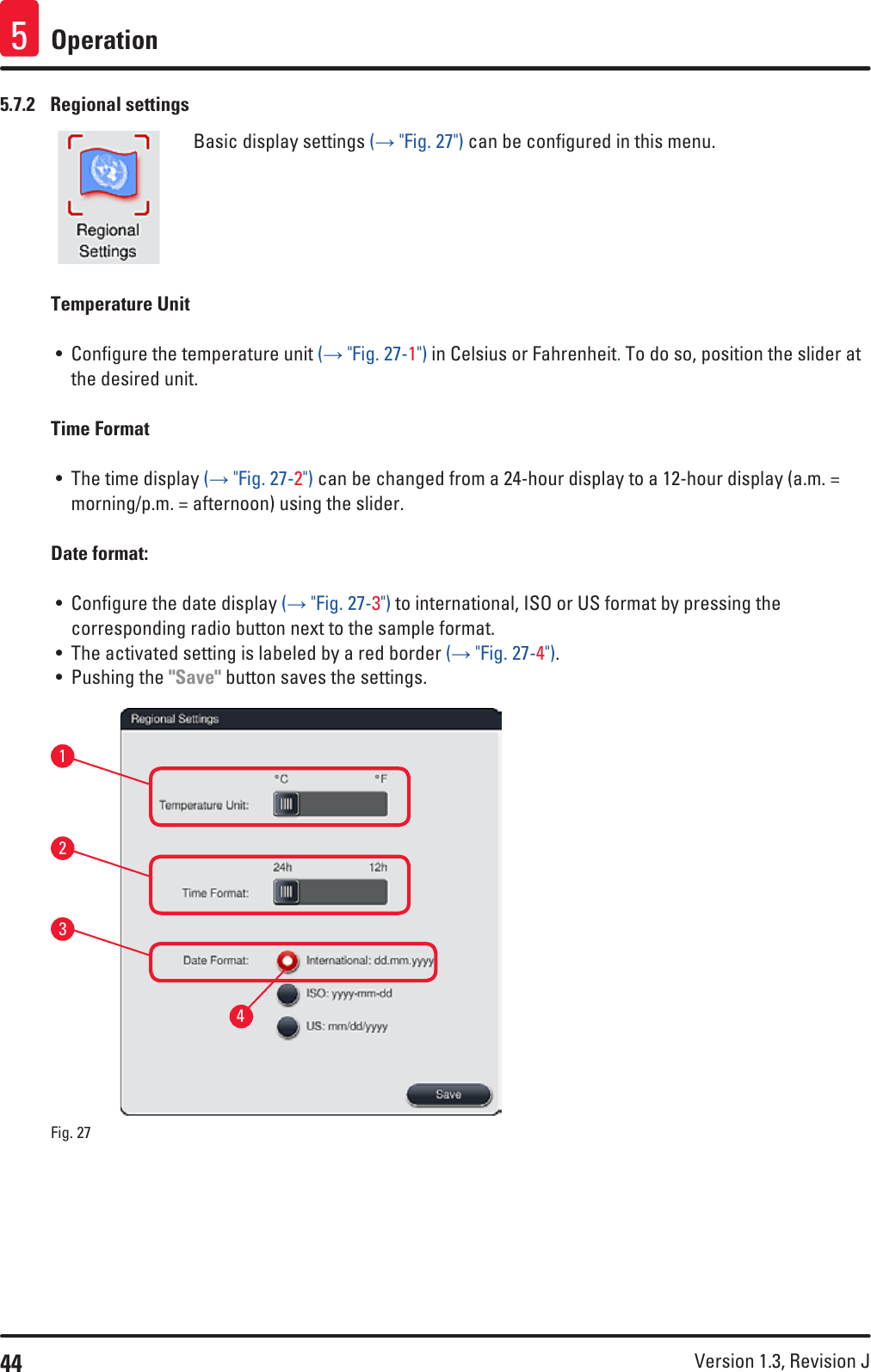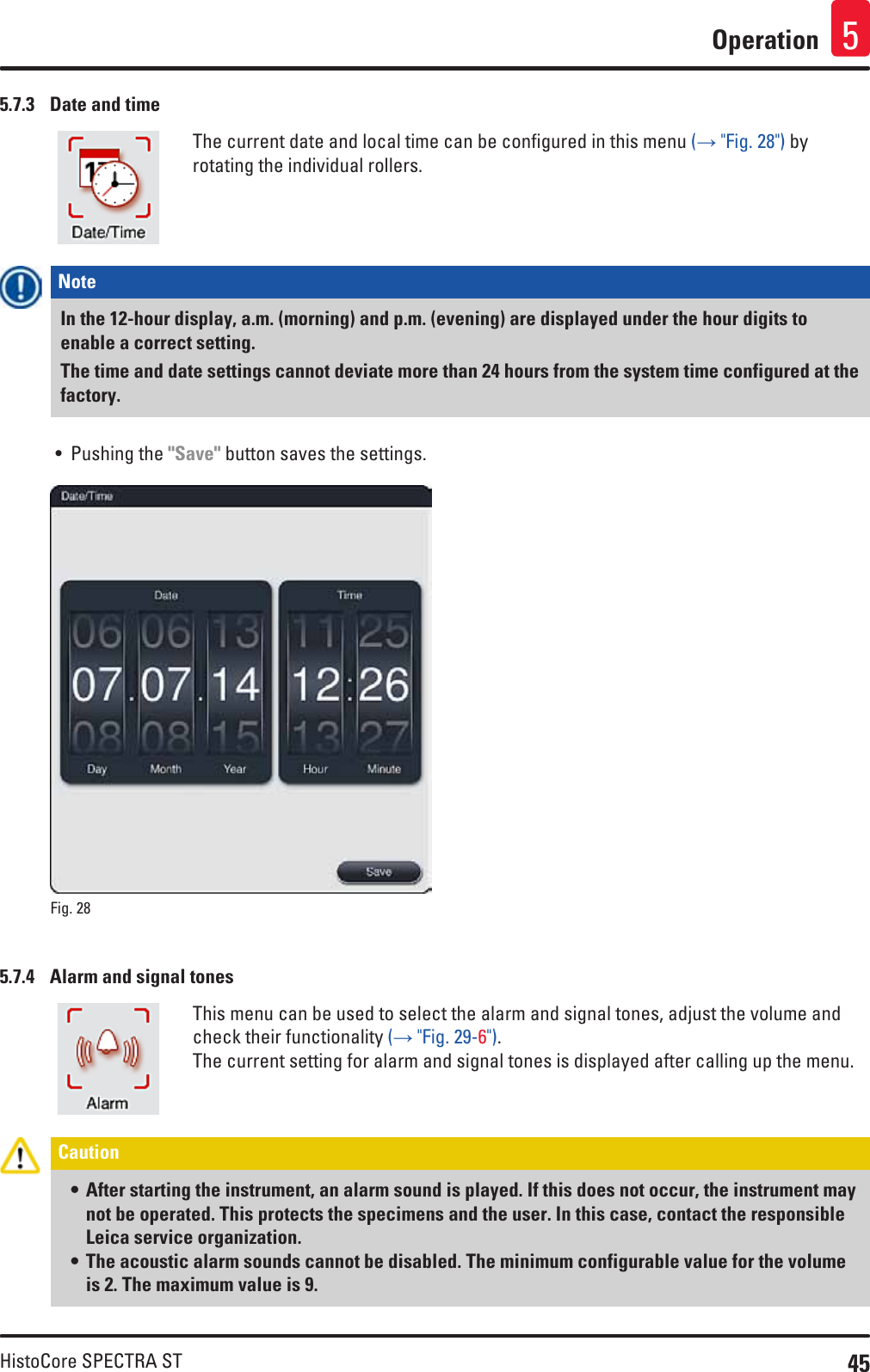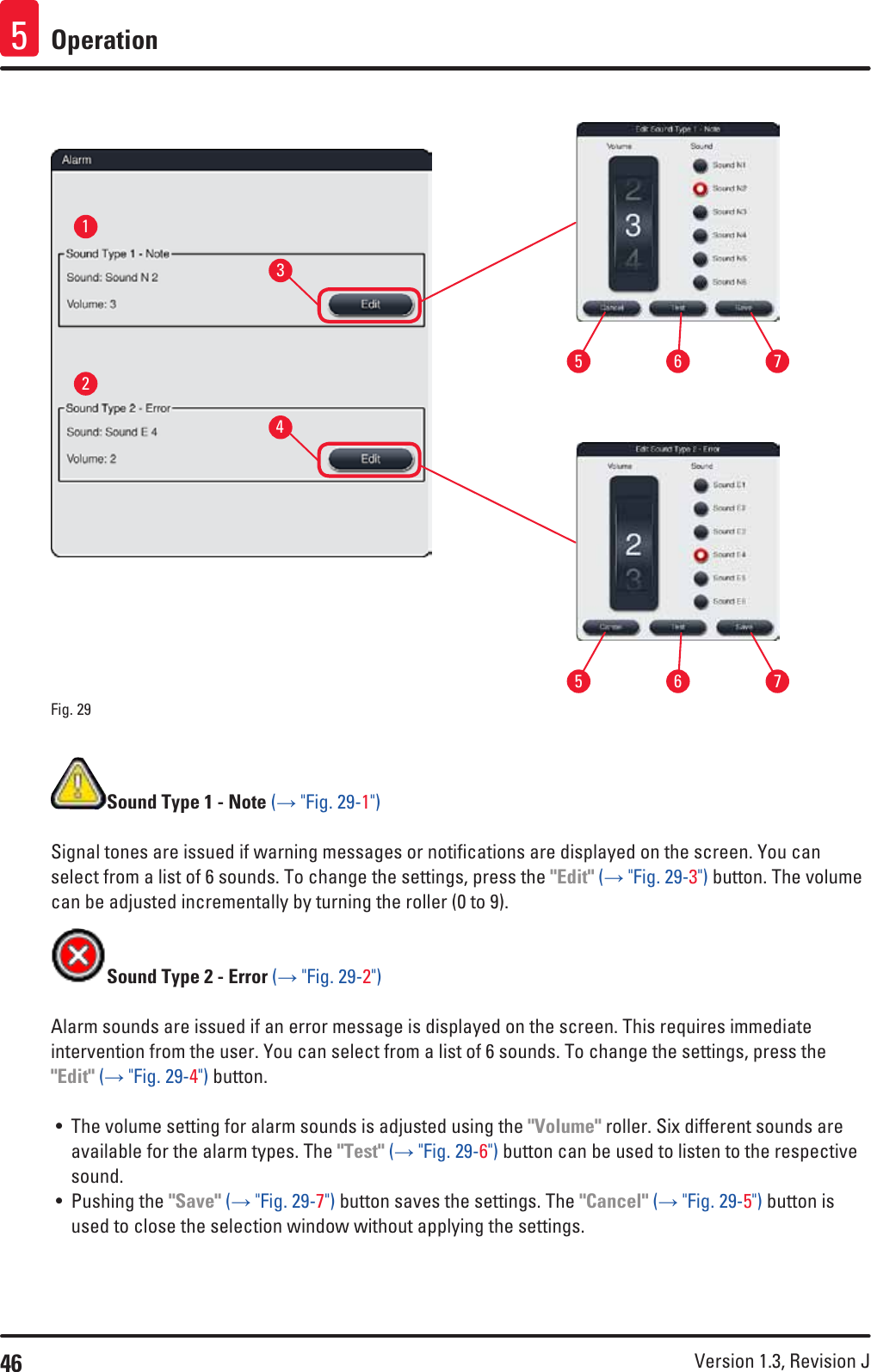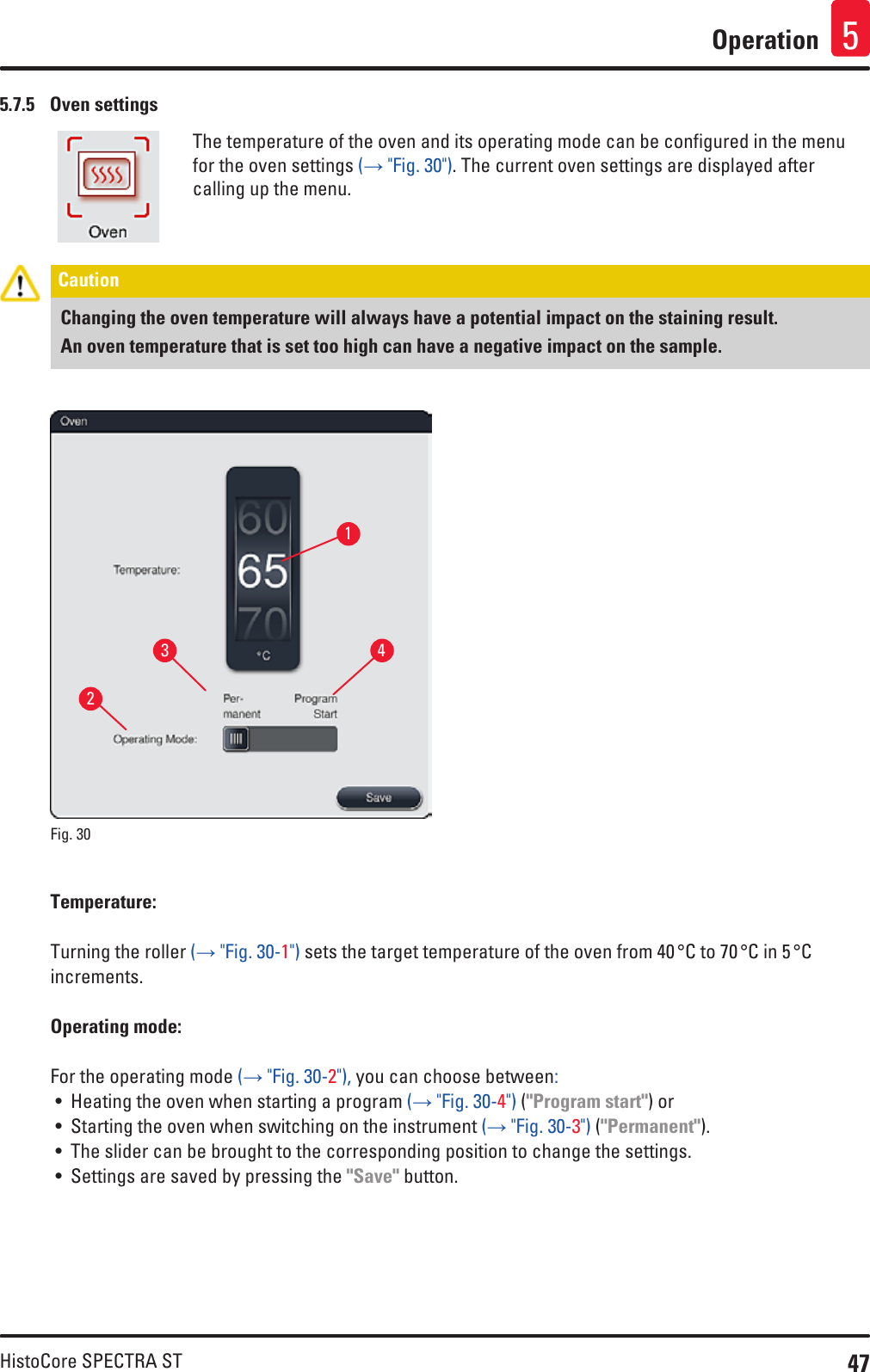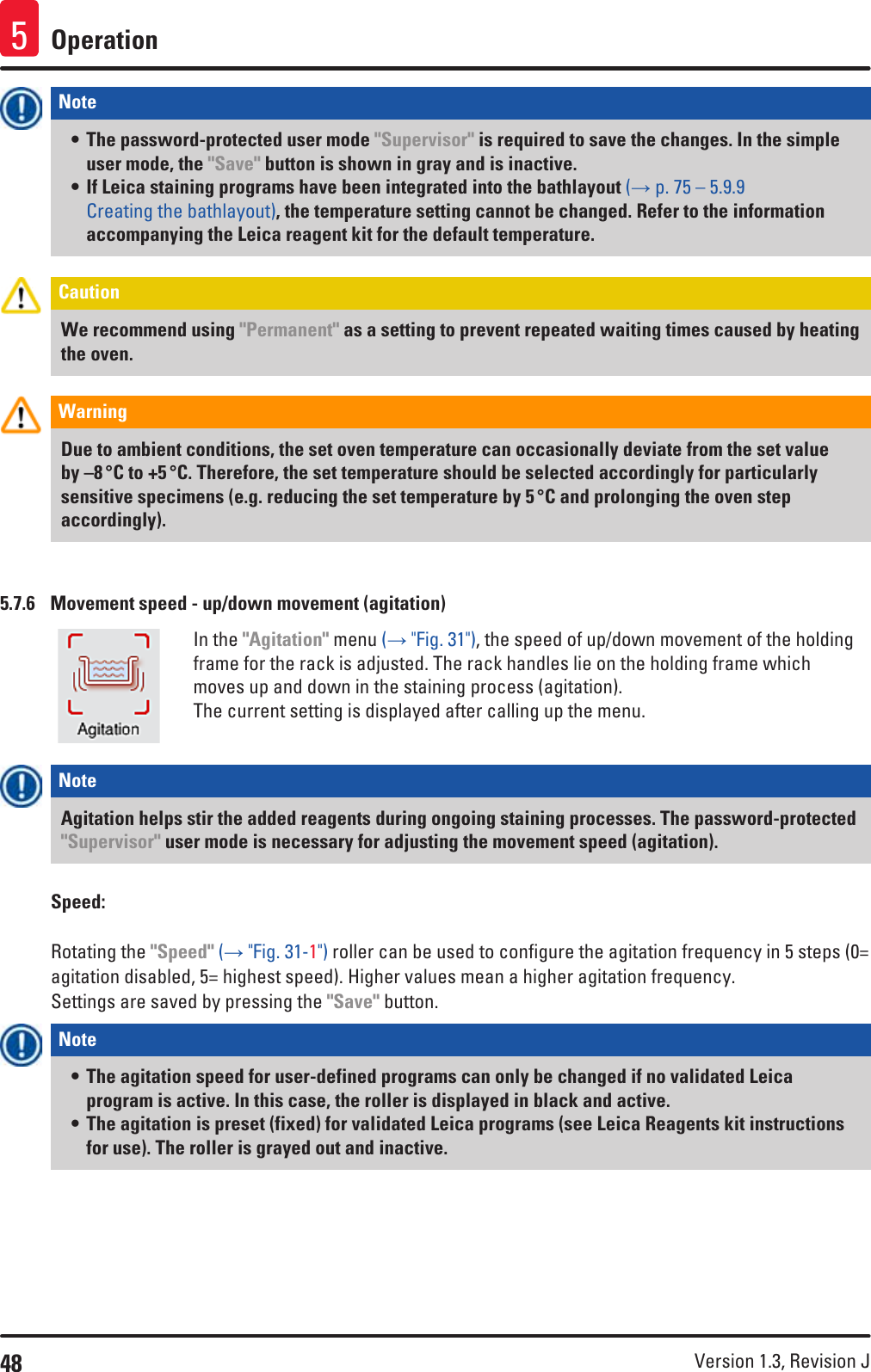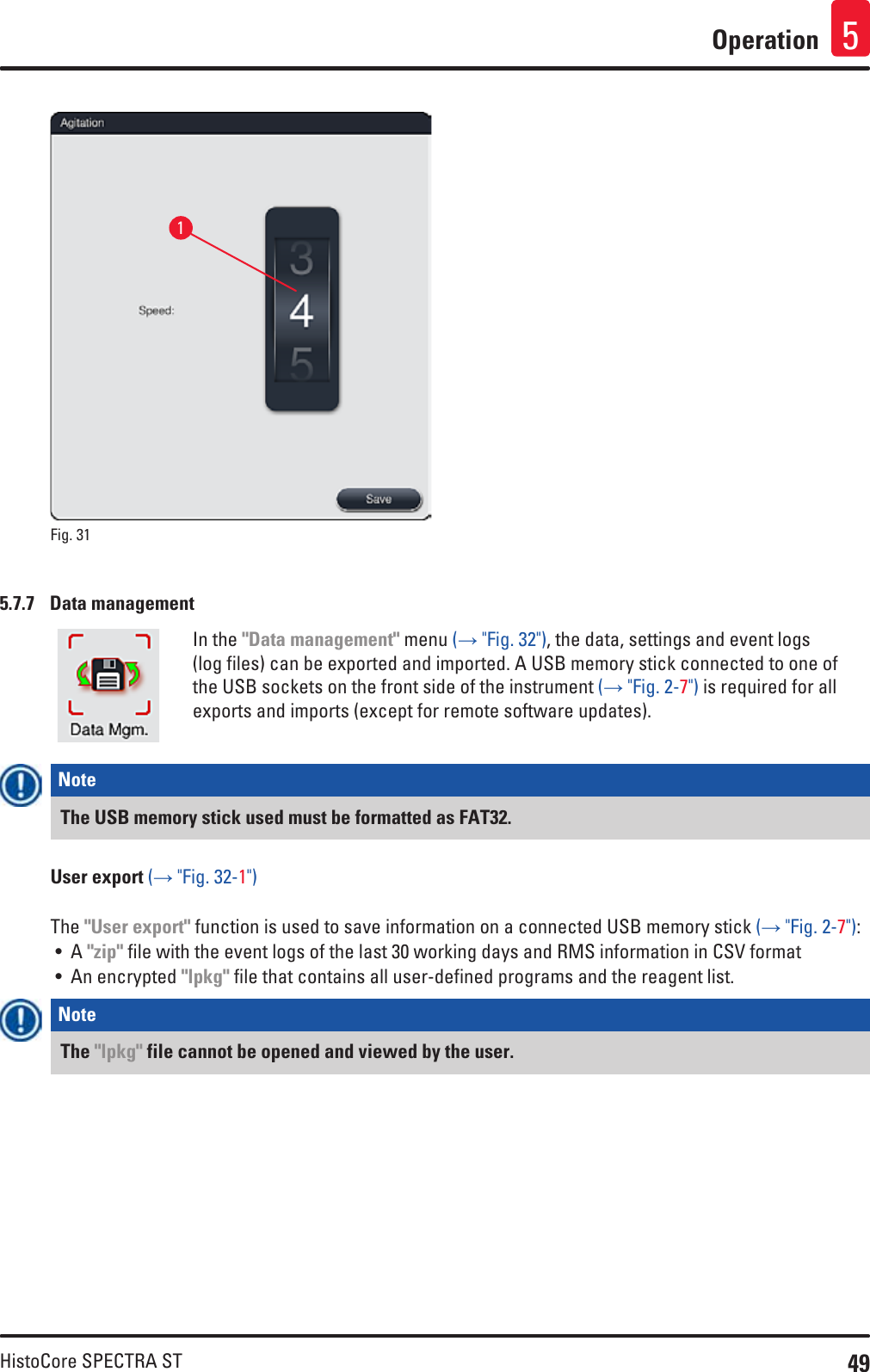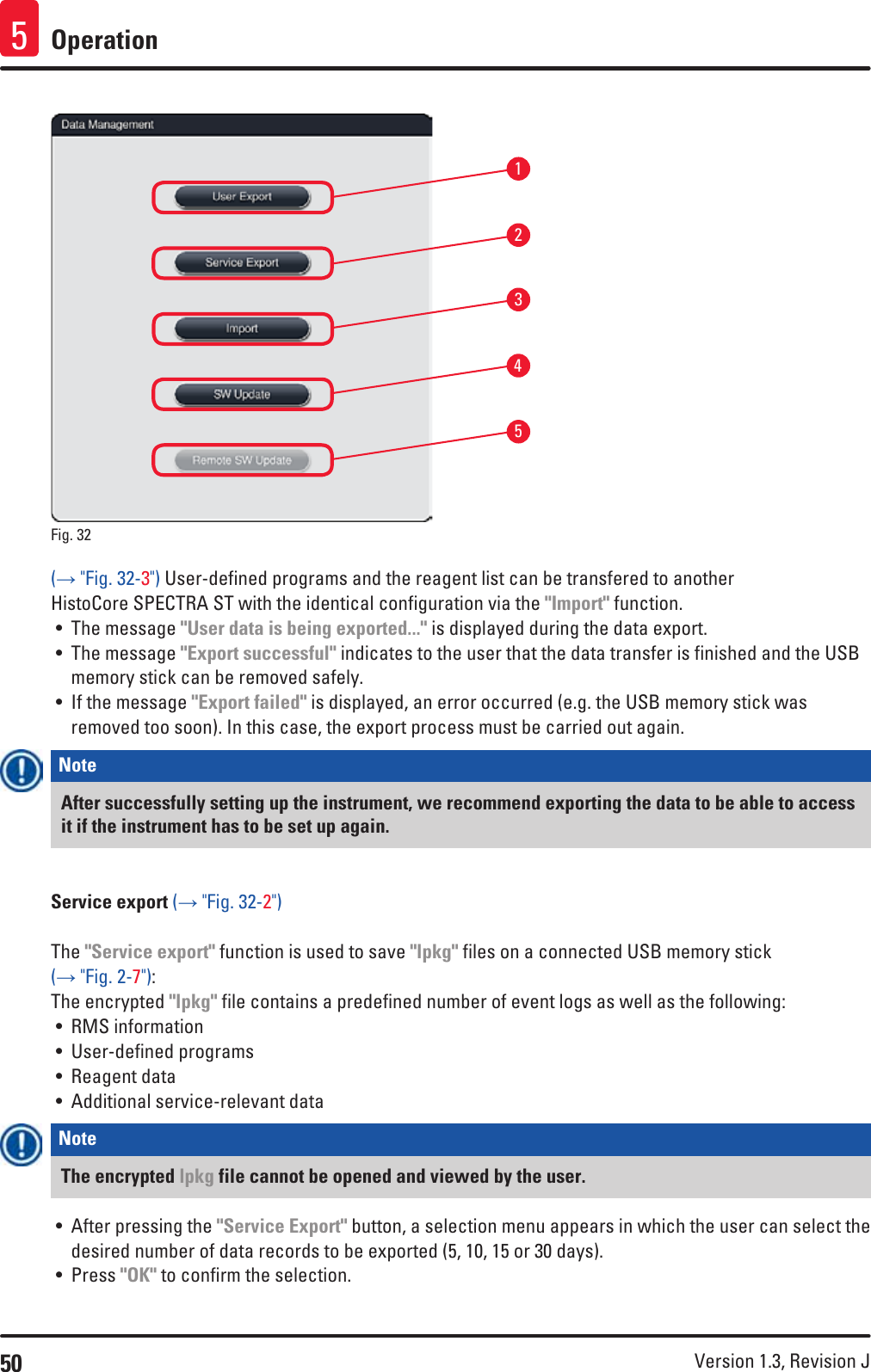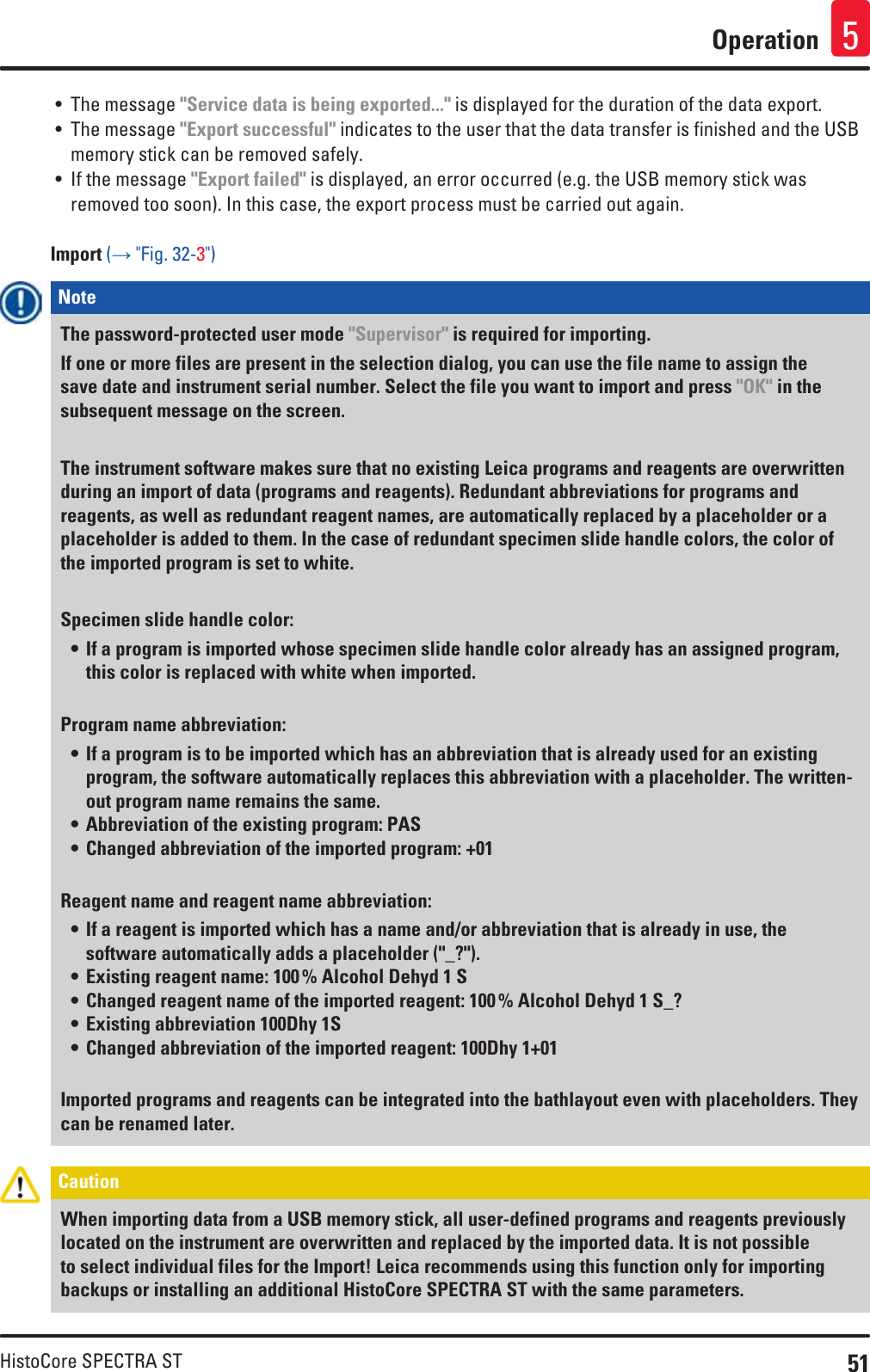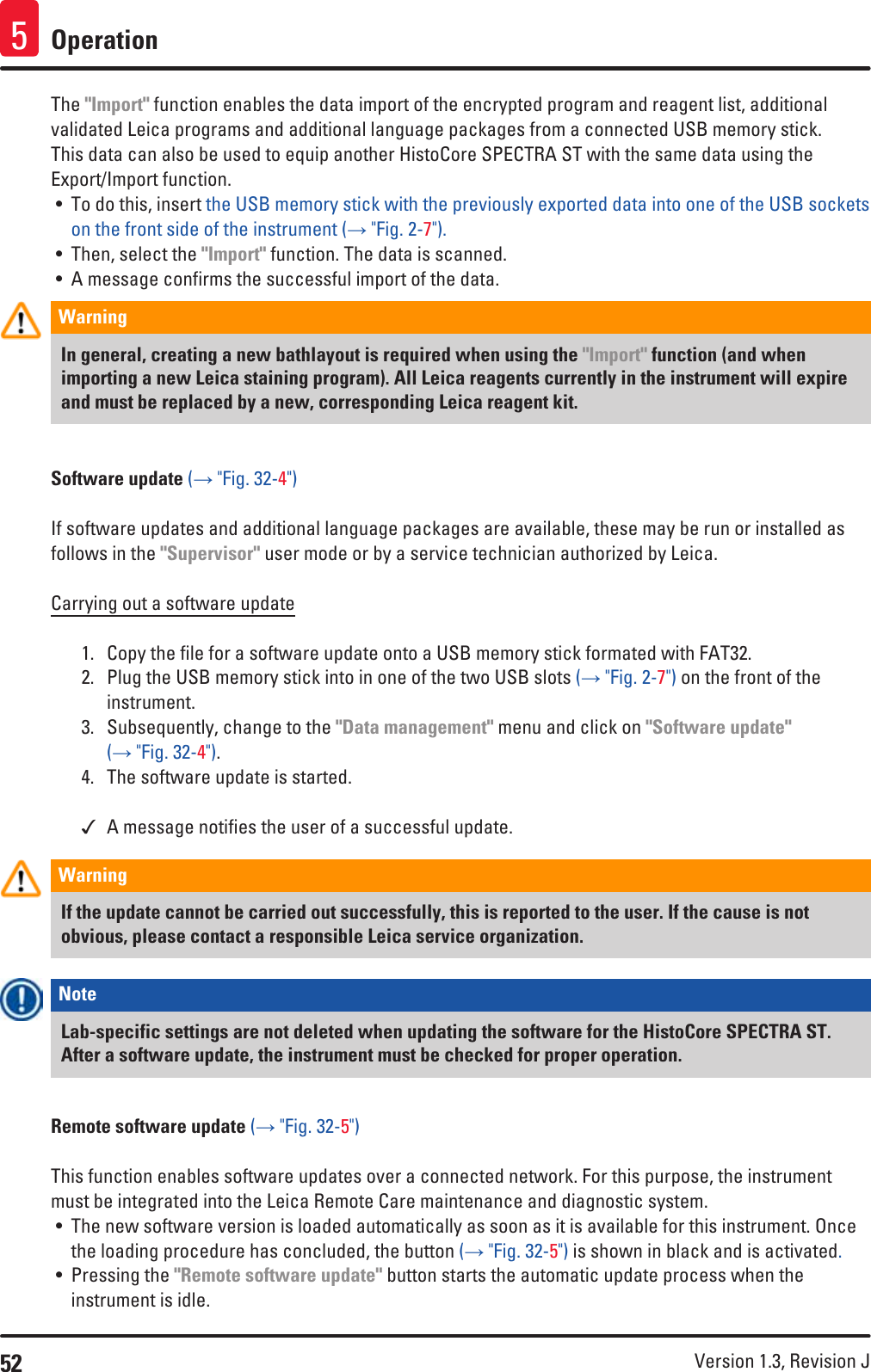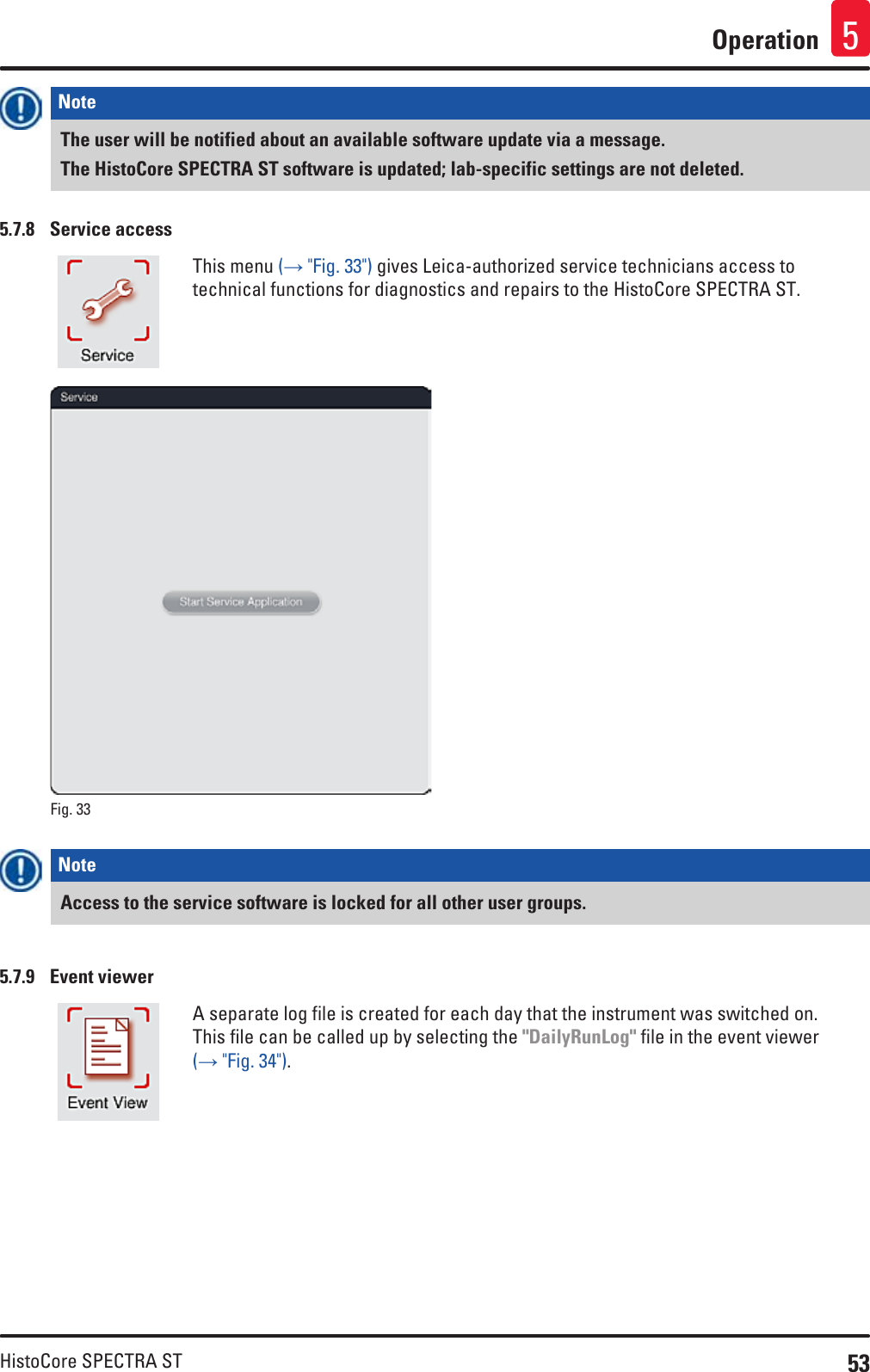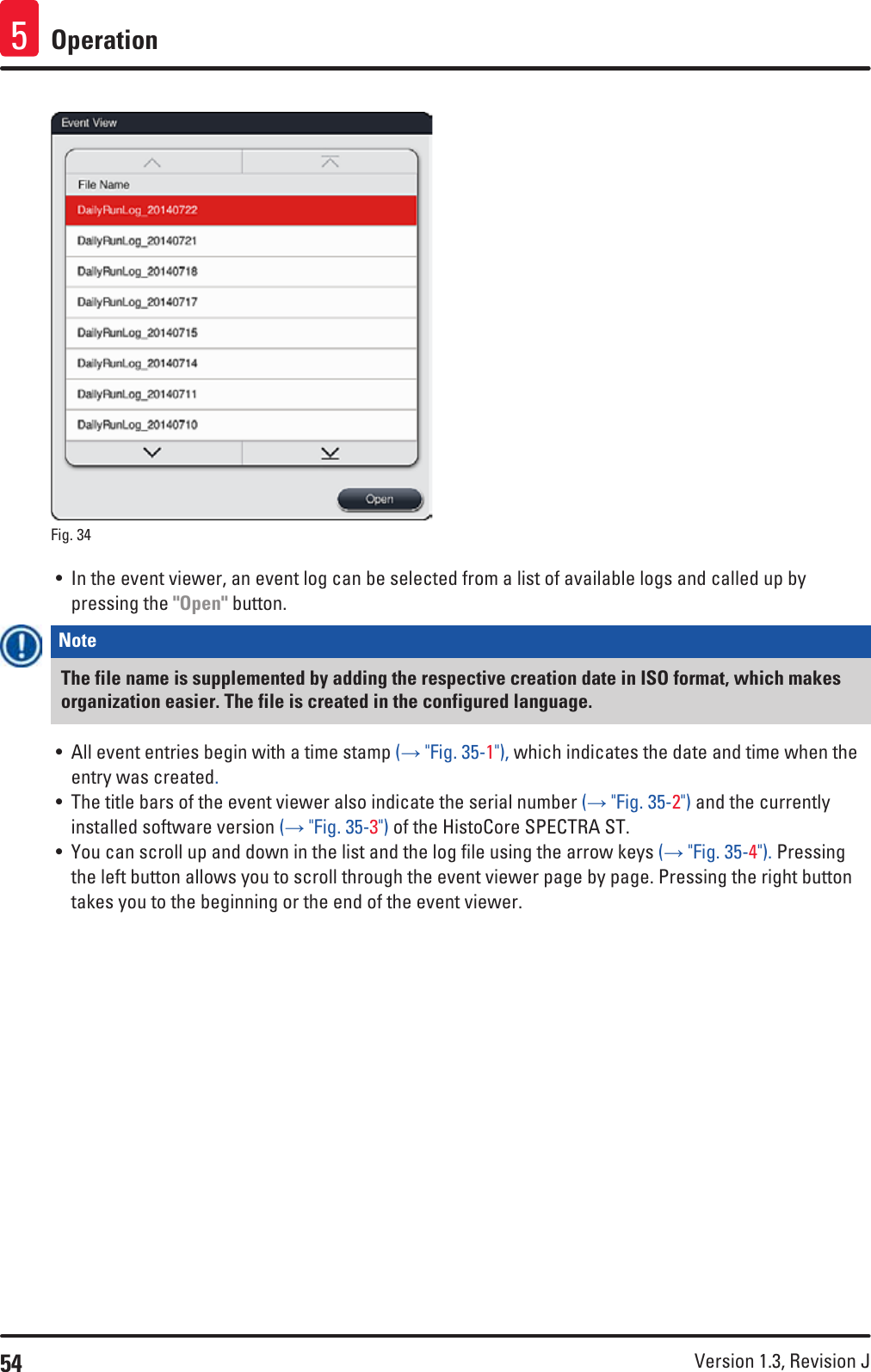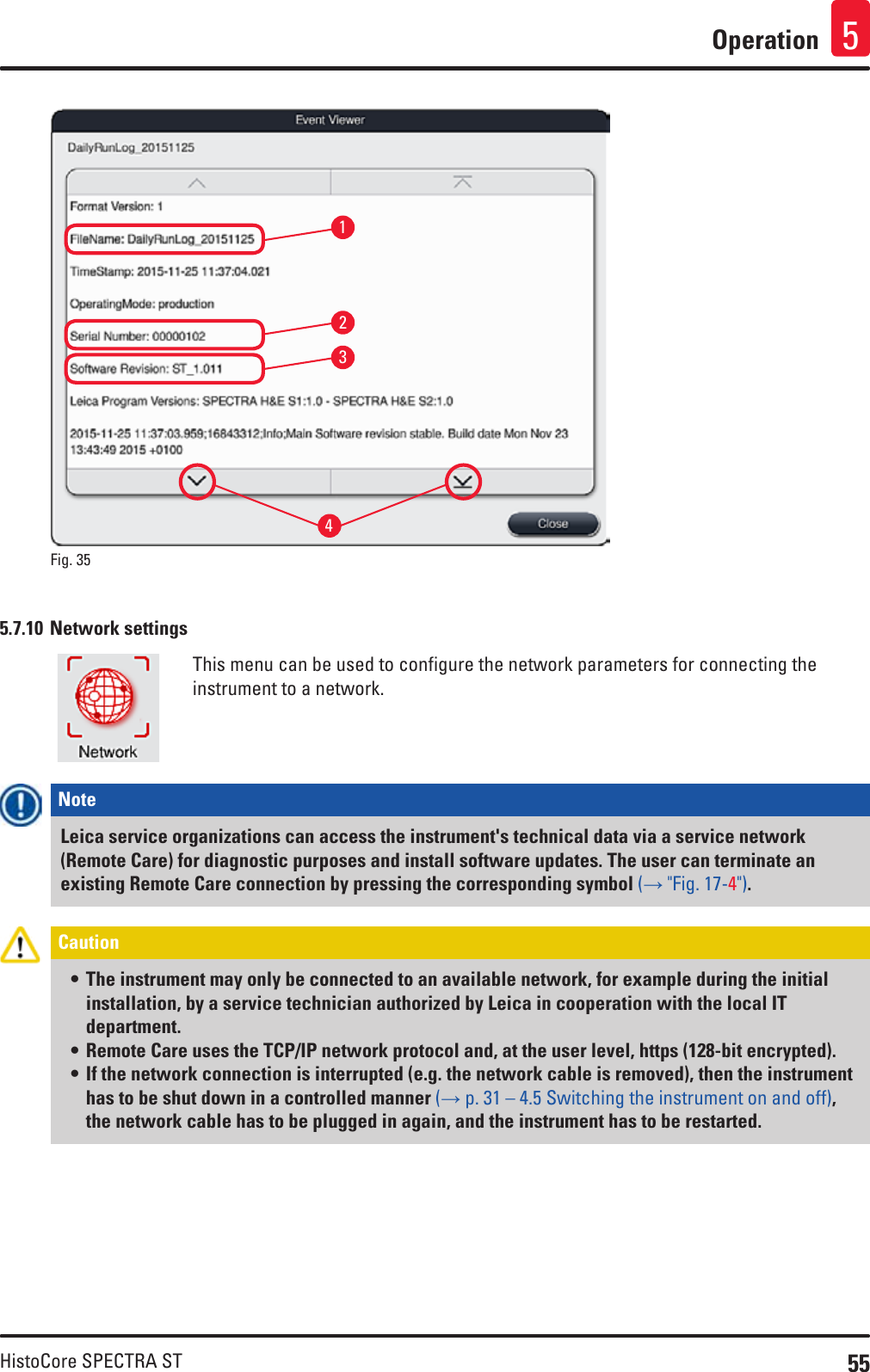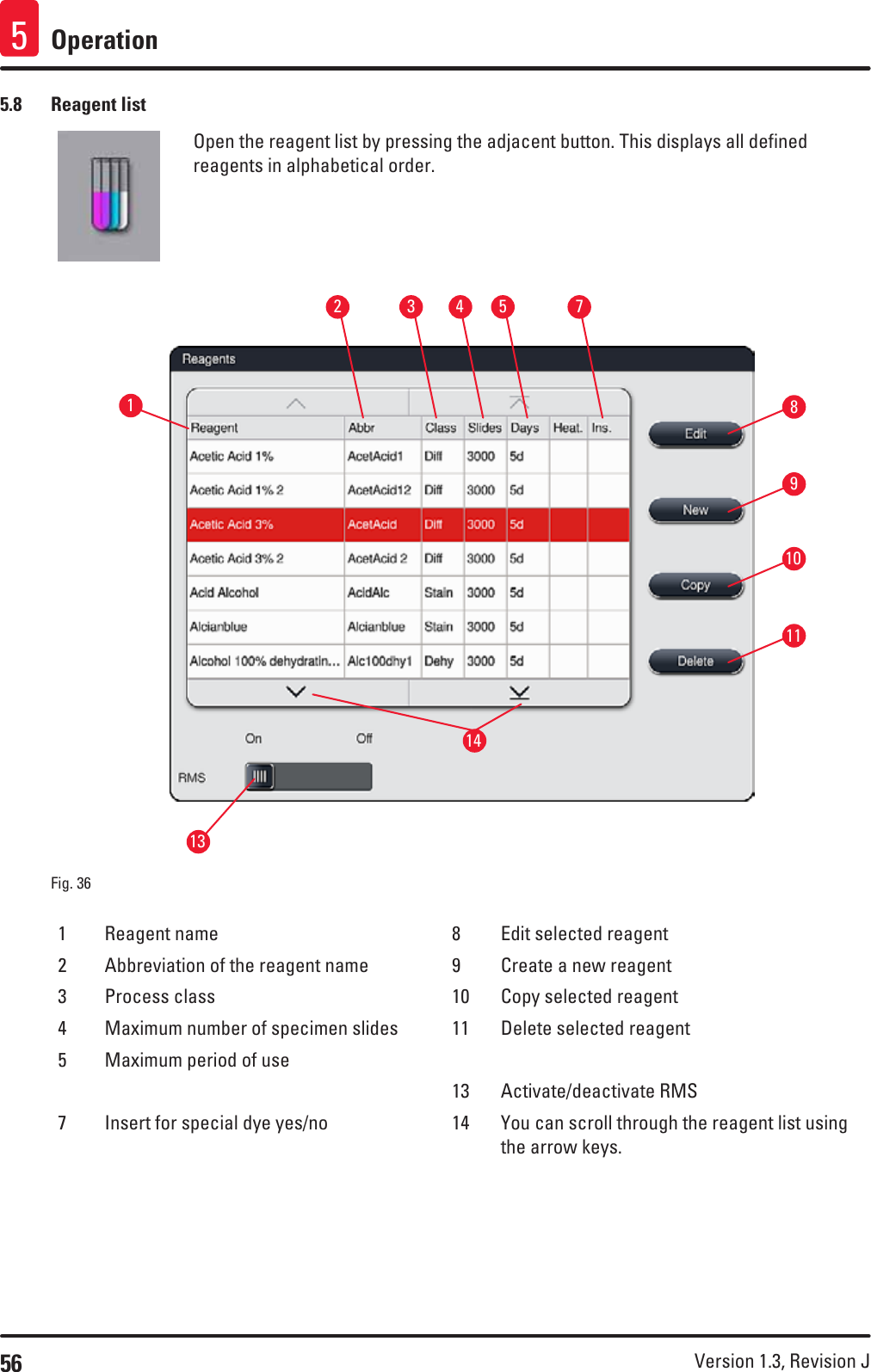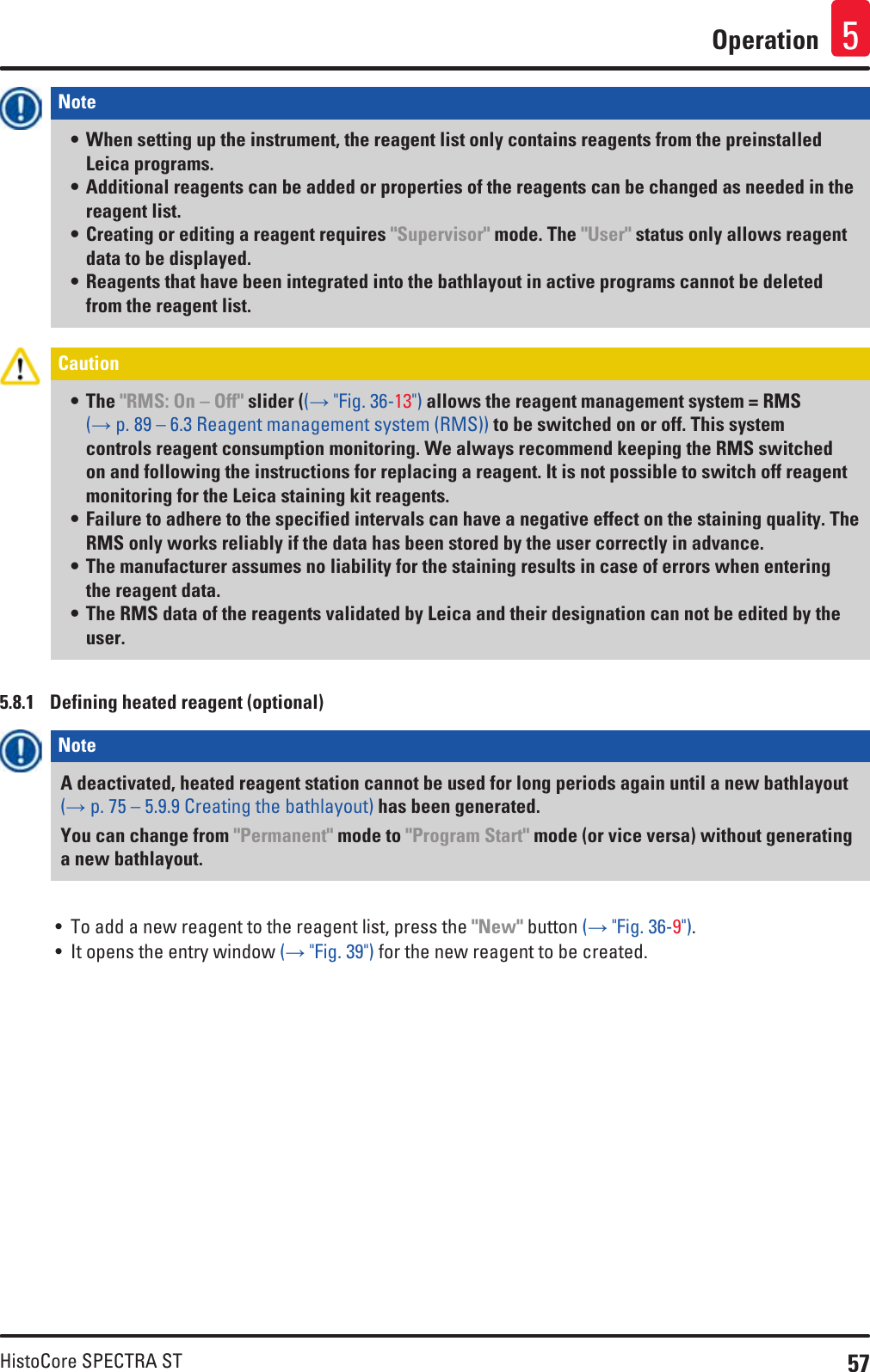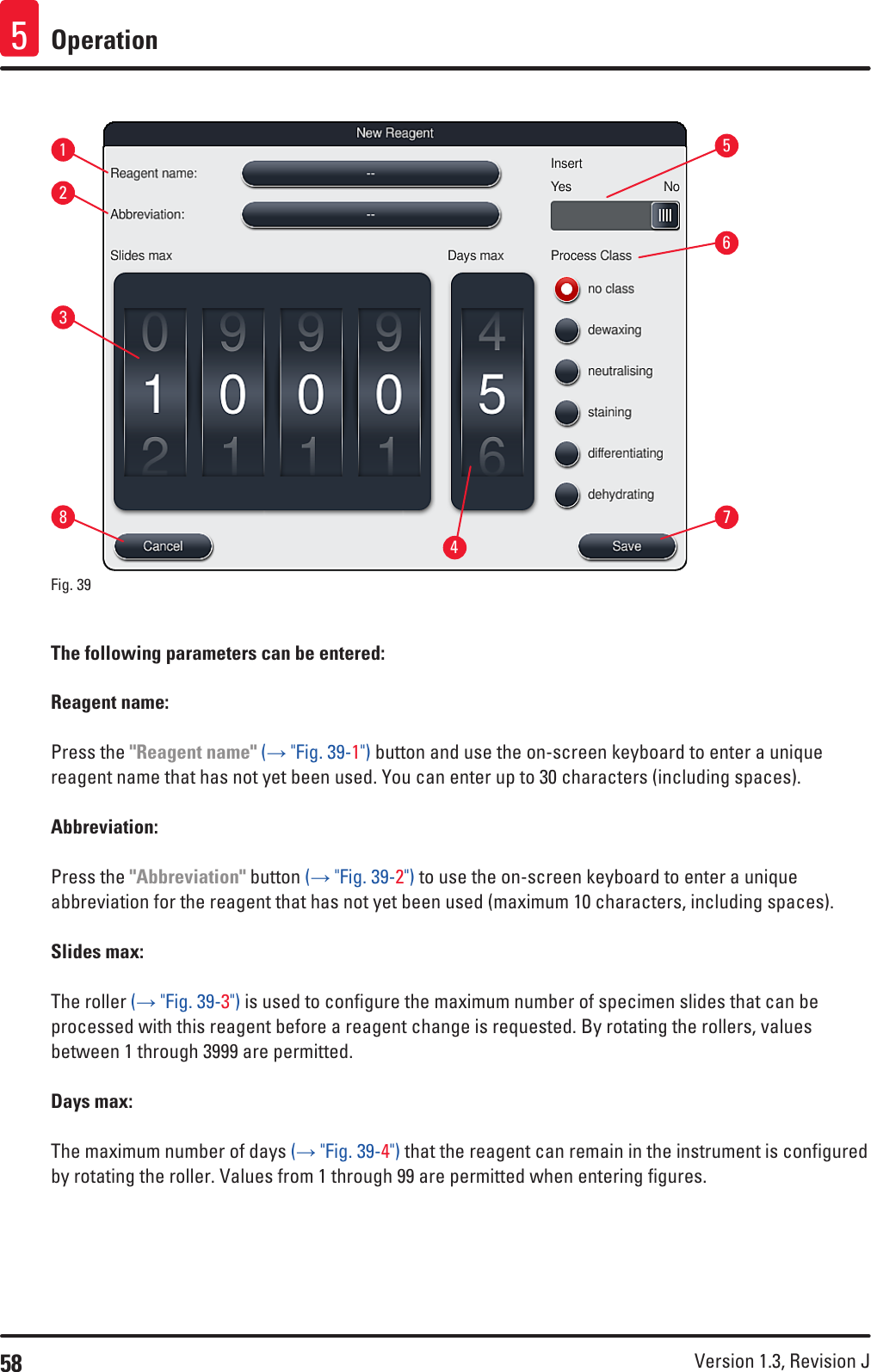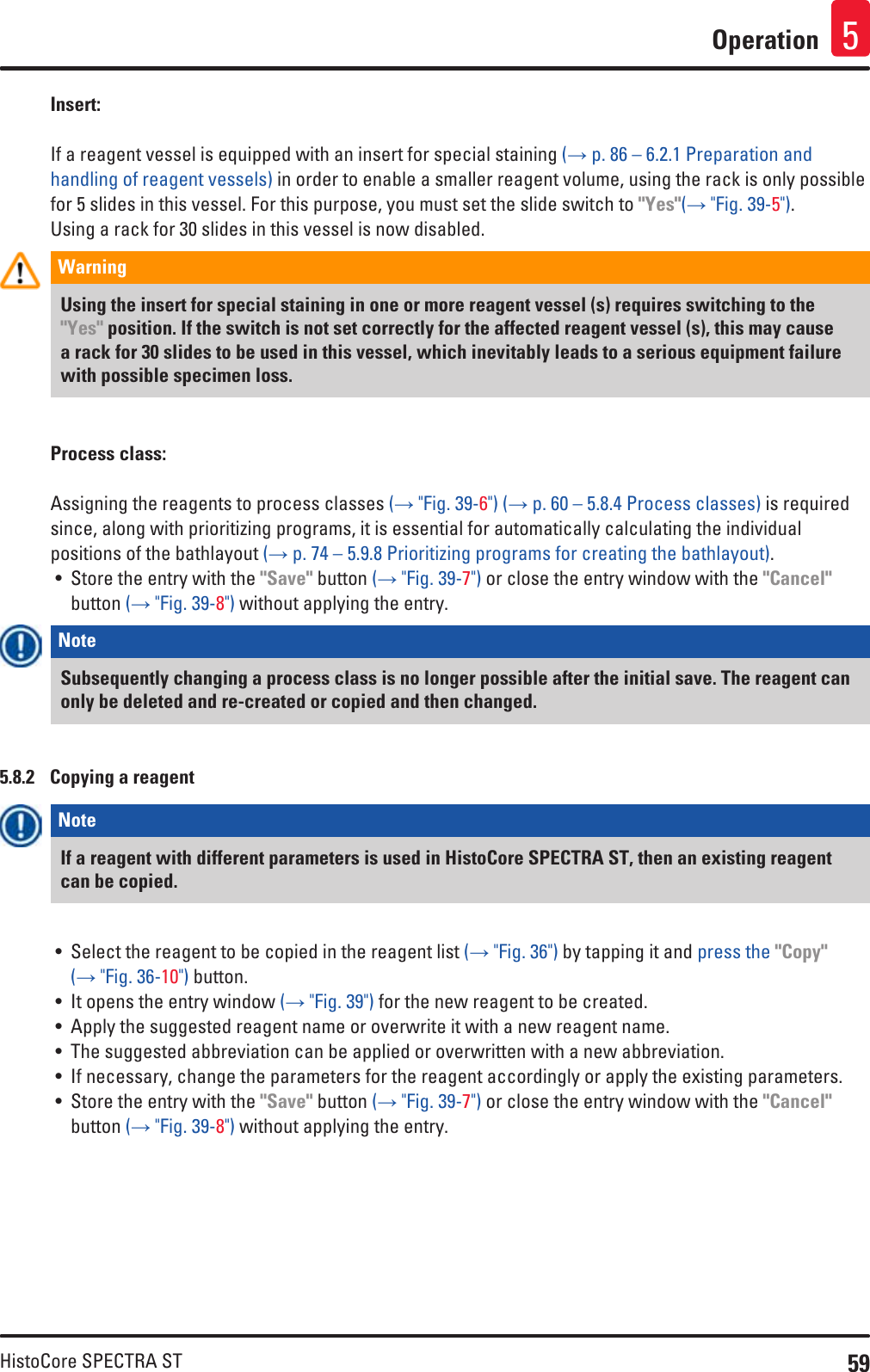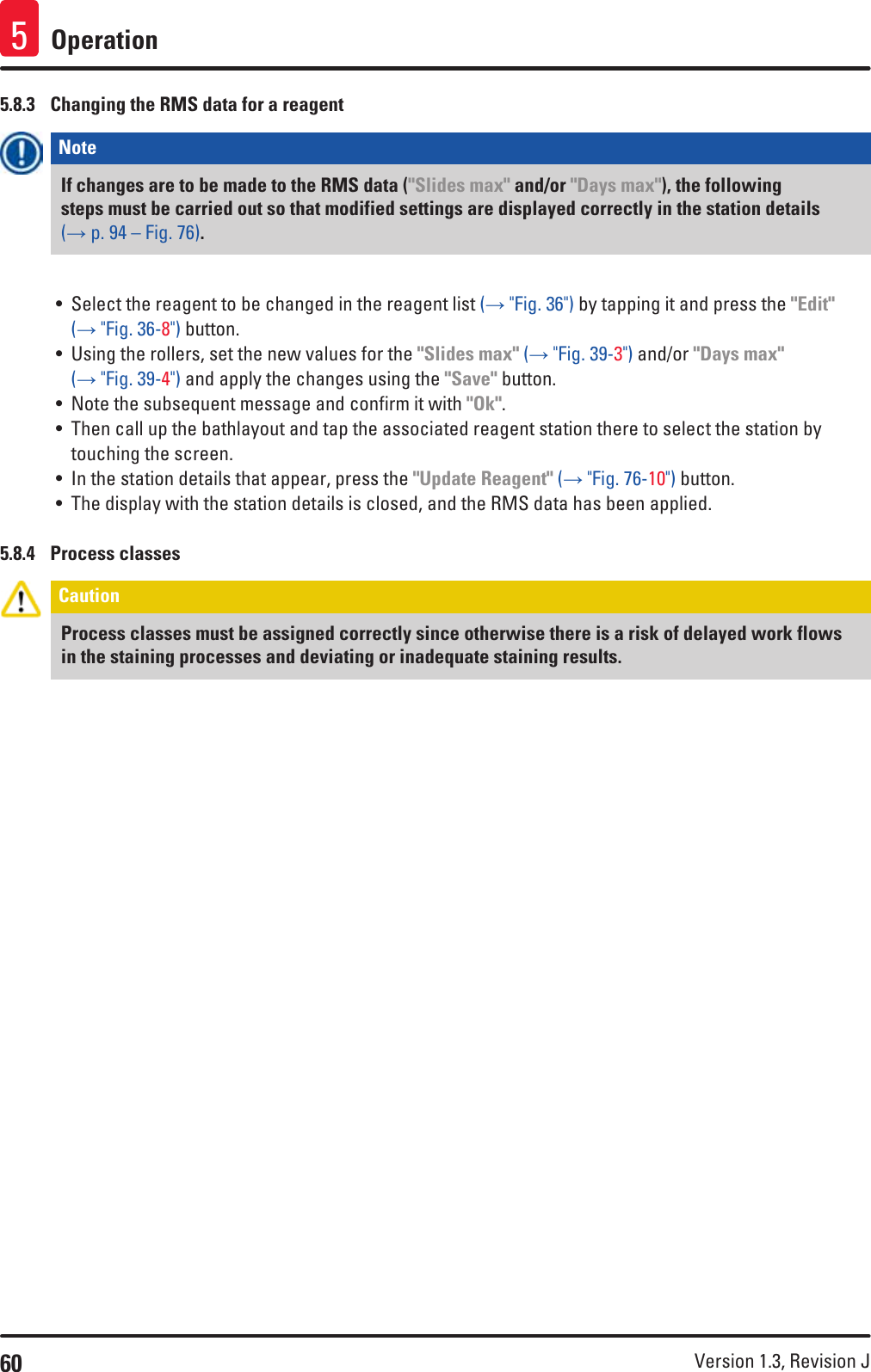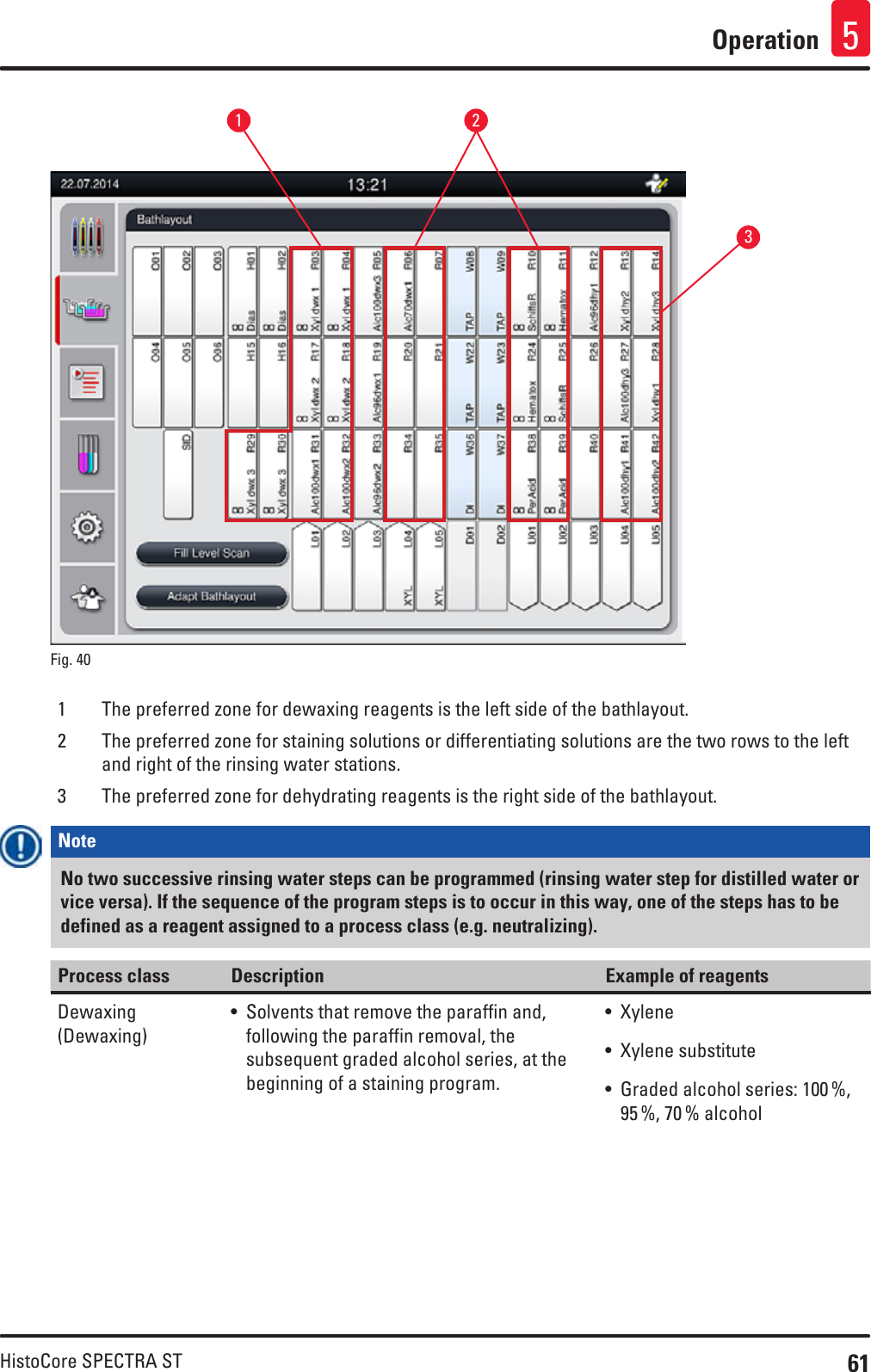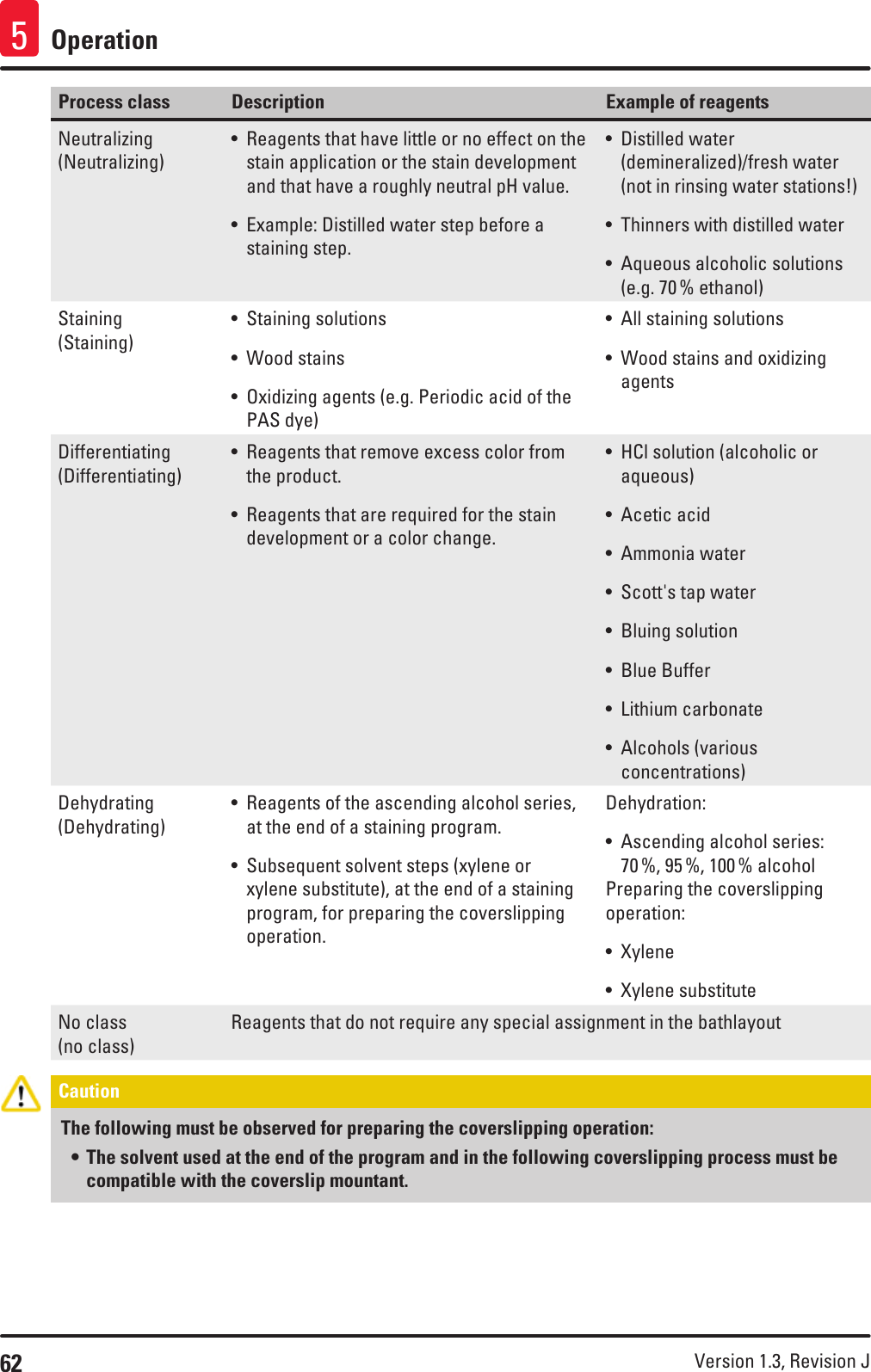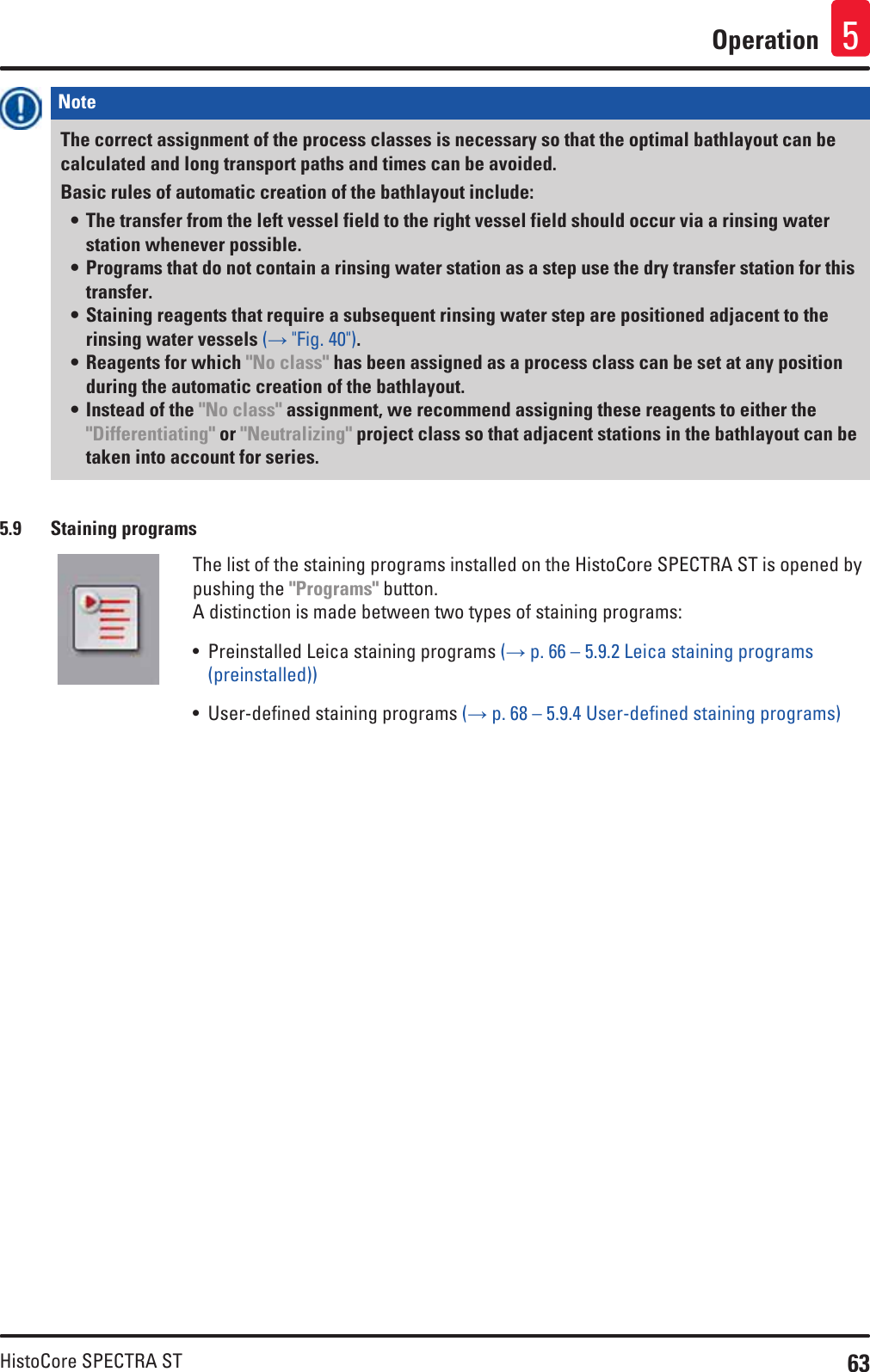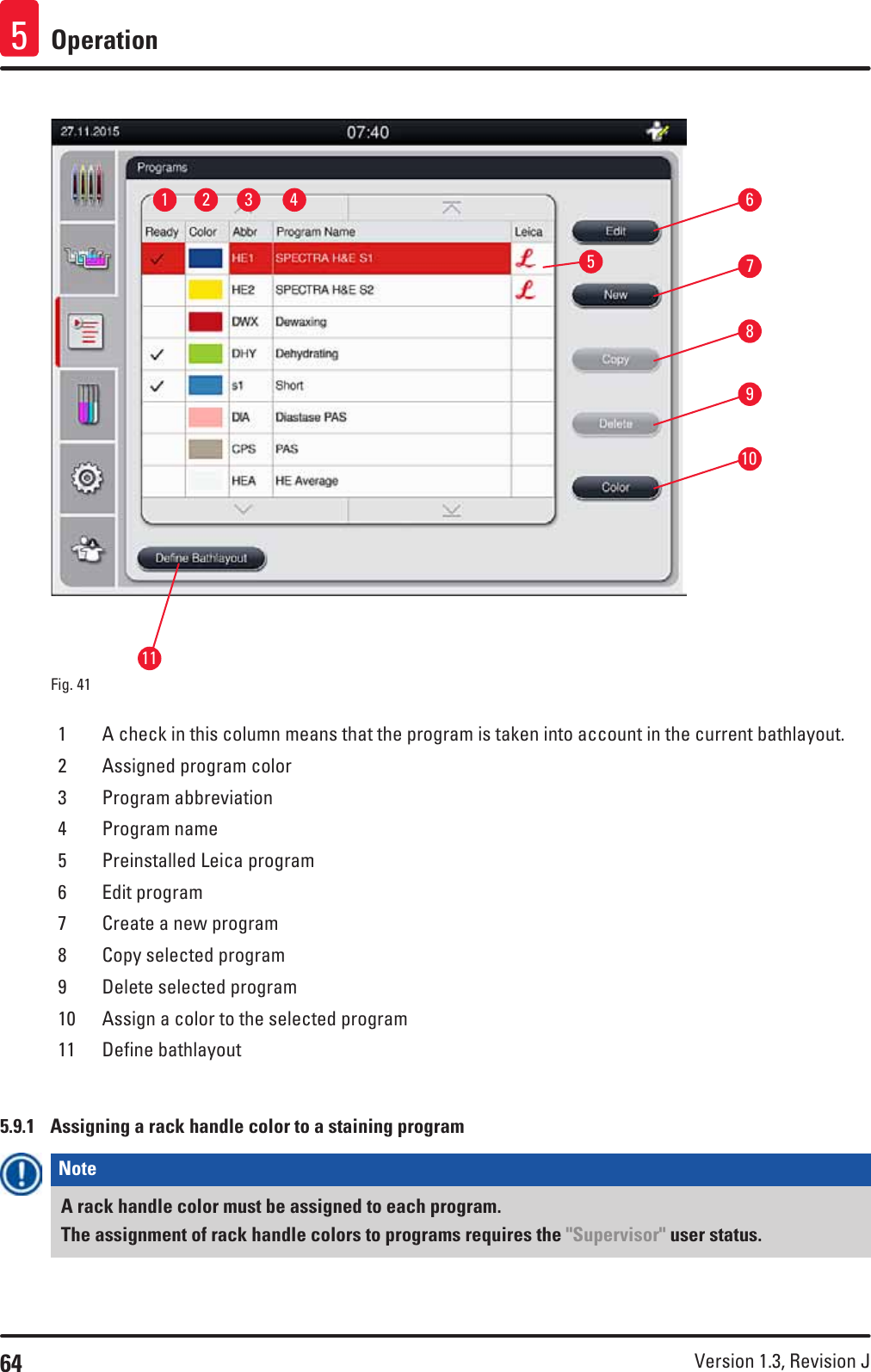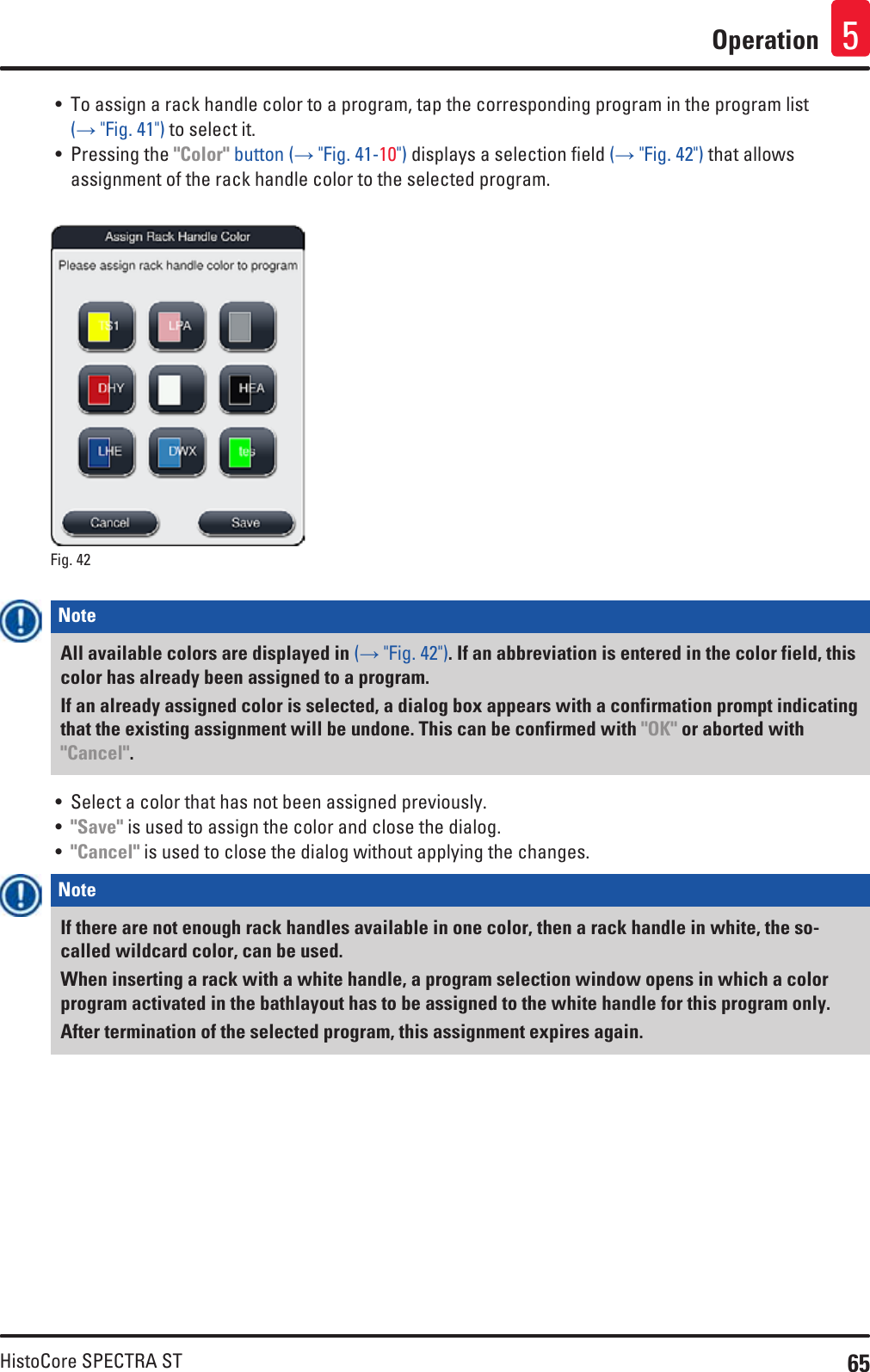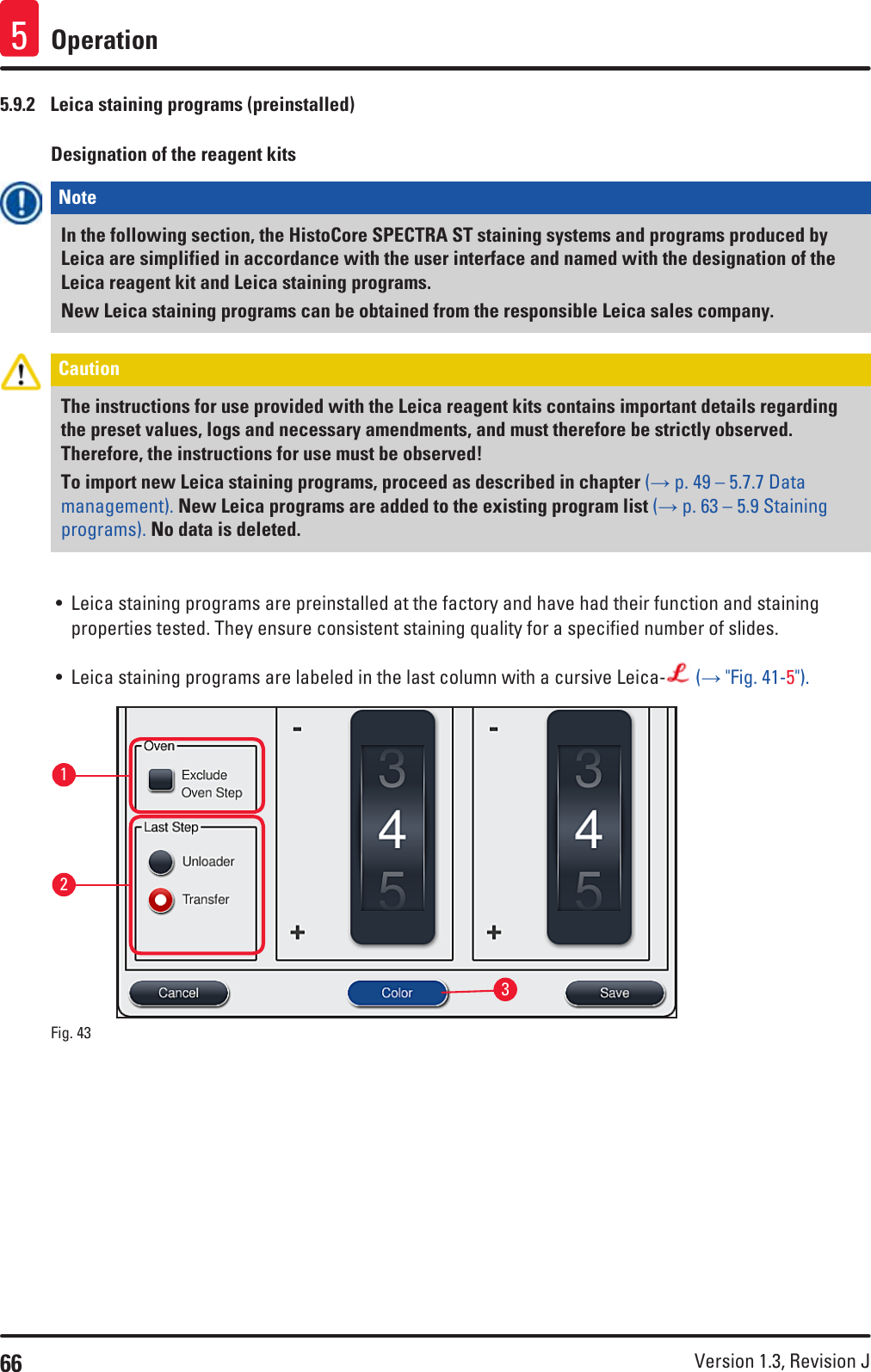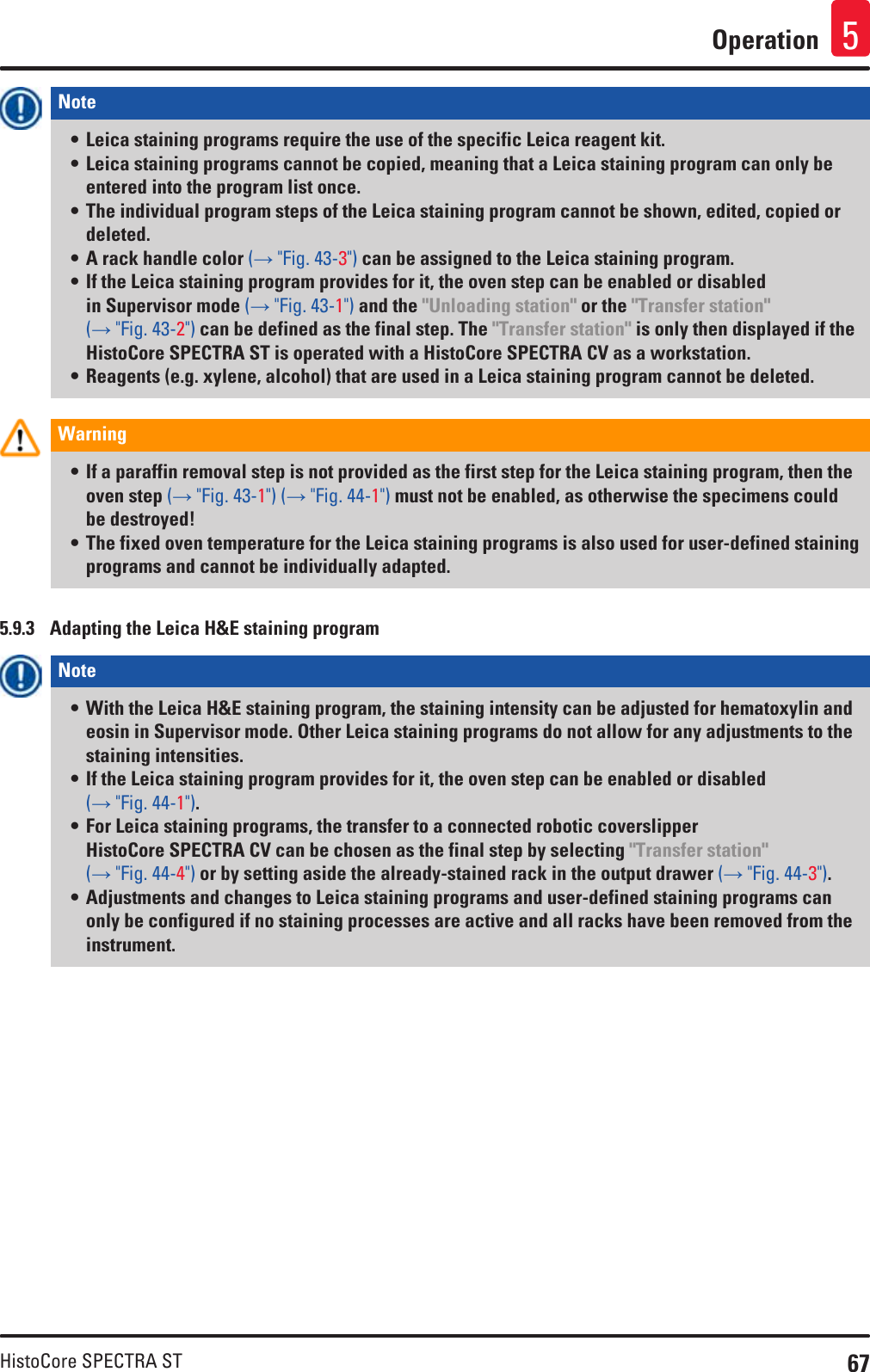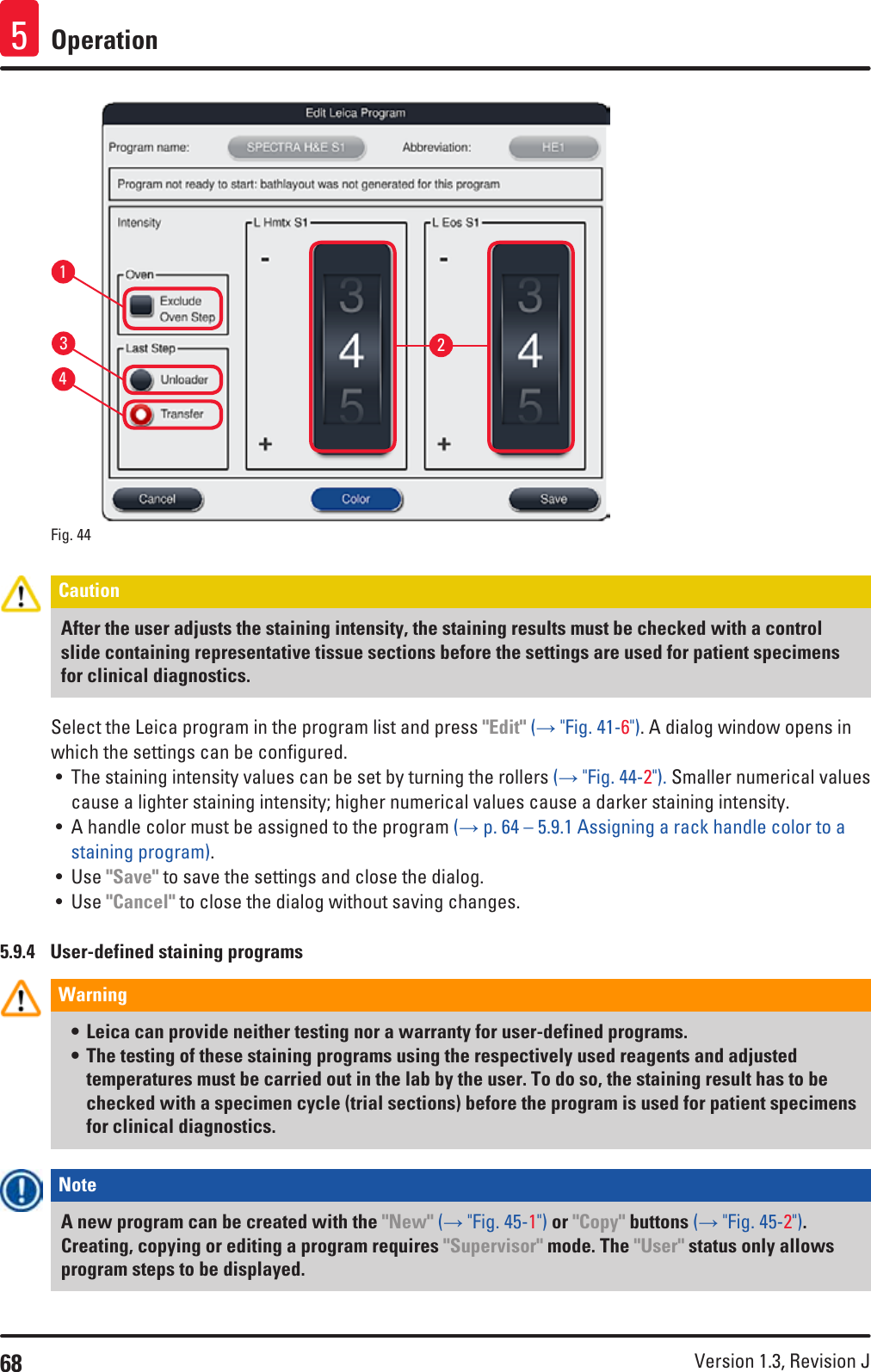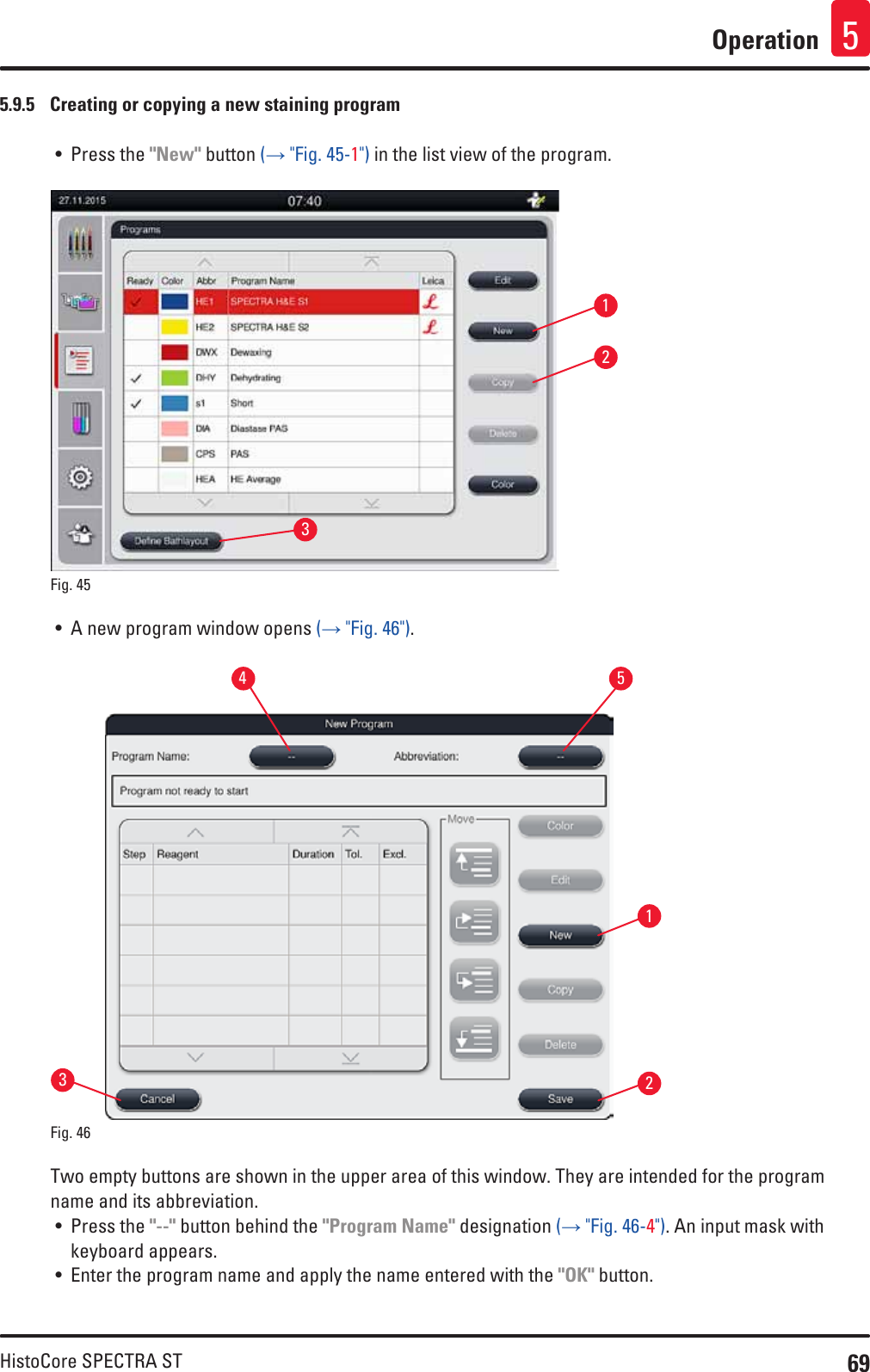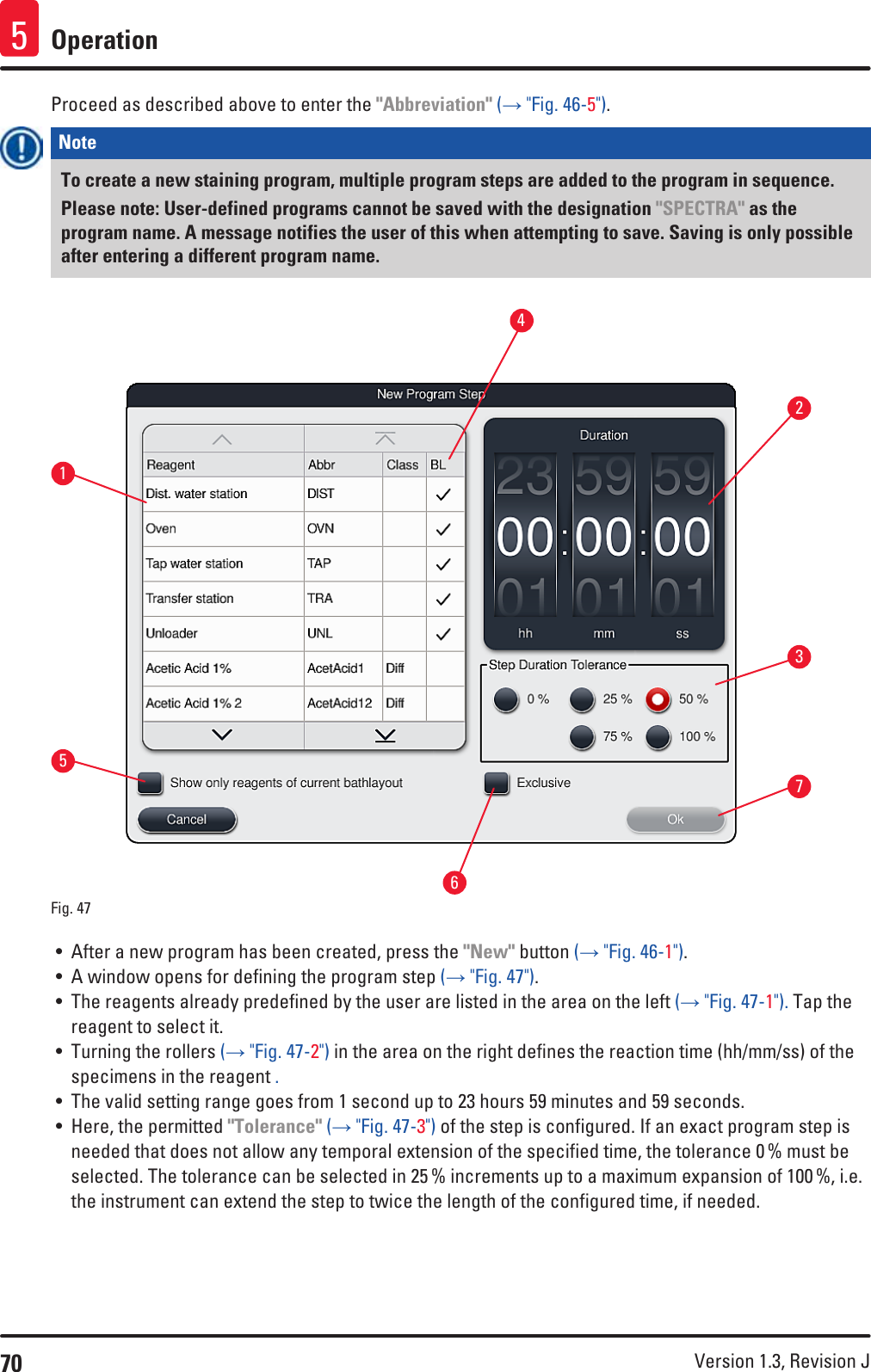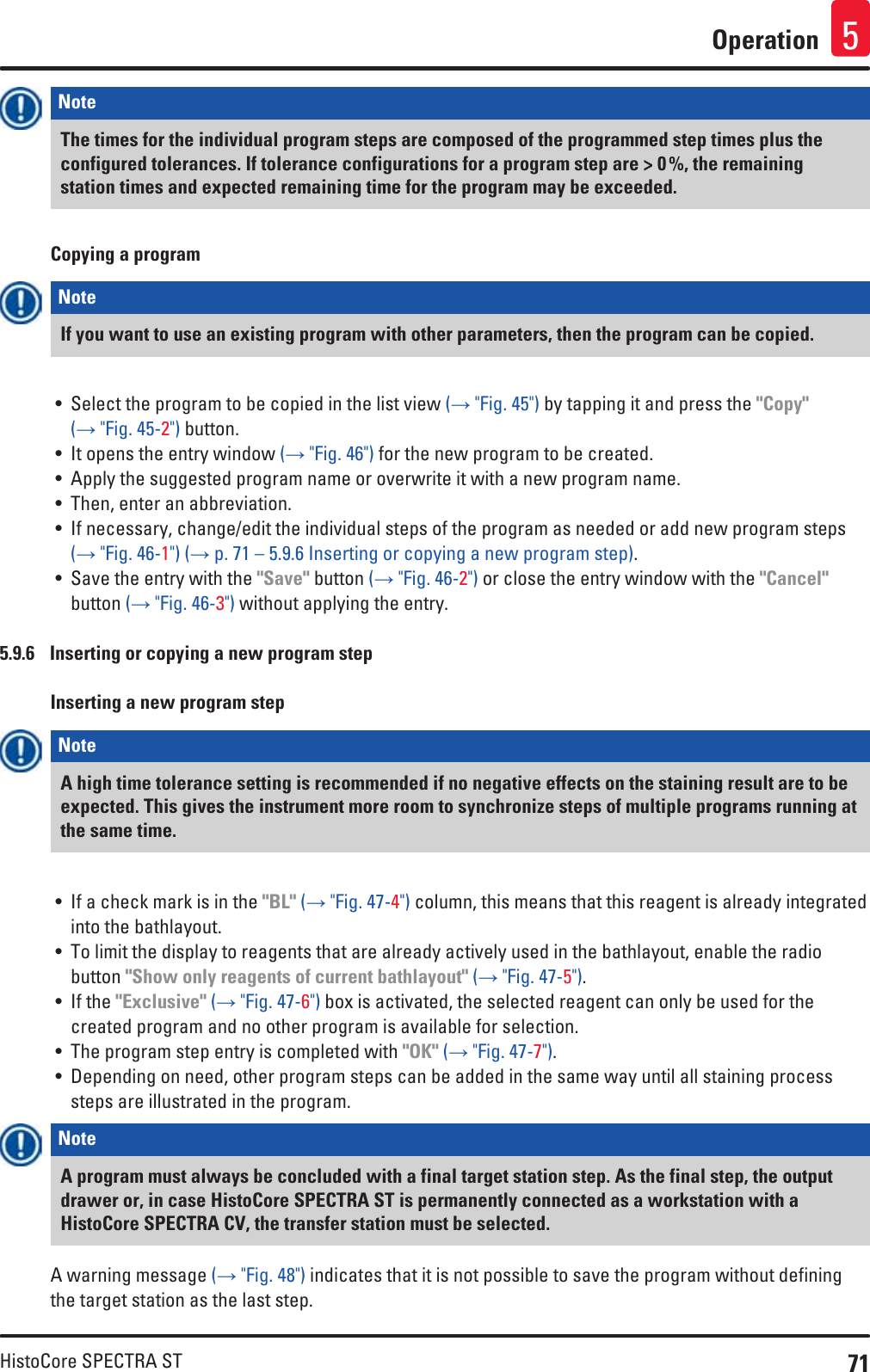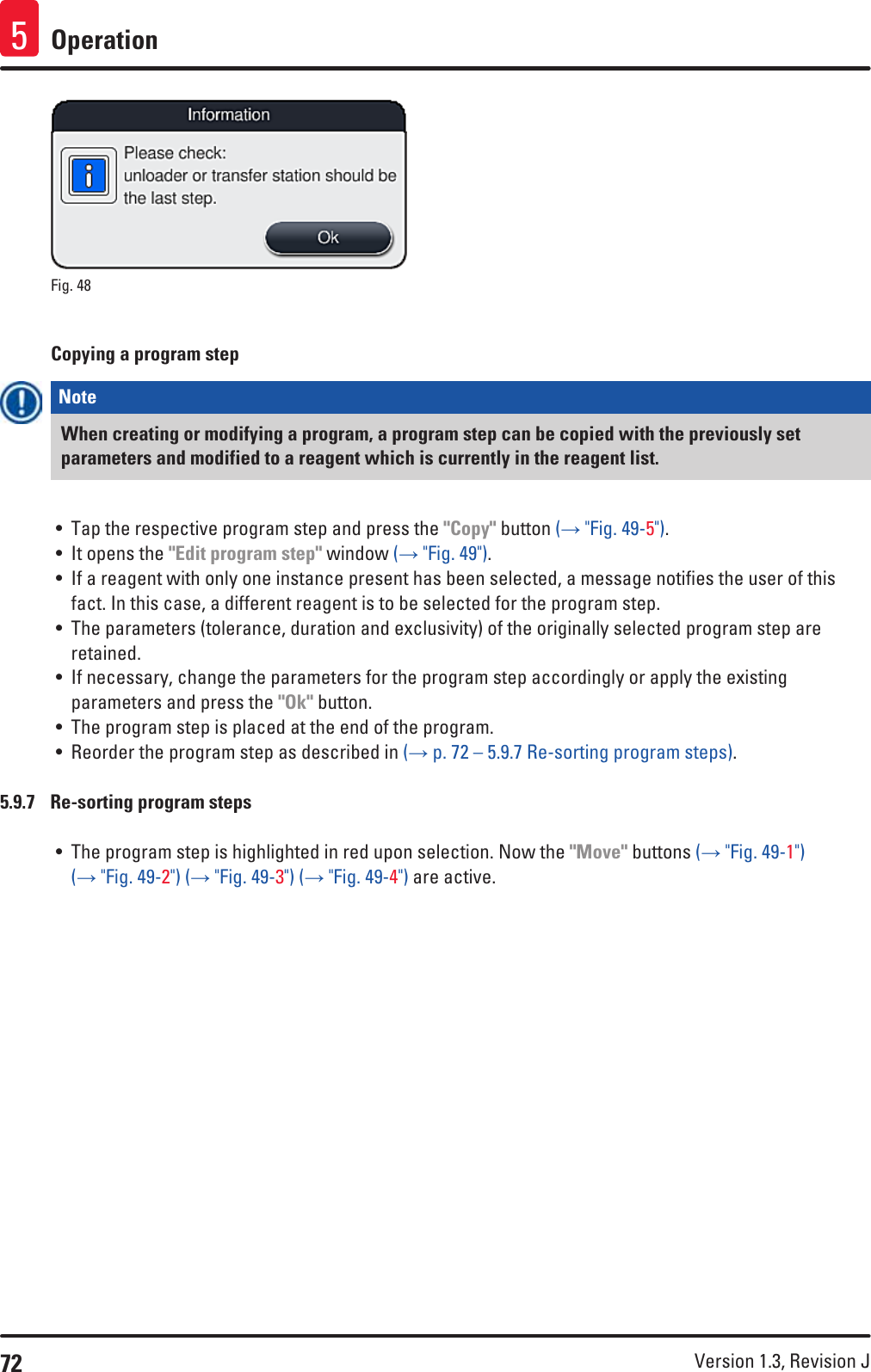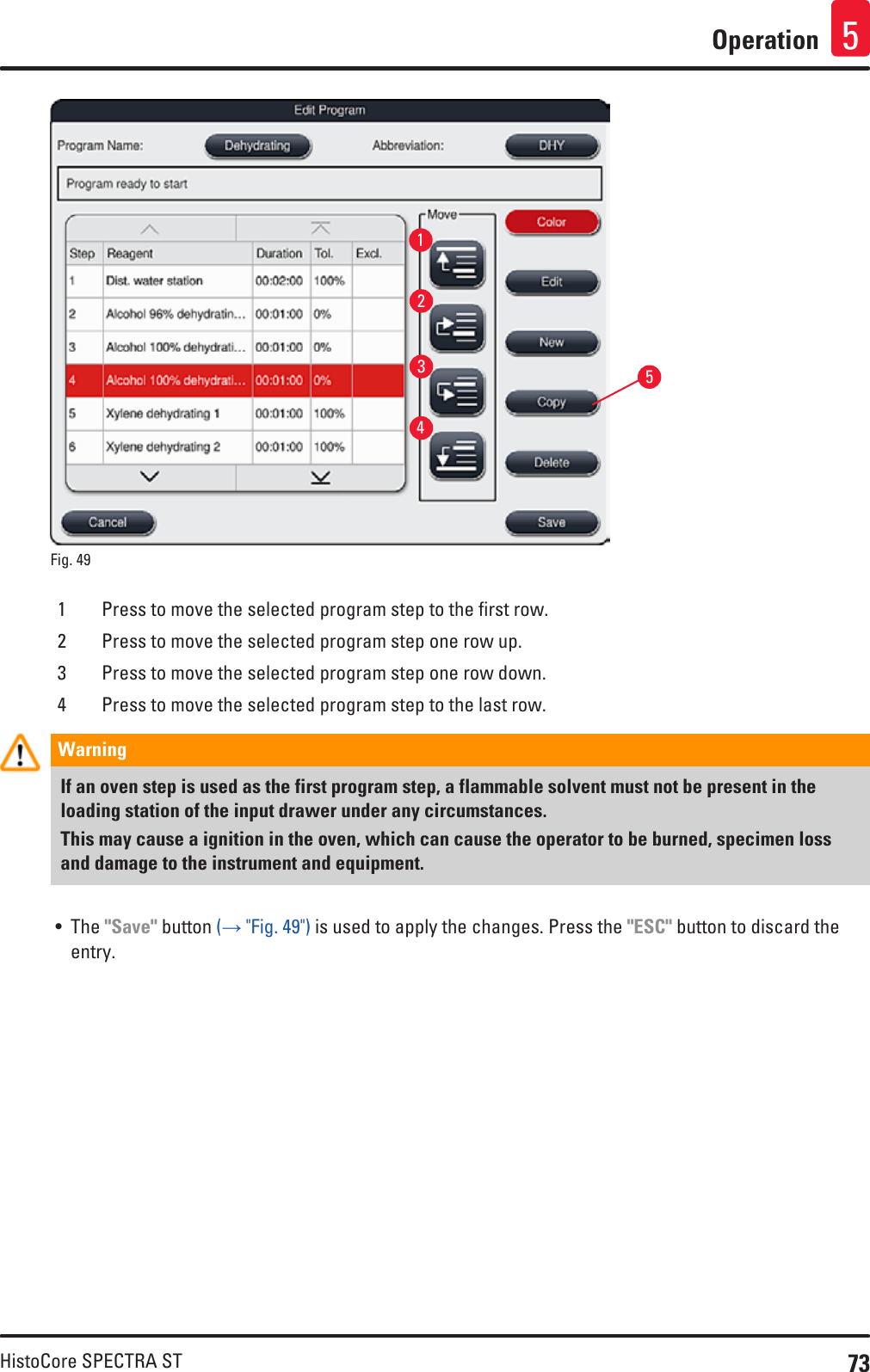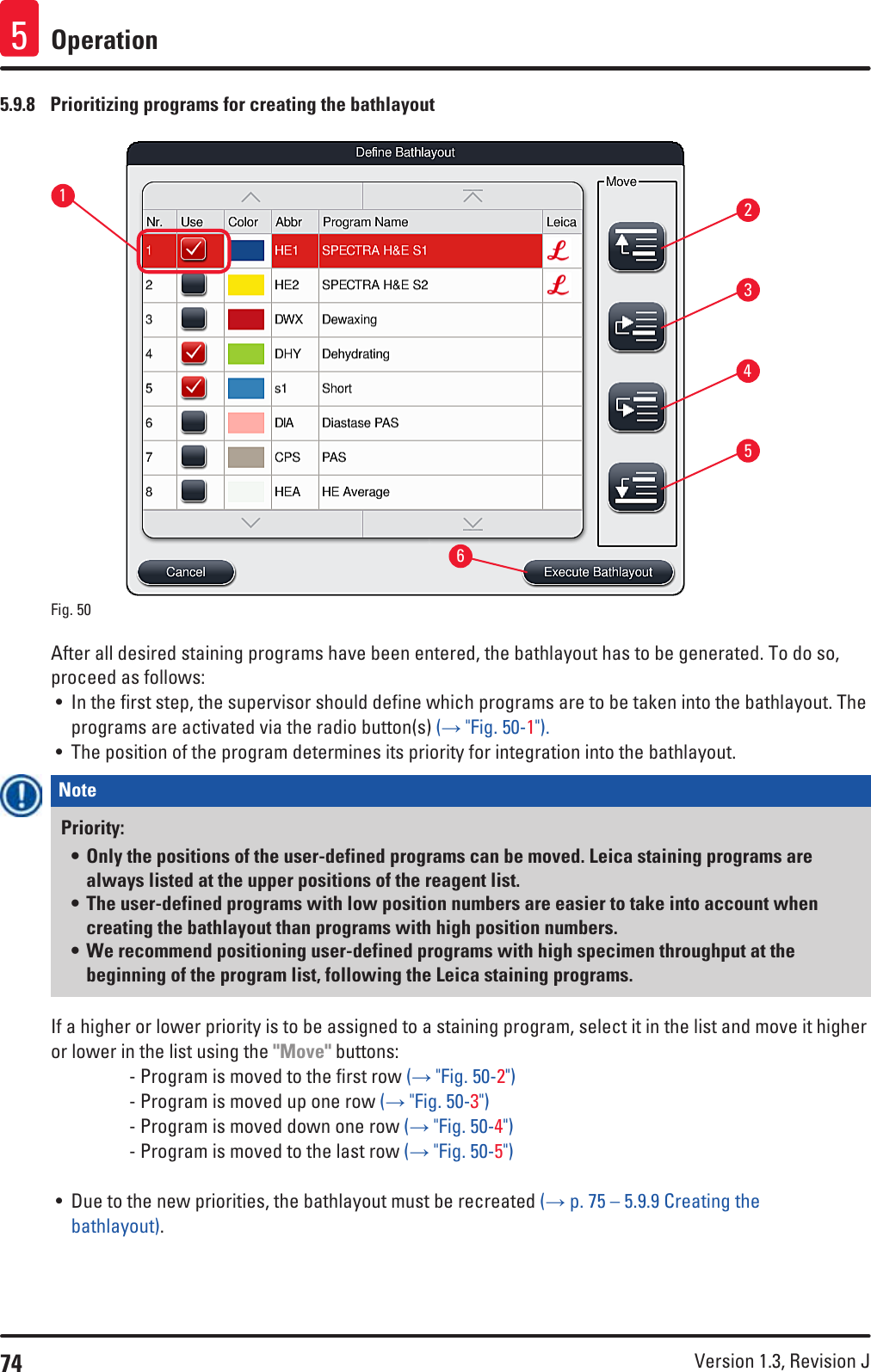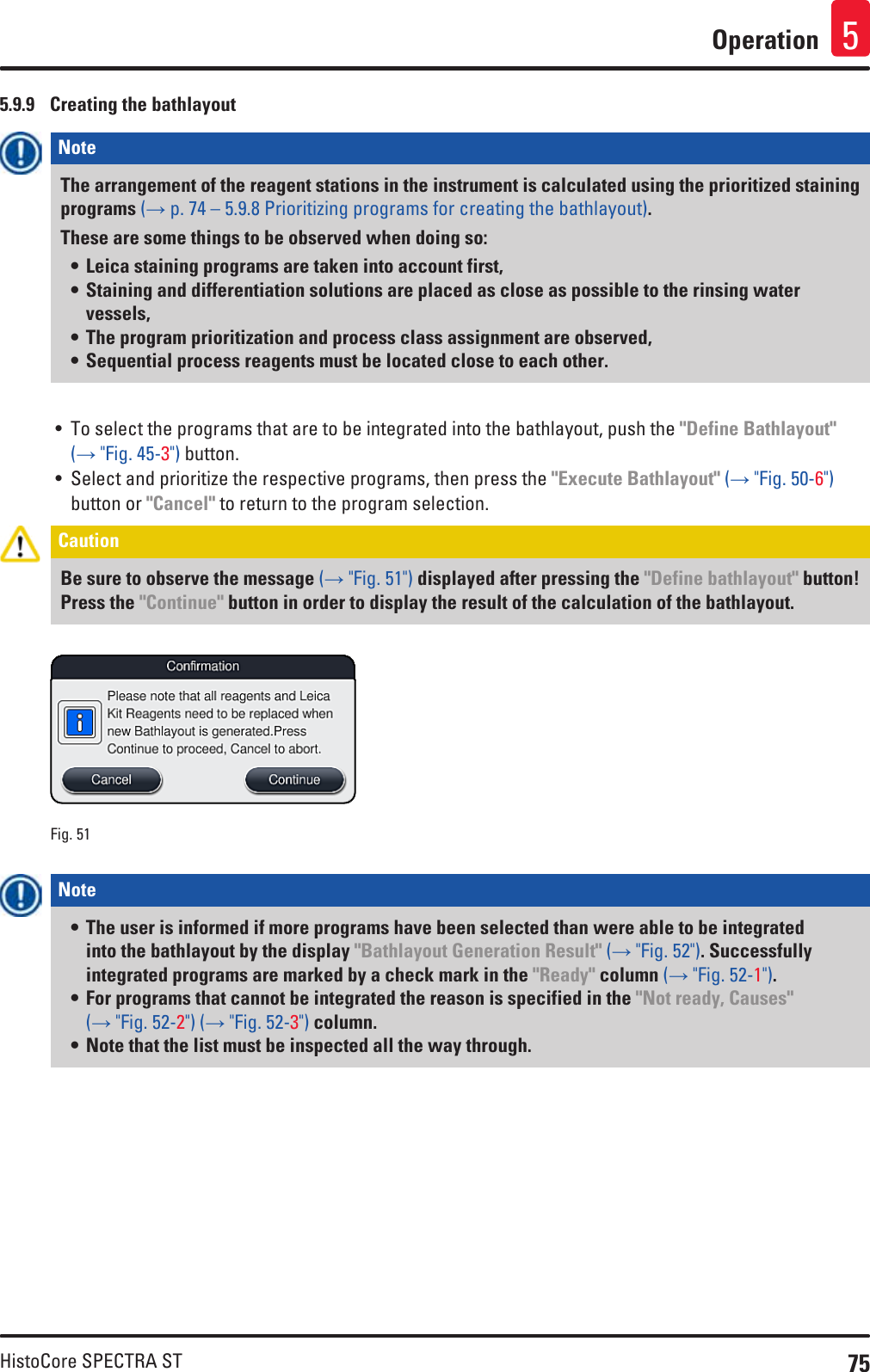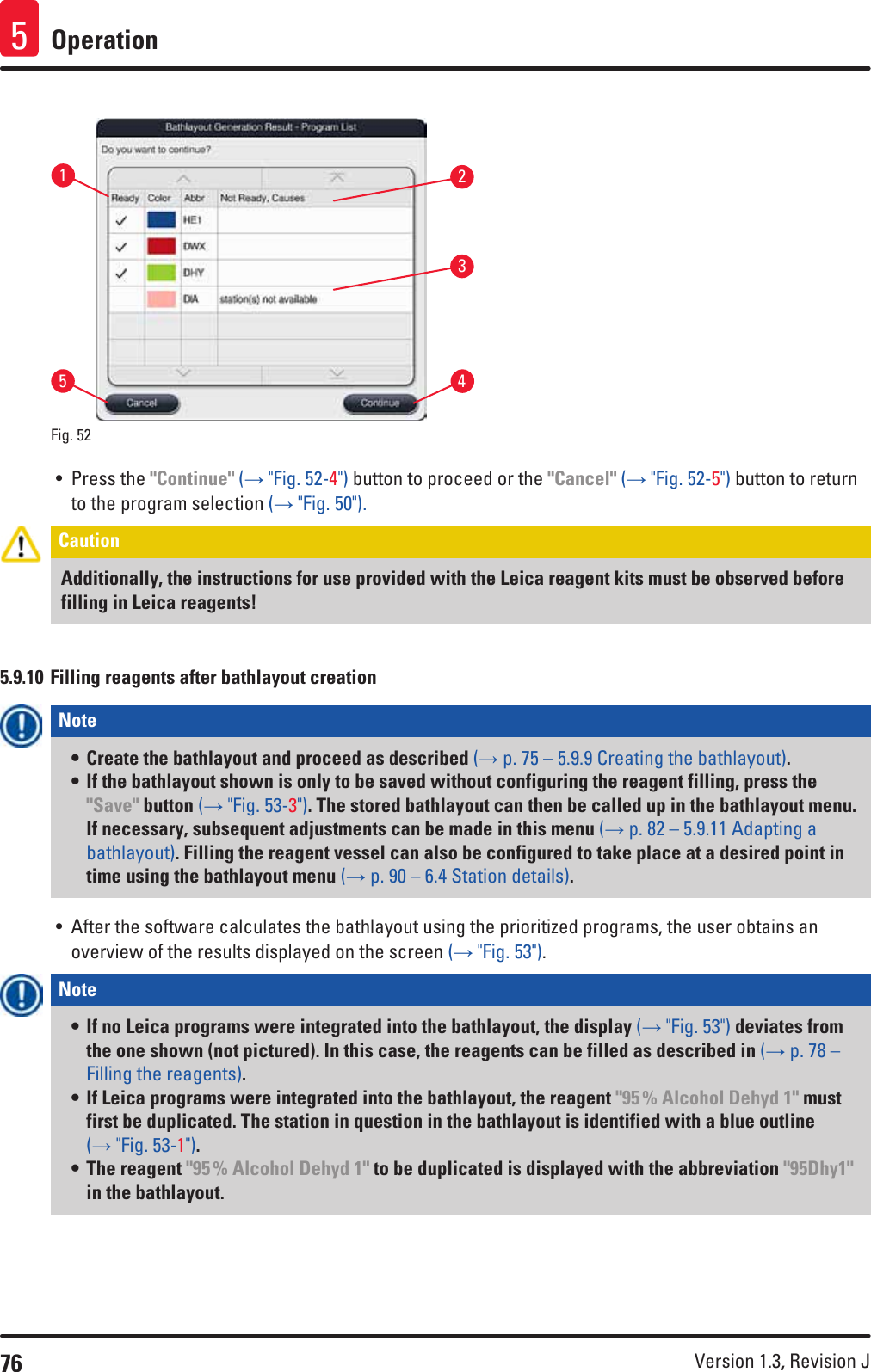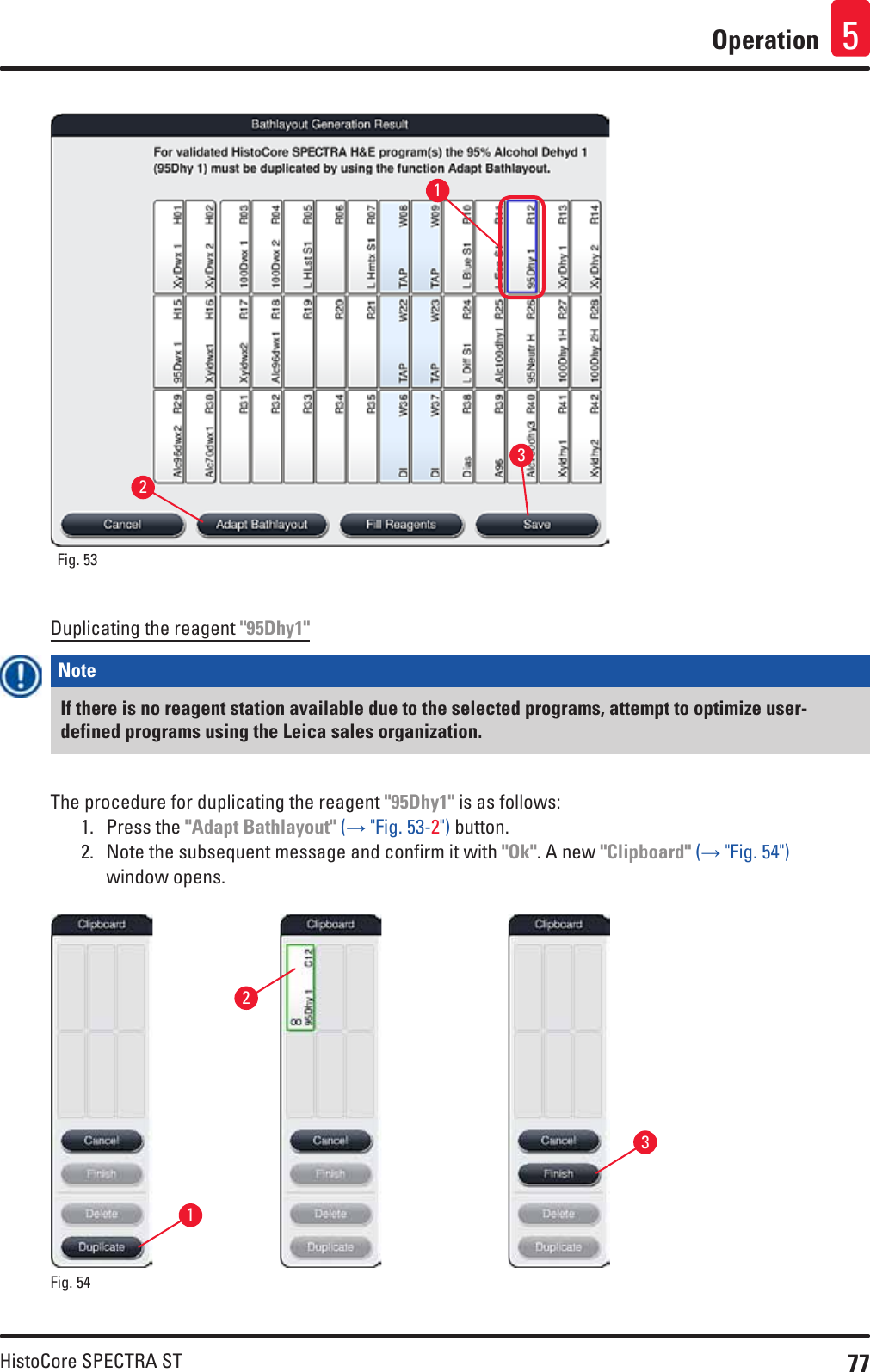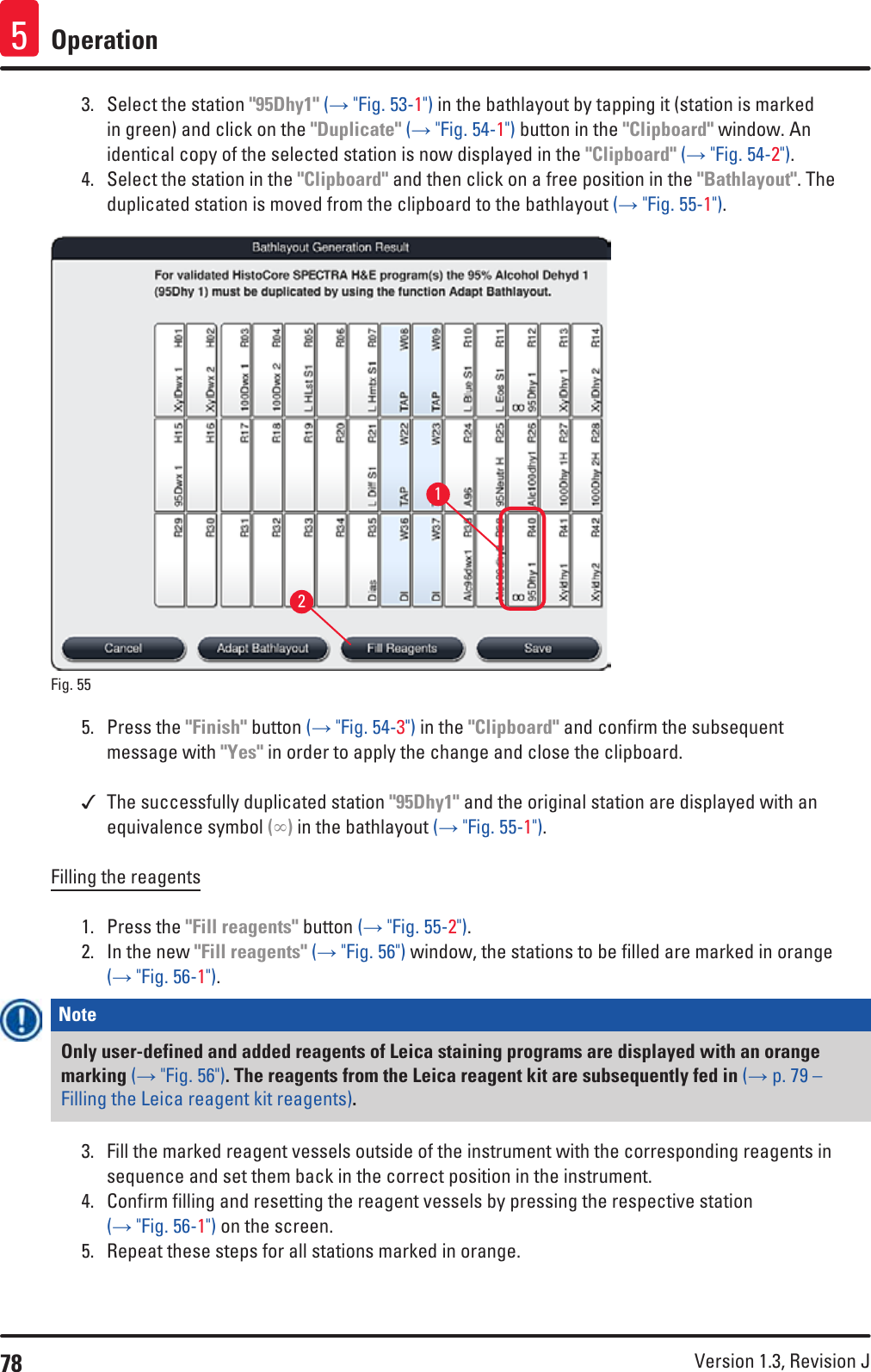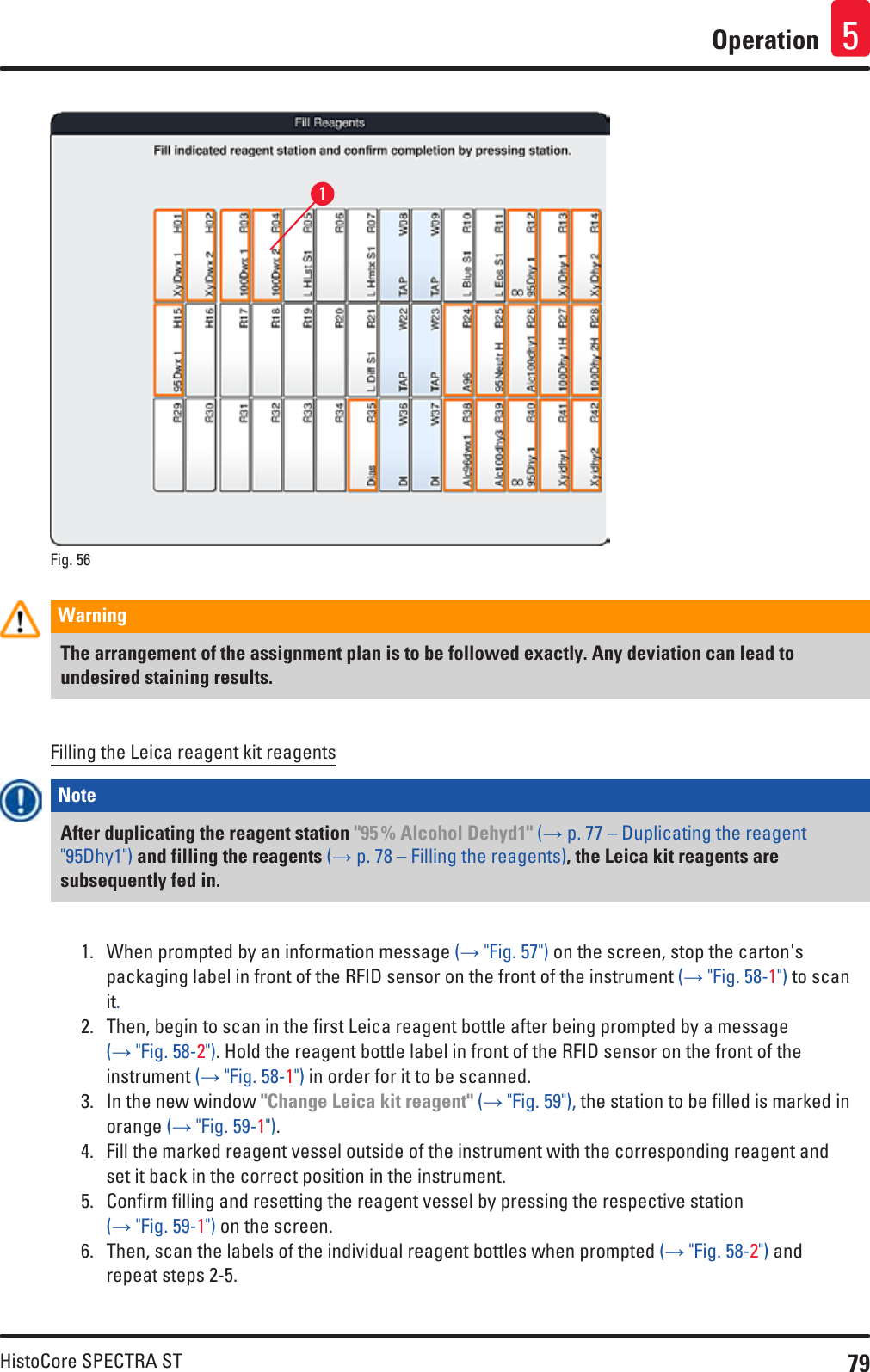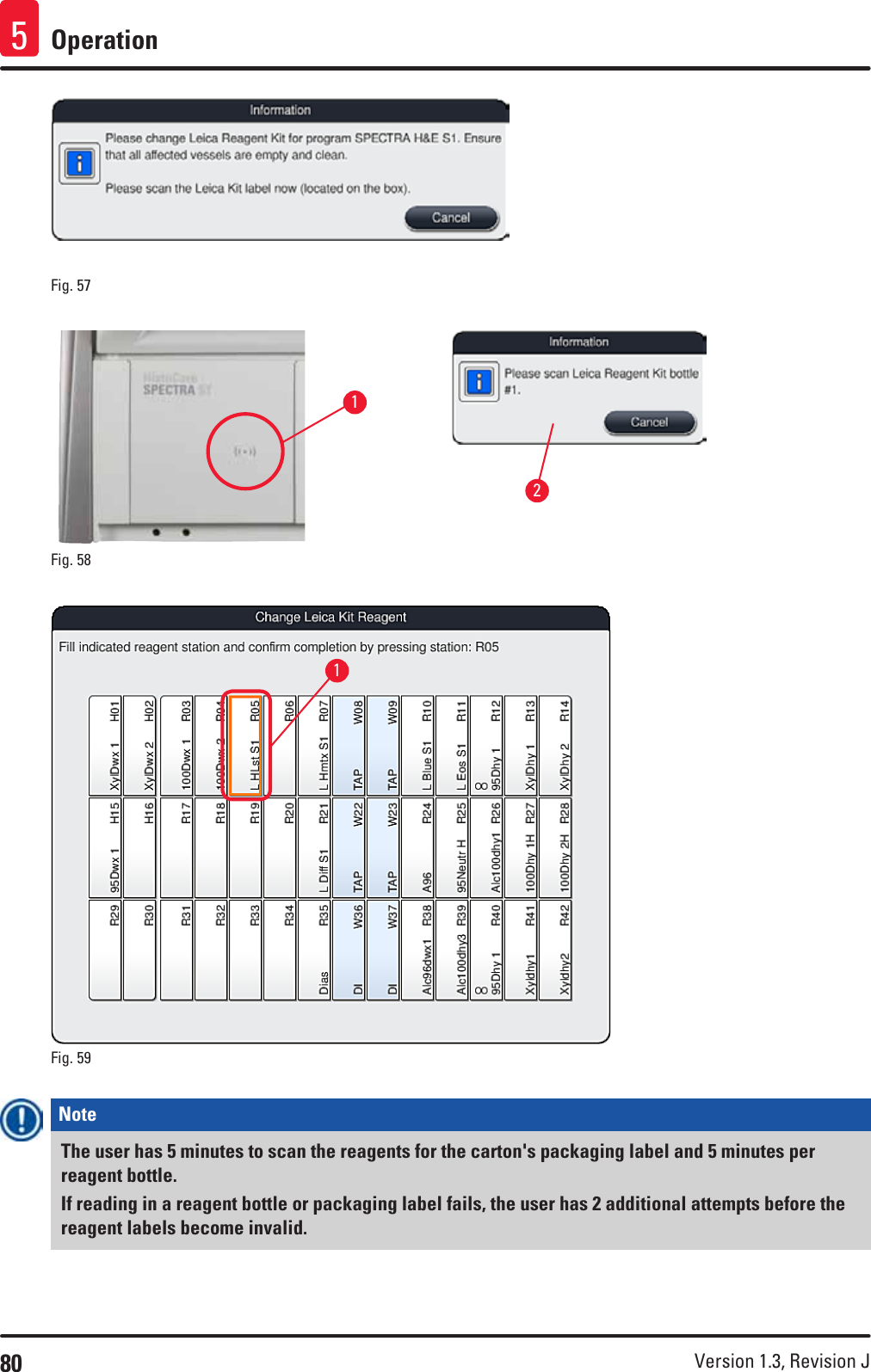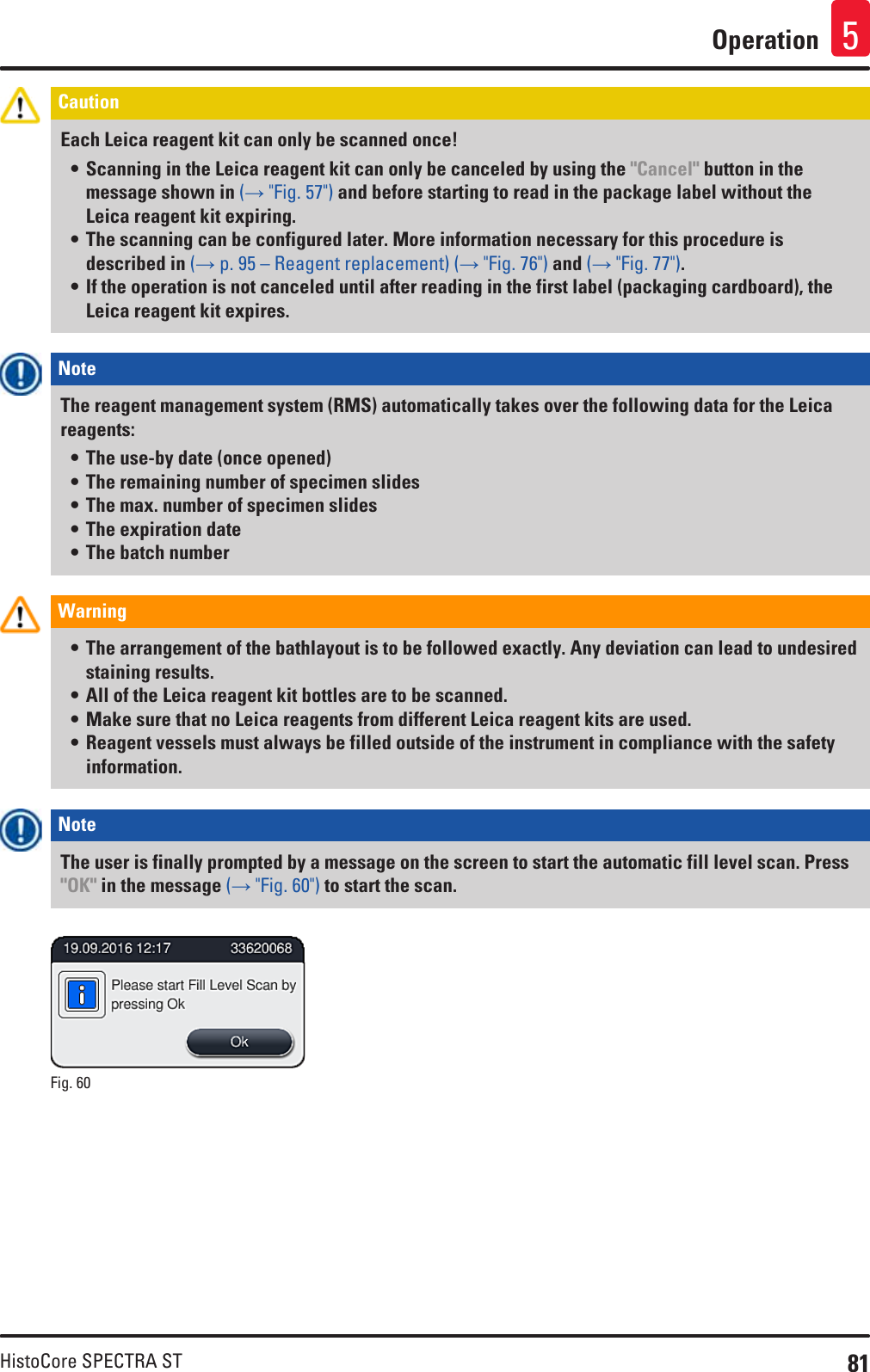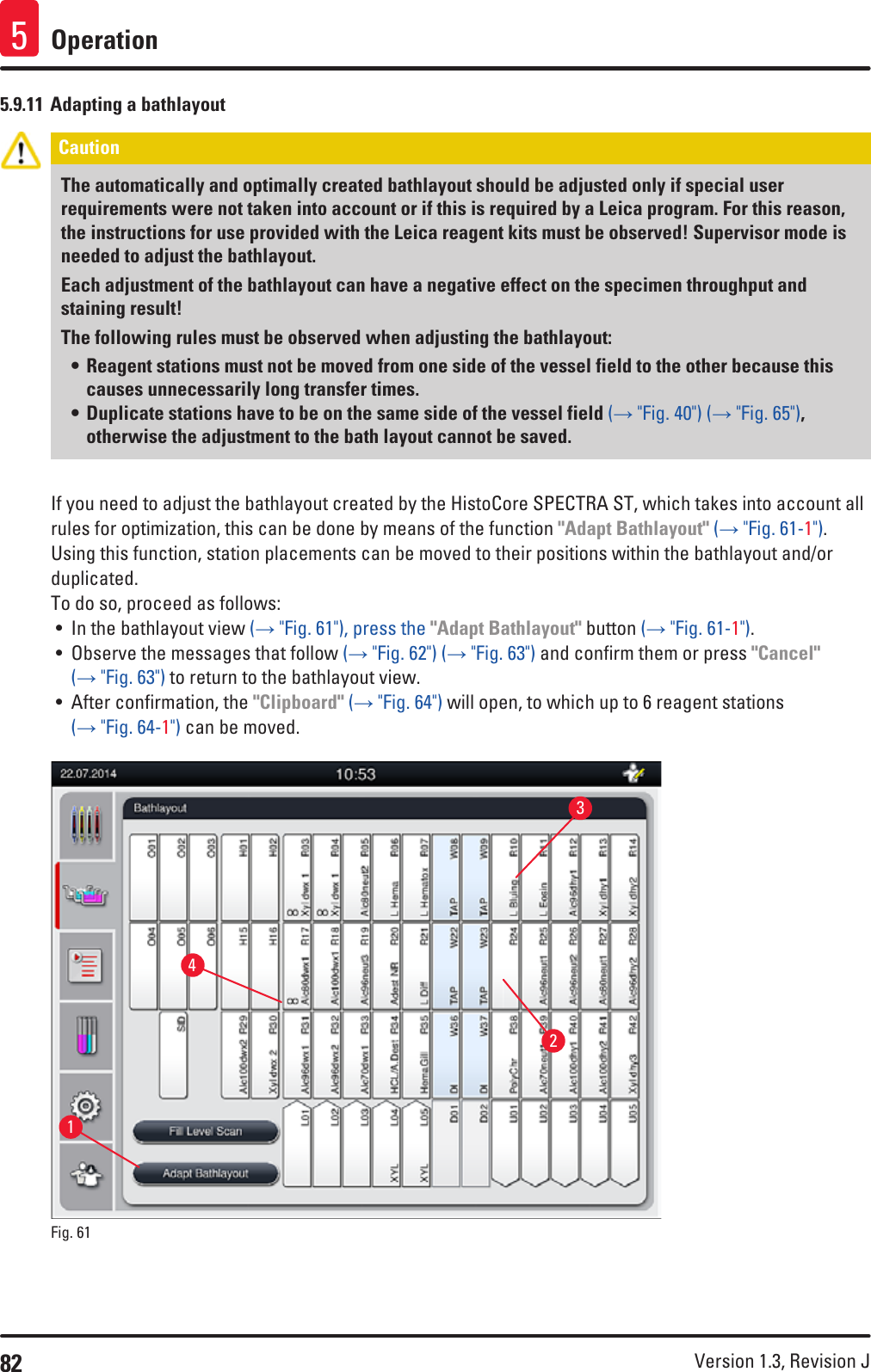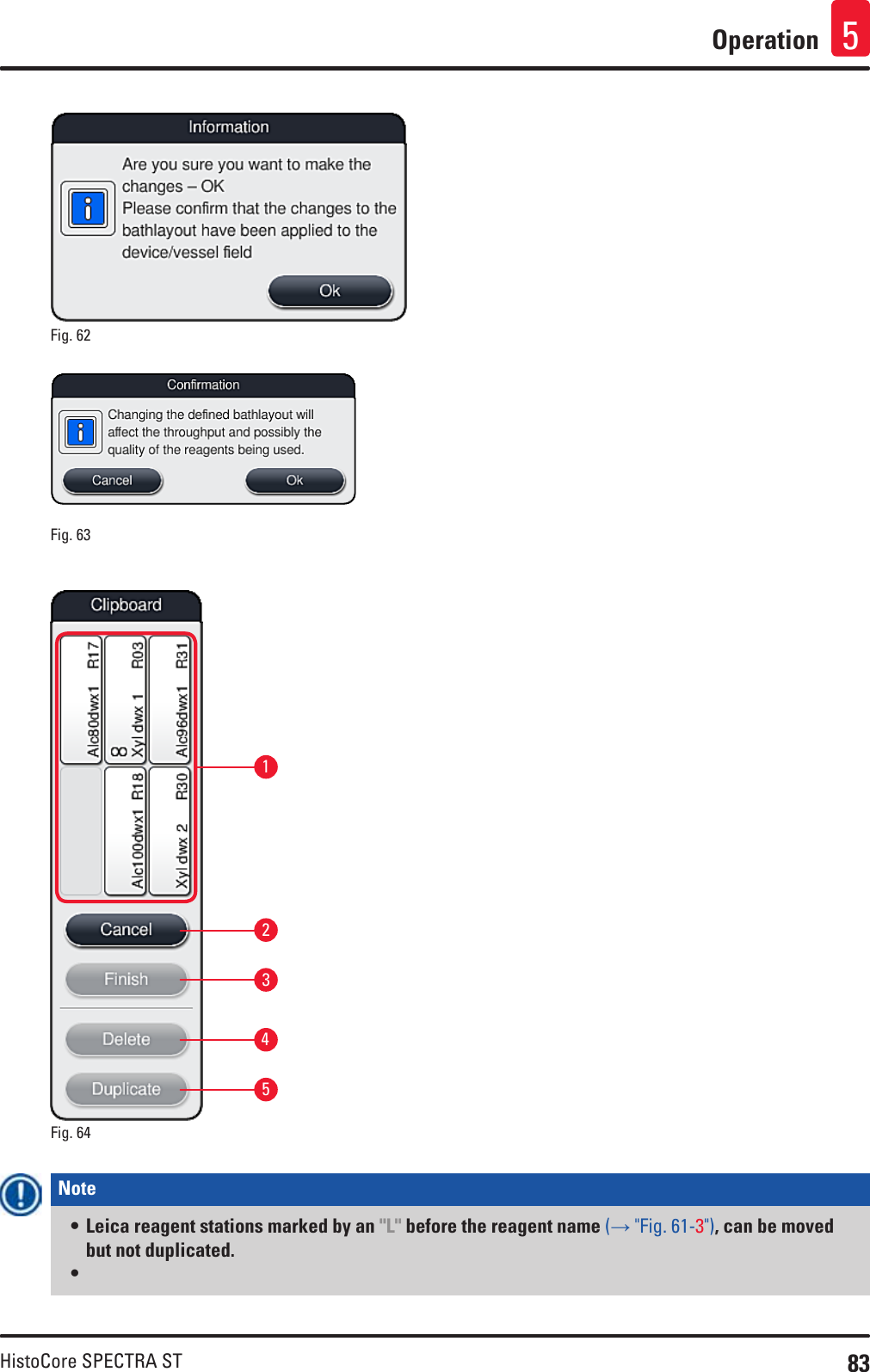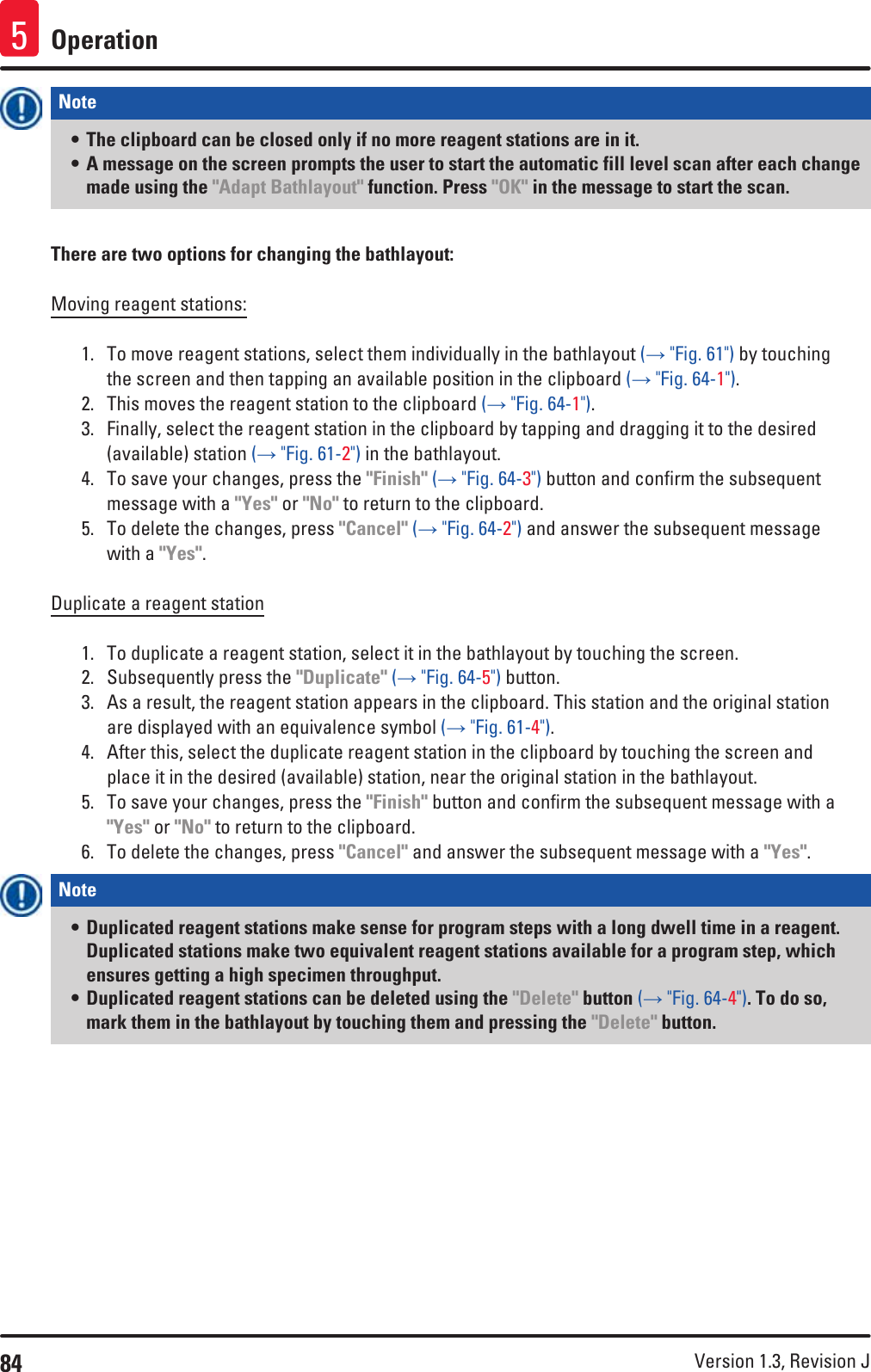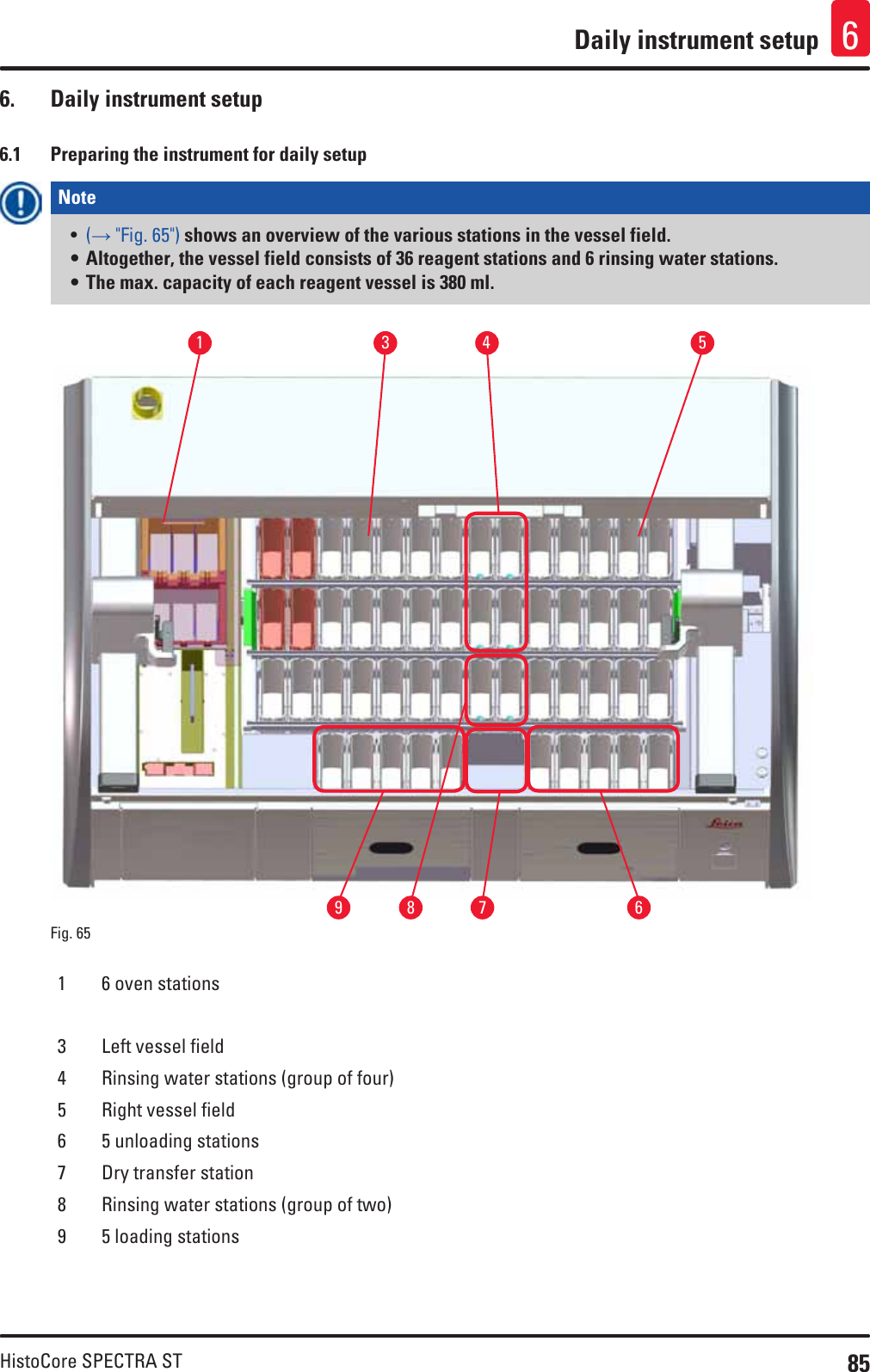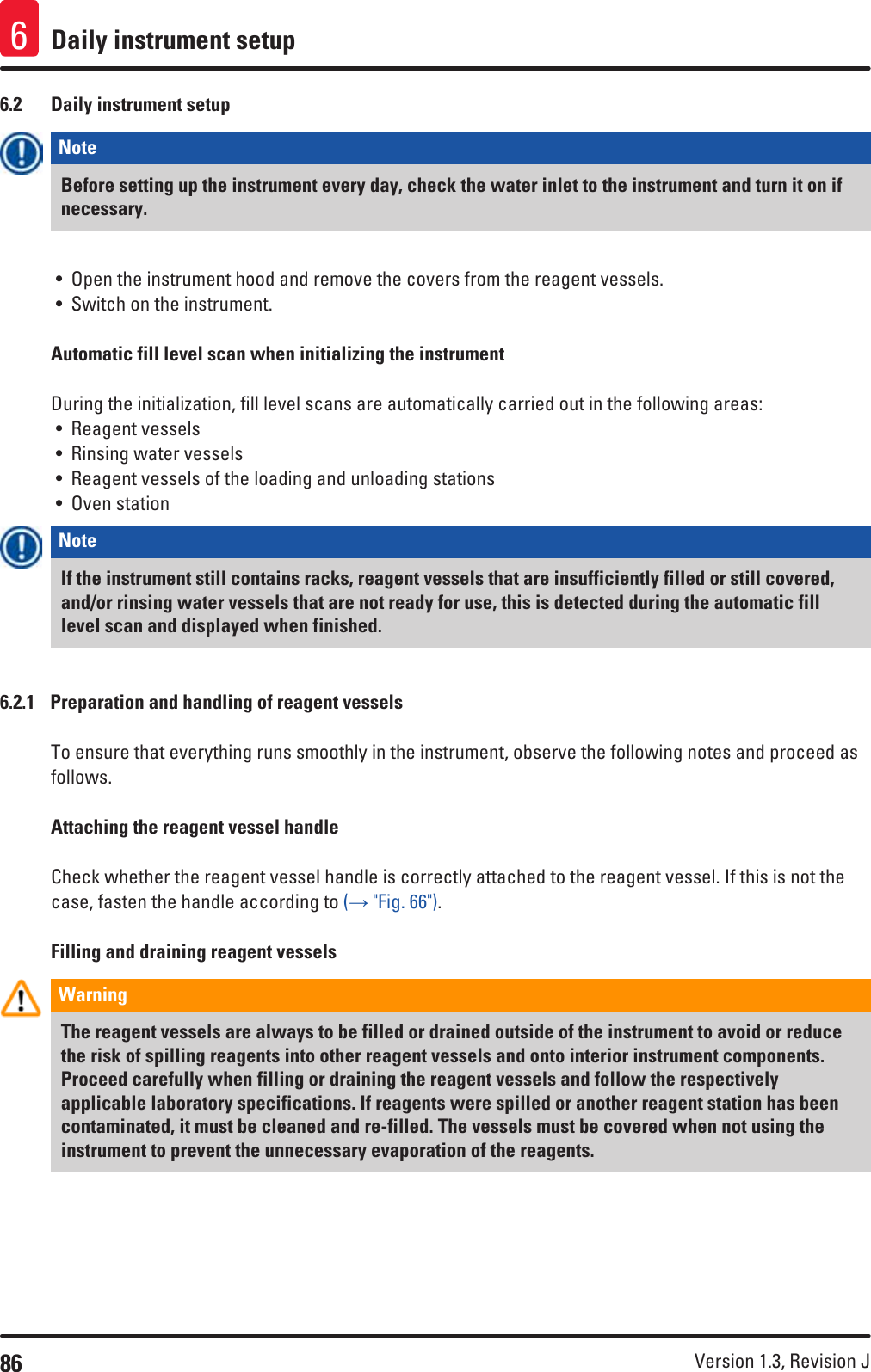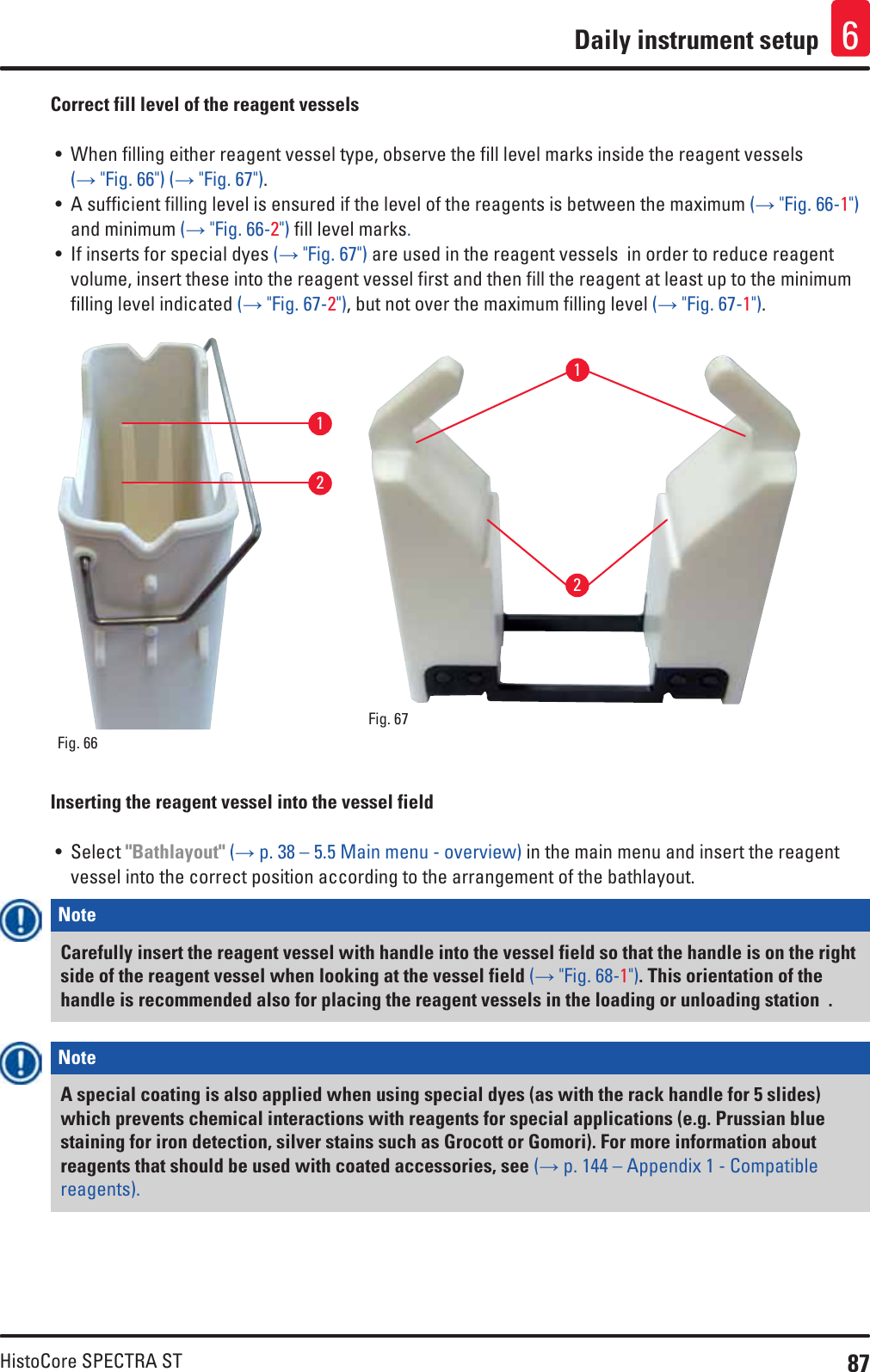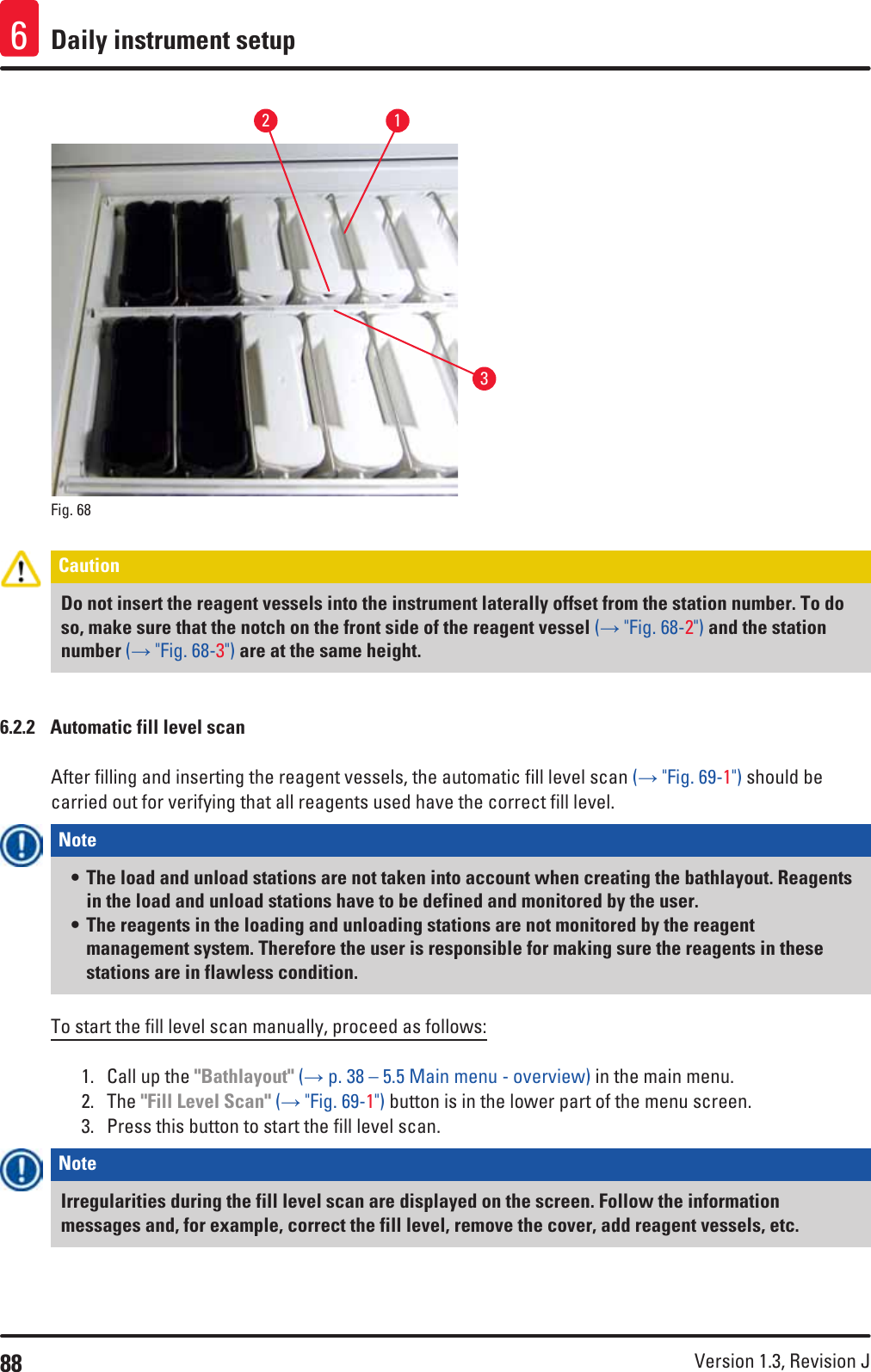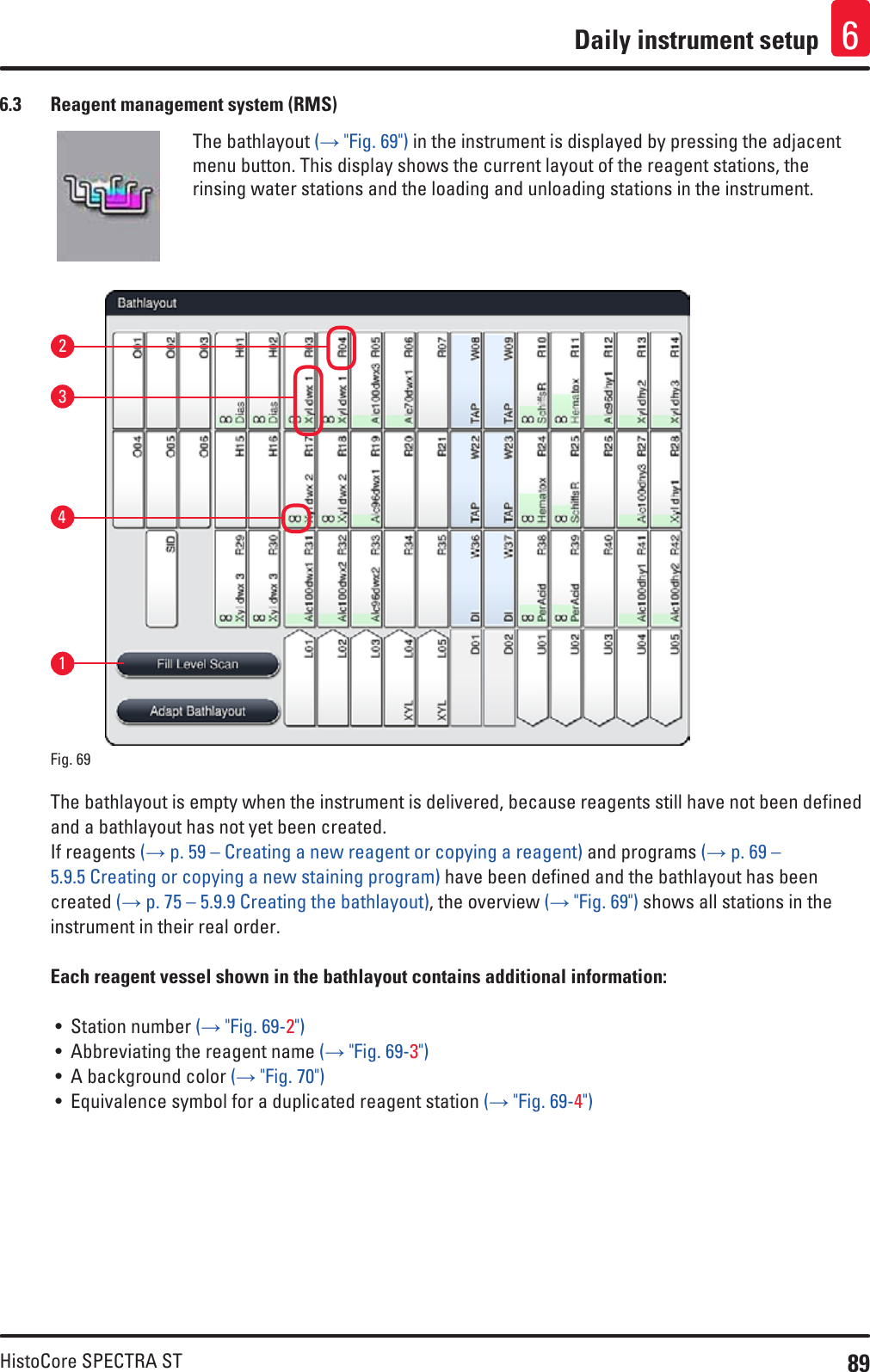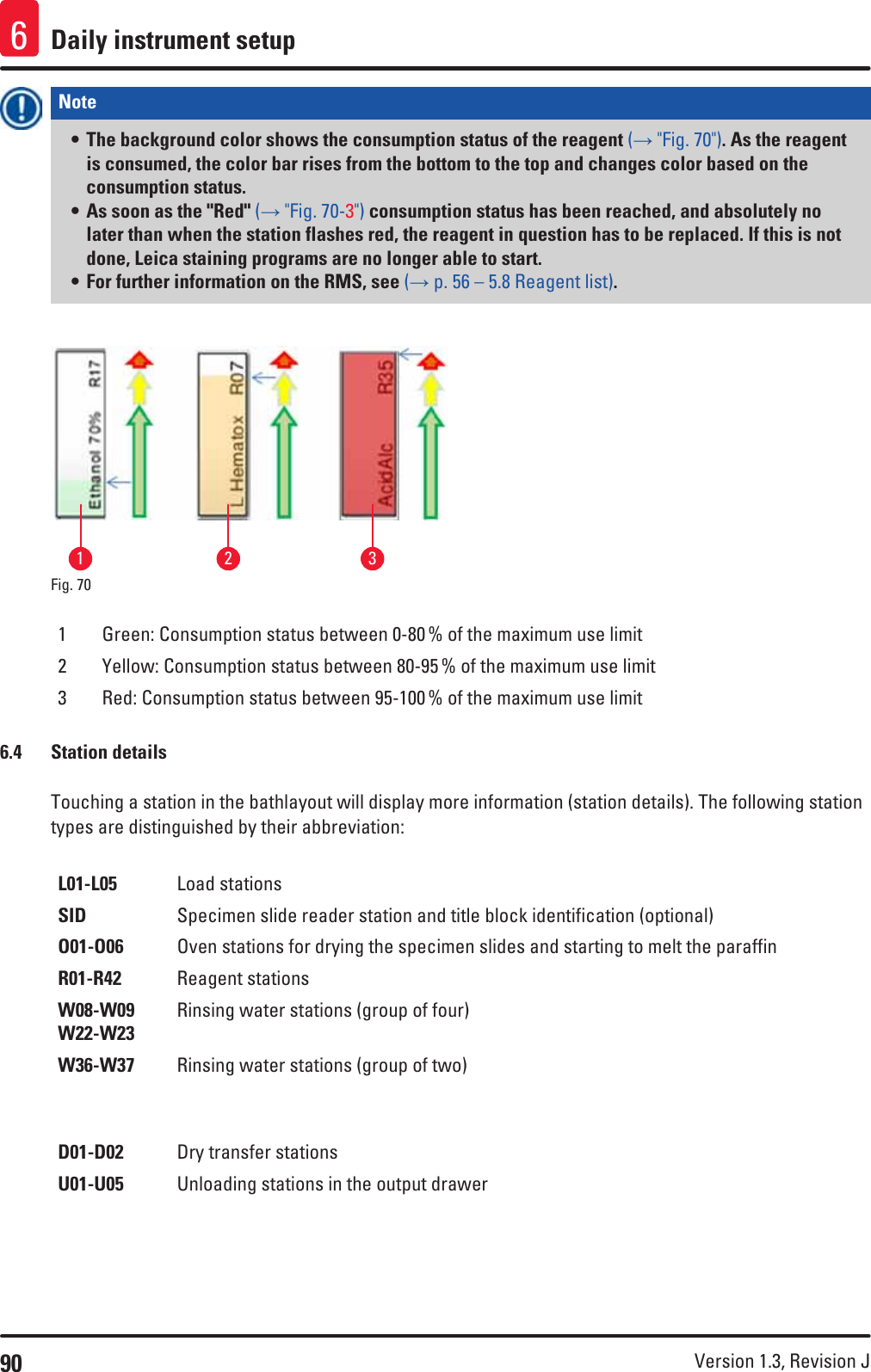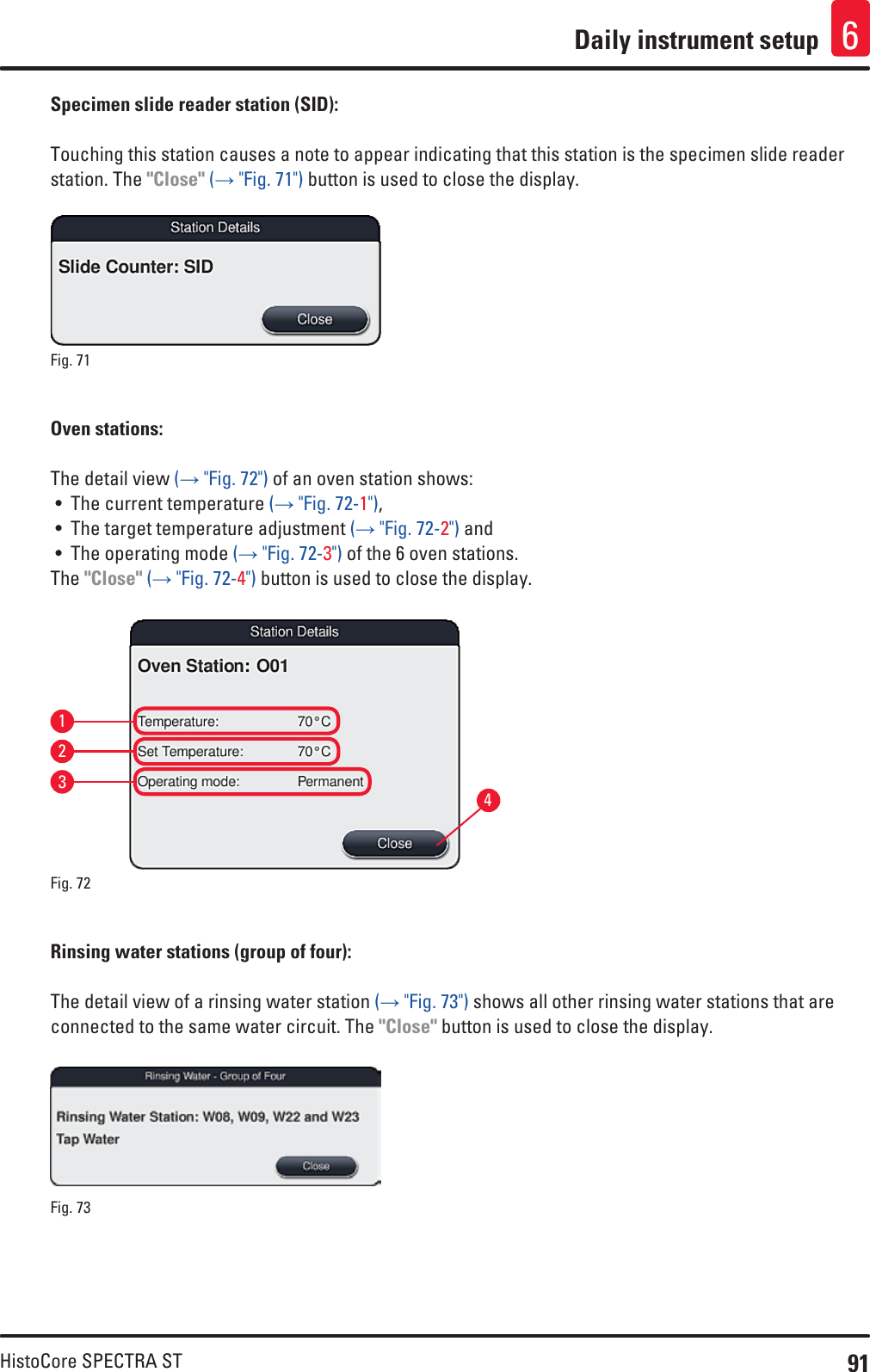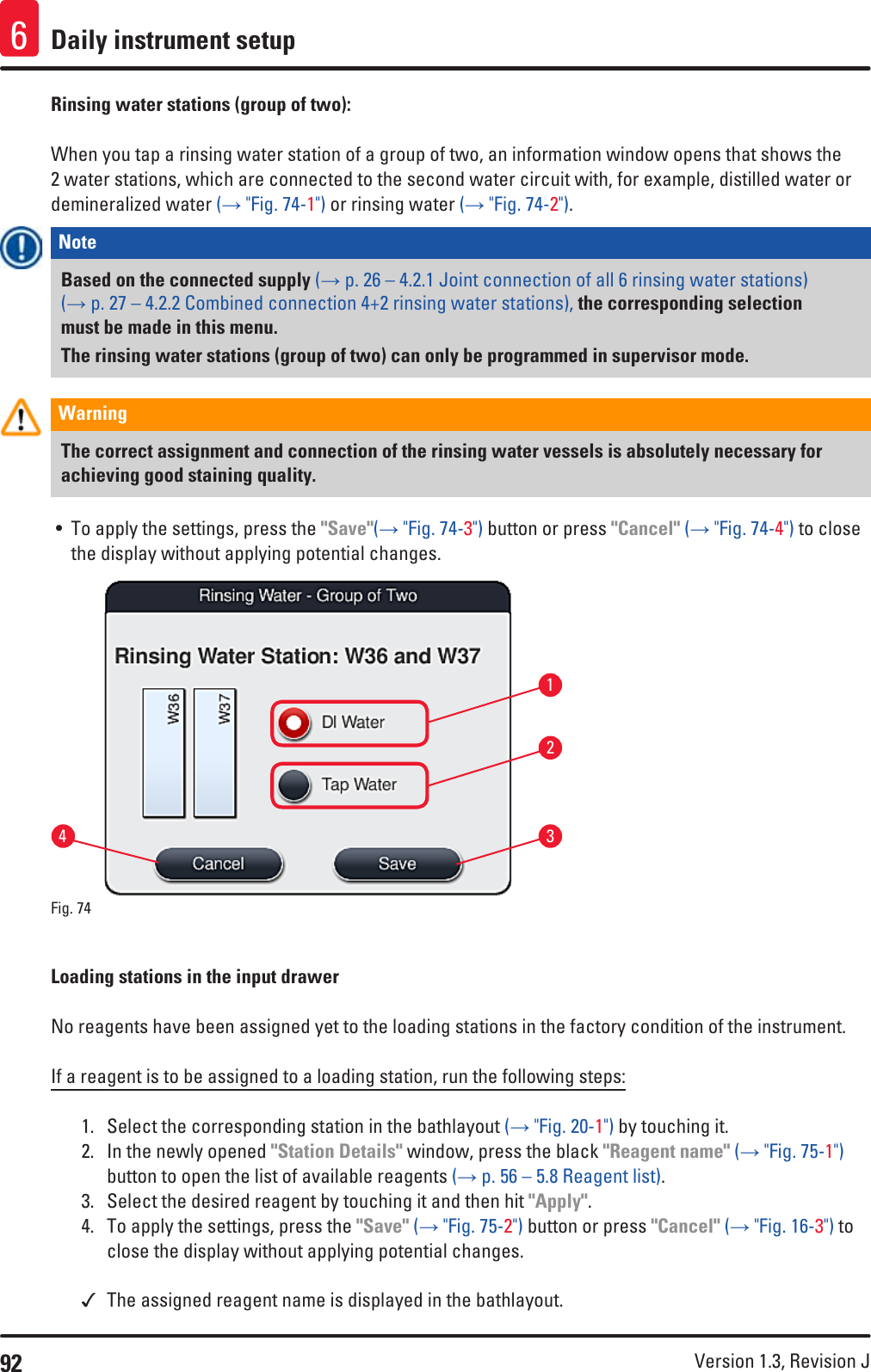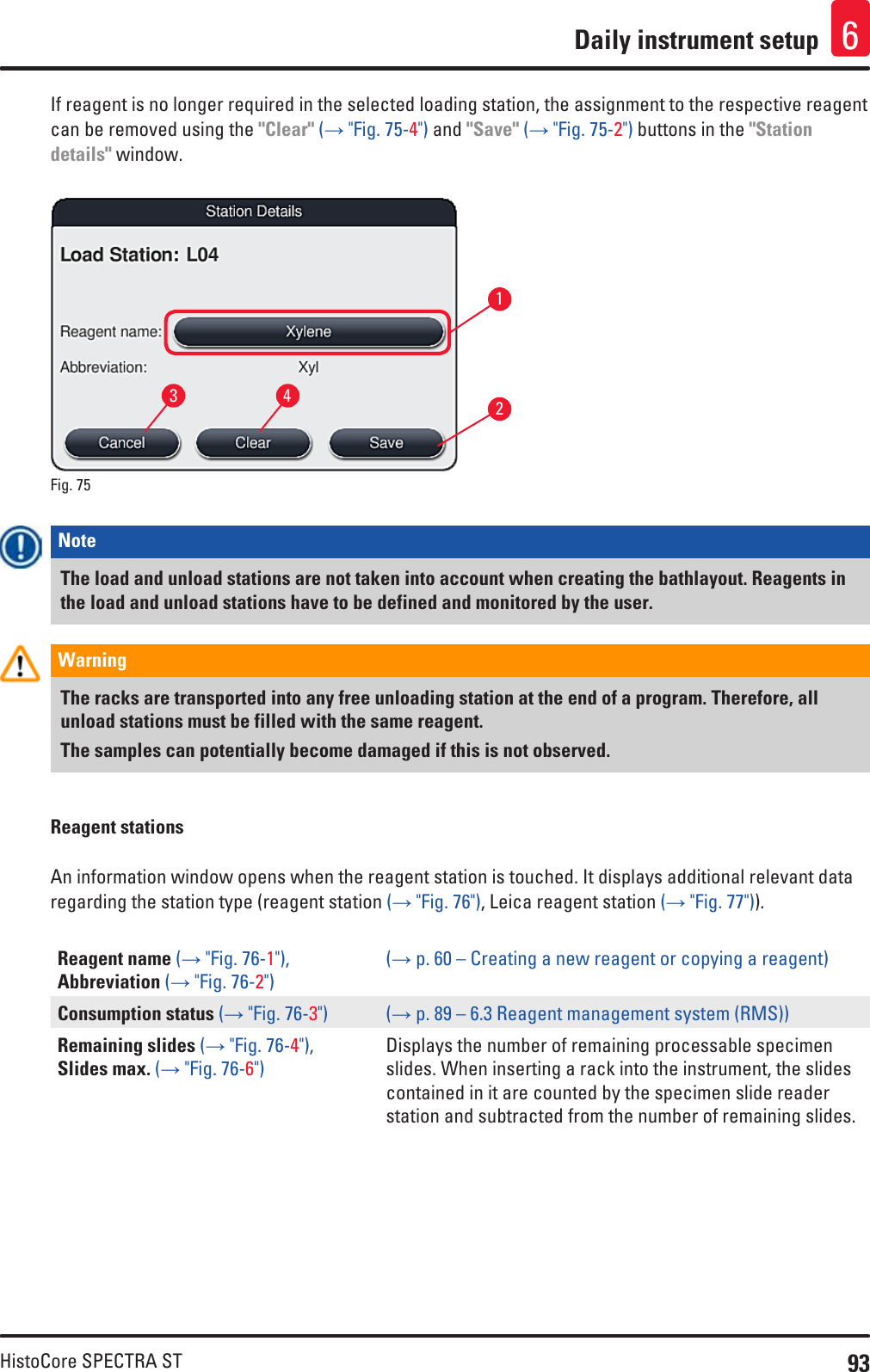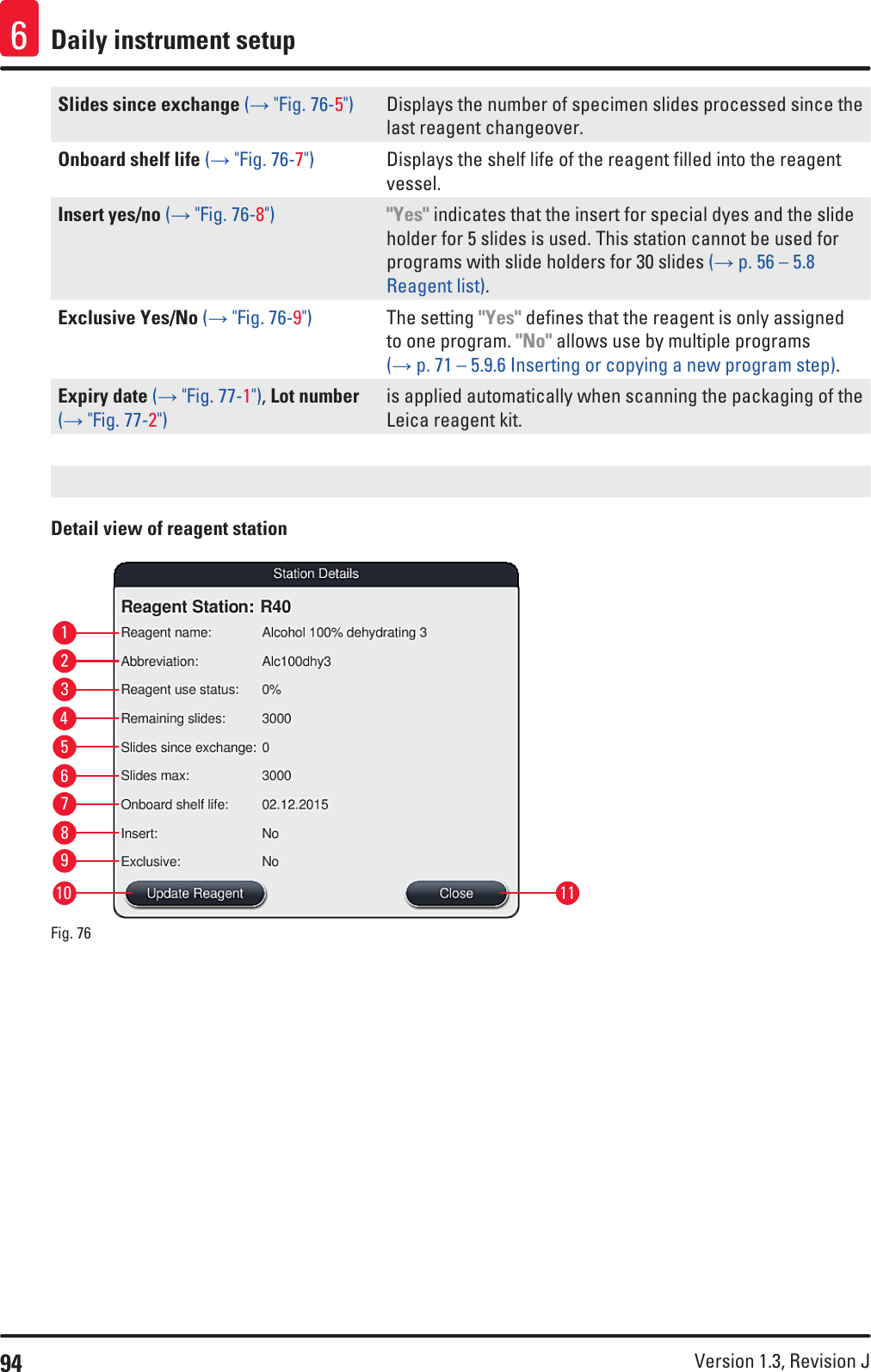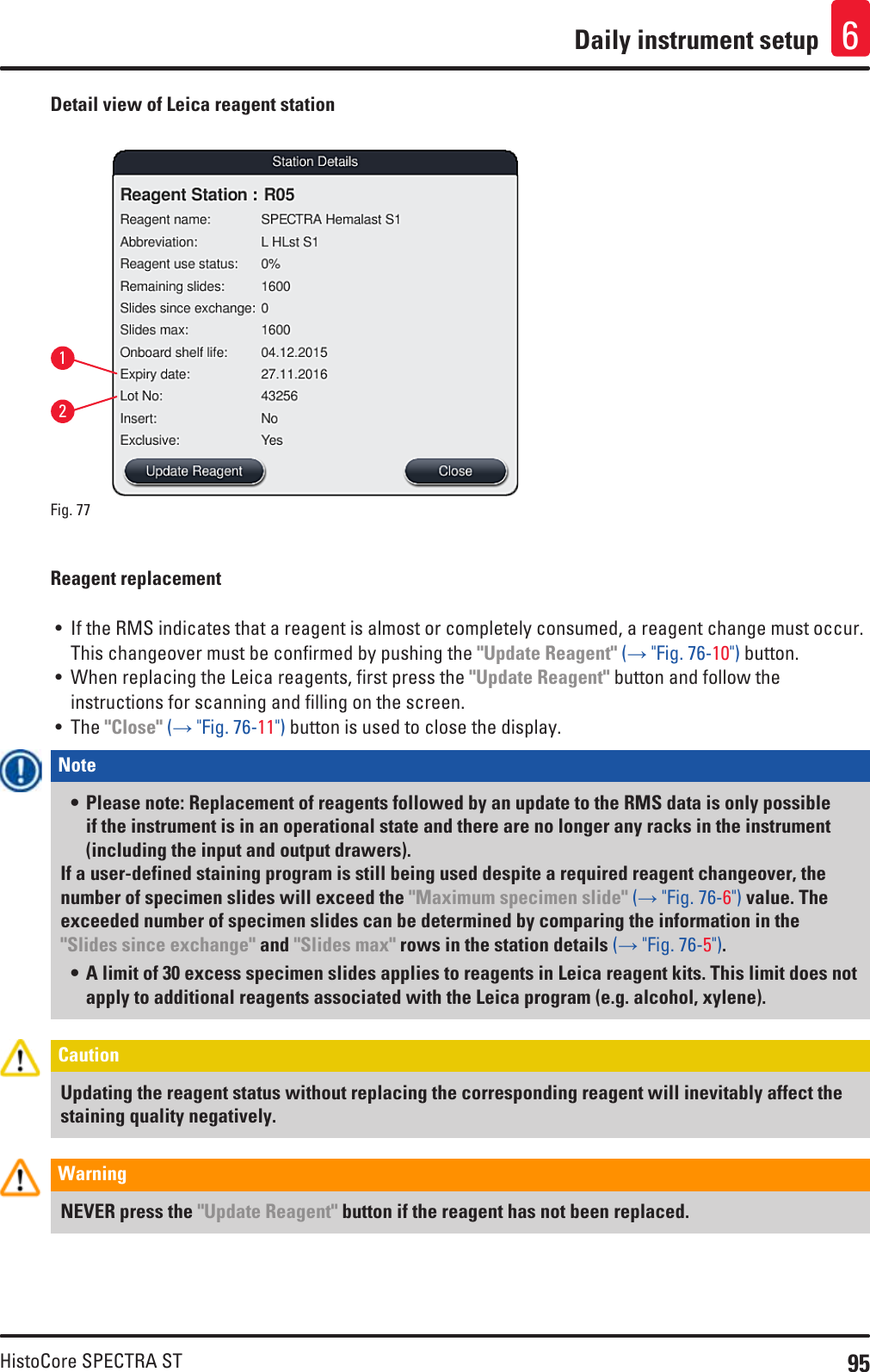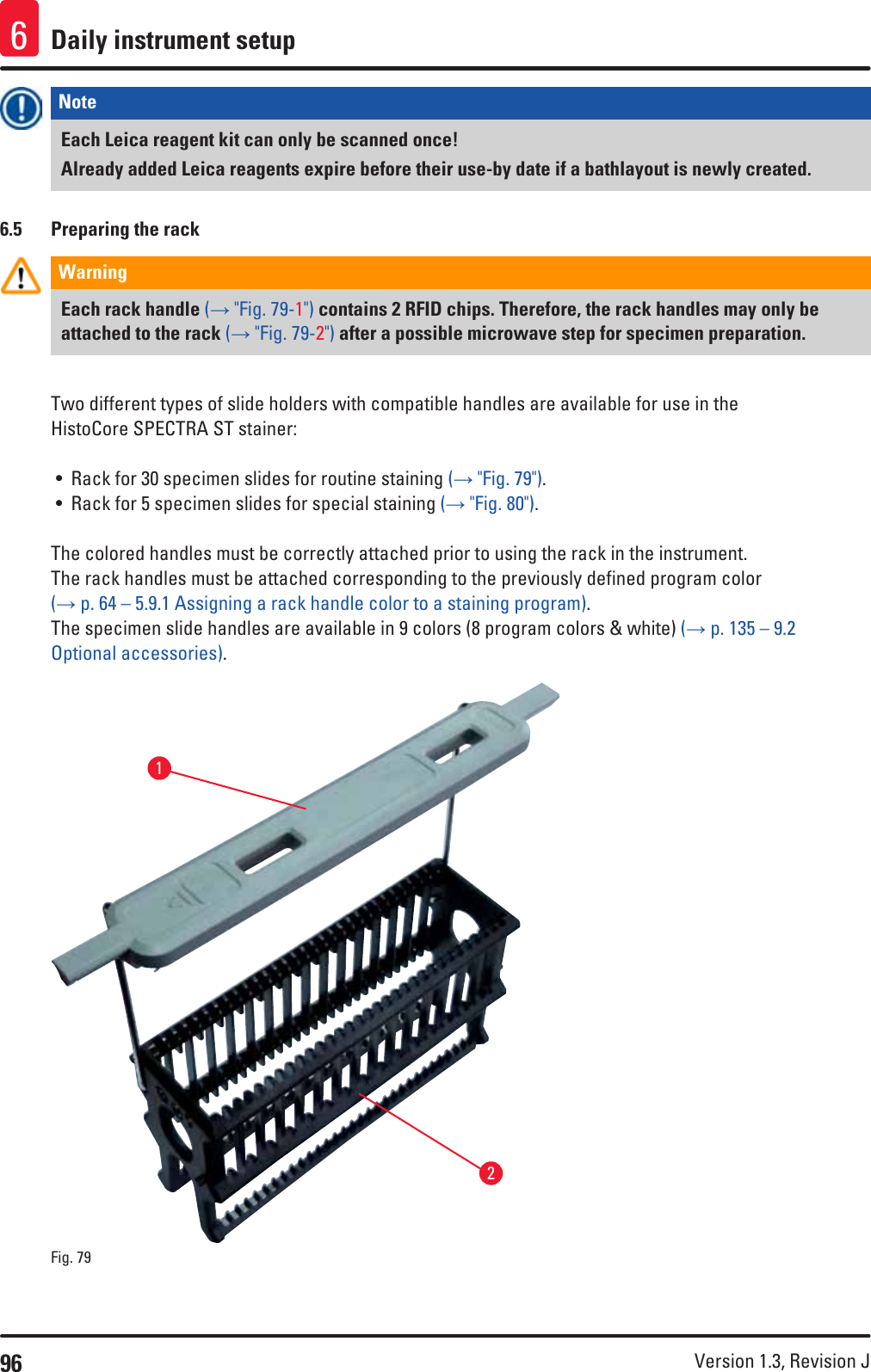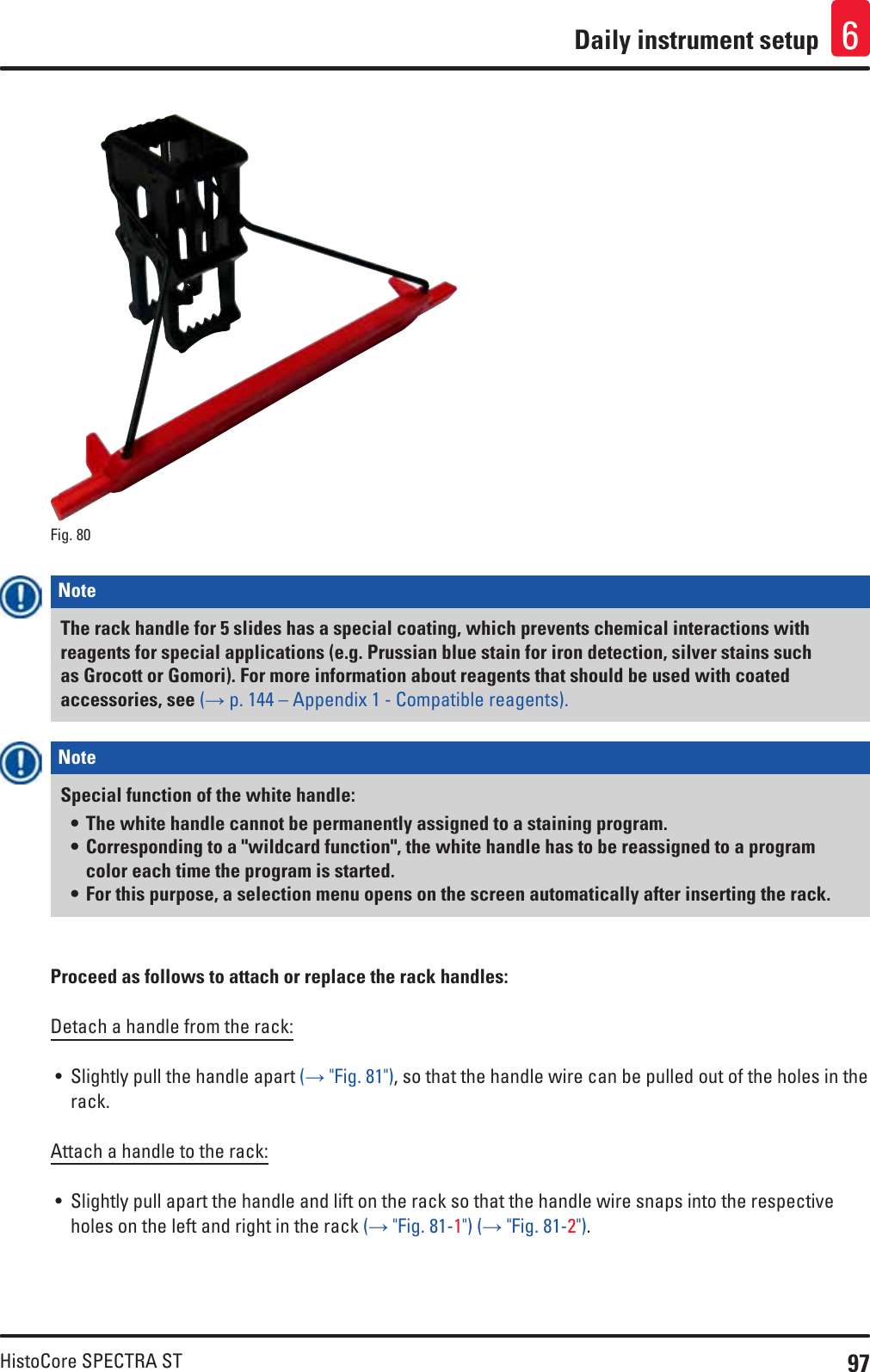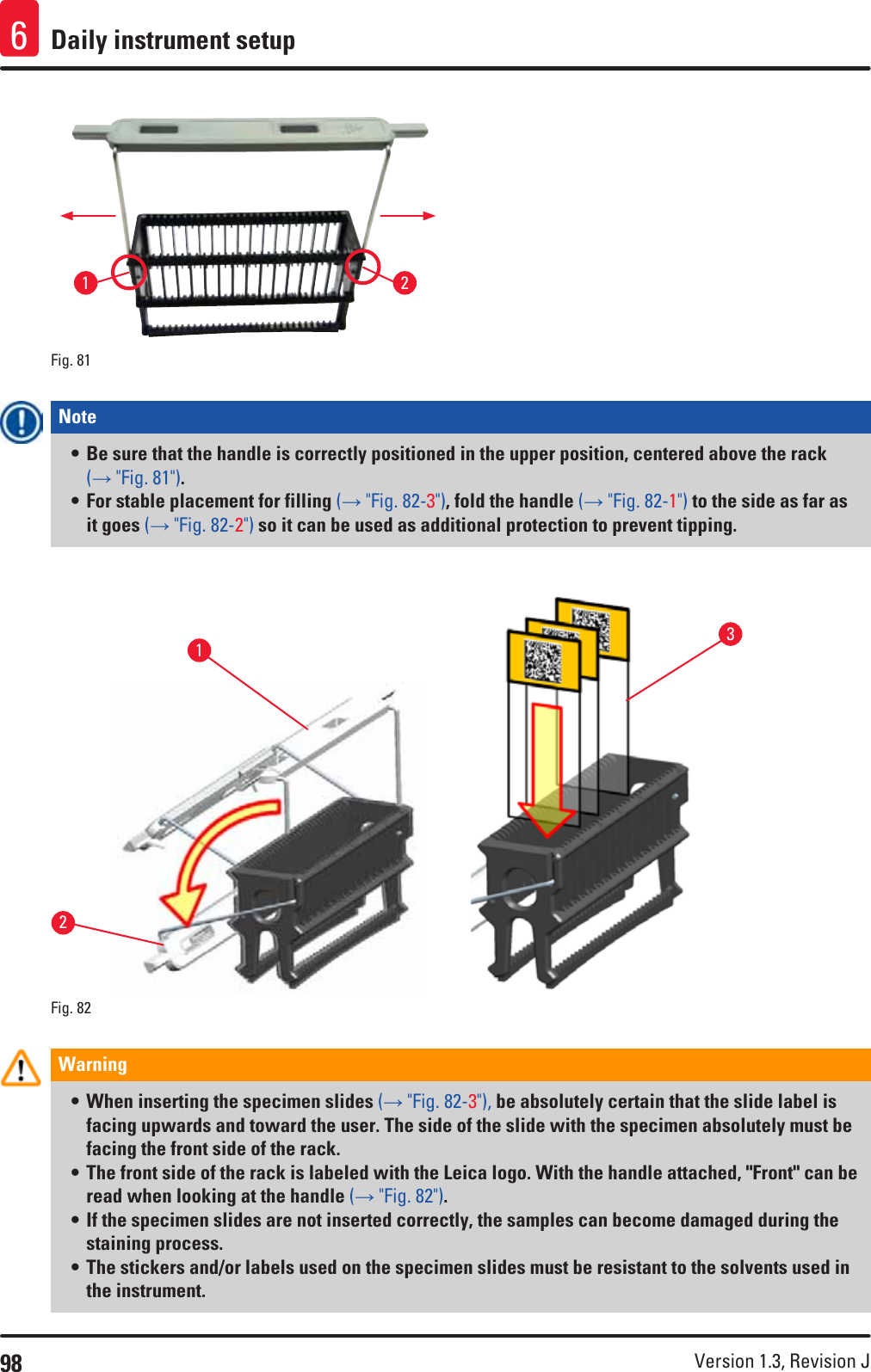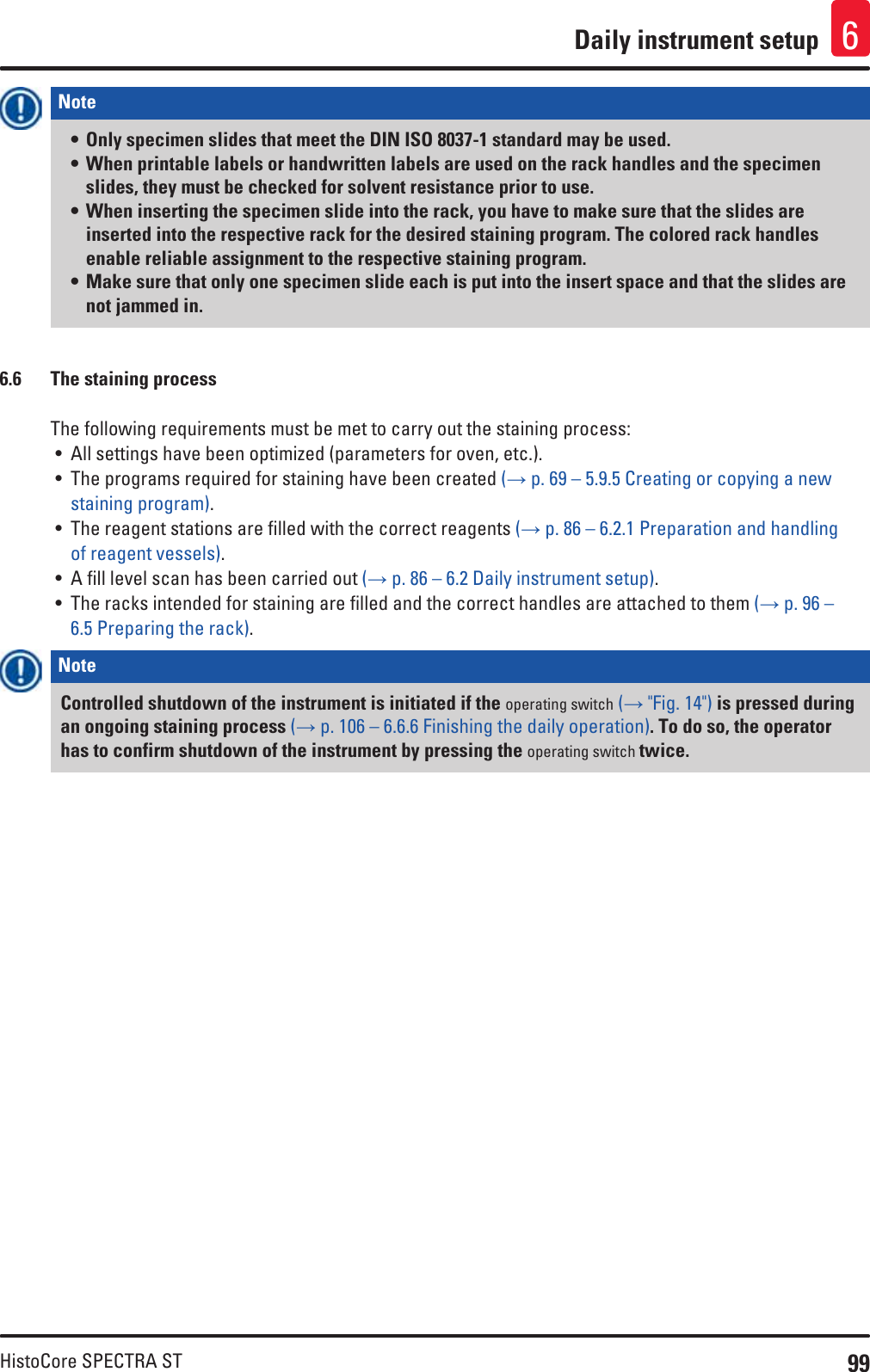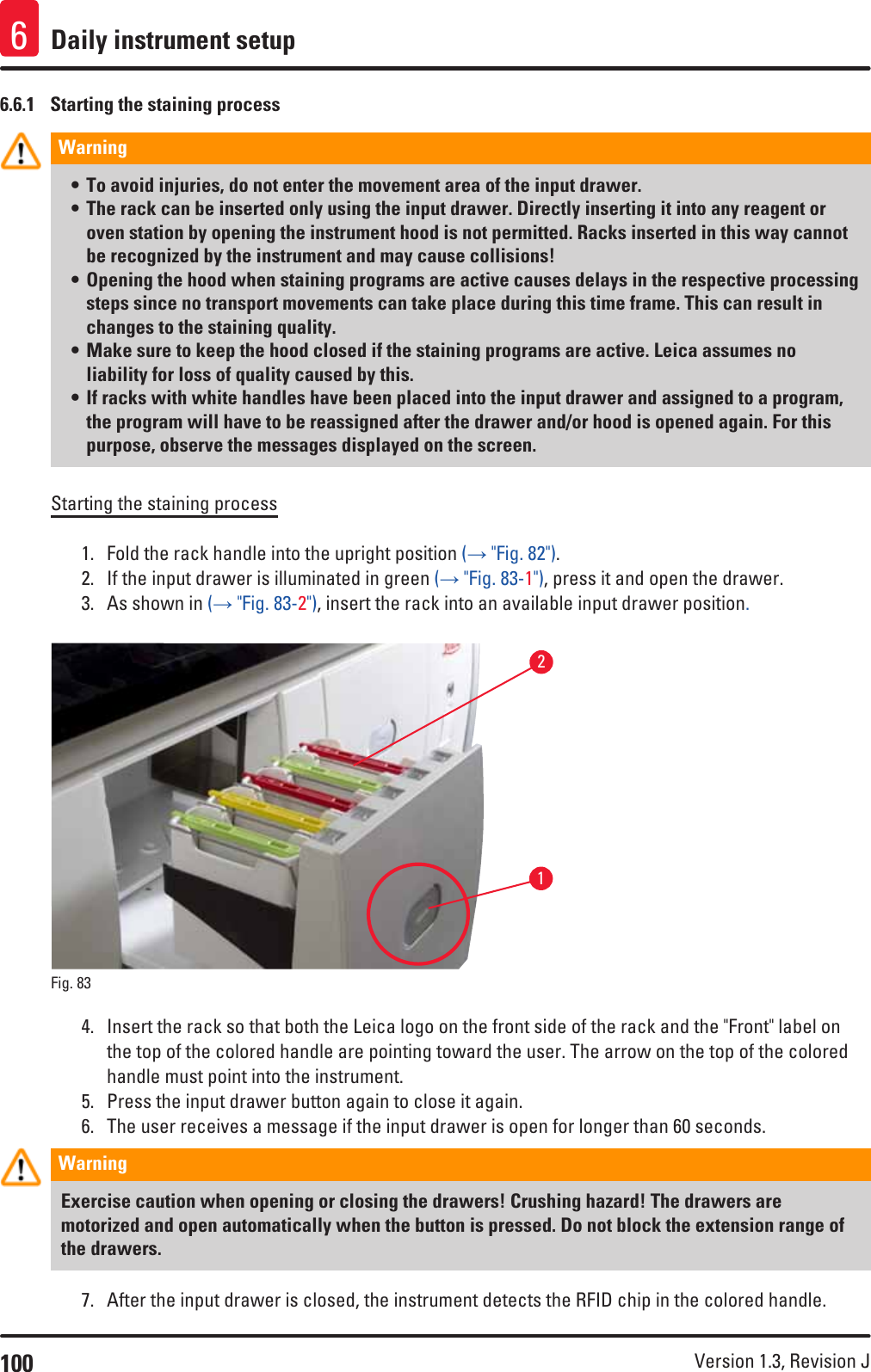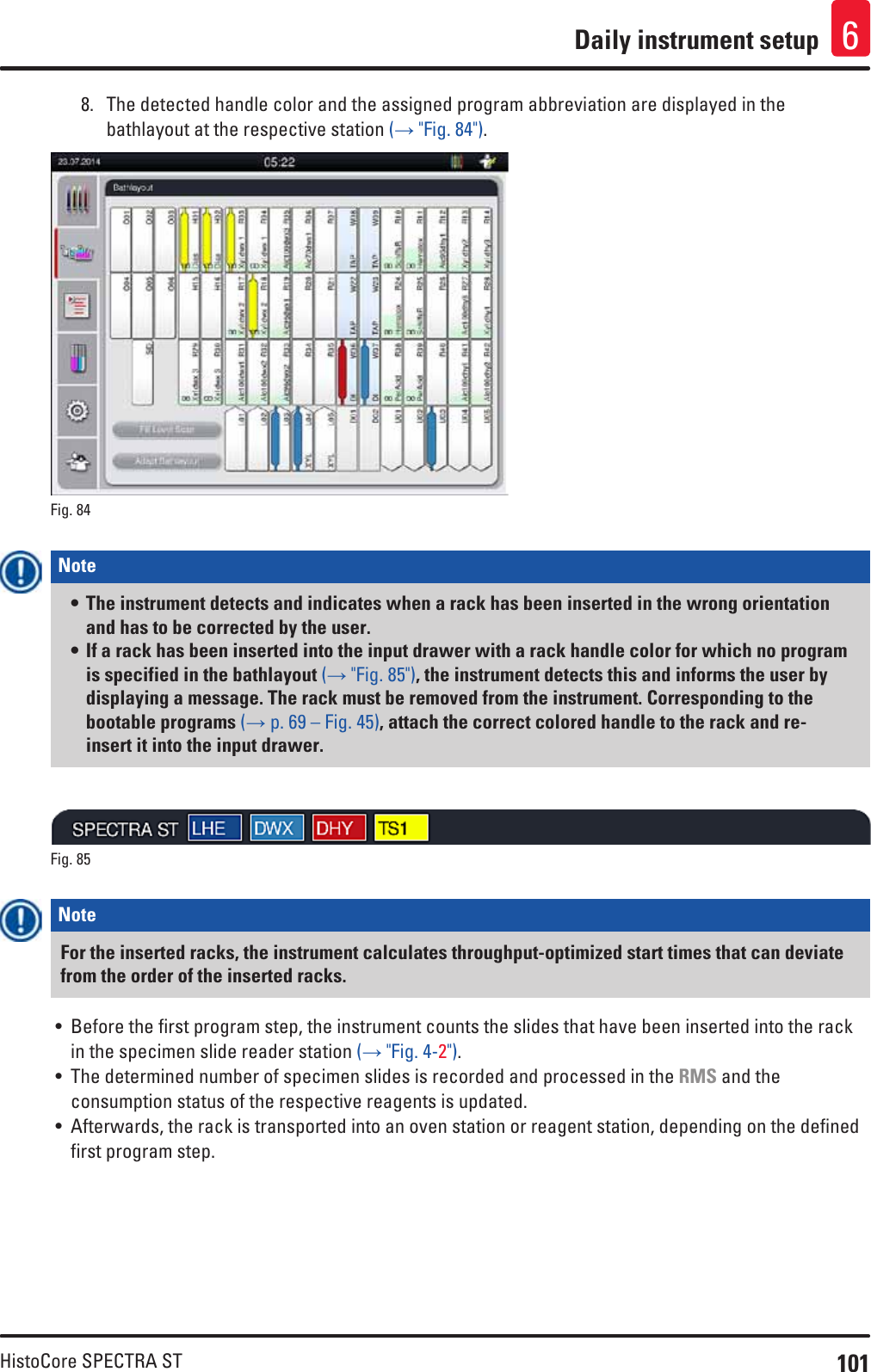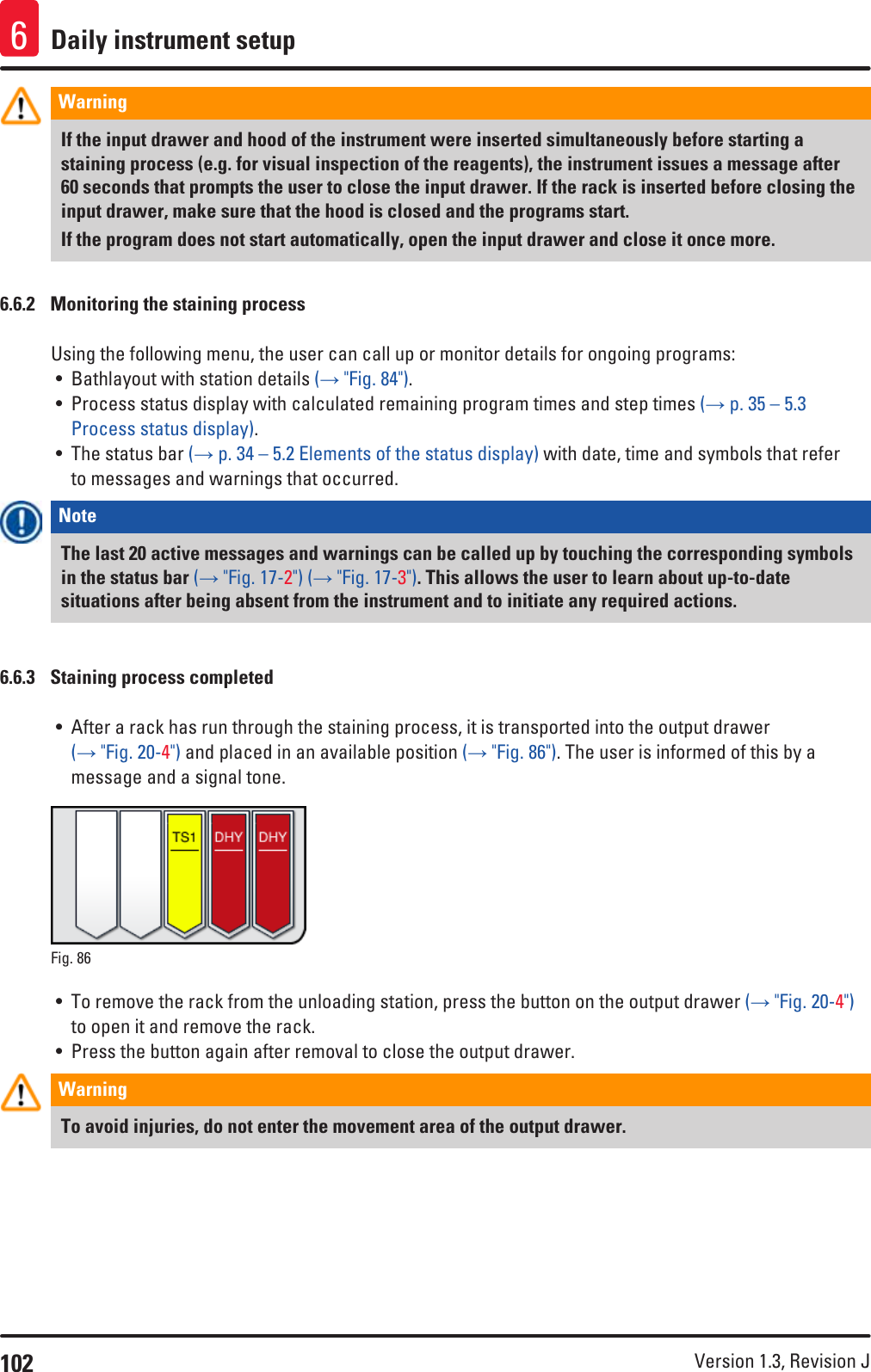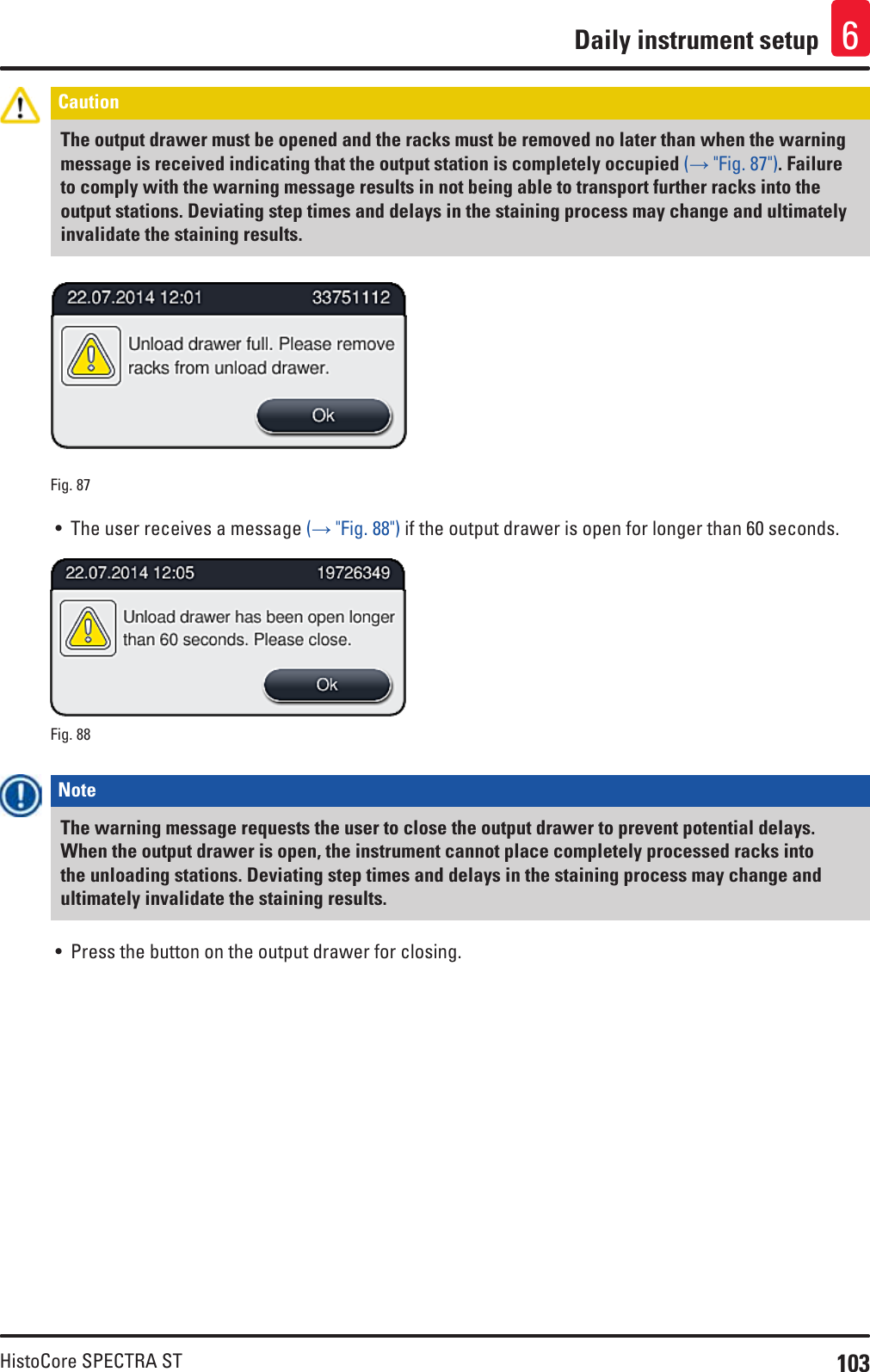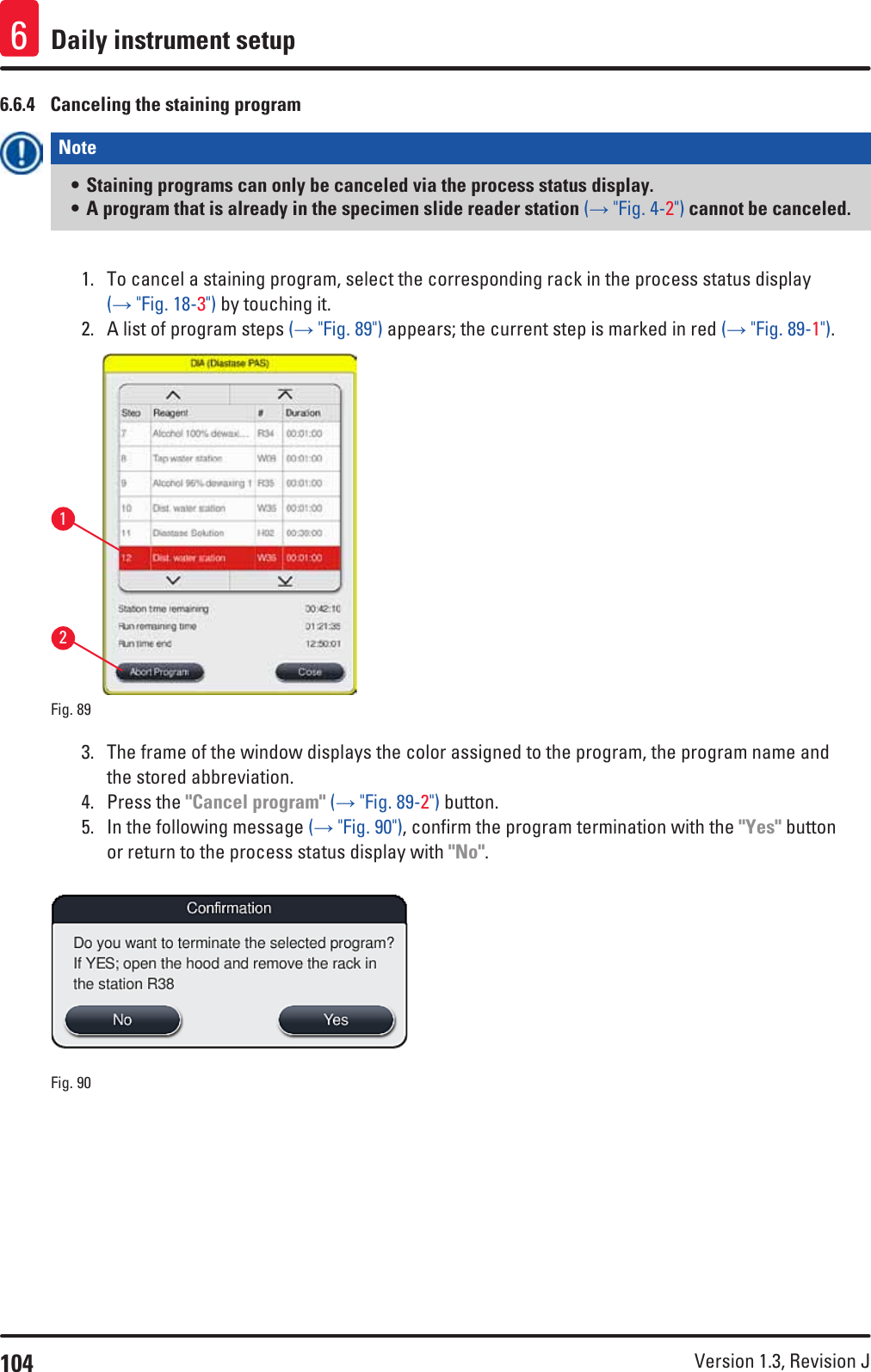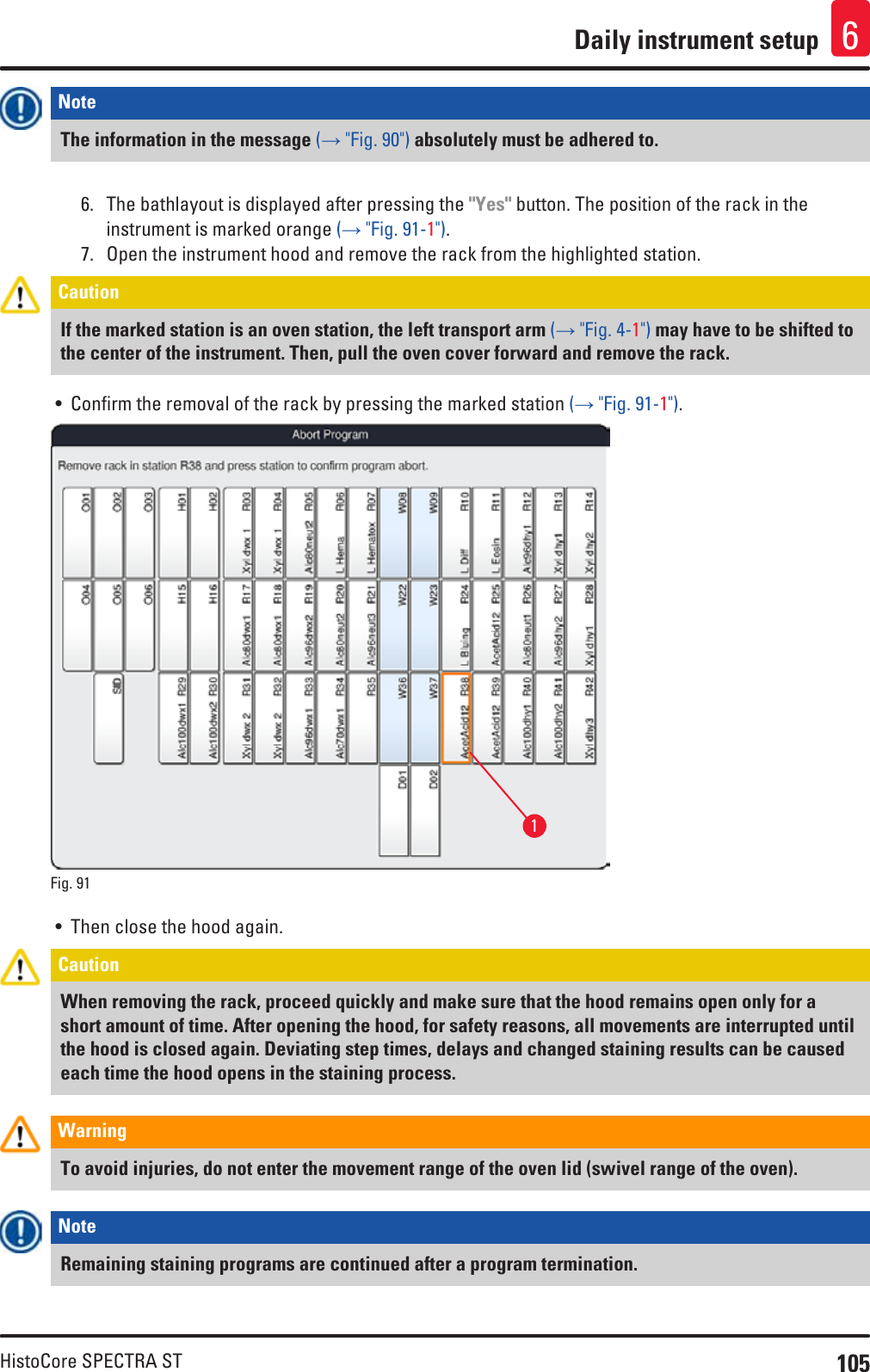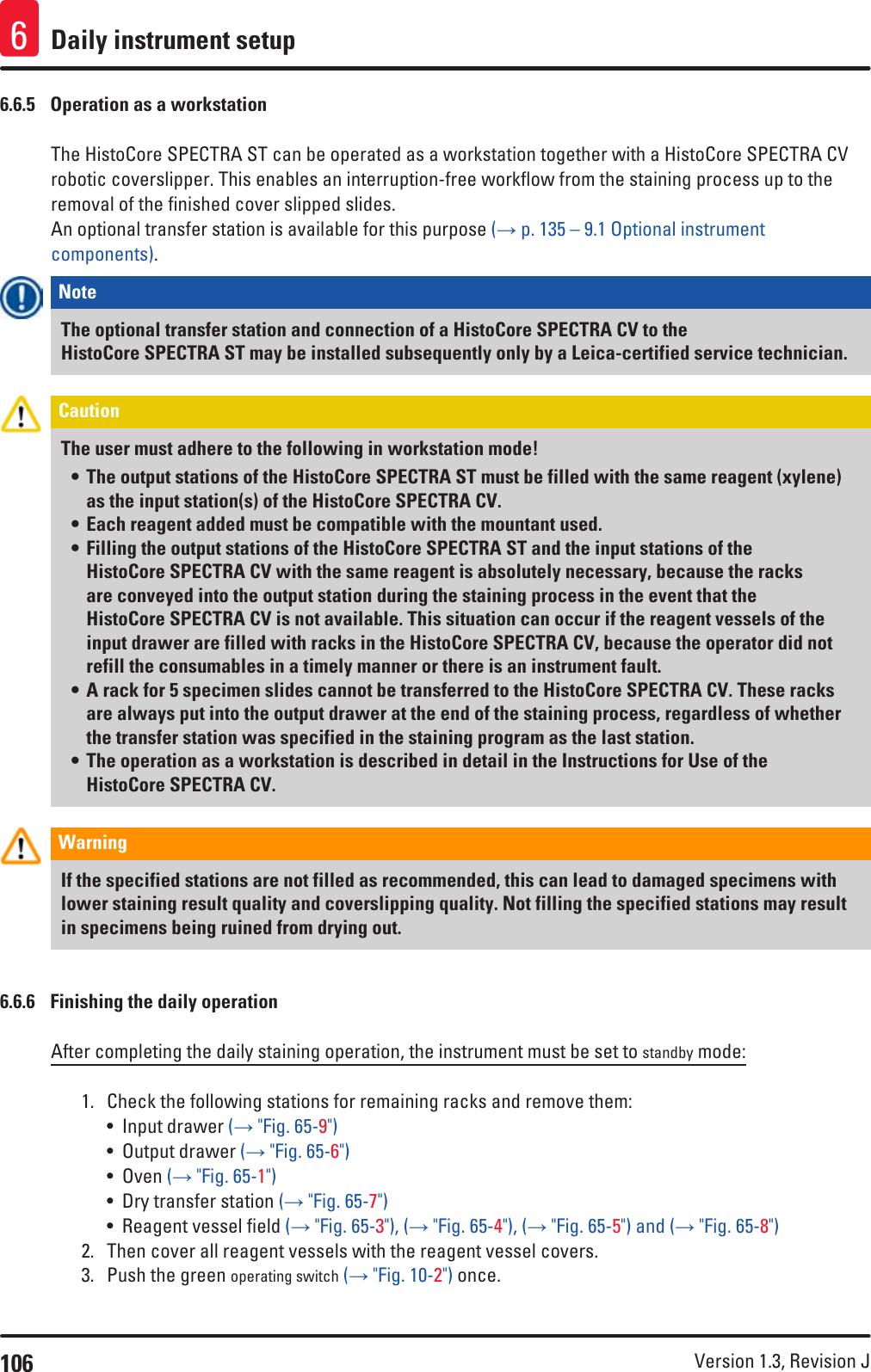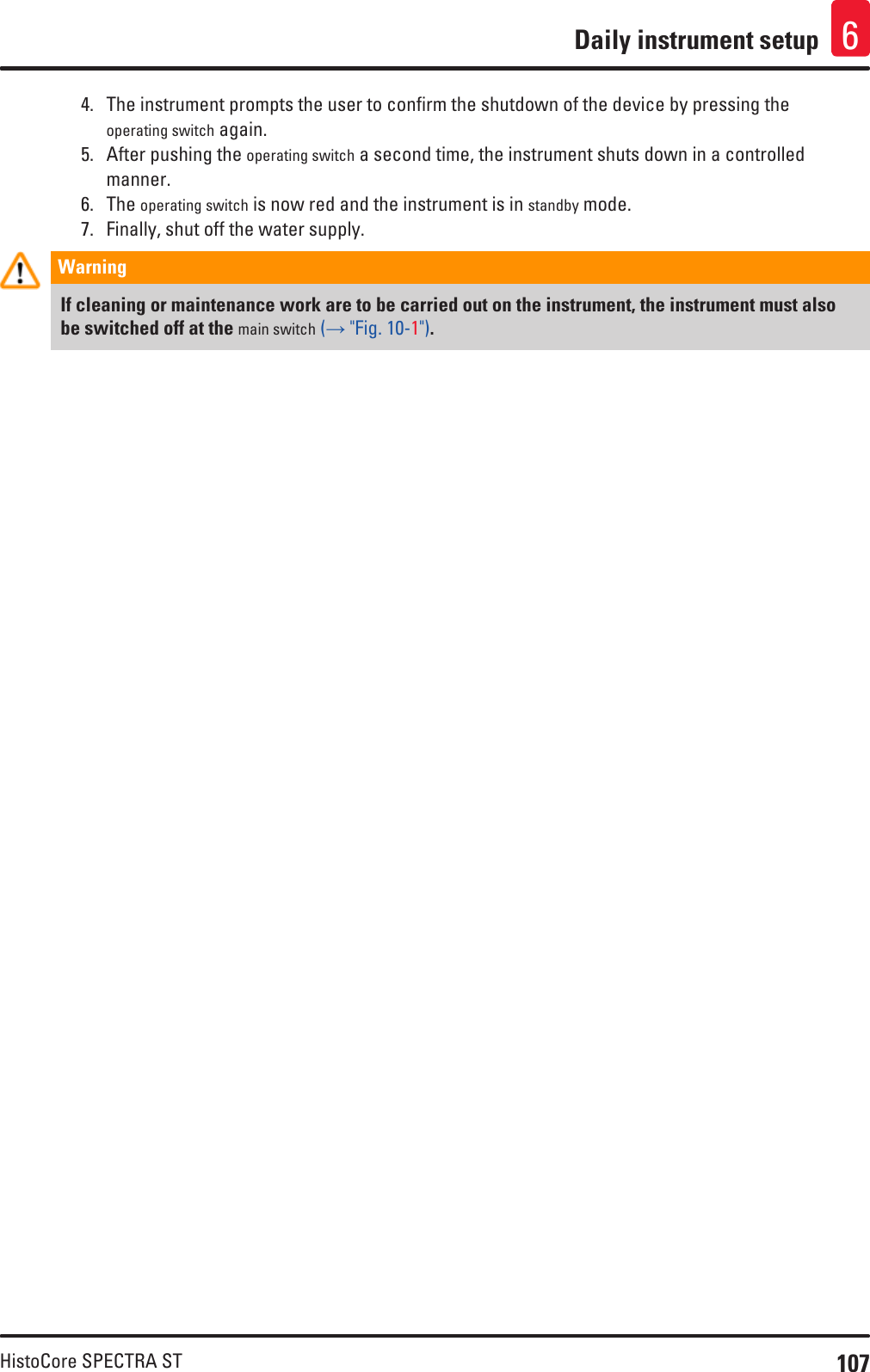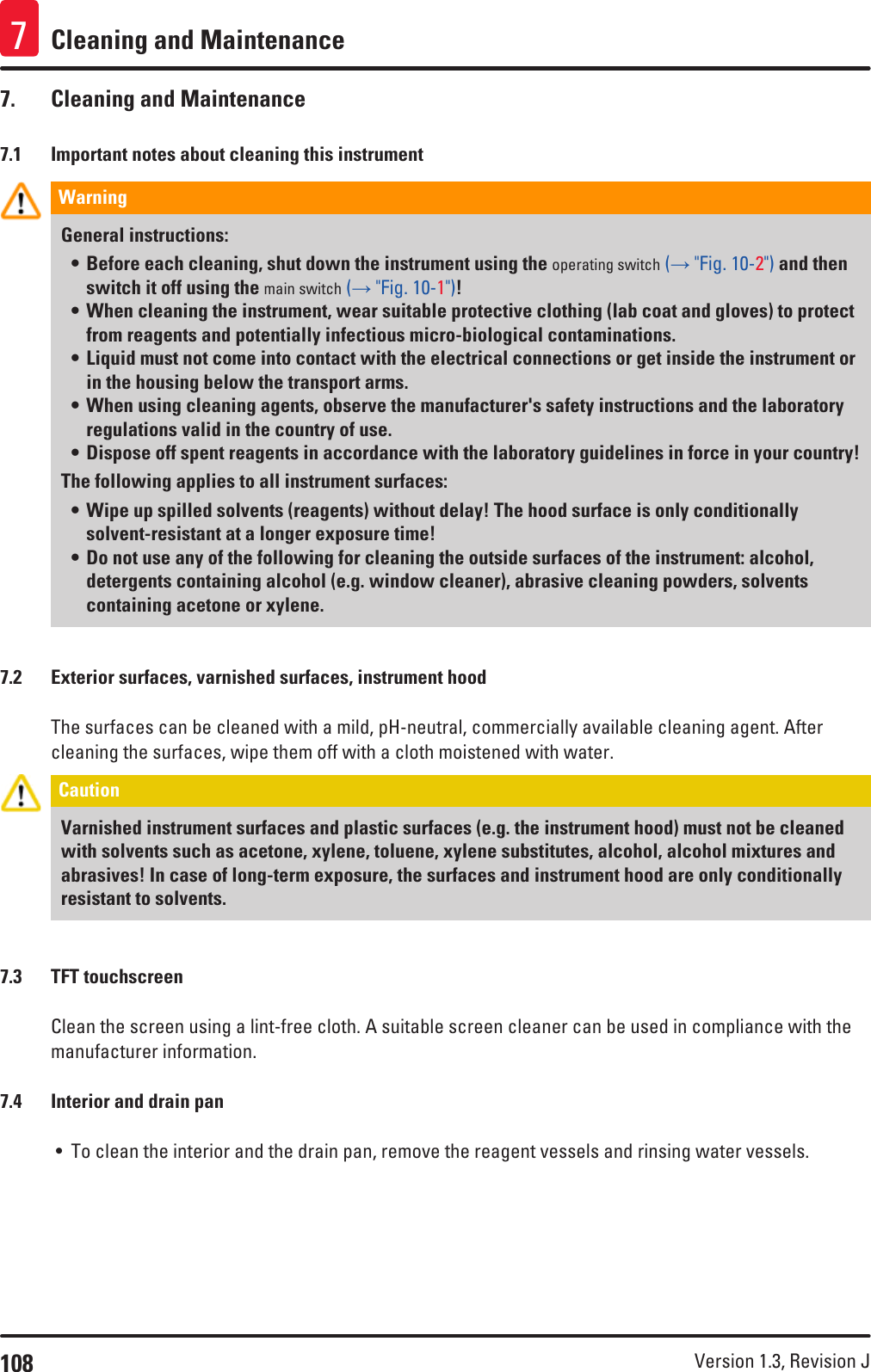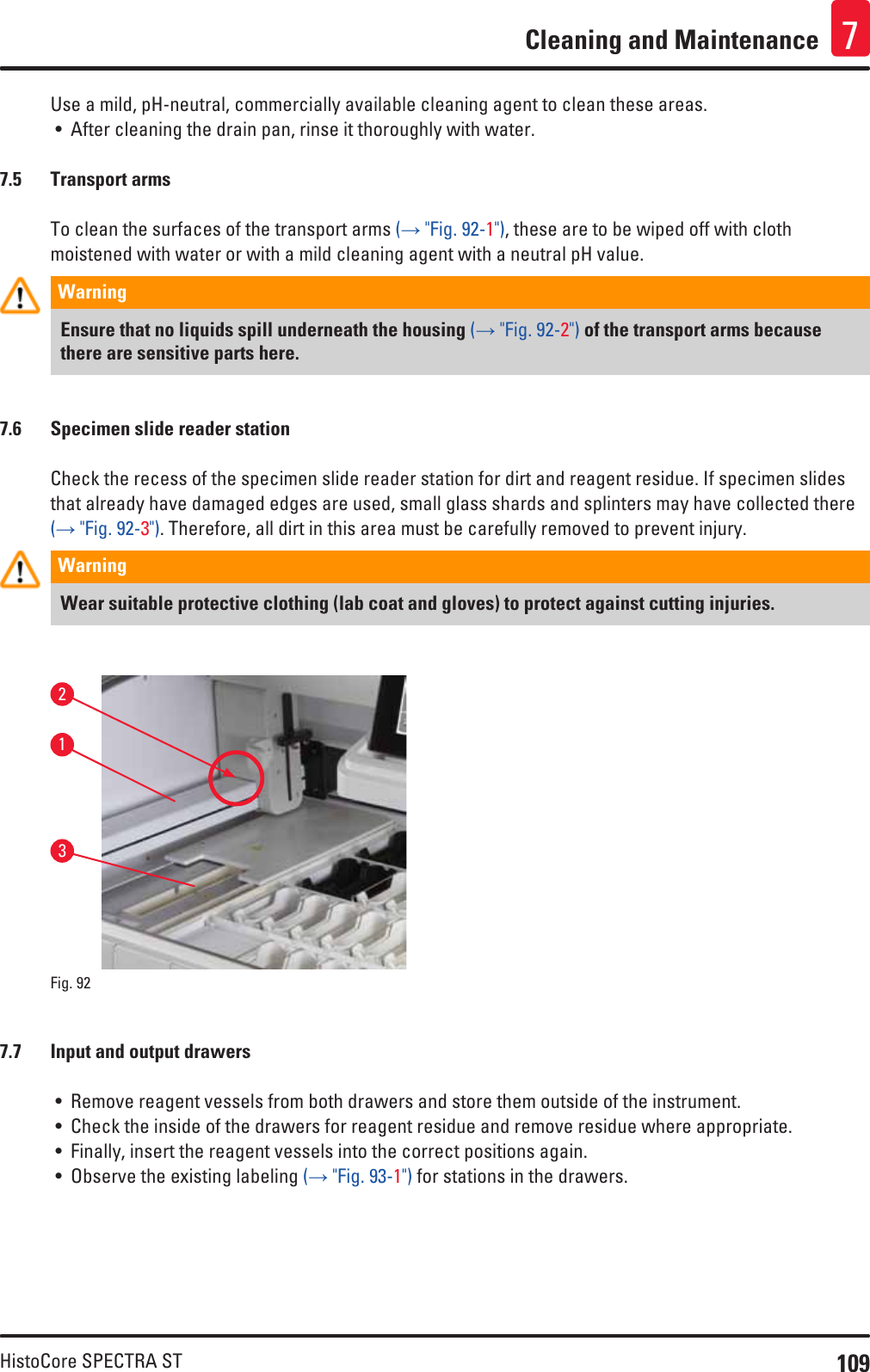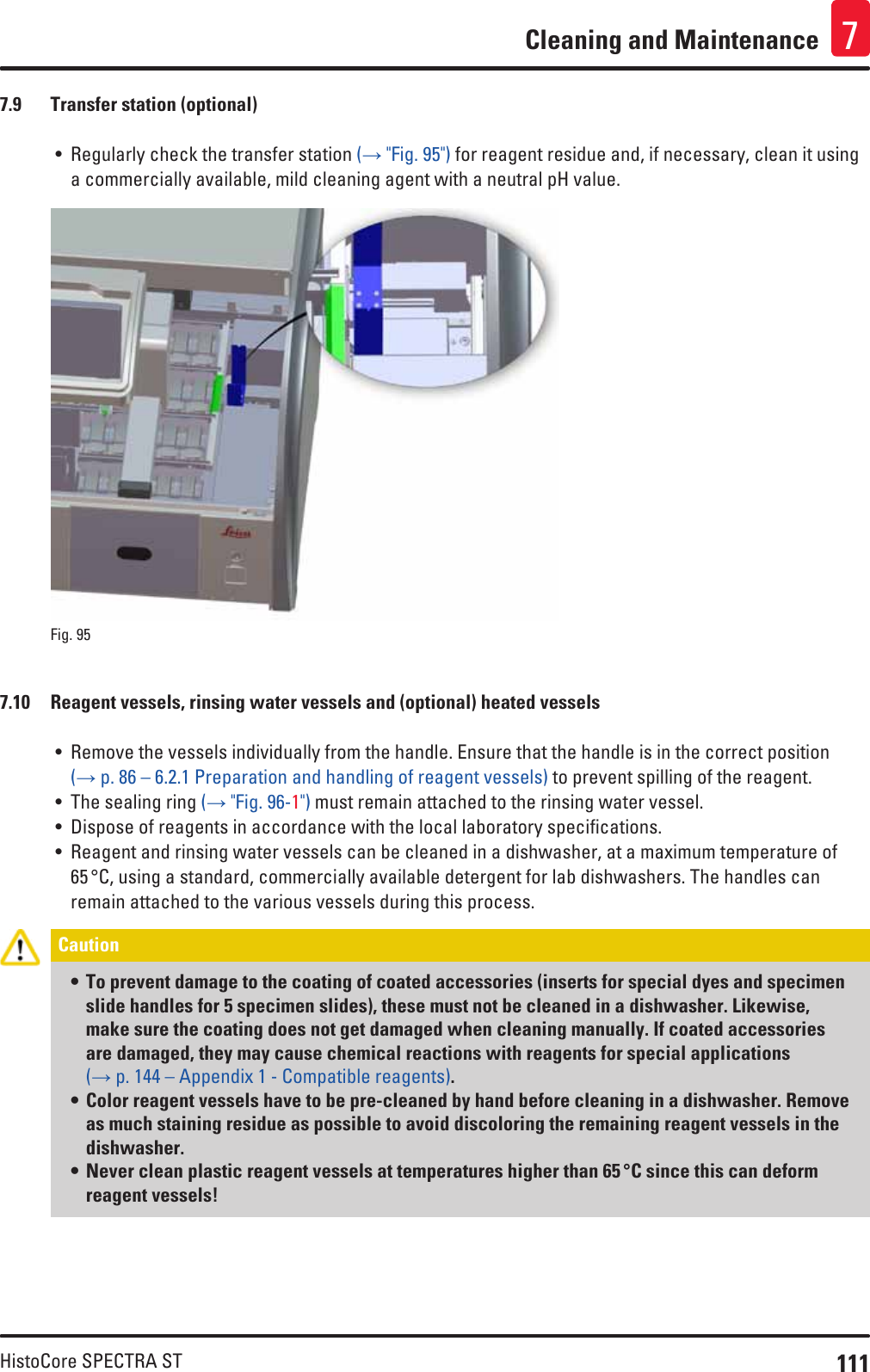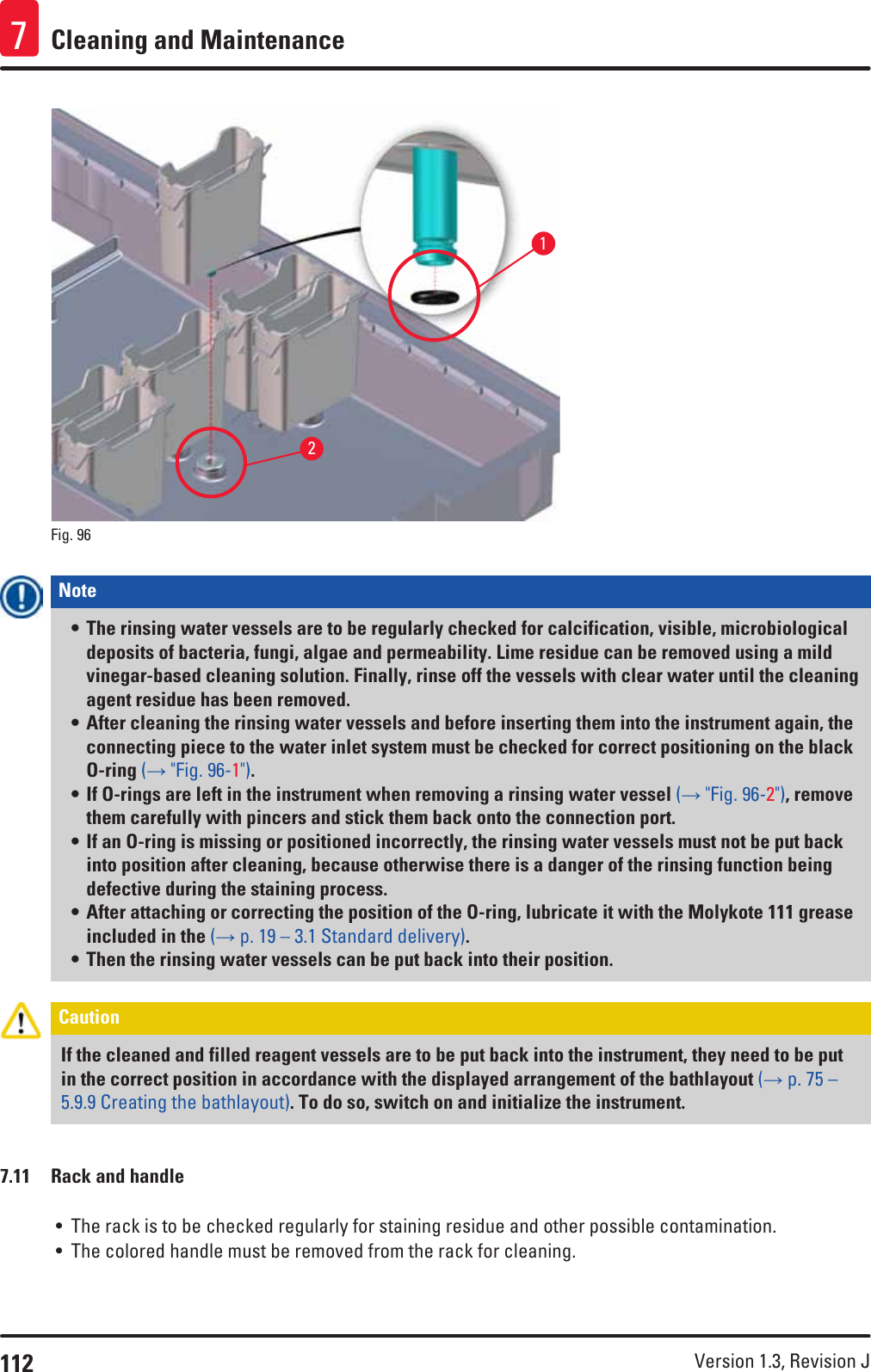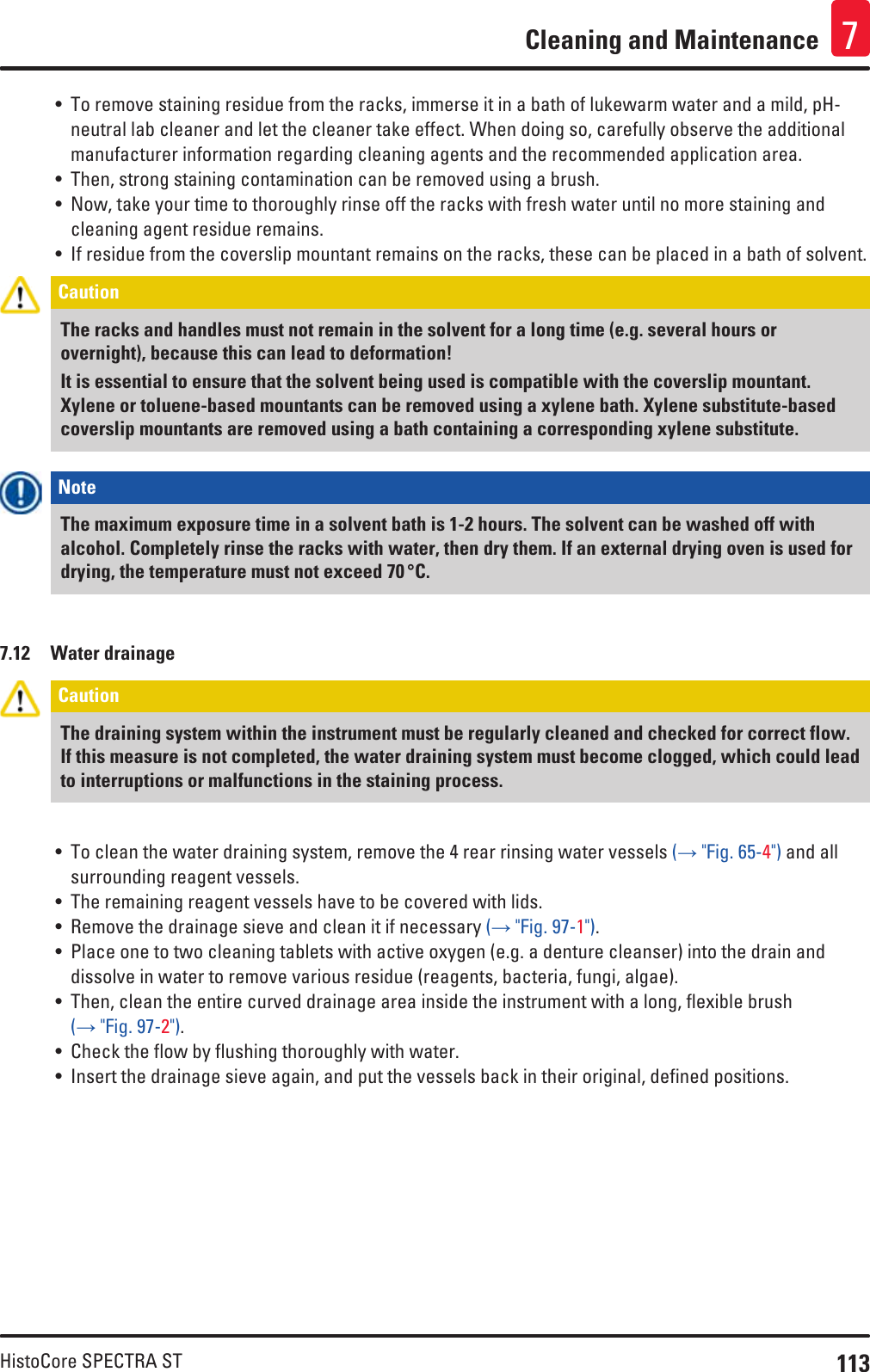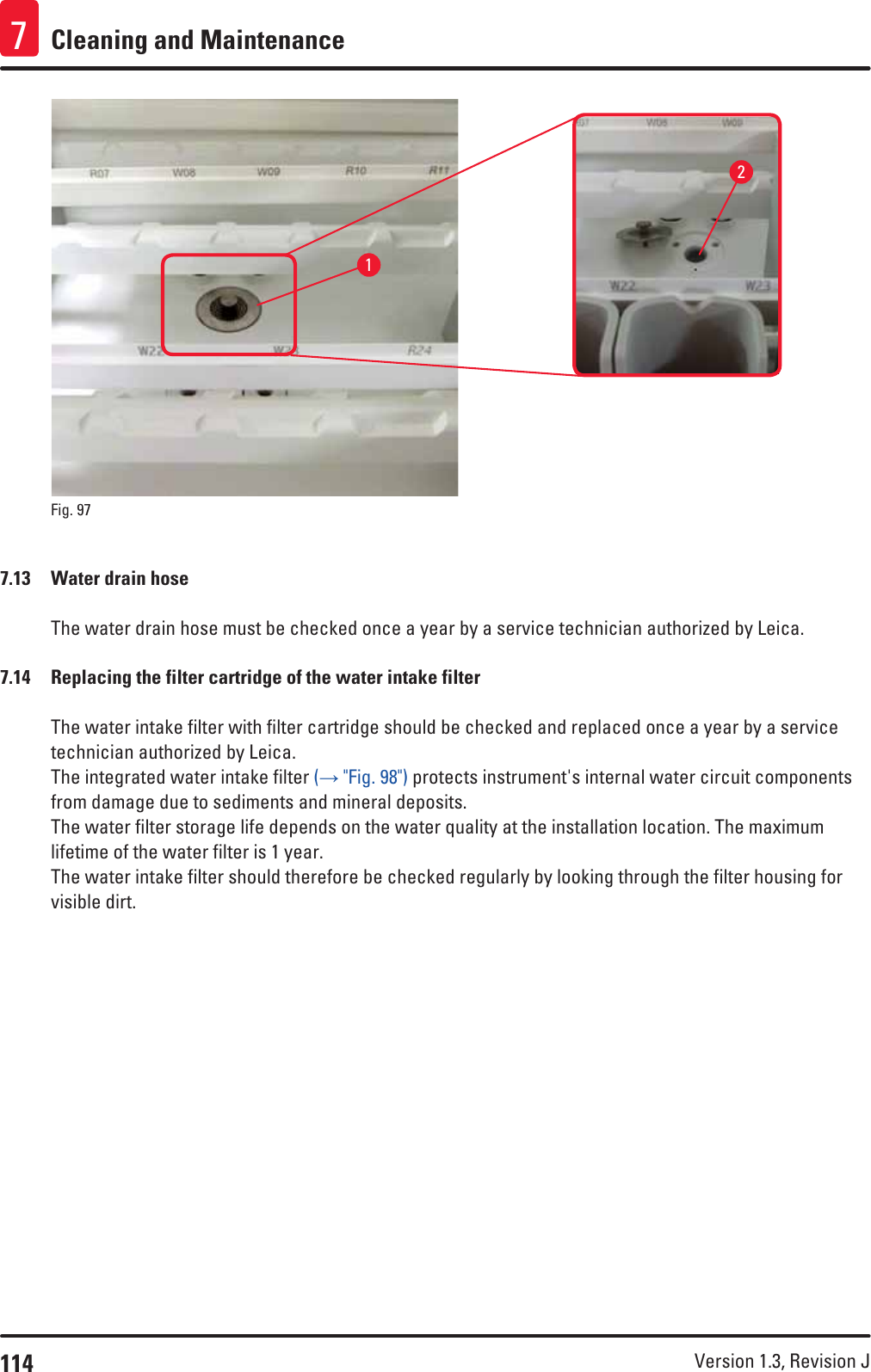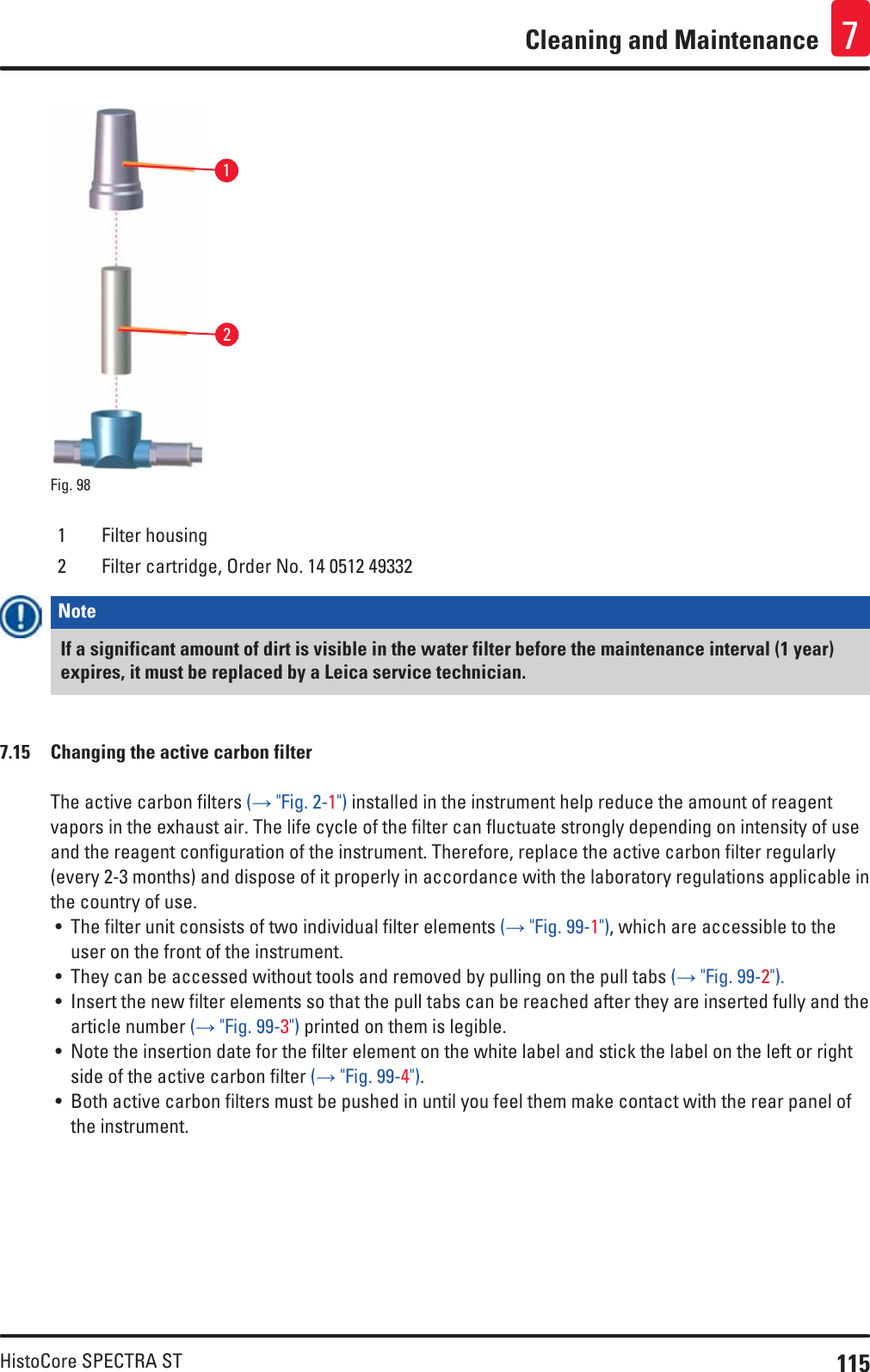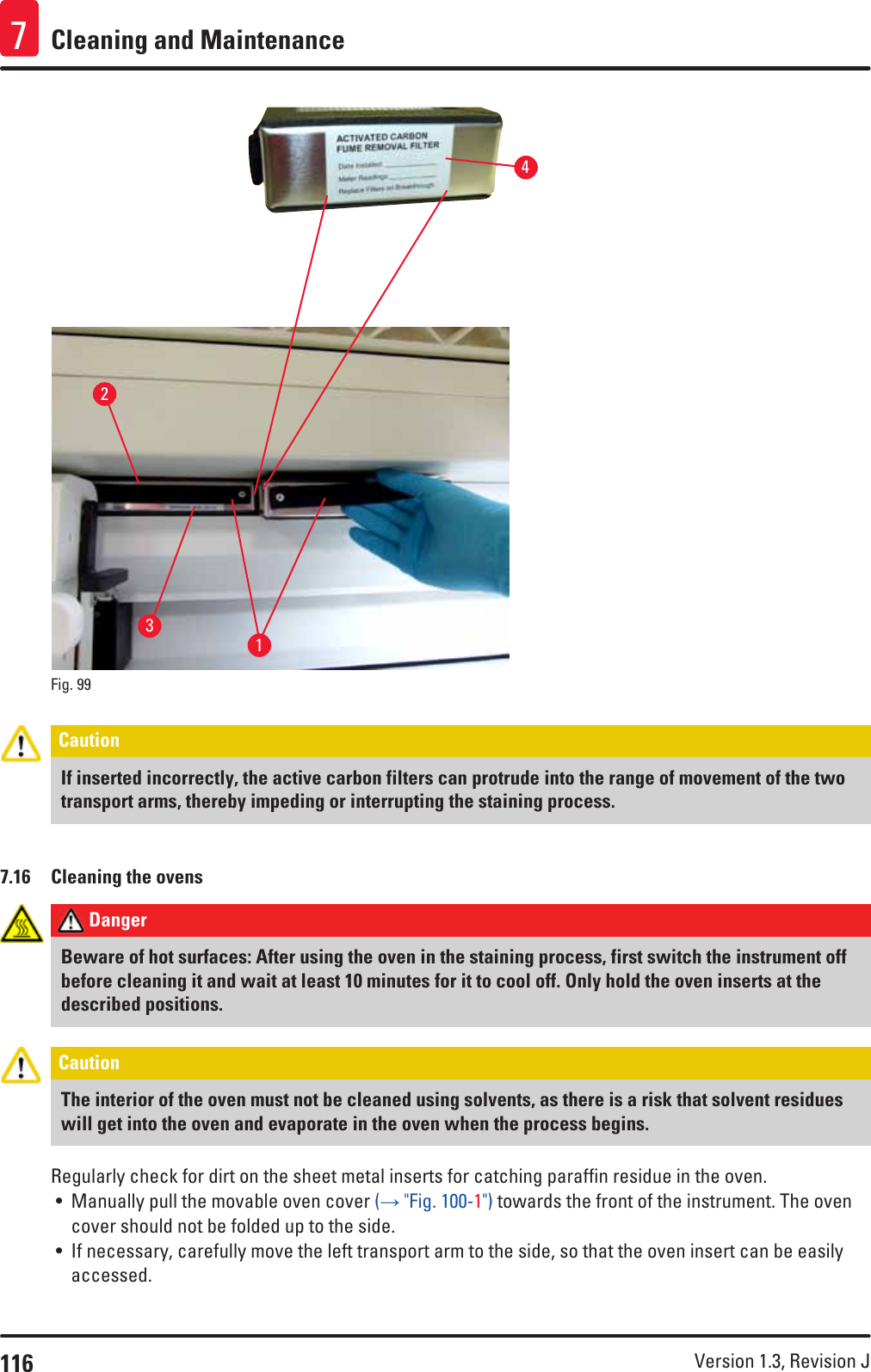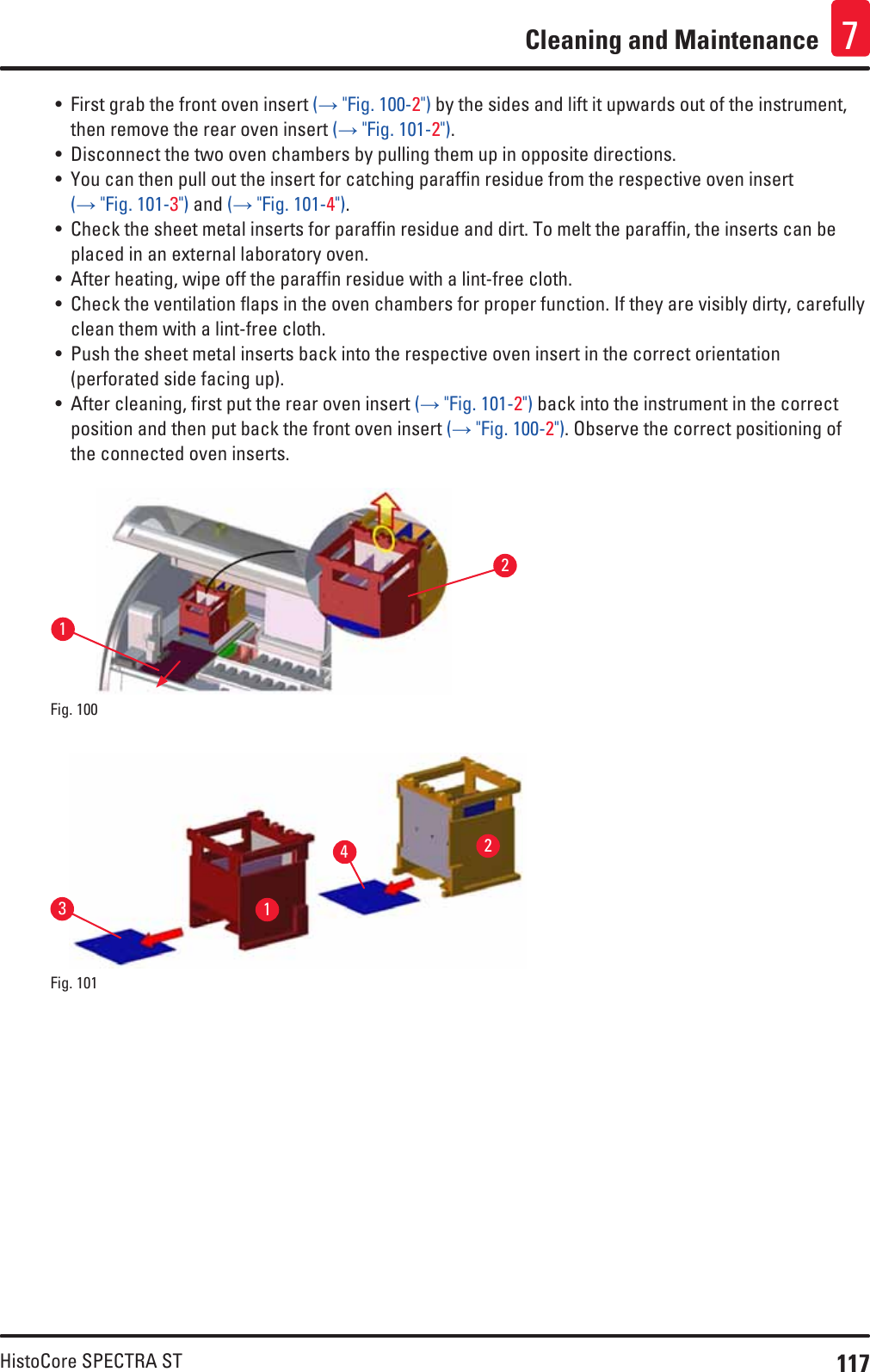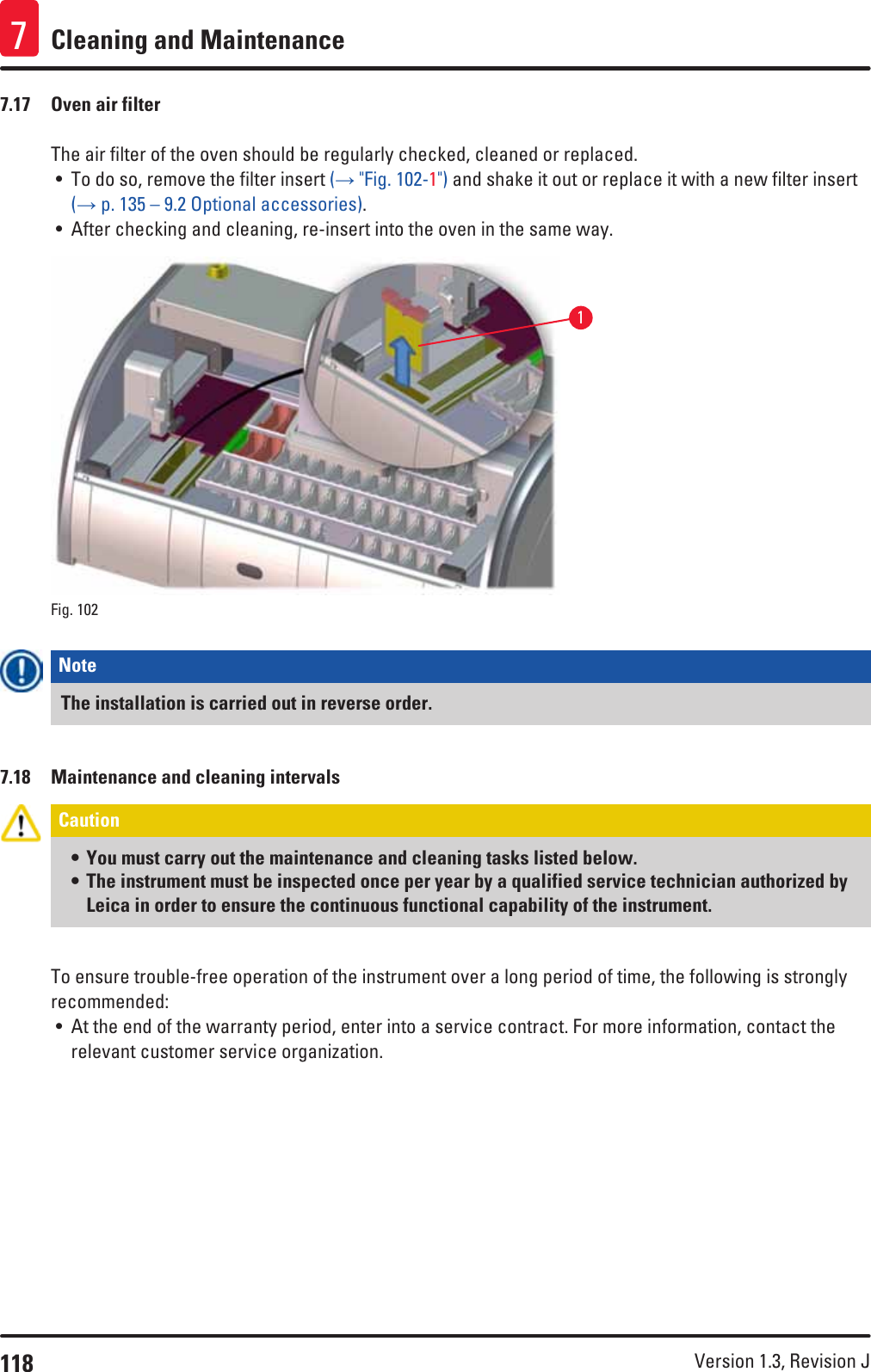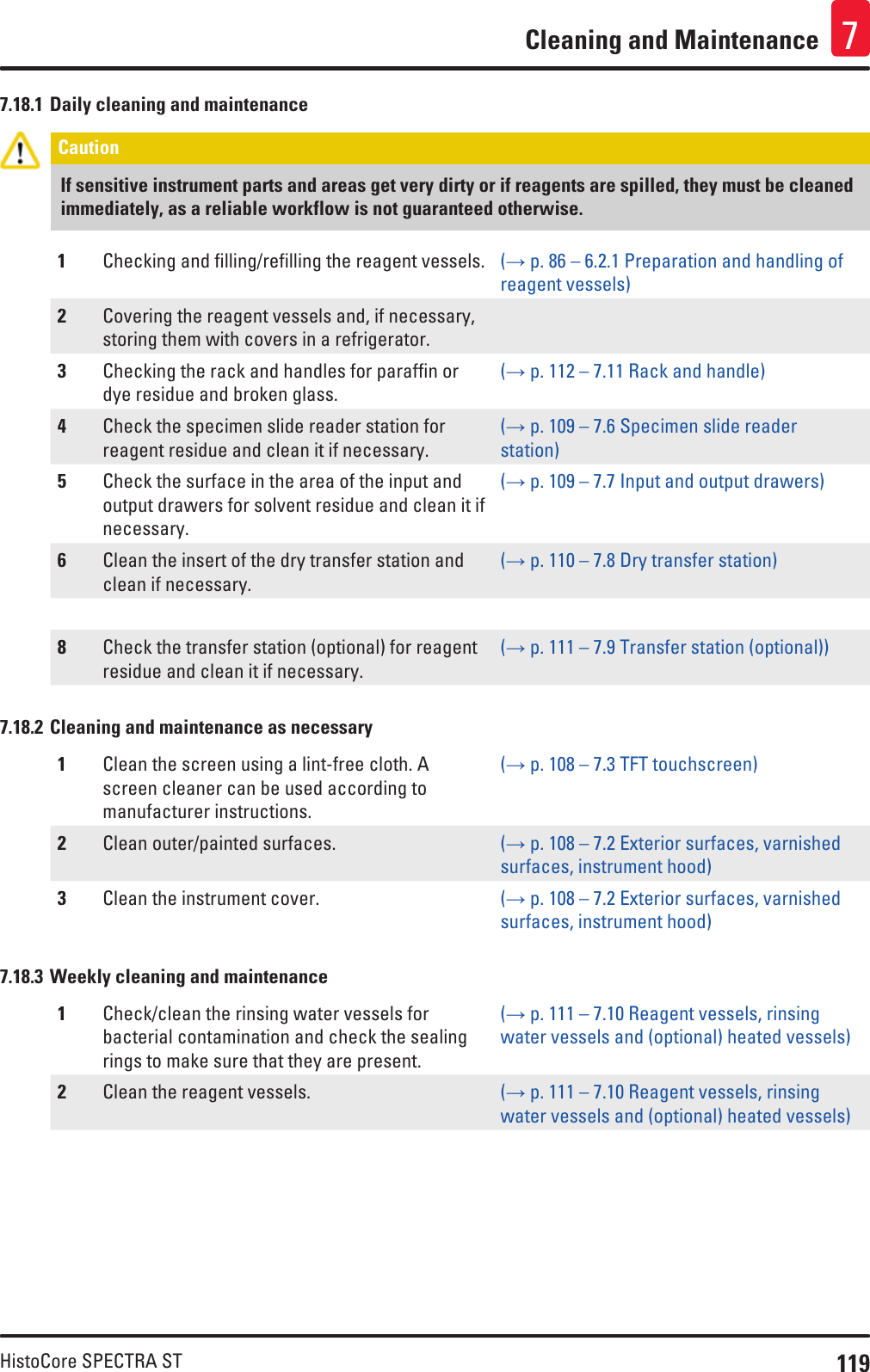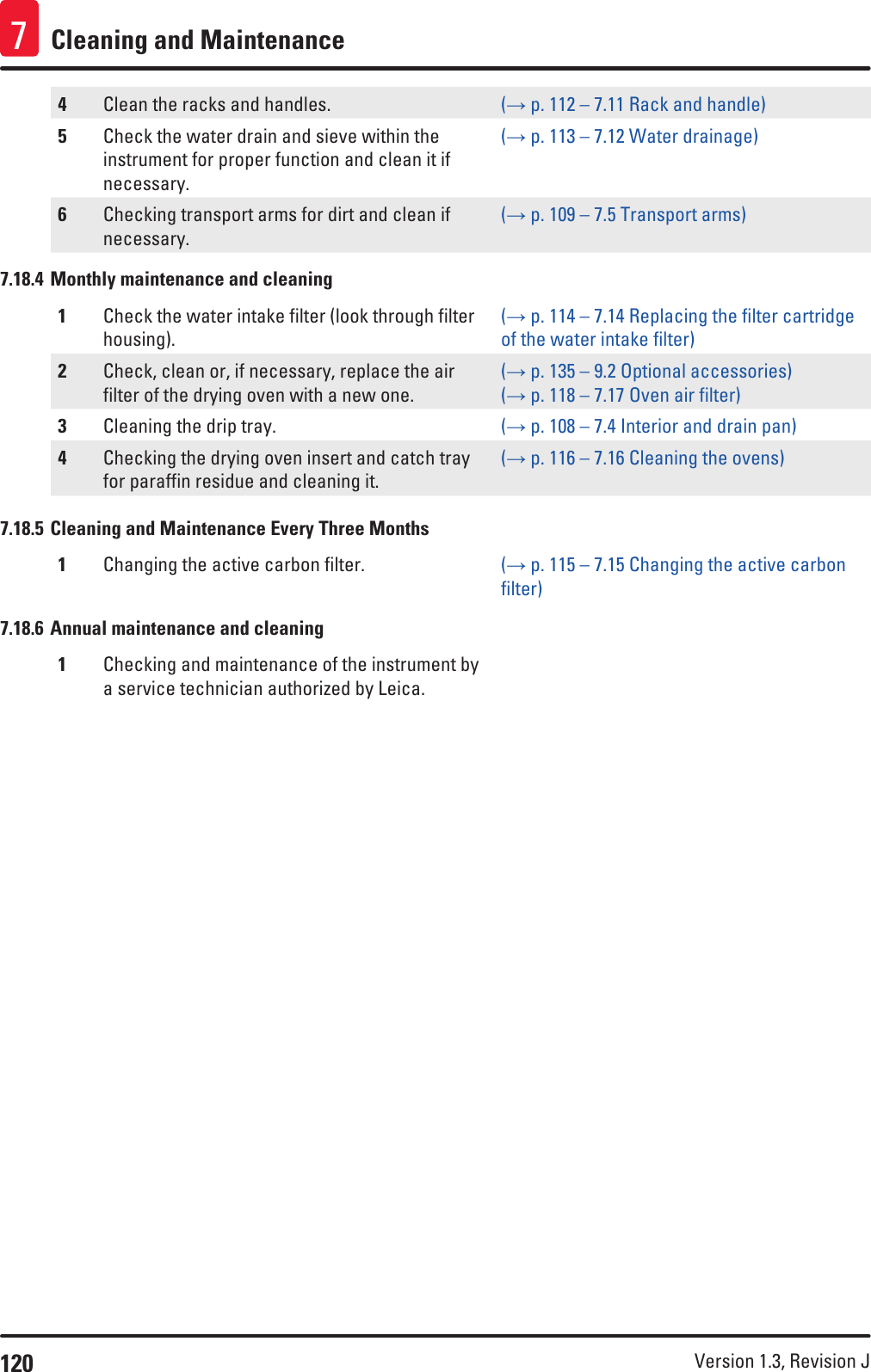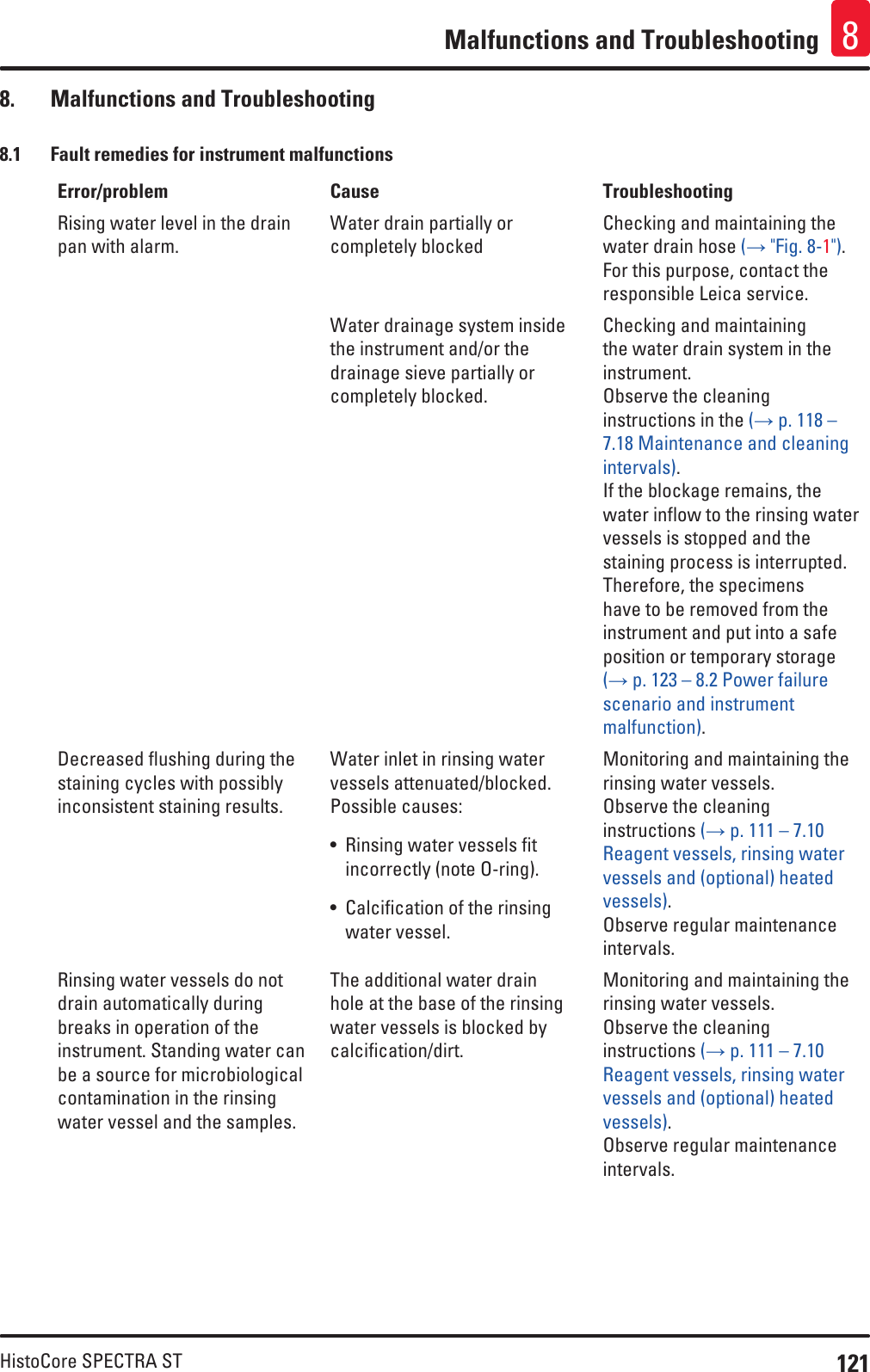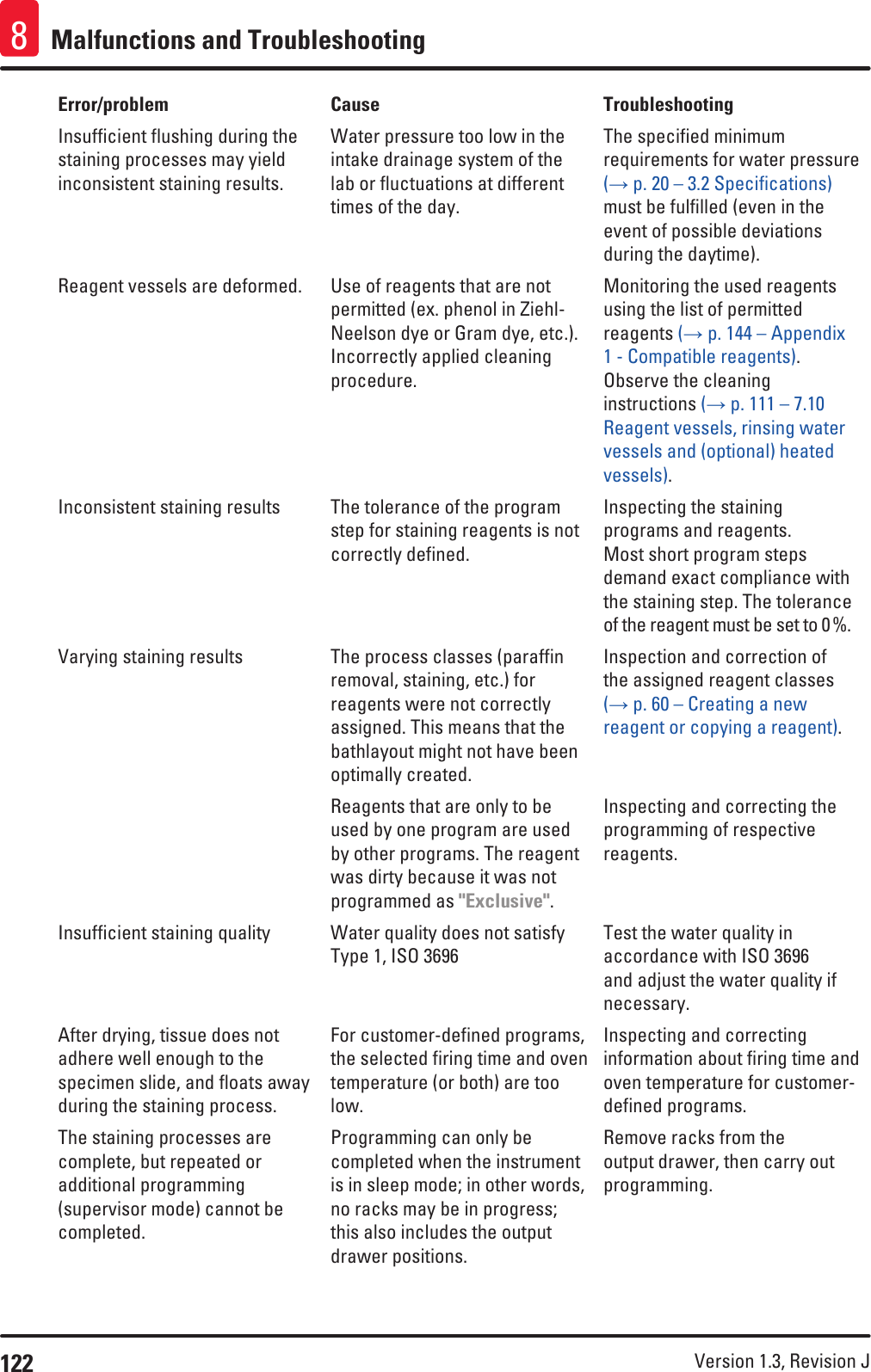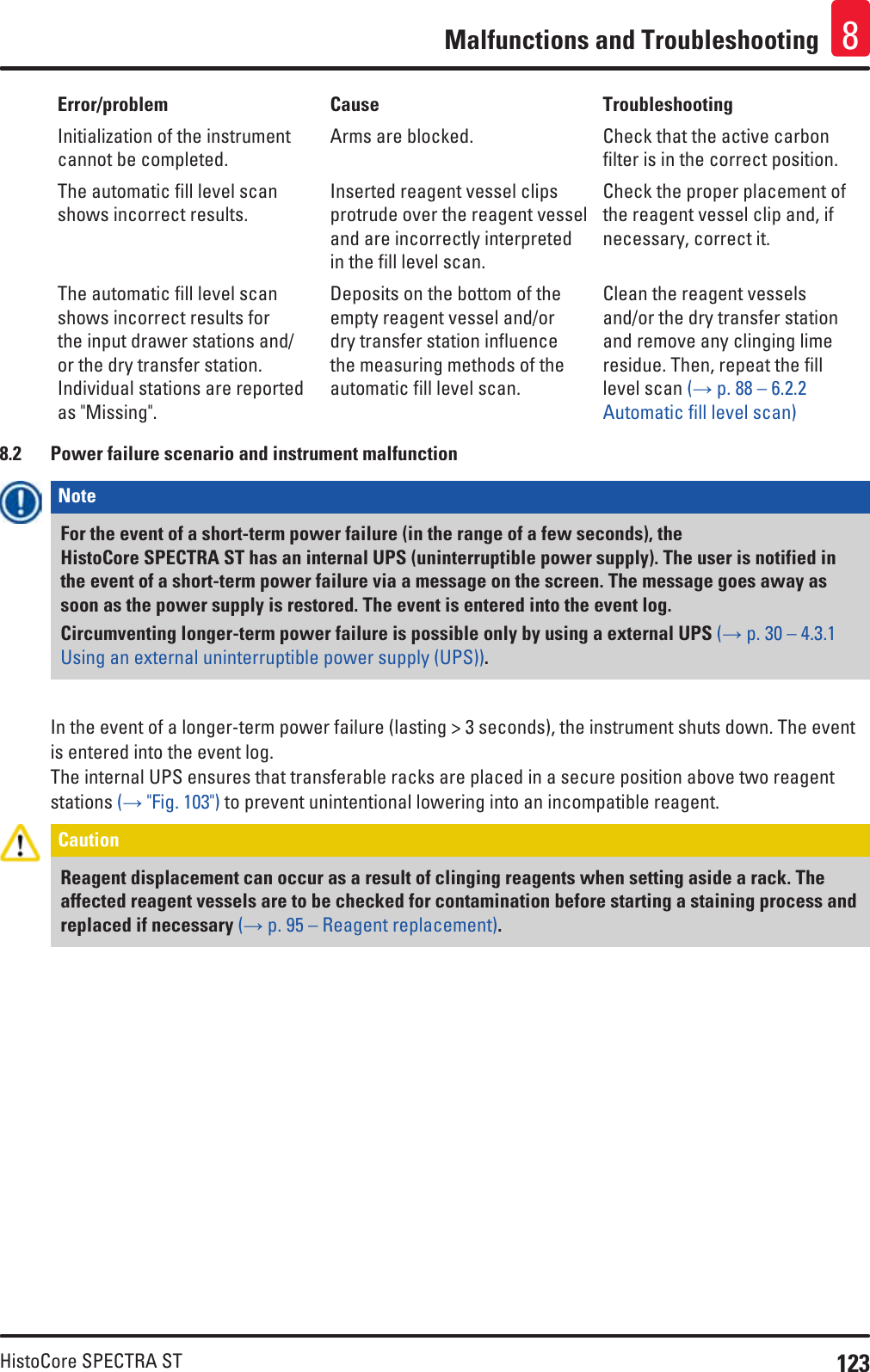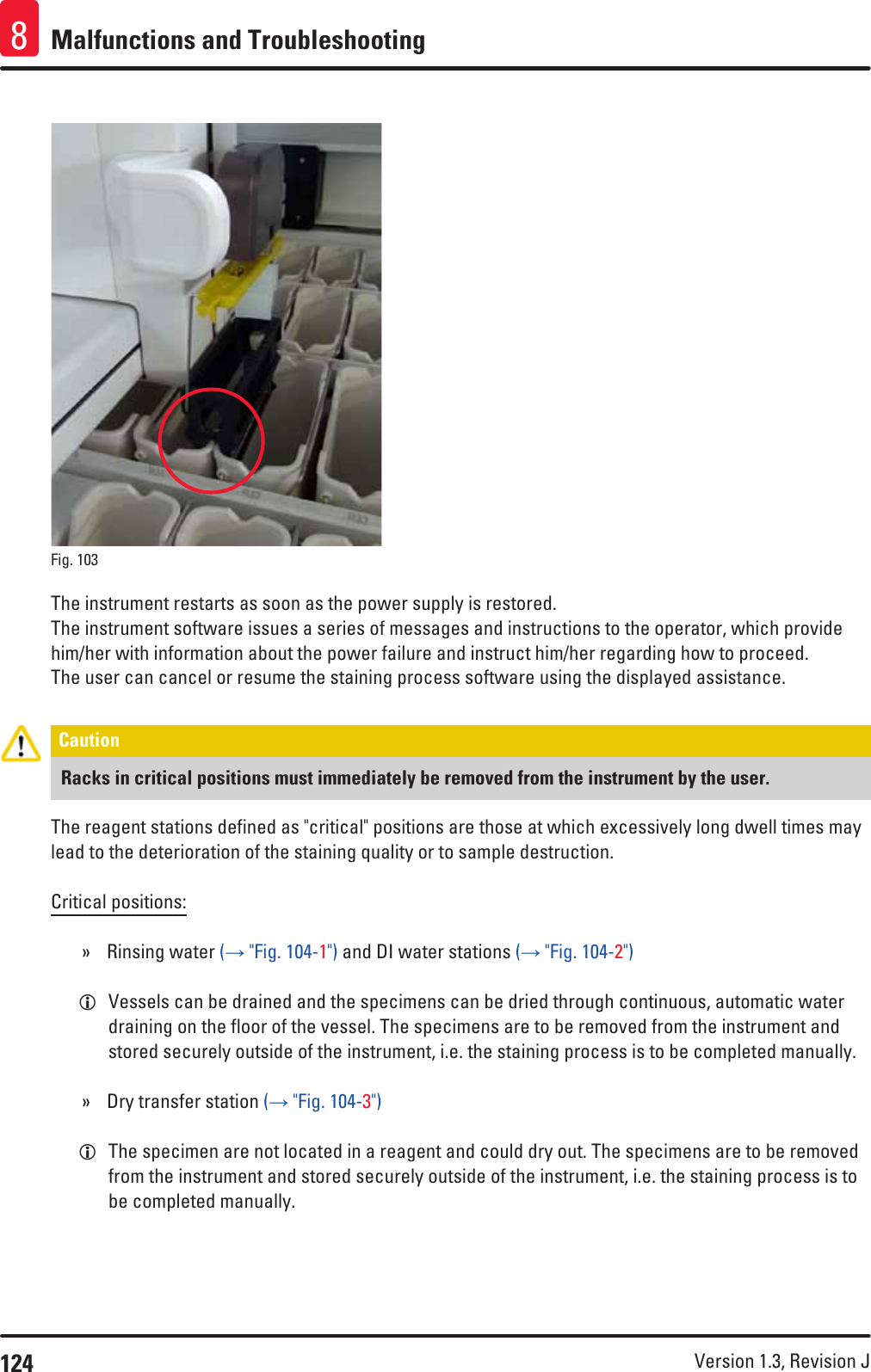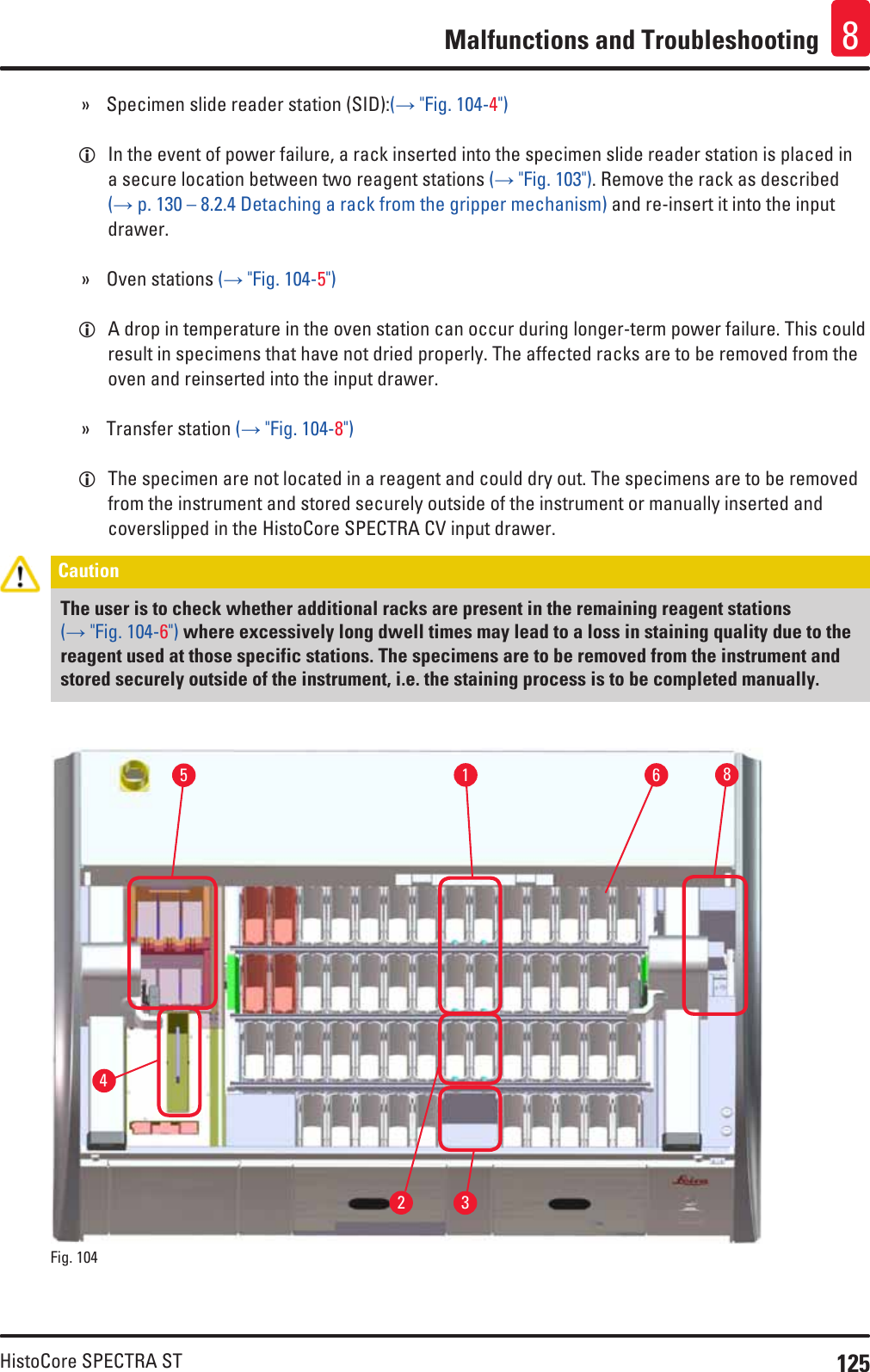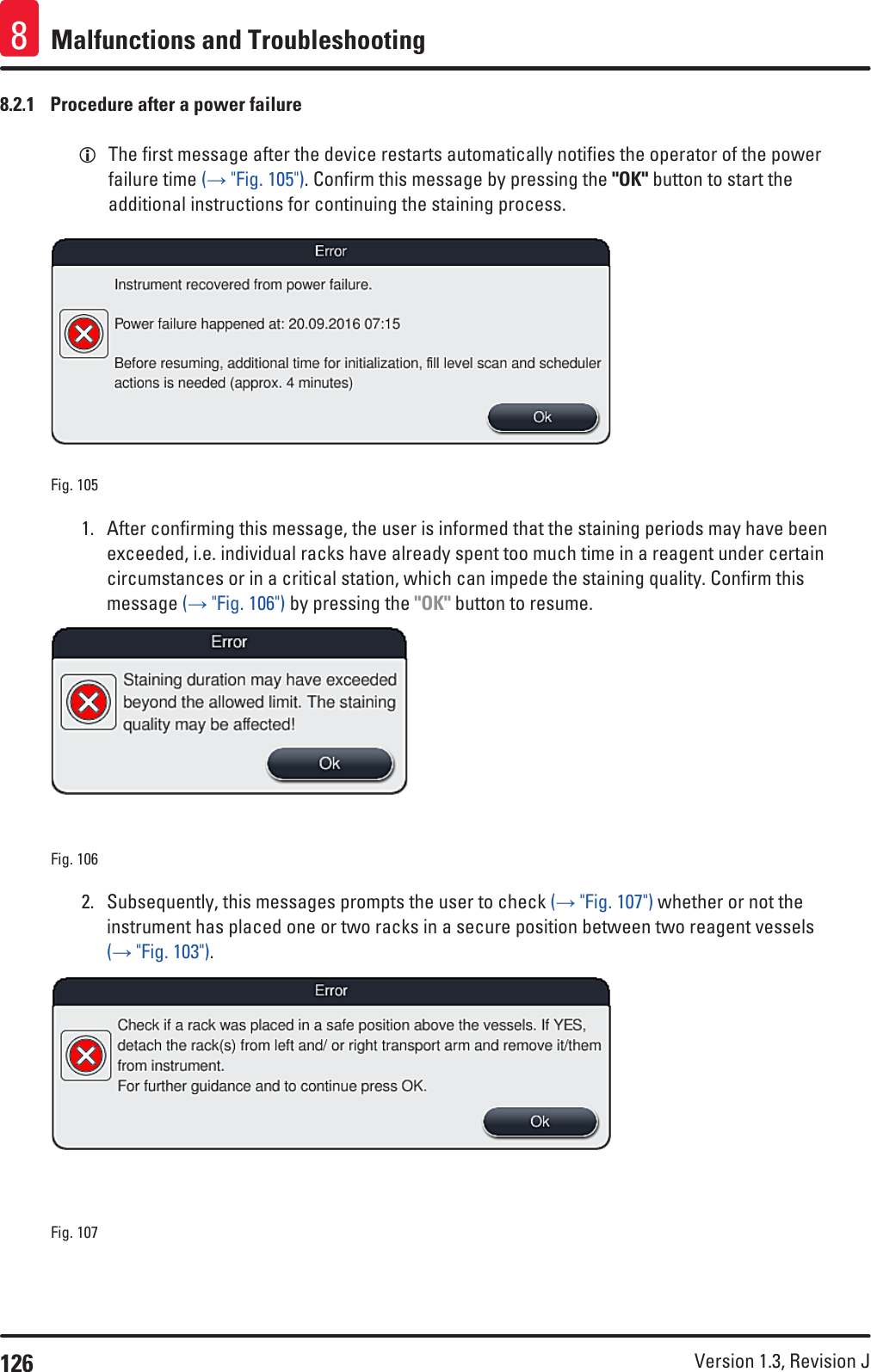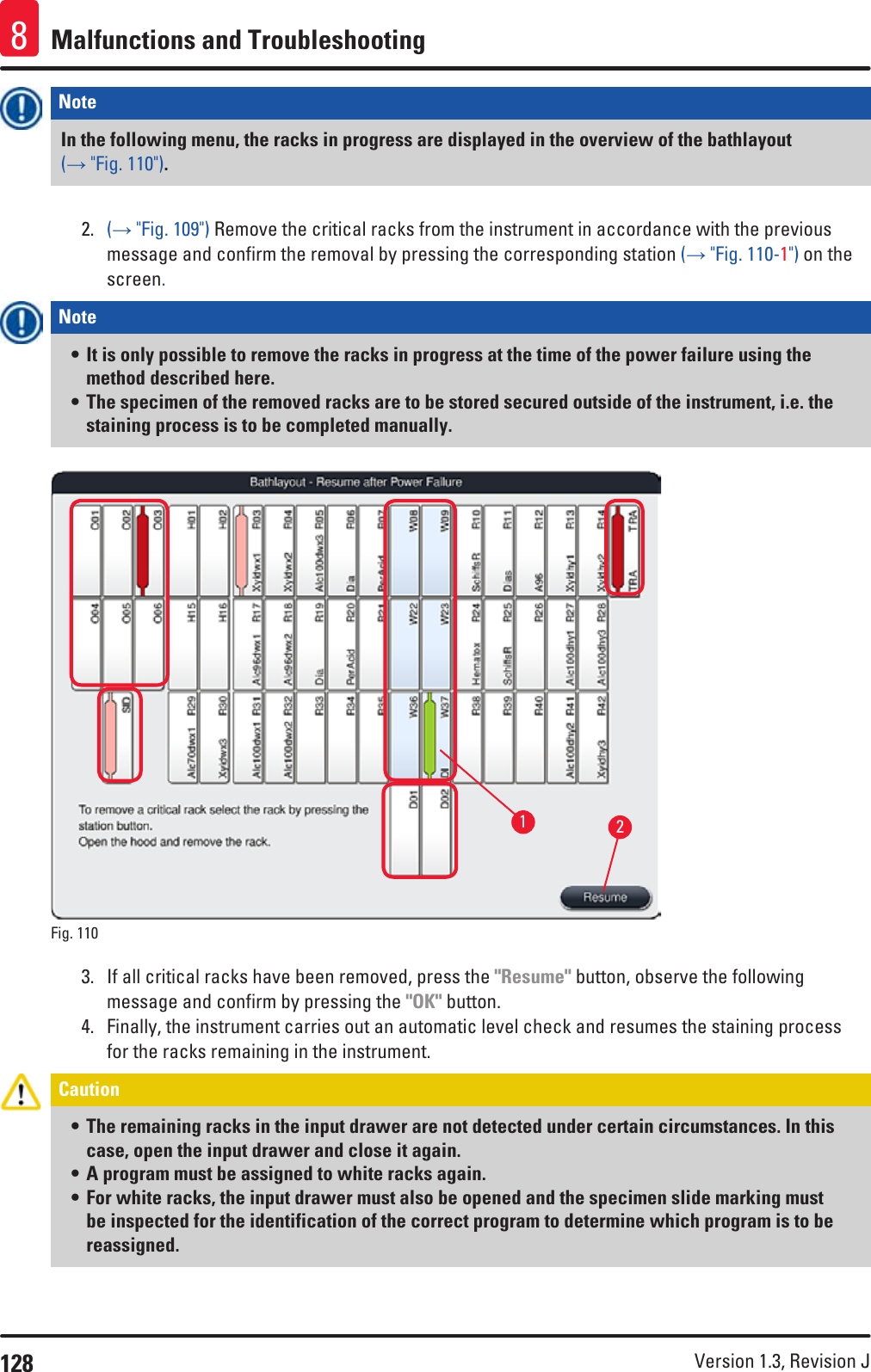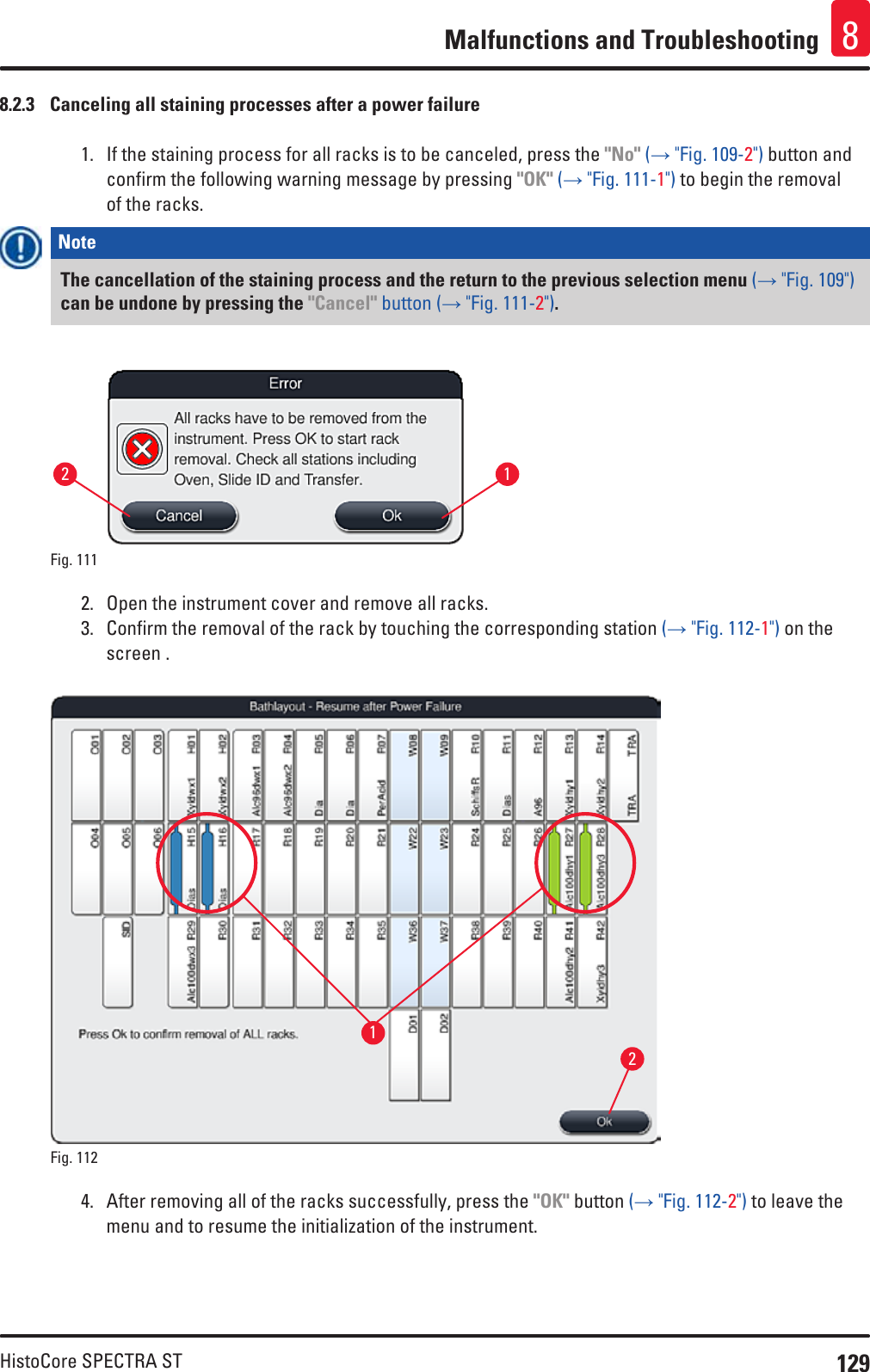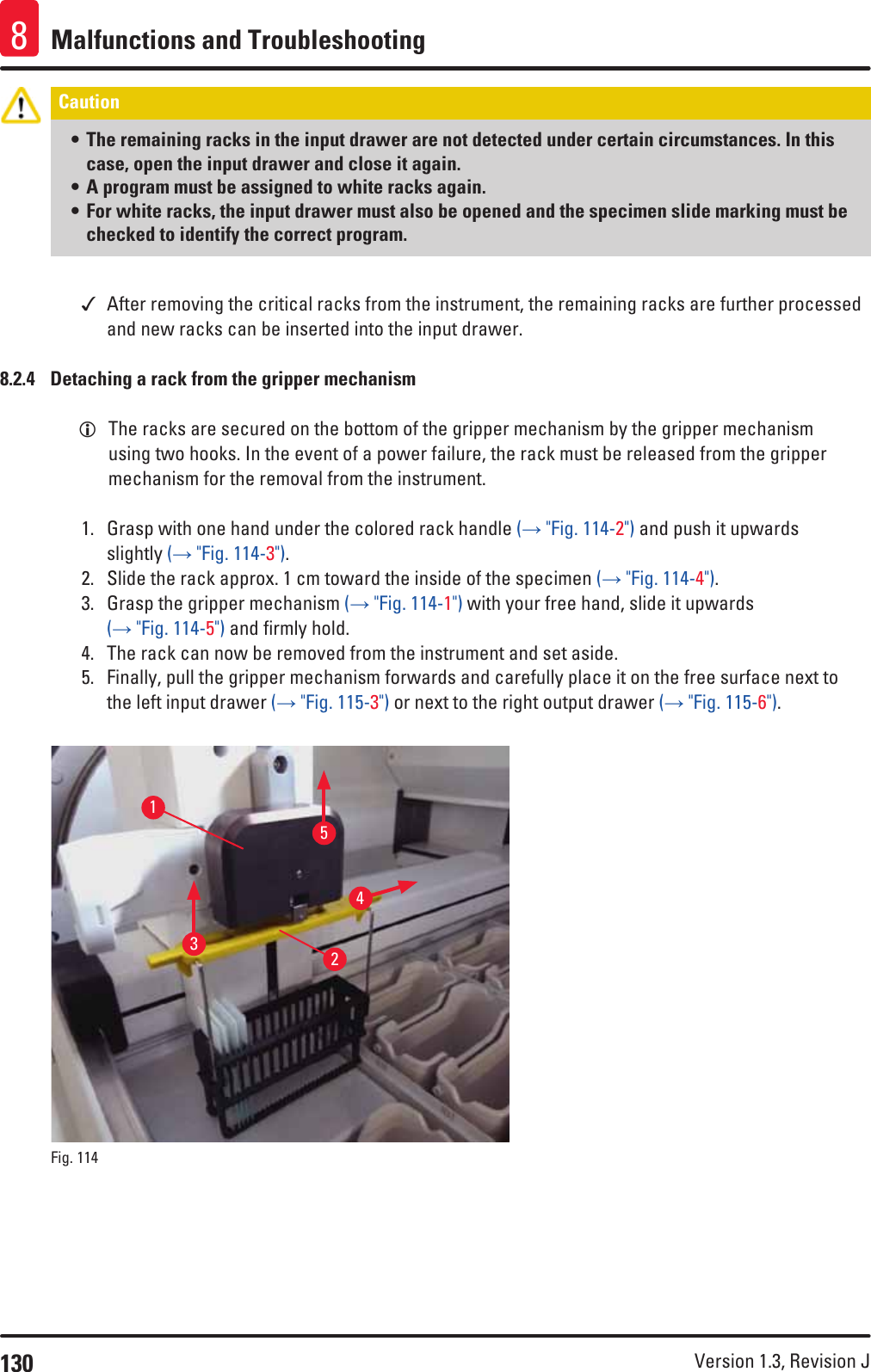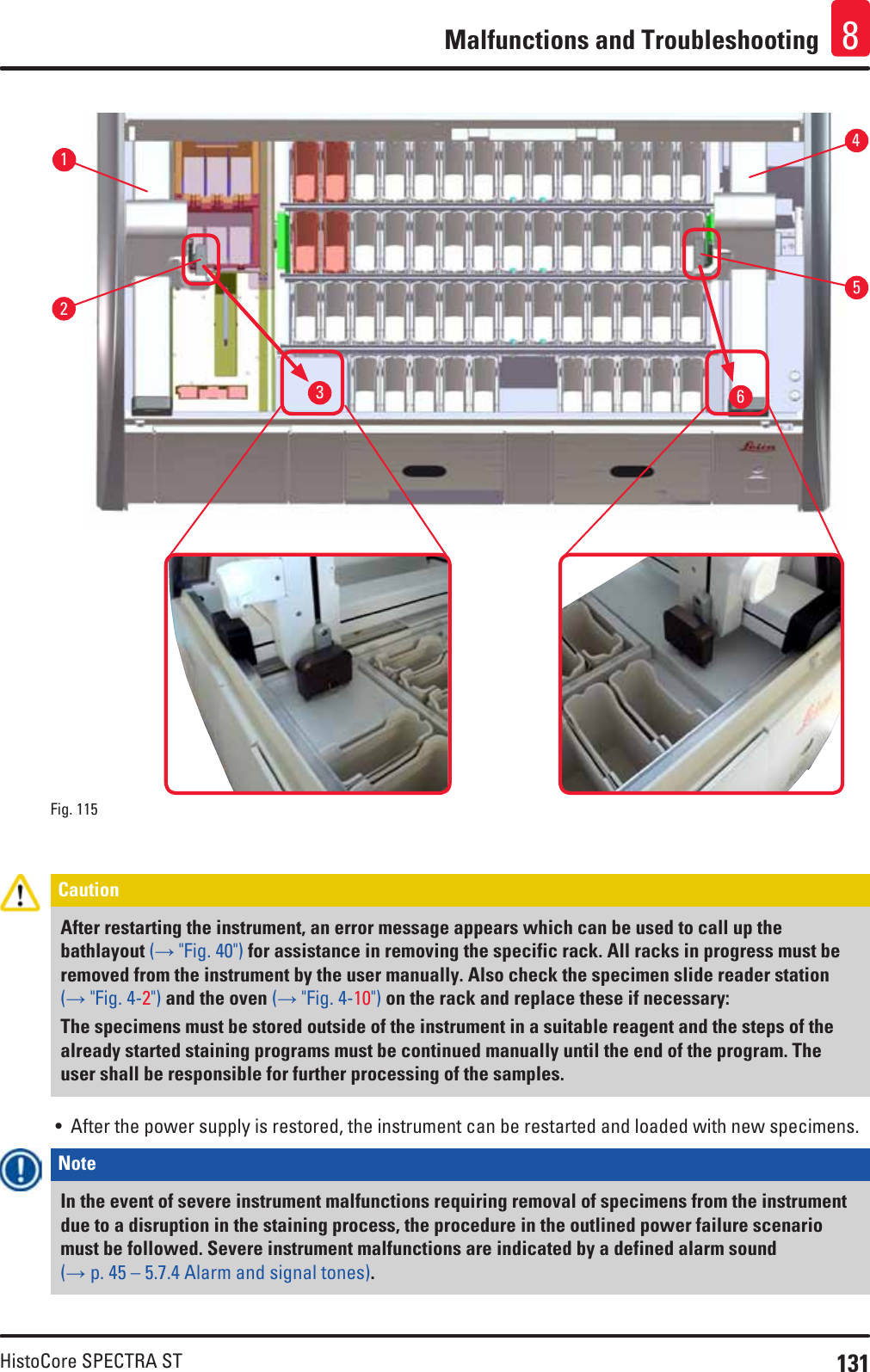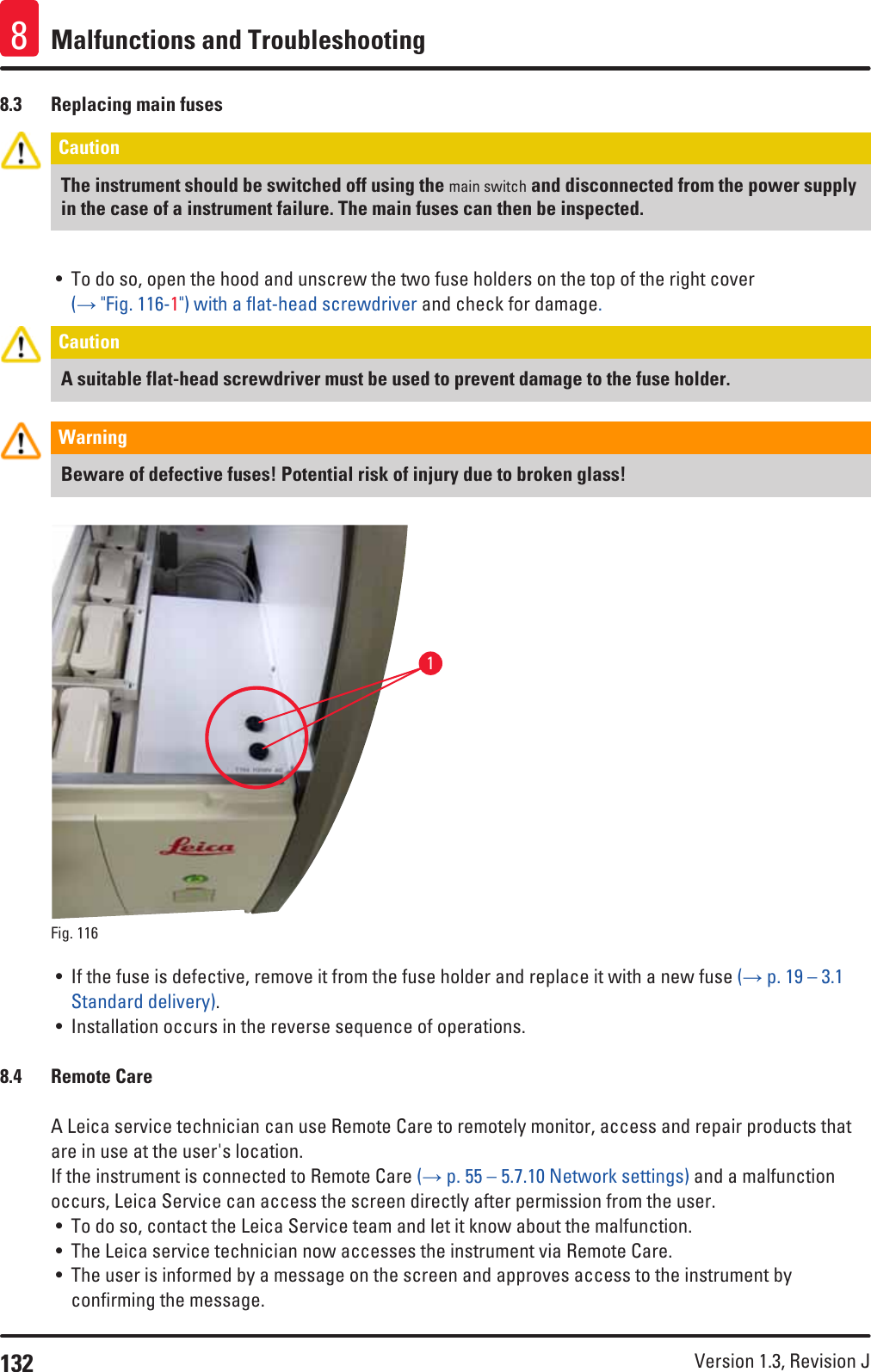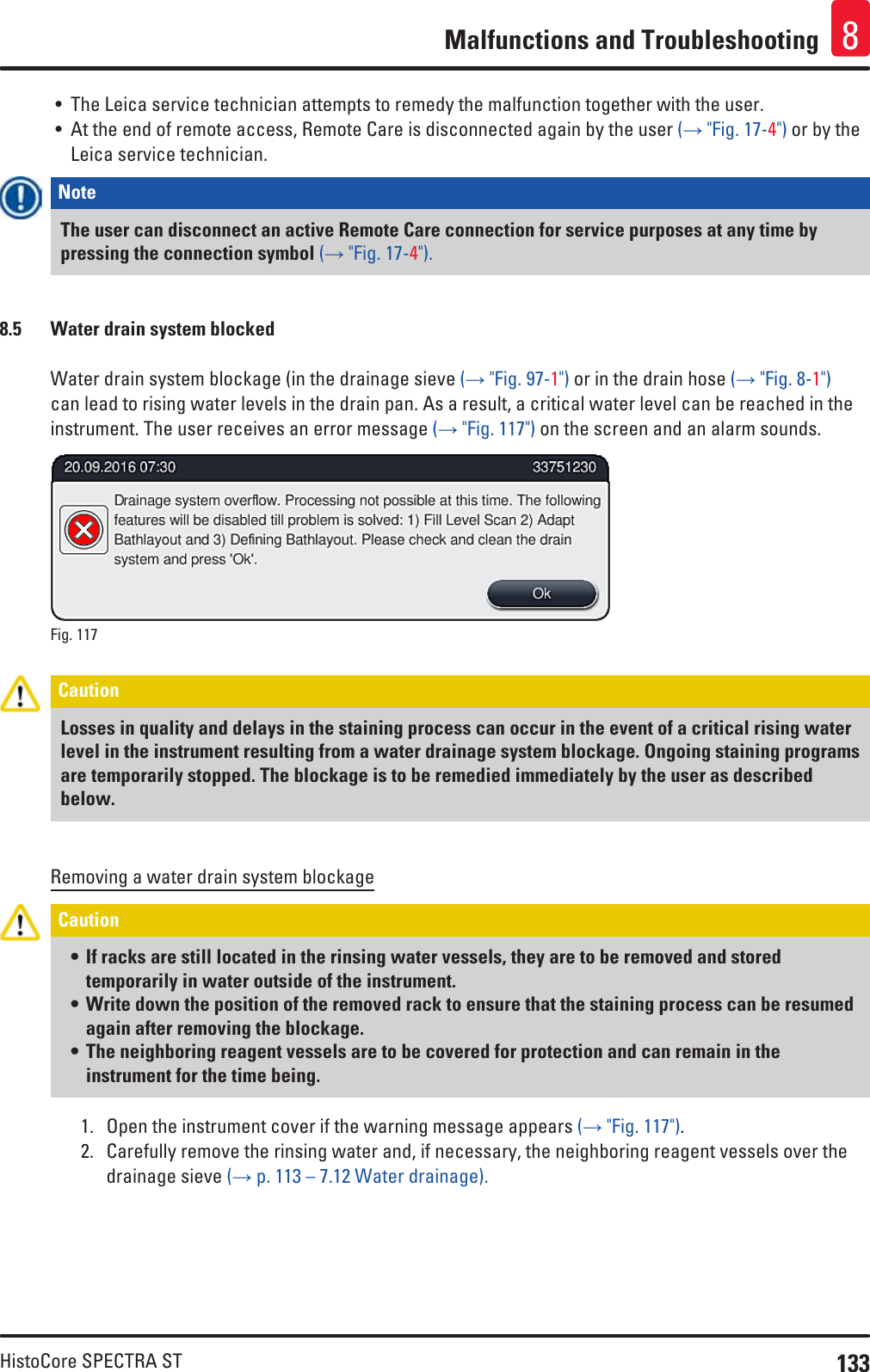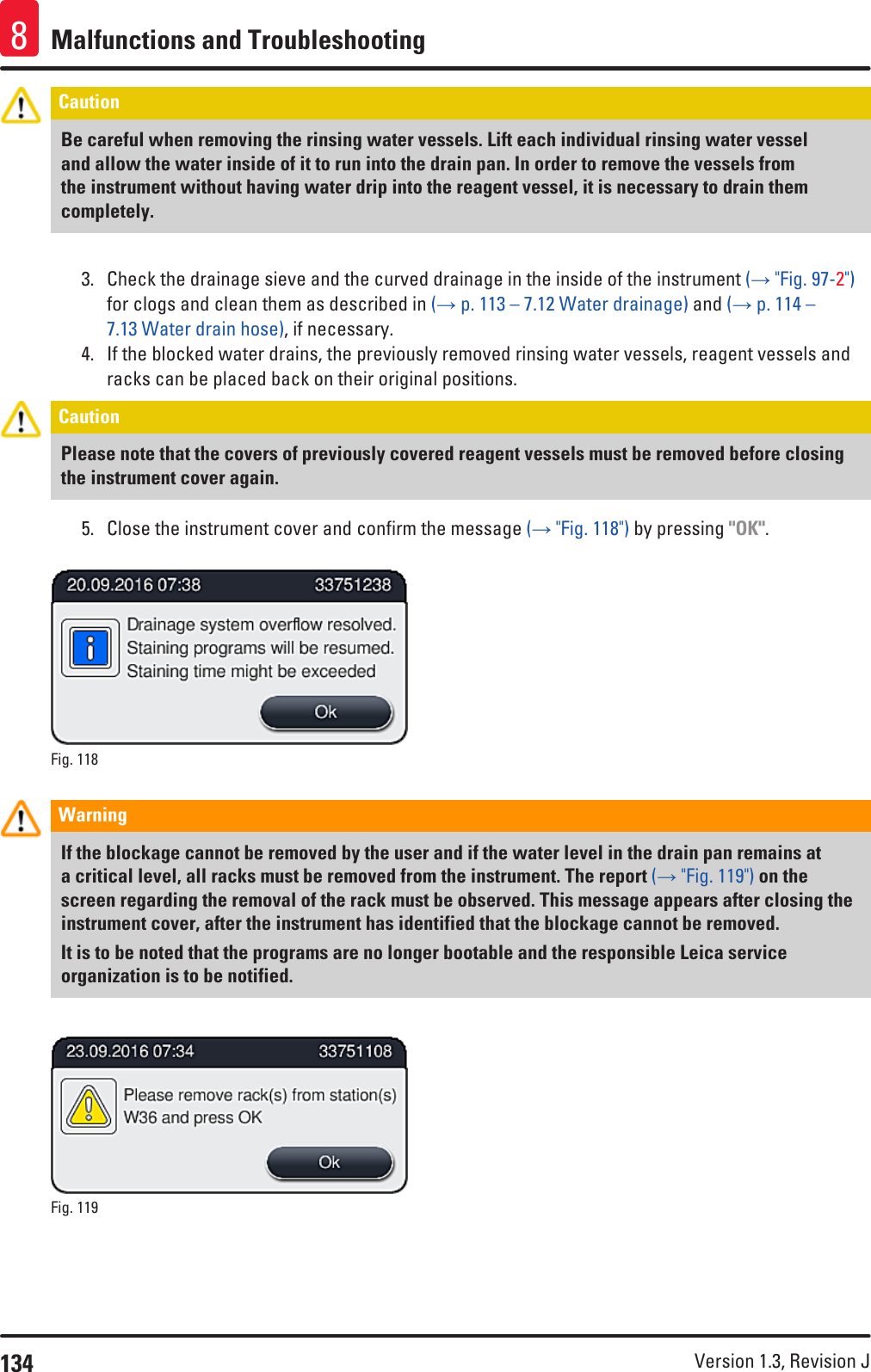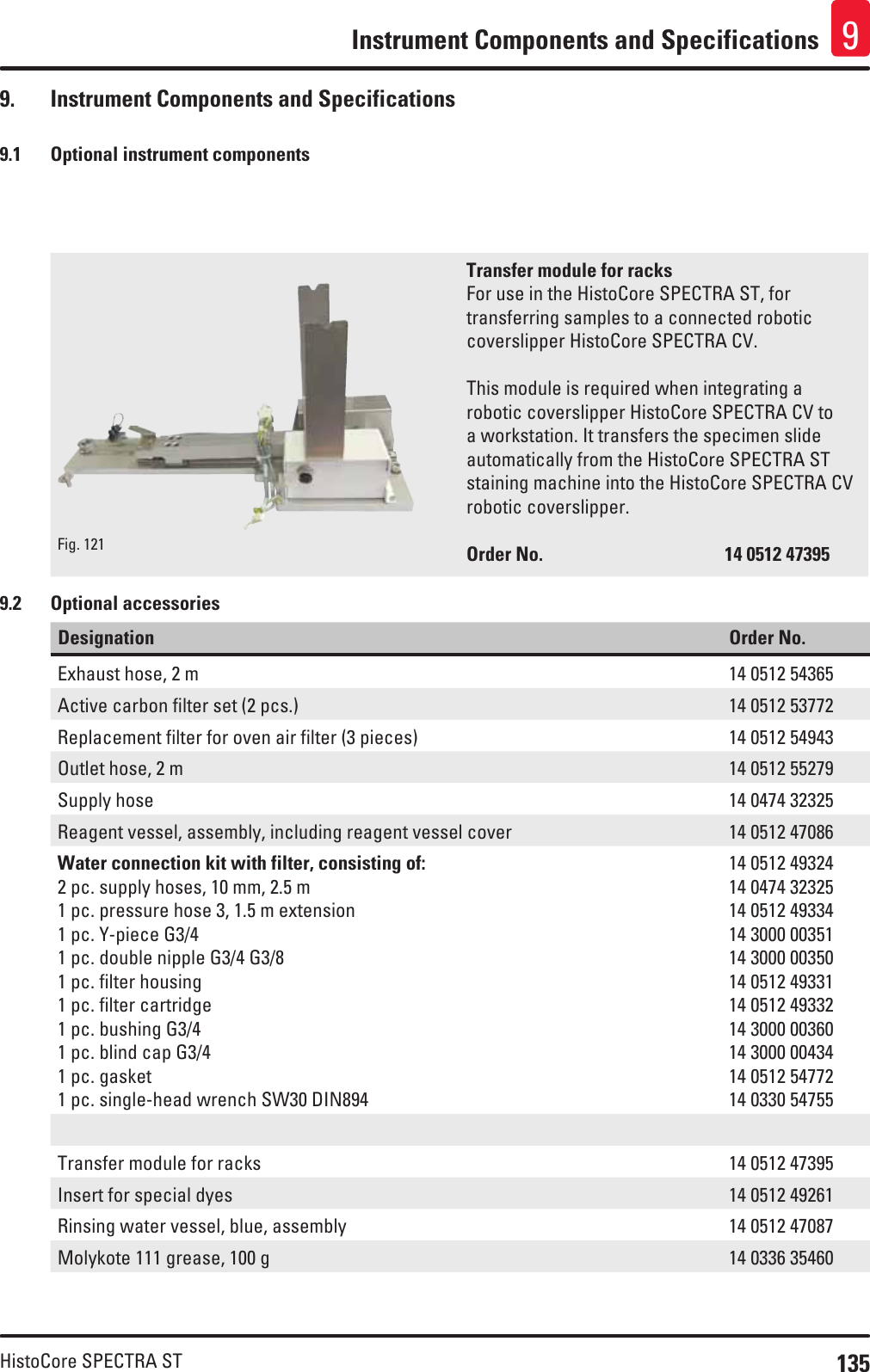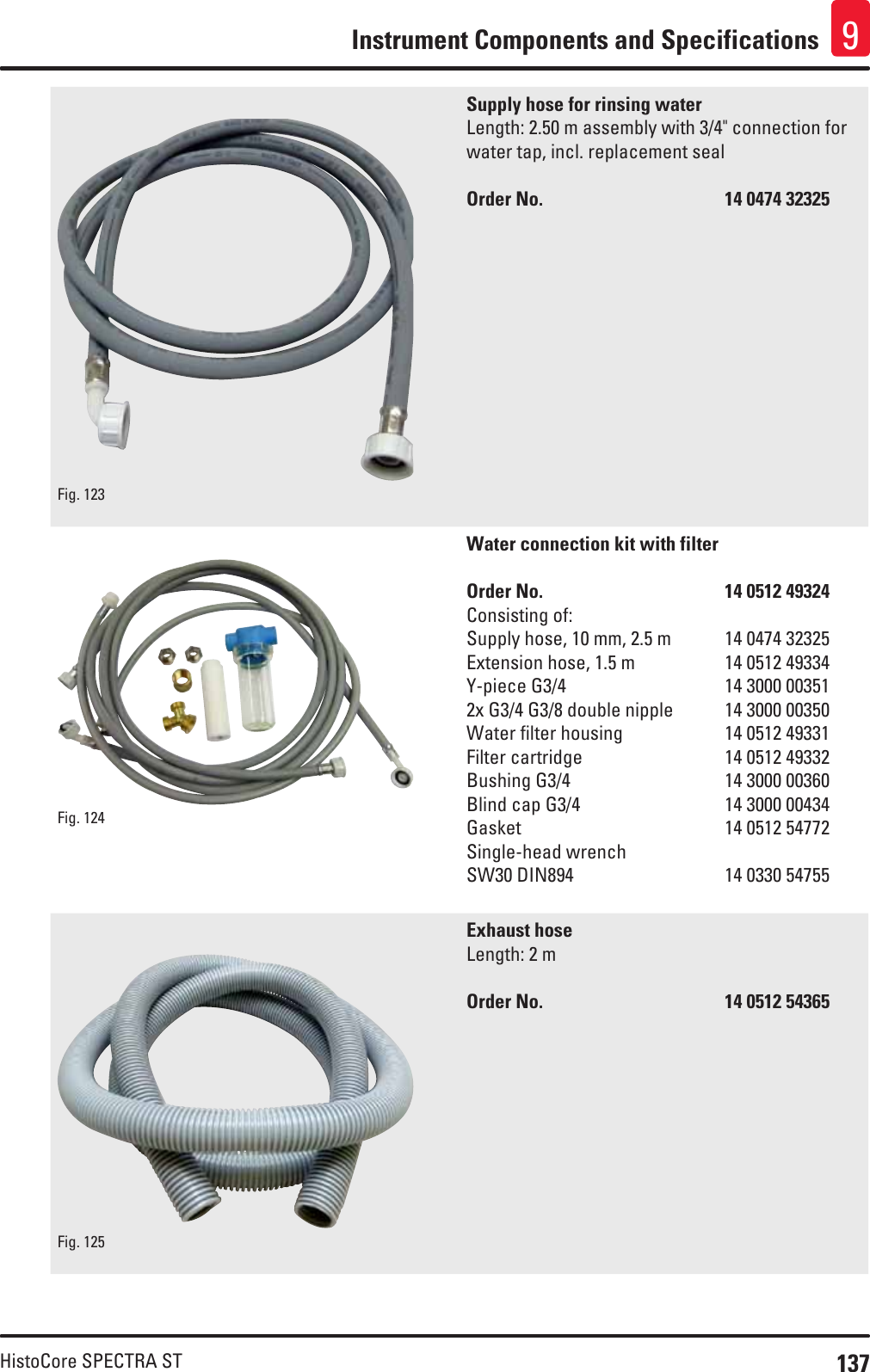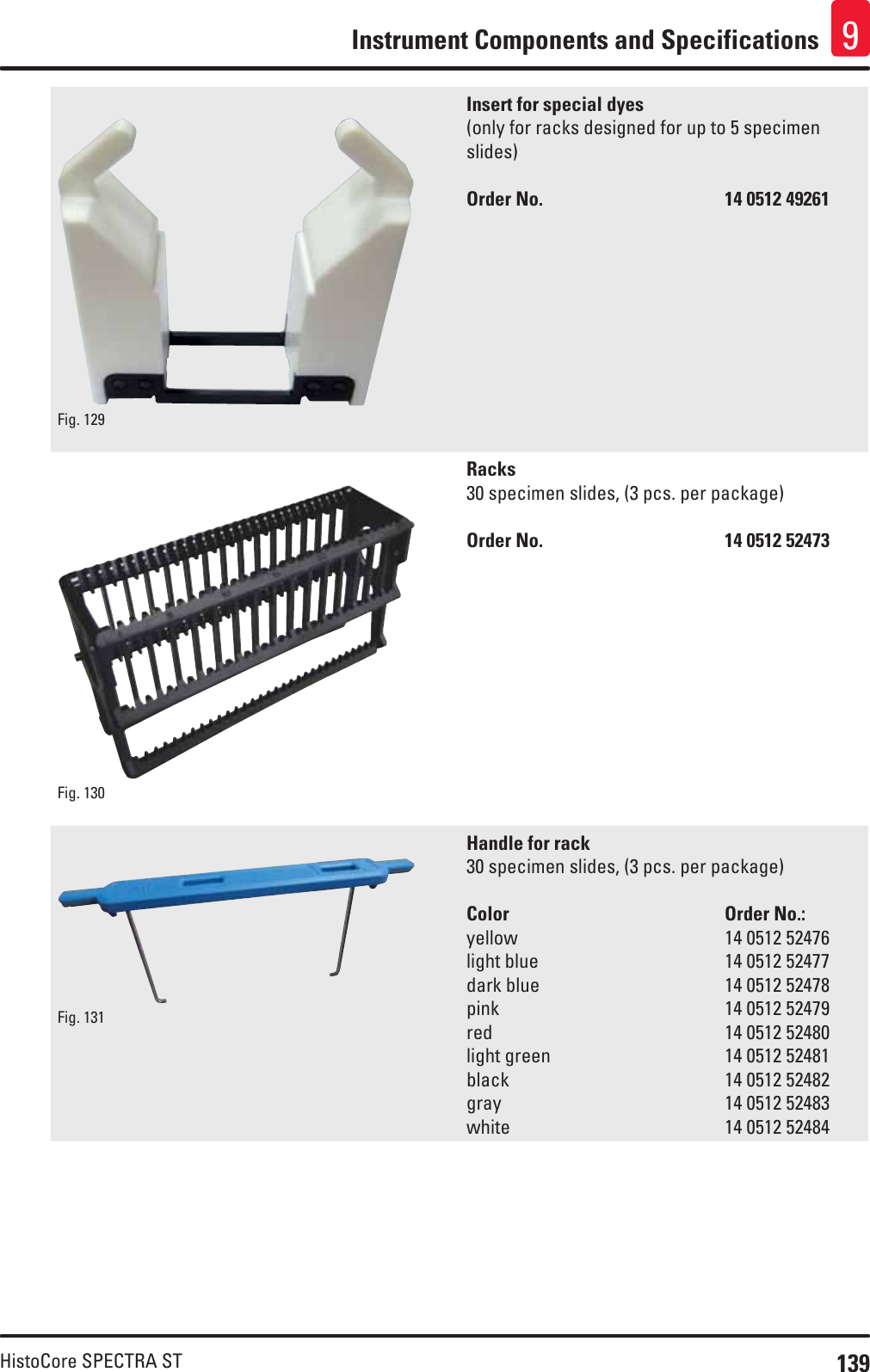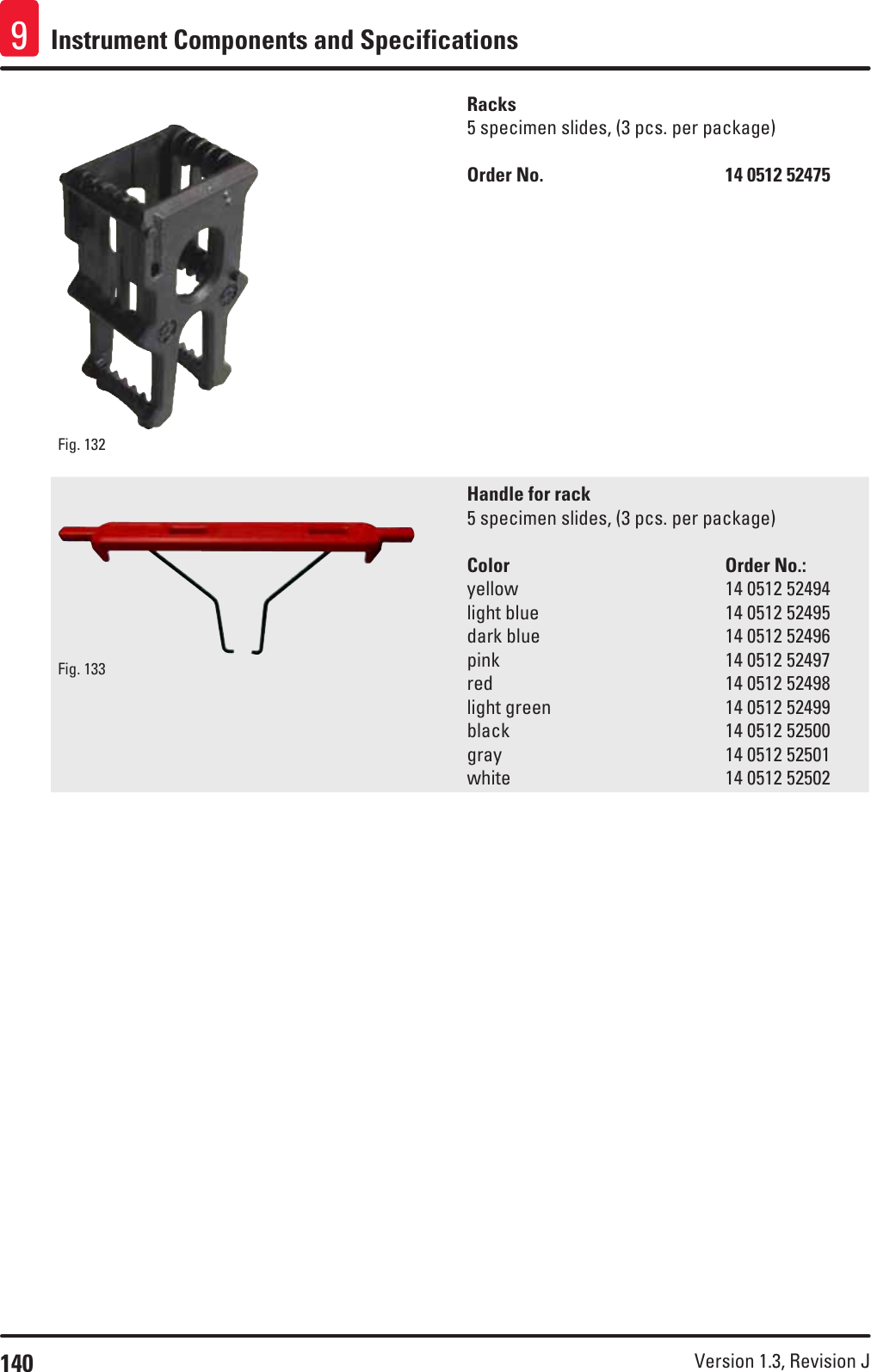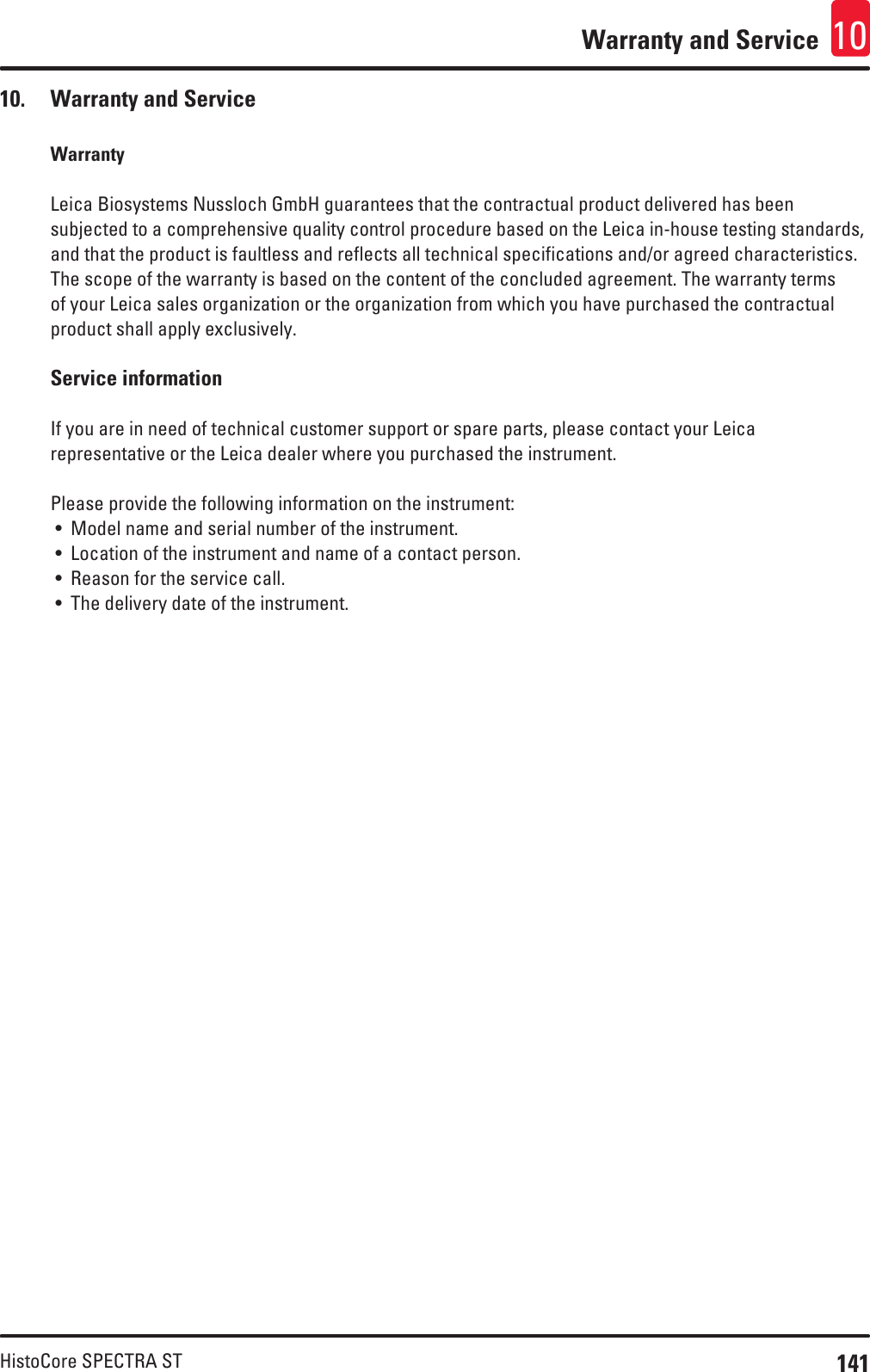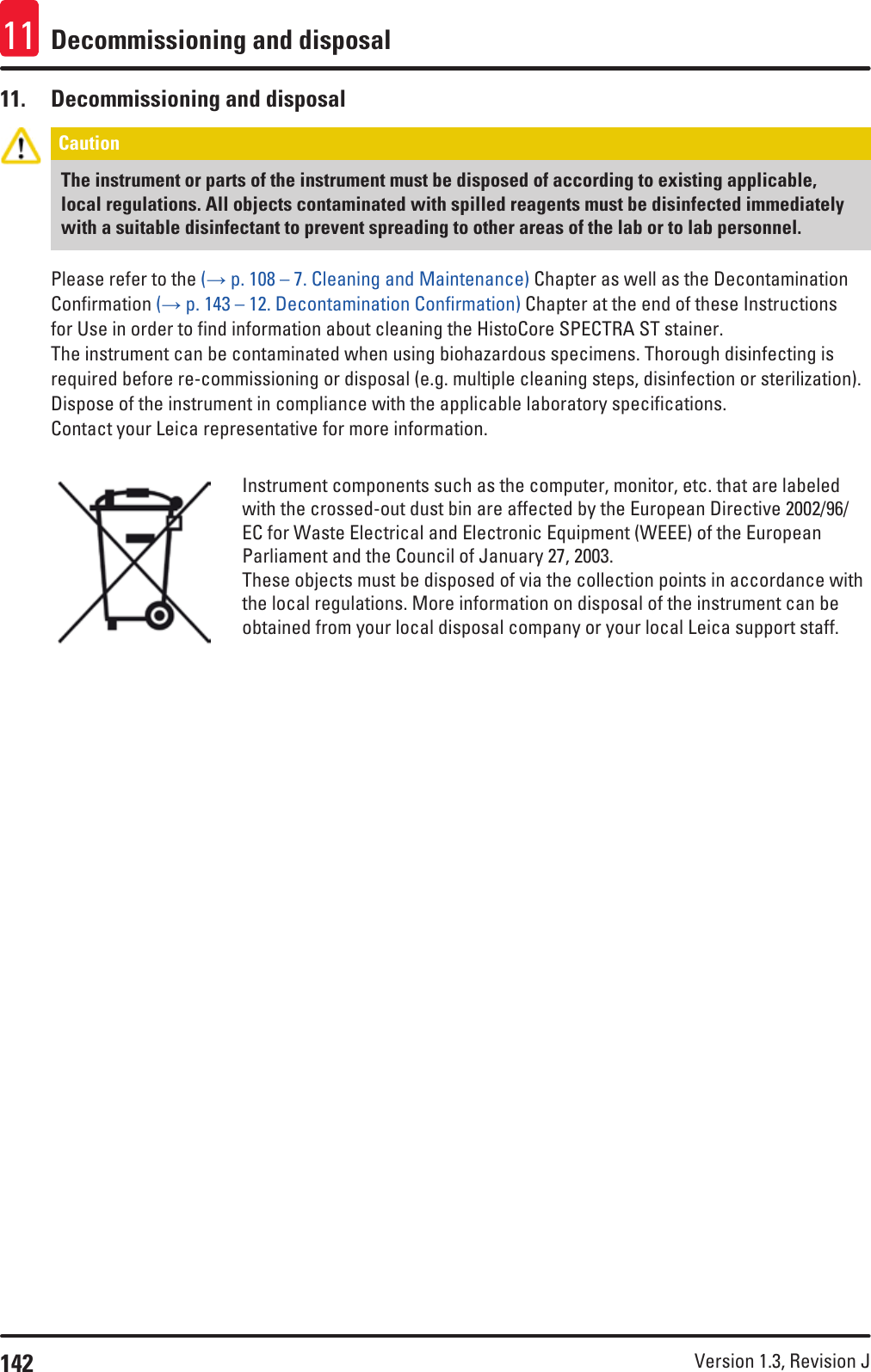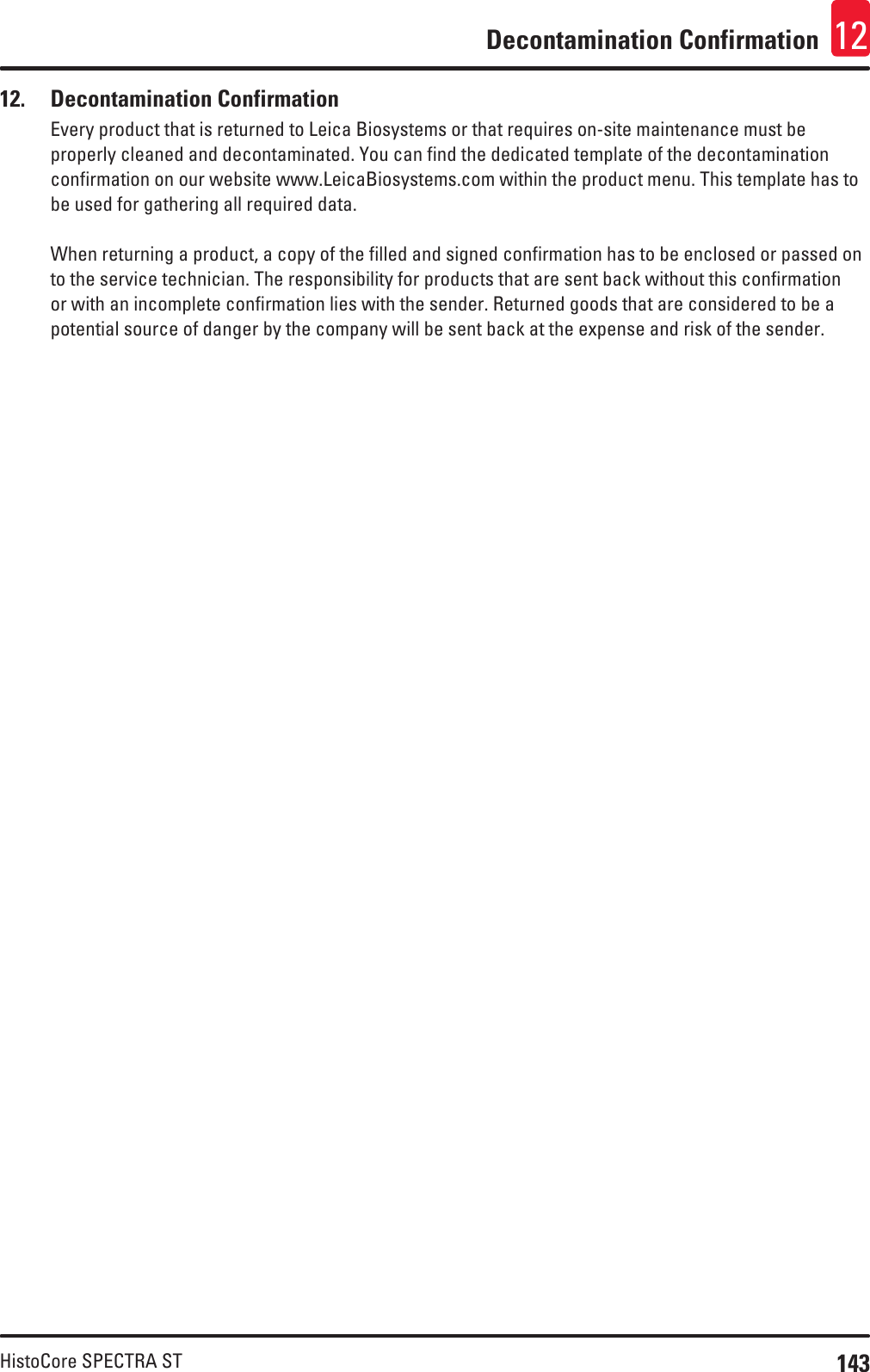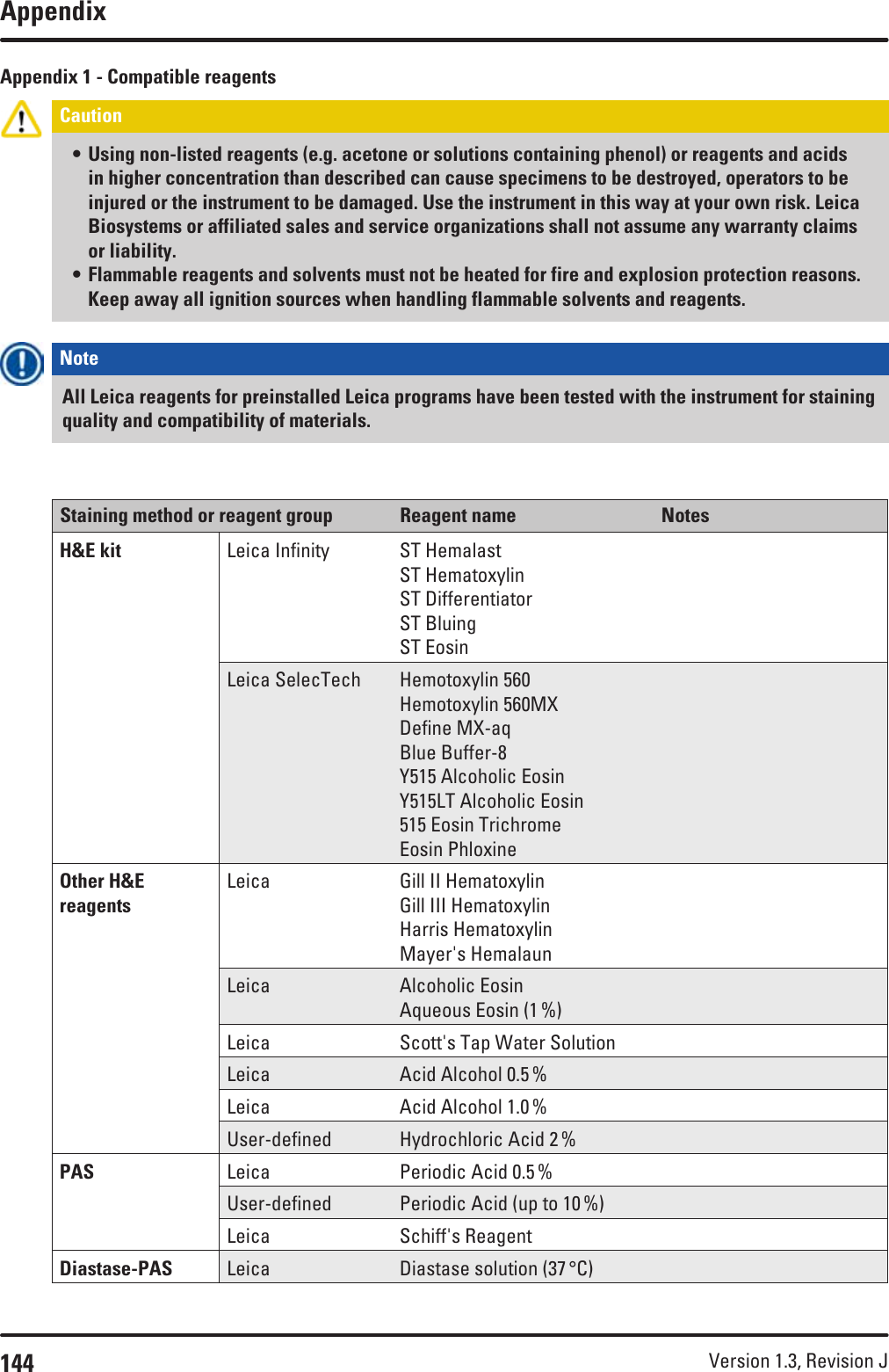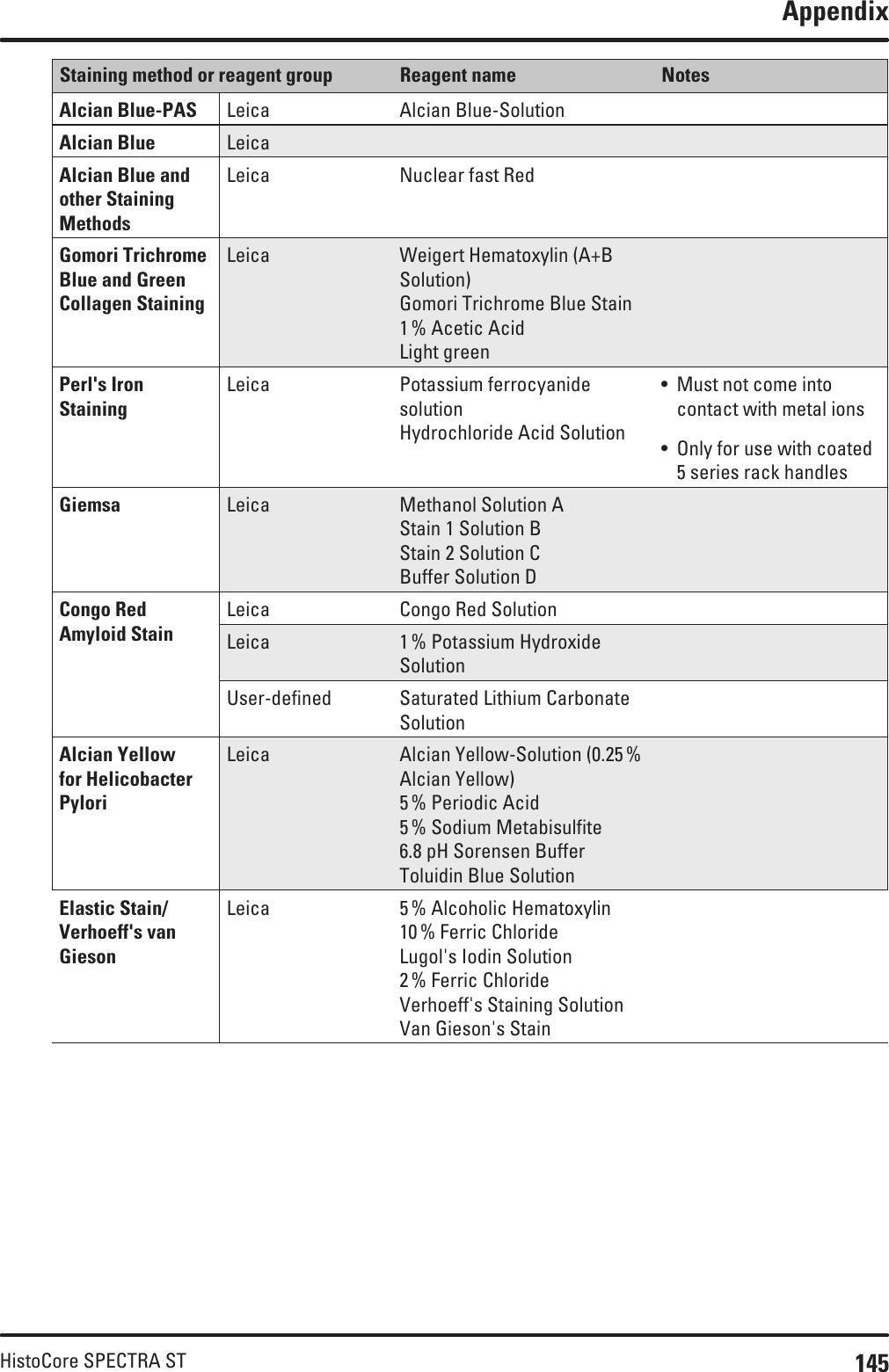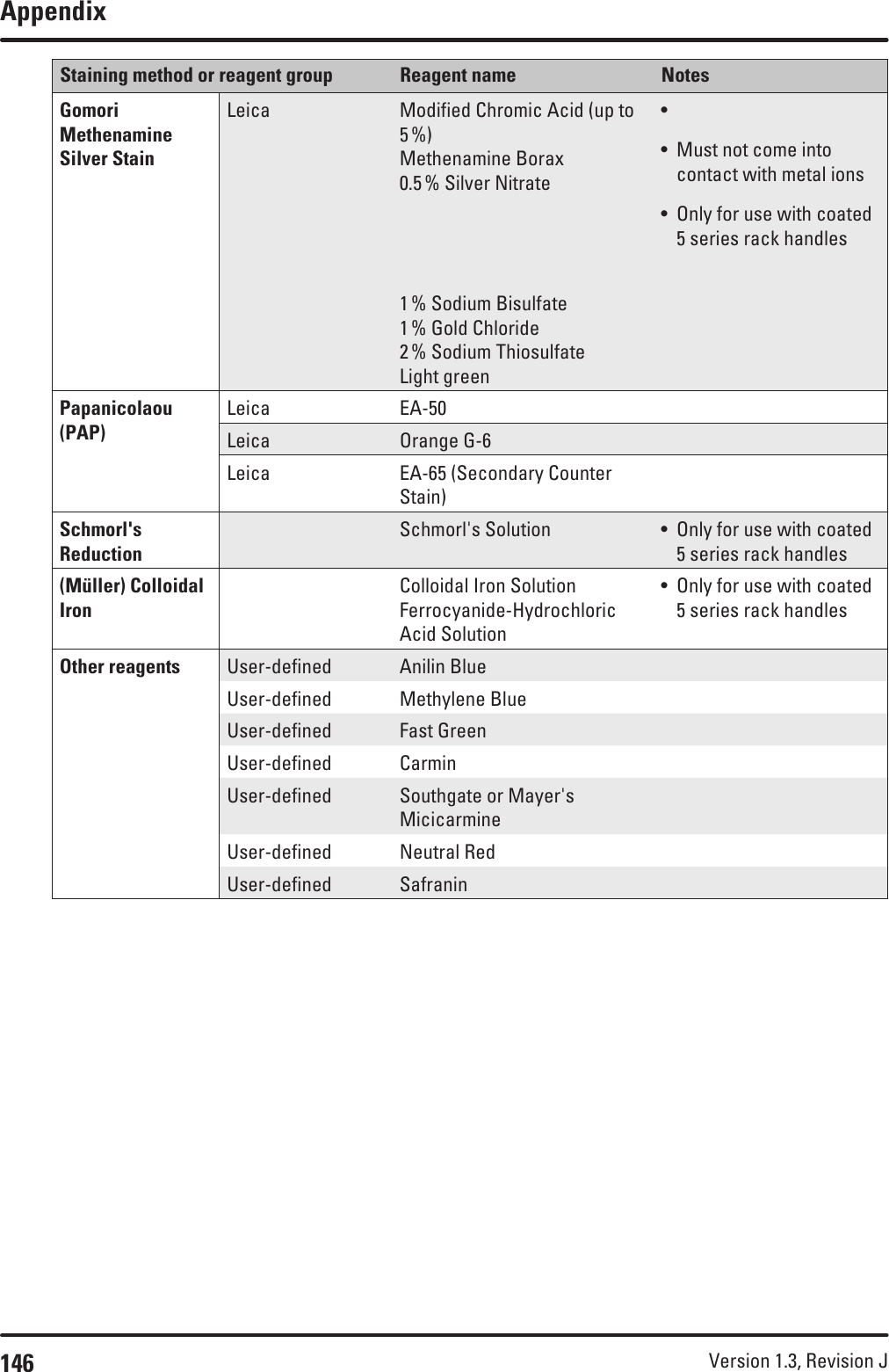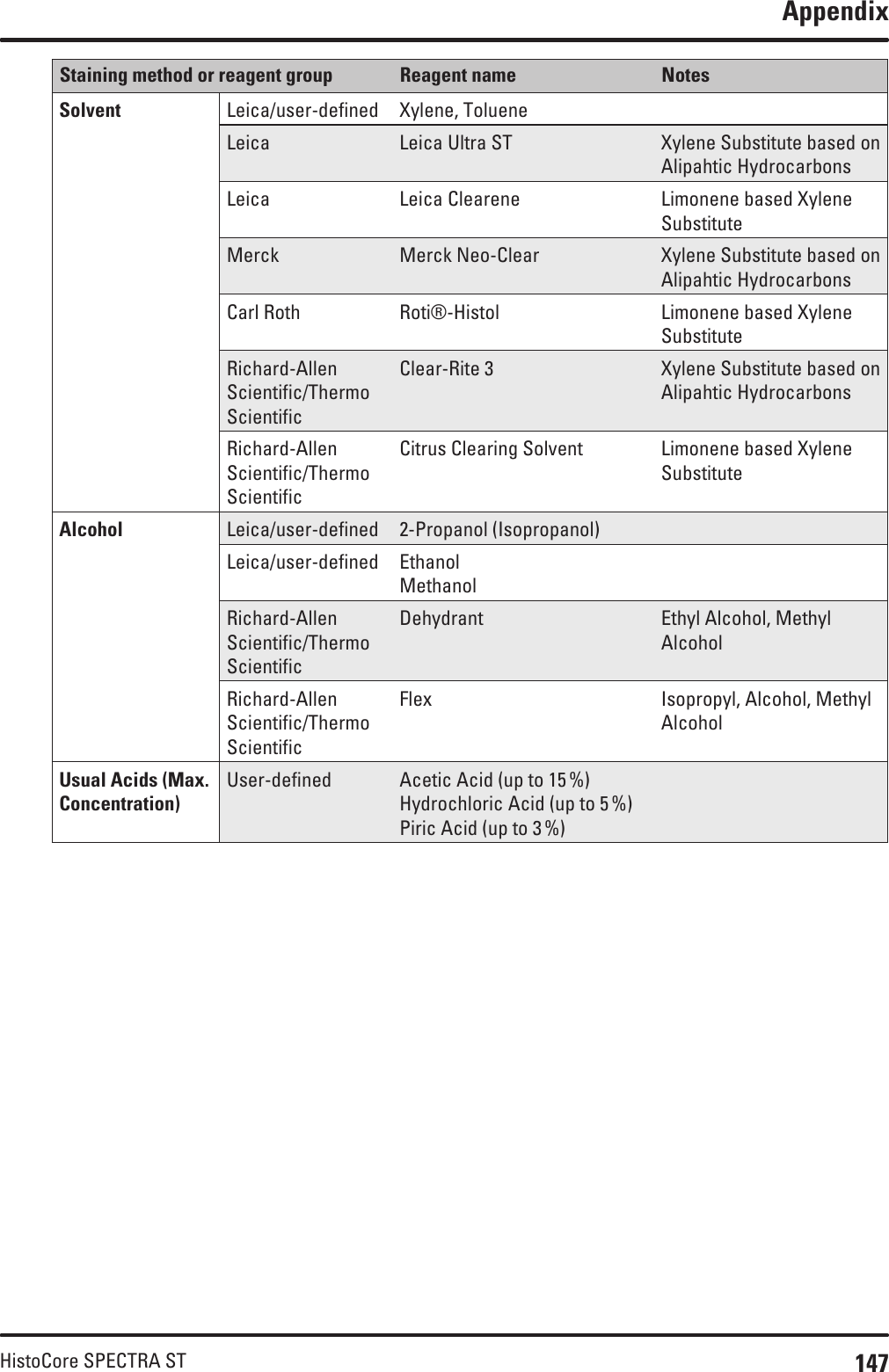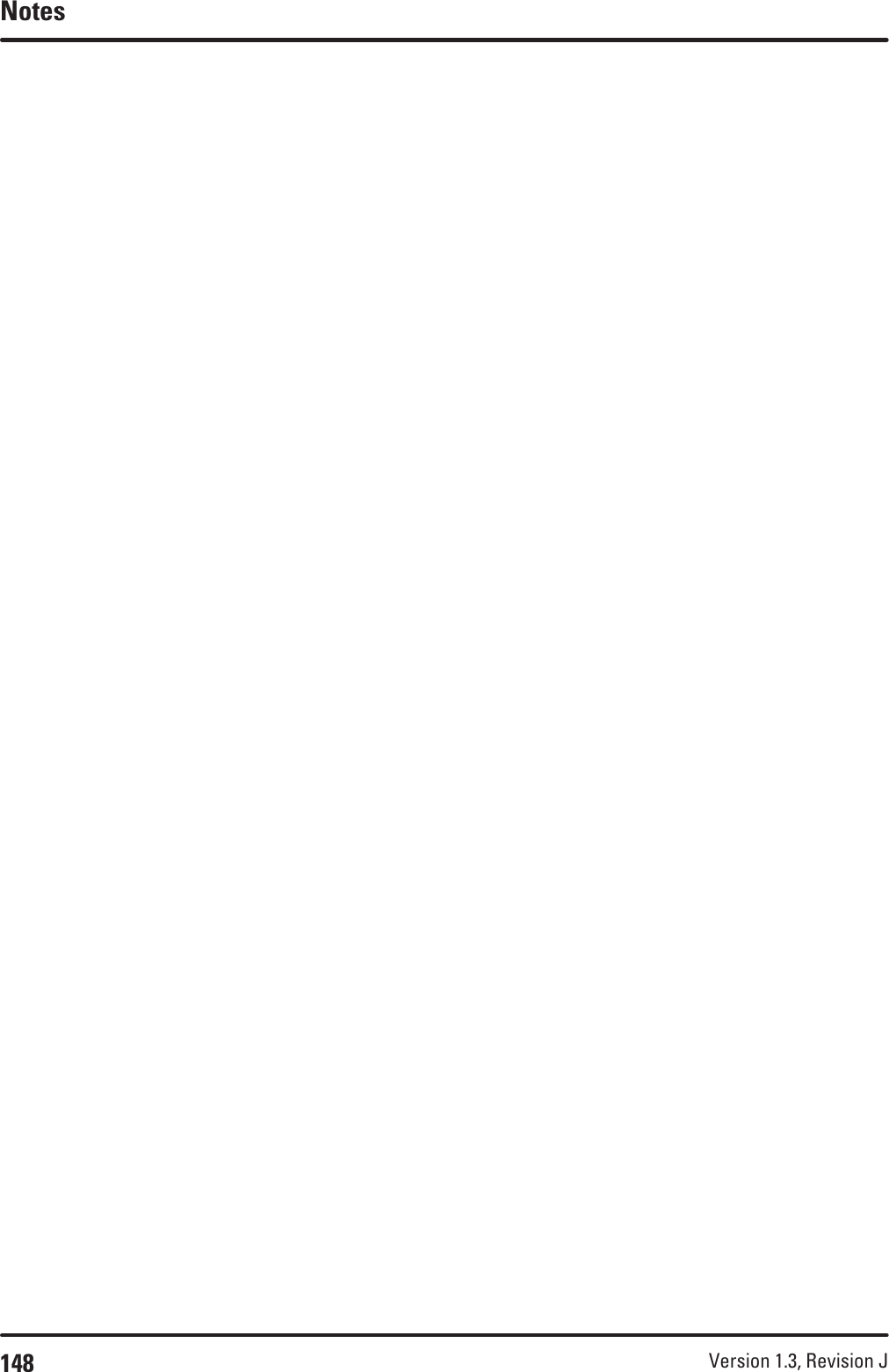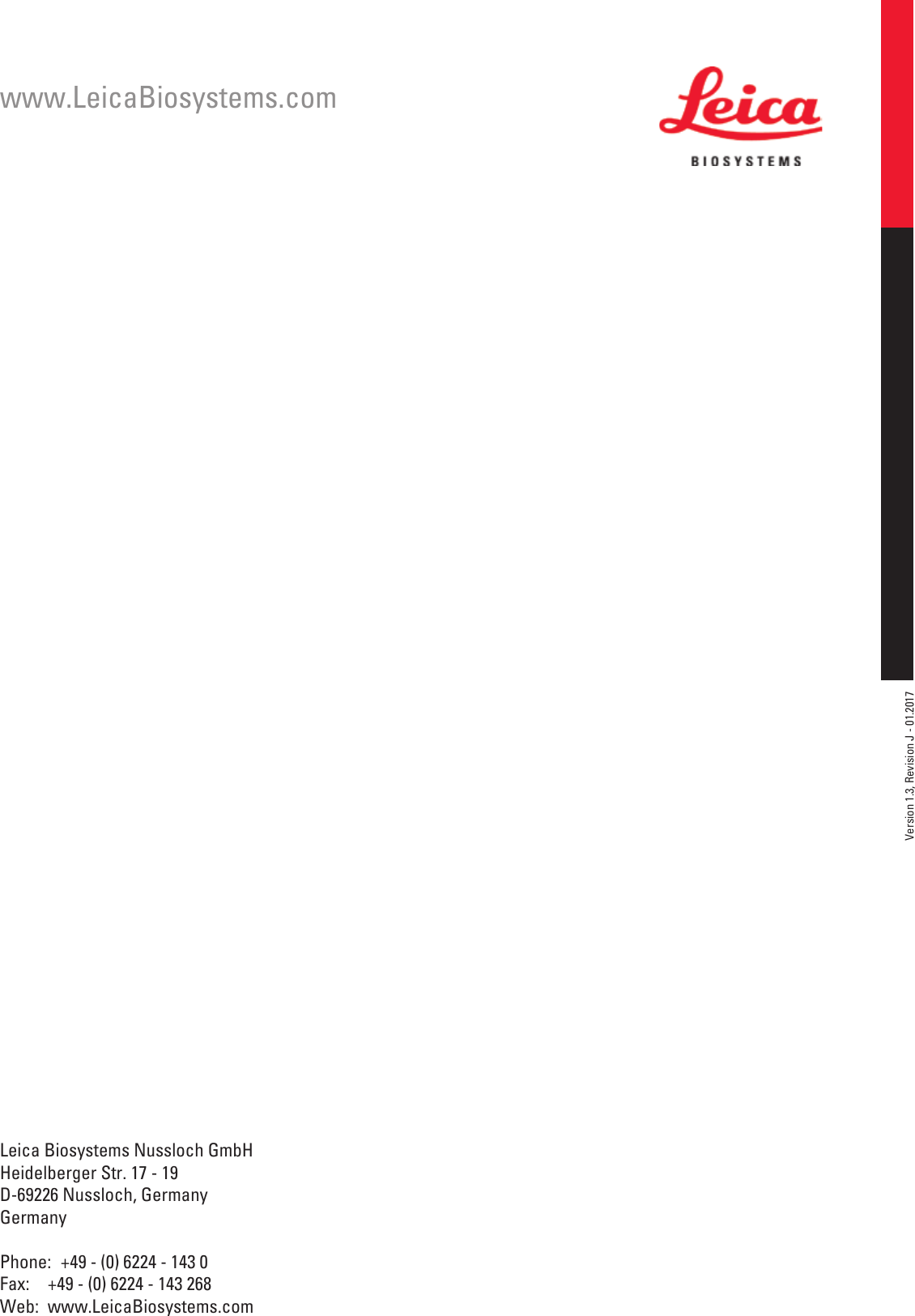Leica Biosystems Nussloch SPECTRAST Multistainer User Manual DRAFT 14051280101J SPECTRA ST IFU 1v3J en
Leica Biosystems Nussloch GmbH Multistainer DRAFT 14051280101J SPECTRA ST IFU 1v3J en
Contents
- 1. User Manual
- 2. 14051280101J_SPECTRA_ST_IFU_1v3J_en.pdf
- 3. HistoCore_SPECTRA_ST_RFID-Registration_1v1B_Multi.pdf
14051280101J_SPECTRA_ST_IFU_1v3J_en.pdf
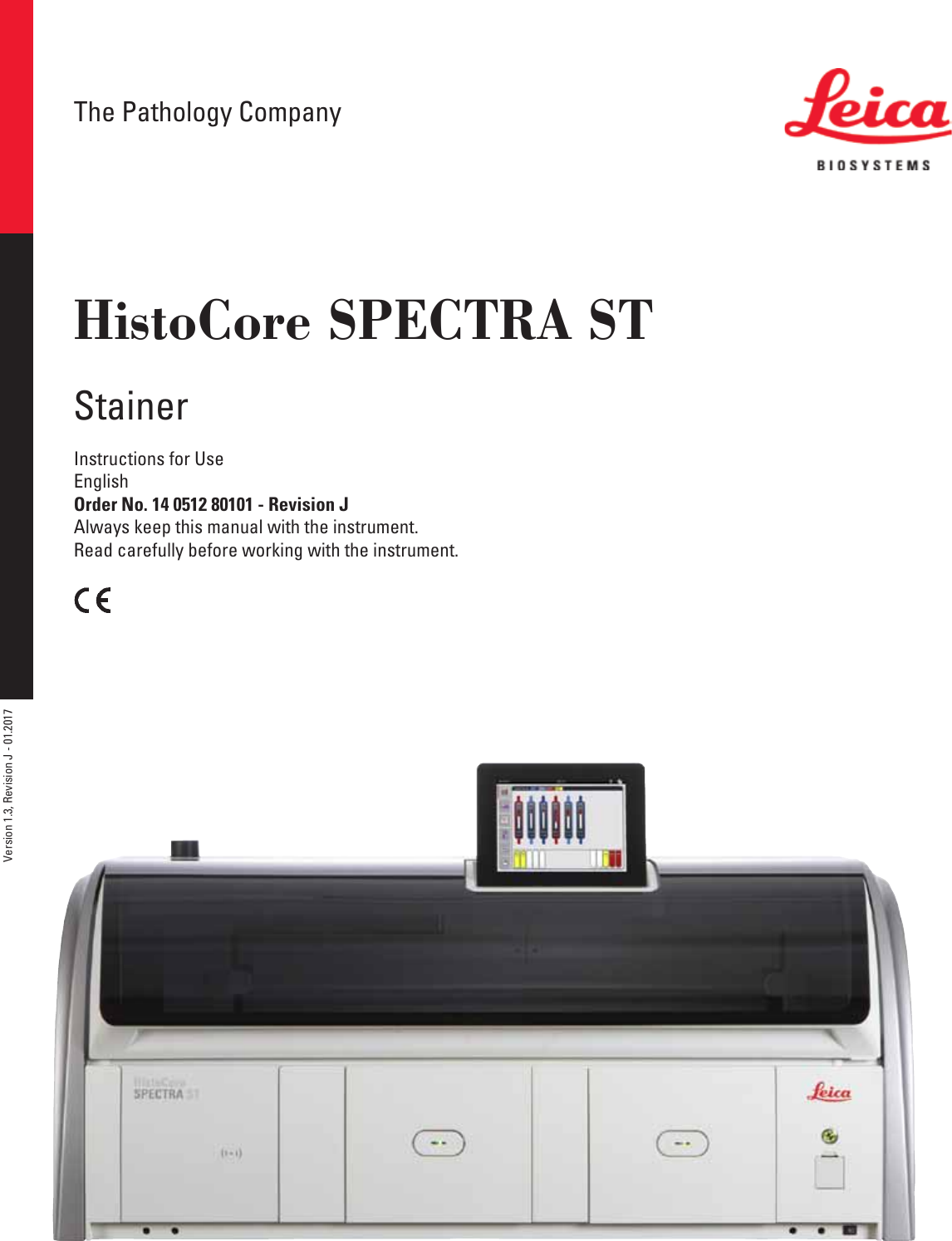
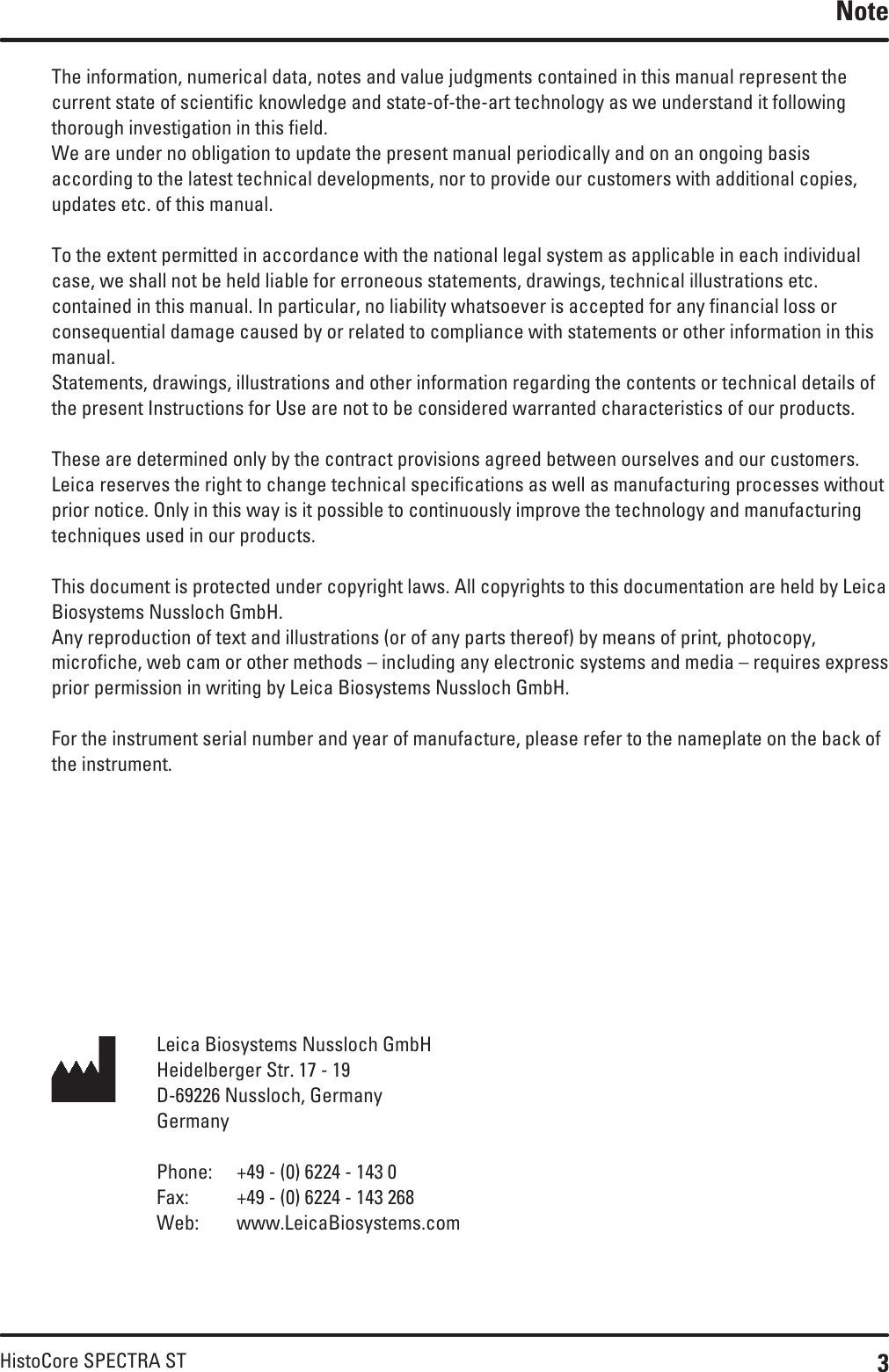
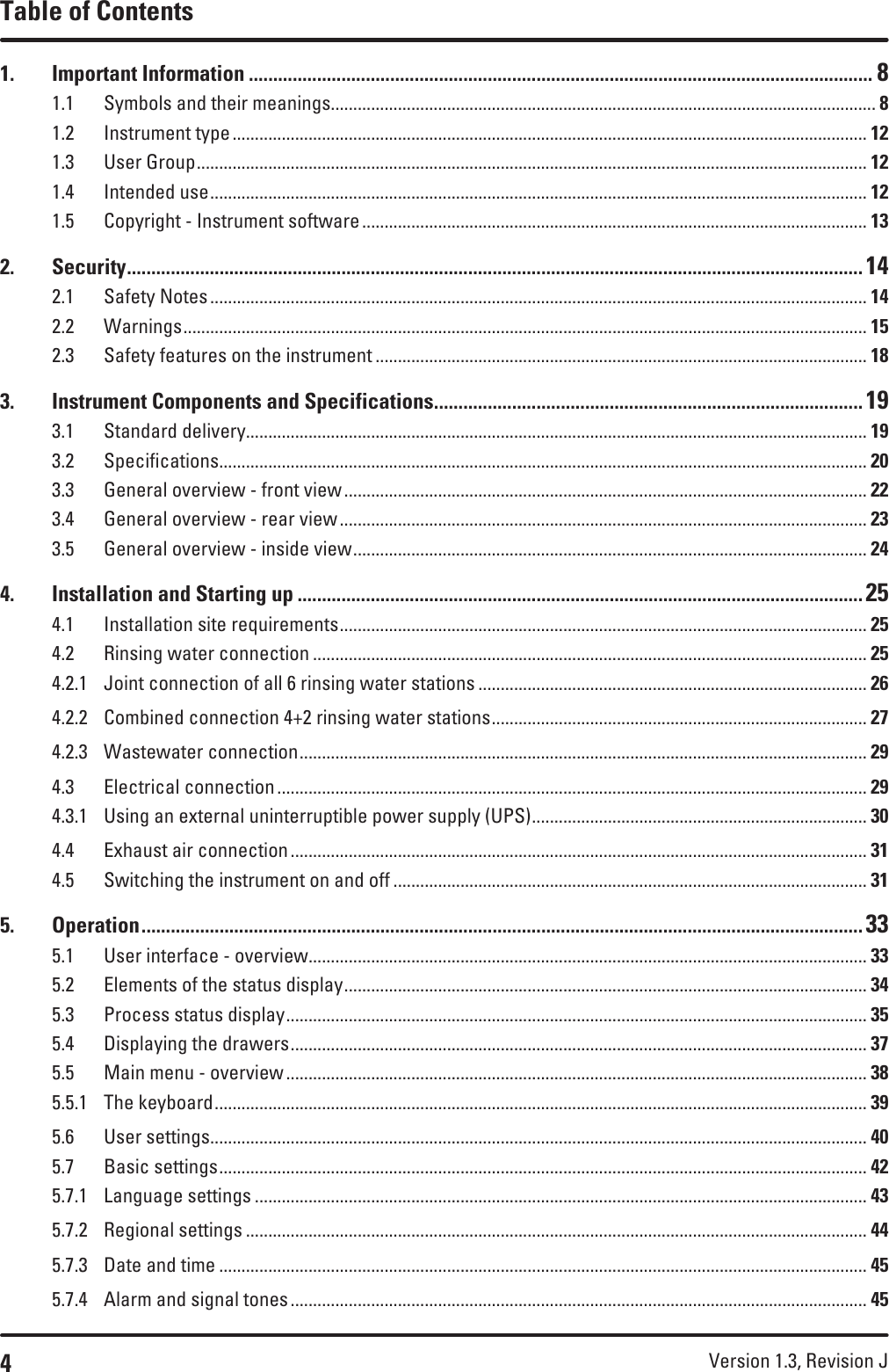
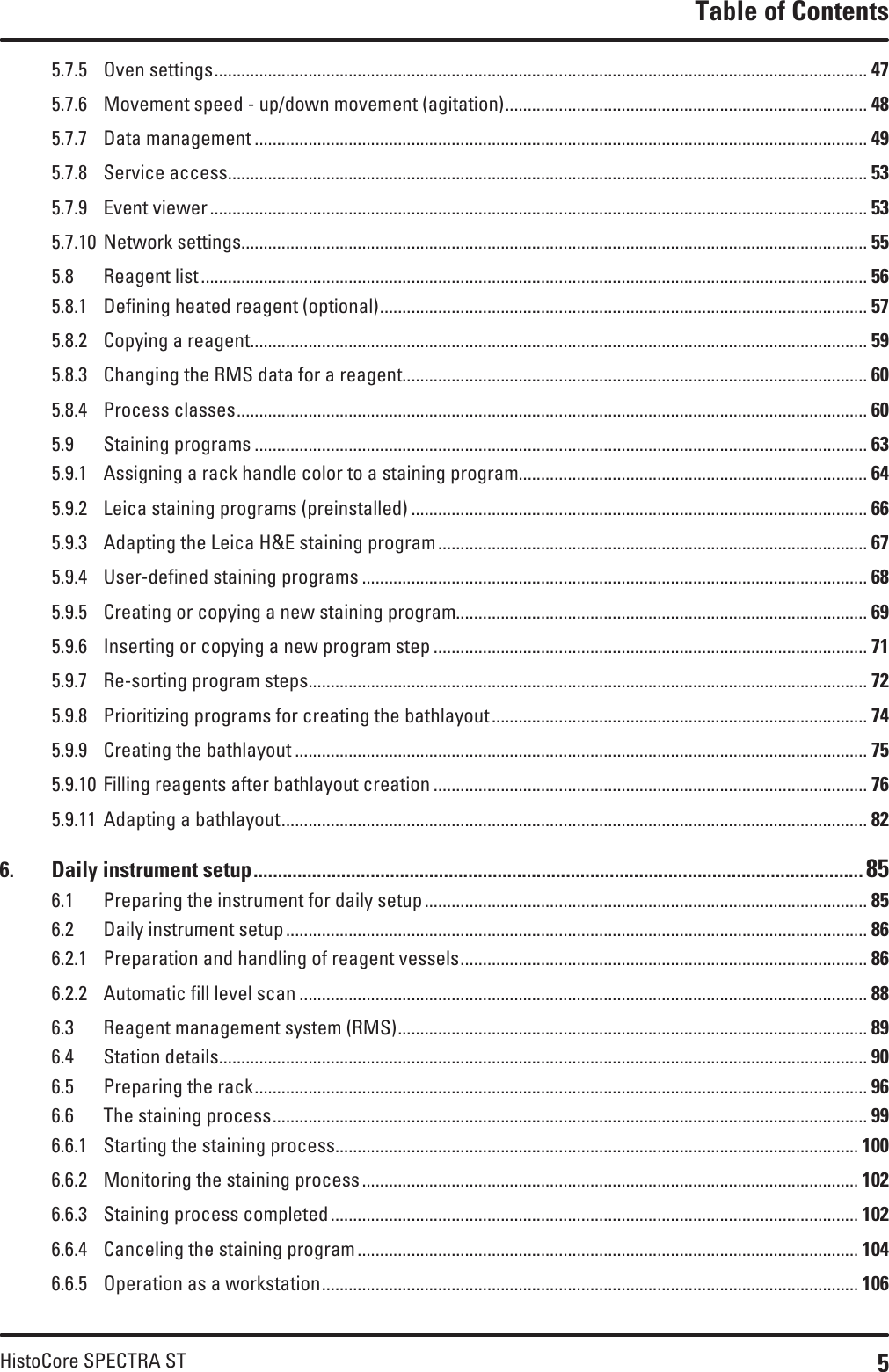
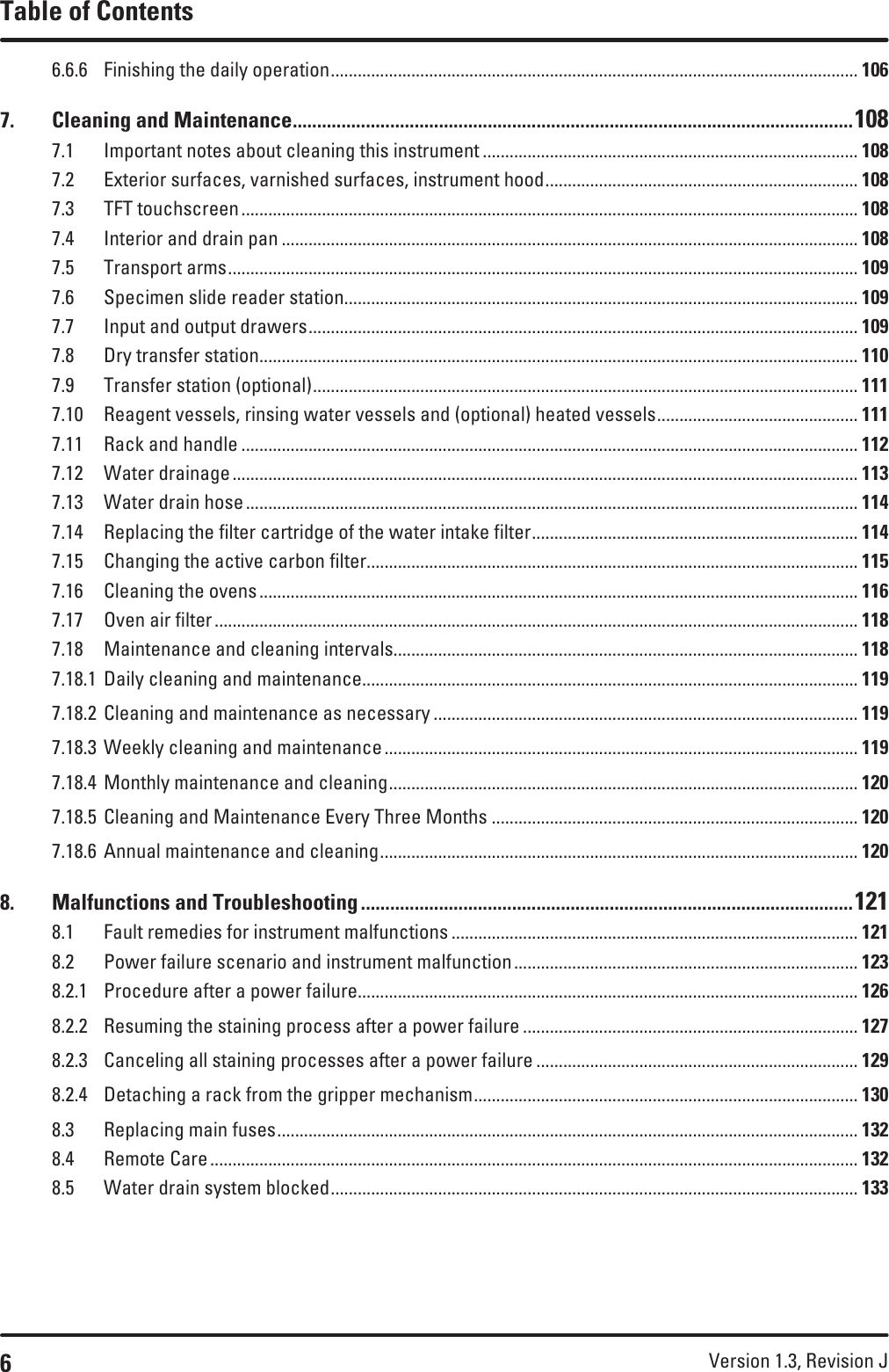
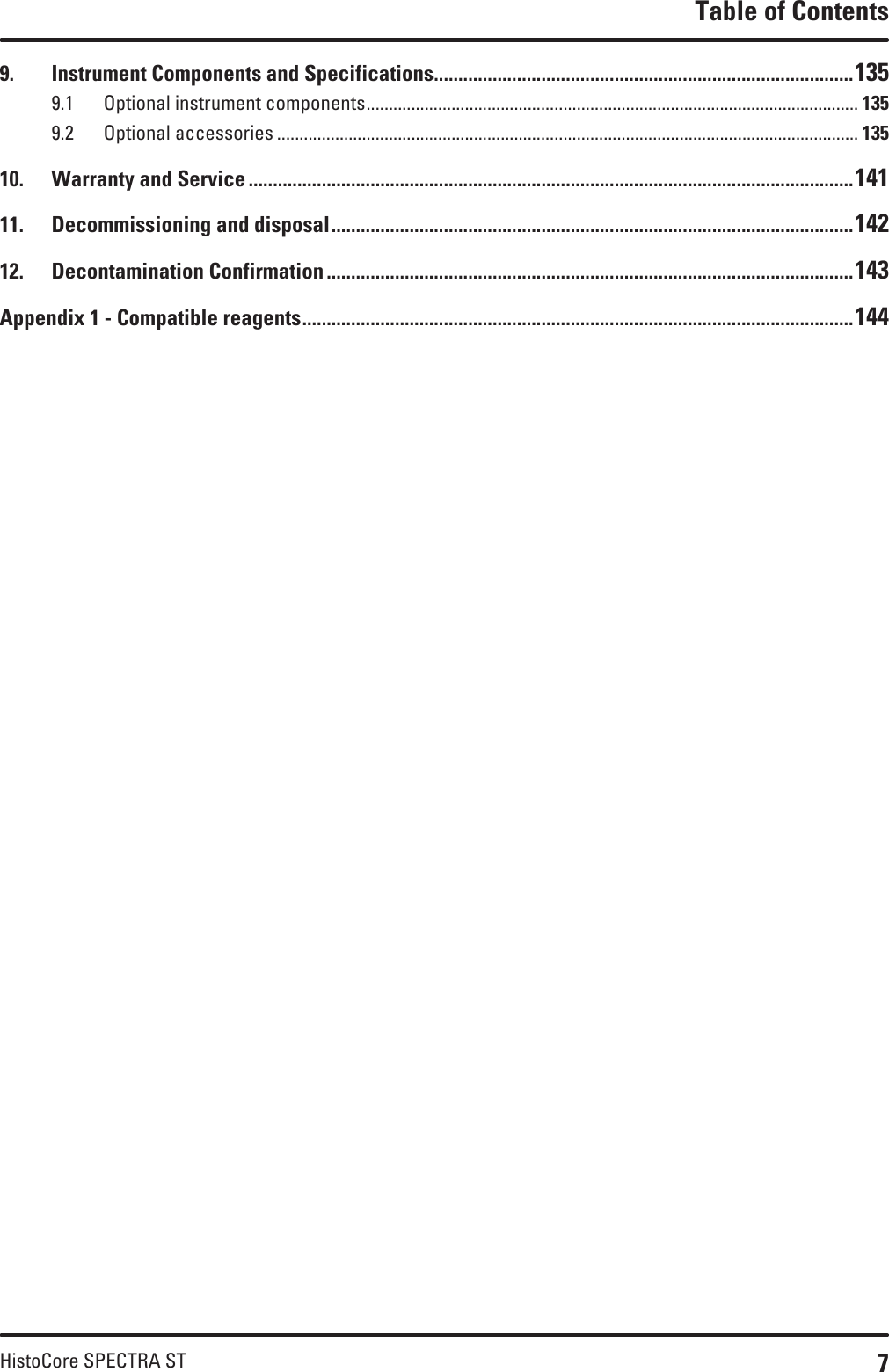
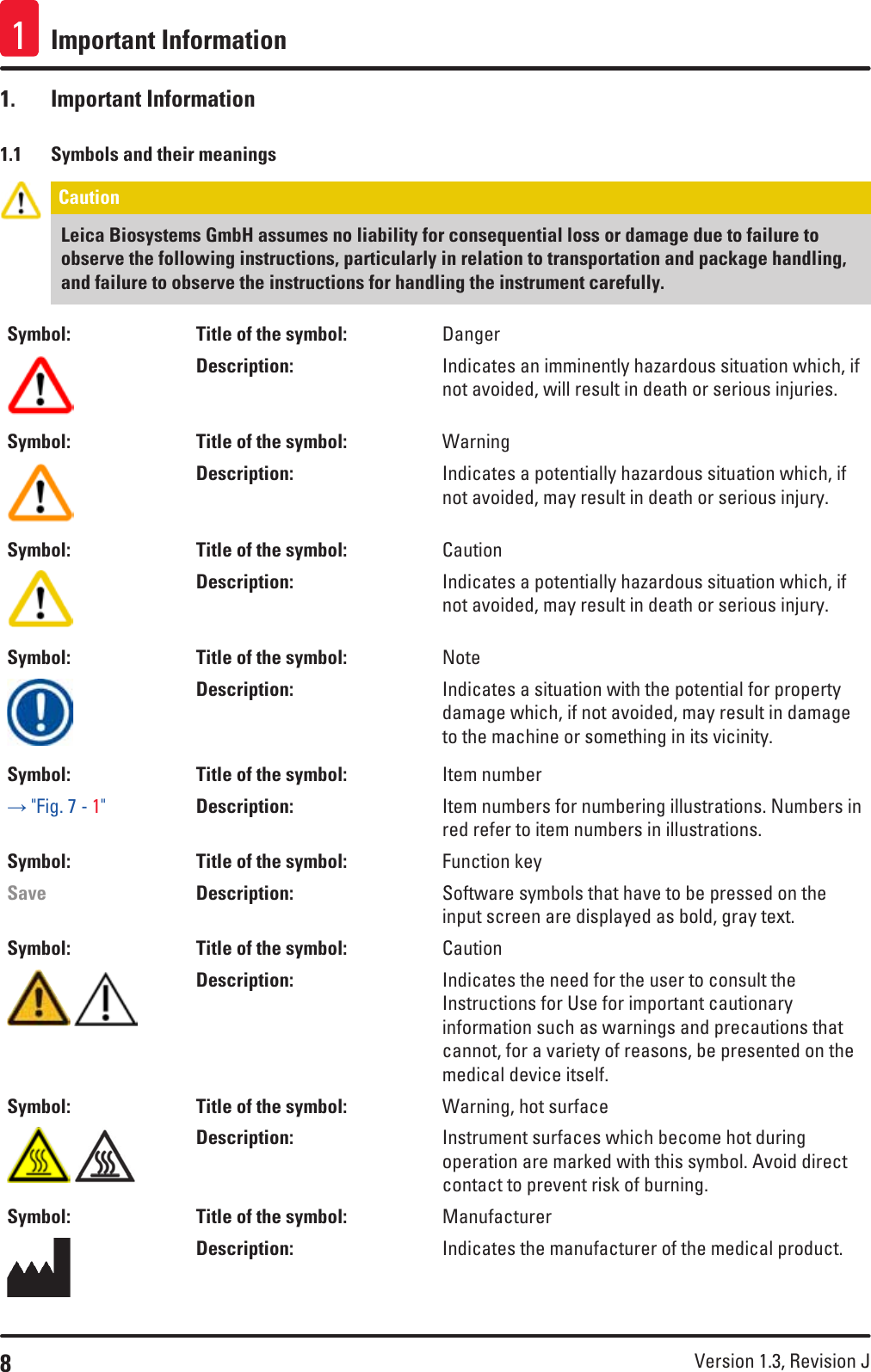
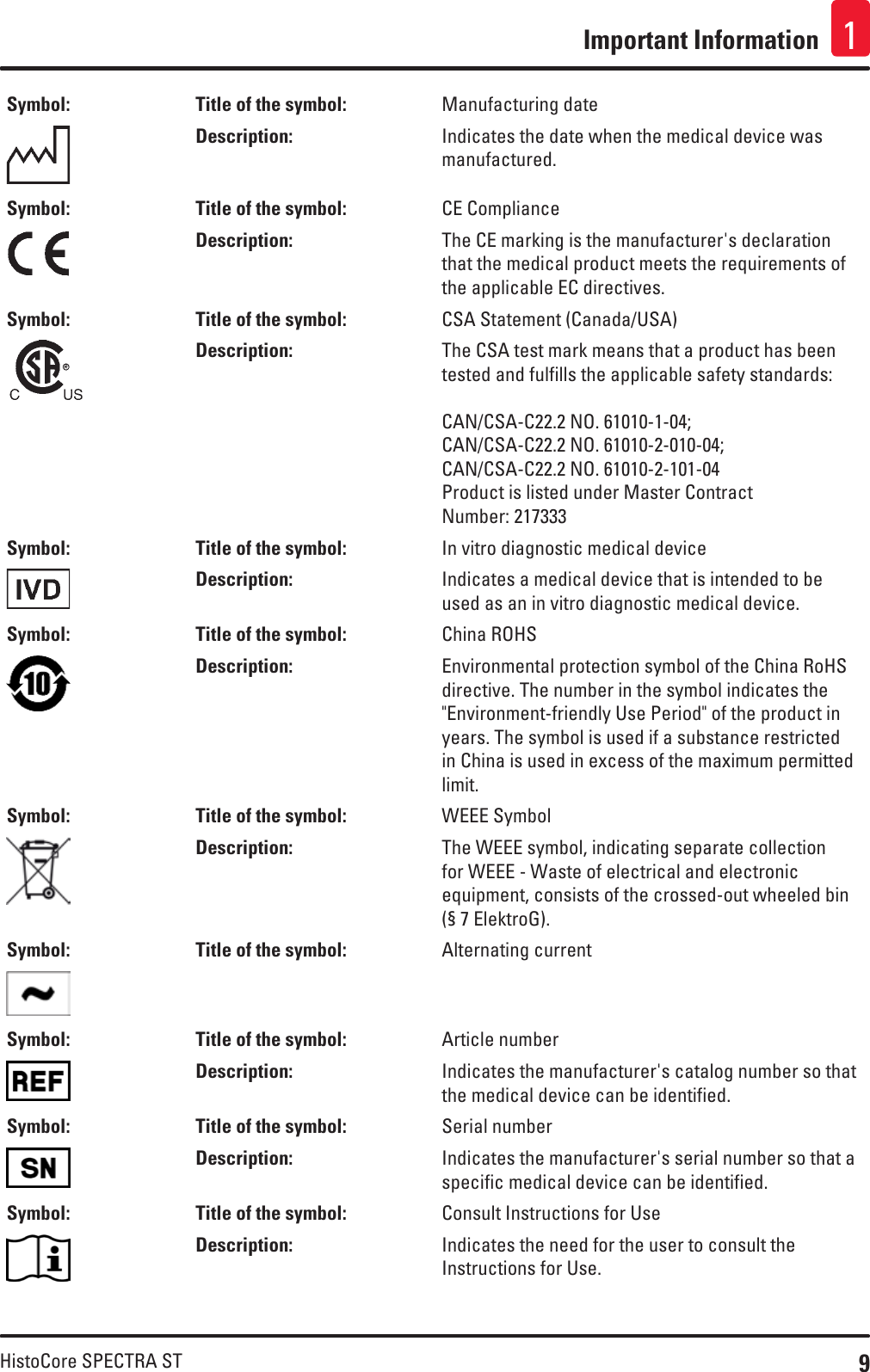
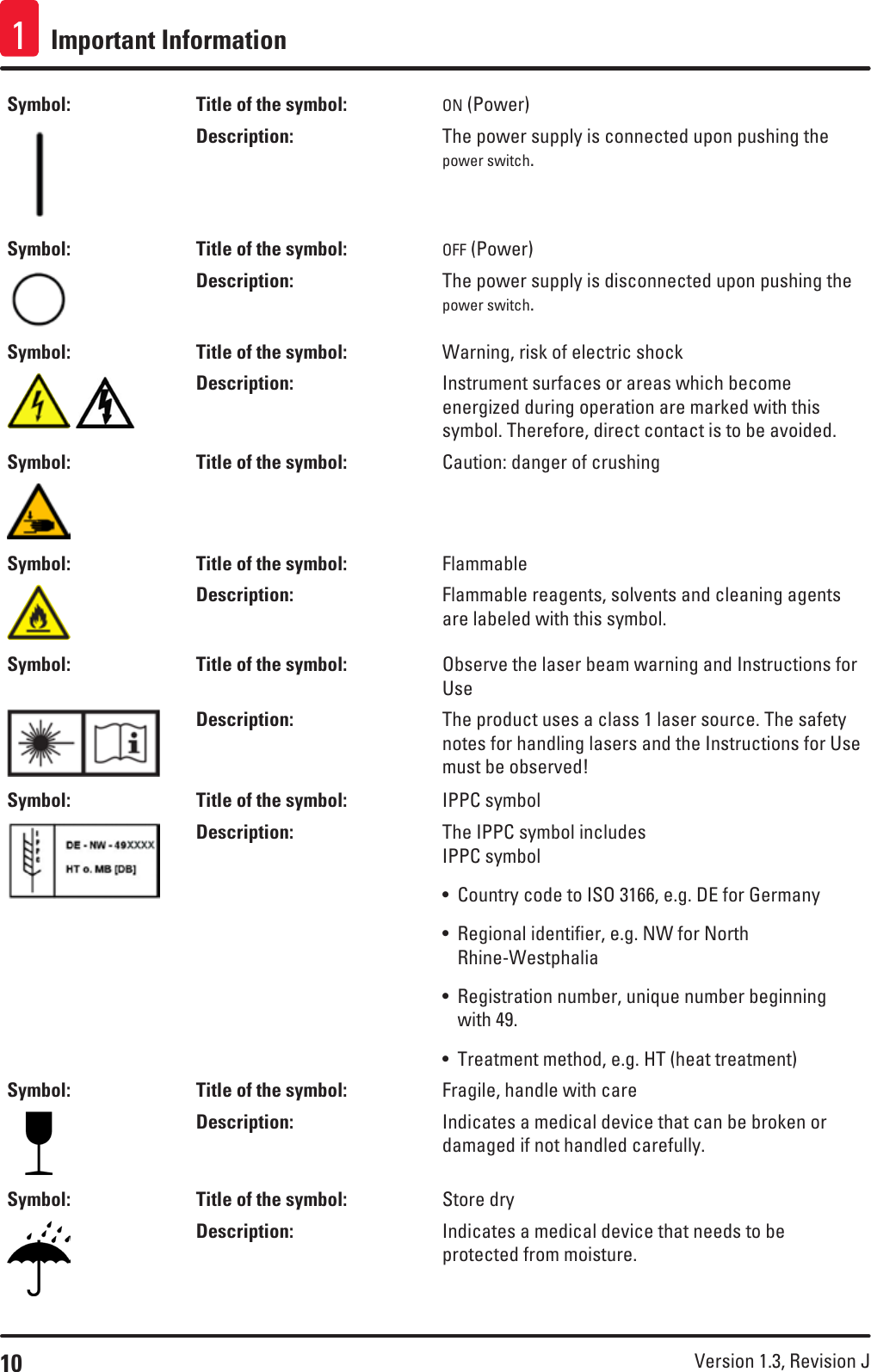
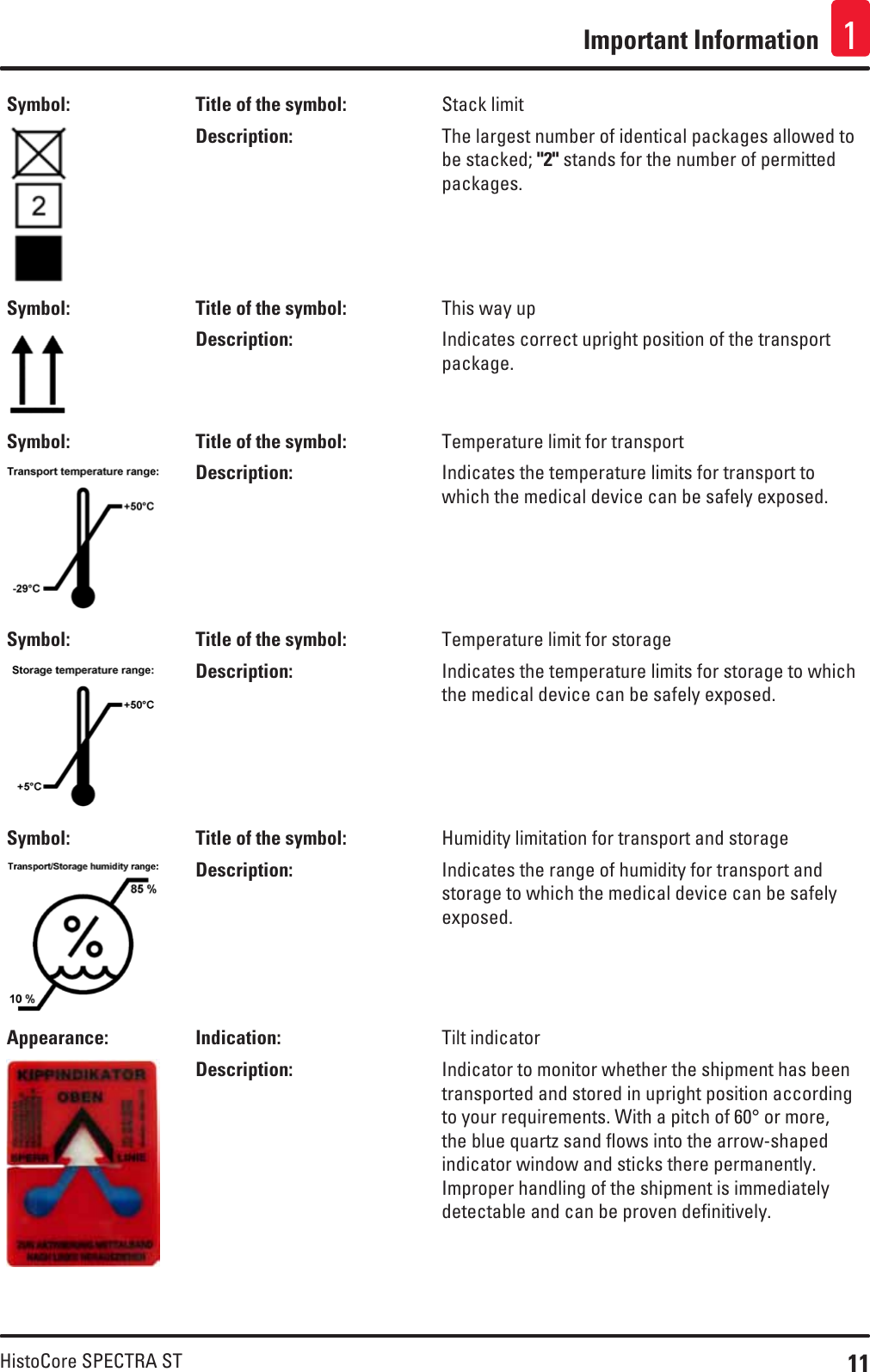
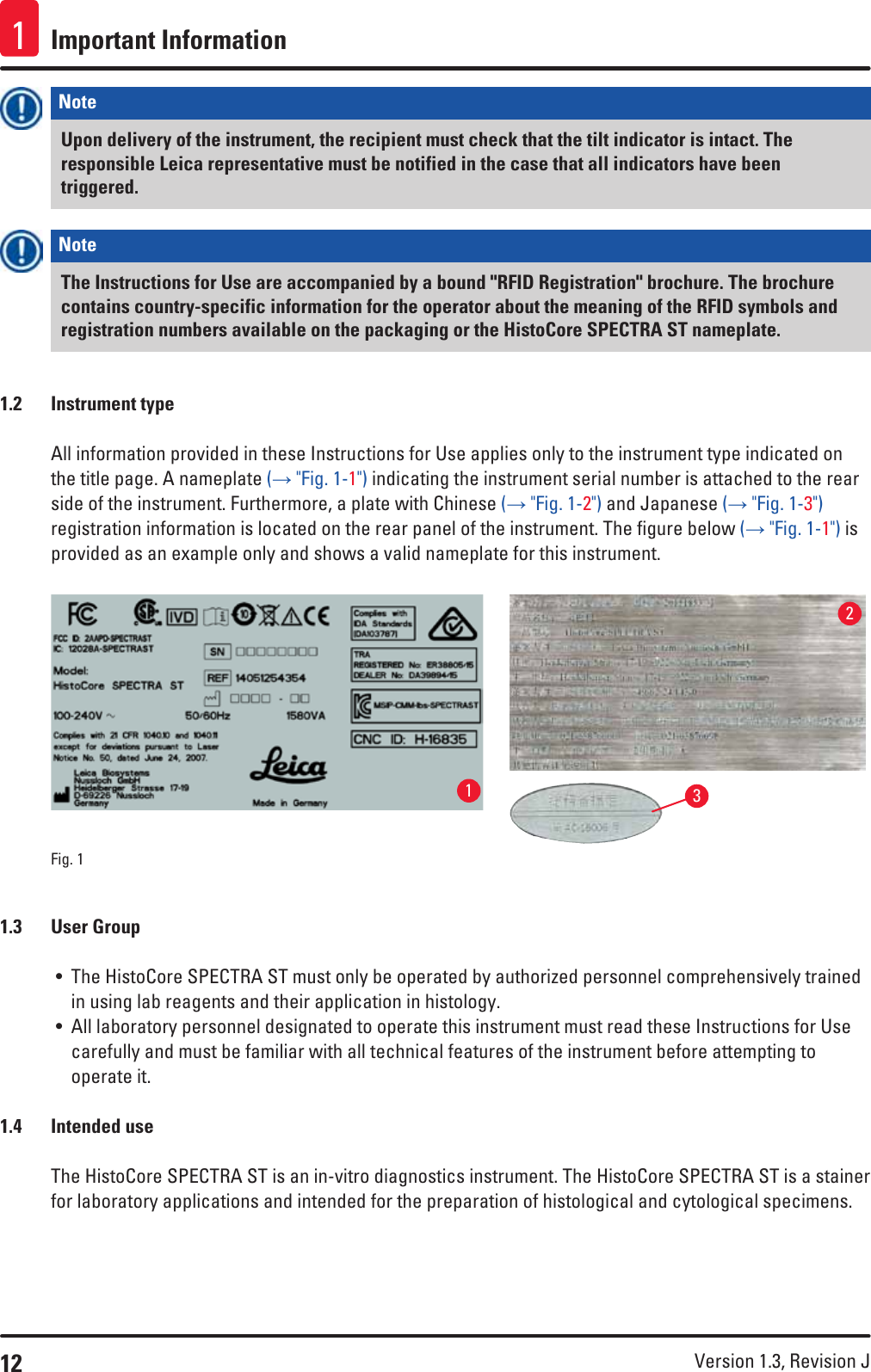
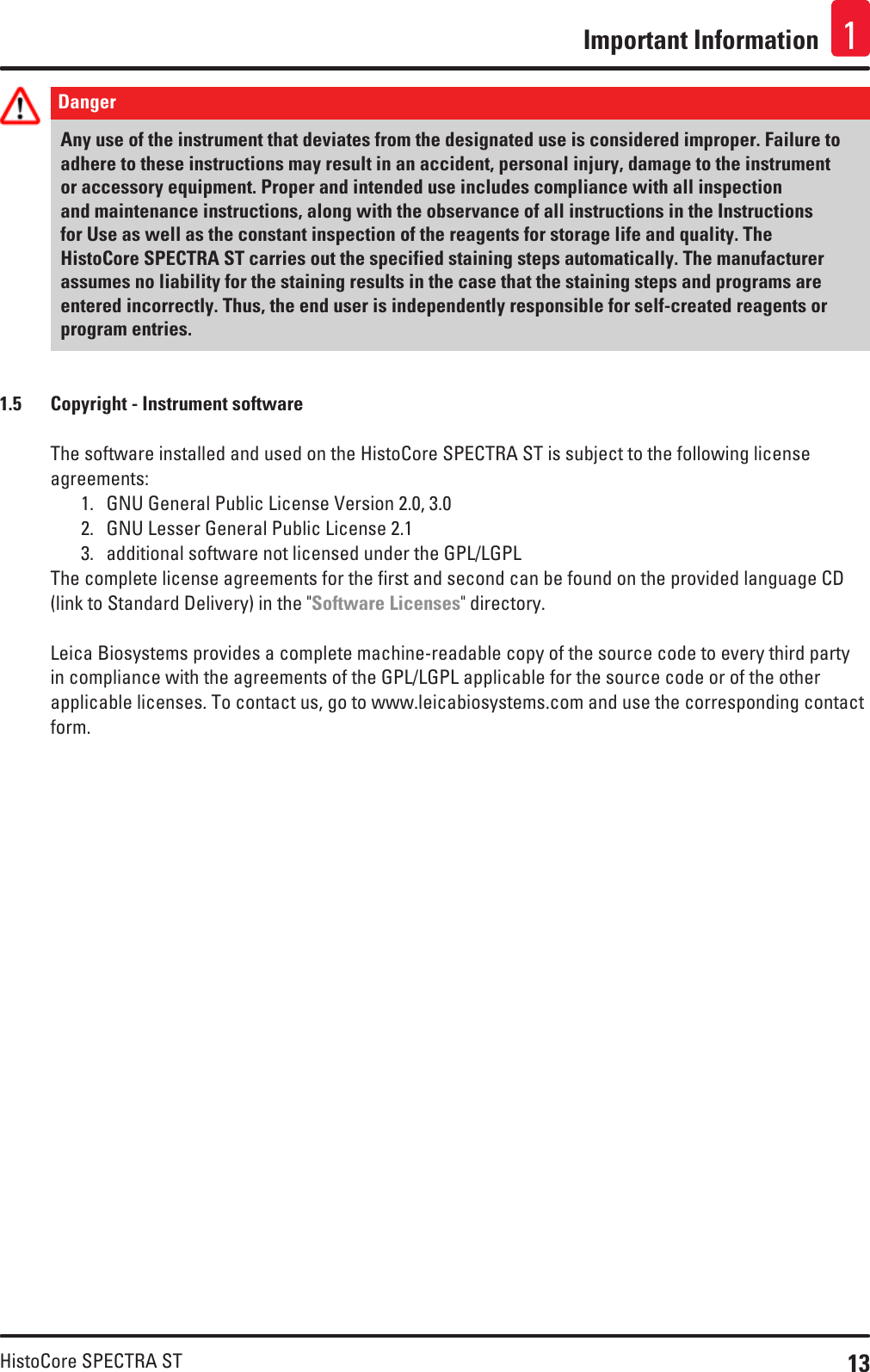
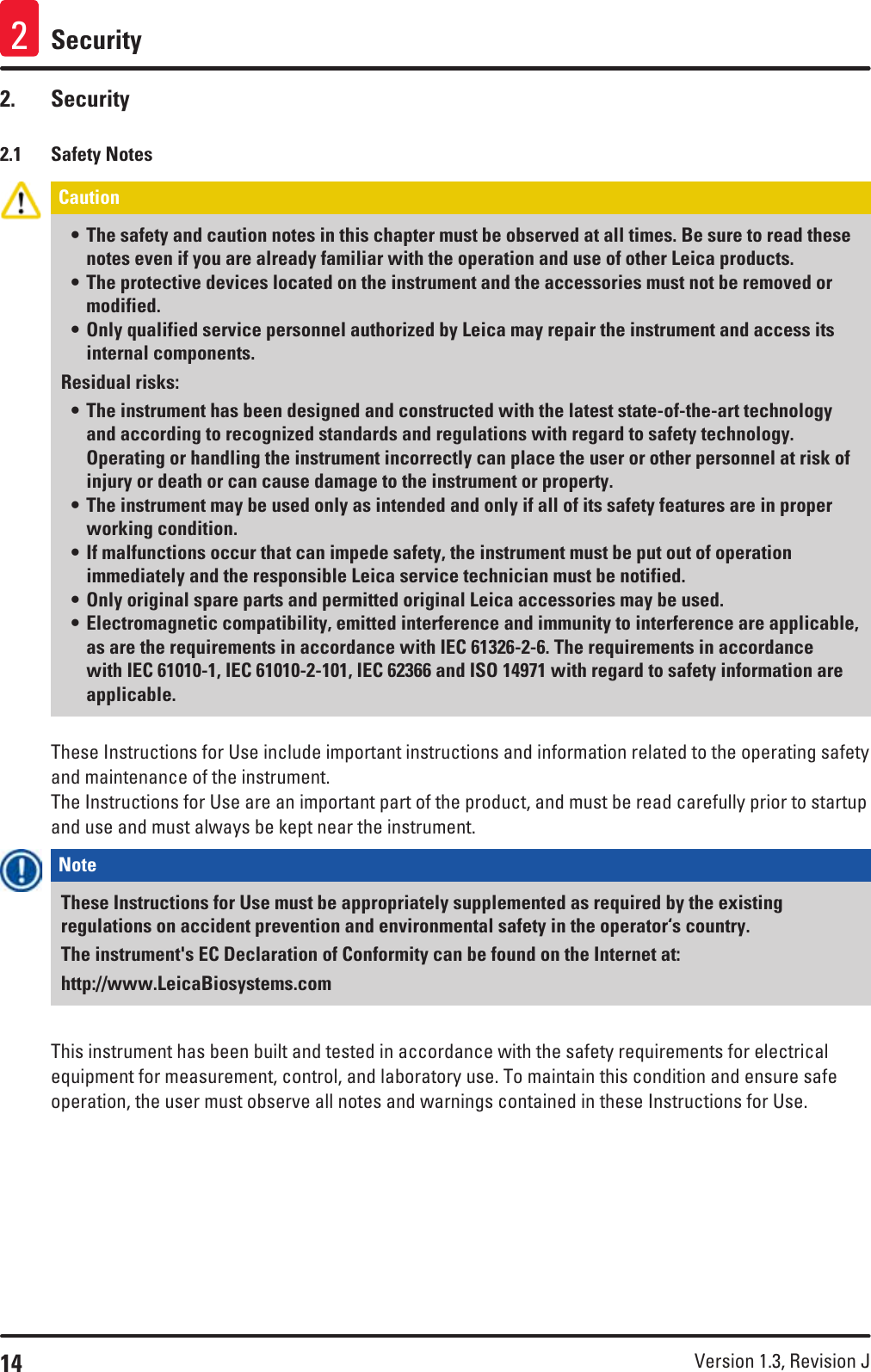
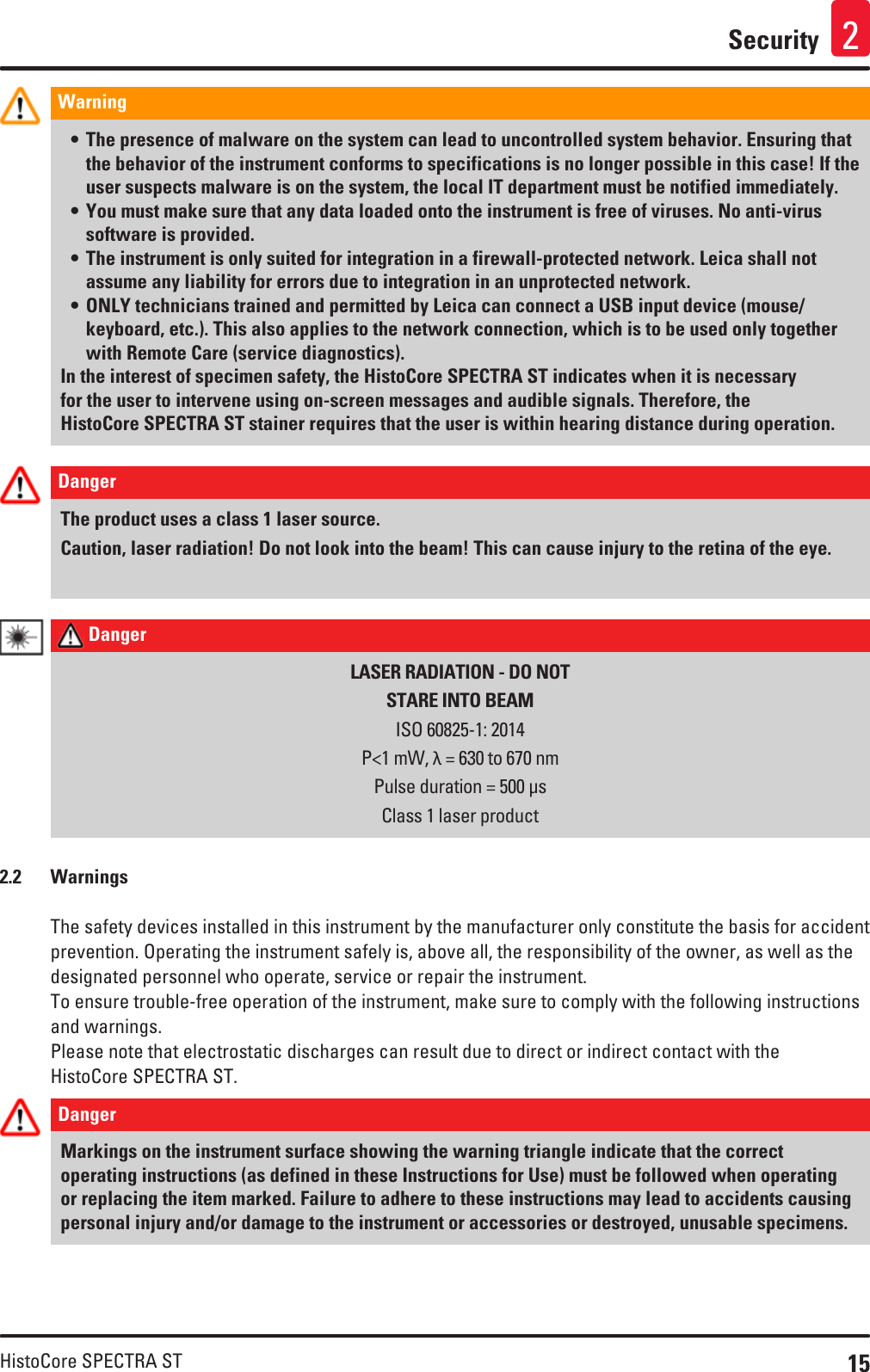
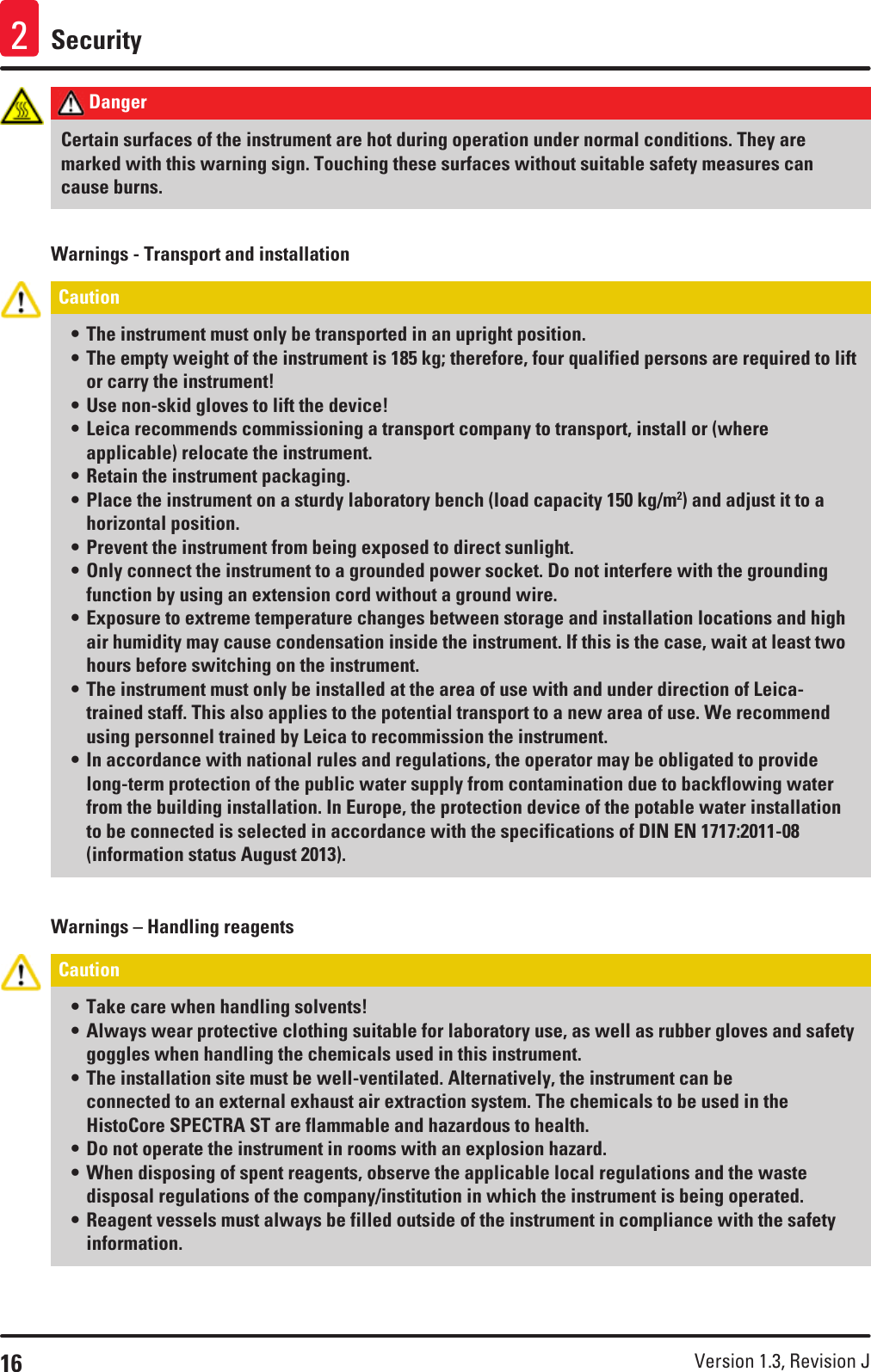
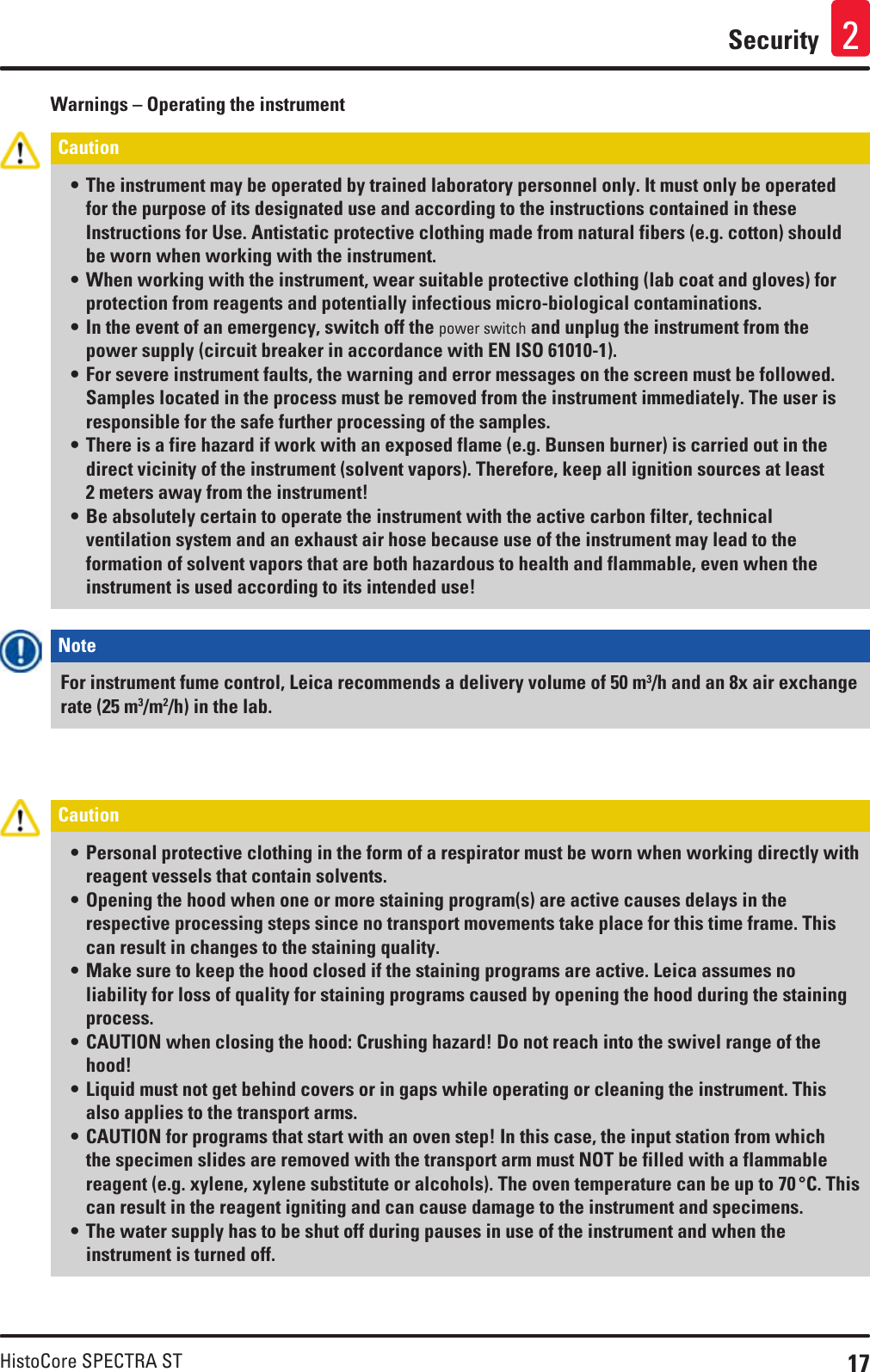
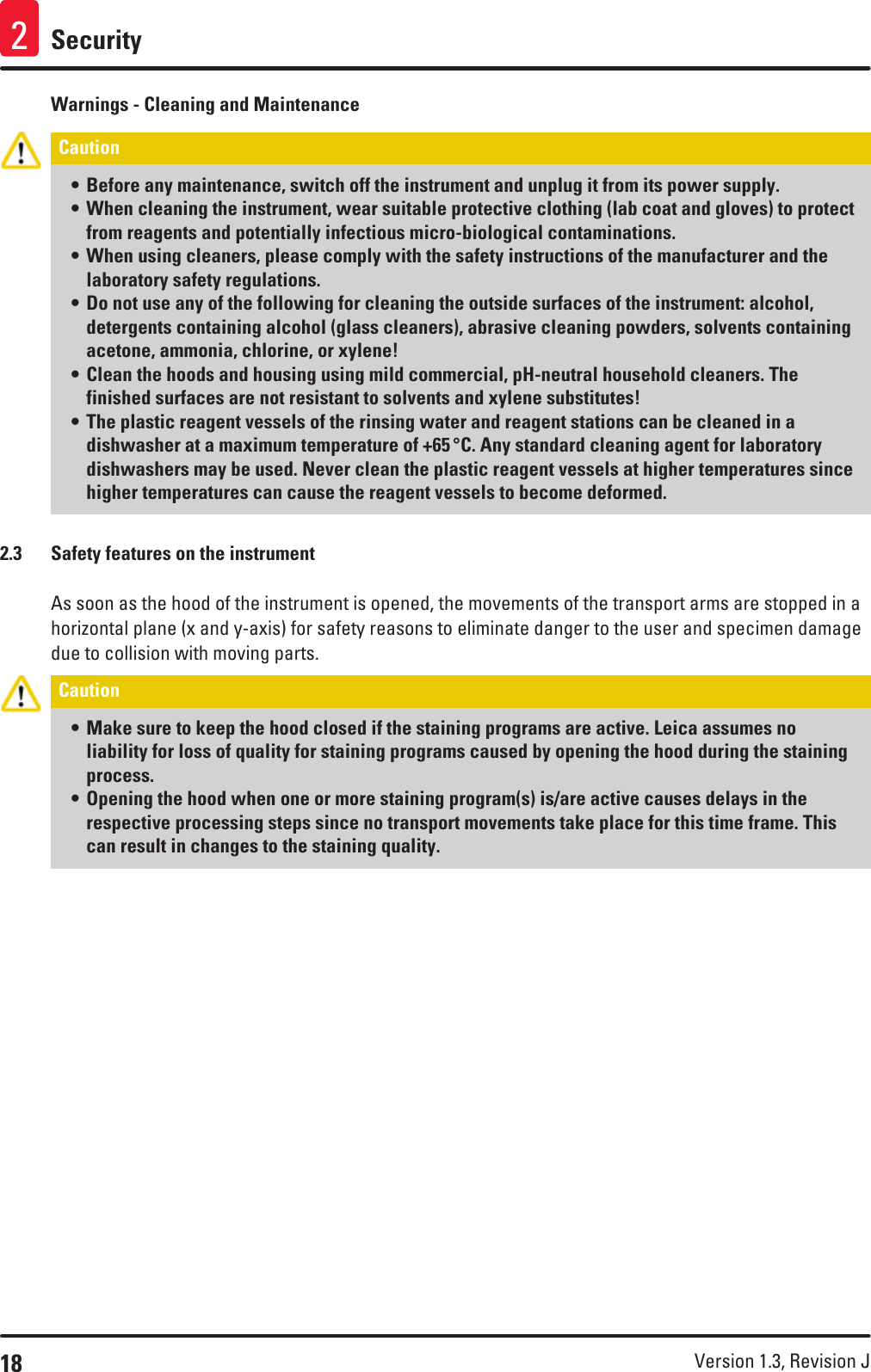
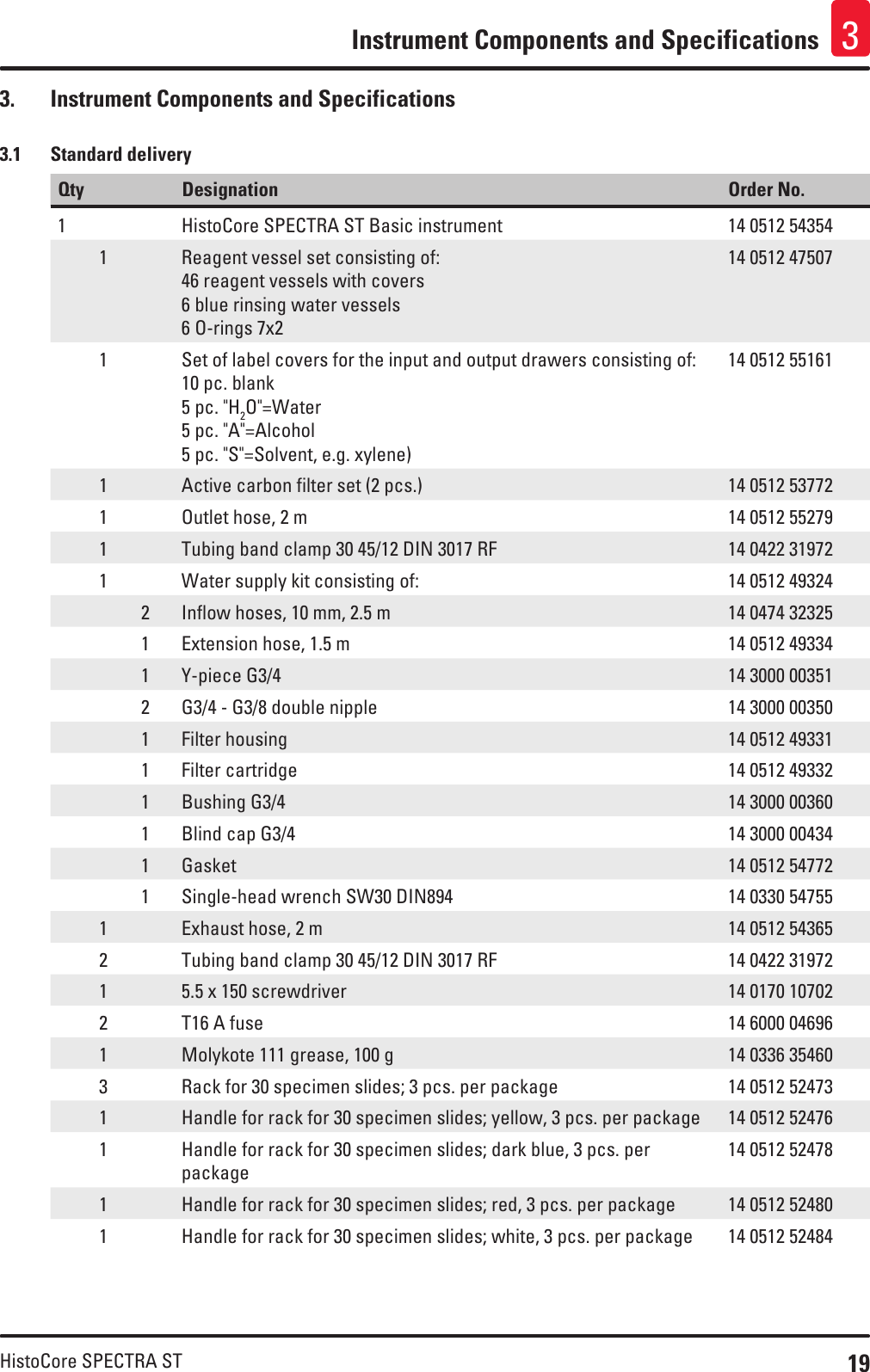
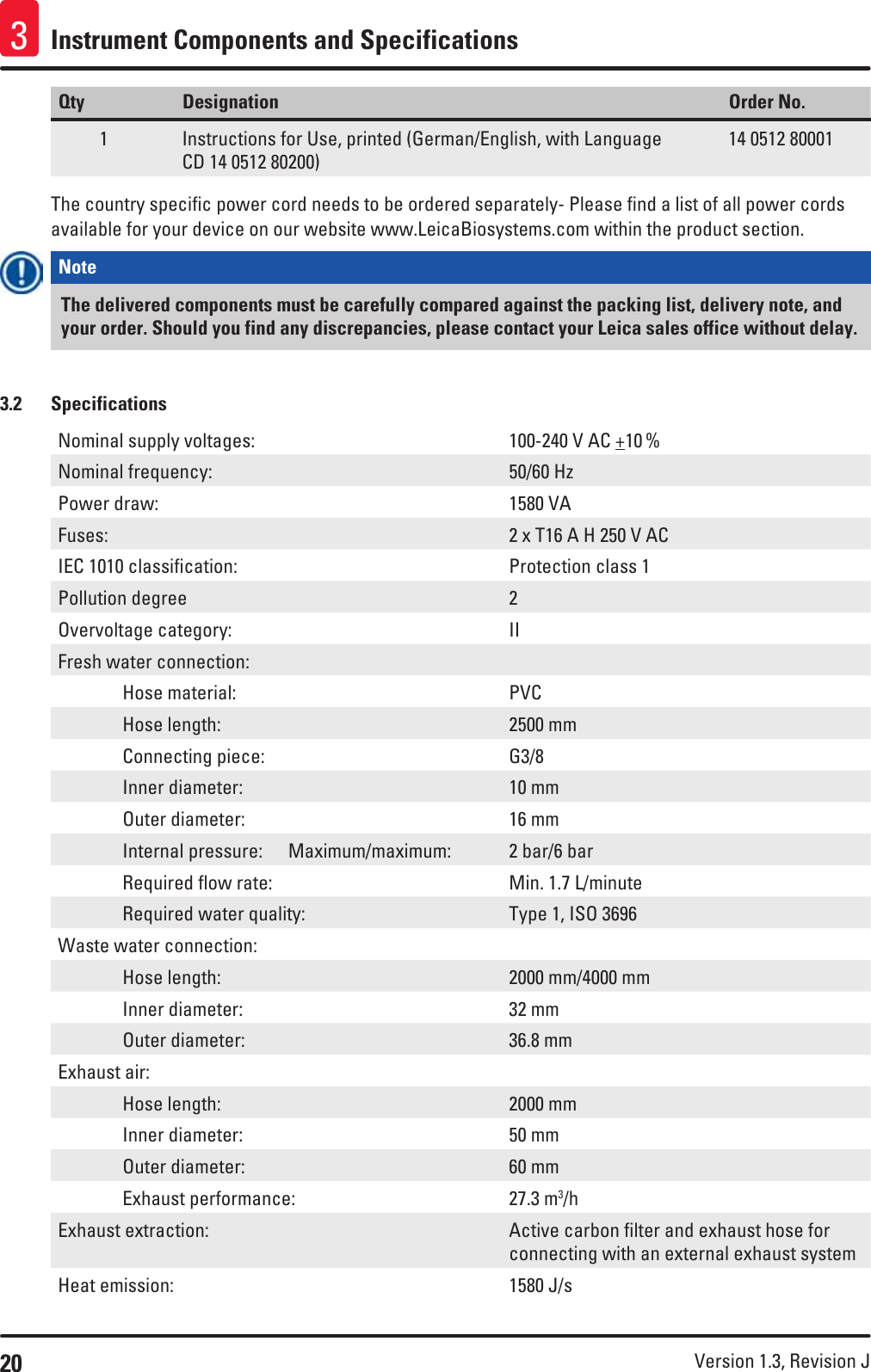
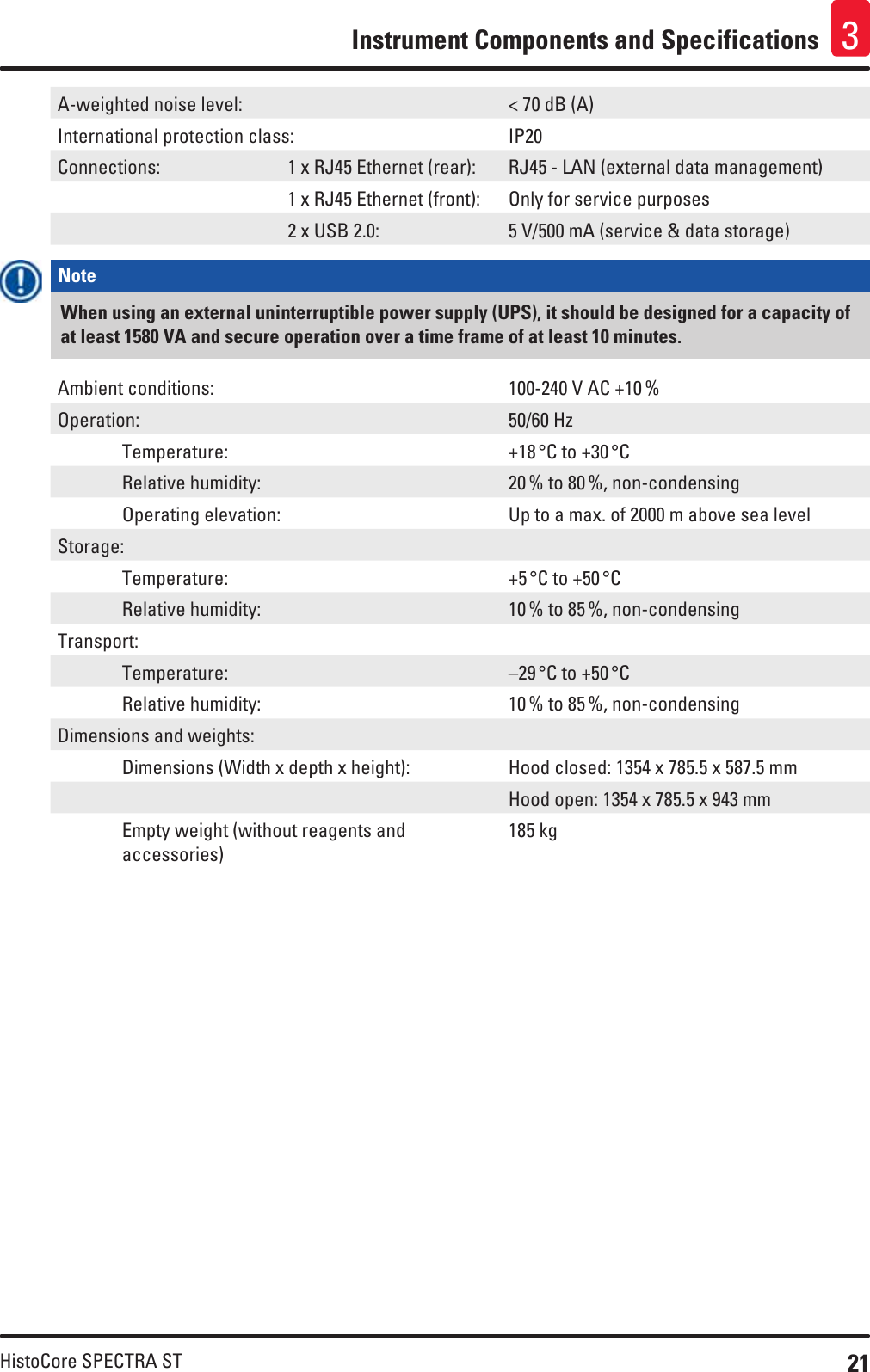
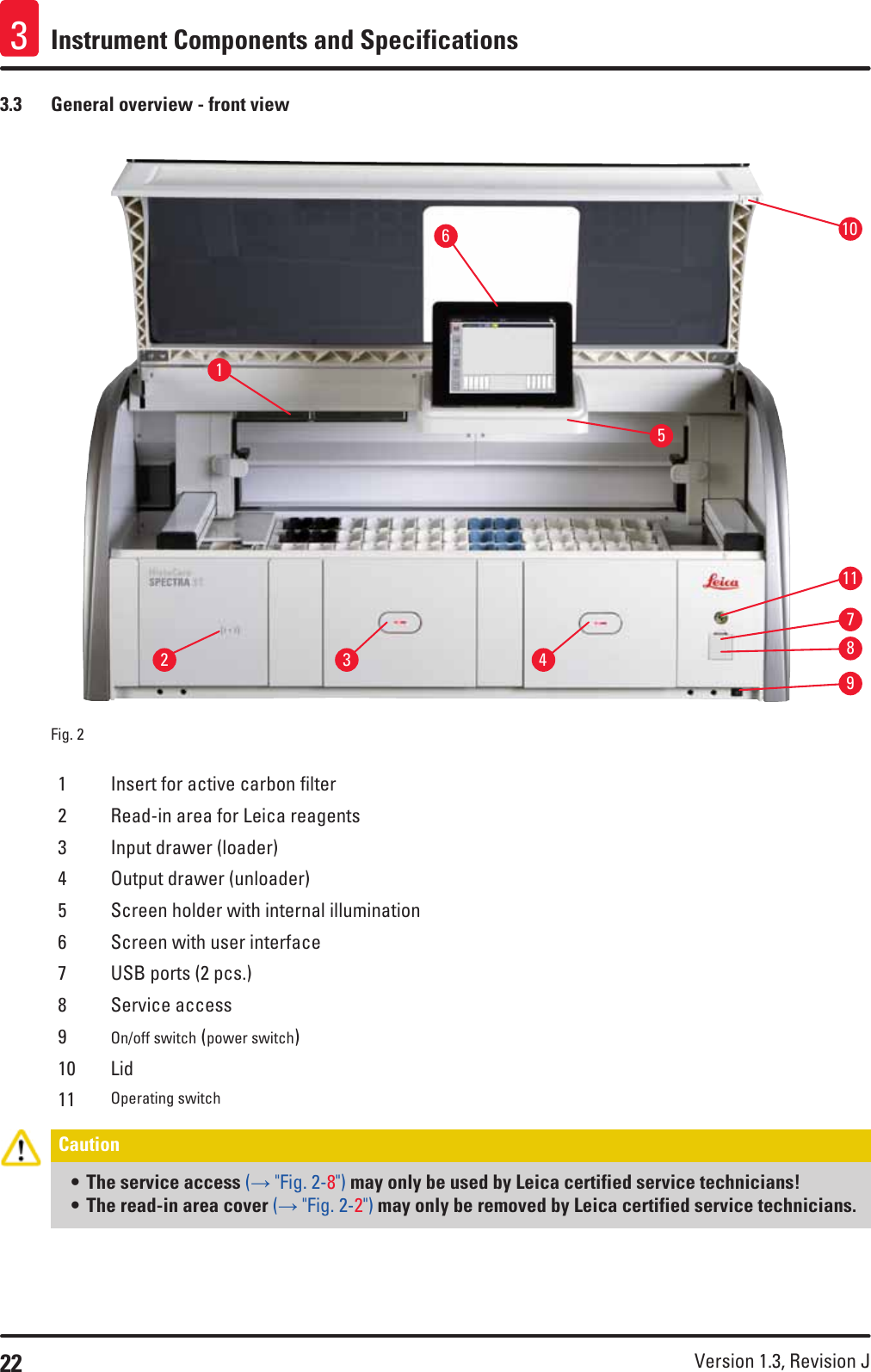
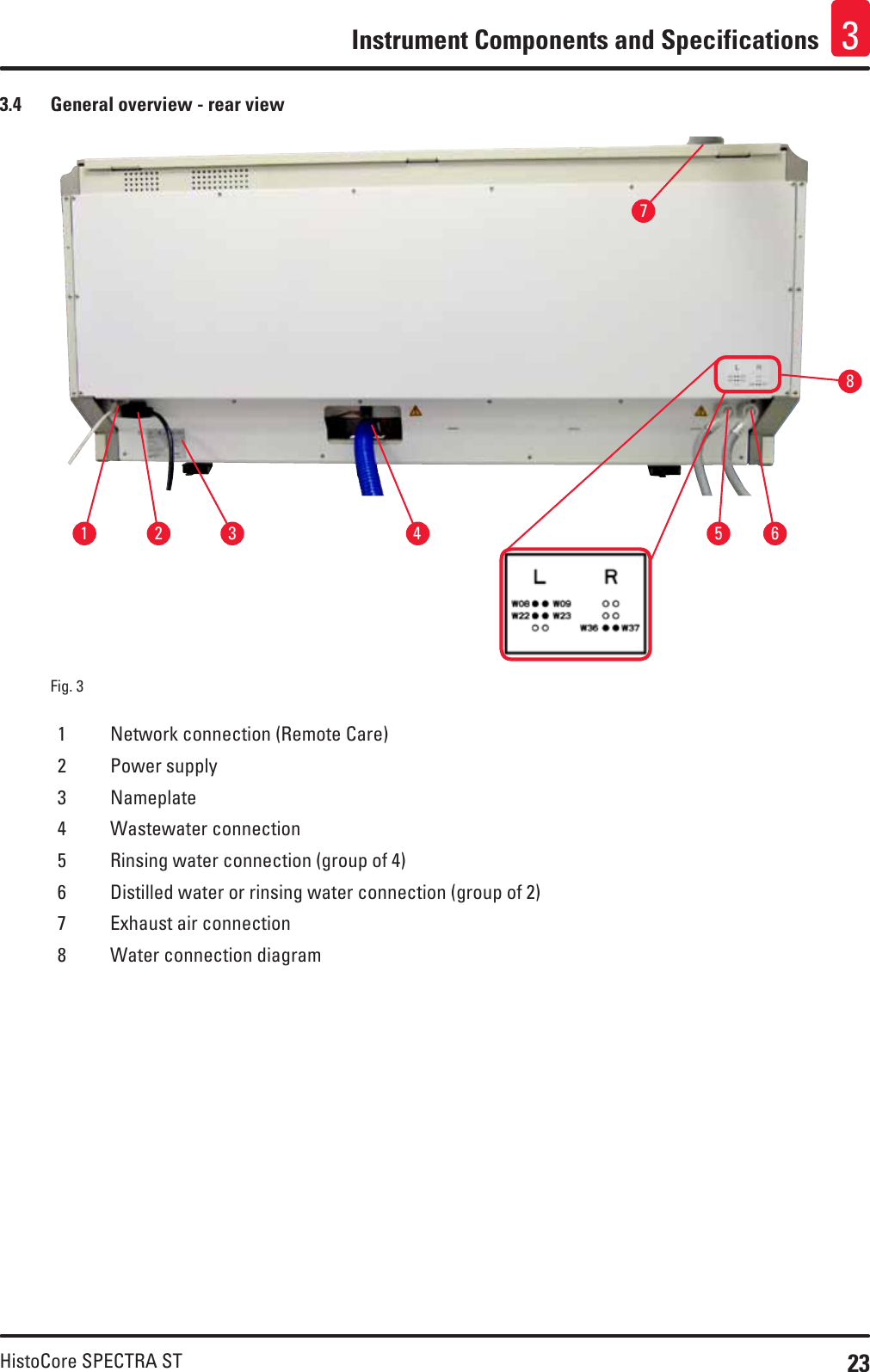
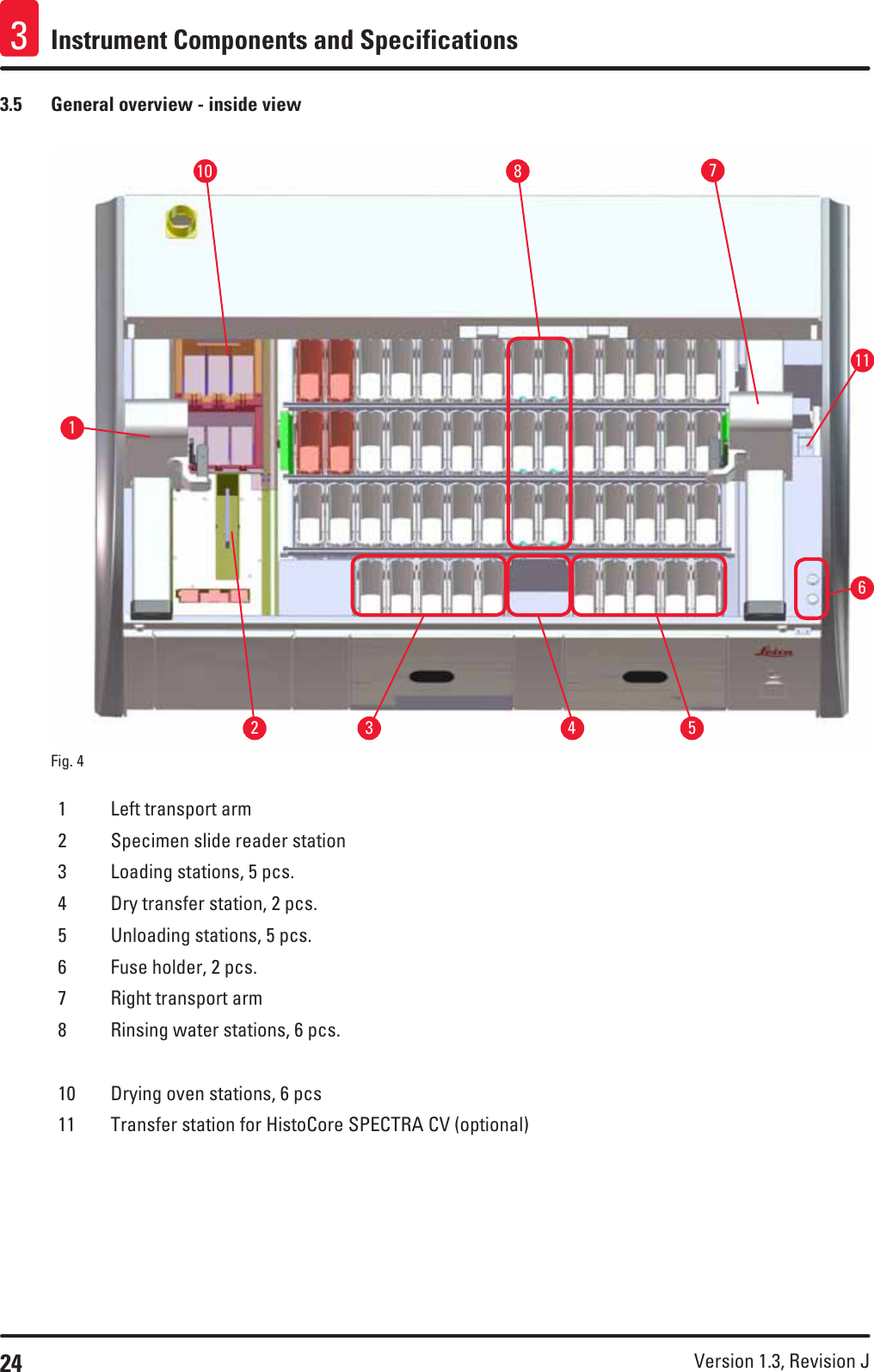
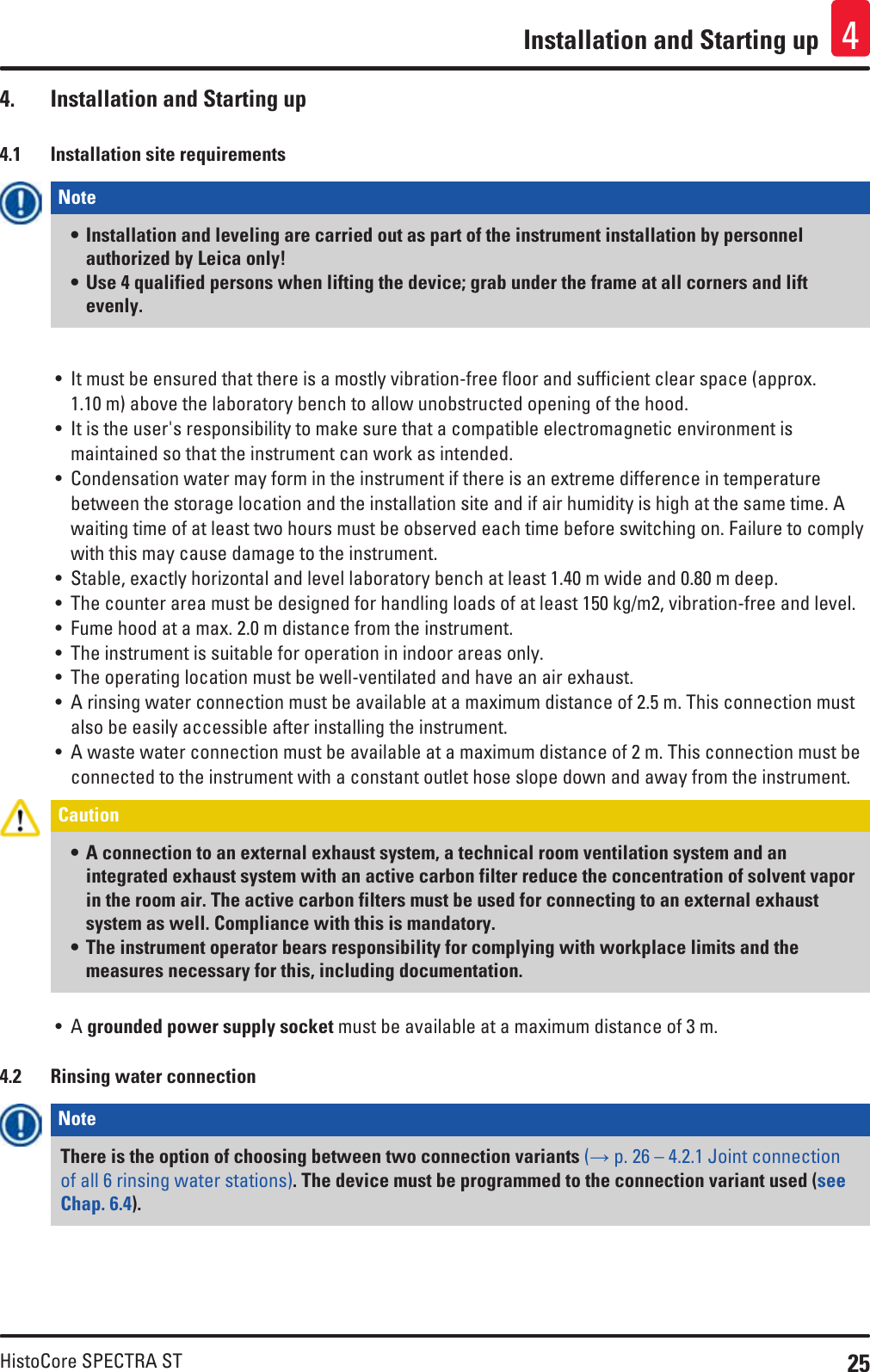
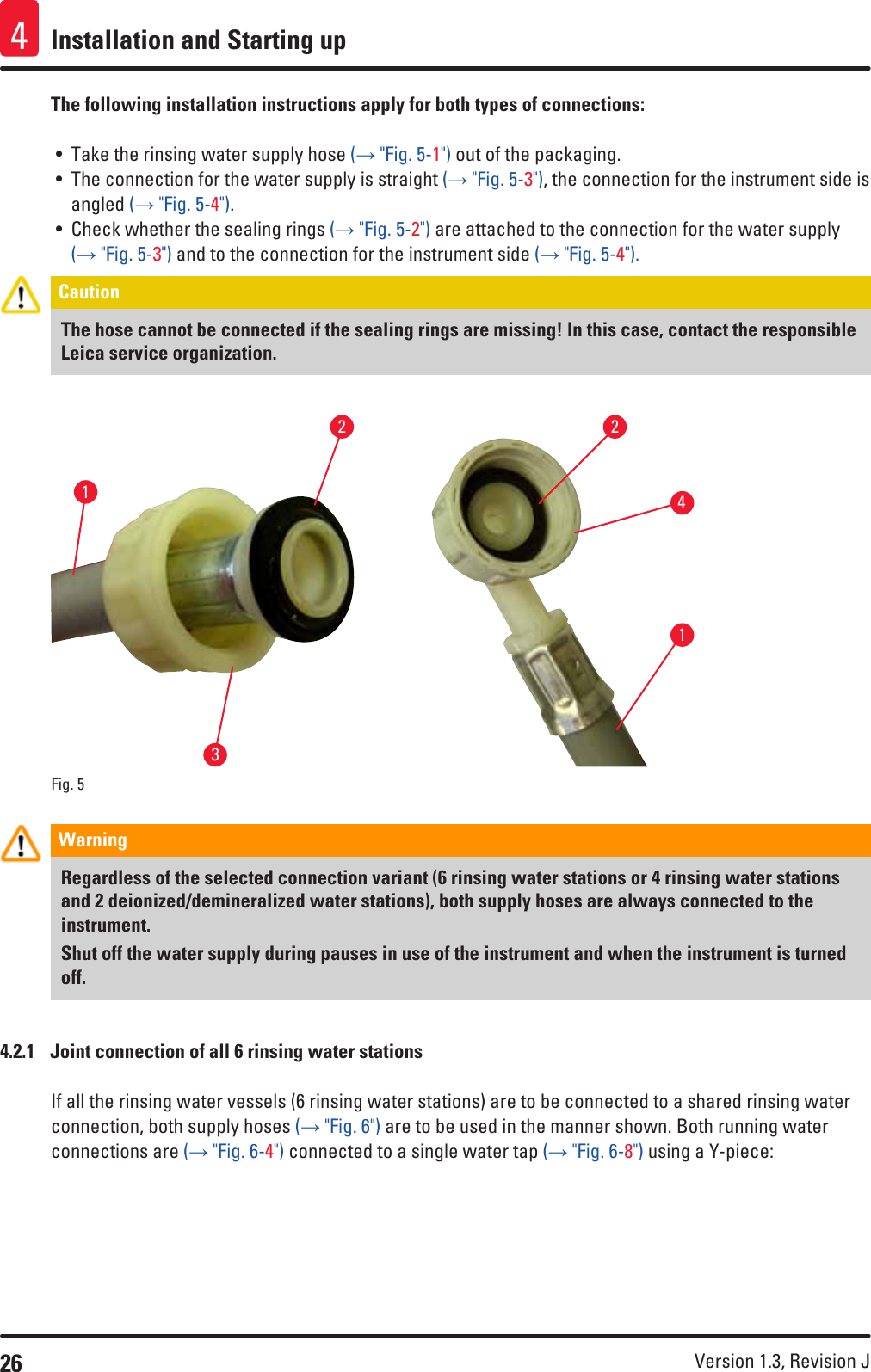
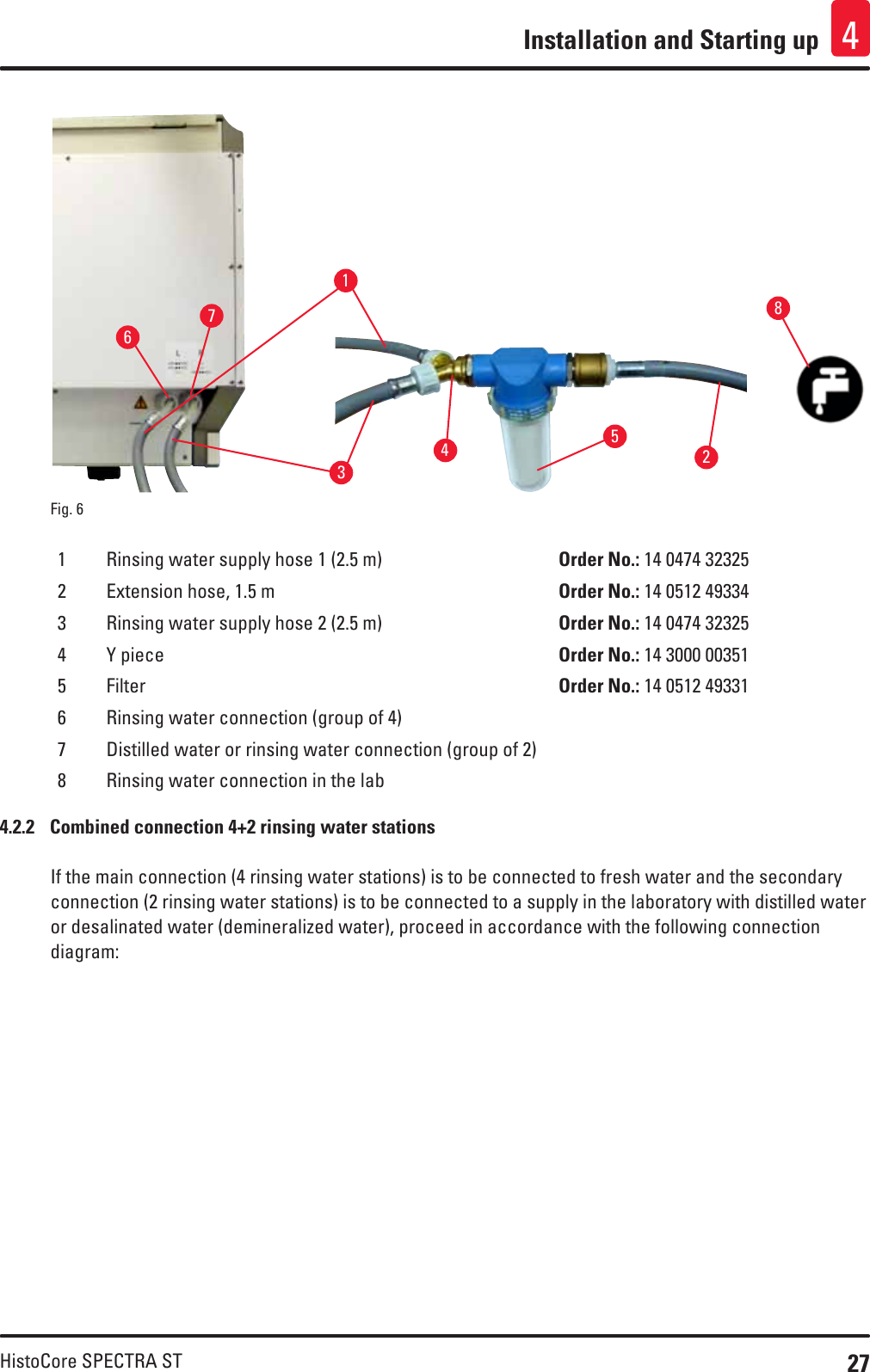
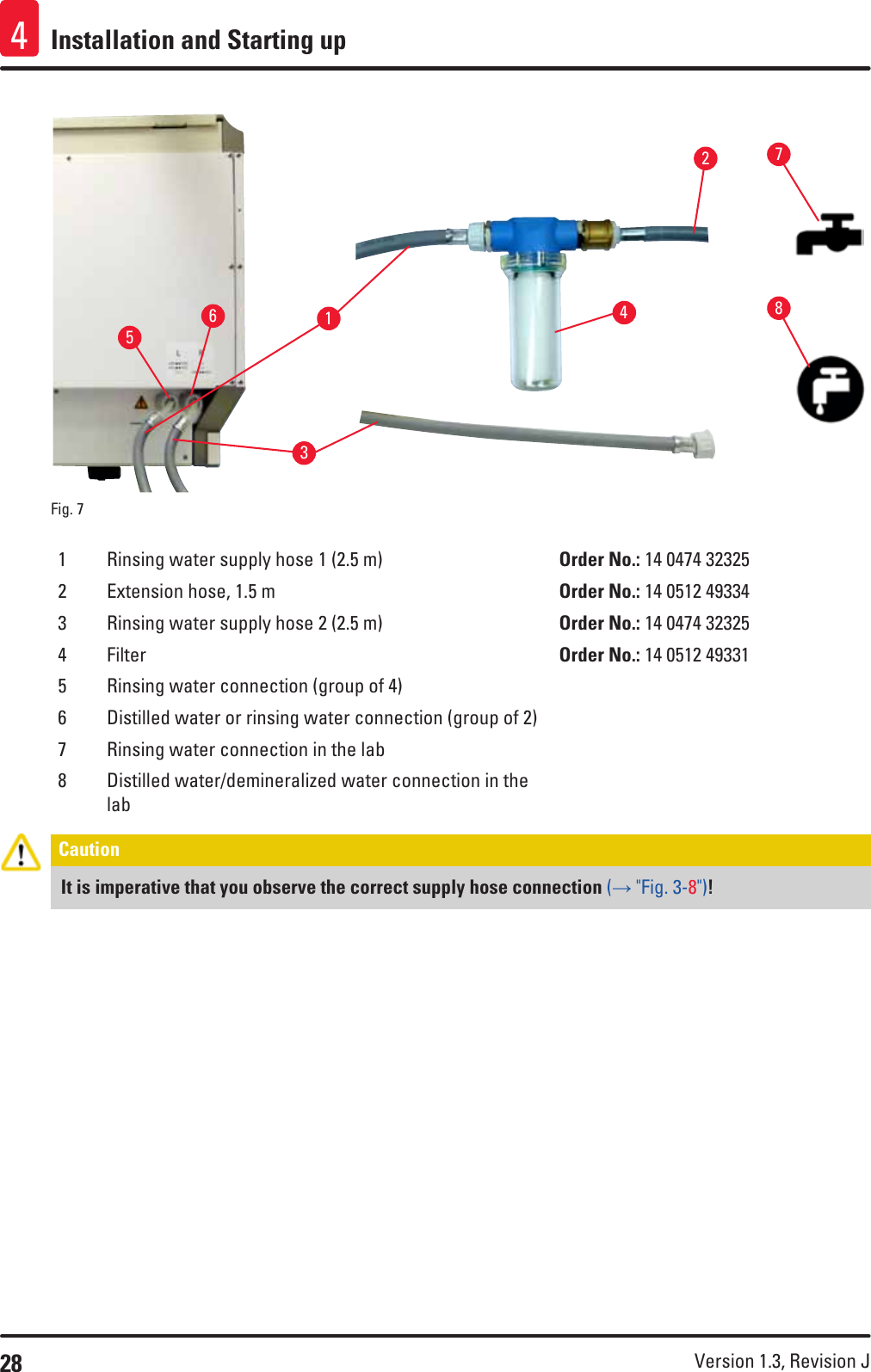

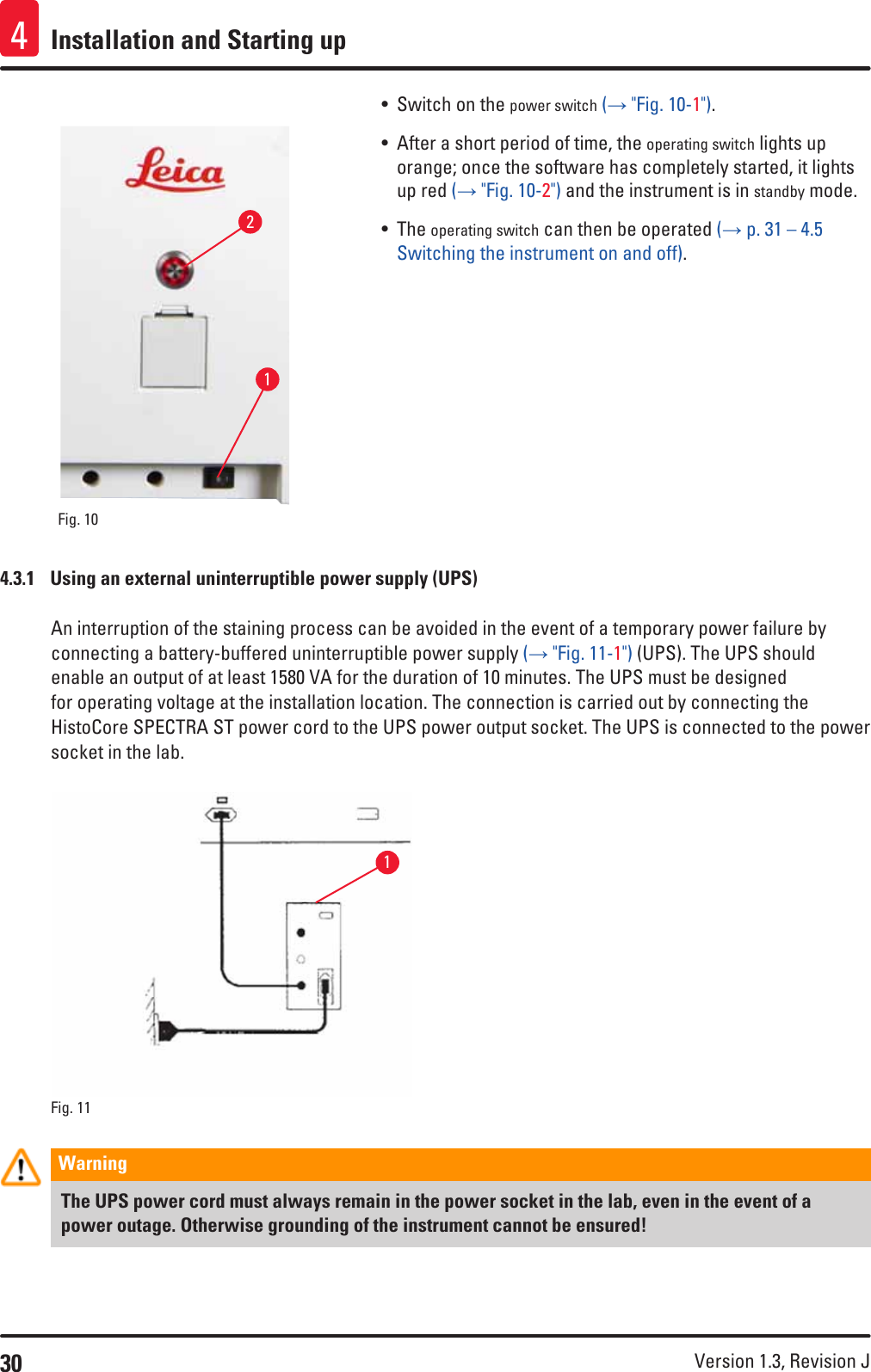
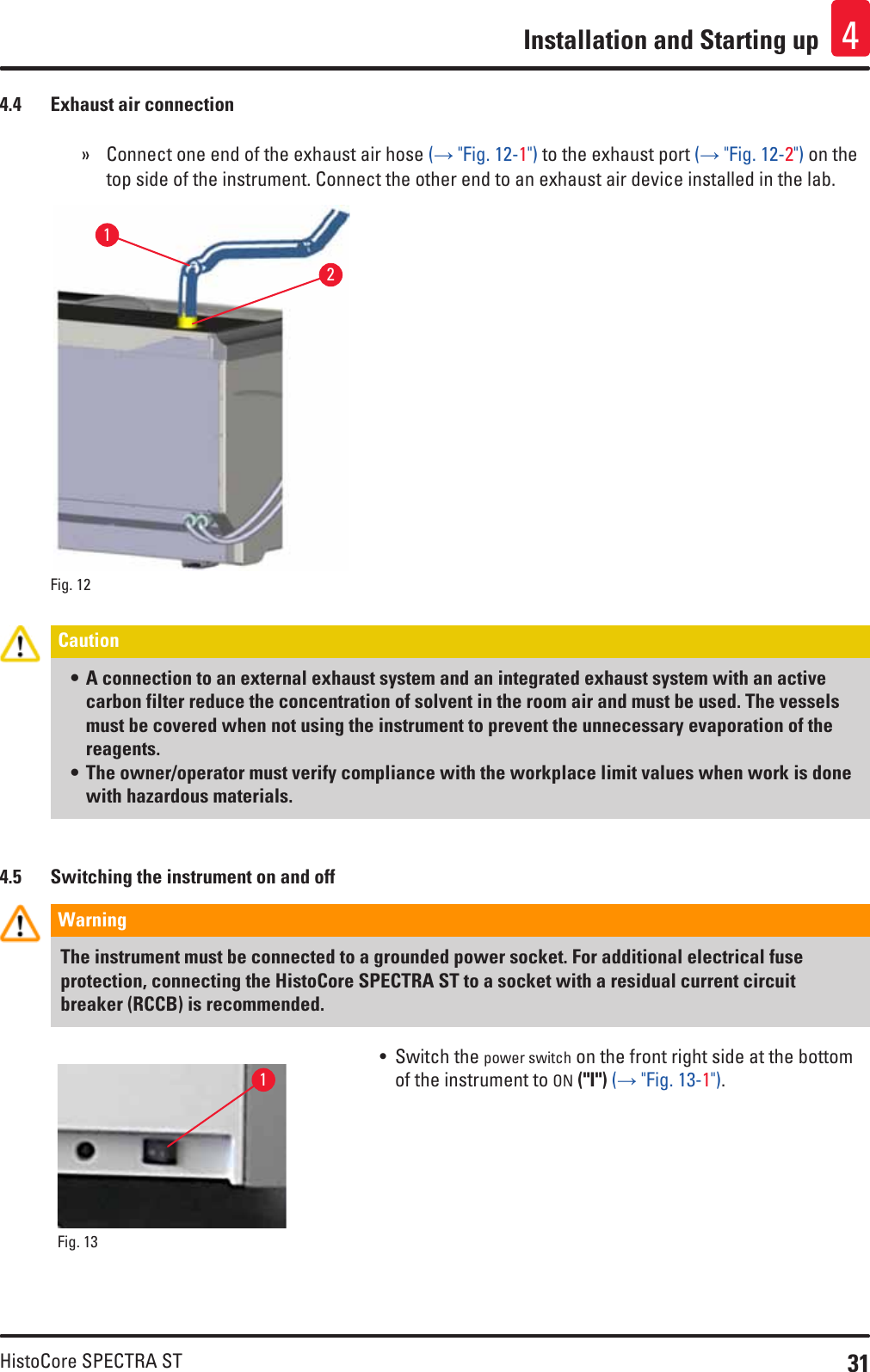
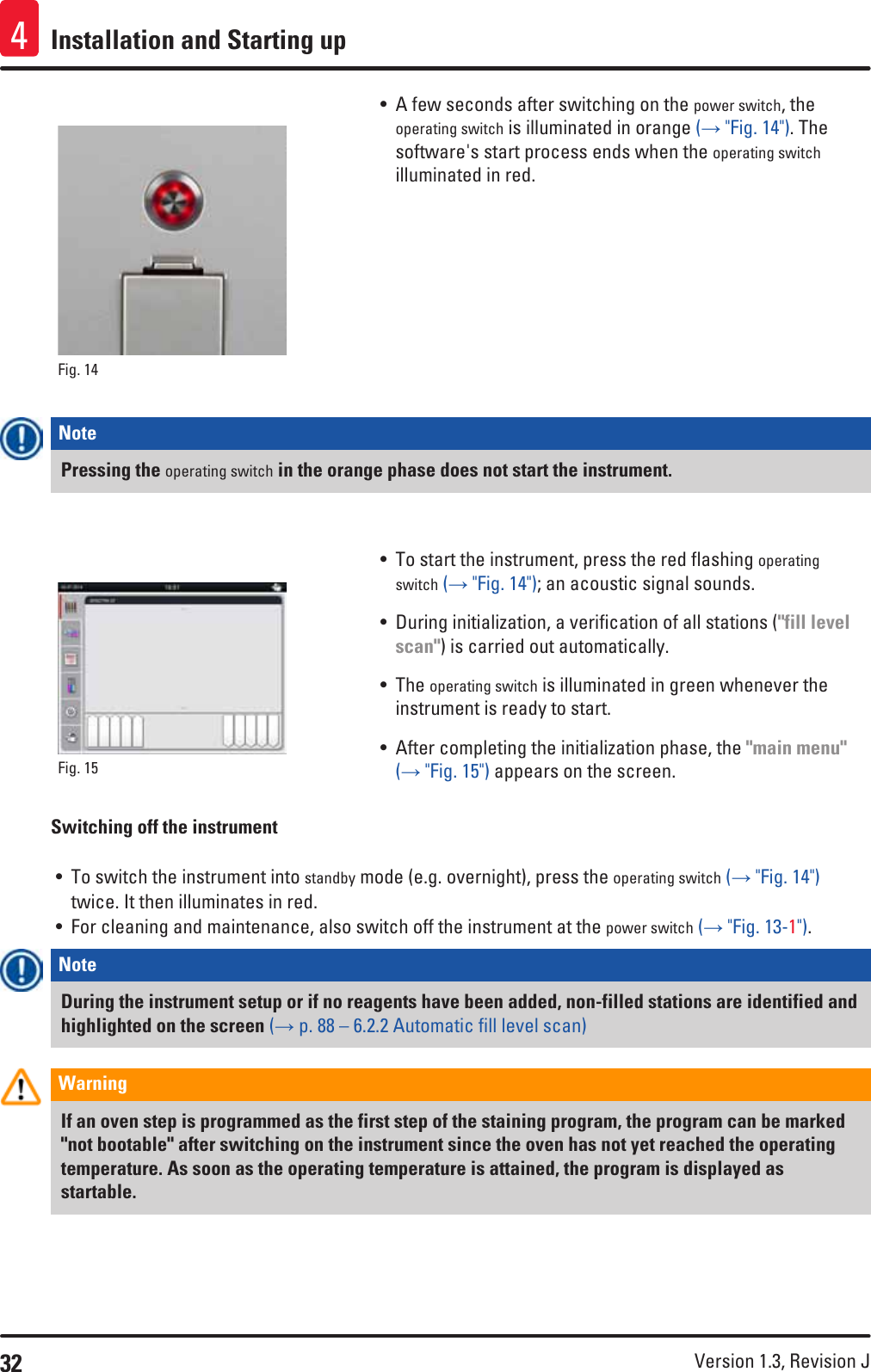
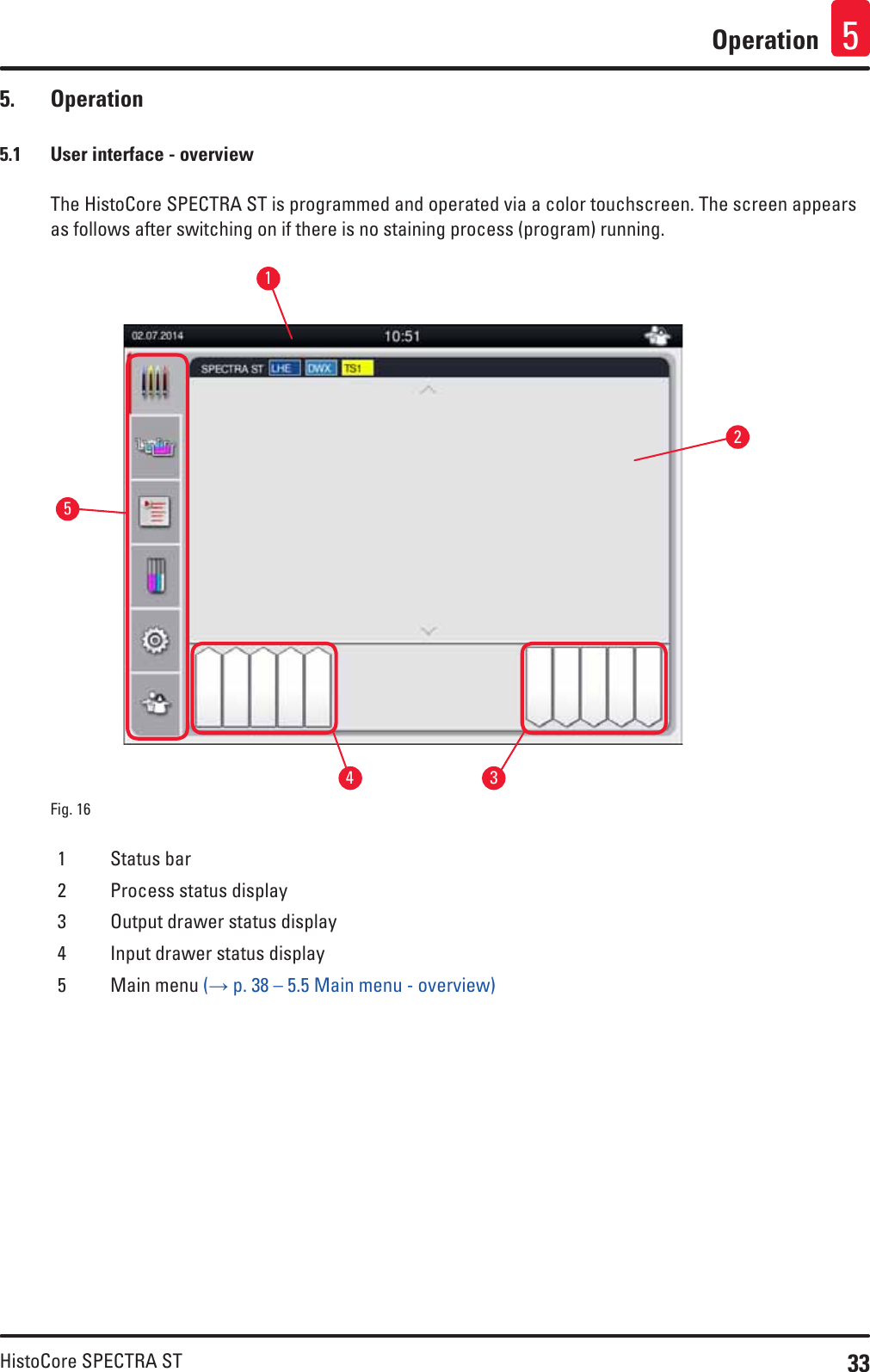
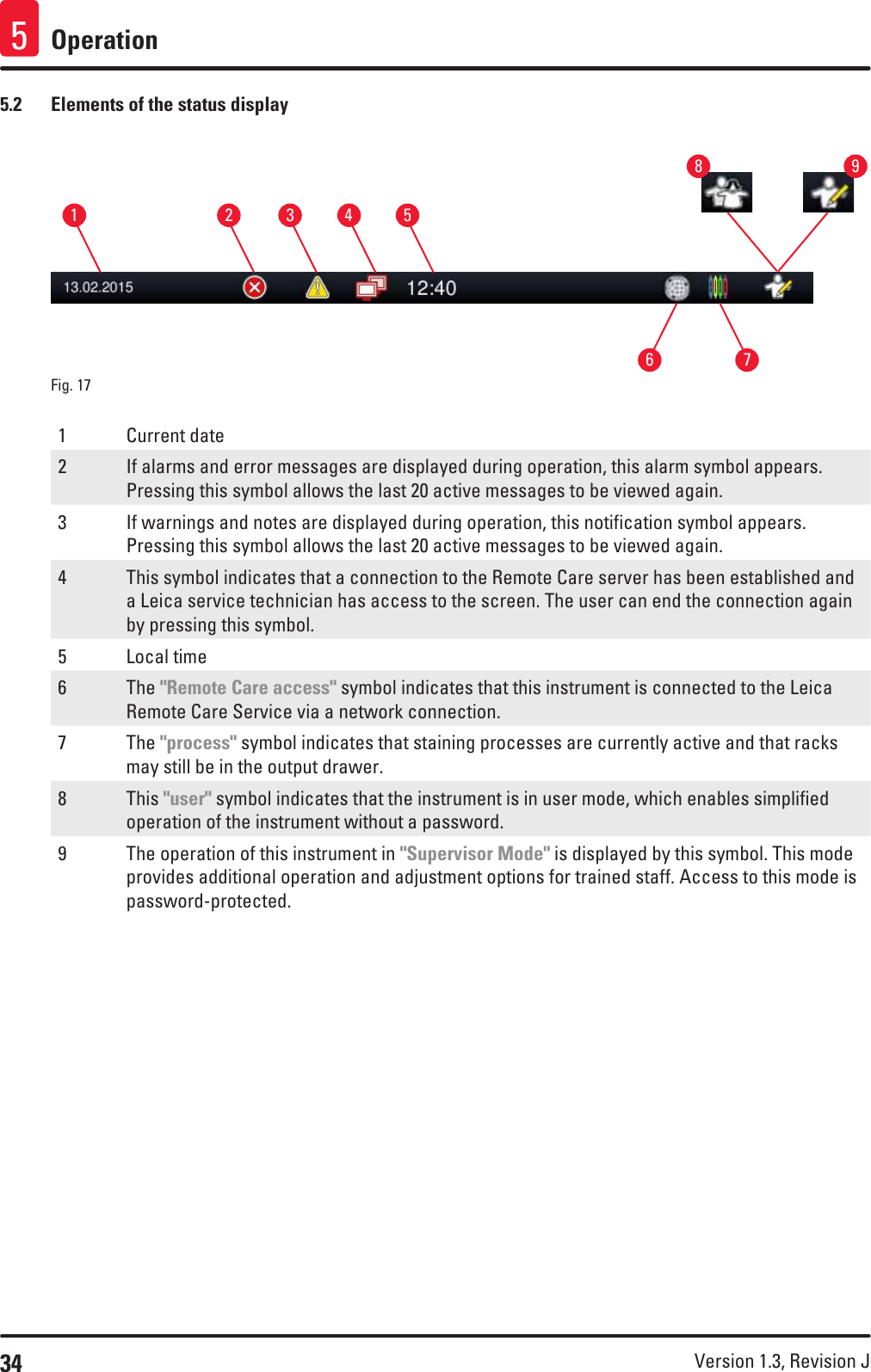
![35HistoCore SPECTRA STOperation 55.3 Process status displayFig. 18 132The main window (→ "Fig. 18") displays all racks (→ "Fig. 18-3") located in the process.Note To display an active staining process, the upper part of the handle is displayed symbolically in the respective color (→ "Fig. 18-3"). If the number of racks in the process exceeds the maximum that can be displayed in the main window (max. 9), you can scroll through the display area vertically using the (→ "Fig. 18-1") key. If one of the buttons is grayed out, it is disabled and there are no other elements in an area that is not shown.The title bar of the main window (→ "Fig. 18-2") indicates the instrument type [SPECTRA ST] and lists the currently bootable staining programs with the defined abbreviations and the color assigned to the racks.](https://usermanual.wiki/Leica-Biosystems-Nussloch/SPECTRAST.14051280101J-SPECTRA-ST-IFU-1v3J-en-pdf/User-Guide-3425067-Page-35.png)