Contents
- 1. Users Manual Part 1
- 2. Users Manual Part 2
Users Manual Part 1
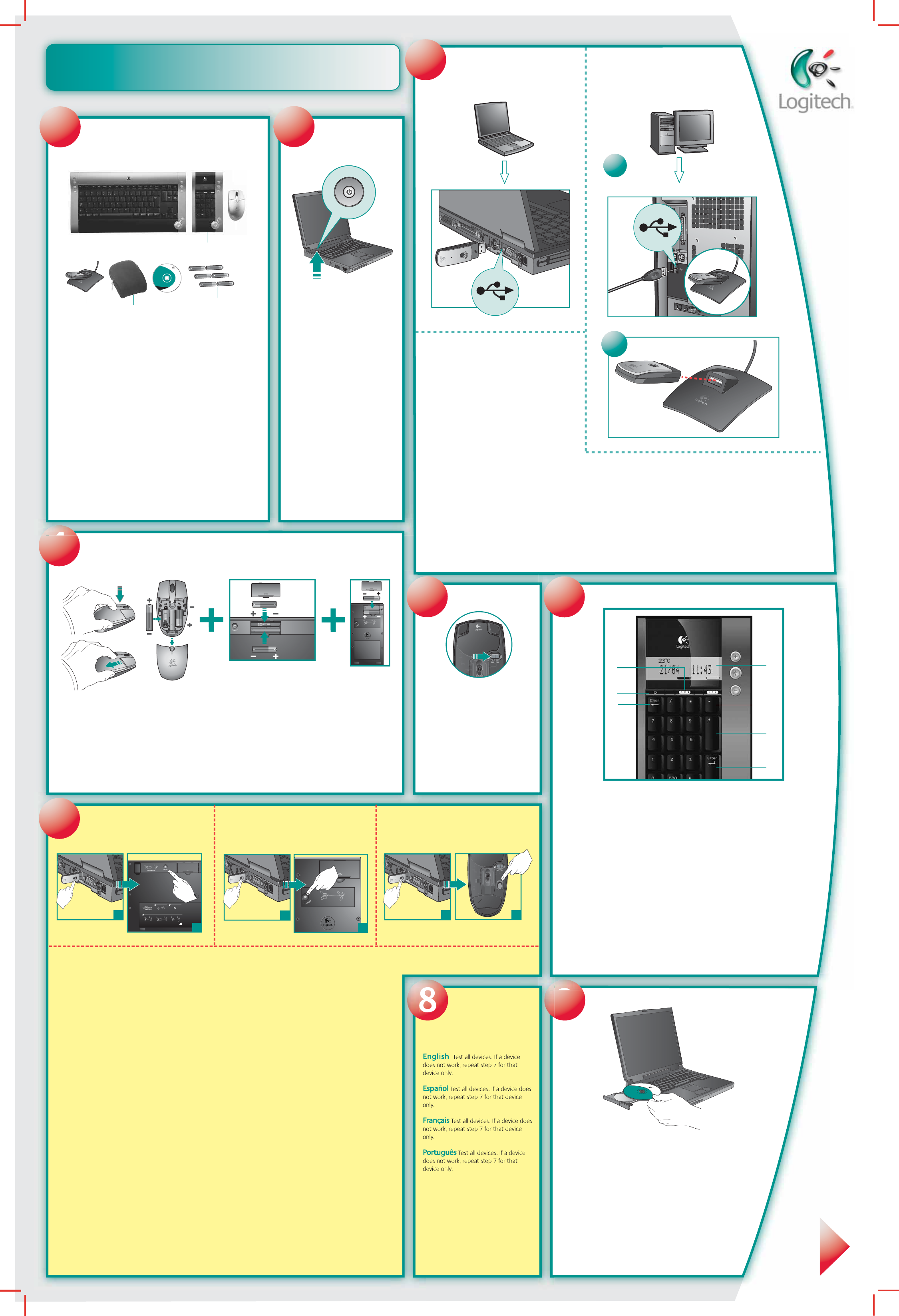
Installation Guide
English Laptop: Plug wireless mini-receiver directly
into computer's USB port. Desktop and docking
station: 1) Plug USB stand into computer’s USB port.
2) Plug wirless mini-receiver into the USB stand.
Important: You must plug in the mini-receiver
in both configurations to make the mouse, keyboard,
and Numeric Pad work.
Español Laptop: Plug wireless mini-receiver directly
into computer's USB port. Desktop and docking
station: 1) Plug USB stand into computer’s USB port. 2)
Plug wirless mini-receiver into the USB stand. Important:
You must plug in the mini-receiver in both configurations
to make the mouse, keyboard, and Numeric Pad work.
Français Laptop: Plug wireless mini-receiver directly
into computer's USB port. Desktop and docking
station: 1) Plug USB stand into computer’s USB port. 2)
Plug wirless mini-receiver into the USB stand. Important:
You must plug in the mini-receiver in both configurations
to make the mouse, keyboard, and Numeric Pad work.
Português Laptop: Plug wireless mini-receiver directly into computer's USB
port. Desktop and docking station: 1) Plug USB stand into computer’s USB
port. 2) Plug wirless mini-receiver into the USB stand. Important: You must plug
in the mini-receiver in both configurations to make the mouse, keyboard, and
Numeric Pad work.
12
CONNECT MEDIAPAD
English Install 2 AA alkaline batteries in the mouse,
keyboard, and Numeric Pad.
Español Install 2 AA alkaline batteries in the mouse,
keyboard, and Numeric Pad.
Français Install 2 AA alkaline batteries in the mouse,
keyboard, and Numeric Pad.
Português Install 2 AA alkaline batteries in the mouse,
keyboard, and Numeric Pad.
4
Logitech
English To enjoy all the features of the mouse and keyboard, install the software.
Español Para disponer de todas las funciones del ratón y del teclado,
debe instalar el software.
Français Pour profiter pleinement de toutes les fonctions du clavier et
de la souris, vous devez installer le logiciel.
Português Para utilizar todas as funções do rato e do teclado, instale
o software.
English Package Contents: 1. Keyboard 2. Numeric Pad 3. Mouse
4. Wireless mini-receiver 5. Desktop USB stand 6. Pouch for mouse
and receiver 7. Software 8. Six AA alkaline batteries
Español Contenido de la caja: 1. Teclado 2.Teclado numérico 3. Ratón
4. Minirreceptor inalámbrico 5. Soporte USB de sobremesa. 6. Estuche para
ratón y receptor 7. Software 8. Seis pilas alcalinas AA
Français Contenu: 1. Clavier 2. Pavé numérique 3. Souris
4. Minirécepteur sans fil 5. Support USB de bureau 6. Etui pour la souris
et le récepteur 7. Logiciel 8. Six piles alcalines AA
Português Conteúdo do pacote: 1. Teclado 2. Teclado numérico
3. Rato 4. Mini-receptor sem fios 5. Suporte USB de secretária 6. Estojo para
rato e receptor 7. Software 8. Seis pilhas AA alcalinas
English Turn ON computer.
Español Encienda el ordenador.
Français Mettez l’ordinateur
sous tension.
Português Ligue o computador.
ON
ON
12
3
2
1
ON
ON
5
9
6
8
English Test all devices. If a device
does not work, repeat step 7 for that
device only.
Español Test all devices. If a device does
not work, repeat step 7 for that device
only.
Français Test all devices. If a device does
not work, repeat step 7 for that device
only.
Português Test all devices. If a device
does not work, repeat step 7 for that
device only.
7
English Establish a connection for each device
separately. Place the device within 30 cm of mini-receiver
for this procedure. Keyboard: 1) FIRST, press Connect button
on mini-receiver. 2) SECOND, press Connect button under
keyboard. 3) Test keyboard. If keyboard is not working,
carefully repeat steps 1 and 2. Numeric Pad: 1) FIRST, press
Connect button on mini-receiver. 2) SECOND, press Connect
button under Numeric Pad. 3) Test Numeric Pad. If Numeric
Pad is not working, carefully repeat steps 1 and 2. Mouse:
1) FIRST, press Connect button on mini-receiver, which is
connected to PC. 2) SECOND, press Connect button under
mouse. 3) Test mouse. If mouse is not working, carefully repeat
steps 1 and 2.
Español Establish a connection for each device
separately. Place the device within 30 cm of mini-receiver for
this procedure. Keyboard: 1) FIRST, press Connect button on
mini-receiver. 2) SECOND, press Connect button under
keyboard. 3) Test keyboard. If keyboard is not working, carefully
repeat steps 1 and 2. Numeric Pad: 1) FIRST, press Connect
button on mini-receiver. 2) SECOND, press Connect button
under Numeric Pad. 3) Test Numeric Pad. If Numeric Pad is not
working, carefully repeat steps 1 and 2. Mouse: 1) FIRST, press
Connect button on mini-receiver, which is connected to PC. 2)
SECOND, press Connect button under mouse. 3) Test mouse. If
mouse is not working, carefully repeat steps 1 and 2.
Français Establish a connection for each device
separately. Place the device within 30 cm of mini-receiver for
this procedure. Keyboard: 1) FIRST, press Connect button on
mini-receiver. 2) SECOND, press Connect button under
keyboard. 3) Test keyboard. If keyboard is not working, carefully
repeat steps 1 and 2. Numeric Pad: 1) FIRST, press Connect
button on mini-receiver. 2) SECOND, press Connect button
under Numeric Pad. 3) Test Numeric Pad. If Numeric Pad is not
working, carefully repeat steps 1 and 2. Mouse: 1) FIRST, press
Connect button on mini-receiver, which is connected to PC. 2)
SECOND, press Connect button under mouse. 3) Test mouse. If
mouse is not working, carefully repeat steps 1 and 2.
Português Establish a connection for each device
separately. Place the device within 30 cm of mini-receiver for
this procedure. Keyboard: 1) FIRST, press Connect button on
mini-receiver. 2) SECOND, press Connect button under
keyboard. 3) Test keyboard. If keyboard is not working, carefully
repeat steps 1 and 2. Numeric Pad: 1) FIRST, press Connect
button on mini-receiver. 2) SECOND, press Connect button
under Numeric Pad. 3) Test Numeric Pad. If Numeric Pad is not
working, carefully repeat steps 1 and 2. Mouse: 1) FIRST, press
Connect button on mini-receiver, which is connected to PC. 2)
SECOND, press Connect button under mouse. 3) Test mouse. If
mouse is not working, carefully repeat steps 1 and 2.
78
4
56
www.logitech.com
Logitech
3
2
1
Mouse
Keyboard Numeric Pad
2
1
12
1
?
212
12
3
1 2
CONNECT KEYBOARD
CHECK BASE STATION CHECK BATTERIES
CONNECT MOUSE CONNECT MEDIAPAD
–
+
+
–
• Check that cables are connected.
• Kabel angeschlossen?
• Vérifiez la connexion des cábles.
• Compruebe la conexión de los cables.
• Press Connect buttn under the device, then press the Base Station Connect button.
• Drucken Sie erst "Connect" auf der Gerateunterseite, dann an der Base Station.
• Pressez le bouton Connect sous la souris puis pressez le bouton Connect de la Base Station.
• Puisé el botón Connect bajo el dispositivo, pulse el botón Connect de la Base Station.
• Check batteries.
• Batterien uberpruft?
• Vérifiez les piles.
• Compruebe las pilas.
-
-
-
2
1
12
CONNECT MEDIAPAD
1
2
English
Español
Français
Português
7
1
42
3
5
6
English Turn on the mouse.
Français Mettez la souris sous tension.
Español Active el ratón.
Português Ligue o rato.
English Follow LCD instructions to set date, time, temperature format, and calculation format:
1. Settings appear on the LCD. 2. Press to decrease value. 3. Press to increase value.
4. Press to go back. 5. Press to save entry. 6. Press for 3 seconds whenever you need to enter
new settings. 7. Press to turn ON/OFF.
Español Siga las instrucciones en la pantalla LCD para ajustar los parámetros de fecha,
hora, formato de temperatura y formato de cálculos: 1. Los valores aparecen en la pantalla.
2. Pulse para reducir el valor. 3. Pulse para incrementar el valor. 4. Pulse para retroceder.
5. Pulse para guardar un dato. 6. Pulse durante 3 segundos para configurar otro parámetro.
7. Pulse para activar/desactivar.
Français Suivez les instructions qui s'affichent sur l'écran LCD pour spécifier le format de
la date, de l'heure, de la température et du calcul: 1. Les paramètres s'affichent sur l'écran LCD.
2. Appuyez sur la touche pour diminuer la valeur. 3. Appuyez sur la touche pour augmenter
la valeur. 4. Appuyez sur la touche pour revenir en arrière. 5. Appuyez sur la touche pour
enregistrer la valeur. 6. Appuyez pendant 3 secondes chaque fois que vous devez
modifier des paramètres. 7. Appuyez sur cette touche pour Allumer/Eteindre.
Português Siga as instruções do LCD para definir o formato de temperatura, data, hora
e cálculo: 1. As definições aparecem no LCD. 2. Prima para diminuir o valor. 3. Prima para aumentar
o valor. 4. Prima para retroceder. 5. Prima para guardar entrada. 6. Prima durante 3 segundos
sempre que necessitar de introduzir novas definições. 7. Prima para LIGAR/DESLIGAR.