Maxon CIC MX-C99 GSM/GPRS Handset User Manual mx c99en 0428
Maxon CIC Corp. GSM/GPRS Handset mx c99en 0428
Contents
- 1. Manual part 1
- 2. Manual part 2
- 3. Warnings
Manual part 1
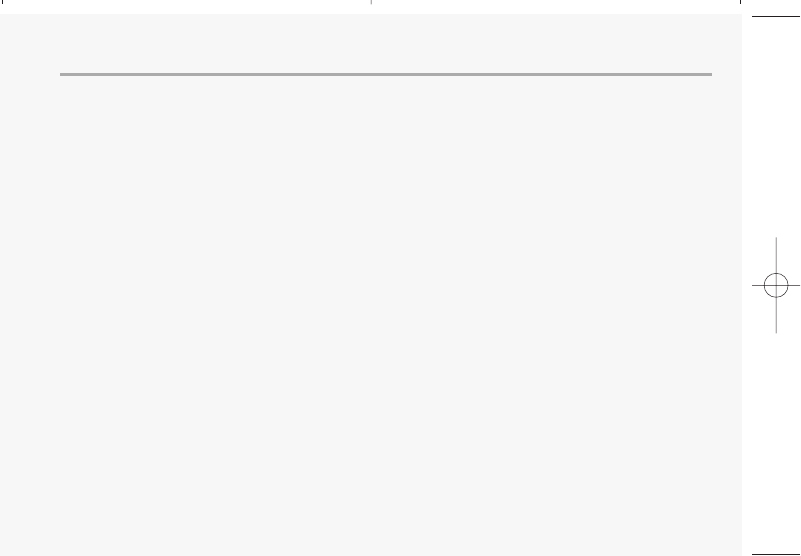
1
TABLE OF CONTENTS
WELCOME...............................4
ABOUT THIS USER GUIDE.......5
CHAPTER 1
BEFORE USING YOUR PHONE
Package Includes .......................8
Handset Description...................9
Main Display .............................10
Icons..............................................10
Function keys............................11
Use of sim card .........................12
Navigation key .........................13
Using the battery .....................14
Installing The Battery ..................14
Removing The Battery.................14
Charging The Battery ...............15
Power Connection ....................15
Charging Status........................15
Removing The Charger ...........16
Important Battery Information17
CHAPTER 2
BASIC OPERATION
Turning The Phone On and Off20
Turning The Phone On................20
Turning The Phone Off ...............20
Installing SIM Card...................21
Basic Functions .........................23
Making a Call ...............................23
Receiving Calls .............................24
International Call, Call to an Extension,
Emergency Call ............................25
Entering Letters and Numbers26
Key features .................................28
CHAPTER 3
Menu
Messages...................................30
SMS ...............................................30
MMS..............................................38
CB..................................................43
mx-c99en(0428) 2004.4.29 6:34 PM Page 1
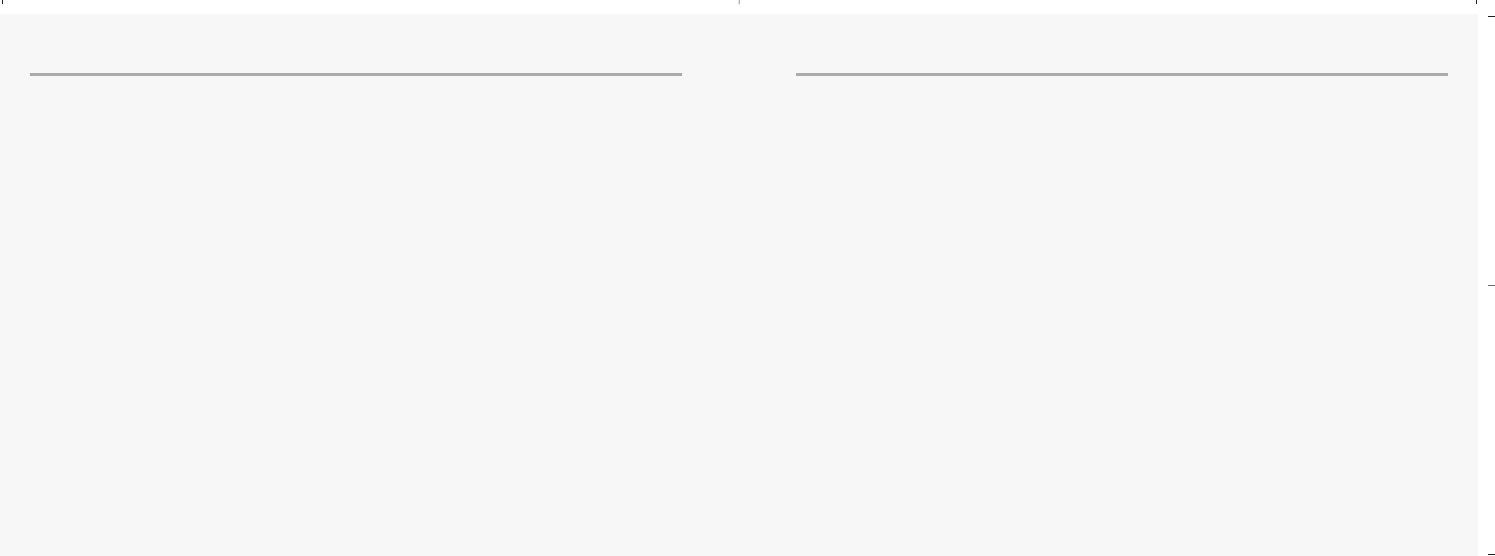
2 3
TABLE OF CONTENTS TABLE OF CONTENTS
Internet .....................................46
Home ............................................46
Bookmarks....................................47
Push Inbox & Push Settings.........48
Wap Profiles.................................49
Empty Cache ................................54
Organizer...................................55
Calendar .......................................55
Tasks .............................................59
Alarm ............................................60
Calculator .....................................61
GAMES.......................................62
Mini golf.......................................62
Mirror in action............................63
Parking war..................................64
MyPhone ...................................65
Image............................................65
Audio ............................................66
Wallpaper.....................................69
Greeting .......................................70
Caller groups................................72
Light & LCD ..................................74
My menu key ...............................75
Settings .....................................76
Auto key lock ...............................76
Time & Date .................................76
Language......................................78
Data ..............................................79
Security .........................................80
Network........................................83
Call Settings .................................85
Reset Setting ................................90
Camera ......................................91
Photo ............................................91
Motion..........................................94
Image Manager ...........................96
Setting ..........................................98
Memory Status...........................100
CHAPTER 4
PHONEBOOK
Look Up ......................................103
New.............................................104
Settings.......................................106
Voice Mail no .............................109
CHAPTER 5
MISCELLANEOUS
Menu Summary .........................112
Cellular Phone in Brief ..............117
Abbreviations and Acronyms....118
Questions and Answers .............121
Technical Data ...........................124
CHAPTER 6
SAFETY
Safety Information for Wireless Hand
held Phone .................................126
Cell Phone Care..........................128
Driving Safety ............................130
Electronic Devices ......................131
Other Safety Guidelines ............133
Cautions......................................134
Warning......................................135
FCC RF Exposure.........................136
DECLARATION OF CONFORMITY
Declaration of Conformity .......138
INDEX
INDEX..........................................139
mx-c99en(0428) 2004.4.29 6:34 PM Page 2
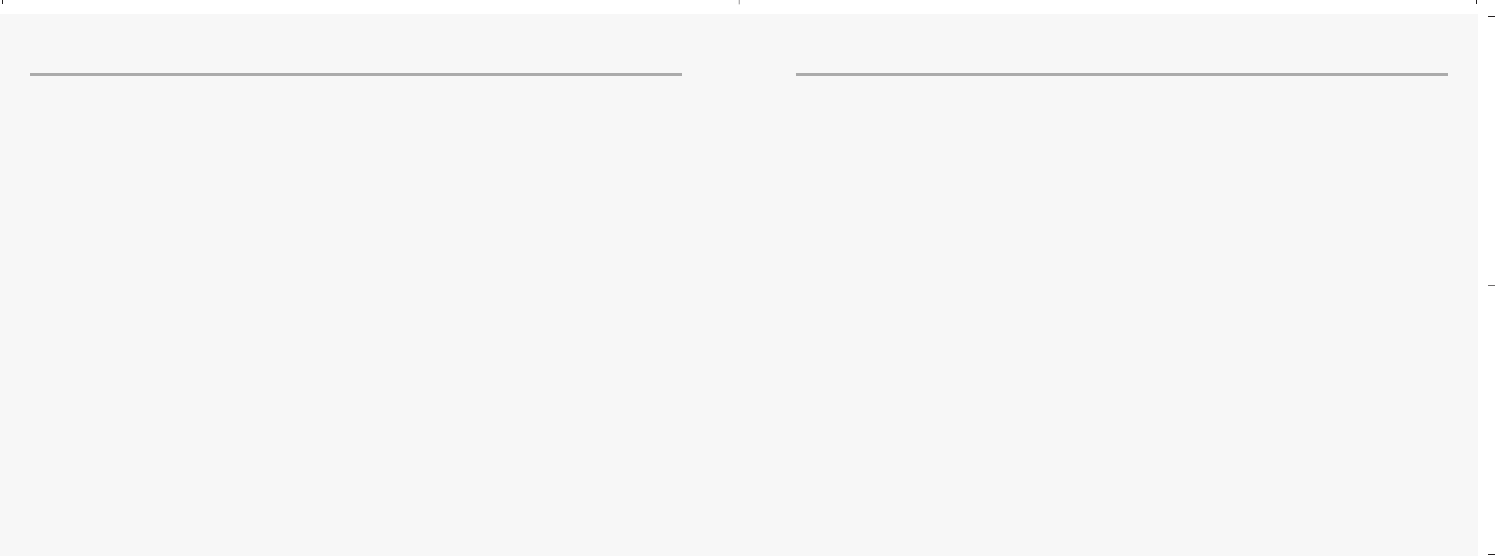
4 5
WELCOME ABOUT THIS USER GUIDE
Thank you for choosing a cellular phone from Maxon Telecom, Korea’s second-largest
IT company and a manufacturer with more than two decades of experience in the
electronic communication industry.
Your new communication device represents the cutting edge technology of the 21st
century, featuring 64k brilliant color display, enhanced messaging service (EMS),
polyphonic ring tones and stunning games along with extensive Organizer and
Phonebook properties.
Uplink to the Mobile Internet facilitated with WAP and GPRS data connection.
The phone size has always been a Maxon focus point, and the MX-C99 have very
modest exterior dimensions and will fit into any shirt pocket or purse.
40 different ring signals, SMS alert signals, and wallpapers along with renamed
profiles and caller groups facilitates a high degree of personalization.
You have acquired a phone and a communications companion that will enable you to
stay tuned wherever you go.
This user guide is written only for the MX-C99 cellular handsets.
The contents of the user guide follow the same order as the phone menu system goes.
Please note that some optional functions may not be shared by all models.
Inquiries regarding the user guide or phone handling can be addressed to:
Maxon Technical Marketing
maxontelecom@maxontelecom.com
mx-c99en(0428) 2004.4.29 6:34 PM Page 4
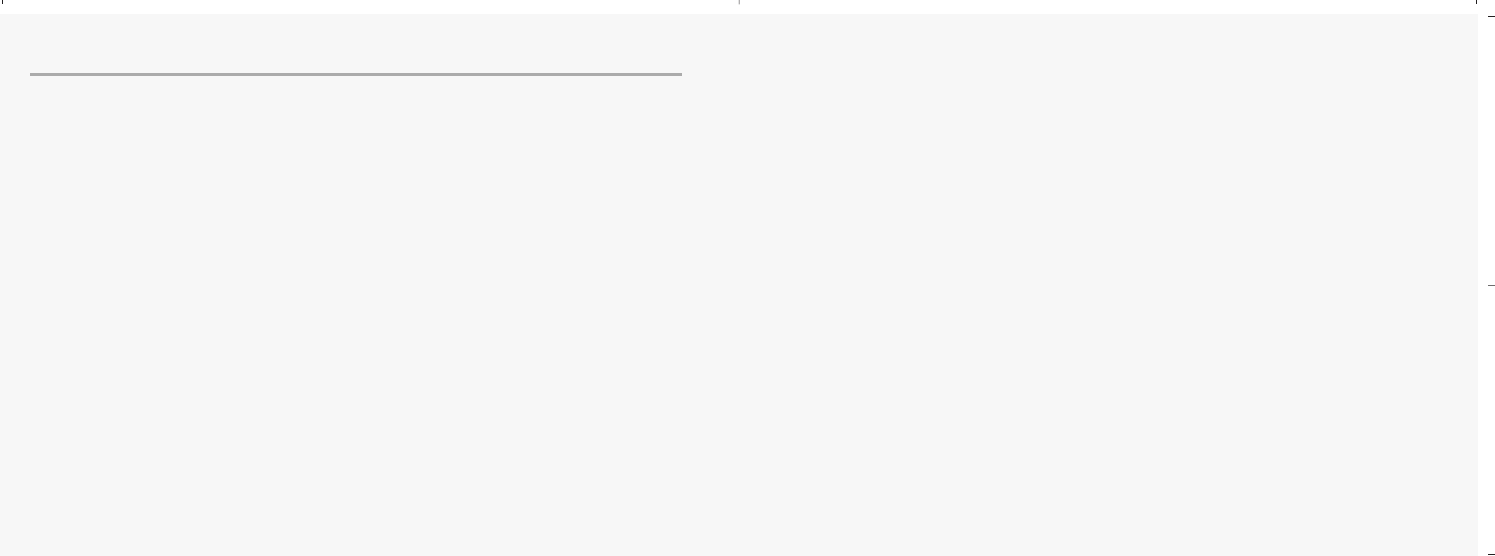
6
MEMO
7
CHAPTER 1
Before using your mobile
•Package contents
•Handset description
•Main display
•Function keys
•Use of your SIM card
•Navigation key
•Using the battery
•Charging the battery
•Important battery information
mx-c99en(0428) 2004.4.29 6:34 PM Page 6
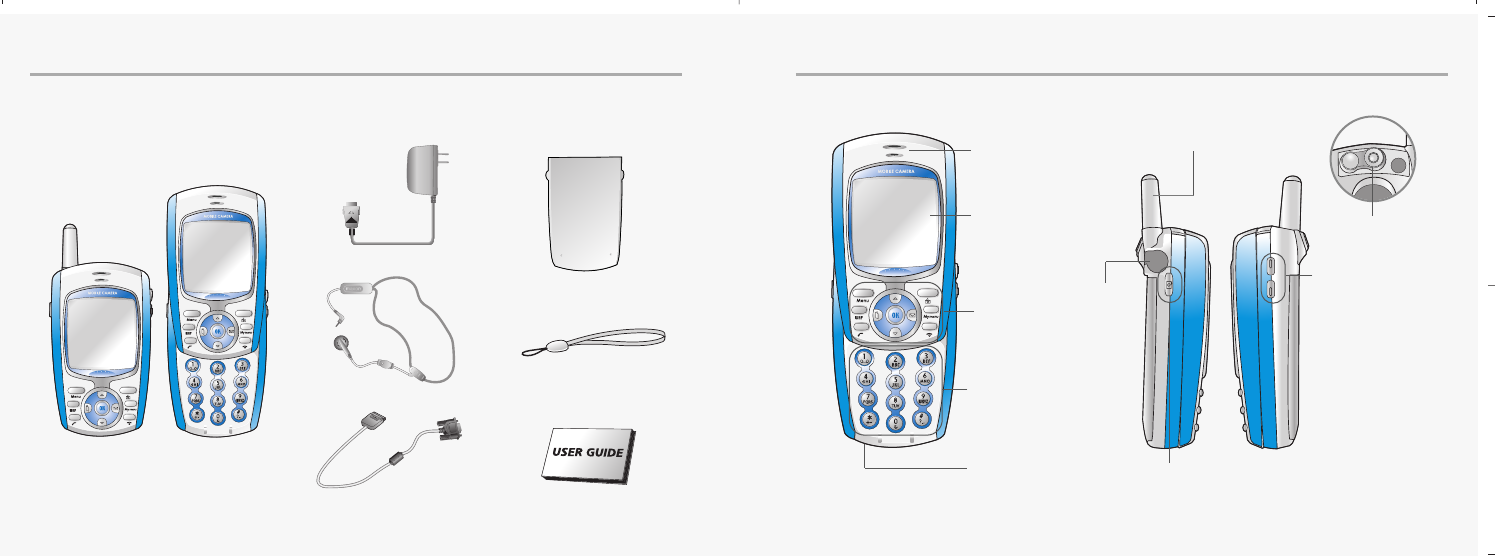
8 9
PACKAGE INCLUDES HANDSET DESCRIPTION
Thank you for purchasing this product.
Please check the product contents to see if you have all the available items as below.
Handset (Slide Type)
Charger
Hands Free Kit
Data Cable (Optional)
Standard Battery
Handstrap
User guide
Earphone
jack
Side Key
Cam key
Camera
Display
Speaker
Function
key
Key Pad
Microphone
Antenna
mx-c99en(0428) 2004.4.29 6:34 PM Page 8
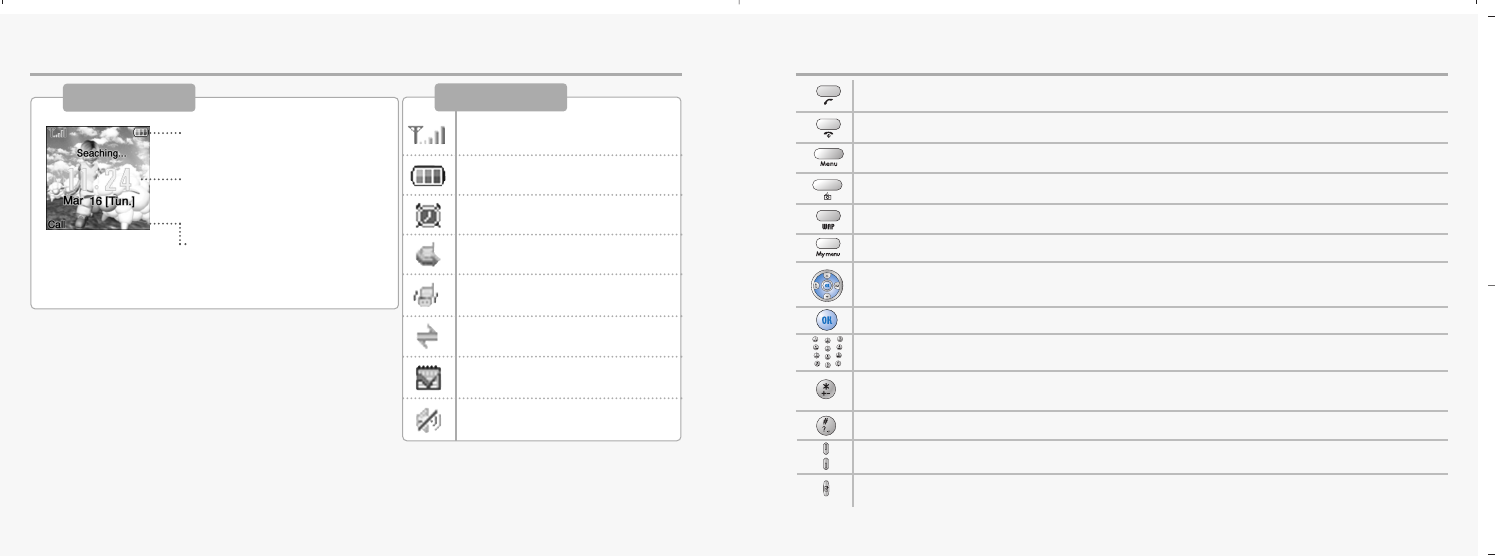
10 11
MAIN DISPLAY FUNCTION KEYS
Main Display
Icon display – Shows the
current status of phone.
Graphic display – Shows
phone numbers, text lines,
animations, pictures.
Function display – Shows
each function of [soft1] and
[soft2] to help browse through
main menu.
[Soft1] – To place a call or redial a number. Send/Redial Key.
[Soft2] – To turn on and off the phone. To end of call.
Menu Key – To browse the main menu and view options.
Camera Key – To move directly to camera menu. Back and Clear key
WAPKey – To move directly to WAP menu.
My Menu Key – To move directly to one of menu.
4-Direction navigation key
– To browse the Messages, Phonebook menu, Dial list, and Look up menu.
OK Key – To select an option.
Keypad Keys – To enter letters and numbers
*Key –To place an international call (+).
–To turn the silent mode (Vibration) on or off.
# Key – Special character key. Turns T9 text dictionary on or off.
Side key – Volume and Keypad level control key.
Side cam key – To move directly to camera menu.(Refer to p.91)
Icons
Signal Strength – The number
of bars shows signal strength.
Battery – Current battery
charging level.
Alarm –Appears when an
alarm is set.
Call forwarding – Appears
when call forwarding is set.
Manner mode – Appears when
manner is set as a ring mode.
GPRS Signal – The phone
enters a GPRS service area.
Tasks –Appears when an
task is set.
Vibration Only – Appears when
an vibration only is selected.
mx-c99en(0428) 2004.4.29 6:34 PM Page 10
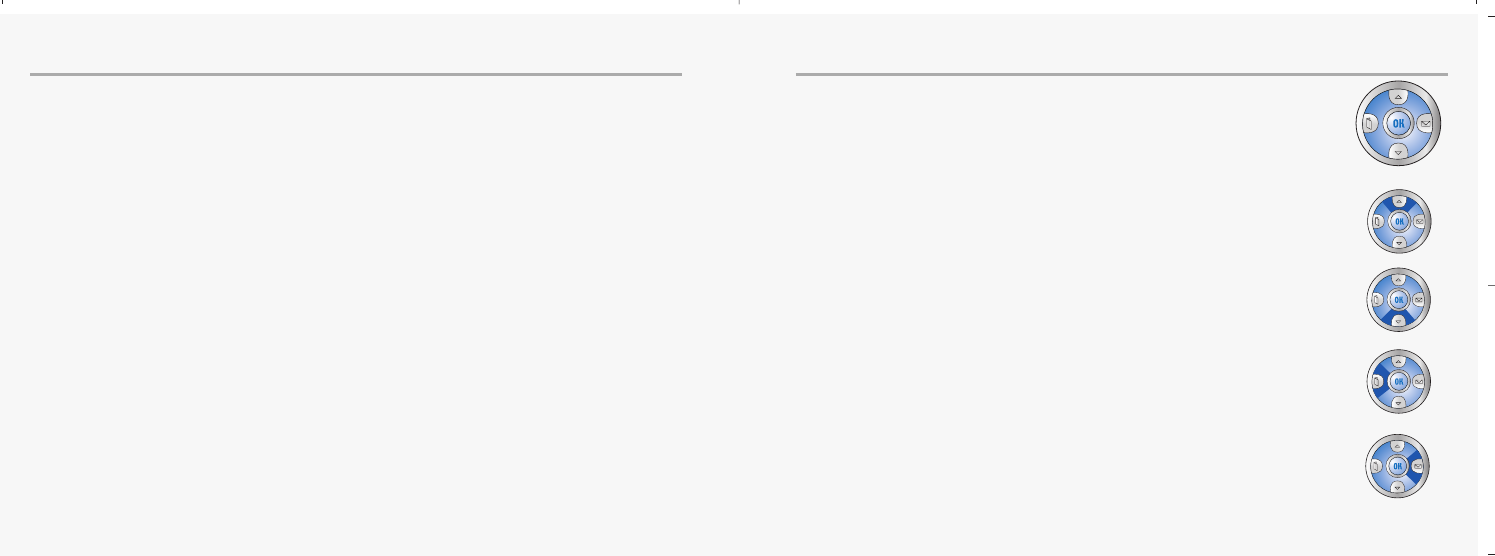
12 13
USE OF SIM CARD NAVIGATION KEY
SIM card is always needed to use the phone. “Please insert SIM card” appears when
the SIM card is not installed since it contains information about phone and network.
Messages and phone numbers stored in the phone can be transferred to other GSM
terminal if both SIM cards are the same size.
Please take note that you don’t lose SIM card and that you don’t keep it near
magnetic and electronic devices to prevent loss of information and hitch in
networking.
When you take SIM card and battery apart, you should always turn off the phone.
The insertion of SIM card while charger is in use can be a contributing factor to the
damage of SIM card.
The navigation key is used to search through the menu.
UP
To scroll up and access the look up directly from the idle mode.
DOWN
To scroll down and access the dial list from the idle mode.
LEFT
To access the phonebook directly from idle mode.
RIGHT
To access the messages menu directly from idle mode.
mx-c99en(0428) 2004.4.29 6:34 PM Page 12
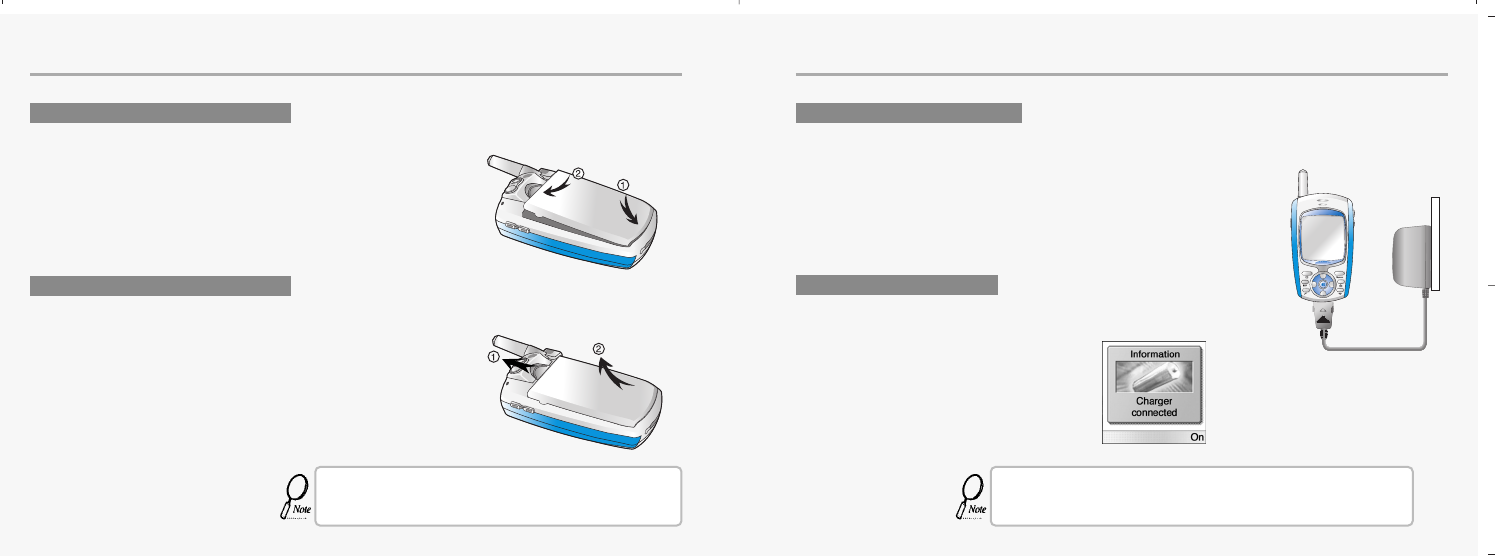
14 15
USING THE BATTERY CHARGING THE BATTERY
³Insert the bottom of battery into the groove at the bottom of the handset.
Then ·push down the battery until it locks into place.
Pull down the tab ³with one hand and lift the top of the battery
·to separate from handset.
Pull down the tab ³with one hand and lift the top of the battery
·to separate from handset.
The battery must be securely placed in the battery com-
partment. If battery is improperly inserted, the handset
will not turn on or the battery may slip off during use.
Insert the contactor of charger into slot and plug the charger into the outlet.
* Please note that the contactor should be placed into slot, a certain side up.
When its battery is charged in power off mode,
the phone shows an animation in LCD.
Be sure to charge the battery for at least four hours prior to the
first time use. For extended battery life time, charge the battery
fully for a long time rather than frequently for a short time period.
INSTALLING THE BATTERY
REMOVING THE BATTERY
POWER CONNECTION
CHARGING STATUS
mx-c99en(0428) 2004.4.29 6:34 PM Page 14
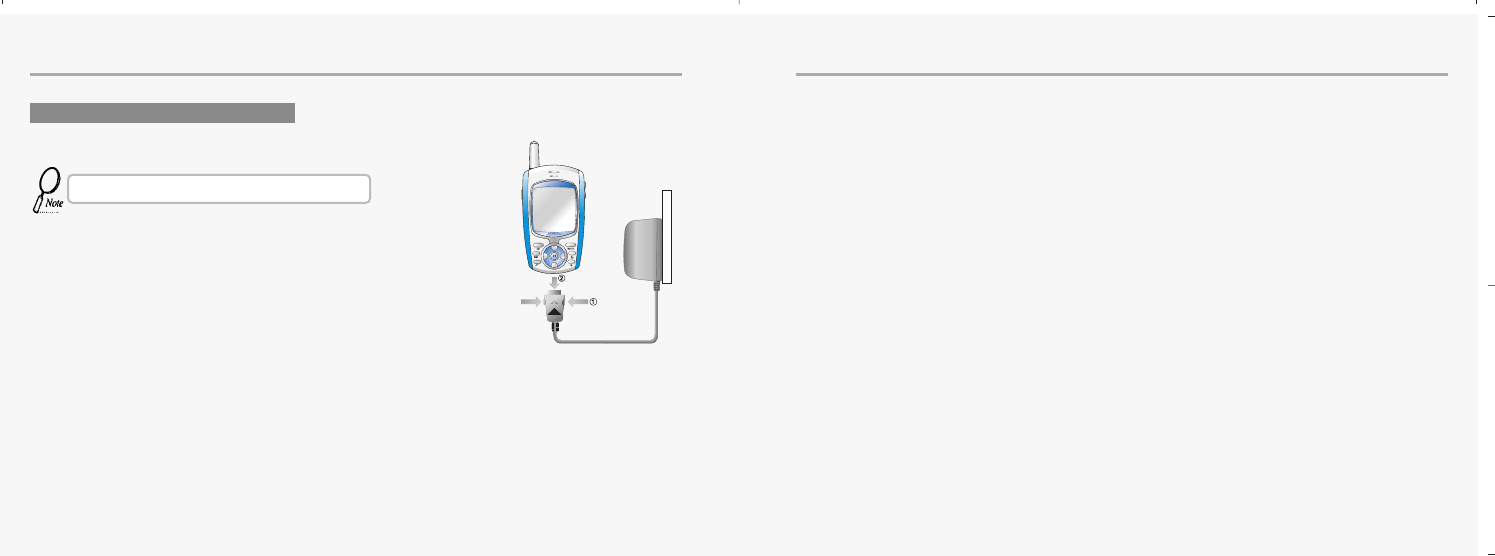
16
CHARGING THE BATTERY IMPORTANT BATTERY INFORMATION
Don’t keep a battery near a fire and attempt to disassemble it.
Use only the battery approved by manufacturer.
Never touch battery contactors with any metallic object, which lead to battery short
circuiting especially when carrying a battery in a pocket.
- Possible to cause burns due to blasting and hot temperature.
Don’t drop a battery and apply any physical shock to the battery.
- Malfunction and fire are feasible.
Please keep a battery out of children’s reach and in a dry and cool area.
Charge a battery and keep it in a room temperature.
- Extreme temperature prevents full charging and affects battery capacity in a
negative way.
Since a battery is an expendable product, the battery operating time decreases
through frequently repeated charge and discharge.
- A new battery to be purchased when the operating time is reduced halfway.
Keep the contactors of battery clean and dry.
Plug out a charger in order to protect the phone when a lightning strikes.
REMOVING THE CHARGER
Press down the release latch and pull out the contactor of charger.
Don’t remove the charger by pulling its cable.
17
mx-c99en(0428) 2004.4.29 6:34 PM Page 16
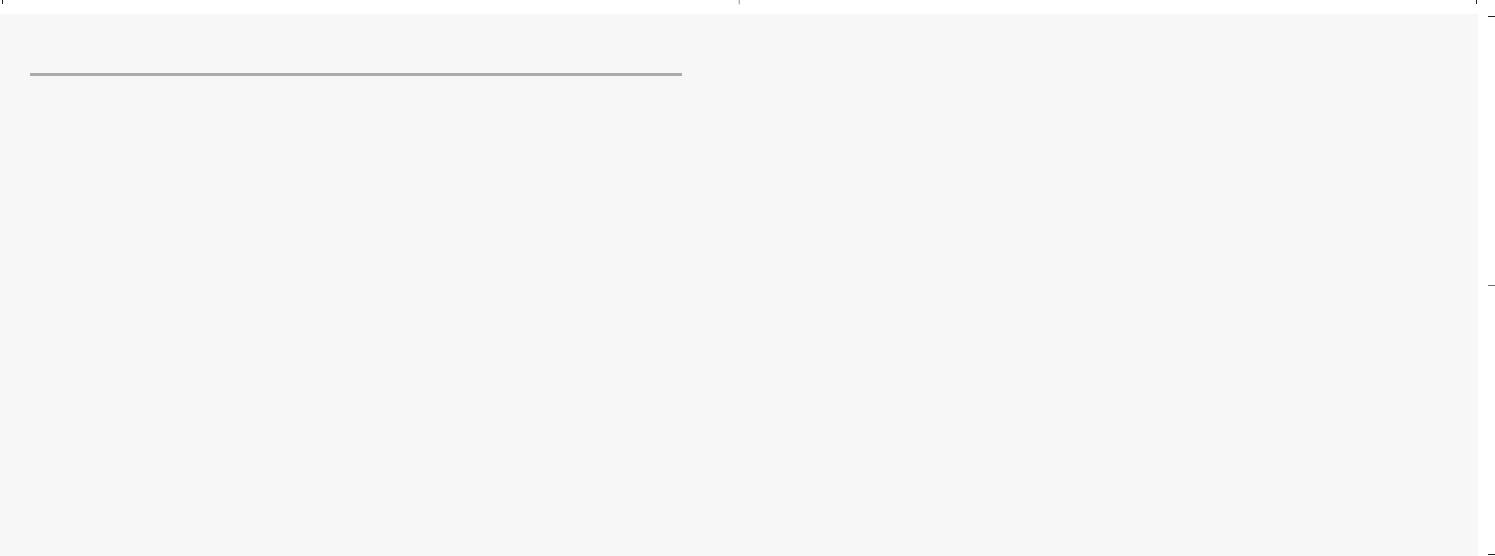
18
MEMO
CHAPTER 2
Basic operation
•Package contents
•
Turning The Phone On and Off
(With SIM Card Installed.)
•
Installing SIM Card
•
Basic Functions
•
Entering Letters and Numbers
19
mx-c99en(0428) 2004.4.29 6:34 PM Page 18
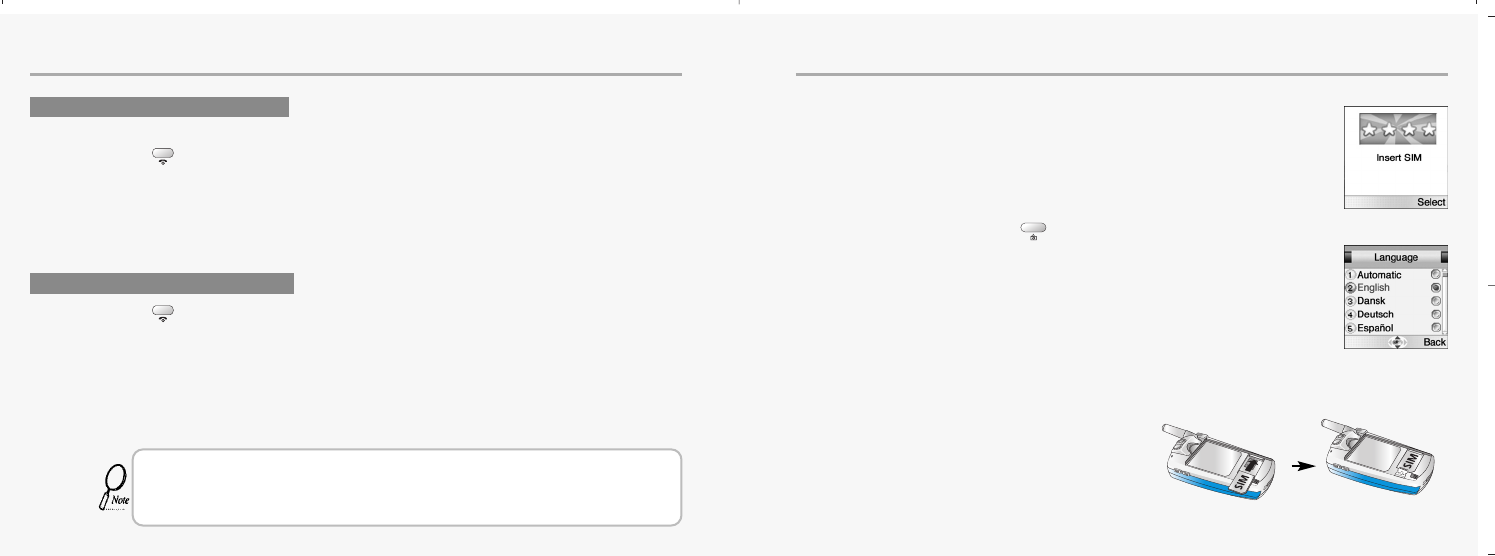
20
TURNING THE PHONE ON AND OFF
21
INSTALLING SIM CARD
1.To connect to your network operator your phone must have a SIM CARD installed.
2.You are prompted to press to display a list of available phone languages.
3.The SIM CARD slot is located beneath the battery.
Install the SIM CARD, gold-plated side down and the cut corner fit in the slot.
Never use force.
Avoid touching the gold-plated side of the SIM.
TURNING THE PHONE ON
When SIM CARD is installed.
Press and hold until LCD on.
When The phone is locked “PIN code” is displayed on the screen.
Then, enter the 4-digit password to unlock the phone.
Your default pin code is 1234.
TURNING THE PHONE OFF
Press and hold until LCD off.
• If “LOW BATTERY WARNING POWER OFF” is displayed and the power goes off.
• Change or charge the battery immediately.
• If the battery is removed while the phone is on, any unsaved messages or features
could be lost and a dam age might be caused to memory.
mx-c99en(0428) 2004.4.29 6:34 PM Page 20
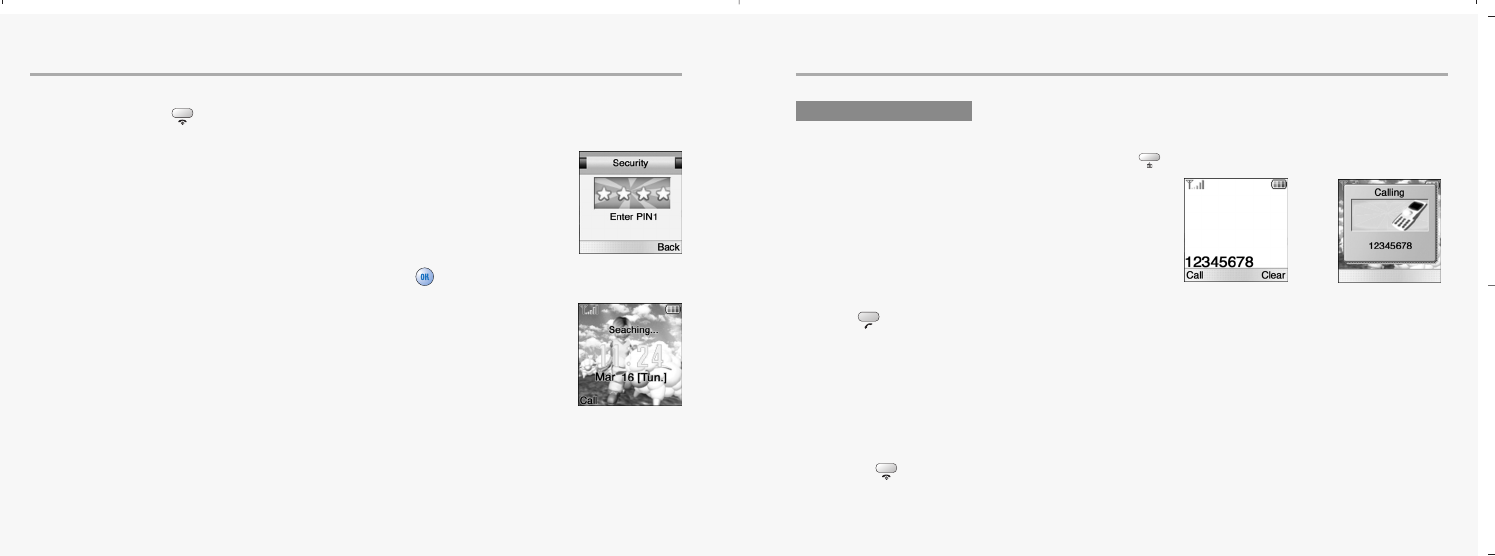
22 23
INSTALLING SIM CARD BASIC FUNCTIONS
4.Turn on the phone by pressing and holding the endkey for a few seconds.
Press and hold until LCD on.
5.You are prompted to enter the PIN code.
6.Enter the network-supplied PIN code and press .
MAKING A CALL
1.Slide up the phone cover and enter a phone number.
To erase the last number you entered, press .
2.Press .
• “NETWORK BUSY” or “CALL FAILED” message is displayed
when the call does not connect.
• If you select the REDIAL in setting menu (Refer to p.87) function,
the call will be retried automatically for the time you have selected.
• Press to end the call.
t
mx-c99en(0428) 2004.4.29 6:34 PM Page 22
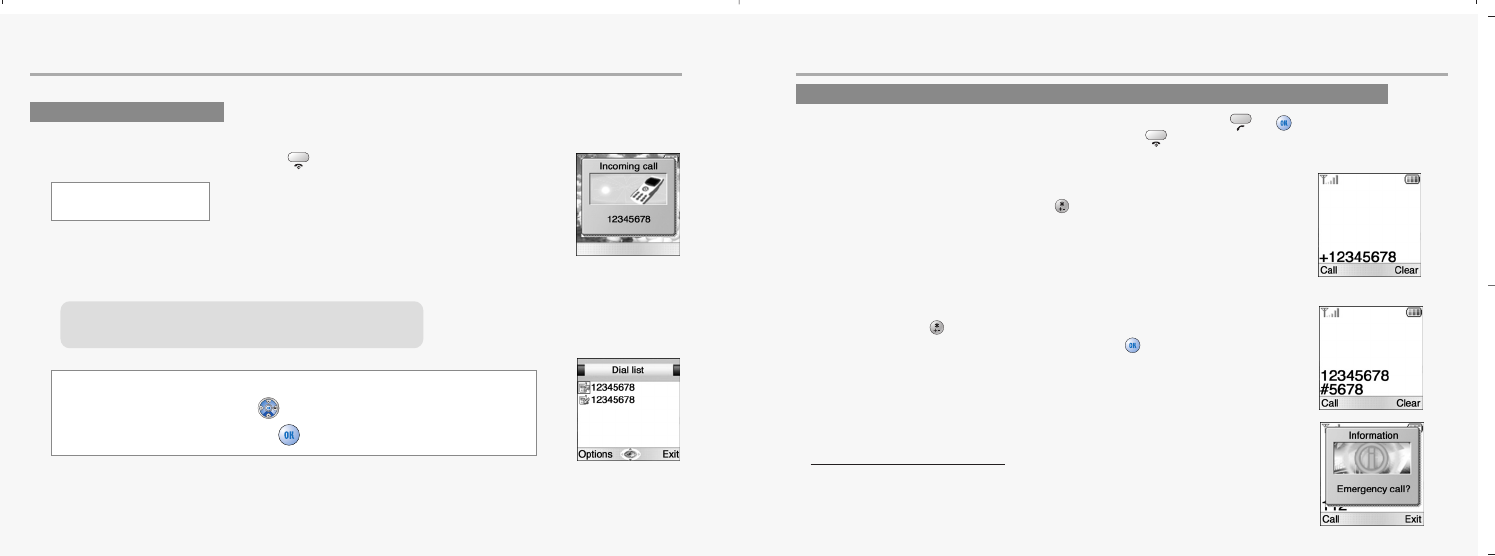
24
BASIC FUNCTIONS BASIC FUNCTIONS
RECEIVING CALLS
1.The phone rings
To reject or terminate a call press the .
2.
Slide up the phone cover and answer the phone.
•
Slide open Set: To answer the phone, slide the phone up.
(Refer to page 87)
INTERNATIONAL CALLS, CALL TO AN EXTENSION, EMERGENCY CALL
To make a domestic call, simply enter the desired number and press or key.
Acalling or busy tone will sound. To end the call, press .
Some countries (e.g. USA) use area codes. In this case you must enter an area code before the a phone
number (no space between them).
1.To make an international call, press until + is displayed.
Then enter country code, area code if necessary and finally phone number.
(no spaces allowed)
2.To make a call to an extension line you may have to go through an automated switchboard.
To do so: - Enter a phone number.
- Press once.
- Enter the extension number. Press .
- The call will automatically be routed to the extension line.
3.You are able to make emergency calls at all times, even without a
SIM card installed.
You will be prompted to confirm your call. (To avoid faulty calls)
Emergency call number : 112
Caller ID Function
You can view caller ID.
If you send a call, the called number will be stored in the Dial list.
To retrieve a number, press to open the list, scroll to an
appropriate number and press to place a call.
With ear-microphone in use, press and hold [send/end]
on the ear-microphone to receive or end a call.
25
mx-c99en(0428) 2004.4.29 6:34 PM Page 24
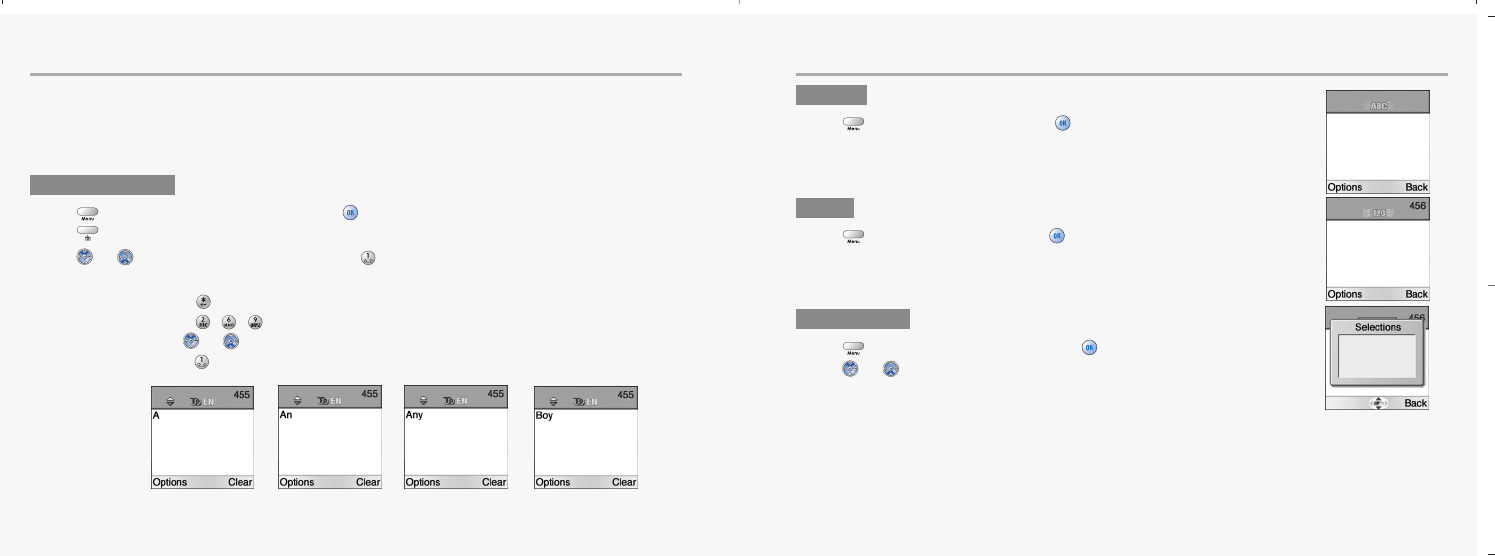
26 27
ENTERING LETTERS AND NUMBERS ENTERING LETTERS AND NUMBERS
An input mode is activated when necessary to enter letters and numbers, especially when you add a new
phonebook entry, write a new message and set a certain feature. In input mode, you are to enter letters,
numbers and symbols through keypad. T9 language has its built-in dictionary that helps the phone come
out with an appropriate word by referring to key inputs. The dictionary predicts what word you are to enter
as you press each key. The phone supports the following languages.
T9 Language
Press , move to ‘T9 language’ then, press .
Press to go back to the input window. press a key once at a time to enter a word.
Press or to view a list of words and press to select it and add a space when a word
appears.
Ex) To enter Boy : Press to select a letter case.
Press , , .
Use or to find a word.
Press to select it and add a space.
ABC
Press , move to ‘ABC’ then, press .
Press a key to see its assigned alphabets and keep pressing the key
until an alphabet appears in the display.
123
Press , move to ‘123’ then, press .
Enter numbers through keypad.
SYMBOLS
Press , move to ‘Symbols’ then, press .
Press or to view a different set of symbols assigned to each key.
Press a key, and you will return to the previous mode.
1 . 2 , 3 _
4 : 5 @ 6 !
7 ; 8 / 9 ?
mx-c99en(0428) 2004.4.29 6:34 PM Page 26
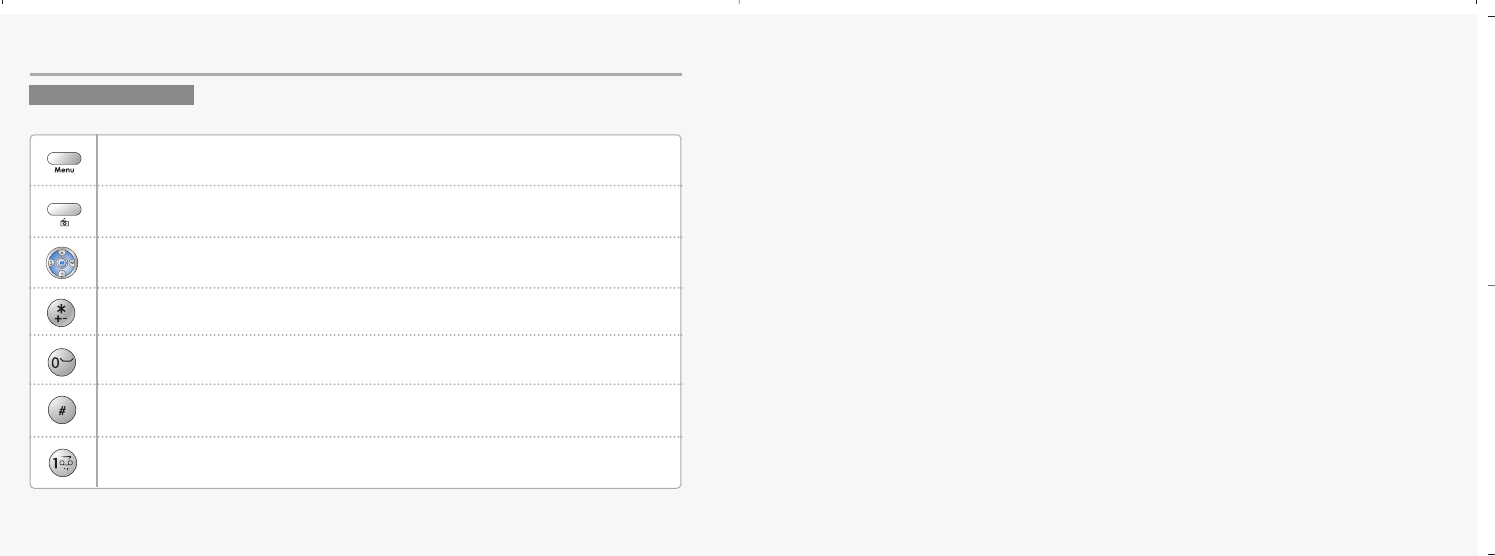
28
ENTERING LETTERS AND NUMBERS
29
CHAPTER 3
Menu
•
Message
•
Internet
•
Organizer
•
Games
•
My phone
•
Settings
•
Camera
KEY FEATURES
In English input mode, the following keys help enter letters, numbers and symbols.
Press [Soft1] to select an options : ABC, 123, Symbols, T9 language.
Press [Soft2] to clear a digit.
Press [Navigation key] to move a cursor.
Press [*] to select letter case (English mode only), or Press and hold it to
change to symbol mode.
Space
Press and hold it to change to mode : ABC, 123, T9 language.
Press [#] to enter # . , ; : ” ’? !
mx-c99en(0428) 2004.4.29 6:34 PM Page 28
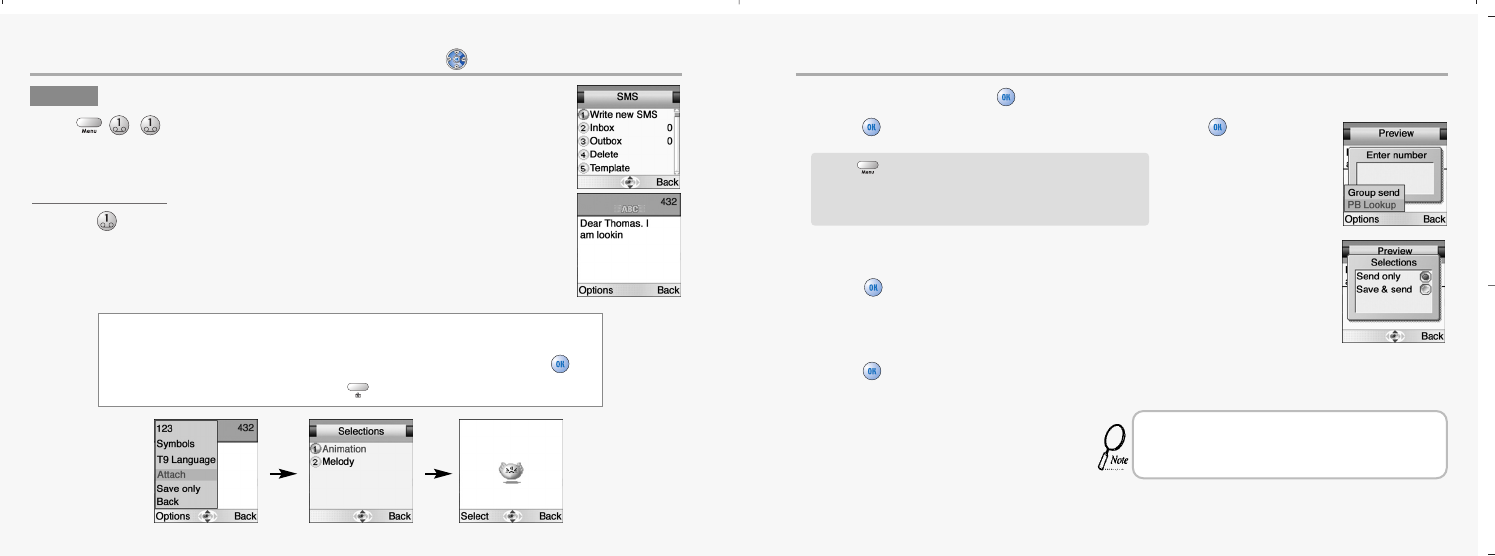
30 31
MESSAGE MESSAGE
WRITE NEW SMS
1.Press to select “Write new SMS”.
Write your message using a maximum of 456 Latin characters.
While you type, the remaining free space is stated by a
counter in the top right corner.
2.Input a message, press and you will see the preview of message.
3.Press again, enter a phone number then, press .
4.Choose Send only or Save &send.
Press .
5.Press to confirm it.
To move directly to message menu, press in idle mode.
SMS
Press ,,.
To include a picture or a sound in your SMS, select Attach on left softkey.
The picture & sound Import manager opens.
Select Animation or Melody and scroll to select the desired item-Press .
The item is inserted in the text. Press to back the edit screen.
Press to select “Option”.
Group send : To send a message to a group.
Phonebook : To lookup a number from phonebook.
That using more than 153 characters will require an
extra SMS message to be sent, more than 306 will
require three messages some languages may have
characters that will result in up to seven messages.
mx-c99en(0428) 2004.4.29 6:34 PM Page 30
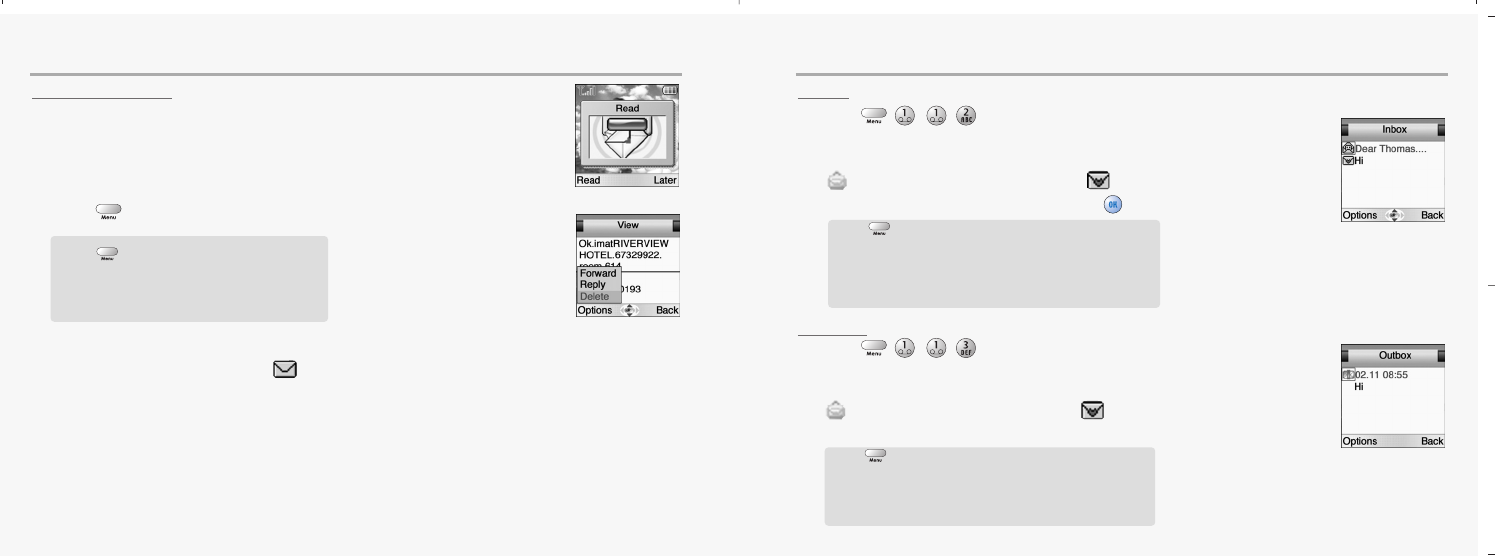
32 33
MESSAGE MESSAGE
READ MESSAGES
An incoming message alert will be shown in the start screen.
(and with a tone or vibration if so selected)
1.Press . (Open the Message)
To postpone reading of a new SMS, press Later.
The message is stored and the icon will appear in the start screen.
INBOX
1.Press ,,,.
To read a SMS received earlier, go to the Messages menu:
-In the SMS menu, scroll to SMS Inbox.
indicates a read message, while an unread message.
-Select the desired message and press to read.
OUTBOX
1.Press ,,,.
To edit a sent or Save Only message:
- Scroll to Outbox. Select a message.
indicates a save only message, indicates a
sent and save message.
Press to select “Option”.
-Forward : Forwards amessage to another.
-Reply : Reply a message.
-Delete : Deletes a message.
Press to select one of the following options.
-Forward : Forwards a message to another.
-Reply : Reply a message.
-Call: Places a call to a sender.
-Delete : Deletes a message.
-Read : Reads a message.
Press to select one of the following options.
-Forward : Forwards a message to another.
-Edit : Edits a message.
-Send : Sends a message.
-Delete : Deletes a message.
-Read : Reads a message.
mx-c99en(0428) 2004.4.29 6:34 PM Page 32
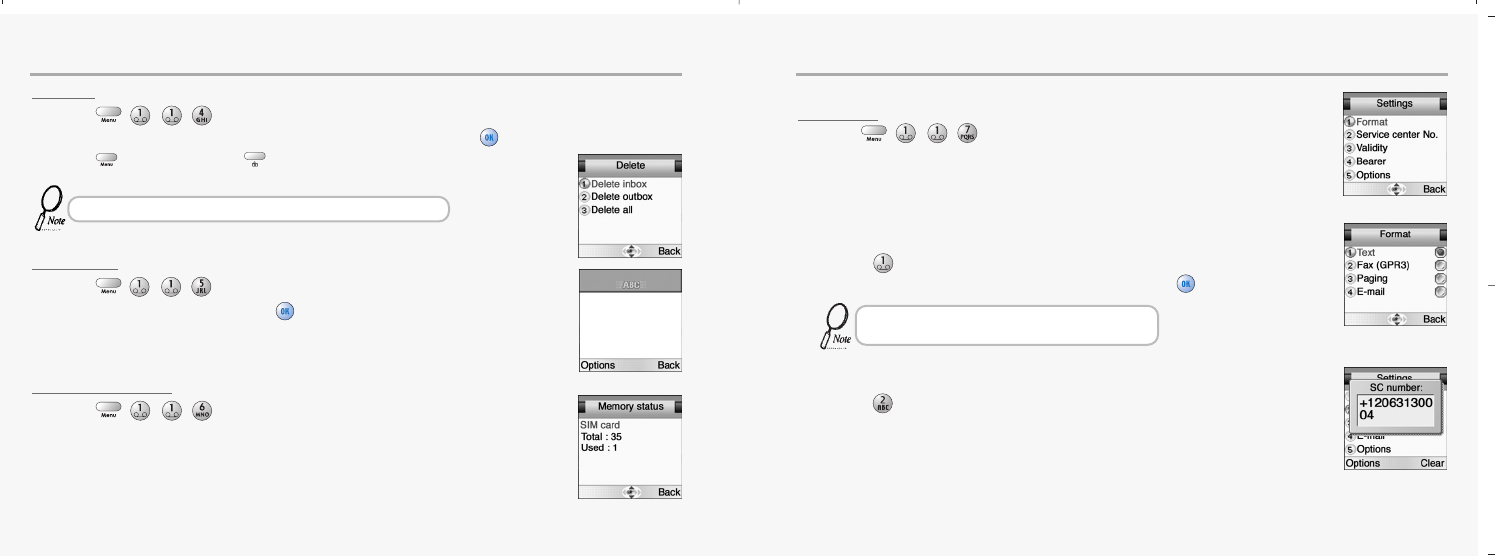
34 35
MESSAGE MESSAGE
DELETE
1.Press ,,,.
2.You are to select one of the following options and press to delete messages.
3.Press to confirm it or to return to the previous page.
TEMPLATE
1.Press ,,,.
Write a text template and, press to save it.
You can enable the use of the template in the
‘Selections’ menu in ‘SMS settings’.
MEMORY STATUS
1.Press ,,,.
Displays the used and free memory available
in the respective message.
To set SMS features.
SETTINGS
1.Press ,,,.
F
ormat
Text format is default.
1.Press to select “Format”.
2.Select one of the available formats and press to save it.
S
ervice Centre Number
1.Press to select “Service Center No.”.
2.Enter your operator Service Center number.
Delete messages regularly to avoid unnecessary usage of memory.
You are to select one from four alternative data
formats if made available by network service provider.
mx-c99en(0428) 2004.4.29 6:34 PM Page 34
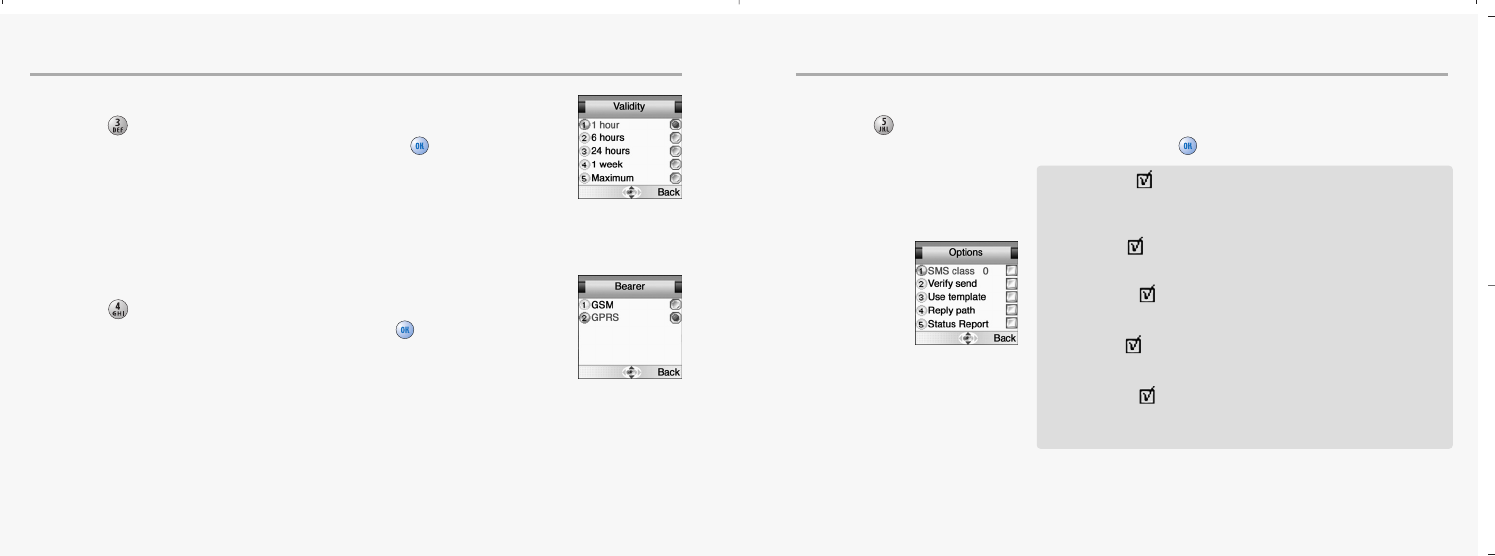
36 37
MESSAGE MESSAGE
V
alidity This allows you to select a period a sent message will be kept by network.
1.Press to select “Validity”.
2.Select one of the available options and press to save it.
B
earer Your network subscription must include GPRS services for you to use this.
1.Press to select “Bearer”.
2.Select GSM or GPRS connection and press to save it.
O
ptions
1.Press to select “Options”.
2.Move to one of the available options and press to enable or disable each option.
SMS Class 0 .
Incoming class 0 messages will not be stored, but only shown in
the display. New messages will thus overwrite previous.
Verify send .
Initiates confirmation request before sending.
Use template .
Input mode starts with template text.
Reply path .
Allows a recipient to use a sender’s service center.
Status report .
In this function, check the checkbox and send the SMS,
and the receiver reports the receipt of SMS.
mx-c99en(0428) 2004.4.29 6:34 PM Page 36
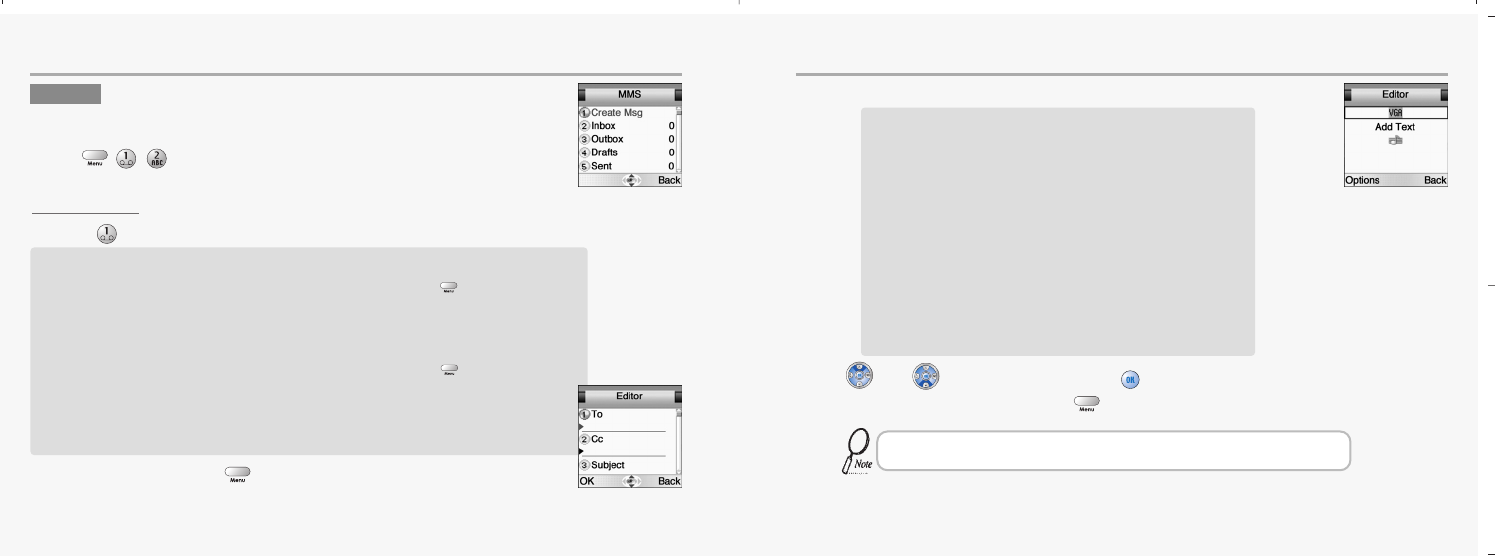
38 39
MESSAGE MESSAGE
CREATE MSG
1.Press to select “Create Msg”.
2.Select “OK” and press .
3.Enter VGA, Add TEXT, and Add SOUND in the Editor function.
4.Use and to select region press button to add object.
5.Prepare a message and press the to select Send, Save, and Delete.
MMS
Multi Media Messaging changes the way you message, allowing you to
send text, photo, pictures and sound all in one message to other mobile users.
Press ,,.
To
Enter a receiver’s phone number.
- If you want to select a number in Phonebook when you enter it, press the to select “PB Look up”.
- If you want to send the message to several persons, insert “,” between the telephone numbers.
Maximum allowable number of persons is 4.
Cc
Enter a phone number or E-mail address.
- If you want to select a number in Phonebook when you enter it, press the to select “PB Look up”.
- If you want to send the message to several persons, insert “,” between the telephone numbers.
Maximum allowable number of persons is 4.
Subject
Enter a message title.
VGA
Select the data folder that you want and select an image frame within it.
Use this feature to send photo messages.
- When “photo” is selected:
Select a photo, which the user have taken by using Camera Menu.
- When “User” is selected:
Select the image that you have downloaded through MMS or Java.
(For details of image see page 65.)
Add Text
Enter any text that you want to have in the message.
Add Sound
Select the data folder that you want and select a sound from within it.
The sound will play when the message is opened or played.
If you are upgrading your phone, and your previous phone did not support Multi Media
Messaging, to use Multi Media Messaging you must insert your new SIM Card.
mx-c99en(0428) 2004.4.29 6:34 PM Page 38
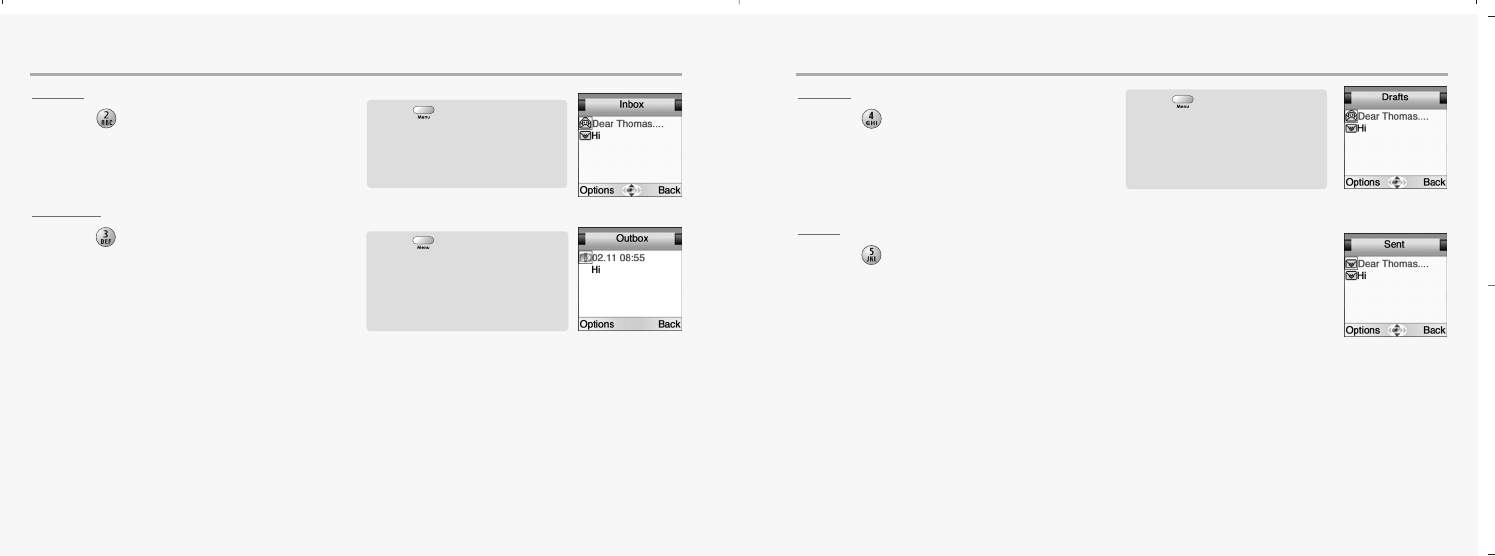
40 41
MESSAGE MESSAGE
INBOX
1.Press to select “Inbox”.
Stored incoming message and notification.
OUTBOX
1.Press to select “Outbox”.
Your sent message will be stored in your outbox.
DRAFT
1.Press to select “Drafts”.
Composed messages that have not been sent.
SENT
1.Press to select “Sent”.
Previously sent messages.
Press to select “Option”.
View
Forward
Reply
Press to select “Option”.
Send
Delete All
Delete
View
Press to select “Option”.
Send
Delete All
Delete
View
mx-c99en(0428) 2004.4.29 6:34 PM Page 40
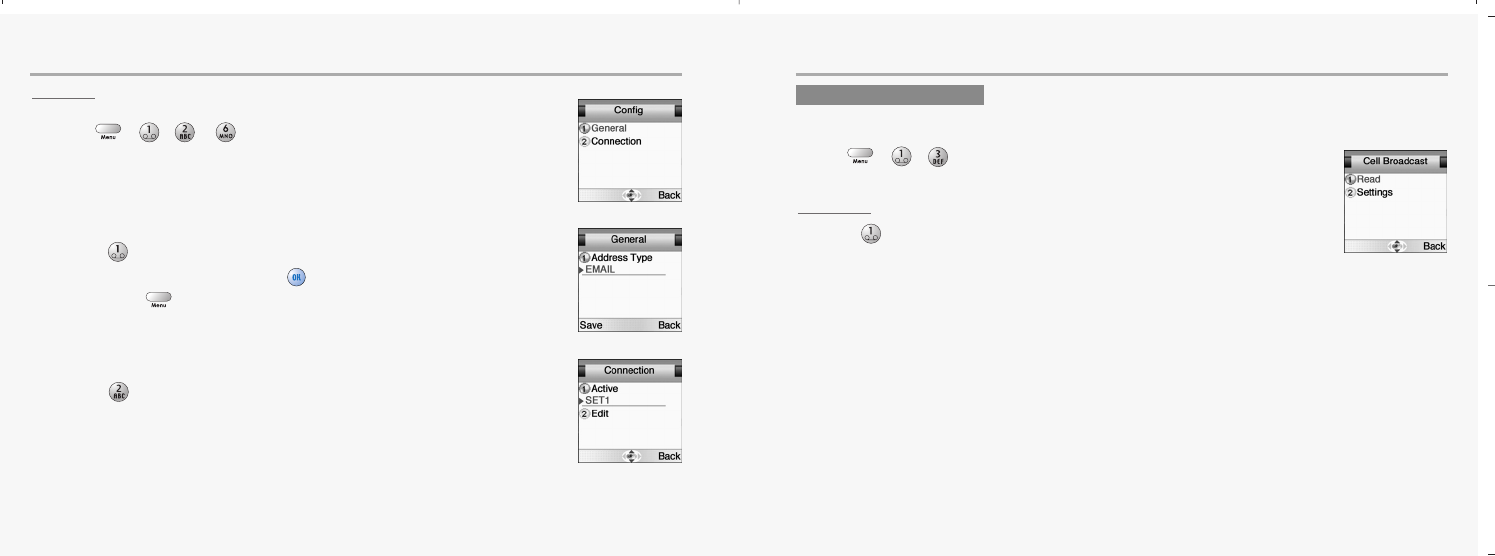
42 43
MESSAGE MESSAGE
CONFIG
Set configuration value.
1.Press , , , .
G
eneral
1.Press to select “General”.
2.Select address type by press in each item,
then press to save it.
C
onnection
1.Press to select “Connection”.
5 different settings can be stored.
Connection setting has two sub menu.
select an active set out of 5 settings.
And edit connection setting.
READ CB
1.Press to select “Read CB”.
Messages will be stored in the memory, but new messages will overwrite old
ones received on the same channel.
To read the last messages stored, enter the Messages menu and select CB message
and select read cb, then select the channel you want to read.
CELL BROADCAST
Cell Broadcast (CB) is a network provided service. Check with your operator about the details.
When you receive a CB, it will appear automatically in the display.
Press , , .
mx-c99en(0428) 2004.4.29 6:34 PM Page 42
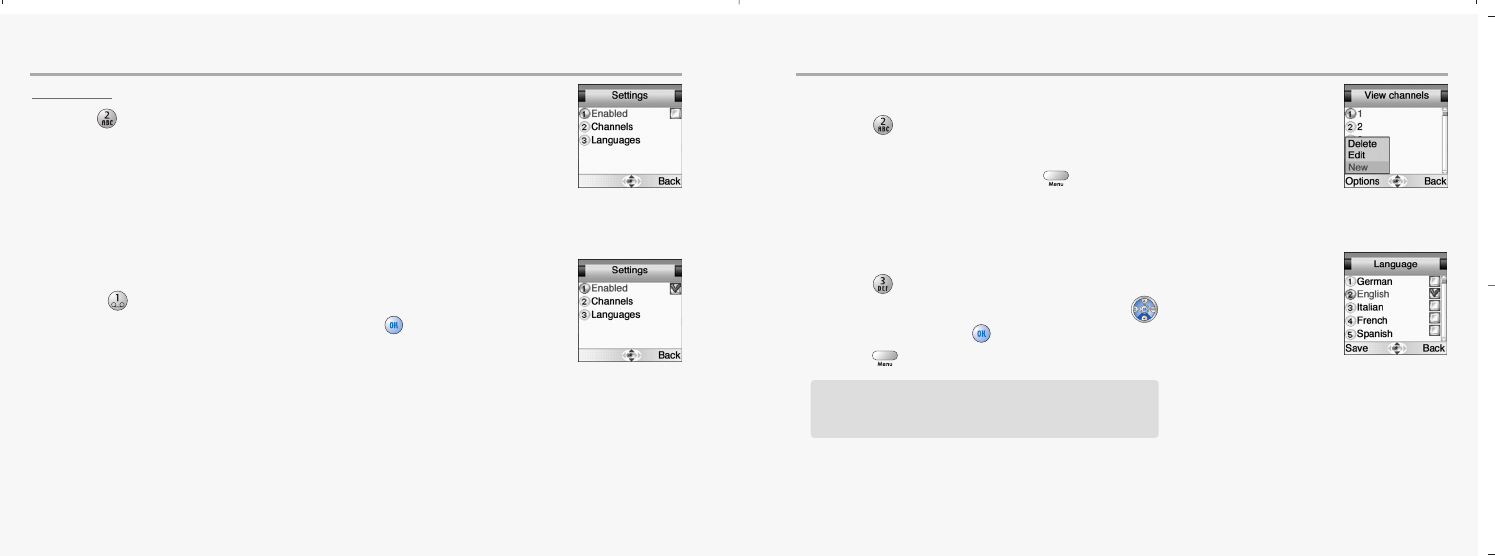
44 45
MESSAGE MESSAGE
SETTINGS
1.Press to select “Settings”.
E
nabled
1.Press to select “Enabled”.
2.To enable CB, mark up the checkbox with .
C
hannels
1.Press to select “Channels”.
2.You can now view existing channels and add new ones.
3.To add, edit or delete, press .
L
anguage
1.Press to select “Language”.
2.Move to the desired language using the ,
and then press the .
3.Press to save it.
German, English, Italian, French, Spanish, Dutch,
Swedish, Danish, Portuguese, Finnish, Norwegian,
Greek, Turkish, Chinese
mx-c99en(0428) 2004.4.29 6:34 PM Page 44
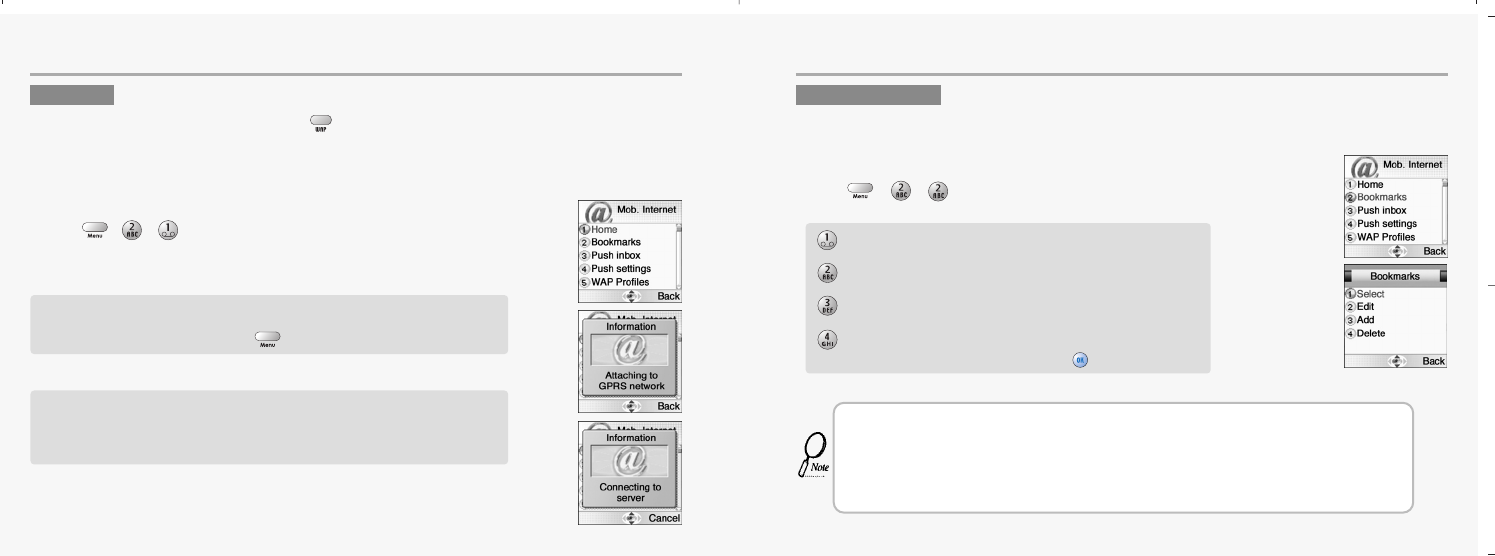
46 47
INTERNET
The phone has a WAP browser, which enables you to access mobile internet services.
INTERNET
HOME
To move directly to WAP menu, press in idle mode.
WAP is a technology that enables you to access the Mobile Internet via your phone.
Depending on your place of purchase, and provided that your network operator supports WAP,
your phone is most likely set with the necessary information. to access the mobile internet for the first time,
please follow the instructions.
Press ,,.
The display shows
“Connecting to server – Requesting data”
BOOKMARKS
You can access any WAP homepage by entering the relevant URL in the editor. The input must start with
the text string http:// to access the page. Accept the input with OK. Up to 50 URL’s can be stored and later
accessed from the Bookmarks menu, using the commands:
Press , , .
When connection is established, the “Home” URL will be displayed.
Follow on-screen instructions to browse the homepage or enter another
homepage via the Options softkey menu.
The first two submenus will be Home and Bookmarks.
Home will most likely be the homepage of your network operator and as
no other WAP-sites are bookmarked yet, you are able to add any
homepage to bookmarks.
Select. Opens the list of WAP bookmarks.
Edit. Edits the list of WAP-sites.
Add. Opens an editor to add a homepage to Bookmarks.
Delete. Opens the list of WAP-sites. Delete a homepage
from bookmarks and press .
• Some WAP pages may be password protected and prompt you to enter a user name and password.
However, on many WAP sites you can enter as a guest, but you may not be eligible to browse the entire
site.
• Some network operators enables you to receive and read your E-mail via WAP.
In most cases this service requires you to give the operator your Internet account details and password.
The operator will then retrieve your mail and send it to you as a WAP page. Contact your operator for
details.
mx-c99en(0428) 2004.4.29 6:34 PM Page 46
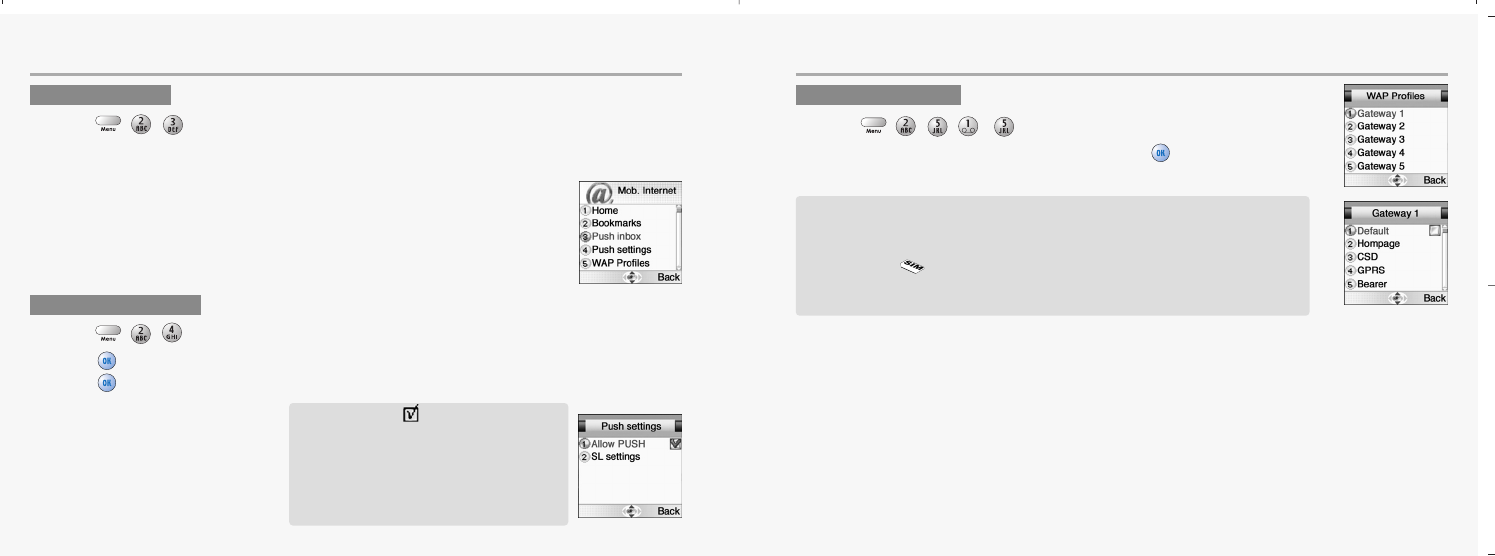
48 49
INTERNET INTERNET
PUSH INBOX
1.Press ,,.
If your network operator supports Push technology, you can receive messages from WAP service providers.
The messages will be announced by a pop-up alert and stored in the Push Inbox. To personalize Push, go to:
WAP PROFILES
1.Press ,,,~.
2.Select one of the following items and press .
PUSH SETTINGS
1.Press ,,.
2.Press to enable or disable it.
Press and select one of the following options.
1. Allow PUSH :
2. SL settings
Always ask.
WAP-site will open upon your confirmation.
Always open.
WAP-site will open automatically.
Open when WAP.
WAP-site will open if you are in a WAP session.
If you get a “Wap settings incomplete” message, your phone is not set
up for WAP.
You will need set-up information from your network
(marked with in this manual).
Check the sales package or contact your network operator.
With the information at hand:
mx-c99en(0428) 2004.4.29 6:34 PM Page 48
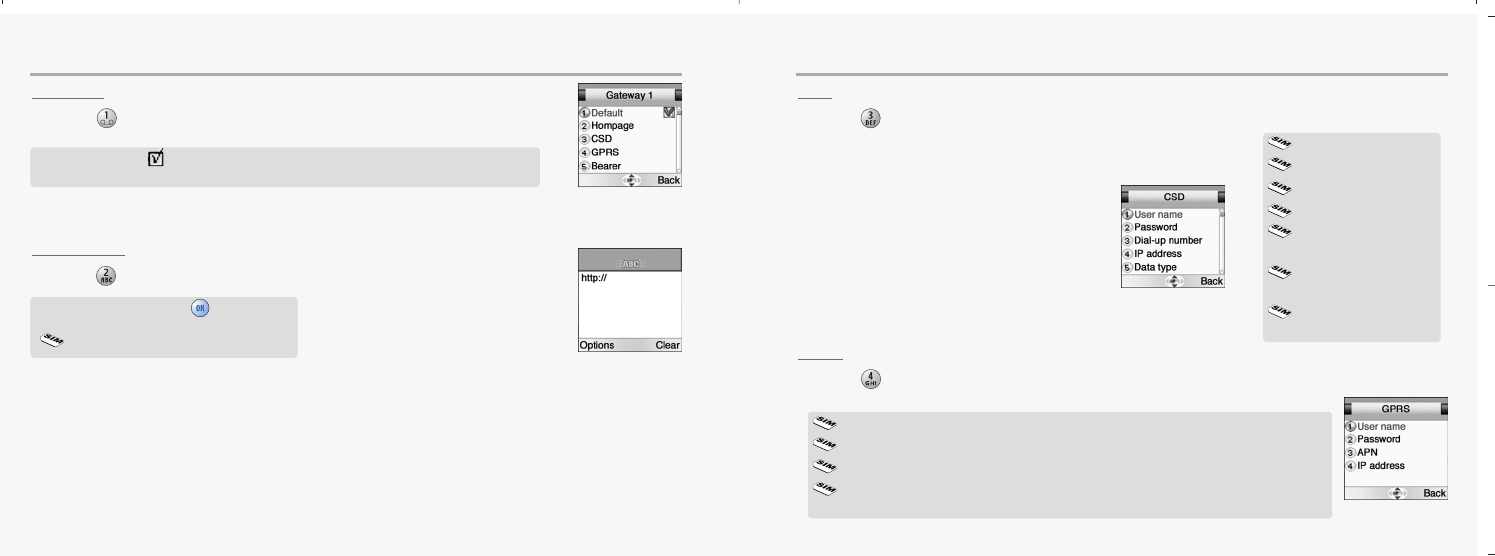
50 51
INTERNET INTERNET
DEFAULT
1.Press to select “Default”.
HOMEPAGE
1.Press to select “Homepage”.
CSD
1.Press to select “CSD”.
In each item, you are to enter data or select an option.
GPRS
1.Press to select “GPRS”.
In each item, you are to enter data.
Make up ‘Default ’ to make this your Home.
You can configure five different gateways, but only one of them can be “Home”.
-Enter a url and press [ ] to save it.
Homepage (e.g.:http://wap.aol.com)
User name
Password
Dial-up number
IP address
Data type
(Analog / ISDN)
Data speed
(9600 / 14400)
Idle Timeout
(1minute / 2 / 3 / 4 / 5 )
User name
Password
APN (Access Point Name)
IP address
(The IP Address is a 12 digit code. When typing it, enter 0 for “blank” spaces.)
mx-c99en(0428) 2004.4.29 6:34 PM Page 50
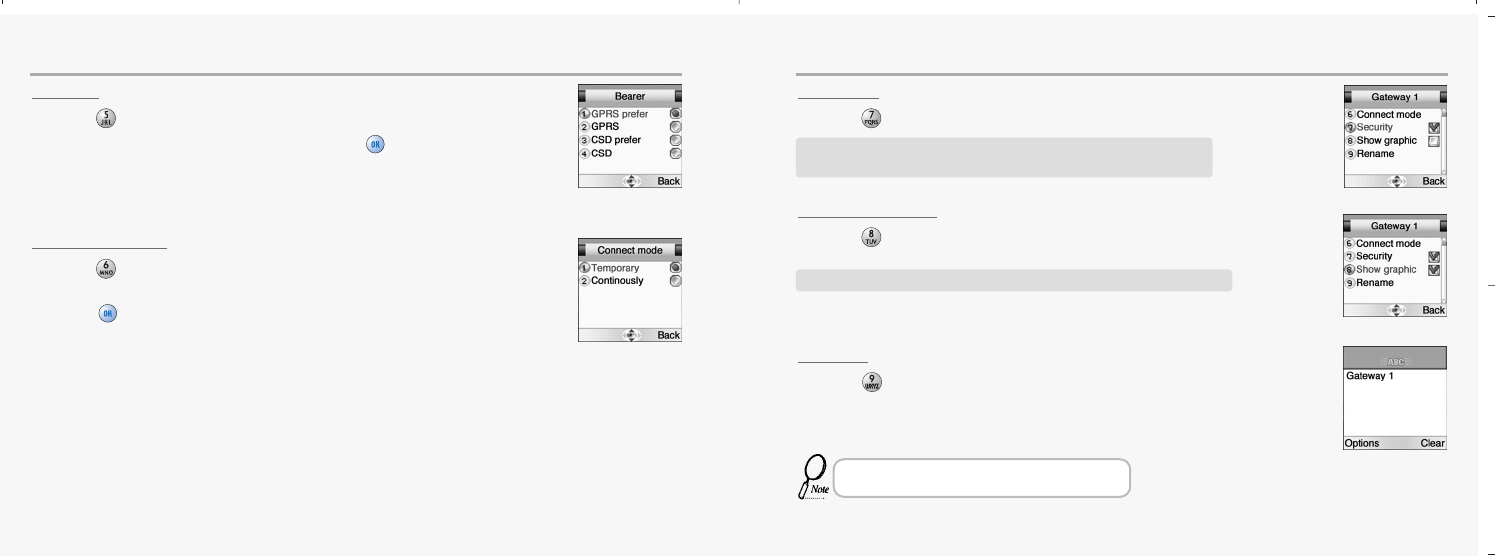
52 53
INTERNET INTERNET
BEARER
1.Press to select “Bearer”.
2.Select one from the bearer list and press to save it.
CONNECT MODE
1.Press to select “Connect mode”.
2.Select temporary or continuously.
Press to save it.
SECURITY
1.Press to select “Security”.
SHOW GRAPHICS
1.Press to select “Show Graphics”.
RENAME
1.Press to select “Rename”.
2.Edit the name of the gateway
Use the security features to enable the use of encrypted
transmission which some URLs may require.
Choose this option to include graphic elements in the display.
Repeat the setup procedure for the remaining four
gateways to create alternative “Homes”.
mx-c99en(0428) 2004.4.29 6:34 PM Page 52
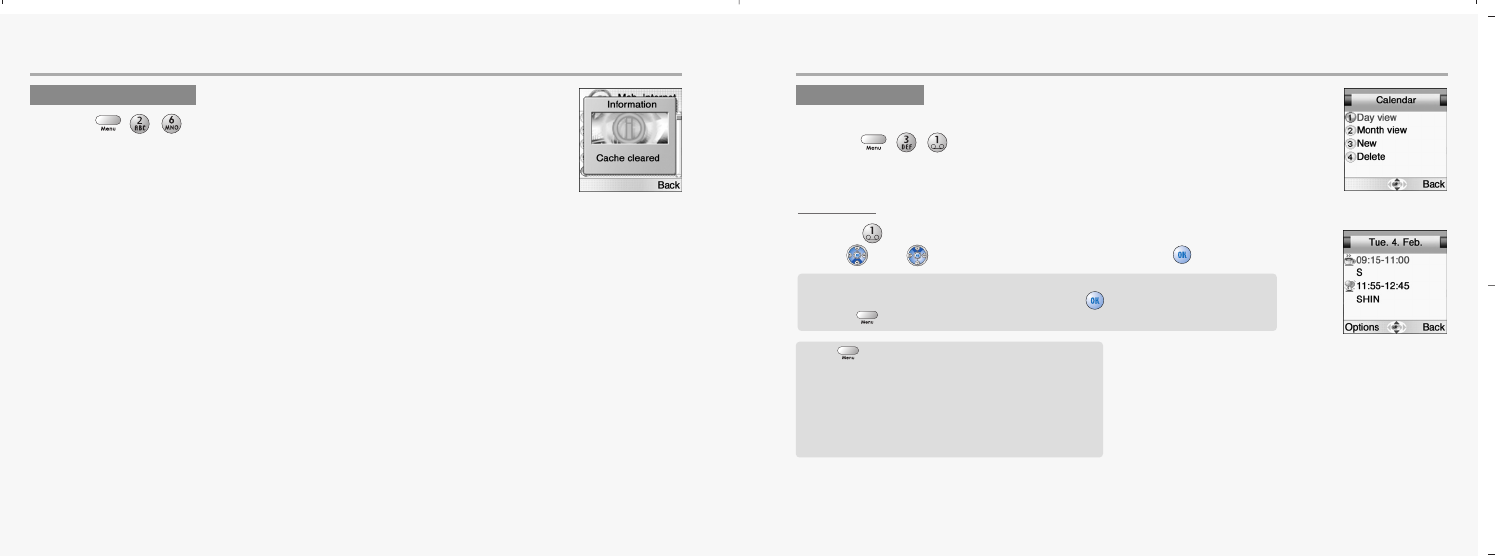
54 55
INTERNET ORGANIZER
The Organizer is a practical tool that will help you to keep track of your appointments and alert
you of meetings, celebrations, events etc.
DAY VIEW
1.Press to select “Day View”.
2.Use and to select a schedule and press to view it.
EMPTY CACHE
1.Press ,,.
To provide quick access to your favorite web sites, information is
stored in the phones cache memory.
It is recommended that you empty your cache memory regularly
to avoid congestion.
CALENDAR
To set and view appointments.
1.Press ,,.
In Day view, you can check appointments for the day.
You can scroll through the entries and use [ ] to view an appointment.
Press [ ] to add an appointment and edit or delete it.
Press to select “Option”.
Month : To move to ‘Month v
view’.
New : To add an appointment.
You are to select one of the following categories.
(Meeting/ Birthday / Memo)
Delete : To delete a selected appointment.
View : To display a selected appointment.
mx-c99en(0428) 2004.4.29 6:34 PM Page 54
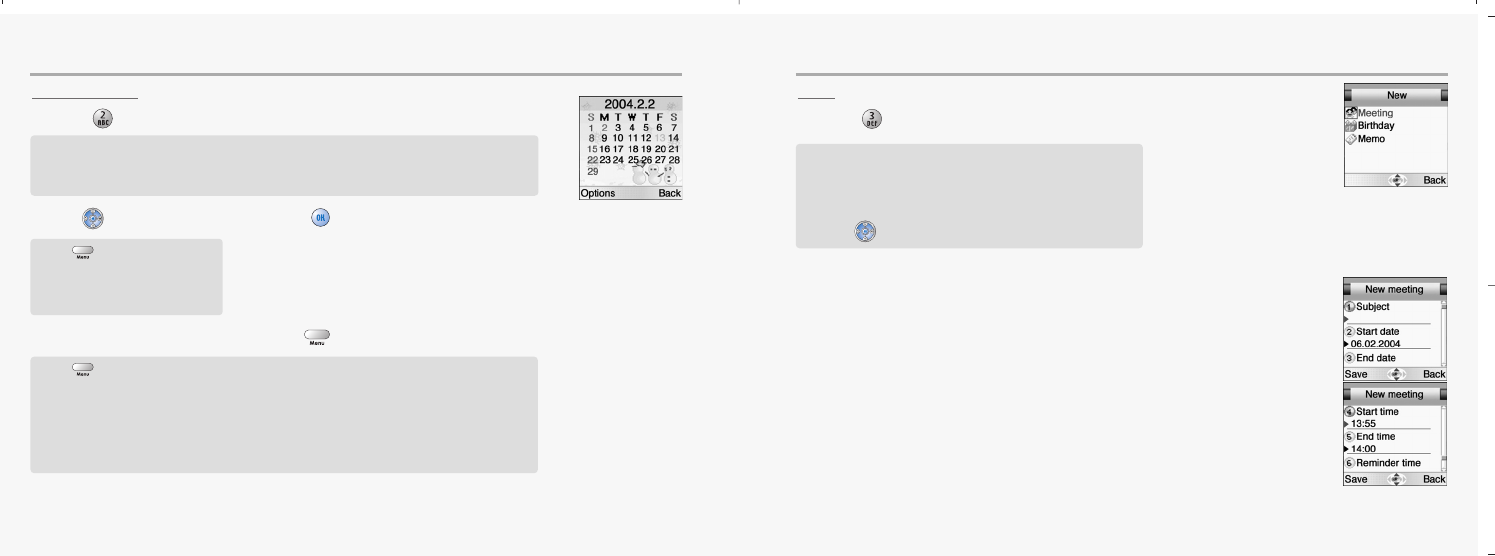
56 57
ORGANIZER ORGANIZER
MONTH VIEW
1.Press to select “Month View”.
2.Use to select a date and press to view appointments on the particular date.
3.Select an appointment and press to do the following options.
NEW
1.Press to select “New”.
- A calendar is displayed with appointments. the date with an appointment is
shown in green color, while a selected date is in violet.
- The wallpaper for calendar changes as a new season is selected.
Press to select “Option”.
Day view : To move to ‘Day view’
New : To add a new appointment.
Press to select “Option”.
New : To add an appointment.
You are to select one of the following categories. (Meeting/ Birthday / Memo).
Delete : To delete a selected appointment
View : To display a selected appointment.
In ‘New’ you can enter a new appointment.
Define it as a Meeting, Birthday or a Memo.
Select one and enter the relevant
information in the text editor.
Use [ ] to scroll through the entry fields:
ቢ.Subject
To enter a title for an appointment.
ባ.Start and End date,
ቤ.Start and End time.
To set a date and a time to start or end an appointment
ብ.Reminder time
To set a reminder to give you an alert to appointment.
mx-c99en(0428) 2004.4.29 6:34 PM Page 56
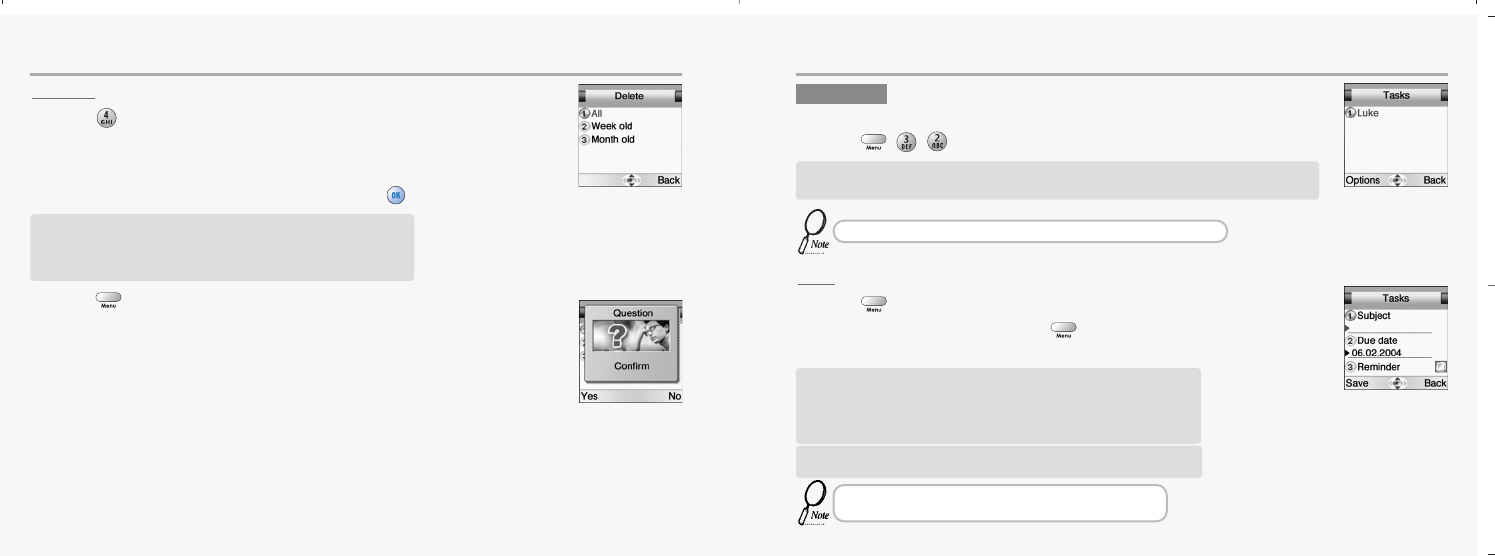
58 59
ORGANIZER ORGANIZER
DELETE
1.Press to select “Delete”.
2.Select one of the following items and press .
3.Press to confirm it.
NEW
1.Press to select “Options”.
2.Select a “New” item and press to create a new task.
3.Move to each field to enter data.
1. All : Delete all appointments.
2. Week Old : Delete the appointments that is a week old.
3. Month Old : Delete the appointments that is a month old.
TASKS
To put down things to remember.
1.Press ,,.
The Tasks list is an electronic notepad that will help you to remember things to do.
The list is accessed in the Organizer folder.
If no tasks are entered in the list, the screen will display “No entries”.
1. Subject : Enter a title for a task.
2. Due Date : Enter a due date for a task.
3. Reminder : Mark it up and you are prompted to enter its date and time.
4. Reminder Date
5. Reminder Time
If one or more tasks are entered, you can choose among the following
options: Delete all, Delete, New
You can enter up to 10 different tasks, each with a maximum
20 characters, and set an alarm to remind you.
mx-c99en(0428) 2004.4.29 6:34 PM Page 58
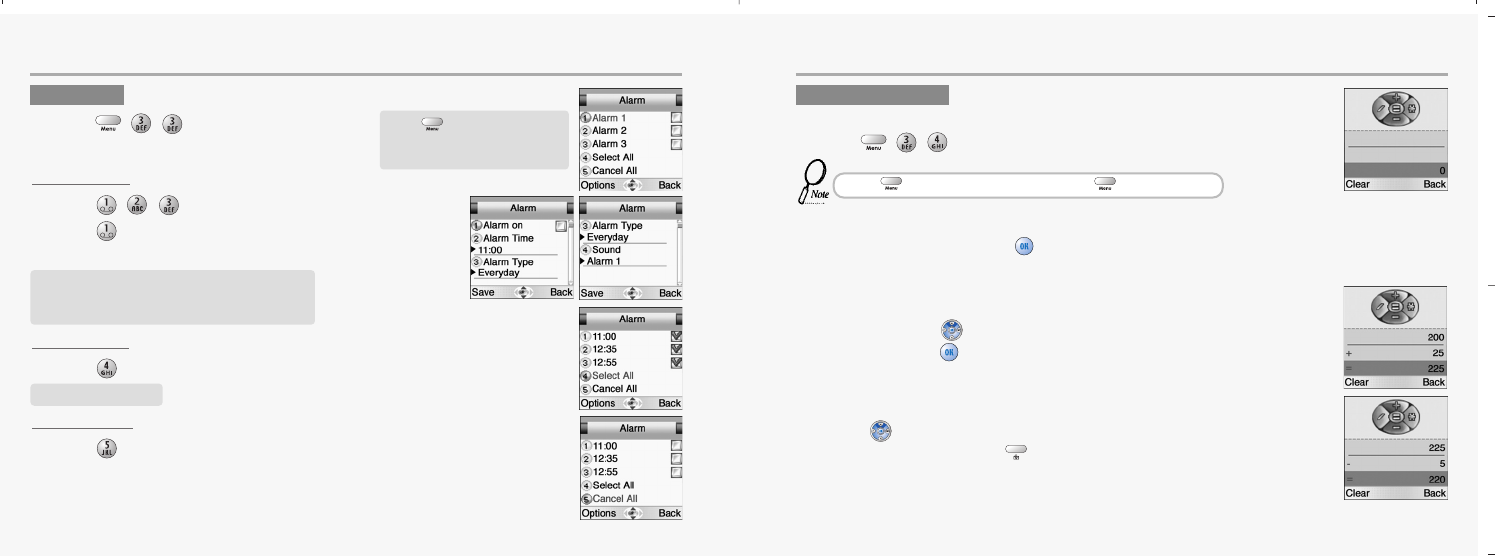
60 61
ORGANIZER ORGANIZER
ALARM 1,2,3
1.Press ,, to select “Alarm 1, 2, 3”.
2.Press to mark up ‘Alarm on’ to enable the alarm.
3.Enter a time, select alarm type and sound.
SELECT ALL
1.Press to select “Select All”.
CANCEL ALL
1.Press to select “Cancel All”.
Enter a figure and press a +, -, *, / as a assigned in navigation keys.
Enter another figure, then press .
The result will be show on the bottom line.
E
xample
Enter 200 and press .
Enter 25 then press .
The result 225 will be show in bottom line.
If you want to continue the calculation, do not select =,
but press then repeat the above procedure.
To finish the calculation, select .
ALARM
1.Press ,,.
CALCULATOR
To use the calculator.
1.Press ,,.
Press to select “Option”.
Delete all
Delete
Time - Set a alarm time.
Alarm type - Everyday, Workday, Defineself.
Sound - Alarm1~5.
Select a alarm 1~3.
Press [ ] to clear a digit or press and hold [ ] to clear all inputs.
mx-c99en(0428) 2004.4.29 6:34 PM Page 60
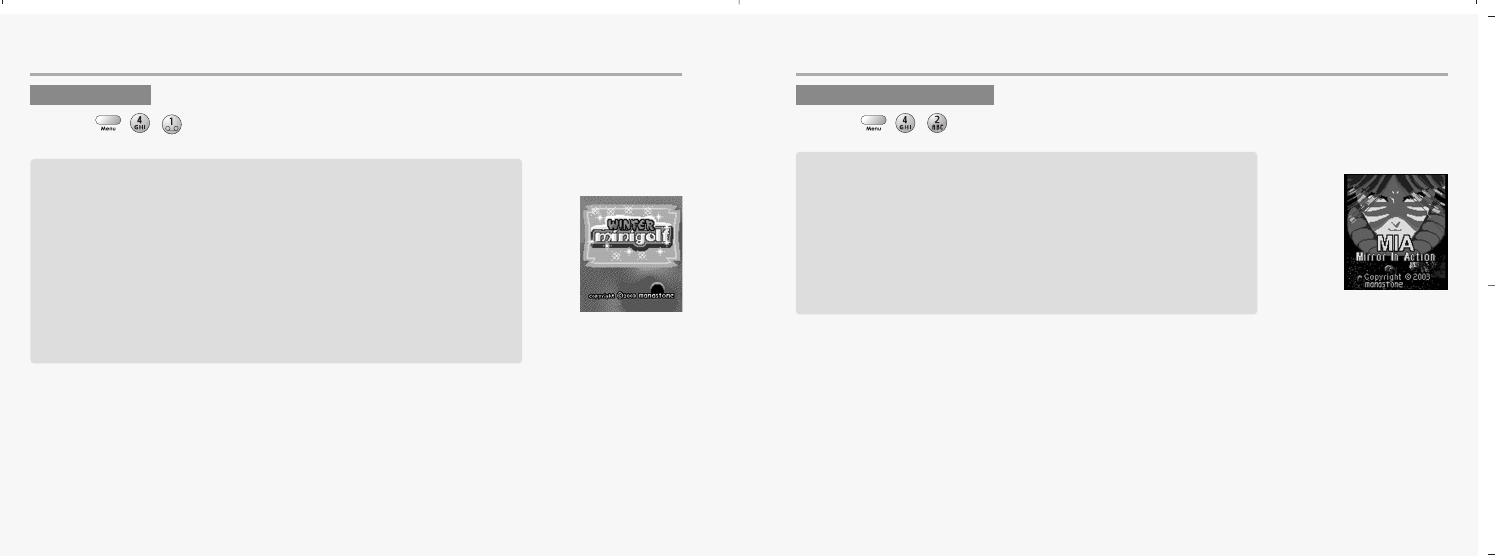
62 63
GAMES GAMES
MINI GOLF
1.Press ,,.
MIRROR IN ACTION
1.Press ,,.
Let ’s play the simplified golf game using your handset.
This is a miniature golf.
Only putter is used.
Put the ball in the hole by avoiding walls and barriers.
There are holes with pars 3 to 5.A player with the least number of
hits,minus even par numbers in each hole,becomes a winner.
Regardless of total score,each hole has its winner for the hole and
gains 1 point.
Stroke(1P,2P),Match Play(2P)are available.
The objective is to shoot down enemy ships using reflecting
mirrors to aim the lasers.
Be careful because when you use a laser you need to recharge it.
During this time your enemy has a chance to regroup and attack
you when you are not in a position to defend yourself.
As you move onto subsequent levels the mirrors are positioned at
different angles making your task harder.
mx-c99en(0428) 2004.4.29 6:34 PM Page 62
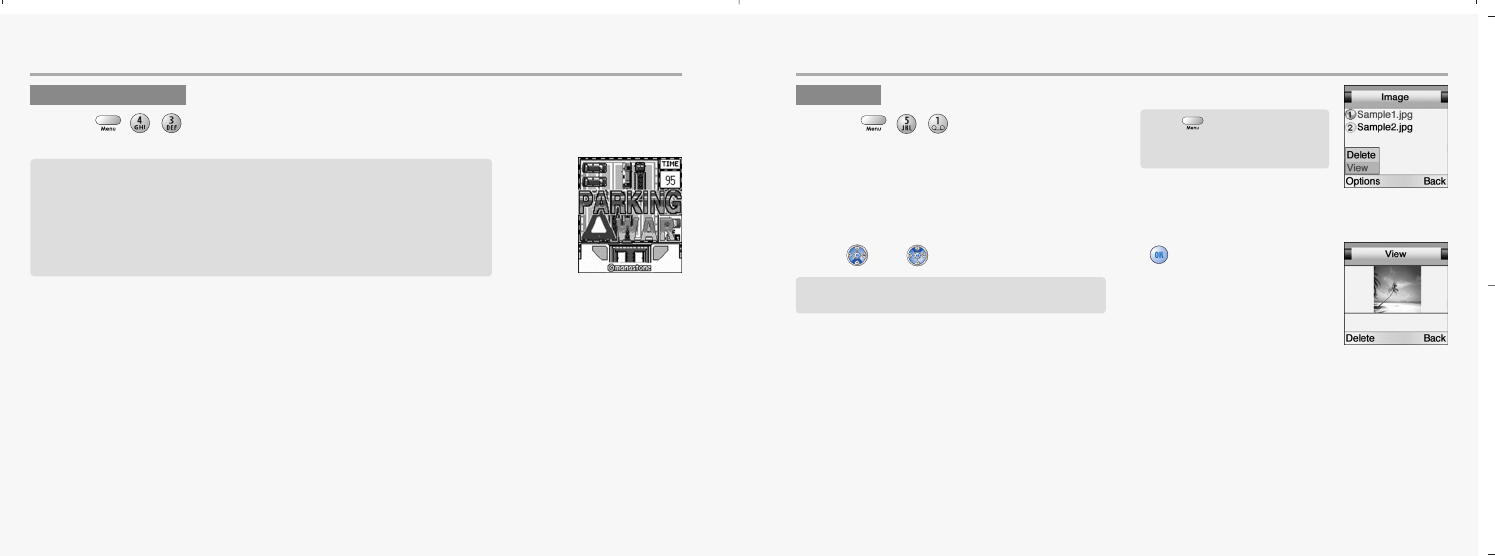
64 65
GAMES MYPHONE
The default settings with regard to the sounds and display are easily changed.
PARKING WAR
1.Press ,,.
IMAGE
1.Press ,,.
2.Use and to select a image and press to view it.
The objective is to unlock the traffic grid by carefully maneuvering
the cars and trucks around each other towards the exit.
The game is time based so there is no time to lose as you test
your wits moving the vehicles back and forth to smooth out the jam
as quickly as possible.
Press to select “Option”.
Delete
View
This function manages the downloaded images.
You may save up to 10 images.
mx-c99en(0428) 2004.4.29 6:34 PM Page 64
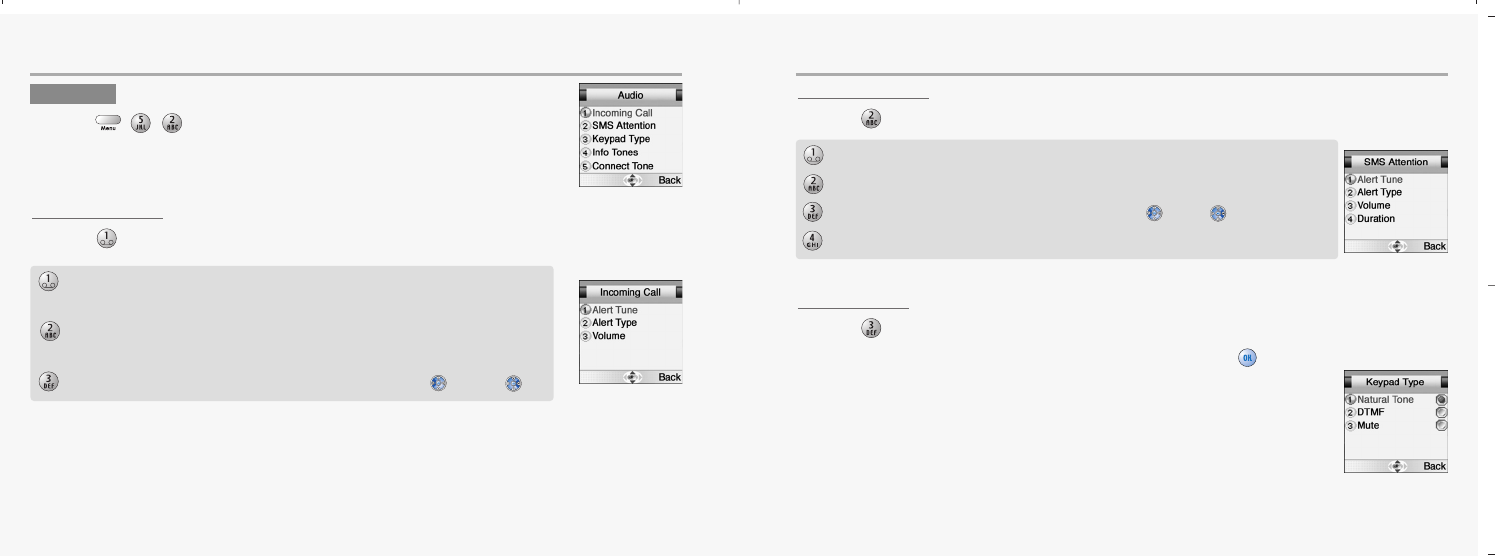
66 67
MYPHONE MYPHONE
INCOMING CALL
1.Press to select “Incoming Call”.
SMS ATTENTION
1.Press to select “SMS Attention”.
KEYPAD TYPE
1.Press to select “Keypad Type”.
2.Select one of the available keypad tone type and press to save it.
AUDIO
1.Press ,,.
Alert Tune - Select one among 10bells, 30melodies and some downloaded
melodies.
Alert Type - Select one of the available options .
(1.Tone only / 2.Tone+Vib / 3.Tone after Vib / 4.Vibration Only)
Volume - Volume can be controlled in 7 levels through [ ] and [ ]
Alert Tune - 10 different SMS alert tunes.
Alert Type - Select one of the available options. (1.Tone only / 2. Tone +Vib / 3.Vibration Only)
Volume - Volume can be controlled in 7 levels through [ ] and [ ].
Duration - A function to set the alarm that notices unread messages.(1.Once / 2.Periodic)
mx-c99en(0428) 2004.4.29 6:34 PM Page 66
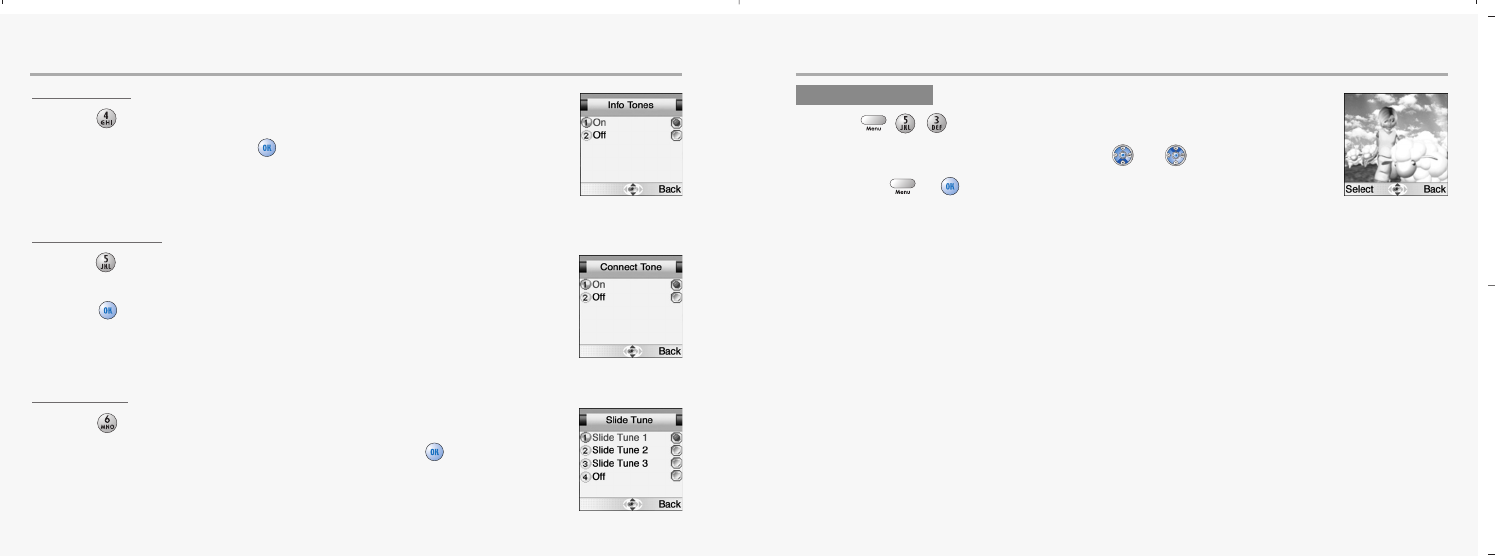
68 69
MYPHONE MYPHONE
INFO TONES
1.Press to select “Keypad Type”.
2.Select On or Off and press to save it.
CONNECT TONE
1.Press to select “Connect Tone”.
2.Select On or Off to set call connection tone.
Press to save it.
SLIDE TUNE
1.Press to select “Slide Tune”.
2.Select One of the available Slide Tune and press to save it.
WALLPAPER
1.Press ,,.
2.Select the desired Wallpaper using the and key.
3.Press the or , then the Idle screen is changed.
mx-c99en(0428) 2004.4.29 6:34 PM Page 68

70 71
MYPHONE MYPHONE
TEXT EDIT
1.Press to select “Text Edit”.
2.Enter a greeting of your own and press to save it.
SELECTIONS
1.Press to select “Selections”.
2.You are to set one of the following options for either start-up or shutdown.
TONE
1.Press to select “Tone”.
2.On or Off to set a greeting tone when the phone is turned on.
GREETING
You can enter a greeting, set an animation for start-up or shutdown and set a greeting time.
1.Press ,,.
1.Start-up : Greeting / Animation / None
2.Shutdown : Animation / None
mx-c99en(0428) 2004.4.29 6:34 PM Page 70
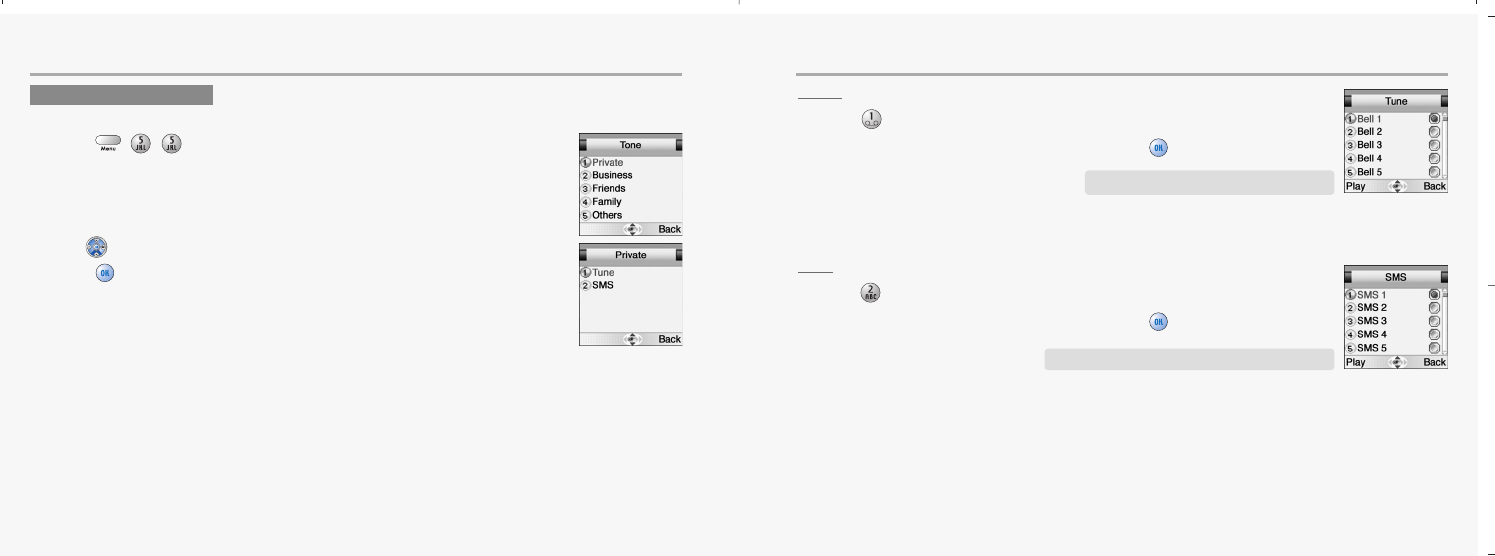
72 73
MYPHONE MYPHONE
TUNE
1.Press to select “Tune”.
2.Select one of the available tunes and press to save it.
SMS
1.Press to select “SMS”.
2.Select one of the available alerts and press to save it.
CALLER GROUPS
You can create Caller Groups from the contacts in your phone book to identify a caller by sound alone.
1.Press ,,.
2.Use to moved to a caller group.
3.Press to select it.
You can designate a tune for a group.
You can designate a type of alert for a group.
mx-c99en(0428) 2004.4.29 6:34 PM Page 72