Maxon CIC MX-C99 GSM/GPRS Handset User Manual mx c99en 0428
Maxon CIC Corp. GSM/GPRS Handset mx c99en 0428
Contents
- 1. Manual part 1
- 2. Manual part 2
- 3. Warnings
Manual part 2
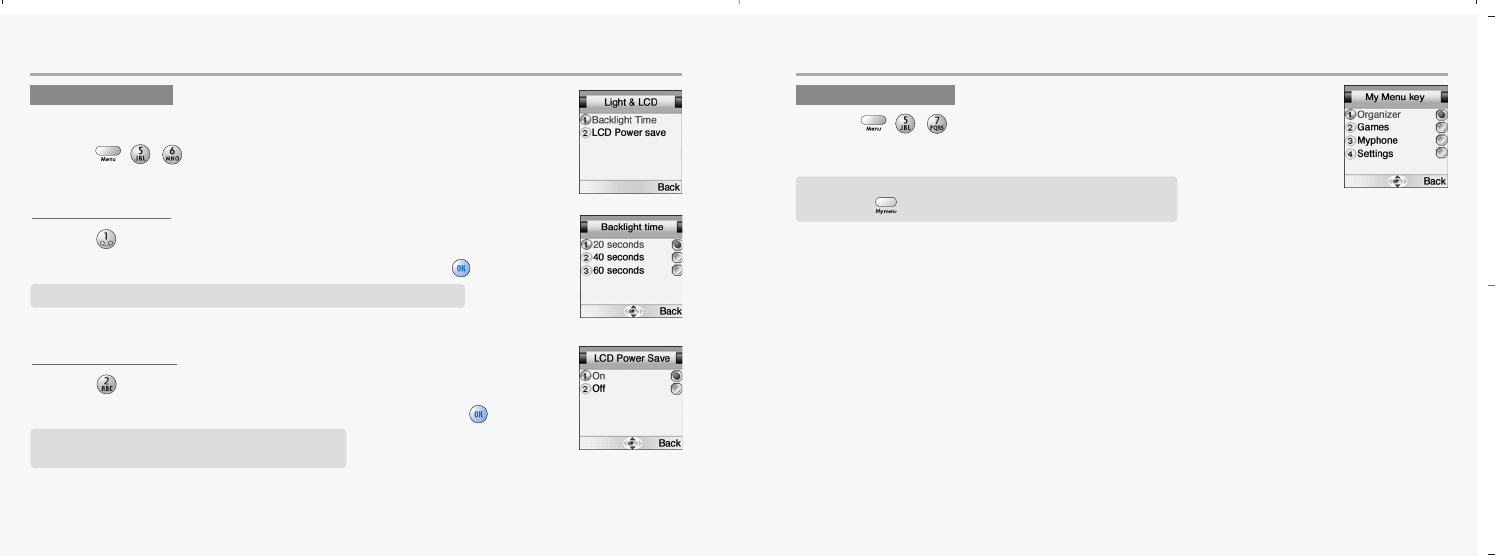
74 75
MYPHONE MYPHONE
BACKLIGHT TIME
1.Press to select “Backlight time”.
2.Select one of the following backlight time and press to save it.
LCD POWER SAVE
1.Press to select “LCD Power Save”.
2.Select one of the following LCD power save and press to save it.
LIGHT & LCD
Your phone has a backlight LCD display with full graphic capability.
You can set LCD power save, backlight time.
1.Press ,,.
MY MENU KEY
1.Press ,, to select “My Menu key”.
2.Select the menu you wish to use.
You can adjust how long the Backlight stays on. (20/40/60 seconds)
On set: Turn off the display while standby status.
Off set: Turn on the display while standby status.
Set frequently using menus to move immediately by
pressing on the standby status.
mx-c99en(0428) 2004.4.29 6:34 PM Page 74
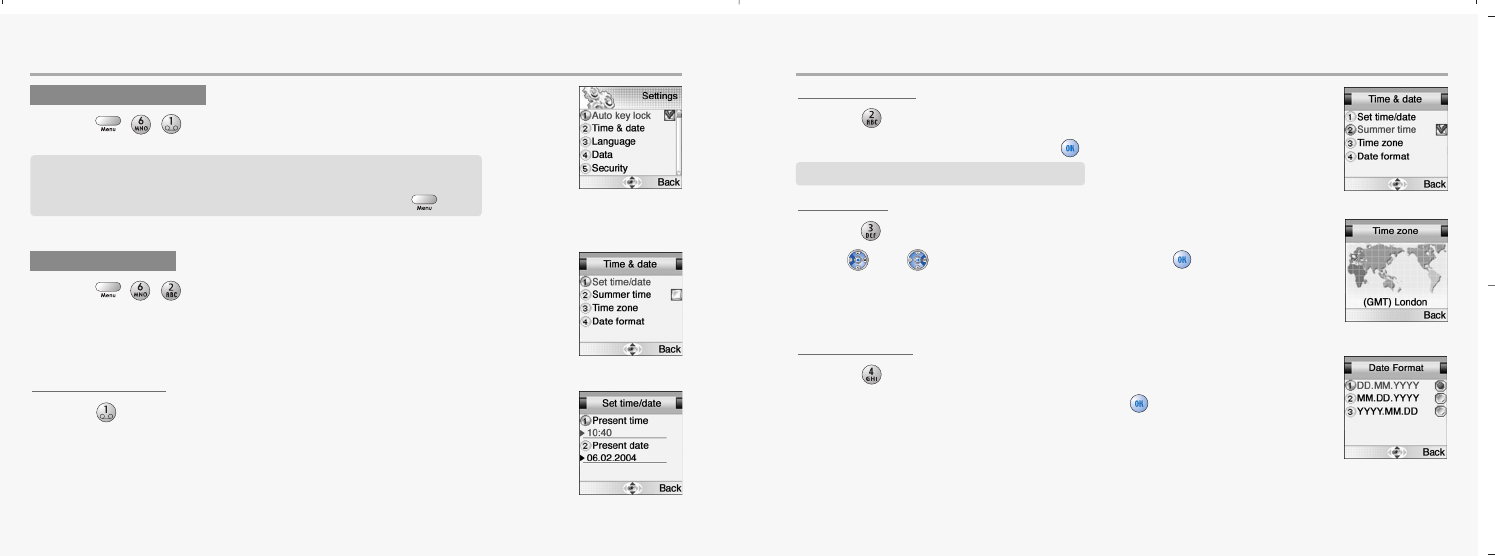
76 77
SETTINGS SETTINGS
SET TIME / DATE
1.Press to select “Set time / Date”.
2.You are to set the present time & date.
SUMMER TIME
1.Press to select “Summer Time”.
2.Mark up ‘Summer time’ through to apply daylight saving time.
TIME ZONE
1.Press to select “Time zone”.
2.Use and to select a timezone and press to save it.
3.You are to select your current location.
DATE FORMAT
1.Press to select “Date Format”.
2.Select one of the date formats and press to save it.
TIME & DATE
1.Press ,,.
Box If you wish to apply daylight saving time
AUTO KEY LOCK
1.Press ,, to select “Auto key lock”.
When set Auto Key Lock, all the keys lock after 30 seconds.
This function is for preventing unintended key pressings while
not using the phone. To release the functions, press .
The Settings menu is used to set basic parameters for the phone such as language,
time & date, data transfer, security, network and call settings.
mx-c99en(0428) 2004.4.29 6:34 PM Page 76
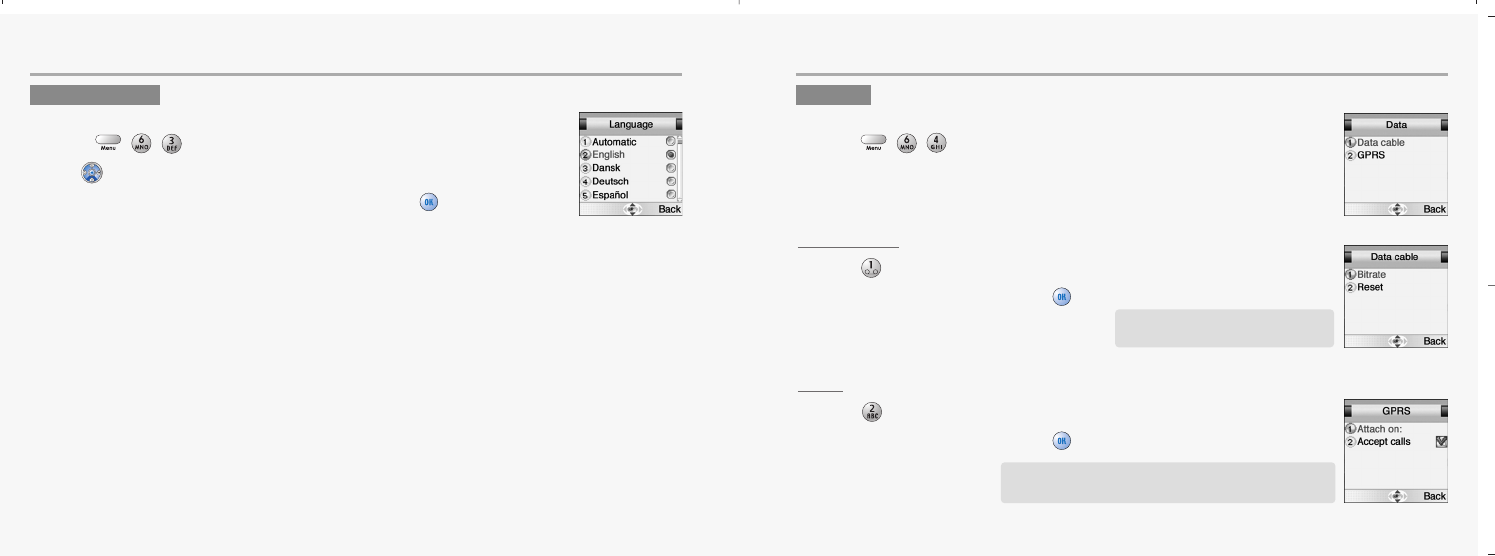
78 79
SETTINGS SETTINGS
DATA CABLE
1.Press to select “Data Cable”.
2.Set each parameter and press to save it.
GPRS
1.Press to select “GPRS”.
2.Set each parameter and press to save it.
LANGUAGE
The display will change to the selected language.
1.Press ,,.
2.Use to select a language.
3.Select one of the available languages and press to save it.
4.The display will change to the selected language.
DATA
You are set parameters for data transmission from your laptop or PC.
1.Press ,,.
- Bit rate : (300 / 1200~ / 115200)
- Reset : You are to reset it.
1. Attach on
2. Accept calls : You are to mark this up to enable it.
mx-c99en(0428) 2004.4.29 6:34 PM Page 78
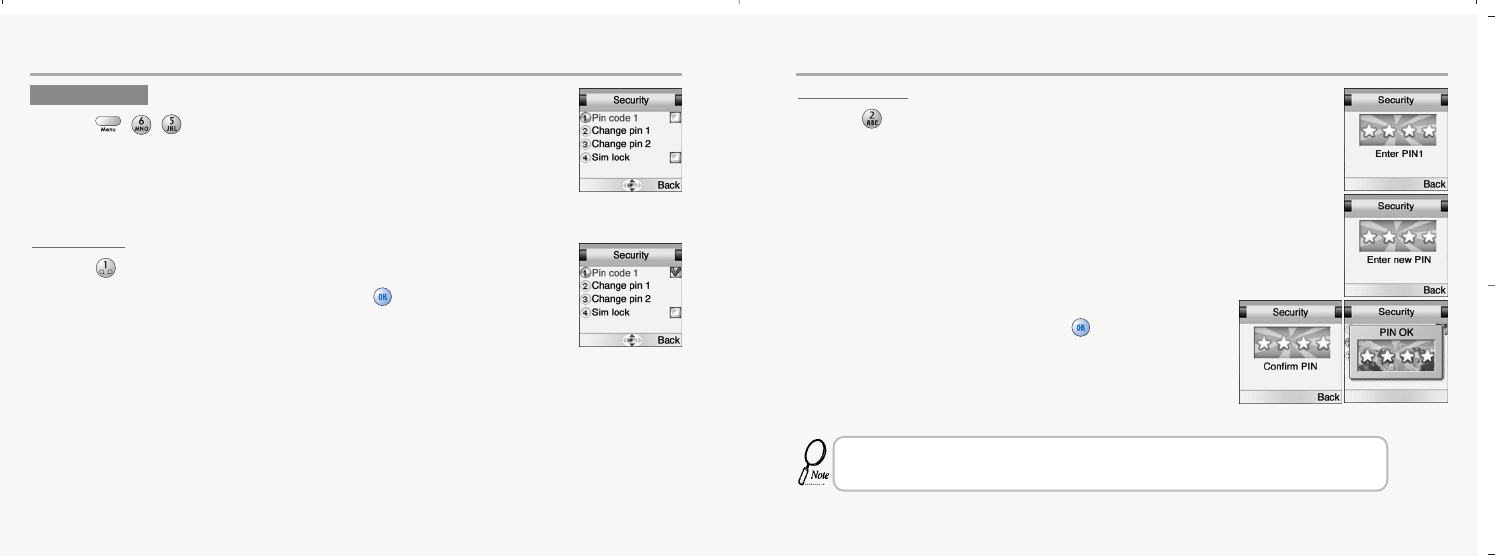
80 81
SETTINGS SETTINGS
PIN CODE 1
1.Press to select “PIN code 1”.
2.Mark it up to enable PIN code 1 and press to save it.
CHANGE PIN1
1.Press to select “Change PIN 1”.
2.Enter your old pin code followed by the new code.
3.Confirm it when prompted. Press .
SECURITY
1.Press ,,.
That if you enter an incorrect PIN code three times in succession, your SIM card will lock and you
must enter the PUK code to unlock. PIN and PUK codes are either supplied with your phone or must
be obtained from your network provider or place of purchase.
mx-c99en(0428) 2004.4.29 6:34 PM Page 80
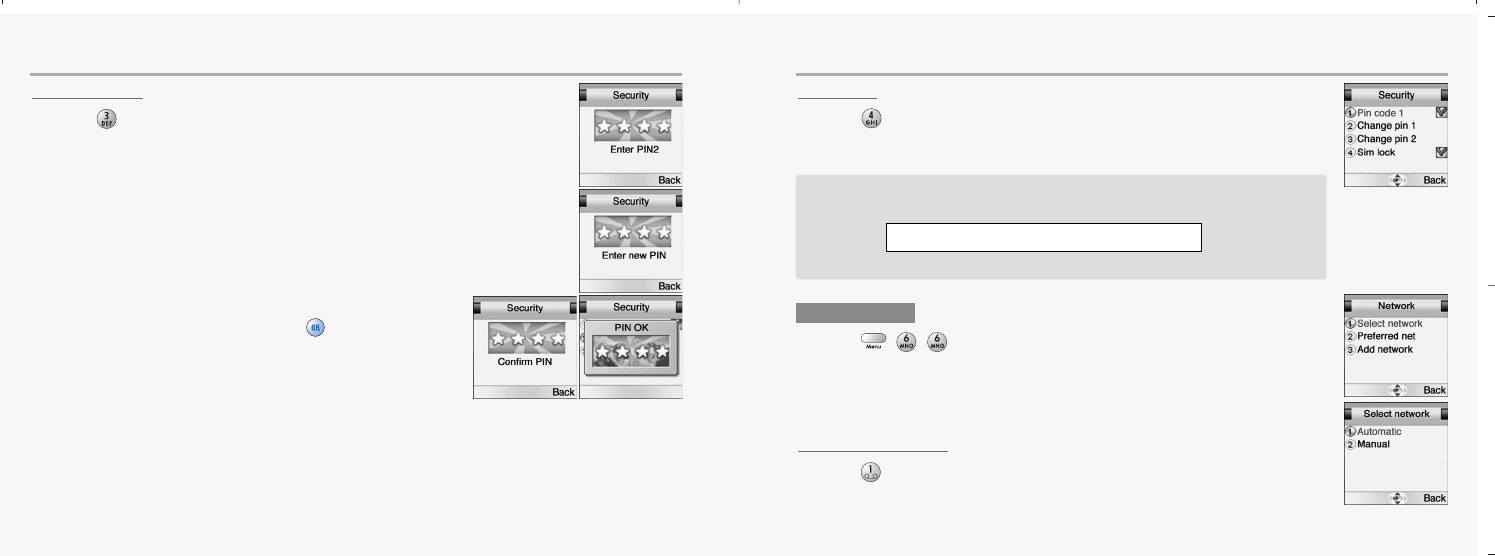
82 83
SETTINGS SETTINGS
CHANGE PIN2
1.Press to select “Change PIN 2”.
2.Enter your old pin code followed by the new code.
3.Confirm it when prompted. Press .
SIM LOCK
1.Press to select “Sim lock”.
2.Mark it up to lock SIM card.
SELECT NETWORK
1.Press to select “Select network”.
2.Select Automatic or Manual.
NETWORK
1.Press ,,.
As a unique identification, your phone is furnished with a code number known as
IMEI. You must retain this number in case you need to block your account, e.i. if your
phone is lost or stolen. We recommend that you write it down here:
The IMEI number is printed on the label under the battery.
mx-c99en(0428) 2004.4.29 6:34 PM Page 82
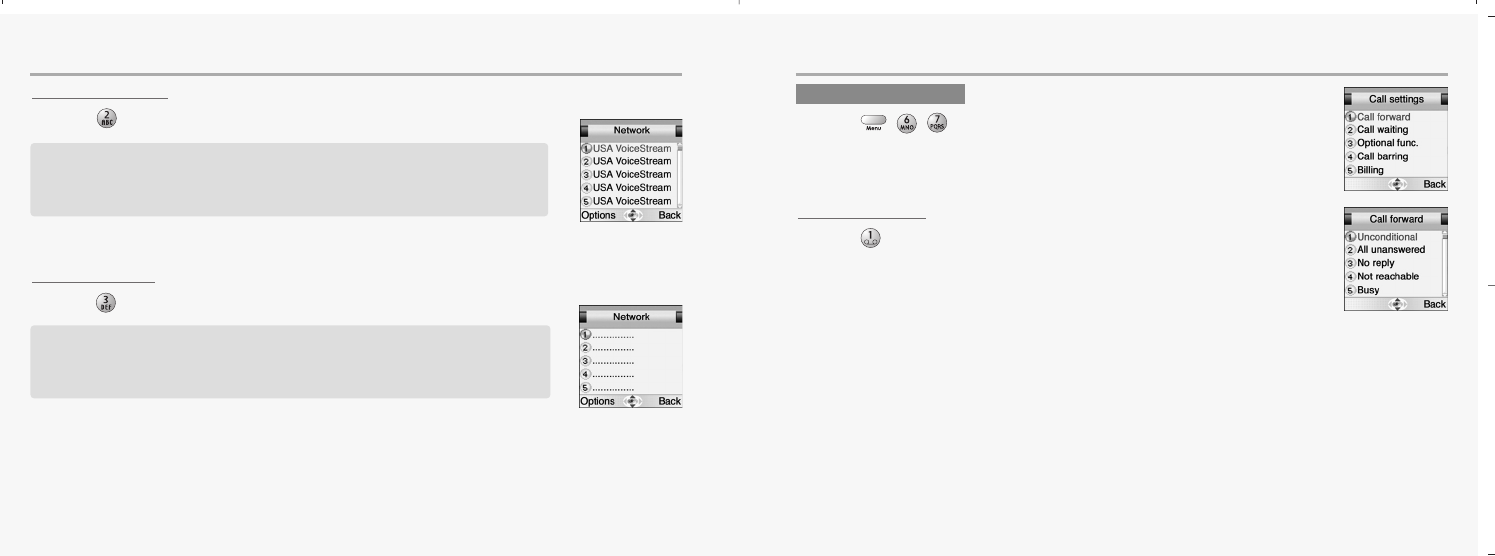
84 85
SETTINGS SETTINGS
PREFERRED NET
1.Press to select “Preferred net”.
ADD NETWORK
1.Press to select “Add network”.
CALL FORWARD
1.Press to select “Call forward”.
The phone will search this list from the top. Left softkey options roll-up enables you
to Add or Insert a new network. If you use Add, the new network will be added to
the end of the list (having the lowest priority). Insert will insert the network in the
list where the cursor is placed.
To add a new network, start by selecting an empty network entry from the Add net-
work menu. Press OK. A text editor will appear. Enter the name(input english) of
the network followed by the Mobile Country Code (MCC) and the Mobile Network
Code (MNC). This information is supplied by your network operator.
CALL SETTINGS
1.Press ,,.
ቢ.Unconditional:
To forward all incoming calls to a specified number.
ባ.All unanswered:
To forward all calls that you do not answer within a specified period of time.
ቤ.No reply:
To forward calls those are not replied.
ብ.Not reachable:
To forward calls when you are out of network range.
ቦ.Busy:
To forward calls when your phone is busy.
ቧ.Status all:
To summarize the status of call forward options.
ቨ.Cancel all:
To cancel all call forward settings
Aspecific number can be designated for each option, and you can activate, view or
cancel the present status. Follow the on screen instructions.
mx-c99en(0428) 2004.4.29 6:34 PM Page 84
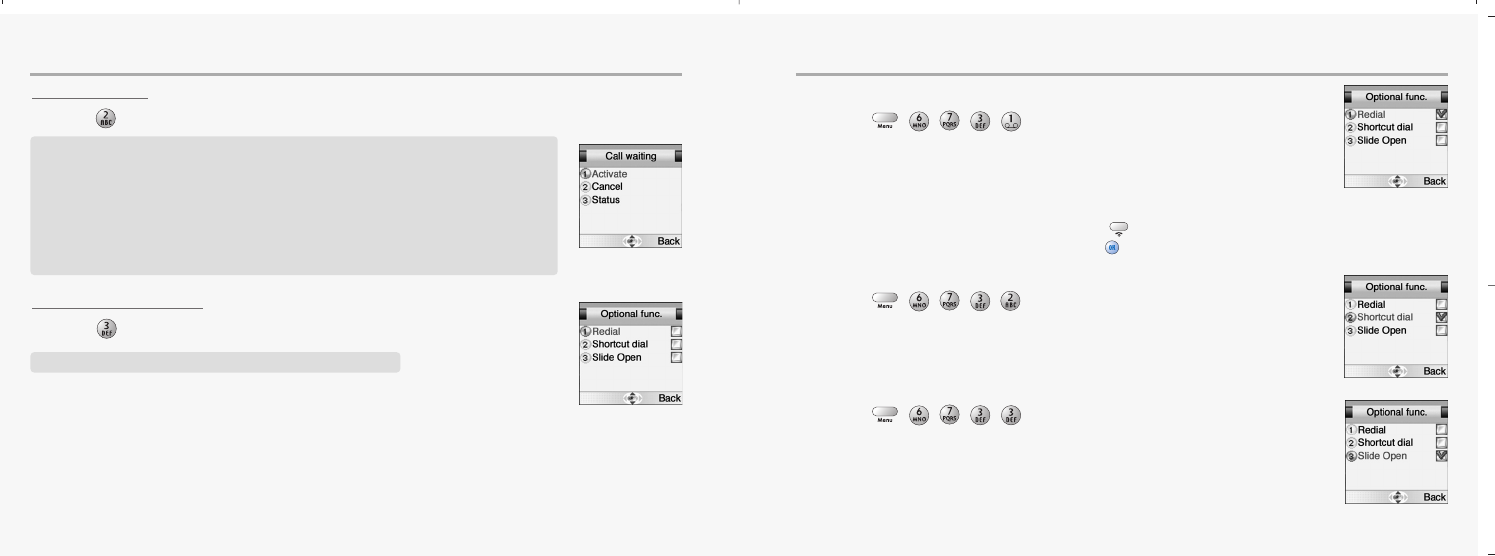
86 87
SETTINGS SETTINGS
CALL WAITING
1.Press to select “Call waiting”.
OPTIONAL FUNCTION
1.Press to select “Optional func.”.
R
edial
1.Press ,,,,to select “Redial”.
S
hortcut dial
1.Press ,,,,to select “Shortcut dial”.
S
lide open
1.Press ,,,,to select “Slide Open”.
This function notifies you of another call during a telephone conversation. Enter the menu to
Activate or Cancel Call waiting or to see the Status. If Call waiting is active, and you are called
during a conversation, you will hear a faint ringing tone in the background. To answer the new
caller without losing contact with the original party:
-Enter Options roll-up menu.
Select Switch calls.
-conduct the conversation with the new party and select Switch calls to return to the first caller.
Select Join calls to conduct a three-party conversation.
This menu contains various settings to facilitate daily use.
Activates automatically redialing of your last unsuccessful call. The number will be
redialed after 5 seconds (1 time), after 1 minute (3 times) and after 3 minutes (10
times). If this sequence is completed without connection established, the number
must be manually dialed for a new attempt.
To manually abort the redial sequence, press [ ].
To manually redial last number called, press [ ] twice in a row.
If you activate Shortcut dial, you can dial phone numbers from the Shortcut list by
pressing just one or two digits.
Set the phone to answer a call with slide up.
mx-c99en(0428) 2004.4.29 6:34 PM Page 86
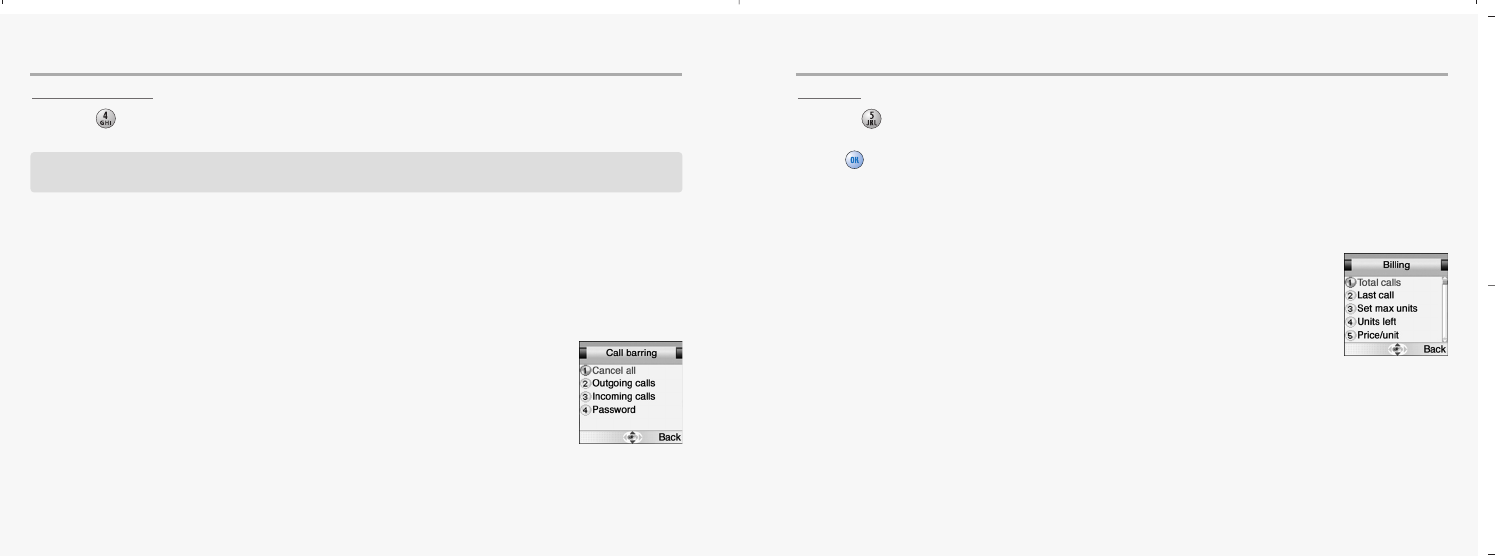
88 89
SETTINGS SETTINGS
CALL BARRING
1.Press to select “Call barring”.
BILLING
1.Press to select “Billing”.
You can keep track of your calling expenses by setting the “Billing” feature. Scroll to Billing.
Press [ ]. Enter the submenus:
You can lock the telephone to reject incoming calls or bar outgoing calls, domestic or international.
Call barring is a password protected network service, and details should be acquired from your network.
ቢ.Cancel all - To cancel all call barring settings.
ባ.Outgoing calls - To cancel all call barring features of outgoing calls, or decide what
type of outgoing calls is to be barred.
(1.Cancel all / 2.All calls / 3.All internat. / 4.Except to home)
ቤ.Incoming calls - To cancel all call barring features of incoming calls or decide what
type of incoming calls is to be barred.
(1.Cancel all / 2.All incoming / 3.When abroad)
ብ.Password - To set a password.
ቢ.Total calls - To view the total amount of time and units used.
ባ.Last call - To view the duration of the last call.
ቤ.Set max units - To set a maximum of units available for a call.
ብ.Units left - To view the number of units left on your account.
ቦ.Price/unit - To enter a network price for the units.
ቧ.Currency - Displayed if supported by your network.
mx-c99en(0428) 2004.4.29 6:34 PM Page 88
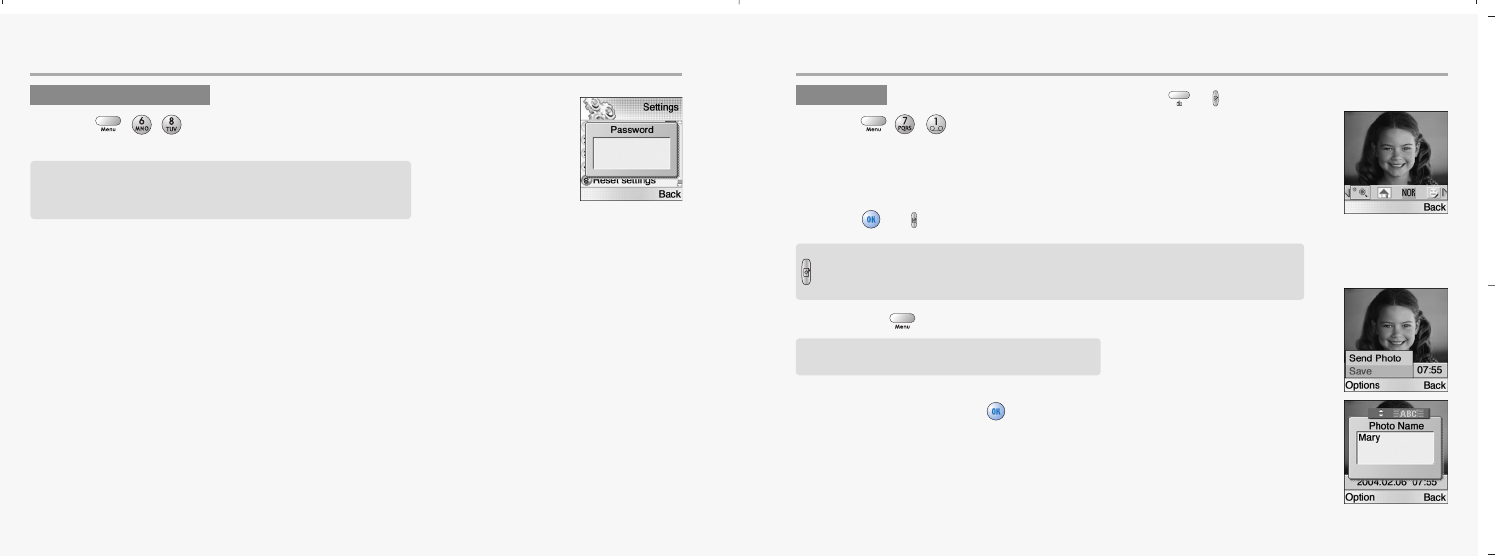
90 91
SETTINGS CAMERA
RESET SETTINGS
1.Press ,,.
PHOTO To move directly to camera menu, press or in idle mode.
1.Press ,,to select “Photo”.
2.Press or to take a photo.
3.Press the to select Save or Send Photo.
4.Enter name and press to save it.
Return all settings to factory defaults.
The power goes off automatically.
if you want to delete photo image can use to camera menu.
Select Send Photo, and you reach MMS Menu.
For details of MMS, see Page 38.
- Press it once on the idle mode, you can move to Camera Menu.
- Press on Photo at Camera menu and Motion Shot menu to take a picuture.
- Easy to take self picutures or motion shot.
mx-c99en(0428) 2004.4.29 6:34 PM Page 90
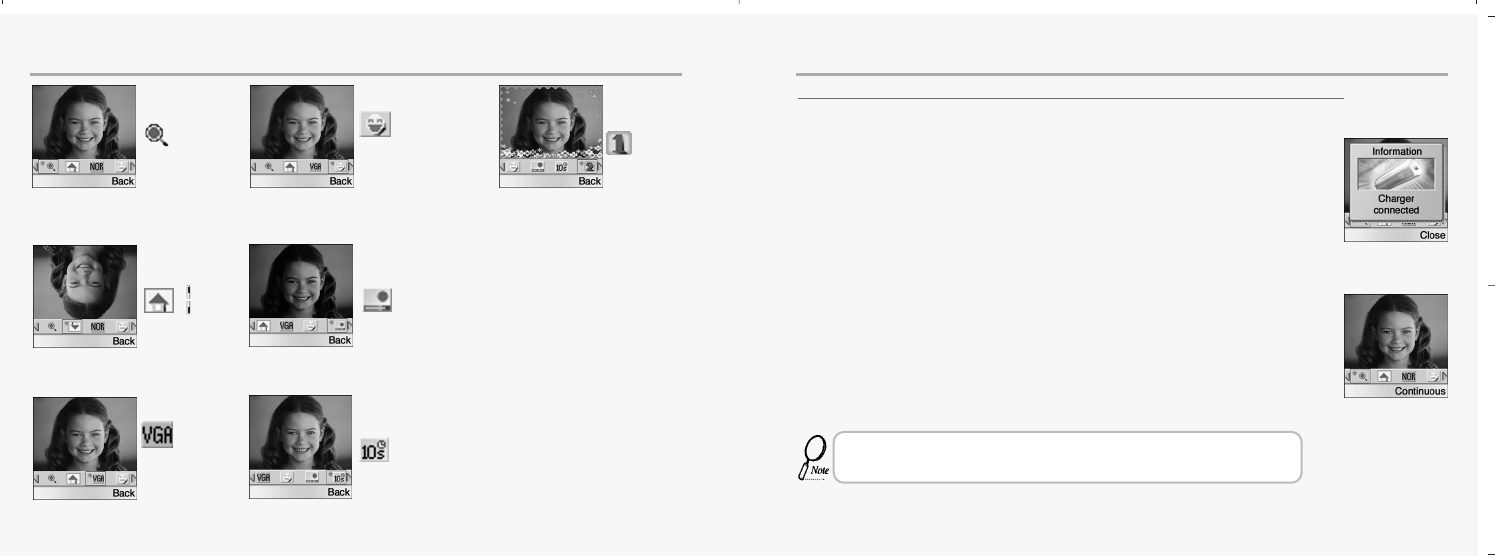
92 93
CAMERA CAMERA
When connecting charger while taking phone.(Photo shot, Motion shot)
1.The screen on LCD of MX-C99 will stop displaying in camera mode when
connecting a charger.
2.After that , " Continuous " is displayed on it.
When this phenomenon is happened, push the button to operate camera mode
continuously.
During normal use with charger connected to MX-C99, charger may be subjected to
voltage interruption causing the same phenomenon as above.
If it happens, just follow the above procedure.
Zoom
(0,+1,+2,+3)
4 Graphic qualities,
Normal, Better, Good
& Best.
5 Types of
sticker.
7 Levels of contrast,
-3 to +3.
Shutter speed,
0 or 10sec.
Normal or
Reverse picture.
VGA(Video
Graphic
Array), QCIF
mx-c99en(0428) 2004.4.29 6:34 PM Page 92
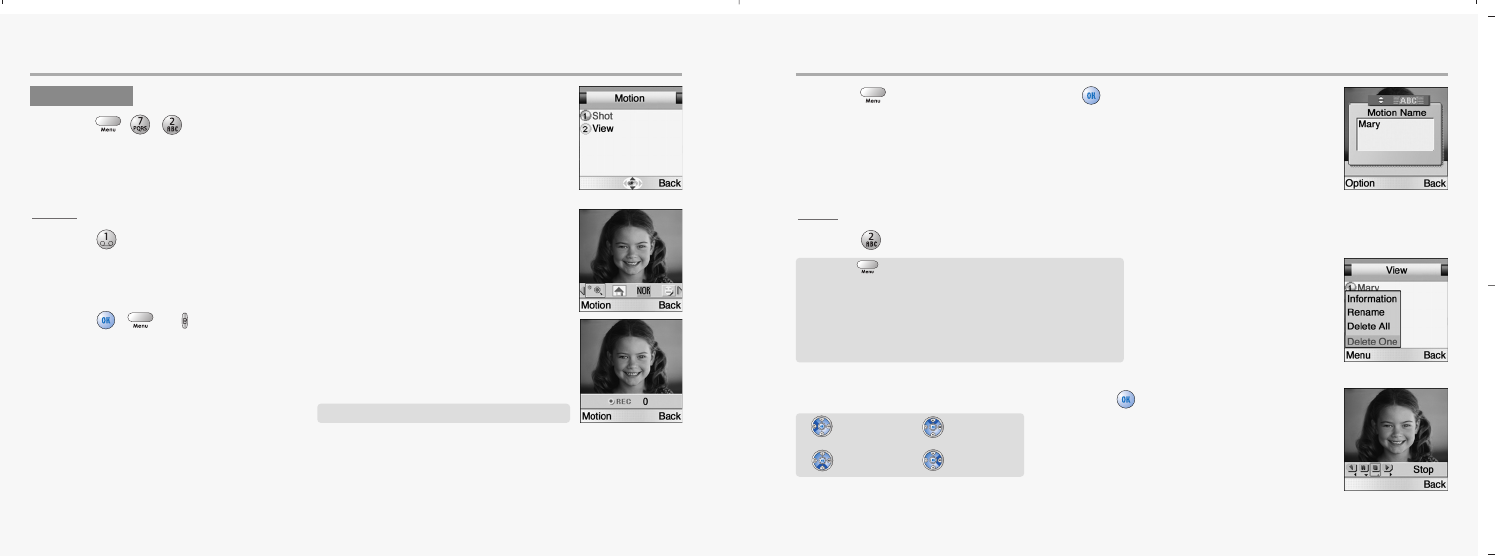
94 95
CAMERA CAMERA
SHOT
1.Press to select “Shot”.
2.Press , or to take a motion.
3.Press to enter name and press to save it.
VIEW
1.Press to select “View”.
2.Select one from the view list and press to play.
MOTION
1.Press ,,to select “Motion”.
Motion frame : 100frame (Time : about 15sec)
Press [ ] to display the following items.
Information : To display a time and date in motion.
Rename : To rename a motion.
Delete all : To delete all.
Delete one : To delete one.
: BACK
: PAUSE
: STOP
: PLAY
mx-c99en(0428) 2004.4.29 6:34 PM Page 94
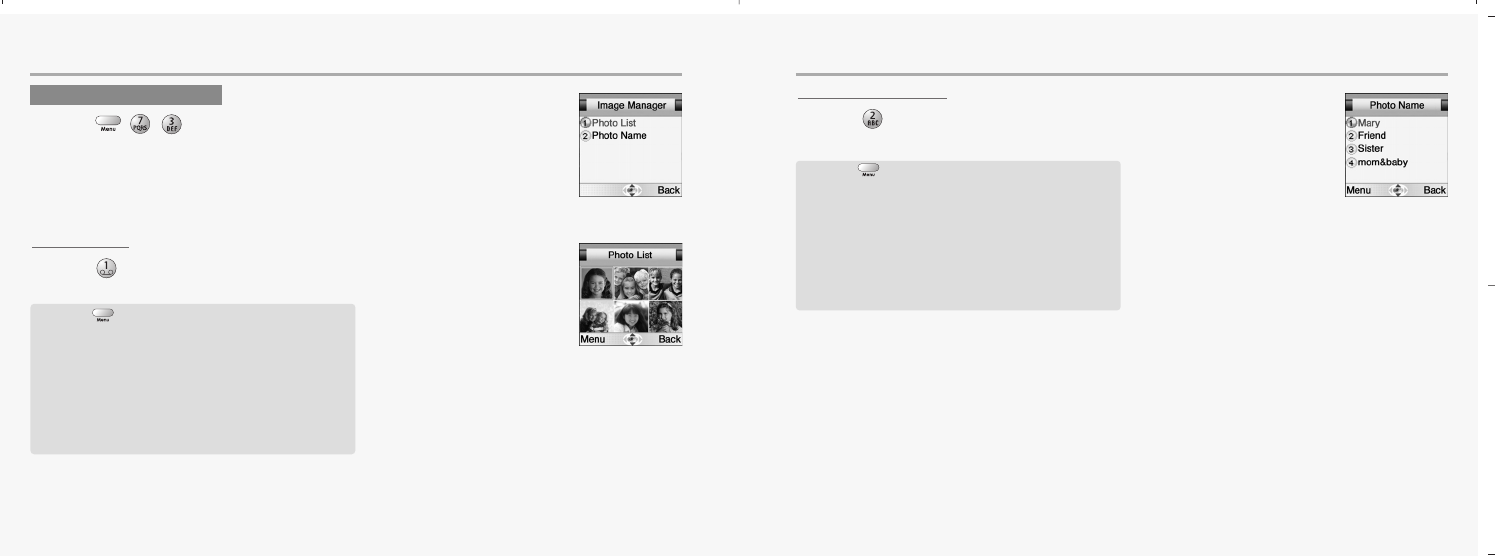
96 97
CAMERA CAMERA
PHOTO LIST
1.Press to select “Photo List”.
PHOTO NAME LIST
1.Press to select “Photo Name List”.
IMAGE MANAGER
1.Press ,,to select “IMAGE Manager”.
Press [ ] to display the following items.
Send Photo : It makes you reach MMS Menu.
Wallpaper : To set for idle mode.
Rename : To rename a picture.
Information : To display a time and date in picture.
Delete All : To delete all.
Delete One : To delete one.
Delete Multi : To delete several ones.
Press [ ] to display the following items.
Send Photo : It makes you reach MMS Menu.
Wallpaper : To set for idle mode.
Rename : To rename a picture.
Information : To display a time and date in picture.
Delete All : To delete all.
Delete One : To delete one.
Delete Multi : To delete several ones.
mx-c99en(0428) 2004.4.29 6:34 PM Page 96
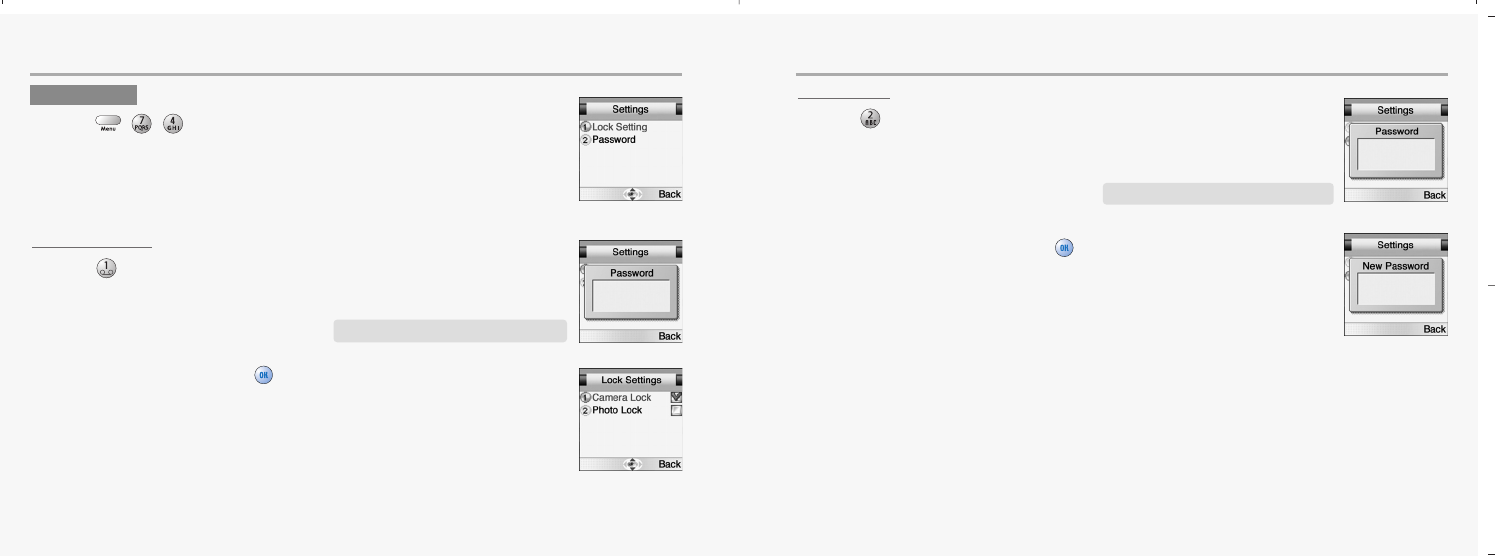
98 99
CAMERA CAMERA
LOCK SETTING
1.Press to select “Lock Setting”.
2.Enter password and press to enable lock setting.
Camera Lock.
Set the phone to camera lock.
Photo Lock.
Set the phone to photo lock.
PASSWORD
1.Press to select “Password”.
2.Enter new password and press .
SETTING
1.Press ,,to select “Setting”.
The default password is the “1234”.
The default password is the “1234”.
mx-c99en(0428) 2004.4.29 6:34 PM Page 98
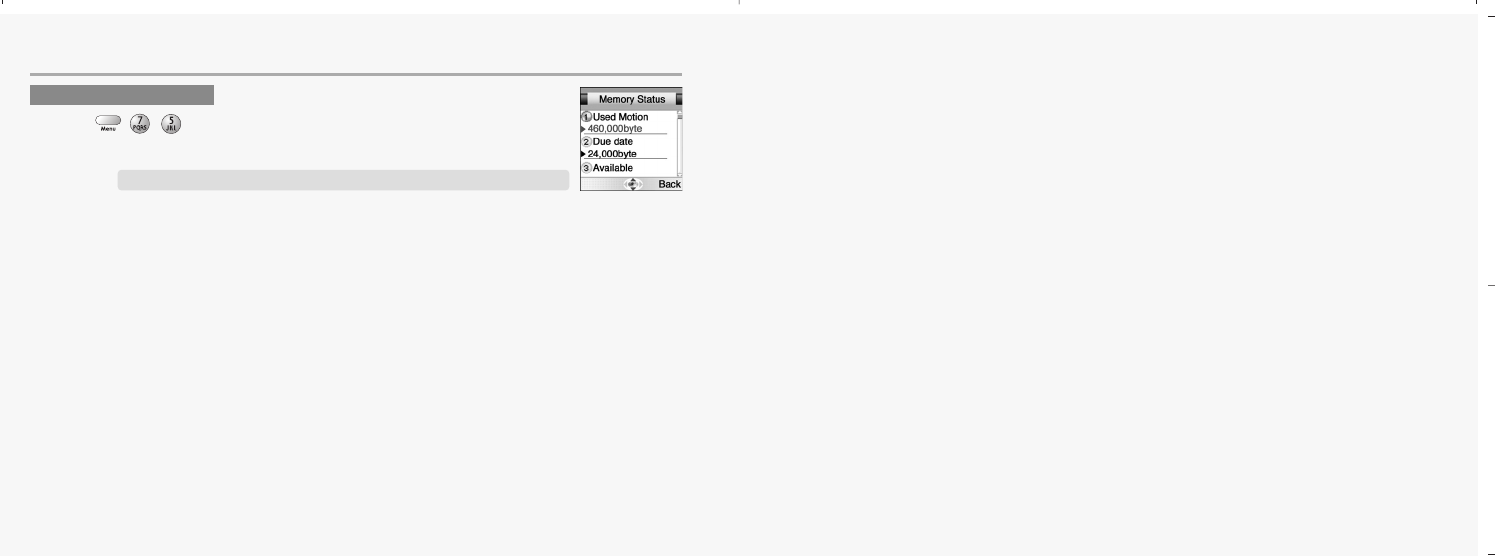
100
CAMERA
101
MEMORY STATUS
1.Press ,,to select “Memory status”.
Displays the used and free memory available in the respective camera.
CHAPTER 4
PHONEBOOK
•
Look up
•
New
•
PB Settings
•
Voice mail no.
mx-c99en(0428) 2004.4.29 6:34 PM Page 100
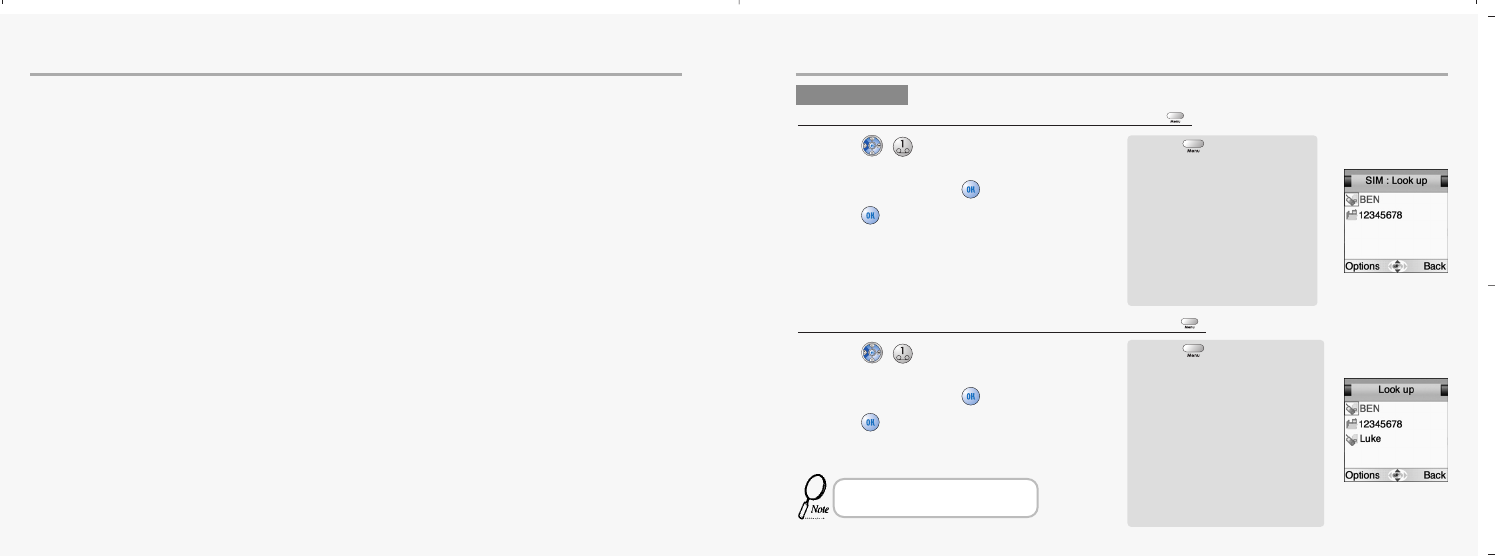
102 103
PHONEBOOK PHONEBOOK
Your can use either the SIM card or the built-in Contacts database as your
Phonebook.
The database can store up to 250 contacts, with three phone numbers per
contact along with the contact’s complete postal address and email address.
Number of contacts on the SIM card depends on your network.
Choice of phonebook is the Options soft key menu in look up menu.
(Select use SIM/Use Phone)
LOOK UP
When you select “SIM” in Select PB of options. (Press )
1.Press ,to select “SIM: Look up”.
2.Scroll to find the desired
contact and press .
3.Press to make a call.
When you select “Phone” in Select PB of options (Press )
1.Press ,.
to select “Look up”.
2.Scroll to find the desired
contact and press .
3.Press to make a call.
Press [ ]and you will see
the following items displayed.
New
Delete all
Select PB
Delete
Edit
Call
Search
View
Press [ ]and you will see
the following items displayed.
New
Delete all
Select PB
Sorting
Delete
Edit
Call
Search
View
This is selected as ALL when you
purchase the phone.
mx-c99en(0428) 2004.4.29 6:34 PM Page 102
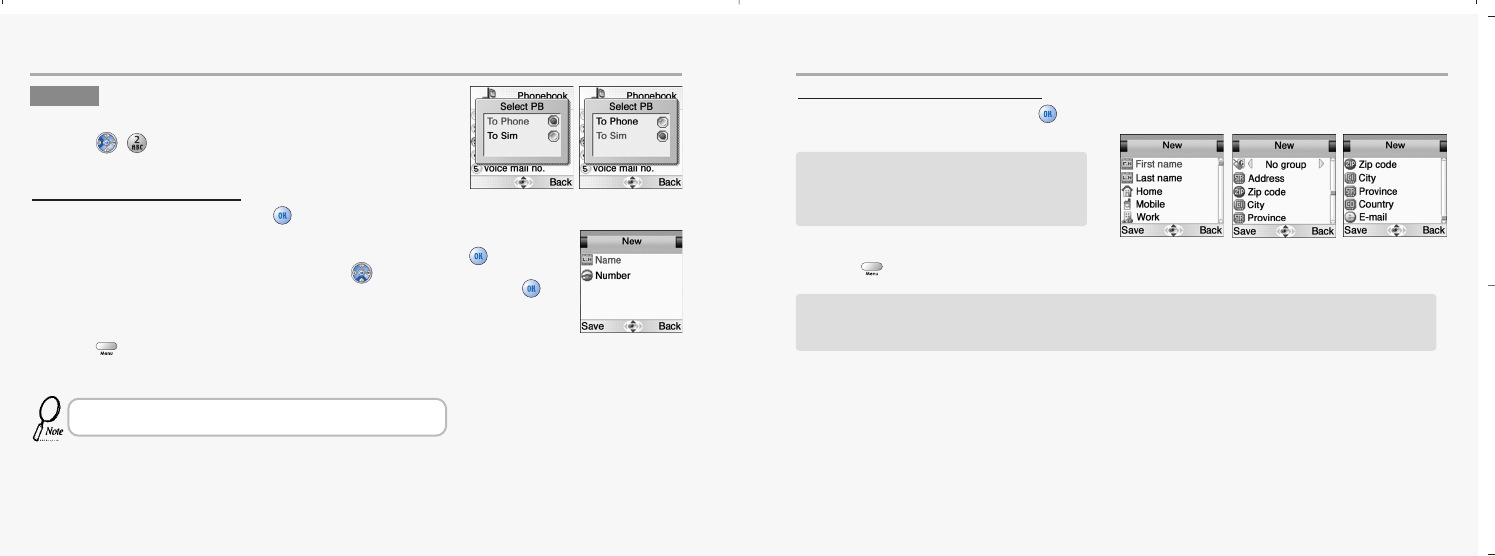
104 105
PHONEBOOK PHONEBOOK
When “Use Phone” is selected.
1.Move to each field and press to enter its information accordingly.
2.Press to save it after entering information.
NEW
To add a contact to the SIM phonebook:
1.Press ,.
When “To SIM” is selected.
1.Move to each field and press to enter its information accordingly.
2.Press to save it after entering information.
- A text editor appears.
- Enter a name and press [ ].
Scroll [ ].
- Enter a phone number and press [ ].
If you have chosen Phone as your phonebook, up to three numbers
can be entered along with address information for each contact.
All the above data can be entered.
1.First name 2.Last name 3.Home 4.Mobile
5.Work 6.Calling group 7.Address 8.Zip code
9.City 10.Province 11.Country 12.E-mail
If a different SIM card is inserted in the phone, you will be alerted of the option to copy data from this.
You may also copy data to SIM cards, thus enabling you to share contact information with friends and
colleagues. Copy features are located in the PB Settings submenu. (Optional)
mx-c99en(0428) 2004.4.29 6:34 PM Page 104
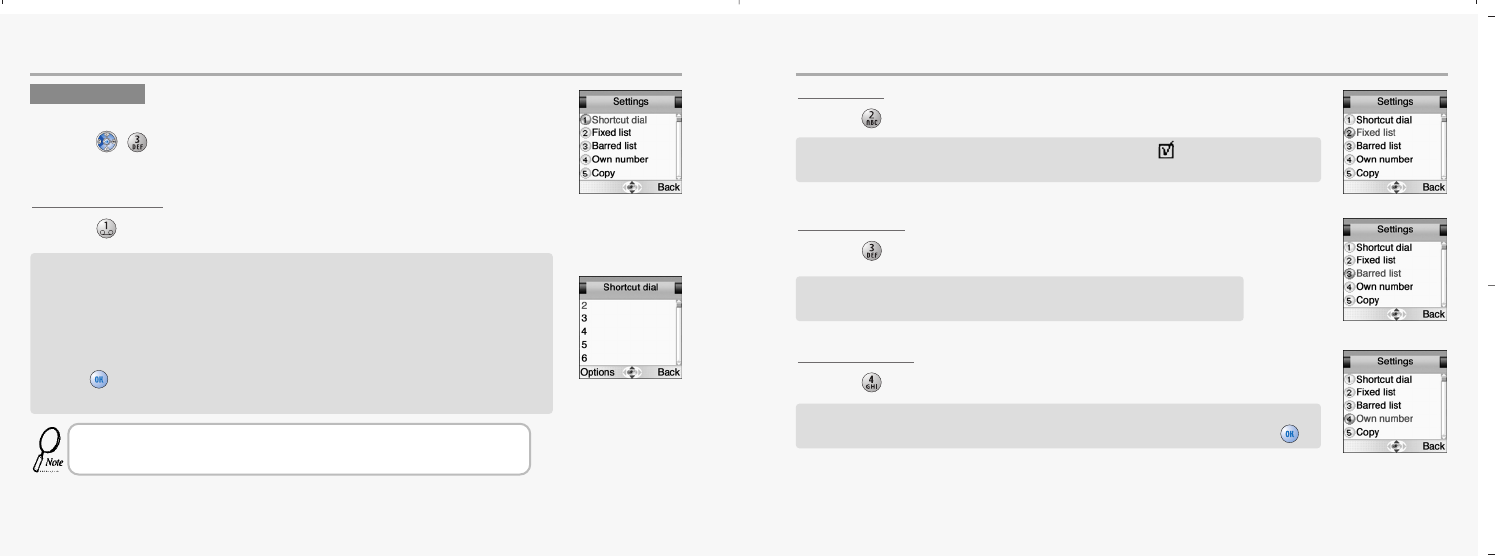
106 107
PHONEBOOK PHONEBOOK
FIXED LIST
1.Press to select “Fixed list”.
BARRED LIST
1.Press to select “Barred list”.
OWN NUMBER
1.Press to select “Own number”.
SETTINGS
To alter settings in the Phonebook:
1.Press ,.
SHORTCUT DIAL
1.Press to select “Shortcut dial”.
Make calls using only one or two keys. Define a key combination (2-21) for your
most accessed contacts. To include or remove a contact in the shortcut dial list,
select a position and:
-Select New or Delete in the Options softkey menu.
-Choose the appropriate contact from the phone book.
Press [ ].
-Any previous contact on the selected position will be overwritten.
If you select SIM as your Phonebook, you will not be able to use Contacts database
features (three phone numbers, address information), but still allowed to use caller
groups or shortcut dial.
Use this to create a list of allowed numbers. When Active is ticked, the user can
only access the listed numbers. Requires PIN 2 (see p. 82).
Use this to create a list of barred numbers (if supported by network).
If activated, the user can not access barred numbers. Requires PIN 2.
Store your own number for future reference. Some SIM cards will install your phone
number automatically. If yours is not, simply enter it in the editor and press [ ].
mx-c99en(0428) 2004.4.29 6:34 PM Page 106
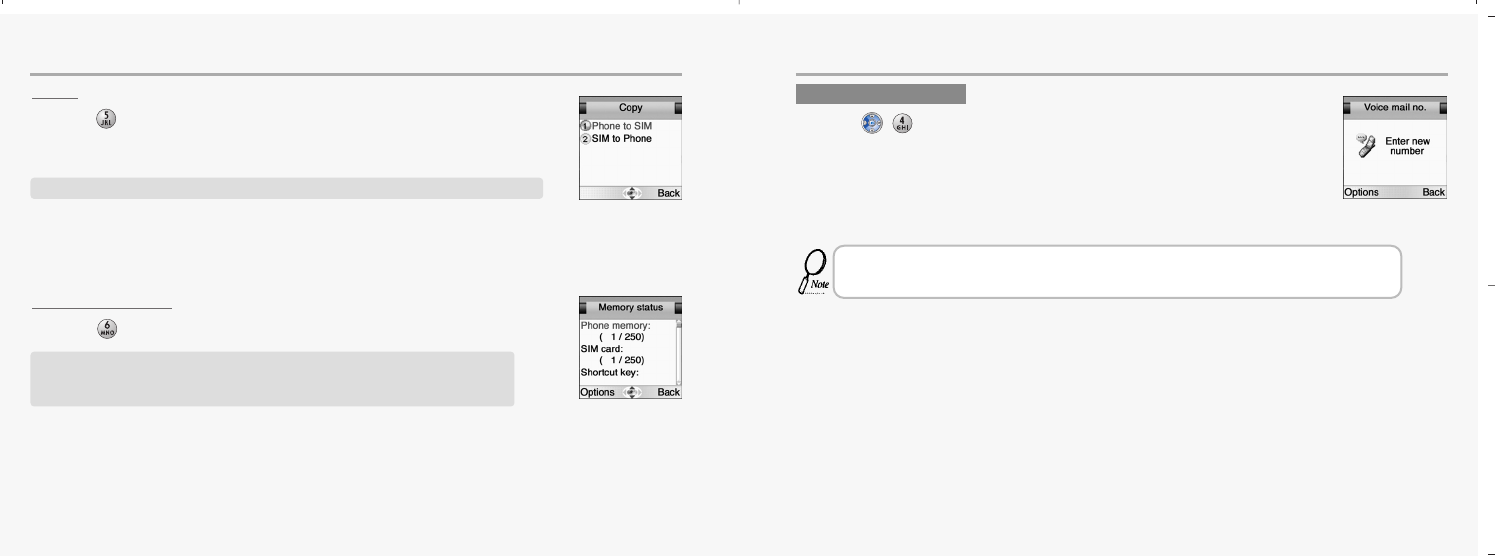
108 109
PHONEBOOK PHONEBOOK
COPY
1.Press to select “Copy”.
MEMORY STATUS
1.Press to select “Memory status”.
This function stores saved data in phonebook to sim card or sim to phone book.
Displays the used and free memory available in the respective phonebooks.
Reset Phone memory or SIM memory on left softkey.
Be advised that this will erase all entries in the Phonebook that is reset.
VOICE MAIL NO.
1.Press ,.
2.Enter a Voice mail number.
- The options softkey allows you to do the following items.
(Lookup / Back / Save)
Service numbers.
This is a network service and the menu will only appear if your network operator supports this service.
The menu may contain various services, depending on the network.
mx-c99en(0428) 2004.4.29 6:34 PM Page 108
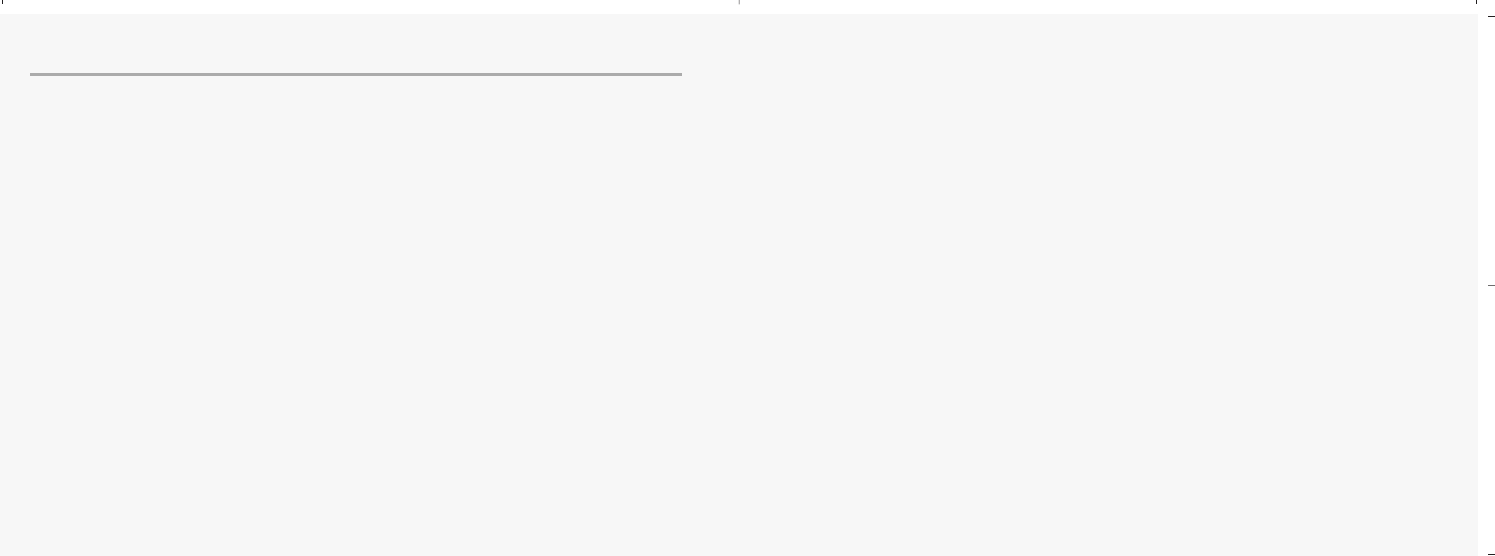
110
MEMO
111
CHAPTER 5
MISCELLANEOUS
•
Menu summary
•
Cellular phone in brief
•
Abbreviations and acronyms
•
Questions and answers
•
Technical data
mx-c99en(0428) 2004.4.29 6:34 PM Page 110
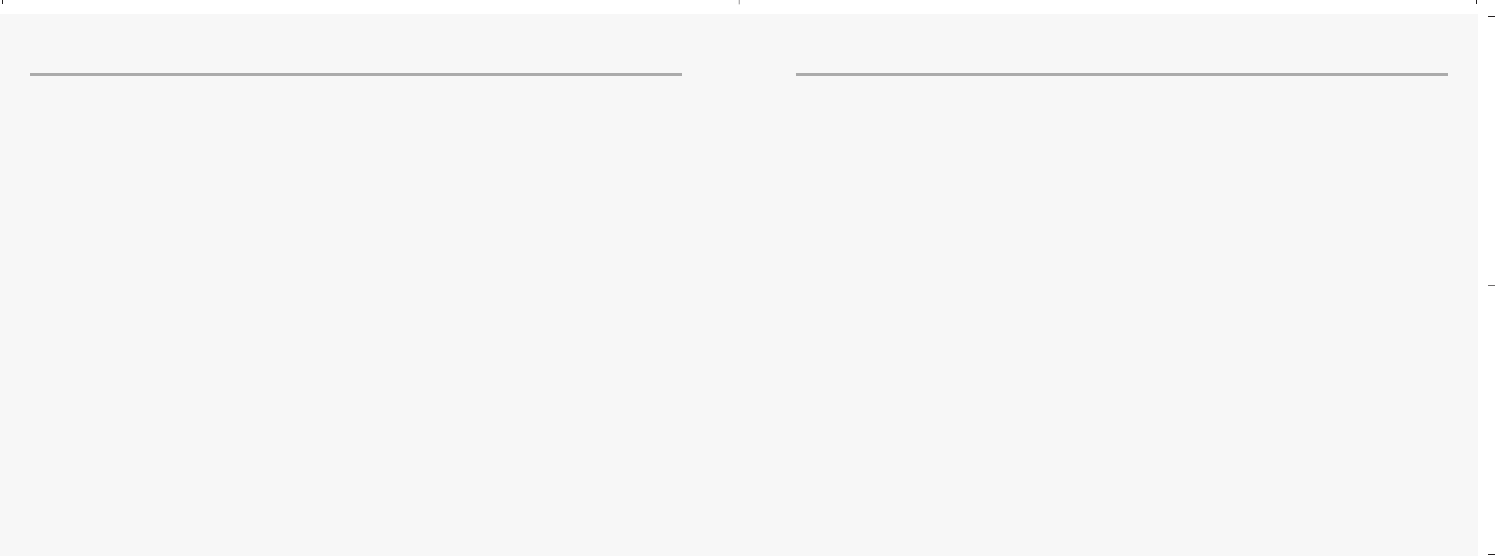
112 113
MENU SUMMURY MENU SUMMURY
Messages
SMS
Write new SMS
Inbox
Outbox
Delete
Inbox
Outbox
Delete all
Template
Memory status
Settings
Format
SC number
Validity
Bearer
Options
SMS class 0
Verify send
Use template
Reply path
Status Report
MMS
Create Msg
Inbox
Outbox
Drafts
Sent
Config
Cell Broadcast
Read
Settings
Enabled
Channels
Languages
Internet
Home
Bookmarks
Select
Edit
Add
Delete
Push inbox
Push settings
Allow push
SL. Settings
WAP Profiles
Gateway 1~5
Default
Homepage
CSD
UserName
Password
Dial-up number
IP Address
Data Type
Data speed
Idle timeout
GPRS
User name
Password
APN
IP address
Bearer
Connect Mode
Security
Show graphics
Rename
Empty cache
Organizer
Calendar
Day view
Month view
New
Meeting
Birthday
Memo
Delete
All
Week old
Month old
Tasks
Alarm
Alarm 1~3
Select all
Cancel all
Calculator
Games
Mini Golf
Mirror in action
Parking war
Myphone
Image
Audio
Incoming call
mx-c99en(0428) 2004.4.29 6:34 PM Page 112
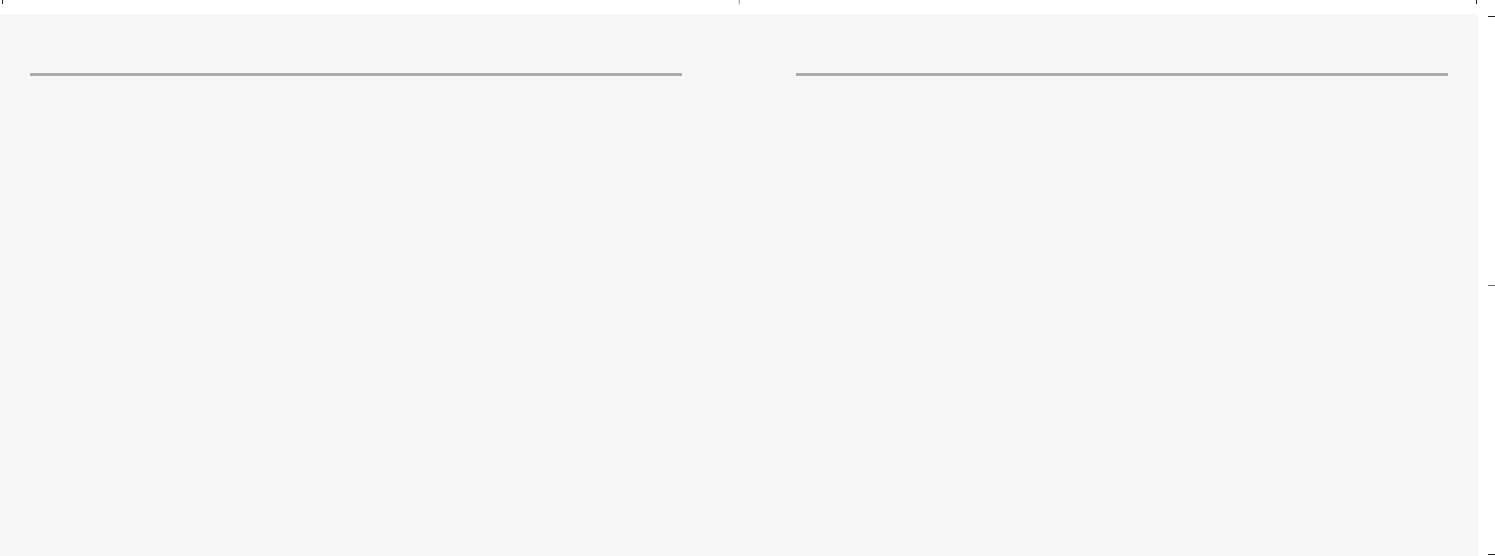
114 115
MENU SUMMURY MENU SUMMURY
Alert tune
Alert type
Volume
SMS Attention
Alert tune
Alert type
Volume
Duration
Keypad Type
Natural Tone
DTMF
Mute
Info Tones
On
Off
Connect Tone
On
Off
Slide Tune
Slide Tune 1
Slide Tune 2
Slide Tune 3
Off
Wallpaper
Greeting
Text edit
Selections
Greeting tone
Caller groups
Private
Business
Friends
Family
Others
Light & LCD
Backlight time
LCD Power Save
My Menu key
Settings
Auto key lock
Time & Date
Set time/Date
Summer Time
Time zone
Date format
Language
Data
Data cable
Bitrate
Reset
GPRS
Attach on
GPRS
Attach on
Accept calls
Security
PIN Code 1
Change PIN 1
Change PIN 2
SIM Lock
Network
Select Network
Automatic
Manual
Preferred net
Add network
Call settings
Call Forward
Unconditional
Activate
Cancel
Status
All Unanswered
Activate
Cancel
Status
No Reply
Activate
Cancel
Status
Not Reachable
Activate
Cancel
Status
Busy
Activate
Cancel
Status
Status All
Cancel All
Call waiting
Activate
Cancel
Status
Optional func.
Redial
Shortcut Dial
Slide Open
mx-c99en(0428) 2004.4.29 6:34 PM Page 114
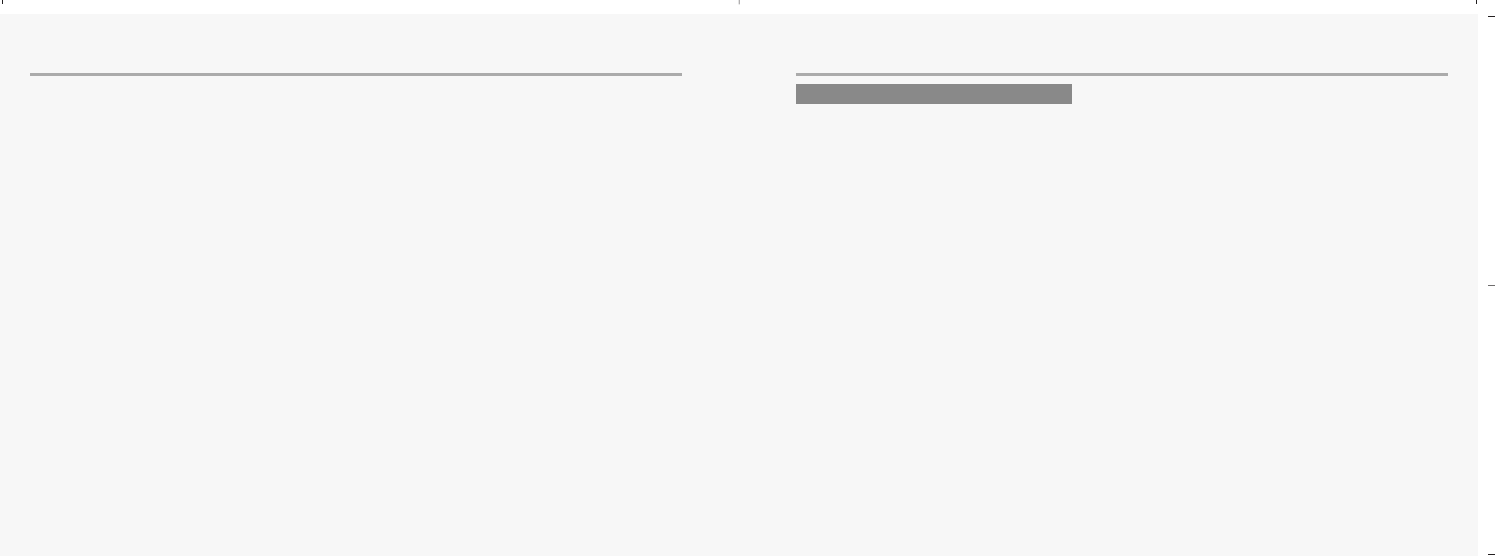
116 117
MENU SUMMURY MISCELLANEOUS
Your cellular phone is essentially a highly sophisticated radio, basically no different from any other
two-way radio system.
The ingenuity of the cellular system lies in the splitting of the broadcasting environment into a multitude
of relatively small cells with low-power transmitters.
This “Cellular approach” to radio communication allows for extensive frequency reuse so that
millions of people can use their mobile phones simultaneously although the number of frequencies are
limited. The broadcasting cells are commonly illustrated as hexagons, typically 10 square miles in area
with the base station in the center. This arrangement allows for non-adjacent cells to use the same
frequencies without risk of interference.
Your cellular phone is in constant contact with the nearest base station. As you move from cell to cell, e.g.
while driving in your car, the base station you are approaching takes over when you are within reach.
This happens within split seconds without your noticing it.
All you experience is a stable and clear connection.
However, not all network operators provide the same coverage in all areas. Hence, if you travel near the
limit of your network’s coverage, you may experience difficulties in maintaining the connection.
The same may hap pen if the radio signal is blocked by obstacles such as high trees, hills or buildings,
or if you are inside a heavily reinforced concrete building.
Call Barring
Cancel All
Outgoing Calls
Cancel All
All Calls
All Internat.
Except to Home
Incoming Calls
Cancel All
All Incoming calls
when abroad
Password
Billing
Total calls
Last call
Set max units
Units left
Price/Unit
Currency
Reset settings
Camera
Photo
Motion
Shot
view
Image manager
Photo list
Photo name list
Settings
Lock setting
Password
Memory status
Phone Book
Look Up
New
Settings
Shortcut dial
Fixed list
Barred list
Own Number
Copy
Memory status
Voice Mail no
CELLULAR PHONE IN BRIEF
mx-c99en(0428) 2004.4.29 6:34 PM Page 116
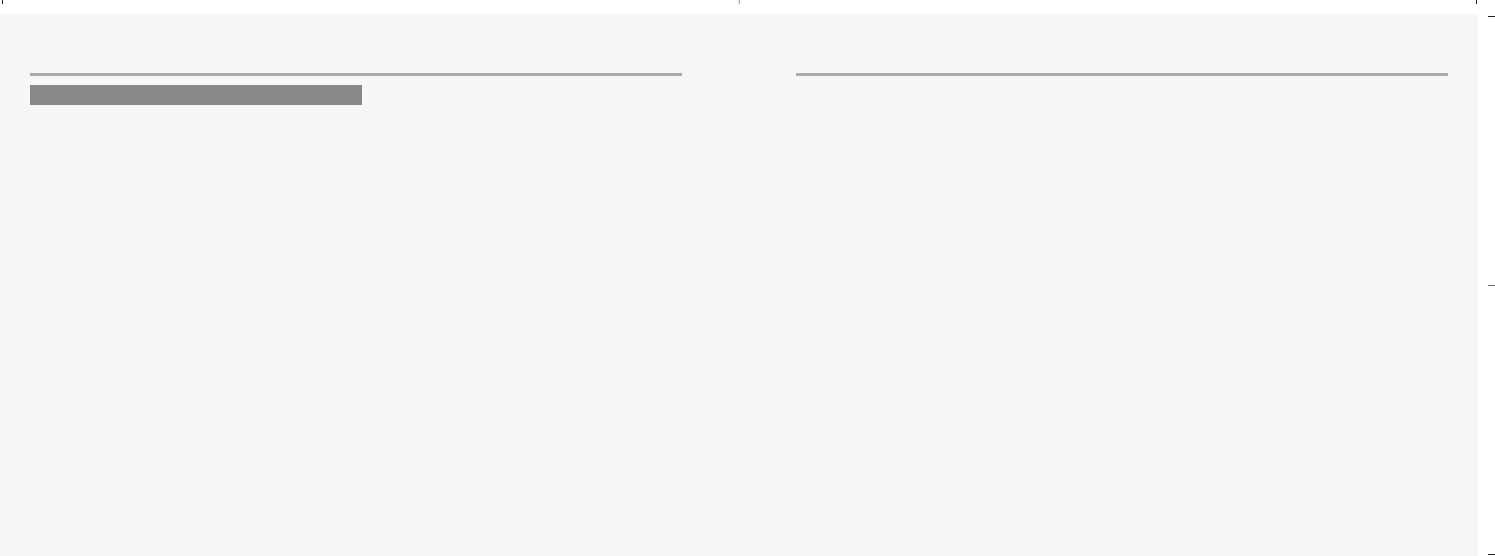
118 119
MISCELLANEOUS MISCELLANEOUS
To remedy the situation move closer to the nearest mast if possible or seek higher ground. If you are
inside a building, try moving towards a window.
What is roaming? Roaming is the technique that allows subscribers to move from one cell to another or
from one network to another without affecting the call.
What is digital? Early cellular phones relied on analogue systems.
Analogue radio systems transmit the voice signal in its original form, whereas digital technology
transforms the microphone signal into number sequences (digits) and transmit these.
When received, the digital signal is decoded so that you can hear the sender’s voice.
Digital signals do not degrade in quality as long as the data is received, and they can be
compressed to take up less memory.
What is Tri Band? Atri band cell phone has the capability to automatically switch between
frequencies and can thus operate on two or more frequency bands, e.g. 900,1800, and 1900 Mhz.
What is GSM? Global System for Mobile communications is the most widespread standard for
digital communication in Europe, Australia and in large parts of Asia and Africa.
GSM uses frequencies in the 900 and 1800 Mhz bands.
What is APN? APN stands for Access Point Name and is basically an URL address on the Mobile
Internet.
What is GPRS? General Packet Radio System is a service protocol built on GSM technology.
GPRS allows several mobile phone users to share the same connection. Charges may thus be based on
the amount of transferred data rather than on airtime.
What is CSD? Awireless service protocol used for WAP. CSD stands for Circuit Switched Data and will
enable continuous connection and payment by the amount of data transferred.
What is SIM? Subscriber Identity Module or SIM is the little gold-plated plastic card that you get from your
network operator and which holds the unique data the network needs to identify your phone.
What is PIN and what is PUK? Access to use a cell phone is most often protected by a code known as
“PIN” - Personal Identification Number. Your SIM card comes with a default PIN that you can change to
any code you prefer. See p. 80 for details. If you forget your code, or by mistake enter a faulty code three
times in a row, the SIM card will lock. To unlock, you must enter the Personal Unblocking Key or “PUK”
code that came with your SIM card.
What is IMEI? IMEI stands for International Mobile Equipment Identifier and is an identification system
that can recognize every mobile phone by a specific number. If a phone is stolen, the IMEI system is
capable of blocking it on all network operators that support the system.
What are MCC and MNC? Mobile Country Code is a code that identifies the country in which the
subscriber lives. Mobile Network Code identifies the network operator.
What is DTMF? Dual Tone Multi Frequency or DTMF is a paging and remote control protocol that allows
you to control certain functions via your phone, e.g. listening to your answering machine.
ABBREVIATIONS AND ACRONYMS
mx-c99en(0428) 2004.4.29 6:34 PM Page 118
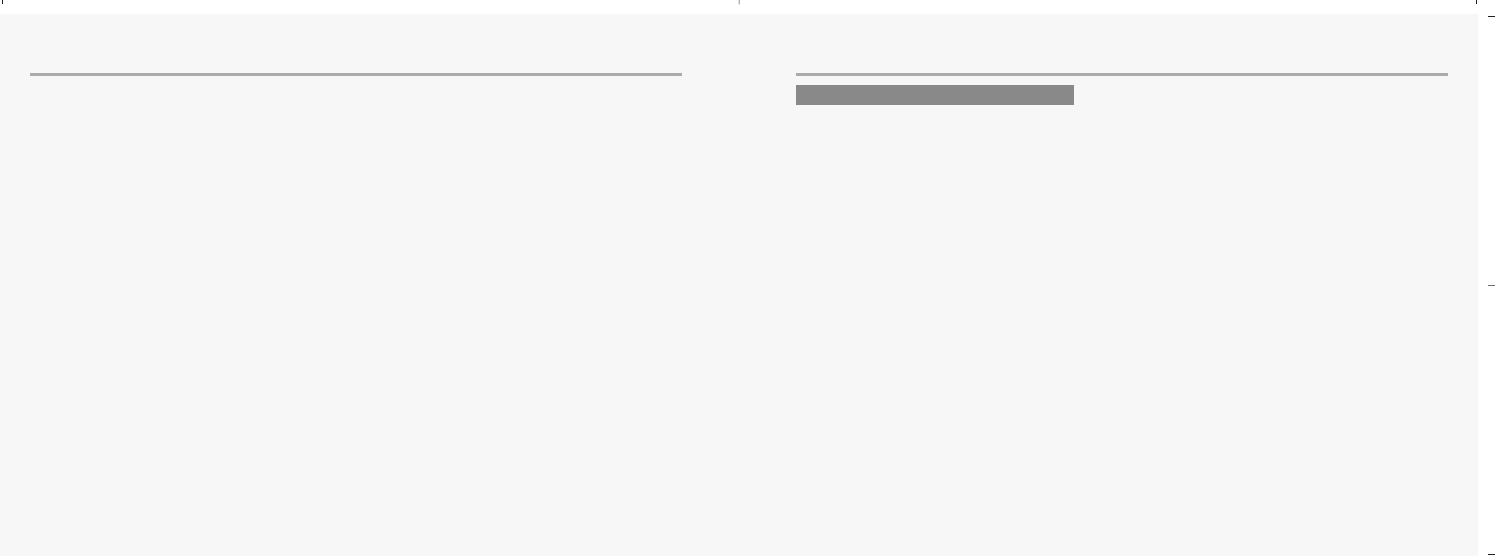
120 121
MISCELLANEOUS MISCELLANEOUS
What is Cell Broadcast?
Cell Broadcast is a service from your network provider. With CB, you will be alerted when
entering a “cheap zone” or you can obtain traffic information, weather reports and other important infor-
mation sent to you as text messages. Some providers also offer sports results, news bulletins or even
commercials. If offering CB services, your network will forward a list of services and the relevant chan-
nels to enter.
What is WAP?
Wireless Application Protocol or WAP is a standard that allows you to access parts of the Internet, known
as “Mobile Internet” via your cell phone. Using WAP will open many services to you, i.e. news and weath-
er forecasts, ordering services and goods, accessing databases and more.
What is an URL?
Uniform Resource Locator or URL is an address system used on the Internet. All WAP homepages have
a unique address, allowing browsers to distinguish one from the other. An URL always start with the text
string: http://wap followed by the address.
What is ISP?
ISP stands for Internet Service Provider.
Q:My phone does not switch on when I press the key ?
A:The keypress has been too short or the phone has shut down because the battery power
level is too low to make calls. Recharge the battery fully.
Q:Stand-by time seems too short ?
A:You have made excessive use of the games or the Organizer or display light has been on
continously due to unintentional key activation. Apply Keypad lock in left softkey menu.
Q:My phone displays: ‘PLEASE INSERT SIM’?
A:You must insert the SIM before you can use the phone. If it is already installed, remove and
clean the blank area with a dry cloth, then reinsert.
Q:My phone displays: ‘INVALID SIM’?
A:The phone is SIM-locked and will not accept the inserted SIM. Insert the correct SIM or
contact your dealer.
Q:My phone displays: “EMERGENCY CALLS ONLY”?
A:Your SIM card is not properly installed or configured, or you are out of network range.
Q:My phone displays: “NO NETWORK” ?
A:You are outside network range or there is no clear path to the transmitter.
If you are inside a building, try moving towards a window.
QUESTIONS AND ANSWERS
mx-c99en(0428) 2004.4.29 6:34 PM Page 120
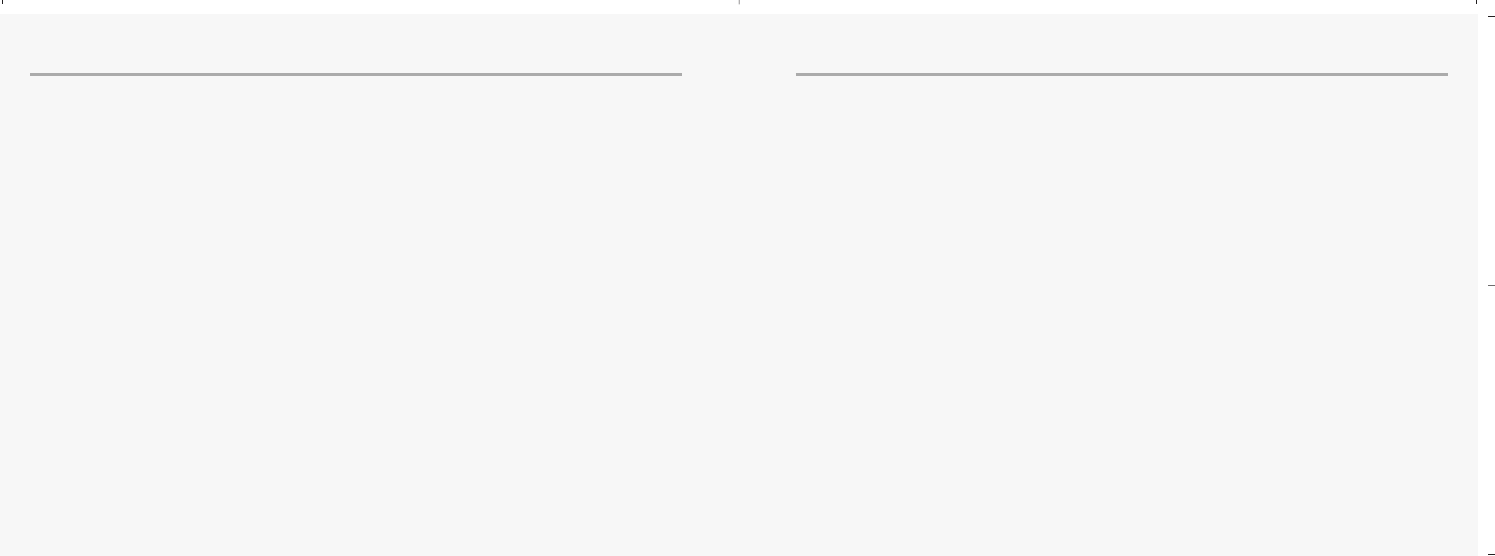
122 123
MISCELLANEOUS MISCELLANEOUS
Q:Some calls are not processed. What is wrong?
A:A call bar has been set to restrict phone usage. Check call barring and cancel as necessary.
Q:Someone else is receiving my calls. What is wrong?
A:The phone has been set to forward your calls to another number.
Cancel call forwarding as necessary.
Q:Can I send and receive emails and surf the Mobile Internet on my phone?
A:Yes. Your phone has WAP capability, which means that you can access the Mobile Internet
from your phone.
For sending and receiving emails, please contact your network operator.
Q:What is T9?
A:T9 text input is a predictive text editor that allows you to type using just one click per letter,
thus saving time when writing SMS, text entries, etc.
Q:What type of networks are supported?
A:Check the technical specifications on p. 124.
Q:Can I use my phone inside a car?
A:Road safety comes first. Always keep your eyes on the road if you are driving.
You can install a “Hands free” set (see. p. 8) if you need to drive and talk at the same time.
Always comply with local legislation.
If your car is equipped with airbags, check safety precautions with your car dealer.
See also “Warnings” .
Q:How do I clean my phone if it becomes soiled?
A:See “Cell phone care” on p. 128.
Q:Are cellular phones dangerous to my health?
A:No unambiguous scientific evidence exists at this point of time. We recommend that you keep
abreast with the advice given by your domestic health authorities. See also “Warnings” .
Q:My phone has been lost or stolen. What do I do?
A:Contact your network operator immediately to close your account and prevent misuse.
Report your phone stolen to local police.
Q:How do I reset my phone to factory defaults?
A:Enter the Settings menu and scroll to “Reset all”.
mx-c99en(0428) 2004.4.29 6:34 PM Page 122
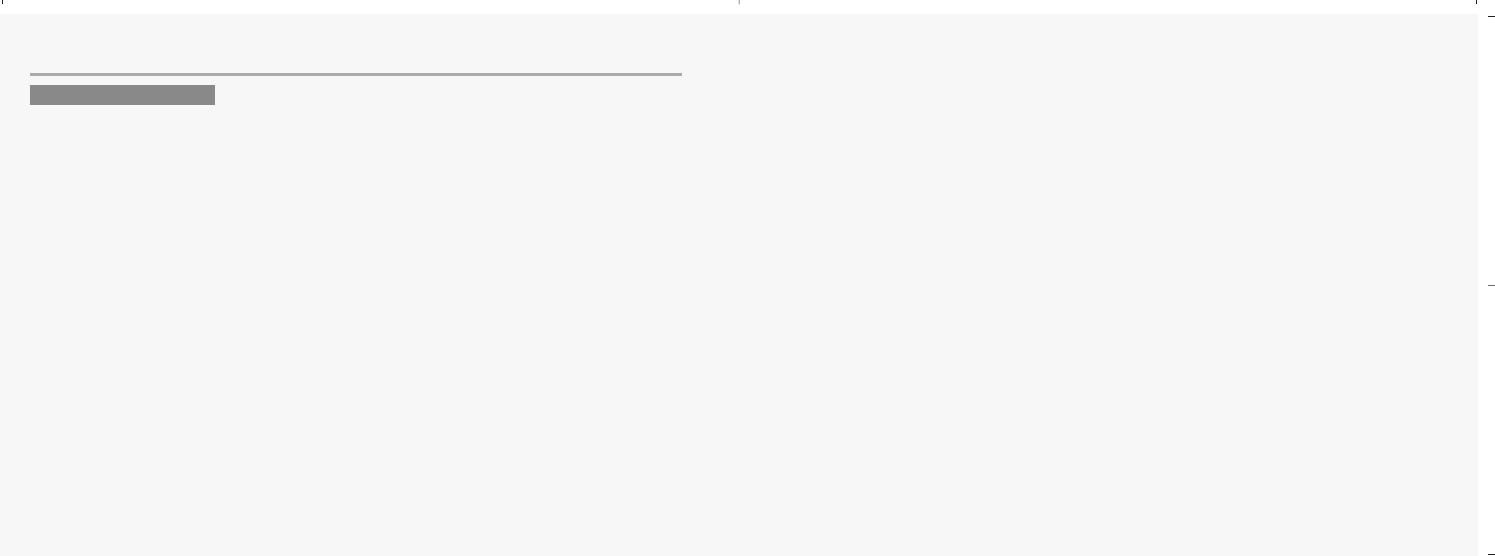
124
MISCELLANEOUS
125
TECHNICAL DATA
Physical properties
Size : W-47 H-83 D-22 (mm)
Weight : 90g
Display : 65K Color (128X128 pixels)
Performance
EGSM : 900 DCS :1800 PCS :1900
GPRS : Class 10
Standby : Standard-72h, Extend-96h
Talk time : Standard-5h, Extend-8h
Charging time : Standard-100h,
Extend-150h
Radiation (SAR) : 2 w/kg averaged over a
10g cube
Communication features
Long SMS (456 latin chr.)
EMS (Sound & Picture attachment)
Call wait & Call hold
Conference call (Up to 5 participants)
Call forwarding & Call barring
Billing (AoC)
WAP
Personalizing features
Greeting
Wallpaper
40 Polyphonic ring tones
5 Caller groups
Organizing features
Calendar
Tasks
Alarm
Calculator
Leisure
3 games
Accessories
Contact local retailer
CHAPTER 6
SAFETY
•
Safety Information for Wireless Handheld Phones
•
Cell Phone Care
•
Driving Safety
•
Electronic Devices
•
Other Safety Guidelines
•
Cautions
•
Warning
•
FCC RF exposure
mx-c99en(0428) 2004.4.29 6:34 PM Page 124
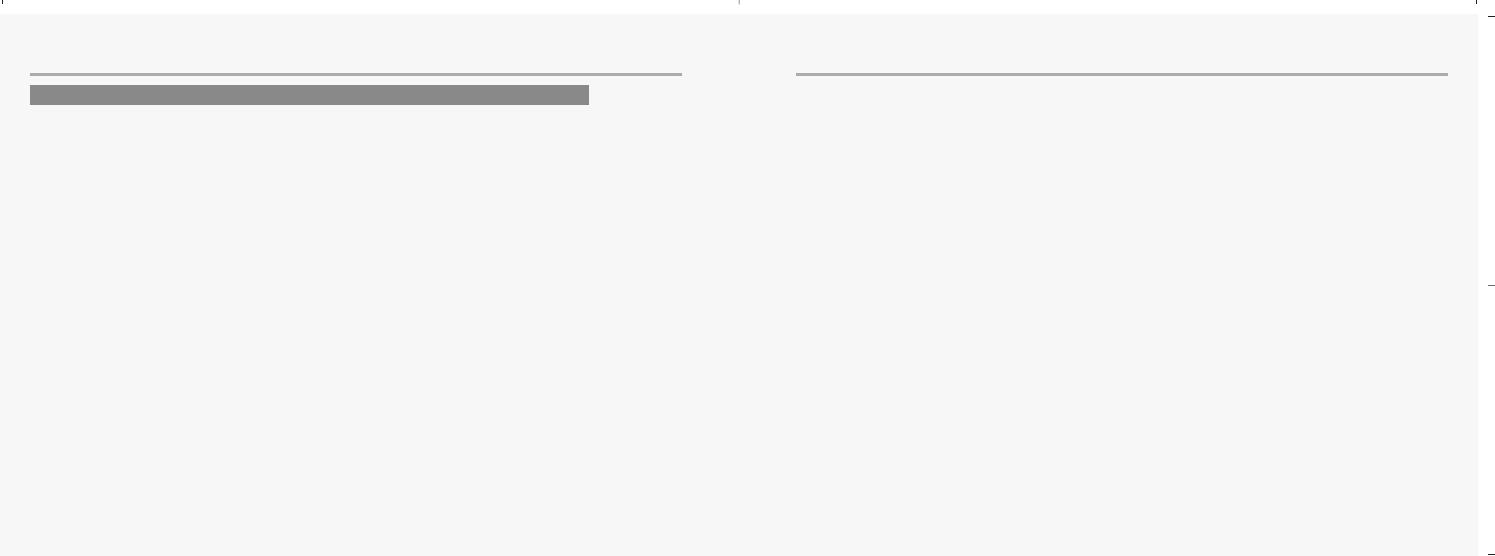
126 127
SAFETY SAFETY
Read This Information Before Using Your Handheld Portable Cellular Telephone.
EXPOSURE TO RADIO FREQUENCY SIGNALS
Your wireless handheld portable telephone is a low power radio transmitter and receiver. when it is ON,
it receives and also sends out radio frequency (RF) signals.
In August 1996, the Federal Communications Commissions (FCC) adopted RF exposure guidelines with
safety levels for handheld wireless phones. Those guidelines are consistent with the safety standards
previously set by both U.S. and international standards bodies:
ANSI C95.1 (1992) *
NCRP Report 86 (1986) *
ICNIRP (1996) *
Those standards were based on comprehensive and periodic evaluations of the relevant scientific
literature.
For example, over 120 scientists, engineers, and physicians from universities, government health
agencies, and industry reviewed the available body of research to develop the ANSI Standard (C951).
The design of your phone complies with the FCC guidelines (and those standards).
˙;
American National Standards Institute;
National Council on Radiation protection and measurements; International Commission on Nonionizing
Radiation Protection.
ANTENNA CARE
Use only the supplied or an approved replacement antenna. Unauthorized antennas, modifications, or
attachments could damage the phone and may violate FCC regulations.
SAFETY INFORMATION FOR WIRELESS HANDHELD PHONES
mx-c99en(0428) 2004.4.29 6:34 PM Page 126
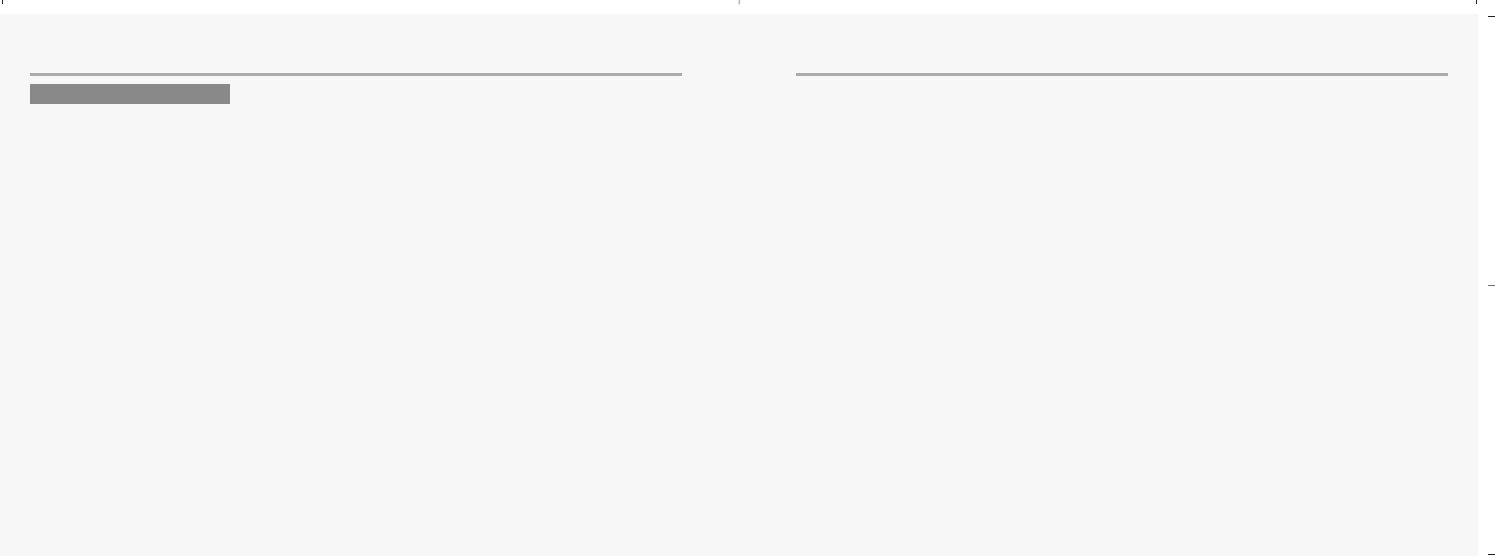
128 129
SAFETY SAFETY
Your phone is a state-of-the-art electronic device that will serve you well for many years provided it gets
a minimum of attention and care from you. You should never attempt to open the phone casing.There are
no user-serviceable parts inside,and you might damage sensitive electronic circuits and components.
Unauthorized disassembly will void the warranty. You should never leave your phone in the window of
your car or otherwise expose it to strong sunlight or excessive heat for a prolonged period of time as this
may damage it. You should never handle your phone with wet hands or expose it to moisture or liquids of
any kind.Continuous changes from a cold to a warm environment may lead to condensation inside the
phone,resulting in corrosion and possible damage. If you pack your cell phone in your suitcase during
travel,beware not to damage it.Cramming a suitcase may crack the LCD display.Remember to switch off
your phone during air travel. Like with all other radio devices,touching the built-in antenna area during
telephone conversation may impair the quality and lead to shorter stand-by time due to increased power
consumption.
The battery.Your phone is equipped with a high-performance Li-Ion battery. Optional battery types may
be available, check with your local retailer. Observe the maintenance guidelines and your battery should
give you a long service life.
- At the beginning of the battery’s life, fully charge and discharge (let it go flat)three times.
- Avoid repeated short charging.It is preferable to let the battery go flat and then recharge it
completely.
- Avoid charging in strong heat or extreme cold.Ambient room temperature is preferable.
- Don’t keep a battery near a fire and attempt to disassemble it.
- Use only the battery approved by manufacturer
- Never replace battery by an incorrect type.
- Never try to open the battery as it contains substances that might be harmful if swallowed or
allowed to contact unprotected skin.
- Never short-circuit the battery,as it may overheat and course a fire.Keep away from jewelry and
other metal objects.
- Never dispose of the battery by burning it.It could explode and release harmful substances into
the environment.
- Never dispose of the battery with your regular household waste.Take it to a hazardous material
collection point.
The charger.Use only the charger supplied with the phone.Newer pull charger cord to release it from
mains,pull the charge itself.
Cleaning & storing.Your phone should always be handled with care,protected from dirt,dust and
damp.To avoid scratches,never place the phone face down.
If cleaning is necessary,switch the phone off and wipe carefully with a a soft,slightly damp (not wet)cloth.
Allow the phone to dry completely before switching it on.Never use solvents for cleaning.
If you wont use your phone for some time,fully charge the battery and store the phone in a dry place away
from direct sunlight.The phone should be switched off during storage.
Point store member:
-Never disassemble the phone or battery.
-Never expose the phone to heat or strong sunlight.
-Never expose the phone to moisture or liquids of any kind.
-Do not paint the phone or otherwise block keypad,microphone or earpiece function,i.e.with
stickers
-The battery has its optimum performance in an ambient temperature of +5 °C to +50 °C
CELL PHONE CARE
mx-c99en(0428) 2004.4.29 6:34 PM Page 128
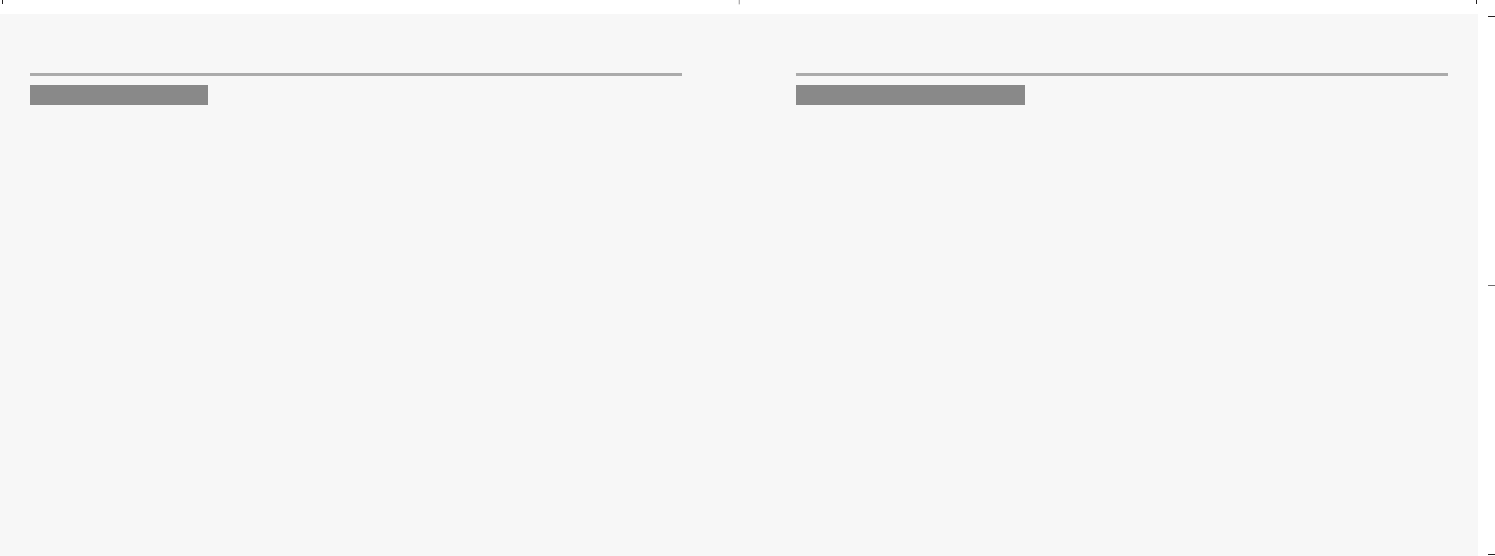
130 131
SAFETY SAFETY
Talking on the phone while driving is extremely dangerous and is illegal in some states. Remember,
safety comes first. Check the laws and regulations on the use of phones in the areas where you drive.
Always obey them.
Also, if using your phone while driving please:
Give full attention to driving. Driving safely is your first responsibility.
Use hands-free operation, if available.
Pull off the road and park before making or answering a call, if driving conditions require.
If you must use the phone while driving, please use one-touch, speed dialing, and auto answer
modes.
An airbag inflates with great force. DO NOT place objects, including both installed or portable
wireless equipment, in the area over the airbag or in the air bag deployment area.
If in-vehicle wireless equipment is improperly installed and the air bag inflates, serious injury could result.
WARNING:
Failure to follow these instructions may lead to serious personal injury and possible
property damage.
Most modern electronic equipment is shielded from RF energy.
However, certain electronic equipment may not be shielded against the RF signals from your wireless
phone.
Pacemakers
The Health Industry Manufacturers Association recommends that a minimum separation of six (6”)
inches be maintained between a handheld wireless phone and a pacemaker to avoid potential
interference with the pacemaker. These recommendations are consistent with the independent research
by and recommendations of Wireless Technology Research.
If you have a pacemaker:
ALWAYS keep the phone more than six inches from your pacemaker when the phone is
turned on.
Do not carry the phone in a breast pocket.
Use the ear opposite the pacemaker to minimize the potential for interference.
If you have any reason to suspect that interference is taking place, turn your phone OFF
immediately.
Hearing Aids
Some digital wireless phones may interfere with some hearing aids. In the event of such interference,
you may want to consult your service provider (or call the customer service line to discuss alternatives).
DRIVING SAFETY ELECTRONIC DEVICES
mx-c99en(0428) 2004.4.29 6:34 PM Page 130
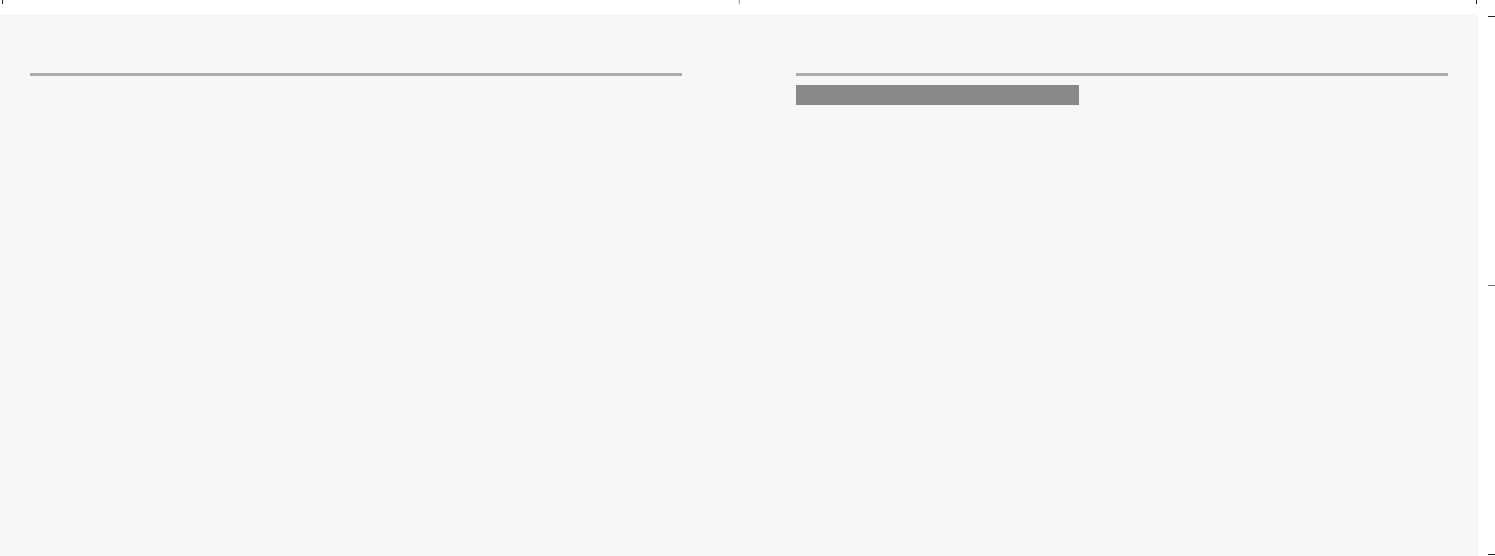
132 133
SAFETY SAFETY
Other Medical Devices
If you use any other personal medical device, consult the manufacturer of your device to determine if they
are adequately shielded from external RF energy Your physician may be able to assist you in obtaining
this information.
Turn your phone OFF in healthcare facilities when any regulations posted in these areas instruct you to
do so. Hospitals or healthcare facilities may be using equipment that could be sensitive to external RF
energy.
Vehicles
RF signals may affect improperly installed or inadequately shielded electronic systems in motor vehicles.
Check with the manufacturer or its representative regarding your vehicle. You should also consult the
manufacturer of any equipment that has been added to your vehicle.
Posted Facilities
Turn your phone OFF where posted notices so require.
Aircraft
FCC Regulations prohibit using your phone while in the air. Switch OFF your phone before
boarding an aircraft.
Blasting Areas
To avoid interfering with blasting operations, turn your phone OFF when in a “blasting area” or in areas
posted: “Turn off two-way radio.” Obey all signs and instructions.
Potentially Explosive Atmospheres
Turn your phone OFF when in any area with a potentially explosive atmosphere and obey all signs and
instructions. Sparks in such areas could cause an explosion or fire resulting in bodily injury or even death.
Areas with a potentially explosive atmosphere are often, but not always, clearly marked. They include
fueling areas such as gas stations; below deck on boats; fuel or chemical transfer or
storage facilities; vehicles using liquefied petroleum gas (such as propane or butane); areas where the air
contains chemicals or articles, such as grain, dust, or metal powders; and any other area where you would
normally be advised to turn off your vehicle’s engine.
OTHER SAFETY GUIDELINES
mx-c99en(0428) 2004.4.29 6:34 PM Page 132
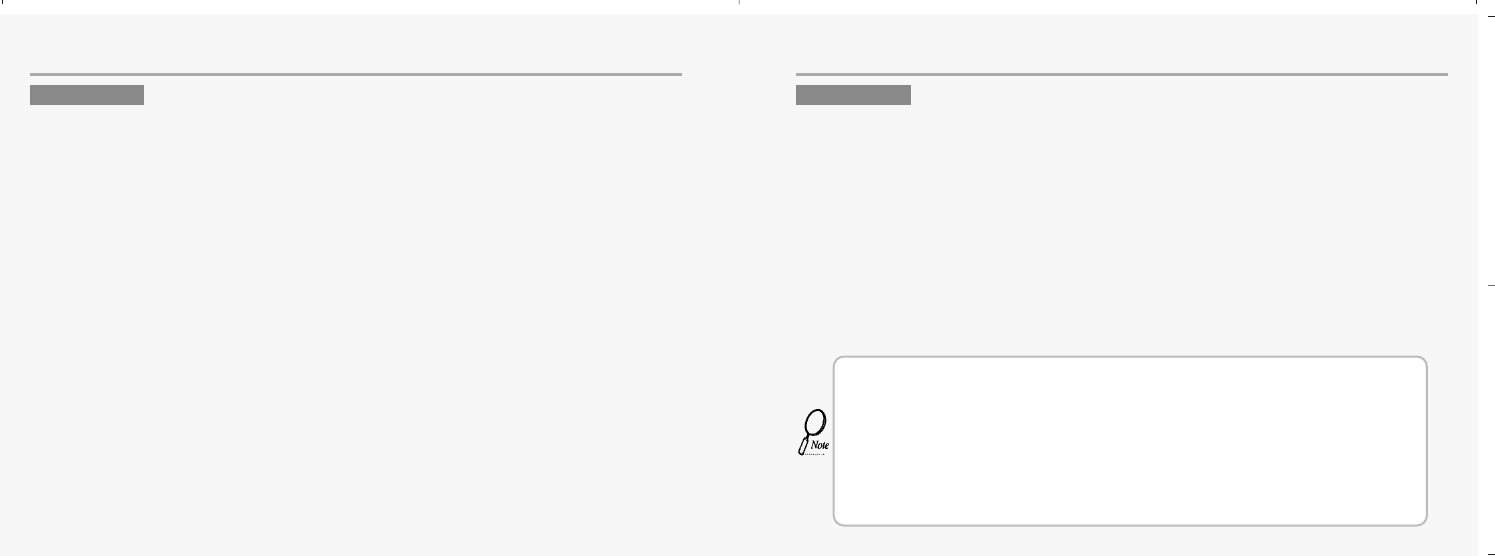
134
SAFETY SAFETY
Your Handheld Portable Telephone is a high quality piece of equipment.Before operating the
equipment,read all instructions and cautionary markings on (1)AC Adaptor (2)Battery and (3)Product
Using Battery.
1.DO NOT use this equipment in an extreme environment where high temperature or
high humidity exists.
2.DO NOT abuse the equipment.Avoid striking,shaking or shocking.When not using
the unit,lay down the unit to avoid possible damage due to instability.
3.DO NOT expose this equipment to rain or spilled beverages.
4.DO NOT use unauthorized accessories.
5.DO NOT disassemble the phone or its accessories.If service or repair is required,
return unit to an authorized Audiovox cellular service center.If unit is
disassembled,the risk of electric shock or fire may result.
6.DO NOT short -circuit the battery terminals with metal items etc.
7. Use only the battery approved by manufacturer
8. DO NOT replace battery by an incorrect type.
The following offenses are punishable by fine, imprisonment, or both:
Using obscene, indecent, or profane language.
Using the unit to give off false distress calls.
Wiretapping or otherwise intercepting a telephone call, unless that person has first obtained the
consent of the parties participating in the call.
Making anonymous calls to annoy, harass, or molest other people.
Charging to an account without authorization to avoid payment for service.
Refusing to yield a party line when informed that it is needed for an emergency call
(It is also unlawful to take over a party line by stating falsely that it is needed for an emergency).
This device complies with part 15 of the FCC Rules. Operation is subject to the following two
conditions: (1) This device may not cause harmful interference, and (2) this device must accept
any interference received, including interference that may cause undesired operation.
Changes or modifications not expressly approved by the party responsible for compliance
could void the user's authority to operate the equipment.
CAUTION WARNING
This equipment has been tested and found to comply with the limits for a Class B digital device, pursuant to
Part 15 of the FCC Rules. These limits are designed to provide reasonable protection against harmful interfer-
ence in a residential installation. This equipment generates, uses and can radiate radio frequency energy and,
if not installed and used in accordance with the instructions, may cause harmful interference to radio com-
munications. However, there is no guarantee that interference will not occur in a particular installation. If this
equipment does cause harmful interference to radio or television reception, which can be determined by turn-
ing the equipment off and on, the user is encouraged to try to correct the interference by one or more of the
following measures: -- Reorient or relocate the receiving antenna.
-- Increase the separation between the equipment and receiver.
-- Connect the equipment into an outlet on a circuit different from that to which the receiver is connected.
-- Consult the dealer or an experienced radio/TV technician for help. 135
mx-c99en(0428) 2004.4.29 6:34 PM Page 134
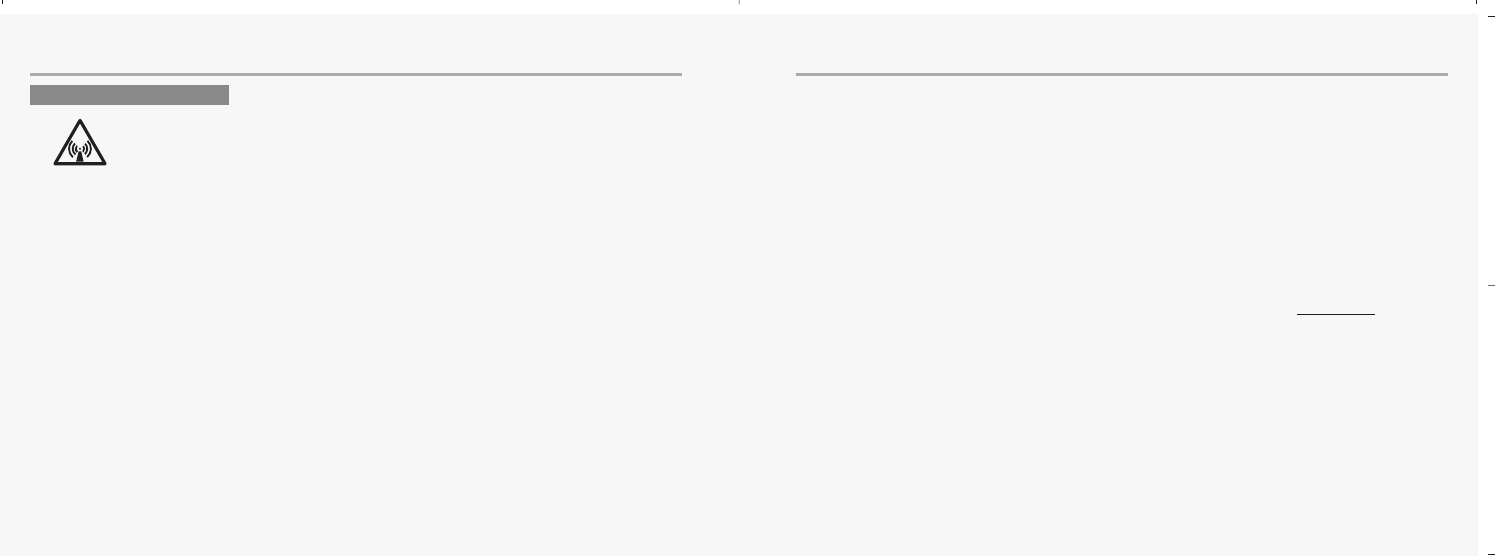
136 137
SAFETY
SAFETY
In August 1996 the Federal Communications Commission (FCC) of the United States with its action in
Report and Order FCC 96-326 adopted an updated safety standard for human exposure to radio
frequency electromagnetic energy emitted by FCC regulated transmitters.
Those guidelines are consistent with the safety standard previously set by both U.S. and
international standards bodies.
The design of this phone complies with the FCC guidelines and these international standards.
Use only the supplied or an approved antenna. Unauthorized antennas, modifications, or
attachments could impair call quality, damage the phone, or result in violation of FCC regulations.
Do not use the phone with a damaged antenna. If a damaged antenna comes into contact with the skin,
a minor burn may result. Please contact your local dealer for replacement antenna.
Body-worn Operation
This device was tested for typical body-worn operation with the back of the phone kept 12mm from the
body. To comply with FCC RF exposure requirements, a minimum separation distance of 12mm must be
maintained between the user’s body and the back of the phone, including the antenna, whether extend-
ed or retracted. All belt-clips, holsters and similar accessories used by this device must not contain any
metallic components. Body-worn accessories that do not meet these requirements may not comply with
FCC RF exposure limits and should be avoided.
Vehicle Mounted External Antenna(optional, if available)
Aminimum separation distance of 7.9 inches (20cm) must be maintained between the user/bystander and
the vehicle mounted external antenna to satisfy FCC RF exposure
requirements.
Note: For more information about RF exposure, please visit the FCC website at www.fcc.gov
FCC RF EXPOSURE
WARNING! Read this Information before using your phone.
mx-c99en(0428) 2004.4.29 6:34 PM Page 136
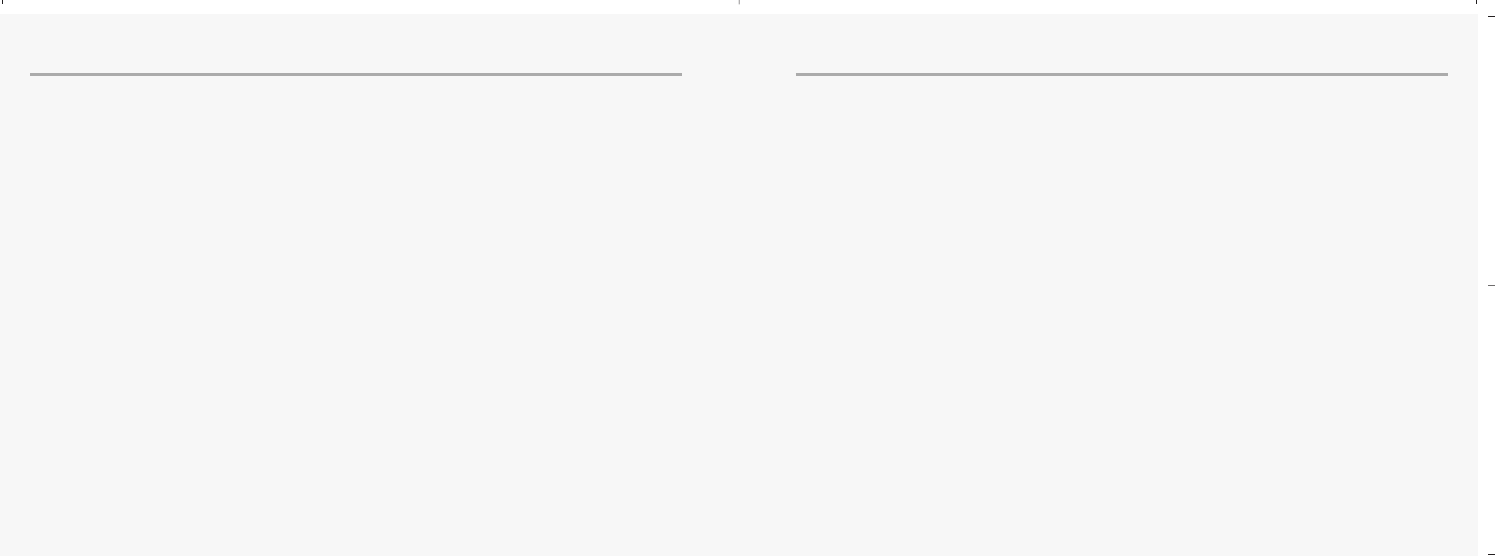
138
DECLARATION OF CONFORMITY
Conformity Assessment Principles
Complies with the essential requirements of Article 3 of the R&TTE Directive 1999/5/EC,
if used for its intended use and that the following standards has been applied:
1. Health (Article 3.1.a of the R&TTE Directive)
Applied standard(s) : EN50360:2001
2. Safety (Article 3.1.a of the R&TTE Directive)
Applied standard(s): EN 60950:2000
3. Electromagnetic compatibility (Article 3.1b. of the R&TTE Directive)
Applied standard(s): EN 301 489-1: v1.4.1 and EN 301 489-7: v1.2.1
4. Efficient use of the radio frequency spectrum (Article 3.2 of the R&TTE Directive)
Applied standard(s): EN 301 511: v 9.0.2
We hereby declare that all essential radio test suites have been carried out and that
the above named product is in conformity to all the essential requirements of
Directive 1999/5/EC.
139
INDEX
APage
Advice of Charge 15~17
Aircraft 133
Alarm 60
Alert 66
Any key answer 87
Antenna care 127
Audio 66
Auto key Lock 76
BPage
Backlight time, display 74
Battery, charge 15~17
Bearer, WAP 52
Billing 89
Bookmarks, WAP 47
CPage
Cache, WAP 54
Calculator 61
Calendar 55~58
Call, make a 23
Call barring 88
Call forwarding 85
Call, answer a 24
Call, emergency 25
Call, incoming 24
Call, optional functions 86
Call waiting 86
Caller group, include in 72
Camera 91
Car safety 130
Cell Broadcast 43
Cell phone care 128
Charger 15~16
Config, MMS 42
Contact, look up 103
Contact, new 104
Create, MSG 38
mx-c99en(0428) 2004.4.29 6:34 PM Page 138
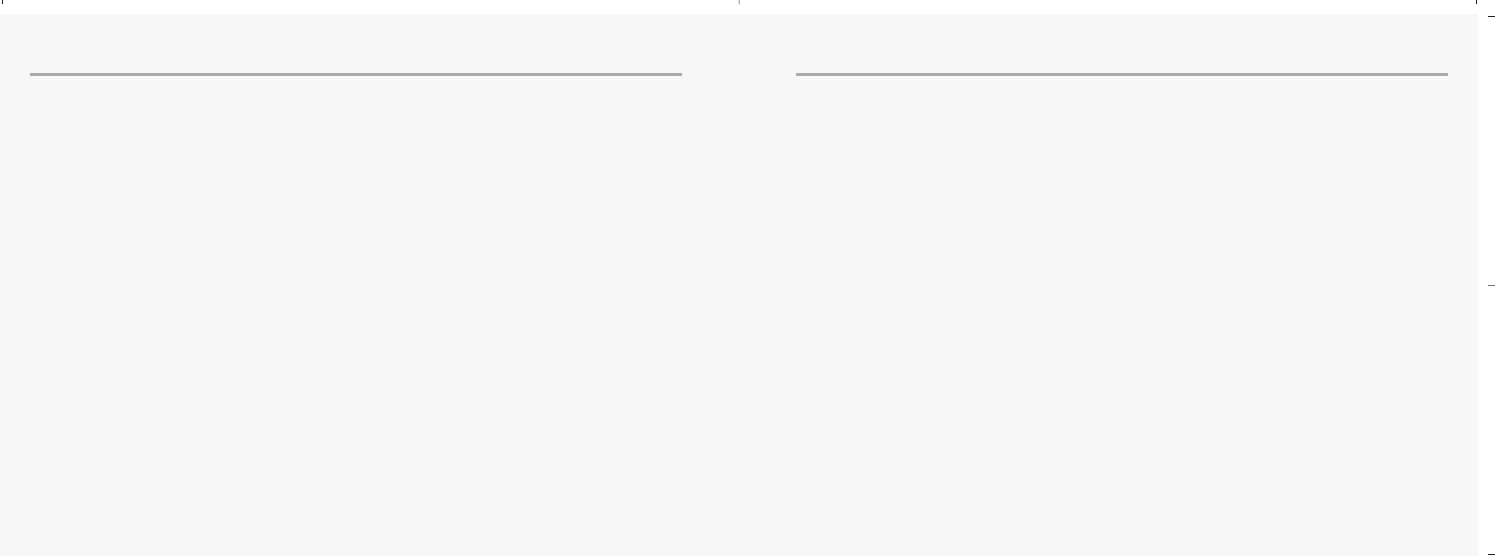
140 141
INDEX INDEX
DPage
Data 79
Default, reset to 90
Dial-up number, WAP 51
Display 10
Draft, MMS 41
Driving, caution 130
EPage
Emergency call 25
Entertainment (Games) 62
GPage
Games 62
GPRS 51
Greeting 70
HPage
Handset description 9
Hands-free set 8
Hearing aides, caution 131
Homepage, WAP 46
IPage
Image manager, Camera 96
Inbox, PUSH (WAP) 48
Inbox, MMS 40
Inbox, SMS 33
Incoming call, audio 66
International calls 25
KPage
Keypad 11
LPage
Language 78
LCD power save 74
List, Camera 96
Lock, Camera 98
MPage
Memory status, phonebook 108
Memory status, Camera 100
Message 30~37
MMS 38
Motion, Camera 94
My menu key 75
NPage
Navigation key 13
Network 83
OPage
One key dialing(shortcut dial) 87
Organizer 55~61
Outbox, MMS 40
Outbox, SMS 33
PPage
Pacemaker, caution 131
Password, WAP 51
Password, Camera 99
Phonebook 102
Photo, Camera 91
QPage
Questions & Answers 121
RPage
Read SMS 32
Redial call 87
Reset to default 90
SPage
Safety 126
Security 80
Sent, MMS 41
Service numbers 109
Silent (Mute) 9, 11
SIM, install 21~22
mx-c99en(0428) 2004.4.29 6:34 PM Page 140
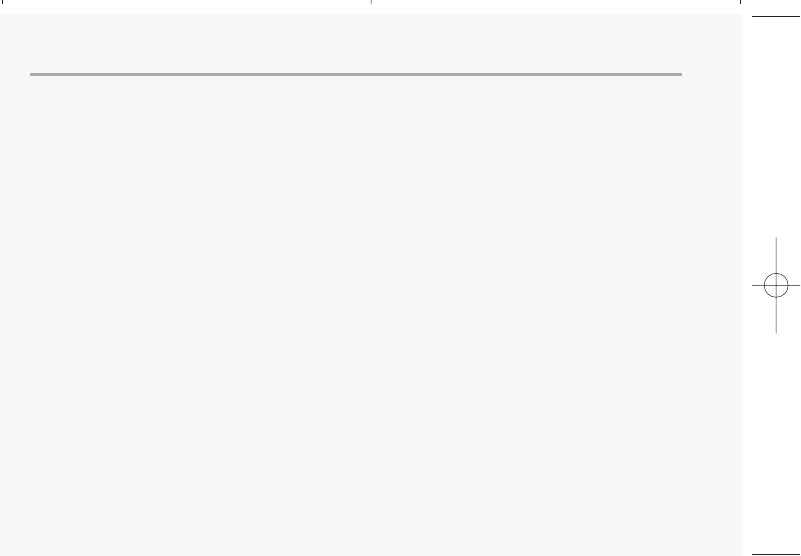
142
INDEX
SIM lock 83
Shot, Camera 94
Slide Tune 68
SMS 30
Softkeys 11
Stand-by time 124
TPage
T9 text editor, entering letter 26
Talk time 124
Technical data 124
Time, set 76
UPage
Unlock SIM 80
VPage
Validity, SMS 36
View, c
camera motion 95
Voice mail 109
Volume, earpiece 9
WPage
WAP, homepage 46
WAP, sites 46
WAP, profiles 49
WAP, set connection 46
Warnings 135
Welcome 4
mx-c99en(0428) 2004.4.29 6:34 PM Page 142