Medtronic 97745 97745 User Manual part 2 of 6
Medtronic, Inc. 97745 part 2 of 6
Contents
User Manual part 2 of 6
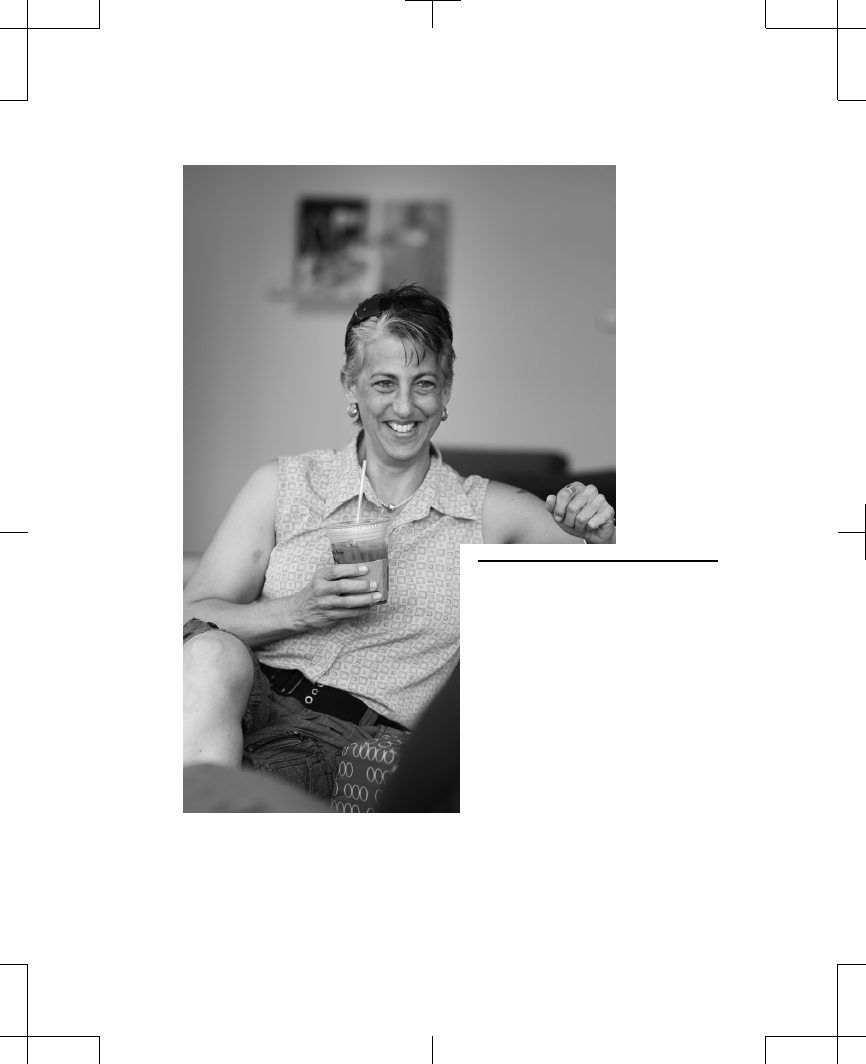
3 Recovery and
care after surgery
Filename Date Time
UC200xxxxxx EN
4.625″ x 6.0″ inches (117 mm x 152 mm)
Medtronic Confidential
PPManual.xsl - PatientProgrammerTemplate.fm
Version: 05-01-2012
M948515A001 Rev X 2013-04
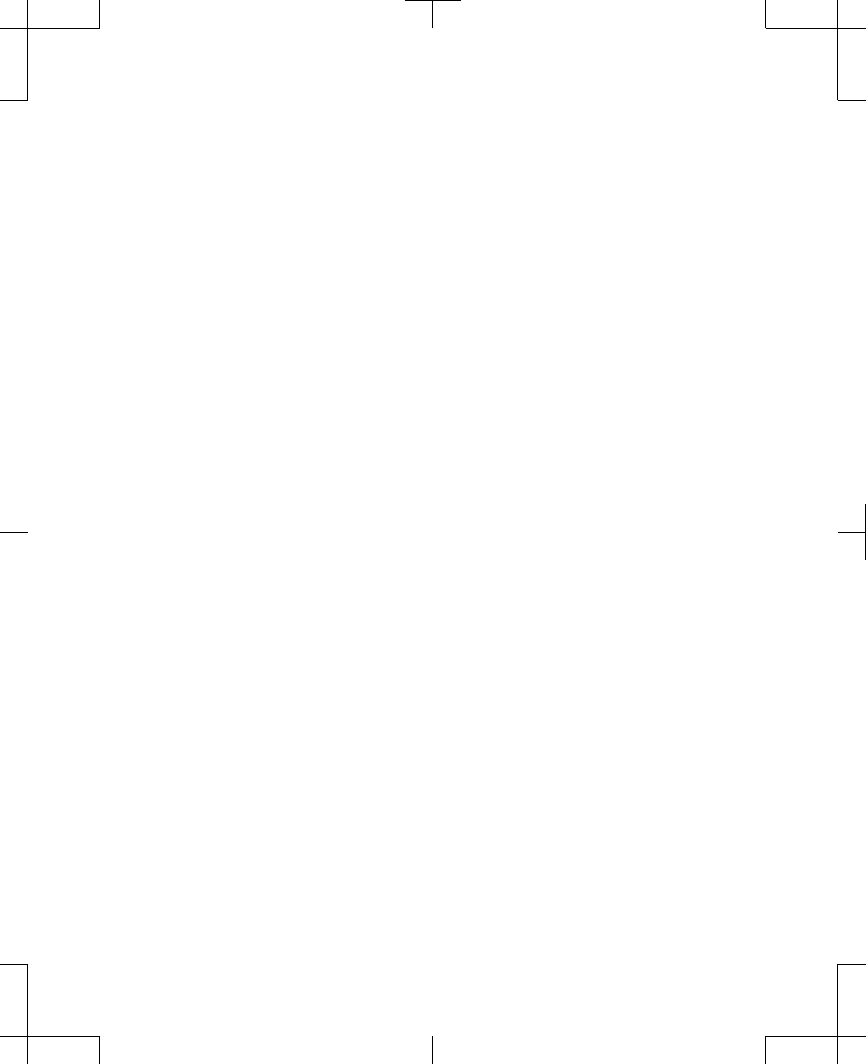
Recovery from surgery
It takes several weeks to heal from surgery. It
is normal to feel some discomfort from the
incision(s) and to have some pain at the
implant site for 2 to 6 weeks.
Your doctor may also prescribe physical
therapy or medication to help manage your
pain. Always follow your doctor’s instructions.
w Warning: DO NOT use the recharger on an
unhealed wound. The recharging system is
not sterile, and contact with the wound can
cause an infection.
Activities
Some movements can cause changes in
stimulation. For example, leaning back may
cause the lead to move closer to your spinal
cord; this can increase the sensation of
stimulation.
Other movements may cause the lead to move
further away from your spinal cord and
decrease the stimulation sensation. Sudden
English 97745 2013-04
Filename Date Time
UC200xxxxxx EN
4.625″ x 6.0″ inches (117 mm x 152 mm)
Medtronic Confidential
PPManual.xsl - PatientProgrammerTemplate.fm
Version: 05-01-2012
M948515A001 Rev X 2013-04
52
Recovery and care after surgery 3
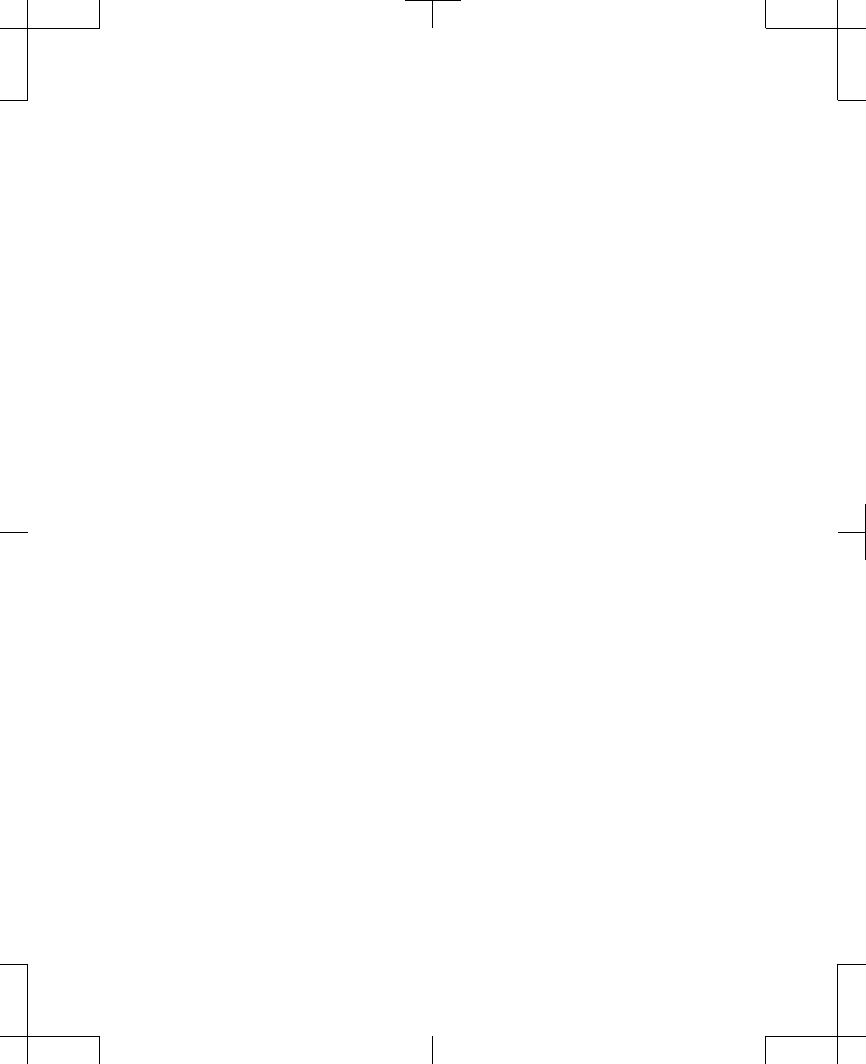
changes in stimulation are most common while
you are recovering from surgery.
•
Avoid activities where you must bend,
stretch, or twist your body; these
movements can move your leads, which
affects your stimulation.
•
Avoid lying on your stomach.
•
Avoid reaching over your head.
•
Avoid turning from side to side.
•
Avoid bending forward, backward, or from
side to side.
•
Avoid lifting more than 2 kilograms
(5 pounds).
As you begin to feel better, you should be able
to perform activities such as:
•
Bathing or showering
•
Sexual activity
•
Working at home or at your business
•
Hobbies or activities, such as walking,
gardening, cycling, or swimming
97745 2013-04 English
Filename Date Time
UC200xxxxxx EN
4.625″ x 6.0″ inches (117 mm x 152 mm)
Medtronic Confidential
PPManual.xsl - PatientProgrammerTemplate.fm
Version: 05-01-2012
M948515A001 Rev X 2013-04
53
Recovery and care after surgery 3
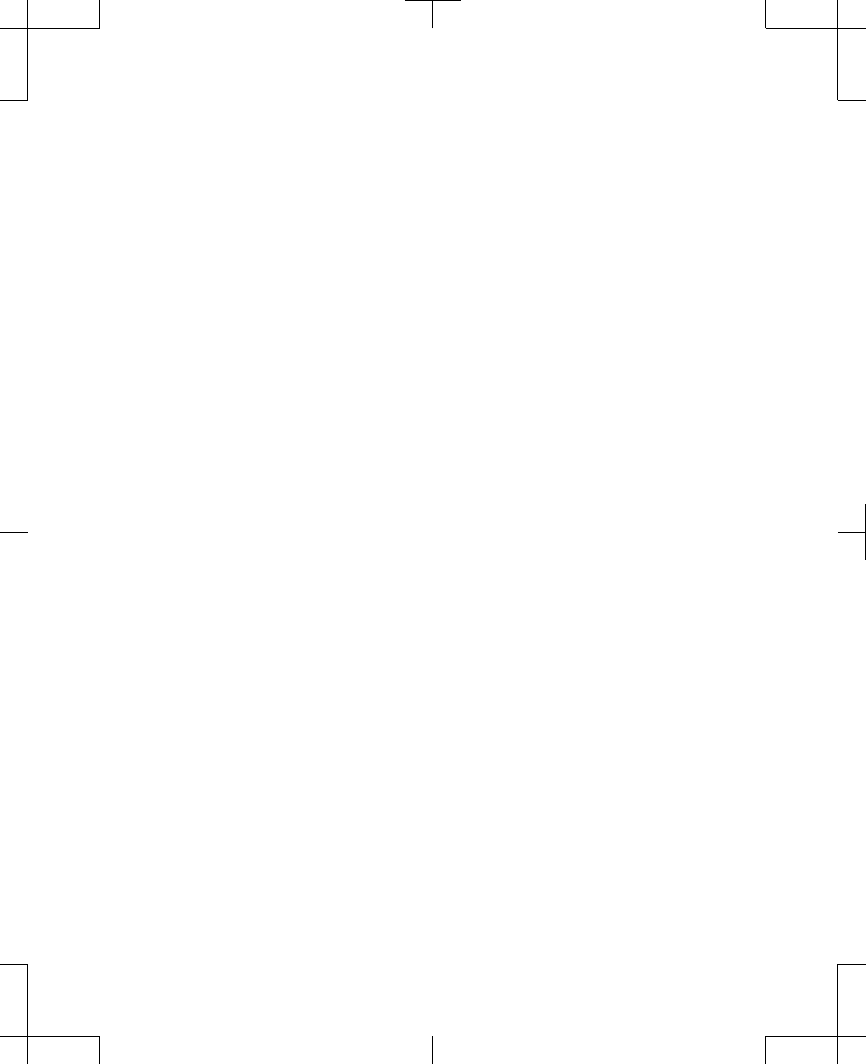
•
Traveling
Remember, returning to your daily activities
should make you feel better, not worse.
Note: As you adjust to life with better pain
management, you may want to try activities
that you could not perform before your surgery.
Discuss your activity level with your doctor.
When to call your clinician
Contact your clinician if any of the following
events occur:
•
You have pain, redness, or swelling at the
incision(s) later than 6 weeks after
surgery.
•
You feel discomfort or pain during
stimulation. Turn your stimulation off and
call your clinician.
•
Your system is not working properly.
•
You cannot turn stimulation on or off.
•
You cannot adjust stimulation using your
controller.
English 97745 2013-04
Filename Date Time
UC200xxxxxx EN
4.625″ x 6.0″ inches (117 mm x 152 mm)
Medtronic Confidential
PPManual.xsl - PatientProgrammerTemplate.fm
Version: 05-01-2012
M948515A001 Rev X 2013-04
54
Recovery and care after surgery 3
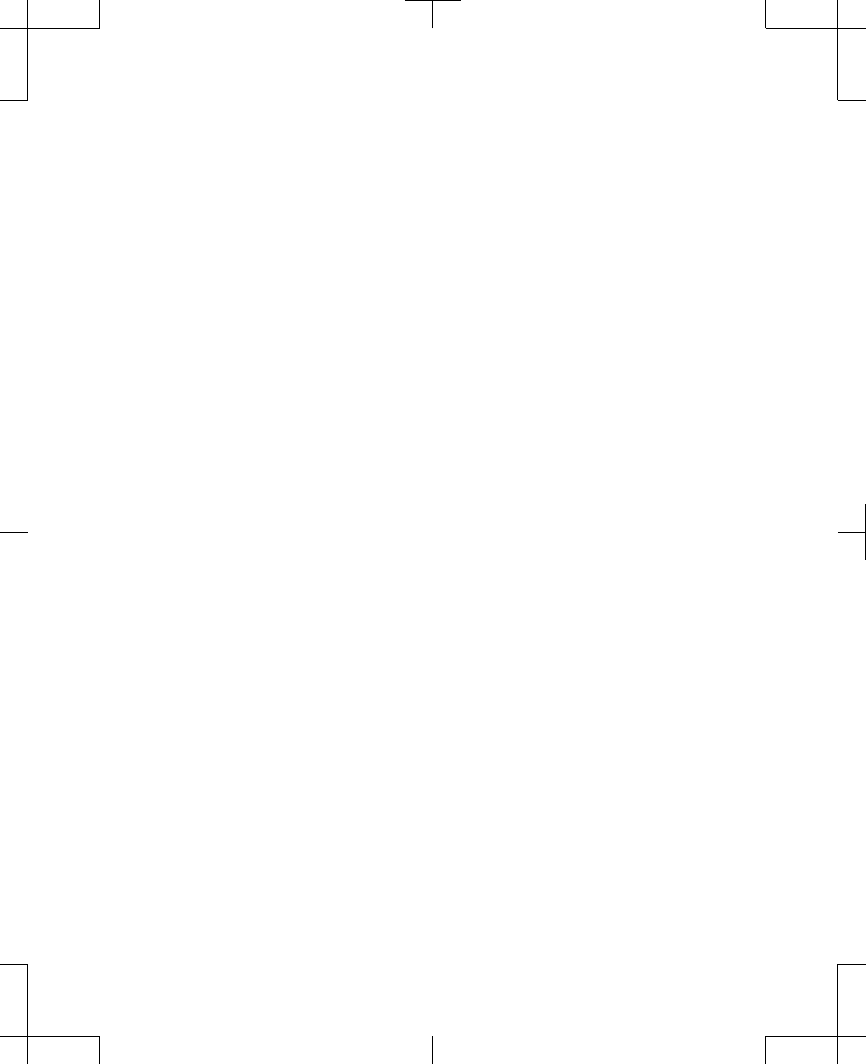
Care schedule
Your clinician will schedule follow-up visits to
make sure you are receiving the most
appropriate therapy.
97745 2013-04 English
Filename Date Time
UC200xxxxxx EN
4.625″ x 6.0″ inches (117 mm x 152 mm)
Medtronic Confidential
PPManual.xsl - PatientProgrammerTemplate.fm
Version: 05-01-2012
M948515A001 Rev X 2013-04
55
Recovery and care after surgery 3
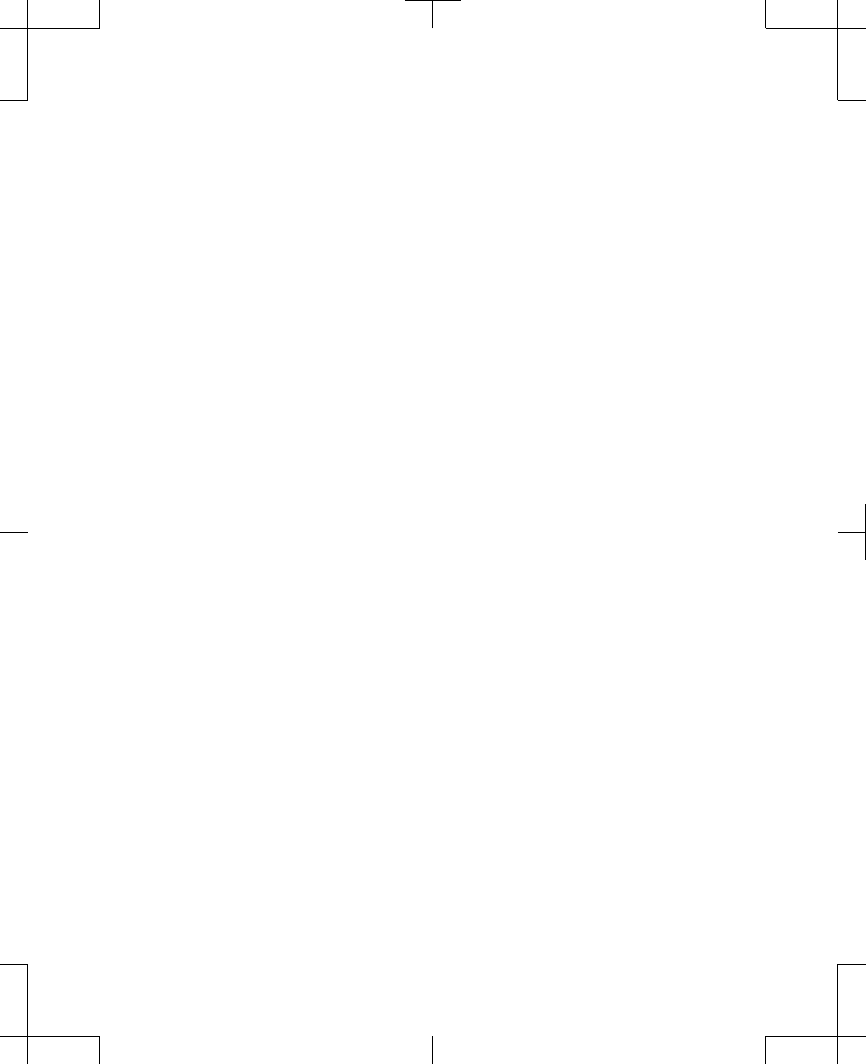
English 97745 2013-04
Filename Date Time
UC200xxxxxx EN
4.625″ x 6.0″ inches (117 mm x 152 mm)
Medtronic Confidential
PPManual.xsl - PatientProgrammerTemplate.fm
Version: 05-01-2012
M948515A001 Rev X 2013-04
56
Recovery and care after surgery 3
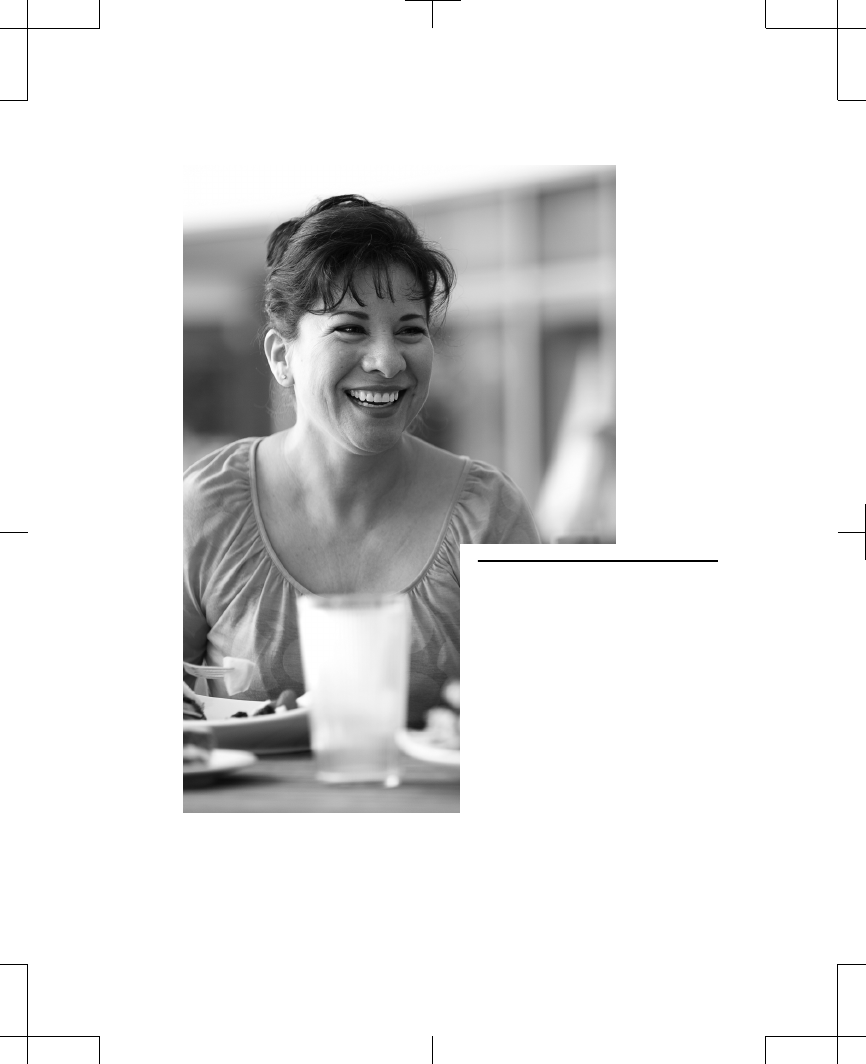
4 Using your
controller
Filename Date Time
UC200xxxxxx EN
4.625″ x 6.0″ inches (117 mm x 152 mm)
Medtronic Confidential
PPManual.xsl - PatientProgrammerTemplate.fm
Version: 05-01-2012
M948515A001 Rev X 2013-04

How your controller works
The controller communicates wirelessly with
your neurostimulator by sending signals to and
receiving signals from the neurostimulator.
Your neurostimulator only accepts
communications from the controller or clinician
programmer. Sending information from the
neurostimulator to the controller will only occur
after the controller and neurostimulator are
"paired".
Your neurostimulator will not be able to send
information to anything except for the controller
that it is paired with. Your doctor will pair your
controller and neurostimulator. If you receive a
new controller or for some other reason it is not
paired with your neurostimulator, see "Setting
up a new controller" on page 208, for
information about how to pair the controller and
the neurostimulator.
Note: Make sure to keep your controller with
you at all times in the event that you need to
adjust or turn your stimulation off.
Use the controller to:
English 97745 2013-04
Filename Date Time
UC200xxxxxx EN
4.625″ x 6.0″ inches (117 mm x 152 mm)
Medtronic Confidential
PPManual.xsl - PatientProgrammerTemplate.fm
Version: 05-01-2012
M948515A001 Rev X 2013-04
58
Using your controller 4
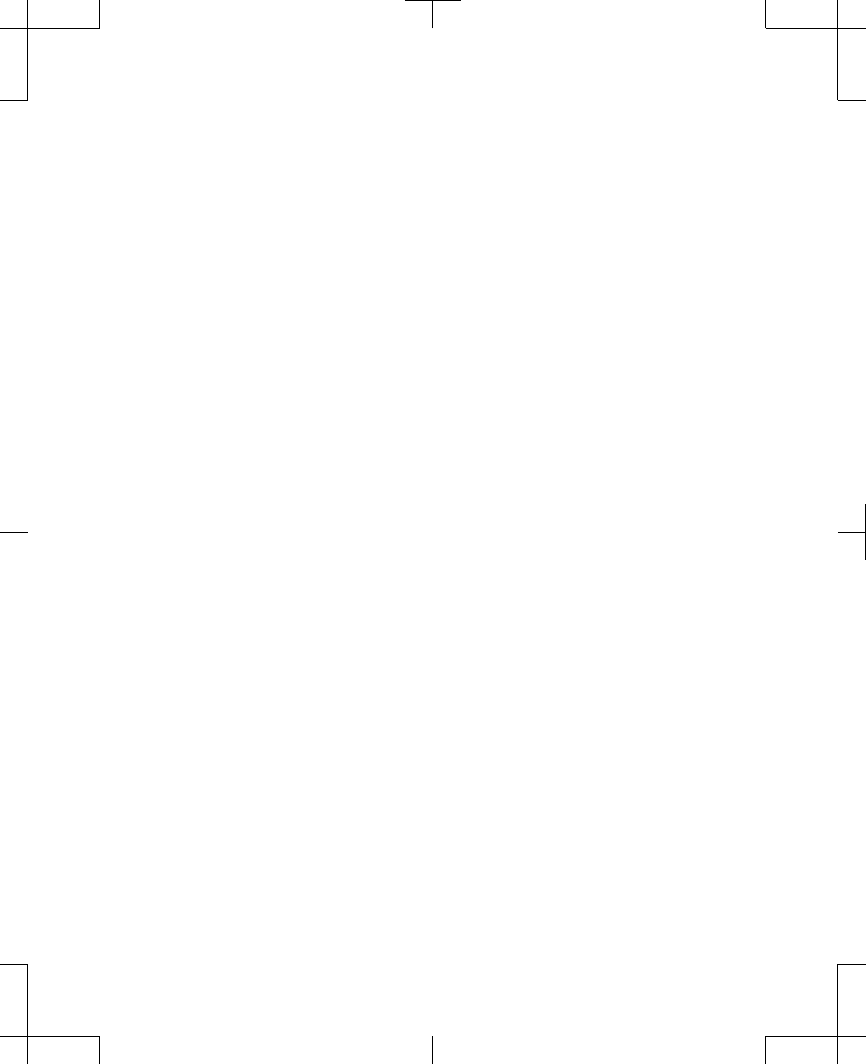
•
Turn your stimulation on or off.
•
Check the neurostimulator and controller
battery status.
•
Change stimulation settings.
Notes:
•
The controller can be used with all the
neurostimulator models referenced in this
manual; however, the available functions
will be different for each model. Be sure to
note when a specific neurostimulator is
referenced to determine if the information
is applicable for your neurostimulator.
•
The controller is an electronic device that
should be used in accordance with any
restrictions while traveling (eg, airplane
takeoffs).
Controller screen and keys
Your controller has a touchscreen, a display
screen that reacts to your touch and allows you
to press buttons and functions that are
displayed on the screen. Use one finger when
97745 2013-04 English
Filename Date Time
UC200xxxxxx EN
4.625″ x 6.0″ inches (117 mm x 152 mm)
Medtronic Confidential
PPManual.xsl - PatientProgrammerTemplate.fm
Version: 05-01-2012
M948515A001 Rev X 2013-04
59
Using your controller 4
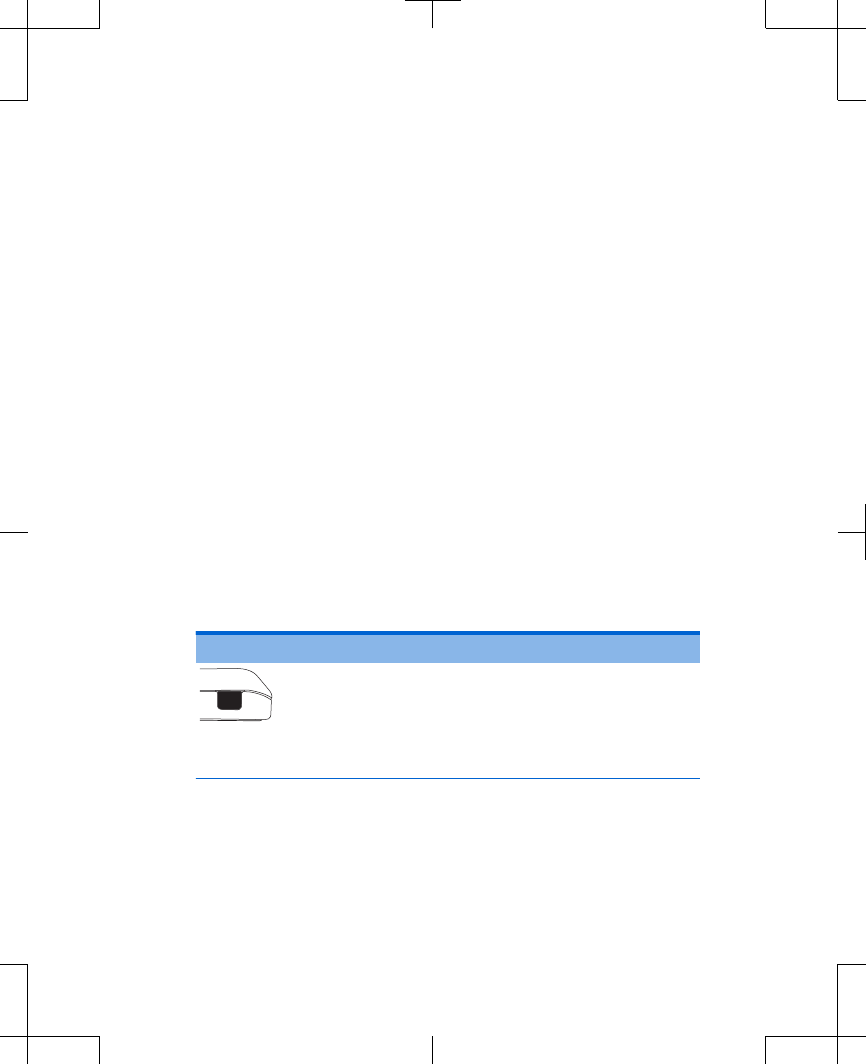
pressing buttons or functions. Having multiple
fingers at once on the front face of the
controller may not allow the function or task to
be performed. There are 3 different ways to
use the touchscreen depending on the function
or task:
•
Short, light presses for a button selection.
•
Pressing and holding to unlock a screen.
•
Pressing lightly and dragging a slider bar to
view additional selections.
In addition to these on-screen buttons and
functions, your controller also has a number of
keys (Table 4.1).
Table 4.1 Controller keys
Key Function
Stimulation
On/Off
•Turns stimulation on or off.
English 97745 2013-04
Filename Date Time
UC200xxxxxx EN
4.625″ x 6.0″ inches (117 mm x 152 mm)
Medtronic Confidential
PPManual.xsl - PatientProgrammerTemplate.fm
Version: 05-01-2012
M948515A001 Rev X 2013-04
60
Using your controller 4
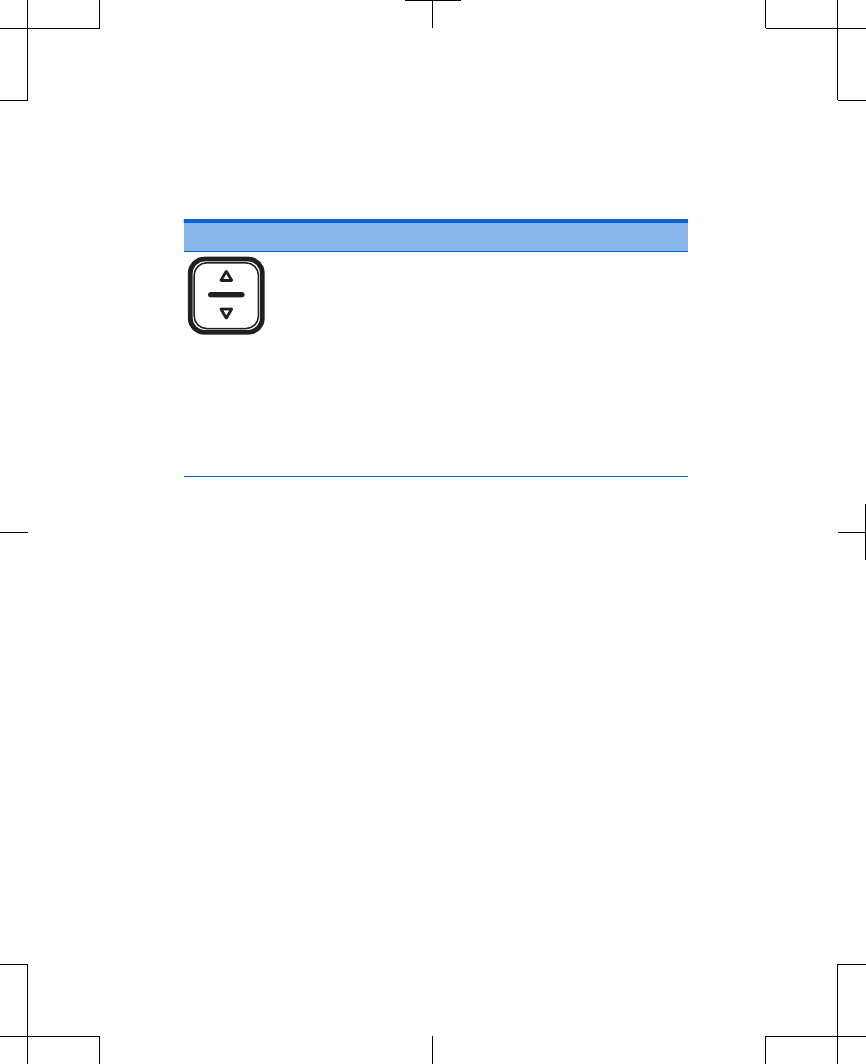
Table 4.1 Controller keys (continued)
Key Function
Increase/
Decrease
•Adjust stimulation.
•Select and navigate settings
displayed on the screen.
•Wake up the controller.
Note: To perform most functions on the
controller, you must first press the
Increase/Decrease key to wake up the
controller.
There is a charging port on the bottom of the
controller and a recharging light above the
touchscreen. The charging port and
recharging light are used with rechargeable
neurostimulators (Figure 4.1).
97745 2013-04 English
Filename Date Time
UC200xxxxxx EN
4.625″ x 6.0″ inches (117 mm x 152 mm)
Medtronic Confidential
PPManual.xsl - PatientProgrammerTemplate.fm
Version: 05-01-2012
M948515A001 Rev X 2013-04
61
Using your controller 4
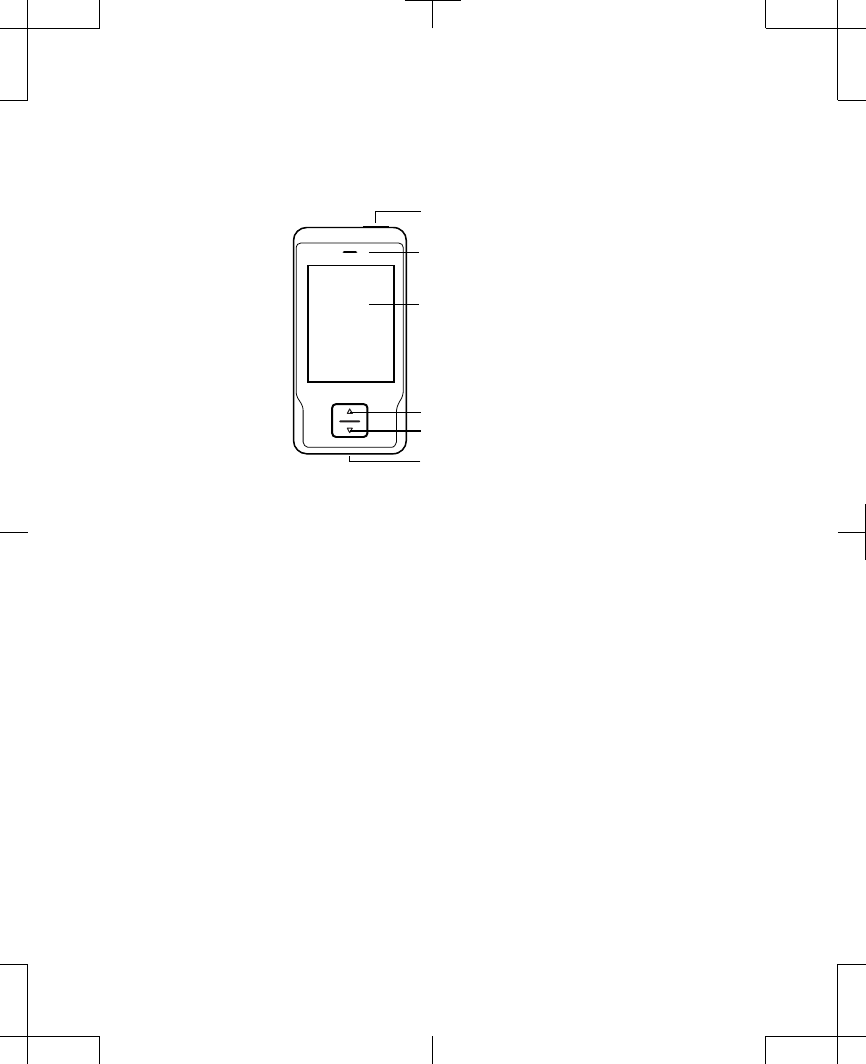
Touchscreen
Increase key
Decrease key
Charging port
Stimulation On/Off key
Recharging light
Figure 4.1 Controller keys.
Home screen
The Home screen is the first screen to appear
after unlocking your controller. The Home
screen provides an overview of your
stimulation settings (Figure 4.2).
Note: The Home screen may look different for
each patient depending on which mode your
clinician has programmed for your
neurostimulator. The modes are: Single and
Group mode.
English 97745 2013-04
Filename Date Time
UC200xxxxxx EN
4.625″ x 6.0″ inches (117 mm x 152 mm)
Medtronic Confidential
PPManual.xsl - PatientProgrammerTemplate.fm
Version: 05-01-2012
M948515A001 Rev X 2013-04
62
Using your controller 4
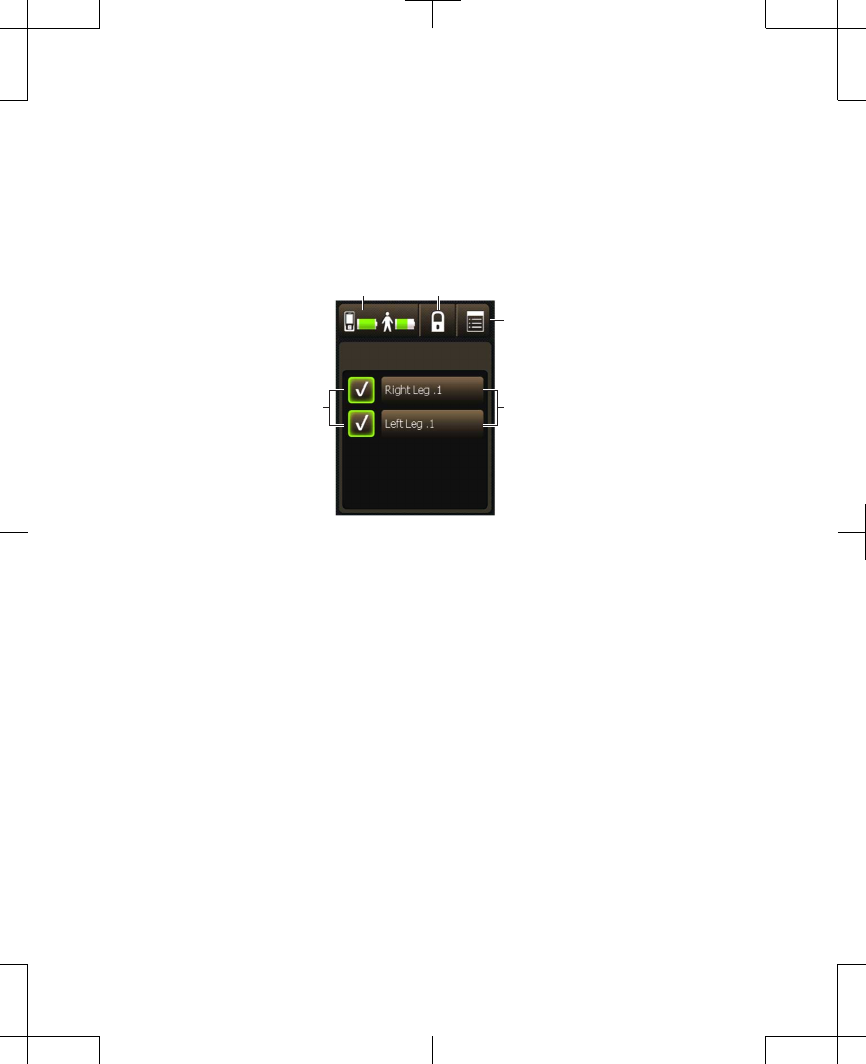
Details about what is displayed on the Single
and Group mode Home screens are provided
in "Programming modes" on page 100.
Battery status button Lock button
Menu button
Pain area buttons
Pain area
stimulation
on/off buttons
Figure 4.2 Home screen (Single mode shown).
The number of Pain areas displayed on the
Home screen depends on how your clinician
has programmed your neurostimulator. There
can be up to 4 pain areas.
The buttons at the top of the Home screen
allow you to perform the following tasks:
•
Check the battery status of the controller.
•
Check the battery status of the
neurostimulator.
97745 2013-04 English
Filename Date Time
UC200xxxxxx EN
4.625″ x 6.0″ inches (117 mm x 152 mm)
Medtronic Confidential
PPManual.xsl - PatientProgrammerTemplate.fm
Version: 05-01-2012
M948515A001 Rev X 2013-04
63
Using your controller 4
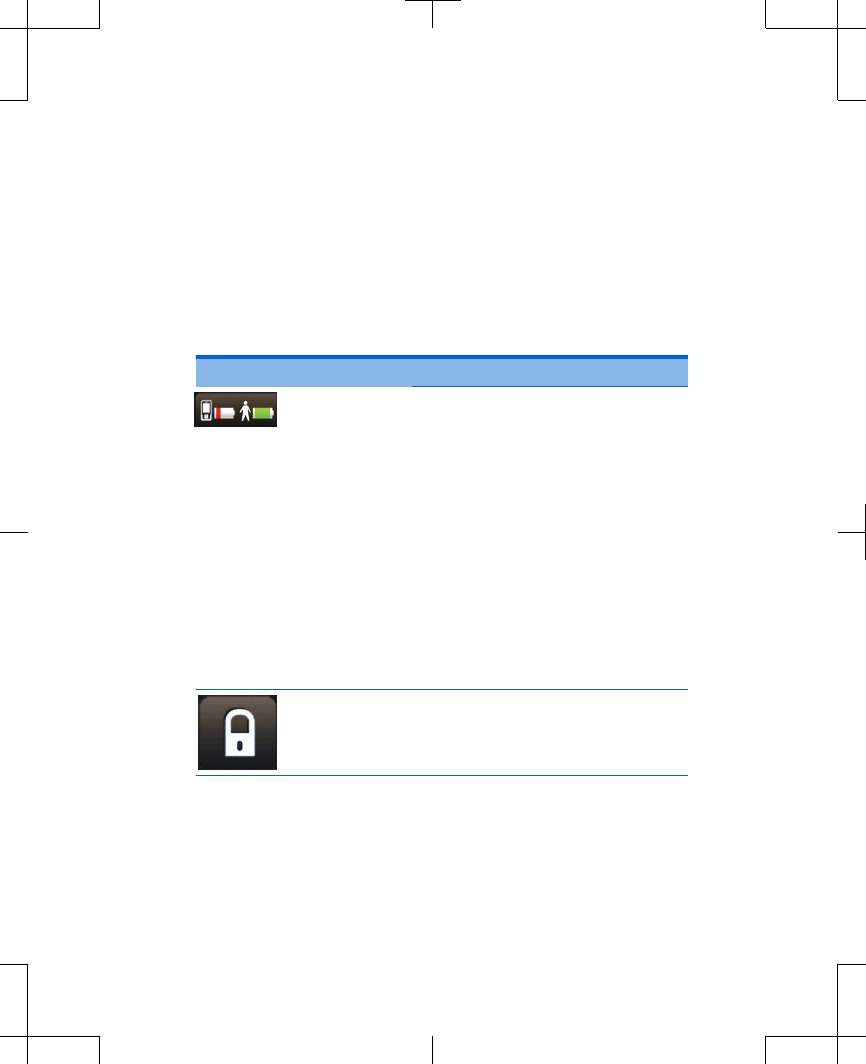
•
Lock the controller.
•
Access the Menu screen.
Refer to Table 4.2 for more information on
these buttons.
Table 4.2 Home screen buttons
Icon Description
Battery
status button
The left icon on this button
displays the controller battery
status. The right icon on this
button displays the
neurostimulator battery
status.
Press this button to check the
battery status in detail. For
more information on checking
batteries, see "Checking the
battery status of the controller
and neurostimulator" on
page 75.
Lock button Press this button to lock the
controller.
English 97745 2013-04
Filename Date Time
UC200xxxxxx EN
4.625″ x 6.0″ inches (117 mm x 152 mm)
Medtronic Confidential
PPManual.xsl - PatientProgrammerTemplate.fm
Version: 05-01-2012
M948515A001 Rev X 2013-04
64
Using your controller 4
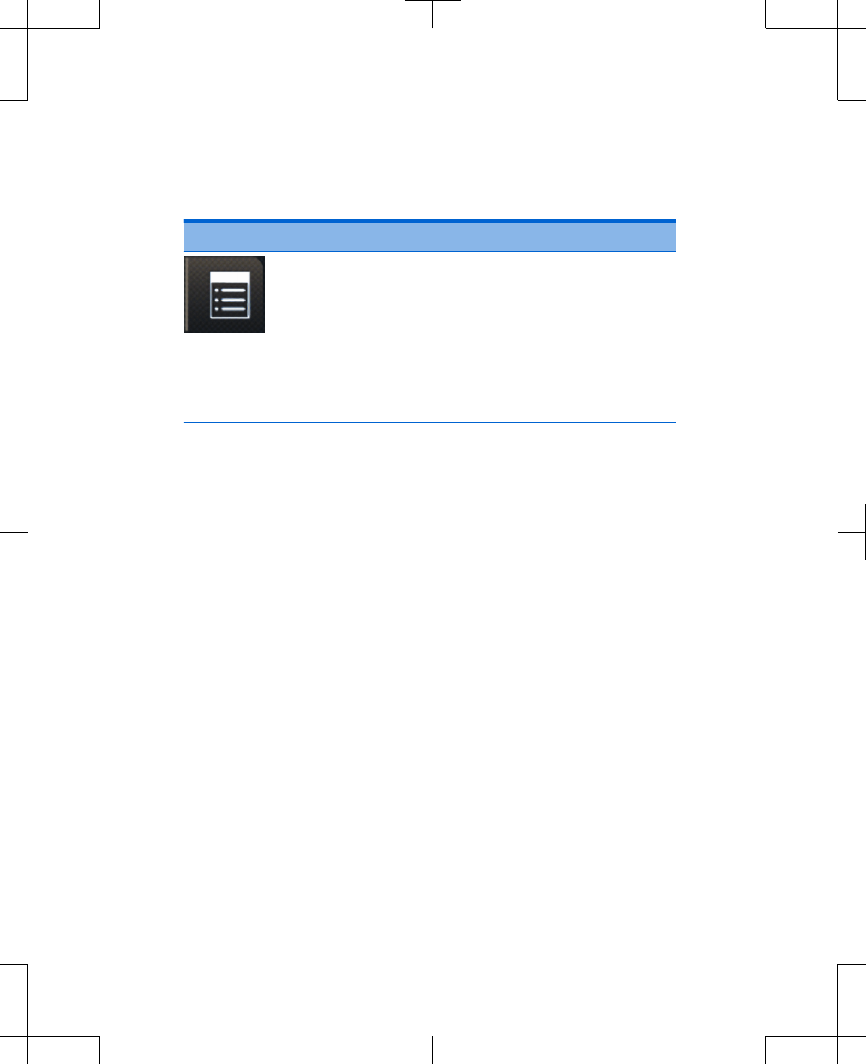
Table 4.2 Home screen buttons (continued)
Icon Description
Menu button Press this button to access the
Menu screen.
For more information about the
Menu screen options. Refer to
"Changing controller
preferences using the Menu"
on page 80.
Unlocking and locking your
controller
Unlocking your controller
When the Increase/Decrease key is pressed
to wake up the controller, the Unlock screen
appears (Figure 4.3).
97745 2013-04 English
Filename Date Time
UC200xxxxxx EN
4.625″ x 6.0″ inches (117 mm x 152 mm)
Medtronic Confidential
PPManual.xsl - PatientProgrammerTemplate.fm
Version: 05-01-2012
M948515A001 Rev X 2013-04
65
Using your controller 4
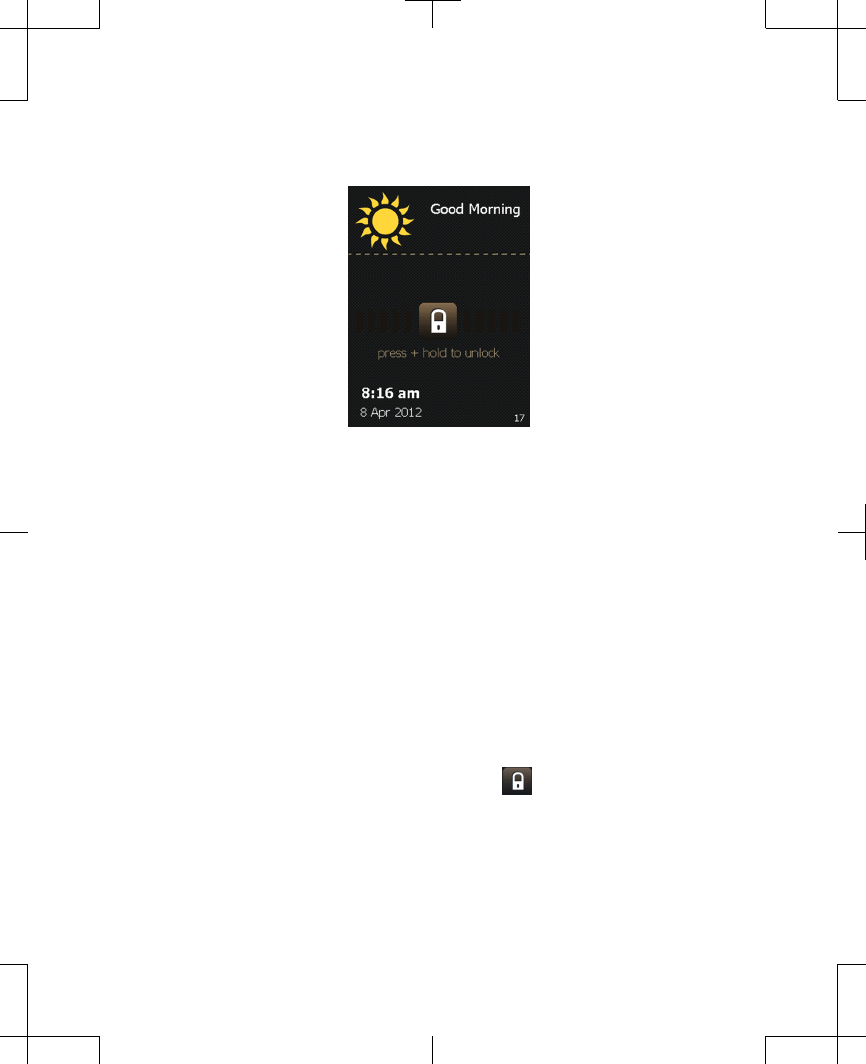
Figure 4.3 Unlock screen.
Notes:
•
If the controller does not display the Unlock
screen, the controller may not have been
properly set up. Call your clinician if the
Unlock screen does not appear.
•
When the controller is locked, pressing the
Stimulation On/Off key will provide the
option to bypass the Unlock screen and to
turn stimulation on or off.
1. Press and hold the Lock ( ) button on the
Unlock screen.
English 97745 2013-04
Filename Date Time
UC200xxxxxx EN
4.625″ x 6.0″ inches (117 mm x 152 mm)
Medtronic Confidential
PPManual.xsl - PatientProgrammerTemplate.fm
Version: 05-01-2012
M948515A001 Rev X 2013-04
66
Using your controller 4
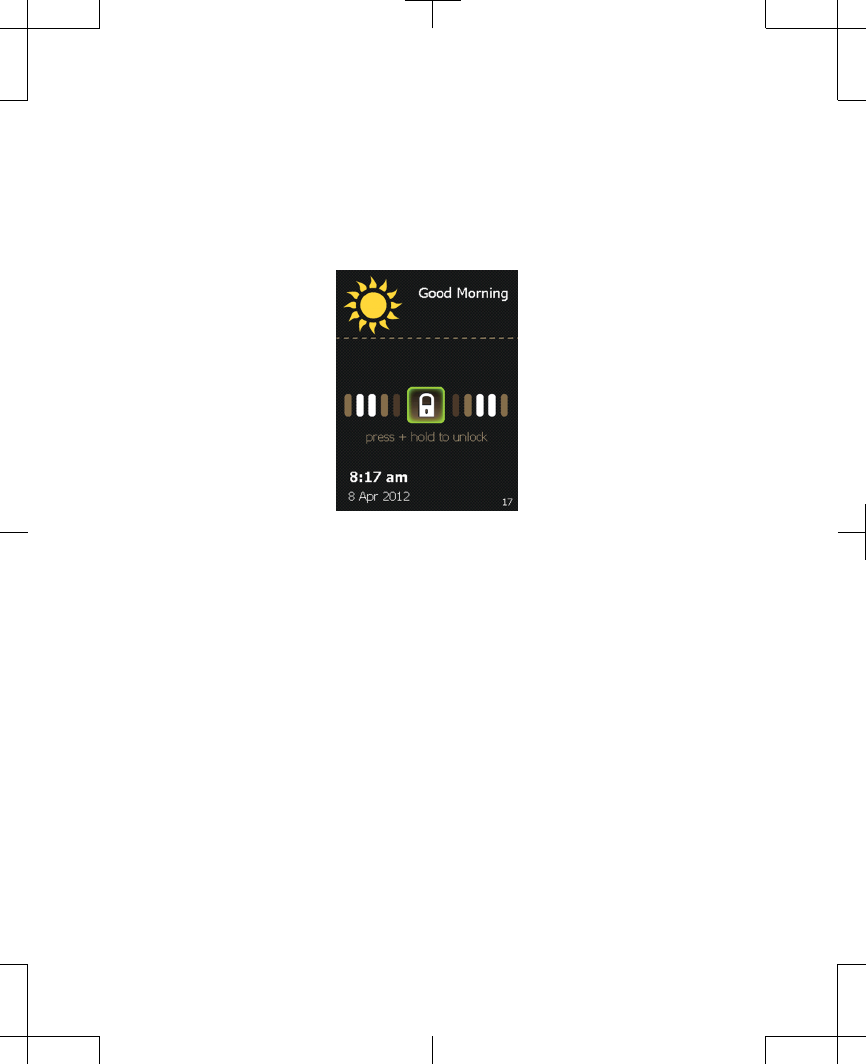
As the Lock button is held, bars appear on
the screen and move toward the Lock
button (Figure 4.4).
Figure 4.4 Unlocking the controller.
2. Stop pressing the Lock button when the
screen changes to a circle of dots
(Figure 4.5). The controller is searching for
your neurostimulator.
97745 2013-04 English
Filename Date Time
UC200xxxxxx EN
4.625″ x 6.0″ inches (117 mm x 152 mm)
Medtronic Confidential
PPManual.xsl - PatientProgrammerTemplate.fm
Version: 05-01-2012
M948515A001 Rev X 2013-04
67
Using your controller 4
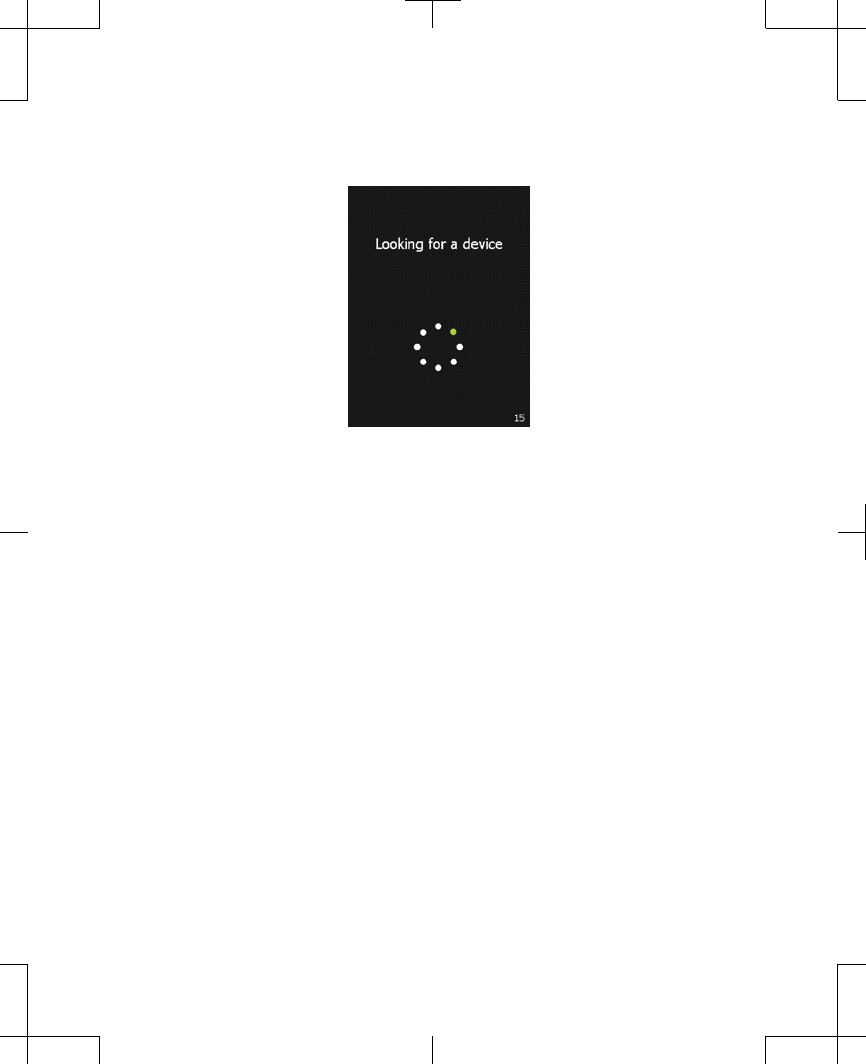
Figure 4.5 The controller searching for your
neurostimulator.
After unlocking the controller, the first
screen you see is the Home screen
(Figure 4.6).
English 97745 2013-04
Filename Date Time
UC200xxxxxx EN
4.625″ x 6.0″ inches (117 mm x 152 mm)
Medtronic Confidential
PPManual.xsl - PatientProgrammerTemplate.fm
Version: 05-01-2012
M948515A001 Rev X 2013-04
68
Using your controller 4
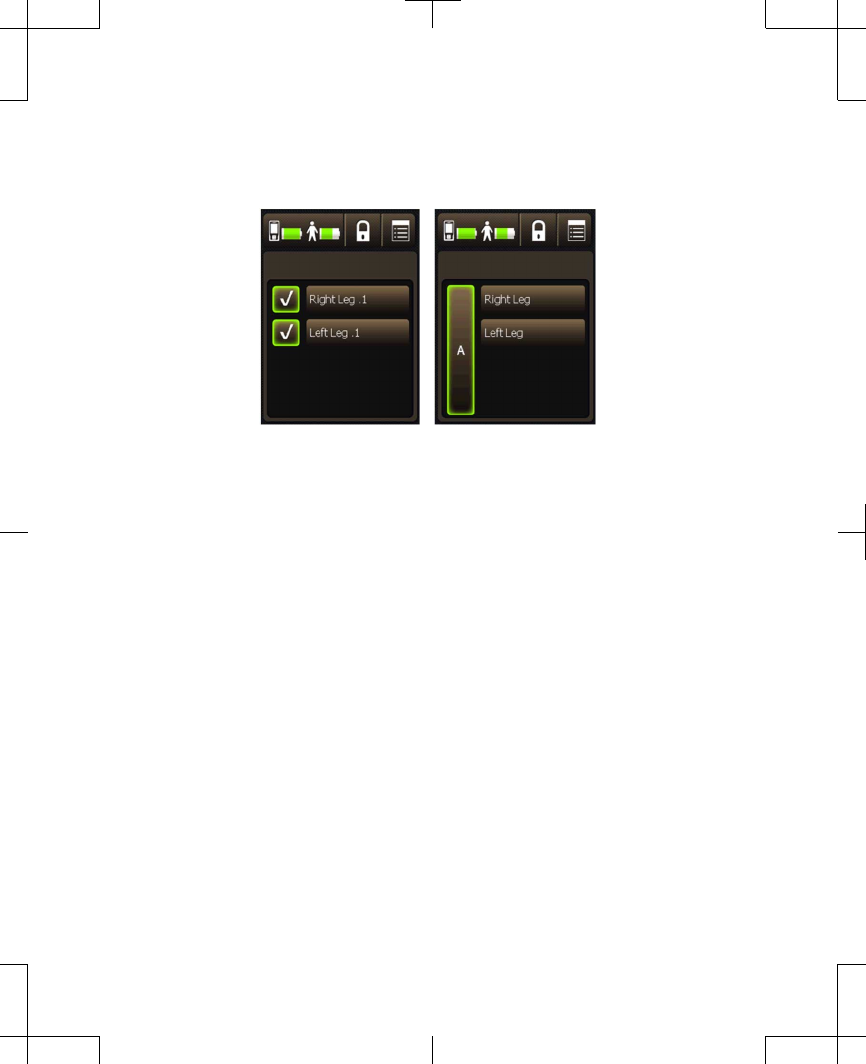
Single mode Group mode
Figure 4.6 Home screen.
If the Home screen does not appear, see
"Troubleshooting" on page 163.
Locking your controller
Your controller can be locked, so if buttons or
keys are accidentally pressed, there will not be
an unexpected change in your stimulation.
If you have stimulation on, locking your
controller will not turn stimulation off.
Stimulation will remain on even when the
controller is locked.
97745 2013-04 English
Filename Date Time
UC200xxxxxx EN
4.625″ x 6.0″ inches (117 mm x 152 mm)
Medtronic Confidential
PPManual.xsl - PatientProgrammerTemplate.fm
Version: 05-01-2012
M948515A001 Rev X 2013-04
69
Using your controller 4
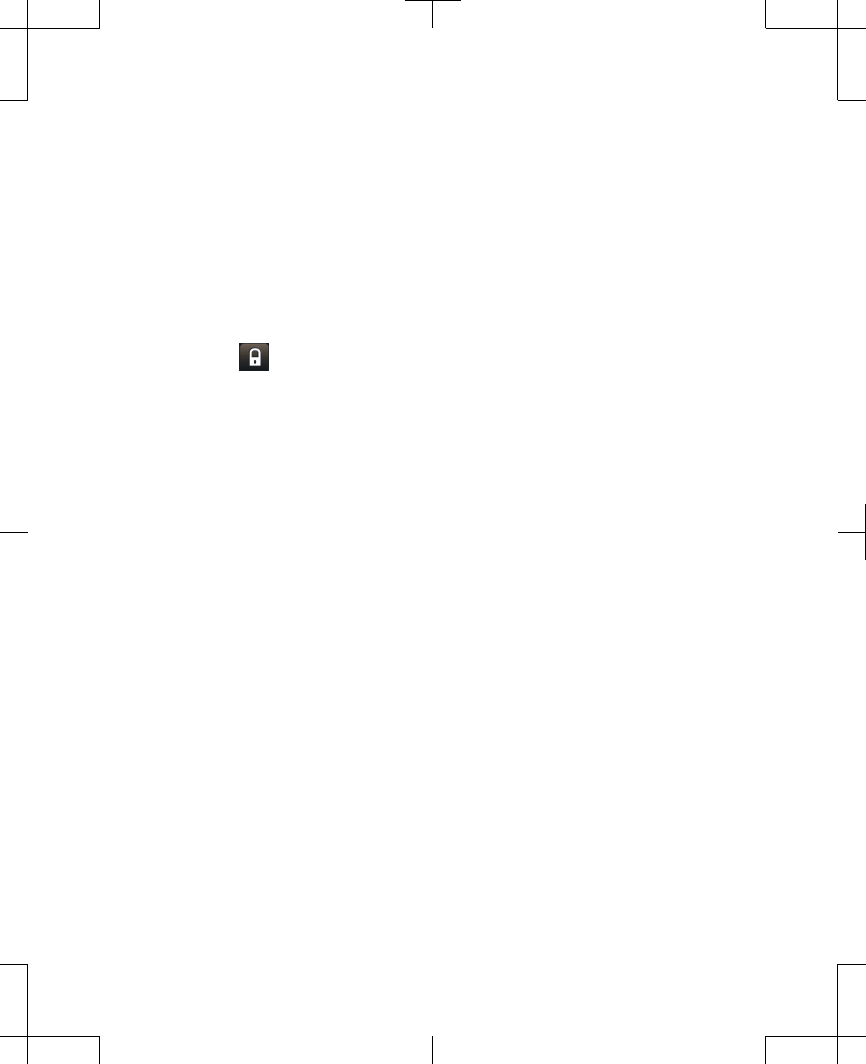
Note: The controller screen will dim after 30
seconds of inactivity, and will automatically
lock itself after 2 minutes of inactivity. You can
also press the Lock button to lock the
controller immediately.
1. From the Home screen, press the Lock
() button to lock the controller.
Turning your stimulation on or
off
You can turn stimulation on or off at any time.
Follow these steps to turn your stimulation on
or off for all pain areas.
To turn stimulation on or off for individual pain
areas, refer to "Turning stimulation on or off for
individual pain areas" on page 110.
Turning your stimulation on for all
pain areas
1. To turn stimulation on, firmly press the
Stimulation On/Off key, which is located
on the top of your controller.
English 97745 2013-04
Filename Date Time
UC200xxxxxx EN
4.625″ x 6.0″ inches (117 mm x 152 mm)
Medtronic Confidential
PPManual.xsl - PatientProgrammerTemplate.fm
Version: 05-01-2012
M948515A001 Rev X 2013-04
70
Using your controller 4
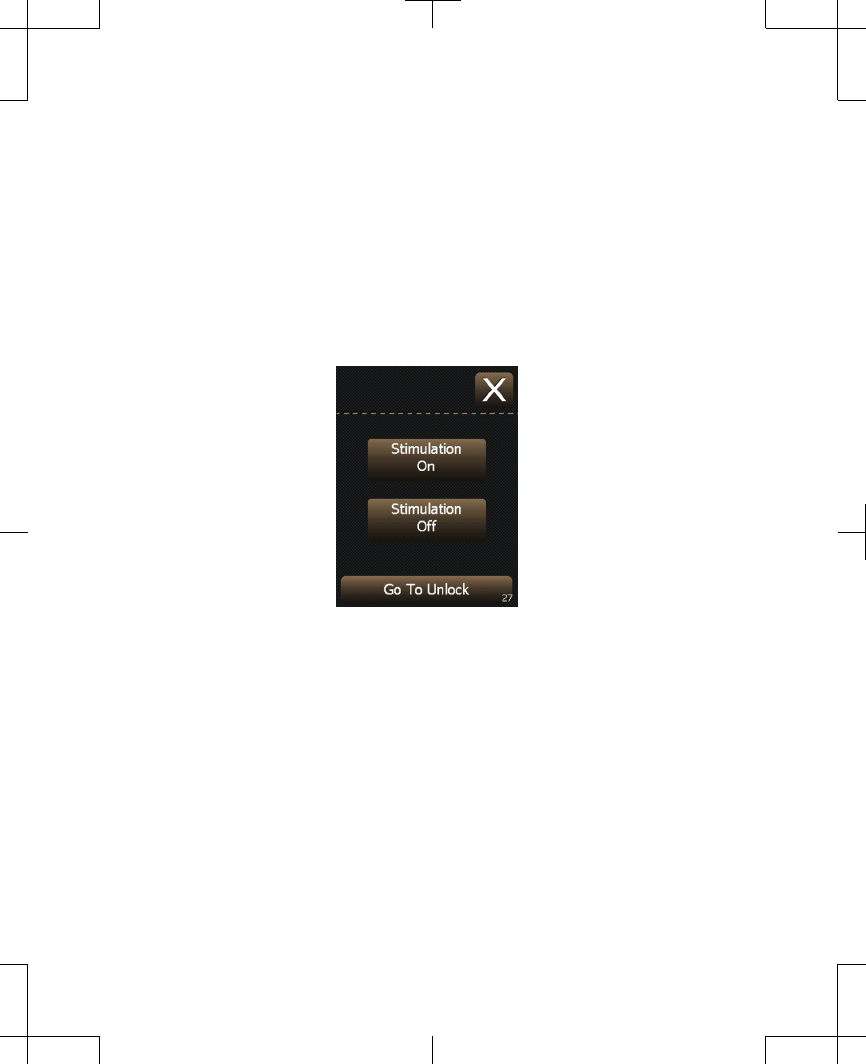
2. Press the Stimulation On button to turn
stimulation on (Figure 4.7).
Note: If you do not wish to turn stimulation
on or off, but want to access the Home
screen, press the Go To Unlock button
and unlock your controller.
Figure 4.7 Turning stimulation on.
3. The Home screen will appear to confirm
that stimulation is on (Figure 4.8).
–
Single mode: The Pain area
stimulation on/off buttons will display
checkmarks highlighted in green when
stimulation is turned on.
97745 2013-04 English
Filename Date Time
UC200xxxxxx EN
4.625″ x 6.0″ inches (117 mm x 152 mm)
Medtronic Confidential
PPManual.xsl - PatientProgrammerTemplate.fm
Version: 05-01-2012
M948515A001 Rev X 2013-04
71
Using your controller 4
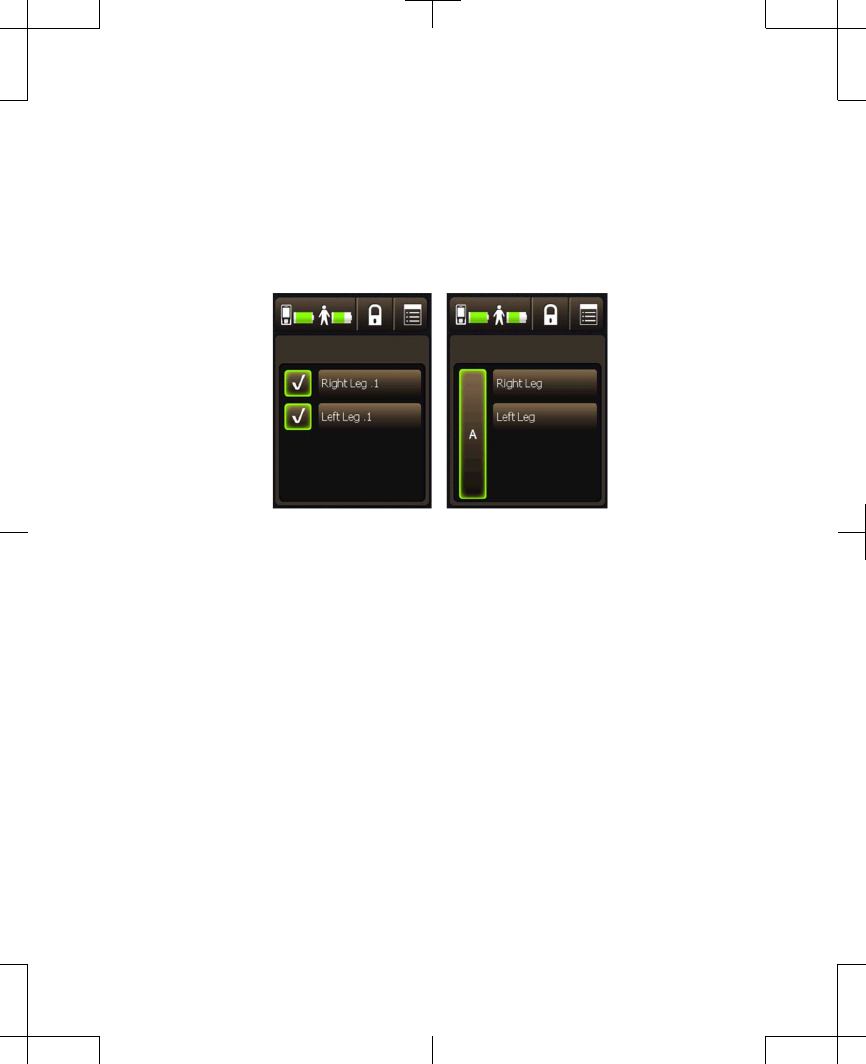
–
Group mode: The Group button will be
highlighted in green when stimulation is
turned on.
Single mode Group mode
Figure 4.8 Home screen with stimulation turned
on.
Turning your stimulation off for all
pain areas
1. To turn stimulation off, firmly press the
Stimulation On/Off key, which is located
on the top of your controller.
English 97745 2013-04
Filename Date Time
UC200xxxxxx EN
4.625″ x 6.0″ inches (117 mm x 152 mm)
Medtronic Confidential
PPManual.xsl - PatientProgrammerTemplate.fm
Version: 05-01-2012
M948515A001 Rev X 2013-04
72
Using your controller 4
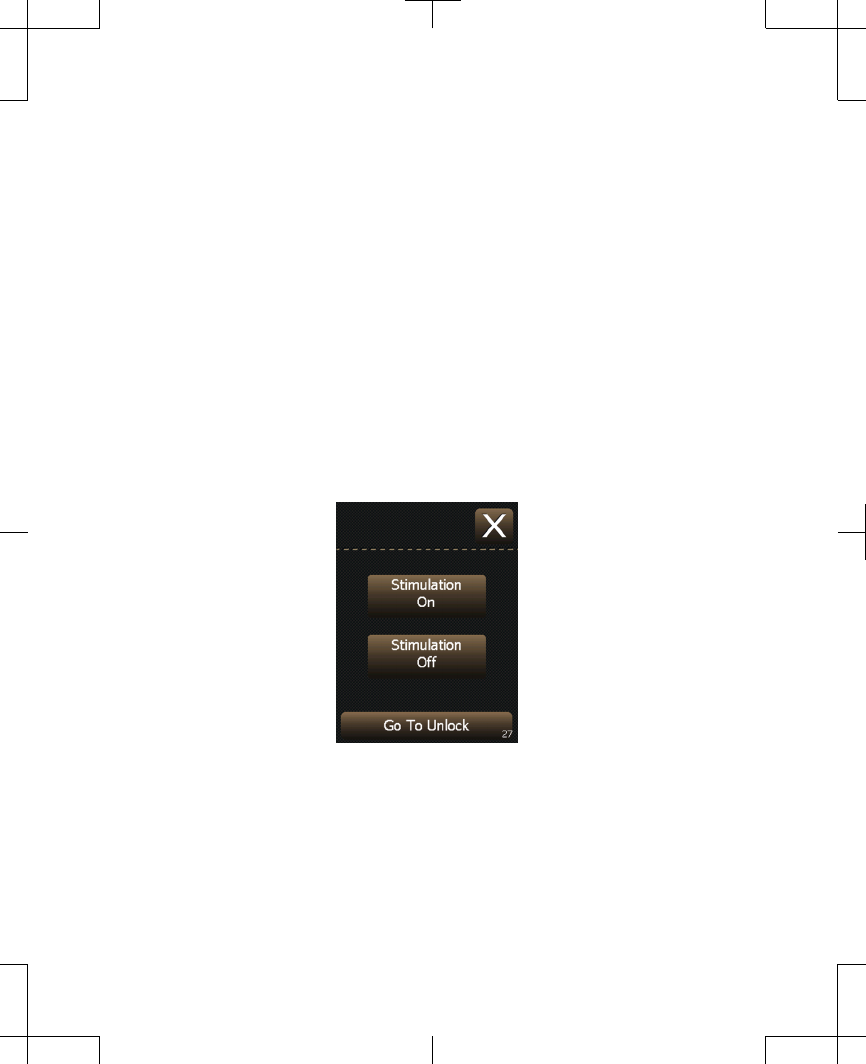
2. Press the Stimulation Off button to turn
stimulation off (Figure 4.9).
Notes:
–
If you do not wish to turn stimulation off,
but instead wish to access the Home
screen, press the Go To Unlock
button.
–
If your controller was already on,
instead of the Go To Unlock button, the
Lock Controller button will be shown.
Figure 4.9 Turning stimulation off.
3. The Home screen will appear to confirm
that stimulation is off (Figure 4.10).
97745 2013-04 English
Filename Date Time
UC200xxxxxx EN
4.625″ x 6.0″ inches (117 mm x 152 mm)
Medtronic Confidential
PPManual.xsl - PatientProgrammerTemplate.fm
Version: 05-01-2012
M948515A001 Rev X 2013-04
73
Using your controller 4
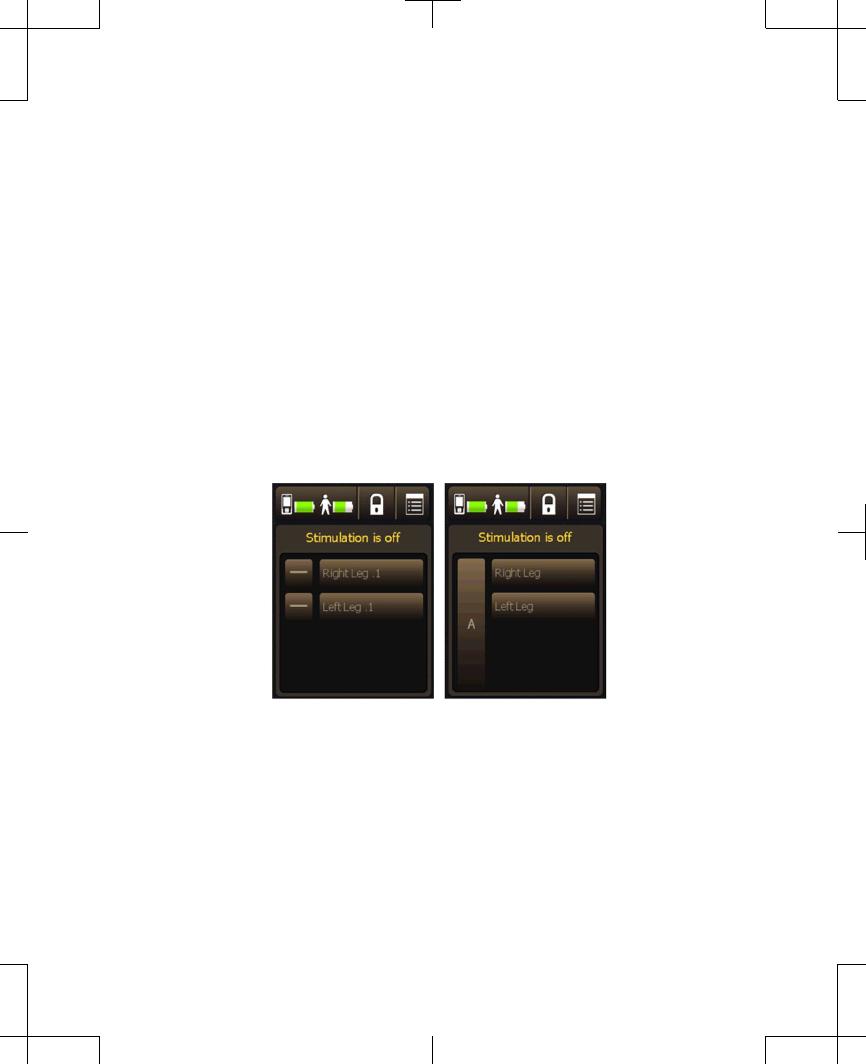
–
Single mode: The Pain area
stimulation on/off buttons will display
gray dashes when stimulation is turned
off. An orange message will also be
shown that reads "Stimulation is off".
–
Group mode: The Group button will be
shown in gray when stimulation is
turned off. An orange message will also
be shown that reads "Stimulation is
off".
Single Mode Group Mode
Figure 4.10 Home screen with stimulation turned
off.
English 97745 2013-04
Filename Date Time
UC200xxxxxx EN
4.625″ x 6.0″ inches (117 mm x 152 mm)
Medtronic Confidential
PPManual.xsl - PatientProgrammerTemplate.fm
Version: 05-01-2012
M948515A001 Rev X 2013-04
74
Using your controller 4
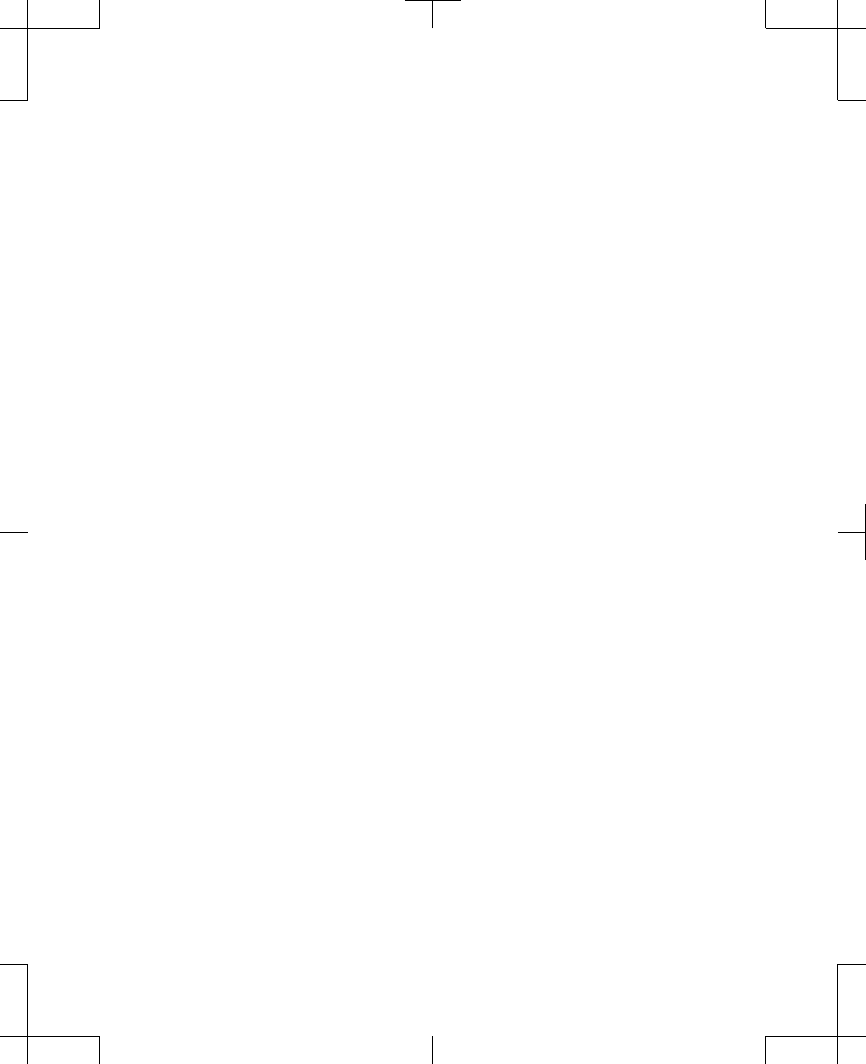
How to maintain
neurostimulator batteries
It is very important that you maintain your
neurostimulator batteries, whether you have
an external or an implanted rechargeable
neurostimulator.
# Caution: Check battery status and charge
the battery regularly. Battery capacity will
continue to slowly drain, even when the
neurostimulator is off. If the battery
becomes completely discharged, therapy
will be lost.
Though you will not need to recharge the
external neurostimulator, you should check the
battery status regularly and report any low
battery messages to your clinician.
Checking the battery status of the
controller and neurostimulator
Check the status of the batteries in your
controller and your neurostimulator every day.
You can check the status of the batteries at any
time.
97745 2013-04 English
Filename Date Time
UC200xxxxxx EN
4.625″ x 6.0″ inches (117 mm x 152 mm)
Medtronic Confidential
PPManual.xsl - PatientProgrammerTemplate.fm
Version: 05-01-2012
M948515A001 Rev X 2013-04
75
Using your controller 4
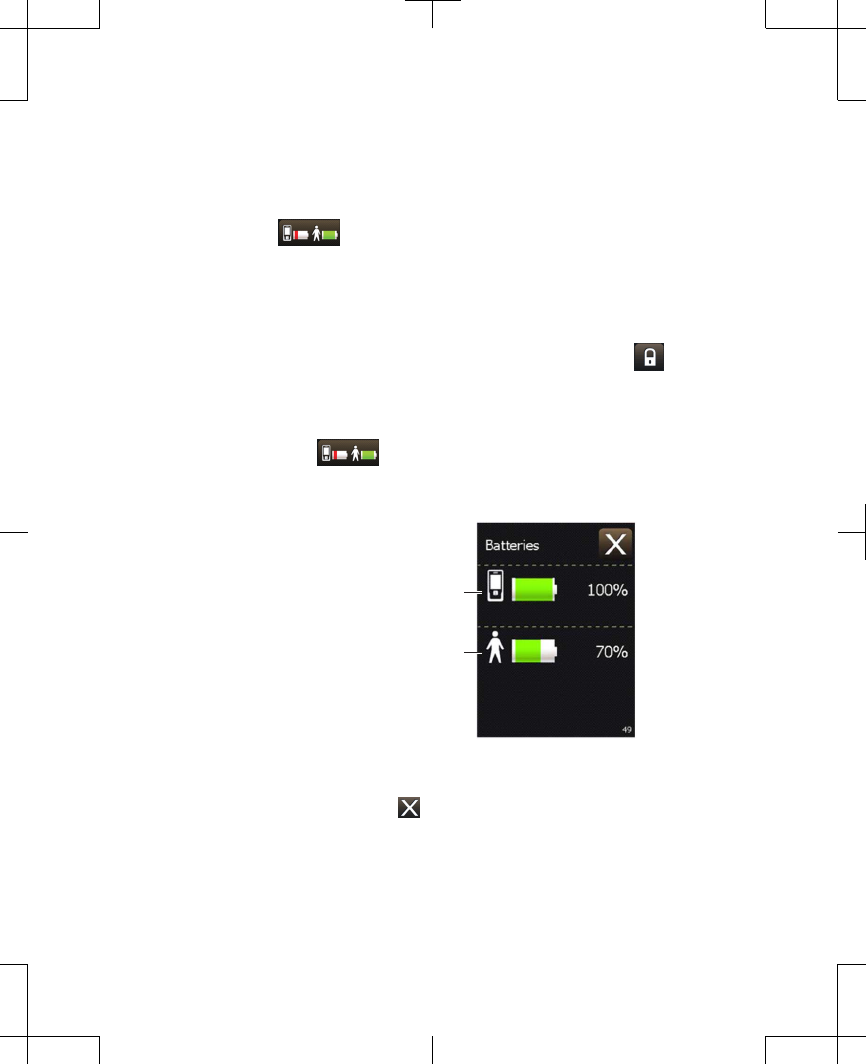
Note: The battery levels of the controller and
the neurostimulator are shown on the Battery
status ( ) button on the Home screen. For
further detail about battery levels, follow the
steps below.
1. If necessary, unlock the controller by
pressing and holding down the Lock ( )
button on the Unlock screen.
2. From the Home screen, press the Battery
status ( ) button. Two battery figures
appear (Figure 4.11).
Controller battery status
Neurostimulator (device)
battery status
Figure 4.11 Batteries screen.
3. Press the Exit ( ) button at the top right
corner of the touchscreen to exit.
English 97745 2013-04
Filename Date Time
UC200xxxxxx EN
4.625″ x 6.0″ inches (117 mm x 152 mm)
Medtronic Confidential
PPManual.xsl - PatientProgrammerTemplate.fm
Version: 05-01-2012
M948515A001 Rev X 2013-04
76
Using your controller 4
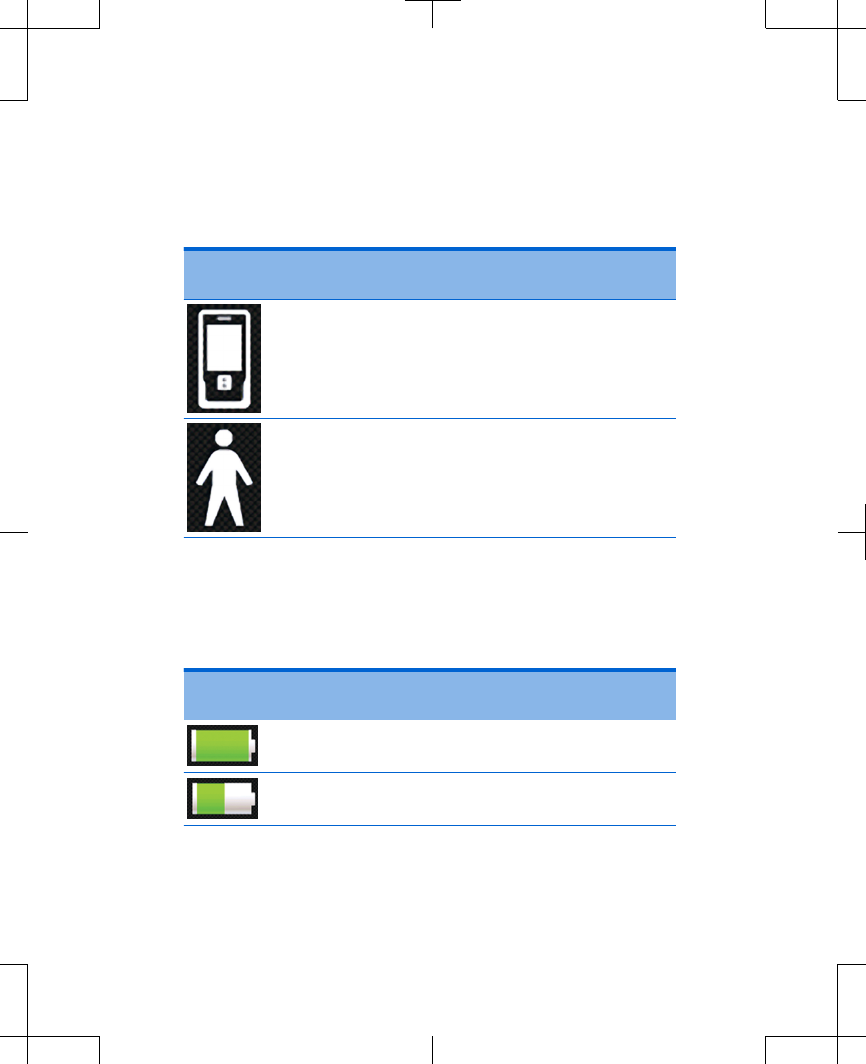
Table 4.3 lists the different battery indicators.
Table 4.3 Battery indicators
Indicator
icon
Description
Controller battery.
Neurostimulator (device) battery:
•External neurostimulator.
•Implanted neurostimulator.
Table 4.4 lists several battery level definitions
and whether action is needed.
Table 4.4 Battery level definitions
Battery
icon
Definitions
Battery icon is green. Battery level is full. No
action is needed.
Battery icon is green. Battery level is half full.
No action is needed.
97745 2013-04 English
Filename Date Time
UC200xxxxxx EN
4.625″ x 6.0″ inches (117 mm x 152 mm)
Medtronic Confidential
PPManual.xsl - PatientProgrammerTemplate.fm
Version: 05-01-2012
M948515A001 Rev X 2013-04
77
Using your controller 4
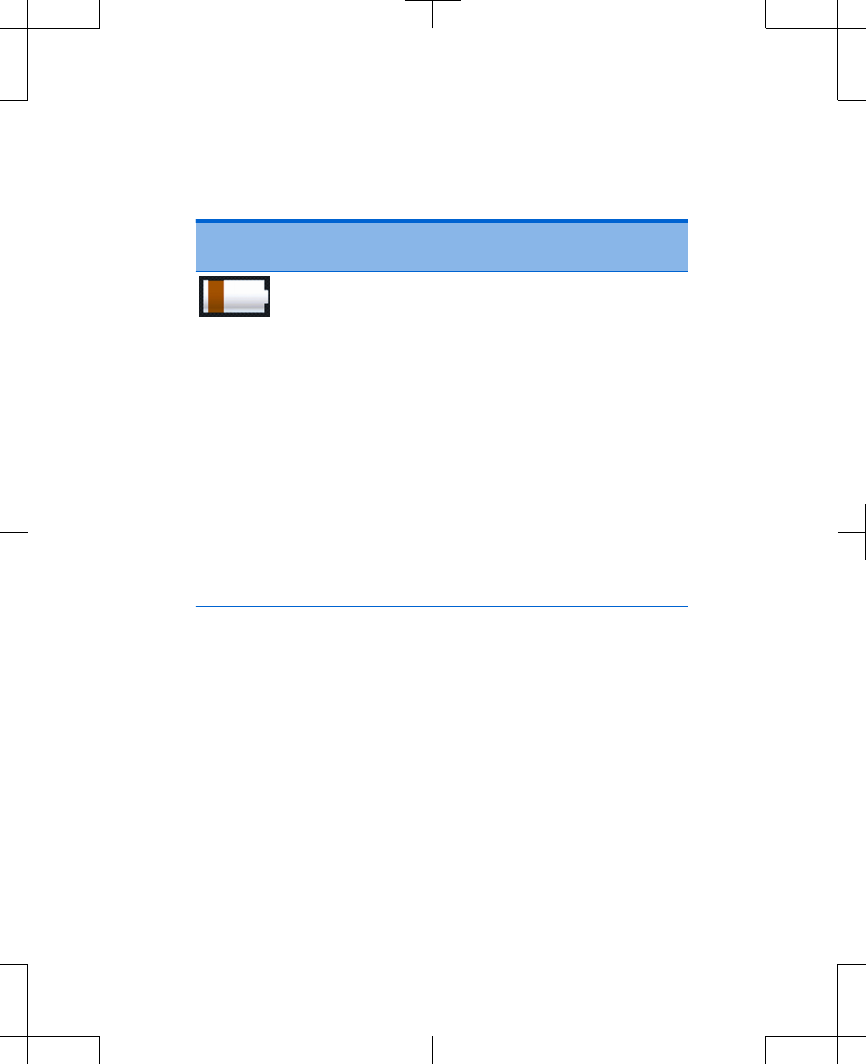
Table 4.4 Battery level definitions (continued)
Battery
icon
Definitions
Battery icon is orange. Battery level is low.
Action is needed soon.
If you have an external neurostimulator.
Replace the controller batteries soon. See
"Replacing the type AA controller batteries"
on page 206.
If you have an implanted neurostimulator:
•Recharge the controller battery pack.
See "Recharging the controller battery
pack" on page 158.
•Recharge the neurostimulator battery.
See "Recharging the implanted
neurostimulator battery" on page 146.
English 97745 2013-04
Filename Date Time
UC200xxxxxx EN
4.625″ x 6.0″ inches (117 mm x 152 mm)
Medtronic Confidential
PPManual.xsl - PatientProgrammerTemplate.fm
Version: 05-01-2012
M948515A001 Rev X 2013-04
78
Using your controller 4
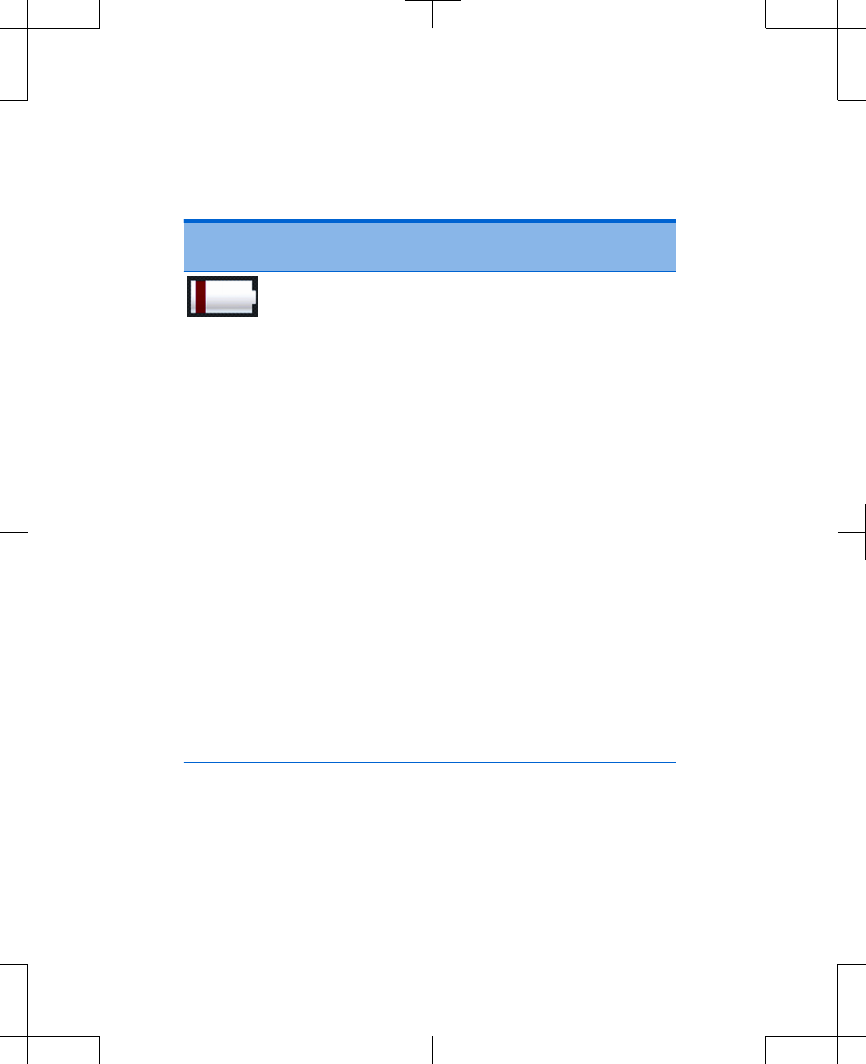
Table 4.4 Battery level definitions (continued)
Battery
icon
Definitions
Battery icon is red. Battery level is nearly
depleted. Action is needed now.
If you have an external neurostimulator:
•Replace the controller batteries. See
"Replacing the type AA controller
batteries" on page 206.
•Stimulation may not be available, the
external neurostimulator batteries will
need to be replaced. Do not replace the
external neurostimulator batteries by
yourself. Call your clinician.
If you have an implanted neurostimulator:
•Recharge the controller battery pack.
See "Recharging the controller battery
pack" on page 158.
•Stimulation may not be available.
Recharge the neurostimulator battery.
See "Recharging the implanted
neurostimulator battery" on page 146.
"Controller screens" on page 164 lists the
warning and alert screens associated with the
97745 2013-04 English
Filename Date Time
UC200xxxxxx EN
4.625″ x 6.0″ inches (117 mm x 152 mm)
Medtronic Confidential
PPManual.xsl - PatientProgrammerTemplate.fm
Version: 05-01-2012
M948515A001 Rev X 2013-04
79
Using your controller 4
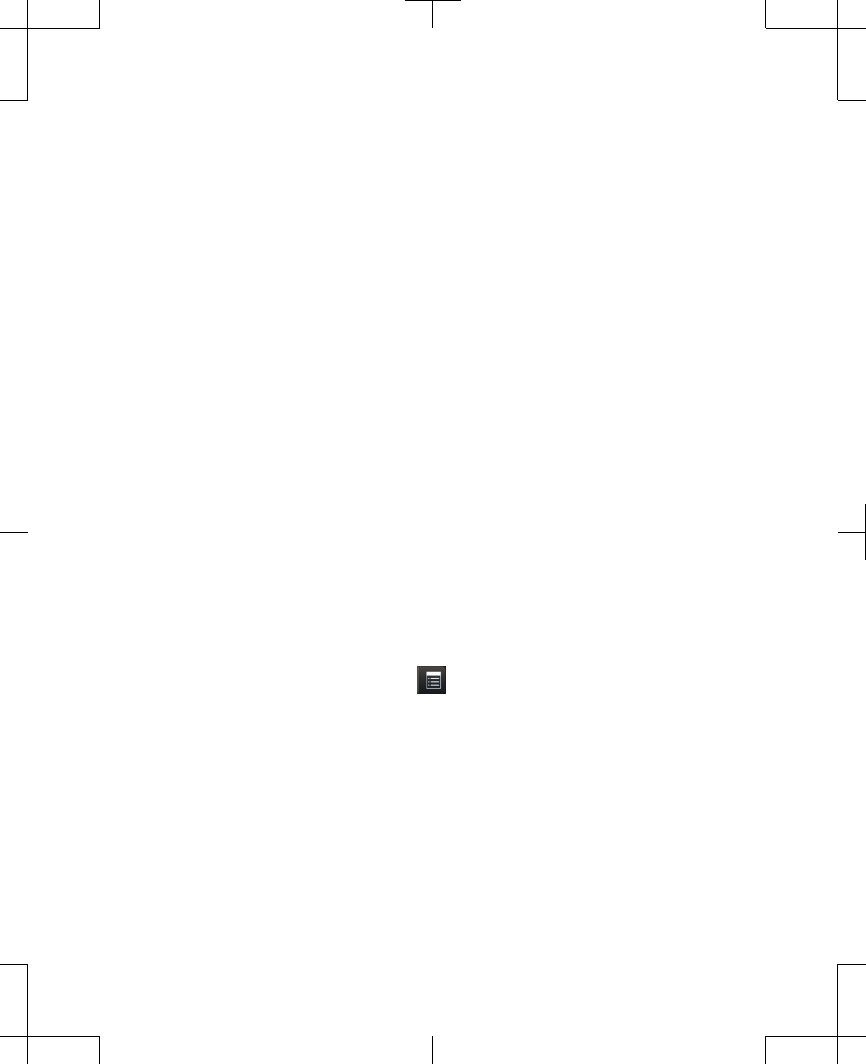
batteries for the controller and
neurostimulators.
Changing controller
preferences using the Menu
Controller preferences affect the way
information displays on the screen or the way
alert/vibration tones sound or are felt. These
controller preferences include audio/vibration,
brightness, date, time, language, and number
format. Other features can also be accessed
from Menu screen. Table 4.5 on page 81 lists
the preferences associated with the Menu
screen and where to find information for other
features.
To access the Menu screen
1. Press the Menu ( ) button on the Home
screen.
2. Drag the slider bar, or use the Increase/
Decrease key to view other preferences on
the Menu screen (Figure 4.12).
English 97745 2013-04
Filename Date Time
UC200xxxxxx EN
4.625″ x 6.0″ inches (117 mm x 152 mm)
Medtronic Confidential
PPManual.xsl - PatientProgrammerTemplate.fm
Version: 05-01-2012
M948515A001 Rev X 2013-04
80
Using your controller 4
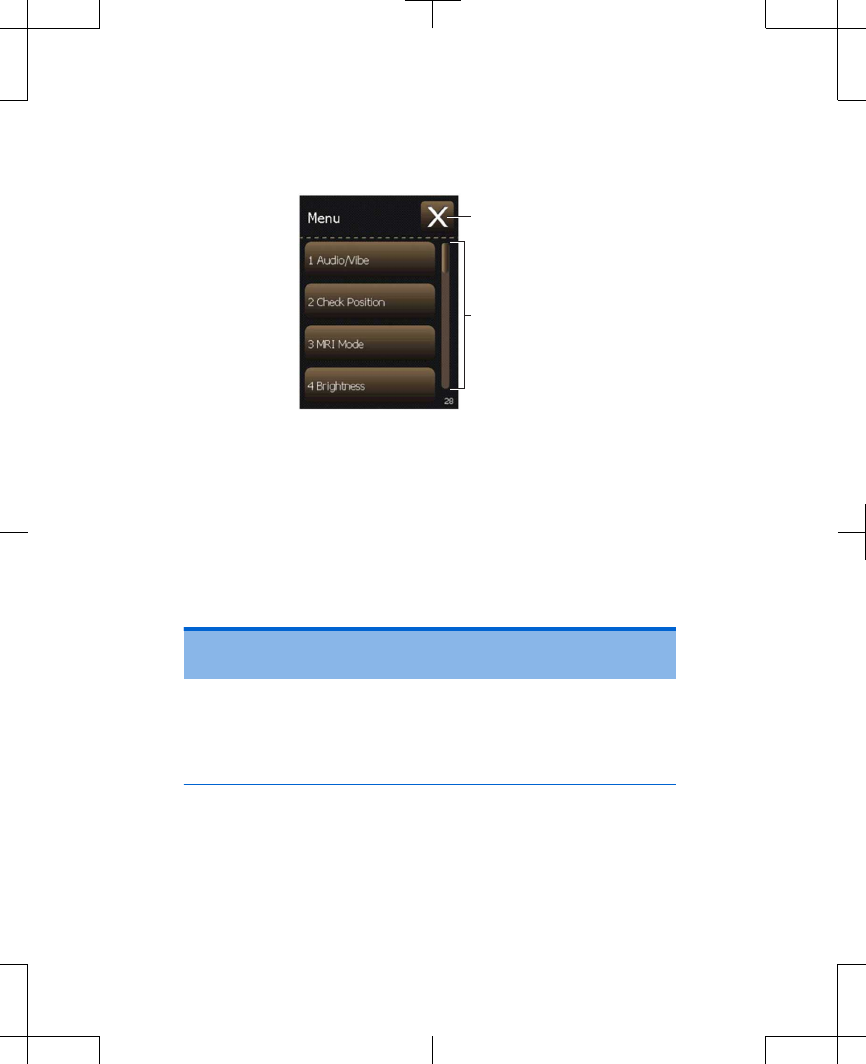
Exit button
Slider bar
Figure 4.12 Menu screen.
3. Select the Menu preference. Refer to
Table 4.5 for preferences and instructions.
Table 4.5 Controller preferences on the Menu
screen
Menu
preference
Description
Audio/Vibe This option is used to adjust the audio
and vibration settings.
Refer to "Changing the audio and
vibration settings" on page 84.
97745 2013-04 English
Filename Date Time
UC200xxxxxx EN
4.625″ x 6.0″ inches (117 mm x 152 mm)
Medtronic Confidential
PPManual.xsl - PatientProgrammerTemplate.fm
Version: 05-01-2012
M948515A001 Rev X 2013-04
81
Using your controller 4
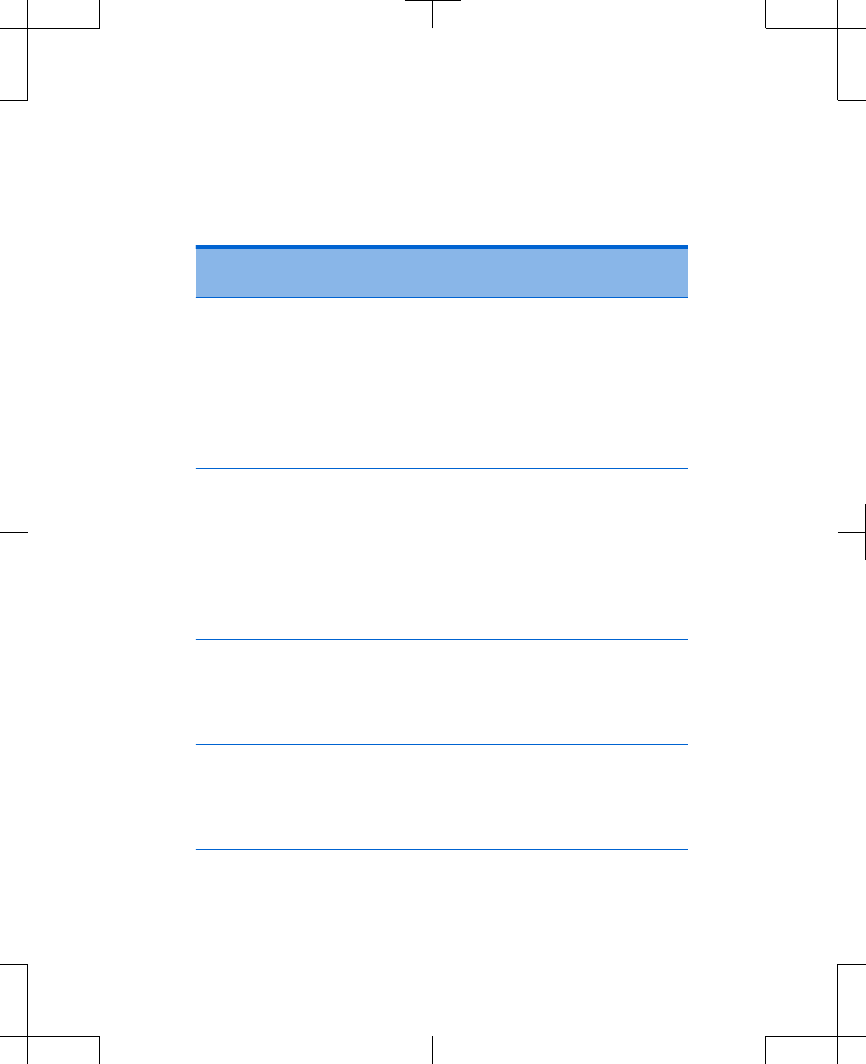
Table 4.5 Controller preferences on the Menu
screen (continued)
Menu
preference
Description
Check
Position
This feature is only used with the
implanted neurostimulator. It is used to
check your current body position if your
physician has enabled the
AdaptiveStim feature.
Refer to "Checking your body position"
on page 121.
MRI Mode This feature is only used with the
implanted neurostimulator. It is used to
turn stimulation off to prepare for an
MRI examination.
Refer to "Placing your neurostimulation
system in MRI mode for the MRI scan"
on page 133.
Brightness This option is used to adjust the
brightness of the touchscreen.
Refer to "Changing the brightness of
the controller display" on page 86.
Date This option is used to change the date
displayed on your controller.
Refer to "Changing the date" on
page 87.
English 97745 2013-04
Filename Date Time
UC200xxxxxx EN
4.625″ x 6.0″ inches (117 mm x 152 mm)
Medtronic Confidential
PPManual.xsl - PatientProgrammerTemplate.fm
Version: 05-01-2012
M948515A001 Rev X 2013-04
82
Using your controller 4
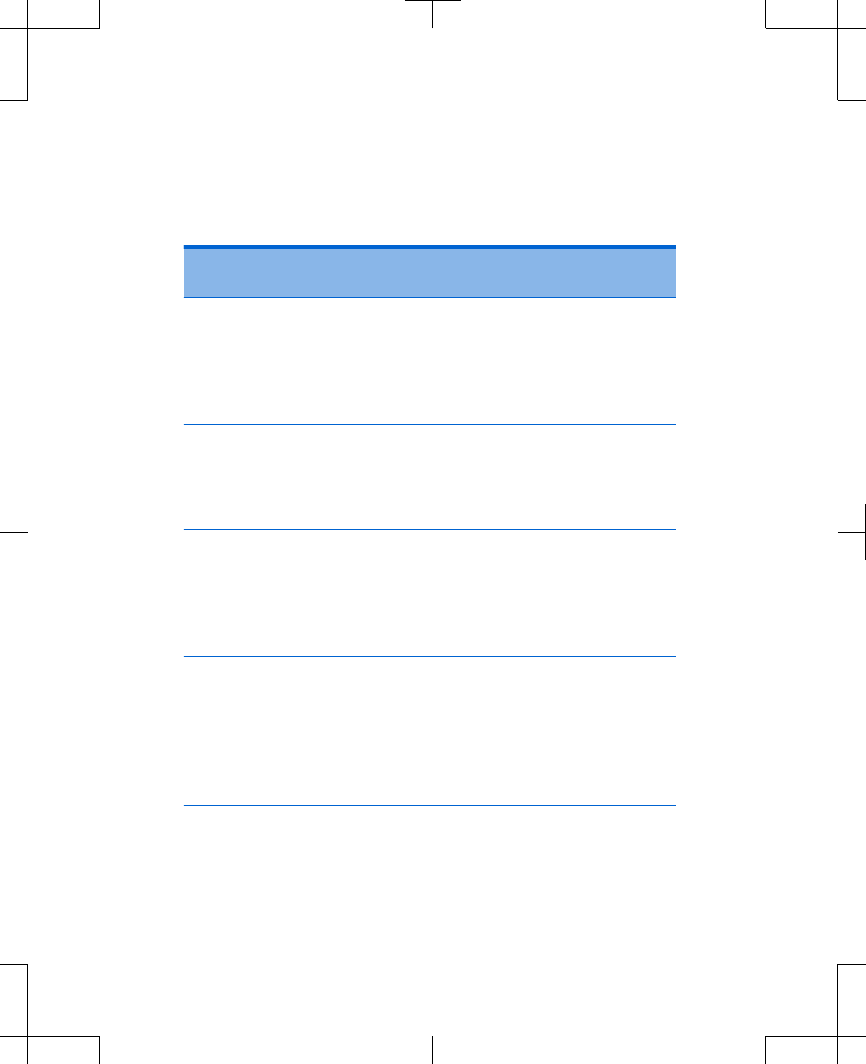
Table 4.5 Controller preferences on the Menu
screen (continued)
Menu
preference
Description
Time This option is used to change the time
and format displayed on the
controller.
Refer to "Changing the time" on
page 88.
Language This option is used to change the
language displayed on the controller.
Refer to "Changing the language" on
page 90.
Numbers This option is used to change how
numbers are displayed on the
controller.
Refer to "Changing the number format"
on page 91.
About This option is used to review technical
information about your
neurostimulation system.
Refer to "Viewing information about the
controller and the neurostimulator" on
page 92.
97745 2013-04 English
Filename Date Time
UC200xxxxxx EN
4.625″ x 6.0″ inches (117 mm x 152 mm)
Medtronic Confidential
PPManual.xsl - PatientProgrammerTemplate.fm
Version: 05-01-2012
M948515A001 Rev X 2013-04
83
Using your controller 4
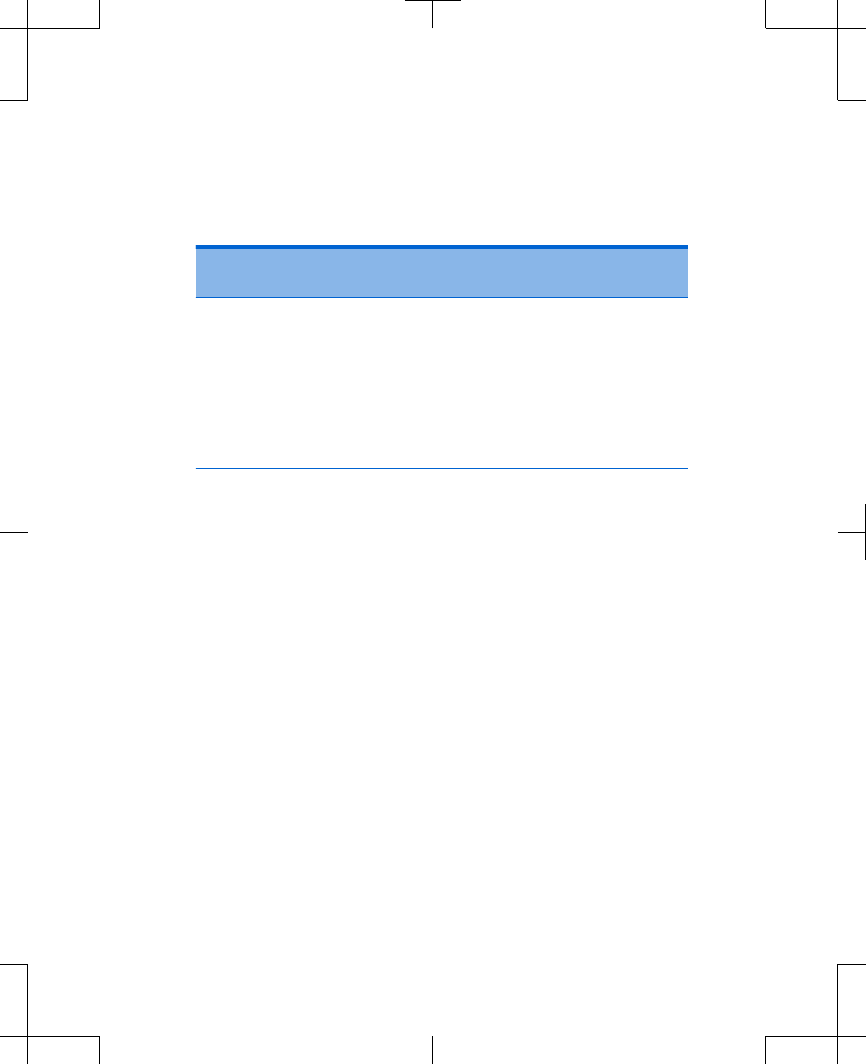
Table 4.5 Controller preferences on the Menu
screen (continued)
Menu
preference
Description
Recharging This feature is only used with the
implanted neurostimulator. It is used to
change the battery recharging speed
and temperature while recharging.
Refer to "Changing the recharging
temperature and speed" on
page 155.
Changing the audio and vibration
settings
The controller will play an audio tone to alert
you of any problems during recharging of the
implanted neurostimulator. The Audio option
can be set to off, low, or high.
The controller will vibrate every time you press
a key or screen button to confirm your press.
The Vibration option can be set to off or on.
English 97745 2013-04
Filename Date Time
UC200xxxxxx EN
4.625″ x 6.0″ inches (117 mm x 152 mm)
Medtronic Confidential
PPManual.xsl - PatientProgrammerTemplate.fm
Version: 05-01-2012
M948515A001 Rev X 2013-04
84
Using your controller 4
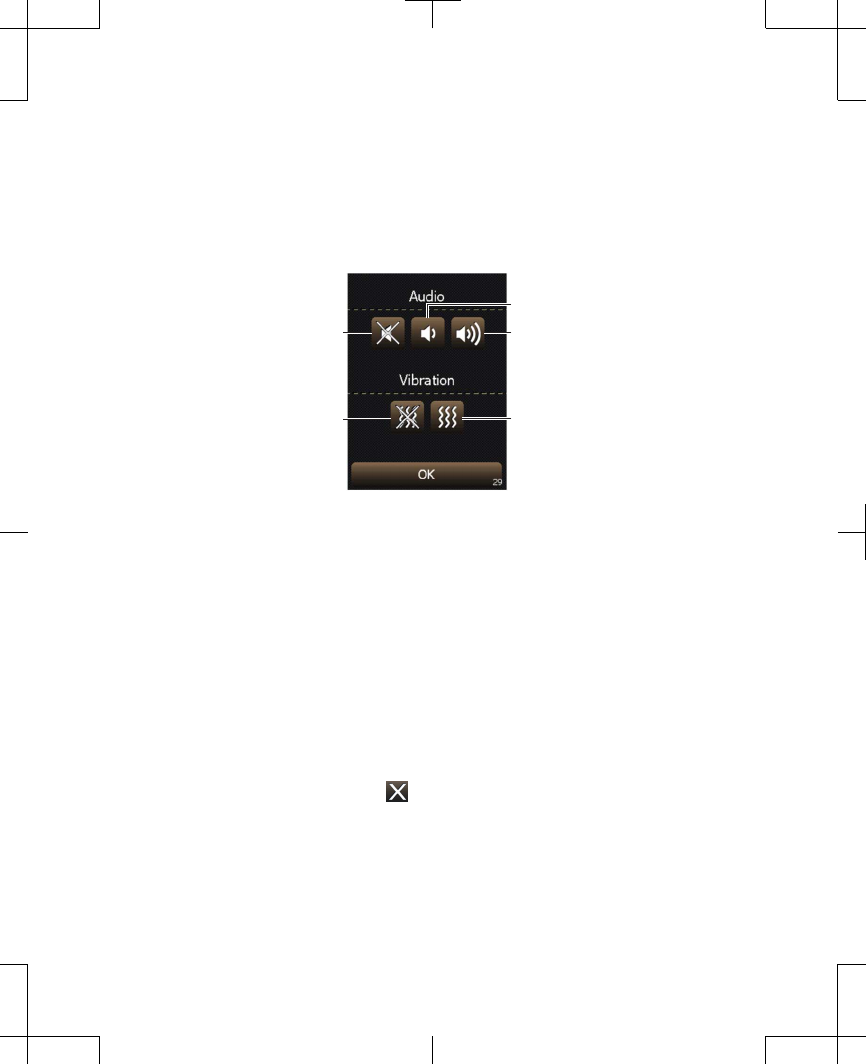
1. Select the Audio/Vibe button from the
Menu screen. The Audio/Vibe screen
appears (Figure 4.13).
Low
HighOff
Off On
Figure 4.13 Audio/Vibe screen.
2. To change audio settings, press the
desired button for Audio Off, Low, or
High.
3. To change vibration settings, press the
desired button for Vibration Off or On.
4. Press the OK button to return to the Menu
screen.
5. Press the Exit ( ) button to return to the
Home screen.
97745 2013-04 English
Filename Date Time
UC200xxxxxx EN
4.625″ x 6.0″ inches (117 mm x 152 mm)
Medtronic Confidential
PPManual.xsl - PatientProgrammerTemplate.fm
Version: 05-01-2012
M948515A001 Rev X 2013-04
85
Using your controller 4
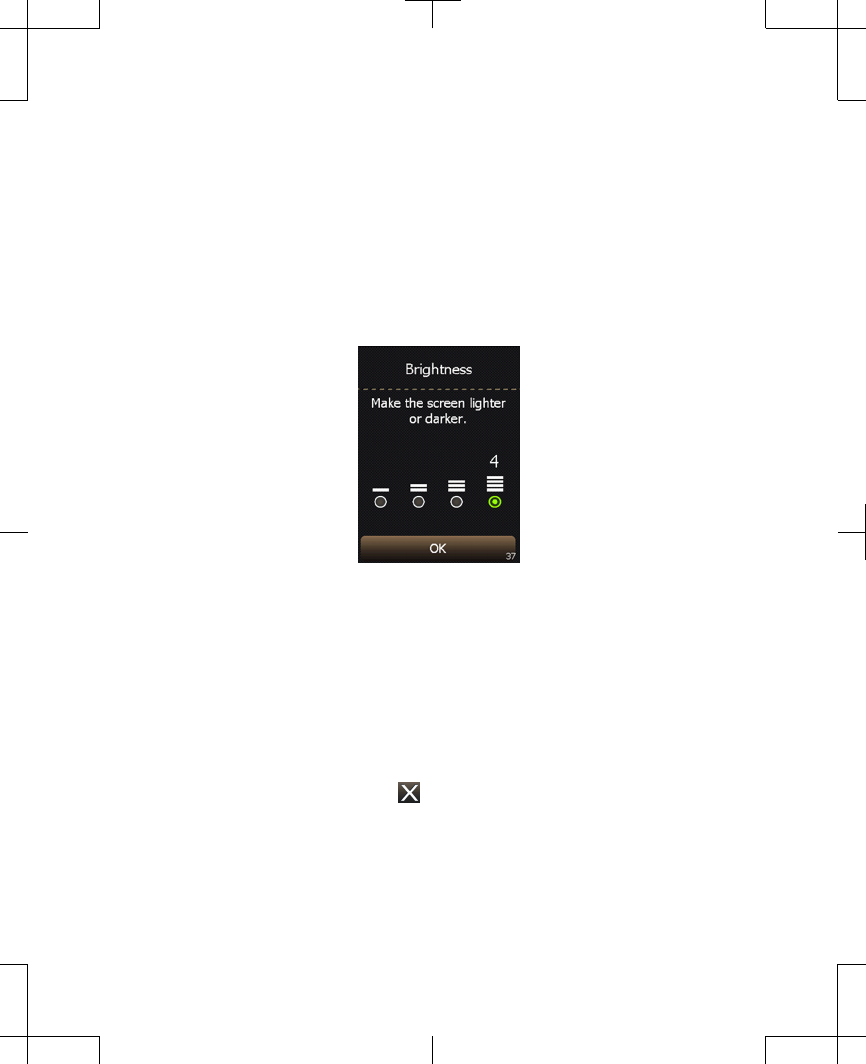
Changing the brightness of the
controller display
1. Select the Brightness button from the
Menu screen. The Brightness screen
appears (Figure 4.14).
Figure 4.14 Brightness screen.
2. Using the touchscreen or the Increase/
Decrease key, select the circle below the
desired brightness level.
3. Press the OK button to return to the Menu
screen.
4. Press the Exit ( ) button to return to the
Home screen.
English 97745 2013-04
Filename Date Time
UC200xxxxxx EN
4.625″ x 6.0″ inches (117 mm x 152 mm)
Medtronic Confidential
PPManual.xsl - PatientProgrammerTemplate.fm
Version: 05-01-2012
M948515A001 Rev X 2013-04
86
Using your controller 4
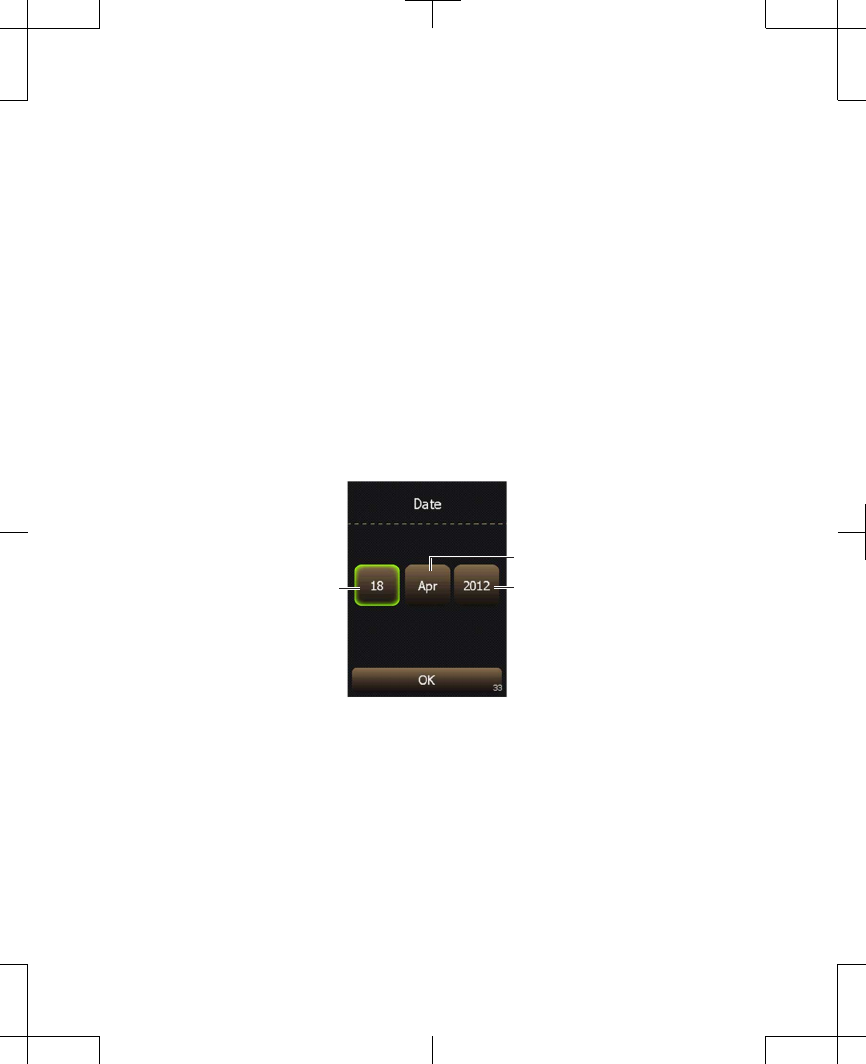
Changing the date
Note: Date settings cannot be changed while
recharging the implanted neurostimulator.
1. Drag the slider bar, or use the Increase/
Decrease key to view additional
preferences on the Menu screen.
2. Select the Date button from the Menu
screen. The Date screen appears
(Figure 4.15).
Month
YearDay
Figure 4.15 Date screen.
3. To change the Day, Month, or Year, press
the touchscreen button with the incorrect
value, then use the Increase/Decrease
key to change the value.
97745 2013-04 English
Filename Date Time
UC200xxxxxx EN
4.625″ x 6.0″ inches (117 mm x 152 mm)
Medtronic Confidential
PPManual.xsl - PatientProgrammerTemplate.fm
Version: 05-01-2012
M948515A001 Rev X 2013-04
87
Using your controller 4
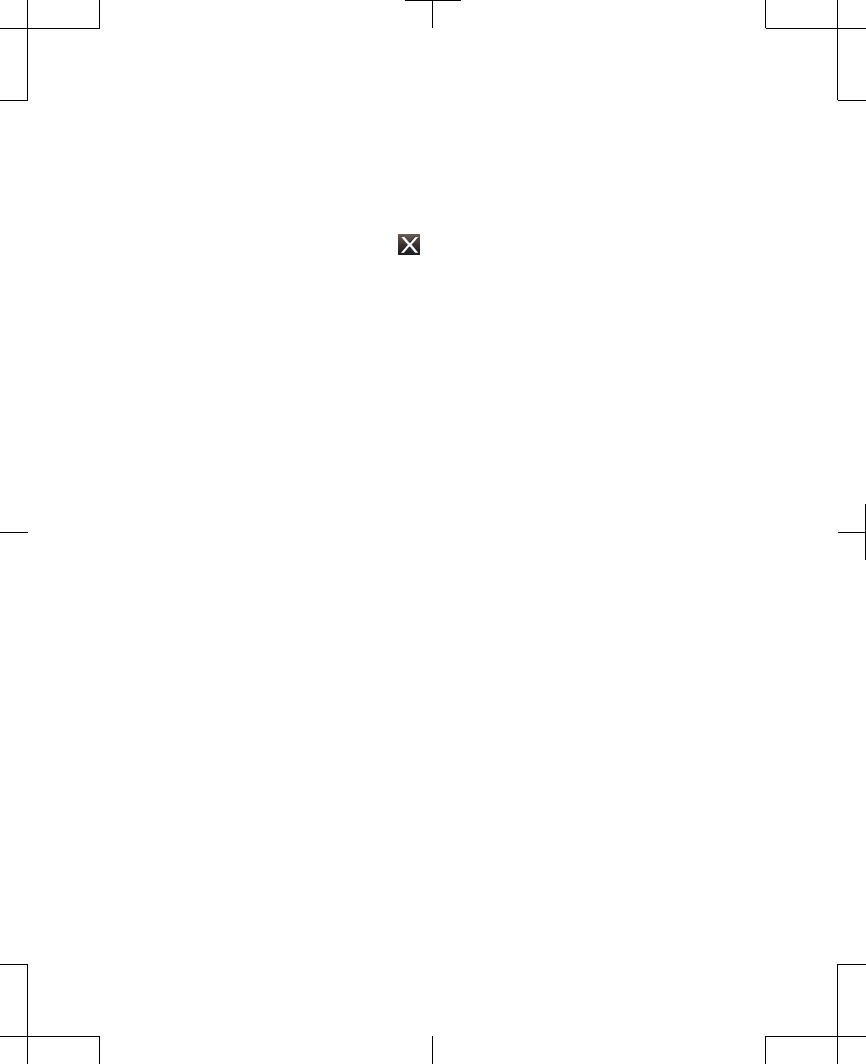
4. Press the OK button to return to the Menu
screen.
5. Press the Exit ( ) button to return to the
Home screen.
Changing the time
Note: Time settings cannot be changed while
recharging the implanted neurostimulator.
1. Drag the slider bar, or use the Increase/
Decrease key to view additional
preferences on the Menu screen.
2. Select the Time button from the Menu
screen. The Time screen appears
(Figure 4.16).
English 97745 2013-04
Filename Date Time
UC200xxxxxx EN
4.625″ x 6.0″ inches (117 mm x 152 mm)
Medtronic Confidential
PPManual.xsl - PatientProgrammerTemplate.fm
Version: 05-01-2012
M948515A001 Rev X 2013-04
88
Using your controller 4
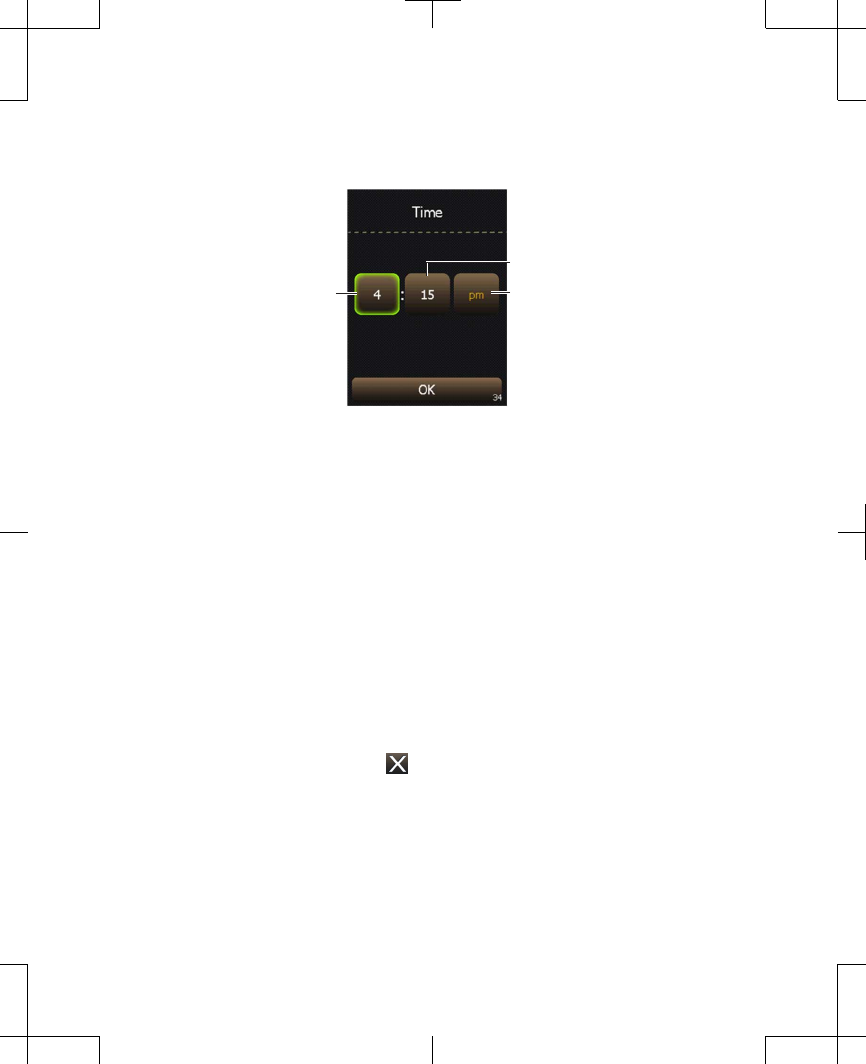
Minute
Time formatHour
Figure 4.16 Time screen.
3. To change the Hour, Minute, or Time
format, press the touchscreen button with
the incorrect value or format, then use the
Increase/Decrease key to change the
value or format.
Note: Time format selections include: AM/
PM and 24-hour.
4. Press the OK button to return to the Menu
screen.
5. Press the Exit ( ) button to return to the
Home screen.
97745 2013-04 English
Filename Date Time
UC200xxxxxx EN
4.625″ x 6.0″ inches (117 mm x 152 mm)
Medtronic Confidential
PPManual.xsl - PatientProgrammerTemplate.fm
Version: 05-01-2012
M948515A001 Rev X 2013-04
89
Using your controller 4
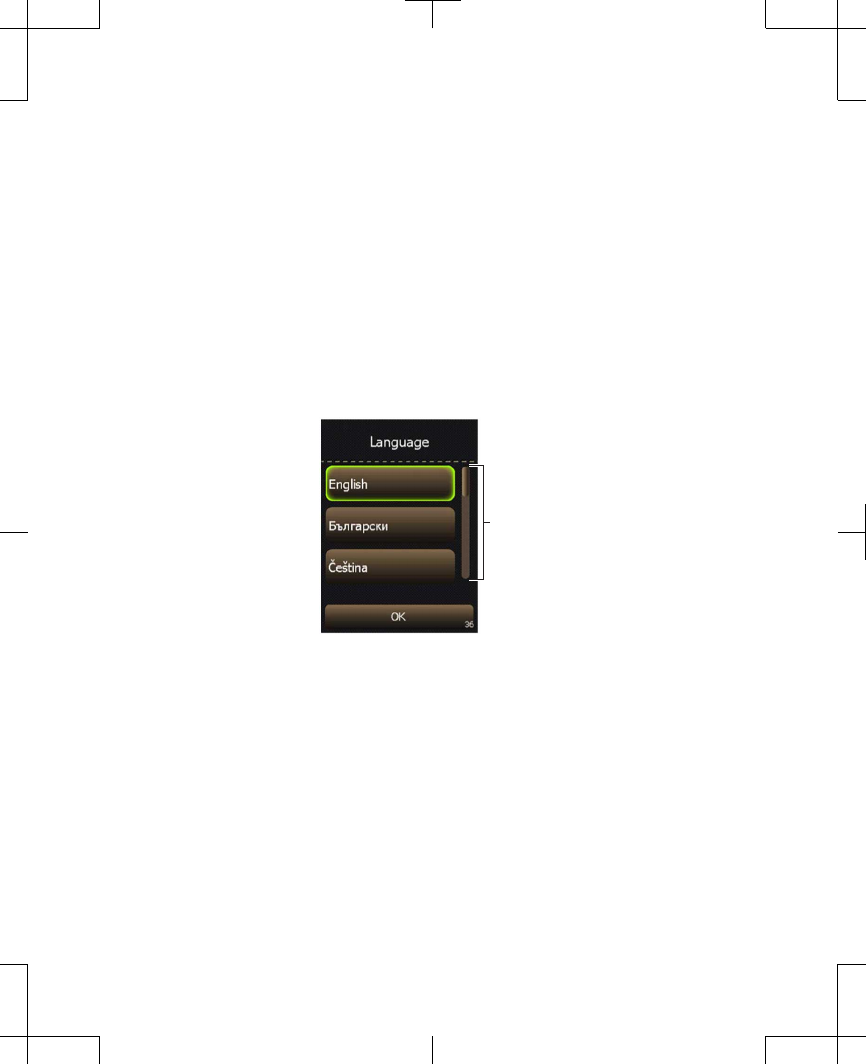
Changing the language
1. Drag the slider bar, or use the Increase/
Decrease key to view additional
preferences on the Menu screen.
2. Select the Language button from the Menu
screen. The Language screen appears
(Figure 4.17).
Slider bar
Figure 4.17 Language screen.
3. Select the desired language from the
options available. Drag the slider bar, or
use the Increase/Decrease key to view
more language options.
English 97745 2013-04
Filename Date Time
UC200xxxxxx EN
4.625″ x 6.0″ inches (117 mm x 152 mm)
Medtronic Confidential
PPManual.xsl - PatientProgrammerTemplate.fm
Version: 05-01-2012
M948515A001 Rev X 2013-04
90
Using your controller 4
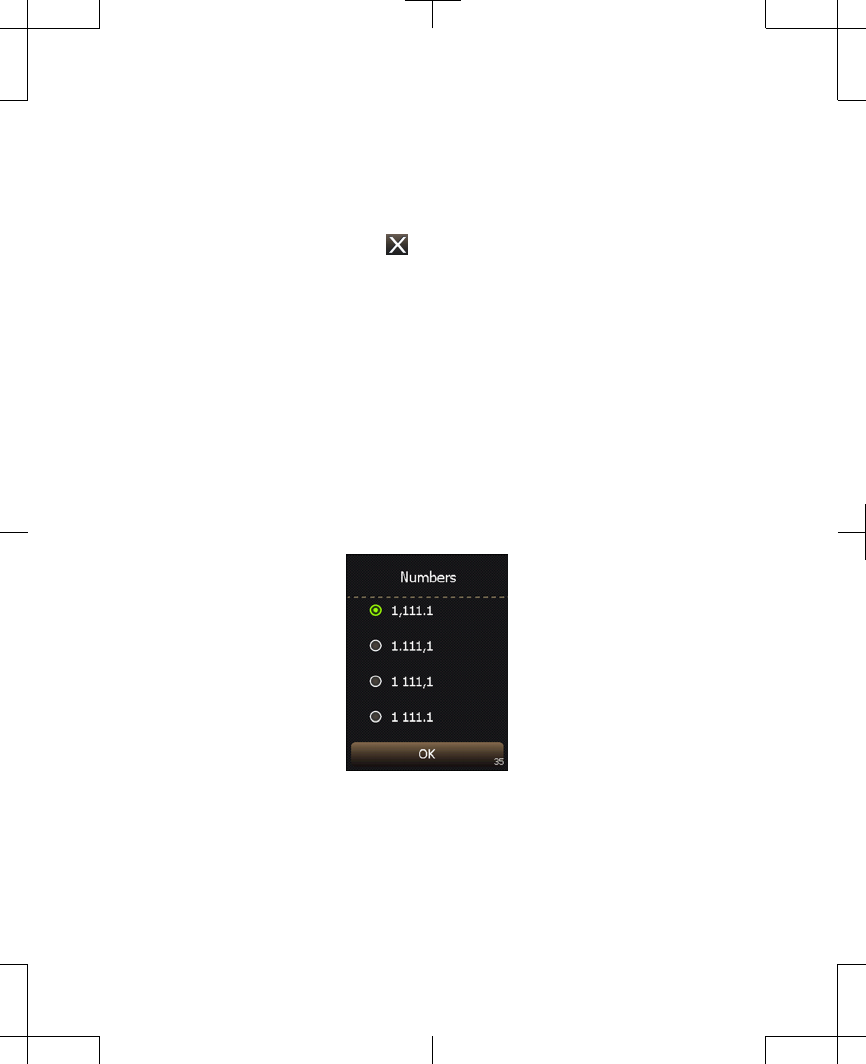
4. Press the OK button to return to the Menu
screen.
5. Press the Exit ( ) button to return to the
Home screen.
Changing the number format
1. Drag the slider bar, or use the Increase/
Decrease key to view additional
preferences on the Menu screen.
2. Select the Numbers button from the Menu
screen. The Numbers screen appears
(Figure 4.18).
Figure 4.18 Numbers screen.
97745 2013-04 English
Filename Date Time
UC200xxxxxx EN
4.625″ x 6.0″ inches (117 mm x 152 mm)
Medtronic Confidential
PPManual.xsl - PatientProgrammerTemplate.fm
Version: 05-01-2012
M948515A001 Rev X 2013-04
91
Using your controller 4
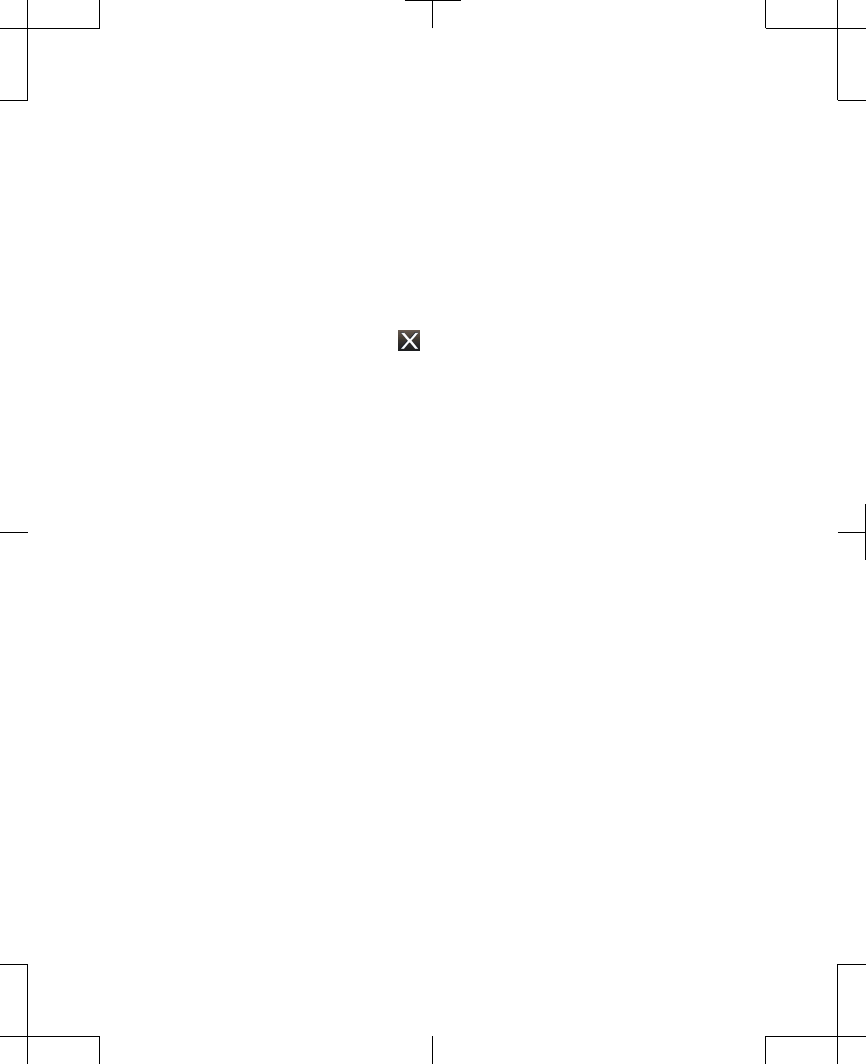
3. Using the touchscreen or the Increase/
Decrease key, select the circle next to the
desired number format for the controller.
4. Press the OK button to return to the Menu
screen.
5. Press the Exit ( ) button to return to the
Home screen.
Viewing information about the
controller and the neurostimulator
1. Drag the slider bar, or use the Increase/
Decrease key to view additional
preferences on the Menu screen.
2. Select the About button from the Menu
screen. The About screen appears
(Figure 4.19).
English 97745 2013-04
Filename Date Time
UC200xxxxxx EN
4.625″ x 6.0″ inches (117 mm x 152 mm)
Medtronic Confidential
PPManual.xsl - PatientProgrammerTemplate.fm
Version: 05-01-2012
M948515A001 Rev X 2013-04
92
Using your controller 4
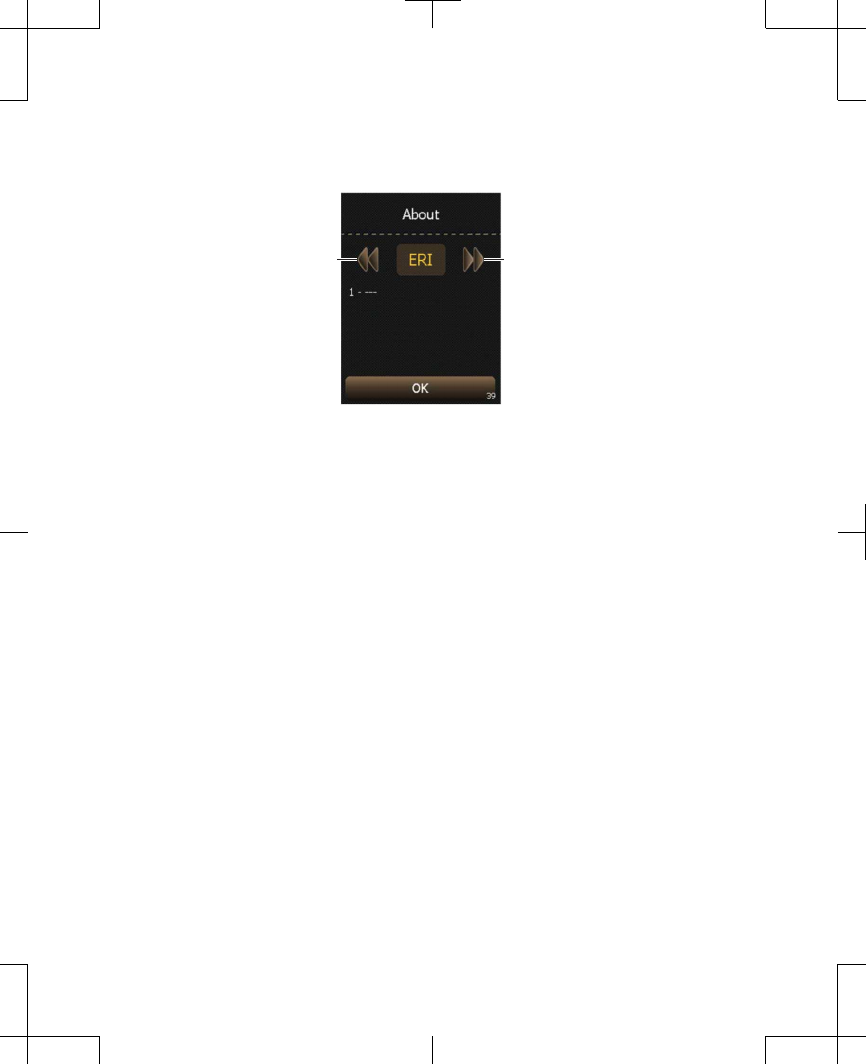
Right buttonLeft button
Figure 4.19 About screen.
3. Use the Left/Right button or Increase/
Decrease key to view information about the
controller and neurostimulator.
Note: The following information may be
available through the About screen.
Information shown may be different
depending on the type of neurostimulator
that is paired with the controller.
–
ERI (Elective Replacement
Indicator): The estimated date that the
implanted neurostimulator may be
replaced.
97745 2013-04 English
Filename Date Time
UC200xxxxxx EN
4.625″ x 6.0″ inches (117 mm x 152 mm)
Medtronic Confidential
PPManual.xsl - PatientProgrammerTemplate.fm
Version: 05-01-2012
M948515A001 Rev X 2013-04
93
Using your controller 4
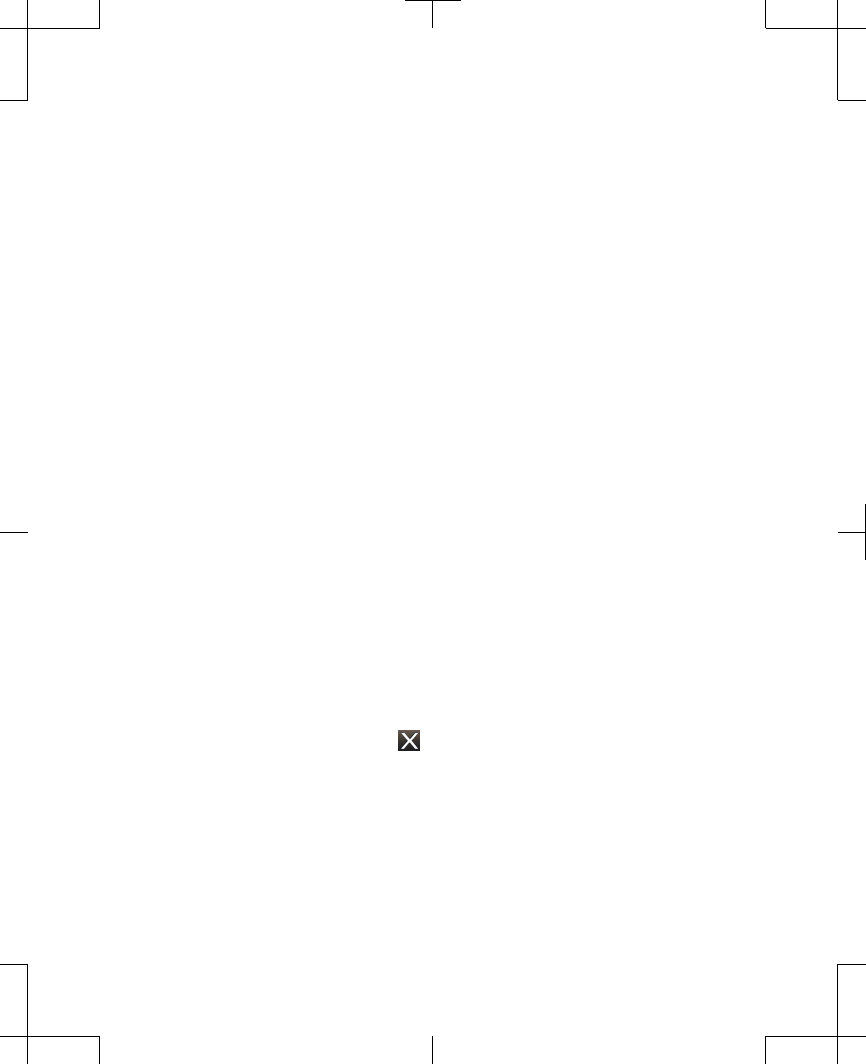
–
INS (Implanted Neurostimulator):
The model number, serial number, and
system information for the implanted
neurostimulator.
–
ENS (External Neurostimulator): The
model number, serial number, and
system information for the external
neurostimulator.
–
! (Last Error): The date that the last
warning or alert screen was displayed
on the controller.
–
PTM (Controller): The software
version that your controller is using.
This screen may also show the
recharger compatibility for the
implanted neurostimulator.
4. Press the OK button to return to the Menu
screen.
5. Press the Exit ( ) button to return to the
Home screen.
English 97745 2013-04
Filename Date Time
UC200xxxxxx EN
4.625″ x 6.0″ inches (117 mm x 152 mm)
Medtronic Confidential
PPManual.xsl - PatientProgrammerTemplate.fm
Version: 05-01-2012
M948515A001 Rev X 2013-04
94
Using your controller 4