Meru Networks AP150 Wireless Access Point (Dual Radio Version) User Manual AP Install
Meru Networks Inc. Wireless Access Point (Dual Radio Version) AP Install
Contents
- 1. users manual
- 2. Installation Guide
users manual
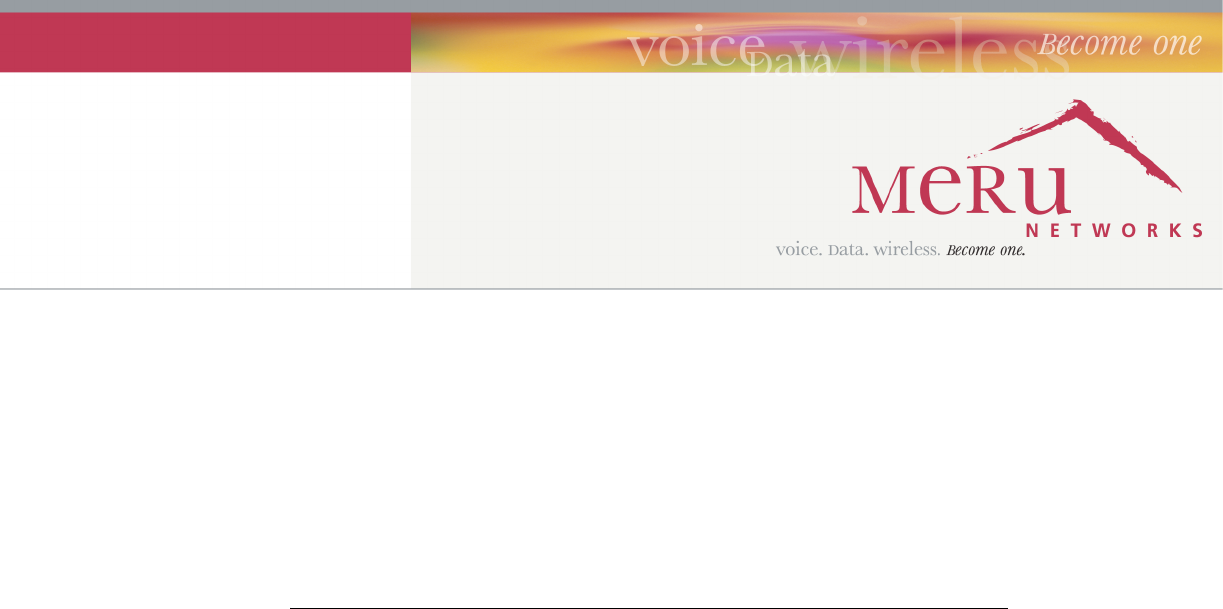
Meru Access Point
Installation Guide
Copyright © Meru Networks, Inc., 2003–2005. All rights reserved.
Other names and brands may be claimed as the property of others.
Document Number: 882-70031 Rev. A
Contents iii
Contents
About This Guide . . . . . . . . . . . . . . . . . . . . . . . . . . . . . . ix
Audience . . . . . . . . . . . . . . . . . . . . . . . . . . . . . . . . ix
In This Guide . . . . . . . . . . . . . . . . . . . . . . . . . . . . . . ix
Other Sources of Information . . . . . . . . . . . . . . . . . . . . . . . . ix
Meru Publications . . . . . . . . . . . . . . . . . . . . . . . . . . . ix
External References . . . . . . . . . . . . . . . . . . . . . . . . . . x
Typographic Conventions . . . . . . . . . . . . . . . . . . . . . . . . . x
Contacting Meru . . . . . . . . . . . . . . . . . . . . . . . . . . . . . x
Customer Services and Support . . . . . . . . . . . . . . . . . . . . . . x
FCC Compliance . . . . . . . . . . . . . . . . . . . . . . . . . . . . . xi
Declaration of Conformity . . . . . . . . . . . . . . . . . . . . . . . . xi
Chapter 1
About Meru Access Points . . . . . . . . . . . . . . . . . . . . . . . . . 1
Meru Access Point Features . . . . . . . . . . . . . . . . . . . . . . . . . 1
Meru Access Point Models . . . . . . . . . . . . . . . . . . . . . . . . . 2
AP200. . . . . . . . . . . . . . . . . . . . . . . . . . . . . . . . 2
AP150. . . . . . . . . . . . . . . . . . . . . . . . . . . . . . . . 3
Chapter 2
Installing the AP200. . . . . . . . . . . . . . . . . . . . . . . . . . . . . 5
Safety Precautions . . . . . . . . . . . . . . . . . . . . . . . . . . . . 5
FCC Safety Compliance Statement . . . . . . . . . . . . . . . . . . . . 5
General Safety Guidelines . . . . . . . . . . . . . . . . . . . . . . . . 5
Warnings . . . . . . . . . . . . . . . . . . . . . . . . . . . . . . 6
Unpacking the AP200 . . . . . . . . . . . . . . . . . . . . . . . . . . . 6
Installation Requirements. . . . . . . . . . . . . . . . . . . . . . . . . . 7
Installing the Access Point . . . . . . . . . . . . . . . . . . . . . . . . . 10
Selecting a Location . . . . . . . . . . . . . . . . . . . . . . . . . . 10
Attaching the AP200 Antennas . . . . . . . . . . . . . . . . . . . . . . 11
Mounting the Access Point. . . . . . . . . . . . . . . . . . . . . . . . 11
Where to Go From Here . . . . . . . . . . . . . . . . . . . . . . . . . . 19
Checking LED Activity . . . . . . . . . . . . . . . . . . . . . . . . . . 19
Ethernet Connector LEDs . . . . . . . . . . . . . . . . . . . . . . . . 19
AP200 Status LEDs . . . . . . . . . . . . . . . . . . . . . . . . . . 20
Chapter 3
Installing the AP150. . . . . . . . . . . . . . . . . . . . . . . . . . . . 23
Safety Precautions . . . . . . . . . . . . . . . . . . . . . . . . . . . . 23
FCC Safety Compliance Statement . . . . . . . . . . . . . . . . . . . . 23
General Safety Guidelines . . . . . . . . . . . . . . . . . . . . . . . . 23
Warnings . . . . . . . . . . . . . . . . . . . . . . . . . . . . . . 24
iv Meru Access Point Installation Guide
Unpacking the AP150 . . . . . . . . . . . . . . . . . . . . . . . . . . . 24
Installation Requirements . . . . . . . . . . . . . . . . . . . . . . . . . 26
Installing the Access Point . . . . . . . . . . . . . . . . . . . . . . . . . 29
Selecting a Location . . . . . . . . . . . . . . . . . . . . . . . . . . 29
Attaching the AP150 Antennas . . . . . . . . . . . . . . . . . . . . . . 30
Mounting the Access Point . . . . . . . . . . . . . . . . . . . . . . . 30
Where to Go From Here . . . . . . . . . . . . . . . . . . . . . . . . . . 38
Checking LED Activity . . . . . . . . . . . . . . . . . . . . . . . . . . 38
Ethernet Connector LEDs . . . . . . . . . . . . . . . . . . . . . . . . 38
AP150 Status LEDs . . . . . . . . . . . . . . . . . . . . . . . . . . 39
Appendix A
Specifications . . . . . . . . . . . . . . . . . . . . . . . . . . . . . . . 43
FCC Compliance . . . . . . . . . . . . . . . . . . . . . . . . . . . . . 43
Wireless Interface . . . . . . . . . . . . . . . . . . . . . . . . . . . . 44
Ethernet Interface . . . . . . . . . . . . . . . . . . . . . . . . . . . . 44
Physical . . . . . . . . . . . . . . . . . . . . . . . . . . . . . . . . 45
Appendix B
Regulatory Information . . . . . . . . . . . . . . . . . . . . . . . . . 47
Safety Section . . . . . . . . . . . . . . . . . . . . . . . . . . . . . . 47
Federal Communications Commission (FCC) Declaration of Conformity (DoC) & Instructions48
Declaration of Conformity . . . . . . . . . . . . . . . . . . . . . . . 48
Instructions . . . . . . . . . . . . . . . . . . . . . . . . . . . . . 49
List of Regulatory Compliance Certifications Summary by Country . . . . . . . . . 50
Appendix C
Translated Safety Warnings . . . . . . . . . . . . . . . . . . . . . . . 53
Dipole Antenna Installation Warning . . . . . . . . . . . . . . . . . . . . . 54
Explosive Device Proximity Warning. . . . . . . . . . . . . . . . . . . . . 55
Installation Warning . . . . . . . . . . . . . . . . . . . . . . . . . . . 56
Circuit Breaker (15A) Warning . . . . . . . . . . . . . . . . . . . . . . . 57
Appendix D
Channels . . . . . . . . . . . . . . . . . . . . . . . . . . . . . . . . . . 59
Channels . . . . . . . . . . . . . . . . . . . . . . . . . . . . . . . . 59
IEEE 802.11a. . . . . . . . . . . . . . . . . . . . . . . . . . . . . 59
IEEE 802.11b/g . . . . . . . . . . . . . . . . . . . . . . . . . . . . 60
List of Figures v
List of Figures
Figure 1 Meru Wireless LAN (WLAN) ..................................................................................1
Figure 2 AP200 .......................................................................................................................3
Figure 3 AP150 .......................................................................................................................4
Figure 4 AP200 Mounting Bracket .........................................................................................7
Figure 5 AP200 Antenna Connection .....................................................................................12
Figure 6 AP200 Connector Panel ............................................................................................12
Figure 7 AP200 Bracket ..........................................................................................................13
Figure 8 Aligning the AP200 with the Bracket .......................................................................14
Figure 9 Sliding the AP200 into the Bracket ..........................................................................14
Figure 10 Mounting the AP200 to a Suspended Ceiling Rail .................................................15
Figure 11 Mounting the AP200 Above a Suspended Ceiling .................................................17
Figure 12 Box Hanger Mounting Bracket Holes ....................................................................17
Figure 13 Attaching the Mounting Bracket to the Box Hanger ..............................................18
Figure 14 RJ-45 LEDs ............................................................................................................19
Figure 15 AP200 Status LEDs ................................................................................................20
Figure 16 AP150 with Mounting Bracket ...............................................................................26
Figure 17 AP150 Antenna Connection ...................................................................................31
Figure 18 AP150 Connector Panel ..........................................................................................31
Figure 19 AP150 Bracket ........................................................................................................32
Figure 20 Aligning the AP150 with the Bracket .....................................................................33
Figure 21 Sliding the AP150 into the Bracket ........................................................................33
Figure 22 Mounting the AP150 to a Suspended Ceiling Rail .................................................34
Figure 23 Mounting the AP150 Above a Suspended Ceiling .................................................36
Figure 24 Box Hanger Mounting Bracket Holes ....................................................................36
Figure 25 Attaching the Mounting Bracket to the Box Hanger ..............................................37
Figure 26 RJ-45 LEDs ............................................................................................................38
Figure 27 AP150 Status LEDs ................................................................................................39
vi Meru Access Point Installation Guide
List of Tables vii
List of Tables
Table 1 AP200 Installation Items.......................................................................................... 9
Table 2 AP200 Installation Tools ......................................................................................... 9
Table 3 AP200 LED Descriptions ........................................................................................ 21
Table 4 AP200-Controller Status Information...................................................................... 21
Table 5 AP150 Installation Items.......................................................................................... 28
Table 6 AP150 Installation Tools ......................................................................................... 28
Table 7 AP150 LED Descriptions ........................................................................................ 40
Table 8 AP150-Controller Status Information...................................................................... 40
Table 9 AP100 Wireless Interface Specifications................................................................. 44
Table 10 AP200 Wireless Interface Specifications............................................................... 44
Table 11 IEEE 802.11a Channels ......................................................................................... 59
Table 12 IEEE 802.11b/g Channels...................................................................................... 60
viii Meru Controller Installation Guide
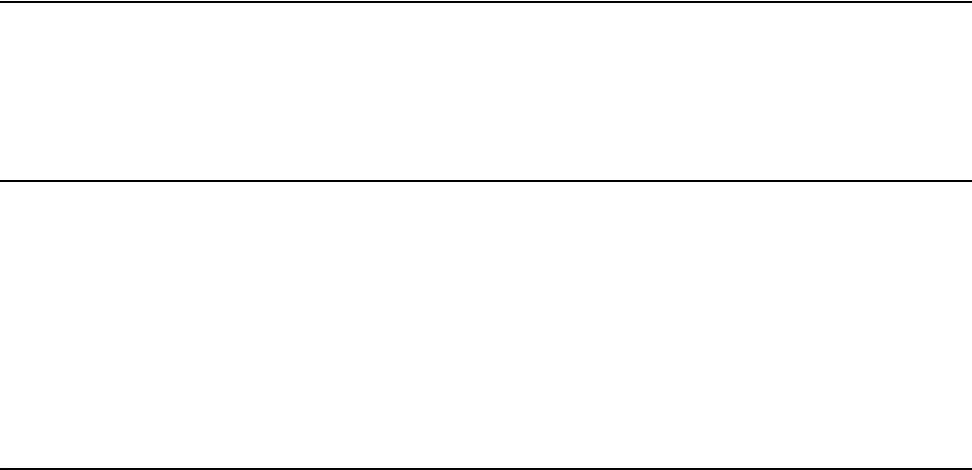
Audience
About This Guide ix
About This Guide
This guide describes the features of the Meru Access Point family, which includes the AP200 and
AP100 models. This guide also includes the hardware installation for both access points. The term
access point is used interchangeably throughout this document to apply to either model when there
are no differences between the models.
Audience
This guide is intended for persons installing the Meru Access Point (AP).
In This Guide
This guide includes the following chapters:
zChapter 1, “About Meru Access Points”
zChapter 2, “Installing the AP100”
zChapter 2, “Installing the AP200”
Other Sources of Information
Additional information is available in the following Meru publications and external references.
Meru Publications
zMeru Wireless LAN System Release Notes
zMeru Wireless LAN System Getting Started Guide
zMeru Controller Installation Guide
zMeru Wireless LAN System Configuration Guide
zMeru Wireless LAN System Command Reference
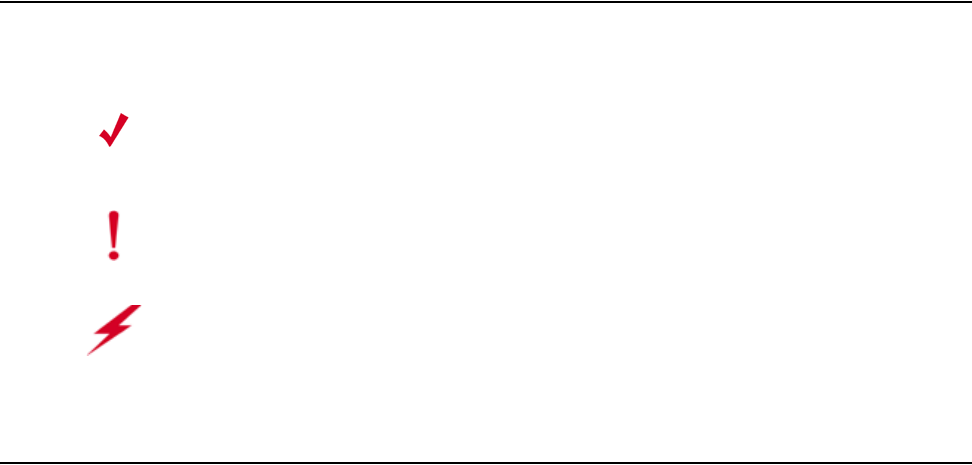
xMeru Access Point Installation Guide
Typographic Conventions
External References
zStevens, W. R. 1994. TCP/IP Illustrated, Volume 1, The Protocols. Addison-Wesley, Reading,
Mass.
zGast, M.S. 2002. 802.11 Wireless Networks, The Definitive Guide. O’Reilly and Associates,
Sebastopol, Calif.
Typographic Conventions
This document uses the following typographic conventions to help you locate and identify
information:
Contacting Meru
You can visit Meru Networks on the Internet at this URL:
http://www.merunetworks.com
Click the Support menu button to view Meru Customer Services and Support information.
Customer Services and Support
For assistance, contact Meru Customer Services and Support 24 hours a day at 1-888-637-8952
(1-888-Meru-WLA(N)) or 1-408-215-5305. Email can be sent to support@merunetworks.com.
Meru Customer Services and Support provide end users and channel partners with the following:
zTelephone technical support
zSoftware update support
zSpare parts and repair service
Note:
Provides extra information, tips, and hints regarding the topic.
Caution!
Identifies important information about actions that could result in damage to or
loss of data, or could cause the application to behave in unexpected ways.
Warning!
Identifies critical information about actions that could result in equipment failure
or bodily harm.
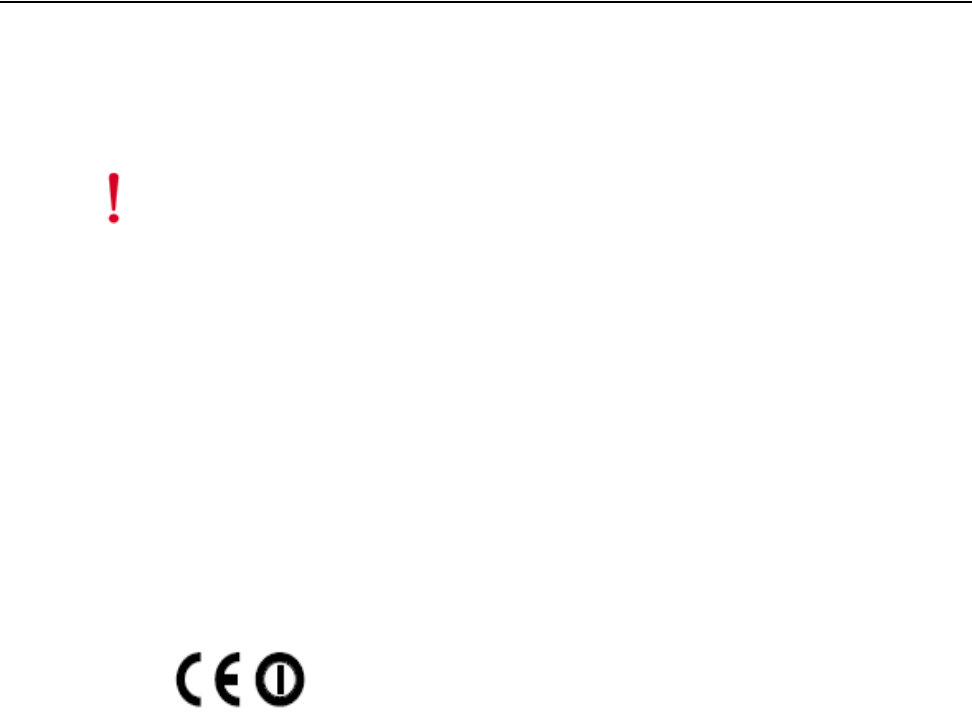
FCC Compliance
About This Guide xi
RMA Procedures
Contact Meru Customer Services and Support for a Return Material Authorization (RMA) for any
Meru equipment.
Please have the following available when making a call:
zCompany and contact information
zEquipment model and serial numbers
zMeru software release and revision numbers (for example, 3.0.0-35)
zA description of the symptoms the problem is manifesting
zNetwork configuration
FCC Compliance
This device complies with part 15 of the FCC Rules. Operation is subject to the following two
conditions: (1) This device may not cause harmful interference, and (2) this device must accept any
interference received, including interference that may cause undesired operation.
Declaration of Conformity
The AP150 complies with the requirements of the Low Voltage Directive 73/23/EEC and the EMC
Directive 89/336/EEC by conforming to the following standards:
zSafety: EN 60950:1992 + A1, A2
zEMC: EN 55022, EN 50082-1
The AP200 complies the with following standards:
zRadio: EN 301.893
zEMC: EN 301.489-1, EN 489-17
zSafety: EN 60950
The following CE mark is affixed to the AP100 802.11b with 100 mW radios:
Caution!
Changes or modifications to the Meru Access Point that are not expressly approved by
Meru Networks will void your warranty and could void your authority to operate this equipment.
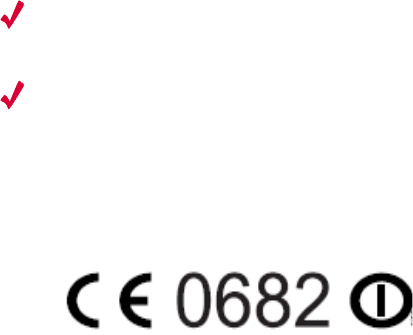
xii Meru Access Point Installation Guide
FCC Compliance
Note:
This equipment can be used in all EU and EFTA countries. Outdoor use may be restricted to
certain frequencies and/or may require a license for operation. For more details, contract Meru
Networks.
Note:
Combinations of power levels and antennas resulting in a radiated power level above 100
mW equivalent isotropic radiated power (EIRP) are considered as not compliant with the above
mentioned directive and are not allowed for use with the European community and other countries
that have adopted the European R&TTE directive 1999/5/EC or the CEPT recommendation Rec 70.03
or both.
The following CE mark is affixed to the AP200 802.11a with 40 mW radios:
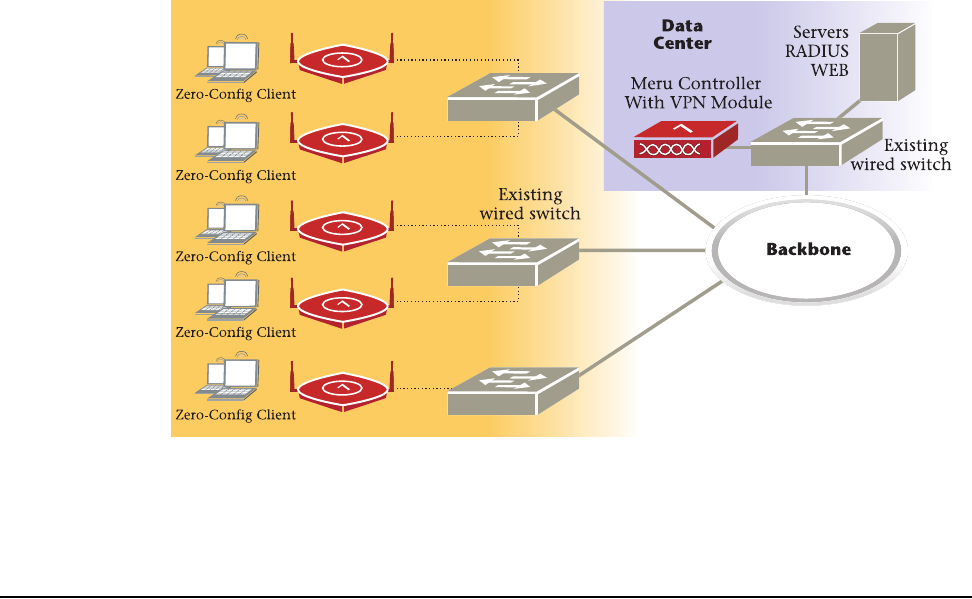
Meru Access Point Features
About Meru Access Points 1
Chapter 1
About Meru Access Points
The Meru Access Point radio devices communicate with the Meru Controller and form the Wireless
LAN (WLAN). The Meru Controller and Access Points connect to the site’s wired LAN through
wired switches. Wireless clients associate with the Access Points as they roam throughout the WLAN.
As such, the Meru WLAN is an extension of the wired LAN, providing the wireless benefits of client
mobility, enhanced access, and dynamic network configuration.
Figure 1: Meru Wireless LAN (WLAN)
Meru Access Point Features
All Meru Access Points provide the following features:
zFive times more voice calls per Access Point
Meru Access Points use Over-The-Air QoS to provide fine-grained quality of service on a per-
application, per-user, and per-flow basis providing a robust platform for enterprise-quality voice,
plus streaming media and data applications. It provides both uplink and downlink QoS between
the client and the access point, which is then integrated into the wired QoS mechanisms to provide
Meru AP

2Meru Access Point Installation Guide
Meru Access Point Models
end-to-end QoS. Meru Access points deliver a 5-fold increase in voice carrying capacity from the
current 5-8 calls per access point to over 30 calls per Meru Access Point with no change to the
802.11 client.
zOver five times the scalability of alternate Access Points
Meru Access Points are unique in their ability to dramatically increase performance over alternate
APs, even as client density increases. Meru Access Points, can serve over 100 standard 802.11
active data and voice clients per access point, whereas today's systems are limited to about 10-15
data-only clients. This scalability allows corporations to plan for a wireless usage growth without
forklift upgrades to the WLAN infrastructure.
zZero-loss handoff means applications are not interrupted
Multiple Access Points can be aggregated into a Virtual AP, creating a single wireless network
with a wide coverage area that can encompass the entire enterprise campus and provide
unparalleled performance and manageability. This breakthrough technology works with any
standard 802.11 client device and enables application and security policy persistence while
roaming, without requiring the user to re-login or re-authenticate throughout the network coverage
area.
zEmbedded RF monitor for enhanced security
Traditional approaches to wireless security involve separate devices to monitor the air or legacy
APs, or access points that periodically become air monitors. Meru Access Points provide
continuous RF monitoring, as well as capture information about all devices that the AP can hear,
including clients associated with the access point. Meru WLAN Radar—a third generation rogue
AP detection software, provides rogue detection and suppression continuously and without any
interruption to the VPN sessions and time-sensitive voice applications that operate on the
converged wireless LAN in an enterprise. This constant monitoring enables enhanced security
with rogue device detection and prevention that is less disruptive and more cost effective than
traditional approaches.
Meru Access Point Models
The Meru Radio Access Point is available in two model families: the Access Point 200 and the Access
Point 100.
AP200
The Meru Dual Radio Access Point 200 family provides two models that conform to the specifications
provided by the IEEE 802.11a and 802.11g protocols and provide backward compatibility for the
802.11b protocol. A Meru AP200 works with most standard WiFi clients.
zThe AP201 houses a single 802.11a/b/g radio device
zThe AP208 supports a maximum of two radio devices that can simultaneously run two protocols
(802.11b, g or bg on interface 1 and 802.11a on interface 2). Alternately the second radio can be
configured to run as an RF monitor to the Meru controller, providing real-time status of RF
activity to optimize the wireless network.
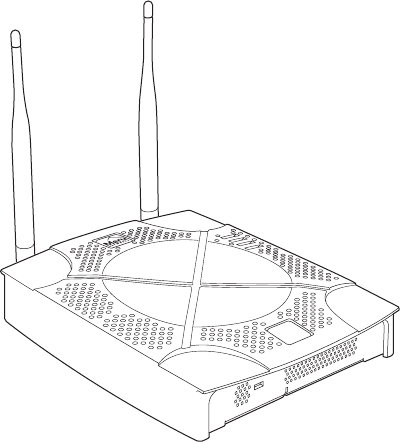
Meru Access Point Models
About Meru Access Points 3
The Access Point 200 (referred hereafter as the AP200, unless specifically referring to the AP201 or
AP208) is housed in a metal case with a plastic removable cover. As such, it can be used for plenum
installations when the plastic cover is removed.
Figure 2: AP200
AP150
The Meru Access Point 150 family (referred to hereafter as the AP150, unless specifically referring
to the AP150-P) consists of the non-plenum AP150 and plenum-rated AP150-P. Both models that
conform to the specifications provided by the IEEE 802.11b protocol and work with all standard WiFi
clients. The AP150 also serves as an RF monitor to the Meru controller and provides real-time status
of RF activity to optimize the wireless network.
AP200
00109
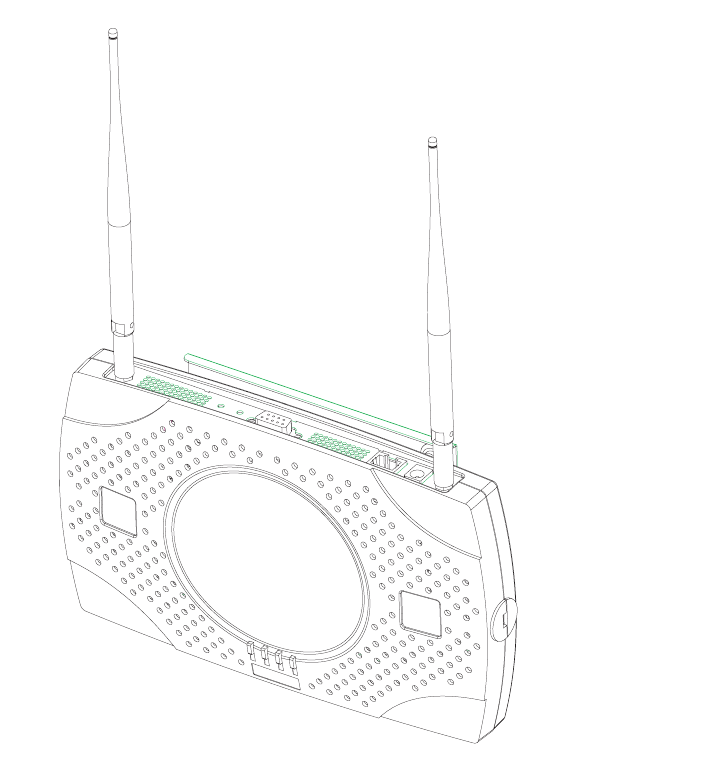
4Meru Access Point Installation Guide
Meru Access Point Models
Figure 3: AP150
00030

Safety Precautions
Installing the AP200 5
Chapter 2
Installing the AP200
This chapter describes how to physically install the Meru AP200. It contains the following sections:
zSafety Precautions
zUnpacking the AP200
zInstallation Requirements
zInstalling the Access Point
zWhere to Go From Here
zChecking LED Activity
Safety Precautions
Follow the guidelines in this section to ensure proper operation and safe use of the access point.
FCC Safety Compliance Statement
The FCC with its action in ET Docket 96-8 has adopted a safety standard for human exposure to radio
frequency (RF) electromagnetic energy emitted by FCC certified equipment. When used with
approved Meru access point antennas, Meru AP200 products meet the uncontrolled environmental
limits found in OET-65 and ANSI C95.1, 1991. Proper installation of this radio according to the
instructions found in this manual will result in user exposure that is substantially below the FCC
recommended limits.
General Safety Guidelines
zDo not touch or move antenna(s) while the unit is transmitting or receiving.
zDo not hold any component containing a radio so that the antenna is very close to or touching any
exposed parts of the body, especially the face or eyes, while transmitting.
zThe use of wireless devices in hazardous locations is limited to the constraints posed by the local
codes, the national codes, and the safety directors of such environments.
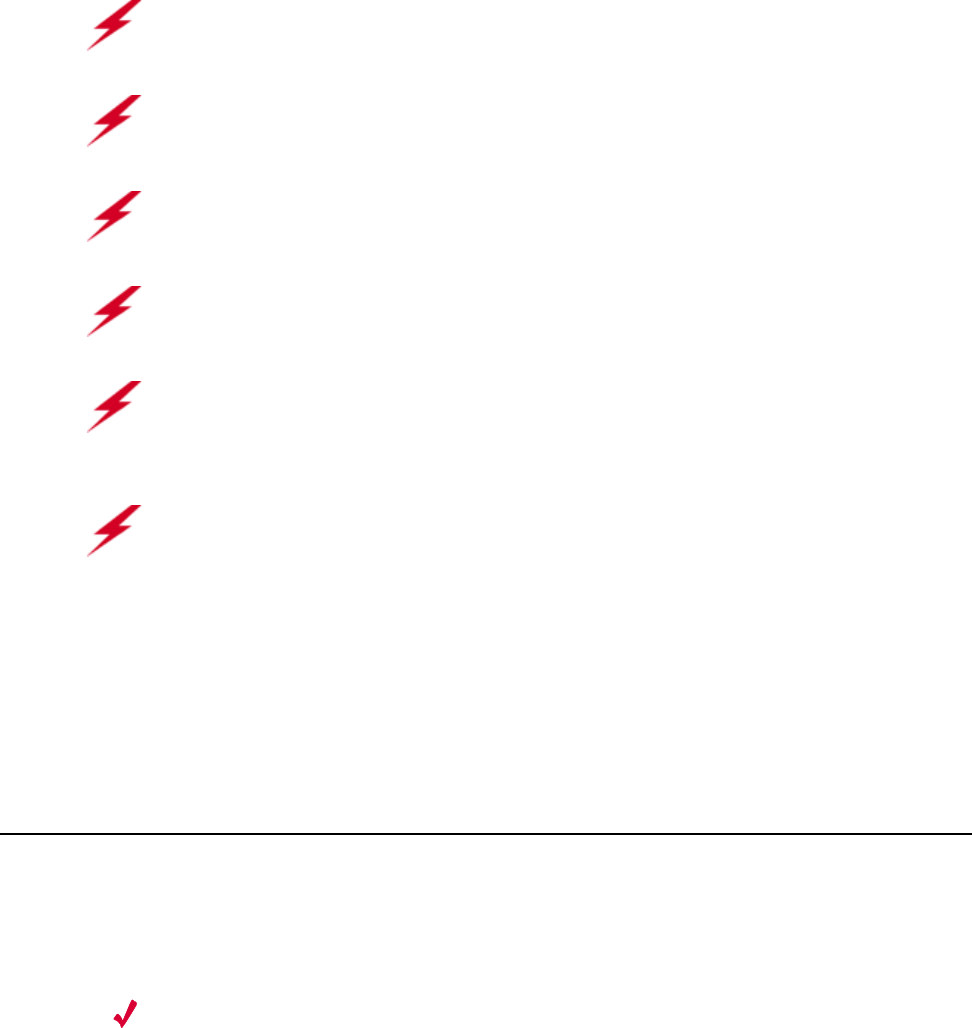
6Meru Access Point Installation Guide
Unpacking the AP200
Warnings
Translated versions of the following safety warnings are provided in Appendix C.
Unpacking the AP200
The AP200 ships with a mounting bracket and mounting hardware for standard wall mounting.
Optional mounting kits are available for mounting the AP200 above or below a hanging ceiling. The
AP200 mounting studs are placed so they can be used with brackets supplied by other vendors or to
replace an AP100.
Note:
The AP200 has a security cable slot so you can secure the AP200 with a standard security
cable, such as those used to secure laptop computers.
Warning!
In order to comply with FCC radio frequency (RF) exposure limits, dipole antennas
should be located at a minimum of 7.9 inches (20 cm) or more from the body of all persons.
Warning!
Do not operate your wireless network device near unshielded blasting caps or in an
explosive environment unless the device has been modified to be especially qualified for such use.
Warning!
Do not work on the system or connect or disconnect cables during periods of lightning
activity.
Warning!
Read the installation instructions before you connect the system to its power source.
Warning!
This product relies on the building's installation for short-circuit (overcurrent) protection.
Ensure that a fuse or circuit breaker no larger than 120 VAC, 15A U.S. (240 VAC, 10A international)
is used on the phase conductors (all current-carrying conductors).
Warning!
Inside antennas must be positioned to observe minimum separation of 20 cm. (~ 8 in.)
from all users and bystanders. For the protection of personnel working in the vicinity of inside
(downlink) antennas, the following guidelines for minimum distances between the human body and
the antenna must be observed.
The installation of the indoor antenna must be such that, under normal conditions, all personnel cannot
come within 20 cm. (~ 8.0 in.) from any inside antenna. Exceeding this minimum separation will
ensure that the employee or bystander does not receive RF-exposure beyond the Maximum
Permissible Exposure according to FCC CFR 47, section 1.1310 i.e. limits for General
Population/Uncontrolled Exposure.
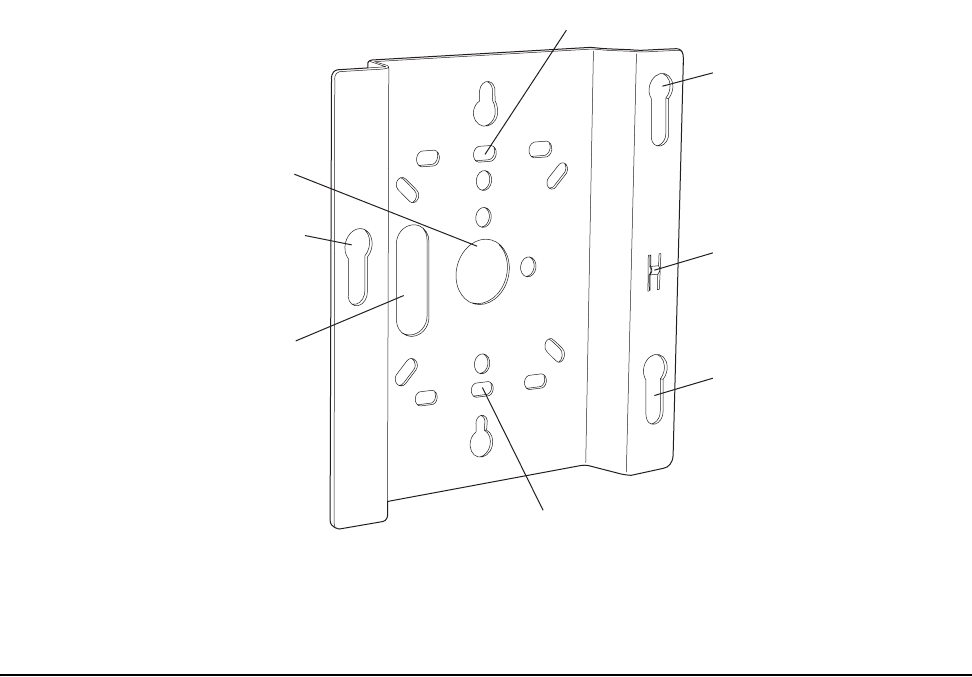
Installation Requirements
Installing the AP200 7
An array of holes on the mounting bracket (see Figure 4) allow it to be mounted on the wall and over
junction boxes or molly bolts. There are also holes for passing the PoE Ethernet or external power
supply cable through the bracket if the bracket is mounted on a junction box or over the ceiling T-bar
box hanger.
Confirm that the AP200 shipping package contains the following items:
zAccess point
zMounting bracket with two mounting screws
zCD-ROM of Meru Wireless LAN System documentation
zOptional suspended ceiling mounting hardware kit
zOptional T-bar box hanger hardware kit for mounting above a suspended ceiling
Figure 4: AP200 Mounting Bracket
Installation Requirements
The following recommended mounting locations provide the best reception for the AP200:
zOn a horizontal surface, such as a table or a desk
zOn a vertical surface, usually a wall
zBelow a hanging ceiling
Access point mount
Ceiling mount hole
Ceiling mount hole
A
ccess point mount
Access point mount
Locking detent
W
all cable access
S
uspended ceiling
c
able access
00100
8Meru Access Point Installation Guide
Installation Requirements
zAbove a hanging ceiling tiles (this installation is supported only for the AP200 with the plastic
enclosure removed)
Suitable for use in environmental air space in accordance with the Section 300-22(c) of the
National Electric Code and Sections 2- 128.12 - 010 (3) and 12 - 100 of the Canadian Electrical
Code. Part 1. C22. 1. (For AP200 with plastic enclosure removed.)
To complete this installation, you need the items listed in Tabl e 1.
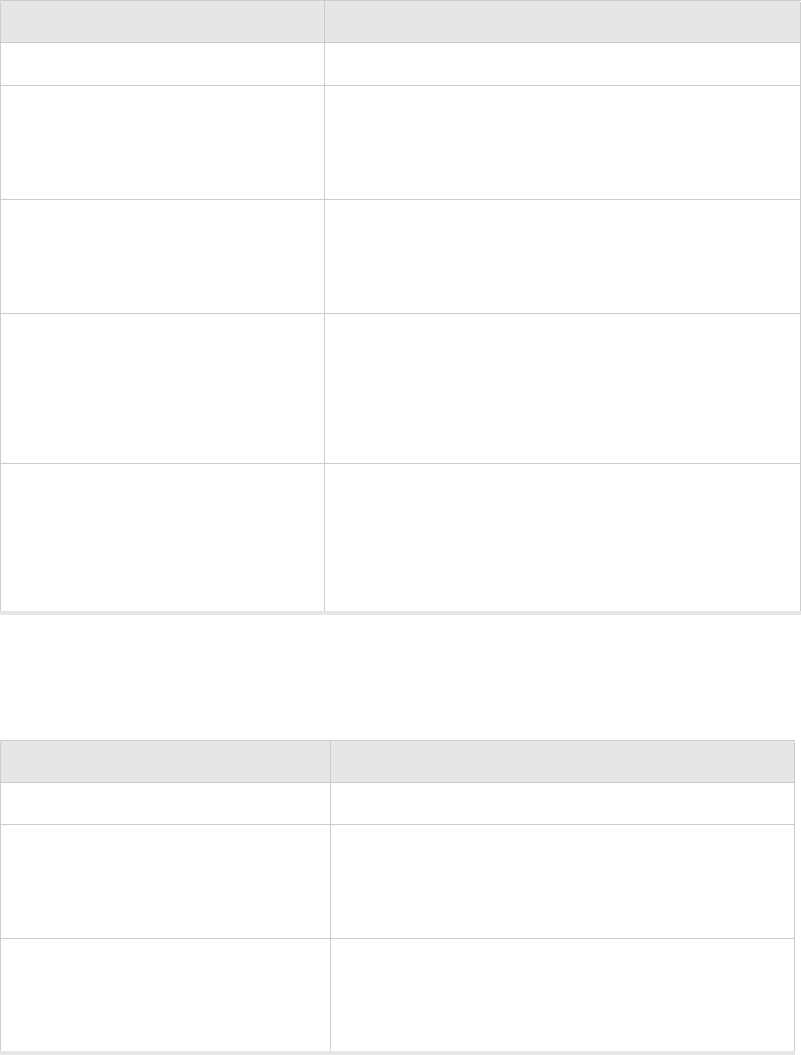
Installation Requirements
Installing the AP200 9
Table 1: AP200 Installation Items
You need the tools listed in Table 2 .
Table 2: AP200 Installation Tools
Installation Type Consumable Items Required
Horizontal mounting None
Vertical mounting over a wall stud zTwo #6 x 2" wood screws for a wood stud; or
zTwo #6 x 1½" metal screws for a metal stud
zMounting bracket
Vertical mounting on sheetrock zTwo #6 x 1" screws
zTwo #4-6 x 7/8" ribbed plastic wall anchors
zMounting bracket
Horizontal mounting below a hanging
ceiling
zTwo caddy fasteners
zTwo plastic spacers
zTwo keps nuts (with attached lock washer)
zMounting bracket
Mounting above a ceiling tile (AP200
metal enclosure only)
zTwo T-rail clips
zOne T-box hanger
zOne bracket mounting clip
zMounting bracket
Installation Type Tools Required
Horizontal mounting None
Vertical mounting over a wall stud zDrill
z1/8"drill bit
zScrewdriver
Vertical mounting on sheetrock zDrill
z3/16" drill bit
zScrewdriver
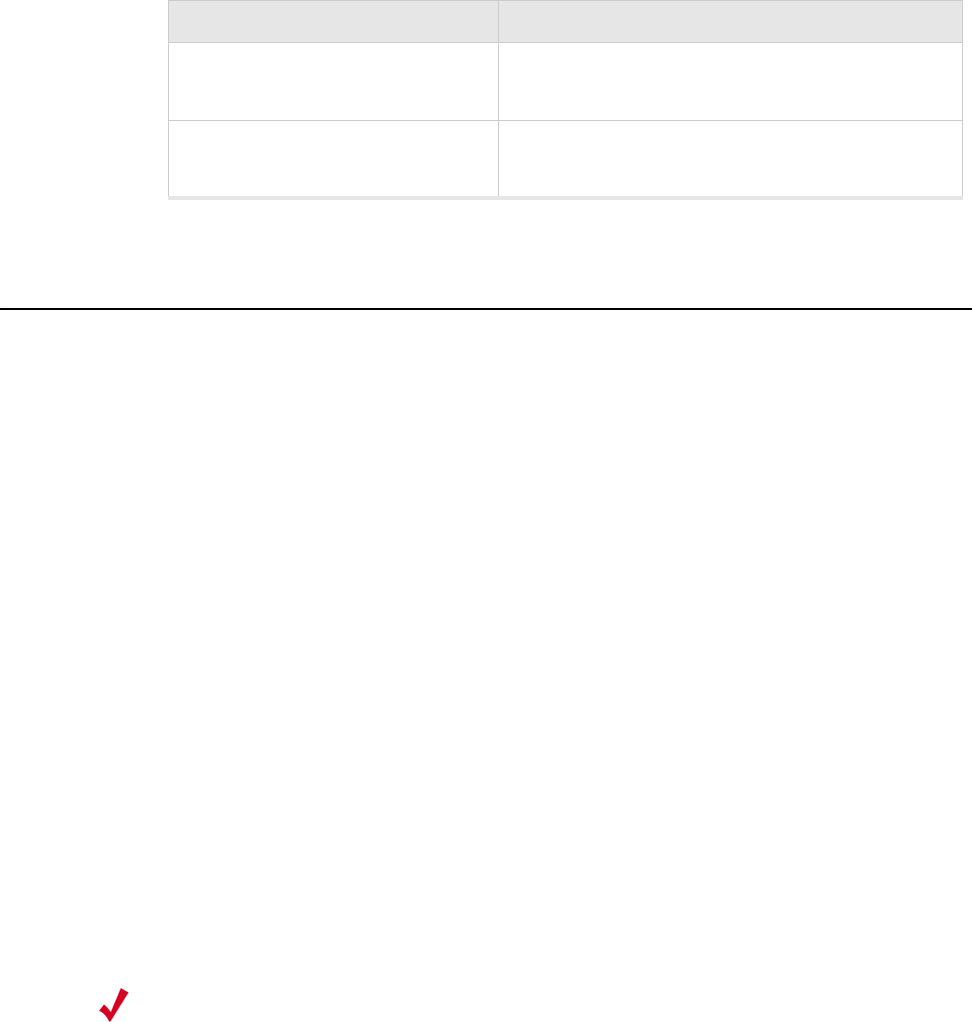
10 Meru Access Point Installation Guide
Installing the Access Point
Installing the Access Point
Selecting a Location
The AP200 requires a location that meets the following:
zRelatively unobstructed access to the stations the AP serves
zPower over Ethernet (PoE) connection to the network switch servicing the controller.
APs can obtain their power from 802.3af standard Power over Ethernet (PoE) or external power
supply. If an external power supply is utilized to power the AP200, ensure that it is a Listed power
supply, marked "Class 2" or "LPS" (Limited Power Source), and rated a minimum of 3.3 V, 4 A. For
PoE, the power can be supplied by a PoE-compatible network switch or PoE power injector installed
between the switch and the AP200.
Select a location with minimal physical obstructions between the AP and the wireless stations. In an
office with cubicles, mounting the APs below a hanging ceiling or the wall near the ceiling provides
the least obstructed communications path. For an external power supply connection, ensure the power
source is near to where the AP200 will be mounted.
Most installations receive the best coverage using the following guidelines:
Install APs toward the center of the building.
zDo not install APs near metal objects, such as heating ducts, metal doors, or electric service
panels.
zRelative to the ground, orient the antenna up or down, not sideways.
The AP200 is only intended for installation in Environment A as defined in IEEE 802.3af. All
interconnected equipment must be contained within the same building, including the interconnected
equipment's associated LAN connection.
Horizontal mounting below a hanging
ceiling
zScrewdriver
zWrench or pliers
Mounting above a hanging ceiling
(AP200 metal enclosure only)
zWrench or pliers
zScrewdriver
Installation Type Tools Required
Note:
The previous guidelines are general guidelines. Each site has its own unique environment.
Place access points accordingly.

Installing the Access Point
Installing the AP200 11
Attaching the AP200 Antennas
The AP200 is provided with external antenna ports. Make sure that all external antennas and their
associated wiring are located entirely indoors. The external antennas are not suitable for outside use.
If the AP200 does not have external antennas, attach the antennas to the connectors on the AP200 (see
Figure 5). Rotate the knurled ring at the base of the antenna clockwise to attach the antenna. The ring
should be finger-tight.
Mounting the Access Point
You can mount an AP200 in the following ways:
zHorizontally, as described in the “Horizontal Mounting” section.
zVertically, as described in the “Vertical Mounting” section.
zBelow a hanging ceiling, as described in the “Mounting Below a Suspended Ceiling” section.
zAbove a tiled hanging ceiling, as described in the “Mounting Above a Suspended Ceiling”
section.
Horizontal Mounting
To horizontally mount an AP200:
1. Place the AP200 flat on the horizontal surface.
2. For each antenna, loosen the knurled ring at the base of the antenna (see Figure 5), point the
antenna straight up, then retighten the ring.
Caution!
When changing the orientation of the antennas, be sure to slightly loosen the knurled ring
before moving the antenna. Retighten the ring afterward. Otherwise, you might damage the internal
cabling in the AP.
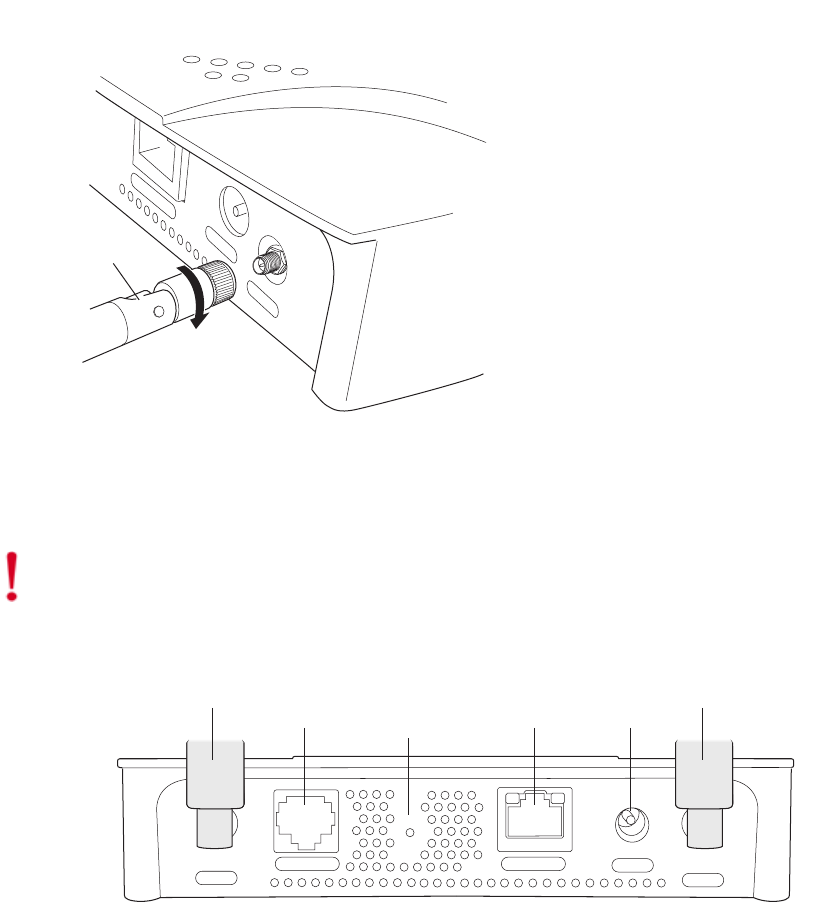
12 Meru Access Point Installation Guide
Installing the Access Point
Figure 5: AP200 Antenna Connection
3. Connect one end of the PoE 100BaseT Ethernet cable to the 100/1000 Ethernet connector, shown
in Figure 6.
Figure 6: AP200 Connector Panel
Vertical Mounting
To vertically mount an AP:
1. Using the bracket holes as a template, mark the location on the wall for the two AP bracket
mounting screws. They are placed 4 ½ inches apart, center-to-center, one above the other. If you
are not using plastic wall anchors, you must center the mounting screws on a wall stud. If you do
not center the mounting screws on a wall stud, you must use plastic wall anchors.
Turn clockwise
to tighten
A
ntenna
Access Point 200
ETHERNET
3.3 VDC ANT 2
00110
Caution!
Be sure to connect the Ethernet cable to the Ethernet port; the cable can mistakenly be
plugged into the Console port.
CONSOLE
ANT 1 ANT 2
3.3 VDC
ETHERNET
0
0108
100/1000
Ethernet
(Reserved)
Console
port
Antenna 1 Antenna 2
Power
inlet
Reset
(Push to restore
default settings)
(Reserved)
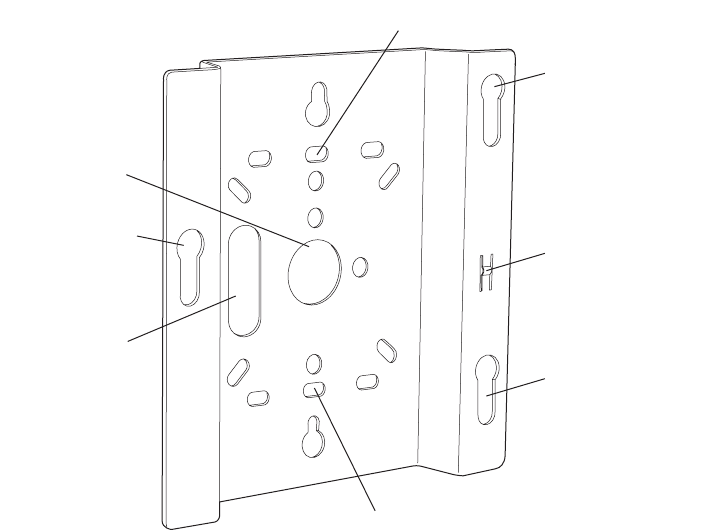
Installing the Access Point
Installing the AP200 13
Figure 7: AP200 Bracket
2. Drill holes at the locations you marked:
—3/16-inch holes if you are using plastic anchors
—1/8-inch holes if you are using only the screws
3. If you are using plastic anchors, install them in the holes.
4. Screw in the screws most of the way, so that the screw head is about 1/16 of an inch from the wall.
5. Mount the bracket on the screws, placing the circular portion of the keyhole mounts over the
screw heads and sliding the bracket down.
6. Tighten the screws to secure the bracket.
7. Align the AP200 mounting posts over the circular portion of the keyhole mounts, push the AP in
and slide the AP down until it engages with the locking detents. You should hear it snap in place.
Access point mount
Ceiling mount hole
Ceiling mount hole
A
ccess point mount
Access point mount
Locking detent
W
all cable access
S
uspended ceiling
c
able access
00100
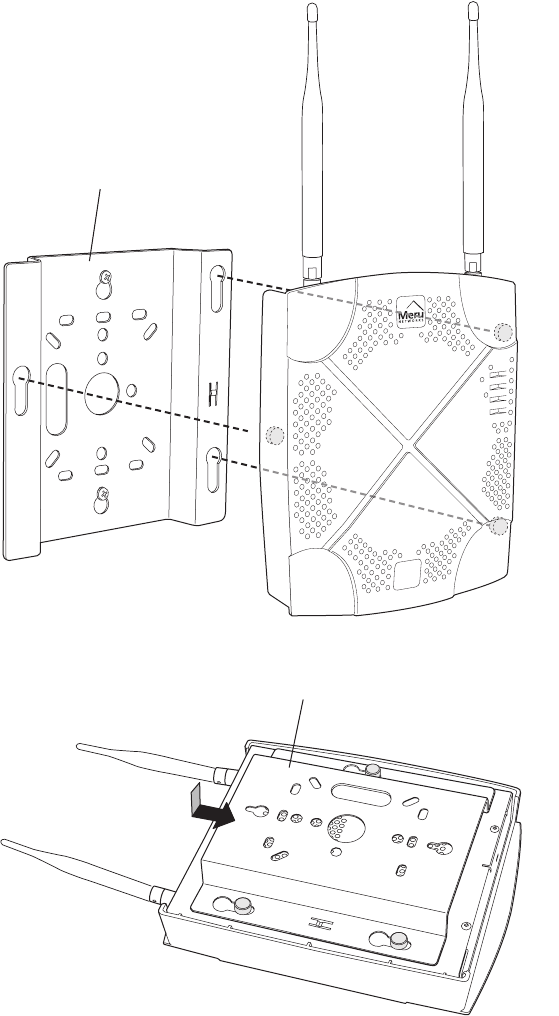
14 Meru Access Point Installation Guide
Installing the Access Point
Figure 8: Aligning the AP200 with the Bracket
Figure 9: Sliding the AP200 into the Bracket
8. For external antennas, loosen the knurled ring at the base of each antenna (see Figure 5), point
the antenna straight up, then retighten the ring.
00115
Mounting bracket attached to wall
AP200
00112
Mounting bracket
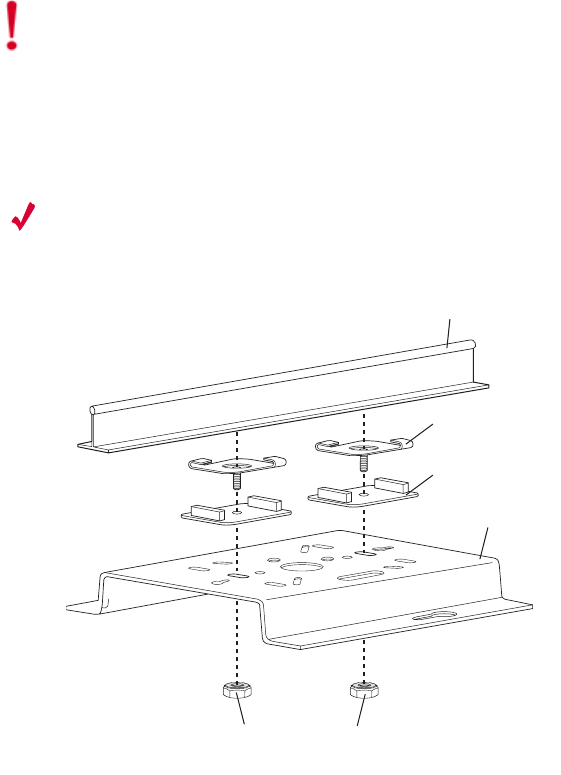
Installing the Access Point
Installing the AP200 15
9. Connect one end of the PoE 100BaseT Ethernet cable to the 100/1000 Ethernet connector, shown
in Figure 6.
Mounting Below a Suspended Ceiling
The optional suspended ceiling mounting kit allows the AP200 mounting bracket to attach to
suspended ceiling T-rails (see Figure 10).
Note:
To comply with NEC code, attach a grounding wire to any of the screws used to attach the
AP200 to the mounting bracket.
Figure 10: Mounting the AP200 to a Suspended Ceiling Rail
To mount an AP200 below a suspended ceiling:
1. Determine the location on the ceiling rail where the AP will be mounted and remove the ceiling
tiles.
2. Place each of the two caddy fasteners on the ceiling T-rail and twist to attach to the rail.
3. Adjust the distance between the caddy fasteners by using the mounting bracket holes as a guide.
4. Tighten the caddy fasteners in place using a standard screwdriver. Do not overtighten.
5. Place each spacer on the caddy fastener stud. The spacer legs should contact the ceiling
T-rail.
6. Align the mounting bracket keyholes with the caddy fastener studs and slide the AP200 to the
narrow end of the hole.
Caution!
Be sure to connect the Ethernet cable to the Ethernet port; the cable can mistakenly be
plugged into the Console port.
Suspended ceiling T-rail
Mounting bracke
t
Keps nuts with attached
locking washer
Caddy fastener(
s)
Plastic spacer(s
)
00102

16 Meru Access Point Installation Guide
Installing the Access Point
7. Attach a keps nut to each caddy fastener stud and hand tighten. Do not overtighten.
8. Align the AP200 mounting posts over the circular portion of the keyhole mounts, push the AP in
and slide the AP down until it engages with the locking detents (see Figure 9). You should hear
it snap in place.
9. For each antenna, loosen the knurled ring at the base of the antenna (see Figure 5), point the
antenna straight down, then retighten the ring.
10. Connect one end of the PoE 100BaseT Ethernet cable to the 100/1000 Ethernet connector, shown
in (see Figure 6).
Mounting Above a Suspended Ceiling
The optional T-bar box hanger mounting kit allows the AP200 to be mounted above suspended ceiling
T-rails (see Figure 11). The installation attaches the T-bar box hanger to the ceiling rails using clips.
The AP200 attaches to the mounting bracket that is attached to the T-bar box hanger.
The AP200 antennas should point straight down for this type of installation. You may need to modify
thicker tiles to support this installation.
Any Fast Ethernet (FE) cables installed in air-handling spaces should be suitable under NEC Article
800.50 and marked accordingly for use in plenums and air-handling spaces with regard to smoke
propagation, such as CL2-P, CL3-P, MPP (Multi Purpose Plenum), or CMP (Communications
Plenum).
Caution!
Be sure to connect the Ethernet cable to the Ethernet port; the cable can mistakenly be
plugged into the Console port.
Note:
When installed in air-handling spaces, such as above a suspended ceiling, the AP200 is to be
powered via PoE only (PoE is required).
Note:
The AP200 with the metal enclosure exposed meets the requirements for fire resistance and
low smoke-generating characteristics required by Section 300-22(C) of the National Electrical Code
(NEC) for installation in a building’s environmental air space. You must remove the plastic enclosure
to reveal the plenum-rated AP200 metal case for installations above a suspended ceiling.
Additionally, you must use Ethernet cable that meets the requirements for operating in environmental
air space (in accordance with Section 300-22(C) of the NEC).
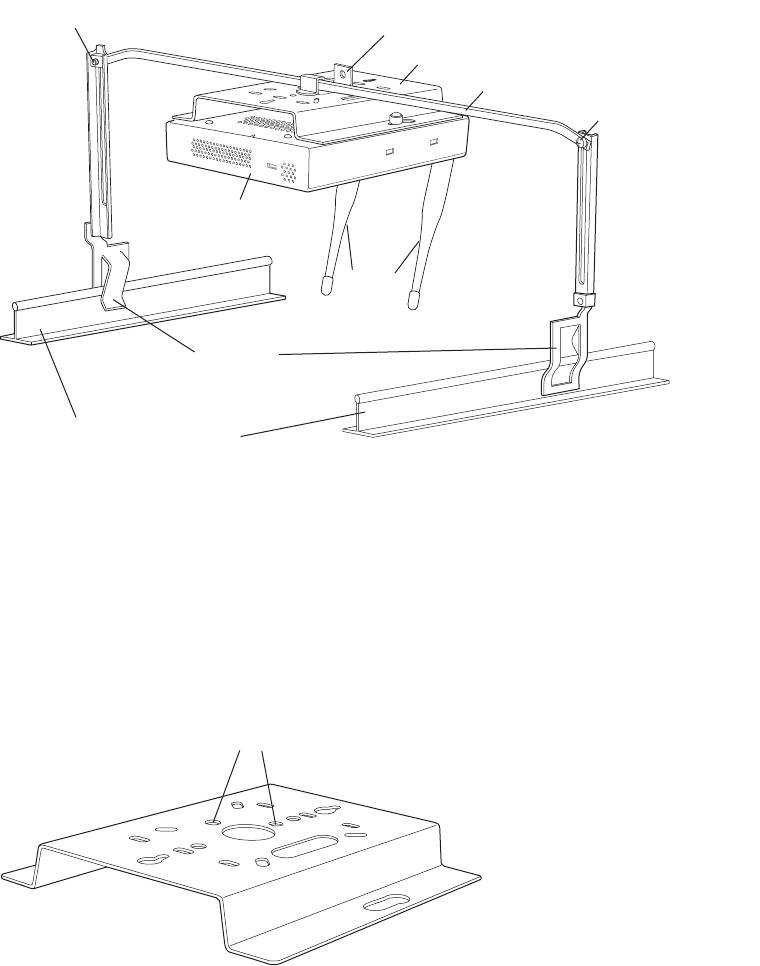
Installing the Access Point
Installing the AP200 17
Figure 11: Mounting the AP200 Above a Suspended Ceiling
To mount an AP200 above suspended ceiling rails:
1. Determine the location on the ceiling rails where the AP will be mounted and remove the ceiling
tile.
2. Unpack the T-bar hanger kit and unfold the legs of the T-bar hanger.
3. Locate the bracket mounting clip holes on the mounting bracket (see Figure 12). One hole
attaches the bracket perpendicular to the box hanger. The other mounts the bracket parallel to the
box hanger.
Figure 12: Box Hanger Mounting Bracket Holes
4. Attach the U-joint of the clip to the T-bar and snap in place (see Figure 13).
Bracket mounting clip
Mounting bracket
T-bar hanger Height adjustment scre
w
Height adjustment screw
Suspended ceiling T-rail
T-rail clips
Antennas
Access Point 200
00103
Mounting bracket holes
00101
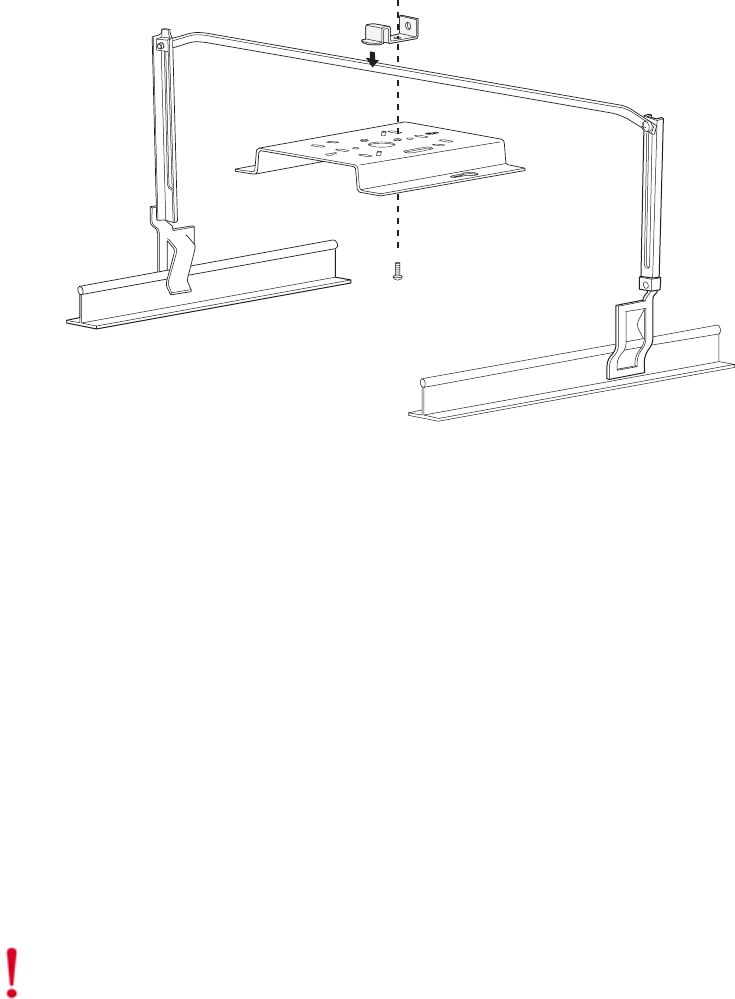
18 Meru Access Point Installation Guide
Installing the Access Point
.
Figure 13: Attaching the Mounting Bracket to the Box Hanger
5. Pass the long end clip through the large center hole to the underside of the the mounting bracket
clip and then attach the bracket to the clip using the supplied screw (see Figure 13 for
orientation).
6. Hold the AP200 next to the mounting bracket to estimate the height of the T-bar box hanger to
provide enough clearance for the external antennas, which should be pointing down.
7. Adjust the height of the box hanger using the height adjusting screws (see Figure 10).
8. Clip the box hanger T-rail clips to the ceiling rails, making sure they are securely attached.
9. Connect a drop wire to a building structural element and through the hold provided in the bracket
mounting clip. The U.S. National Electrical Safety Code requires this additional support.
10. Connect the posts of the AP200 to the three keyholes of the mounting bracket and slide into the
keyhole (see Figure 9), ensuring the locking detent is engaged. You will hear a click.
11. For each antenna, loosen the knurled ring at the base of the antenna (see Figure 5), point the
antenna down, then retighten the ring.
12. Connect one end of the PoE 100BaseT Ethernet cable to the 100/1000 Ethernet connector, shown
in Figure 6.
13. Check that the AP200 is operating correctly before replacing the ceiling tile to the ceiling. Verify
correct operating using the LEDs, as shown in the next section.
00104
Caution!
Be sure to connect the Ethernet cable to the Ethernet port; the cable can mistakenly be
plugged into the Console port.
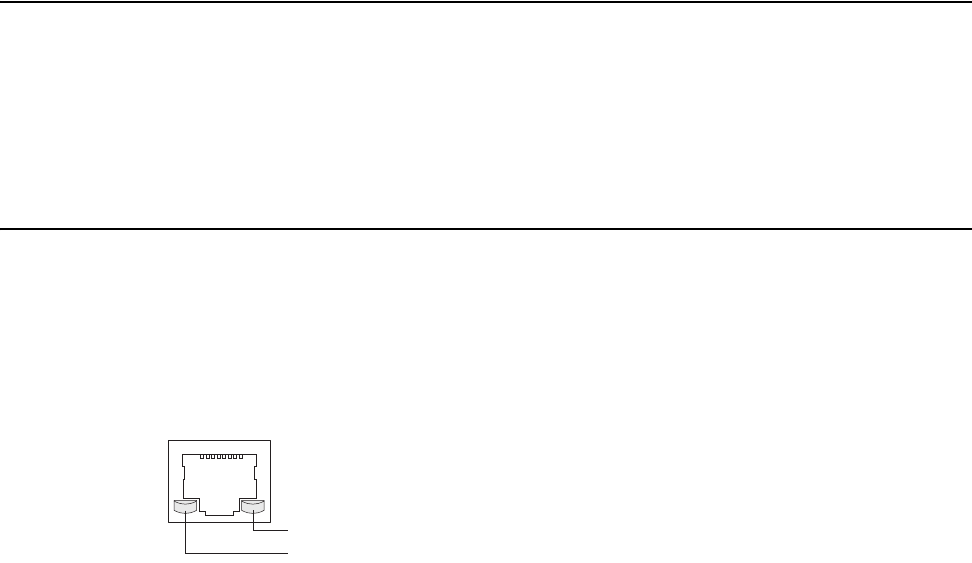
Where to Go From Here
Installing the AP200 19
Where to Go From Here
Now that the AP200 is installed, go to the Meru Wireless LAN Getting Started Guide for instructions
on initializing the controller and connecting the controller and APs to the Ethernet switch to form the
WLAN. Return to this section to check the status of the LEDs once the WLAN is operational.
Checking LED Activity
Access point status LEDs are provided on the Ethernet connector and on the face of the AP200.
Ethernet Connector LEDs
After the AP200 is connected, the LEDs near the RJ-45 connector should light, as shown in Figure 14.
Figure 14: RJ-45 LEDs
The green LED on the left blinks if any Ethernet activity is taking place. If there is no Ethernet activity,
the LED is off. The LED on the right is solid green if an Ethernet link is present. If no Ethernet link
is present or connectivity is lost, the LED is off.
Ethernet activity
Link present
00129
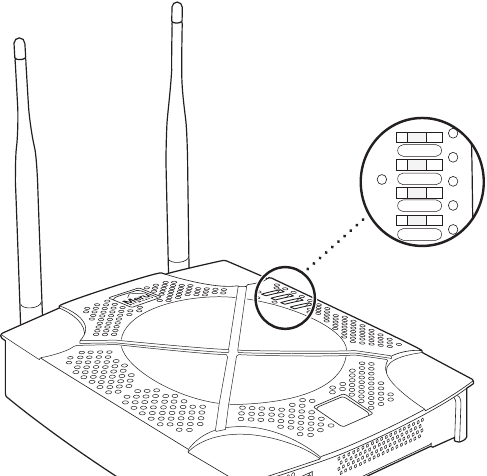
20 Meru Access Point Installation Guide
Checking LED Activity
AP200 Status LEDs
Four status LEDs on the face of the AP200 also light, as shown in Figure 15.
.
Figure 15: AP200 Status LEDs
The functions of the status LEDs are described in Table 4.
When the AP200 is first connected to the controller and any time the access point is rebooted there-
after, the AP initializes with and then is programmed by the controller. When the AP is first powered
up, all LEDs are green. Thereafter, the Status LED (see Figure 15) color reflects the various operating
states (Tabl e 4).
AP200
RF2
RF1
STATUS
POWER
11
3
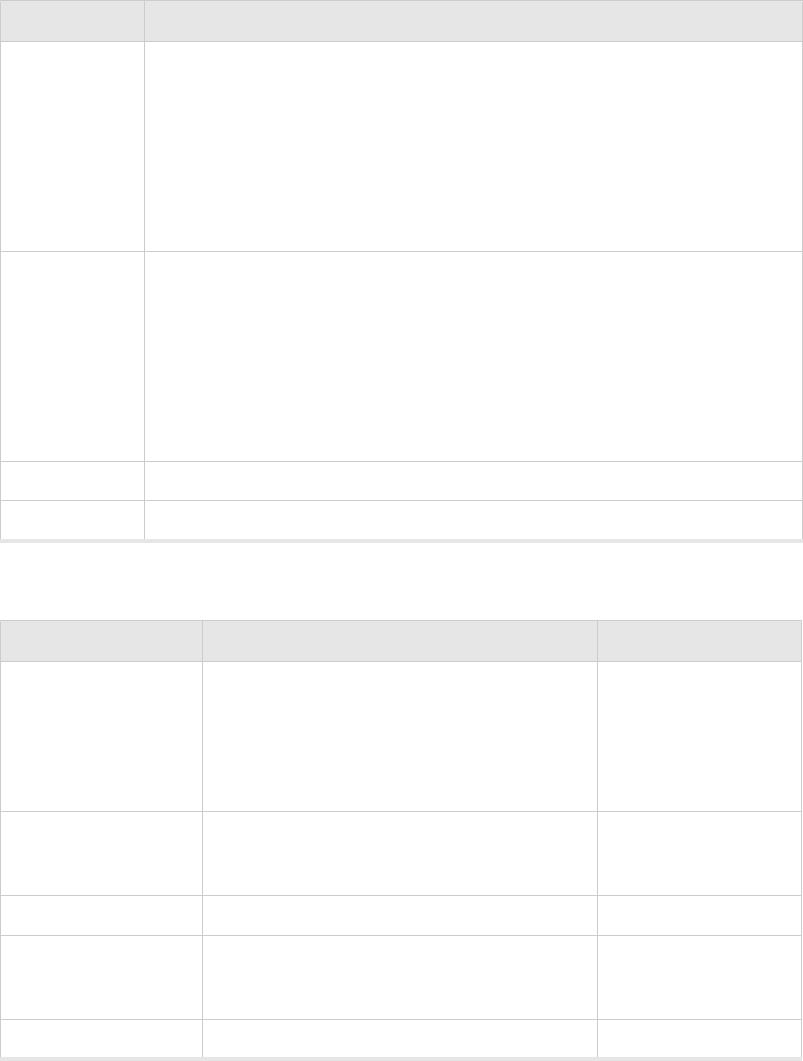
Checking LED Activity
Installing the AP200 21
Table 3: AP200 LED Descriptions
Table 4: AP200-Controller Status Information
LED Function
RF 2 The status LED for Radio 2 is a follows:
off—no radio present
yellow—radio initializing
red—radio failure
solid green—radio OK
blinking green—radio activity
RF 1 The status LED for Radio 1 is a follows:
off—no radio present
yellow—radio initializing
red—radio failure
solid green—radio OK
blinking green—radio activity
Status AP-Controller operational status (see Table 4)
Power green—presence of power
State Interpretation AP200 LED Cycle
Attempting to discover
Controller
In the process of discovering the controller. The
AP is connected but not associated with the con-
troller. If the AP does not associate with the con-
troller after a period of time, verify that the
connection between the AP and the switch or the
switch and the controller is unbroken.
Green/Red/Blue/Red
Connected Normal operation without security. Blue/Blue/Blue/Red
Blue/Blue/Blue/Red, for
2 seconds.
Authenticated Normal operation with security. Blue blinka
Disconnected Access point was once connected to a controller
and configured by the controller, but can no
longer find that controller
Green/Purple/
Green/Purple
Standalone Access point is operating in a standalone mode Purple blink
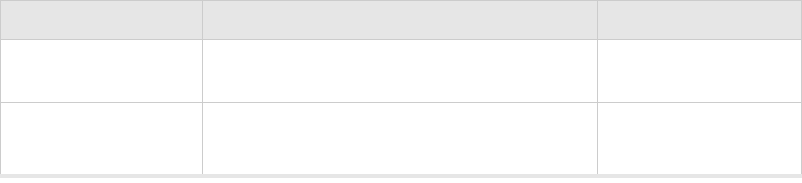
22 Meru Access Point Installation Guide
Checking LED Activity
Downloading Downloading image or configuration from the
controller
Green/Blue
Green/Blue
Error State Access point is in an error state.
Call Meru technical support
Red (blinking or solid)
a. The AP200 LEDs cycle from bright to dim for each “blink.”
State Interpretation AP200 LED Cycle

Safety Precautions
Installing the AP150 23
Chapter 3
Installing the AP150
This chapter describes how to physically install the Meru AP150. It contains the following sections:
zSafety Precautions
zUnpacking the AP150
zInstallation Requirements
zInstalling the Access Point
zWhere to Go From Here
zChecking LED Activity
Safety Precautions
Follow the guidelines in this section to ensure proper operation and safe use of the access point.
FCC Safety Compliance Statement
The FCC with its action in ET Docket 96-8 has adopted a safety standard for human exposure to radio
frequency (RF) electromagnetic energy emitted by FCC certified equipment. When used with
approved Meru access point antennas, Meru AP150 products meet the uncontrolled environmental
limits found in OET-65 and ANSI C95.1, 1991. Proper installation of this radio according to the
instructions found in this manual will result in user exposure that is substantially below the FCC
recommended limits.
General Safety Guidelines
zDo not touch or move antenna(s) while the unit is transmitting or receiving.
zDo not hold any component containing a radio so that the antenna is very close to or touching any
exposed parts of the body, especially the face or eyes, while transmitting.
zThe use of wireless devices in hazardous locations is limited to the constraints posed by the local
codes, the national codes, and the safety directors of such environments.
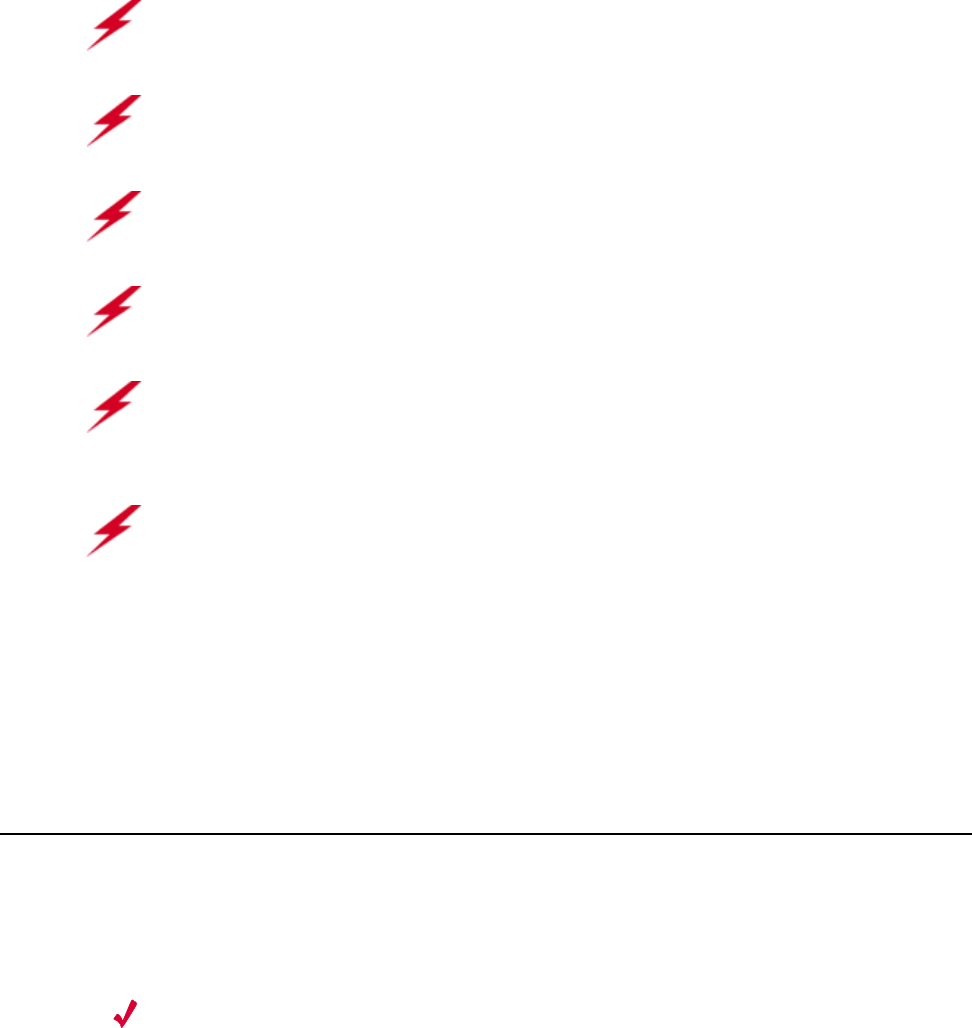
24 Meru Access Point Installation Guide
Unpacking the AP150
Warnings
Translated versions of the following safety warnings are provided in Appendix C.
Unpacking the AP150
The AP150 ships with a mounting bracket and mounting hardware for standard wall mounting.
Optional mounting kits are available for mounting the AP150 above or below a hanging ceiling. The
AP150 mounting studs are placed so they can be used with brackets supplied by other vendors or to
replace an AP100.
Note:
The AP150 has a security cable slot so you can secure the AP150 with a standard security
cable, such as those used to secure laptop computers.
Warning!
In order to comply with FCC radio frequency (RF) exposure limits, dipole antennas
should be located at a minimum of 7.9 inches (20 cm) or more from the body of all persons.
Warning!
Do not operate your wireless network device near unshielded blasting caps or in an
explosive environment unless the device has been modified to be especially qualified for such use.
Warning!
Do not work on the system or connect or disconnect cables during periods of lightning
activity.
Warning!
Read the installation instructions before you connect the system to its power source.
Warning!
This product relies on the building's installation for short-circuit (overcurrent) protection.
Ensure that a fuse or circuit breaker no larger than 120 VAC, 15A U.S. (240 VAC, 10A international)
is used on the phase conductors (all current-carrying conductors).
Warning!
Inside antennas must be positioned to observe minimum separation of 20 cm. (~ 8 in.)
from all users and bystanders. For the protection of personnel working in the vicinity of inside
(downlink) antennas, the following guidelines for minimum distances between the human body and
the antenna must be observed.
The installation of the indoor antenna must be such that, under normal conditions, all personnel cannot
come within 20 cm. (~ 8.0 in.) from any inside antenna. Exceeding this minimum separation will
ensure that the employee or bystander does not receive RF-exposure beyond the Maximum
Permissible Exposure according to FCC CFR 47, section 1.1310 i.e. limits for General
Population/Uncontrolled Exposure.
Unpacking the AP150
Installing the AP150 25
An array of holes on the mounting bracket (see Figure 16) allow it to be mounted on the wall and over
junction boxes or molly bolts. There are also holes for passing the PoE Ethernet or external power
supply cable through the bracket if the bracket is mounted on a junction box or over the ceiling T-bar
box hanger.
Confirm that the AP150 shipping package contains the following items:
zAccess point
zMounting bracket with two mounting screws
zCD-ROM of Meru Wireless LAN System documentation
zOptional suspended ceiling mounting hardware kit
zOptional T-bar box hanger hardware kit for mounting above a suspended ceiling

26 Meru Access Point Installation Guide
Installation Requirements
Figure 16: AP150 with Mounting Bracket
Installation Requirements
The following recommended mounting locations provide the best reception for the AP150:
zOn a horizontal surface, such as a table or a desk
zOn a vertical surface, usually a wall
zBelow a hanging ceiling
zAbove a hanging ceiling tiles (this installation is supported only for the AP150 with the plastic
enclosure removed)
00031
Installation Requirements
Installing the AP150 27
Suitable for use in environmental air space in accordance with the Section 300-22(c) of the
National Electric Code and Sections 2- 128.12 - 010 (3) and 12 - 100 of the Canadian Electrical
Code. Part 1. C22. 1. (For AP150 with plastic enclosure removed.)
To complete this installation, you need the items listed in Tabl e 5.
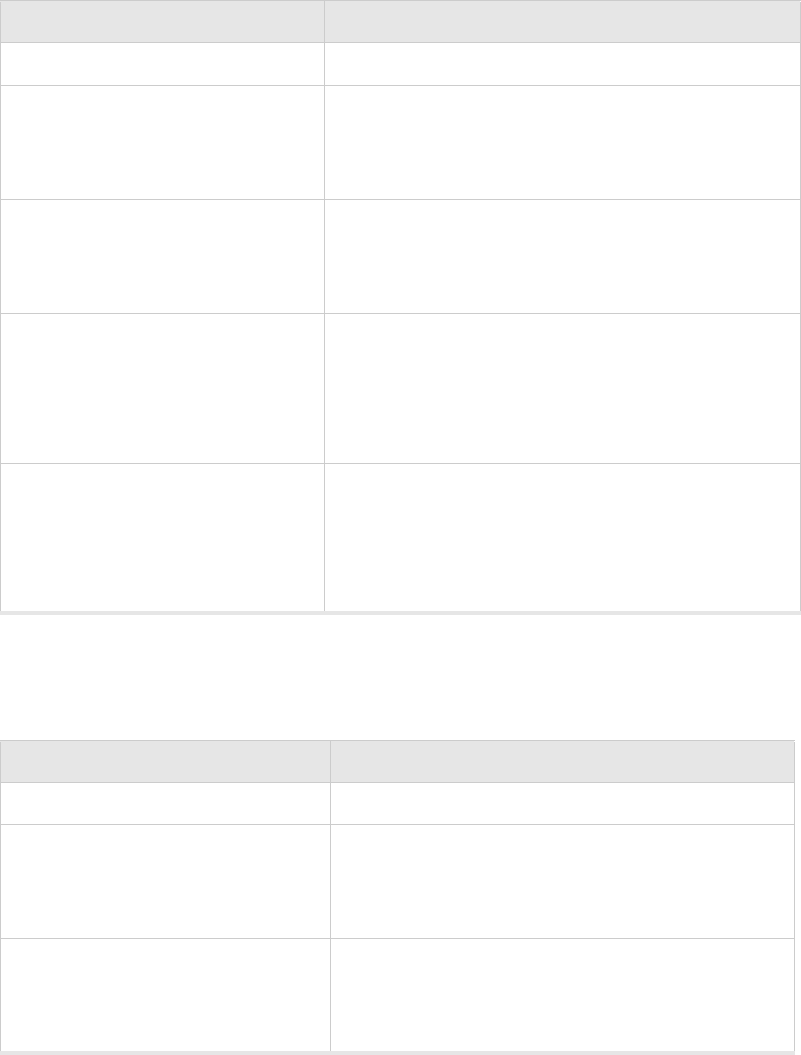
28 Meru Access Point Installation Guide
Installation Requirements
Table 5: AP150 Installation Items
You need the tools listed in Table 6 .
Table 6: AP150 Installation Tools
Installation Type Consumable Items Required
Horizontal mounting None
Vertical mounting over a wall stud zTwo #6 x 2" wood screws for a wood stud; or
zTwo #6 x 1½" metal screws for a metal stud
zMounting bracket
Vertical mounting on sheetrock zTwo #6 x 1" screws
zTwo #4-6 x 7/8" ribbed plastic wall anchors
zMounting bracket
Horizontal mounting below a hanging
ceiling
zTwo caddy fasteners
zTwo plastic spacers
zTwo keps nuts (with attached lock washer)
zMounting bracket
Mounting above a ceiling tile (AP150
metal enclosure only)
zTwo T-rail clips
zOne T-box hanger
zOne bracket mounting clip
zMounting bracket
Installation Type Tools Required
Horizontal mounting None
Vertical mounting over a wall stud zDrill
z1/8"drill bit
zScrewdriver
Vertical mounting on sheetrock zDrill
z3/16" drill bit
zScrewdriver
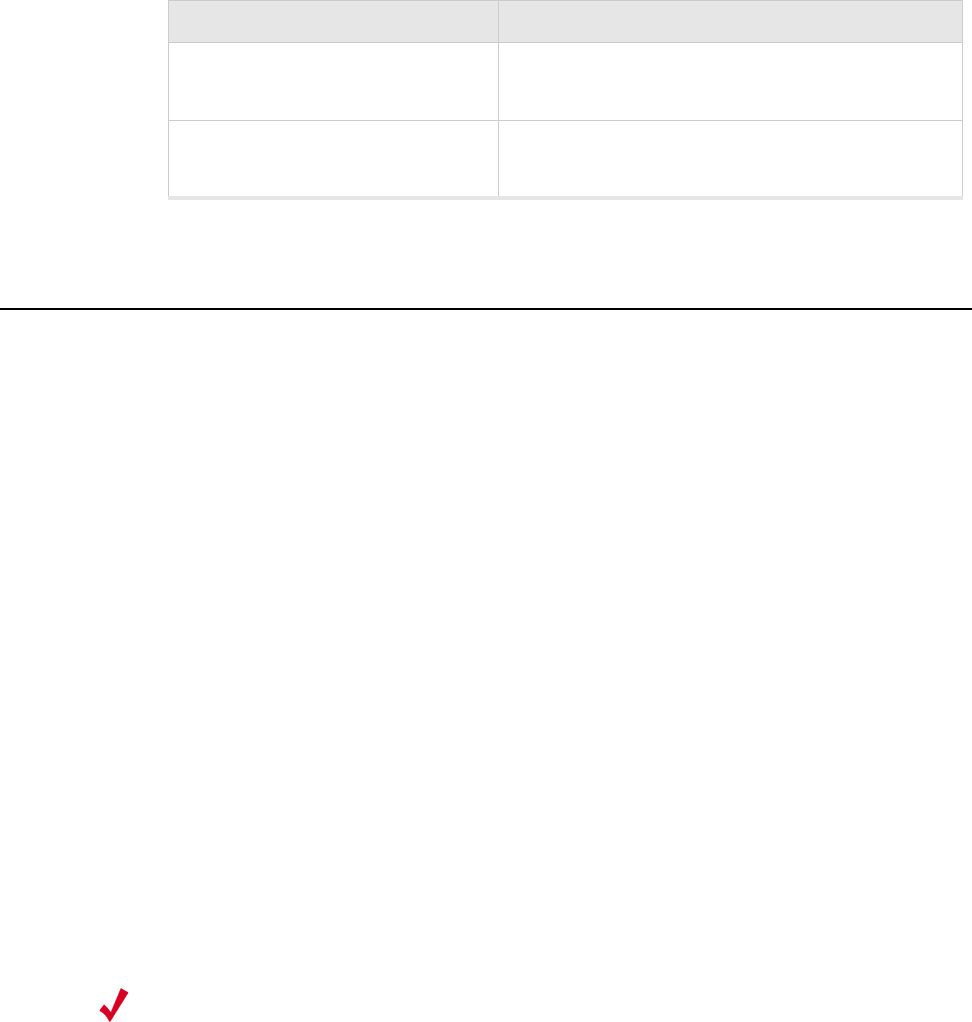
Installing the Access Point
Installing the AP150 29
Installing the Access Point
Selecting a Location
The AP150 requires a location that meets the following:
zRelatively unobstructed access to the stations the AP serves
zPower over Ethernet (PoE) connection to the network switch servicing the controller.
APs can obtain their power from 802.3af standard Power over Ethernet (PoE) or external power
supply. If an external power supply is utilized to power the AP150, ensure that it is a Listed power
supply, marked "Class 2" or "LPS" (Limited Power Source), and rated a minimum of 3.3 V, 4 A. For
PoE, the power can be supplied by a PoE-compatible network switch or PoE power injector installed
between the switch and the AP150.
Select a location with minimal physical obstructions between the AP and the wireless stations. In an
office with cubicles, mounting the APs below a hanging ceiling or the wall near the ceiling provides
the least obstructed communications path. For an external power supply connection, ensure the power
source is near to where the AP150 will be mounted.
Most installations receive the best coverage using the following guidelines:
Install APs toward the center of the building.
zDo not install APs near metal objects, such as heating ducts, metal doors, or electric service
panels.
zRelative to the ground, orient the antenna up or down, not sideways.
The AP150 is only intended for installation in Environment A as defined in IEEE 802.3af. All
interconnected equipment must be contained within the same building, including the interconnected
equipment's associated LAN connection.
Horizontal mounting below a hanging
ceiling
zScrewdriver
zWrench or pliers
Mounting above a hanging ceiling
(AP150 metal enclosure only)
zWrench or pliers
zScrewdriver
Installation Type Tools Required
Note:
The previous guidelines are general guidelines. Each site has its own unique environment.
Place access points accordingly.

30 Meru Access Point Installation Guide
Installing the Access Point
Attaching the AP150 Antennas
The AP150 is provided with external antenna ports. Make sure that all external antennas and their
associated wiring are located entirely indoors. The external antennas are not suitable for outside use.
If the AP150 does not have external antennas, attach the antennas to the connectors on the AP150 (see
Figure 17). Rotate the knurled ring at the base of the antenna clockwise to attach the antenna. The
ring should be finger-tight.
Mounting the Access Point
You can mount an AP150 in the following ways:
zHorizontally, as described in the “Horizontal Mounting” section.
zVertically, as described in the “Vertical Mounting” section.
zBelow a hanging ceiling, as described in the “Mounting Below a Suspended Ceiling” section.
zAbove a tiled hanging ceiling, as described in the “Mounting Above a Suspended Ceiling”
section.
Horizontal Mounting
To horizontally mount an AP150:
1. Place the AP150 flat on the horizontal surface.
2. For each antenna, loosen the knurled ring at the base of the antenna (see Figure 17), point the
antenna straight up, then retighten the ring.
Caution!
When changing the orientation of the antennas, be sure to slightly loosen the knurled ring
before moving the antenna. Retighten the ring afterward. Otherwise, you might damage the internal
cabling in the AP.

Installing the Access Point
Installing the AP150 31
Figure 17: AP150 Antenna Connection
3. Connect one end of the PoE 100BaseT Ethernet cable to the 100/1000 Ethernet connector, shown
in Figure 18.
Figure 18: AP150 Connector Panel
Vertical Mounting
To vertically mount an AP:
1. Using the bracket holes as a template, mark the location on the wall for the two AP bracket
mounting screws. They are placed 4 ½ inches apart, center-to-center, one above the other. If you
are not using plastic wall anchors, you must center the mounting screws on a wall stud. If you do
not center the mounting screws on a wall stud, you must use plastic wall anchors.
Turn clockwise
to tighten
A
ntenna
Access Point 200
ETHERNET
3.3 VDC ANT 2
00110
Caution!
Be sure to connect the Ethernet cable to the Ethernet port; the cable can mistakenly be
plugged into the Console port.
00032
Antenna 1 Antenna 2
Power
inlet
(Reserved)
100/1000
Ethernet
(Reserved)
Console
port Reset
(Push to restore
default settings)
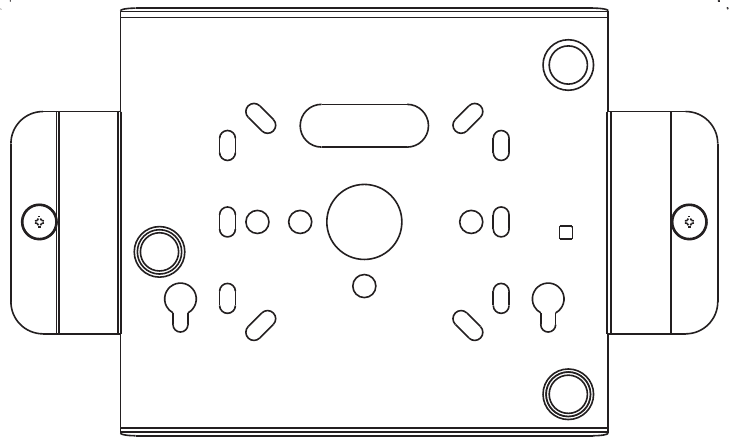
32 Meru Access Point Installation Guide
Installing the Access Point
Figure 19: AP150 Bracket
2. Drill holes at the locations you marked:
—3/16-inch holes if you are using plastic anchors
—1/8-inch holes if you are using only the screws
3. If you are using plastic anchors, install them in the holes.
4. Screw in the screws most of the way, so that the screw head is about 1/16 of an inch from the wall.
5. Mount the bracket on the screws, placing the circular portion of the keyhole mounts over the
screw heads and sliding the bracket down.
6. Tighten the screws to secure the bracket.
7. Align the AP150 mounting posts over the circular portion of the keyhole mounts, push the AP in
and slide the AP down until it engages with the locking detents. You should hear it snap in place.
00033
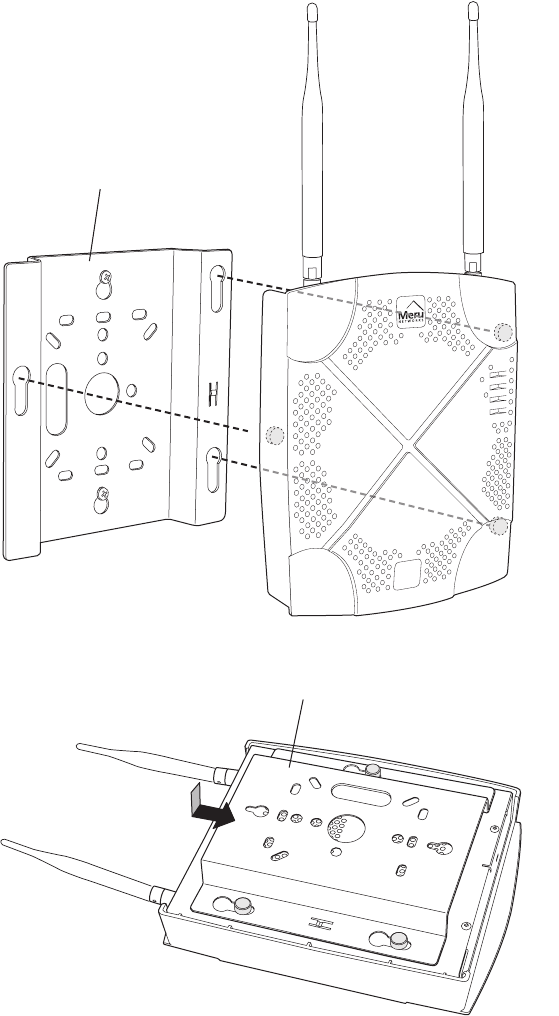
Installing the Access Point
Installing the AP150 33
Figure 20: Aligning the AP150 with the Bracket
Figure 21: Sliding the AP150 into the Bracket
8. For external antennas, loosen the knurled ring at the base of each antenna (see Figure 17), point
the antenna straight up, then retighten the ring.
00115
Mounting bracket attached to wall
AP200
00112
Mounting bracket
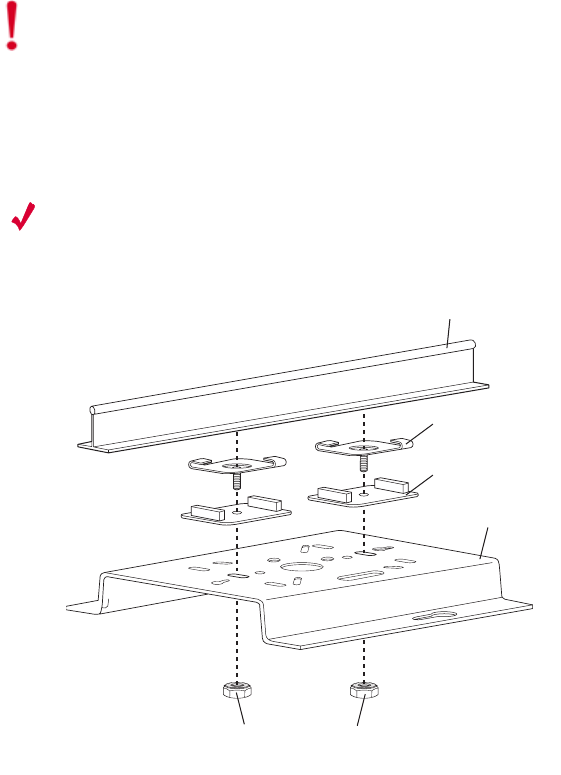
34 Meru Access Point Installation Guide
Installing the Access Point
9. Connect one end of the PoE 100BaseT Ethernet cable to the 100/1000 Ethernet connector, shown
in Figure 18.
Mounting Below a Suspended Ceiling
The optional suspended ceiling mounting kit allows the AP150 mounting bracket to attach to
suspended ceiling T-rails (see Figure 22).
Note:
To comply with NEC code, attach a grounding wire to any of the screws used to attach the
AP150 to the mounting bracket.
Figure 22: Mounting the AP150 to a Suspended Ceiling Rail
To mount an AP150 below a suspended ceiling:
1. Determine the location on the ceiling rail where the AP will be mounted and remove the ceiling
tiles.
2. Place each of the two caddy fasteners on the ceiling T-rail and twist to attach to the rail.
3. Adjust the distance between the caddy fasteners by using the mounting bracket holes as a guide.
4. Tighten the caddy fasteners in place using a standard screwdriver. Do not overtighten.
5. Place each spacer on the caddy fastener stud. The spacer legs should contact the ceiling
T-rail.
6. Align the mounting bracket keyholes with the caddy fastener studs and slide the AP150 to the
narrow end of the hole.
Caution!
Be sure to connect the Ethernet cable to the Ethernet port; the cable can mistakenly be
plugged into the Console port.
Suspended ceiling T-rail
Mounting bracke
t
Keps nuts with attached
locking washer
Caddy fastener(
s)
Plastic spacer(s
)
00102

Installing the Access Point
Installing the AP150 35
7. Attach a keps nut to each caddy fastener stud and hand tighten. Do not overtighten.
8. Align the AP150 mounting posts over the circular portion of the keyhole mounts, push the AP in
and slide the AP down until it engages with the locking detents (see Figure 21). You should hear
it snap in place.
9. For each antenna, loosen the knurled ring at the base of the antenna (see Figure 17), point the
antenna straight down, then retighten the ring.
10. Connect one end of the PoE 100BaseT Ethernet cable to the 100/1000 Ethernet connector, shown
in (see Figure 18).
Mounting Above a Suspended Ceiling
The optional T-bar box hanger mounting kit allows the AP150 to be mounted above suspended ceiling
T-rails (see Figure 23). The installation attaches the T-bar box hanger to the ceiling rails using clips.
The AP150 attaches to the mounting bracket that is attached to the T-bar box hanger.
The AP150 antennas should point straight down for this type of installation. You may need to modify
thicker tiles to support this installation.
Any Fast Ethernet (FE) cables installed in air-handling spaces should be suitable under NEC Article
800.50 and marked accordingly for use in plenums and air-handling spaces with regard to smoke
propagation, such as CL2-P, CL3-P, MPP (Multi Purpose Plenum), or CMP (Communications
Plenum).
Caution!
Be sure to connect the Ethernet cable to the Ethernet port; the cable can mistakenly be
plugged into the Console port.
Note:
When installed in air-handling spaces, such as above a suspended ceiling, the AP150 is to be
powered via PoE only (PoE is required).
Note:
The AP150 with the metal enclosure exposed meets the requirements for fire resistance and
low smoke-generating characteristics required by Section 300-22(C) of the National Electrical Code
(NEC) for installation in a building’s environmental air space. You must remove the plastic enclosure
to reveal the plenum-rated AP150 metal case for installations above a suspended ceiling.
Additionally, you must use Ethernet cable that meets the requirements for operating in environmental
air space (in accordance with Section 300-22(C) of the NEC).
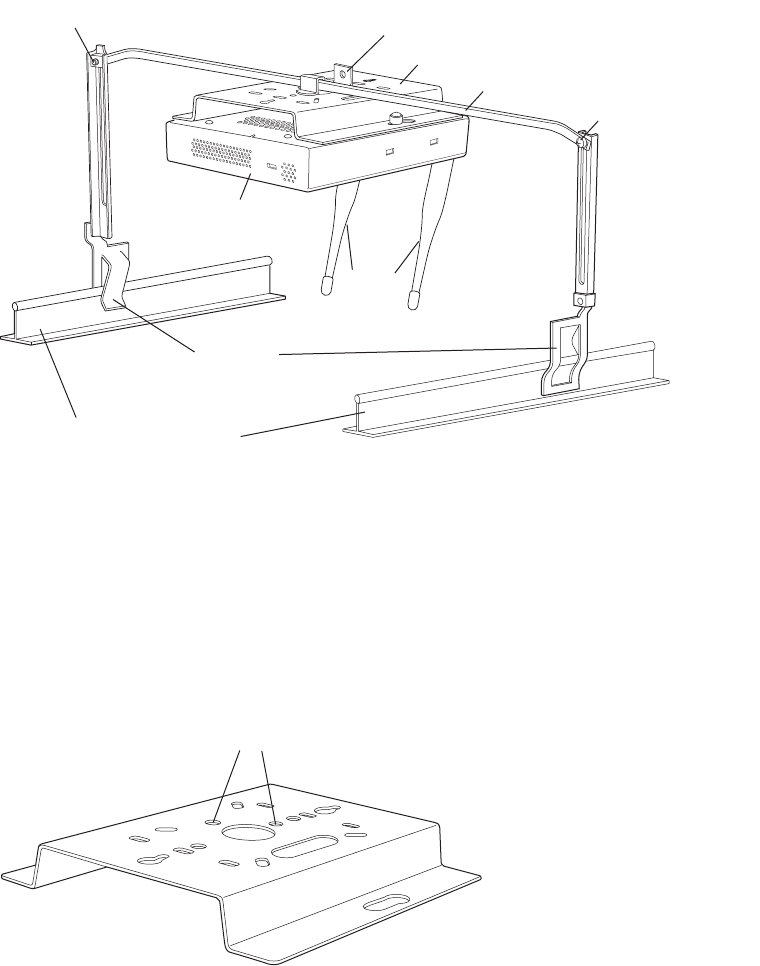
36 Meru Access Point Installation Guide
Installing the Access Point
Figure 23: Mounting the AP150 Above a Suspended Ceiling
To mount an AP150 above suspended ceiling rails:
1. Determine the location on the ceiling rails where the AP will be mounted and remove the ceiling
tile.
2. Unpack the T-bar hanger kit and unfold the legs of the T-bar hanger.
3. Locate the bracket mounting clip holes on the mounting bracket (see Figure 24). One hole
attaches the bracket perpendicular to the box hanger. The other mounts the bracket parallel to the
box hanger.
Figure 24: Box Hanger Mounting Bracket Holes
4. Attach the U-joint of the clip to the T-bar and snap in place (see Figure 25).
Bracket mounting clip
Mounting bracket
T-bar hanger Height adjustment scre
w
Height adjustment screw
Suspended ceiling T-rail
T-rail clips
Antennas
Access Point 200
00103
Mounting bracket holes
00101
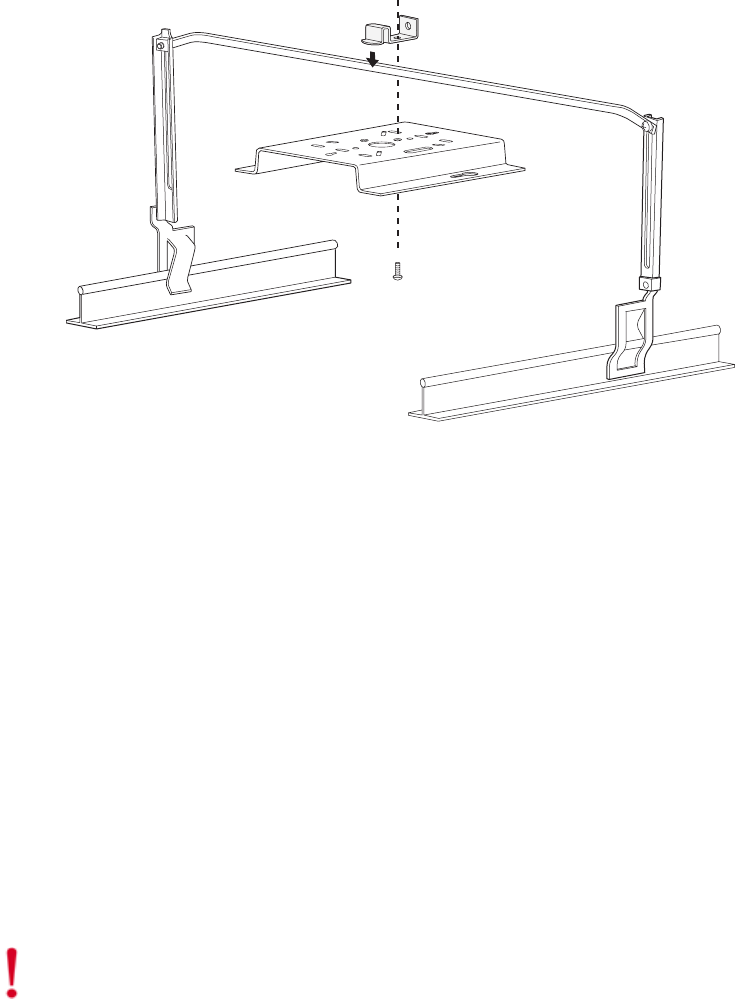
Installing the Access Point
Installing the AP150 37
.
Figure 25: Attaching the Mounting Bracket to the Box Hanger
5. Pass the long end clip through the large center hole to the underside of the the mounting bracket
clip and then attach the bracket to the clip using the supplied screw (see Figure 25 for
orientation).
6. Hold the AP150 next to the mounting bracket to estimate the height of the T-bar box hanger to
provide enough clearance for the external antennas, which should be pointing down.
7. Adjust the height of the box hanger using the height adjusting screws (see Figure 22).
8. Clip the box hanger T-rail clips to the ceiling rails, making sure they are securely attached.
9. Connect a drop wire to a building structural element and through the hold provided in the bracket
mounting clip. The U.S. National Electrical Safety Code requires this additional support.
10. Connect the posts of the AP150 to the three keyholes of the mounting bracket and slide into the
keyhole (see Figure 21), ensuring the locking detent is engaged. You will hear a click.
11. For each antenna, loosen the knurled ring at the base of the antenna (see Figure 17), point the
antenna down, then retighten the ring.
12. Connect one end of the PoE 100BaseT Ethernet cable to the 100/1000 Ethernet connector, shown
in Figure 18.
13. Check that the AP150 is operating correctly before replacing the ceiling tile to the ceiling. Verify
correct operating using the LEDs, as shown in the next section.
00104
Caution!
Be sure to connect the Ethernet cable to the Ethernet port; the cable can mistakenly be
plugged into the Console port.
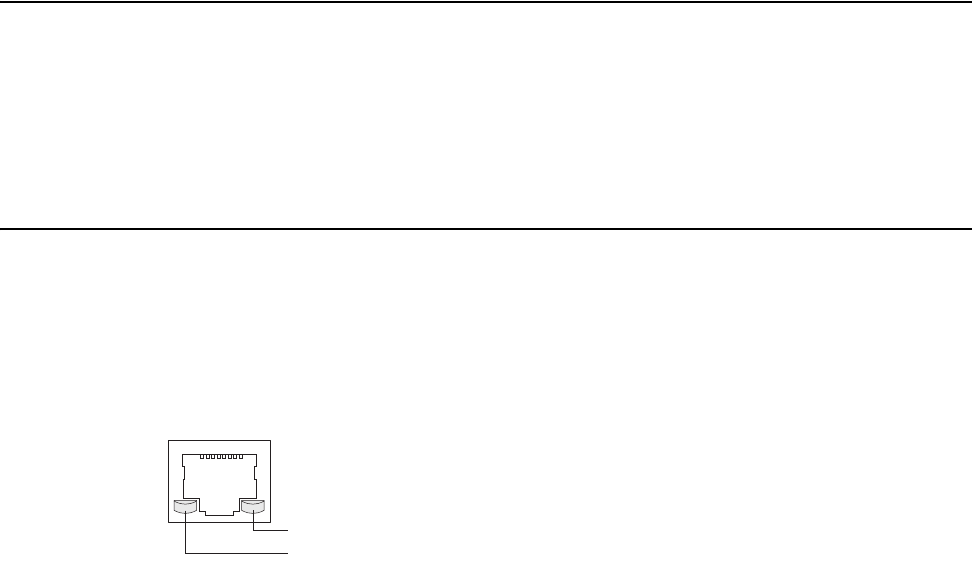
38 Meru Access Point Installation Guide
Where to Go From Here
Where to Go From Here
Now that the AP150 is installed, go to the Meru Wireless LAN Getting Started Guide for instructions
on initializing the controller and connecting the controller and APs to the Ethernet switch to form the
WLAN. Return to this section to check the status of the LEDs once the WLAN is operational.
Checking LED Activity
Access point status LEDs are provided on the Ethernet connector and on the face of the AP150.
Ethernet Connector LEDs
After the AP150 is connected, the LEDs near the RJ-45 connector should light, as shown in Figure 26.
Figure 26: RJ-45 LEDs
The green LED on the left blinks if any Ethernet activity is taking place. If there is no Ethernet activity,
the LED is off. The LED on the right is solid green if an Ethernet link is present. If no Ethernet link
is present or connectivity is lost, the LED is off.
Ethernet activity
Link present
00129
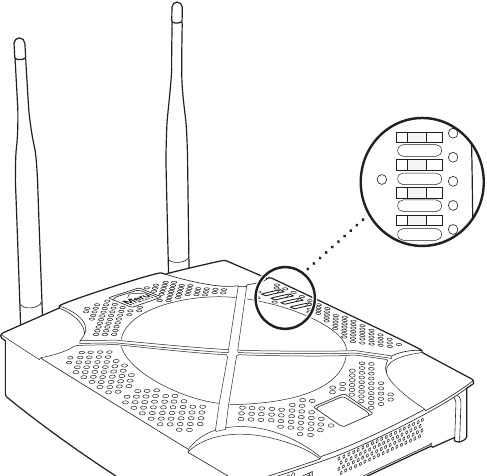
Checking LED Activity
Installing the AP150 39
AP150 Status LEDs
Four status LEDs on the face of the AP150 also light, as shown in Figure 27.
.
Figure 27: AP150 Status LEDs
The functions of the status LEDs are described in Table 8.
When the AP150 is first connected to the controller and any time the access point is rebooted there-
after, the AP initializes with and then is programmed by the controller. When the AP is first powered
up, all LEDs are green. Thereafter, the Status LED (see Figure 27) color reflects the various operating
states (Tabl e 8).
AP200
RF2
RF1
STATUS
POWER
11
3
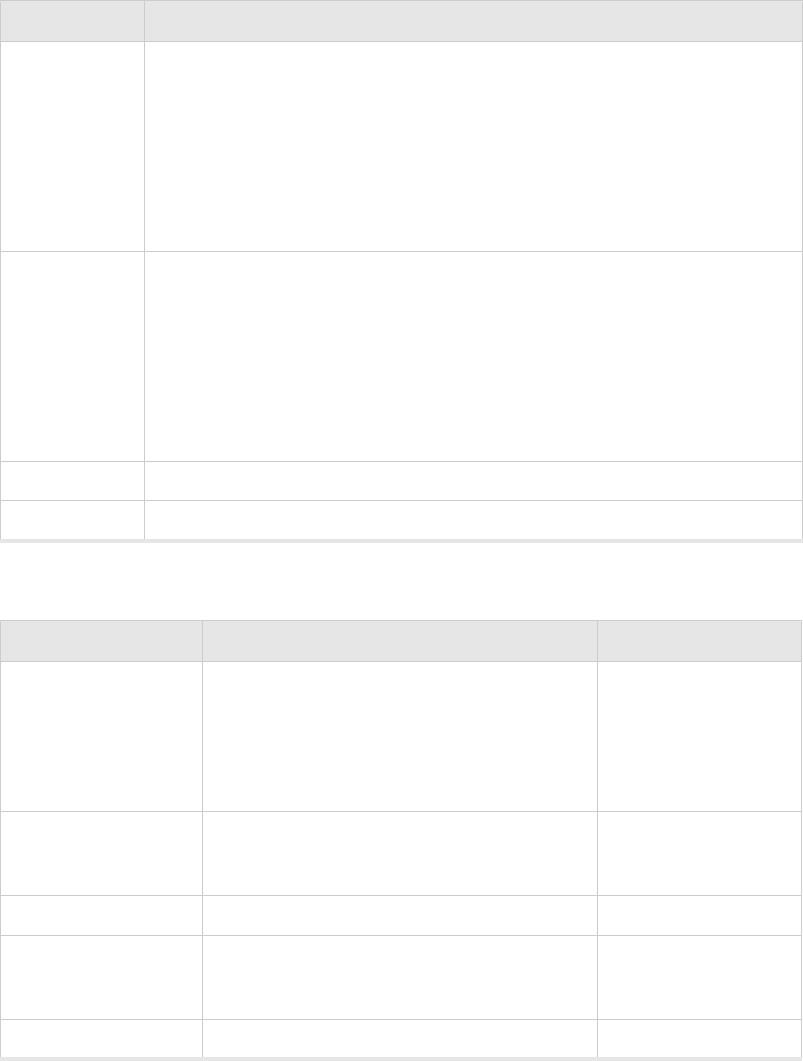
40 Meru Access Point Installation Guide
Checking LED Activity
Table 7: AP150 LED Descriptions
Table 8: AP150-Controller Status Information
LED Function
RF 2 The status LED for Radio 2 is a follows:
off—no radio present
yellow—radio initializing
red—radio failure
solid green—radio OK
blinking green—radio activity
RF 1 The status LED for Radio 1 is a follows:
off—no radio present
yellow—radio initializing
red—radio failure
solid green—radio OK
blinking green—radio activity
Status AP-Controller operational status (see Tab le 8)
Power green—presence of power
State Interpretation AP150 LED Cycle
Attempting to discover
Controller
In the process of discovering the controller. The
AP is connected but not associated with the con-
troller. If the AP does not associate with the con-
troller after a period of time, verify that the
connection between the AP and the switch or the
switch and the controller is unbroken.
Green/Red/Blue/Red
Connected Normal operation without security. Blue/Blue/Blue/Red
Blue/Blue/Blue/Red, for
2 seconds.
Authenticated Normal operation with security. Blue blinka
Disconnected Access point was once connected to a controller
and configured by the controller, but can no
longer find that controller
Green/Purple/
Green/Purple
Standalone Access point is operating in a standalone mode Purple blink
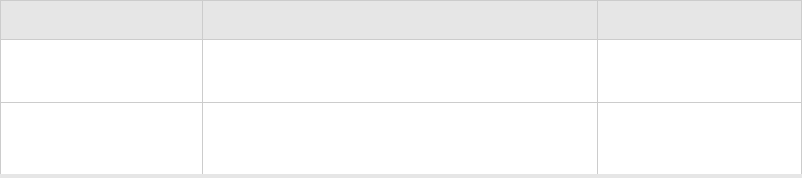
Checking LED Activity
Installing the AP150 41
Downloading Downloading image or configuration from the
controller
Green/Blue
Green/Blue
Error State Access point is in an error state.
Call Meru technical support
Red (blinking or solid)
a. The AP150 LEDs cycle from bright to dim for each “blink.”
State Interpretation AP150 LED Cycle
42 Meru Access Point Installation Guide
Checking LED Activity
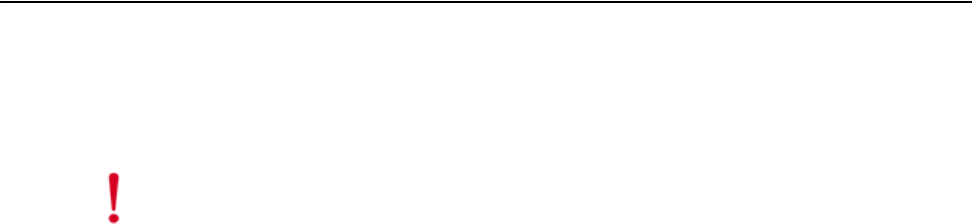
Specifications 43
Appendix A
Specifications
This chapter provides specifications for the Meru Access Points and contains the following sections:
zFCC Compliance
zWireless Interface
zEthernet Interface
zPhysical
FCC Compliance
This device complies with part 15 of the FCC Rules. Operation is subject to the following two
conditions: (1) This device may not cause harmful interference, and (2) this device must accept any
interference received, including interference that may cause undesired operation.
Caution!
Changes or modifications to the Meru Access Point that are not expressly approved by
Meru Networks will void your warranty and could void your authority to operate this equipment.
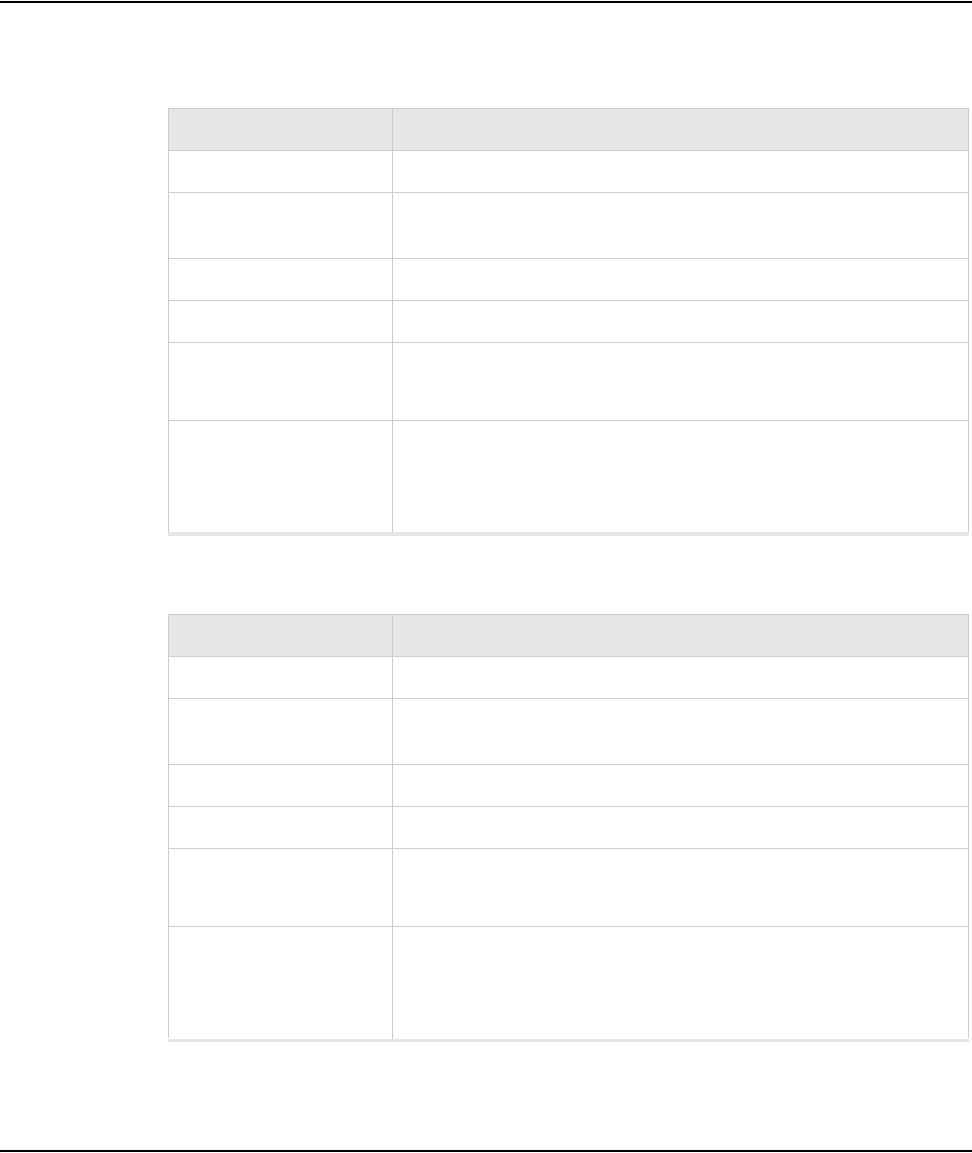
44 Meru Access Point Installation Guide
Wireless Interface
Wireless Interface
Table 9: AP100 Wireless Interface Specifications
Table 10: AP200 Wireless Interface Specifications
Ethernet Interface
Feature Details
Wireless Standards z802.11b
Antennas zTwo external antennas. Omnidirectional and directional antennas for
specific coverage requirements
Wireless Medium Access zWiFi Compliant 802.11 MAC standard
Power Management zPower-save mode for clients in both QoS mode and non-QoS mode
Frame Size zPeak frame size of > 2346 bytes
zFragmentation and reassembly of 802.11/Ethernet frames
Client Activities
Supported
zActive scanning and passive scanning
zPre-authentication
zPower-save mode supported
Feature Details
Wireless Standards z802.11a, 802.11b, 802.11g
Antennas zTwo external antennas. Omnidirectional and directional antennas for
specific coverage requirements
Wireless Medium Access zWiFi Compliant 802.11 MAC standard
Power Management zPower-save mode for clients in both QoS mode and non-QoS mode
Frame Size zPeak frame size of > 2346 bytes
zFragmentation and reassembly of 802.11/Ethernet frames
Client Activities
Supported
zActive scanning and passive scanning
zPre-authentication
zPower-save mode supported
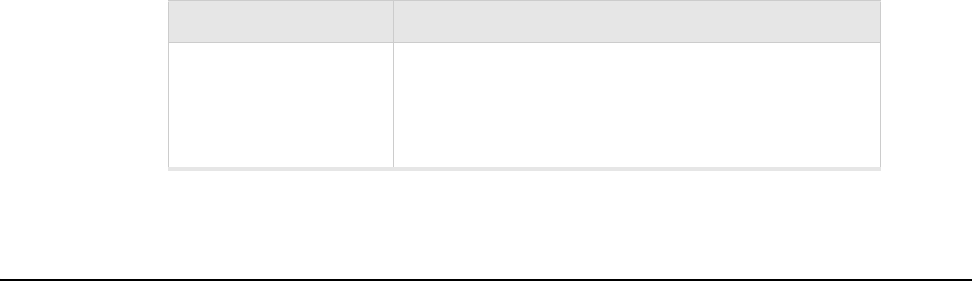
Physical
Specifications 45
Physical
Physical specifications for Meru Access Points are provided in the access point Data Sheet. Contact
your Meru sales engineer for a copy of the document.
Feature Detail
Wireline Standard zOne 10/100 Mbps Ethernet (IEEE 802.3) interface,
supporting half-duplex and full-duplex modes
zSupports the Power over Ethernet (PoE) IEEE 802.3af
standard
46 Meru Access Point Installation Guide
Physical
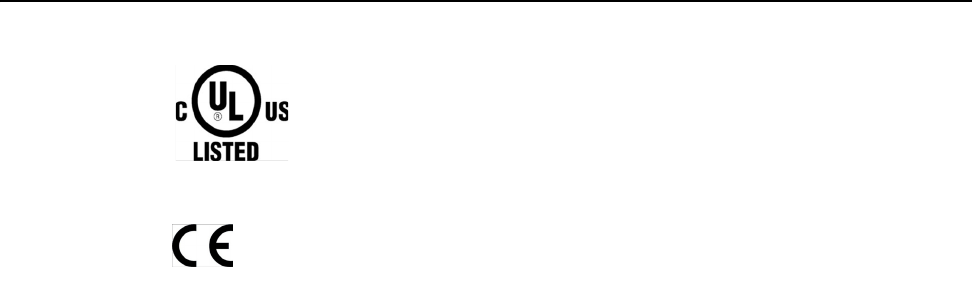
Regulatory Information 47
Appendix B
Regulatory Information
B-1
This appendix has important regulatory compliance information for the following products:
zWireless Access Point AP200, models AP202 and AP209
Please read this appendix first before installing and operating your product, and follow all instructions
provided in the installation chapter. Periodic updates to this document will be posted at
www.merunetworks.com.
This appendix contains the following sections:
zSafety Section
zFederal Communications Commission (FCC) Declaration of Conformity (DoC) & Instructions
zList of Regulatory Compliance Certifications Summary by Country
Safety Section
USA and Canada
European Union
The products listed in this appendix have been evaluated to, and comply with, the U.S. and Canadian
(Bi National) Standard for Safety of Information Technology Equipment, including Electrical
Business Equipment, CAN CSA C22.2, No. 60950-00 * UL 60950 3rd edition, and IEC60950:1999,
the Standard for the Safety of Information Technology Equipment.
Your product is intended to be installed, operated, serviced, and maintained by experienced personnel
only. When using this device, basic safety precautions should always be followed to reduce the risk
of fire, electrical shock, and injury to persons.
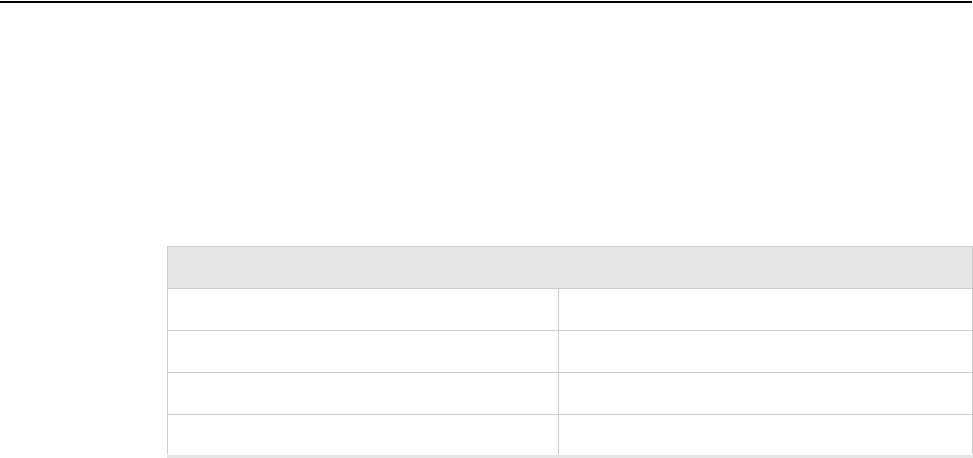
48 Meru Access Point Installation Guide
Federal Communications Commission (FCC) Declaration of Conformity (DoC) & Instructions
Note the following:
zThese products have been evaluated for indoor use only. ?
zInstallation and use should be in strict accordance with the instructions described in this manual
and any supporting documentation.
zEnd use installation must conform to local regulations and codes.
zThese products are powered by Power Over Ethernet (PoE) only, refer to the installation section
for more information.
zNo user serviceable parts inside. All repairs and service must be performed by trained personnel
only. Do not open or disassemble your product. By opening or removing any covers, you may
expose yourself to energized parts. Incorrect reassembly of these products can cause a
malfunction and/or electric shock when the units are subsequently used.
zDo not insert any objects of any shape or size inside the units. Objects may contact energized parts
that could result in a risk of fire or personal injury.
zDo not remove, alter, or cover the marking label provided.
zTo avoid the risk of electric shock from lightning, do not operate your unit during an electrical
storm.
zWhen using external antenna, refer to the manufacturer’s installation documentation provided
with the antenna system, and follow all instructions promptly. Installation must also conform to
local regulations and codes.
Federal Communications Commission (FCC) Declaration
of Conformity (DoC) & Instructions
Declaration of Conformity
This device is in conformance with Part 15 of the FCC Rules and Regulations for Information
Technology Equipment. Operation of this product is subject to the following two conditions: (1) this
device may not cause harmful interference, and (2) this device must accept any interference received,
including interference that may cause undesired operation.
Company Information
Trade Name Meru
Product Description Wireless Access Point AP200 Rev. 2
Model Nos. AP202 & AP209
Responsible Party Meru Networks Inc.
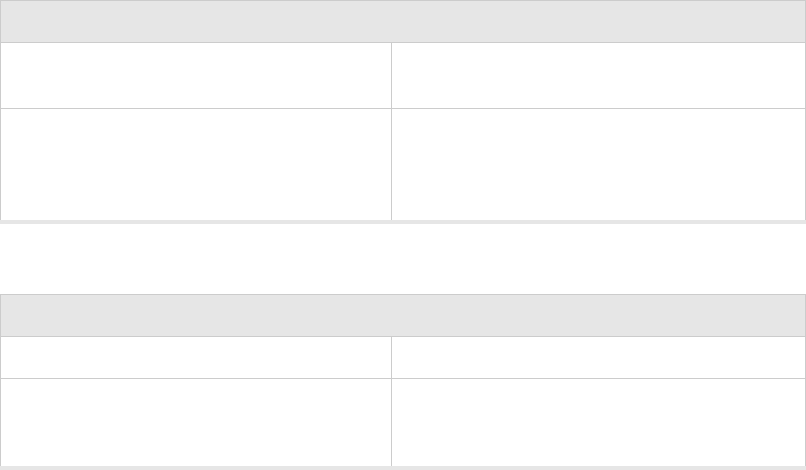
Federal Communications Commission (FCC) Declaration of Conformity (DoC) & Instructions
Regulatory Information 49
We, the responsible party, Meru Networks Inc., declare that the above-listed product, Wireless Access
Point AP200 Rev. 2 Model Nos. 202 & 209, was tested to conform to the applicable FCC Rules and
regulations. The method of testing was in accordance to the most accurate measurement standards
possible, and that all necessary steps have been enforced to assure that all production units of the same
equipment will continue to comply with the Federal Communications Commission’s requirements.
Issue Date: [TBD]
Srinath Sarang
VP, Product Management
Instructions
Warnings
This equipment generates, uses, and can radiate radio frequency energy. If not installed and used in
accordance with the instructions, these products may cause harmful interference to radio
communications. However, there is no guarantee that interference will not occur in a particular
installation. If this equipment does cause harmful interference to radio or television reception, which
can be determined by turning the equipment off and on, the user is encouraged to try and correct the
interference by one or more of the following measures:
1. Reorient or relocate the receiving antenna.
2. Increase the distance between the equipment and the receiver.
3. Connect the equipment to an AC outlet on a circuit different from that to which the receiver is
connected.
4. Consult the dealer or an experienced radio/TV technician for help.
Address 1309 S. Mary Ave.
Sunnyvale, CA 94087
Contact Person/Title Mohammad Sa-id
Senior Regulatory Compliance Manager
Phone - (408) 215-5300
Fax - (408) 215-5301
EUT Certification Summary
Equipment Class Class B
Report References [TBD]
Issue Date [TBD]
Tested by Bay Area Compliance Lab
Company Information
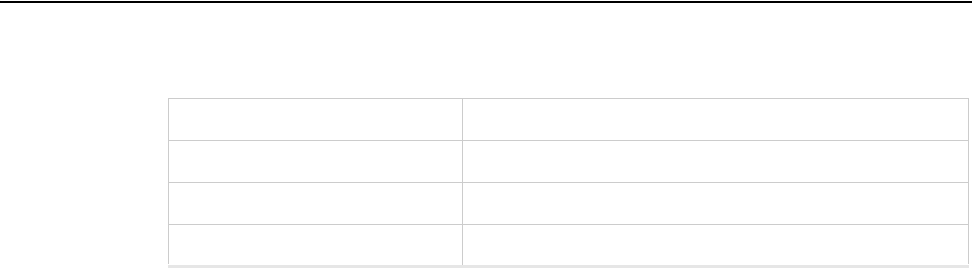
50 Meru Access Point Installation Guide
List of Regulatory Compliance Certifications Summary by Country
In some situations or environments, the use of wireless devices may be restricted by the proprietor of
the building or responsible representatives of the organization. These situations may, for example,
include the use of wireless equipment on board airplanes, or in any other environment where the risk
of interference to other devices or services is perceived or identified as harmful.
If you are uncertain of the policy that applies on the use of wireless equipment in a specific
organization or environment (such as airports), you are encouraged to ask for authorization to use this
device prior to turning on the equipment.
Cautions
Exposure to radio frequency radiation
To comply with the FCC radio frequency exposure requirements, the following antenna installation
and device operating configurations must be satisfied:
zFor client devices using an integral antenna, the separation distance between the antenna(s) and
any person’s body (including hands, wrists, feet and ankles) must be at least 2.5 cm (1 inch).
zFor Base Stations and configurations using an approved external antenna, the separation distance
between the antenna and any person’s body (including hands, wrists, feet and ankles) must be at
least 20 cm (8 inch).
zThe transmitter shall not be collocated with other transmitters or antennas.
Modifications
The FCC requires the user to be notified that any changes or modifications to this device that are not
expressly approved by the manufacturer may void the user’s authority to operate the equipment. The
correction of interference caused by unauthorized modification, substitution or attachment will be the
responsibility of the user. The manufacturer and its authorized resellers or distributors are not liable
for any damage or violation of government regulations that may arise from failing to comply with
these guidelines.
List of Regulatory Compliance Certifications Summary by
Country
EU In progress
Japan In progress
Safety approvals—US & Canada UL file no. E239453
USA/FCC ID RE7-AP200R2
List of Regulatory Compliance Certifications Summary by Country
Regulatory Information 51
52 Meru Access Point Installation Guide
List of Regulatory Compliance Certifications Summary by Country
Translated Safety Warnings 53
Appendix C
Translated Safety Warnings
B-1
This appendix provides translations of the safety warnings that appear in this publication. These
translated warnings apply to other documents in which they appear in English. The following safety
warnings appear in this appendix:
zDipole Antenna Installation Warning
zExplosive Device Proximity Warning
zInstallation Warning
zCircuit Breaker (15A) Warning
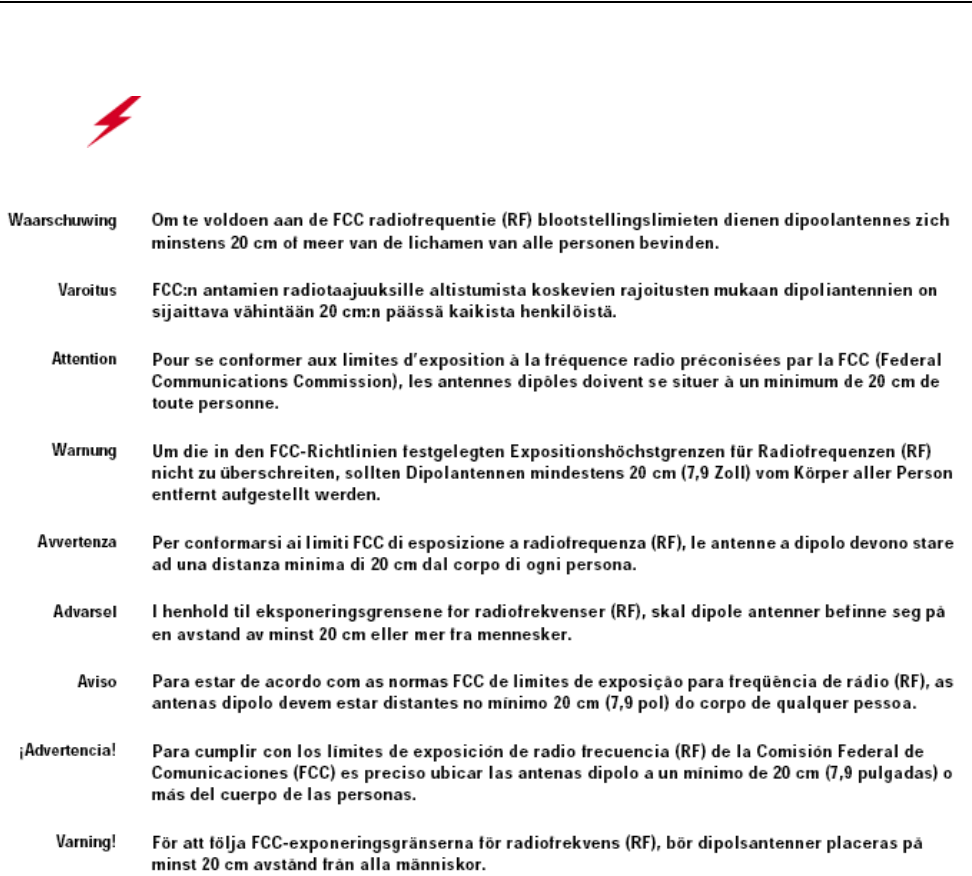
54 Meru Access Point Installation Guide
Dipole Antenna Installation Warning
Dipole Antenna Installation Warning
Warning!
In order to comply with FCC radio frequency (RF) exposure limits, dipole
antennas should be located at a minimum of 7.9 inches (20 cm) or more from the body of
all persons.
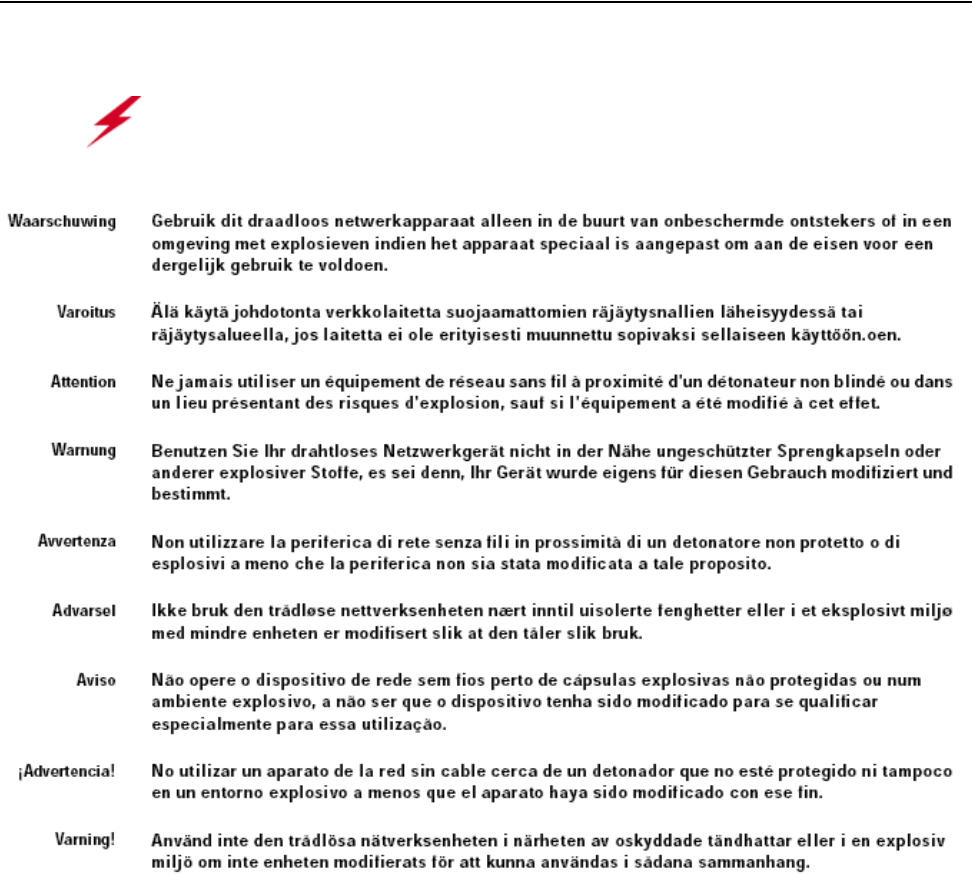
Explosive Device Proximity Warning
Translated Safety Warnings 55
Explosive Device Proximity Warning
Warning!
Do not operate your wireless network device near unshielded blasting caps or
in an explosive environment unless the device has been modified to be especially qualified
for such use.
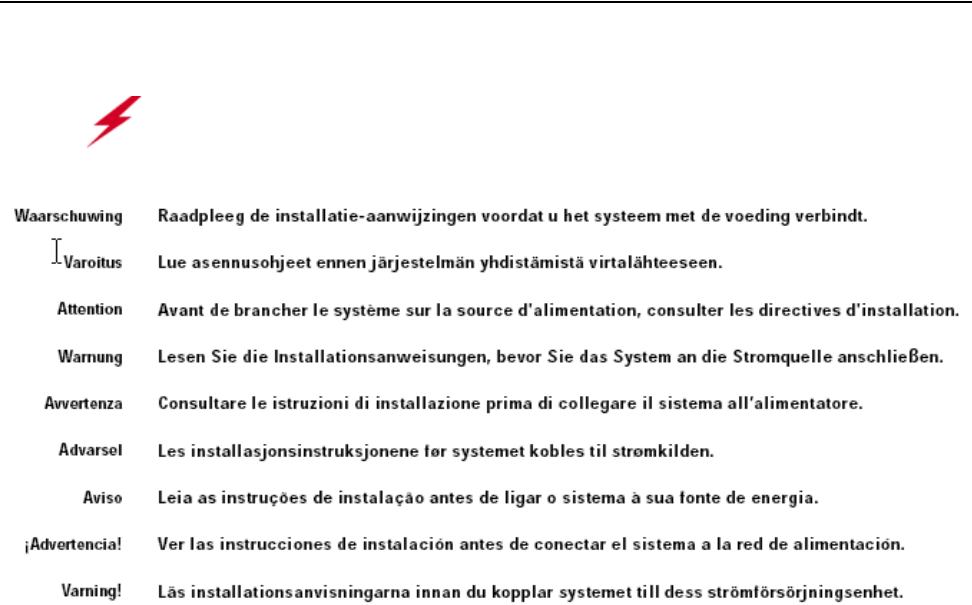
56 Meru Access Point Installation Guide
Installation Warning
Installation Warning
Warning!
Read the installation instructions before you connect the system to its power
source.
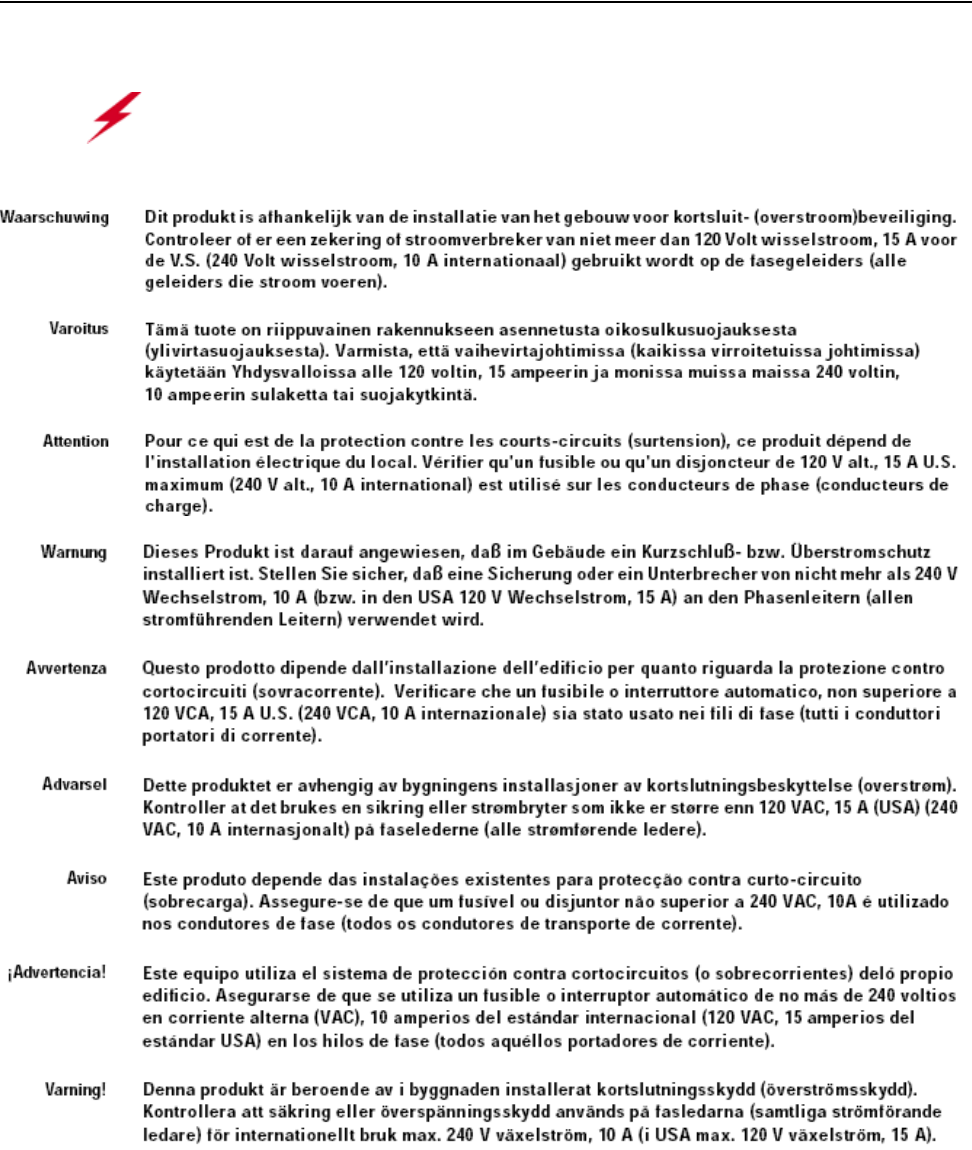
Circuit Breaker (15A) Warning
Translated Safety Warnings 57
Circuit Breaker (15A) Warning
Warning!
This product relies on the building’s installation for short-circuit (overcurrent)
protection. Ensure that a fuse or circuit breaker no larger than 120 VAC, 15A U.S. (240
VAC, 10A international) is used on the phase conductors (all current-carrying conductors).
58 Meru Access Point Installation Guide
Circuit Breaker (15A) Warning
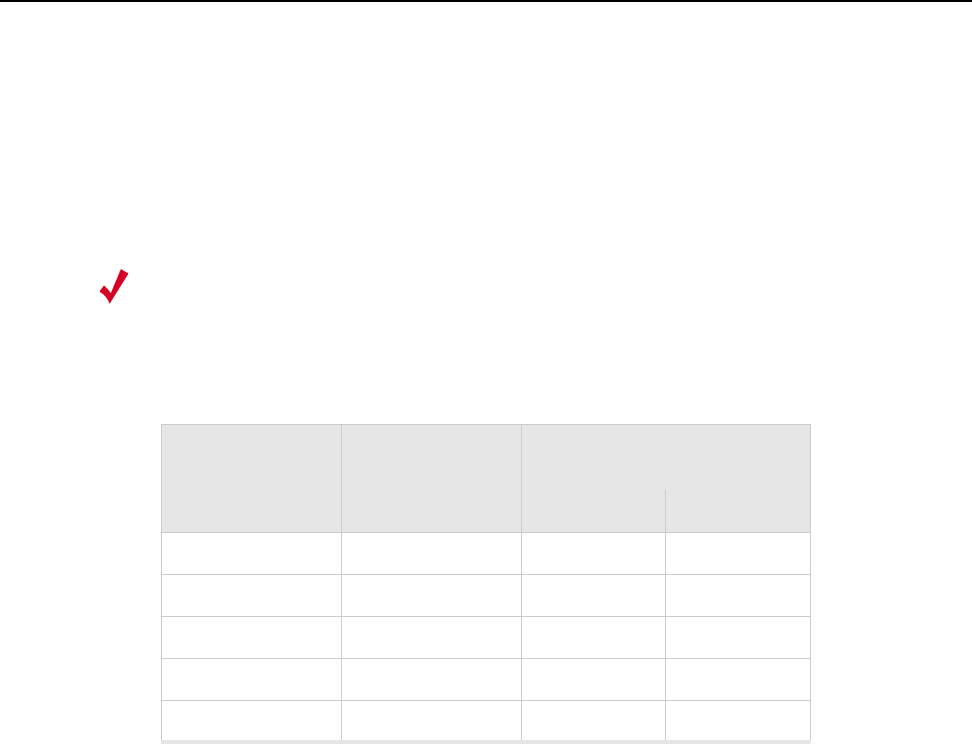
Channels 59
Appendix D
Channels
B-1
This appendix provides the access point radio channels supported by the world’s regulatory domains.
This appendix contains the following section:
zChannels
Channels
IEEE 802.11a
The channel identifiers, channel center frequencies, and regulatory domains of each IEEE 802.11a
20-MHz-wide channel are listed in Table 11.
Note:
All channel sets are restricted to indoor usage except the Americas, which allow for indoor
and outdoor use on channels 52 through 64 in the United States.
Table 11: IEEE 802.11a Channels
Channel
Number
Frequency in
MHz
Regulatory Domains
Americas Japan
34 5170 - X
36 5180 X -
38 5190 - X
40 5200 X -
42 5210 - X
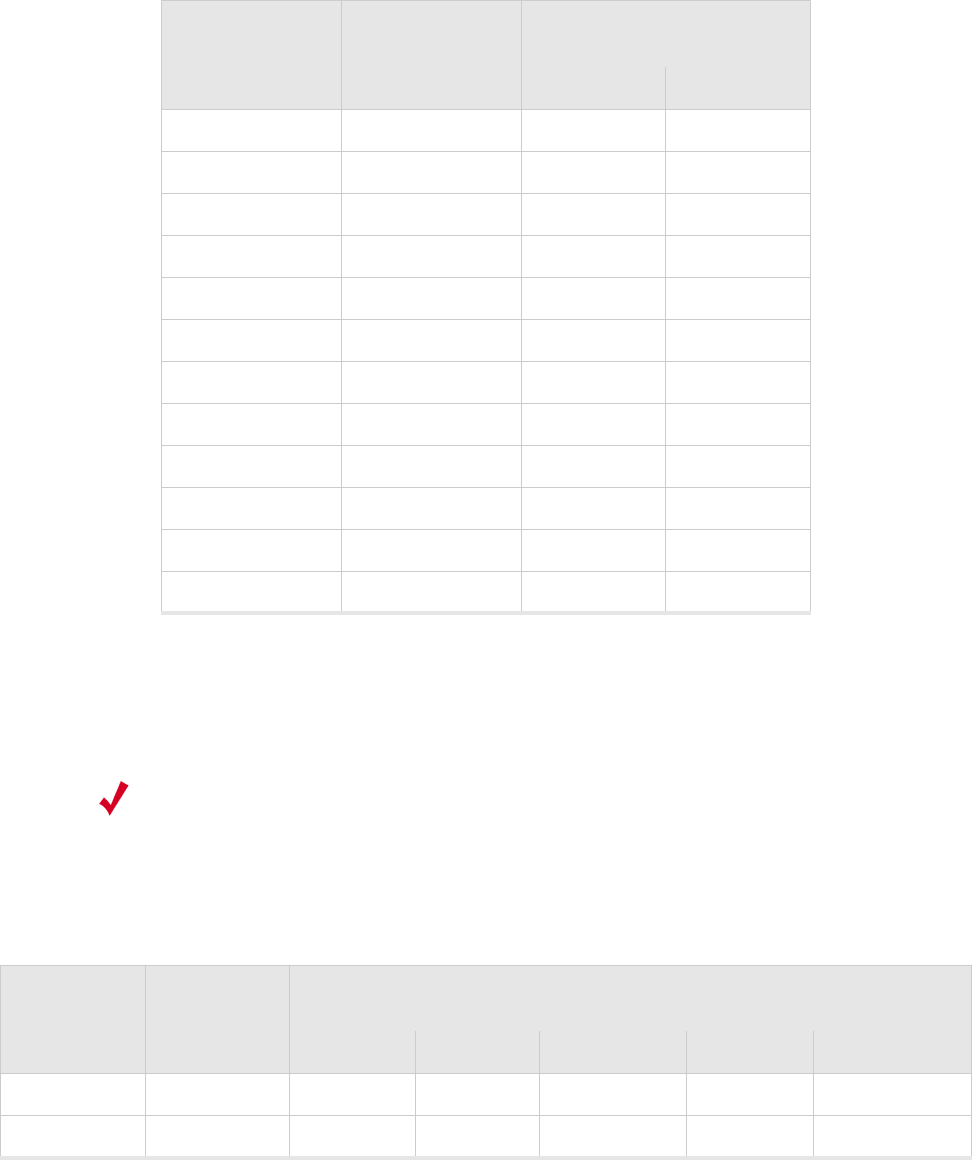
60 Meru Access Point Installation Guide
Channels
IEEE 802.11b/g
The channel identifiers, channel center frequencies, and regulatory domains of each IEEE 802.11b/g
22-MHz-wide channel are listed in Table 12.
44 5220 X -
46 5230 - X
48 5240 X -
52 5260 X -
56 5280 X -
60 5300 X -
64 5320 X -
149 5745 X -
153 5765 X -
157 5785 X -
161 5805 X -
165 5825 X -
Table 11: IEEE 802.11a Channels (Continued)
Channel
Number
Frequency in
MHz
Regulatory Domains
Americas Japan
Note:
Mexico is included in the Americas regulatory domain; however, channels 1 through 8
are for indoor use only while channels 9 through 11 can be used indoors and outdoors.
Users are responsible for ensuring that the channel set configuration complies with the
regulatory standards of Mexico.
Table 12: IEEE 802.11b/g Channels
Channel
Number
Frequency in
MHz
Regulatory Domains
Americas EMEA Israel China Japan
1 2412 X X - X X
2 2417 X X - X X
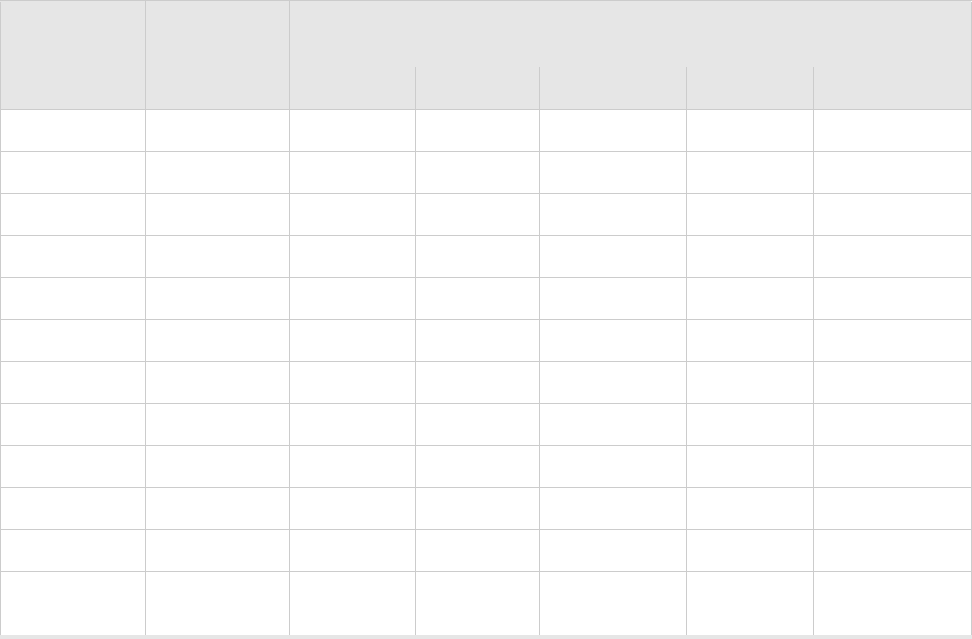
Channels
Channels 61
3 2422 X X X X X
4 2427 X X X X X
5 2432 X X X X X
6 2437 X X X X X
7 2442 X X X X X
8 2447 X X X X X
9 2452 X X X X X
10 2457 X X - X X
11 2462 X X - X X
12 2467 - X - - X
13 2472 - X - - X
14 2484 - - - - X
(for 802.11b only)
Table 12: IEEE 802.11b/g Channels (Continued)
Channel
Number
Frequency in
MHz
Regulatory Domains
Americas EMEA Israel China Japan
62 Meru Access Point Installation Guide
Channels

63
MERU NETWORKS, INC.
Limited Product Warranty
This Limited Product Warranty applies to the original end-user customer of the Meru product which you purchased for your
own use, and not for resale (“Product”), from Meru Networks, Inc. (“Meru”) or its authorized reseller (“Reseller”).
Limited Warranties
—One-year limited hardware warranty: Meru warrants to you that Meru hardware (other than Third Party Products as
described below) will be free from defects in materials and workmanship for a one-year period after the date of delivery
of the applicable product to you from Meru or its Reseller (the “Hardware Warranty Period”). If Meru receives written
notice from you of such defects during the Hardware Warranty Period, Meru will, at its option, either repair or replace
Meru hardware that Meru determines to be defective. Replacement products may be remanufactured units, and will be
warranted for the remainder of the original Hardware Warranty Period, or if greater, for thirty days from delivery of such
replacement. Should Meru be unable to repair or replace the Meru hardware, Meru (or its Reseller, as applicable) will
refund to you the purchase price of the Product.
—90-Day Limited Software Warranty: Meru warrants to you that, for a 90-day period after the date of delivery of the
applicable product to you from Meru or its Reseller (the “Software Warranty Period”), when properly installed and used,
(a) the media on which the Meru software is provided will be free from defects in materials or workmanship; and (b)
the Meru software will substantially conform to the functional specifications in the applicable documentation. If Meru
receives written notice from you of a breach of this warranty during the Software Warranty Period and is able to repro-
duce the defect, Meru will, at its option, either repair or replace the defective Meru software. Should Meru be unable
to repair or replace the Meru software, Meru (or its Reseller, as applicable) will refund to you the purchase price of the
Product.
Exclusions
The warranty on the Product shall not apply to defects resulting from the following:
—Alteration or modification of the Product in any way, including without limitation configuration with software or
components other than those supplied by Meru or integration with parts other than those supplied by Meru.
—Abuse, damage or otherwise being subjected to problems caused by negligence or misapplication (including without
limitation improper or inadequate maintenance or calibration), relocation of the products (including without limitation
damage caused by use of other than Meru shipping containers), or use of the products other than as specified in the appli-
cable Meru product documentation (including without limitation incompatible operating environments and systems), or
improper site preparation or maintenance.
—Damage as a result of accidents, extreme power surge, extreme electromagnetic field, acts of nature or other causes
beyond the control of Meru.
—Use of the Product with software, interfacing, parts or supplies not supplied by Meru.
The warranty on the Product does not apply if the Product is sold, or in the case of software, licensed, for free for evaluation
or demonstration purposes.
Meru expressly disclaims any warranty or obligation to support the Product for all operating environments – for example, as
illustration and not limitation, Meru does not warrant or ensure interoperability of the Product with future telecommunication
systems or other future software or hardware.
You understand and acknowledge that the Products may generate, use or radiate radio frequency energy and may interfere with
radio communications and/or radio and television receptions if is not used and/or installed in accordance with the
documentation for such products. WHILE MERU USES COMMERCIALLY REASONABLE EFFORTS TO ENSURE
COMPLIANCE OF THE PRODUCTS WITH APPLICABLE UNITED STATES FEDERAL COMMUNICATIONS
64 Meru Access Point Installation Guide
COMMISSION AND PROTECT AGAINST HARMFUL INTERFERENCES, YOU ACKNOWLEDGE AND
AGREE THAT INTERFERENCES WITH RADIO COMMUNICATIONS AND/OR RADIO AND TELEVISION
RECEPTIONS MAY OCCUR AND THAT MERU WILL NOT BE LIABLE FOR ANY DAMAGES OR
INCONVENIENCE BASED ON SUCH INTERFERENCES.
Third Party Products - The above Limited Warranties are exclusive of products manufactured by third parties
(“Third Party Products”). If such third party manufacturer provides a separate warranty with respect to the Third
Party Product, Meru will include such warranty in the packaging of the Meru Product.
Return procedures
To obtain warranty service you must: (a) obtain a return materials authorization number (“RMA#”) from Meru by
contacting support@merunetworks.com, and (b) deliver the Product, in accordance with the instructions provided
by Meru, along with proof of purchase in the form of a copy of the bill of sale including the Product’s serial number,
contact information, RMA# and detailed description of the defect, in either its original package or packaging
providing the Product with a degree of protection equivalent to that of the original packaging, to Meru at the address
below. You agree to obtain adequate insurance to cover loss or damage to the Product during shipment.
If you obtain an RMA# and return the defective Product as described above, Meru will pay the cost of returning the
Product to Meru. Otherwise, you agree to bear such cost, and prior to receipt by Meru, you assume risk of any loss
or damage to the Product. Meru is responsible for the cost of return shipment to you if the Meru Product is defective.
Returned products which are found by Meru to be not defective, returned out-of-warranty or otherwise ineligible
for warranty service will be repaired or replaced at Meru’s standard charges and shipped back to you at your
expense.
At Meru’s sole option, Meru may perform repair service on the Product at your facility, and you agree to provide
Meru with all reasonable access to such facility and the Product, as required by Meru. On-site repair service may
be available and is governed by the specific terms of your purchase.
All replaced parts, whether under warranty or not, are the property of Meru.
Warranty limitations
THE WARRANTIES SET FORTH ABOVE ARE EXCLUSIVE AND NO OTHER WARRANTY, WHETHER
WRITTEN OR ORAL, IS EXPRESSED OR IMPLIED BY MERU, TO THE MAXIMUM EXTENT PERMITTED
BY LAW. THERE ARE NO OTHER WARRANTIES RESPECTING THE PRODUCT AND
DOCUMENTATION AND SERVICES PROVIDED UNDER THIS AGREEMENT, INCLUDING WITHOUT
LIMITATION ANY WARRANTY OF DESIGN, MERCHANTABILITY, FITNESS FOR A PARTICULAR
PURPOSE (EVEN IF MERU HAS BEEN INFORMED OF SUCH PURPOSE), TITLE OR AGAINST
INFRINGEMENT OF THIRD PARTY RIGHTS. IF ANY IMPLIED WARRANTY CANNOT BE DISCLAIMED
UNDER APPLICABLE LAW, THEN SUCH IMPLIED WARRANTY SHALL BE LIMITED IN DURATION TO
THE HARDWARE AND SOFTWARE WARRANTY PERIODS DESCRIBED ABOVE.
NO AGENT OF MERU IS AUTHORIZED TO ALTER OR EXCEED THE WARRANTY OBLIGATIONS OF
MERU.
MERU SPECIFICALLY DOES NOT WARRANT THAT THE MERU SOFTWARE WILL BE ERROR FREE OR
OPERATE WITHOUT INTERRUPTION.
65
THE REMEDIES IN THIS LIMITED PRODUCT WARRANTY ARE YOUR SOLE AND EXCLUSIVE REME-
DIES, AND MERU’S SOLE AND EXCLUSIVE LIABILITY, FOR BREACH OF THE HARDWARE OR SOFT-
WARE WARRANTY SET FORTH ABOVE.
Limitations of Liability
You acknowledge and agree that the consideration which you paid to Meru does not include any consideration by
Meru of the risk of consequential, indirect or incidental damages which may arise in connection with your use of,
or inability to use, the Product. THUS, MERU AND ITS RESELLER WILL NOT BE LIABLE FOR ANY
INDIRECT, INCIDENTAL, SPECIAL, PUNITIVE OR CONSEQUENTIAL DAMAGES, INCLUDING
WITHOUT LIMITATION LOST PROFITS, LOST BUSINESS, LOST DATA, LOSS OF USE, OR COST OF
COVER INCURRED BY YOU ARISING OUT OF OR RELATED TO YOUR PURCHASE OR USE OF, OR
INABILITY TO USE, THIS PRODUCT OR THE SERVICES, UNDER ANY THEORY OF LIABILITY,
WHETHER IN AN ACTION IN CONTRACT, STRICT LIABILITY, TORT (INCLUDING NEGLIGENCE) OR
OTHER LEGAL OR EQUITABLE THEORY, EVEN IF MERU OR ITS RESELLER KNEW OR SHOULD HAVE
KNOWN OF THE POSSIBILITY OF SUCH DAMAGES. IN ANY EVENT, THE CUMULATIVE LIABILITY
OF MERU OR ITS RESELLER FOR ALL CLAIMS WHATSOEVER RELATED TO THE PRODUCT OR THE
SERVICE WILL NOT EXCEED THE PRICE YOU PAID FOR THE PRODUCT OR SERVICES GIVING RISE
TO SUCH CLAIMS.
THE LIMITATIONS SET FORTH HEREIN ARE INTENDED TO LIMIT THE LIABILITY OF MERU AND ITS
RESELLERS AND SHALL APPLY NOTWITHSTANDING ANY FAILURE OF ESSENTIAL PURPOSE OF
ANY LIMITED REMEDY.
The jurisdiction applicable to you may not allow the limitations of liability or damages set forth above, in which
case such limitation shall only apply to you to the extent permitted in such jurisdiction.
Additional Information
This Limited Product Warranty shall be governed by and construed in accordance with the laws of the State of
California, U.S.A., exclusive of its conflict of laws principles. The U.N. Convention on Contracts for the
International Sale of Goods shall not apply.
This Limited Product Warranty is the entire and exclusive agreement between you and Meru with respect to its
subject matter, and any modification or waiver of any provision of this statement is not effective unless expressly
set forth in writing by an authorized representative of Meru.
All inquiries or claims made under this Limited Product Warranty must be sent to Meru at the following address:
Meru Networks Inc.,
1309 South Mary Avenue, Sunnyvale, CA 94087, USA
Tel: 408-215-5300
Fax: 408-215-5301
Email: support@merunetworks.com
66 Meru Access Point Installation Guide
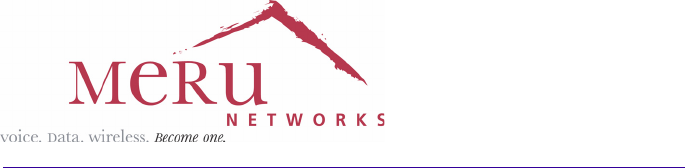
Meru Networks, Inc.
1309 South Mary Avenue
Sunnyvale, CA 94087
408-215-5300
www.merunetworks.com