Meru Networks OAP180R2 Outdoor Access Point, Model OAP-180 User Manual AP Install
Meru Networks Inc. Outdoor Access Point, Model OAP-180 AP Install
User Manual
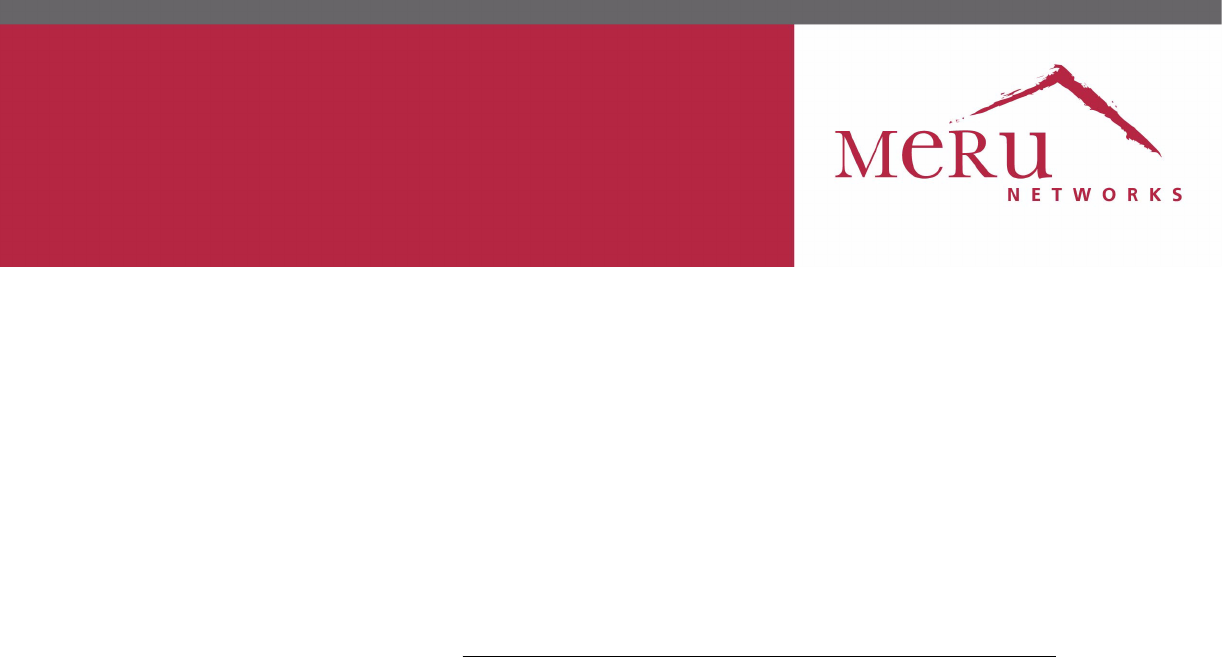
Internal Use Only—Beta Draft
Meru Access Point and
Radio Switch
Installation Guide
Copyright © Meru Networks, Inc., 2003–2008. All rights reserved.
Other names and brands may be claimed as the property of others.
Document Number: 3.6_ap_install_revA2
Internal Use Only—Beta Draft
© 2008 Meru Networks, Inc. Contents iii
Internal Use Only—Beta Draft
Contents
About This Guide . . . . . . . . . . . . . . . . . . . . . . .xi
Audience . . . . . . . . . . . . . . . . . . . . . . . . . xi
In This Guide. . . . . . . . . . . . . . . . . . . . . . . . xi
Other Sources of Information . . . . . . . . . . . . . . . . . . xii
Meru Publications . . . . . . . . . . . . . . . . . . . . . xii
External References . . . . . . . . . . . . . . . . . . . . xii
Typographic Conventions . . . . . . . . . . . . . . . . . . . xii
Contacting Meru . . . . . . . . . . . . . . . . . . . . . . xiii
Customer Services and Support . . . . . . . . . . . . . . . . xiii
Chapter 1
Meru Access Points and Radio Switch . . . . . . . . . . . . . 1
Meru Access Point AP300 Series . . . . . . . . . . . . . . . . . 1
Meru Access Point AP200 Series . . . . . . . . . . . . . . . . . 3
Meru Access Point AP150 Series . . . . . . . . . . . . . . . . . 4
Meru Access Point OAP180 . . . . . . . . . . . . . . . . . . . 5
Radio Switch RS4000 . . . . . . . . . . . . . . . . . . . . . 6
RS4000 Hardware Features and Specifications . . . . . . . . . . . 7
Chapter 2
Installing the AP300 . . . . . . . . . . . . . . . . . . . . 11
Safety Precautions . . . . . . . . . . . . . . . . . . . . . . 11
Unpack the AP300 . . . . . . . . . . . . . . . . . . . . . . 12
Determine Power Requirements . . . . . . . . . . . . . . . . . 13
Installation Requirements . . . . . . . . . . . . . . . . . . . 13
Additional Equipment . . . . . . . . . . . . . . . . . . . 14
Install the AP300 . . . . . . . . . . . . . . . . . . . . . . 15
Select a Location . . . . . . . . . . . . . . . . . . . . . 15
Attach the Antennas . . . . . . . . . . . . . . . . . . . . 15
Install the Access Point . . . . . . . . . . . . . . . . . . . 19
Check AP300 LED Activity . . . . . . . . . . . . . . . . . . . 24
Chapter 3
Installing the AP200 . . . . . . . . . . . . . . . . . . . . 27
Safety Precautions . . . . . . . . . . . . . . . . . . . . . . 27
Unpacking the AP200 . . . . . . . . . . . . . . . . . . . . . 27
Installation Requirements . . . . . . . . . . . . . . . . . . . 28
Installing the Access Points . . . . . . . . . . . . . . . . . . . 30
Selecting a Location . . . . . . . . . . . . . . . . . . . . 30
Attaching the AP200 Antennas . . . . . . . . . . . . . . . . 31
Mounting the Access Point . . . . . . . . . . . . . . . . . . 31
iv Meru Access Point and Radio Switch Installation Guide © 2008 Meru Networks, Inc.
Where to Go From Here . . . . . . . . . . . . . . . . . . . 40
Checking LED Activity . . . . . . . . . . . . . . . . . . . . 41
Ethernet Connector LEDs . . . . . . . . . . . . . . . . . . 41
AP200 Status LEDs . . . . . . . . . . . . . . . . . . . . 42
Chapter 4
Installing the OAP180 . . . . . . . . . . . . . . . . . . . . 45
Safety Precautions . . . . . . . . . . . . . . . . . . . . . 45
Unpacking the OAP180 . . . . . . . . . . . . . . . . . . . . 46
Installation Requirements. . . . . . . . . . . . . . . . . . . 46
Installing the Access Points . . . . . . . . . . . . . . . . . . 47
Selecting a Location . . . . . . . . . . . . . . . . . . . 47
Test Basic Link Operation . . . . . . . . . . . . . . . . . 49
Mounting the Access Point . . . . . . . . . . . . . . . . . 49
Connect Antennas and Ground Wire to OAP180 . . . . . . . . . . 51
Align Antenna. . . . . . . . . . . . . . . . . . . . . . 54
Where to Go From Here . . . . . . . . . . . . . . . . . . . 55
Checking LED Activity . . . . . . . . . . . . . . . . . . . . 55
Antenna Gain Recommendations . . . . . . . . . . . . . . . 56
Chapter 5
Installing the AP150 . . . . . . . . . . . . . . . . . . . . . 59
Safety Precautions . . . . . . . . . . . . . . . . . . . . . 59
Unpacking the AP150 . . . . . . . . . . . . . . . . . . . . 59
Installation Requirements. . . . . . . . . . . . . . . . . . . 60
Installing the Access Points . . . . . . . . . . . . . . . . . . 62
Selecting a Location . . . . . . . . . . . . . . . . . . . 62
Attaching the AP150 Antennas . . . . . . . . . . . . . . . . 63
Mounting the Access Point . . . . . . . . . . . . . . . . . 63
Where to Go From Here . . . . . . . . . . . . . . . . . . . 69
Checking LED Activity . . . . . . . . . . . . . . . . . . . . 70
AP150 Status LEDs . . . . . . . . . . . . . . . . . . . . 70
Chapter 6
Installing the RS4000 . . . . . . . . . . . . . . . . . . . . 73
Safety Precautions . . . . . . . . . . . . . . . . . . . . . 73
Unpacking the RS4000 . . . . . . . . . . . . . . . . . . . . 73
Installation Requirements. . . . . . . . . . . . . . . . . . . 74
About an Hoffman/NEMA Enclosure Installation . . . . . . . . . . 76
Optimum Antenna Positioning and Placement . . . . . . . . . . 77
Installing the RS4000 . . . . . . . . . . . . . . . . . . . . 78
Mounting the RS4000 . . . . . . . . . . . . . . . . . . . 78
Placing and Positioning the Antenna . . . . . . . . . . . . . . 87
Hoffman/NEMA Enclosure RS4000 Installation. . . . . . . . . . . 89
Where to Go From Here . . . . . . . . . . . . . . . . . . . 91
Checking LED Activity . . . . . . . . . . . . . . . . . . . . 92
RS4000 Status LEDs . . . . . . . . . . . . . . . . . . . . 92
© 2008 Meru Networks, Inc. Contents v
Internal Use Only—Beta Draft
Appendix A
Specifications . . . . . . . . . . . . . . . . . . . . . . . 95
Wireless Interface . . . . . . . . . . . . . . . . . . . . . . 95
Ethernet Interface . . . . . . . . . . . . . . . . . . . . . . 97
Physical . . . . . . . . . . . . . . . . . . . . . . . . . 97
Appendix B
AP Accessories . . . . . . . . . . . . . . . . . . . . . . . 99
AP300 Accessories . . . . . . . . . . . . . . . . . . . . . . 99
AP300 PoE Devices . . . . . . . . . . . . . . . . . . . . 99
AP300 Power Supply . . . . . . . . . . . . . . . . . . . . 99
AP300 Antennas . . . . . . . . . . . . . . . . . . . . 100
AP300 Mounting Options. . . . . . . . . . . . . . . . . . 100
AP200 Accessories . . . . . . . . . . . . . . . . . . . . . 101
OAP1800 Accessories . . . . . . . . . . . . . . . . . . . . 101
AP150 Accessories . . . . . . . . . . . . . . . . . . . . . 101
Appendix C
Mounting Bracket Stencils . . . . . . . . . . . . . . . . . . 103
AP150 and AP300 Rev A Mounting Bracket Stencil . . . . . . . . . . 103
AP300 Rev B Mounting Bracket Stencil . . . . . . . . . . . . . . 105
Appendix D
Cautions and Warnings . . . . . . . . . . . . . . . . . . . 107
Cautions . . . . . . . . . . . . . . . . . . . . . . . . 107
Warnings . . . . . . . . . . . . . . . . . . . . . . . . 110
Appendix E
Regulatory Information . . . . . . . . . . . . . . . . . . . 115
For OAP180 . . . . . . . . . . . . . . . . . . . . . . . 115
Radio . . . . . . . . . . . . . . . . . . . . . . . . 115
EMC. . . . . . . . . . . . . . . . . . . . . . . . . 115
Safety . . . . . . . . . . . . . . . . . . . . . . . . 115
USA . . . . . . . . . . . . . . . . . . . . . . . . . . 116
Underwriters Laboratories . . . . . . . . . . . . . . . . . 116
FCC Radiation Exposure Statement . . . . . . . . . . . . . . 117
Radio Frequency Interference Requirements . . . . . . . . . . 117
Canada. Industry Canada (IC) . . . . . . . . . . . . . . . . . 119
Europe—EU Declaration of Conformity and Restrictions . . . . . . . . 121
IEEE 802.11a Restrictions . . . . . . . . . . . . . . . . . 124
EEE 802.11b/g Restrictions. . . . . . . . . . . . . . . . . 124
Japan . . . . . . . . . . . . . . . . . . . . . . . . . 124
Singapore. . . . . . . . . . . . . . . . . . . . . . . 125
Manufacturing Information . . . . . . . . . . . . . . . . . . 125
AP300 Plenum Requirements . . . . . . . . . . . . . . . . . 126
vi Meru Access Point and Radio Switch Installation Guide © 2008 Meru Networks, Inc.
© 2008 Meru Networks, Inc. List of Figures vii
Internal Use Only—Beta Draft
List of Figures
Figure 1 Meru AP 300 ........................................................................ 2
Figure 2 Access Point AP200 ............................................................... 3
Figure 3 Access Point AP150 ............................................................... 5
Figure 4 Rugged OAP180 Access Point .................................................... 6
Figure 5 Radio Switch RS4000 .............................................................. 7
Figure 6 AP320, AP311 or AP302 Antennas 1-6 .......................................... 16
Figure 7 AP310 Antennas 1-3 ............................................................... 17
Figure 8 AP300 Antenna Connection ...................................................... 17
Figure 9 Remote Antenna Mount .......................................................... 18
Figure 10 Mounting the AP300 to a Suspended Ceiling Rail ........................... 21
Figure 11 AP300 Mounted Above a Suspended Ceiling ................................. 22
Figure 12 Attaching the Mounting Bracket to the Box Hanger ........................ 23
Figure 13 AP300 Status LEDs ............................................................... 24
Figure 14 AP200 Mounting Bracket ........................................................ 28
Figure 15 AP200 Antenna Connection ..................................................... 32
Figure 16 AP200 Connector Panel ......................................................... 33
Figure 17 AP200 Bracket .................................................................... 33
Figure 18 Aligning the AP200 with the Bracket ......................................... 34
Figure 19 Sliding the AP200 into the Bracket ............................................ 35
Figure 20 Mounting the AP200 to a Suspended Ceiling Rail ........................... 36
Figure 21 Mounting the AP200 Above a Suspended Ceiling ............................ 38
Figure 22 Box Hanger Mounting Bracket Holes .......................................... 38
Figure 23 Attaching the Mounting Bracket to the Box Hanger ........................ 39
Figure 24 RJ-45 LEDs ........................................................................ 41
Figure 25 AP200 Status LEDs ............................................................... 42
Figure 26 OAP180 Outdoor Access Point ................................................. 46
Figure 27 Sample Physical Layout ......................................................... 47
Figure 28 Square Mounting Bracket Attaches to Bottom of OAP180 ................. 49
Figure 29 Brackets Attached to a Pole ................................................... 50
Figure 30 Connect the Antenna Cables ................................................... 52
Figure 31 OAP180 LEDs ...................................................................... 56
Figure 32 AP150 with Mounting Bracket .................................................. 60
Figure 33 AP150 Antenna Connection ..................................................... 64
Figure 34 AP150 Connector Panel ......................................................... 64
Figure 35 AP150 Bracket .................................................................... 66
Figure 36 Aligning the AP150 with the Bracket ......................................... 67
Figure 37 Mounting the AP150 to a Suspended Ceiling Rail ........................... 68
Figure 38 AP150 Status LEDs ............................................................... 70
Figure 39 RS4000 Package Contents ...................................................... 74
Figure 40 Open NEMA Box Showing Mounting Holes .................................... 77
Figure 41 Bracket Attached to RS4000 ................................................... 79
Figure 42 RS4000 Bracket Mounting ....................................................... 80
Figure 43 RS4000 with Antenna Attached ................................................ 81
Figure 44 Mounting the RS4000 Below a Suspended Ceiling Rail ..................... 82
viii Meru Access Point and Radio Switch Installation Guide © 2008 Meru Networks, Inc.
Internal Use Only—Beta Draft
Figure 45 RS4000 with Antenna Attached ................................................ 83
Figure 46 Mounting the RS4000 Above a Suspended Ceiling ........................... 84
Figure 47 Box Hanger Mounting Bracket Holes .......................................... 85
Figure 48 Attaching the Mounting Bracket to the Box Hanger ........................ 85
Figure 49 RS4000 with Antenna Attached ................................................ 86
Figure 50 RS4000 180o Directional Antenna ............................................. 87
Figure 51 Antenna Mounting Arm with Wall Bracket (shown attached) ............. 88
Figure 52 Antenna Ceiling Tile Rail Base ................................................. 88
Figure 53 RS4000 and Antenna Installed in NEMA Enclosure .......................... 90
Figure 54 RS4000 Status LEDs .............................................................. 92
© 2008 Meru Networks, Inc. List of Tables ix
Internal Use Only—Beta Draft
List of Tables
Table 1 RS4000 Hardware Features .............................................. 8
Table 2 Meru AP300 Radios and Antennas ...................................... 12
Table 3 AP300 Power Options ..................................................... 13
Table 4 AP300 Installation Items ................................................. 14
Table 5 Antenna Use for AP320, AP311, and AP302 (Dual Radio Units) ..... 16
Table 6 Antenna Use for AP310 (Single Radio Unit)............................ 17
Table 7 AP300 LED Descriptions .................................................. 25
Table 8 AP200 Installation Items ................................................. 29
Table 9 AP200 Installation Tools ................................................. 30
Table 10 AP200 LED Descriptions ................................................. 43
Table 11 AP200 Controller Status Information ................................. 43
Table 12 Antenna Gain............................................................. 57
Table 13 AP150 Installation Items ................................................ 61
Table 14 AP150 Installation Tools ................................................ 62
Table 15 AP150 LED Descriptions ................................................. 71
Table 16 RS4000 Installation Tools ............................................... 76
Table 17 RS4000 LED Descriptions................................................ 93
Table 18 Wireless Interface Specifications ..................................... 95
xMeru Access Point and Radio Switch Installation Guide © 2008 Meru Networks, Inc.
Internal Use Only—Beta Draft
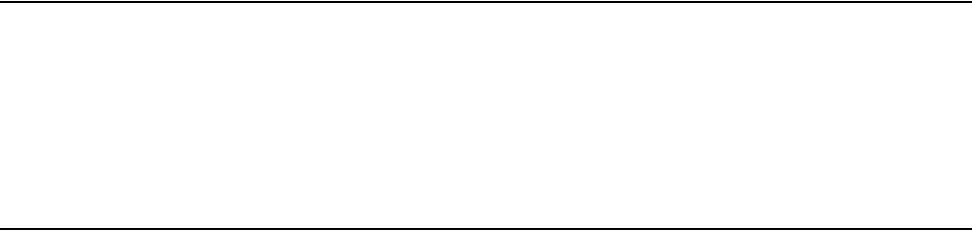
© 2008 Meru Networks, Inc. About This Guide xi
Internal Use Only—Beta Draft
About This Guide
This guide describes the features and provides installation instructions for the Meru
Access Points, which includes the AP200, OAP180, and AP150 models, and the Radio
Switch RS4000. The term access point is used interchangeably throughout this docu-
ment to apply to any model when there are no differences among the models.
Audience
This guide is intended for persons installing the Meru Wireless LAN System Access
Point (AP) and Radio Switches.
In This Guide
This guide includes the following chapters:
zChapter 1, “Meru Access Points and Radio Switch”
zChapter 6, “Installing the RS4000”
zChapter 2, “Installing the AP300”
zChapter 3, “Installing the AP200”
zChapter 4, “Installing the OAP180”
zChapter 5, “Installing the AP150”
zAppendix A, “Specifications”
zAppendix D, “Cautions and Warnings”
zAppendix E, “Regulatory Information”
zAppendix D, “Channels”
zAppendix C, “Mounting Bracket Stencils”
zAppendix B, “AP Accessories”
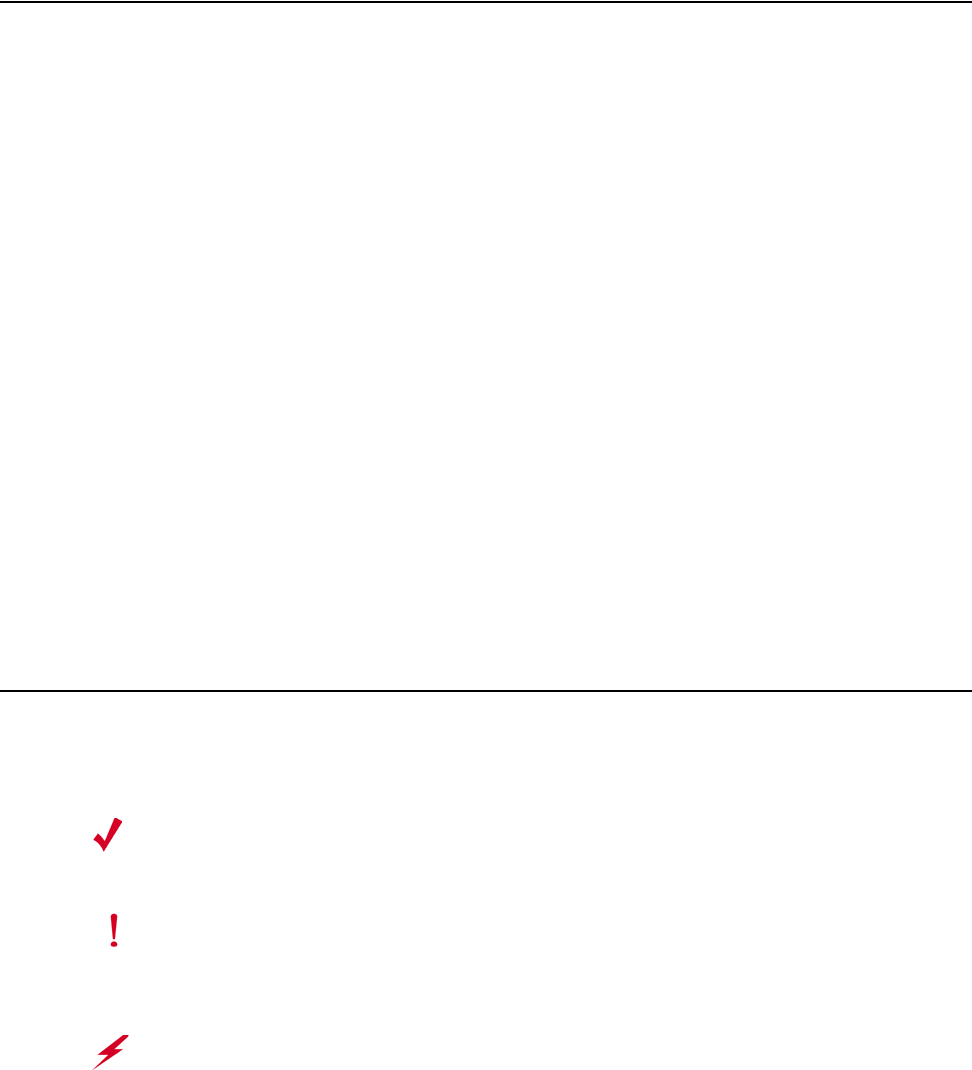
© 2008 Meru Networks, Inc. About This Guide xii
Internal Use Only—Beta Draft
Other Sources of Information
Additional information is available in the following Meru publications, Web site, and
external references.
Meru Publications
zMeru System Director Release Notes
zMeru System Director Getting Started Guide
zMeru Controller Installation Guide
zMeru System Director Command Reference
zMeru System Director Configuration Guide
External References
zStevens, W. R. 1994. TCP/IP Illustrated, Volume 1, The Protocols. Addison-Wesley,
Reading, Mass.
zGast, M.S. 2002. 802.11 Wireless Networks, The Definitive Guide. O’Reilly and
Associates, Sebastopol, Calif.
Typographic Conventions
This document uses the following typographic conventions to help you locate and
identify information:
Note:
Provides extra information, tips, and hints regarding the topic.
Caution!
Identifies important information about actions that could result in
damage to or loss of data, or could cause the application to behave in
unexpected ways.
Warning!
Identifies critical information about actions that could result in
equipment failure or bodily harm.

© 2008 Meru Networks, Inc. About This Guide xiii
Internal Use Only—Beta Draft
Contacting Meru
You can visit Meru Networks, Inc. on the Internet at this URL:
http://www.merunetworks.com
Customer Services and Support
For assistance, contact Meru Customer Services and Support 24 hours a day at
+1-888-637-8952 (+1-888-Meru-WLA(N)) or +1-408-215-5305. Email can be sent to
support@merunetworks.com.
Meru Networks, Inc. Customer Services and Support provide end users and channel
partners with the following:
zTelephone technical support
zSoftware update support
zSpare parts and repair service
RMA Procedures
Contact Meru Customer Services and Support for a Return Material Authorization
(RMA) for any Meru equipment.
Please have the following available when making a call:
zCompany and contact information
zEquipment model and serial numbers
zMeru software release and revision numbers (for example, 3.0.0-35)
zA description of the symptoms the problem is manifesting
zNetwork configuration
© 2008 Meru Networks, Inc. About This Guide xiv
Internal Use Only—Beta Draft
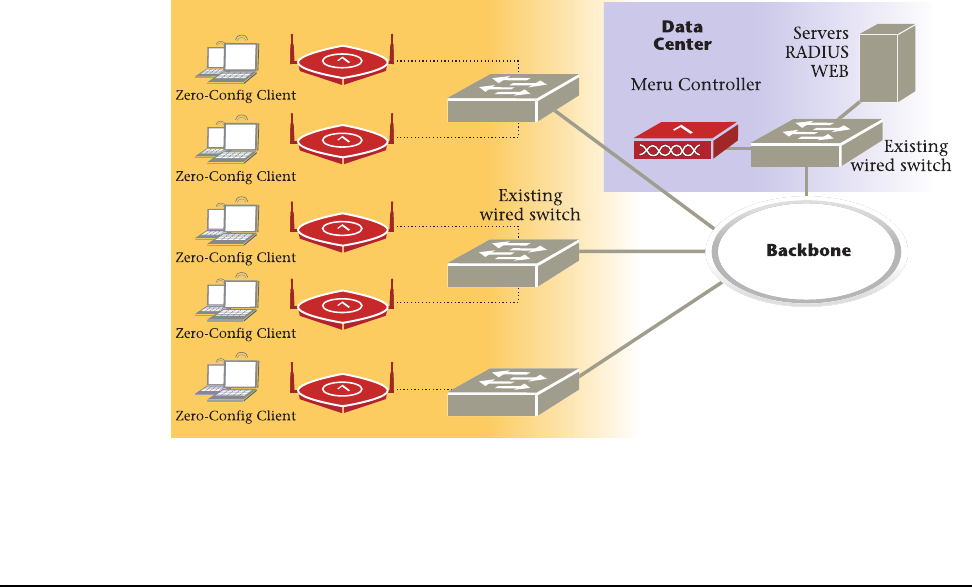
© 2008 Meru Networks, Inc. Meru Access Points and Radio Switch 1
Internal Use Only—Beta Draft
Chapter 1
Meru Access Points and Radio Switch
Meru Access Points and Radio Switches contain radio devices that communicate with
the Meru Controller and form the wireless LAN (WLAN). The Meru Controller, Radio
Switches, and Access Points connect to the site’s wired LAN through wired switches.
Wireless clients associate with the Radio Switches and Access Points as they roam
throughout the WLAN. As such, the Meru Wireless LAN System is an extension of the
wired LAN, providing the wireless benefits of client mobility, enhanced access, and
dynamic network configuration.
Meru Access Point AP300 Series
The AP300 Access Point delivers high performance, full-speed, Wi-Fi certified
802.11n based on draft 2.0 connectivity while simultaneously supporting legacy
802.11a/b/g devices. Meru AP300 is available in these configurations:
—AP320: Two dual-band 802.11n radios with 3x3 MIMO
—AP310: Single dual-band 802.11n radio with 3x3 MIMO
Meru AP
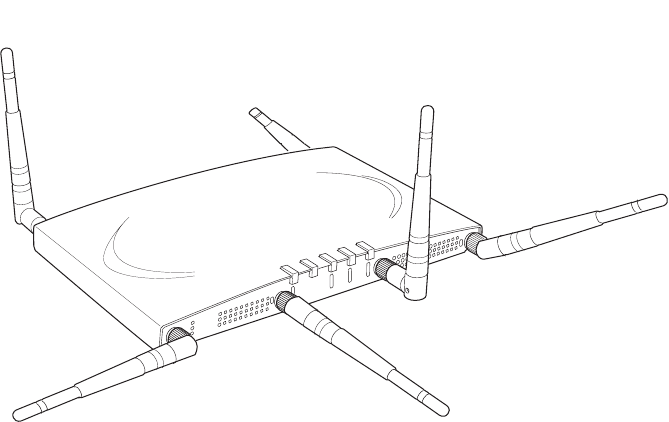
© 2008 Meru Networks, Inc. Meru Access Points and Radio Switch 2
Internal Use Only—Beta Draft
—AP311: Single dual-band 802.11n radio and single 802.11a/b/g radio (AP320
upgradeable)
—AP302: Two dual-band 802.11a/b/g radios (AP320 upgradeable)
Features for the AP300 include:
z802.11n support with channel bonding in both 2.4GHz and 5GHz frequency bands.
Channel bonding combines two 20Mhz channels into a single-wide 40Mhz channel
for increased throughput.
zDual-band external antenna options optimized for MIMO mode
zPlug and Play deployment using centralized controller platforms
zMulti-layered security including standard WPA2, 802.11i security such as
automatic traffic inspection
zEach of these Access points may be powered by a standard 802.3af PoE device.
zAir Traffic Control technology for 802.11n devices and legacy a/b/g devices
z3x3 MIMO with 3 chains and 3 receive chains, delivering full 300Mbps data rates using 2
spatial streams
zFor AP302 and AP311, the a/b/g radio software upgrades to 802.11n for maximum
investment protection.
zChannel span architecture which requires no channel planning or configuration
zSix standard multiband, omni-directional antennas for AP302, AP320 and AP311.
Three standard multiband, omni-directional antennas for AP310.
zPowered by 5 volt DC input, 802.3af compliant PoE device, or draft 802.3at
compliant PoE device.
Figure 1: Meru AP 300
A
2
A
2
A
L
A
N
R
F
1
R
F
2
2
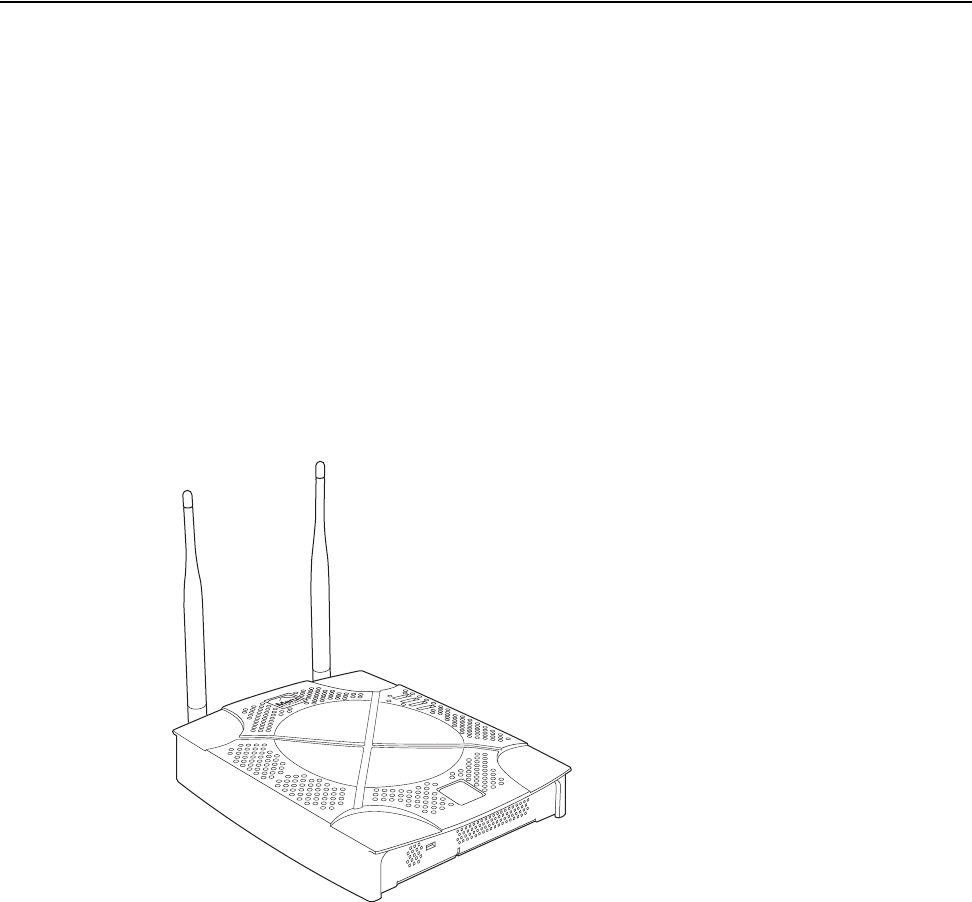
© 2008 Meru Networks, Inc. Meru Access Points and Radio Switch 3
Internal Use Only—Beta Draft
Meru Access Point AP200 Series
The Meru Access Point AP200 series provides two models that conform to the speci-
fications provided by the IEEE 802.11a and 802.11g protocols and provide backward
compatibility for the 802.11b protocol. An AP200 works with most standard Wi-Fi
clients.
zThe AP201 houses a single 802.11a/b/g radio device
zThe AP208 supports a maximum of two radio devices that can simultaneously run
two protocols (802.11b, g or b/g on interface 1 and 802.11a on interface 2).
Alternately the second radio can be configured to run as an RF monitor to the Meru
Controller, providing real-time status of RF activity to optimize the wireless
network.
The Meru Access Point AP200 series (referred hereafter as the AP200, unless specif-
ically referring to the AP201 or AP208) is housed in a metal case with a plastic remov-
able cover. As such, it can be used for plenum installations when the plastic cover is
removed.
Figure 2: Access Point AP200
AP200
00109

© 2008 Meru Networks, Inc. Meru Access Points and Radio Switch 4
Internal Use Only—Beta Draft
Meru Access Point AP150 Series
The AP150 has two 802.11 radios for simultaneous 802.11a and 802.11b/g WLAN
access. It is an ideal option for enterprise-wide data-only WLAN implementations and
small-sized converged data and voice WLAN implementations. The AP150 works in
conjunction with Meru Controller products and can be easily integrated into existing
Layer 2 and Layer 3 wired network environments to provide enterprise-grade Wi-Fi
access with multi-layered security options, basic VoWLAN support, centralized
configuration, troubleshooting tools, remote management and RF visualization capa-
bilities.
The Meru Access Point AP150 supplies the following features:
zDual 802.11b/g and 802.11a radios
zSimultaneously support for 802.11b, 802.11g, and 802.11a clients
zContention Management for high density of data clients
zBasic VoWLAN QoS support for small density of voice clients
zMultiple ESSIDs with individual security policies to ensure separation of different
user groups or dynamic VLAN assignment per user based on RADIUS credentials
zZero configuration required at the access point; the installation procedure is a
simple plug-n-play
zAutomatic AP discovery, configuration
zIntelligent load balancing of clients
zLayer 2 or 3 connectivity for flexible deployment options
zLocking mechanism secures access point when mounted in public areas
Note:
Meru Access Point AP150 models may have different revisions, but function-
ally they are the same, and all are referred to as the AP150 series. Hereafter
in this document, all AP150 series models are referred to as the AP150.
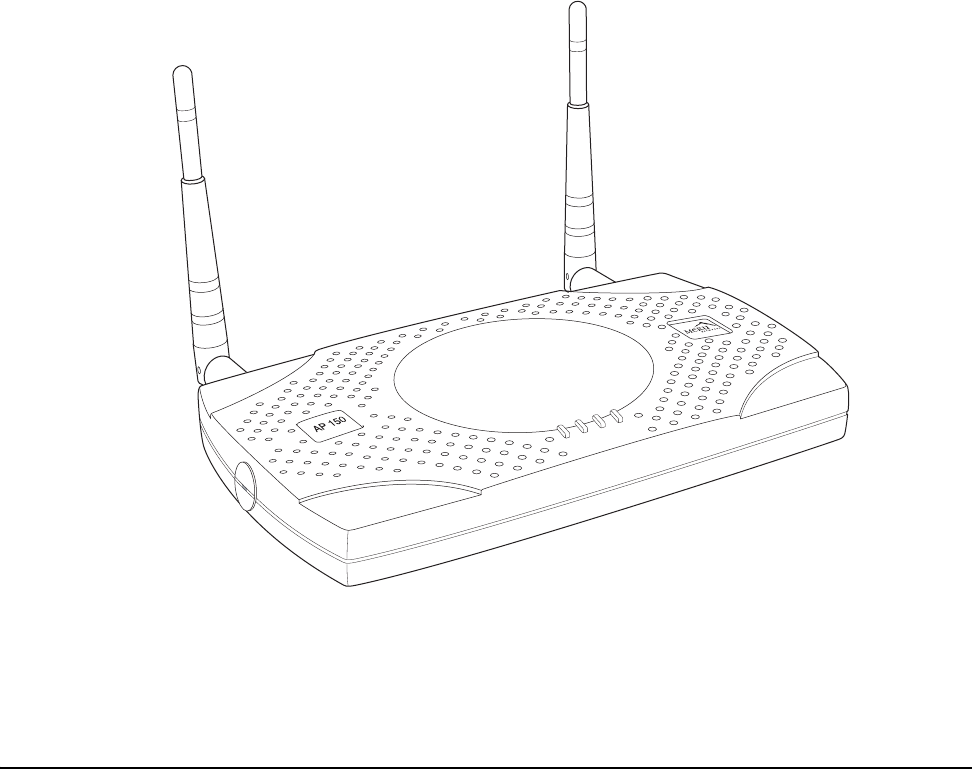
© 2008 Meru Networks, Inc. Meru Access Points and Radio Switch 5
Internal Use Only—Beta Draft
Figure 3: Access Point AP150
Meru Access Point OAP180
The OAP180 Rugged Access Point with dual 802.11a/bg radios is designed to provide
secure Wi-Fi connectivity to outdoor locations such as campuses, parking lots, and
pole tops, or to harsh indoor locations such as breweries, food processing plants or
warehouses. The OAP180 supports the following features:
zSimultaneous support for 802.11a, 802.11b, and 802.11g clients using dual
802.11a and 802.11b/g radios
zFull support of System Director features
zAutomatic AP discovery and configuration
zNo channel planning required with single channel installations
zIntelligent load balancing of clients
zPoE (Power over Ethernet) support
zRoHS compliant
PWR
LAN
RADIO2
RADIO1
00175

© 2008 Meru Networks, Inc. Meru Access Points and Radio Switch 6
Internal Use Only—Beta Draft
zLocking mechanism for security when mounted in public areas
Figure 4: Rugged OAP180 Access Point
Radio Switch RS4000
The Radio Switch RS4000 enables high-capacity enterprise-class wireless LAN connec-
tivity with full support of standard 802.11 security and network management
features. Each RS4000 contains four 802.11 radios (two 802.11b/g, two 802.11a) for
high data and voice throughput – an essential requirement for high user-density envi-
ronments with several simultaneous users. Classrooms and convention halls are
typical deployment applications of the Radio Switch. Deploying the Radio Switch is
easy— as with wireless access points, the Radio Switch can be installed wherever
wireless coverage is needed. For large buildings with multiple rooms and floors, more
than one Radio Switch can be installed to cover the desired area. Wireless users can
seamlessly roam from one Radio Switch to another, getting high-capacity WLAN
access throughout the wireless enterprise enabled with multiple Radio Switches. The
RS4000 also balances radio traffic across its RF channels and resolves contention
within each RF channel such that users receive a switched wireless experience with
dedicated bandwidth to execute a variety of applications ranging from web browsing
and VoIP mobility to multimedia streaming.
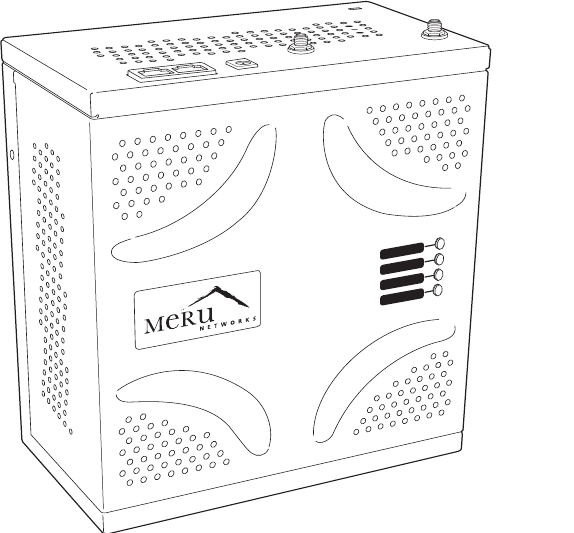
© 2008 Meru Networks, Inc. Meru Access Points and Radio Switch 7
Internal Use Only—Beta Draft
The RS4000 ships with either a high-gain omni-directional indoor antenna or a 180-
degree directional indoor antenna that aggregates and layers radio transmissions
from each of the built-in radios. The antenna can broadcast every channel available
to blanket the area around the Radio Switch, yet avoid interference and contention.
This simplifies deployment efforts by eliminating the need for additional antennas
for each radio. More importantly, RF channel planning efforts are greatly simplified.
Using the RS4000, wireless users experience the benefits of switching technology on
Wi-Fi—dedicated bandwidth, traffic separation, and multi-service network support.
The RS4000 can be deployed with up to two 802.11b/g and two 802.11a channels
active on the radio interfaces. The 802.11b/g channels must be separated by a
minimum of 8 channels (for example, channels 1 and 9), so the recommended set is
channels 1 and 11, typically. The 802.11a channels must be separated by a minimum
of 80MHz/16 channels for best performance (for example, channels 36 and 52).
Figure 5: Radio Switch RS4000
RS4000 Hardware Features and Specifications
The RS4000 has four 802.11 radios (two 802.11a and two 802.11bg) that transmit and
receive simultaneously on four different channels to increase the total available
wireless bandwidth at a given area. The RS4000 connects to the LAN using one 10/100
Mbps Ethernet connection for each radio pair. The RS4000 is powered using two IEEE
802.3af POE connections, each with 15W power.
POWER
RADIO I
RADIO II
ETHERNET
00178
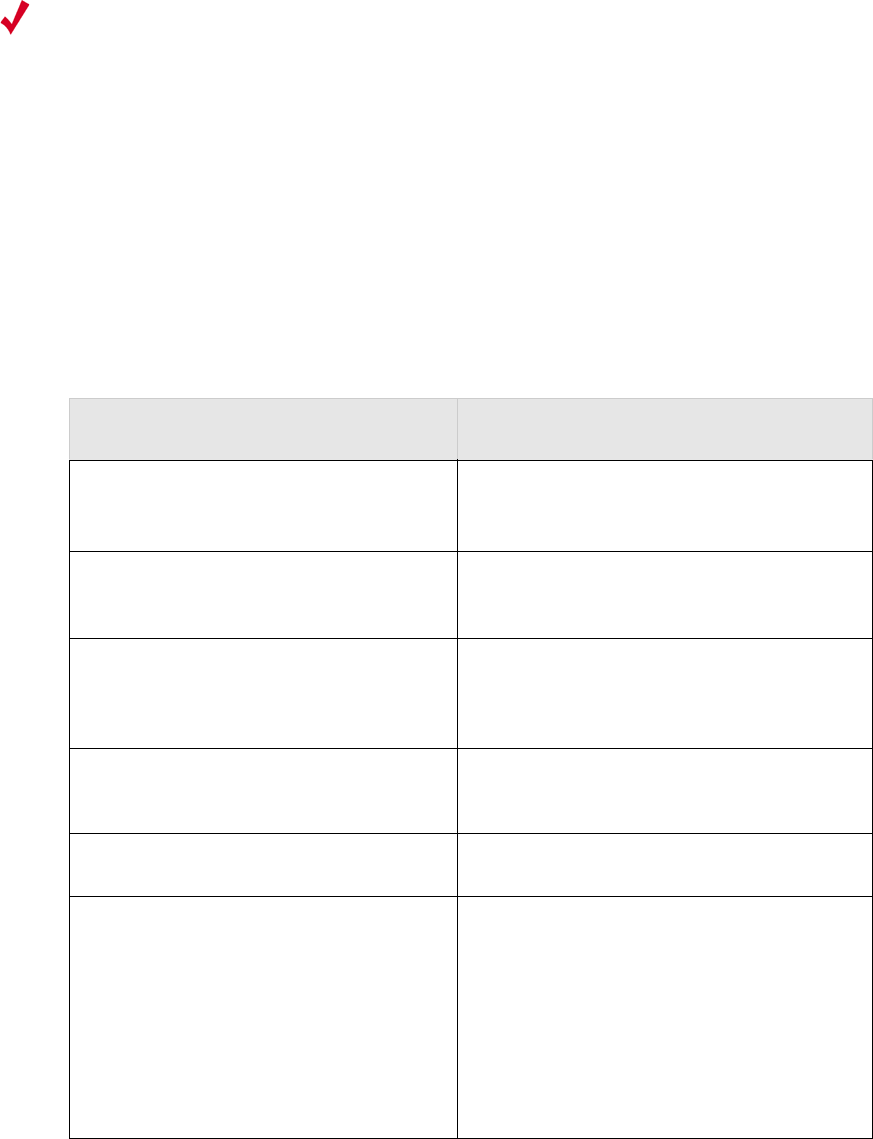
© 2008 Meru Networks, Inc. Meru Access Points and Radio Switch 8
Internal Use Only—Beta Draft
.
The RS4000 works in conjunction with a wideband RF combination omni directional
(WRC/OD) indoor antenna or a 180-degree directional indoor antenna. Only one
antenna is needed for simultaneous operation of all radios of an RS4000 in both the
2.4GHz and 5GHz bands. The antenna must be connected to the Radio Switch using
any one of the low-loss antenna cables provided in the antenna packaging.
The following table lists the key hardware features of the RS4000.
Note:
PoE must be provided on the first Ethernet connector (ETH1); the antenna
cannot operate correctly without that power source. Power to the second
Ethernet connector (ETH2 ) is optional; if not connected, two of the
radios will not operate.
Table 1: RS4000 Hardware Features
Feature Description
802.11 Connectivity Two 802.11b/g radios (2.4GHz)
Two 802.11a radios (5 GHz)
Ethernet Connectivity Two auto-sensing 10/100 Mbps ports, one
for each radio pair
Power
Provided by two 802.3af POE connec-
tions, one for each radio pair (15W per
connector)
LEDs Power, Radio Activity, and Ethernet
Activity LEDs per radio
Dimensions 9.5" x 8.5" x 3.875"
Mounting Options
RS4000 has mounting brackets available
for:
zCeiling Mount
zWall Mount
zInside NEMA Enclosures (Hoffman,
etc.)
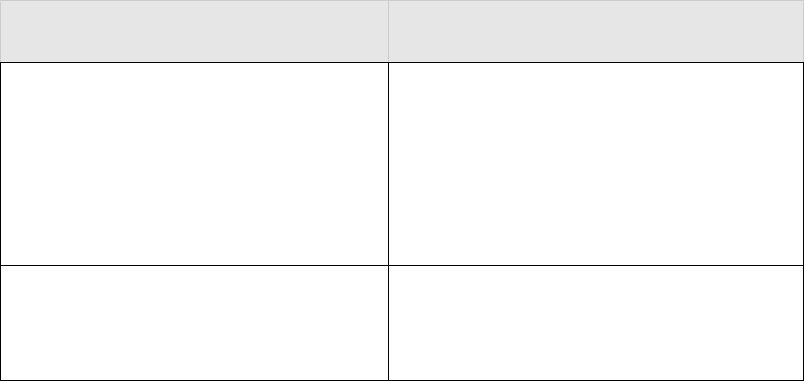
Radio Switch RS4000
© 2008 Meru Networks, Inc. Meru Access Points and Radio Switch 9
Internal Use Only—Beta Draft
Antenna
The RS4000 ships with either of these
antennas:
zWideband RF Combination/Omni-
Directional (WRC/OD) Antenna. 5dBi
gain. Indoor use.
z180-degree directional indoor antenna
Antenna Cables
3’ low-loss cables (default option)
6’ and plenum-rated cables (available
option)
Table 1: RS4000 Hardware Features
Feature Description
10 Meru Access Point and Radio Switch Installation Guide © 2008 Meru Networks, Inc.
Radio Switch RS4000
Internal Use Only—Beta Draft

© 2008 Meru Networks, Inc. Installing the AP300 11
Chapter 2
Installing the AP300
This chapter describes how to install and configure the Meru AP300. It contains the following sections:
zSafety Precautions
zUnpack the AP300
zDetermine Power Requirements
zInstallation Requirements
zInstall the AP300
zCheck AP300 LED Activity
Safety Precautions
IMPORTANT—Read and follow the regulatory instructions in Appendix E before installing and operating
this product.
If an optional power supply is used, it should be a UL Listed power supply, marked Class 2 or LPS, and
rated minimum 5 Vdc, 3A.
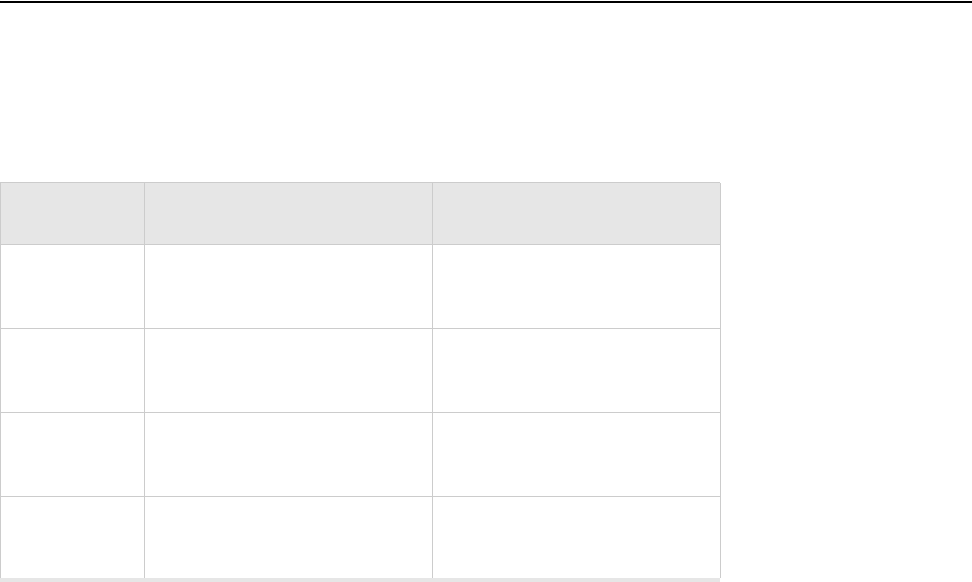
© 2008 Meru Networks, Inc. Installing the AP300 12
Unpack the AP300
The Meru AP300 series consists of the four models shown below. Depending on which model you are
installing, you will have either six or three antennas. The drawings in this chapter show six antennas.
Table 2: Meru AP300 Radios and Antennas
Confirm that the AP300 shipping package contains these items:
zAP300 with attached mounting bracket
zSix (AP320, AP311, AP302) or three (AP310) antennas
Model Radio 1 (Ant4, Ant5, Ant6) Radio 2 (Ant1, Ant2, Ant3)
AP320 a/b/g/n with 3 dual band
omni-directional antennas
a/b/g/n with 3 dual band
omni-directional antennas
AP311 a/b/g/n with 3 dual band
omni-directional antennas
a/b/g with 3 dual band omni-
directional antennas
AP310 a/b/g/n with 3 dual band
omni-directional antennas NA
AP302 a/b/g with 3 dual band omni-
directional antennas
a/b/g with 3 dual band omni-
directional antennas
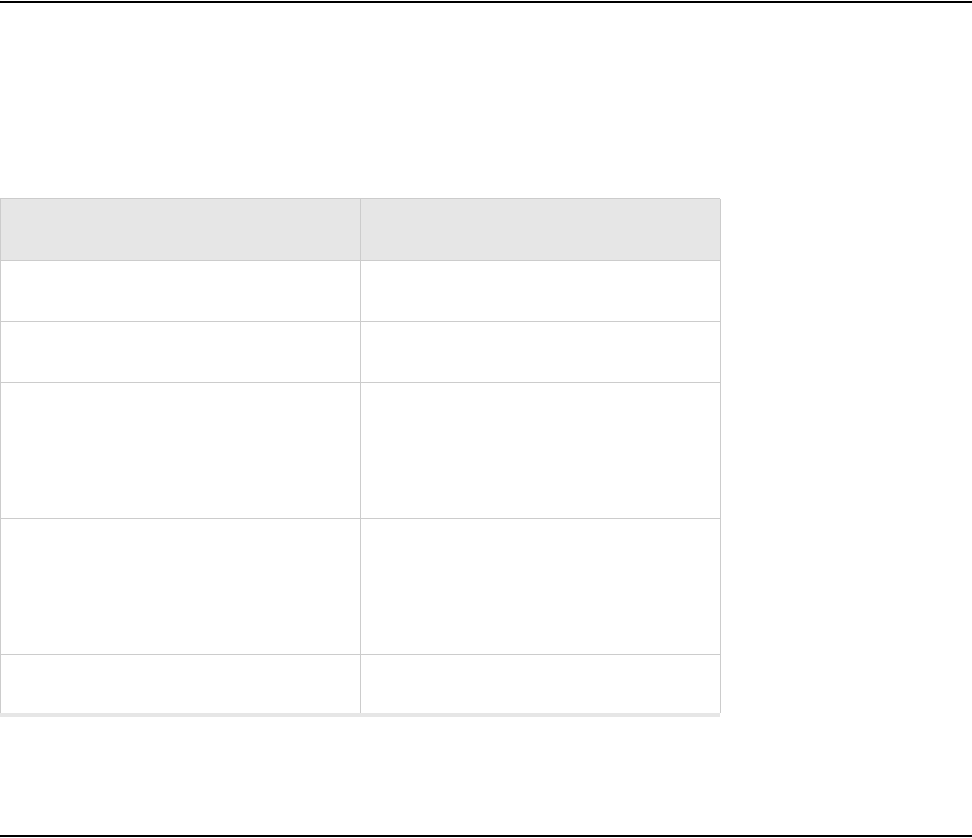
© 2008 Meru Networks, Inc. Installing the AP300 13
Determine Power Requirements
Your power requirements will vary, depending on which AP300 radios are deployed and what mode is
used. See below.
Table 3: AP300 Power Options
Installation Requirements
An array of holes on the mounting bracket allows the AP300 to be mounted on the wall and over junc-
tion boxes or molly bolts. There are holes for passing the PoE Ethernet or external power supply cable
through the bracket if the bracket is mounted on a junction box. A template of this bracket is included
in Appendix E of this guide.
The AP300 has a security cable slot so you can lock the AP300 with a standard security cable, such as
those used to secure laptop computers.
These two kits can be used to mount the AP300 from the ceiling:
zSuspended Ceiling Rail Mounting Kit
zAbove Suspended Ceiling Mounting Kit (T-Bar Hanger)
AP300 Configuration Power Options
1 radio – a/b/g mode External power supply or PoE 802.3af
1 radio – n-mode External power supply or PoE 802.3af
2 radios – 1 a/b/g mode, 1 n mode
For 2x2 MIMO mode, use either a
power supply or PoE 802.3af.
For 3x3 MIMO mode, use either a
power supply or a PoE 802.3at.
2 radios – both n mode
For 2x2 MIMO mode, use either a
power supply or PoE 802.3af.
For 3x3 MIMO mode, use either a
power supply or a PoE 802.3at.
2 radios – both a/b/g mode External power supply or PoE 802.3af
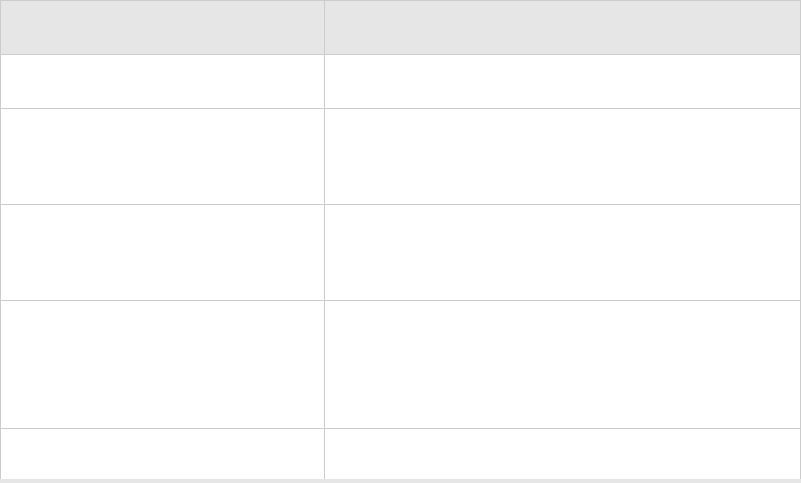
© 2008 Meru Networks, Inc. Installing the AP300 14
To complete AP300 installation, you need the items listed below.
Table 4: AP300 Installation Items
Additional Equipment
A power source is needed to power the AP300. Available options are:
zExternal ACC-AP300-PWR power supply
z802.3af compliant PoE device
zDraft 802.3at compliant PoE device
You can optionally add a remote antenna mount; see Install the Optional Remote Antenna Mount on the
Ceiling.
Installation Type Consumable Items Required
Horizontal mounting None
Vertical mounting over a wall stud
zTwo #6 x 2" wood screws for a wood stud; or
zTwo #6 x 1½" metal screws for a metal stud
zMounting bracket
Vertical mounting on sheetrock
zTwo #6 x 1 " s c r e ws
zTwo #4-6 x 7/8" ribbed plastic wall anchors
zMounting bracket
Horizontal mounting below a
hanging ceiling
zTwo caddy fasteners
zTwo plastic spacers
zTwo keps nuts (with attached lock washer)
zMounting bracket
Using existing third party brackets zUse included shoulder screws
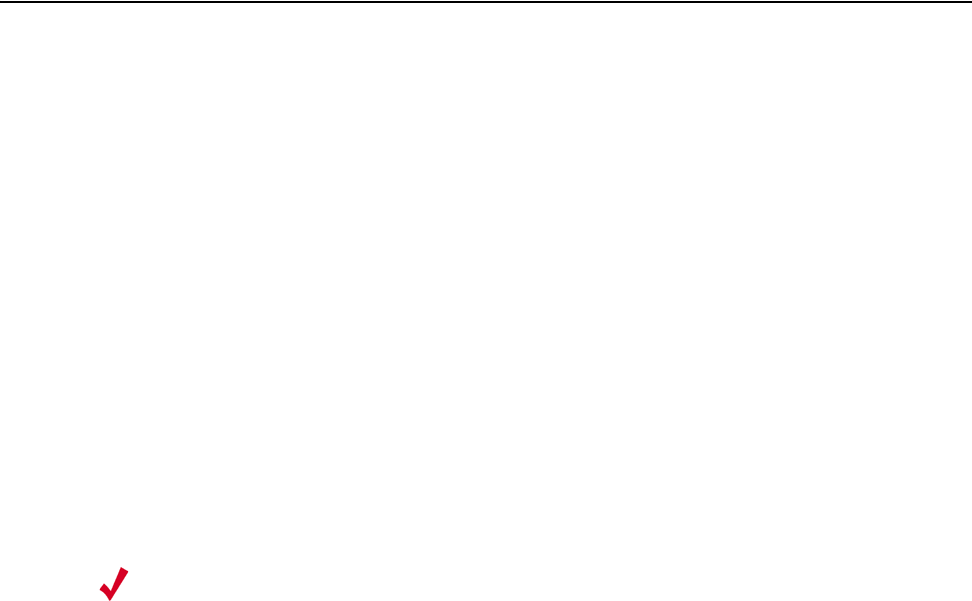
© 2008 Meru Networks, Inc. Installing the AP300 15
Install the AP300
Select a Location
All AP300 interconnected equipment must be contained within the same building, including the inter-
connected equipment's associated LAN connection. In addition, the AP300 should be mounted in a loca-
tion that meets the following conditions:
zRelatively unobstructed access to the stations the AP serves. Select a location with minimal physical
obstructions between the AP and the wireless stations. In an office with cubicles, mounting the APs
below a hanging ceiling (plenum is supported) or the wall near the ceiling provides the least
obstructed communications path. For an external power supply connection, ensure the power
source is near to where the AP300 will be mounted.
zAccess to wall outlet or a to a Power over Ethernet (PoE) connection to the network switch servicing
the controller.
Most installations receive the best coverage using the following guidelines:
zInstall APs toward the center of the building.
zDo not install APs near metal objects, such as heating ducts, metal doors, or electric service panels.
zRelative to the ground, orient the antenna up or down, not sideways.
Attach the Antennas
The AP320, AP311, and AP302 have six external antenna ports, labeled 1 - 6. These units only operate
with six attached antennas, even though some configurations don’t use all six. Make sure that all
external antennas and their associated wiring are located entirely indoors. The external antennas are
not suitable for outdoor use. Figure 6 illustrates the recommended antenna configuration.
Note:
The previous guidelines are general guidelines. Each site has its own unique
environment. Place access points accordingly.
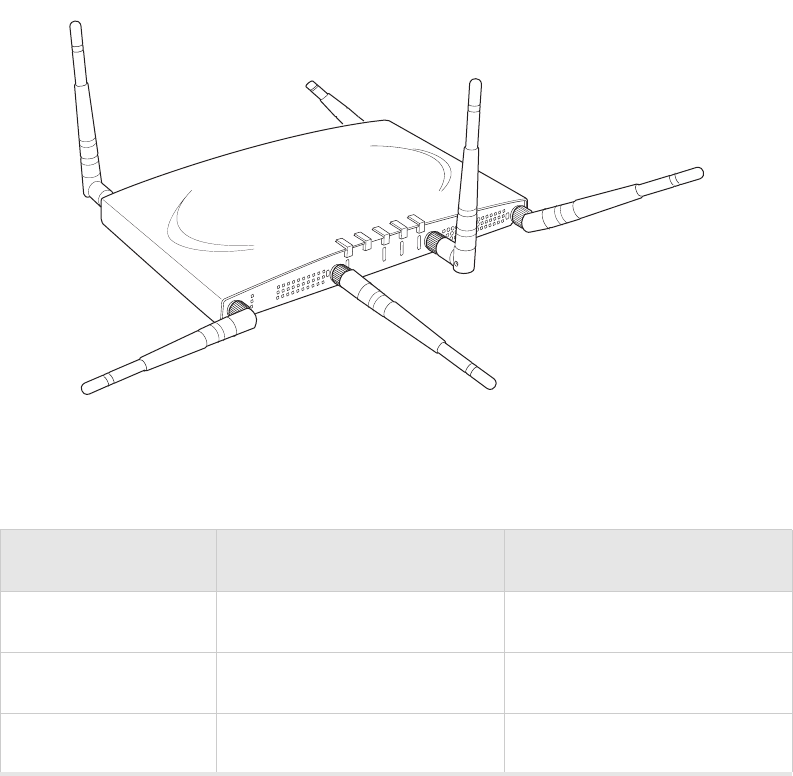
© 2008 Meru Networks, Inc. Installing the AP300 16
Figure 6: AP320, AP311 or AP302 Antennas 1-6
The following antenna connections are used during operation of the AP320, AP311, and AP302.
Table 5: Antenna Use for AP320, AP311, and AP302 (Dual Radio Units)
The AP310 has six external antenna ports labeled 1 - 6. However, AP310 uses a maximum of three
antennas and the unused antenna connectors are blocked. Figure 7 illustrates the recommended
antenna configuration for the AP310.
Mode Radio 1 Uses Radio 2 Uses
802.11abgn 3x3 MIMO Ant4, Ant5, Ant6 Ant1, Ant2, Ant3
802.11abgn 2x2 MIMO Ant4, Ant6 Ant1, Ant3
802.11abg Ant4 Ant1
A
2
A
2
A
L
A
N
R
F
1
R
F
2
2
1
2
3
4
5
6
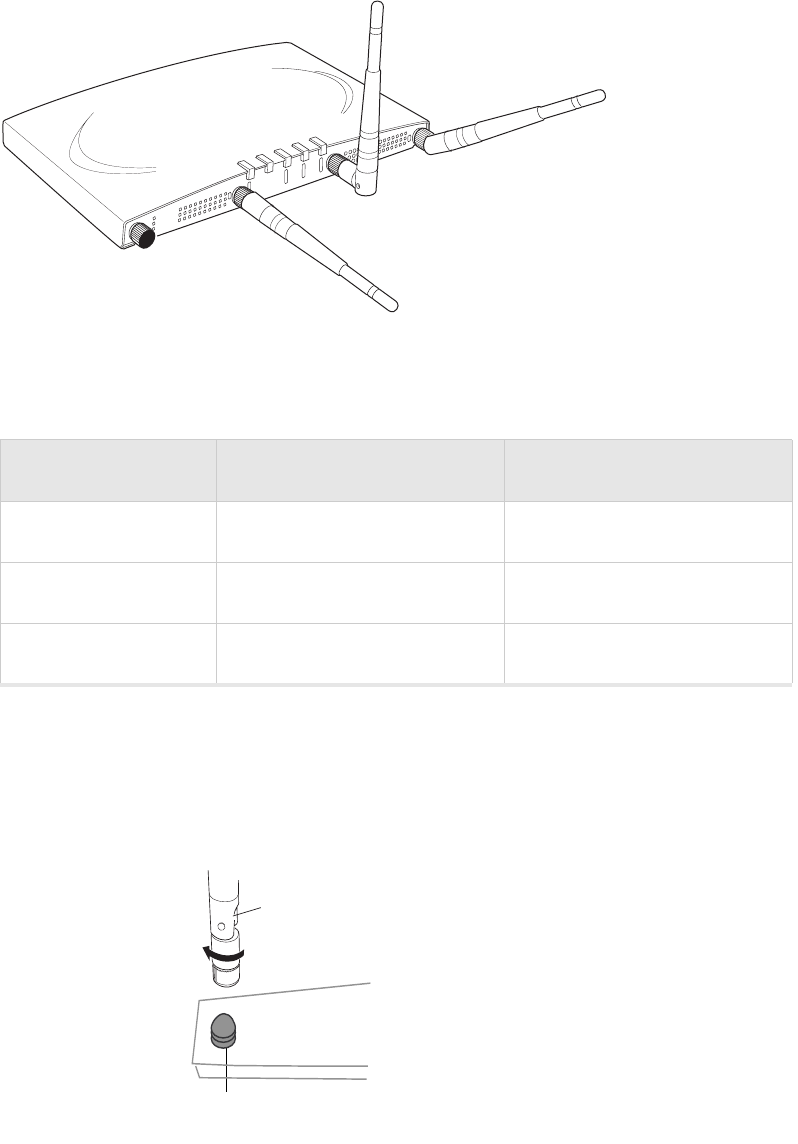
© 2008 Meru Networks, Inc. Installing the AP300 17
Figure 7: AP310 Antennas 1-3
The following antenna connections are used during operation of the AP310.
Table 6: Antenna Use for AP310 (Single Radio Unit)
The attached antennas must be the same model; if you replace one antenna, replace them all.
Attach the antennas to the connectors on the AP300 (see Figure 8). Rotate the knurled ring at the base
of the antenna clockwise to attach the antenna. The ring should be finger-tight.
Figure 8: AP300 Antenna Connection
Mode Radio 1 Uses Radio2 Uses
802.11abgn 3x3 MIMO Ant1, Ant2, Ant3 NA
802.11abgn 2x2 MIMO Ant1, Ant3 NA
802.11abg Ant1 NA
A
2
A
2
A
L
A
N
R
F
1
R
F
2
2
1
2
3
antenna
connector
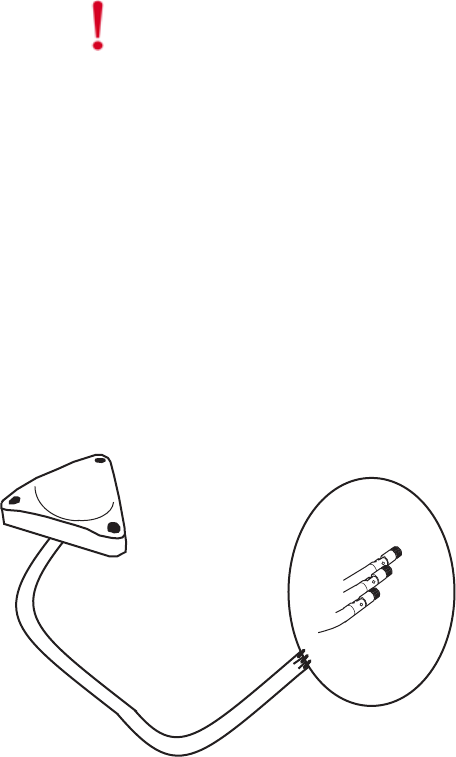
© 2008 Meru Networks, Inc. Installing the AP300 18
Install the Optional Remote Antenna Mount on the Ceiling
Use an optional Remote Antenna Mount for one or both AP300 radios to remotely connect the AP300
antennas. The 3*3 SMA Antenna Stand allows you to relocate either your current antennas or the Meru's
High Gain Dipole Antennas to a location with clearer signal paths to the other devices in your wireless
network. The Remote Antenna Mount can be placed either below the ceiling tile or on the wall. The
default orientation for the Mount is suitable for a ceiling mount, but you can attach the Mount to a
wall with some modifications.
Use one mount per radio; for example AP310 needs one unit, and AP320 needs two units.The Antenna
Mount uses low-loss Plenum rated LMR195 cable and SMA connectors.
Figure 9: Remote Antenna Mount
The remote antenna mount kit includes:
zAntenna stand with attached cable. The three antenna SMA female connectors on the Antenna
Mount support AP300 antenna diversity. This feature gives the client the ability to automatically
choose the antenna receiving the strongest signal.
zTriangular ceiling mount clip for attaching to hanging ceiling (includes bolt assembly)
zThree self-adhesive pads for the bottom of the unit (over the screws)
zTwo wall mount screws with anchors
zCeiling Mount Template
zInstallation diagram
Caution!
When changing the orientation of the antennas, be sure to slightly loosen the
knurled ring before moving the antenna. Retighten the ring afterward. Otherwise, you
might damage the internal cabling in the AP.
© 2008 Meru Networks, Inc. Installing the AP300 19
To connect the remote antenna mount to the ceiling, refer to the enclosed installation diagram while
following these steps:
1. Attach the shorter end of the screw to the center hole on the back of the Antenna Mount.
2. Remove the designated ceiling tile.
3. Using the template, drill holes in the ceiling tile.
4. Replace the ceiling tile.
5. Remove a ceiling tile adjacent to the newly drilled tile for access purposes.
6. Feed the Antenna Mount cable through the larger hole in the ceiling tile until the Antenna Mount
is flush with the ceiling. The screw should now be visible above the ceiling tile (through the second
hole).
7. Place the triangular plate above the ceiling tile with the screw aligned through the plate.
8. Drop the washer onto the screw and tighten the bolt.
The Antenna Mount is now connected to the ceiling.
9. Replace the adjacent tile.
10. Connect the three Remote Antenna Mount cables to the appropriate connectors on the AP300. Be
sure to connect the three antennas that correspond to one radio. See Ta ble 5 and Tab le 6 to
determine the cable connection configuration.
11. Attach three antennas that shipped with AP300 to the three connectors on the triangular remote
device. See Figure 9.
Install the Optional Antenna Mount on a Wall
1. Reorient the cable on the Remote Antenna Mount by removing the three screws on the back,
removing the small cover, reorienting the cable and then replacing the three screws. Discard the
small cover.
2. Connect the three Remote Antenna Mount cables to the appropriate connectors on the AP300. Be
sure to connect the three antennas that correspond to one radio. See Ta ble 5 and Tab le 6 to
determine the cable connection configuration.
3. Attach three antennas that shipped with AP300 to the three connectors on the triangular remote
device. See Figure 9.
Install the Access Point
The AP300 ships with a detachable mounting bracket. The AP300 is designed to be compatible with
brackets supplied by Meru and by other vendors. The AP300 mounts directly on the AP150 mounting
bracket. If you are replacing AP300s, the AP300 bracket can be mounted on the old AP300 bracket with
included shoulder screws; you don’t need to remove the old brackets. AP300 can also be directly
mounted on third-party brackets. You can mount an AP300 in the following ways:
zMount AP300 Horizontally on a Shelf
zMount AP300 Vertically on a Wall
zMount AP300 Below a Suspended Ceiling
zMount AP300 Above a Suspended Ceiling (Plenum)

© 2008 Meru Networks, Inc. Installing the AP300 20
Mount AP300 Horizontally on a Shelf
When mounting an AP300 horizontally, remove the mounting bracket. Be sure to position the antennas
vertically when an AP300 sits on a surface. See Figure 1.
Mount AP300 Vertically on a Wall
Note:
If you are replacing AP150s, you can use the existing brackets: the AP150 and AP300 use the
same bracket. If you are replacing AP300s, the AP300 bracket can be attached to the old bracket with
included shoulder screws; you don’t have to remove the old brackets. This bracket will also mount
seamlessly into the Proxim AP4000 bracket and standard Cisco brackets.
To mount an AP300 on a wall:
1. Using the bracket holes as a guide, mark the location on the wall for the two AP bracket mounting
screws. If possible, center the mounting screws on a wall stud. If you do not center the mounting
screws on a wall stud, use plastic wall anchors.
2. Drill holes at the locations you marked:
—3/16-inch holes if you are using plastic anchors
—1/8-inch holes if you are using only the screws
3. If you are using plastic anchors, install them in the holes.
4. Screw in the screws most of the way.
5. Mount the bracket on the screws, placing the circular portion of the keyhole mounts over the screw
heads and sliding the bracket down.
6. Connect the Ethernet cable to the switch and to the AP300 Ethernet port shown in Figure 2.
7. If you are not using a PoE device, connect an external power supply to the power connector and
plug it into the wall.
Mount AP300 Below a Suspended Ceiling
The optional suspended ceiling mounting kit allows the AP300 mounting bracket to attach to suspended
ceiling T-rails (see Figure 10).
Note:
To comply with NEC code, attach a grounding wire to any of the screws used to attach the AP300
to the mounting bracket.
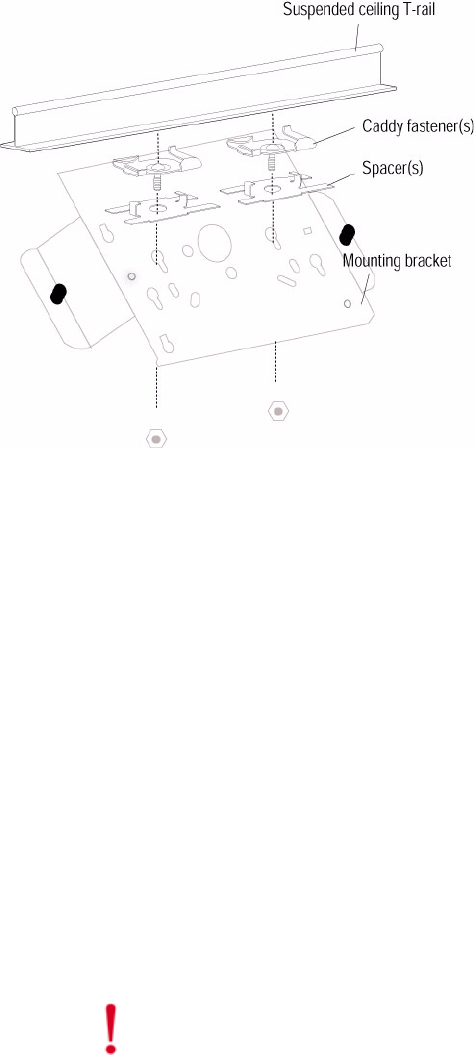
© 2008 Meru Networks, Inc. Installing the AP300 21
Figure 10: Mounting the AP300 to a Suspended Ceiling Rail
To mount an AP300 below a suspended ceiling:
1. Determine the location on the ceiling rail where the AP will be mounted and remove the ceiling
tiles.
2. Place each of the two caddy fasteners on the ceiling T-rail and twist to attach to the rail.
3. Adjust the distance between the caddy fasteners by using the mounting bracket holes as a guide.
4. Tighten the caddy fasteners in place using a standard screwdriver. Do not overtighten.
5. Place each spacer on the caddy fastener stud. The spacer legs should contact the ceiling T-rail.
6. Align the mounting bracket keyholes with the caddy fastener studs and slide the AP300 to the
narrow end of the hole.
7. Attach a keps nut to each caddy fastener stud and hand tighten. Do not overtighten.
8. Align the AP300 mounting posts over the circular portion of the keyhole mounts, push the AP in and
slide the AP down until it engages with the locking detents (see Figure 10). You should hear it snap
in place.
9. For each antenna, loosen the knurled ring at the base of the antenna (see Figure 8), orient the
antenna and then retighten the ring.
10. Connect one end of the PoE 100BaseT Ethernet cable to the 100/1000 Ethernet connector.
Caution!
Be sure to connect the Ethernet cable to the Ethernet port; the cable can
mistakenly be plugged into the Console port.
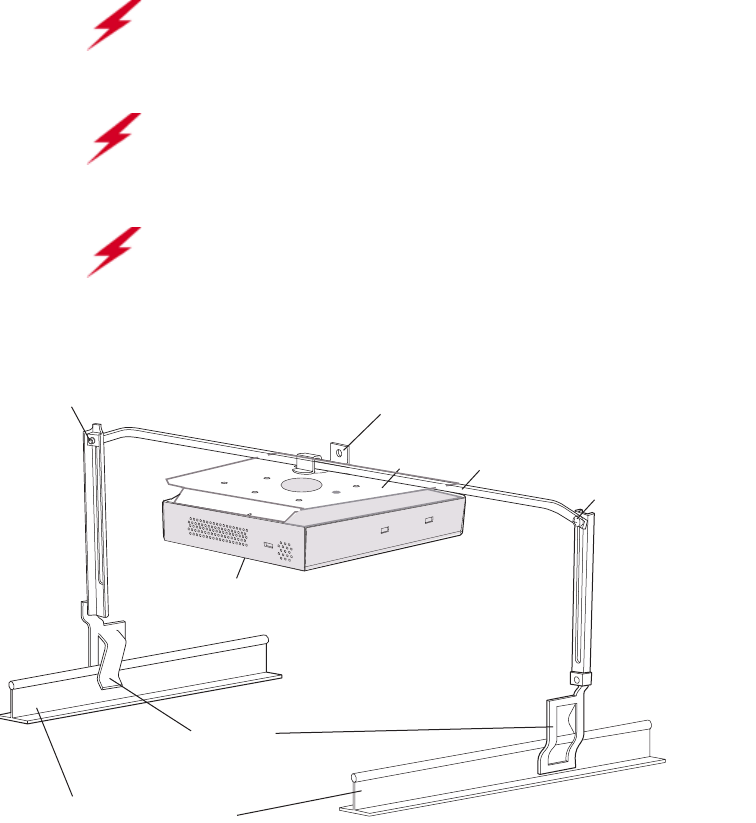
© 2008 Meru Networks, Inc. Installing the AP300 22
Mount AP300 Above a Suspended Ceiling (Plenum)
The optional T-bar box hanger mounting kit allows the AP300 to be mounted above suspended ceiling
T-rails (see Figure 11). The installation attaches the T-bar box hanger to the ceiling rails using clips.
The AP300 attaches to the mounting bracket that is attached to the T-bar box hanger.
The AP300 with the metal enclosure exposed meets the requirements for fire resistance and low
smoke-generating characteristics required by Section 300-22(C) of the National Electrical Code (NEC)
for installation in a building’s environmental air space.
You may need to modify thicker tiles to support this installation.
Figure 11: AP300 Mounted Above a Suspended Ceiling
1. Determine the location on the ceiling rails where the AP will be mounted and remove the ceiling
tile.
2. Unpack the T-bar hanger kit and unfold the legs of the T-bar hanger.
Warning!
When installed in air-handling spaces, such as above a suspended ceiling,
power the AP300 only with a PoE, not a power supply.
Warning!
Use Ethernet cable that meets the requirements for operating in plenums
and environmental air space (in accordance with Section 300-22(C) of the NEC).
Warning!
Any Fast Ethernet (FE) cables installed in air-handling spaces should be
suitable under NEC Article 800.50 and marked accordingly for use in plenums and air-
handling spaces with regard to smoke propagation, such as CL2-P, CL3-P, MPP (Multi
Purpose Plenum), or CMP (Communications Plenum).
Bracket mounting clip
Mounting bracket
T-bar hanger Height adjustment screw
Height adjustment screw
Suspended ceiling T-rail
T-rail clips
Access Point
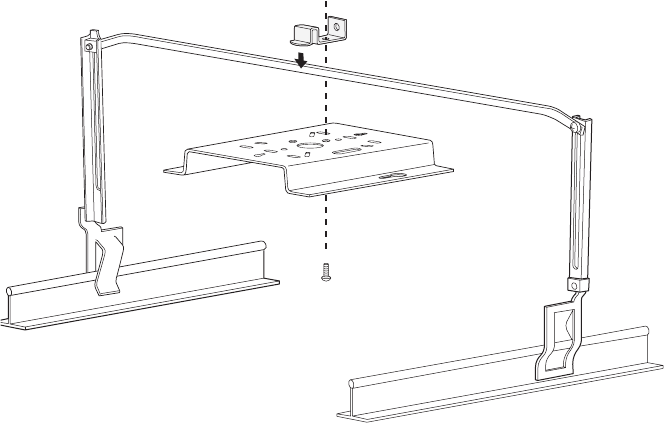
© 2008 Meru Networks, Inc. Installing the AP300 23
3. Locate the bracket mounting clip holes on the mounting bracket (see Figure 11). One hole attaches
the bracket perpendicular to the box hanger; the other mounts the bracket parallel to the box
hanger.
4. Attach the U-joint of the clip to the T-bar and snap in place (see Figure 12).
Figure 12: Attaching the Mounting Bracket to the Box Hanger
.
5. Pass the long end clip through the large center hole to the underside of the mounting bracket clip
and then attach the bracket to the clip using the supplied screw (see Figure 12 for orientation).
6. Hold the AP300 next to the mounting bracket to estimate the height of the T-bar box hanger to
provide enough clearance for the external antennas, which should be pointing down.
7. Adjust the height of the box hanger using the height adjusting screws (see Figure 10).
8. Clip the box hanger T-rail clips to the ceiling rails, making sure they are securely attached.
9. Connect a drop wire to a building structural element and through the hole provided in the bracket
mounting clip. The U.S. National Electrical Safety Code requires this additional support.
10. Connect the posts of the AP300 to the three keyholes of the mounting bracket and slide into the
keyhole, ensuring the locking detent is engaged. You will hear a click.
11. For each antenna, loosen the knurled ring at the base of the antenna (see Figure 8), point the
antenna down, then retighten the ring.
12. Connect one end of the PoE Ethernet cable to the Ethernet connector, shown in Figure 11.
13. Check that the AP300 is operating correctly before replacing the ceiling tile to the ceiling. Verify
correct operating using the LEDs, as shown in Check AP300 LED Activity.
Mount AP300 in a Hoffman Enclosure
To mount an AP300 in a Hoffman enclosure, follow these steps:
1. Place AP300 upside down on a soft flat surface.
2. Remove and discard the wall/ceiling mounting bracket (650-00064) if installed.
00104
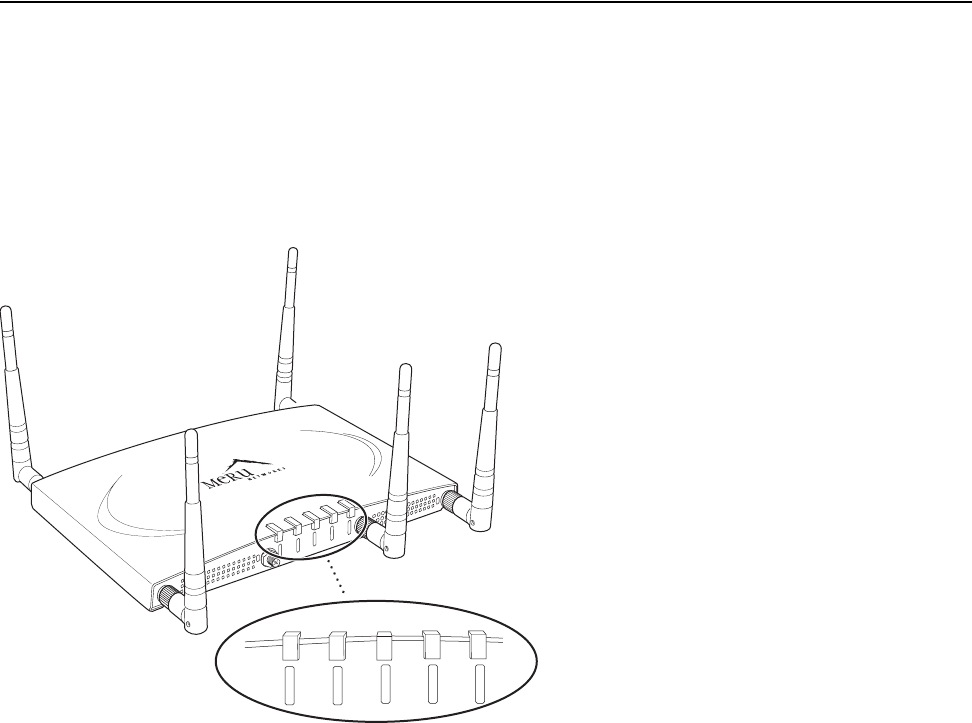
© 2008 Meru Networks, Inc. Installing the AP300 24
3. Remove and discard the four rubber feet.
4. If the unit has white antennas, remove them and attach the black antennas provided.
5. Position the Hoffman bracket (650-00128) onto the back of the AP300 with the four Hoffman
mounting screws facing downwards.
6. Using a Phillips screw driver, attach the bracket using the two supplied 6-32 3/16 SEMS screws (665-
00018).
7. Flip the assembly over and mount into the Hoffman enclosure, attach the Ethernet cable to the
AP300 rotating the assembly to allow ease of dressing the Ethernet cable within the enclosure.
8. Using a Phillips screw driver, tighten the four bracket screws to the enclosure.
9. Adjust the antennas as needed.
Check AP300 LED Activity
When the AP300 is first connects to the controller and any time the access point is rebooted, the AP
initializes with and then is programmed by the controller. When the AP is first powered up, all LEDs
are green. Thereafter, the Status LED color reflects the various operating states described in Tab le 7.
After the AP300 is connected, check the status of the LEDs.
Figure 13: AP300 Status LEDs
The functions of the five LEDs are described below.
A
3
A
2
L
A
N
S
T
T
A
P
W
R
R
F
1
R
F
2
00217
P
W
R
S
T
A
T
L
A
N
R
F
1
R
F
2
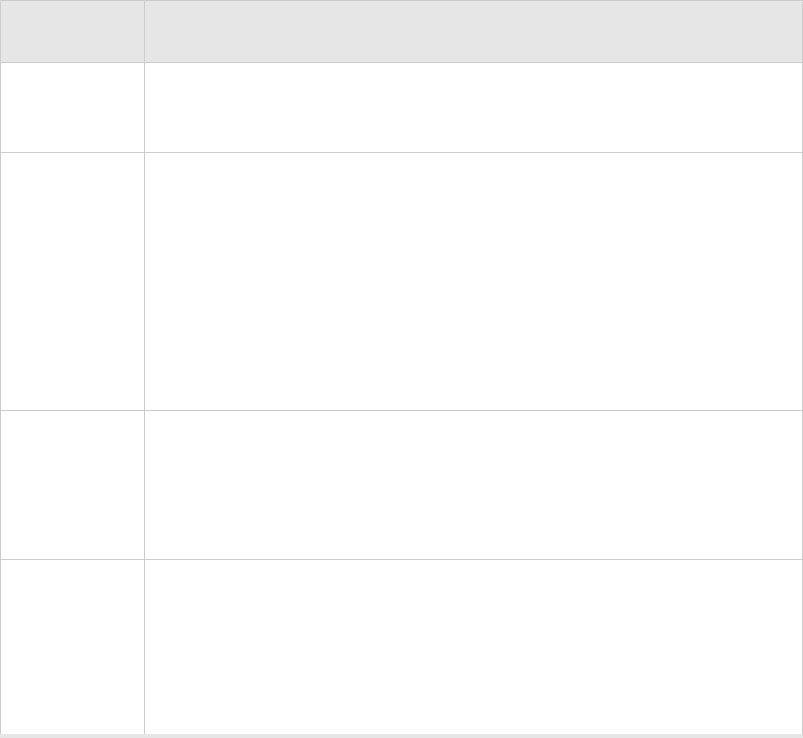
Check AP300 LED Activity
© 2008 Meru Networks, Inc. Installing the AP300 25
Table 7: AP300 LED Descriptions
LED Function
Power off—no power
green—presence of power
Status
off—no power
green—booting stage 1
blinking green and off—booting stage 2
blinking green and white—discovering the controller
blinking green and blue—downloading a configuration from the
controller
blinking blue and off—AP is online and enabled, working state
blinking red and yellow—failure; consult controller for alarm state
LAN
off—no power or no link
green—link status OK (at any speed)
green/blinking—activity (at any speed)
red—auto negotiation failure
Radio 1
Radio 2
off—no radio present
green—radio enabled
green blinking—data activity
yellow—disabled or in scanning mode
red—failure
26 Meru AP300 Installation Guide © 2008 Meru Networks, Inc.
Check AP300 LED Activity
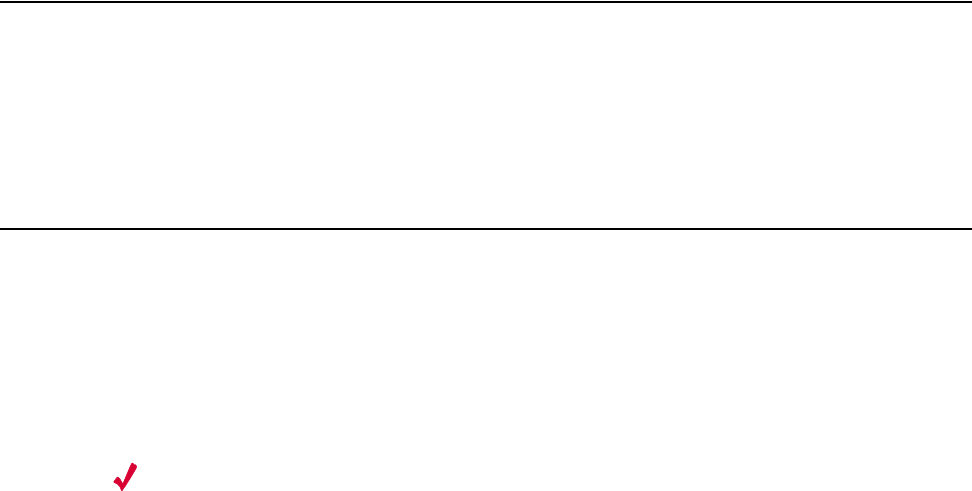
© 2008 Meru Networks, Inc. Installing the AP200 27
Chapter 3
Installing the AP200
This chapter describes how to physically install the AP200. It contains the following
sections:
zSafety Precautions
zUnpacking the AP200
zInstallation Requirements
zInstalling the Access Points
zWhere to Go From Here
zChecking LED Activity
Safety Precautions
IMPORTANT—Read and follow the instructions in “Regulatory Information” on
page 115 before installing and operating this product.
Unpacking the AP200
As you unpack the AP200, confirm that the AP200 shipping package contains the items
listed on your packing list.
Shipments of the AP200 include a mounting bracket and mounting hardware for stan-
dard wall mounting. Optional mounting kits are available for mounting the AP200
above or below a hanging ceiling. The AP200 mounting studs are placed so they can
be used with brackets supplied by other vendors or to replace an AP100.
Note:
The AP200 has a security cable slot so you can secure the AP200 with a
standard security cable, such as those used to secure laptop computers.
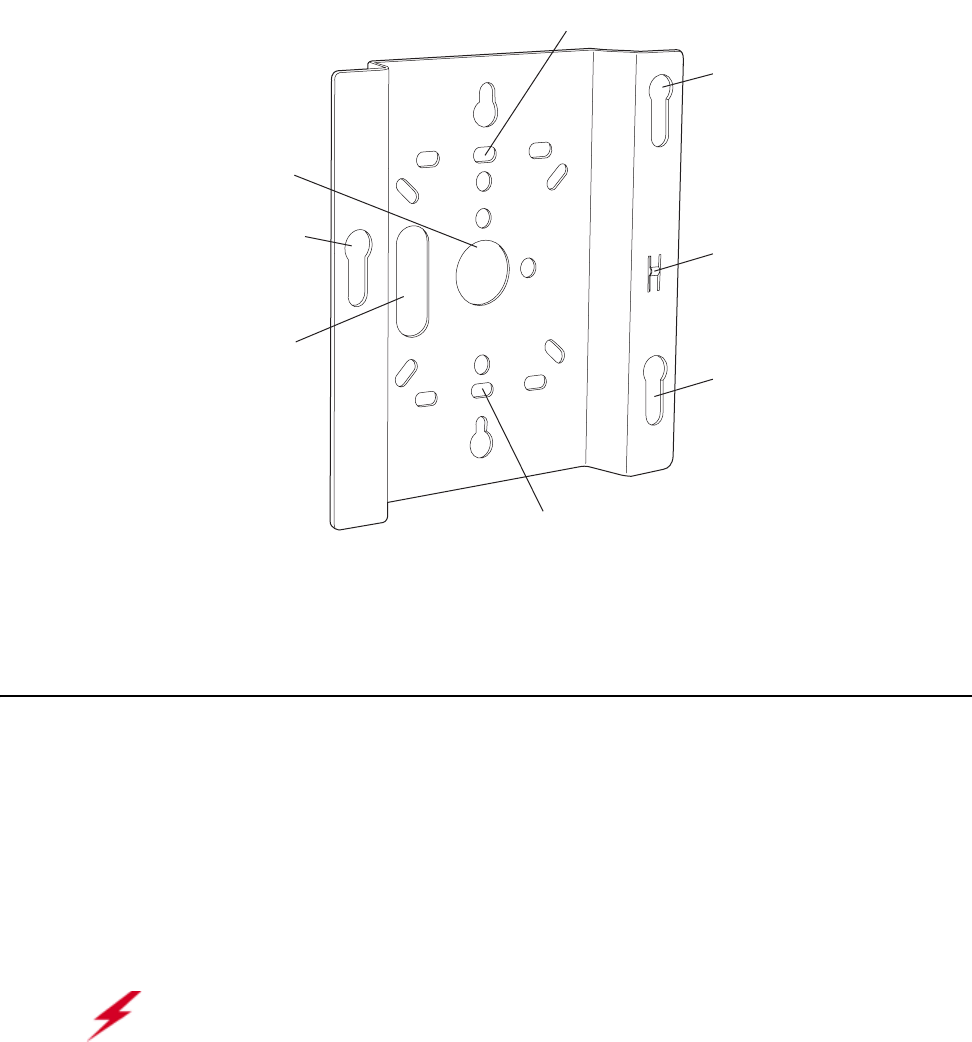
28 Meru Access Point and Radio Switch Installation Guide © 2008 Meru Networks, Inc.
Installation Requirements
An array of holes on the mounting bracket (see Figure 14) allows it to be mounted on
the wall and over junction boxes or molly bolts. There are also holes for passing the
PoE Ethernet or external power supply cable through the bracket if the bracket is
mounted on a junction box or over the ceiling T-bar box hanger.
Figure 14: AP200 Mounting Bracket
Installation Requirements
The following recommended mounting locations provide the best reception for the
AP200:
zOn a horizontal surface, such as a table or a desk
zOn a vertical surface, usually a wall
zBelow a hanging ceiling
zAbove a hanging ceiling tiles (this installation is supported only for the AP200 with
the plastic enclosure removed)
Access point mount
Ceiling mount hole
Ceiling mount hole
A
ccess point mount
Access point mount
Locking detent
W
all cable access
S
uspended ceiling
c
able access
00100
Warning!
With plastic covers removed, this product is suitable for use in
environmental air space in accordance with the Section 300-22(c) of the National
Electric Code and Sections 2- 128.12 - 010 (3) and 12 - 100 of the Canadian Electrical
Code. Part 1. C22. 1. For other countries, consult local authorities for regulations.
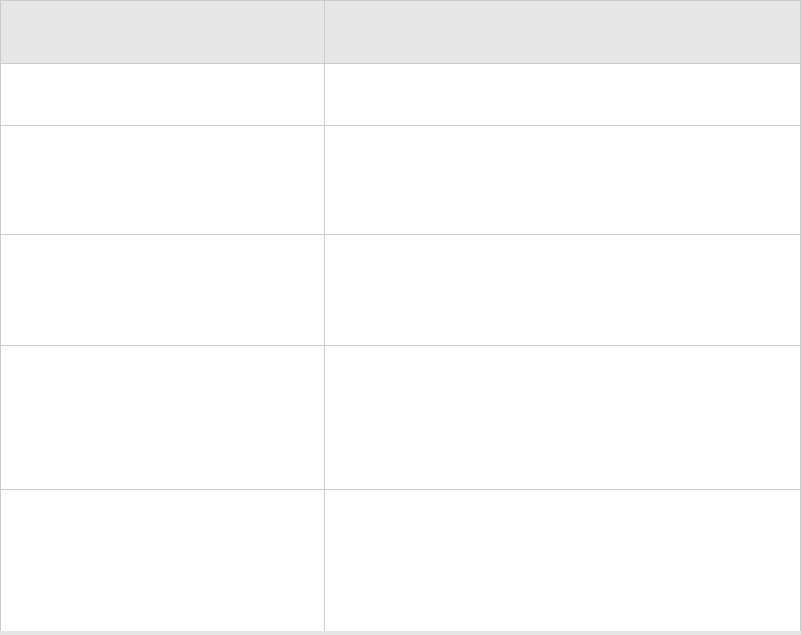
Installation Requirements
© 2008 Meru Networks, Inc. Installing the AP200 29
To complete this installation, you need the items listed in Tab le 8 .
Table 8: AP200 Installation Items
Installation Type Consumable Items Required
Horizontal mounting None
Vertical mounting over a wall
stud
zTwo #6 x 2" wood screws for a wood stud; or
zTwo #6 x 1½" metal screws for a metal stud
zMounting bracket
Vertical mounting on sheetrock
zTwo #6 x 1" screws
zTwo #4-6 x 7/8" ribbed plastic wall anchors
zMounting bracket
Horizontal mounting below a
hanging ceiling
zTwo caddy fasteners
zTwo plastic spacers
zTwo keps nuts (with attached lock washer)
zMounting bracket
Mounting above a ceiling tile
(AP200 metal enclosure only)
zTwo T-ra i l cl i p s
zOne T-box hanger
zOne bracket mounting clip
zMounting bracket
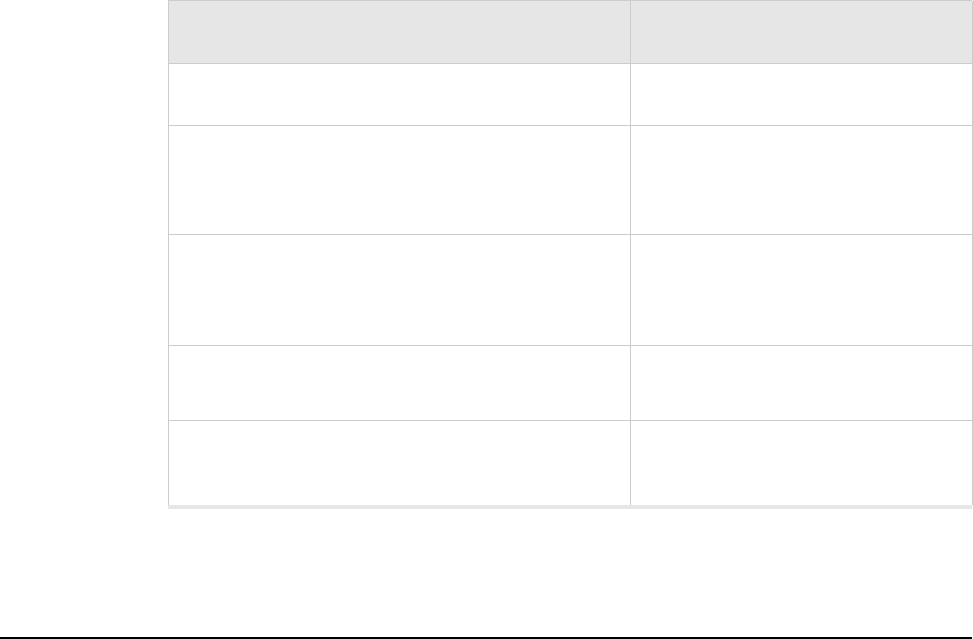
30 Meru Access Point and Radio Switch Installation Guide © 2008 Meru Networks, Inc.
Installing the Access Points
You need the tools listed in Tab le 9 .
Table 9: AP200 Installation Tools
Installing the Access Points
Selecting a Location
The AP200 requires a location that meets the following:
zRelatively unobstructed access to the stations the AP serves
zPower over Ethernet (PoE) connection to the network switch servicing the
controller.
APs can obtain their power from 802.3af standard Power over Ethernet (PoE)-compat-
ible network switch or PoE power injector installed between the switch and the
AP200.
Select a location with minimal physical obstructions between the AP and the wireless
stations. In an office with cubicles, mounting the APs below a hanging ceiling or the
wall near the ceiling provides the least obstructed communications path. For an
external power supply connection, ensure the power source is near to where the
AP200 will be mounted.
Installation Type Tools Required
Horizontal mounting None
Vertical mounting over a wall stud
zDrill
z1/8"drill bit
zScrewdriver
Vertical mounting on sheetrock
zDrill
z3/16" drill bit
zScrewdriver
Horizontal mounting below a hanging ceiling zScrewdriver
zWrench or pliers
Mounting above a hanging ceiling (AP200
metal enclosure only)
zWrench or pliers
zScrewdriver

Installing the Access Points
© 2008 Meru Networks, Inc. Installing the AP200 31
Most installations receive the best coverage using the following guidelines:
Install APs toward the center of the building.
zDo not install APs near metal objects, such as heating ducts, metal doors, or
electric service panels.
zRelative to the ground, orient the antenna up or down, not sideways.
The AP200 is only intended for installation in Environment A as defined in IEEE
802.3af. All interconnected equipment must be contained within the same building,
including the interconnected equipment's associated LAN connection.
Attaching the AP200 Antennas
The AP200 is provided with external antenna ports. Make sure that all external
antennas and their associated wiring are located entirely indoors. The external
antennas are not suitable for outside use.
If the AP200 does not have external antennas, attach the antennas to the connectors
on the AP200 (see Figure 15). Rotate the knurled ring at the base of the antenna
clockwise to attach the antenna. The ring should be finger-tight.
Mounting the Access Point
You can mount an AP200 in the following ways:
zHorizontally, as described in the “Horizontal Mounting” section.
zVertically, as described in the “Vertical Mounting” section.
zBelow a hanging ceiling, as described in the “Mounting Below a Suspended
Ceiling” section.
zAbove a tiled hanging ceiling, as described in the “Mounting Above a Suspended
Ceiling” section.
Note:
The previous guidelines are general guidelines. Each site has its own unique
environment. Place access points accordingly.
Caution!
When changing the orientation of the antennas, be sure to slightly loosen
the knurled ring before moving the antenna. Retighten the ring afterward.
Otherwise, you might damage the internal cabling in the AP.
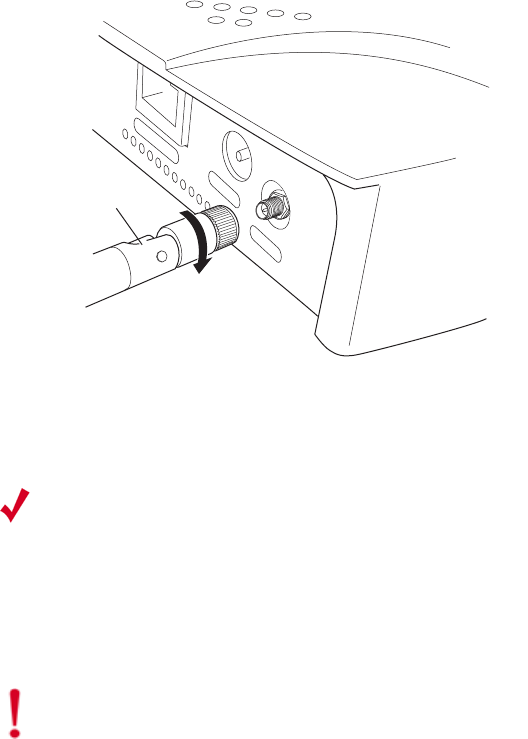
32 Meru Access Point and Radio Switch Installation Guide © 2008 Meru Networks, Inc.
Installing the Access Points
Horizontal Mounting
To horizontally mount an AP200:
1. Place the AP200 flat on the horizontal surface.
2. For each antenna, loosen the knurled ring at the base of the antenna (see
Figure 15), point the antenna straight up, then retighten the ring.
Figure 15: AP200 Antenna Connection
3. Connect one end of the PoE 100BaseT Ethernet cable to the 100/1000 Ethernet
connector, shown in Figure 16.
Turn clockwise
to tighten
A
ntenna
ETHERNET
3.3 VDC ANT 2
00110
Note:
For the AP201 and AP208 access points, a shielded Cat 5e (or greater)
Ethernet cable must be used in order to comply with international electro-
magnetic emissions limits.
If it is not practical to use shielded cables, contact Meru Support for a line
filter, available at no charge, that may also be used to ensure compliance.
Caution!
Be sure to connect the Ethernet cable to the Ethernet port; the cable can
mistakenly be plugged into the Console port (see Figure 16).
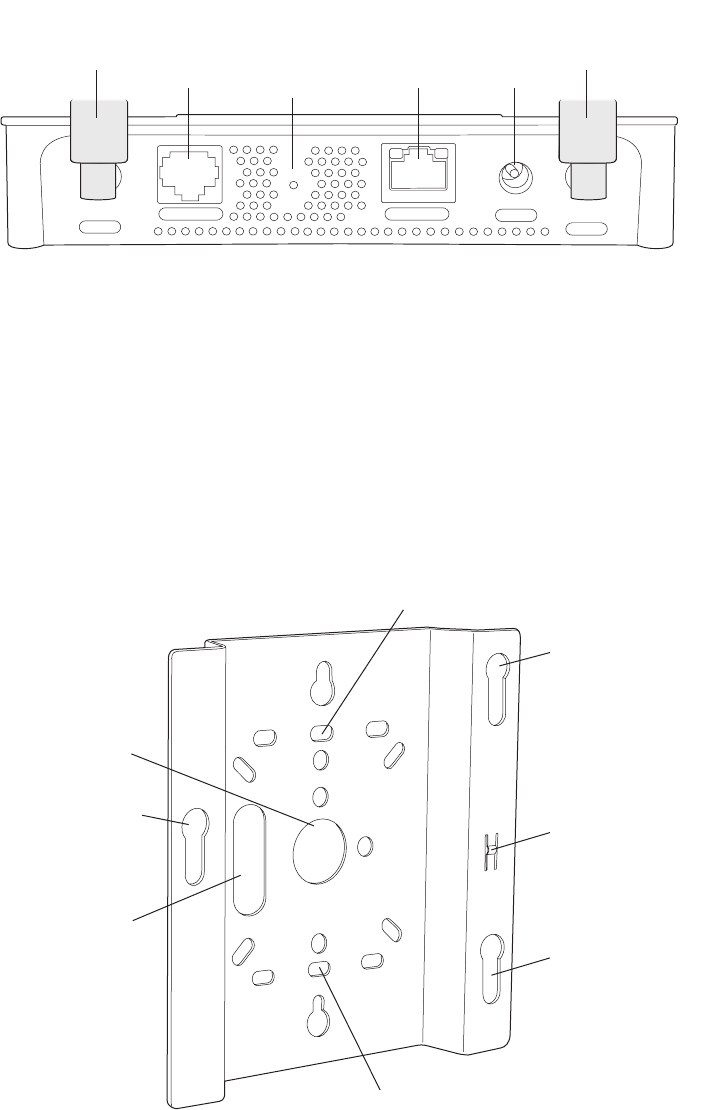
Installing the Access Points
© 2008 Meru Networks, Inc. Installing the AP200 33
Figure 16: AP200 Connector Panel
Vertical Mounting
To vertically mount an AP:
1. Using the bracket holes as a template, mark the location on the wall for the two
AP bracket mounting screws. They are placed 4 ½ inches apart, center-to-center,
one above the other. If you are not using plastic wall anchors, you must center
the mounting screws on a wall stud. If you do not center the mounting screws on
a wall stud, you must use plastic wall anchors.
Figure 17: AP200 Bracket
CONSOLE
ANT 1 ANT 2
3.3 VDC
ETHERNET
0
0108
100/1000
Ethernet
(Reserved)
Console
port
Antenna 1 Antenna 2
Power
inlet
Reset
(Push to restore
default settings)
(Currently
unsupported)
Access point mount
Ceiling mount hole
Ceiling mount hole
A
ccess point mount
Access point mount
Locking detent
W
all cable access
S
uspended ceiling
c
able access
00100
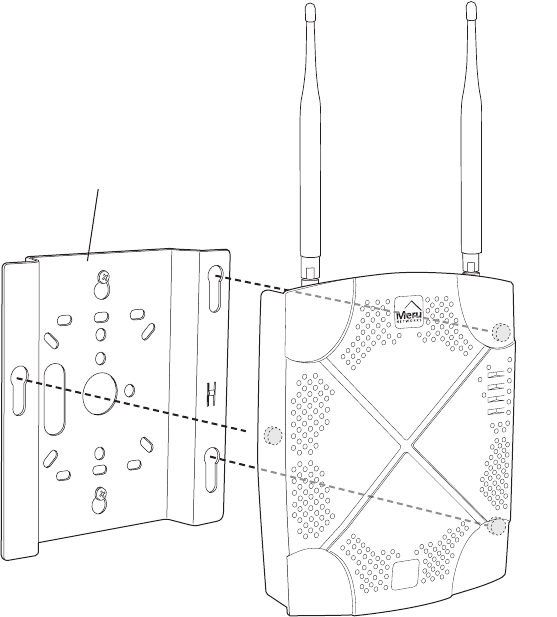
34 Meru Access Point and Radio Switch Installation Guide © 2008 Meru Networks, Inc.
Installing the Access Points
2. Drill holes at the locations you marked:
—3/16-inch holes if you are using plastic anchors
—1/8-inch holes if you are using only the screws
3. If you are using plastic anchors, install them in the holes.
4. Screw in the screws most of the way, so that the screw head is about 1/16 of an
inch from the wall.
5. Mount the bracket on the screws, placing the circular portion of the keyhole
mounts over the screw heads and sliding the bracket down.
6. Tighten the screws to secure the bracket.
7. Align the AP200 mounting posts over the circular portion of the keyhole mounts,
push the AP in and slide the AP down until it engages with the locking detents.
You should hear it snap in place.
Figure 18: Aligning the AP200 with the Bracket
00115
Mounting bracket attached to wall
AP200
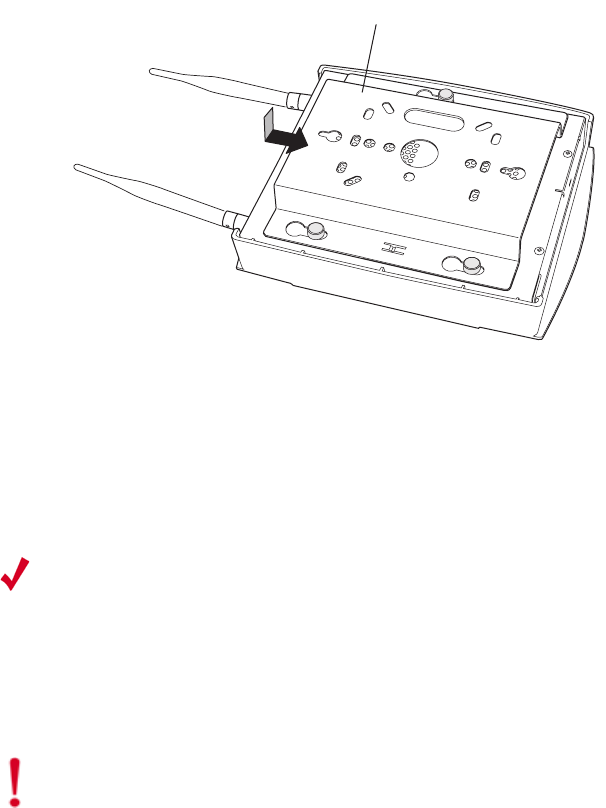
Installing the Access Points
© 2008 Meru Networks, Inc. Installing the AP200 35
Figure 19: Sliding the AP200 into the Bracket
8. For external antennas, loosen the knurled ring at the base of each antenna (see
Figure 15), point the antenna straight up, then retighten the ring.
9. Connect one end of the PoE 100BaseT Ethernet cable to the 100/1000 Ethernet
connector, shown in Figure 16.
00112
Mounting bracket
Note:
For the AP201 and AP208 access points, a shielded Cat 5e (or greater)
Ethernet cable must be used in order to comply with international electro-
magnetic emissions limits.
If it is not practical to use shielded cables, contact Meru Support for a line
filter, available at no charge, that may also be used to ensure compliance.
Caution!
Be sure to connect the Ethernet cable to the Ethernet port; the cable can
mistakenly be plugged into the Console port.
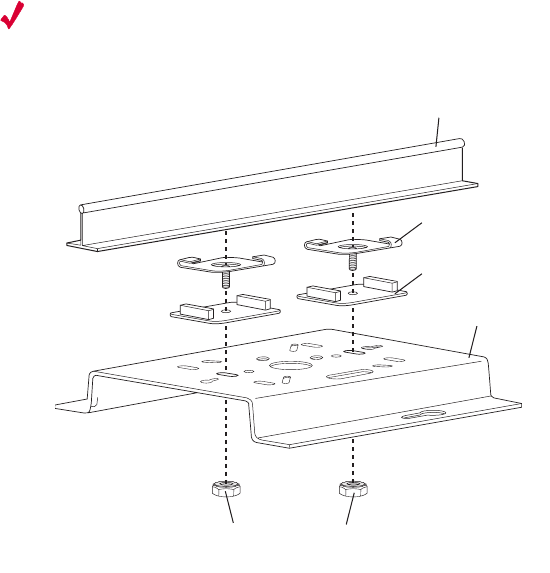
36 Meru Access Point and Radio Switch Installation Guide © 2008 Meru Networks, Inc.
Installing the Access Points
Mounting Below a Suspended Ceiling
The optional suspended ceiling mounting kit allows the AP200 mounting bracket to
attach to suspended ceiling T-rails (see Figure 20).
Note:
To comply with NEC code, attach a grounding wire to any of the screws used
to attach the AP200 to the mounting bracket.
Figure 20: Mounting the AP200 to a Suspended Ceiling Rail
To mount an AP200 below a suspended ceiling:
1. Determine the location on the ceiling rail where the AP will be mounted and
remove the ceiling tiles.
2. Place each of the two caddy fasteners on the ceiling T-rail and twist to attach to
the rail.
3. Adjust the distance between the caddy fasteners by using the mounting bracket
holes as a guide.
4. Tighten the caddy fasteners in place using a standard screwdriver. Do not
overtighten.
5. Place each spacer on the caddy fastener stud. The spacer legs should contact the
ceiling
T-rail.
6. Align the mounting bracket keyholes with the caddy fastener studs and slide the
AP200 to the narrow end of the hole.
7. Attach a keps nut to each caddy fastener stud and hand tighten. Do not
overtighten.
Suspended ceiling T-rail
Mounting bracke
t
Keps nuts with attached
locking washer
Caddy fastener(
s)
Plastic spacer(s
)
00102

Installing the Access Points
© 2008 Meru Networks, Inc. Installing the AP200 37
8. Align the AP200 mounting posts over the circular portion of the keyhole mounts,
push the AP in and slide the AP down until it engages with the locking detents
(see Figure 19). You should hear it snap in place.
9. For each antenna, loosen the knurled ring at the base of the antenna (see
Figure 15), point the antenna straight down, then retighten the ring.
10. Connect one end of the PoE 100BaseT Ethernet cable to the 100/1000 Ethernet
connector, shown in (see Figure 16).
Mounting Above a Suspended Ceiling
The optional T-bar box hanger mounting kit allows the AP200 to be mounted above
suspended ceiling T-rails (see Figure 21). The installation attaches the T-bar box
hanger to the ceiling rails using clips. The AP200 attaches to the mounting bracket
that is attached to the T-bar box hanger.
The AP200 antennas should point straight down for this type of installation. You may
need to modify thicker tiles to support this installation.
Note:
For the AP201 and AP208 access points, a shielded Cat 5e (or greater)
Ethernet cable must be used in order to comply with international electro-
magnetic emissions limits.
If it is not practical to use shielded cables, contact Meru Support for a line
filter, available at no charge, that may also be used to ensure compliance.
Caution!
Be sure to connect the Ethernet cable to the Ethernet port; the cable can
mistakenly be plugged into the Console port.
Warning!
When installed in air-handling spaces, such as above a suspended ceiling,
the AP200 is to be powered via PoE only (PoE is required).
Warning!
The AP200 with the metal enclosure exposed meets the requirements for
fire resistance and low smoke-generating characteristics required by Section 300-
22(C) of the National Electrical Code (NEC) for installation in a building’s
environmental air space. You must remove the plastic enclosure to reveal the
plenum-rated AP200 metal case for installations above a suspended ceiling.
Additionally, you must use Ethernet cable that meets the requirements for operating
in plenums and environmental air space (in accordance with Section 300-22(C) of the
NEC).
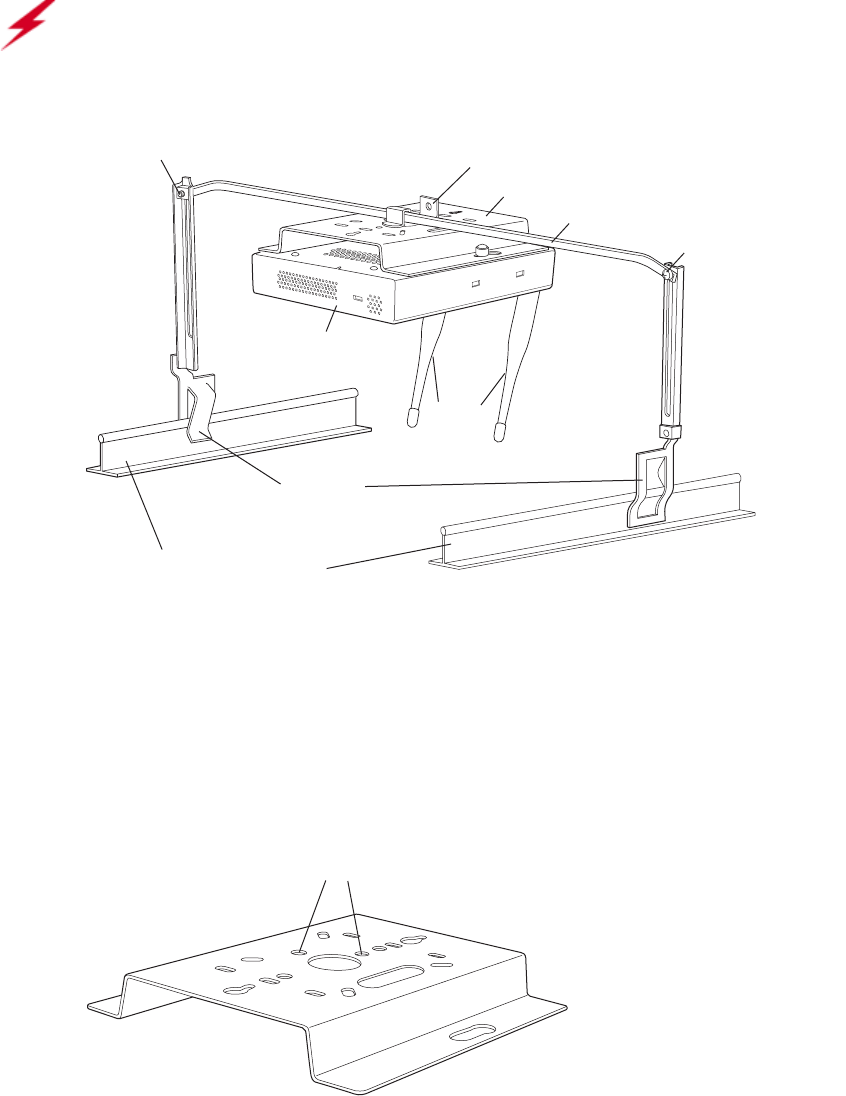
38 Meru Access Point and Radio Switch Installation Guide © 2008 Meru Networks, Inc.
Installing the Access Points
Figure 21: Mounting the AP200 Above a Suspended Ceiling
To mount an AP200 above suspended ceiling rails:
1. Determine the location on the ceiling rails where the AP will be mounted and
remove the ceiling tile.
2. Unpack the T-bar hanger kit and unfold the legs of the T-bar hanger.
3. Locate the bracket mounting clip holes on the mounting bracket (see Figure 22).
One hole attaches the bracket perpendicular to the box hanger; the other mounts
the bracket parallel to the box hanger.
Figure 22: Box Hanger Mounting Bracket Holes
Warning!
Any Fast Ethernet (FE) cables installed in air-handling spaces should be
suitable under NEC Article 800.50 and marked accordingly for use in plenums and air-
handling spaces with regard to smoke propagation, such as CL2-P, CL3-P, MPP (Multi
Purpose Plenum), or CMP (Communications Plenum).
Bracket mounting clip
Mounting bracket
T-bar hanger Height adjustment scre
w
Height adjustment screw
Suspended ceiling T-rail
T-rail clips
Antennas
Access Point 200
00103
Mounting bracket holes
00101
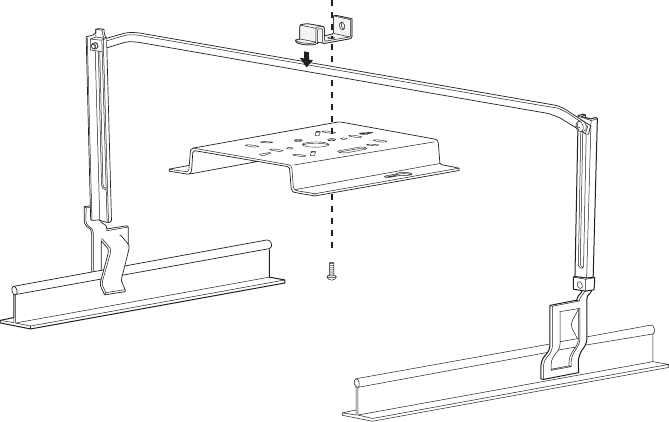
Installing the Access Points
© 2008 Meru Networks, Inc. Installing the AP200 39
4. Attach the U-joint of the clip to the T-bar and snap in place (see Figure 23).
.
Figure 23: Attaching the Mounting Bracket to the Box Hanger
5. Pass the long end clip through the large center hole to the underside of the the
mounting bracket clip and then attach the bracket to the clip using the supplied
screw (see Figure 23 for orientation).
6. Hold the AP200 next to the mounting bracket to estimate the height of the T-bar
box hanger to provide enough clearance for the external antennas, which should
be pointing down.
7. Adjust the height of the box hanger using the height adjusting screws (see
Figure 20).
8. Clip the box hanger T-rail clips to the ceiling rails, making sure they are securely
attached.
9. Connect a drop wire to a building structural element and through the hole
provided in the bracket mounting clip. The U.S. National Electrical Safety Code
requires this additional support.
10. Connect the posts of the AP200 to the three keyholes of the mounting bracket and
slide into the keyhole (see Figure 19), ensuring the locking detent is engaged. You
will hear a click.
11. For each antenna, loosen the knurled ring at the base of the antenna (see
Figure 15), point the antenna down, then retighten the ring.
12. Connect one end of the PoE 100BaseT Ethernet cable to the 100/1000 Ethernet
connector, shown in Figure 16.
00104
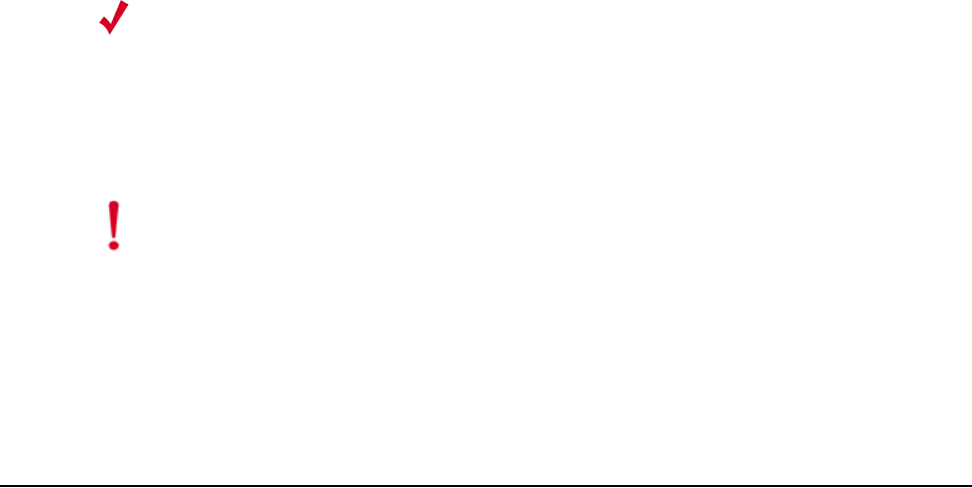
40 Meru Access Point and Radio Switch Installation Guide © 2008 Meru Networks, Inc.
Where to Go From Here
13. Check that the AP200 is operating correctly before replacing the ceiling tile to
the ceiling. Verify correct operating using the LEDs, as shown in Checking LED
Activity.
Where to Go From Here
Now that the AP200 is installed, go to the Meru System Director Getting Started
Guide for instructions on initializing the controller and connecting the controller and
APs to the Ethernet switch to form the WLAN. Return to this chapter to check the
status of the LEDs once the WLAN is operational.
Note:
For the AP201 and AP208 access points, a shielded Cat 5e (or greater)
Ethernet cable must be used in order to comply with international electro-
magnetic emissions limits.
If it is not practical to use shielded cables, contact Meru Support for a line
filter, available at no charge, that may also be used to ensure compliance.
Caution!
Be sure to connect the Ethernet cable to the Ethernet port; the cable can
mistakenly be plugged into the Console port.
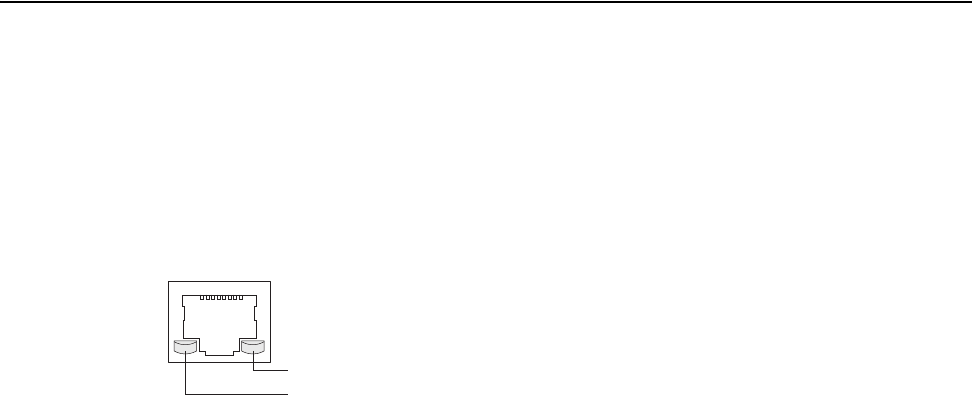
Checking LED Activity
© 2008 Meru Networks, Inc. Installing the AP200 41
Checking LED Activity
Access point status LEDs are provided on the Ethernet connector and on the face of
the AP200.
Ethernet Connector LEDs
After the AP200 is connected, the LEDs near the RJ-45 connector should light, as
shown in Figure 24.
Figure 24: RJ-45 LEDs
The green LED on the left blinks if any Ethernet activity is taking place. If there is
no Ethernet activity, the LED is off. The LED on the right is solid green if an Ethernet
link is present. If no Ethernet link is present or connectivity is lost, the LED is off.
Ethernet activity
Link present
00129
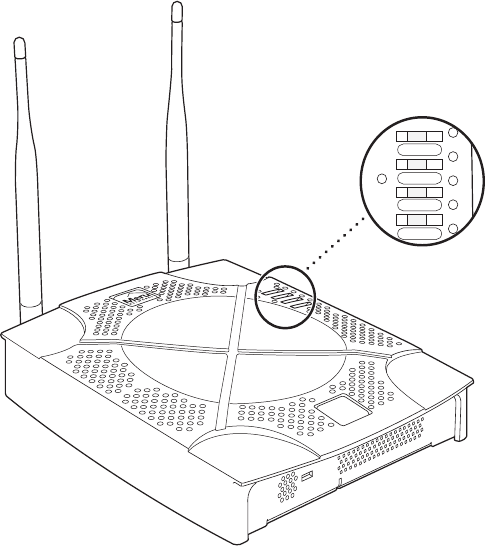
42 Meru Access Point and Radio Switch Installation Guide © 2008 Meru Networks, Inc.
Checking LED Activity
AP200 Status LEDs
Four status LEDs on the face of the AP200 also light, as shown in Figure 25.
. .
Figure 25: AP200 Status LEDs
The functions of the status LEDs are described in Tabl e 11 .
When the AP200 is first connected to the controller and any time the access point is
rebooted thereafter, the AP initializes with and then is programmed by the
controller. When the AP is first powered up, all LEDs are green. Thereafter, the
Status LED (see Figure 25) color reflects the various operating states (Tabl e 11 ).
AP200
RF2
RF1
STATUS
POWER
00113
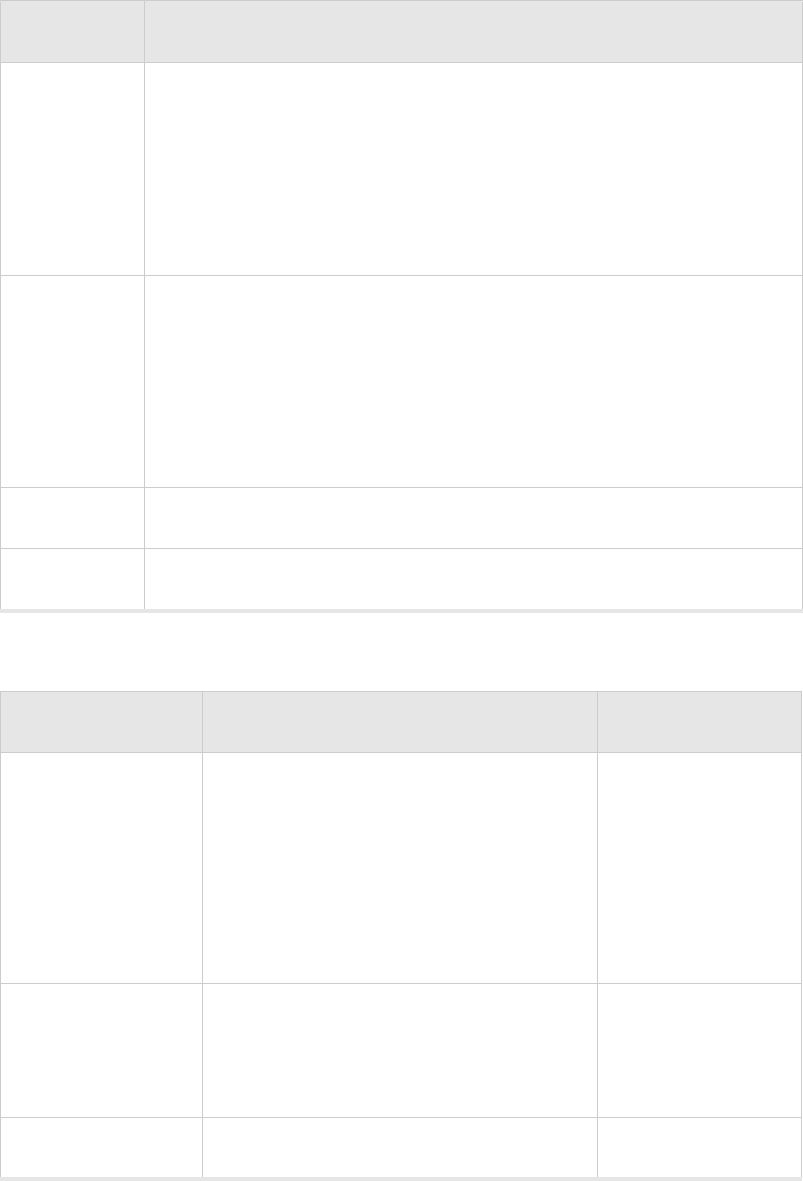
Checking LED Activity
© 2008 Meru Networks, Inc. Installing the AP200 43
Table 10: AP200 LED Descriptions
Table 11: AP200 Controller Status Information
LED Function
RF 2
The status LED for Radio 2 is a follows:
off—no radio present
yellow—radio initializing
red—radio failure
solid green—radio OK
blinking green—radio activity
RF 1
The status LED for Radio 1 is a follows:
off—no radio present
yellow—radio initializing
red—radio failure
solid green—radio OK
blinking green—radio activity
Status AP-Controller operational status (see Tabl e 11 )
Power green—presence of power
State Interpretation AP200 LED Cycle
Attempting to dis-
cover Controller
In the process of discovering the con-
troller. The AP is connected but not
associated with the controller. If the
AP does not associate with the control-
ler after a period of time, verify that
the connection between the AP and the
switch or the switch and the controller
is unbroken.
Green/Red/Blue/R
ed
Connected Normal operation without security.
Blue/Blue/Blue/R
ed
Blue/Blue/Blue/R
ed, for 2 seconds.
Authenticated Normal operation with security. Blue blinka
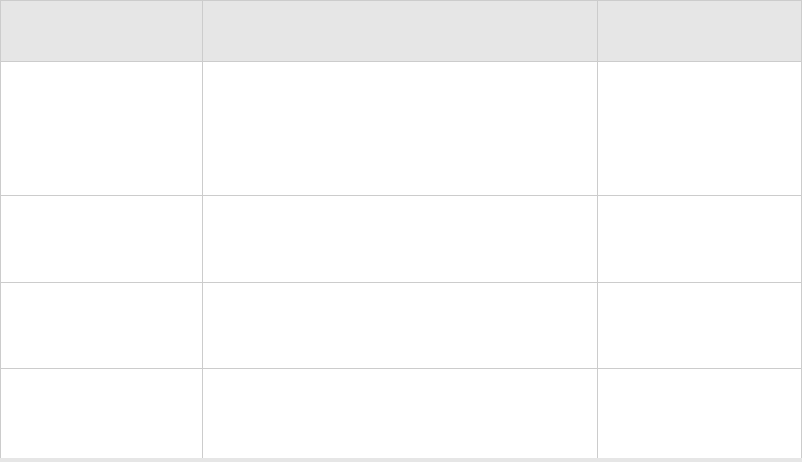
44 Meru Access Point and Radio Switch Installation Guide © 2008 Meru Networks, Inc.
Checking LED Activity
Disconnected
Access point was once connected to a
controller and configured by the con-
troller, but can no longer find that con-
troller
Green/Purple/
Green/Purple
Standalone Access point is operating in a standal-
one mode Purple blink
Downloading Downloading image or configuration
from the controller
Green/Blue
Green/Blue
Error State Access point is in an error state.
Call Meru technical support
Red (blinking or
solid)
a. The AP200 LEDs cycle from bright to dim for each “blink.”
State Interpretation AP200 LED Cycle
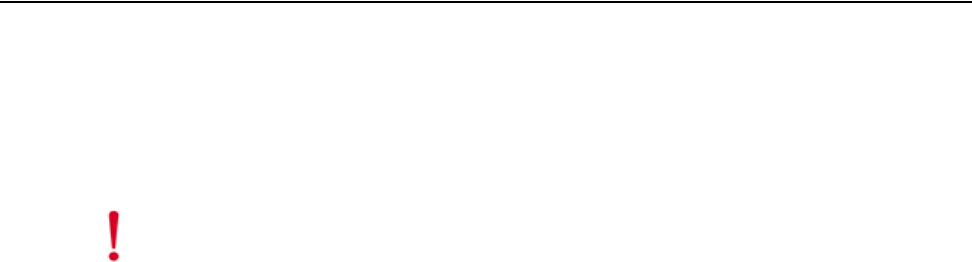
© 2008 Meru Networks, Inc. Installing the OAP180 45
Chapter 4
Installing the OAP180
This chapter describes how to physically install the OAP180. It contains the following sec-
tions:
zSafety Precautions
zUnpacking the OAP180
zInstallation Requirements
zInstalling the Access Points
zWhere to Go From Here
zChecking LED Activity
Safety Precautions
IMPORTANT—Read and follow the instructions in Appendix E, “Regulatory Information” on
page 115 before installing and operating this product.
This product is intended to be supplied by a UL Listed power supply, marked Class 2 or
LPS, and rated minimum 5 Vdc, 3A.
Caution!
The OAP180 is not certified for plenum installations, and should not be
installed in the plenum space.
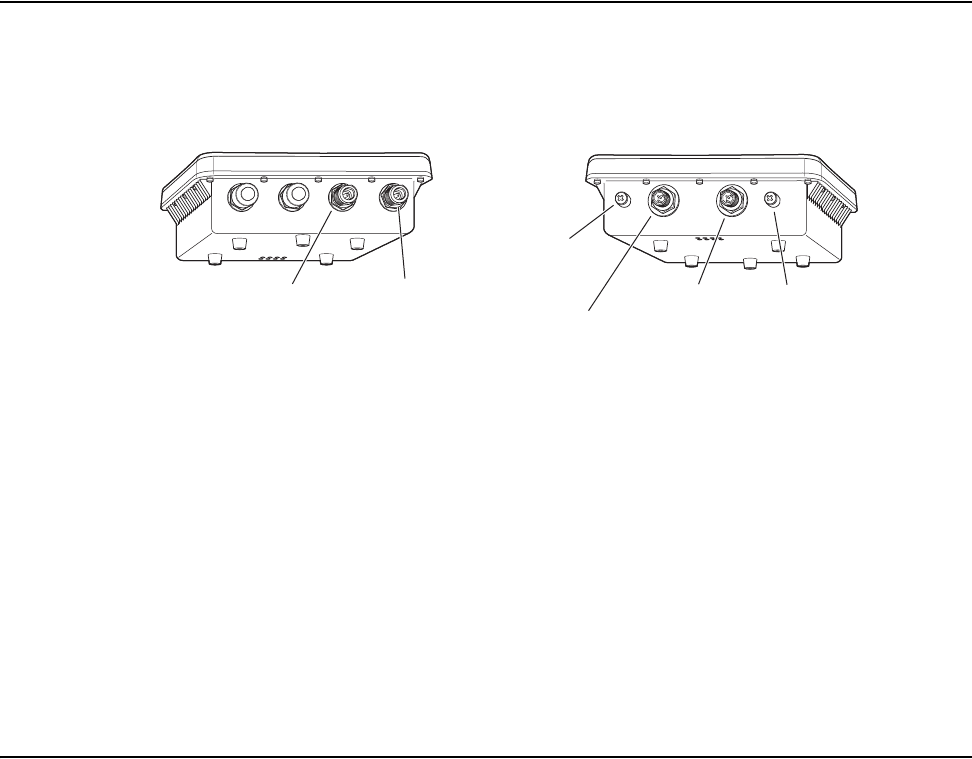
46 Meru Access Point and Radio Switch Installation Guide © 2008 Meru Networks, Inc.
Unpacking the OAP180
Unpacking the OAP180
Figure 26: OAP180 Outdoor Access Point
Confirm that the OAP180 shipping boxes contain the following items:
zOAP180 Outdoor Access Point
zWall/Pole Mount Hardware Kit for mounting OAP180 to a 1.5” to 2” diameter steel pole
or tube or as part of a radio or tower structure
zN-Type Female connectors for external antennas
zOutdoor CAT5 Ethernet cable—100 feet. Be sure to include this (maximum) 100 foot
cable in link path calculation; the PoE does not resend the traffic, it only provides
power.
zPower injector with power cord
Installation Requirements
In addition to the hardware supplied by Meru Networks, you need the following:
Required
zStandard Ethernet cable to connect the power injector to a switch or controller
zAntennas (sold separately)
zGround wire for the OAP180
Optional
zRF coaxial cable to connect the antenna to the OAP180
00195
Top panel view Bottom panel view
Console
Port
Console
Port Cover
Attachment
Ethernet/PoE
Connector
2.4G 2.4G5G 5G
N-Type External
Antenna Connector
(5 GHz)
N-Type External
Antenna Connector
(2.4 GHz)
Console PoE
Water-Tight
Test Point
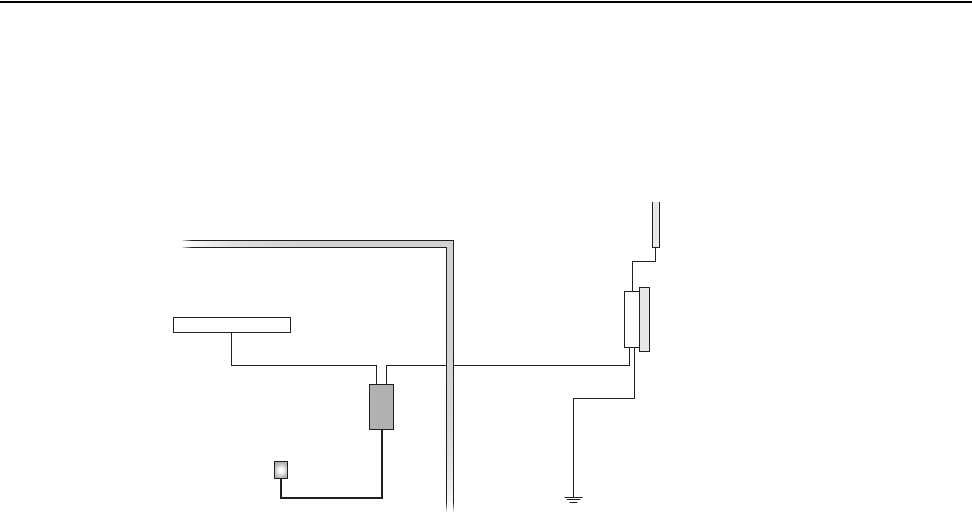
Installing the Access Points
© 2008 Meru Networks, Inc. Installing the OAP180 47
Installing the Access Points
Selecting a Location
When you plan the OAP180 physical configuration, include the elements shown in this
drawing:
Figure 27: Sample Physical Layout
Radio Position Planning
Never construct a radio mast, pole, or tower near overhead power lines. In addition, local
regulations may limit or prevent construction of a high radio mast or tower. If your
OAP180 link requires a high radio mast or tower, consult a professional contractor for
advice. Once the required antenna height has been determined, other factors affecting
the precise position of the OAP180 must be considered.
zBe sure there are no other radio antennas within 2 m (6 ft.) of the OAP180.
zPlace the OAP180 away from power and telephone lines.
zAvoid placing the OAP180 too close to any metallic, reflective surfaces, such as roof-
installed air-conditioning equipment, tinted windows, wire fences, or water pipes.
Radio Interference
Avoiding radio interference is an important part of wireless planning. Interference is
caused by other radio transmissions using the same or an adjacent channel frequency. You
should first scan your proposed site using a spectrum analyzer to determine if there are
LAN Switch
Indoor Outdoor
Ethernet Cable
External Antenna
RF Coaxial Cable
OAP 180
Ground Wire
Power Injector
AC Power
00196
48 Meru Access Point and Radio Switch Installation Guide © 2008 Meru Networks, Inc.
Installing the Access Points
any strong radio signals using the 802.11a or 802.11bg channel frequencies. Always use a
channel frequency that is furthest away from another signal.
Weather Conditions
Take into account any extreme weather conditions that are known to affect your loca-
tion. Consider these factors:
zTem peratu re — The OAP180 is tested for normal operation in temperatures from - 40°F
to 140°F. Operating in temperatures outside of this range may cause the unit to fail.
zWind Velocity — The OAP180 can operate in winds up to 44 m/s and survive higher wind
speeds up to 66 m/s. You must consider the known maximum wind velocity and
direction at the site and be sure that any supporting structure, such as a pole, mast,
or tower, is built to withstand this force.
zLightning — The OAP180 includes its own built-in lightning surge protection. However,
you should make sure that the unit, any supporting structure, and cables are all
properly grounded. Additional protection using lightning rods, lightning arrestors, or
surge suppressors may also be employed. Antenna sockets should point upwards in a
vertical manner
zRain — The OAP180 is weatherproofed against rain. Also, prolonged heavy rain has no
significant effect on the radio signal. However, it is recommended to apply
weatherproof sealing tape around the Ethernet port and antenna connectors for extra
protection. If moisture enters a connector, it may cause a degradation in performance
or even a complete failure of the link.
zSnow and Ice — Falling snow, like rain, has no significant effect on the radio signal.
However, a build up of snow or ice on antennas may cause the link to fail. In this case,
the snow or ice has to be cleared from the antennas to restore operation of the link.
Ethernet Cabling
When a suitable antenna location has been determined, plan a cable route from the
OAP180 outdoors to the power injector module indoors. Consider these points:
zThe Ethernet cable length should never be longer than 100 ft.
zDetermine a building entry point for the cable.
zDetermine if conduits, bracing, or other structures are required for safety or protection
of the cable.
zFor lightning protection at the power injector end of the cable, consider using a
lightning arrestor immediately before the cable enters the building.
zThe shield of the ethernet cable needs to be grounded at the lightning arrestor. If, by
design, the lightning arrestor cannot provide this ground, the shield of the ethernet
cable will need to be grounded by the installer.
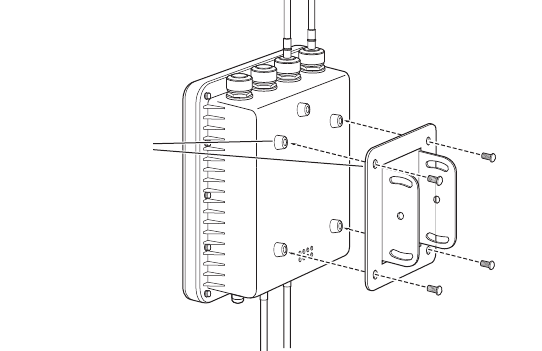
Installing the Access Points
© 2008 Meru Networks, Inc. Installing the OAP180 49
Grounding
It is important that the OAP180, cables, and any supporting structures are properly
grounded. The OAP180 unit includes a grounding screw to attach a ground wire. Be sure
that grounding is available and that it meets local and national electrical codes.
Test Basic Link Operation
Set up the OAP180 on the ground, either outdoors or indoors. Connect the unit as indi-
cated in this document and perform the basic configuration tasks outlined below.
When you are satisfied that the OAP180 is operating correctly, proceed to mounting the
unit in the intended location.
Mounting the Access Point
The OAP180 can be mounted on the following (brackets are included):
z1.5 to 2 inch diameter pole
zWall
Mounting OAP180 with the Pole-Mounting Bracket
Follow these steps to mount the unit to a 1.5 to 2 inch diameter steel pole or tube using
the mounting bracket:
1. Attach the OAP180 to the mounting bracket.
Figure 28: Square Mounting Bracket Attaches to Bottom of OAP180
2. Place the V-shaped part of the bracket around the pole and tighten the securing nuts
just enough to hold the bracket to the pole. (The bracket may need to be rotated
around the pole during the alignment process.)
0
0199
A
ttach the adjustable
r
ectangular plate to
t
he bridge with
s
upplied screws
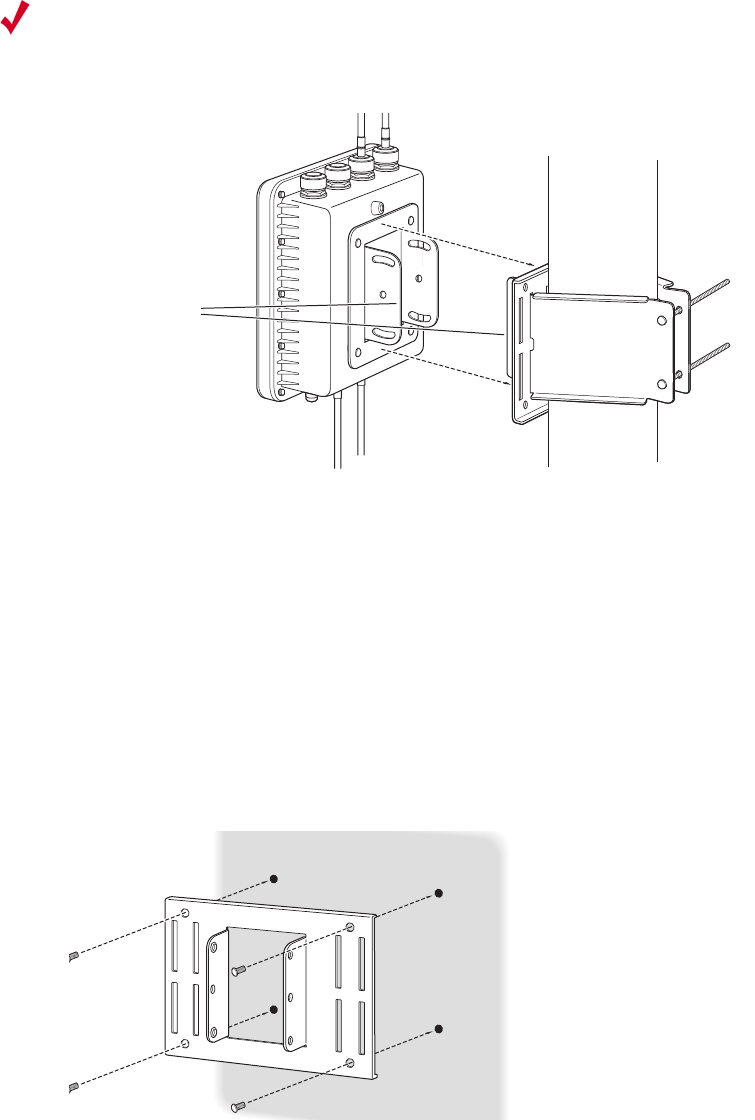
50 Meru Access Point and Radio Switch Installation Guide © 2008 Meru Networks, Inc.
Installing the Access Points
Figure 29: Brackets Attached to a Pole
3. Use the included nuts to tightly secure the wireless OAP180 to the bracket.
4. Connect the OAP180 bracket and the pole bracket.
Mounting OAP180 with the Wall-Mounting Bracket
Attach the bracket to a wall with the flat side flush against the wall. Follow these steps
to mount the unit to a wall using the wall-mounting bracket:
1. Position the bracket in the intended location and mark the position of the four
mounting screw holes.
2. Drill holes in the wall that match the screws and wall plugs included in the bracket kit,
and then secure the bracket to the wall.
3. Use the included nuts to tightly secure the OAP180 to the bracket.
4. Connect the two brackets as shown below.
Note:
Always attach the bracket to a pole with the open end of the mounting grooves
facing up.
00201
A
ttach the bridge
w
ith bracket to
a
ffixed plate on pole
0
2
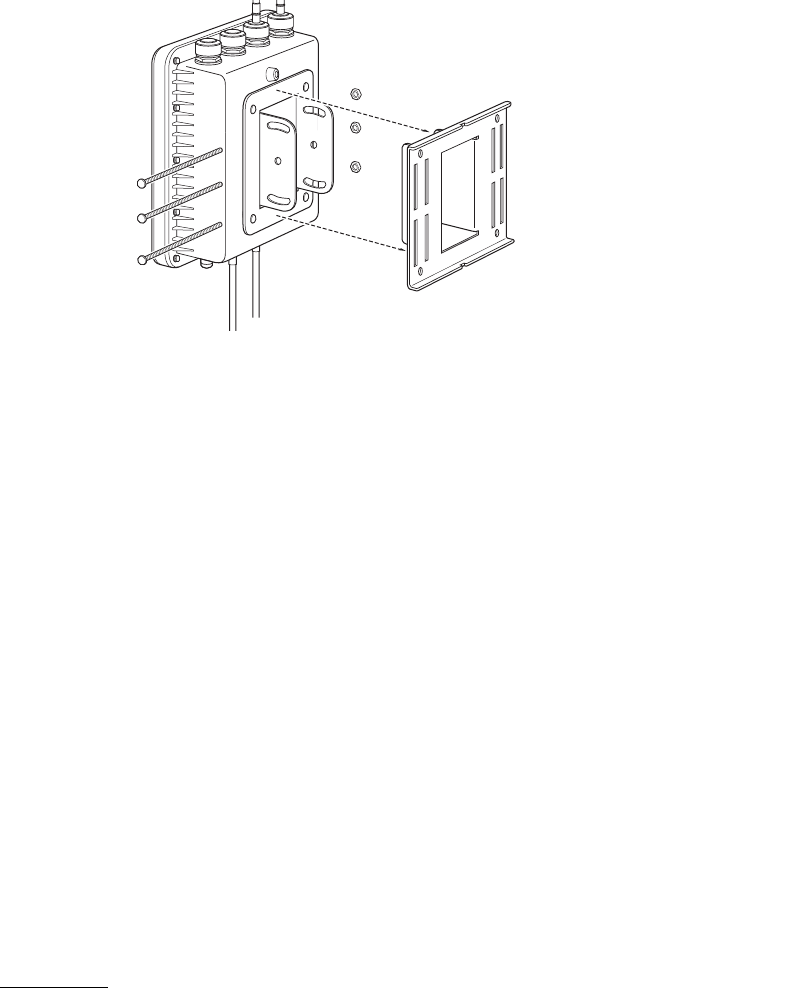
Installing the Access Points
© 2008 Meru Networks, Inc. Installing the OAP180 51
Connect Antennas and Ground Wire to OAP180
Nine antennas are supported for the OAP180. The supported antennas are:
zMN-ACC-ANT-BG08O-NM 802.11 b/g 8 dBi Omni-Directional Antenna, 2400 - 2500GHz (N
Male)
zMN-ACC-ANT-BG08O-NF 802.11 b/g 8 dBi Omni-Directional Antenna, 2400 - 2500GHz (N
Female)
zMN-ACC-ANT-BG18P-NF 802.11 b/g 18 dBi High Gain Panel Directional Antenna, 2400 -
2500GHz (N Female)
zMN-ACC-ANT-BG10S-NF 802.11 b/g 10 dBi High Gain Sector Antenna, 2400 - 2500GHz (N
Female)
zMN-ACC-ANT-A08O-NM-1 802.11a 8 dBi Omni-Directional Antenna, 5150 - 5350GHz (N
Male)
zMN-ACC-ANT-A08O-NM-2 802.11a 8 dBi Omni-Directional Antenna, 5470 - 5875GHz (N
Male)
zMN-ACC-ANT-A08O-NF 802.11a 8 dBi Omni-Directional Antenna, 4900 - 5350GHz (N
Female)
zMN-ACC-ANT-A23P-NF 802.11a 23 dBi High Gain Directional Panel, 5150 - 5875GHz (N
Female) *
zMN-ACC-ANT-A13S-NF 802.11a 13 dBi High Gain 120-degree Sector Antenna, 4900-
5150/5150-5875GHz (N Female)
* Not supported for the DFS bands 5.25 - 5.35 GHz and 5.47 - 5.725 GHz
The OAP180 works both with antennas that attach to the unit and remote antennas. When
using antennas that attach to the unit, attach the antenna before installing the unit. Use
the two connectors on the right (5G-1 and 2.4G-1) as indicated in Figure 8. When deploy-
0
0203
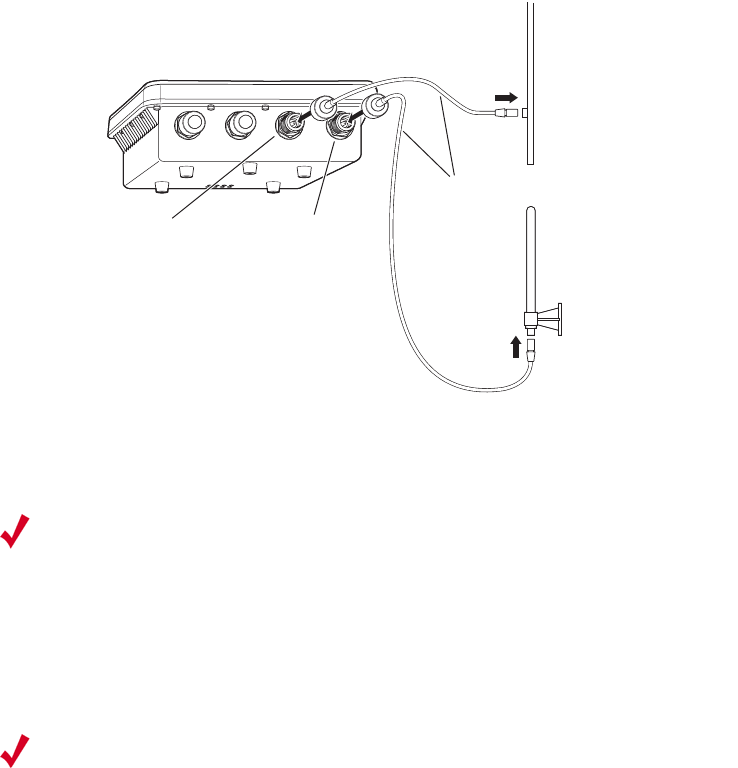
52 Meru Access Point and Radio Switch Installation Guide © 2008 Meru Networks, Inc.
Installing the Access Points
ing an OAP180 with a remote antenna, first mount remote antennas and then connect
them to the OAP180.
Follow these steps:
1. Remove the two right-most antenna covers indicated in Figure 8.
2. Mount the external antenna on the same supporting structure as you did the OAP180,
within 3 m (10 ft.) of it, using the bracket supplied in the antenna package.
3. Connect the antenna to the OAP180’s N-type connector (5G-1 and 2.4G-1) using the
RF coaxial cable provided in the antenna box.
Figure 30: Connect the Antenna Cables
4. Apply weatherproofing tape to the antenna connectors to help prevent water entering
the connectors.
Follow these steps to attach the Ethernet cable and ground wire:
1. Using the included cable, attach the Ethernet cable to the Ethernet port on the
OAP180.
2.4G-2 2.4G-15G-2 5G-1
RF Coaxial
Cable
00204
5 GHz External
High-gain Panel
Antenna
2.4 GHz External
Omnidirectional
Antenna
5
GHz N-type
C
onnector (5G-1)
2.4 GHz N-type
Connector (2.4G-1)
Note:
When not using antenna connectors on the OAP180, keep the covers securely
attached for weather protection.
Note:
Use only the provided Ethernet cable. Do not shorten this cable as the path loss is
needed. During periods of lightning activity, do not connect or disconnect cables or
otherwise work with the OAP180.
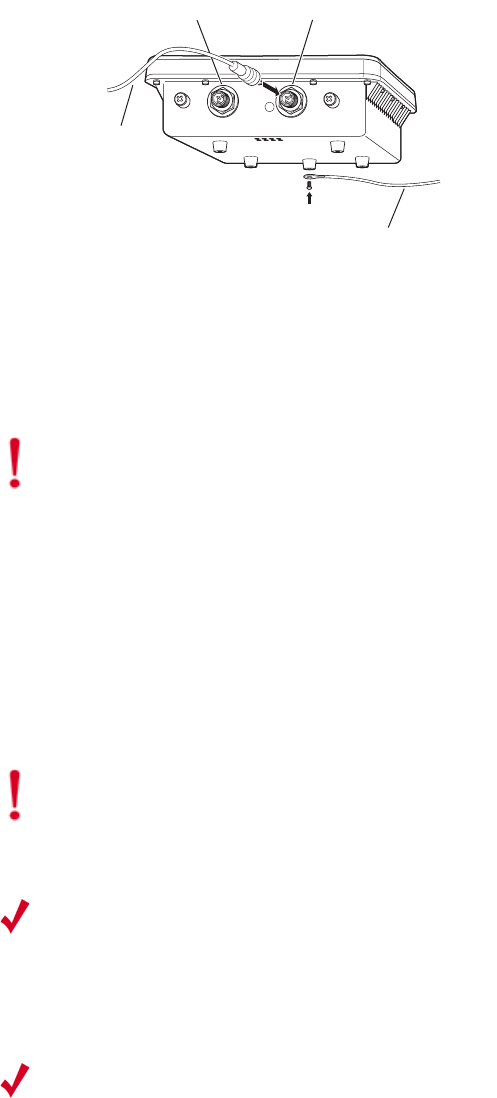
Installing the Access Points
© 2008 Meru Networks, Inc. Installing the OAP180 53
2. For extra protection against rain or moisture, apply weatherproofing tape (not
included) around the Ethernet connector.
3. Ground the unit with an appropriate grounding wire (not included) by attaching it to
the grounding screw on the unit. See above.
Console PoE
Console Port PoE (Ethernet) Port
00205
E
thernet
C
able
Ground Wire
Caution!
Equipment shall be installed in accordance with the National Electrical Code
ANSI/NFPA 70 and the Canadian Electrical Code, Part 1, and when applicable, the National
Electrical Safety Code, IEEE C2.
Equipment shall be properly grounded according to Chapter 8 of ANSI/NFPA 70, the
National Electrical Code (NEC) and the Cable distribution system should be grounded
(earthed) in accordance with ANSI/NFPA 70, the National Electrical Code (NEC), in
particular Section 820.93, Grounding of the Outer Conductive Shield of a Coaxial Cable.
The separate protective earthing terminal provided on this product shall be permanently
connected to earth.
Caution!
Do not locate the power injector outdoors. The unit is for indoor use only.
Note:
The wireless Ethernet port does not support Power over Ethernet (PoE) based on
the IEEE 802.3af standard. Do not try to power the unit by connecting it directly to a
network switch that provides IEEE 802.3af PoE. Always connect the unit to the included
power injector module to maintain the warranty.
Note:
Each AC power injector requires 1.5 amps of power at 100-240 volts. When
connecting multiple devices to one outlet, be sure to allow 1.5 amps for each AC power
adapter.
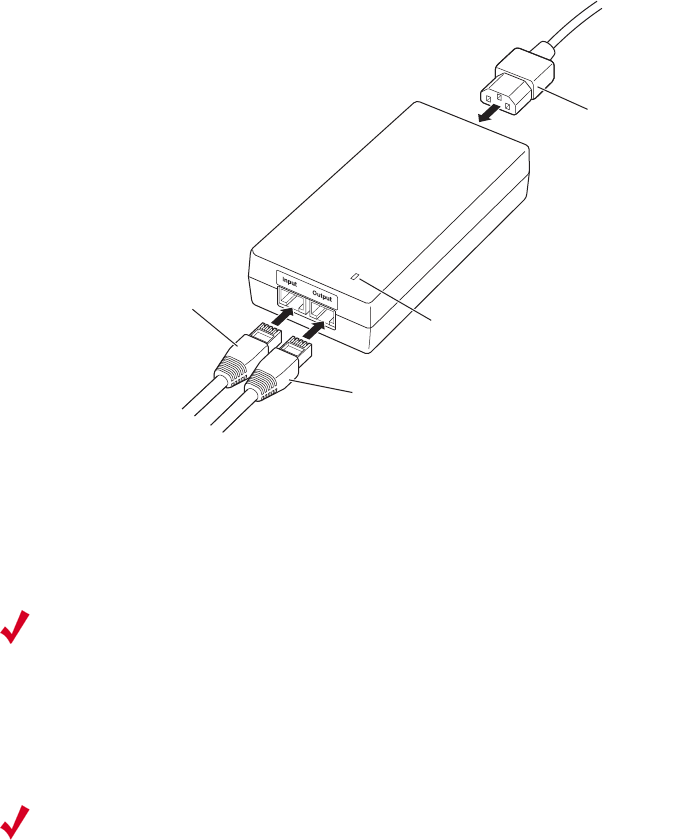
54 Meru Access Point and Radio Switch Installation Guide © 2008 Meru Networks, Inc.
Installing the Access Points
Follow these steps to connect the power injector:
1. Connect the other end of the provided Ethernet cable (already connected to the
OAP180) to the RJ-45 port labeled Output on the power injector.
2. Connect a straight-through unshielded twisted-pair (UTP) cable (not included) from a
local LAN switch to the RJ-45 port labeled Input on the power injector. See the
illustration above. Use Category 5e or better UTP cable for 10/100BASE-TX
connections.
3. Insert the power cable plug directly into the standard AC receptacle on the power
injector. See the illustration above.
4. Plug the other end of the power cable into a grounded, 3-pin socket, AC power source.
5. Check the LED on top of the power injector to be sure that power is being supplied to
the OAP180 through the Ethernet connection.
Align Antenna
After the OAP180 unit is mounted, connected, and the radios are operating, the anten-
nas must be accurately aligned to ensure optimum performance of the OAP180 links. In
AC power
Power LED indicator
Ethernet cable
from LAN switch
Ethernet cable to
wireless bridge
00206
Note:
The RJ-45 port on the power injector is an MDI port. If connecting directly to a
computer for testing the link, use a crossover cable.
Note:
For International use, you may need to change the AC line cord. You must use a
line cord set that has been approved for the receptacle type in your country.
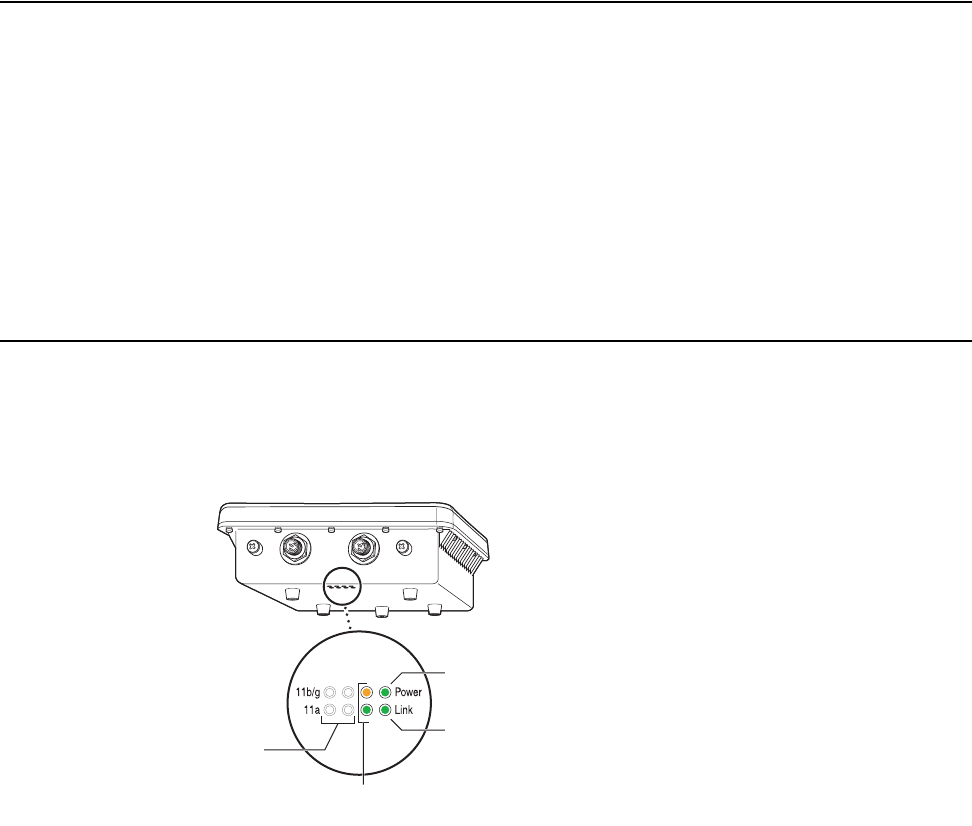
Where to Go From Here
© 2008 Meru Networks, Inc. Installing the OAP180 55
this point-to-multipoint configuration all OAP180 nodes must be aligned with the root
OAP180 antenna.
Where to Go From Here
Now that the OAP180 is installed, go to the Meru System Director Getting Started Guide
for instructions on initializing the controller and connecting the controller and APs to the
Ethernet switch to form the WLAN. Return to this chapter to check the status of the LEDs
once the WLAN is operational.
As well, check the AP chapter in the Meru System Director Configuration Guide for
instructions on configuring radio band, dual radio, and external antenna operation.
Checking LED Activity
Check the OAP180 LEDs for activity. Four of the eight LEDs on the bottom of the OAP180
indicate activity; four LEDs are not used at this time. Check the four active LEDs to deter-
mine if the AP is working.
00194
Console PoE
Ethernet link
LED
Power On
LED
Th
ese 4 LEDs
ar
e not used
Transmission LEDs
(radio packets transmitting)
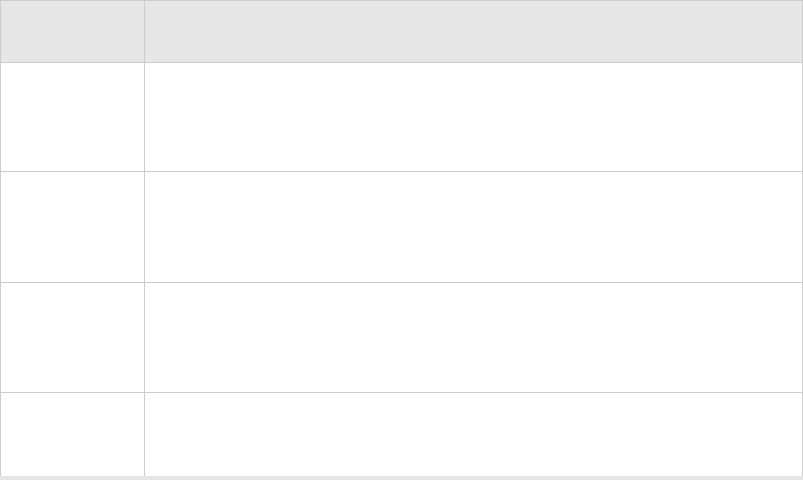
56 Meru Access Point and Radio Switch Installation Guide © 2008 Meru Networks, Inc.
Checking LED Activity
Figure 31: OAP180 LEDs
The grey LEDs in the illustration are not currently used. The following chart explains the
meanings for the remaining LEDs.
Antenna Gain Recommendations
The OAP180 auto-adjusts the power level sent from the radio to the antenna, so that the
EIRP emitted from the antenna is the value defined by the controller (100mW by default).
You can increase this setting if you are compensating for signal loss from long inexpensive
cables connecting external antennas. (Configure a false/low dBi antenna gain to trick the
radio into supplying more transmit power to that antenna, which would then make up for
the cable loss.) You may also need to decrease the EIRP from 100mW to 30mW for a
device that only transmits at 30mW. The Antenna Gain values can be changed from the
Web UI Configuration>APs>Antenna Properties view, or from the CLI using the antenna-
property command. Determine the appropriate gain for your antenna by checking the
following chart.
LED Function
Power
When power is applied, this LED initially turns amber, then blinks
green when the system power check is applied, and then is a steady
green when power is on.
Radio 1
802.11bg
The 11bg connection LED blinks amber when radio packets are
being transmitted and when the radio is beaconing. If there is traffic
over the air on this radio, the blinking rate increases.
Radio 2
802.11a
The 11a connection LED blinks green when radio packets are being
transmitted and when the radio is beaconing. If there is traffic over
the air on this radio, the blinking rate increases.
Ethernet The Ethernet Link LED blinks green when a link has been detected
and is in use.
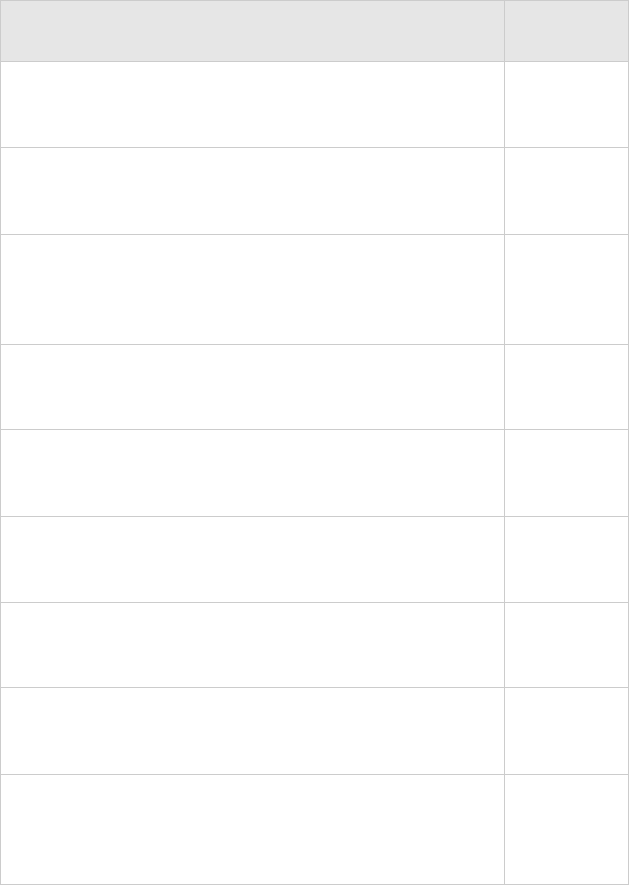
Checking LED Activity
© 2008 Meru Networks, Inc. Installing the OAP180 57
Table 12: Antenna Gain
Antenna Gain
MN-ACC-ANT-BG08O-NM 802.11 b/g 8 dBi Omni-
Directional Antenna, 2400 - 2500GHz (N Male)
8
MN-ACC-ANT-BG08O-NF 802.11 b/g 8 dBi Omni-
Directional Antenna, 2400 - 2500GHz (N Female) 8
MN-ACC-ANT-BG18P-NF 802.11 b/g 18 dBi High
Gain Panel Directional Antenna, 2400 - 2500GHz
(N Female)
18
MN-ACC-ANT-BG10S-NF 802.11 b/g 10 dBi High
Gain Sector Antenna, 2400 - 2500GHz (N Female) 10
MN-ACC-ANT-A08O-NM-1 802.11a 8 dBi Omni-
Directional Antenna, 5150 - 5350GHz (N Male) 8
MN-ACC-ANT-A08O-NM-2 802.11a 8 dBi Omni-
Directional Antenna, 5470 - 5875GHz (N Male) 8
MN-ACC-ANT-A08O-NF 802.11a 8 dBi Omni-
Directional Antenna, 4900 - 5350GHz (N Female) 8
MN-ACC-ANT-A23P-NF 802.11a 23 dBi High Gain
Directional Panel, 5150 - 5875GHz (N Female) 23
MN-ACC-ANT-A13S-NF 802.11a 13 dBi High Gain
120-degree Sector Antenna, 4900-5150/5150-
5875GHz (N Female)
12.5/13.5
58 Meru Access Point and Radio Switch Installation Guide © 2008 Meru Networks, Inc.
Checking LED Activity
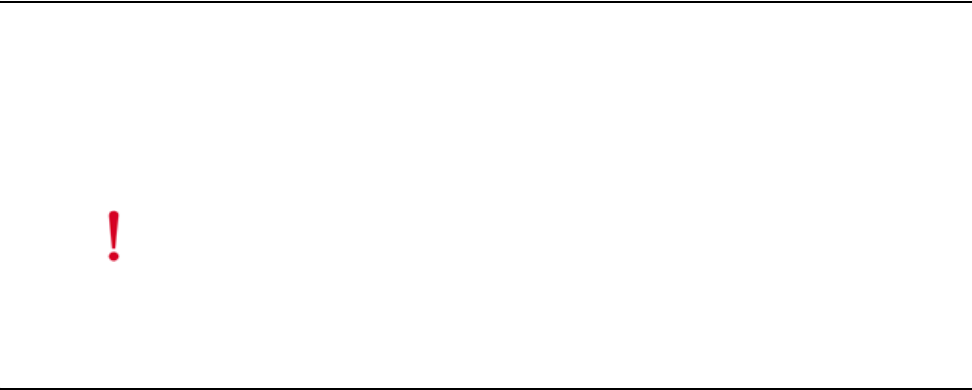
© 2008 Meru Networks, Inc. Installing the AP150 59
Chapter 5
Installing the AP150
This chapter describes how to physically install the AP150. It contains the following
sections:
zSafety Precautions
zUnpacking the AP150
zInstallation Requirements
zInstalling the Access Points
zWhere to Go From Here
zChecking LED Activity
Safety Precautions
IMPORTANT—Read and follow the instructions in Appendix E, “Regulatory Informa-
tion” on page 115 before installing and operating this product.
This product is intended to be supplied by a UL Listed power supply, marked Class 2
or LPS, and rated minimum 5 Vdc, 3A.
Unpacking the AP150
Confirm that the AP150 shipping package contains the AP150 access point with
attached mounting bracket
Caution!
The AP150 is not certified for plenum installations, and should not be
installed in the plenum space.
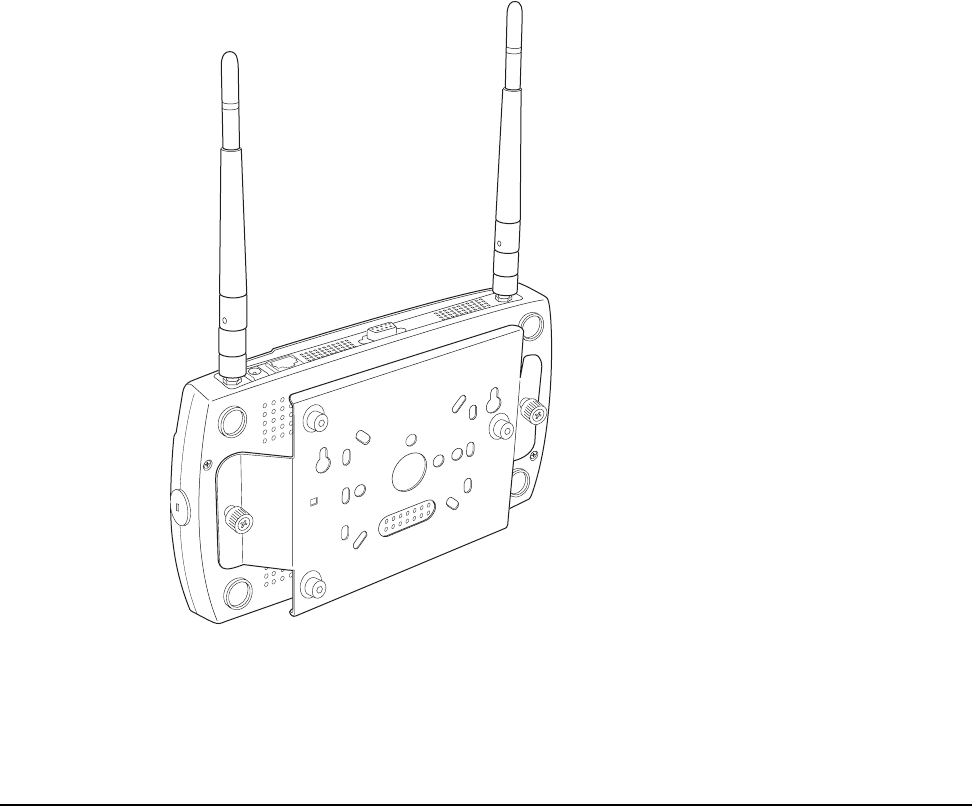
60 Meru Access Point and Radio Switch Installation Guide © 2008 Meru Networks, Inc.
Installation Requirements
Figure 32: AP150 with Mounting Bracket
Installation Requirements
If you choose not to use the AP150 mounting bracket, the backside of the AP150
contains two keyholes to accommodate a simple wall mount.
A mounting bracket can be used for many wall mounting configurations. The AP150
bracket mounting studs are placed so they can be used with brackets supplied by
other vendors or to replace an AP100. An array of holes on the mounting bracket (see
Figure 32) allow it to be mounted on the wall and over junction boxes or molly bolts.
There are also holes for passing the PoE Ethernet or external power supply cable
through the bracket if the bracket is mounted on a junction box.
Additional optional mounting kits are available for mounting the AP150below a
hanging ceiling, using the mounting bracket.
00177
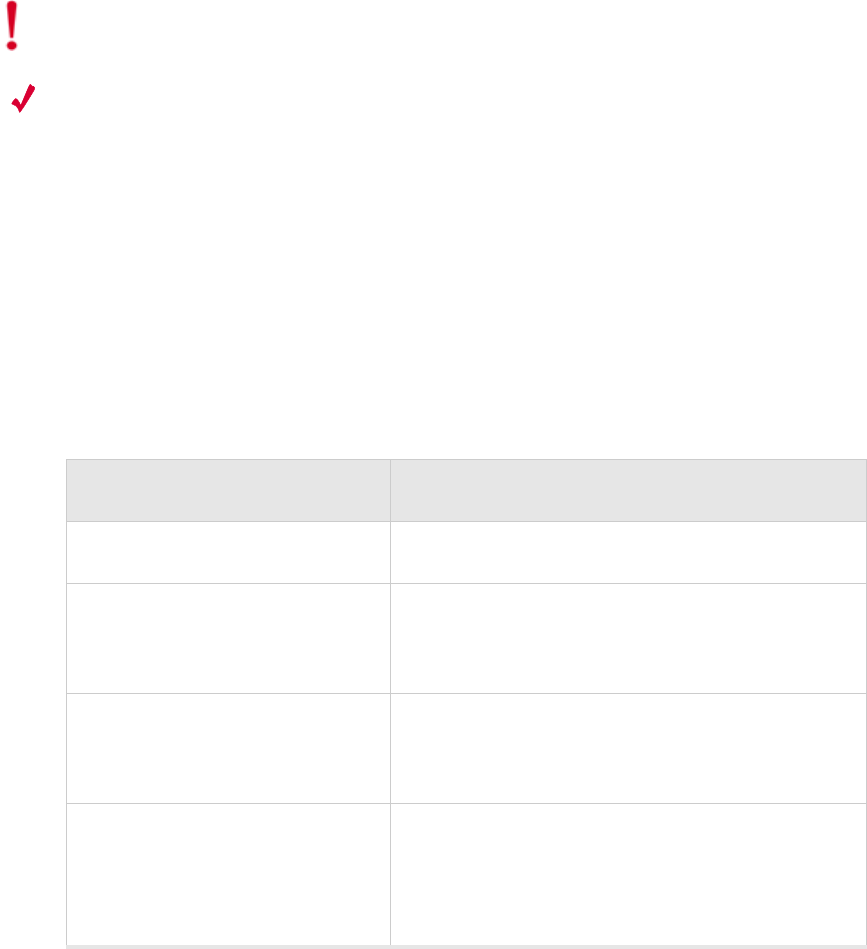
Installation Requirements
© 2008 Meru Networks, Inc. Installing the AP150 61
Note:
The AP150 has two security cable slots (one on each side of the AP150) so you
can secure the AP150 with a standard security cable, such as those used to secure
laptop computers.
The following recommended mounting locations provide the best reception for the
AP150:
zOn a horizontal surface, such as a table or a desk
zOn a vertical surface, usually a wall
zBelow a hanging ceiling
To complete this installation, you need the items listed in Tab le 1 3.
Table 13: AP150 Installation Items
Caution!
The AP150 is not certified for plenum installations, and should not be
installed in the plenum space.
Installation Type Consumable Items Required
Horizontal mounting None
Vertical mounting over a wall
stud
zTwo #6 x 2" wood screws for a wood stud; or
zTwo #6 x 1½" metal screws for a metal stud
zMounting bracket
Vertical mounting on sheetrock
zTwo #6 x 1" screws
zTwo #4-6 x 7/8" ribbed plastic wall anchors
zMounting bracket
Horizontal mounting below a
hanging ceiling
zTwo caddy fasteners
zTwo plastic spacers
zTwo keps nuts (with attached lock washer)
zMounting bracket
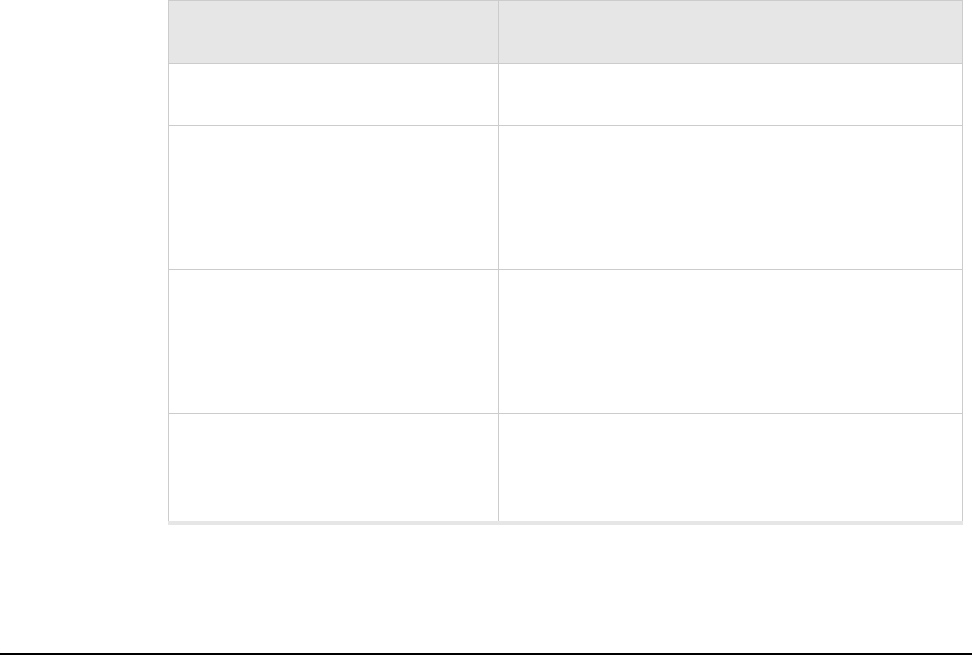
62 Meru Access Point and Radio Switch Installation Guide © 2008 Meru Networks, Inc.
Installing the Access Points
You need the tools listed in Tab le 1 4.
Table 14: AP150 Installation Tools
Installing the Access Points
Selecting a Location
The AP150 requires a location that meets the following:
zRelatively unobstructed access to the stations the AP serves
zPower over Ethernet (PoE) connection to the network switch servicing the
controller.
APs can obtain their power from 802.3af standard Power over Ethernet (PoE)-compat-
ible network switch or PoE power injector installed between the switch and the
AP150.
Select a location with minimal physical obstructions between the AP and the wireless
stations. In an office with cubicles, mounting the APs below a hanging ceiling or the
wall near the ceiling provides the least obstructed communications path.
Installation Type Tools Required
Horizontal mounting None
Vertical mounting over a wall
stud
zDrill
z1/8"drill bit
zScrewdriver
z1/8"Allen wrench
Vertical mounting on sheetrock
zDrill
z3/16" drill bit
zScrewdriver
z1/8"Allen wrench
Horizontal mounting below a
hanging ceiling
zScrewdriver
zWrench or pliers
z1/8"Allen wrench

Installing the Access Points
© 2008 Meru Networks, Inc. Installing the AP150 63
Most installations receive the best coverage using the following guidelines:
Install APs toward the center of the building.
zDo not install APs near metal objects, such as heating ducts, metal doors, or
electric service panels.
zRelative to the ground, orient the antenna up or down, not sideways.
The AP150 is only intended for installation in Environment A as defined in IEEE
802.3af. All interconnected equipment must be contained within the same building,
including the interconnected equipment's associated LAN connection.
Attaching the AP150 Antennas
The AP150 is provided with external antenna ports. Make sure that all external
antennas and their associated wiring are located entirely indoors. The external
antennas are not suitable for outside use.
If the AP150 does not have external antennas, attach the antennas to the connectors
on the AP150 (see Figure 33). Rotate the knurled ring at the base of the antenna
clockwise to attach the antenna. The ring should be finger-tight.
Mounting the Access Point
You can mount an AP150 in the following ways:
zHorizontally, as described in the “Horizontal Mounting” section.
zVertically, as described in the “Vertical Mounting with the Mounting Bracket”
section.
zBelow a hanging ceiling, as described in the “Mounting Below a Suspended
Ceiling” section.
Horizontal Mounting
To horizontally mount an AP150:
1. Place the AP150 flat on the horizontal surface.
2. For each antenna, loosen the knurled ring at the base of the antenna (see
Figure 33), point the antenna straight up, then retighten the ring.
Note:
The previous guidelines are general guidelines. Each site has its own unique
environment. Place access points accordingly.
Caution!
When changing the orientation of the antennas, be sure to slightly loosen
the knurled ring before moving the antenna. Retighten the ring afterward.
Otherwise, you might damage the internal cabling in the AP.
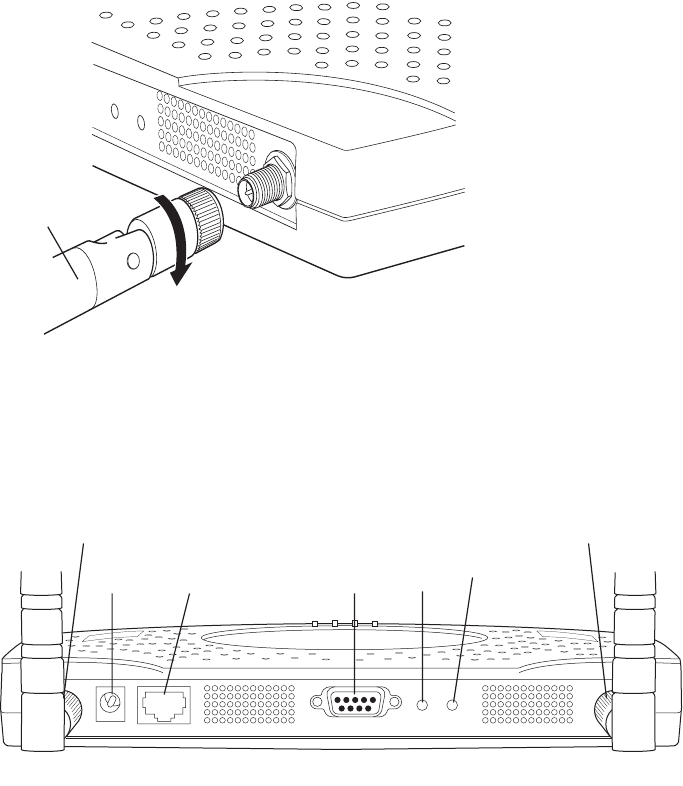
64 Meru Access Point and Radio Switch Installation Guide © 2008 Meru Networks, Inc.
Installing the Access Points
Figure 33: AP150 Antenna Connection
3. Connect one end of the PoE 100BaseT Ethernet cable to the 100/1000 Ethernet
connector, shown in Figure 34.
Figure 34: AP150 Connector Panel
Vertical Mounting the AP150
To perform a simple wall mount using the keyholes on the back of the AP150:
1. Remove the attached mounting bracket from the back of the AP150.
2. Mark the location on the wall for two mounting screws. They are placed 4.3"
apart, center-to-center, or one above the other. If you are not using plastic wall
anchors, you must either center the mounting screws on a wall stud or use plastic
wall anchors.
3. Drill holes at the locations you marked:
—3/16-inch holes if you are using plastic anchors
—1/8-inch holes if you are using only the screws
00172
ANT 2
RELOAD
RESET
Turn clockwise
to tighten
A
ntenna
ANT1 ANT2
LAN
DC 5V CONSOLE RESET RELOAD
0
0173
Power Ethernet
connection
Console
port Reset
button Reload
Antenna 1 Antenna 2
(reserved) (reserved)
Installing the Access Points
© 2008 Meru Networks, Inc. Installing the AP150 65
4. If you are using plastic anchors, install them in the holes.
5. Screw in the screws most of the way, so that the screw head is about 1/16 of an
inch from the wall.
6. Align the AP150 keyholes over the mounting screws and slightly pull down (or
across, if mounting sideways).
7. For external antennas, loosen the knurled ring at the base of each antenna (see
Figure 33), point the antenna straight up, then retighten the ring.
8. Connect one end of the PoE 100BaseT Ethernet cable to the 100/1000 Ethernet
connector, shown in Figure 34.
Vertical Mounting with the Mounting Bracket
The AP150 uses thumbscrews to attach to the mounting bracket or mounting plate
that allows the access point to be mounted on a vertical surface. Additionally, three
shoulder screws may be installed on the mounting bracket to allow the AP150 and
attached bracket to mount over a previously installed Cisco 1200 mounting bracket.
To vertically mount an AP:
1. If not mounting the AP150 to a previously third-party installed mounting bracket,
use a 1/8" Allen wrench to remove the shoulder screws from the mounting
bracket, if already attached.
2. Using the bracket holes as a template, remove the bracket from the AP150 (or use
the stencil in Appendix C, “Mounting Bracket Stencils”) to mark the location on
the wall for the two AP bracket mounting screws. They are placed 4.3 inches
apart, center-to-center. If you are not using plastic wall anchors, you must center
the mounting screws on a wall stud. If you do not center the mounting screws on
a wall stud, you must use plastic wall anchors.
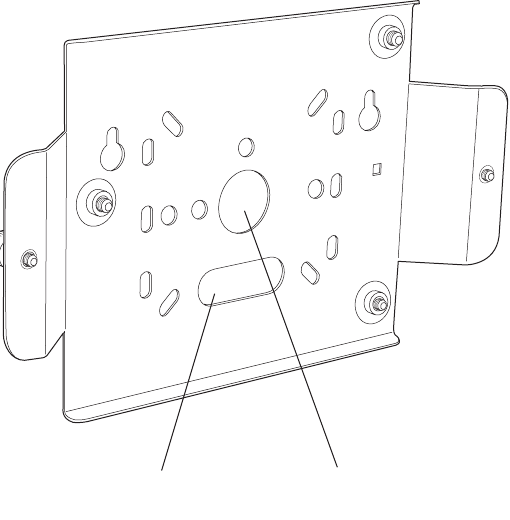
66 Meru Access Point and Radio Switch Installation Guide © 2008 Meru Networks, Inc.
Installing the Access Points
Figure 35: AP150 Bracket
3. Drill holes at the locations you marked:
—3/16-inch holes if you are using plastic anchors
—1/8-inch holes if you are using only the screws
4. If you are using plastic anchors, install them in the holes.
5. Screw in the screws most of the way, so that the screw head is about 1/16 of an
inch from the wall.
6. Mount the bracket on the screws, placing the circular portion of the keyhole
mounts over the screw heads and sliding the bracket down.
7. Tighten the screws to secure the bracket.
8. Align the AP150 with the bracket thumbscrews (see Figure 36) and tighten the
thumbscrews to attach the bracket.
00167
Suspended ceiling
cable access Wall cable access
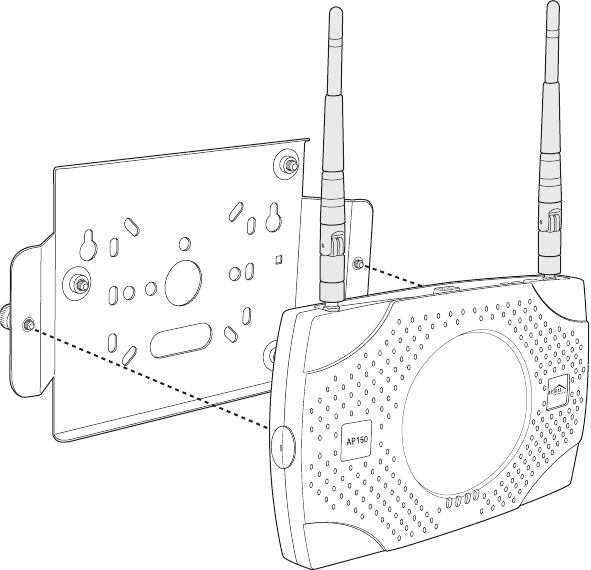
Installing the Access Points
© 2008 Meru Networks, Inc. Installing the AP150 67
Figure 36: Aligning the AP150 with the Bracket
9. For external antennas, loosen the knurled ring at the base of each antenna (see
Figure 33), point the antenna straight up, then retighten the ring.
10. Connect one end of the PoE 100BaseT Ethernet cable to the 100/1000 Ethernet
connector, shown in Figure 34.
00169
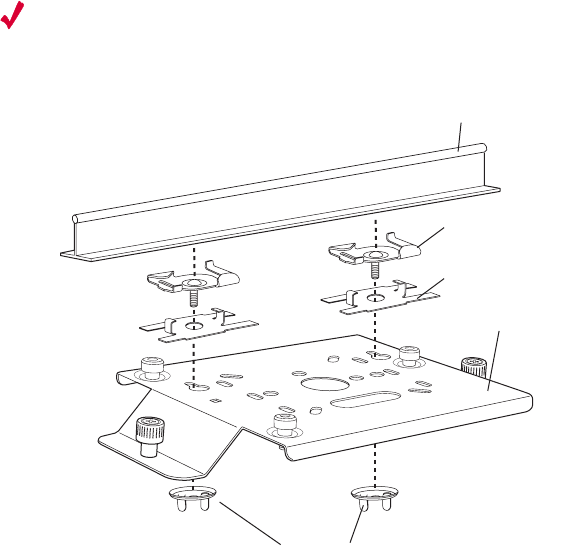
68 Meru Access Point and Radio Switch Installation Guide © 2008 Meru Networks, Inc.
Installing the Access Points
Mounting Below a Suspended Ceiling
The optional suspended ceiling mounting kit allows the AP150 mounting bracket to
attach to suspended ceiling T-rails (see Figure 37).
Note:
To comply with NEC code, attach a grounding wire to any of the screws used
to attach the AP150 to the mounting bracket.
Figure 37: Mounting the AP150 to a Suspended Ceiling Rail
To mount an AP150 below a suspended ceiling:
1. Using a 1/8" Allen wrench, remove the shoulder screws from the mounting
bracket, if already attached.
2. Determine the location on the ceiling rail where the AP will be mounted and
remove the ceiling tiles.
3. Place each of the two caddy fasteners on the ceiling T-rail and twist to attach to
the rail.
4. Adjust the distance between the caddy fasteners by using the mounting bracket
holes as a guide.
5. Tighten the caddy fasteners in place using a standard screwdriver. Do not
overtighten.
6. Place each spacer on the caddy fastener stud. The spacer legs should contact the
ceiling T-rail.
7. Align the mounting bracket keyholes with the caddy fastener studs and slide the
AP150 to the narrow end of the hole.
00170
Washers
Suspended ceiling T-rail
Mounting bracke
t
Caddy fastener(
s)
Spacer(s)

Where to Go From Here
© 2008 Meru Networks, Inc. Installing the AP150 69
8. Attach a keps nut to each caddy fastener stud and hand tighten. Do not
overtighten.
9. Align the AP150 with the bracket thumbscrews (see Figure 36) and tighten the
thumbscrews to attach the bracket.
10. For each antenna, loosen the knurled ring at the base of the antenna (see
Figure 33), point the antenna straight down, then retighten the ring.
11. Connect one end of the PoE 100BaseT Ethernet cable to the 100/1000 Ethernet
connector, shown in (see Figure 34).
Where to Go From Here
Now that the AP150 is installed, go to the Meru System Director Getting Started
Guide for instructions on initializing the controller and connecting the controller and
APs to the Ethernet switch to form the WLAN. Return to this chapter to check the
status of the LEDs once the WLAN is operational.
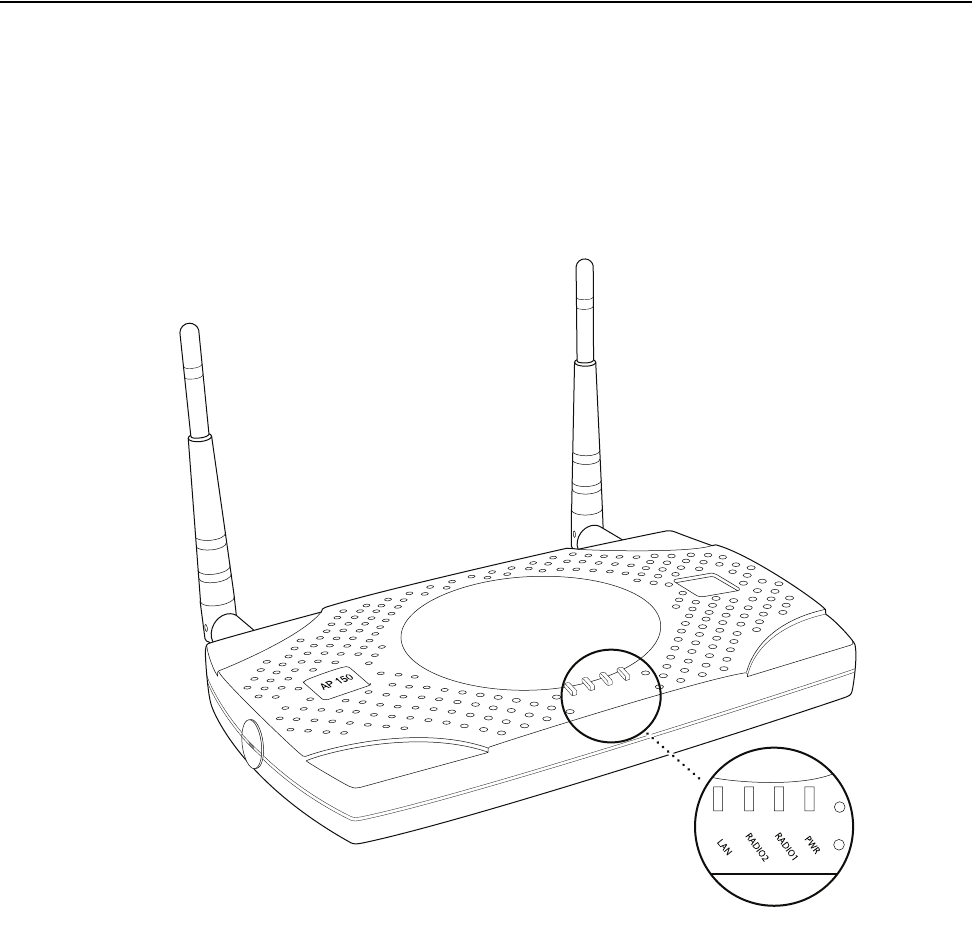
70 Meru Access Point and Radio Switch Installation Guide © 2008 Meru Networks, Inc.
Checking LED Activity
Checking LED Activity
Access point status LEDs are provided on the Ethernet connector and on the face of
the AP150.
AP150 Status LEDs
Four status LEDs on the face of the AP150 also light, as shown in Figure 38.
.
Figure 38: AP150 Status LEDs
When the AP150 is first connected to the controller and any time the access point is
rebooted thereafter, the AP initializes with and then is programmed by the
controller. The Status LED (see Figure 38) color reflects the various operating states
(Tab le 1 5).
PWR
LAN
RADIO2
RADIO1
Status LEDs
00166
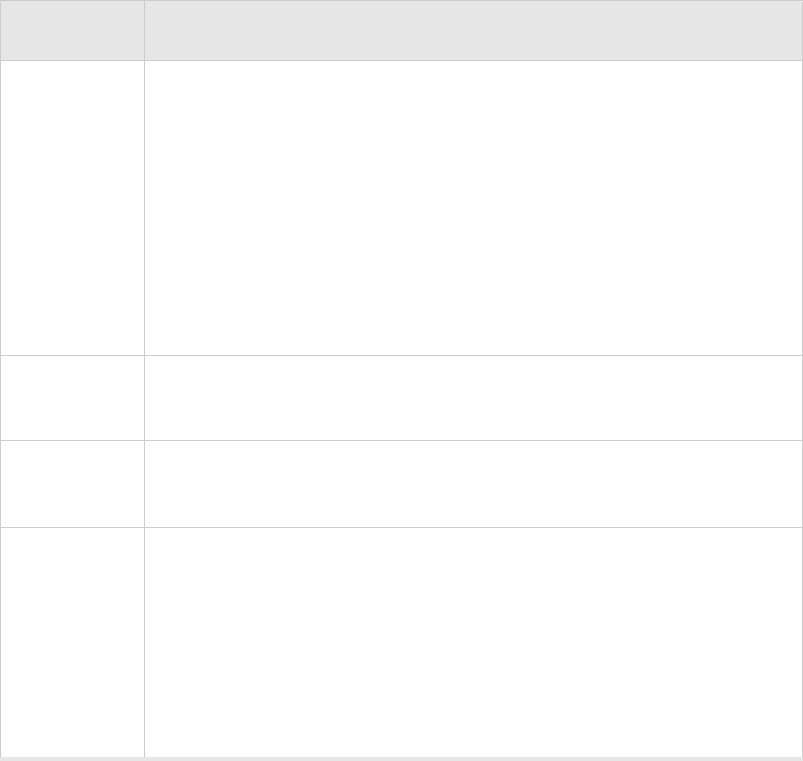
Checking LED Activity
© 2008 Meru Networks, Inc. Installing the AP150 71
Table 15: AP150 LED Descriptions
LED Function
Power
The Power status LED status is as follows:
zoff—power is off
zsolid red—when power is applied, system initializes for 40 sec-
onds and then the LED turns amber; after discovering the con-
troller the LED turns green. Otherwise, the system is in an
abnormal state (notify Customer Support).
zsolid amber—at any time, if this LED state persists longer than 40
seconds, notify Customer Support
zsolid green—system is fully operational
Radio I The Radio I LED is lit when radio packets are being transmitted and
when the radio is beaconing.
Radio II The Radio II LED is lit when radio packets are being transmitted and
when the radio is beaconing.
Ethernet
The Ethernet LED status is as follows:
zoff—no link
zsolid green—100Mbps connection
zblinking green—transmit or receive activity at 100Mbps
zsolid amber—10Mbps connection
zblinking amber—transmit or receive activity at 10Mbps
72 Meru Access Point and Radio Switch Installation Guide © 2008 Meru Networks, Inc.
Checking LED Activity
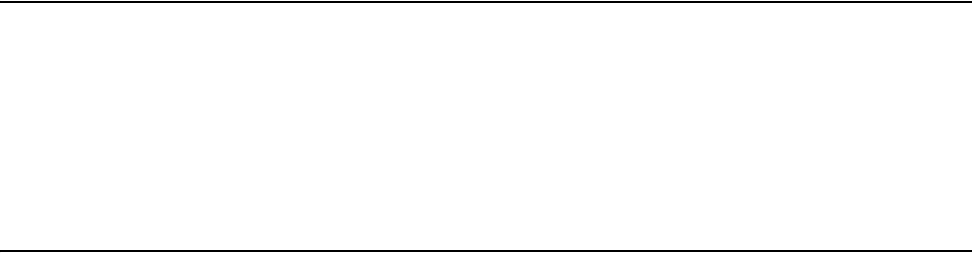
© 2008 Meru Networks, Inc. Installing the RS4000 73
Chapter 6
Installing the RS4000
This chapter describes how to physically install the Meru Radio Switch RS4000. It
contains the following sections:
zSafety Precautions
zUnpacking the RS4000
zInstallation Requirements
zInstalling the RS4000
zWhere to Go From Here
zChecking LED Activity
Safety Precautions
IMPORTANT—Read and follow the instructions in Appendix E, “Regulatory Informa-
tion” on page 115 before installing and operating this product.
Unpacking the RS4000
Confirm that the RS4000 shipping package contains the following items:
zRS4000
z180-degree directional antenna or omni-directional antenna
zTwo 3-foot antenna cables
zOne 3-inch mounting arm (includes wall mount base and ceiling rail base)
zMounting bracket
zAdditional options can be purchased, such as a NEMA box mounting bracket and
6-foot antenna cables
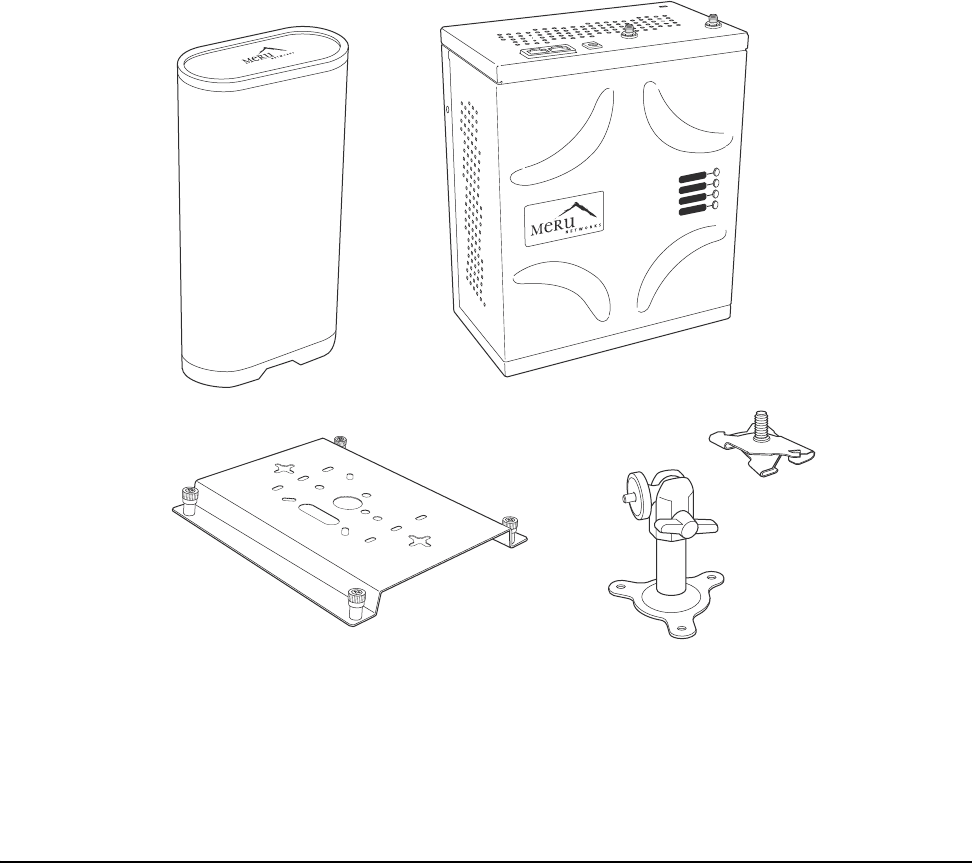
74 Meru Access Point and Radio Switch Installation Guide © 2008 Meru Networks, Inc.
Installation Requirements
Figure 39: RS4000 Package Contents
Installation Requirements
The following prerequisites and system requirements must be met:
z2 IEEE 802.3 PoE connections— one to each Ethernet port, yielding a maximum
power specification of 11W per port, 22W total for the RS4000
zNetwork switch for connecting all networking components
The RS4000 requires a location that meets the following:
zA location to mount the antenna within 6’ of the RS4000 and with relatively
unobstructed access to the client stations
zPower over Ethernet (PoE) connection to the network switch servicing the RS4000
POWER
RADIO I
RADIO II
ETHERNET
Wall mounting bracket 3-inch mounting arm with
wall mounting base
Ceiling rail
mounting
base
00193
RS4000Antenna

Installation Requirements
© 2008 Meru Networks, Inc. Installing the RS4000 75
The RS4000 obtains power from 802.3af standard Power over Ethernet (PoE)-compat-
ible network switch or PoE power injector installed between the switch and the
RS4000. At least one PoE connection must be connected.
Select a location with minimal physical obstructions between the RS4000 antenna
and the wireless stations. In many cases, mounting the RS4000 antenna on the wall
near the ceiling provides the least obstructed communications path.
Most installations receive the best coverage using the following guidelines:
zDo not install the antenna near metal objects, such as heating ducts, metal doors,
or electric service panels.
zRelative to the ground, orient the antenna up or down, not sideways.
The RS4000 is only intended for installation in Environment A as defined in IEEE
802.3af. All interconnected equipment must be contained within the same building,
including the interconnected equipment's associated LAN connection.
Note:
The previous guidelines are general guidelines. Each site has its own unique
environment. Place antenna accordingly.
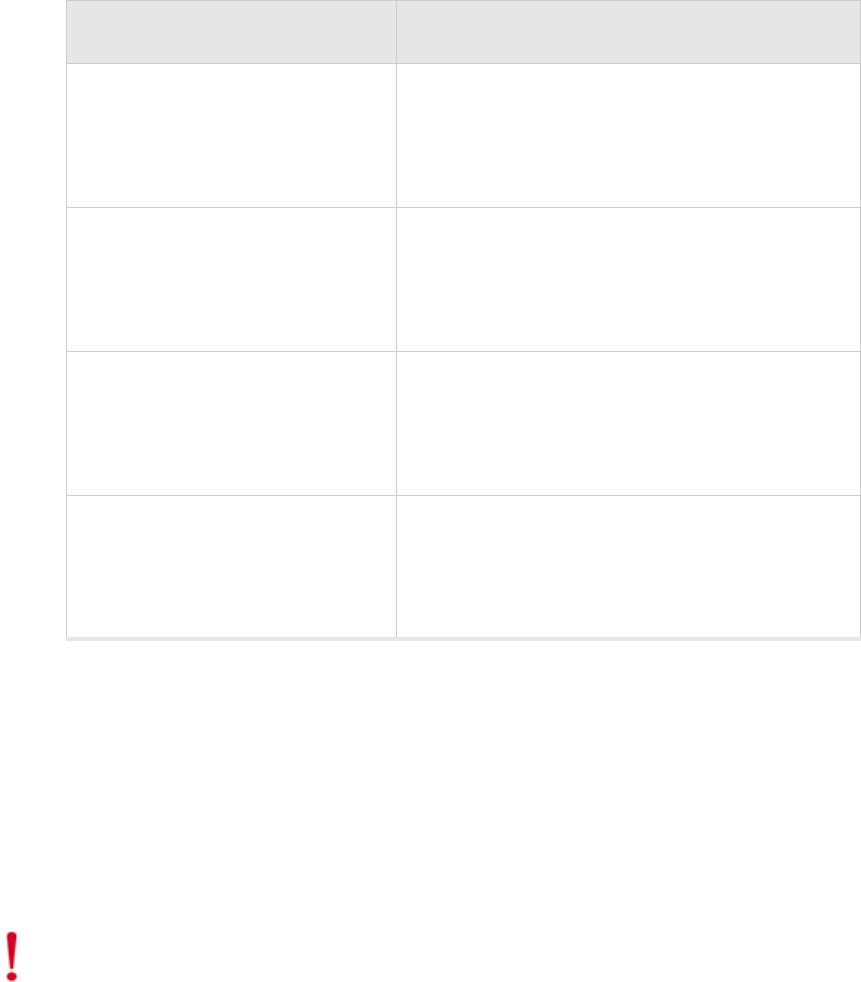
76 Meru Access Point and Radio Switch Installation Guide © 2008 Meru Networks, Inc.
Installation Requirements
You need the tools listed in Tab le 1 6.
Table 16: RS4000 Installation Tools
About an Hoffman/NEMA Enclosure Installation
The recommended RS4000 installation is a wall mount, but if necessary the RS4000
can be housed inside a protective NEMA or Hoffman box that is manufactured with
external corner tabs for standard wall mounting, above or below a ceiling. When
installing in the Hoffman/NEMA box, the RS4000 attaches to an optional
Hoffman/NEMA box mounting plate, which replaces the standard wall mount bracket.
Meru leaves the placement and orientation of the Hoffman/NEMA enclosure to the
customer. It will be necessary to drill holes through the plastic NEMA enclosure with
a Meru-provided template to enable the antenna and Ethernet cabling to exit the
enclosure. Instructions for performing this task are provided in the section “Creating
Installation Type Tools Required
Vertical mounting over a wall
stud
zDrill
z1/8"drill bit
zScrewdriver
z(Optional) Pliers
Vertical mounting on sheetrock
zDrill
z3/16" drill bit
zScrewdriver
z(Optional) Pliers
Horizontal mounting below a
hanging ceiling
zTwo caddy fasteners
zTwo plastic spacers
zTwo keps nuts (with attached lock washer)
zMounting bracket
Mounting above a ceiling tile
zTwo T-ra i l cl i p s
zOne T-box hanger
zOne bracket mounting clip
zMounting bracket
Caution!
This method of mounting has not been evaluated by Underwriters
Laboratories.
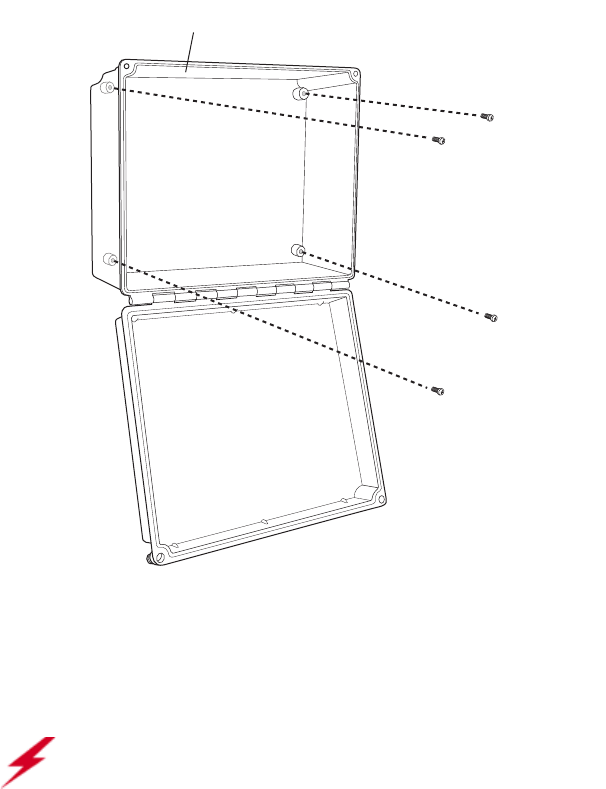
Installation Requirements
© 2008 Meru Networks, Inc. Installing the RS4000 77
Cable Pass-through Holes in the NEMA Enclosure” on page 89. To install in the
Hoffman/NEMA Enclosure, see the section “Hoffman/NEMA Enclosure RS4000 Instal-
lation” on page 89.
Figure 40: Open NEMA Box Showing Mounting Holes
Optimum Antenna Positioning and Placement
00187
NEMA box
Attach to wall with 4 screw
s
Warning!
Inside antennas must be positioned to observe minimum separation of 20
cm. (~ 8 in.) from all users and bystanders. For the protection of personnel working
in the vicinity of inside (downlink) antennas, the following guidelines for minimum
distances between the human body and the antenna must be observed.
The installation of the indoor antenna must be such that, under normal conditions,
all personnel cannot come within 20 cm. (~ 8.0 in.) from any inside antenna.
Exceeding this minimum separation will ensure that the employee or bystander does
not receive RF-exposure beyond the Maximum Permissible Exposure according to FCC
CFR 47, section 1.1310 i.e. limits for General Population/Uncontrolled Exposure.
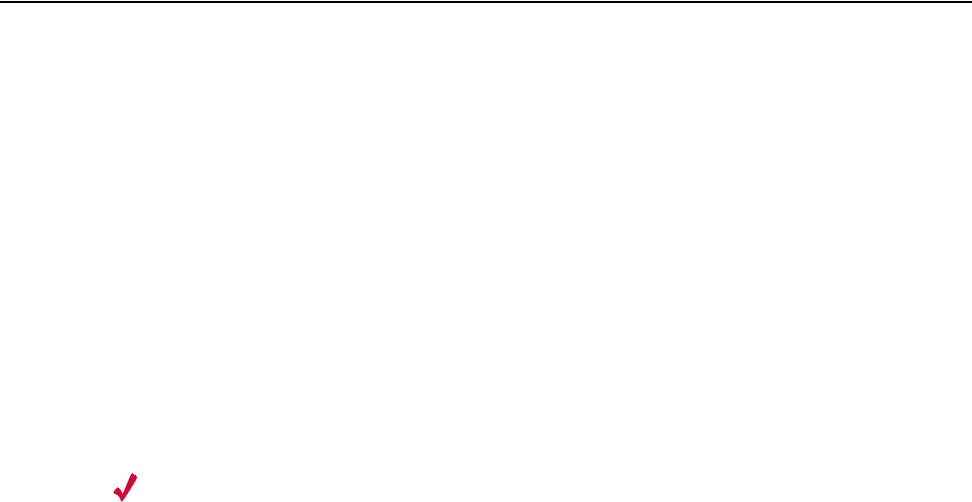
78 Meru Access Point and Radio Switch Installation Guide © 2008 Meru Networks, Inc.
Installing the RS4000
Installing the RS4000
Mounting the RS4000
You can mount the RS400 in the following ways:
zWall Mounting the RS4000
zMounting Below a Suspended Ceiling
zMounting Above a Suspended Ceiling
zPlacing and Positioning the Antenna
zHoffman/NEMA Enclosure RS4000 Installation
Wall Mounting the RS4000
The RS4000 can be mounted to any type of solid wall (including ceiling walls) using
the supplied wall mount bracket. The bracket also allows for junction box mounting.
Note:
The RS4000 has a security cable slot so you can secure the RS4000 with a
standard security cable (for example, Kensington cable locks), such as are used to
secure laptop computers.
To wall mount an RS4000:
1. Remove the bracket from back side the RS4000, if it is attached, by unscrewing
each of the 4 knurled thumbscrews (see Figure 41).
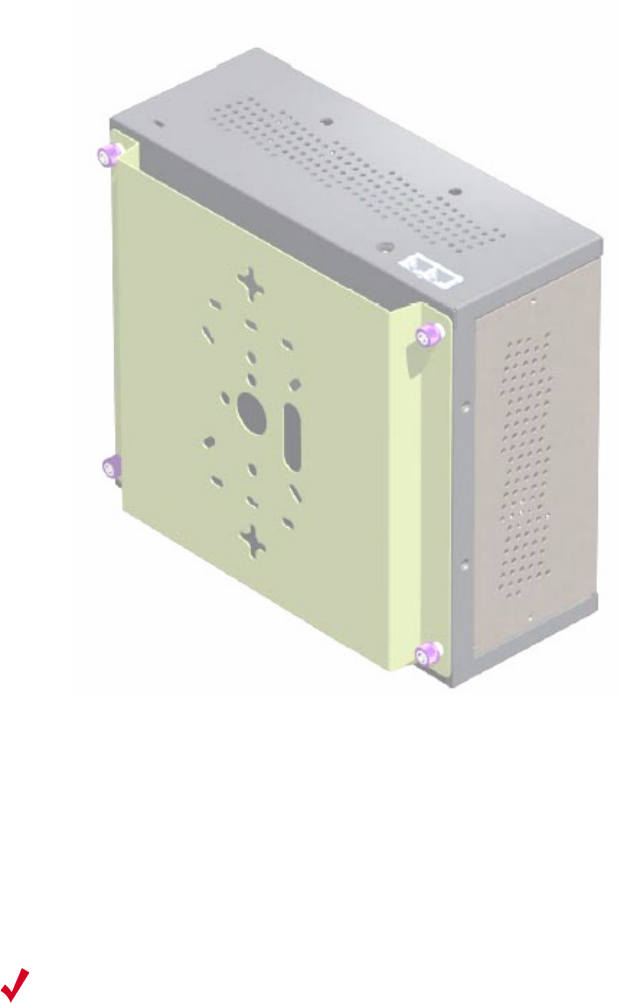
Installing the RS4000
© 2008 Meru Networks, Inc. Installing the RS4000 79
Figure 41: Bracket Attached to RS4000
2. Choose the location on the wall where the RS4000 will be mounted. The RS4000
can be oriented in any direction, but it is probably more convenient if the SMA
antenna mounts are at the top. This orientation is more convenient for reading
LED status.
3. Using the bracket holes as a template, mark the location on the wall for the two
RS4000 bracket mounting screws. They are placed 5 25/32" (147mm) apart,
center-to-center, one above the other. If you are not using plastic wall anchors,
you must center the mounting screws on a wall stud.
4. Drill holes at the locations you marked:
—3/16-inch holes if you are using plastic anchors
—1/8-inch holes if you are using only the screws
5. If you are using plastic anchors, install them in the holes.
Note:
The RS4000 mounting bracket provides holes to accommodate many types of
common installations such as over a junction box, etc. This procedure describes only
the standard wall mount.
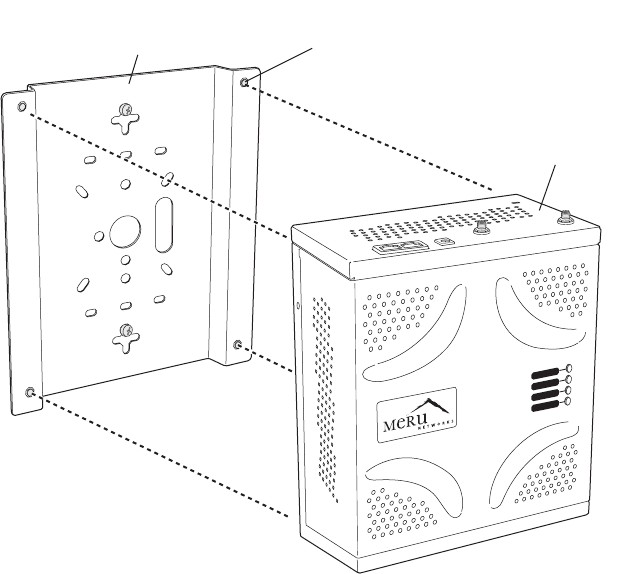
80 Meru Access Point and Radio Switch Installation Guide © 2008 Meru Networks, Inc.
Installing the RS4000
6. Screw in the screws most of the way, so that the screw head is about 1/16 of an
inch from the wall.
7. Mount the bracket on the screws, placing the circular portion of the keyhole
mounts over the screw heads and sliding the bracket down.
Figure 42: RS4000 Bracket Mounting
8. Tighten the bracket captive screws to secure the RS4000 to the bracket.
9. On the RS4000, attach the two antenna cables to the SMA antenna connectors
labeled ANT1 and ANT2 on the top panel of the RS4000 (see Figure 43) by turning
the cable ends clockwise until tight.
POWER
RADIO I
RADIO II
ETHERNET
00186
Wall mounting bracket
(attached to wall)
RS4000
Captive screws (4)
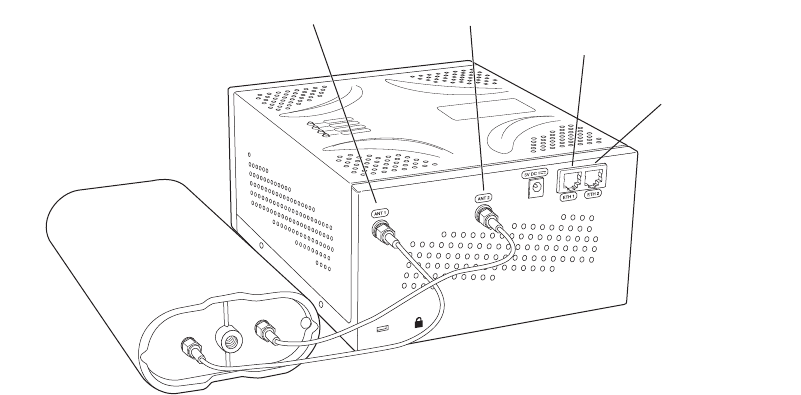
Installing the RS4000
© 2008 Meru Networks, Inc. Installing the RS4000 81
Figure 43: RS4000 with Antenna Attached
10. Attach at least one Ethernet cable to the Ethernet port labeled ETH1 and
optionally to ETH2 on the top panel of the RS4000. If just ETH1 is connected, only
two of the four radios will be active.
11. Align the RS4000 to the bracket (against the wall) and tighten the four knurled
thumbscrews until secure. If necessary, apply extra tightening with pliers.
12. Attach the antenna cables to the antenna, as described in “Placing and
Positioning the Antenna.”
13. Connect the two Ethernet cables to the PoE device.
14. Apply power to the PoE component and network switch to power up the RS4000.
15. Verify correct operating using the LEDs, as shown in “Checking LED Activity.”
K
00182
ANT1 ANT2
ETH1
ETH2
ANT1
ANT2
(Meru logo is upside down)
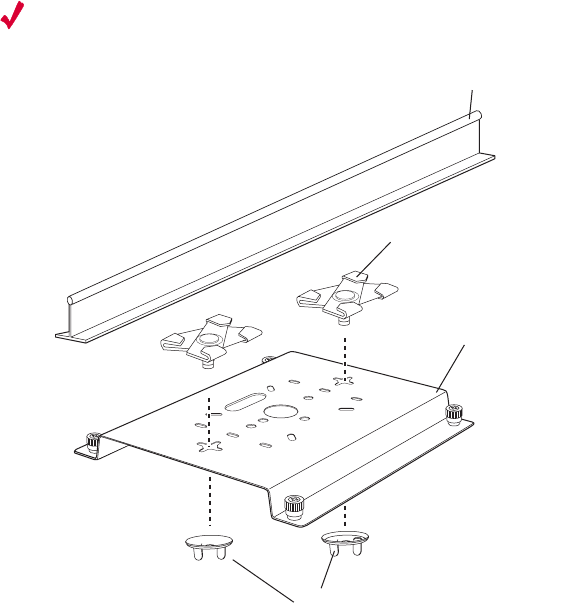
82 Meru Access Point and Radio Switch Installation Guide © 2008 Meru Networks, Inc.
Installing the RS4000
Mounting Below a Suspended Ceiling
The optional suspended ceiling mounting kit allows the RS4000 mounting bracket to
attach to suspended ceiling T-rails (see Figure 44).
Note:
To comply with NEC code, attach a grounding wire to any of the screws used
to attach the RS4000 to the mounting bracket.
Figure 44: Mounting the RS4000 Below a Suspended Ceiling Rail
To mount an RS4000 below a suspended ceiling:
1. Determine the location on the ceiling rail where the RS4000 will be mounted and
remove the ceiling tiles.
2. Place each of the two caddy fasteners on the ceiling T-rail and twist to attach to
the rail.
3. Adjust the distance between the caddy fasteners by using the mounting bracket
holes as a guide.
4. Tighten the caddy fasteners in place using a standard screwdriver. Do not
overtighten.
5. Place each spacer on the caddy fastener stud. The spacer legs should contact the
ceiling T-rail.
6. Align the mounting bracket keyholes with the caddy fastener studs and slide the
RS4000 to the narrow end of the hole.
00189
Mounting brack
et
Ceiling tile fastener
Washers
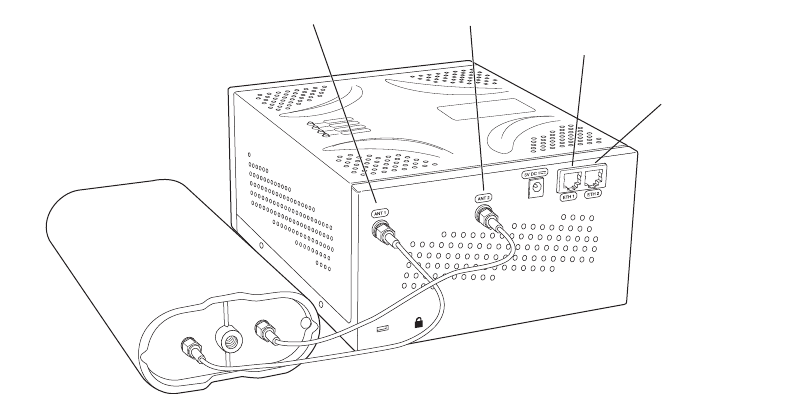
Installing the RS4000
© 2008 Meru Networks, Inc. Installing the RS4000 83
7. Attach a keps nut to each caddy fastener stud and hand tighten. Do not
overtighten.
8. On the RS4000, attach the two antenna cables to the SMA antenna connectors
labeled ANT1 and ANT2 on the top panel of the RS4000 (see Figure 43) by turning
the cable ends clockwise until tight.
Figure 45: RS4000 with Antenna Attached
9. Attach at least one Ethernet cable to the Ethernet port labeled ETH1 and
optionally to ETH2 on the top panel of the RS4000. If just ETH1 is connected, only
two of the four radios will be active.
10. Align the RS4000 to the bracket and tighten the four knurled thumbscrews until
secure. If necessary, apply extra tightening with pliers.
11. Attach the antenna cables to the antenna, as described in “Placing and
Positioning the Antenna.”
12. Connect the two Ethernet cables to the PoE device.
13. Apply power to the PoE component and network switch to power up the RS4000.
14. Verify correct operating using the LEDs, as shown in “Checking LED Activity.”
K
00182
ANT1 ANT2
ETH1
ETH2
ANT1
ANT2
(Meru logo is upside down)
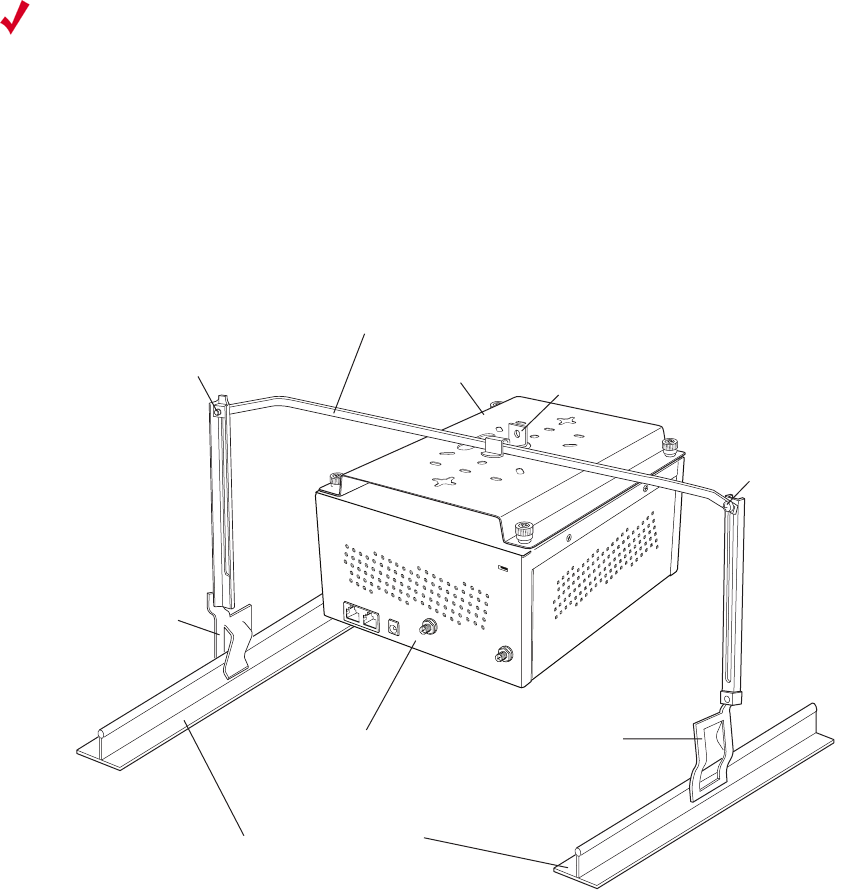
84 Meru Access Point and Radio Switch Installation Guide © 2008 Meru Networks, Inc.
Installing the RS4000
Mounting Above a Suspended Ceiling
The optional T-bar box hanger mounting kit allows the RS4000 to be mounted above
suspended ceiling T-rails (see Figure 46). The installation attaches the T-bar box
hanger to the ceiling rails using clips. The RS4000 attaches to the mounting bracket
that is attached to the T-bar box hanger.
Any Fast Ethernet (FE) cables installed in air-handling spaces should be suitable
under NEC Article 800.50 and marked accordingly for use in plenums and air-handling
spaces with regard to smoke propagation, such as CL2-P, CL3-P, MPP (Multi Purpose
Plenum), or CMP (Communications Plenum).
Figure 46: Mounting the RS4000 Above a Suspended Ceiling
To mount an RS4000 above suspended ceiling rails:
1. Determine the location on the ceiling rails where the RS4000 will be mounted and
remove the ceiling tile.
Note:
The RS4000 and its antenna meet the requirements for fire resistance and low
smoke-generating characteristics required by Section 300-22(C) of the National
Electrical Code (NEC) for installation in a building’s environmental air space.
Additonally, you must use Ethernet cable that meets the requirements for operating
in environmental air space (in accordance with Section 300-22(C) of the NEC).
00190
Bracket mounting clipMounting bracket
T-bar hanger
Height adjustment screw
Suspended ceiling T-rail
T-rail clip
T-rail clip
R
S
4000
Height
adjustment
screw
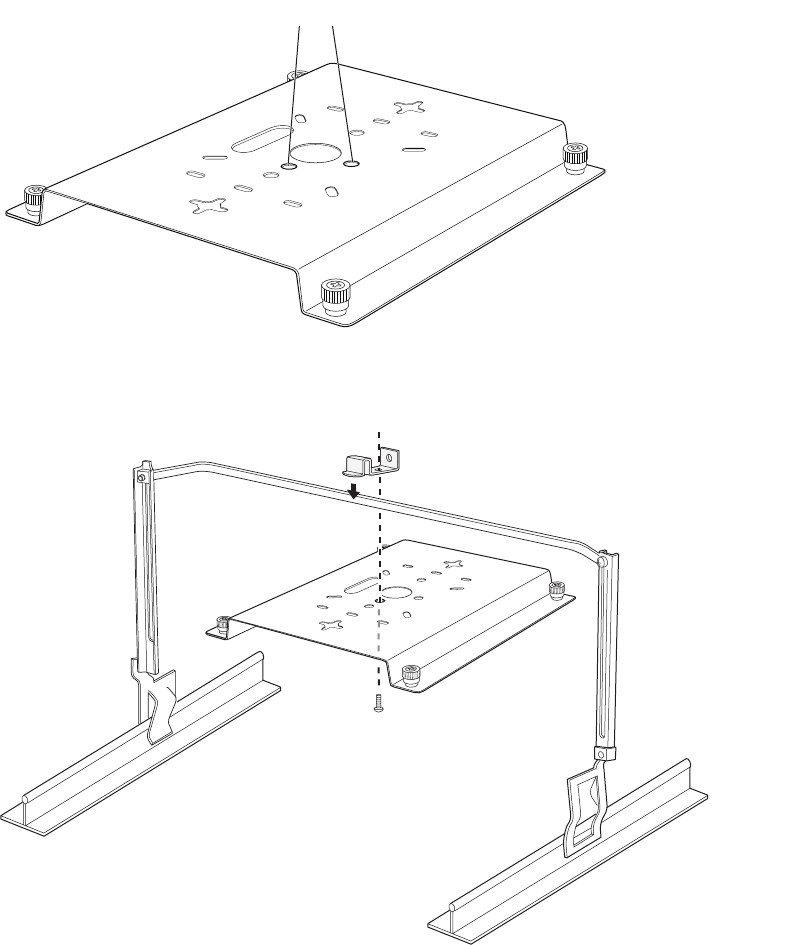
Installing the RS4000
© 2008 Meru Networks, Inc. Installing the RS4000 85
2. Unpack the T-bar hanger kit and unfold the legs of the T-bar hanger.
3. Locate the bracket mounting clip holes on the mounting bracket (see Figure 47).
One hole attaches the bracket perpendicular to the box hanger. The other mounts
the bracket parallel to the box hanger.
Figure 47: Box Hanger Mounting Bracket Holes
4. Attach the U-joint of the clip to the T-bar and snap in place (see Figure 48).
.
Figure 48: Attaching the Mounting Bracket to the Box Hanger
Mounting bracket holes
00191
00192
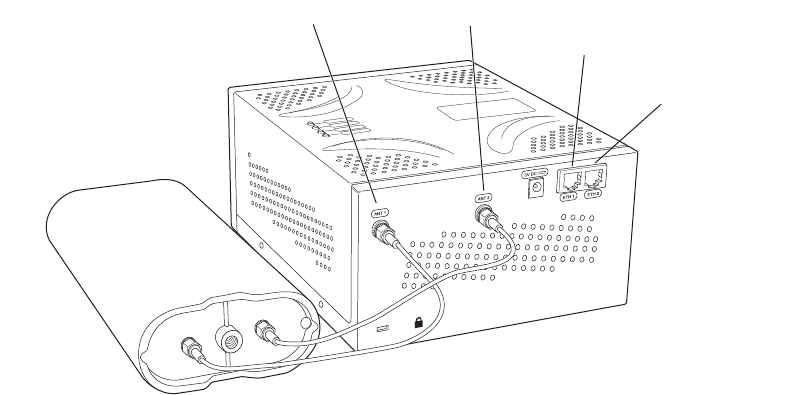
86 Meru Access Point and Radio Switch Installation Guide © 2008 Meru Networks, Inc.
Installing the RS4000
5. Pass the long end clip through the large center hole to the underside of the the
mounting bracket clip and then attach the bracket to the clip using the supplied
screw (see Figure 48 for orientation).
6. Hold the RS4000 next to the mounting bracket to estimate the height of the T-bar
box hanger to provide enough clearance between the RS4000 and the ceiling.
7. Adjust the height of the box hanger using the height adjusting screws (see
Figure 48).
8. Clip the box hanger T-rail clips to the ceiling rails, making sure they are securely
attached.
9. Connect a drop wire to a building structural element and through the hole
provided in the bracket mounting clip. The U.S. National Electrical Safety Code
requires this additional support.
10. Align the RS4000 to the bracket and tighten the four knurled thumbscrews until
secure. If necessary, apply extra tightening with pliers.
11. On the RS4000, attach the two antenna cables to the SMA antenna connectors
labeled ANT1 and ANT2 on the top panel of the RS4000 (see Figure 43) by turning
the cable ends clockwise until tight.
Figure 49: RS4000 with Antenna Attached
12. Attach at least one Ethernet cable to the Ethernet port labeled ETH1 and
optionally to ETH2 on the top panel of the RS4000. If just ETH1 is connected, only
two of the four radios will be active.
13. Attach the antenna cables to the antenna, as described in “Placing and
Positioning the Antenna.” The antenna can also be mounted within the plenum
space if need be.
14. Connect the Ethernet cables to the PoE device.
15. Apply power to the PoE component and network switch to power up the RS4000.
K
00182
ANT1 ANT2
ETH1
ETH2
ANT1
ANT2
(Meru logo is upside down)
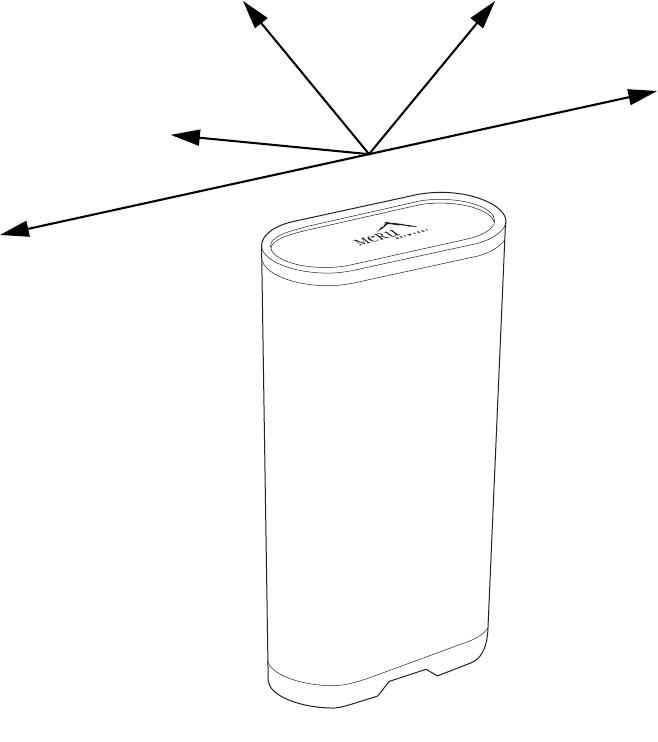
Installing the RS4000
© 2008 Meru Networks, Inc. Installing the RS4000 87
16. Check that the RS4000 is operating correctly before replacing the ceiling tile to
the ceiling. Verify correct operating using the LEDs, as shown in “Checking LED
Activity.”
Placing and Positioning the Antenna
The RS4000 antenna should be mounted to the wall using the 3" mounting arm within
3' of the RS4000 when using the supplied 3-foot cables or 6' when using the optional
6-foot cables.
Figure 50: RS4000 180o Directional Antenna
The antenna mount arm includes two screw-in base types to accommodate either
wall mounts (Figure 51) or ceiling tile rail mounts (Figure 52).
00179
ANT1
ANT2
Direction of Signal Coverage
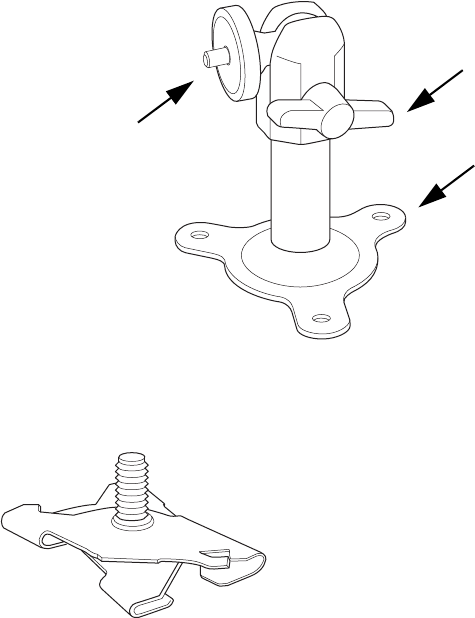
88 Meru Access Point and Radio Switch Installation Guide © 2008 Meru Networks, Inc.
Installing the RS4000
Figure 51: Antenna Mounting Arm with Wall Bracket (shown attached)
Figure 52: Antenna Ceiling Tile Rail Base
The RS4000 antenna uses two RF cables (3-foot cables are supplied) to connect to the
SMA connectors on the top panel of the RS4000 (see Figure 43). The RF cables should
be attached to the RS4000 as a result of the procedures described in one of the
previous installation procedures.
Mount the antenna and connect the cables as described in the following:
1. Choose whether to hang the arm on a wall (including solid ceiling wall) or ceiling
tile rail.
—For wall or ceiling mount:
a. Using the screwholes in the mounting bracket as a template, mark and drill holes
into the wall.
b. Attach the bracket securely with three 1/4" diameter fasteners or one 5/16"
diameter and one 1/4" diameter fastener, if mounting to a wall stud (fasteners
are not supplied).
—For ceiling tile rail mount:
a. Pull apart the rail clamps so the ears can fit over the width of the ceiling rail.
b. Squeeze the rail clamp to attach to the ceiling rail.
00180
Wall bracket base
Angle adjusting lever
Antenna attachment
stud (threaded)
00183

Installing the RS4000
© 2008 Meru Networks, Inc. Installing the RS4000 89
c. Attach the rail mount base to the antenna arm by screwing the base into the
arm pole (you may have to unscrew and remove the wall mount base if it is
attached to the arm).
2. Connect the RF antenna wires from the RS4000 to the SMA connectors on the top
of the antenna, using Figure 43 or Figure 50 for orientation.
3. Attach the top of the antenna to the 1/4-20 threaded stud on the swivel head and
tighten against the antenna.
4. For a 180o directional antenna, position the antenna such that the logo on the top
of the antenna is pointing in the direction where reception is required.
5. Loosen the angle adjusting lever on the swivel assembly, if necessary, to adjust
the hanging angle.
6. Position the antenna to maximize the reception and tighten the adjusting lever.
Hoffman/NEMA Enclosure RS4000 Installation
Use the procedures in this section to mount the RS4000 within the Hoffman or NEMA
enclosure. It will be necessary to modify the NEMA enclosure by drilling cable pass-
through holes before installing the RS4000.
Creating Cable Pass-through Holes in the NEMA Enclosure
To create cable pass-through holes in the NEMA enclosure, Meru supplies a template
with markings that coincide with the placement of the Ethernet and antenna cable
locations on the RS4000. Depending on the orientation of the RS4000 installation in
the NEMA enclosure, the template is to be used on the side of the enclosure adjacent
to the RS4000 top panel, where the cables connect.
1. Open the lid of the empty NEMA enclosure to provide unimpeded access to the
enclosure sides.
2. On the outside of the empty NEMA enclosure, locate the top center of the side
where the cables will exit.
3. Using the pattern on the supplied template, mark the center of the holes and drill
a 1/2" to 1" hole at each of the three locations specified by the template.
Note:
The recommended Meru installation is a vertical wall mount, which allows for
unimpeded air flow through the unit. The option to install the RS4000 within a
Hoffman/NEMA enclosure is left to the customer’s discretion, based on site-specific
factors such as protection and accessibility, etc. Installation in the Hoffman
enclosure requires drilling air vents and cable pass-through holes.
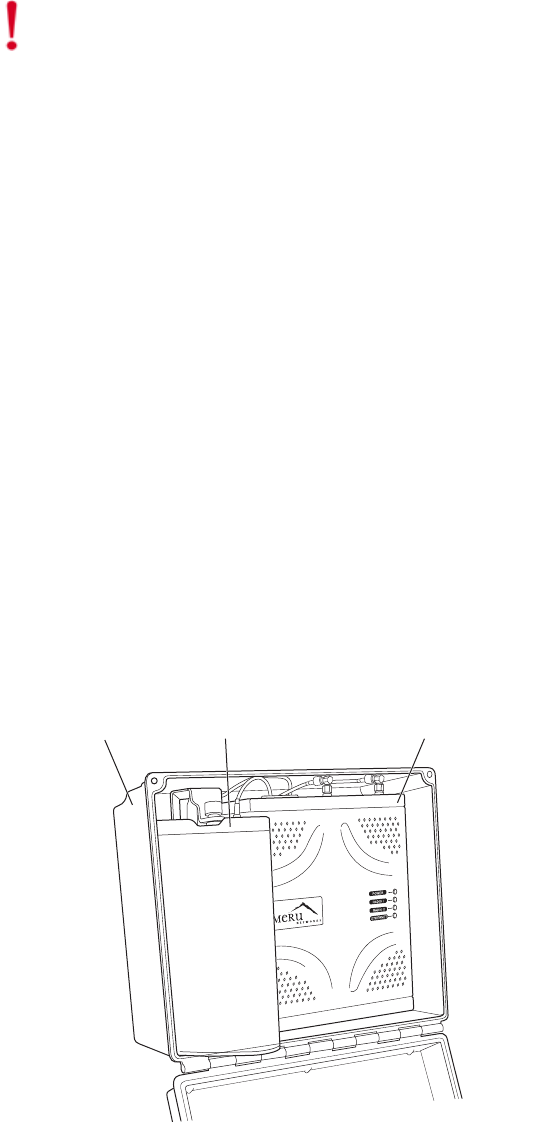
90 Meru Access Point and Radio Switch Installation Guide © 2008 Meru Networks, Inc.
Installing the RS4000
Mounting the RS4000 in the Hoffman/NEMA Enclosure
To mount the RS4000 in the Hoffman/NEMA enclosure, it is necessary to use the
optional mounting plate that is not supplied with the RS4000 packing items. This
procedure assumes the Hoffman/NEMA enclosure is already mounted at the site.
1. Remove the wall bracket from back of the RS4000, if attached, by unscrewing
each of the 4 knurled thumbscrews.
2. Attach the Hoffman/NEMA mounting plate to the back of the RS4000.
3. Attach the right-angle elbow joint to the antenna cable, if not already attached.
4. Attach the two antenna cables to the SMA antenna connectors labeled ANT1 and
ANT2 on the top panel of the RS4000 (see Figure 43) by turning the cable ends
clockwise until tight.
5. Attach two Ethernet cables to the Ethernet ports labeled ETH1 and ETH2 on the
top panel of the RS4000.
6. Place the RS4000 into the Hoffman/NEMA enclosure, and align the plate
screwholes with the holes in the Hoffman/NEMA enclosure.
7. Pass the Ethernet and antenna cables out of the Hoffman/NEMA enclosure through
the cable pass-through holes.
8. Tighten the captive screws on the mounting plate to the Hoffman/NEMA
enclosure.
9. Attach the antenna cables to the antenna (see Figure 50).
10. Position and align the bottom of the antenna over the threaded stud on the
antenna mount arm and tighten the threaded stud to the antenna.
Figure 53: RS4000 and Antenna Installed in NEMA Enclosure
Caution!
This method of mounting has not been evaluated by Underwriters
Laboratories.
00188
RS4000AntennaNEMA box

Where to Go From Here
© 2008 Meru Networks, Inc. Installing the RS4000 91
11. Connect the two Ethernet cables to the PoE device.
12. Apply power to the PoE component and network switch to power up the RS4000.
13. Test the reception for the antenna and then securely tighten the antenna.
14. Verify correct operating using the LEDs, as shown in “Checking LED Activity.”
15. Close the lid to the Hoffman/NEMA enclosure.
Where to Go From Here
Now that the RS4000 is installed, go to the Meru System Director Getting Started
Guide for instructions on initializing the controller and connecting the controller and
RS4000 to the Ethernet switch to form the WLAN. Return to this chapter to check the
status of the LEDs once the WLAN is operational.
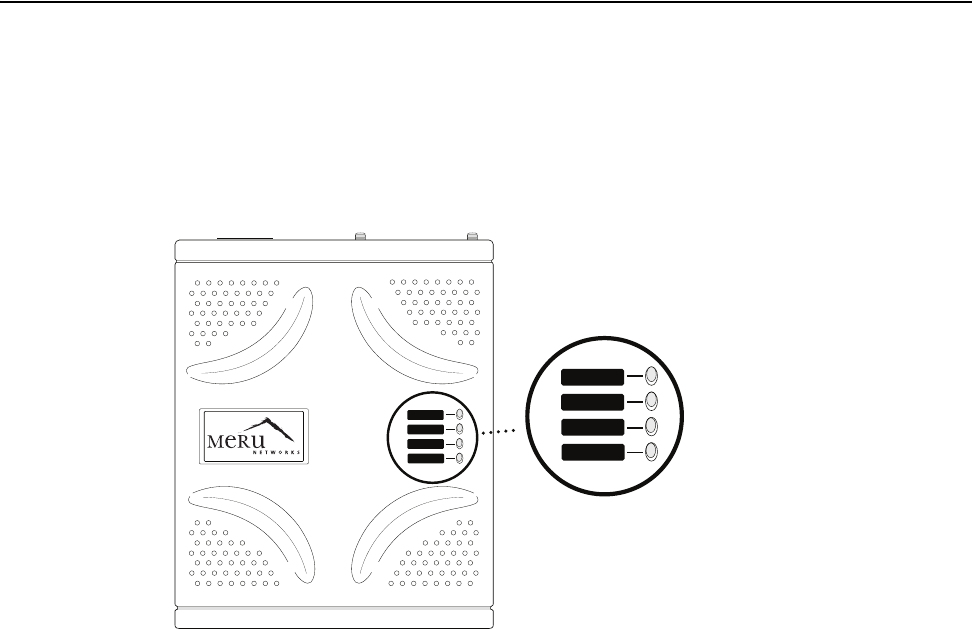
92 Meru Access Point and Radio Switch Installation Guide © 2008 Meru Networks, Inc.
Checking LED Activity
Checking LED Activity
Radio switch status LEDs are provided on the face of the RS4000.
RS4000 Status LEDs
Status LEDs on the face of the RS4000 light, as shown in Figure 54.
. .
Figure 54: RS4000 Status LEDs
The RS4000 uses 4 LEDs. The functions of the status LEDs are described in Ta bl e 1 7.
POWER
RADIO I
RADIO II
ETHERNET
POWER
RADIO I
RADIO II
ETHERNET
00185
Status LEDs
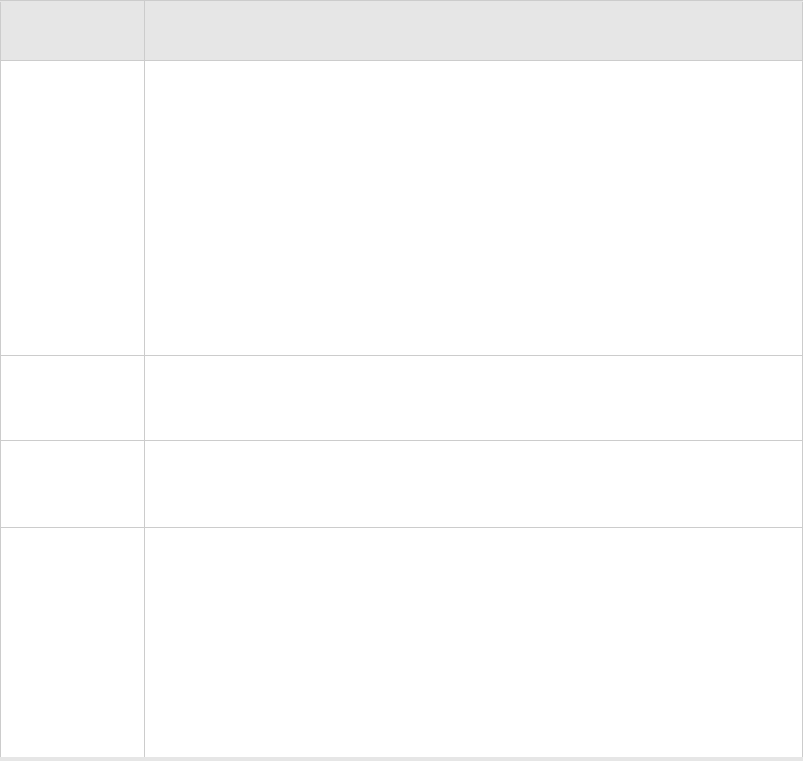
Checking LED Activity
© 2008 Meru Networks, Inc. Installing the RS4000 93
Table 17: RS4000 LED Descriptions
LED Function
Power
The Power status LED status is as follows:
zoff—power is off
zsolid red—when power is applied, system initializes for 40 sec-
onds and then the LED turns amber; after discovering the con-
troller the LED turns green. Otherwise, the system is in an
abnormal state (notify Customer Support).
zsolid amber—at any time, if this LED state persists longer than 40
seconds, notify Customer Support
zsolid green—system is fully operational
Radio I The Radio I LED is lit when radio packets are being transmitted and
when the radio is beaconing.
Radio II The Radio II LED is lit when radio packets are being transmitted and
when the radio is beaconing.
Ethernet
The Ethernet LED status is as follows:
zoff—no link
zsolid green—100Mbps connection
zblinking green—transmit or receive activity at 100Mbps
zsolid amber—10Mbps connection
zblinking amber—transmit or receive activity at 10Mbps
94 Meru Access Point and Radio Switch Installation Guide © 2008 Meru Networks, Inc.
Checking LED Activity
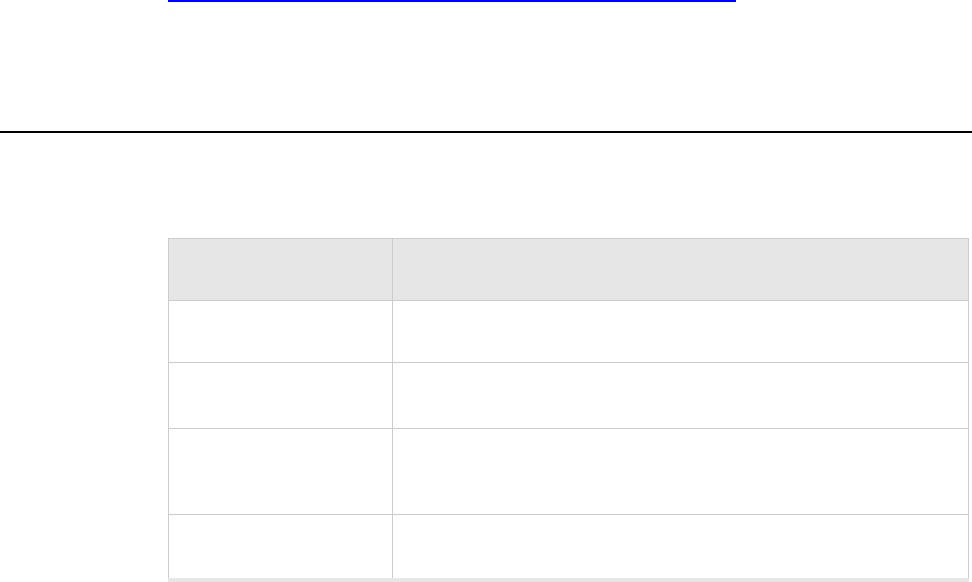
© 2008 Meru Networks, Inc. Specifications 95
Internal Use Only—Beta Draft
Appendix A
Specifications
This chapter provides specifications for Meru Access Points and contains the following
sections:
zWireless Interface
zEthernet Interface
zPhysical
To see the latest Meru product specifications, check the Meru Networks website at
http://www.merunetworks.com/products/access_points.php.
Wireless Interface
Table 18: Wireless Interface Specifications
Feature Details
Wireless Standards z802.11a, 802.11b, 802.11g, 802.11n
Antennas zTwo to six external antennas. Omnidirectional and direc-
tional antennas for specific coverage requirements
Wireless Medium
Access
zWi-Fi Compliant 802.11 MAC standard
Power Management zPower-save mode for clients in both QoS mode and non-
QoS mode
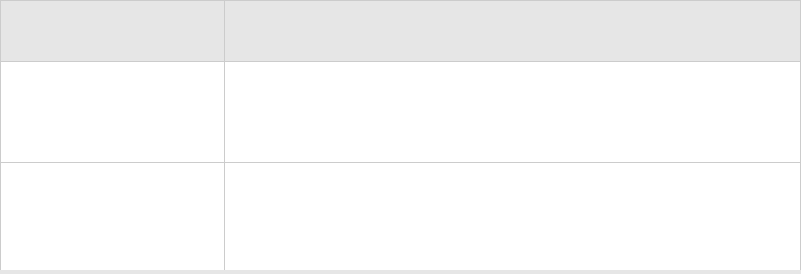
96 Meru Access Point and Radio Switch Installation Guide © 2008 Meru Networks, Inc.
Wireless Interface
Internal Use Only—Beta Draft
Frame Size
zPeak frame size of > 2346 bytes
zFragmentation and reassembly of 802.11/Ethernet
frames
Client Activities Sup-
ported
zActive scanning and passive scanning
zPre-authentication
zPower-save mode supported
Feature Details
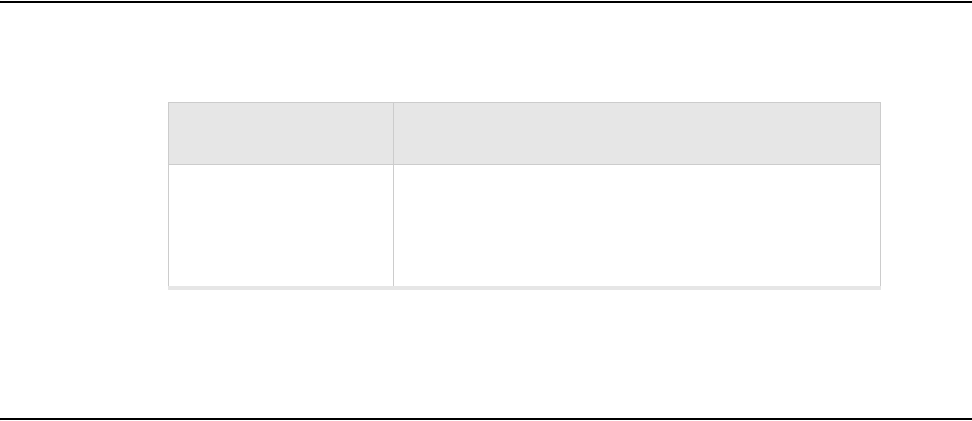
Ethernet Interface
© 2008 Meru Networks, Inc. Specifications 97
Internal Use Only—Beta Draft
Ethernet Interface
Physical
Physical specifications for Meru Access Points are provided in the access point Data
Sheet. Contact your Meru sales engineer for a copy of the document.
Feature Detail
Wireline Standard
zOne Ethernet (IEEE 802.3) interface, supporting
half-duplex and full-duplex modes
zSupports the Power over Ethernet (PoE) IEEE
802.3af standard
98 Meru Access Point and Radio Switch Installation Guide © 2008 Meru Networks, Inc.
Physical
Internal Use Only—Beta Draft
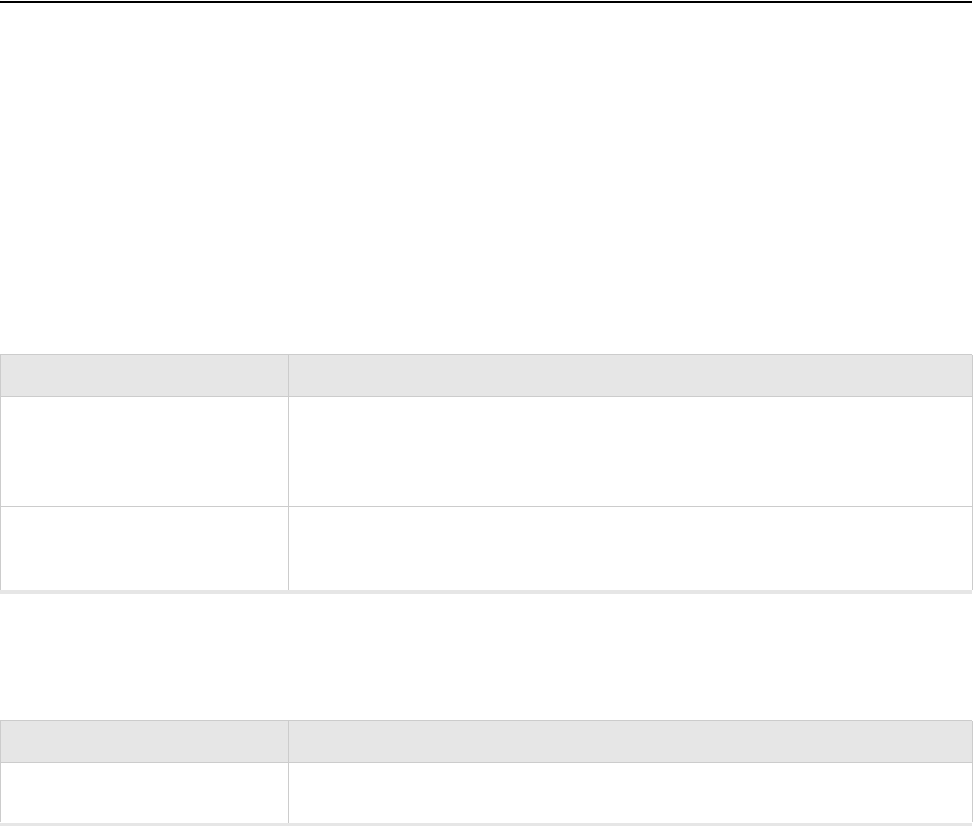
© 2008 Meru Networks, Inc. AP Accessories 99
Appendix B
AP Accessories
AP300 Accessories
This section provides specifications for the following AP300 Accessories:
zAP300 PoE Devices
zAP300 Power Supply
zAP300 Antennas
zAP300 Mounting Options
AP300 PoE Devices
AP300 Power Supply
PoE Description
ACC-POE-AT-1AC
Mid-Span High Power pre-802.3at PoE injector (1 Port, 110V/220V AC
input). Ideal for Meru AP300; backward compatible with 802.3af, also
works with Meru AP200 and Meru AP150. Includes US power cords.
ACC-POE-AT-12AC Mid-Span 802.3af+ High Power PoE injector (12 Port, 110V/220V AC
input), 19" rack mountable, remote management capable
Power Supply Description
ACC-AP300-PWR-xx External Universal Power supply for AP300 series
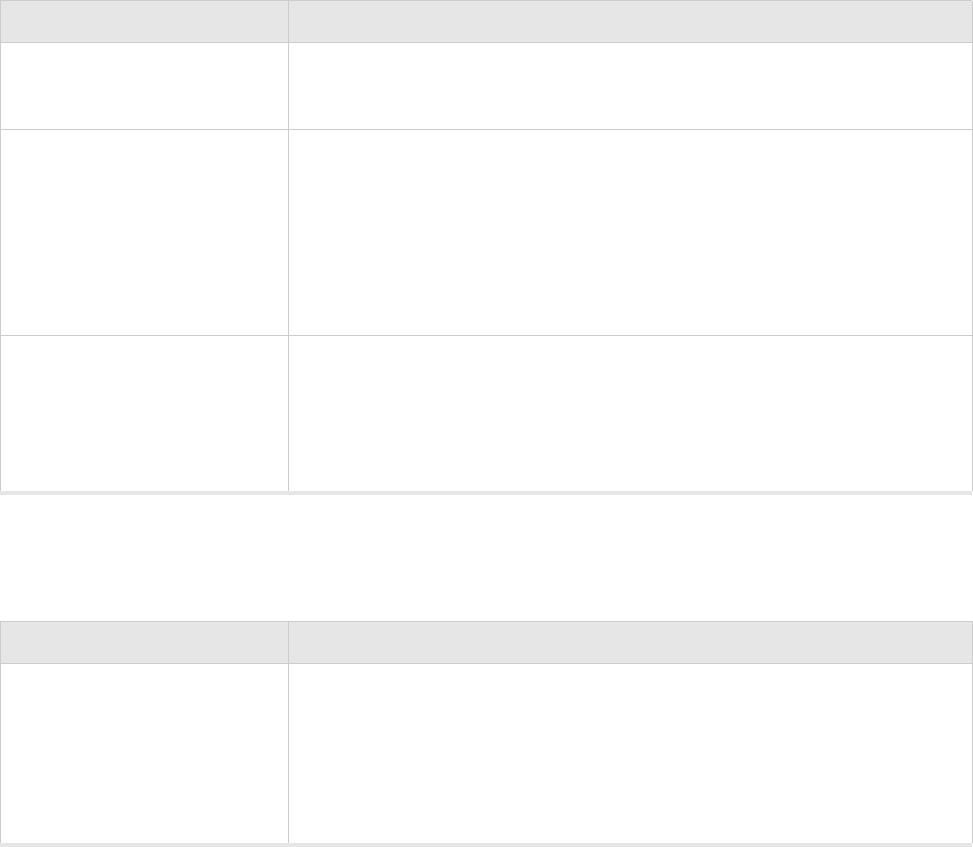
100 Meru AP300 Installation Guide © 2008 Meru Networks, Inc.
AP300 Accessories
All power supply orders must specify the country to configure for correct power cord. Country is spec-
ified via 2 letter suffex after the part number (-xx). Countries available include: US (United States),
JP (Japan), UK (United Kingdom), EU (Europe), SG (Singapore), HK (Hong Kong), AU (Australia), and KR
(Korea), IL (Israel). If no country option is specified, a US power supply is provided.
AP300 Antennas
AP300 Mounting Options
Antenna Description
MN-ACC-ANTabg-W Meru Standard White Dual Band 802.11 a/b/g Omindirectional
Antenna - 2.4 Ghz (2dBi) and 5 Ghz (3 dBi) (Quantity 1 only)
ACC-ANT-ABGN-23
Dual Band ceiling mount omnidirectional MIMO antenna with 2/3 dBi
gain, with low profile ceiling mount for indoor applications requiring
coverage of multiple bands with minimum visibility. Includes three 3'
RPSMA pigtails to connect to a 3x3 802.11n AP. It is designed to be eas-
ily mounted to drop ceiling tiles or to a solid ceiling surface where
cable routing access is available. Use 1 antenna per radio, for exam-
ple AP310 will need 1 unit, and AP320 will need 2 units
ACC-ANT-ABGN47O
Optional High gain dipole omnidirectional antenna for AP300. At 4
inches, this antenna is a compact, cosmetically attractive dual-band
antenna covering 2.45 and 5.8GHz bands. The antenna attaches using
Part 15 compliant RP-SMA connector and offers gain of 4.7dBi for both
bands, color black. (Quantity 1 only)
Antenna Description
ACC-ANT-MIMO-MNT
Dual band Ceiling and Wall MIMO antenna mount. Mount allows
deploying AP300 above the ceiling or inside the enclosure while
remotely connecting the antenna to this external Mount. Mount is
designed to be aesthetically placed below the ceiling tile or on the
wall. Use 1 mount per radio, for example AP310 will need 1 unit, and
AP320 will need 2 units
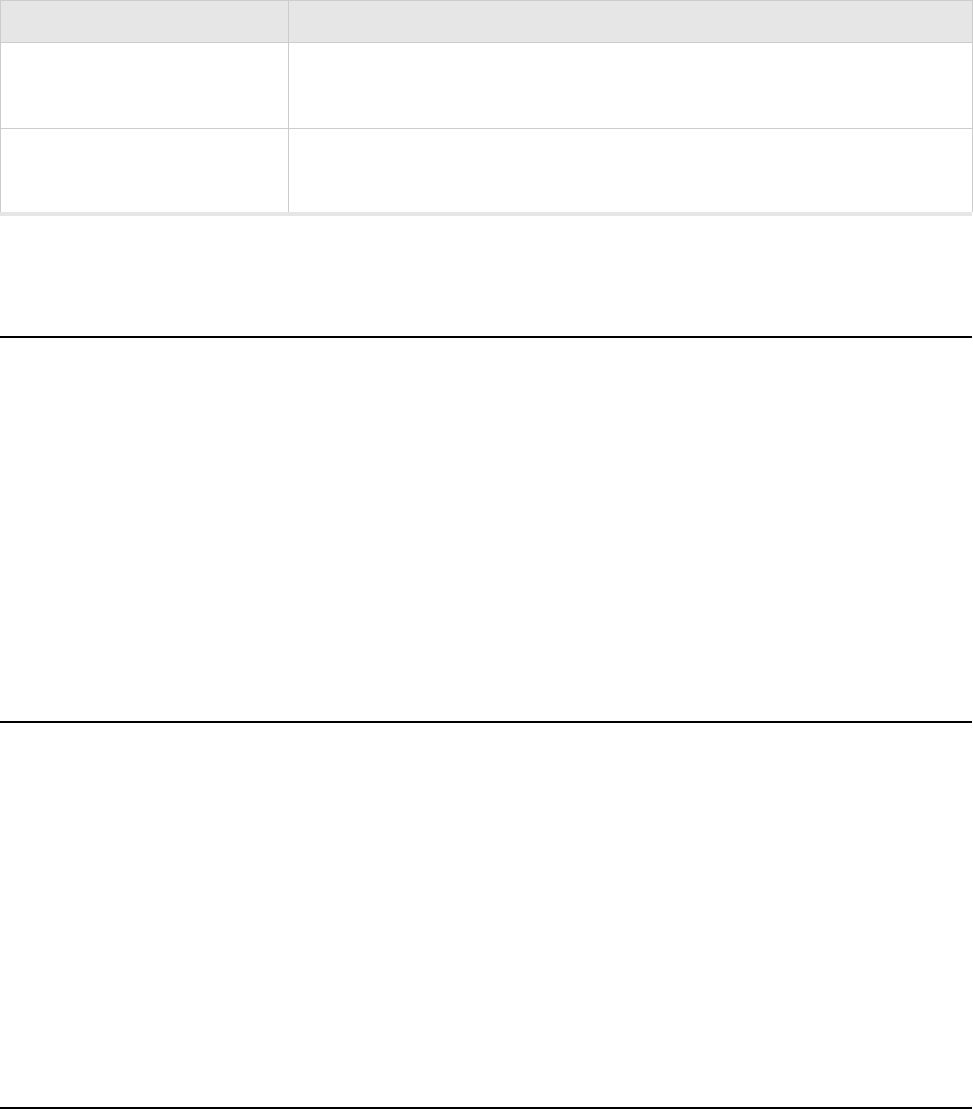
AP200 Accessories
© 2008 Meru Networks, Inc. AP Accessories 101
AP200 Accessories
This section provides specifications for the following AP200 Accessories:
zAP200 PoE Devices
zAP200 Power Supply
zAP200 Antennas
zAP200 Mounting Options
OAP1800 Accessories
This section provides specifications for the following AP200 Accessories:
zAP200 PoE Devices
zAP200 Power Supply
zAP200 Antennas
zAP200 Mounting Options
AP150 Accessories
This section provides specifications for the following AP200 Accessories:
ACC-MNT-SCRMKIT Suspended Ceiling Rail Mounting Kit. Works with Meru AP150, AP200
and AP300
ACC-MNT-ASCMKIT Suspended Above Ceiling Mounting Kit (T-Bar Hanger). Works with
Meru AP150, AP200 and AP300
Antenna Description
102 Meru AP300 Installation Guide © 2008 Meru Networks, Inc.
AP150 Accessories
zAP200 PoE Devices
zAP200 Power Supply
zAP200 Antennas
zAP200 Mounting Options

© 2008 Meru Networks, Inc. Mounting Bracket Stencils 103
Internal Use Only—Beta Draft
Appendix C
Mounting Bracket Stencils
B-1
This appendix provides drawings of the AP mounting brackets.
AP150 and AP300 Rev A Mounting Bracket
Stencil
The following page contains the stencil of the mounting bracket used by AP150 and
AP300 Rev A. This stencil should be printed to scale and verified against an actual
mounting bracket before punching holes
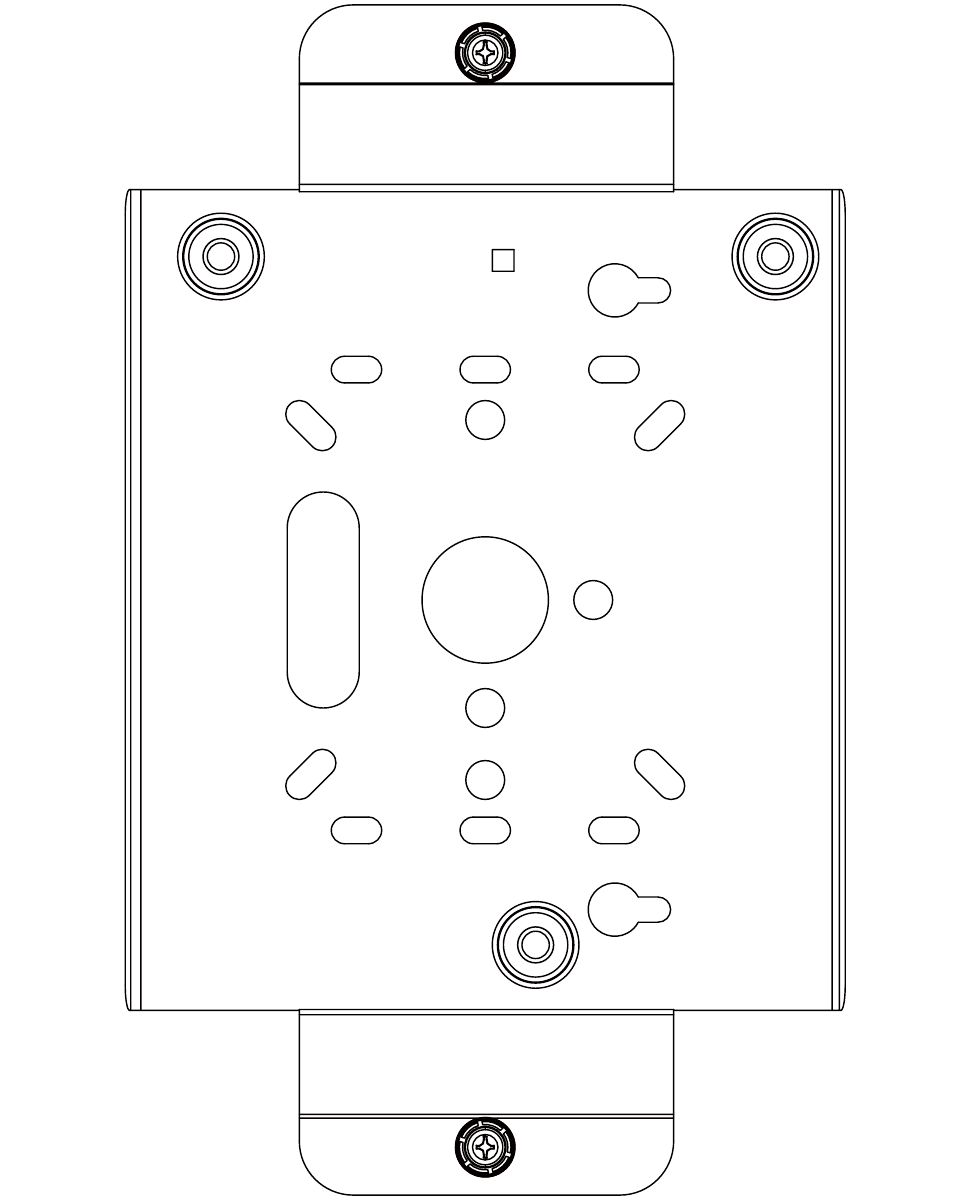
104 Meru Access Point and Radio Switch Installation Guide © 2008 Meru Networks, Inc.
AP150 and AP300 Rev A Mounting Bracket Stencil
Internal Use Only—Beta Draft

AP300 Rev B Mounting Bracket Stencil
© 2008 Meru Networks, Inc. Mounting Bracket Stencils 105
Internal Use Only—Beta Draft
AP300 Rev B Mounting Bracket Stencil
The standard mounting bracket (Revision A) was redesigned in June 2008 and
replaced with a Revision B. This bracket has an extra 3/8th inch clearance from the
wall to provide easier access when securing the AP onto the mounted bracket. The
Revision B bracket also has enhancements for easier mounting compatibility with
existing mounting brackets for various access points such as Meru AP200, Meru AP150,
Proxim AP4000, Cisco 1230 Series Access Point, and Cisco 1240 Series Access Points.
The following page contains the stencil of the AP300 Rev B mounting bracket. This
stencil should be printed to scale and verified against an actual mounting bracket
before punching holes
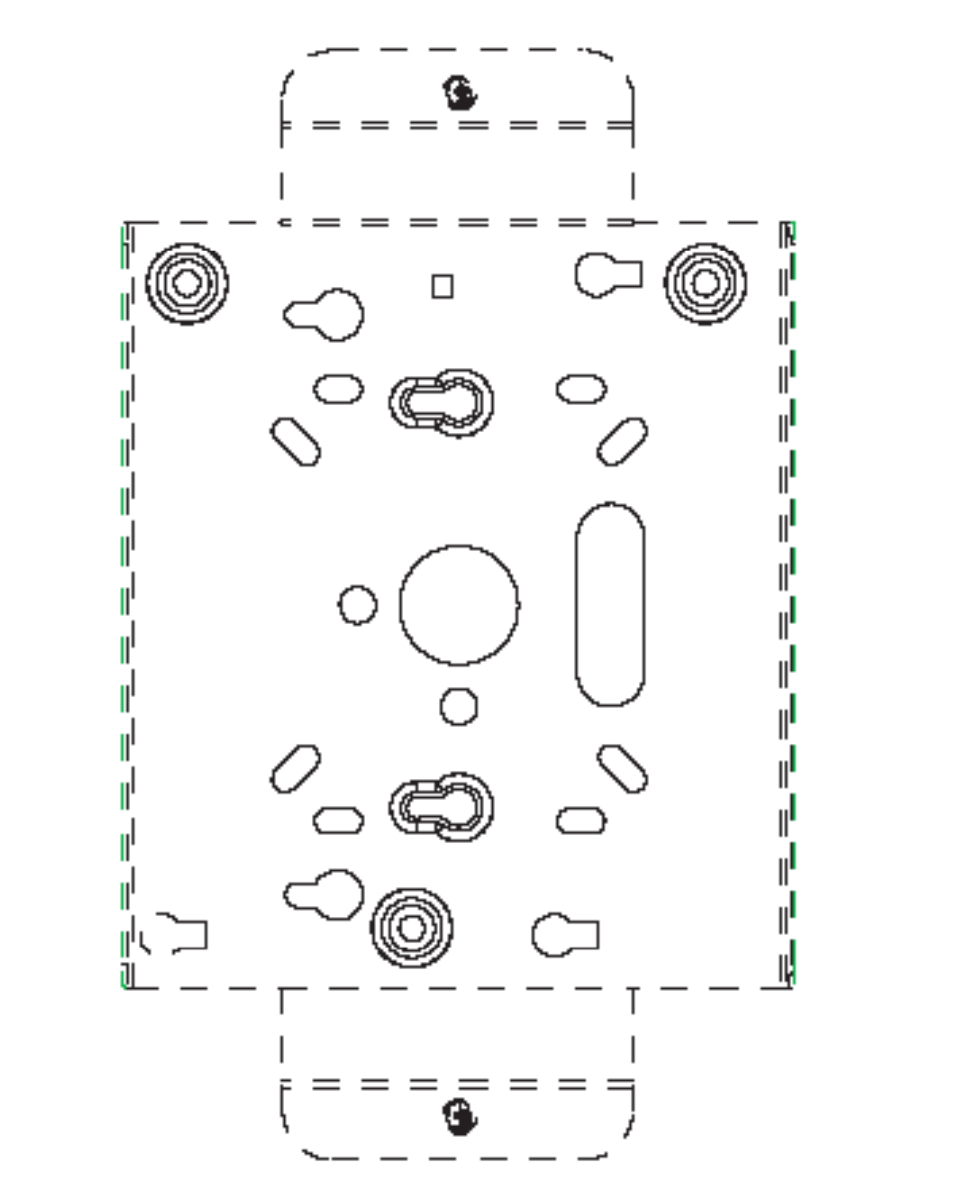
106 Meru Access Point and Radio Switch Installation Guide © 2008 Meru Networks, Inc.
AP300 Rev B Mounting Bracket Stencil
Internal Use Only—Beta Draft
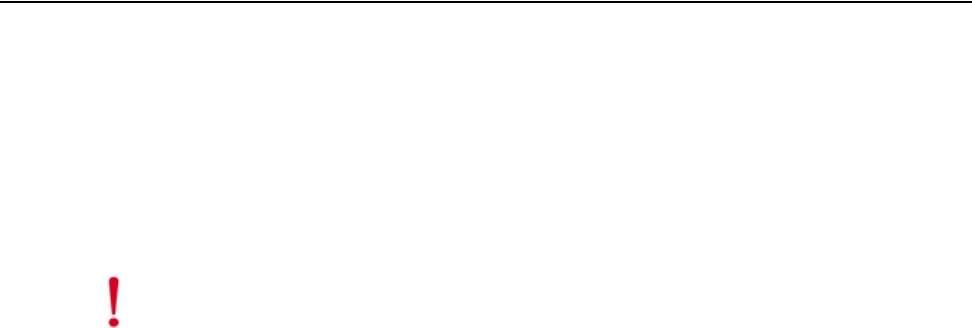
Cautions and Warnings 107
Internal Use Only—Beta Draft
Appendix D
Cautions and Warnings
The cautions and warnings that appear in this manual are listed below in English,
German, French, and Spanish.
Cautions
A Caution calls your attention to a possible hazard that can damage equipment.
"Vorsicht” weist auf die Gefahr einer möglichen Beschädigung des Gerätes in.
Une mise en garde attire votre attention sur un risque possible d'endommagement de
l'équipement. Ci-dessous, vous trouverez les mises en garde utilisées dans ce manuel.
Un mensaje de precaución le advierte sobre un posible peligro que pueda dañar el
equipo. Las siguientes son precauciones utilizadas en este manual.
Caution!
When changing the orientation of the antennas, be sure to slightly loosen the
knurled ring before moving the antenna. Retighten the ring afterward. Otherwise, you
might damage the internal cabling in the AP.
Vorsicht!
Bei einer Neuausrichtung der Antennen muss vor Bewegung der Antenne der
Rändelring leicht gelockert werden. Anschließend den Ring wieder festziehen.
Anderenfalls können die internen Kabel im AP beschädigt werden.
Mise en garde
En cas de modification d’orientation des antennes, veiller à desserrer
légèrement la bague moletée avant de réorienter l’antenne. Resserrer ensuite la bague,
faute de quoi le câblage interne du point d’accès pourrait être endommagé.
Precaución!
Al cambiar la orientación de las antenas, asegúrese de aflojar ligeramente
el anillo estriado antes de mover la antena. Luego vuelva a apretar el anillo. De otro modo,
podría dañar el cableado interno del punto de acceso.

108 Meru Access Point and Radio Switch Installation Guide
Cautions
Internal Use Only—Beta Draft
Caution!
Be sure to connect the Ethernet cable to the Ethernet port; the cable can
mistakenly be plugged into the Console port.
Vorsicht!
Darauf achten, dass das Ethernetkabel am Ethernetanschluss und nicht
versehentlich am Konsolenanschluss angeschlossen wird.
Mise en garde
Veiller à bien connecter le câble Ethernet au port Ethernet et non pas au
port Console.
Precaución!
Asegúrese de conectar el cable Ethernet al puerto Ethernet, porque por
error se puede enchufar en el puerto de la consola.
Caution!
The radiated output power of the Meru Networks, Inc. devices is well below the
FCC radio frequency exposure limits. However, the Meru Access Points should be used in
such a manner that the potential for human contact during normal operation is minimized.
To avoid the possibility of exceeding the FCC radio frequency exposure limits, you should
keep a distance of at least 20 cm between you (or any other person in the vicinity) and the
Access Point antennas.
Vorsicht!
Die abgestrahlte Ausgangsleistung von Geräten von Meru Networks, Inc. liegt
weit unter den Hochfrequenz-Expositionsgrenzwerten der FCC. Die Meru Access Point
Zugangspunkte von Meru Networks, Inc. sollten jedoch so verwendet werden, dass das
Potenzial für Kontakt mit Menschen während des normalen Betriebs auf ein Mindestmaß
beschränkt wird. Um die Möglichkeit einer Überschreitung der FCC-Hochfrequenz-
Expositionsgrenzwerte zu vermeiden, ist ein Abstand von mindestens 20 cm zwischen Ihnen
(bzw. einer anderen Person in der Nähe) und den Zugangspunkt-Antennen zu wahren.
Mise en garde
La puissance de rayonnement émise par les équipements Meru Networks,
Inc. est très inférieure aux limites d'exposition aux fréquences radio définies par la FCC.
Toutefois, les points d'accès de la série Meru Access Point de Meru Networks, Inc. doivent
être utilisés de façon à éliminer tout risque de contact humain en fonctionnement normal.
Pour éviter de dépasser les limites d'exposition aux fréquences radio définies par la FCC,
il est impératif de préserver en permanence une distance supérieure ou égale à 20 cm
entre l'utilisateur (ou toute personne se trouvant à proximité) et les antennes du point
d'accès.
Precaución!
La potencia de radiación de los dispositivos de Meru Networks, Inc. está
muy por debajo de los límites de exposición a radiofrecuencia estipulados por la FCC. No
obstante, los puntos de acceso de la serie Meru Access Point de Meru Networks, Inc. deben
usarse de tal manera que se minimice la posibilidad de contacto para el usuario durante la
operación normal. Para evitar la posibilidad de exceder los límites de exposición a
radiofrecuencia establecidos por la FCC, el usuario (o cualquier otra persona en torno)
debe mantenerse a una distancia de al menos 20 cm respecto a las antenas del punto de
acceso.

Cautions
Cautions and Warnings 109
Internal Use Only—Beta Draft
Caution!
Exposure to Radio Frequency Radiation.
The installer of this radio equipment must ensure that the antenna is located or pointed
such that it does not emit an RF field in excess of Health Canada limits for the general
population; consult Safety Code 6, obtainable from Health Canada’s website
http://www.hc-sc.gc.ca/rpb.
Vorsicht!
Exposure to Radio Frequency Radiation.
The installer of this radio equipment must ensure that the antenna is located or pointed
such that it does not emit an RF field in excess of Health Canada limits for the general
population; consult Safety Code 6, obtainable from Health Canada's website
http://www.hc-sc.gc.ca/rpb.
Mise en garde
Exposition aux rayonnements à fréquence radioélectrique
L'installateur de cet équipement radio doit veiller à positionner et orienter l'antenne
de telle sorte qu'elle n'émette pas un champ radioélectrique supérieur aux limites
définies par Santé Canada pour la population générale. Consulter le Code de sécurité
n° 6, disponible sur le site Web de Santé Canada à l'adresse http://www.hc-
sc.gc.ca/rpb.
Precaución!
Exposición a la radiación de radiofrecuencia.
El instalador de este equipo de radio debe cerciorarse de que la antena está
localizada u orientada de tal manera que no emita un campo de radiofrecuencia
superior a los límites estipulados por Health Canada para la población; consulte el
Código de Seguridad 6 que podrá encontrar en el página web de Health Canada,
http://www.hc-sc.gc.ca/rpb.
Caution!
It is important that you review the contents of Appendix E, “Regulatory
Information” before performing the RS4000 installation.
Vorsicht!
Es ist wichtig, dass Sie vor der Durchführung der RS4000-Installation mit dem
Inhalt von Appendix E, “Regulatory Information” vertraut sind.
Mise en garde
Il est important de consulter le contenu de l'Annexe B, " Informations
réglementaires” (Appendix E, “Regulatory Information”) avant l'installation du RS4000.
Precaución!
Es importante que usted revise los contenidos del Apéndice B,
"Información sobre la normativa" (Appendix E, “Regulatory Information”) antes de
efectuar la instalación de la unidad RS4000.
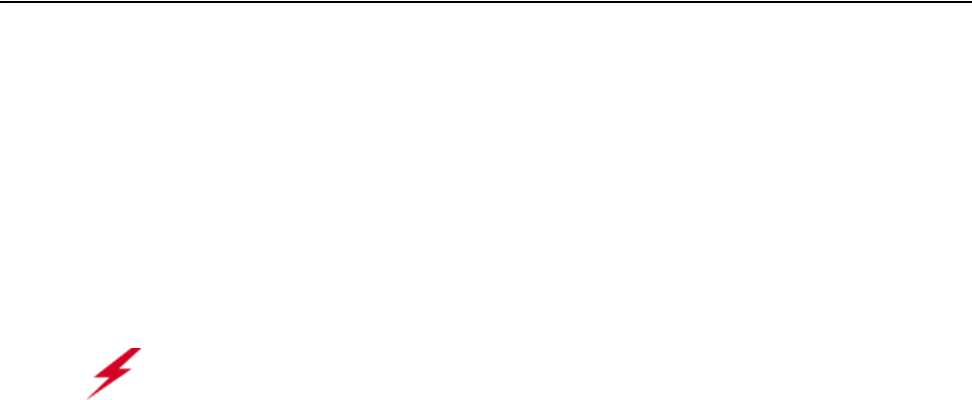
110 Meru Access Point and Radio Switch Installation Guide
Warnings
Internal Use Only—Beta Draft
Warnings
A warning calls your attention to a possible hazard that can cause injury or death.
The following are the warnings used in this manual.
"Achtung" weist auf eine mögliche Gefährdung hin, die zu Verletzungen oder Tod
führen können. Sie finden die folgenden Warnhinweise in diesem Handbuch:
Un avertissement attire votre attention sur un risque possible de blessure ou de
décès. Ci-dessous, vous trouverez les avertissements utilisés dans ce manuel.
Una advertencia le llama la atención sobre cualquier posible peligro que pueda
ocasionar daños personales o la muerte. A continuación se dan las advertencias
utilizadas en este manual.
Warning!
With plastic covers removed, this product is suitable for use in
environmental air space in accordance with the Section 300-22(c) of the National
Electric Code and Sections 2- 128.12 - 010 (3) and 12 - 100 of the Canadian Electrical
Code. Part 1. C22. 1. For other countries, consult local authorities for regulations.
Achtung!
Bei abgenommener Kunststoffabdeckung ist dieses Produkt zur Verwendung
in einem Umgebungsluftraum gemäß Abschnitt 300-22(c) des National Electric Code
und Abschnitt 2- 128.12 - 010 (3) und 12 - 100 des Canadian Electrical Code Teil 1.
C22.1 geeignet. Die Vorschriften für andere Länder sind bei den örtlichen Behörden
erhältlich.
Avertissement
Sous réserve que ses couvercles de plastique soient déposés, cet
appareil est adapté à une utilisation dans les vides de construction des bâtiments
selon la section 300-22(c) du code NEC (National Electric Code) et les sections 2-
128.12 - 010 (3) et 12 - 100 du Code électrique du Canada, partie 1. C22. 1. Pour tous
les autres pays, consulter les organismes de réglementation locaux.
Advertencia
Una vez desprendidas las cubiertas de plástico, este producto es
adecuado para su uso en el espacio aéreo circundante en conformidad con la sección
300-22(c) del National Electric Code (Código Eléctrico Nacional de EE.UU.) y las
secciones 2- 128.12 - 010 (3) y 12 - 100 del Código Eléctrico de Canadá. Parte 1. C22.
1. En otros países, consulte a las autoridades locales competentes para informarse
acerca de las normativas vigentes.

Warnings
Cautions and Warnings 111
Internal Use Only—Beta Draft
Warning!
The AP200 with the metal enclosure exposed meets the requirements for
fire resistance and low smoke-generating characteristics required by Section 300-
22(C) of the National Electrical Code (NEC) for installation in a building’s
environmental air space. You must remove the plastic enclosure to reveal the
plenum-rated AP200 metal case for installations above a suspended ceiling.
Additionally, you must use Ethernet cable that meets the requirements for operating
in plenums and environmental air space (in accordance with Section 300-22(C) of the
NEC).
Achtung!
Das AP200 mit exponiertem Metallgehäuse erfüllt die Anforderungen für
Feuerbeständigkeit und Kenndaten für geringe Raucherzeugung, die gemäß Abschnitt
300-22(C) des National Electrical Code (NEC) zur Installation im Umgebungsluftraum
eines Gebäudes vorgeschrieben sind. Bei Installationen über einem Hängeboden muss
das Kunststoffgehäuse abgenommen werden, um das flammwidrige (plenum-rated)
AP200 Metallgehäuse freizulegen.
Außerdem muss ein Ethernetkabel, das die Anforderungen zum Betrieb in einem
Umgebungsluftraum erfüllt, verwendet werden (gemäß Abschnitt 300-22(C) des
NEC).
Avertissement
L’équipement AP200 en boîtier métallique à nu est conforme aux
critères de résistance au feu et de faible génération de fumées de la section 300-
22(C) du code NEC (National Electrical Code) pour installation dans le vide de
construction d’un bâtiment. Il est nécessaire de déposer le boîtier de plastique pour
mettre à nu le boîtier métallique du AP200 en vue de son installation au-dessus d’un
faux plafond.
De plus, selon la section 300-22(C) du code NEC, le câble Ethernet doit répondre aux
critères de fonctionnement en vide de construction.
Advertencia
La unidad AP200 con la carcasa de metal expuesta cumple los
requisitos de resistencia al fuego y de generación de humo especificados en la
sección 300-22(C) del National Electrical Code (NEC, Código Eléctrico Nacional de
EE.UU.) para la instalación en el espacio aéreo circundante del edificio. Es necesario
desprender la cubierta de plástico con el fin de exponer la carcasa metálica de la
unidad AP200 plenum para su instalación encima de techos falsos.
Por otra parte, es necesario utilizar cable Ethernet que cumpla los requisitos de
funcionamiento en el espacio aéreo circundante (en conformidad con la sección 300-
22(C) del NEC).

112 Meru Access Point and Radio Switch Installation Guide
Warnings
Internal Use Only—Beta Draft
Warning!
Any Fast Ethernet (FE) cables installed in air-handling spaces should be
suitable under NEC Article 800.50 and marked accordingly for use in plenums and air-
handling spaces with regard to smoke propagation, such as CL2-P, CL3-P, MPP (Multi
Purpose Plenum), or CMP (Communications Plenum).
Achtung!
Alle Fast-Ethernet (FE)-Kabel, die in Lüftungsräumen installiert werden,
sollten gemäß NEC Artikel 800.50 geeignet sein und entsprechend zur Verwendung in
Hohlräumen (Plenum) und Lüftungsräumen im Hinblick auf Rauchausbreitung
gekennzeichnet sein, z.B. CL2-P, CL3-P, MPP (Multi Purpose Plenum) oder CMP
(Communications Plenum).
Avertissement
Les câbles Fast Ethernet (FE) installés dans un vide d’air doivent
correspondre aux critères de l’article 800.50 du code NEC et identifiés en
conséquence comme adaptés à une utilisation dans les vides de construction des
bâtiments en matière de propagation de la fumée (marquages CL2-P, CL3-P, MPP
(Multi Purpose Plenum) ou CMP (Communications Plenum)).
Advertencia
Todos los cables Fast Ethernet (FE) instalados en espacios aéreos
deben cumplir con el artículo 800.50 del NEC y estar marcados adecuadamente para
su uso en espacios aéreos y plenums en lo concerniente a la propagación de humo,
tales como CL2-P, CL3-P, MPP (Plenum multifuncional), o CMP (Plenum de
comunicaciones).

Warnings
Cautions and Warnings 113
Internal Use Only—Beta Draft
Warning!
Inside antennas must be positioned to observe minimum separation of 20
cm. (~ 8 in.) from all users and bystanders. For the protection of personnel working
in the vicinity of inside (downlink) antennas, the following guidelines for minimum
distances between the human body and the antenna must be observed.
The installation of the indoor antenna must be such that, under normal conditions,
all personnel cannot come within 20 cm. (~ 8.0 in.) from any inside antenna.
Exceeding this minimum separation will ensure that the employee or bystander does
not receive RF-exposure beyond the Maximum Permissible Exposure according to FCC
CFR 47, section 1.1310 i.e. limits for General Population/Uncontrolled Exposure.
Achtung!
Innenantennen müssen so positioniert werden, dass ein Mindestabstand von
20 cm (ca. 8 Zoll) zu allen Benutzern und anderen Personen gewahrt wird. Zum Schutz
von Personal, das in der Nähe von Innenantennen (Downlink) arbeitet, sind die
folgenden Richtlinien für Mindestabstand zwischen dem menschlichen Körper und der
Antenne zu beachten.
Die Innenantenne muss so installiert werden, dass sich unter normalen Bedingungen
kein Personal bis auf weniger als 20 cm (ca. 8 Zoll) an eine Innenantenne annähern
kann. Durch Überschreitung dieses Mindestabstands wird sichergestellt, dass
Mitarbeiter oder andere Personen keiner RF-Exposition über die maximal zulässige
Exposition (MPE; Maximum Permissible Exposure) gemäß FCC CFR 47, Abschnitt
1.1310 (Grenzwerte für die allgemeine Bevölkerung/unkontrollierte Exposition)
ausgesetzt werden.
Avertissement
Les antennes intérieures doivent être positionnées de façon à
respecter une distance minimum de 20 cm par rapport aux utilisateurs et aux tiers.
Pour la protection du personnel travaillant à proximité des antennes intérieures
(liaison descendante), respecter les directives suivantes pour assurer des distances
minimales entre les êtres humains et les antennes.
Toute antenne intérieure doit être installée de telle sorte que, dans des conditions
normales, le personnel ne puisse s'en approcher à moins de 20 cm. Cette distance
minimale est destinée à garantir qu'un employé ou un tiers ne sera pas exposé à un
rayonnement radioélectrique supérieur à la valeur maximale autorisée, telle qu'elle
est définie dans les limites d'exposition non contrôlées pour la population par la
réglementation de la FCC CFR 47, section 1.1310.
Advertencia
Las antenas interiores deben colocarse de manera que se observe una
separación mínima de 20 cm. (~ 8 pulg.) respecto a todos los usuarios y circunstantes.
Para la protección del personal que trabaje en las inmediaciones de las antenas
interiores (receptoras), deben observarse las siguientes directrices relativas a la
distancia mínima entre el cuerpo humano y la antena.
La instalación de la antena interior debe efectuarse de tal modo que, en condiciones
normales, ningún miembro del personal pueda acercarse a menos de 20 cm. (~ 8,0
pulg.) de cualquier antena interior. El cumplimiento de este mínimo de separación
asegura que el empleado o circunstante no recibirá exposición a radiofrecuencia por
encima de la Exposición Máxima Permisible conforme a la normativa FCC CFR 47,
sección 1.1310, es decir, los límites asignados a la Exposición Incontrolada/Población
Civil.
114 Meru Access Point and Radio Switch Installation Guide
Warnings
Internal Use Only—Beta Draft

© 2008 Meru Networks, Inc. Regulatory Information 115
Internal Use Only—Beta Draft
Appendix E
Regulatory Information
The Meru Access Points (APs) must be installed and used in strict accordance with the
manufacturer’s instructions as described in the user documentation that comes with
the product. For country-specific approvals, see below. Meru Networks, Inc. is not
responsible for any radio or television interference caused by unauthorized modifi-
cation of APs, or the substitution or attachment of connecting cables and equipment
other than that specified by Meru Networks, Inc. The correction of interference
caused by such unauthorized modification, substitution or attachment is the respon-
sibility of the user. Meru Networks, Inc. and its authorized resellers or distributors
are not liable for any damage or violation of government regulations that may arise
from the user failing to comply with these guidelines.
For OAP180
Radio
zFCC Part 15
zCanada RSS210
zEN 300 328 V1.6.1 (11/2004)
zEN 301 893 V1.3.1 (08/2005)
zJapan Technical Regulations
EMC
zFCC Part 15
zEN 301 489-17 V1.2.1 (08/2002)
zJapan VCCI
Safety
Prolonged exposure to RF radiation can be hazardous. Switch off unit power before service or instal-
lation procedures.
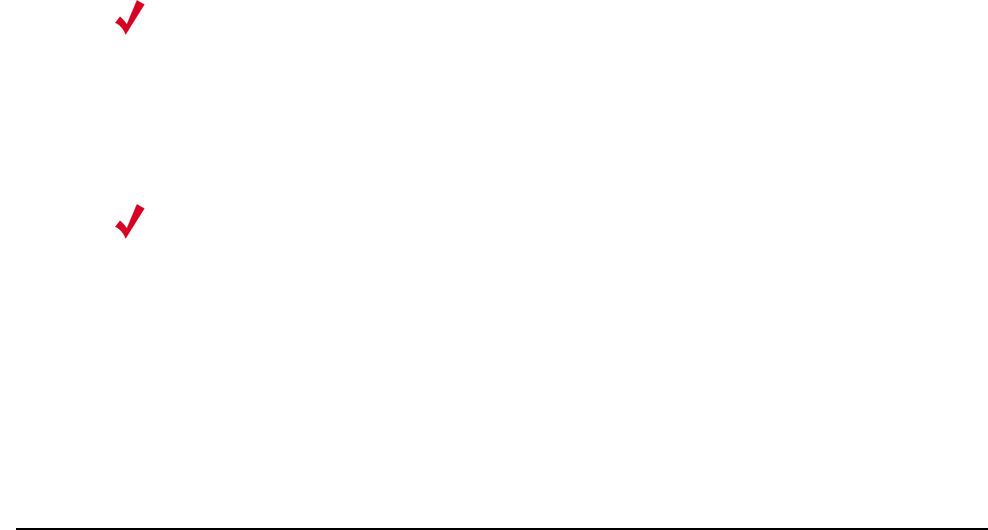
116 Meru Access Point and Radio Switch Installation Guide © 2008 Meru Networks, Inc.
USA
Internal Use Only—Beta Draft
Limits for Occupational/Controlled Exposure
Limits for General Population/Uncontrolled Exposure
Frequencies Blocked for Regulatory Compliance
802.11a frequencies 5.25-5.35 GHz and 5.47-5.725 GHz have been blocked for DFS compliance.
USA
Underwriters Laboratories
For the AP150 series, the AP200 series, the OAP180, and the RS4000, the following
statement and notices are applicable:
Frequency
Range (MHz)
Electric Field
Strength (E)
(V/m)
Magnetic
Field Strength
(H) (A/m)
Power Density
(S) (mW/cm2)
Averaging
Time |E|2,
|H|2 or S
(minutes)
1500-100,000 5 6
Frequency
Range (MHz)
Electric Field
Strength (E)
(V/m)
Magnetic
Field Strength
(H) (A/m)
Power Density
(S) (mW/cm2)
Averaging
Time |E|2,
|H|2 or S
(minutes)
1500-100,000 1.0 30
Note:
Occupational/controlled limits apply in situations in which persons are exposed as a con-
sequence of their employment provided those persons are fully aware of the potential for
exposure and can exercise control over their exposure. Limits for occupational/con-
trolled exposure also apply in situations when an individual is transient through a location
where occupational/controlled limits apply provided he or she is made aware of the
potential for exposure.
Note:
General population/uncontrolled exposures apply in situations in which the general pub-
lic may be exposed, or in which persons that are exposed as a consequence of their
employment may not be fully aware of the potential for exposure or can not exercise con-
trol over their exposure.

USA
© 2008 Meru Networks, Inc. Regulatory Information 117
Internal Use Only—Beta Draft
Use only with Listed I.T.E. equipment.
Notices
The unit is intended for installation in Environment A as defined in IEEE 802.3.af. All
interconnected equipment must be contained within the same building, including the
interconnected equipment's associated LAN connection.
Suitable for use in environmental air space in accordance with Section 300-22(c) of
the National Electrical Code, and Sections 2-128, 12-010(3) and 12-100 of the Cana-
dian Electrical Code, Part 1, C22.1.
FCC Radiation Exposure Statement
Radio Frequency Interference Requirements
The Interference Statement applies to the following APs:
zAP150
zOAP180
zAP201 Rev 2, AP208 Rev 2
FCC Part 15 Statement
This is to certify that the above models are shielded against the generation of
radio interference. Compliance is dependent upon the use of Cat 5e shielded
data cables or a Meru-supplied line filter. Contact Meru Support to obtain a line
filter, free of charge.
zAP300 series
zRS4000
Caution!
The radiated output power of the Meru Networks devices is well below the
FCC radio frequency exposure limits. However, the Meru Access Points
should be used in such a manner that the potential for human contact dur-
ing normal operation is minimized. When installing and operating these
devices, keep a minimum distance of 20 cm (8 inches) between the anten-
nas and any persons/users in the vicinity.

118 Meru Access Point and Radio Switch Installation Guide © 2008 Meru Networks, Inc.
USA
Internal Use Only—Beta Draft
Interference Statement
This device complies with Part 15 of the FCC Rules. Operation is subject to the
following two conditions: (1) This device may not cause harmful interference, and
(2) this device must accept any interference received, including interference that
may cause undesired operation.
This equipment has been tested and found to comply with the limits for a Class B
digital device, pursuant to Part 15 of the FCC Rules. These limits are designed to
provide reasonable protection against harmful interference in a residential installa-
tion. This equipment generates, uses, and can radiate radio frequency energy. If the
equipment is not installed and used in accordance with the instructions, the equip-
ment may cause harmful interference to radio communications. There is no guar-
antee, however, that such interference will not occur in a particular installation. If
this equipment does cause harmful interference to radio or television reception
(which can be determined by turning the equipment off and on), the user is encour-
aged to try to correct the interference by taking one or more of the following
measures:
zReorient or relocate the receiving antenna.
zIncrease the separation between the equipment and receiver.
zConnect the equipment into an outlet on a circuit different from to which the
receiver is connected.
zConsult the dealer or an experienced radio/TV technician for help.
This device must not be co-located or operating in conjunction with any other
antenna or transmitter.
For products available in the USA and Canadian markets, only channels 1 through 11
can be operated. Selection of other channels is not authorized.
Note:
Meru Access Points
These devices are restricted to indoor use because they operate in the
5.15 to 5.25 GHz frequency range. The FCC requires such products to be
used indoors for the frequency range 5.15 GHz to 5.25 GHz to reduce the
potential for harmful interference to co-channel Mobile Satellite systems.
High-power radars are allocated as primary users of the 5.25 to 5.35 GHz
and 5.65 to 5.85 GHz bands. These radar stations can cause interference
with or damage to these devices, or both.
Note:
The Meru Access Point must be installed and used in strict accordance
with the manufacturer’s instructions as described in the user documenta-
tion that comes with the product. Any other installation or use may violate
FCC Part 15 regulations. Modifications not expressly approved by Meru
Networks, Inc. could void your authority to operate the equipment.

Canada. Industry Canada (IC)
© 2008 Meru Networks, Inc. Regulatory Information 119
Internal Use Only—Beta Draft
Canada. Industry Canada (IC)
The Class B digital portion of this apparatus complies with Canadian standard ICES-
003.
These devices comply with RSS210 of Industry Canada.
Per RSS 210 A9.5 point 7:
(i) the device for the band 5150-5250 MHz is only for indoor usage to reduce potential
for harmful interference to co-channel mobile satellite systems;
(ii) the maximum antenna gain permitted (for devices in the bands 5250-5350 MHz
and 5470-5725 MHz) to comply with the e.i.r.p. limit; and
(iii) the maximum antenna gain permitted (for devices in the band 5725-5825 MHz)
to comply with the e.i.r.p. limits specified for point-to-point and non point-to-point
operation as appropriate, as stated in section A9.2(3).
In addition, users should also be cautioned to take note that high-power radars are
allocated as primary users (meaning they have priority) of the bands 5250-5350 MHz
and 5650-5850 MHz and these radars could cause interference and/or damage to LE-
LAN devices.
(iv) These devices are not permitted to operate in the 5600 - 5650 MHz band.
For products available in the USA and Canadian markets, only channels 1 through 11
can be operated. Selection of other channels is not authorized.
Operation is subject to the following two conditions: (1) this device may not cause
interference, and (2) this device must accept any interference, including interfer-
ence that may cause undesired operation of this device.
This device and its listed antenna(s) must not be co-located or operated in conjunc-
tion with any other antenna or transmitter
L’utilisation de ce dispositif est autorisée seulement aux conditions suivantes: (1) il
ne doit pas produire de brouillage et (2) l’utilisateur du dispositif doit étre prêt à
accepter tout brouillage radioélectrique reçu, même si ce brouillage est susceptible
de compromettre le fonctionnement du dispositif.
The term "IC" before the equipment certification number only signifies that the
Industry Canada technical specifications were met.
To reduce the potential radio interference to other users, the antenna type and gain
should be chosen so that the equivalent isotropically radiated power (EIRP) is not
more than that required for successful communication.
To prevent radio interference to the licensed service, this device is intended to be
operated indoors and away from windows to provide maximum shielding. Equipment
(or its transmit antenna) that is installed outdoors is subject to licensing.
Pour empecher que cet appareil cause du brouillage au service faisant l’objet d’une
licence, il doit etre utilze a l’interieur et devrait etre place lin des fenetres afin de
Fournier un ecram de blindage maximal. Si le matriel (ou son antenne d’emission) est
installe a l’exterieur, il doit faire l’objet d’une licence.
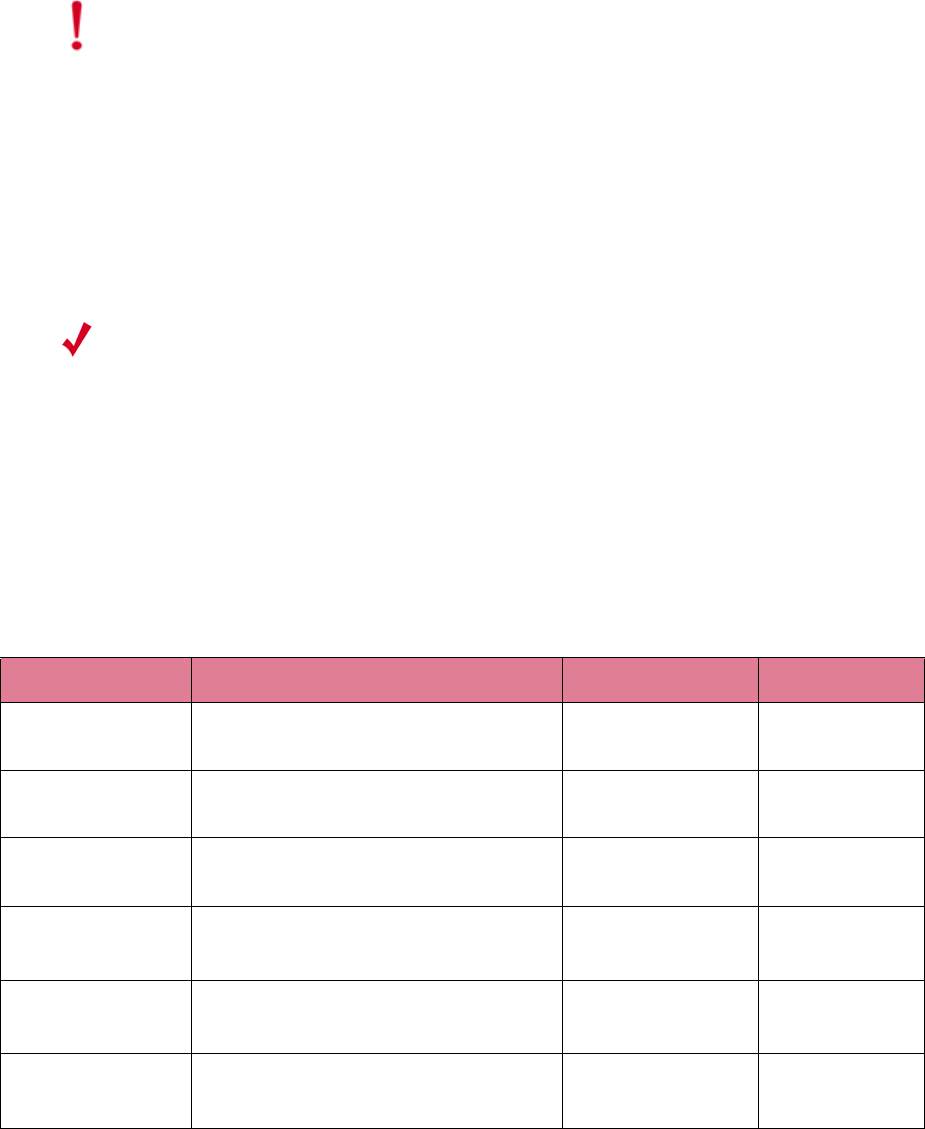
120 Meru Access Point and Radio Switch Installation Guide © 2008 Meru Networks, Inc.
Canada. Industry Canada (IC)
Internal Use Only—Beta Draft
Access Points have been designed to operate with the antennas listed below.
Antennas not included in this list are strictly prohibited for use with these devices.
The required antenna impedance is 50 ohms.
Table 19: AP Antennas with Gain
Caution!
Exposure to Radio Frequency Radiation.
The installer of this radio equipment must ensure that the antenna is
located or pointed such that it does not emit an RF field in excess of
Health Canada limits for the general population; consult Safety Code 6,
obtainable from Health Canada’s website http://www.hc-sc.gc.ca/rpb.
This equipment complies with IC RSS-102 radiation exposure limits set
forth for an uncontrolled environment. This equipment should be installed
and operated with a minimum distance of 20cm between the antennas and
any persons/users in the vicinity.
Note:
Meru Access Points
These devices are restricted to indoor use because they operate in the
5.15 to 5.25 GHz frequency range. Industry Canada requires such products
to be used indoors for the frequency range 5.15 GHz to 5.25 GHz to reduce
the potential for harmful interference to co-channel Mobile Satellite sys-
tems.
AP Model Antenna Type Gain (2.4 GHz) Gain (5 GHz)
AP300 Dual-Band Omni-Directional
MN-ACC-ANTabg-W 2 dBi 3 dBi
AP300 Dual-Band Omni-Directional
ACC-ANT-ABGN-23 2 dBi 3 dBi
AP300 High-Gain Dipole Omni-Directional
ACC-ANT-ABGN47O 4.7dBi 4.7dBi
AP200 Dual-Band Omni-Directional
SAA04-220050 2 dBi 3 dBi
AP200 Dual-Band Omni-Directional
TWX-614XRSXX 4 dBi 5 dBi
AP150 Dual-Band Omni-Directional
SAA04-220050 2 dBi 3 dBi
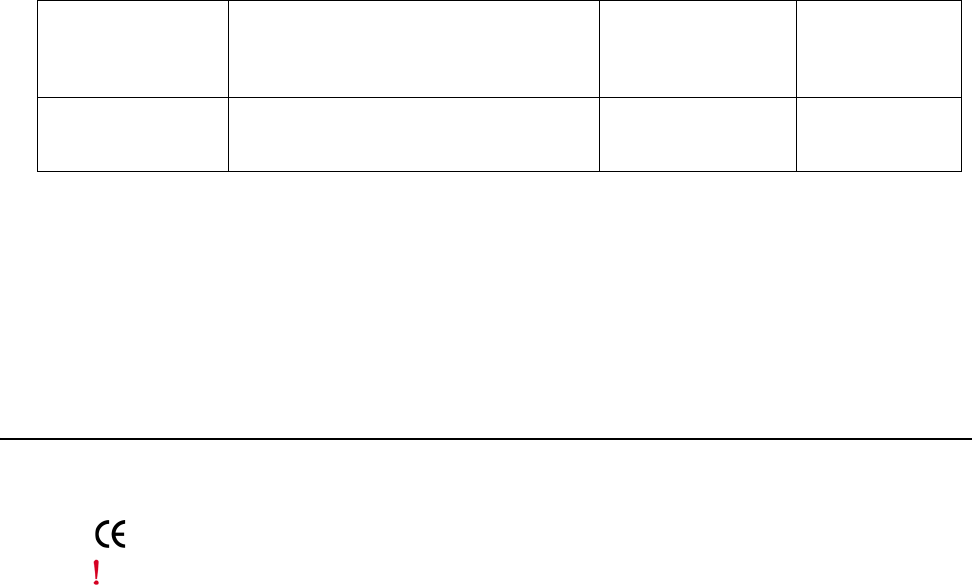
Europe—EU Declaration of Conformity and Restrictions
© 2008 Meru Networks, Inc. Regulatory Information 121
Internal Use Only—Beta Draft
To reduce potential radio interference to other users, the antenna type and its gain
should be chosen so that the equivalent isotropically radiated power (e.i.r.p.) is not
more than that permitted for successful communication.
Europe—EU Declaration of Conformity and
Restrictions
EN 300 328. Electromagnetic Compatibility and Radio Spectrum Matters (ERM).
Wideband transmission systems, data transmission equipment operating in the 2.4
GHz ISM (Industrial, Scientific, and Medical frequency bands in the range of 902–928
MHz, 2.4–2.485 GHz, and 5.15–5.25 GHz) band and using spread spectrum modulation
techniques, harmonized EN standards covering essential requirements under article
3.2 of the R&TTE directive.
EN 301 893. Broadband Radio Access Networks (BRAN). 5 GHz high-performance
RLAN, harmonized EN standards covering essential requirements of article 3.2 of the
R&TTE directive.
EN 301 489-17. Electromagnetic Compatibility and Radio Spectrum Matters (ERM).
Electromagnetic Compatibility (EMC) Standard for Radio Equipment and Services,
Part 17 Specific Conditions for Wideband Data and HIPERLAN Equipment.
EN 55022 Statement (applicable to AP201 Rev 2, AP208 Rev 2 only).This is to certify
that the above models are shielded against the generation of radio interference in
accordance with the application of Council Directive 2004/108/EC, Annex I, 1a.
Conformity is declared by the application of EN 55 022 Class B (CISPR 22). Compli-
ance is dependent upon the use of Cat 5e shielded data cables.
EN 60950-1. Safety of Information Technology Equipment.
RS4000
Dual-Band Multi-Channel Omni-
Directional
MN-ACC-ANTRSO
4 dBi 4.5 dBi
RS4000 Dual-Band Multi-Channel 180o
MN-ACC-ANTRSOH 5 dBi 5.5 dBi
This equipment is marked with either the CE Mark, the alert symbol, and the notified
body's number and can be used throughout the European Community. This mark indi-
cates compliance with the R&TTE Directive 1999/5/EC and the relevant parts of the
following technical specifications.
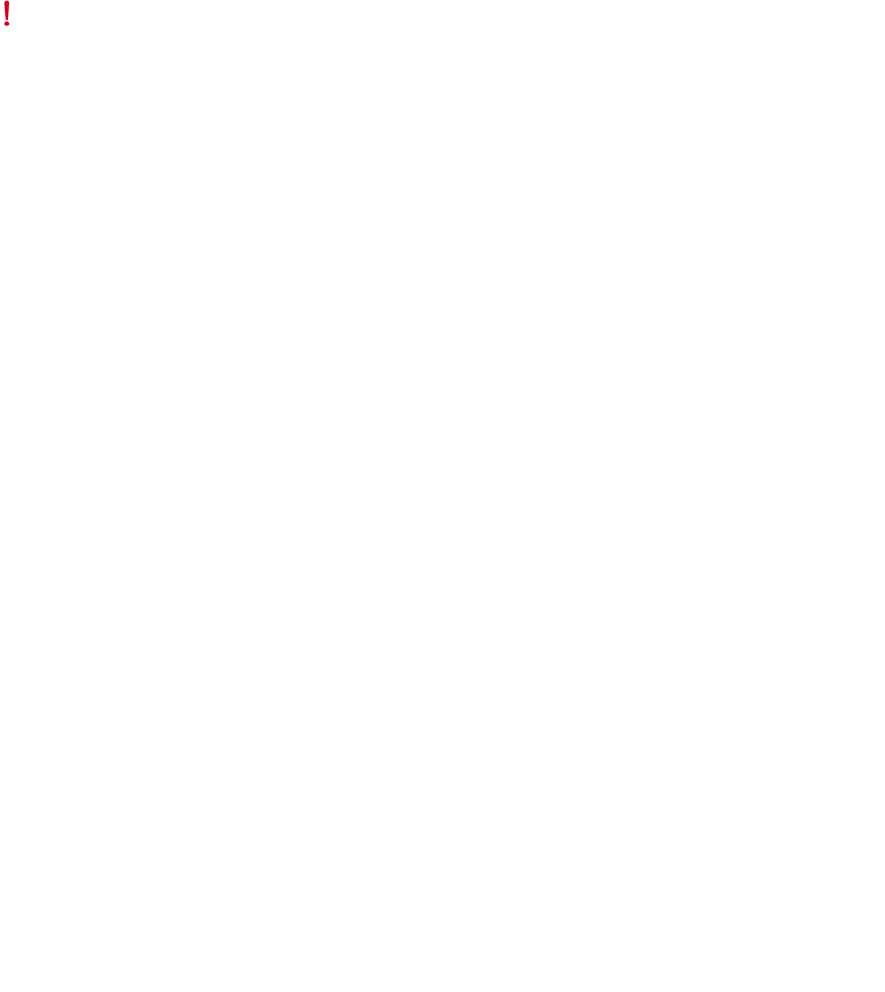
122 Meru Access Point and Radio Switch Installation Guide © 2008 Meru Networks, Inc.
Europe—EU Declaration of Conformity and Restrictions
Internal Use Only—Beta Draft
EN 50385. Product standard to demonstrate the compliances of radio base stations
and fixed terminal stations for wireless telecommunication systems with the basic
restrictions or the reference levels related to human exposure to radio frequency
electromagnetic fields.
Meru Networks, Inc. declares that their Access Points comply with the essential
requirements and other relevant provisions of Directive 1999/5/EC.
Meru Networks, Inc. vakuuttaa täten että Access Points tyyppinen laite on direktiivin
1999/5/EY oleellisten vaatimusten ja sitä koskevien direktiivin muiden ehtojen
mukainen.
Hierbij verklaart Meru Networks, Inc. dat het toestel Access Points in overeenstem-
ming is met de essentiële eisen en de andere relevante bepalingen van richtlijn
1999/5/EG.
Bij deze verklaart Meru Networks, Inc. dat deze Access Points voldoet aan de essen-
tiële eisen en aan de overige relevante bepalingen van Richtlijn 1999/5/EC.
Par la présente, Meru Networks, Inc. déclare que l’appareil Access Points est
conforme aux exigences essentielles et aux autres dispositions pertinentes de la
directive 1999/5/CE.
Par la présente, Meru Networks, Inc. déclare que ce Access Points est conforme aux
exigences essentielles et aux autres dispositions de la directive 1999/5/CE qui lui
sont applicables.
Härmed intygar Meru Networks, Inc. att denna Access Points står I överensstämmelse
med de väsentliga egenskapskrav och övriga relevanta bestämmelser som framgår av
direktiv 1999/5/EG.
Undertegnede Meru Networks, Inc. erklærer herved, at følgende udstyr Access Points
overholder de væsentlige krav og øvrige relevante krav i direktiv 1999/5/EF.
Hiermit erklärt Meru Networks, Inc. dass sich dieser/diese/dieses Access Points in
Übereinstimmung mit den grundlegenden Anforderungen und den anderen relevanten
Vorschriften der Richtlinie 1999/5/EG befindet.
Hiermit erklärt Meru Networks, Inc. die Übereinstimmung des Gerätes Access Points
mit den grundlegenden Anforderungen und den anderen relevanten Festlegungen der
Richtlinie 1999/5/EG.
Marking by the alert symbol indicates that usage restrictions apply.
ΠΑΡΟΨΣΑ Foundry Networks Inc. ∆ΗΛΩΝΕΙ ΟΤΙ Access Points
Ρ
ΦΩΝΕΤΑΙ ΠΡΟΣ ΤΙΣ ΟΥΣΙΩ∆ΕΙΣ ΑΠΑΙΤΗΣΙΣ ΚΑΙ ΤΙΣ ΛΟΙΠΕΣ ΣΧΕΤΙΚΕ
Σ
Ε
ΙΣ ΤΗΣ Ο∆ΗΓΙΑΣ 1999/5/ΕΚ.
Europe—EU Declaration of Conformity and Restrictions
© 2008 Meru Networks, Inc. Regulatory Information 123
Internal Use Only—Beta Draft
Con la presente Meru Networks, Inc. dichiara che questo Access Points è conforme ai
requisiti essenziali ed alle altre disposizioni pertinenti stabilite dalla direttiva
1999/5/CE.
Por medio de la presente Meru Networks, Inc. declara que el Access Points cumple
con los requisitos esenciales y cualesquiera otras disposiciones aplicables o exigibles
de la Directiva 1999/5/CE.
Meru Networks, Inc. declara que este Access Points está conforme com os requisitos
essenciais e outras disposições da Directiva 1999/5/CE.
Hawnhekk, Meru Networks, Inc. jiddikjara li dan Access Points jikkonforma mal-
htigijiet essenzjali u ma provvedimenti ohrajn relevanti li hemm fid-Dirrettiva
1999/5/EC.
Käesolevaga kinnitab Meru Networks, Inc. seadme Access Points vastavust direktiivi
1999/5/EÜ põhinõuetele ja nimetatud direktiivist tulenevatele teistele asjako-
hastele sätetele.
Alulírott, Meru Networks, Inc. nyilatkozom, hogy a Access Points megfelel a vonat-
kozó alapvetõ követelményeknek és az 1999/5/EC irányelv egyéb elõírásainak.
Meru Networks, Inc. týmto vyhlasuje, e Access Points splna základné poiadavky a
všetky príslušné ustanovenia Smernice 1999/5/ES.
Meru Networks, Inc. tímto prohlašuje, e tento Access Points je ve shode se základními
poadavky a dalšími príslušnými ustanoveními smernice 1999/5/ES.
Šiuo Meru Networks, Inc. deklaruoja, kad šis Access Points atitinka esminius reikala-
vimus ir kitas 1999/5/EB Direktyvos nuostatas.
Ar šo Meru Networks, Inc. deklare, ka Access Points atbilst Direktivas 1999/5/EK
butiskajam prasibam un citiem ar to saistitajiem noteikumiem.
Niniejszym, Meru Networks, Inc., deklaruje, ze Access Points spelnia wymagania
zasadnicze oraz stosowne postanowienia zawarte Dyrektywie 1999/5/EC.
These products are intended to be used in all countries of the European Economic
Area with the following restrictions:
IEEE 802.11a Restrictions
zThese products are for indoor use only (5150–5250 MHz).
zTo ensure compliance with local regulations, be sure to set your Access Point to
the country in which you are using the Access Point.
zThe Meru Networks, Inc. products can be used only indoors in the following
countries: Austria, Belgium, Bulgaria, Czech Republic, Germany, Cyprus,
Denmark, Estonia, Finland, France, Greece, Hungary, Iceland, Ireland, Italy,
Latvia, Lithuania, Luxembourg, Malta, The Netherlands, Norway, Portugal,
Poland, Romania, Spain, Slovak Republic, Slovenia, Sweden, Switzerland, Turkey,
and United Kingdom.
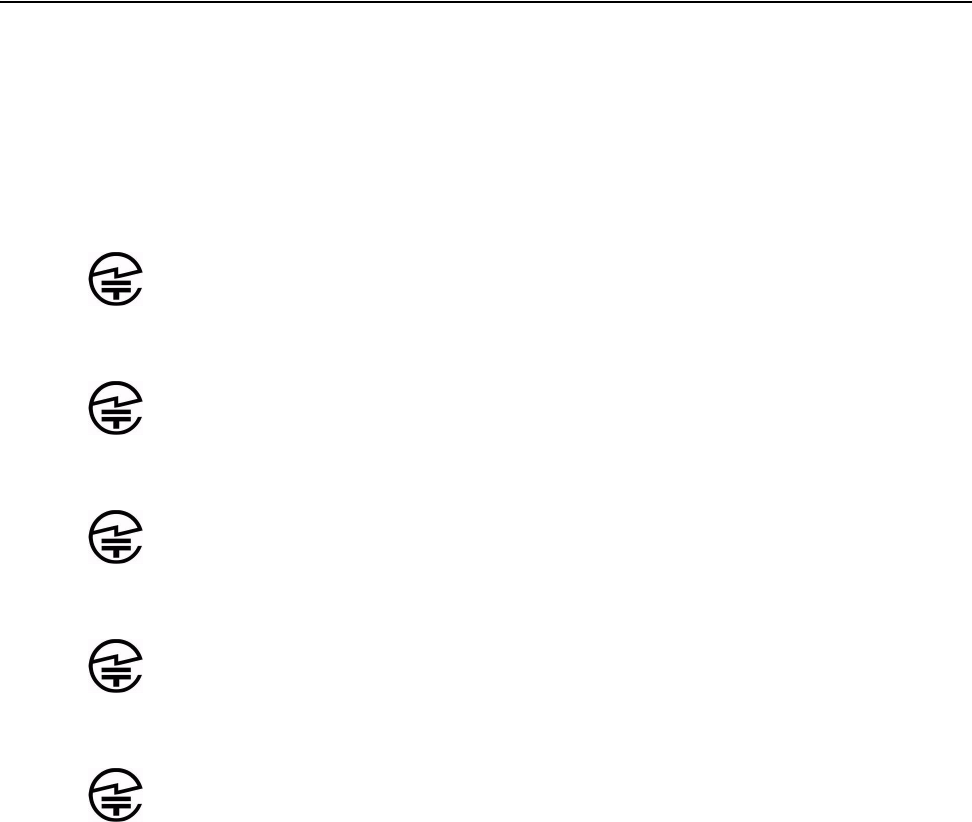
124 Meru Access Point and Radio Switch Installation Guide © 2008 Meru Networks, Inc.
Japan
Internal Use Only—Beta Draft
EEE 802.11b/g Restrictions
zFrance—In all Metropolitan départements, wireless LAN frequencies can be used
under the following conditions, either for public or private use:
Indoor use: maximum power (EIRP) of 100 mW for the entire 2400–2483.5 MHz
frequency band.
Japan
EN 55022 Statement (applicable to AP201 Rev 2, AP208 Rev 2 only).This is to certify
that the above models are shielded against the generation of radio interference in
accordance with the application of Council Directive 2004/108/EC, Annex I, 1a.
Conformity is declared by the application of EN 55022 Class B (CISPR 22). Compliance
is dependent upon the use of shielded data cables.
Model AP300
Model 208
Model 208 Rev 2 Module
Model AP208 Rev 2
Model 201
003NY07015 0000 003GZ07003 0000 003WY07005 0000
003NY06089 0000 003GZ06018 0000 003WY06035 0000
003NY07014 0000 003GZ07002 0000 003WY07004 0000
003NY07015 0000 003GZ07003 0000 003WY07005 0000
003NY06117 0000 003GZ06026 0000 003WY06043 0000
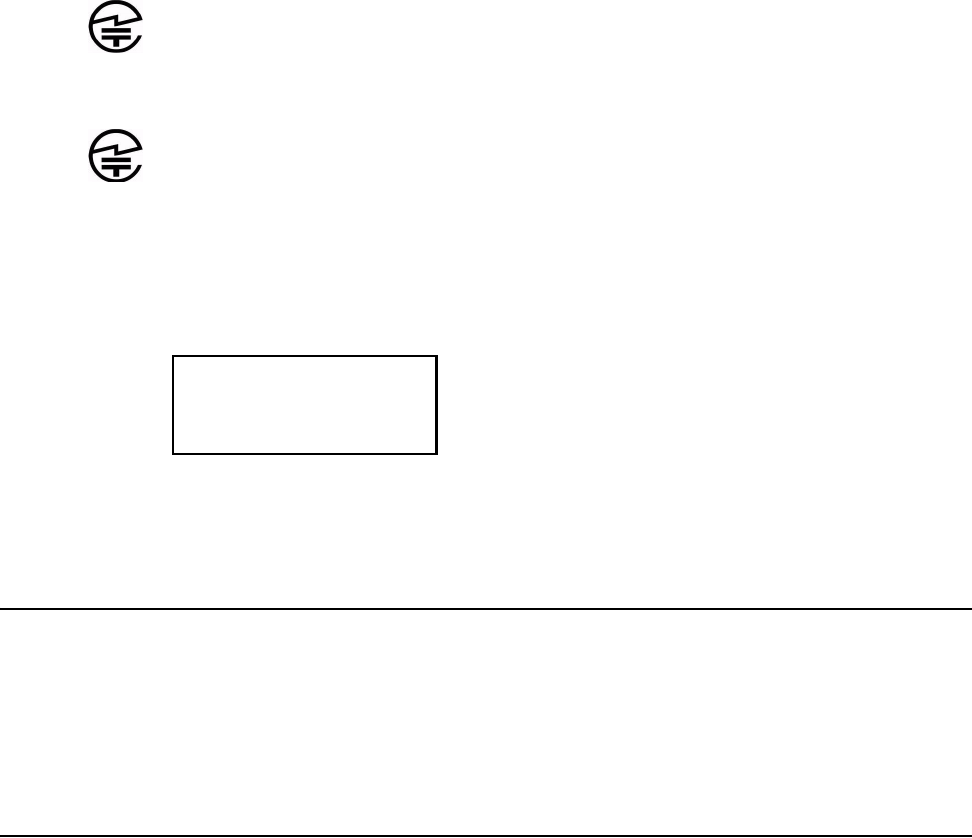
Manufacturing Information
© 2008 Meru Networks, Inc. Regulatory Information 125
Internal Use Only—Beta Draft
Model AP201 Rev 2
Model AP150
Singapore
For the AP201 Rev 2, AP208 Rev 2, and OAP180, the following approval information
applies:
Manufacturing Information
The AP150, AP200, and AP300 are built in Taiwan. Factory information is provided
under NDA and upon request.
AP300 Plenum Requirements
When installing the product in an air-handling space, as described in Article
300.22(C) of the NEC (2005), the unit should only be powered by the Ethernet port
(PoE), not by the AC-powered power supply.
When the product is installed in air-handling spaces, the cables employed should be
suitable under NEC Articles 300.22 and 725 and marked accordingly, for use in
plenums and air-handling spaces with regard to smoke propagation, such as CL2-P,
C L 3 - P, M P P o r C M P.
The products should be installed in accordance with all applicable, local regulations
and practices.
003NY07015 0000 003GZ07003 0000 003WY07005 0000
003NY06122 0000 003GZ06030 0000 003WY06046 0000
DA103798
IDA Standards
Complies with
126 Meru Access Point and Radio Switch Installation Guide © 2008 Meru Networks, Inc.
AP300 Plenum Requirements
Internal Use Only—Beta Draft
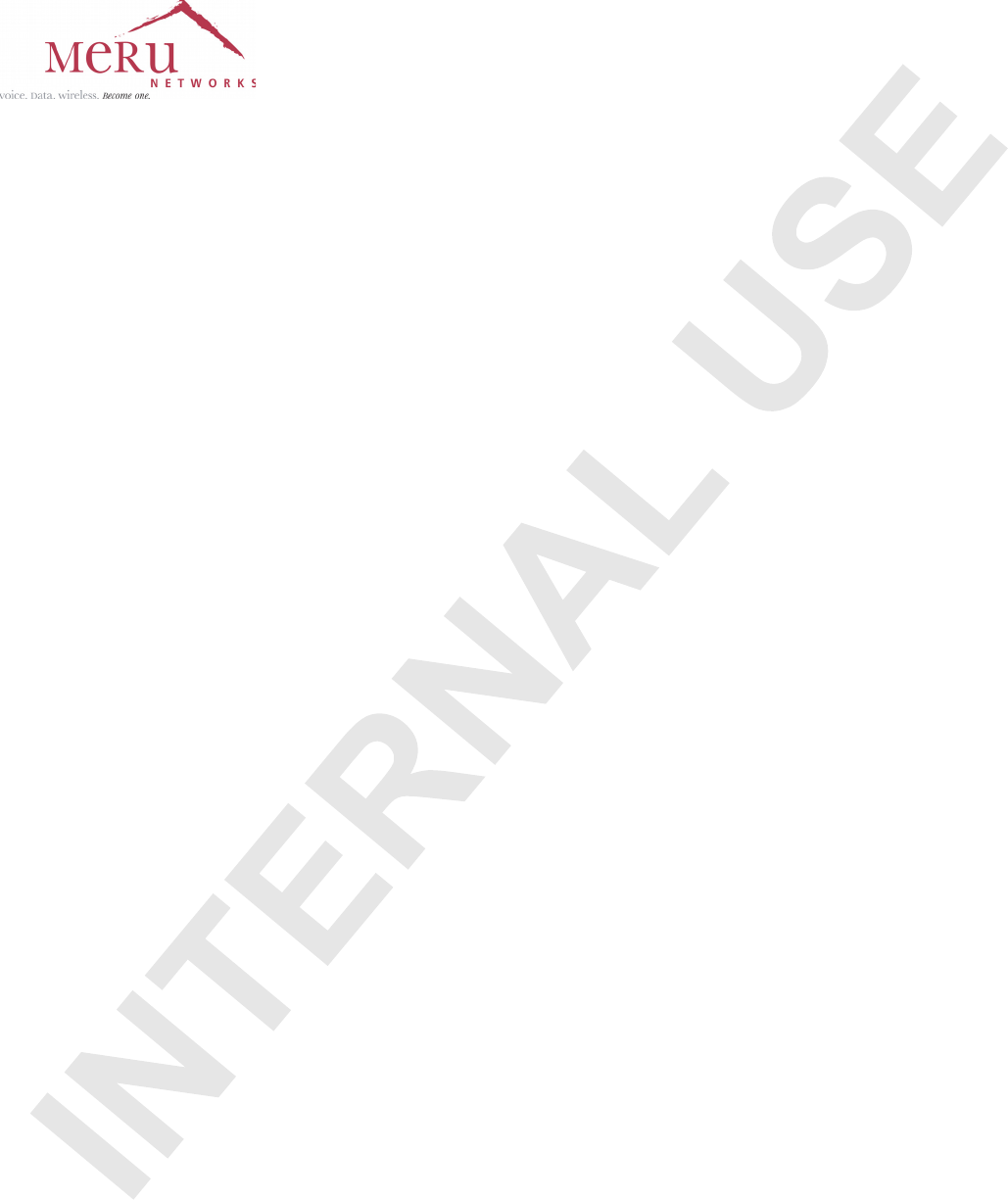
127
MERU NETWORKS, INC.
Limited Product Warranty
This Limited Product Warranty applies to the original end-user customer of the Meru product which you
purchased for your own use, and not for resale (“Product”), from Meru Networks, Inc. (“Meru”) or its
authorized reseller (“Reseller”).
Limited Warranties
—One-year limited hardware warranty: Meru warrants to you that Meru hardware (other than Third
Party Products as described below) will be free from defects in materials and workmanship for a
one-year period after the date of delivery of the applicable product to you from Meru or its
Reseller (the “Hardware Warranty Period”). If Meru receives written notice from you of such
defects during the Hardware Warranty Period, Meru will, at its option, either repair or replace
Meru hardware that Meru determines to be defective. Replacement products may be remanufac-
tured units, and will be warranted for the remainder of the original Hardware Warranty Period, or
if greater, for thirty days from delivery of such replacement. Should Meru be unable to repair or
replace the Meru hardware, Meru (or its Reseller, as applicable) will refund to you the purchase
price of the Product.
—90-Day Limited Software Warranty: Meru warrants to you that, for a 90-day period after the date
of delivery of the applicable product to you from Meru or its Reseller (the “Software Warranty
Period”), when properly installed and used, (a) the media on which the Meru software is provided
will be free from defects in materials or workmanship; and (b) the Meru software will substantially
conform to the functional specifications in the applicable documentation. If Meru receives written
notice from you of a breach of this warranty during the Software Warranty Period and is able to
reproduce the defect, Meru will, at its option, either repair or replace the defective Meru software.
Should Meru be unable to repair or replace the Meru software, Meru (or its Reseller, as applicable)
will refund to you the purchase price of the Product.
Exclusions
The warranty on the Product shall not apply to defects resulting from the following:
—Alteration or modification of the Product in any way, including without limitation configuration
with software or components other than those supplied by Meru or integration with parts other
than those supplied by Meru.
—Abuse, damage or otherwise being subjected to problems caused by negligence or misapplication
(including without limitation improper or inadequate maintenance or calibration), relocation of
the products (including without limitation damage caused by use of other than Meru shipping
containers), or use of the products other than as specified in the applicable Meru product docu-
mentation (including without limitation incompatible operating environments and systems), or
improper site preparation or maintenance.
—Damage as a result of accidents, extreme power surge, extreme electromagnetic field, acts of
nature or other causes beyond the control of Meru.
—Use of the Product with software, interfacing, parts or supplies not supplied by Meru.
The warranty on the Product does not apply if the Product is sold, or in the case of software, licensed,
for free for evaluation or demonstration purposes.
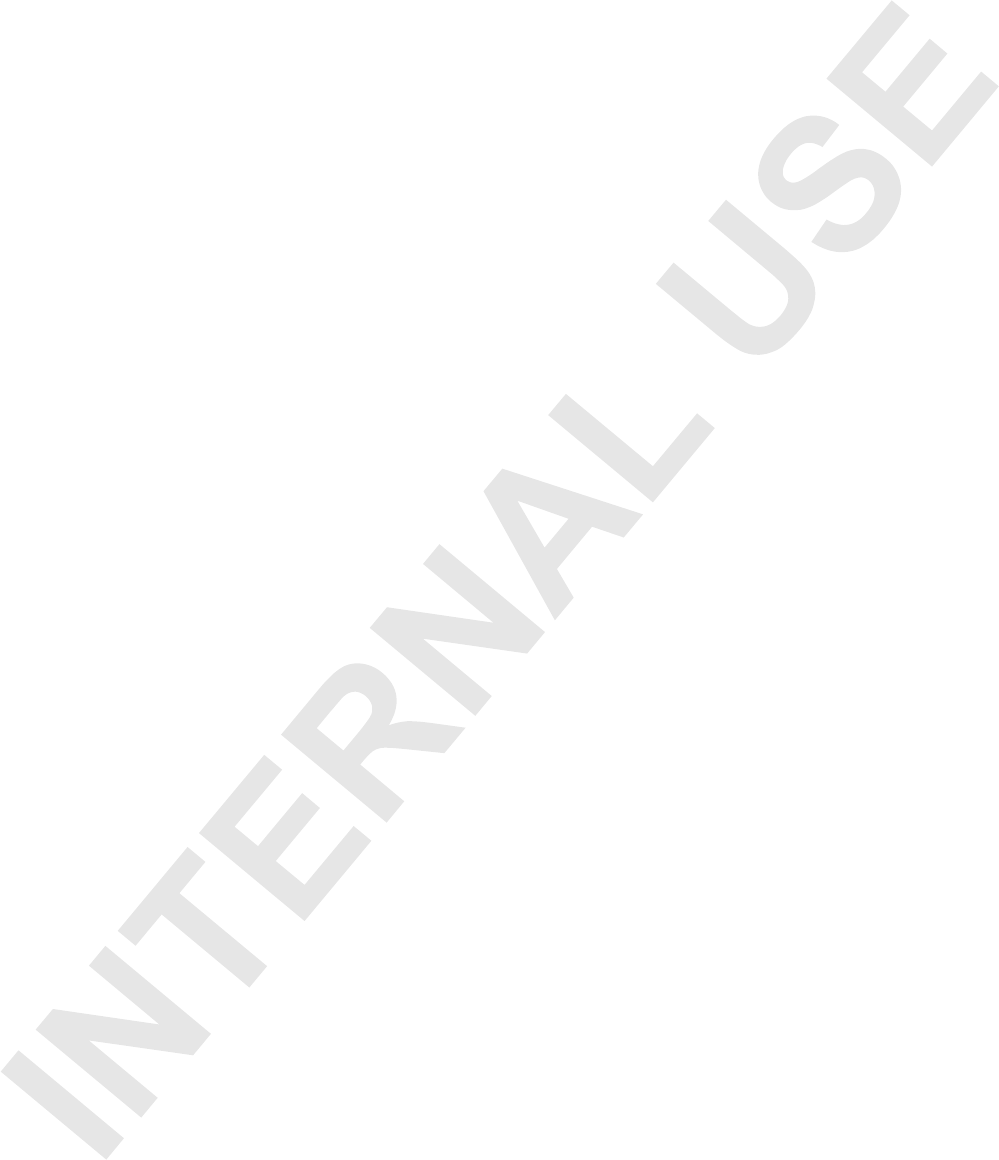
128 Meru Access Point and Radio Switch Installation Guide
Meru expressly disclaims any warranty or obligation to support the Product for all operating
environments – for example, as illustration and not limitation, Meru does not warrant or
ensure interoperability of the Product with future telecommunication systems or other future
software or hardware.
You understand and acknowledge that the Products may generate, use or radiate radio
frequency energy and may interfere with radio communications and/or radio and television
receptions if is not used and/or installed in accordance with the documentation for such
products. WHILE MERU USES COMMERCIALLY REASONABLE EFFORTS TO
ENSURE COMPLIANCE OF THE PRODUCTS WITH APPLICABLE UNITED STATES
FEDERAL COMMUNICATIONS COMMISSION AND PROTECT AGAINST HARMFUL
INTERFERENCES, YOU ACKNOWLEDGE AND AGREE THAT INTERFERENCES
WITH RADIO COMMUNICATIONS AND/OR RADIO AND TELEVISION
RECEPTIONS MAY OCCUR AND THAT MERU WILL NOT BE LIABLE FOR ANY
DAMAGES OR INCONVENIENCE BASED ON SUCH INTERFERENCES.
Third Party Products - The above Limited Warranties are exclusive of products
manufactured by third parties (“Third Party Products”). If such third party manufacturer
provides a separate warranty with respect to the Third Party Product, Meru will include such
warranty in the packaging of the Meru Product.
Return procedures
To obtain warranty service you must: (a) obtain a return materials authorization number
(“RMA#”) from Meru by contacting rmaadmin@merunetworks.com, and (b) deliver the
Product, in accordance with the instructions provided by Meru, along with proof of purchase
in the form of a copy of the bill of sale including the Product’s serial number, contact
information, RMA# and detailed description of the defect, in either its original package or
packaging providing the Product with a degree of protection equivalent to that of the original
packaging, to Meru at the address below. You agree to obtain adequate insurance to cover loss
or damage to the Product during shipment.
If you obtain an RMA# and return the defective Product as described above, Meru will pay
the cost of returning the Product to Meru. Otherwise, you agree to bear such cost, and prior
to receipt by Meru, you assume risk of any loss or damage to the Product. Meru is responsible
for the cost of return shipment to you if the Meru Product is defective.
Returned products which are found by Meru to be not defective, returned out-of-warranty or
otherwise ineligible for warranty service will be repaired or replaced at Meru’s standard
charges and shipped back to you at your expense.
At Meru’s sole option, Meru may perform repair service on the Product at your facility, and
you agree to provide Meru with all reasonable access to such facility and the Product, as
required by Meru. On-site repair service may be available and is governed by the specific
terms of your purchase.
All replaced parts, whether under warranty or not, are the property of Meru.
Warranty limitations
THE WARRANTIES SET FORTH ABOVE ARE EXCLUSIVE AND NO OTHER
WARRANTY, WHETHER WRITTEN OR ORAL, IS EXPRESSED OR IMPLIED BY
MERU, TO THE MAXIMUM EXTENT PERMITTED BY LAW. THERE ARE NO OTHER
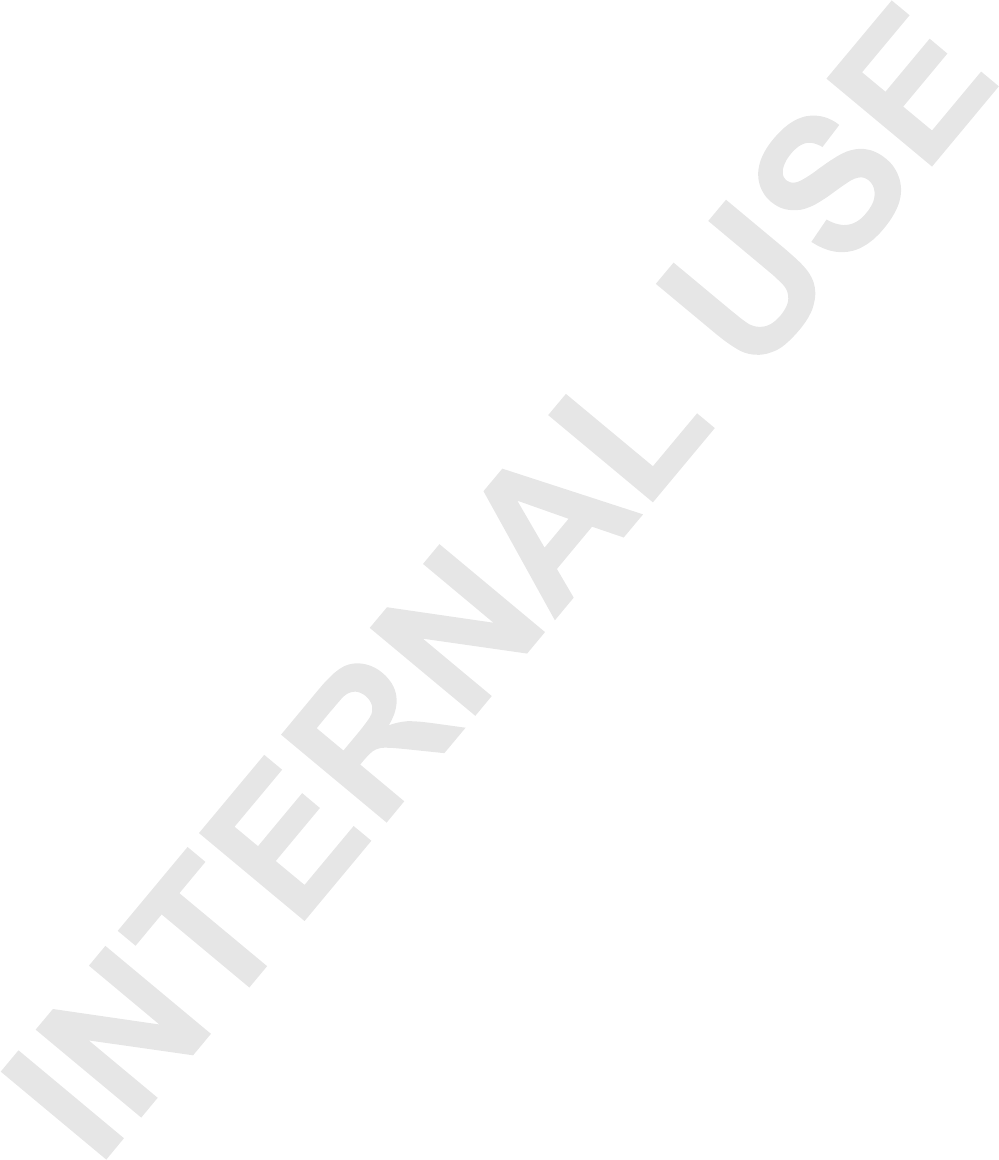
129
WARRANTIES RESPECTING THE PRODUCT AND DOCUMENTATION AND
SERVICES PROVIDED UNDER THIS AGREEMENT, INCLUDING WITHOUT
LIMITATION ANY WARRANTY OF DESIGN, MERCHANTABILITY, FITNESS FOR A
PARTICULAR PURPOSE (EVEN IF MERU HAS BEEN INFORMED OF SUCH
PURPOSE), TITLE OR AGAINST INFRINGEMENT OF THIRD PARTY RIGHTS. IF
ANY IMPLIED WARRANTY CANNOT BE DISCLAIMED UNDER APPLICABLE LAW,
THEN SUCH IMPLIED WARRANTY SHALL BE LIMITED IN DURATION TO THE
HARDWARE AND SOFTWARE WARRANTY PERIODS DESCRIBED ABOVE.
NO AGENT OF MERU IS AUTHORIZED TO ALTER OR EXCEED THE WARRANTY
OBLIGATIONS OF MERU.
MERU SPECIFICALLY DOES NOT WARRANT THAT THE MERU SOFTWARE WILL
BE ERROR FREE OR OPERATE WITHOUT INTERRUPTION.
THE REMEDIES IN THIS LIMITED PRODUCT WARRANTY ARE YOUR SOLE AND
EXCLUSIVE REMEDIES, AND MERU’S SOLE AND EXCLUSIVE LIABILITY, FOR
BREACH OF THE HARDWARE OR SOFTWARE WARRANTY SET FORTH ABOVE.
Limitations of Liability
You acknowledge and agree that the consideration which you paid to Meru does not include
any consideration by Meru of the risk of consequential, indirect or incidental damages which
may arise in connection with your use of, or inability to use, the Product. THUS, MERU AND
ITS RESELLER WILL NOT BE LIABLE FOR ANY INDIRECT, INCIDENTAL,
SPECIAL, PUNITIVE OR CONSEQUENTIAL DAMAGES, INCLUDING WITHOUT
LIMITATION LOST PROFITS, LOST BUSINESS, LOST DATA, LOSS OF USE, OR
COST OF COVER INCURRED BY YOU ARISING OUT OF OR RELATED TO YOUR
PURCHASE OR USE OF, OR INABILITY TO USE, THIS PRODUCT OR THE
SERVICES, UNDER ANY THEORY OF LIABILITY, WHETHER IN AN ACTION IN
CONTRACT, STRICT LIABILITY, TORT (INCLUDING NEGLIGENCE) OR OTHER
LEGAL OR EQUITABLE THEORY, EVEN IF MERU OR ITS RESELLER KNEW OR
SHOULD HAVE KNOWN OF THE POSSIBILITY OF SUCH DAMAGES. IN ANY
EVENT, THE CUMULATIVE LIABILITY OF MERU OR ITS RESELLER FOR ALL
CLAIMS WHATSOEVER RELATED TO THE PRODUCT OR THE SERVICE WILL NOT
EXCEED THE PRICE YOU PAID FOR THE PRODUCT OR SERVICES GIVING RISE TO
SUCH CLAIMS.
THE LIMITATIONS SET FORTH HEREIN ARE INTENDED TO LIMIT THE LIABILITY
OF MERU AND ITS RESELLERS AND SHALL APPLY NOTWITHSTANDING ANY
FAILURE OF ESSENTIAL PURPOSE OF ANY LIMITED REMEDY.
The jurisdiction applicable to you may not allow the limitations of liability or damages set
forth above, in which case such limitation shall only apply to you to the extent permitted in
such jurisdiction.
Additional Information
This Limited Product Warranty shall be governed by and construed in accordance with the
laws of the State of California, U.S.A., exclusive of its conflict of laws principles. The U.N.
Convention on Contracts for the International Sale of Goods shall not apply.
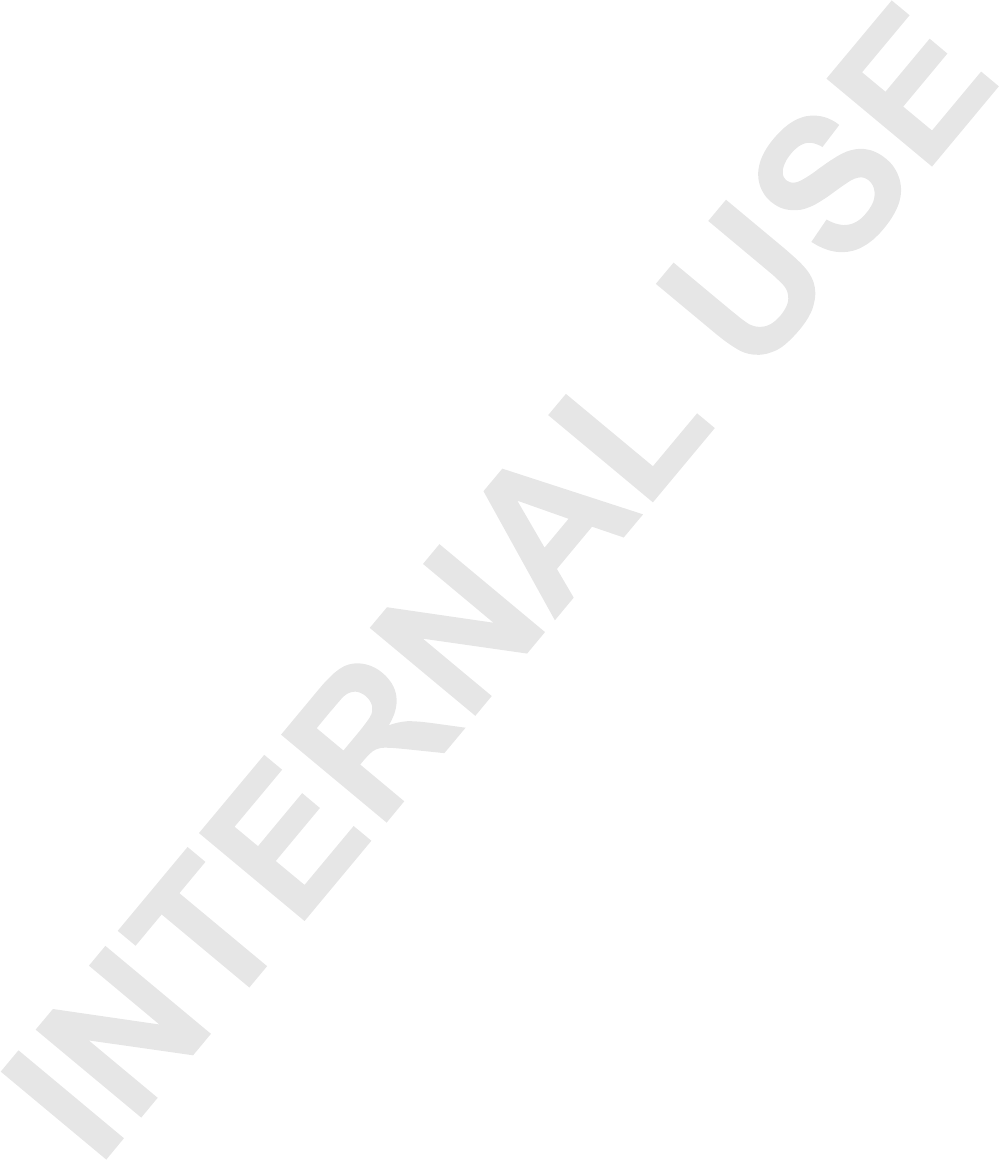
130 Meru Access Point and Radio Switch Installation Guide
This Limited Product Warranty is the entire and exclusive agreement between you and Meru
with respect to its subject matter, and any modification or waiver of any provision of this
statement is not effective unless expressly set forth in writing by an authorized representative
of Meru.
All inquiries or claims made under this Limited Product Warranty must be sent to Meru at the
following address:
Meru Networks Inc.,
894 Ross Drive, CA 94087, USA
Tel: 408-215-5300
Fax: 408-215-5301
Email: support@merunetworks.com
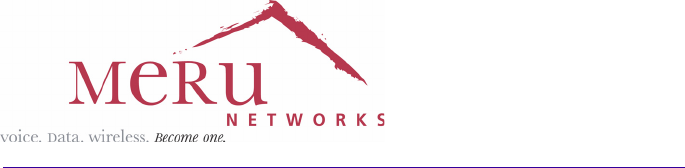
Meru Networks, Inc.
894 Ross Drive
Sunnyvale, CA 94087
408-215-5300
www.merunetworks.com