Contents
- 1. User Manual 1
- 2. User Manual 2
User Manual 2

MPEG4 NETWORK IP CAMERA User’s Guide
38
6.3 Network Configuration
This screen defines the network type and addresses of the Mpeg4 Network IP Camera. Here you can
configure the Camera’s IP address, the DNS server address, and the Server IP address. Each
configuration takes just a few seconds for booting after pressing “Submit”.
1. Set IP Address, Subnet mask, gateway address.
To set the IP address, Subnet mask, and gateway address manually, you may select “manually” in combo
box.
In case of selecting “manually”, you can configure them with the IP installer as well as this page.
(If you have any trouble in configuring network system information, please ask your network
administrator.)
To set DHCP, you may select ‘using DHCP’.
When selecting “using DHCP”, the IP address, Subnet mask address and Gateway address may not be
activated at all. Under DHCP selection, the IP address may be sent to an email address whenever IP
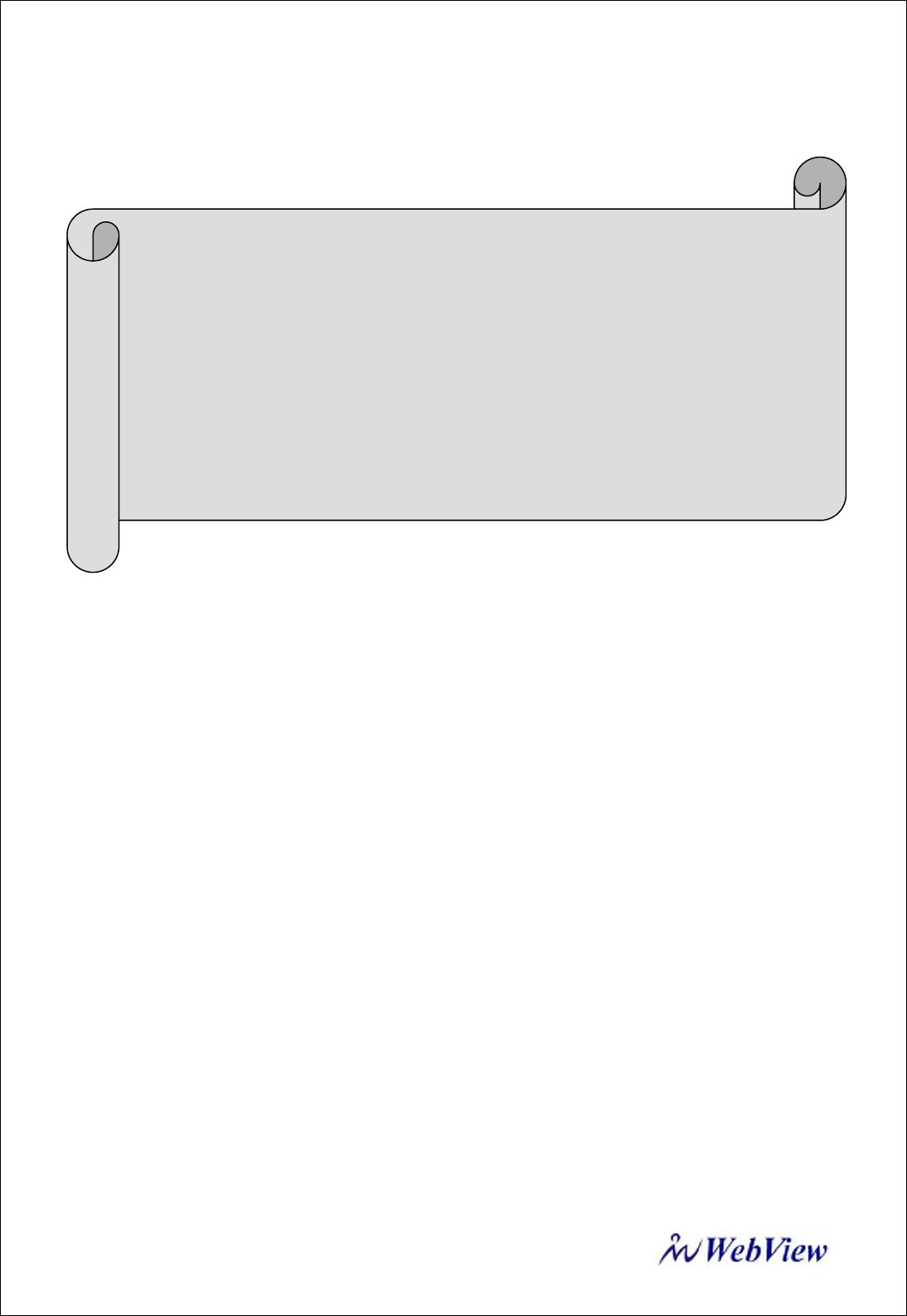
MPEG4 NETWORK IP CAMERA User’s Guide
39
address is changed. Users in a local network area may check the IP address through IP installer.
2. Send IP address to e-mail
To send camera system information (Camera Name, Camera Location, DHCP IP address), check in a
text box and enter your email address. (You should configure your SMTP server information first)
3. Web Server Port Number
To set the Port Number for the Web Server. (The default port number is ‘80’ and users can select from 80
to 1023)
4. Image Transfer Port Number
To set the port number for the video / image transfer. (The default port number is “40001” and users can
select from 8000 to 65535)
5. Audio Send port number :
To set the port number for the Audio transfer to the connected camera client. (The default port number is
“40008” and users can select from 8000 to 65535)
6. Audio Receive port number :
Set the port number for the receiving Audio from connected camera client. (The default port number is
“40007” and users can select from 8000 to 65535)
7.Ugrade port number
To set the Port Number for upgrading firmware. Default port number is “9000” and users can select from
8000~65535.
NOTE
If you select “DHCP”, you may see the rebooting message “Now the Network Camera
is rebooting to apply the changes...” on Web Browser. After completing rebooting,
Operating Status LED blinks once per second. (You must check whether the Operating
Status LED blinks after selecting “DHCP” and rebooting process of camera to ensure your
new setting.)
To select DHCP, you must have DHCP server in the network. Otherwise, the IP address will
be rebooted automatically as the previous IP address. It may take about 4 minutes for
booting.

MPEG4 NETWORK IP CAMERA User’s Guide
40
6. PTZ port number
To set the port number for PTZ control. (Default is ‘10000’ and users can select from 8000 to 65535.
7. ETSP port number
To set the port number for ETSP (Event Trigger Setting Program). (Default is “11000” and users can
select from 8000 to 65535. (For the detail of ETSP, please refer to the ETSP manual.)
8. 1st, 2nd DNS server address
To map between IP address and domain name, you should enter you DNS server address.
If a user set the DNS server into camera, users can configure SMTP server, FTP server, NTP server with
its domain name.
9. SMTP server
Enter the SMTP server IP address or host name here to send camera system information by an email.
You should configure this first to get camera system information by email.
10. Use SMTP authentication
If you need user authentication for using the SMTP server, check in a box and enter your ID, Password
and Realm for your SMTP server. (The Mpeg4 Network IP Camera’s SMTP authentication is supporting
“LOGIN” method)
- Authentication method : Choose the SMTP authentication method.
- ID : Enter the user ID for SMTP authentication.
- Password : Enter the user Password for SMTP authentication..
- Realm : Enter the Realm for SMTP authentication.
CAUTION
Be careful not to duplicate port number between Image Transfer Port Number and Upgrade port
number. If it is duplicated, the warning message may appear.
DNS (Domain Name System)
DNS (Domain Name System) is to map between IP address and domain name. Every network
device on the world has its IP address to be connected on Internet. And the device is to be
connected not with its domain name but with its IP address. Common users are not familiar with IP
addresses but the domain names.
If a user accesses a certain network device with its domain name, DNS server resolves the domain
name into an IP address of the device and replies the result to the user.

MPEG4 NETWORK IP CAMERA User’s Guide
41
11. DDNS Registration
To register the IP Network Camera to DDNS (Dynamic Domain name server) server, check in a
“enable” box.
A dynamic IP address complicates remote access since you may not know what your current WAN IP
address is when you want to access your network over the internet. The solution to the dynamic IP
address problem comes in the form of a dynamic DNS service.
(Please refer to the “APPENDIX” for the details.)
12. ID, password
Enter the ID and Password to find the registered IP Network Camera in DDNS server.
13. Host Name
Enter the Host Name to find the registered IP Network Camera in DDNS server.
14. DDNS manual update
You can update the DDNS service manually.
15. Status
To show the status of successful access for DDNS server.
17. SUBMIT
Send configured data by user to the Mpeg4 Network IP Camera.

MPEG4 NETWORK IP CAMERA User’s Guide
42
6.4 Admin, User Configuration
This screen is used to configure IDs and Passwords for an administrator and up to 5 users.
1. User Account
There is one administrator account and 5 user accounts. Account names can be changed.
2. Password
If you want to open your Mpeg4 Network IP Camera to everyone, you may not change default user’s ID and
Password, However you should change administrator’s ID and Password with unique Ones of yours.
3. Maximum Frame Rate
The User can decide maximum frame rate per second.
4. Access rights
The Administrator may assign users’ rights of viewing control. With the default setting, the administrator has all
authority of configuration and the normal user doesn’t have any right except for access the login page to see the
live image. Default ID and Password is “guest”.
ID and Password Limitation
It is very important to compose any ID or Password within 10 bytes’ limit. 10 bytes are equal to
10 English characters and digits.

MPEG4 NETWORK IP CAMERA User’s Guide
43
6.5 Event Trigger Configuration
This screen is used to designate an Email address or FTP server to receive captured images by
setting SMTP or FTP settings. You may connect external devices such as infrared sensor or alarm
sensor to use with the provided terminal block (please refer to Appendix F – The I/O Connector).

MPEG4 NETWORK IP CAMERA User’s Guide
44
(1) Trigger Condition
This is to select option how to send an event signal to Mpeg4 Network IP Camera.
① Activation of digital input port from….
The Mpeg4 Network IP Camera receives an event signal from external devices such as infrared
sensor, alarm sensor etc.
② Motion Detection from……
This is to detect motion from camera by S/W data comparison.
When you select “Motion detection”, the Mpeg4 Network IP Camera detects a motion triggered
by camera. To detect motion, the camera compares a previous image from present image.
When the camera recognizes the data change through comparing the previous image data with
present one, then motion detection function is activated.
③ Periodically…..
The Mpeg4 Network IP Camera itself is to be triggered periodically by setting a certain value
from 1 to 3600 seconds. You may set the periodical event time for certain hour like 06:00 to
24:00 by setting 1 o’clock to 24 o’clock.
④ Motion Detection Sensitivity
This is to configure the level of motion detection sensitivity.
The level is composed of 5 levels from 0 to 4
The higher the level is, the more sensitivity applies.
NOTE
In a dark place without light, it may never detect the motion because its image wouldn’t be
changed at all.
NOTE
In case of level 4 for sensitivity, the camera may detect a tiny motion even a light changes, so
the event can be trigger so often. In case of level 0 for sensitivity, the camera may not detect a
tiny motion.
It is strongly recommended to configure it as the level of 1 ~3 for motion detection sensitivity
setting in normal condition

MPEG4 NETWORK IP CAMERA User’s Guide
45
⑤ Motion Detection Area
This is to configure the motion detection area in the images.
Up Middle Down Left Right
Middle_Middle Whole Area
(2) Image capture option
This is to configure image capture option when an event is triggered. When an event occur, you
can get the pre-event and post-event image by setting “Before Event” and “After Event”.
① Before Event
You may set the starting time to capture image before event is triggered.
(Input limitation is from 0 to 30 seconds.)
② After Event
You may set the finishing time to capture image after event is triggered.
(Input limitation is from 0 to 30 seconds.)
③ Image capture frame rate
Set the frame rate from 1 to 15fps when the image is being captured.
④ Image file name
You may designate image file name to send Email or FPT after image is captured.
All captured image are saved as *.avi file. (Example. “File name 000”.avi)
⑤ Append to the image file name
You may append some information to Image file Name Camera IP address
A. Camera IP address : Ex) “file name _192.168.1.19.avi
B. Date and time : Ex) “file name_20020218150030.avi
C. Trigger condition flag
CAUTION
Do not use motion detection function for security purpose because Motion detection function is
only developed to use for monitoring purpose.
When you want to use it for security purpose, you are asked to use certain sensor such as
infrared, motion sensor, etc. to assure your purpose.

MPEG4 NETWORK IP CAMERA User’s Guide
46
In case of choosing “Activation of digital input port”, “D” may be appended to image file
name. Ex) “file name_D.avi”
In case of choosing “Periodically every…”, “P” is appended to image file name.
Ex) “file name_P.avi”
D. Image sequence number
If you select this option, you may classify the file that has same extend name.
Consecutive numbers are from “000” to “999”
Ex) When you designate file name as “camera” and select “Image sequence number”,
the file name appears “ camera001.avi, camera002.avi ….camera999.avi”
(3) Trigger Output
This is to configure digital output states and control script. Mpeg4 Network IP Camera sends
captured image via E-mail or FTP server when connected external sensors detect events.
① External devices signal output
This is to supply voltage to output port when events are triggered. (This option is only activated
when you select “Activation of digital output” option in previous “Trigger Condition” option.)
② Send alarm to ETSP client
This is to send alarm to ETSP client.
If you check it in a box, the alarm will be sent to ETSP client when the events are triggered.
③ Send captured image via E-mail
This is to designate a person to receive captured image via Email.
Mpeg4 Network IP Camera sends captured video to designated E-mail address through SMTP
Image capture option limitation
Configuration for image capture option affects memory capacity. If you configure this option to excess memory
size, the warning message “Not enough memory…” appears.
The total image capture frame rate must be limited 120 fps due to memory size.
(Before event time + After event time) x Image capture frame rate must be under 120.
For example, in case you configure “Before event” as 3 seconds, “After event time” as 2 seconds and “image
capture frame” as 3fps, the total image capture frame rate is ( 3 + 2) X 3 = 15 fps.
If warning message appears, please reduce the value of the option.

MPEG4 NETWORK IP CAMERA User’s Guide
47
server.
You may configure SMTP server and E-mail address where you want to receive. (E-mail
address must be composed within 50 bytes. 50 bytes are equal to 50 English characters.)
④ Send captured image to FTP server
This is to send captured video from Mpeg4 Network IP Camera when an event is triggered.
Enter ftp server IP address, User ID and Password and select directory to save video.

MPEG4 NETWORK IP CAMERA User’s Guide
48
6.6 System & Time Configuration
This screen is used to configure camera name, location, Operation mode and System information
as well as time configuration for Mpeg4 Network IP Camera.
1. Camera name
This is to configure camera name for the front-page view. Camera name should be composed
within 10 bytes(10 bytes are equal to 10 bytes English characters).

MPEG4 NETWORK IP CAMERA User’s Guide
49
2. Camera location
This is to configure camera location for the front-page view. Camera location should be composed
within 30 bytes (30 bytes are equal to 30 bytes English characters)
.
3. Operation Mode
There are two Operation modes for Mpeg4 Network IP Camera , one is dual mode and other is single
mode. In Dual mode, Camera can encode & transmit both MPEG4 and JPEG images simultaneously
over the N/W. Where as in single mode only Mpeg4 video will be encode and transmit over the network.
The Jpeg images which can be transmitted in dual mode will be access through the following URL
http://camera IP (URL)/jpg/imagename.jpg
In Dual mode, audio communication from PC to Camera is not available whereas in single mode which
is used as MPEG4 only , bi directional audio communication is available.
4.Image File Name
This option is used to for accessing the JPEG images with “.jpg” extension. The file name should be less
than or equal to 10 characters.
5. Supply voltage to output port option
This option is to supply voltage to the Mpeg4 Network IP Camera’s output port.
Just click “supply” to supply voltage to control the PTZ devices.
6. System Information
This is to check system information for Mpeg4 Network IP Camera. You may see the model name,
serial no., Mac no., and Bootrom & Firmware version. (Please refer to the Chapter ‘Appendix E.
Updating Firmware.)
7. Synchronized with NTP server
The Network IP Camera automatically configures Date & Time through the NTP (Network Time
Protocol) server. The NTP Server is based on Greenwich time. Select NTP server, IP address and
Time zone to set the date and time automatically, and then press, “SUBMIT”. It may not work due
to the possible network error; in this case, you can select other NTP server and IP address or you can
set the date and time manually. Once Date & Time configuration is set, you don’t have to configure
again whenever you connect to the Network IP Camera.

MPEG4 NETWORK IP CAMERA User’s Guide
50
7.1 NTP Server
The standard public or private NTP server IP address.
7.2 Time Zone
Select the appropriate time zone as per camera location.
7.3Update Interval
The update time interval for updating/synchronizing the camera time with NTP server
8.Set Manually
Enter the Date and Time manually,
then click “SUBMIT”.
9.Enable Daylight Savings
This is to configure the Daylight Savings Time
- Start Daylight Savings Time: To configure the start of Daylight Saving Time
- End Daylight Savings Time: To configure the end of Daylight Saving Time.
-
10.Reboot (Restart) Network IP Camera
This option will reboot or restart the Camera. Your settings will not be lost.
11.Restore Factory default Values
This option will restore the default factory value.
NOTE
Network IP Camera does NOT support RTC(Real Time Clock), in case you choose
“Set manually” option. Network IP Camera reinstate as default value
“2001/01/01 00:00:00”.
To configure Date & Time, it must be reconfigured.

MPEG4 NETWORK IP CAMERA User’s Guide
51
Wireless configuration (For wireless Mpeg4 camera only)
This screen is used to configure wireless settings to match your access pointer for a
wireless network connection.
Wireless Setup
1. Use the Connection Mode to determine the type of wireless communication for the Wireless Network
IP Camera. There are two choices: Infrastructure Mode and Ad-hoc Mode. The default setting for the
Connection Mode is Infrastructure Mode.
2. Set the Service Area Name (SSID) as per the access point setting to which the user wants to connect.
3. The channel is set to channel 1 as a default. In Infrastructure Mode the camera will automatically find
the Access Point. The channel only needs to be set in Ad-hoc mode.
4. The default setting for the “Tx rate” is Auto; however, it can be set up to 54 Mbps in 802.11 G mode
and upto 11 Mbps in 802.11B mode.

MPEG4 NETWORK IP CAMERA User’s Guide
52
Wireless Security Settings:
WEP:
Wireless network communications are easily intercepted. WEP (Wired Equivalent Privacy) is an
encryption method specified by the IEEE 802.11b standard to make any intercepted communications
extremely difficult to interpret by unauthorized parties.
The WEP key needs to be entered in HEX code.
To set up 64-bit WEP, input 10 HEX characters, for example, 0123456789. To setup 128-bit WEP, input
26 HEX characters, for example, 01234567890123456789012345
Authentication: WEP uses two type of authentication method to authenticate the connection request. One
is OPEN key authentication in which All clients are allowed to authenticate and second is SHARED key
authentication, this mode allows the AP to send the client a challenge text, which the client encrypts and
returns to the AP. If the AP successfully decrypts the challenge text, the client is authenticated Set the
authentication type as per Access point authentication type. The wireless Mpeg4 Network IP camera’s
“Auto” mode automatically switches between open & shared mode.
Example 1) Suppose your Access point uses 64-bit encryption, default key 1, Authentication is shared
and the key value is 0123456789.
Your wireless camera WEP setting will be:

MPEG4 NETWORK IP CAMERA User’s Guide
53
Example 2) Your AP uses 128-bit encryption, default key 2, Authentication is shared and the key value is
01234567890123456789012345. Your wireless camera WEP setting will be:
Please note: All four WEP Keys need to be set up the exact same way as they are defined in your
Wireless Access Point.
Make sure the Encryption Code is the same as that of the access point the camera will be connected to
under Infrastructure Mode. Your PC’s encryption code also needs to be set up to match the camera’s
encryption code under either Infrastructure or Adhoc Mode.
The default setting for the Encryption Key is Disable; therefore, to secure the wireless transmission, be
sure to enable the Encryption Key by entering the relevant data.
NOTE
Carefully input the Encryption Code. Any error will cause the communication
link to fail

MPEG4 NETWORK IP CAMERA User’s Guide
54
IMPORTANT
Infrastructure Mode:
This is an 802.11 networking framework in which devices communicate with each other by first going
through an access point (AP). In infrastructure mode, wireless devices can communicate with each other
or can communicate with a wired network. When one AP is connected to a wired network and a set of
wireless stations, it is referred to as a Basic Service Set (BSS). An Extended Service Set (ESS) is a set of
two or more BSSs that form a single sub network. Most corporate wireless LANs operate in
Infrastructure Mode because they require access to the wired LAN in order to use services such as file
servers or printers.
Ad-hoc Mode:
This is an 802.11 networking framework in which devices or stations communicate directly with each
other, without the use of an AP. Ad-hoc Mode is also referred to as Peer-to-Peer Mode or an Independent
Basic Service Set (IBSS). Ad-hoc Mode is useful for establishing a network where wireless infrastructure
does not exist or where services are not required.
SSID (service set identifier):
This is a 32-character unique identifier attached to the header of packets sent over a WLAN that acts as a
password when a mobile device tries to connect to the BSS. The SSID differentiates one WLAN from
another, so all access points and all devices attempting to connect to a specific WLAN must use the same
SSID. A device will not be permitted to join the BSS unless it can provide the unique SSID.
An SSID is also referred to as a network name because essentially it is a name that identifies a wireless
network.
To connect a wireless client such as a Wireless Network IP Camera to a specific AP, the user of camera
should specify the SSID name in the camera’s wireless IP setting.

MPEG4 NETWORK IP CAMERA User’s Guide
55
7 PoE (Power over Ethernet) Support
Power over Ethernet use a single Ethernet cable to transmit both power and data.
For PoE to work, the electrical current must go into the data cable at the power-supply end, and
come out at the device end, in such a way, as shown below, that the current is kept separate from
the data signal so that neither interferes with the other. The current enters the cable by means of a
component called an injector.
As MPEG4 NETWORK IP CAMERA and NETWORK VIDEO SERVER are IEEE 802.3af
Standard PoE compatible, then they will function properly without modification when connected
to PoE injector or other PoE supporting network devices directly using standard LAN cable as
shown below.
Connect to Ethernet Power over Ethernet (PoE)
Injector
Connect to LAN Port of
Camera

MPEG4 NETWORK IP CAMERA User’s Guide
56
Appendix
A. Technical Specifications
Specifications
Items Model MNC-L200N / 550796 Model MNC-W200N / MNC-W200P
Image Sensor 1/3" Sony Super HAD CCD 1/3" Sony Super HAD CCD
Network Connection Wired Wired/Wireless
Compression Standard MPEG4 / JPEG (Supports Dual Mode)
NTSC : 720x480, 352x240 (default),176x120
Video Resolution PAL :720x576, 352x288 (default),176x144
Minimum Illumination 0.1 Lux at f=1.8
Buttered Image About 200frames (320x240) at max with time display
Audio Communication 2-way Full Duplex
Audio Bandwidth 300Hz - 3.4 KHz
Audio Input External Microphone Input Terminal
Audio Output Audio Line Output Terminal for External Speaker
Frame Rate 15fps@640x480, 30fps@320x240, 160x120
Protocols TCP/IP, UDP, HTTP, FTP, SMTP, DHCP,DNS, ARP, ICMP, POP3, RTSP, RTC
Image Trans
Condition Alarm or Timer
Image Transfer Mode SMTP, FTP, RTP
LAN Interface 10Base-T/100Base-TX Ethernet RJ-45
connector x 1
10Base-T/100Base-TX Ethernet RJ-45
connector x 1, IEEE 802.11b/g
LED Power / Network Communication / Camera operation / Ethernet Link
External Microphone
Input YES
Audio Output Φ 3.5mm Mini Jack
External I/O Φ 3.5mm Stereo Mini Jack
Power
AC adapter : Input 120V AC, 60HzOutput 12V DC, 750mA
Consumption : About 3W (6W during pan/tilt scan)
802.3af Standard PoE
Operating Temperature Operation: 0° C (+32°F) to +50°C (+104°F)
Storage: 0°C (+32°F) to +50°C (+422°F)
Operating Humidity Operation : 20%-80% (No Condensation)
Storage: 20%-90% (No Condensation)

MPEG4 NETWORK IP CAMERA User’s Guide
57
Hardware
32bit RISC Net ARM CPU
16Mbytes video frame buffer
8M flash memory
32Mbyte SDRAM
12V Power supply adapter included
Under 6W power consumption
System Requirements
Operating systems: Windows 9x, Windows NT/2000, Linux, Unix, Mac, etc.
Internet Explorer 4.0 or higher.
I/O Connector
D-sub 9 pin RS232 connector
1 Input to trigger the camera on external events.
1 Output of 12 V to signal external devices, max 150 mA
1 Output to RS485 connector
Installation
Assigning IP address via IP installer program
Approvals
US : FCC Part 15C,
EU : EN300 328, EN 301 489-1/-17, EN 50130-4, EN 61000-3-2/-3, EN 60950-1
Others
Power LED, Operating Status LED, Network LED
Factory reset button

MPEG4 NETWORK IP CAMERA User’s Guide
58
B. FAQ
Frequently Asked Question (FAQ)
Asks for the features
1. What is Mpeg4 Network IP Camera?
Mpeg4 Network IP Camera is a built-in web server camera.. Mpeg4 Network IP Camera is consisted
of 3 components as Camera Module, Web server, and networking device. Mpeg4 Network IP Camera
captures, processes, and transmits digital through network. As Mpeg4 Network IP Camera itself
operates as a Web Server, it does not require other dedicated server connection as PC does. By
installing Mpeg4 Network IP Camera itself at the desired site, your may monitor views from remote
site.
2. What kinds of devices are needed to install?
It needs no other equipment except power and network cable.
3. What is maximum transmission speed?
Mpeg4 Network IP Camera compresses and transmits 30frames per second on 10 base-T Network.
However this speed is not equal to every user. Because transmission is depends on performance of
user’s PC and network bandwidth. And there are two viewpoints to calculate transmission speed.
The maximum transmission speed is 30 frames per second from user’s viewpoint. However, it does
not mean that everyone can receive 30frames peer second. Because transmission speed also depends
on user PC performance and network line capacity.
Mpeg4 Network IP Camera can transmit to up to 25 users simultaneously. If 5 users are receiving 10
frames per second, the total frames that Mpeg4 Network IP Camera to transmit are 50 frames per
second. In this case, Mpeg4 Network IP Camera transmits 50 per second from its viewpoint. And the
total size of 50 frames’ images is under the network bandwidth. When Mpeg4 Network IP Camera is
on 10 base-T network, the line can transmit 123 frames of 3KB-images per second.
4. What is the maximum number of users to access Mpeg4 Network IP Cameras
simultaneously?
Mpeg4 Network IP Camera can support up to 40 persons at the same time. The capacity for users is
fixed to 35 persons to support already accessed users at rapid transmission speed. When 35

MPEG4 NETWORK IP CAMERA User’s Guide
59
persons access the camera, users can receive 1 frames per about 5 seconds.
Asks for the Installing and Running Mpeg4 Network IP Camera
1. What network Line can be used with Mpeg4 Network IP Camera?
All network lines (except telephone lines) can be used, although telephone lines may be used
through PCs to connect to Mpeg4 Network IP Camera remotely. Network limes such as xDSL, cable
modem. that use dynamic IP addresses require a different installation process than a
dedicated line that has a static IP address.
2. What is the maximum extension range of network lines?
UTP Cable that is used for the Ethernet can be extended up to 100 meters without bridging.
However existing UTP Cable can be extended up to 240 meters without bridging.
3. Does Mpeg4 Network IP Camera need a special rack or case for outdoor use?
Originally, Mpeg4 Network IP Camera itself can’t be weatherproofed. Therefore, it has to be equipped
with weatherproof case if Mpeg4 Network IP Camera is used for outdoor, like existing CCTV or
something.
4. If Mpeg4 Network IP Camera consists of only permanent IP address and several
private IP addresses. Can Mpeg4 Network IP Camera be connected to the network with a
private IP address?
Mpeg4 Network IP Camera can be assigned a private IP address on a network with a permanent IP
address. If the network is a Class C network (255.255.255.XXX), then Mpeg4 Network IP Camera
may be assigned any available number in the last “room” (represented by XXX). However, since
Mpeg4 Network IP Camera is a web server, it can be designated as a local server. Any device on a
LAN can be designed as the local server through the router. Designating Mpeg4 Network IP Camera as
the local server will make it easier for people outside the LAN to view real-time images form Mpeg4
Network IP Camera.
5. If the network consists of only private IP address, can Mpeg4 Network IP Camera be
connected at the network?
Mpeg4 Network IP Camera can be connected to LAN having only private IP addresses, but only
people on the local network can access Mpeg4 Network IP Camera. Networks with narrow bandwidth
may not be able to support several Mpeg4 Network IP Cameras connected simultaneously.

MPEG4 NETWORK IP CAMERA User’s Guide
60
6. If a firewall is on the network, how it works?
If a firewall is on your network, please check here “ If your computer is behind firewall check
The left check box” at the login page.
7. How can a user see the images sent from Mpeg4 Network IP Camera using Internet
Explorer?
If a user wants to see the real-time images of Mpeg4 Network IP Camera using Internet Explorer
browser, install Mpeg4 Network IP Camera Active-X control. The Active-X control is used in the live
image viewer. When you access login page in Mpeg4 Network IP Camera Homepage, The Active-X
Control is downloaded automatically.
8. I can’t automatically download Active-X Control for Mpeg4 Network IP Camera?
Active-X control is be downloaded and installed automatically. However, situations occasionally
arise which prohibit this from happening. If the Internet Explorer is an earlier version than v4.0
or the registry information of the system is corrupted, the automatic download and installation
may fail. If problems occur with automatic download, please try a manual download.
You may see the option in login page for Mpeg4 Network IP Camera.
Just click “here” button, then pop-up appears. You may choose “modify” or “ reinstall”.
9. Even though I enter right ID and Password to login, some error message “You must
login first” appears. What’s wrong?
Check security setting for Internet Explorer. Go to “Internet Option” and then check “Security”
(If it’s set “High”, Active-X would have problem downloading)
Note: If you have any problem when you install ActiveX, click here to download
and install ActiveX manually
If t i b hi d fi ll
h k th l ft h k b

MPEG4 NETWORK IP CAMERA User’s Guide
61
C. Trouble Shooting
This appendix provides useful information to help you to resolve any difficulty you might have with your
Mpeg4 Network IP Camera. Fault symptoms, possible causes and remedial actions are provided within a
quick reference table.
PING your IP Address
By sending a packet to the specified address and waiting for a reply, the PING (Packet Internet Groper)
can determine whether a specific IP address is accessible; it also provides a particularly useful method
for confirming addressing conflicts with your Mpeg4 Network IP Camera on the network.
Having disconnected your Mpeg4 Network IP Camera, follow the instructions below in association with
Symptoms, Possible Cause and Remedial Actions, on next page, and run the PING utility to troubleshoot
TCP/IP problems on your network.
1. Start a DOS window
2. Type ping x.x.x.x, where is the IP address of Mpeg4 Network IP Camera
3. The subsequent replies will provide an explanation as to the case as to the cause of the problem.
Replies can be interpreted as defined in the table below:

MPEG4 NETWORK IP CAMERA User’s Guide
62
PING Reply Interpretation and recommendation
bytes = 32 time = 2 ms The IP address is already used and cannot be used again. Your
must obtain a new IP address
Destination host unreachable Mpeg4 Network IP Camera is not accessible within your
subnet.
You must obtain a new IP address
Request timed out This IP address is not used by anyone and is available for use
with your Mpeg4 Network IP Camera
Symptoms, Possible Causes and Remedial Actions
Symptoms Possible causes Remedial actions
The IP address is
already used by another
devices
1.Disconnect your Mpeg4 Network IP Camera from
the network
2. Run the PING utility (as described in PINGing
your IP Address below) and follow
Mpeg4 Network IP
Camera cannot be
accessed from a Web
browser
The IP address is
located within a
different subnet
Run the PING utility (as described in PINGing Your
IP Address, on page 39), If the utility returns “no
response” or similar, the diagnosis is probably
correct – you should then proceed as follows
In Windows 95/98 or Windows NT/XP, check the IP
address for your Mpeg4 Network IP Camera is
within the same subnet as your workstation:
1.Click “Start”, “Settings”, “Control Panel” and
“Network”.
2.Specify the TCP/IP adapter and click on
“Properties”. In Properties, Click “IP Address”.
3.Check that the first 3 numbers within the IP
address of your Mpeg4 Network IP Camera matches
the first 3 of your workstation. If not, your Mpeg4
Network IP Camera may be on a different subnet
and the IP address cannot be set from this
workstation. You must set the IP address for Mpeg4
Network IP Camera from a workstation on the same
subnet.

MPEG4 NETWORK IP CAMERA User’s Guide
63
Other networking
problems Trying replacing your network cable
Test the network interface of the product by
connecting a local computer to the unit, using a
standard Crossover (hub-to-hub) Cable.
If the above actions do not resolve the problem,
Mpeg4 Network IP Camera maybe faulty, In this
case, try to localize the problem by connecting
Mpeg4 Network IP Camera to the serial port of a
local computer, using the supported RS232 Cable
The Power LED is not
constantly lit Faulty power supply Verify that you are using an provided power supply
The network LED is off Faulty cabling 1.To verify that the cables are functional, PING the
address of a known existing unit on your network.
2.If the cabling is OK and your network is
reachable, your should receive the reply similar to
this:
. . . bytes = 32 time = 2 ms,
The operating status
LED Faulty connecting Verify that the power is well connected
Your Mpeg4 Network
IP Camera works
locally, but not
externally.
Firewall protection
Default routers required
The internet site is too
heavily loaded
Check the internet firewall with your system
manager
Check if you need to configure the default router
settings
Configure Mpeg4 Network IP Camera to upload
your video images to an FTP server or an ISP
A series broad vertical
white line appears
across the image.
The CCD sensor
becomes overloaded
when the light is too
bright. This can happen
e.g. with sun light
reflexes.
Direct exposure to extreme sunlight or halogen light
may cause serious damage to the CCD sensor.
Reposition your Mpeg4 Network IP Camera into a
more shaded location immediately.
Note: damage caused to Mpeg4 Network IP Camera
through over exposure to direct sunlight or halogen
light is not covered under the product warranty.
Bad focus
Focus has not been
correctly adjusted Adjusting the camera manually till the image views
clear.
Noisy images Video images may be
noisy if you are using
Mpeg4 Network IP
Camera in a very low
light environment or the
b
itrate/quality is set to
very low values.
To solve this problem, you need proper lighting
condition.
If not helpful, you may wish to consider replacing
the basic lens with a more sensitive lens, if the
lighting conditions within the installation area can
not be improved.
Set the quality/bit rate to higher value.

MPEG4 NETWORK IP CAMERA User’s Guide
64
Bad quality video The Display Properties
are incorrectly
configured for your
desktop
The camera is not
focused correctly
Open the Display Properties in your desktop and
configure your display to show at least 65’000
colors, i.e. at least 16-bit.
Note: Using only 16 or 256 colors on your computer
will produce dithering artifacts in the image.
Referring to the above, adjust the camera manually
NOTE
If you still have a problem after reading this information, please contact your dealer or check the FAQ
on the INTELLINET ACTIVE NETWORKING web site at http://www.intellinet-network.com.

MPEG4 NETWORK IP CAMERA User’s Guide
65
D. Utilizing IP Addresses on Local Network
Introduction
Access to the Internet is achieved via Internet IP addresses. Currently, IP addresses are limited. There
are 5 classes of networks, and each network contains IP addresses. A network can only hold a limited
number of IP addresses. The number of IP addresses depends on the network class. The 5 classes are
labeled “A” through “E” with the most common one being the “C” class network.
IP Construction and Network Class
1) IP Construction
(xxx: 0-255)
X1 X2 X3 X4 e.g. 192.168.1.1
2) Network Class
A Class: A network that contains IP addresses from 0 to 127 at room ‘X1”
Network ID: X1
Host ID: X2, X3, X4
There are 128 A-Class networks in the world.
B Class: A network that contains IP addresses from 0 to 127 at room ‘X1”
Network ID: X1, X2
Host ID: X3, X4
There are 65, 534 B-Class networks in the world.
C Class: A network that contains IP addresses from 192 to 223 at room ‘X1’.
Network ID: X1, X2, X3
Host ID: X4
The most common network in the world; there are 2,097,152 C-class networks in the world.
D Class: A network that contains IP addresses from 224 to 239 at room ‘X1’. D-class networks are
used for multicasting, and are not allowed for common use.
E Class: A network that contains IP addresses from 240 to 255 at room ‘X1’. E-class network are
reserved.
xxx xxx xxx xxx

MPEG4 NETWORK IP CAMERA User’s Guide
66
C Class Network
1) Features of Addresses
IP address: The three-digit number in room ‘X4’ is for the Host ID. The number ranged from 0 to 255.
Among the numbers, 0 is used for Network ID, 1 is used for Router IP (Gateway address) and 255 are
used for Broadcast address. The number from 2 to 244 are IP addresses that can be assigned to Mpeg4
Network IP Camera, PC etc.
Network ID: Identifies a network. Generally the first number assigned is Network ID.
Gateway address: The IP address of the router for connecting Internet and local network.
Broadcast address: The IP address for broadcasting. All devices connected on local network have the
same Broadcast address.
Subnet Mask: Divides a local network into two remote networks. Subnet mask shows the IP quantity
in a certain network. The number that can be used as subnet mask is limited (0, 4, 8,
16, 32, 64, 128)
2) Network Configuration
(1) To use as one network
Network ID: xxx.xxx.xxx.0
Gateway Address: xxx.xxx.xxx.1
Subnet Mask: 255.255.255.0
Broadcast Address: xxx.xxx.xxx.255
IP Addresses: xxx.xxx.xxx.2 – xxx.xxx.xxx.254
(2) To use as two Sub-networks (1/2 + 1/2)
Sub-Network ID: xxx.xxx.xxx.0
Gateway Address: xxx.xxx.xxx.1
Subnet Mask: 255.255.255.128
Broadcast Address: xxx.xxx.xxx.127
IP Addresses: xxx.xxx.xxx.2 – xxx.xxx.xxx.126
Sub-Network ID: xxx.xxx.xxx.128
Gateway Address: xxx.xxx.xxx.129
Subnet Mask: 255.255.255.128
Broadcast Address: xxx.xxx.xxx.255
IP Addresses: xxx.xxx.xxx.130 – xxx.xxx.xxx.254
(3) To use as three sub-networks (1/4 + 1/4 + 1/2)

MPEG4 NETWORK IP CAMERA User’s Guide
67
Sub-Network ID: xxx.xxx.xxx.0
Gateway Address: xxx.xxx.xxx.1
Subnet Mask: 255.255.255.192
Broadcast Address: xxx.xxx.xxx.63
IP Addresses: xxx.xxx.xxx.2 – xxx.xxx.xxx.62
Sub-Network ID: xxx.xxx.xxx.64
Gateway Address: xxx.xxx.xxx.65
Subnet Mask: 255.255.255.192
Broadcast Address: xxx.xxx.xxx.127
IP Addresses: xxx.xxx.xxx.66 – xxx.xxx.xxx.126
Sub-Network ID: xxx.xxx.xxx.128
Gateway Address: xxx.xxx.xxx.129
Subnet Mask: 255.255.255.128
Broadcast Address: xxx.xxx.xxx.225
IP Addresses: xxx.xxx.xxx.130 – xxx.xxx.xxx.256
(4) To use as four sub-networks (1/4 + 1/4 + 1/4 + 1/4)
Sub-Network ID: xxx.xxx.xxx.0
Gateway Address: xxx.xxx.xxx.1
Subnet Mask: 255.255.255.192
Broadcast Address: xxx.xxx.xxx.63
IP Addresses: xxx.xxx.xxx.2 – xxx.xxx.xxx.62
Sub-Network ID: xxx.xxx.xxx.64
Gateway Address: xxx.xxx.xxx.65
Subnet Mask: 255.255.255.192
Broadcast Address: xxx.xxx.xxx.127
IP Addresses: xxx.xxx.xxx.66 – xxx.xxx.xxx.126
Sub-Network ID: xxx.xxx.xxx.128
Gateway Address: xxx.xxx.xxx.129
Subnet Mask: 255.255.255.192
Broadcast Address: xxx.xxx.xxx.191
IP Addresses: xxx.xxx.xxx.130 – xxx.xxx.xxx.190

MPEG4 NETWORK IP CAMERA User’s Guide
68
Sub-Network ID: xxx.xxx.xxx.192
Gateway Address: xxx.xxx.xxx.193
Subnet Mask: 255.255.255.192
Broadcast Address: xxx.xxx.xxx.255
IP Addresses: xxx.xxx.xxx.194 – xxx.xxx.xxx.254

MPEG4 NETWORK IP CAMERA User’s Guide
69
E. Updating Firmware
Identify the version of Firmware
You can identify the version of Mpeg4 Network IP Camera’s Firmware on System Configuration Page.
(You may check the version of your Mpeg4 Network IP Camera firmware first and then try to update)
To check the present version of Firmware, follow the below step.
① Connect to your Mpeg4 Network IP Camera’s homepage.
② Click “Administrator Tools”.
③ Move to System Configuration Page and then you can check the version of Firmware.
Download New Firmware
You can download the latest Firmware software through the Internet at the WEBVIEW ACTIVE
NETWORKING support website located at www.WebView-network.com.
Install New Firmware
The Mpeg4 Network IP Camera can be upgraded via the LAN or remotely over the Internet.
Follow these steps for loading the new firmware:
A. Confirm that the Mpeg4 Network IP Camera is connected to your PC. (As long as you can access
your Mpeg4 Network IP Camera Homepage, you can process upgrading)
Caution
This process to update the current firmware is already installed into your Network IP Camera
If you are to begin the process, follow the instruction as manual. And during the process, do not
give physical shock nor disconnect network and power. Otherwise, your Network IP Camera can be
damaged seriously, which may result inappropriate operation or operation failure.
If you failed to update Firmware or Network IP Camera does not operate properly after updating
process, please contact your dealer nearby in your area.

MPEG4 NETWORK IP CAMERA User’s Guide
70
B. Execute the newly updated firmware and
select the firmware file via ‘Firmware Open’
button
C. Enter Camera’s IP address, Upgrade port
number, Admin ID and Password configured
on the Network Configuration page. And
then press “start upgrade” button.
You may see the upgrading status.
Upgrading levels are divided into 4 steps from
Transferring Firmware to Verifying flash
memory. (Each step is indicated on progress
bar)
D. When completed upgrading, a message appears indicating the upgrade has been completed.
Click the “OK” button.

MPEG4 NETWORK IP CAMERA User’s Guide
71
F. The I/O Connector
The I/O Connector provides the physical interface to a digital output, and a single digital photo-coupled
input that is used for connecting a variety of external alarm devices to the Mpeg4 Network IP Camera;
including, IR-sensors, switches and alarm relay.
In combination with the configurable alarm facilities, you can quickly develop a variety of security
applications that are triggered on time – or alarm based – events. The connector can also be utilized as an
alternative connection point for DC power supply to the unit.
NO Function Description
1 Power GND (-) Power for the external I/O devices (-)
2 Power DC12V (+) Power for the external I/O devices (+)
3 Digital Out (+) Output for the external output devices (+)
4 Digital Out GND (-) Output for the external output devices (-)
5 Digital In (+) Input to the external Input devices (+)
6 Digital In GND (-) Input to the external input devices (-)
7 RS485 (+) Intput to PTZ Receiver (+)
8 RS485 (-) Intput to PTZ Receiver (-)

MPEG4 NETWORK IP CAMERA User’s Guide
72
1-2 PIN
To supply external devices with power. PIN1 is connected to GND terminal of device’s power and PIN2
is connected to (+) terminal. However, the external device should be less DC 12V as a voltage and
200mA as an electric current.
3-4 PIN
PIN3 is connected to (+) terminal of external output device (such as Alarm relay); PIN4 is connected to
GND terminal of it. Mpeg4 Network IP Camera makes external output device operating by sending
signal to external output device. However, the external device should be less DC 12V as a voltage and
200mA as an electric current.
5-6 PIN
PIN5, 6 are connected to the signal output terminal of external input device such as infrared sensor or
alarm sensor. (This signal output terminal should be “Normally Open” type.)
7-8 PIN
PIN 7, 8 are used for connecting the camera to PTZ Module. The PTZ Receiver’s Positive (+) &
Negative (-) terminal can directly connect to PIN 7 (+) & PIN 8 (-) respectively.
G. RS 232 CABLE
The Serial Connector
In absence of a local network connection, the RS232 serial connector provides a physical interface for
connecting a PTZ devices or computer to Mpeg4 Network IP Camera. This means that Mpeg4 Network
IP Camera can operate as a standard unit -independent of any computer network.
Users can connect to Mpeg4 Network IP Camera by external mode.
12345
6789
DSUB 9 PIN FEMALE
2 1
543
678
DIN 8 PIN MALE

MPEG4 NETWORK IP CAMERA User’s Guide
73
DIN8P MALE TO DSUB9P FEMALE
PIN NAME DIN 8 PIN MALE DSUB 9 PIN FEMALE
RTS 1 8
CTS 2 7
TXD 3 2
GND 4 5
RXD 5 3
DTR 6 6
DCD 7 4
RI 8 9
NC 1
PIN Function
RTS : Return to send CTS : Clear to send
TXD : Transmit Data GND : Ground
RXD : Receive Data DSR : Data Signal Ready
DTR : Data Terminal Ready RI : (Ring LED)
CD : (Carrier Detect)
RS232 Connector (Female type): It is used for connecting serial port of PC (HyperTerminal) or
Connecting the Zoom & Focus Control As show ib the figure :
DIN 8 PIN FEMALE

MPEG4 NETWORK IP CAMERA User’s Guide
74
H. Dynamic Domain Name Server (DDNS)
Your internet Service Provider (ISP) provides you at least one IP address which you use to connect to the
Internet. The address you get may be static, meaning it never changes, or dynamic, meaning it’s likely to
change periodically. Just how often it changes, depends on your ISP. A dynamic IP address complicates
remote access since you may not know what your current WAN IP address is when you want to access
your network over the Internet. The solution to the dynamic IP address problem comes in the form of a
dynamic DNS service.
The Internet uses DNS servers to lookup domain names and translates them into IP addresses. Domain
names, such as www.intellinte-network.com , are just easy to remember aliases for IP addresses. A
dynamic DNS service is unique because it provides a means of updating your IP address so that your
listing will remain current when your IP address changes. There are several excellent DDNS services
available on the Internet and best of all they’re free to use. Two such several excellent DDNS services are
www.ods.org (ODS) and www.DynDNS.org. You’ll need to register with the service and set up the
domain name of your choice to begin using it. Please refer the the home page or the service for detailed
instructions.
A DDNS service works by uploading your WAN IP address to its servers periodically, your gateway-
router may support DDNS directly, in which case you can enter your DDNS account information into
your router and it will update the DDNS servers automatically when your IP address changes. Please
consult your router’s documentation for more information. If your router does not support DDNS, you
can run a small client utility on any PC on your network which will perform the updating. The client
utility is usually provided for free by the service.
Check the service’s web page for further information, terms and conditions.

MPEG4 NETWORK IP CAMERA User’s Guide
75
How to use ODS DDNS service
1. Get access to ODS homepage (www.ods.org).
2. In case you didn’t register your ID, you should select ‘REGISTER’ menu and then
register your ID/ Password. Otherwise, you just login with registered ID/Password.
3. After you register ID/Password normally, you can see ‘Manage’ page.

MPEG4 NETWORK IP CAMERA User’s Guide
76
If you want to use normal DDNS service among many services, you should fill in the blanks in a check
box and then click “Add Host” button.
① Host: write name you want.
② Domain: Select domain you want.
③ Type: Select ‘A’ (‘A’ is normal)
④ Target: Write initial IP of equipment but just write any IP address that is in the form of
“xxx.xxx.xxx.xxx”
⑤ TTL Priority: Do NOT select. This is option.
If you want to select “WebView.dyndns.org” for domain name, write ‘WebView’ in Host item and
then select dyndns.org for domain. Otherwise, please refer to the premium service.
NOTE
After completing DynDNS setting, you should set DDNS registration for the Wireless Network
IP Camera

MPEG4 NETWORK IP CAMERA User’s Guide
77
How to use DynDNS DDNS server
1. Get access to Dyndns homepage (www.dyndns.org).
2. In case you didn’t register your ID, click “Sign Up Now” and then register your ID.
Otherwise, you just login with registered ID.

MPEG4 NETWORK IP CAMERA User’s Guide
78
3. Click “Add Host”, and then go to the next page.

MPEG4 NETWORK IP CAMERA User’s Guide
79
4. Enter Domain name you want and just leave other items, and then Click “Add Host”
button to register.
If you want to know detail of each field, please refer to FAQ of each homepage.
5. You may see this page that shows setting information. after the register is succeeded,
NOTE
After completing DynDNS setting, you should set DDNS registration for the Network
IP Camera

MPEG4 NETWORK IP CAMERA User’s Guide
80
DDNS registration for the Mpeg4 Network IP Camera
1. After you set ODS or DynDNS successfully, you should move administration -> network
configuration.
2. In DDNS Registration item, select DDNS server (ODS or Dyndns) you want.
Enter ID/Password that you registered and fill domain name that you set in each homepage. (ex:
intellient.ods.org)
Before DDNS setting, you should register ID/ Password and domain name in ODS or
Dyndns DDNS service.
3. If register is finished successfully, you may see “Registration Success” in status. Now, you can
connect to the Mpeg4 Network IP Camera by a domain name that you registered.

MPEG4 NETWORK IP CAMERA User’s Guide
81
I. High Speed Solutions
This information is to help you access high-speed Internet services such as xDSL or a cable modem
connection. However, most high-speed Internet Services provide you with some external IP
addresses, there are several practical issues that should be considered.
AVAILABLE IP ADDRESS
ISP (Internet Service Provider) will provide you with several external static IP addresses ideally –in
which case you can assign any one of these to your Mpeg4 Network IP Camera to make it fully
accessible over the Internet. However, if your service provider supplies you with only one IP number –
which is often the case – this IP number is normally assigned to your PC-leaving no connection available
for your Mpeg4 Network IP Camera.
What can you do if your ISP is unable to provide you with an IP number?
There are a number of other options what you may like to consider: including:
NAT BOX
Short for Network Address Translation, NAT (Network Address Translation) is Internet standard that
allows a local-area network (LAN) to use one set of IP addresses for internal traffic and a second set of
addresses for external traffic. A NAT box located where your LAN meets the Internet will handle all of
the necessary IP address translations and provides:
z Internal IP addresses that are unique to your network – with no possibility of conflict with IP
Addresses used by other companies and organizations.
z The possibility of combining multiple ISDN connections into a single Internet connection.
z An effective firewall for hiding internal IP addresses
NAT Feature in Windows 2000
Utilize the NAT feature in Windows 2000 to allow multiple Ethernet cards in your PC, and you can then
use one of port for the Internet and the other for your internal network. With this solution, you can let
your Mpeg4 Network IP Camera upload image streams to an external Web Server that is maintained and
located with your ISP.

MPEG4 NETWORK IP CAMERA User’s Guide
82
ROUTERS AND FIREWALLS
Another solution is to use one of several small routers/firewalls currently available on the market.
These provide the necessary NAT functionality and allow complete independence for your PC, which can
be switched off or rebooted without affecting the image transmission from your Mpeg4 Network IP
Camera.
WINGATE SERVER SOFTWARE:
Running on a single Windows 95/98/2000 or NT computer, this software allows multiple users
simultaneous access to the Internet through a LAN or higher-speed line, such as xDSL or cable modem
connection; and effectively shares a single Internet connection with almost any type of client computer
running TCP/IP.
For more advanced users, the WinGate 3.0 Standard and Pro versions also allow the administrator to
change the IP bindings so that external requests may be routed specifically to your Mpeg4 Network IP
Camera – running behind the WinGate software.
NOTE
NAT, or Network Address Translator, Virtual LAN) A hardware device currently being
developed and used to extend the Internet addresses already in use. NAT has been
suggested as an alternative to adopting IPv6 (IPng). It allows duplicate IP addresses to be
used within a corporation and unique addresses outside. It is defined in RFC 1631.

MPEG4 NETWORK IP CAMERA User’s Guide
83
J. Reinstating the Factory Default Settings
This information explains instructions in detail on how to set the default settings in the Mpeg4 Network
IP Camera. In certain circumstances it may become necessary to restart or reinstate the Factory Default
settings for your Mpeg4 Network IP Camera: This is performed by pressing the Reset Button, or using
Hyper Terminal Setting. Follow these instructions to reinstate the product factory default settings
By pressing Reset button.
① Using a paper clip or any sharp pin, press the reset button on the backside of Mpeg4 Network IP
Camera.
② Switch off the Mpeg4 Network IP Camera by disconnecting the power cable.
③ Press and keep the Reset Button pressed, and then reconnect the power supply cable.
④ Keep the Reset Button pressed until the Operating Status LED (Green) blinks three times. (Note
that this may take up to 10~15 seconds), then release the button. When the Operating Status
LED (Green) blinks three times.
By Using Hyper Terminal
① Execute “Hyper Terminal” as referred to Chapter “4.3.1 Configuring Hyper Terminal”
② Supply the power to the Mpeg4 Network IP Camera.
③ After a while, the count down starts with the message “Press Any key tostop auto-boot
within 3 seconds...”At this time, press any key. Then,[Mpeg4 Network IP Camera Boot]
prompt shows like the below image.

MPEG4 NETWORK IP CAMERA User’s Guide
84
④ When you enter ‘set’, Administrator ID & Password reinstate as factory default ‘admin’
NOTE
Reinstating the original default settings will cause all parameters (Including IP address) to be
reset.
Factory default setting
Administrator ID: admin
Administrator Password: admin
Guest ID: guest
Guest Password: guest
IP Address: 192.168.1.221
Subnet Mask Address: 255.255.255.0
Gateway Address: 192.168.1.1
Server IP Address: 192.168.1.5

MPEG4 NETWORK IP CAMERA User’s Guide
85
K. Glossary of Terms
ActiveX – A control (or set of rules) used by a browser. ActiveX controls are often downloaded and
installed automatically as required.
ARP – Address Resolution Protocol. A method for finding a host's Ethernet address from its Internet
address. The sender broadcasts an ARP packet containing the Internet address of another host and waits
for it (or some other host) to send back its Ethernet address. Each host maintains a cache of address
translations to reduce delay and loading. ARP allows the Internet address to be independent of the
Ethernet address but it only works if all hosts support it. The ARP command can be used to set the IP –
addresses for your product.
CGI – A standard for running external programs from a World-Wide Web HTTP server. CGI specifies
how to pass arguments to the executing program as part of the HTTP request. It also defines a set of
environment variables. Commonly, the program will generate some HTML which will be passed back to
the browser but it can also request URL redirection. A set of rules (or a program) that allows a Web
Server to communications with other programs.
DSL – Digital Subscriber Loop, A family of digital telecommunications protocols designed to allow
high speed data communication over the existing copper telephone lines between end-users and
telephone companies.
DHCP - A protocol that provides a means to dynamically allocate IP addresses to computers on a local
area network. The system administrator assigns a range of IP addresses to DHCP and each client
computer on the LAN has its TCP/IP software configured to request an IP address from the DHCP server.
The request and grant process uses a lease concept with a controllable time period.
Ethernet –A widely used networking standard.
Firewall –A virtual barrier between a LAN (Local Area Network) and other networks, e.g. the Internet.
Frame Grabber Card – Plug-in hardware for “grabbing” images.
FTP - A client-server protocol that allows a user on one computer to transfer files to and from another
computer over a TCP/IP network. Also the client program the user executes to transfer files. It is defined
in STD 9, RFC 959.

MPEG4 NETWORK IP CAMERA User’s Guide
86
HTML - A markup language used to structure text and multimedia documents and to set up hypertext
links between documents, used extensively on the World Wide Web.
HTTP - A protocol used to request and transmit files, especially WebPages and WebPages components,
over the Internet or other computer network.
Intranet - A privately maintained computer network that can be accessed only by authorized persons,
especially members or employees of the organization that owns it.
IP – Internet Protocol. The network layer for the TCP/IP protocol suite widely used on Ethernet
networks, defined in STD 5, RFC 791. IP is a connectionless, best-effort packet switching protocol. It
provides packet routing, fragmentation and re-assembly through the data link layer.
IP number (address) – A unique number used by a computer on the network to allow it to be identified
and found.
JPEG – A standard image format, used widely for photographs. Also known as JPG.
LAN – Local Area Network. A data communications network which is geographically limited (typically
to a 1 km radius) allowing easy interconnection of terminals, microprocessors and computers within
adjacent buildings. Ethernet and FDDI are examples of standard LANs.
PING - A protocol that sends a message to another computer and waits for acknowledgment, often used
to check if another computer on a network is reachable.
PPP – Point–to–Point Protocol. A method allowing one computer to connect to another, usually via a
modem over a phone line.
Protocol - A set of formal rules describing how to transmit data, especially across a network. Low-level
protocols define the electrical and physical standards to be observed, bit- and byte-ordering and the
transmission and error detection and correction of the bit stream. High-level protocols deal with the data
formatting, including the syntax of messages, the terminal to computer dialogue, character sets,
sequencing of messages etc.
SMTP – Simple Mail Transfer Protocol

MPEG4 NETWORK IP CAMERA User’s Guide
87
TCP/IP - Transmission Control Protocol/Internet Protocol. The wide-area-networking protocol that
makes the Internet work. TCP/IP is used on many networks, including the Internet. TCP keeps track of
the individual packets of information and IP contains the rules for how the packets are actually sent and
received.
URL – Uniform Resource Locator. An “address” on the network.
WAN – Wide–Area–Network. A communications network that uses such devices as telephone lines,
satellite dishes, or radio waves to span a larger geographic area than can be covered by a LAN.
Wizard – A program designed specifically to guide the user through a procedure. Typically used for
installation and configuration. Install shield Wizard is required to download ActiveX manually.