Microsoft 1804 802.11n 1T2R wireless radio User Manual TempConfidential 1804 UserMan
Microsoft Corporation 802.11n 1T2R wireless radio TempConfidential 1804 UserMan
Contents
- 1. Users Manual
- 2. Users Manual-1
- 3. Users Manual-2
- 4. TempConfidential_(1804) UserMan
- 5. User manual 1
- 6. User manual 2
TempConfidential_(1804) UserMan

G Series
GAMING NOTEBOOK PC
E13522
Revised Edition V2 / September 2017

2
Notebook PC E-Manual
COPYRIGHT INFORMATION
No part of this manual, including the products and software described in it, may be reproduced,
transmitted, transcribed, stored in a retrieval system, or translated into any language in any form or by
any means, except documentation kept by the purchaser for backup purposes, without the express
written permission of ASUSTeK COMPUTER INC. (“ASUS”).
ASUS PROVIDES THIS MANUAL “AS IS” WITHOUT WARRANTY OF ANY KIND, EITHER EXPRESS OR IMPLIED,
INCLUDING BUT NOT LIMITED TO THE IMPLIED WARRANTIES OR CONDITIONS OF MERCHANTABILITY OR
FITNESS FOR A PARTICULAR PURPOSE. IN NO EVENT SHALL ASUS, ITS DIRECTORS, OFFICERS, EMPLOYEES
OR AGENTS BE LIABLE FOR ANY INDIRECT, SPECIAL, INCIDENTAL, OR CONSEQUENTIAL DAMAGES
(INCLUDING DAMAGES FOR LOSS OF PROFITS, LOSS OF BUSINESS, LOSS OF USE OR DATA, INTERRUPTION
OF BUSINESS AND THE LIKE), EVEN IF ASUS HAS BEEN ADVISED OF THE POSSIBILITY OF SUCH DAMAGES
ARISING FROM ANY DEFECT OR ERROR IN THIS MANUAL OR PRODUCT.
Products and corporate names appearing in this manual may or may not be registered trademarks or
copyrights of their respective companies, and are used only for identication or explanation and to the
owners’ benet, without intent to infringe.
SPECIFICATIONS AND INFORMATION CONTAINED IN THIS MANUAL ARE FURNISHED FOR INFORMATIONAL
USE ONLY, AND ARE SUBJECT TO CHANGE AT ANY TIME WITHOUT NOTICE, AND SHOULD NOT BE
CONSTRUED AS A COMMITMENT BY ASUS. ASUS ASSUMES NO RESPONSIBILITY OR LIABILITY FOR ANY
ERRORS OR INACCURACIES THAT MAY APPEAR IN THIS MANUAL, INCLUDING THE PRODUCTS AND
SOFTWARE DESCRIBED IN IT.
Copyright © 2017 ASUSTeK COMPUTER INC. All Rights Reserved.
LIMITATION OF LIABILITY
Circumstances may arise where because of a default on ASUS’ part or other liability, you are entitled to
recover damages from ASUS. In each such instance, regardless of the basis on which you are entitled to
claim damages from ASUS, ASUS is liable for no more than damages for bodily injury (including death)
and damage to real property and tangible personal property; or any other actual and direct damages
resulted from omission or failure of performing legal duties under this Warranty Statement, up to the
listed contract price of each product.
ASUS will only be responsible for or indemnify you for loss, damages or claims based in contract, tort or
infringement under this Warranty Statement.
This limit also applies to ASUS’ suppliers and its reseller. It is the maximum for which ASUS, its suppliers,
and your reseller are collectively responsible.
UNDER NO CIRCUMSTANCES IS ASUS LIABLE FOR ANY OF THE FOLLOWING: (1) THIRD-PARTY CLAIMS
AGAINST YOU FOR DAMAGES; (2) LOSS OF, OR DAMAGE TO, YOUR RECORDS OR DATA; OR (3) SPECIAL,
INCIDENTAL, OR INDIRECT DAMAGES OR FOR ANY ECONOMIC CONSEQUENTIAL DAMAGES (INCLUDING
LOST PROFITS OR SAVINGS), EVEN IF ASUS, ITS SUPPLIERS OR YOUR RESELLER IS INFORMED OF THEIR
POSSIBILITY.
SERVICE AND SUPPORT
Visit our multi-language website at https://www.asus.com/support/

Notebook PC E-Manual
3
Table of Contents
About this manual ..................................................................................................... 7
Conventions used in this manual ............................................................................. 9
Icons .................................................................................................................................... 9
Typography .......................................................................................................................9
Safety precautions .....................................................................................................10
Using your Notebook PC ..............................................................................................10
Caring for your Notebook PC .....................................................................................11
Proper disposal ................................................................................................................12
Chapter 1: Hardware Setup
Getting to know your Notebook PC ...................................................................14
Top View ............................................................................................................................. 14
Bottom ................................................................................................................................ 17
Right Side .......................................................................................................................... 19
Left Side ............................................................................................................................. 20
Front Side .......................................................................................................................... 22
Rear View ........................................................................................................................... 25
Chapter 2: Using your Notebook PC
Getting started ...........................................................................................................28
Charge your Notebook PC ...........................................................................................28
Lift to open the display panel .................................................................................... 30
Press the power button ................................................................................................ 30
Using the touchpad ....................................................................................................... 31
Using the keyboard ................................................................................................... 38
Function keys ................................................................................................................... 38
Using the numeric keypad .......................................................................................... 41

4
Notebook PC E-Manual
Chapter 3: Working with Windows® 10
Starting for the rst time .........................................................................................44
Start menu ...................................................................................................................45
Launching the Start menu .......................................................................................... 46
Opening programs from the Start menu ............................................................... 46
Windows® apps ..........................................................................................................47
Working with Windows® apps.................................................................................... 48
Customizing Windows® apps ..................................................................................... 48
Task view ....................................................................................................................... 51
Snap feature ................................................................................................................52
Snap hotspots .................................................................................................................. 52
Action Center ..............................................................................................................54
Other keyboard shortcuts ......................................................................................55
Connecting to wireless networks ........................................................................57
Wi-Fi ..................................................................................................................................... 57
Bluetooth .......................................................................................................................... 58
Airplane mode ................................................................................................................. 59
Connecting to wired networks .............................................................................60
Conguring a dynamic IP/PPPoE network connection ....................................60
Conguring a static IP network connection ......................................................... 61
Turning your Notebook PC o ..............................................................................62
Putting your Notebook PC to sleep ....................................................................63
Using Xbox One Wireless Controller ...................................................................64
Chapter 4: Power-On Self-Test (POST)
The Power-On Self-Test (POST) ............................................................................. 66
Using POST to access BIOS and Troubleshoot......................................................66
BIOS ................................................................................................................................66
Accessing BIOS ................................................................................................................66
BIOS Settings .................................................................................................................... 67
Recovering your system ..........................................................................................74
Performing a recovery option .................................................................................... 75

Notebook PC E-Manual
5
Chapter 5: Upgrading your Notebook PC
Removing the compartment cover ..................................................................... 78
Installing a RAM module ......................................................................................... 80
Installing the Hard Disk Drive ................................................................................82
Installing an M.2 card ...............................................................................................87
Tips and FAQs
Useful tips for your Notebook PC ........................................................................90
Hardware FAQs ...........................................................................................................91
Software FAQs ............................................................................................................. 94
Appendices
Overview ............................................................................................................................ 98
Network Compatibility Declaration ......................................................................... 98
Non-Voice Equipment ..................................................................................................98
Federal Communications Commission Interference Statement ................... 100
FCC Radio Frequency (RF) Exposure Caution Statement ................................. 101
RF exposure warning ..................................................................................................... 101
IC Radiation Exposure Statement for Canada ...................................................... 102
Déclaration d'Industrie Canada relative à
l'exposition aux fréquences radio .............................................................................103
Caution ............................................................................................................................... 104
Avertissement .................................................................................................................. 104
Wireless Operation Channel for Dierent Domains ...........................................105
Power Safety Requirement .......................................................................................... 105
TV Notices ......................................................................................................................... 105
REACH ................................................................................................................................. 105
UL Safety Notices ............................................................................................................ 106
Macrovision Corporation Product Notice .............................................................. 107
Prevention of Hearing Loss ......................................................................................... 107
Coating Notice .................................................................................................................107
Nordic Lithium Cautions (for lithium-ion batteries) ........................................... 108

6
Notebook PC E-Manual
CTR 21 Approval (for Notebook PC with built-in Modem) .............................. 109
ENERGY STAR complied product .............................................................................. 111
Global Environmental Regulation Compliance and Declaration .................. 111
ASUS Recycling/Takeback Services .......................................................................... 112
Rechargeable Battery Recycling Service in North America............................. 112
Regional notice for California ..................................................................................... 112
Regional notice for Singapore ...................................................................................112
Regional notice for India .............................................................................................. 113
Notices for removable batteries ................................................................................ 113
Avis concernant les batteries remplaçables..........................................................113
Simplied EU Declaration of Conformity ...............................................................113
RED RF Output table ...................................................................................................... 114

Notebook PC E-Manual
7
About this manual
This manual provides information about the hardware and software
features of your Notebook PC, organized through the following
chapters:
Chapter 1: Hardware Setup
This chapter details the hardware components of your Notebook
PC.
Chapter 2: Using your Notebook PC
This chapter shows you how to use the dierent parts of your
Notebook PC.
Chapter 3: Working with Windows® 10
This chapter provides an overview of using Windows® 10 in your
Notebook PC.
Chapter 4: Power-On Self-Test (POST)
This chapter shows you how to use POST to change the settings
of your Notebook PC.

8
Notebook PC E-Manual
Chapter 5: Upgrading your Notebook PC
This chapter guides you through the process of replacing and
upgrading parts of your Notebook PC.
Tips and FAQs
This section presents some recommended tips, hardware FAQs,
and software FAQs you can refer to for maintaining and xing
common issues with your Notebook PC.
Appendices
This section includes notices and safety statements for your
Notebook PC.
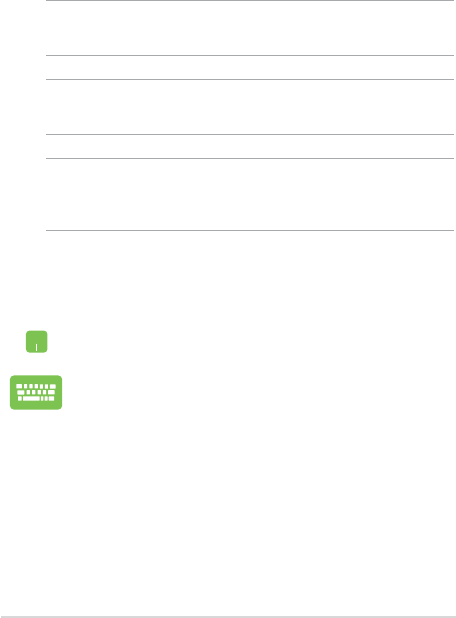
Notebook PC E-Manual
9
Conventions used in this manual
To highlight key information in this manual, some text are presented as
follows:
IMPORTANT! This message contains vital information that must be
followed to complete a task.
NOTE: This message contains additional information and tips that can
help complete tasks.
WARNING! This message contains important information that must be
followed to keep you safe while performing tasks and prevent damage to
your Notebook PC's data and components.
Typography
Bold = This indicates a menu or an item that must be selected.
Italic = This indicates sections that you can refer to in this manual.
= Use the touchpad.
= Use the keyboard.
Icons
The icons below indicate the devices you can use for completing a
series of tasks or procedures on your Notebook PC.
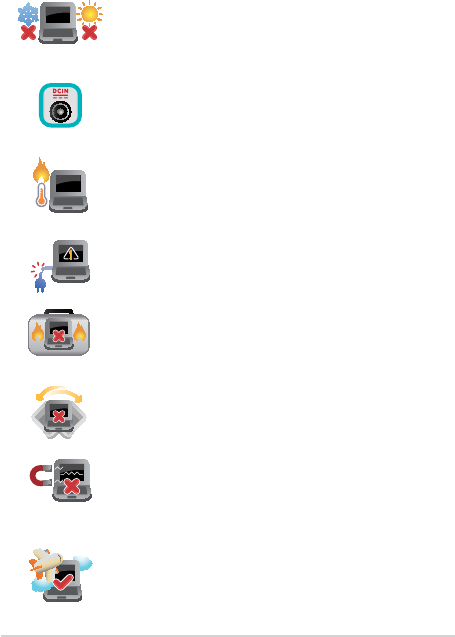
10
Notebook PC E-Manual
Safety precautions
Using your Notebook PC
This Notebook PC should only be used in
environments with ambient temperatures between
5°C (41°F) and 35°C (95°F).
Refer to the rating label on the bottom of your
Notebook PC and ensure that your power adapter
complies with this rating.
Do not leave your Notebook PC on your lap or near
any part of your body to prevent discomfort or
injury from heat exposure.
Do not use damaged power cords, accessories, and
other peripherals with your Notebook PC.
While powered on, ensure that you do not carry or
cover your Notebook PC with any materials that can
reduce air circulation.
Do not place your Notebook PC on uneven or
unstable work surfaces.
You can send your Notebook PC through x-ray
machines (used on items placed on conveyor belts),
but do not expose them to magnetic detectors and
wands.
Contact your airline provider to learn about related
in-ight services that can be used and restrictions
that must be followed when using your Notebook
PC in-ight.
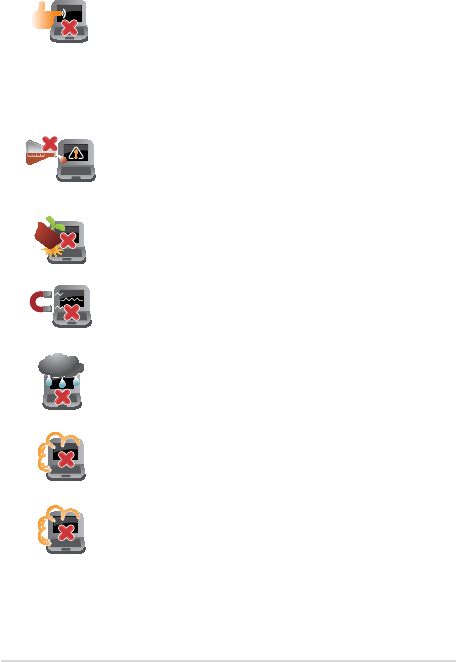
Notebook PC E-Manual
11
Caring for your Notebook PC
Disconnect the AC power and remove the battery
pack (if applicable) before cleaning your Notebook
PC. Use a clean cellulose sponge or chamois cloth
dampened with a solution of nonabrasive detergent
and a few drops of warm water. Remove any extra
moisture from your Notebook PC using a dry cloth.
Do not use strong solvents such as thinners,
benzene, or other chemicals on or near your
Notebook PC.
Do not place objects on top of your Notebook PC.
Do not expose your Notebook PC to strong
magnetic or electrical elds.
Do not use or expose your Notebook PC near
liquids, rain, or moisture.
Do not expose your Notebook PC to dusty
environments.
Do not use your Notebook PC near gas leaks.

12
Notebook PC E-Manual
Proper disposal
Do not throw your Notebook PC in municipal waste.
This product has been designed to enable proper
reuse of parts and recycling. The symbol of the
crossed out wheeled bin indicates that the product
(electrical, electronic equipment and mercury-
containing button cell battery) should not be
placed in municipal waste. Check local regulations
for disposal of electronic products.
Do not throw the battery in municipal waste. The
symbol of the crossed out wheeled bin indicates
that the battery should not be placed in municipal
waste.

Notebook PC E-Manual
13
Chapter 1:
Hardware Setup
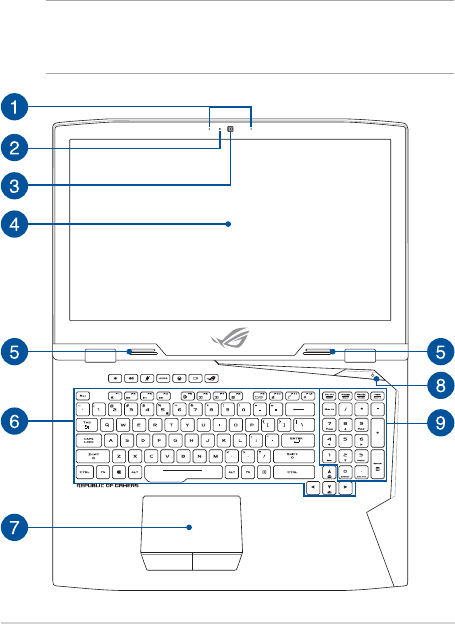
14
Notebook PC E-Manual
Getting to know your Notebook PC
Top View
NOTE: The keyboard's layout may vary per region or country. The
Notebook view may also vary in appearance depending on the Notebook
PC model.
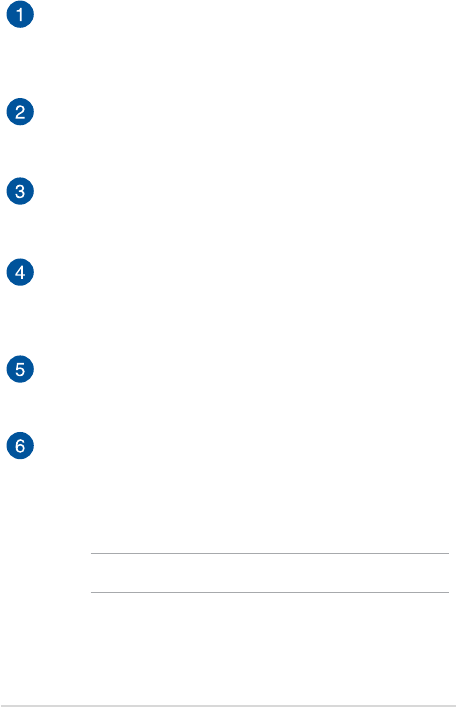
Notebook PC E-Manual
15
Array microphones
The array microphones feature echo canceling, noise
suppression, and beam forming functions for better voice
recognition and audio recording.
Camera indicator
The camera indicator lights up when the built-in camera is in
use.
Camera
The built-in camera allows you to take pictures or record videos
using your Notebook PC.
Display panel
The high-denition display panel provides excellent viewing
features for photos, videos, and other multimedia les on your
Notebook PC.
Audio speakers
The built-in audio speakers allow you to hear audio straight
from the Notebook PC. Audio features are software-controlled.
Keyboard
The keyboard provides full-sized QWERTY keys with a
comfortable travel depth for typing. It also enables you to use
the function keys, allows quick access to Windows®, and controls
other multimedia functions.
NOTE: The keyboard layout diers by model or territory.
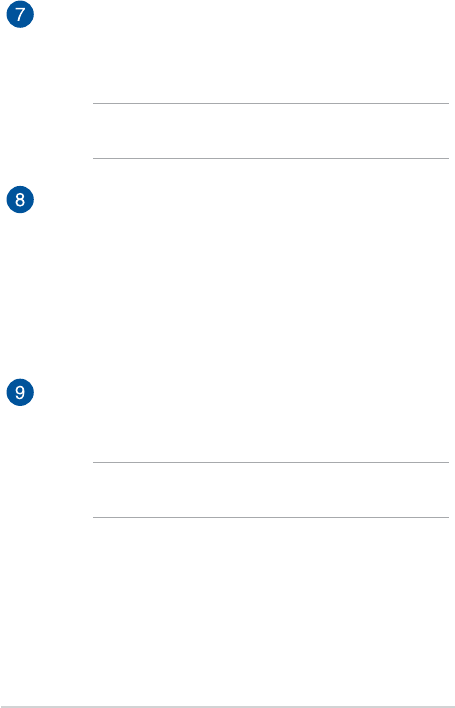
16
Notebook PC E-Manual
Touchpad
The touchpad allows the use of multi-gestures to navigate
onscreen, providing an intuitive user experience. It also
simulates the functions of a regular mouse.
NOTE: For more details, refer to the Using the touchpad section
in this manual.
Power button
Press the power button to turn your Notebook PC on or o.
You can also use the power button to put your Notebook PC to
sleep or hibernate mode and wake it up from sleep or hibernate
mode.
In the event that your Notebook PC becomes unresponsive,
press and hold the power button for at least four (4) seconds
until your Notebook PC shuts down.
Numeric keypad
The numeric keypad toggles between these two functions: for
numeric input and as pointer direction keys.
NOTE: For more details, refer to the Using the numeric keypad
section in this manual.
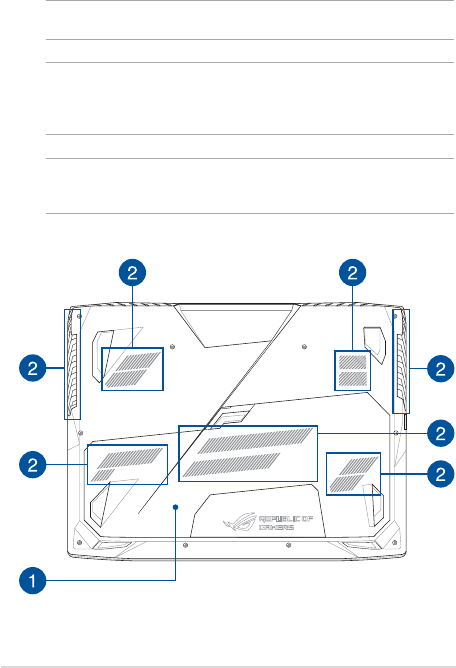
Notebook PC E-Manual
17
Bottom
NOTE: The bottom side may vary in appearance depending on model.
WARNING! The bottom of the Notebook PC can get warm to hot while in
use or while charging the battery pack. When working on your Notebook
PC, do not place it on surfaces that can block the vents.
IMPORTANT! Battery time varies by usage and by the specications for
this Notebook PC. The battery pack cannot be disassembled.
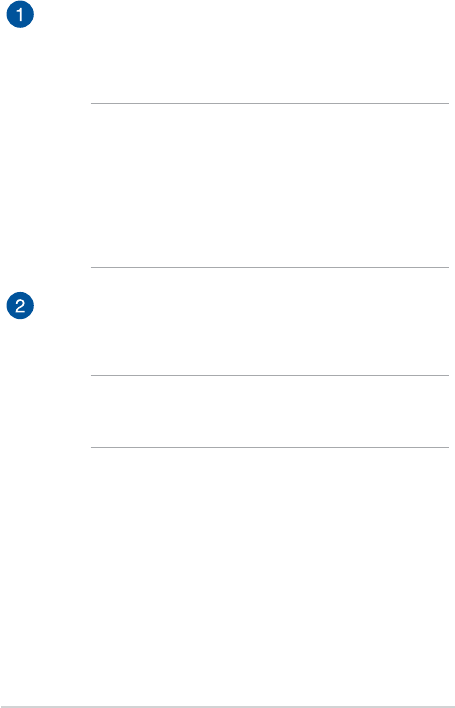
18
Notebook PC E-Manual
Compartment cover
This cover protects the reserved spaces in your Notebook PC for
the removable SSD (M.2 2280 slot), HDD (Hard Disk Drive) and
RAM (Random Access Memory) modules.
NOTE:
• For more details, refer to the Chapter 5: Upgrading your
Notebook PC section in this manual.
• The M.2 2280 slot 1 supports SATA SSD while slot 2 and 3
support both PCIe (NVMe) SSD and SATA SSD. For more
details, refer to the Installing an M.2 card section in this
manual.
Air vents
The air vents allow cool air to enter and warm air to exit the
Notebook PC.
WARNING! Ensure that paper, books, clothing, cables, or other
objects do not block any of the air vents or else overheating may
occur.
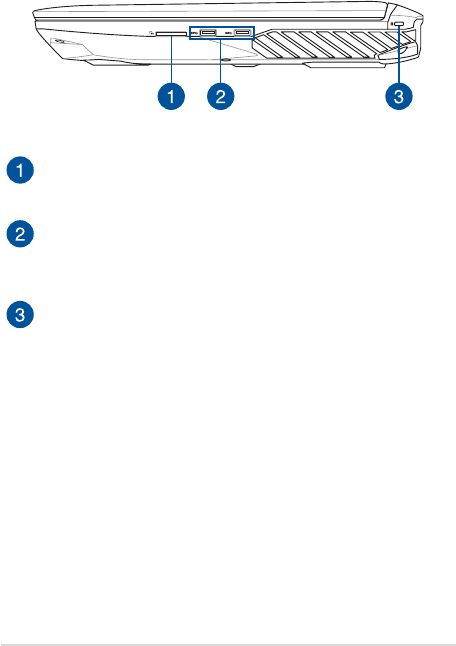
Notebook PC E-Manual
19
Right Side
Memory card reader
This built-in memory card reader supports SD card formats.
USB 3.0 port
The USB 3.0 (Universal Serial Bus 3.0) port provides a transfer
rate of up to 5 Gbit/s and is backward compatible to USB 2.0.
Kensington® security slot
The Kensington® security slot allows you to secure your
Notebook PC using Kensington® compatible Notebook PC
security products.
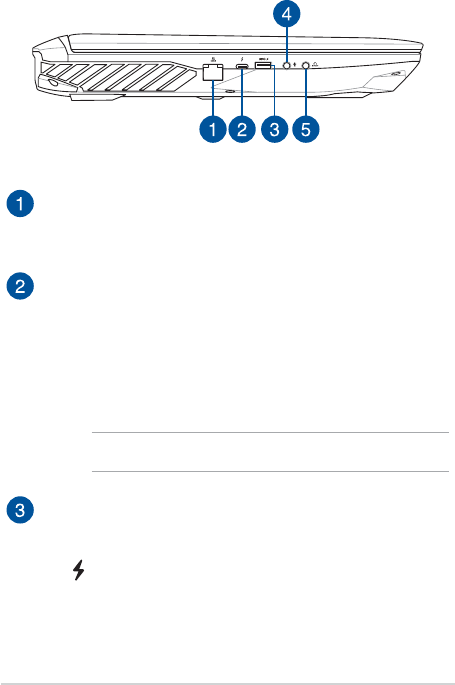
20
Notebook PC E-Manual
Left Side
LAN port
Insert the network cable into this port to connect to a local area
network.
USB Type-C/Thunderbolt 3 combo port
The USB 3.1 (Universal Serial Bus 3.1) port provides a transfer
rate up to 10 Gbit/s and is backward compatible to USB 2.0.
Use a Thunderbolt 3 adapter to connect your Notebook PC to a
DisplayPort, VGA, DVI, or HDMI external display and experience
high-resolution display features via Intel® Thunderbolt™
technology.
NOTE: Transfer rate of this port may vary per model.
USB 3.0 port with USB Charger+
The USB 3.0 (Universal Serial Bus 3.0) port provides a transfer
rate of up to 5 Gbit/s and is backward compatible to USB 2.0.
The icon indicates this port’s USB Charger+ feature which
allows you to quick-charge mobile devices.
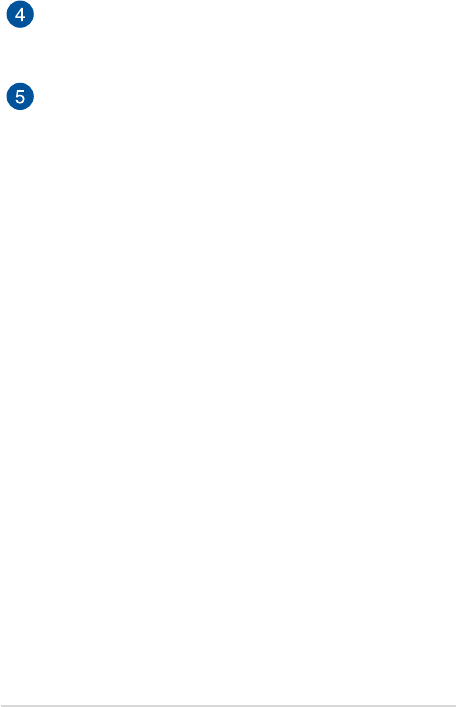
Notebook PC E-Manual
21
Microphone input jack port
The microphone input jack port is used to connect your
Notebook PC to an external microphone.
Headphone output and S/PDIF output combo jack port
This port allows you to connect your Notebook PC to amplied
speakers or headphones. You can also use this port to connect
your Notebook PC to Sony/Philips Digital Interconnect Format
(S/PDIF) compliant devices.
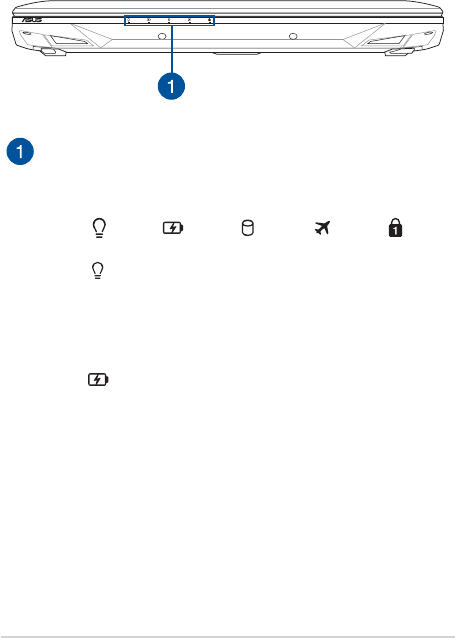
22
Notebook PC E-Manual
Front Side
Status indicators
The status indicators help identify the current hardware status
of your Notebook PC.
Power indicator
The power indicator lights up when the Notebook
PC is turned on and blinks slowly when the
Notebook PC is in sleep mode.
Two-color battery charge indicator
The two-color LED provides a visual indication of
the battery’s charge status. Refer to the following
table for details:
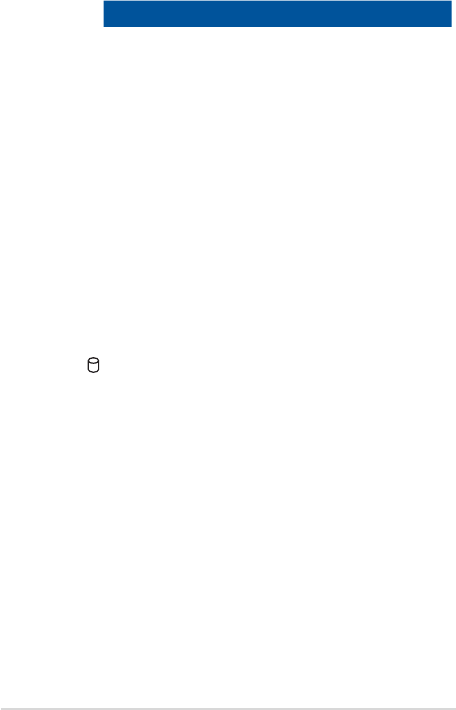
Notebook PC E-Manual
23
Color Status
Solid Green The Notebook PC is plugged to
a power source and the battery
power is between 95% and
100%.
Solid Orange The Notebook PC is plugged
to a power source, charging its
battery, and the battery power
is less than 95%.
Blinking Orange The Notebook PC is running on
battery mode and the battery
power is less than 10%.
Lights o The Notebook PC is running on
battery mode and the battery
power is between 10% to 100%.
Drive activity indicator
This indicator lights up when your Notebook PC is
accessing the internal storage drives.
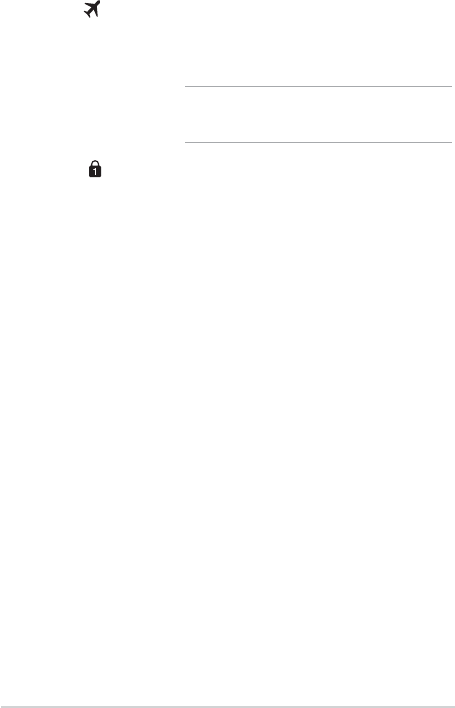
24
Notebook PC E-Manual
Airplane mode indicator
This indicator lights up when the Airplane mode in
your Notebook PC is enabled.
NOTE: When enabled, the Airplane mode
disables all wireless connectivity.
Number lock indicator
This indicator lights up when the number lock
function is activated. This allows you to use some of
the keys on your keyboard for numeric input.
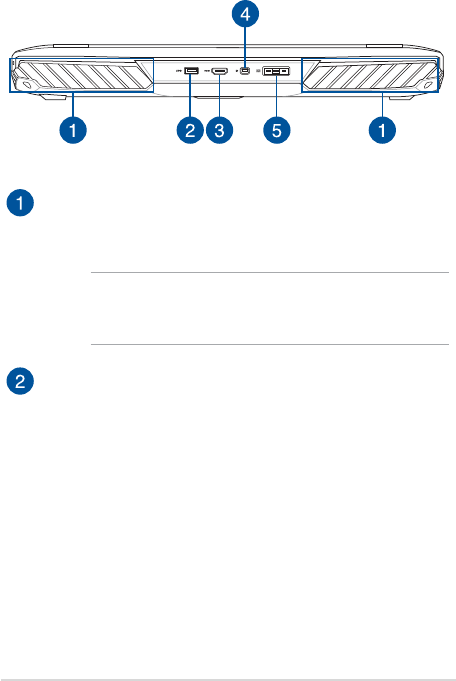
Notebook PC E-Manual
25
Rear View
Air vents
The air vents allow cool air to enter and warm air to exit the
Notebook PC.
WARNING! Ensure that paper, books, clothing, cables, or other
objects do not block any of the air vents or else overheating may
occur.
USB 3.0 port
The USB 3.0 (Universal Serial Bus 3.0) port provides a transfer
rate of up to 5 Gbit/s and is backward compatible to USB 2.0.
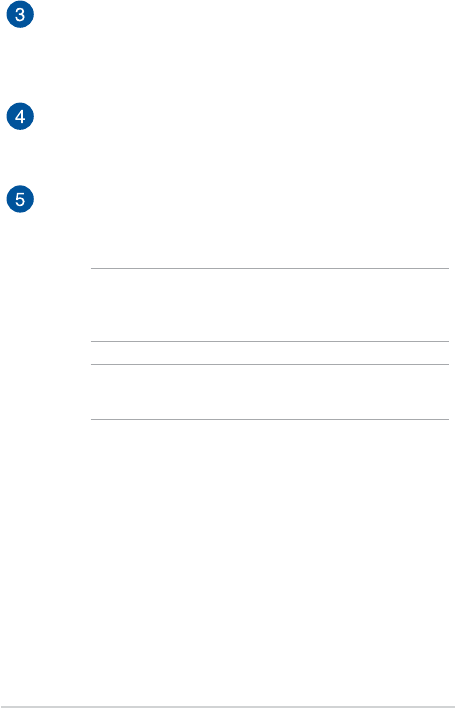
26
Notebook PC E-Manual
HDMI port
This port is for the HDMI (High-Denition Multimedia Interface)
connector and is HDCP compliant for HD DVD, Blu-ray, and
other protected content playback.
Mini DisplayPort
This port allows you to connect your Notebook PC to an
external display.
Power (DC) input port
Insert the bundled power adapter into this port to charge the
battery pack and supply power to your Notebook PC.
WARNING! The adapter may become warm to hot while in use.
Ensure not to cover the adapter and keep it away from your body
while it is connected to a power source.
IMPORTANT! Use only the bundled power adapter to charge the
battery pack and supply power to your Notebook PC.

Notebook PC E-Manual
27
Chapter 2:
Using your Notebook PC
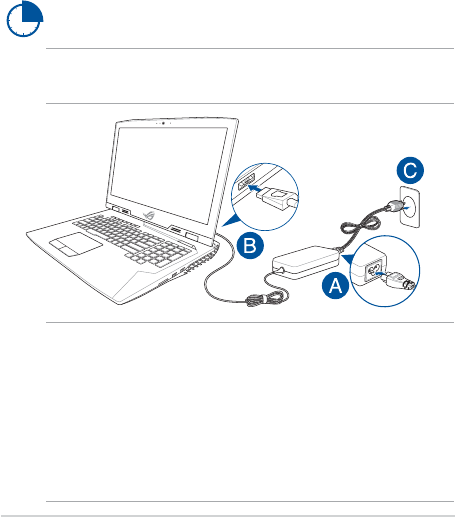
28
Notebook PC E-Manual
IMPORTANT!
Power adapter information:
• Inputvoltage:100-240Vac
• Inputfrequency:50-60Hz
• Ratingoutputcurrent:16.9A(330W)
• Ratingoutputvoltage:19.5V
Getting started
Charge your Notebook PC
A. Connect the AC power cord to the AC/DC adapter.
B. Connect the DC power connector into your Notebook PC’s power
(DC) input port.
C. Plug the AC power adapter into a 100V~240V power source.
Charge the Notebook PC for 3 hours before using it in
battery mode for the rst time.
NOTE: The power adapter may vary in appearance, depending on models
and your region.
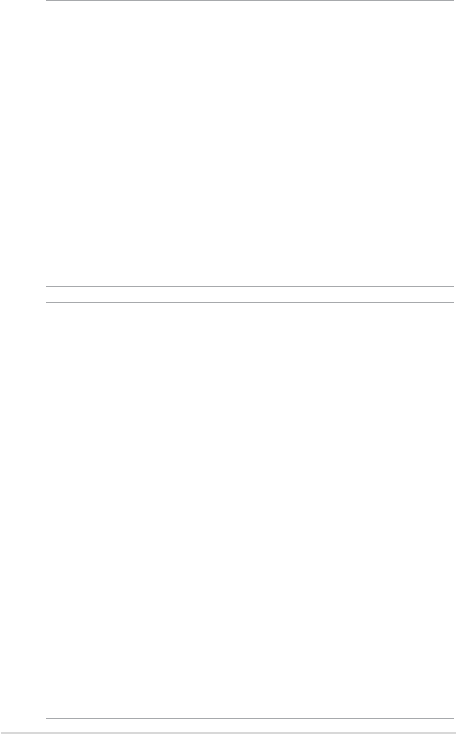
Notebook PC E-Manual
29
IMPORTANT!
• Locatetheinput/outputratinglabelonyourNotebookPCand
ensure that it matches the input/output rating information on your
power adapter. Some Notebook PC models may have multiple rating
output currents based on the available SKU.
• EnsurethatyourNotebookPCisconnectedtothepoweradapter
before turning it on for the rst time. We strongly recommend that
you use a grounded wall socket while using your Notebook PC on
power adapter mode.
• ThesocketoutletmustbeeasilyaccessibleandnearyourNotebook
PC.
• TodisconnectyourNotebookPCfromitsmainpowersupply,unplug
your Notebook PC from the power socket.
WARNING!
Read the following precautions for your Notebook PC’s battery:
• OnlyASUS-authorizedtechniciansshouldremovethebatteryinside
the device (for non-removable battery only).
• Thebatteryusedinthisdevicemaypresentariskofreorchemical
burn if removed or disassembled.
• Followthewarninglabelsforyourpersonalsafety.
• Riskofexplosionifbatteryisreplacedbyanincorrecttype.
• Donotdisposeofinre.
• Neverattempttoshort-circuityourNotebookPC’sbattery.
• Neverattempttodisassembleandreassemblethebattery
(for non-removable battery only).
• Discontinueusageifleakageisfound.
• Thebatteryanditscomponentsmustberecycledordisposedof
properly.
• Keepthebatteryandothersmallcomponentsawayfromchildren.
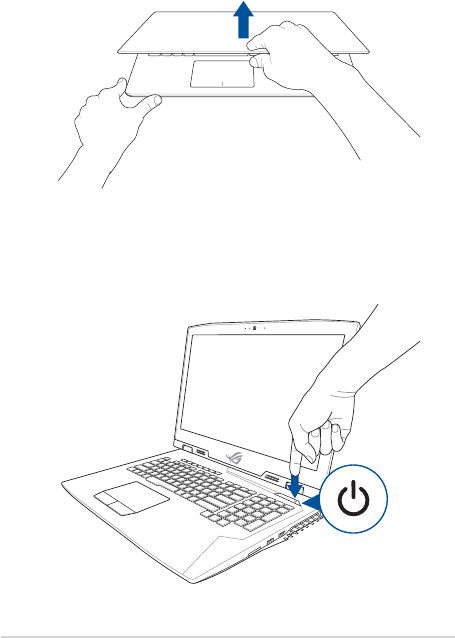
30
Notebook PC E-Manual
Lift to open the display panel
Press the power button
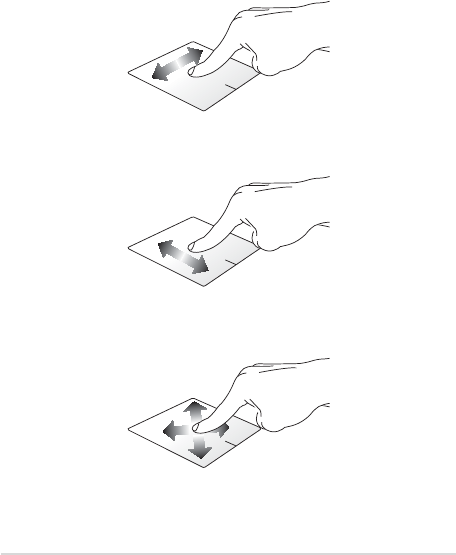
Notebook PC E-Manual
31
Using the touchpad
Moving the pointer
You can tap anywhere on the touchpad to activate its pointer, then slide
your nger on the touchpad to move the pointer onscreen.
Slide horizontally
Slide vertically
Slide diagonally
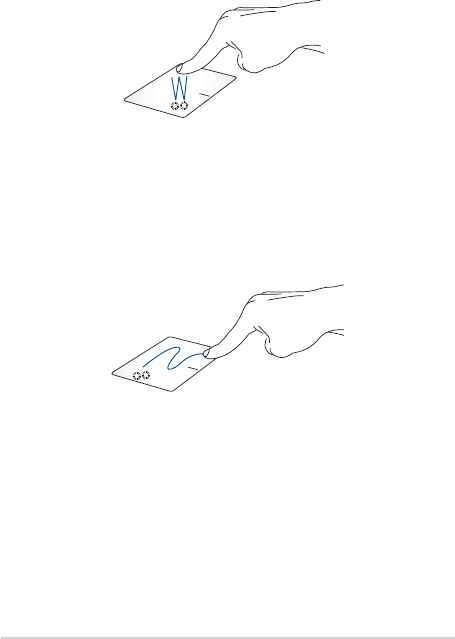
32
Notebook PC E-Manual
One-nger gestures
Tap/Double-tap
• Tapanapptoselectit.
• Double-tapanapptolaunchit.
Drag and drop
Double-tap an item, then slide the same nger without lifting it o the
touchpad. To drop the item to its new location, lift your nger from the
touchpad.
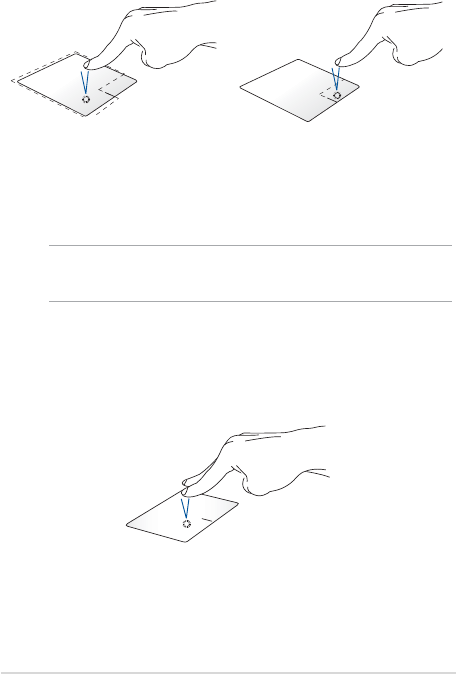
Notebook PC E-Manual
33
Left-click Right-click
• Clickanapptoselectit.
• Double-clickanappto
launch it.
Click this button to open the right-
click menu.
NOTE: The areas inside the dotted line represent the locations of the left
mouse button and the right mouse button on the touchpad.
Two-nger gestures
Tap
Tap two ngers on the touchpad to simulate the right-click function.
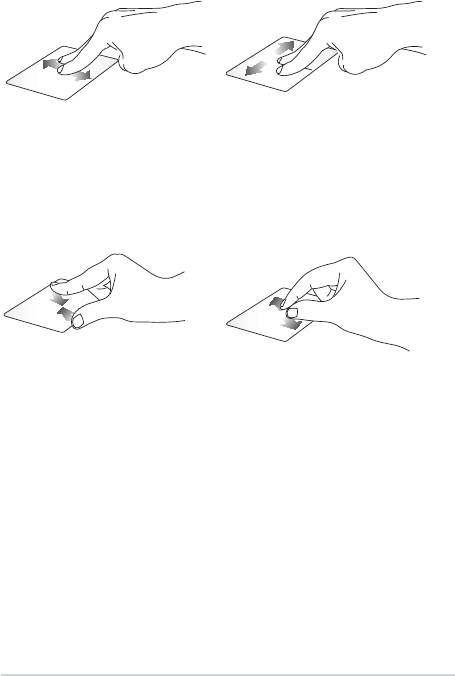
34
Notebook PC E-Manual
Zoom out Zoom in
Bring together your two ngers
on the touchpad.
Spread apart your two ngers on
the touchpad.
Two-nger scroll (up/down) Two-nger scroll (left/right)
Slide two ngers to scroll up or
down.
Slide two ngers to scroll left or
right.
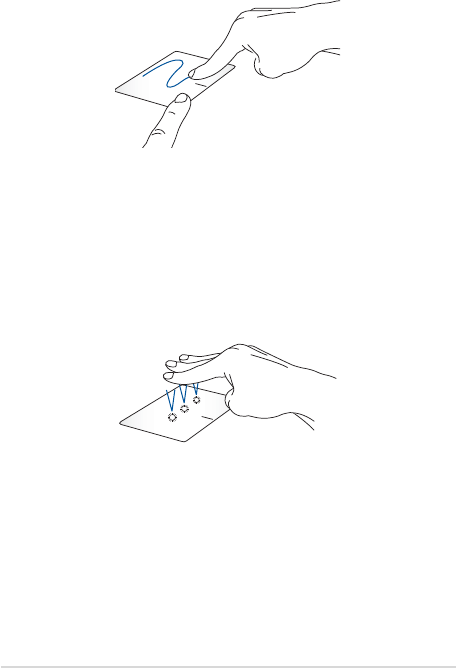
Notebook PC E-Manual
35
Drag and drop
Select an item then press and hold the left button. Using your other
nger, slide on the touchpad to drag the item, lift your nger o the
button to drop the item.
Three-nger gestures
Tap
Tap three ngers on the touchpad to invoke Cortana.
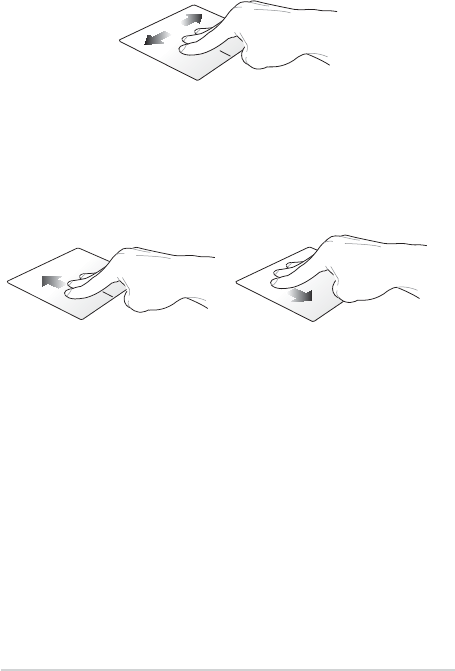
36
Notebook PC E-Manual
Swipe left/Swipe right
If you opened multiple apps, swipe three ngers left or right to switch
between these apps.
Swipe up Swipe down
Swipe up to see an overview of all
the apps currently opened.
Swipe down to show the desktop.
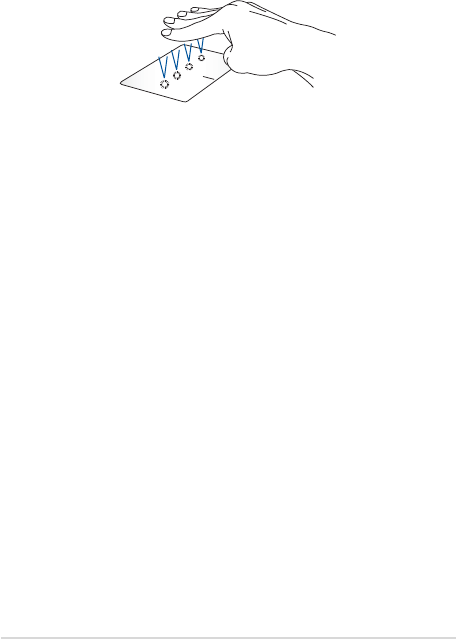
Notebook PC E-Manual
37
Four-nger gestures
Tap
Tap four ngers on the touchpad to invoke Action Center.
Customizing your touchpad
1. Launch All settings from the Action Center.
2. Select Devices, then select Mouse & touchpad.
3. Adjust the settings to your preference.
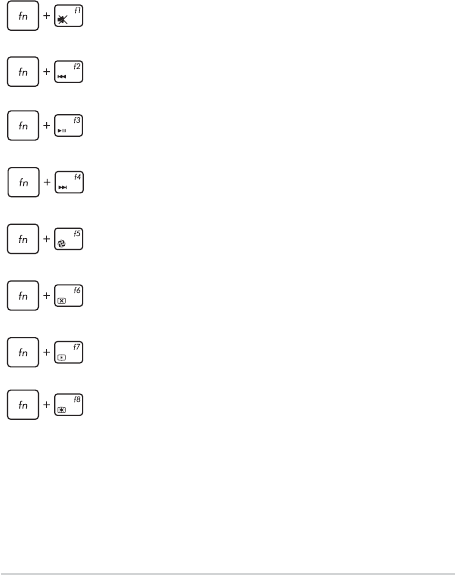
38
Notebook PC E-Manual
Function keys
The function keys on your Notebook PC’s keyboard can trigger the
following commands:
Using the keyboard
Turns the speaker on or o
Skips to previous track or rewind
Plays or pauses
Skips to next track or fast forward
Turns the Turbo Fan on or o
Turns the display panel on or o
Decreases display brightness
Increases display brightness
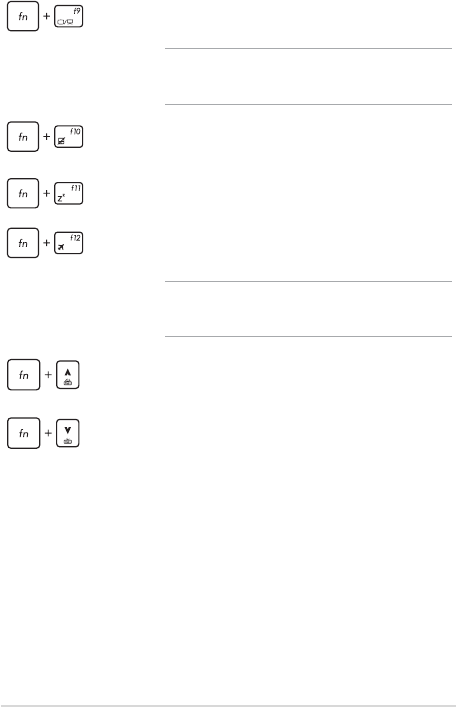
Notebook PC E-Manual
39
Toggles the display mode
NOTE: Ensure that the second display is connected
to your Notebook PC.
Enables or disables the touchpad
Puts the Notebook PC into Sleep mode
Turns Airplane mode on or o
NOTE: When enabled, the Airplane mode disables
all wireless connectivity.
Increases brightness for the backlit keyboard
Decreases brightness for the backlit keyboard
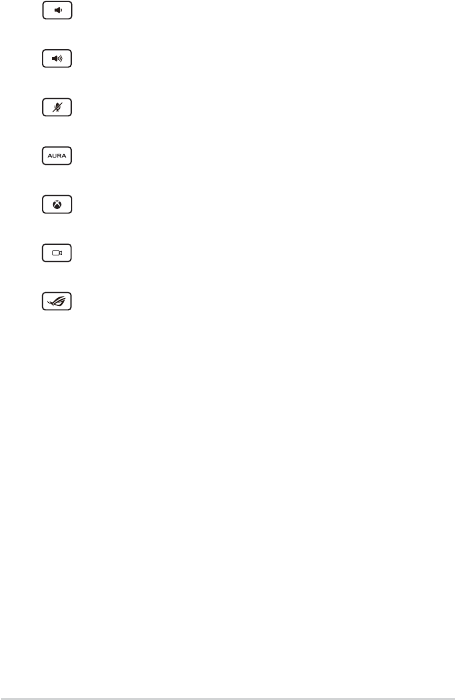
40
Notebook PC E-Manual
Turns the speaker volume down
Turns the speaker volume up
Turns the microphone on or o
Launches the AURA application
Launches the Xbox LIVE application
Starts XSplit recording/streaming
Opens the Gaming Center application
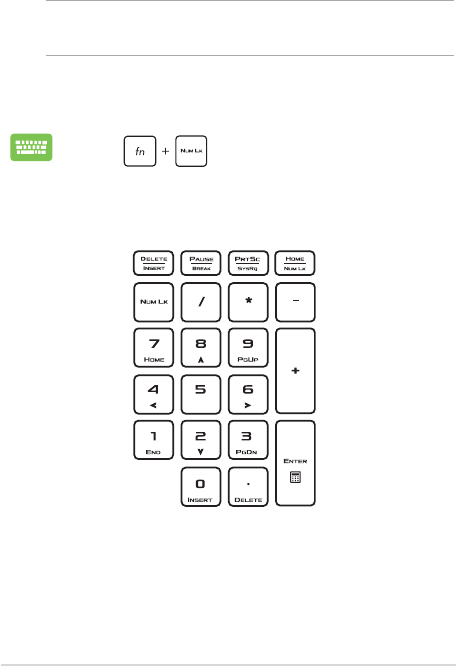
Notebook PC E-Manual
41
Using the numeric keypad
NOTE: The numeric keypad layout may dier by model or territory but the
usage procedures remain the same.
The numeric keypad on your Notebook PC can be used for numeric
input or as pointer direction keys.
Press to toggle between using the keypad
as number keys or as pointer direction keys.
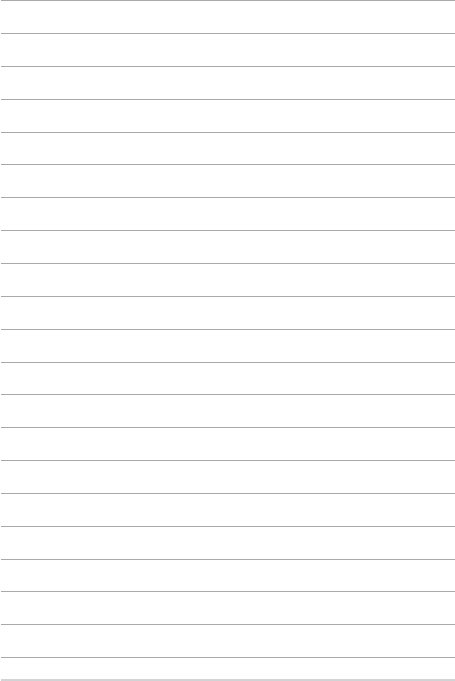
42
Notebook PC E-Manual

Notebook PC E-Manual
43
Chapter 3:
Working with Windows® 10
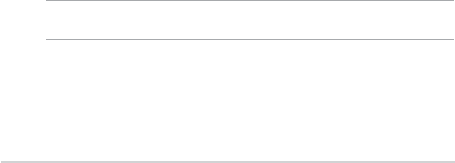
44
Notebook PC E-Manual
Starting for the rst time
When you start your Notebook PC for the rst time, a series of screens
appear to guide you in conguring your Windows® 10 operating system.
To start your Notebook PC for the rst time:
1. Press the power button on your Notebook PC. Wait for a few
minutes until the setup screen appears.
2. From the setup screen, pick your region and a language to use on
your Notebook PC.
3. Carefully read the License Terms. Select I accept.
4. Follow the onscreen instructions to congure the following basic
items:
• Personalize
• Getonline
• Settings
• Youraccount
5. After conguring the basic items, Windows® 10 proceeds to install
your apps and preferred settings. Ensure that your Notebook PC
is kept powered on during the setup process.
6. Once the setup process is complete, the Desktop appears.
NOTE: The screenshots in this chapter are for reference only.
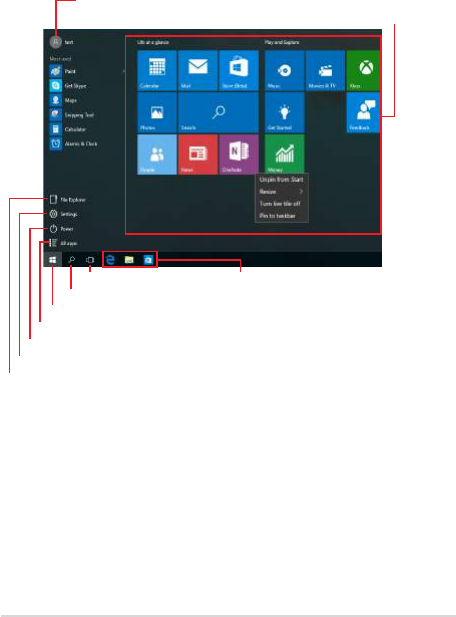
Notebook PC E-Manual
45
Start menu
The Start menu is the main gateway to your Notebook PC’s programs,
Windows® apps, folders, and settings.
You can use the Start menu to do these common activities:
• StartprogramsorWindows®apps
• OpencommonlyusedprogramsorWindows®apps
• AdjustNotebookPCsettings
• GethelpwiththeWindowsoperatingsystem
• TurnoyourNotebookPC
• LogofromWindowsorswitchtoadierentuseraccount
Change account settings, lock, or sign out from your account
Launch the Start menu
Shut down, restart, or put your Notebook PC to sleep
Launch All apps
Launch Taskview Launch an app from the taskbar
Launch an app from the Start screen
Launch File Explorer
Launch Settings
Launch Search
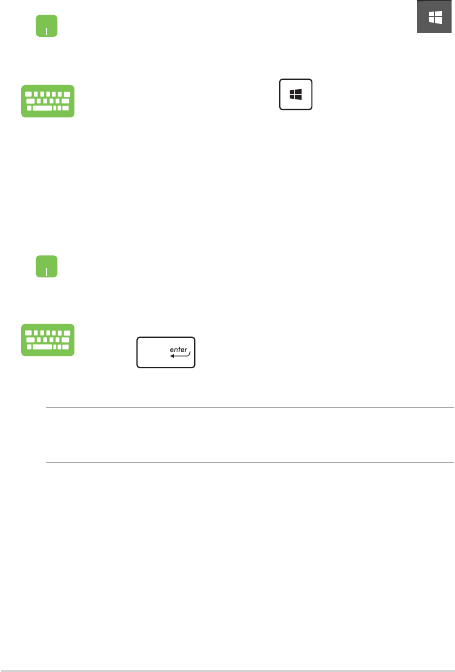
46
Notebook PC E-Manual
Launching the Start menu
Position your mouse pointer over the Start button
in the lower-left corner of your desktop then click it.
Press the Windows logo key on your keyboard.
Opening programs from the Start menu
One of the most common uses of the Start menu is opening programs
installed on your Notebook PC.
Position your mouse pointer over the program then
click to launch it.
Use the arrow keys to browse through the programs.
Press to launch it.
NOTE: Select All apps at the bottom of the left pane to display a full list of
programs and folders on your Notebook PC in alphabetical order.
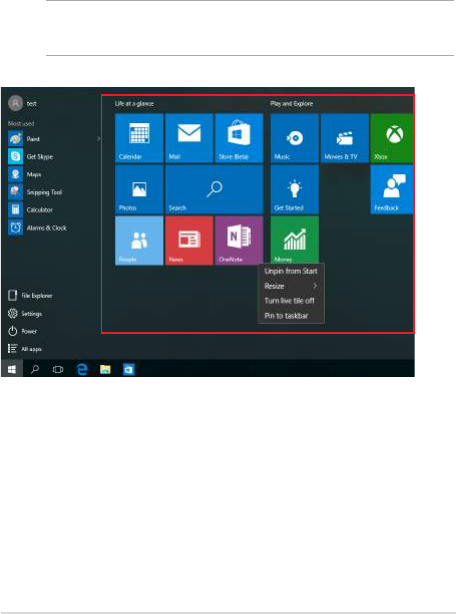
Notebook PC E-Manual
47
Windows® apps
These are apps pinned on the right pane of the Start menu and
displayed in tiled-format for easy access.
NOTE: Some Windows® apps require signing in to your Microsoft account
before they are fully launched.
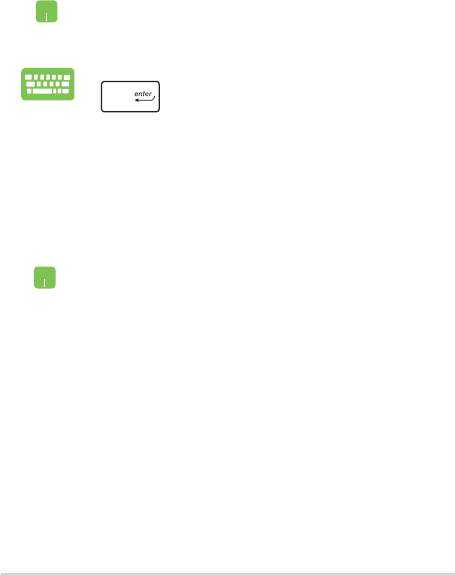
48
Notebook PC E-Manual
Working with Windows® apps
Use your Notebook PC’s touchpad or keyboard to launch, customize,
and close apps.
Launching Windows® apps from the Start menu
Position your mouse pointer over the app then click to
launch it.
Use the arrow keys to browse through the apps. Press
to launch an app.
Customizing Windows® apps
You can move, resize, unpin, or pin apps to the taskbar from the Start
menu using the following steps:
Moving apps
Position your mouse pointer over the app, then drag
and drop the app to a new location.
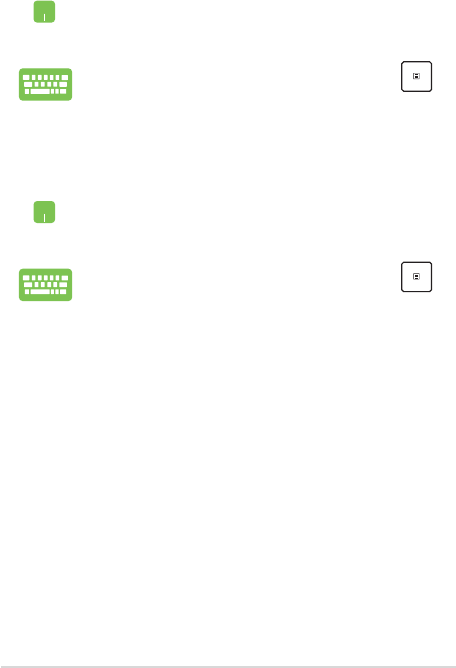
Notebook PC E-Manual
49
Unpinning apps
Position your mouse pointer over the app and right-click
it, then click Unpin from Start.
Use the arrow keys to navigate to the app. Press ,
then select Unpin from Start.
Resizing apps
Position your mouse pointer over the app and right-click
it, then click Resize and select an app tile size.
Use the arrow keys to navigate to the app. Press ,
then select Resize and select an app tile size.
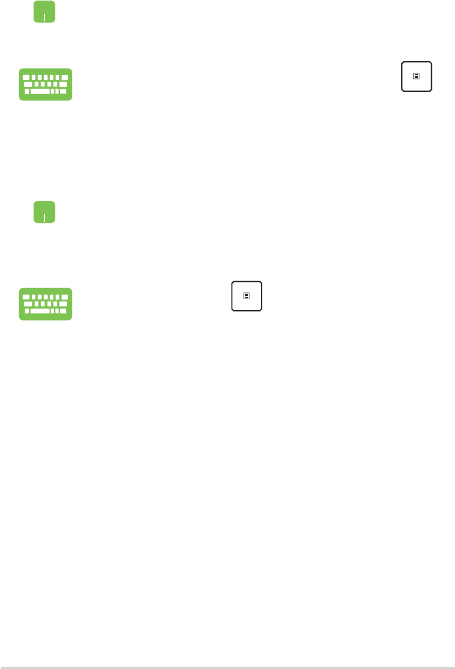
50
Notebook PC E-Manual
Pinning more apps to the Start menu
From All apps, position your mouse pointer over the
app you want to add to the Start menu and right-click it,
then click Pin to Start.
From All apps, press on the app that you want to
add to the Start menu, then select Pin to Start.
Pinning apps to the taskbar
Position your mouse pointer over the app and right-click
it, then click Pin to taskbar.
Use the arrow keys to navigate to the app. Press ,
then select Pin to taskbar.
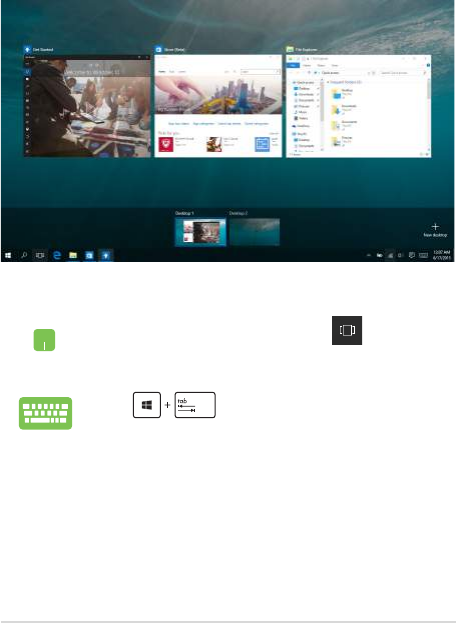
Notebook PC E-Manual
51
Task view
Quickly switch between opened apps and programs using the task view
feature, you can also use task view to switch between desktops.
Launching task view
Position your mouse pointer over the icon on the
taskbar and click it.
Press on your keyboard.
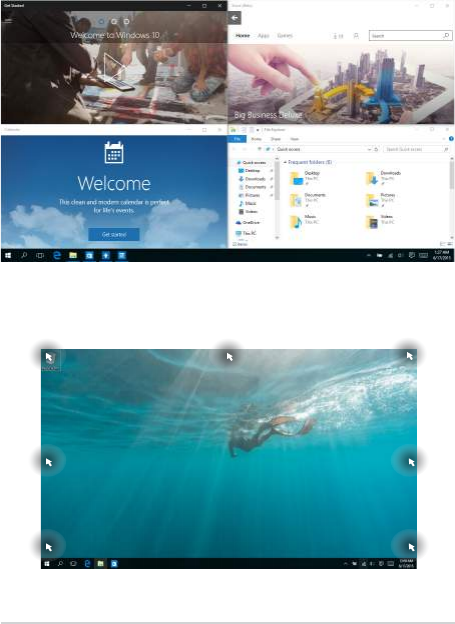
52
Notebook PC E-Manual
Snap feature
The Snap feature displays apps side-by-side, allowing you to work or
switch between apps.
Snap hotspots
You can drag and drop apps to these hotspots to snap them into place.
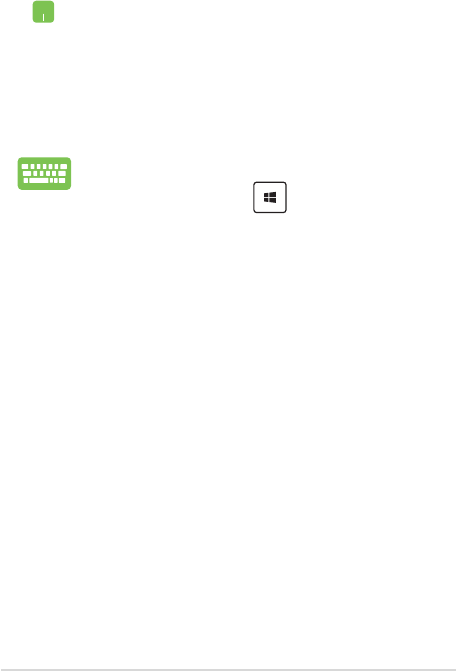
Notebook PC E-Manual
53
Using Snap
1. Launch the app you wish to snap.
2. Drag the title bar of your app and drop the app to
the edge of the screen to snap.
3. Launch another app and repeat the above steps to
snap another app.
1. Launch the app you wish to snap.
2. Press and hold the key, then use the arrow
keys to snap the app.
3. Launch another app and repeat the above steps to
snap another app.
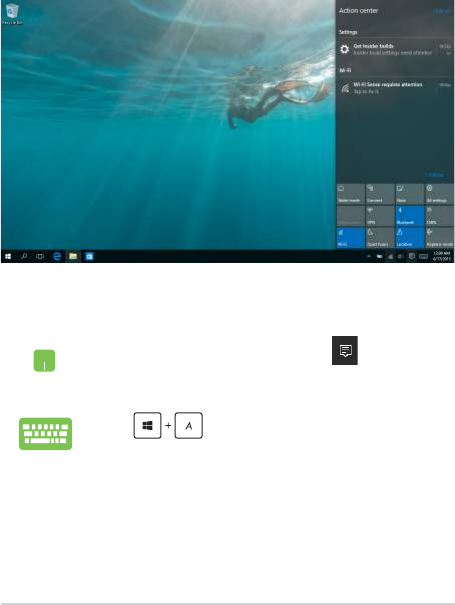
54
Notebook PC E-Manual
Action Center
Action Center consolidates notications from apps and presents a single
place where you can interact with them. It also has a really useful Quick
Actions section at the bottom.
Launching Action Center
Position your mouse pointer over the icon on the
taskbar and click it.
Press on your keyboard.
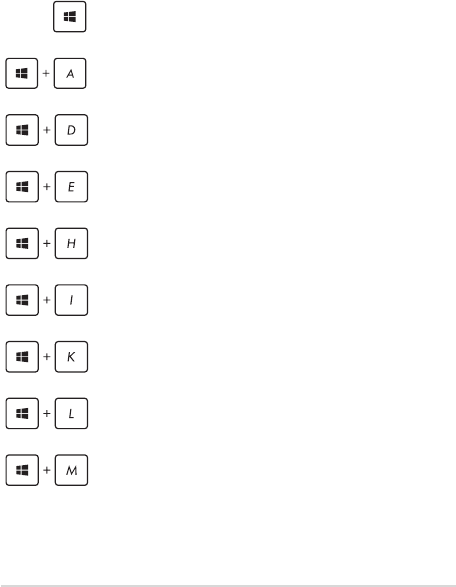
Notebook PC E-Manual
55
Other keyboard shortcuts
Using the keyboard, you can also use the following shortcuts to help
you launch applications and navigate Windows® 10.
\
Launches Start menu
Launches Action Center
Launches the desktop
Launches the File Explorer
Opens the Share panel
Launches Settings
Launches Connect panel
Activates the Lock screen
Minimizes all currently active windows
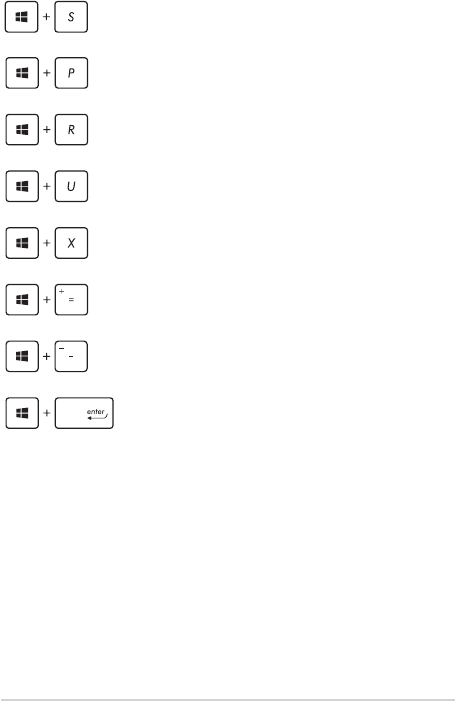
56
Notebook PC E-Manual
Launches Search
Launches Project panel
Opens the Run window
Opens Ease of Access Center
Opens the context menu of the Start button
Launches the magnier icon and zooms in
your screen
Zooms out your screen
Opens Narrator Settings
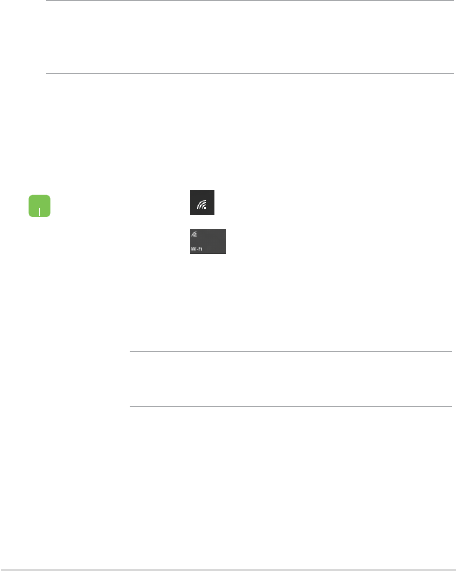
Notebook PC E-Manual
57
Connecting to wireless networks
Wi-Fi
Access emails, surf the Internet, and share applications via social
networking sites using your Notebook PC’s Wi-Fi connection.
IMPORTANT! Airplane mode disables this feature. Ensure that Airplane
mode is turned o before enabling the Wi-Fi connection of your
Notebook PC.
Connecting Wi-Fi
Connect your Notebook PC to a Wi-Fi network by using the following
steps:
1. Select the icon from the taskbar.
2. Select the icon to enable Wi-Fi.
3. Select an access point from the list of available Wi-Fi
connections.
4. Select Connect to start the network connection.
NOTE: You may be prompted to enter a security key to
activate the Wi-Fi connection.
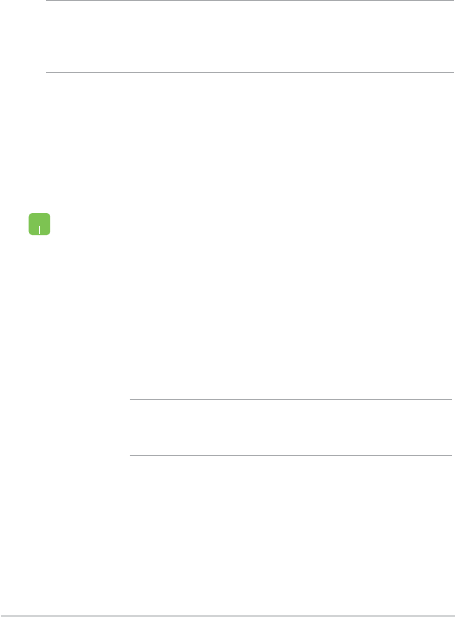
58
Notebook PC E-Manual
1. Launch Settings from the Start menu.
2. Select Devices, then select Bluetooth to search for
Bluetooth-enabled devices.
3. Select a device from the list. Compare the passcode
on your Notebook PC with the passcode sent to
your chosen device. If they are the same, select
Yes to successfully pair your Notebook PC with the
device.
NOTE: For some Bluetooth-enabled devices, you may be
prompted to key in the passcode of your Notebook PC.
Bluetooth
Use Bluetooth to facilitate wireless data transfers with other Bluetooth-
enabled devices.
IMPORTANT! Airplane mode disables this feature. Ensure that Airplane
mode is turned o before enabling the Bluetooth connection of your
Notebook PC.
Pairing with other Bluetooth-enabled devices
You need to pair your Notebook PC with other Bluetooth-enabled
devices to enable data transfers. Connect your devices by using the
following steps:
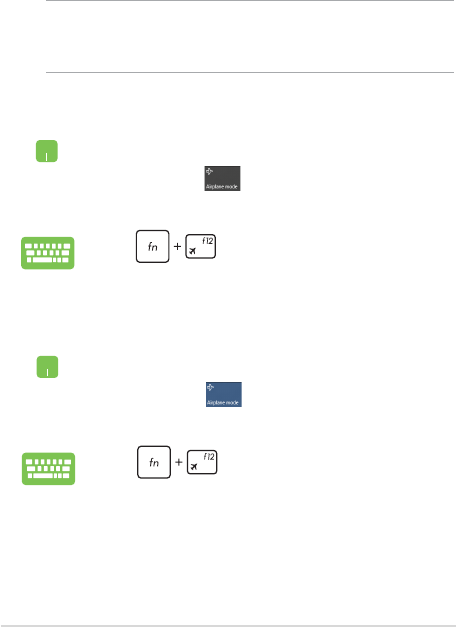
Notebook PC E-Manual
59
Airplane mode
Airplane mode disables wireless communication, allowing you to use
your Notebook PC safely while in-ight.
Turning Airplane mode o
1. Launch Action Center from the taskbar.
2. Select the icon to disable Airplane mode.
Press .
Turning Airplane mode on
1. Launch Action Center from the taskbar.
2. Select the icon to enable Airplane mode.
Press .
NOTE: Contact your airline provider to learn about related in-ight
services that can be used and restrictions that must be followed when
using your Notebook PC in-ight.
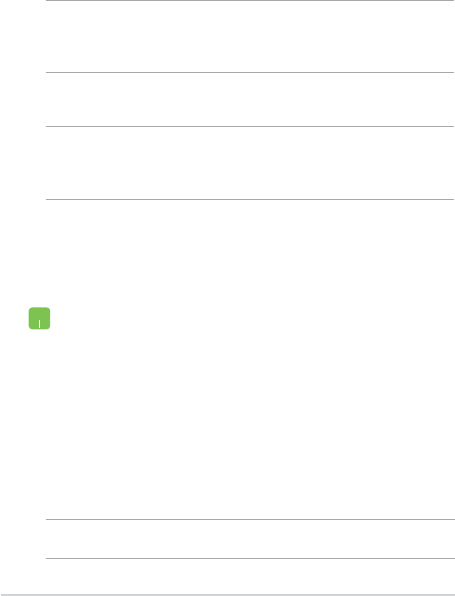
60
Notebook PC E-Manual
Connecting to wired networks
You can also connect to wired networks, such as local area networks
and broadband Internet connection, using your Notebook PC’s LAN
port.
NOTE: Contact your Internet Service Provider (ISP) for details or
your network administrator for assistance in setting up your Internet
connection.
To congure your settings, refer to the following procedures.
IMPORTANT! Ensure that a network cable is connected between your
Notebook PC’s LAN port and a local area network before performing the
following actions.
Conguring a dynamic IP/PPPoE network
connection
1. Launch Settings.
2. Select Network & Internet.
3. Select Ethernet > Network and Sharing Center.
4. Select your LAN then select Properties.
5. Select Internet Protocol Version 4(TCP/IPv4) then
select Properties.
6. Select Obtain an IP address automatically then
select OK.
NOTE: Proceed to the next steps if you are using PPPoE connection.
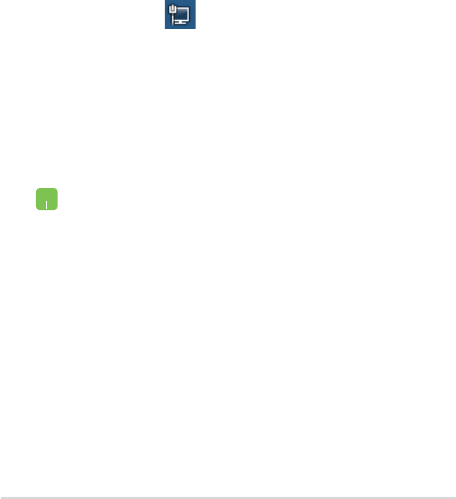
Notebook PC E-Manual
61
7. Return to the Network and Sharing Center
window then select Set up a new connection or
network.
8. Select Connect to the Internet then select Next.
9. Select Broadband (PPPoE).
10. Type your User name, Password, and Connection
name then select Connect.
11. Select Close to nish the conguration.
12. Select on the taskbar then select the
connection you just created.
13. Type your user name and password then select
Connect to start connecting to the Internet.
Conguring a static IP network connection
1. Repeat steps 1 to 5 under Conguring a dynamic
IP/PPPoE network connection.
2 Select Use the following IP address.
3. Type the IP address, Subnet mask and Default
gateway from your service provider.
4. If needed, you can also type the preferred DNS
server address and alternate DNS server address
then select OK.
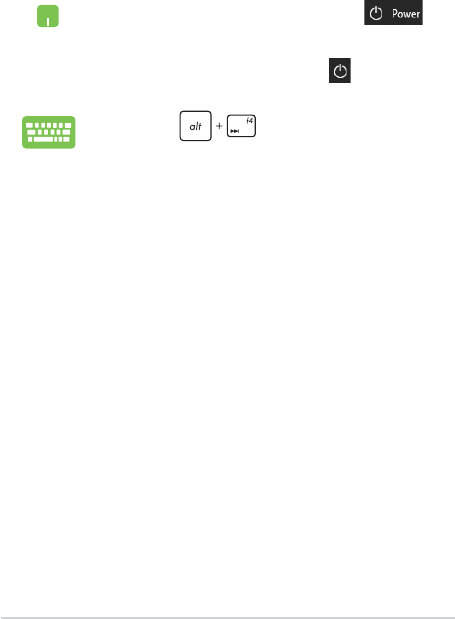
62
Notebook PC E-Manual
Turning your Notebook PC off
You can turn o your Notebook PC by doing either of the following
procedures:
• LaunchtheStartmenu,thenselect >
Shut down to do a normal shutdown.
• Fromthelog-inscreen,select > Shut down.
• Press to launch Shut down
Windows. Select Shut down from the drop-down
list then select OK.
• IfyourNotebookPCisunresponsive,press
and hold the power button for at least four (4)
seconds until your Notebook PC turns o.
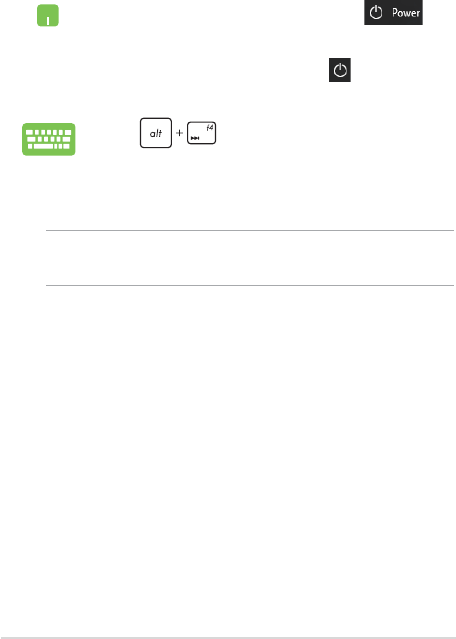
Notebook PC E-Manual
63
Putting your Notebook PC to sleep
To put your Notebook PC to Sleep mode:
• LaunchtheStartmenu,thenselect >
Sleep to put your Notebook PC to sleep.
• Fromthelog-inscreen,select > Sleep.
Press to launch Shut Down Windows.
Select Sleep from the drop-down list then select OK.
NOTE: You can also put your Notebook PC to Sleep mode by pressing the
power button once.
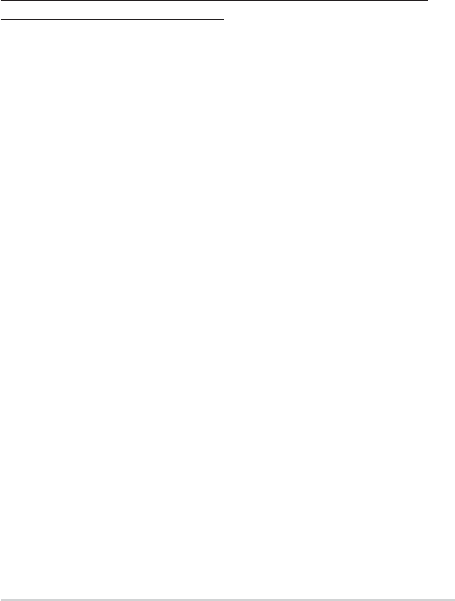
64
Notebook PC E-Manual
Using Xbox One Wireless Controller
Your Notebook PC oers built-in support for Xbox Wireless, which
allows you to connect an Xbox One Wireless Controller and enable the
same gaming experience on Xbox One. For more details, please go to
https://support.xbox.com/en-US/xbox-one/accessories/using-xbox-
one-wireless-controllers-on-pc-info.

Notebook PC E-Manual
65
Chapter 4:
Power-On Self-Test (POST)
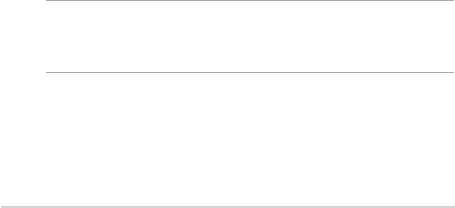
66
Notebook PC E-Manual
The Power-On Self-Test (POST)
The POST (Power-On Self-Test) is a series of software-controlled
diagnostic tests that run when you turn on or restart your Notebook PC.
The software that controls the POST is installed as a permanent part of
the Notebook PC’s architecture.
Using POST to access BIOS and Troubleshoot
During POST, you can access the BIOS settings or run troubleshooting
options using the function keys of your Notebook PC. You may refer to
the following information for more details.
BIOS
The BIOS (Basic Input and Output System) stores system hardware
settings that are needed for system startup in the Notebook PC.
The default BIOS settings apply to most conditions of your Notebook
PC. Do not change the default BIOS settings except in the following
circumstances:
• Anerrormessageappearsonscreenduringsystembootupand
requests you to run the BIOS Setup.
• Youhaveinstalledanewsystemcomponentthatrequiresfurther
BIOS settings or updates.
WARNING! Using inappropriate BIOS settings may result to system
instability or boot failure. We strongly recommend that you change the
BIOS settings only with the help of a trained service personnel.
Accessing BIOS
Enter the BIOS settings by using any of the following methods:
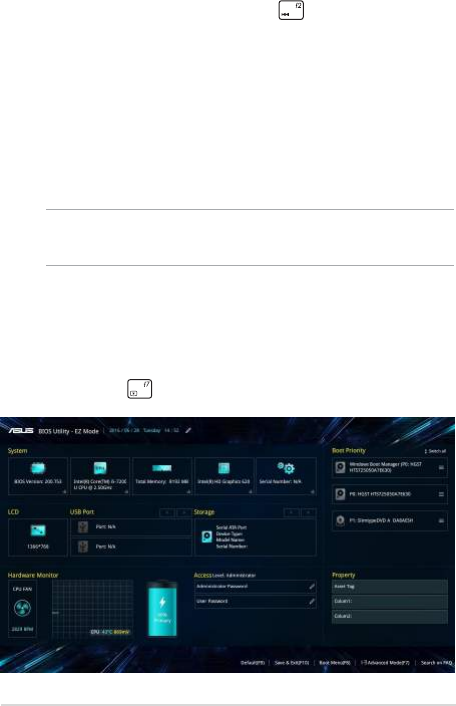
Notebook PC E-Manual
67
BIOS Settings
NOTE: The BIOS screens in this section are for reference only. The actual
screens may dier by model and territory.
EZ Mode
This menu appears when you enter the BIOS setup program and
provides you an overview of the basic system information. To access
the Advanced Mode for the advanced BIOS settings, select Advanced
Mode (F7) or press .
• RestartyourNotebookPCthenpress during POST.
• LaunchtheStartmenu,andchooseSettings > Update &
security > Recovery, then select Restart now under Advanced
startup. When you enter the Advanced startup screen, select
Troubleshoot > Advanced options > UEFI Firmware Settings >
Restart.
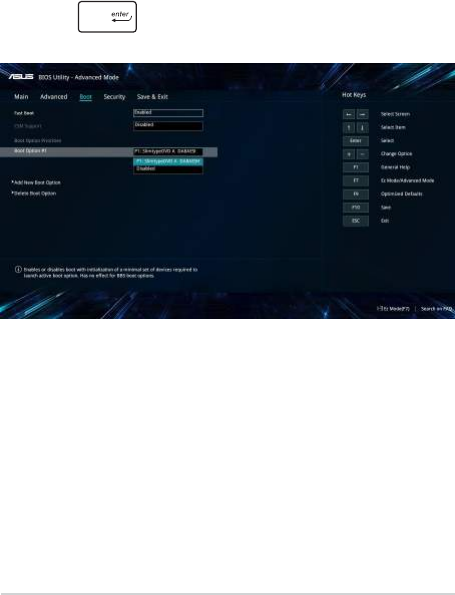
68
Notebook PC E-Manual
Boot
This menu allows you to set your boot option priorities. You may refer to
the following procedures when setting your boot priority.
1. On the Boot screen, select Boot Option #1.
2. Press and select a device as the Boot Option #1.
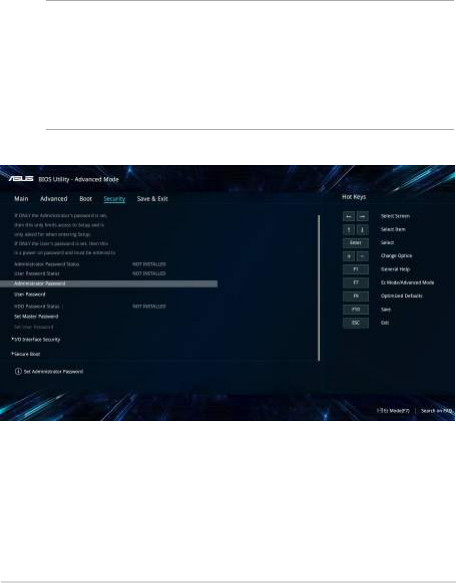
Notebook PC E-Manual
69
Security
This menu allows you to set up the administrator and user password
of your Notebook PC. It also allows you to control the access to your
Notebook PC’s hard disk drive, input/output (I/O) interface, and USB
interface.
NOTE:
• IfyouinstallaUser Password, you will be prompted to input this
before entering the operating system.
• IfyouinstallanAdministrator Password, you will be prompted to
input this before entering BIOS.
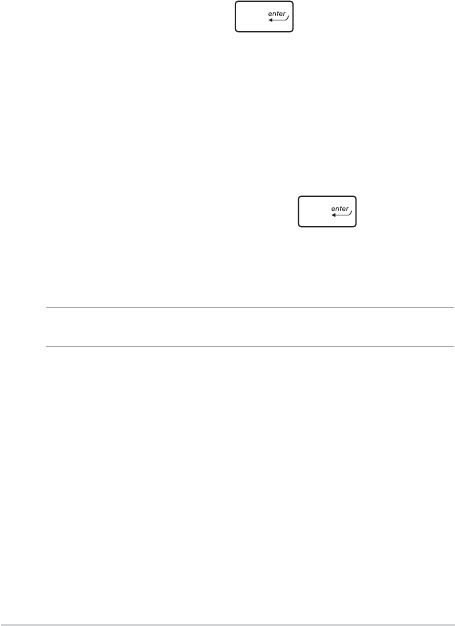
70
Notebook PC E-Manual
To set the password:
1. On the Security screen, select Administrator Password or User
Password.
2. Type in a password then press .
3. Re-type to conrm the password then select OK.
To clear the password:
1. On the Security screen, select Administrator Password or User
Password.
2. Type in the current password then press .
3. Leave other elds blank then select OK to continue.
4. Select OK to clear the old password.
NOTE: A keyboard is required to type in the password.
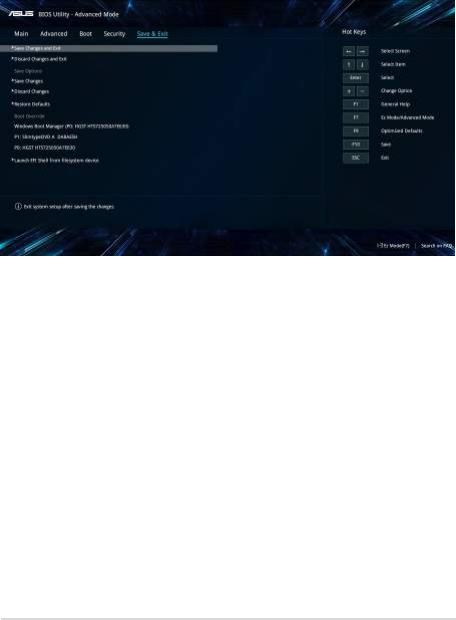
Notebook PC E-Manual
71
Save & Exit
To keep your conguration settings, select Save Changes and Exit
before exiting the BIOS.
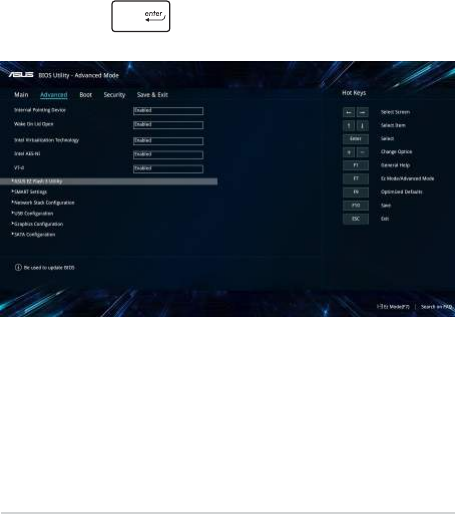
72
Notebook PC E-Manual
To update the BIOS:
1. Verify the Notebook PC’s exact model then download the latest
BIOS le for your model from the ASUS website.
2. Save a copy of the downloaded BIOS le to a ash disk drive.
3. Connect your ash disk drive to your Notebook PC.
4. Restart your Notebook PC then access the BIOS settings.
5. From the BIOS menu, select Advanced > ASUS EZ Flash 3 Utility,
then press .
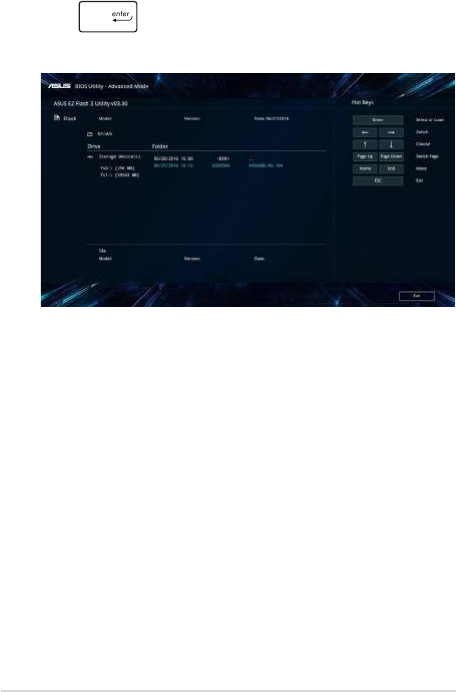
Notebook PC E-Manual
73
6. Locate your downloaded BIOS le in the ash disk drive then
press . Follow the onscreen instructions to complete the
update.
7. After the BIOS update process, select Save & Exit > Restore
Defaults to restore the system to its default settings.
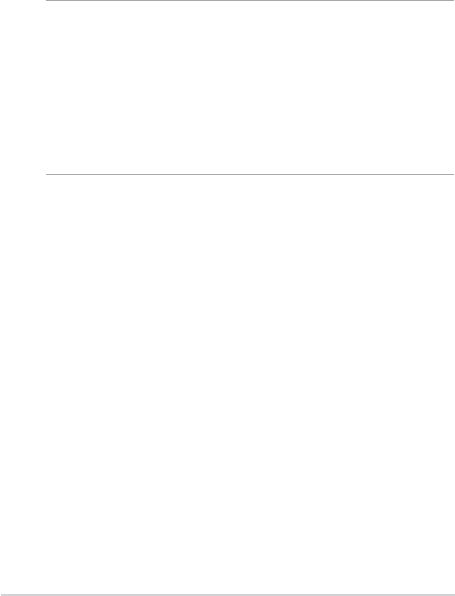
74
Notebook PC E-Manual
Recovering your system
Using recovery options on your Notebook PC allows you to restore the
system to its original state or simply refresh its settings to help improve
performance.
IMPORTANT!
• Backup all your data les before doing any recovery option on your
Notebook PC.
• Note down important customized settings such as network settings,
user names, and passwords to avoid data loss.
• Ensure that your Notebook PC is plugged in to a power source before
resetting your system.
Windows® 10 allows you to do any of the following recovery options:
• Keepmyles- This option allows you refresh your Notebook
PC without aecting personal les (photos, music, videos,
documents).
Using this option, you can restore your Notebook PC to its default
settings and delete other installed apps.
• Removeeverything- This option resets your Notebook PC to
its factory settings. You must backup your data before doing this
option.
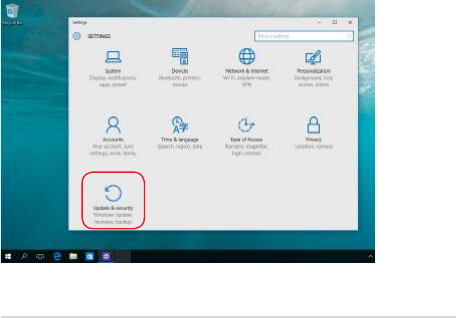
Notebook PC E-Manual
75
• Gobacktoanearlierbuild- This option allows you to go back
to an earlier build. Use this option if this build is not working for
you.
• Advancedstartup- Using this option allows you to perform
other advanced recovery options on your Notebook PC such as:
- Using a USB drive, network connection or Windows recovery
DVD to startup your Notebook PC.
- Using Troubleshoot to enable any of these advanced
recovery options: System Restore, System Image Recovery,
Startup Repair, Command Prompt, UEFI Firmware Settings,
and Startup Settings.
Performing a recovery option
Refer to the following steps if you want to access and use any of the
available recovery options for your Notebook PC.
1. Launch Settings and select Update and security.
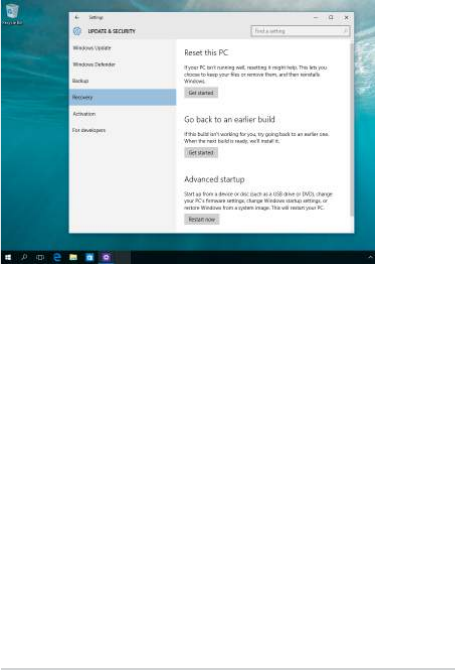
76
Notebook PC E-Manual
2. Under the Update and security option, select Recovery then
select the recovery option you would like to perform.

Notebook PC E-Manual
77
Chapter 5:
Upgrading your Notebook PC
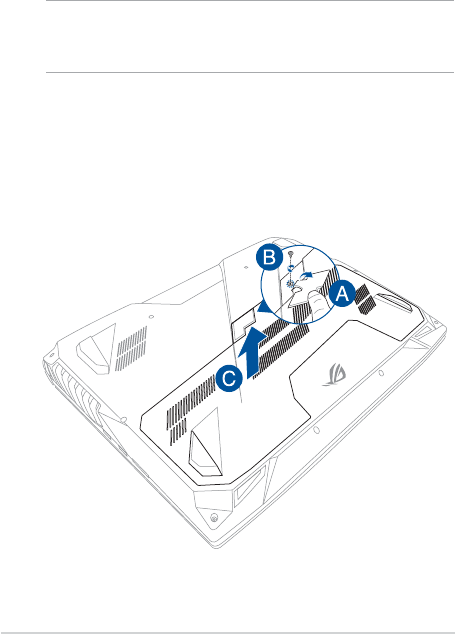
78
Notebook PC E-Manual
Removing the compartment cover
A. Pull the rubber cover to expose the screw underneath.
IMPORTANT! The rubber cover is designed to be attached to the
Notebook PC’s compartment cover. DO NOT force to detach it or
completely remove it from the compartment cover.
B. Remove the screw from the Notebook PC’s compartment cover.
C. Pull out the compartment cover and remove it completely from
your Notebook PC.

Notebook PC E-Manual
79
To reattach the compartment cover:
A. Align and reattach the cover of the compartment.
B. Secure the cover using the screw you removed earlier.
C. Put the rubber cover in place.
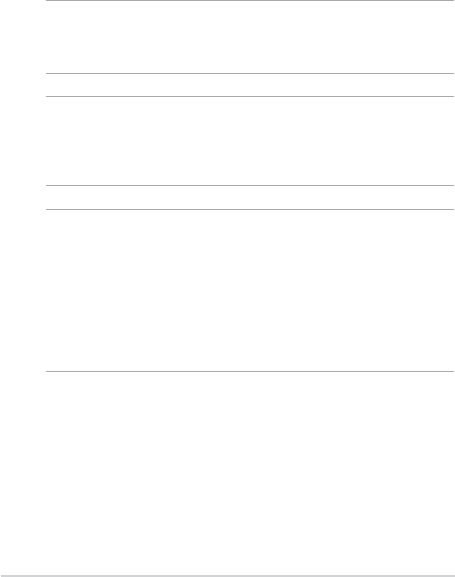
80
Notebook PC E-Manual
Installing a RAM module
Upgrade the memory capacity of your Notebook PC by installing
a RAM (Random Access Memory) module in the memory module
compartment. The following steps show you how to install a RAM
module into your Notebook PC:
WARNING! Disconnect all the connected peripherals, any telephone or
telecommunication lines and power connector (such as external power
supply, battery pack, etc.) before removing the compartment cover.
IMPORTANT! Visit an authorized service center or retailer for information
on RAM module upgrades for your Notebook PC. Purchase RAM modules
from authorized retailers of this Notebook PC to ensure maximum
compatibility and reliability.
NOTE:
• The appearance of your Notebook PC’s bottom side and RAM module
may vary per model but the RAM module installation remains the
same.
• It is recommended that you install the RAM module under
professional supervision. You may also visit an authorized service
center for further assistance.
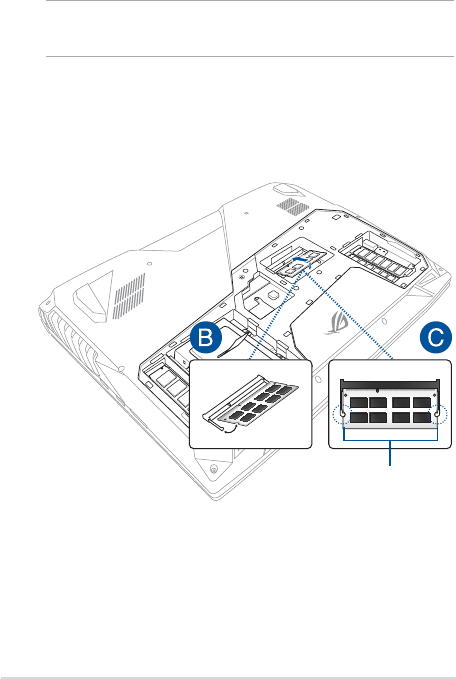
Notebook PC E-Manual
81
A. Remove the compartment cover.
NOTE: For more details, refer to the Removing the compartment cover
section in this manual.
B. Align and insert the RAM module into the RAM module slot.
C. Push down the RAM module until it clicks in place.
30° angle
notches
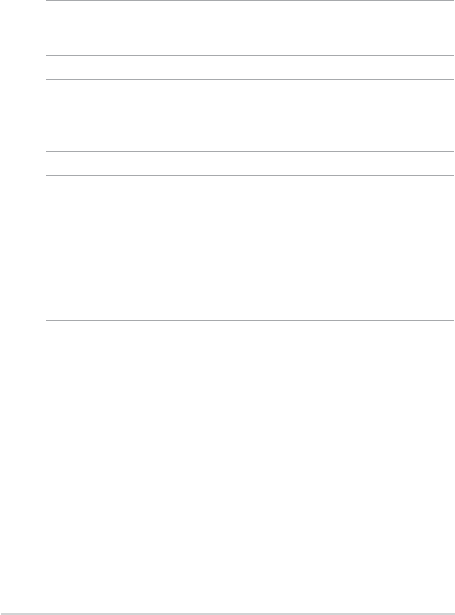
82
Notebook PC E-Manual
Installing the Hard Disk Drive
Refer to the following steps if you need to install a new HDD (Hard Disk
Drive) of your Notebook PC:
IMPORTANT! Purchase an HDD from authorized retailers of this Notebook
PC to ensure maximum compatibility and reliability.
WARNING! Disconnect all the connected peripherals, any telephone or
telecommunication lines and power connector (such as external power
supply, battery pack, etc.) before removing the compartment cover.
NOTE:
• The appearance of your Notebook PC’s bottom side and HDD may
vary per model but the HDD installation remains the same.
• It is recommended that you replace the HDD under professional
supervision. You may also visit an authorized service center for
further assistance.
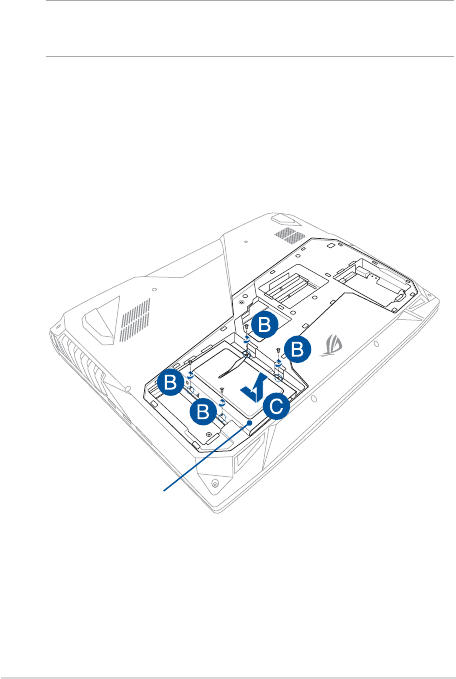
Notebook PC E-Manual
83
A. Remove the compartment cover.
NOTE: For more details, refer to the Removing the compartment cover
section in this manual.
B. Remove the screws securing the HDD bay to the compartment.
C. (Optional) If an HDD is currently installed in your Notebook PC,
disconnect the HDD bay from the HDD port as shown in the
illustration below.
HDD bay
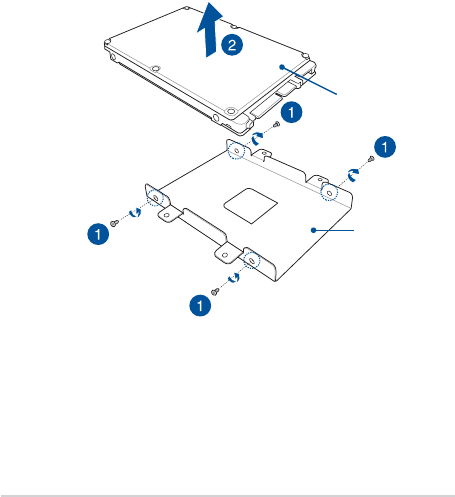
84
Notebook PC E-Manual
D. (Optional) If an HDD is currently attached to the HDD bay, refer to
the following steps on how to remove the old HDD:
1. Remove all the screws on the sides of the HDD bay.
2. Remove the HDD bay from the old HDD, then place the old
HDD on a at dry surface with its PCB (Printed Circuit Board)
facing up, as shown in the illustration below.
HDD bay
old HDD
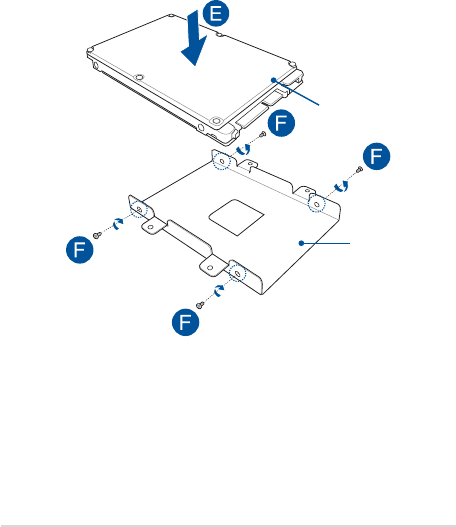
Notebook PC E-Manual
85
E. Place the new HDD within the HDD bay as shown below. Ensure
that the port connectors of your HDD are not obstructed by any
part of the HDD bay.
F. Reattach and secure the HDD with the screws you removed
earlier.
new HDD
HDD bay
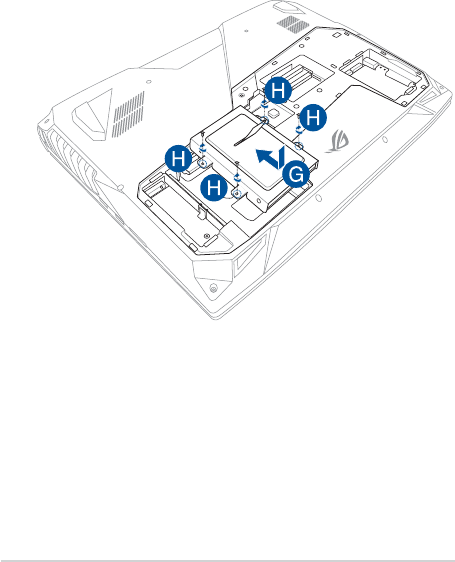
86
Notebook PC E-Manual
G. Replace the HDD bay back in the compartment with the HDD
connector aligned with the Notebook PC’s HDD port. Push the
HDD bay until it connects with the Notebook PC.
H. Secure the HDD bay with the screws you removed earlier.
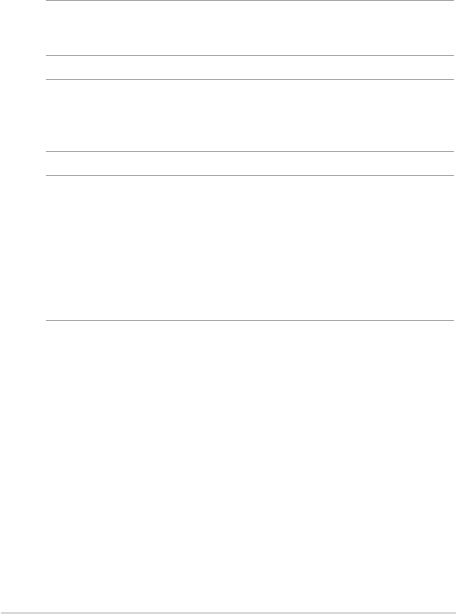
Notebook PC E-Manual
87
Installing an M.2 card
Refer to the following steps when installing a compatible M.2 card in
your Notebook PC:
IMPORTANT! Purchase your M.2 card from authorized retailers of this
Notebook PC to ensure maximum compatibility and reliability.
WARNING! Disconnect all the connected peripherals, any telephone or
telecommunication lines and power connector (such as external power
supply, battery pack, etc.) before removing the compartment cover.
NOTE:
• The appearance of your Notebook PC’s bottom side and M.2 card
may vary per model but the module installation remains the same.
• ItisrecommendedthatyouinstalltheM.2cardunderprofessional
supervision. You may also visit an authorized service center for
further assistance.
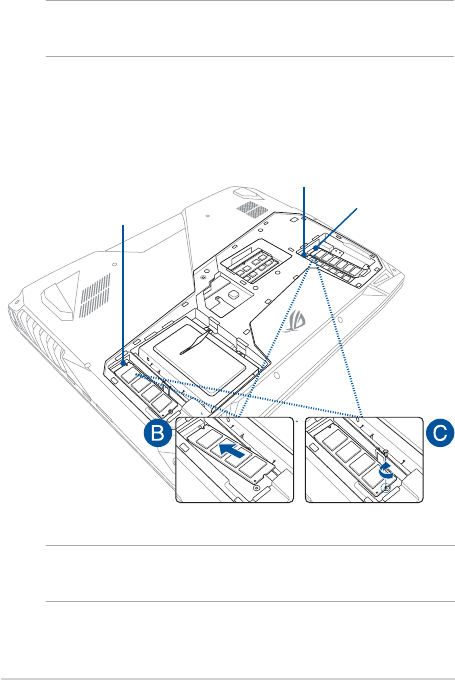
88
Notebook PC E-Manual
A. Remove the compartment cover.
NOTE: For more details, refer to the Removing the compartment cover
section in this manual.
B. Align and insert the M.2 card into its card module slot.
C. Secure the M.2 card in place using the bundled screw.
NOTE: The M.2 2280 slot 1 supports SATA SSD while slot 2 and 3 support
both PCIe (NVMe) SSD and SATA SSD.
M.2 slot 1
M.2 slot 2
M.2 slot 3

Notebook PC E-Manual
89
Tips and FAQs

90
Notebook PC E-Manual
Useful tips for your Notebook PC
To help you maximize the use of your Notebook PC, maintain its system
performance, and ensure all your data are kept secured, here are some
useful tips that you can follow:
• UpdateWindows®periodicallytoensurethatyourapplications
have the latest security settings.
• Useananti-virussoftwaretoprotectyourdataandkeepthis
updated too.
• Unlessabsolutelynecessary,refrainfromusingforceshutdownto
turn o your Notebook PC.
• Alwaysbackupyourdataandmakeitapointtocreateabackup
data in an external storage drive.
• RefrainfromusingtheNotebookPCatextremelyhigh
temperatures. If you are not going to use your Notebook PC for a
long period of time (at least a month), we recommend that you
take out the battery if the battery is removable.
• Disconnectallexternaldevicesandensureyouhavethefollowing
items prior to resetting your Notebook PC:
- Product key for your operating systems and other installed
applications
- Backup data
- Log in ID and password
- Internet connection information

Notebook PC E-Manual
91
Hardware FAQs
1. A black dot, or sometimes a colored dot, appears onscreen
when I turn on the Notebook PC. What should I do?
Although these dots normally appear onscreen, they will not
aect your system. If the incident continues and subsequently
aects system performance, consult an authorized ASUS service
center.
2. My display panel has an uneven color and brightness. How
can I x this?
The color and brightness of your display panel may be aected
by the angle and current position of your Notebook PC. The
brightness and color tone of your Notebook PC may also vary per
model. You may use the function keys or the display settings in
your operating system to adjust the appearance of your display
panel.
3. How can I maximize my Notebook PC ‘s battery life?
You can try doing any of the following suggestions:
• Usethefunctionkeystoadjustthedisplaybrightness.
• IfyouarenotusinganyWi-Ficonnection,switchyour
system into Airplane mode.
• DisconnectunusedUSBdevices.
• Closeunusedapplications,especiallythosethattakeuptoo
much system memory.
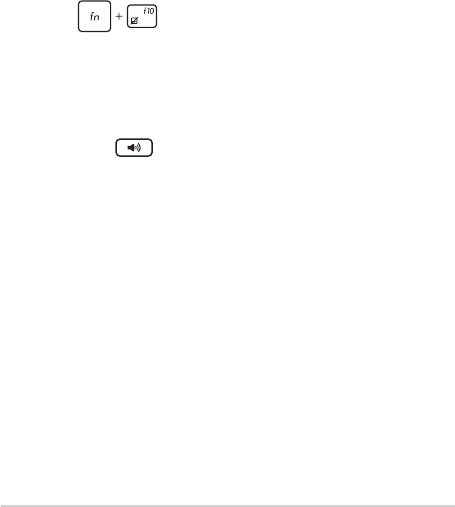
92
Notebook PC E-Manual
4. My battery charge indicator does not light up. What’s wrong?
• Checkwhetherthepoweradapterorbatterypackis
attached correctly. You may also disconnect the power
adapter or battery pack, wait for a minute, then reconnect
them again to the power outlet and Notebook PC.
• Iftheproblemstillexists,contactyourlocalASUSservice
center for assistance.
5. Why is my touchpad not working?
Press to enable your touchpad.
6. When I play audio and video les, why can’t I hear any sound
from my Notebook PC’s audio speakers?
You can try doing any of the following suggestions:
• Press to turn up the speaker volume.
• Checkifyourspeakersweresettomute.
• CheckifaheadphonejackisconnectedtoyourNotebook
PC and remove it.
7. What should I do if my Notebook PC’s power adapter gets lost
or my battery stops working?
Contact your local ASUS service center for assistance.
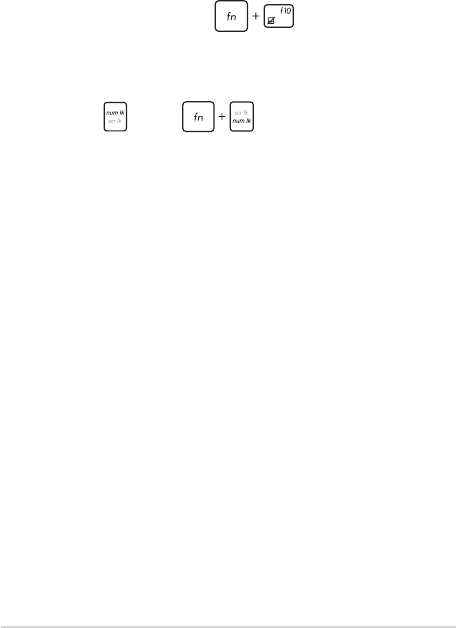
Notebook PC E-Manual
93
8. My Notebook PC cannot do keystrokes correctly because my
cursor keeps on moving. What should I do?
Make sure that nothing accidentally touches or presses on your
touchpad while you type on the keyboard. You can also disable
your touchpad by pressing .
9. Instead of showing letters, pressing the “U”, “I”, and “O” keys
on my keyboard displays numbers. How can I change this?
Press the key or (on selected models) on your
Notebook PC to turn o this feature and use the said keys for
inputting letters.
10. I overclocked the system and now my screen freezes. What
should I do?
Press and hold the power button for twenty (20) seconds and
release. Your Notebook PC will re-boot and load the default ratio
settings automatically.

94
Notebook PC E-Manual
Software FAQs
1. When I turn on my Notebook PC, the power indicator lights
up but nothing appears on my screen. What can I do to x
this?
You can try doing any of the following suggestions:
• ForceshutdownyourNotebookPCbypressingthepower
button for at least four (4) seconds. Check if the power
adapter and battery pack are inserted correctly then turn on
your Notebook PC.
• Iftheproblemstillexists,contactyourlocalASUSservice
center for assistance.
2. What should I do when my screen displays this message:
“Remove disks or other media. Press any key to restart.”?
You can try doing any of the following suggestions:
• RemoveallconnectedUSBdevicesthenrestartyour
Notebook PC.
• Removeanyopticaldiscsthatareleftinsidetheopticaldrive
then restart.
• Iftheproblemstillexists,yourNotebookPCmighthavea
memory storage problem. Contact your local ASUS service
center for assistance.
3. My Notebook PC boots slower than usual and my operating
system lags. How can I x this?
Delete the applications you recently installed or were not
included with your operating system package then restart your
system.

Notebook PC E-Manual
95
4. My Notebook PC does not boot up. How can I x this?
You can try doing any of the following suggestions:
• RemoveallconnecteddevicestoyourNotebookPCthen
restart your system.
• Iftheproblemstillexists,contactyourlocalASUSservice
center for assistance.
5. Why can’t my Notebook PC wake up from sleep mode?
• Youneedtopressthepowerbuttontoresumeyourlast
working state.
• Yoursystemmighthavecompletelyusedupitsbattery
power. Connect the power adapter to your Notebook PC
and connect to a power outlet then press the power button.
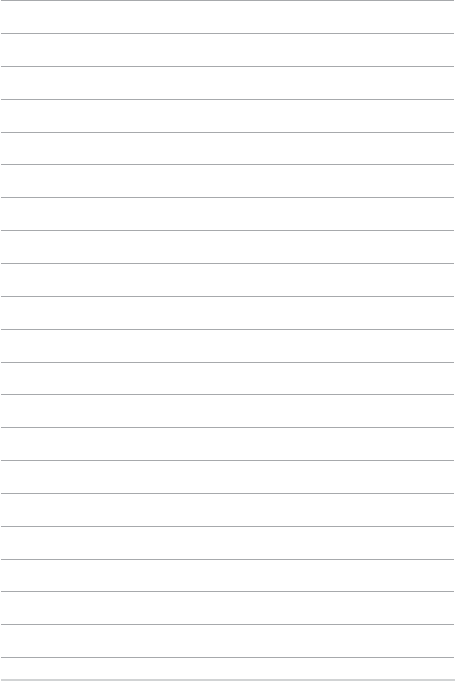
96
Notebook PC E-Manual

Notebook PC E-Manual
97
Appendices

98
Notebook PC E-Manual
Overview
On 4th August 1998 the European Council Decision regarding the CTR 21 has
been published in the Ocial Journal of the EC. The CTR 21 applies to all non
voice terminal equipment with DTMF-dialling which is intended to be connected
to the analogue PSTN (Public Switched Telephone Network).
CTR 21 (Common Technical Regulation) for the attachment requirements for
connection to the analogue public switched telephone networks of terminal
equipment (excluding terminal equipment supporting the voice telephony
justied case service) in which network addressing, if provided, is by means of
dual tone multi-frequency signalling.
Network Compatibility Declaration
Statement to be made by the manufacturer to the Notied Body and the vendor:
“This declaration will indicate the networks with which the equipment is designed
to work and any notied networks with which the equipment may have inter-
working diculties.”
Statement to be made by the manufacturer to the user: “This declaration will
indicate the networks with which the equipment is designed to work and any
notied networks with which the equipment may have inter-working diculties.
The manufacturer shall also associate a statement to make it clear where network
compatibility is dependent on physical and software switch settings. It will also
advise the user to contact the vendor if it is desired to use the equipment on
another network.”
Up to now the Notied Body of CETECOM issued several pan-European approvals
using CTR 21. The results are Europe’s rst modems which do not require
regulatory approvals in each individual European country.
Non-Voice Equipment
Answering machines and loud-speaking telephones can be eligible as well as
modems, fax machines, auto-dialers and alarm systems. Equipment in which the
end-to-end quality of speech is controlled by regulations (e.g. handset telephones
and in some countries also cordless telephones) is excluded.

Notebook PC E-Manual
99
This table shows the countries currently under the CTR21
standard.
Country Applied More Testing
Austria
1
Yes No
Belgium Yes No
Czech Republic No Not Applicable
Denmark
1
Yes Yes
Finland Yes No
France Yes No
Germany Yes No
Greece Yes No
Hungary No Not Applicable
Iceland Yes No
Ireland Yes No
Italy Still Pending Still Pending
Israel No No
Lichtenstein Yes No
Luxemburg Yes No
The Netherlands
1
Yes Yes
Norway Yes No
Poland No Not Applicable
Portugal No Not Applicable
Spain No Not Applicable
Sweden Yes No
Switzerland Yes No
United Kingdom Yes No
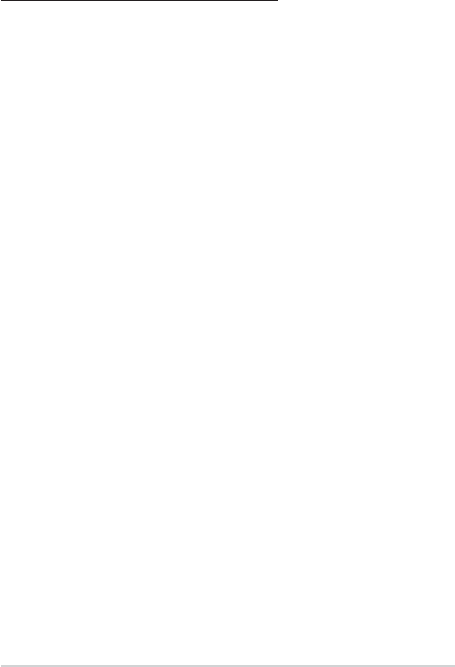
100
Notebook PC E-Manual
This information was copied from CETECOM and is supplied without liability. For
updates to this table, you may visit:
http://www.cetecom.de/technologies/ctr_21.html
1 National requirements will apply only if the equipment may use pulse dialling
(manufacturers may state in the user guide that the equipment is only intended to
support DTMF signalling, which would make any additional testing superuous).
In The Netherlands additional testing is required for series connection and caller
ID facilities.
Federal Communications Commission
Interference Statement
This device complies with FCC Rules Part 15. Operation is subject to the following
two conditions:
• Thisdevicemaynotcauseharmfulinterference.
• Thisdevicemustacceptanyinterferencereceived,includinginterference
that may cause undesired operation.
This equipment has been tested and found to comply with the limits for a class
B digital device, pursuant to Part 15 of the Federal Communications Commission
(FCC) rules. These limits are designed to provide reasonable protection against
harmful interference in a residential installation. This equipment generates,
uses, and can radiate radio frequency energy and, if not installed and used
in accordance with the instructions, may cause harmful interference to radio
communications. However, there is no guarantee that interference will not occur
in a particular installation. If this equipment does cause harmful interference to
radio or television reception, which can be determined by turning the equipment
o and on, the user is encouraged to try to correct the interference by one or
more of the following measures:
• Reorientorrelocatethereceivingantenna.
• Increasetheseparationbetweentheequipmentandreceiver.
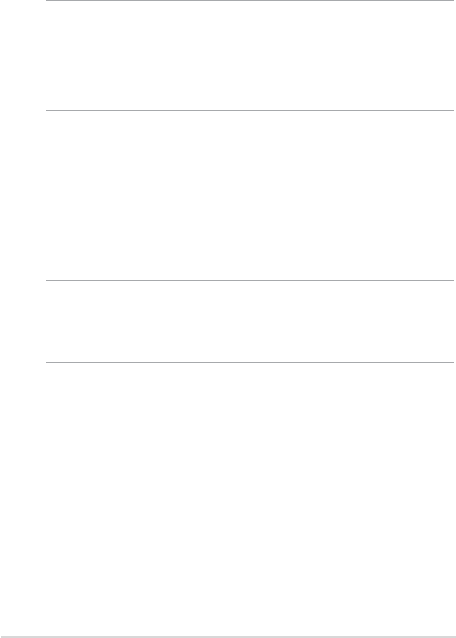
Notebook PC E-Manual
101
• Connecttheequipmentintoanoutletonacircuitdierentfromthatto
which the receiver is connected.
• Consultthedealeroranexperiencedradio/TVtechnicianforhelp.
WARNING! The use of a shielded-type power cord is required in order to meet
FCC emission limits and to prevent interference to the nearby radio and television
reception. It is essential that only the supplied power cord be used. Use only shielded
cables to connect I/O devices to this equipment. You are cautioned that changes or
modications not expressly approved by the party responsible for compliance could
void your authority to operate the equipment.
(Reprinted from the Code of Federal Regulations #47, part 15.193, 1993.
Washington DC: Oce of the Federal Register, National Archives and Records
Administration, U.S. Government Printing Oce.)
FCC Radio Frequency (RF) Exposure Caution
Statement
WARNING! Any changes or modications not expressly approved by the party
responsible for compliance could void the user’s authority to operate this equipment.
“The manufacture declares that this device is limited to Channels 1 through 11 in the
2.4GHz frequency by specied rmware controlled in the USA.”
RF exposure warning
This equipment must be installed and operated in accordance with provided
instructions and the antenna(s) used for this transmitter must be installed to
provide a separation distance of at least 20 cm from all persons and must not be
co-located or operating in conjunction with any other antenna or transmitter. End-
users and installers must be provide with antenna installation instructions and
transmitter operating conditions for satisfying RF exposure compliance.

102
Notebook PC E-Manual
IC Radiation Exposure Statement for Canada
This equipment complies with IC radiation exposure limits set forth for an
uncontrolled environment. To maintain compliance with IC RF exposure
compliance requirements, please avoid direct contact to the transmitting antenna
during transmitting. End users must follow the specic operating instructions for
satisfying RF exposure compliance.
Operation is subject to the following two conditions:
• Thisdevicemaynotcauseinterferenceand
• Thisdevicemustacceptanyinterference,includinginterferencethatmay
cause undesired operation of the device.
To prevent radio interference to the licensed service (i.e. co-channel Mobile
Satellite systems) this device is intended to be operated indoors and away from
windows to provide maximum shielding. Equipment (or its transmit antenna) that
is installed outdoors is subject to licensing.
This device complies with Industry Canada licence-exempt RSS standard(s).
CAN ICES-3(B)/NMB-3(B)

Notebook PC E-Manual
103
Déclaration d'Industrie Canada relative à
l'exposition aux fréquences radio
Cet appareil a été testé et s'est avéré conforme aux limites établies par Industrie
Canada en matière d'exposition aux radiations dans un environnement non
contrôlé. An de rester en conformité avec ces exigences, évitez tout contact
direct avec l'antenne pendant la transmission et suivez les instructions d'utilisation
de ce manuel.
Son utilisation est sujette aux deux conditions suivantes:
• Cetappareilnedoitpascréerd'interférences,et
• Cetappareildoittolérertouttyped'interférences,ycompriscelles
susceptibles de provoquer un fonctionnement non souhaité de l'appareil.
Pour éviter les interférences radio avec le service sous licence (c'est à-dire le
partage de canal avec les systèmes de téléphonie satellite), cet appareil est destiné
à être utilisé en intérieur et loin des fenêtres pour fournir un blindage maximal.
Tout appareil (ou son antenne d'émission) qui est installé en extérieur est sujet à
cette licence.
Le présent appareil est conforme aux normes CNR d'Industrie Canada applicables
aux appareils radio exempts de licence.
CAN ICES-3(B)/NMB-3(B)

104
Notebook PC E-Manual
Caution
(i) the device for operation in the band 5150-5250 MHz is only for indoor use
to reduce the potential for harmful interference to co-channel mobile satellite
systems;
(ii) the maximum antenna gain permitted for devices in the bands 5250-5350 MHz
and 5470-5725 MHz shall comply with the e.i.r.p. limit; and
(iii) the maximum antenna gain permitted for devices in the band 5725-5825 MHz
shall comply with the e.i.r.p. limits specied for point-to-point and non point-to-
point operation as appropriate.
(iv) Users should also be advised that high-power radars are allocated as primary
users (i.e. priority users) of the bands 5250-5350 MHz and 5650-5850 MHz and that
these radars could cause interference and/or damage to LE-LAN devices.
Avertissement
Le guide d’utilisation des dispositifs pour réseaux locaux doit inclure des
instructions précises sur les restrictions susmentionnées, notamment:
(i) Les dispositifs fonctionnant dans la bande 5150-5250 MHz sont réservés
uniquement à une utilisation en intérieur an de réduire les risques d’interférence
préjudiciables aux systèmes de satellites mobiles utilisant les mêmes canaux;
(ii) Le gain maximal d’antenne permis pour les dispositifs utilisant les bandes
5250-5350 MHz et 5470-5725 MHz doit être conforme à la limite de P.I.R.E; et
(iii) Le gain maximal d’antenne permis (pour les dispositifs utilisant la bande 5725-
5825 MHz) doit être conforme à la limite de P.I.R.E spéciée pour l’exploitation
point à point et non point à point, selon le cas.
(iv) De plus, les utilisateurs devraient aussi être avisés que les utilisateurs de
radars de haute puissance sont désignés utilisateurs principaux (c.-à-d., qu’ils ont
la priorité) pour les bandes 5250-5350 MHz et 5650-5850 MHz et que ces radars
pourraient créer des interférences et/ou des dommages aux dispositifs LAN-EL.
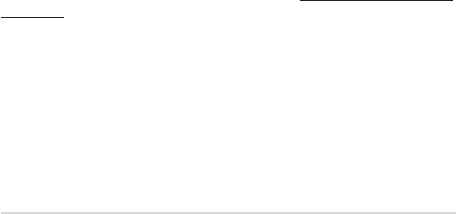
Notebook PC E-Manual
105
Wireless Operation Channel for Dierent
Domains
N. America 2.412-2.462 GHz Ch01 through CH11
Japan 2.412-2.484 GHz Ch01 through Ch14
Europe ETSI 2.412-2.472 GHz Ch01 through Ch13
Power Safety Requirement
Products with electrical current ratings up to 6A and weighing more than 3Kg
must use approved power cords greater than or equal to: H05VV-F, 3G, 0.75mm
2
or
H05VV-F, 2G, 0.75mm
2
.
TV Notices
Note to CATV System Installer—Cable distribution system should be grounded
(earthed) in accordance with ANSI/NFPA 70, the National Electrical Code (NEC),
in particular Section 820.93, Grounding of Outer Conductive Shield of a Coaxial
Cable – installation should include bonding the screen of the coaxial cable to the
earth at the building entrance.
REACH
Complying with the REACH (Registration, Evaluation, Authorization, and
Restriction of Chemicals) regulatory framework, we publish the chemical
substances in our products at ASUS REACH website at http://csr.asus.com/english/
REACH.htm.

106
Notebook PC E-Manual
UL Safety Notices
Required for UL 1459 covering telecommunications (telephone) equipment
intended to be electrically connected to a telecommunication network that has an
operating voltage to ground that does not exceed 200V peak, 300V peak-to-peak,
and 105V rms, and installed or used in accordance with the National Electrical
Code (NFPA 70).
When using the Notebook PC modem, basic safety precautions should always be
followed to reduce the risk of re, electric shock, and injury to persons, including
the following:
• DONOTusetheNotebookPCnearwater,forexample,nearabathtub,
wash bowl, kitchen sink or laundry tub, in a wet basement or near a
swimming pool.
• DONOTusetheNotebookPCduringanelectricalstorm.Theremaybea
remote risk of electric shock from lightning.
• DONOTusetheNotebookPCinthevicinityofagasleak.
Required for UL 1642 covering primary (non-rechargeable) and secondary
(rechargeable) lithium batteries for use as power sources in products. These
batteries contain metallic lithium, or a lithium alloy, or a lithium ion, and may
consist of a single electrochemical cell or two or more cells connected in series,
parallel, or both, that convert chemical energy into electrical energy by an
irreversible or reversible chemical reaction.
• DONOTdisposetheNotebookPCbatterypackinare,astheymay
explode. Check with local codes for possible special disposal instructions
to reduce the risk of injury to persons due to re or explosion.
• DONOTusepoweradaptersorbatteriesfromotherdevicestoreduce
the risk of injury to persons due to re or explosion. Use only UL certied
power adapters or batteries supplied by the manufacturer or authorized
retailers.
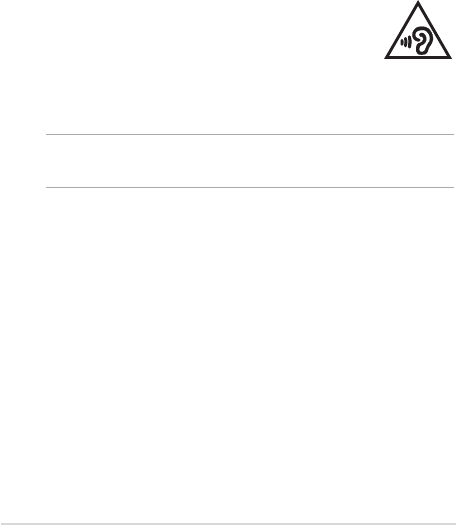
Notebook PC E-Manual
107
Macrovision Corporation Product Notice
This product incorporates copyright protection technology that is protected by
method claims of certain U.S.A. patents and other intellectual property rights
owned by Macrovision Corporation and other rights owners. Use of this copyright
protection technology must be authorized by Macrovision Corporation, and
is intended for home and other limited viewing uses only
unless otherwise
authorized by Macrovision Corporation
. Reverse engineering or disassembly is
prohibited.
Prevention of Hearing Loss
To prevent possible hearing damage, do not listen at high volume
levels for long periods.
Coating Notice
IMPORTANT! To provide electrical insulation and maintain electrical safety, a coating
is applied to insulate the device except on the areas where the I/O ports are located.

108
Notebook PC E-Manual
Nordic Lithium Cautions (for lithium-ion
batteries)
CAUTION! Danger of explosion if battery is incorrectly replaced. Replace only with
the same or equivalent type recommended by the manufacturer. Dispose of used
batteries according to the manufacturer’s instructions. (English)
ATTENZIONE! Rischio di esplosione della batteria se sostituita in modo errato.
Sostituire la batteria con un una di tipo uguale o equivalente consigliata dalla
fabbrica. Non disperdere le batterie nell’ambiente. (Italian)
VORSICHT! Explosionsgefahr bei unsachgemäßen Austausch der Batterie. Ersatz
nur durch denselben oder einem vom Hersteller empfohlenem ähnlichen Typ.
Entsorgung gebrauchter Batterien nach Angaben des Herstellers. (German)
ADVARSELI! Lithiumbatteri - Eksplosionsfare ved fejlagtig håndtering. Udskiftning
må kun ske med batteri af samme fabrikat og type. Levér det brugte batteri
tilbage til leverandøren. (Danish)
VARNING! Explosionsfara vid felaktigt batteribyte. Använd samma batterityp eller
en ekvivalent typ som rekommenderas av apparattillverkaren. Kassera använt
batteri enligt fabrikantens instruktion. (Swedish)
VAROITUS! Paristo voi räjähtää, jos se on virheellisesti asennettu. Vaihda paristo
ainoastaan laitevalmistajan sousittelemaan tyyppiin. Hävitä käytetty paristo
valmistagan ohjeiden mukaisesti. (Finnish)
ATTENTION! Il y a danger d’explosion s’il y a remplacement incorrect de la
batterie. Remplacer uniquement avec une batterie du mêre type ou d’un type
équivalent recommandé par le constructeur. Mettre au rebut les batteries usagées
conformément aux instructions du fabricant. (French)
ADVARSEL! Eksplosjonsfare ved feilaktig skifte av batteri. Benytt samme
batteritype eller en tilsvarende type anbefalt av apparatfabrikanten. Brukte
batterier kasseres i henhold til fabrikantens instruksjoner. (Norwegian)
(Japanese)
ВНИМАНИЕ! При замене аккумулятора на аккумулятор иного типа возможно
его возгорание. Утилизируйте аккумулятор в соответствии с инструкциями
производителя. (Russian)

Notebook PC E-Manual
109
CTR 21 Approval (for Notebook PC with built-in
Modem)
Danish
Dutch
English
Finnish
French
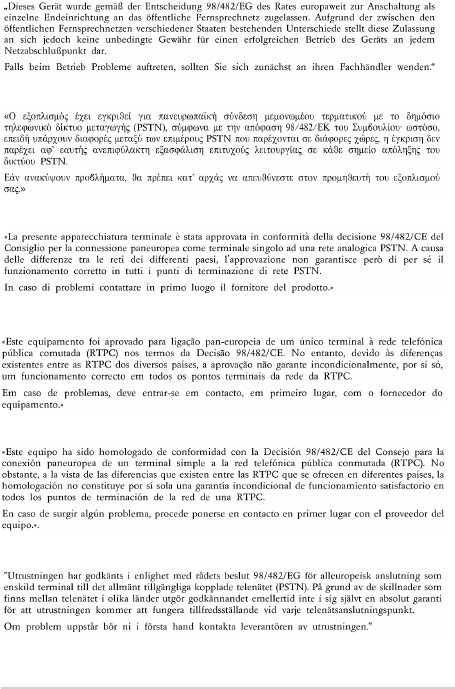
110
Notebook PC E-Manual
German
Greek
Italian
Portuguese
Spanish
Swedish
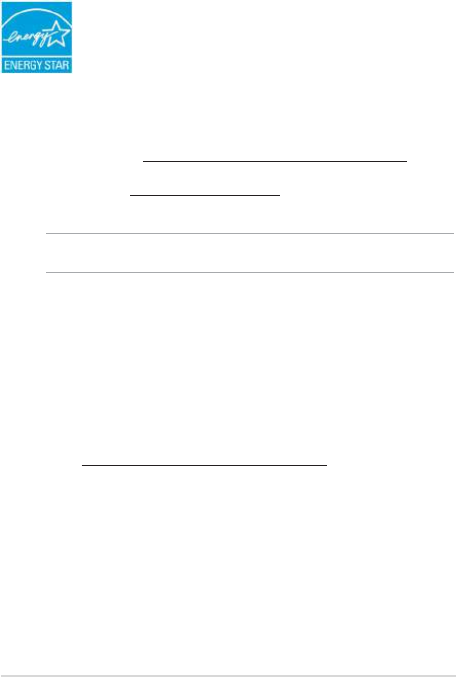
Notebook PC E-Manual
111
ENERGY STAR complied product
ENERGY STAR is a joint program of the U.S. Environmental
Protection Agency and the U.S. Department of Energy helping
us all save money and protect the environment through energy
ecient products and practices.
All ASUS products with the ENERGY STAR logo comply with the ENERGY STAR
standard, and the power management feature is enabled by default. The
monitor and computer are automatically set to sleep after 10 and 30 minutes
of user inactivity. To wake your computer, click the mouse or press any key on
the keyboard. Please visit http://www.energystar.gov/powermanagement for
detail information on power management and its benets to the environment.
In addition, please visit http://www.energystar.gov for detail information on the
ENERGY STAR joint program.
NOTE: Energy Star is NOT supported on FreeDOS and Linux-based operating systems.
Global Environmental Regulation Compliance
and Declaration
ASUS follows the green design concept to design and manufacture our products,
and makes sure that each stage of the product life cycle of ASUS product is in line
with global environmental regulations. In addition, ASUS disclose the relevant
information based on regulation requirements.
Please refer to http://csr.asus.com/english/Compliance.htm for information
disclosure based on regulation requirements ASUS is complied with:
Japan JIS-C-0950 Material Declarations
EU REACH SVHC
Korea RoHS
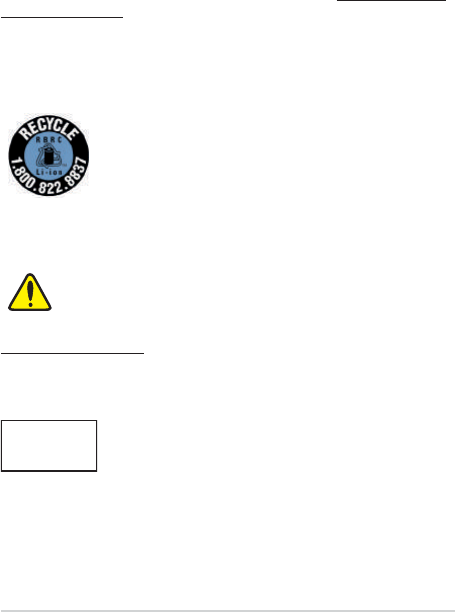
112
Notebook PC E-Manual
For US and Canada customers, you can call 1-800-822-8837
(toll-free) for recycling information of your ASUS products’
rechargeable batteries.
Rechargeable Battery Recycling Service in
North America
ASUS Recycling/Takeback Services
ASUS recycling and takeback programs come from our commitment to the
highest standards for protecting our environment. We believe in providing
solutions for you to be able to responsibly recycle our products, batteries, other
components as well as the packaging materials. Please go to http://csr.asus.com/
english/Takeback.htm for detailed recycling information in dierent regions.
Regional notice for Singapore
This ASUS product complies with IMDA Standards.
Complies with
IMDA Standards
DB103778
Regional notice for California
WARNING
Cancer and Reproductive Harm -
www.P65Warnings.ca.gov
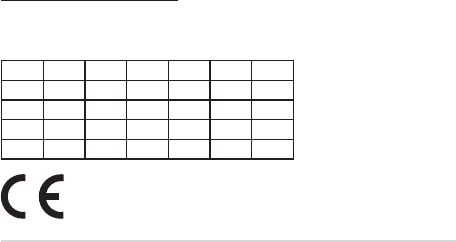
Notebook PC E-Manual
113
Regional notice for India
This product complies with the “India E-Waste (Management) Rules, 2016” and
prohibits use of lead, mercury, hexavalent chromium, polybrominated biphenyls
(PBBs) and polybrominated diphenyl ethers (PBDEs) in concentrations exceeding
0.1% by weight in homogenous materials and 0.01% by weight in homogenous
materials for cadmium, except for the exemptions listed in Schedule II of the Rule.
Notices for removable batteries
• Riskofexplosionifbatteryisreplacedbyanincorrecttype.
• Thebatteryanditscomponentmustberecycledordisposedofproperly.
Avis concernant les batteries remplaçables
• Labatteriedel’appareilpeutprésenterunrisqued’incendieoudebrûlure
si celle-ci est retirée ou désassemblée.
• Labatterieetsescomposantsdoiventêtrerecyclésdefaçonappropriée.
Simplied EU Declaration of Conformity
ASUSTek Computer Inc. hereby declares that this device is in compliance with the
essential requirements and other relevant provisions of Directive 2014/53/EU. Full
text of EU declaration of conformity is available at
https://www.asus.com/support/.
The WiFi operating in the band 5150-5350MHz shall be restricted to indoor use for
countries listed in the table below:
AT BE BG CZ DK EE FR
DE IS IE IT EL ES CY
LV LI LT LU HU MT NL
NO PL PT RO SI SK TR
FI SE CH UK HR
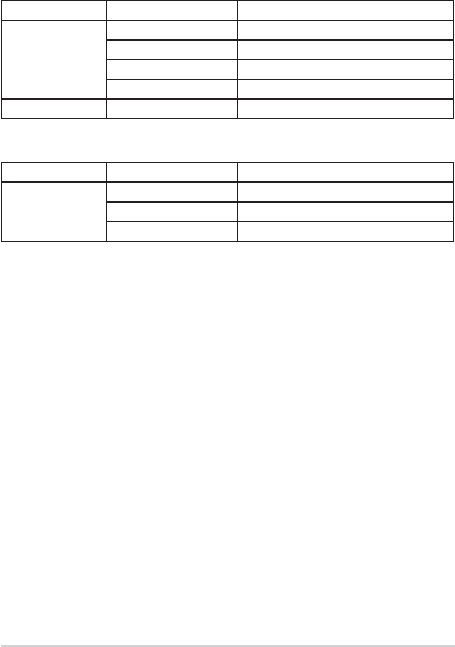
114
Notebook PC E-Manual
RED RF Output table
Function Frequency Maximum Output Power (EIRP)
WiFi
2412 - 2472 MHz 17 dBm
5150 - 5350 MHz 19 dBm
5470 - 5725 MHz 18 dBm
5725 - 5850 MHz 9 dBm
Bluetooth 2402 - 2480 MHz 11 dBm
Function Frequency Maximum Output Power (EIRP)
XBOX
2412 - 2472 MHz 15 dBm
5150 - 5250 MHz 14 dBm
5725 - 5850 MHz 12 dBm
Microsoft/1804
Intel 8265NGW