Microsoft NHL-12 GSM 850/1800/1900 Cellular Telephone w/Bluetooth User Manual Manual b
Microsoft Mobile Oy GSM 850/1800/1900 Cellular Telephone w/Bluetooth Manual b
Contents
- 1. Manual a
- 2. Manual b
- 3. Manual 1
- 4. Manual 2
Manual b
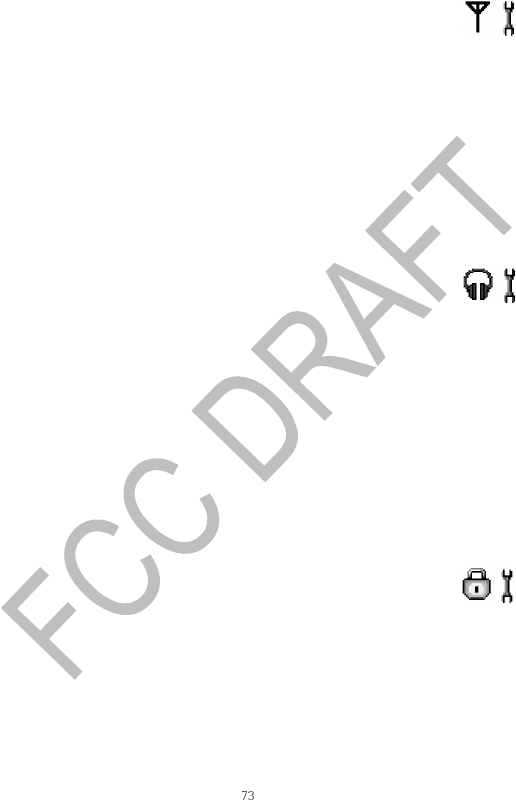
Nokia 6620 User Guide Copyright © 2004 Nokia
Tools
Network
OPERATOR SELECTION
Choose Automatic to set the phone to automatically search for and select one of
the cellular networks available in your area.
Or, choose Manual if you want to select the desired network manually from a list
of networks. If the connection to the manually selected network is lost, the phone
will sound an error tone and ask you to select a network again. The selected
network must have a roaming agreement with your home network, that is, the
operator whose SIM card is in your phone.
CELL INFO DISPLAY
Select On to set the phone to indicate when it is used in a cellular network based
on Micro Cellular Network (MCN) technology and to activate cell info reception.
Enhancement
Scroll to an enhancement folder and open the settings:
•Select Default profile to select the profile you want to be activated each time
when you connect a certain enhancement to your phone. See "Change the
profile" on page 78.
•Select Automatic answer to set the phone to answer an incoming call
automatically after five seconds time. If the Incoming call alert is set to Beep
once or Silent, automatic answer cannot be used, and you must answer the
phone manually.
•If you are using an enhancement such as a loopset, headset, or TTY adapter,
you must activate it separately by selecting Menu > Tools > Settings >
Enhancement > Enhancement in use > Headset, Loopset, or TTY. If you have
activated a loopset, the headset will use the same settings as the loopset.
See also “Enhancement indicators” on page 15.
Security
PHONE AND SIM
If your phone requests a security code, refer to the following explanations to
determine what you should enter:
•PIN code (4 to 8 digits)—The PIN (Personal Identification Number) code
protects your SIM card against unauthorized use. The PIN code is usually
supplied with the SIM card.
After three consecutive incorrect PIN code entries, the PIN code is blocked. If
the PIN code is blocked, you need to unblock the PIN code before you can use
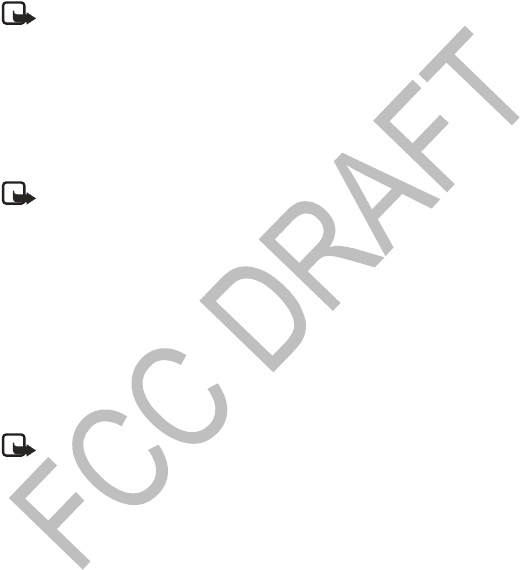
74 Copyright © 2004 Nokia
the SIM card again. See also the information below about the PUK code.
•PIN2 code (4 to 8 digits)—The PIN2 code is supplied with some SIM cards and
is required to access some functions, such as fixed dialing numbers (FDN).
•Lock code (5 digits)—The lock code can be used to lock the phone and keypad
to avoid unauthorized use.
Note: The factory setting for the lock code is 12345. To avoid
unauthorized use of your phone, change the lock code. Keep the new code
secret and in a safe place separate from your phone.
•PUK and PUK2 codes (8 digits)—The PUK (Personal Unblocking Key) code is
required to change a blocked PIN code. The PUK2 code is required to change a
blocked PIN2 code. If the codes are not supplied with the SIM card, contact
the operator whose SIM card is in your phone for the codes.
You can change the following codes: lock code, PIN code, and PIN2 code. These
codes can only include the numbers from 0 to 9.
Note: Avoid using access codes similar to emergency numbers, such as
911, to prevent accidental dialing of the emergency number.
PIN code request—When the PIN code request is active, the code is requested each
time the phone is switched on. Note that deactivating the PIN code request may
not be allowed by some SIM cards.
PIN code / PIN2 code / Lock code—Open this setting if you want to change the
code.
Autolock period—You can set an autolock period, a time-out after which the
phone is automatically locked and can be used only if the correct lock code is
entered. Key in a number for the time-out in minutes or select None to turn off the
autolock period.
To unlock the phone, key in the lock code.
Note: When the phone is locked, calls may be possible to the emergency
number programmed into your phone (e.g. 911 or other official emergency
number).
Lock if SIM changed—Select Yes if you want the phone to ask for the lock code
when an unknown, new SIM card is inserted into your phone. The phone maintains
a list of SIM cards that are recognized as the owner’s cards.
Fixed dialing—You can restrict your outgoing calls to selected phone numbers, if
supported by your SIM card. You need the PIN2 code for this function. When this
function is active, you can only call those phone numbers that are included in the
fixed dialing list or which begin with the same digit(s) as a phone number on the
list.
Press the joystick to set Fixed dialing on.

Nokia 6620 User Guide Copyright © 2004 Nokia
Tools
Options in the Fixed dialing view: Open, Call, Activ. fixed dialing/Deact. fixed
dialing, New contact, Edit, Delete, Add to Contacts, Add from Contacts, Find, Mark/
Unmark, Help, and Exit.
Note: When fixed dialing is activated, calls still may be possible to the
official emergency number programmed into your phone.
To add new numbers to the Fixed dialing list, select Options > New contact or Add
from Contacts.
Closed user group (network service)—You can specify a group of people whom you
can call and who can call you. For more information, contact your network operator
or service provider. Select Default to activate the default group agreed on with the
network operator, On if you want to use another group (you need to know the
group index number), or Off.
Note: When calls are limited to closed user groups, calls still may be
possible to the official emergency number programmed into your phone.
Confirm SIM services (network service)—Sets the phone to display confirmation
messages when you are using a SIM card service.
Restore server—To reset your connection settings allowing you to receive new
settings from your service provider.
CERTIF. (CERTIFICATE) MANAGEMENT
Options in the certificate management main view: Certificate details, Delete, Trust
settings, Mark/Unmark, Help, and Exit.
In the Certif. management main view, you can see a list of authority certificates
that have been stored in your phone. Scroll right to see a list of personal
certificates, if available.
Authority certificates are used by some browser services, such as banking services,
for checking signatures or server certificates or other authority certificates.
Server certificates are used to improve security in the connection between the
phone and the gateway. The phone receives the server certificate from the service
provider before the connection is established, and its validity is checked using the
authority certificates saved in the phone. Server certificates are not saved.
Server certificates may be needed, for example, when you:
•Want to connect to an online bank or another site or remote server for actions
that involve transferring confidential information.
•Want to decrease the risk of viruses or other malicious software and be sure
of the authenticity of software when downloading and installing software.
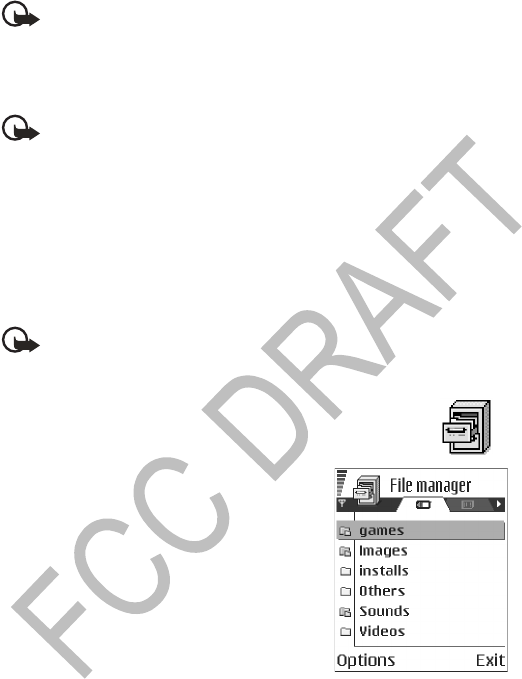
76 Copyright © 2004 Nokia
Important: Even if the use of certificates makes the risks involved in
remote connections and software installation considerably smaller, they
must be used correctly in order to benefit from increased security. The
existence of a certificate does not offer any protection by itself; the
certificate manager must contain correct, authentic, or trusted
certificates for increased security to be available.
Important: Certificates have a restricted lifetime. If Expired certificate or
Certificate not valid yet is shown even if the certificate should be valid,
check that the current date and time in your phone are correct.
CHANGE THE TRUST SETTINGS OF AN AUTHORITY CERTIFICATE
Scroll to an authority certificate and select Options > Trust settings. Depending
on the certificate, a list of the applications that can use the selected certificate is
shown. For example:
•Application manager / Yes—The certificate is able to certify the origin of new
software.
•Internet / Yes—The certificate is able to certify e-mail and imaging servers.
Important: Before changing these settings, you must make sure that you
really trust the owner of the certificate and that the certificate really
belongs to the listed owner.
•FILE MANAGER
Select Menu > Tools > File Mngr.
Options in the File manager main view: Open, Send,
Delete, Move to folder, Copy to folder, New folder,
Mark/Unmark, Rename, Find, Receive via infrared,
View details, Memory details, Help, and Exit.
In File manager you can browse, open, and manage
files and folders in the phone memory or on the
memory card, if you use one.
Open File manager to see a list of the folders in the
phone memory. Scroll right to see the folders on the
memory card, if you use one.
You can browse, open, and create folders, mark, copy
and move items to folders. See "Actions common to
all applications" on page 18.

Nokia 6620 User Guide Copyright © 2004 Nokia
Tools
View memory consumption
If you have a memory card installed on your phone, you will have a choice of two
memory views, one for the phone memory and one for the memory card.
Scroll right or left to move from one memory tab to another.
To check memory consumption of the current memory select Options >Memory
details.
The phone calculates the approximate amount of free memory for storing data and
installing new applications.
In the memory views, you can view the memory consumption of the different data
groups: Calendar, Contacts, Documents, Messages, Images, Sound files, Video
clips, Applications, Mem. in use, and Free memory.
Note: If the phone memory is getting low, remove some files, or move
them to the memory card. See "Troubleshooting" on page 119.
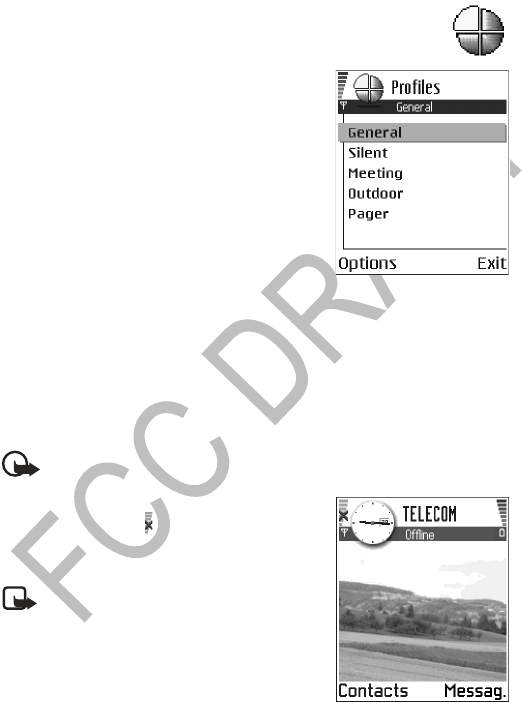
78 Copyright © 2004 Nokia
9Personalization
•PROFILES
Select Menu > Profiles.
In Profiles, you can adjust and customize the phone
tones for different events, environments, or caller
groups.
You can see the currently selected profile at the top
of the display in the standby mode. If the General
profile is in use, only the current date is shown.
Options in the Profiles main view: Activate,
Personalize, Create new, Delete profile, Tone
download, Help, and Exit.
Change the profile
1Select Menu > Profiles. A list of profiles opens.
2In the Profiles list, scroll to a profile and select Options > Activate.
Shortcut: To change the profile in the standby mode, press the Power key briefly,
scroll to the profile you want to activate, and press OK.
Offline profile
Offline profile lets you use features on the phone without connecting to the GSM
wireless network.
Important: In Offline profile you cannot make any calls, including
emergency calls, or use other features that require network coverage.
When you activate the Offline profile GSM is turned
off, as indicated by the icon in the signal strength
indicator. All GSM wireless phone signals to and
from the phone are prevented.
Note: In areas where mobile phone use is
prohibited, use of a Bluetooth connection
may also be prohibited. Therefore, consult the
relevant authorities before using a Bluetooth
connection.
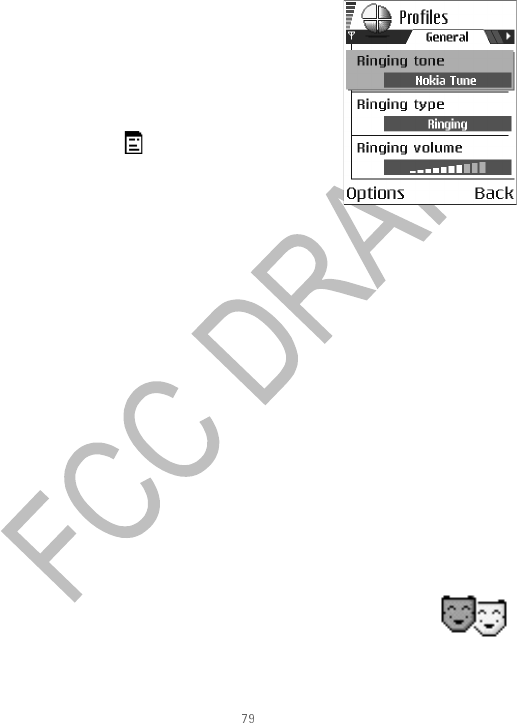
Nokia 6620 User Guide Copyright © 2004 Nokia
Personalization
Customize profiles
1To modify a profile, scroll to the profile in the Profiles list and select Options >
Personalize.
A list of profile settings opens.
2Scroll to the setting you want to change and
press the joystick to open the choices:
•Ringing tone—Sets the ringing tone for
voice calls, choose a ringing tone from the
list. Press any key to stop the sound. If a
memory card is used, tones stored on it
have the icon next to the tone name.
Ringing tones use shared memory. See
"Shared memory" on page 3. You can also
change ringing tones in Contacts. See "Add
a ringing tone for a contact card or group"
on page 29.
•Ringing type—When Ascending is selected, the ringing volume starts
from level one and increases level by level to the set volume level.
•Ringing volume—Sets the volume level for the ringing and message alert
tones.
•Message alert tone—Sets the tone for messages.
•IM alert tone—Sets the tone for instant messages.
•Vibrating alert—Sets the phone to vibrate at incoming voice calls and
messages.
•Keypad tones—Sets the volume level for keypad tones.
•Warning tones—Instructs the phone to sound a warning tone, for
example, when the battery is running out of power.
•Alert for—Sets the phone to ring only upon calls from phone numbers
that belong to a selected contact group. Phone calls coming from people
outside the selected group will have a silent alert. You can select All calls,
or you can select items from a list of contact groups, if you have created
them. See "Creating contact groups" on page 32.
•Profile name—You can rename a profile and give it any name you want.
The General and Offline profiles cannot be renamed.
• THEMES
Select Menu > Themes.
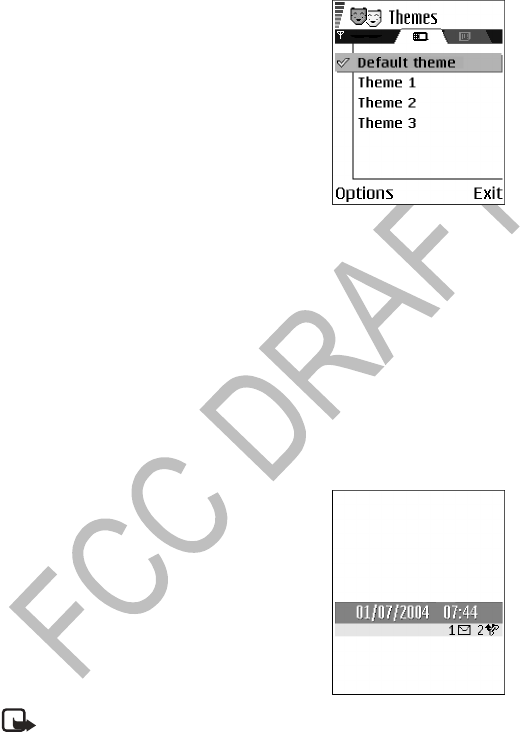
80 Copyright © 2004 Nokia
You can change the look of your phone display by
activating a theme. A theme can include the idle
screen wallpaper, color palette, screen saver, and
icons and background image in ’Go to’. Edit a theme
for more detailed personalization.
When you open Themes you will see a list of the
available themes. The currently active theme is
indicated by a check mark. Scroll right to see the
themes on the memory card, if you use one.
To preview a theme, scroll to the theme and select
Options > Preview. Press the Left selection key to
activate the theme. You can activate the theme
without previewing it by selecting Options > Apply from the main view.
Options in the Themes main view: Preview, Apply, Edit, Copy to mem. card, Copy to
phone mem., Theme downloads, Delete, Help, and Exit.
Edit themes
To personalize themes further, you can group together elements from other themes
or images from the Gallery:
1Scroll to a theme, select Options > Edit.
2Scroll to the following items, and select Options > Change to modify them:
•Wallpaper to choose an image to use as a background image in the
standby mode. You can select an image from one of the available themes
or from the Gallery, where your own images are saved.
•Color palette to change the color used on the display.
•Screen savers to select what is shown on
the screen saver bar: the time and date or
text you have written yourself. The
location and background color of the
screen saver bar changes in one minute
intervals. Also, the screen saver changes to
indicate the number of new messages or
missed calls. You can set the time that
elapses before the screen saver is
activated. See "Standby mode" on page 67.
•Icons to select a different icon set from
any one of the themes.
Note: All pre-installed themes have the
same icon set.

Nokia 6620 User Guide Copyright © 2004 Nokia
Personalization
•Image in ‘Go to’ to choose an image to use as a background image in
‘Go to’. You can select an image from one of the available themes or from
the Gallery, where your own images are saved.
3Select Options > Set to select the current setting. You can also preview the
selected item by selecting Options > Preview. Note that you cannot preview
all elements.
Restore themes
To restore the currently selected theme back to its original settings, select
Options > Restore orig. theme when editing a theme.
•GO TO
Press Go to (Right selection key) in the standby mode or select
Menu > Go to.
Use ’Go to’ for storing shortcuts, links to your favorite photos, video clips, notes,
Recorder sound files, browser bookmarks, and saved browser pages.
Options in the ’Go to’ main view: Open, Edit shortcut name, Shortcut icon, Delete
shortcut, Move, List view / Grid view, Help, and Exit.
The default shortcuts:
Shortcuts can be added only from pre-installed applications and functions. Not all
applications have this functionality.
1Open the application and scroll to the item that you want to add as a shortcut
to ’Go to’.
2Select Options > Add to ’Go to’ and press OK.
Note: A shortcut in ’Go to’ is automatically updated if you move the item
to which it is pointing, for example, from one folder to another.
opens the Notes editor
opens the Calendar to the current date
opens the Messaging Inbox
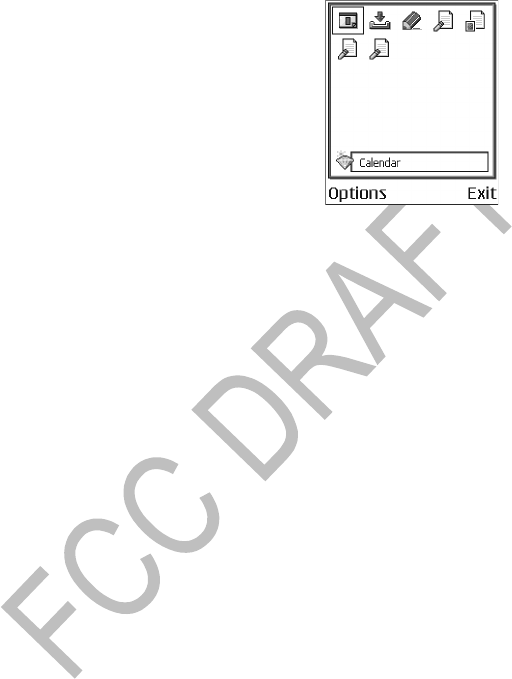
82 Copyright © 2004 Nokia
Hints on using shortcuts:
•To open a shortcut, scroll to the icon and press
the joystick. The file is opened in the
corresponding application.
•To delete a shortcut, scroll to the shortcut you
want to remove and select Options > Delete
shortcut. Removing a shortcut does not affect
the file to which it refers.
•To change the shortcut name, select
Options > Edit shortcut name. Write the new
name. This change affects only the shortcut,
not the file or item to which the shortcut refers.
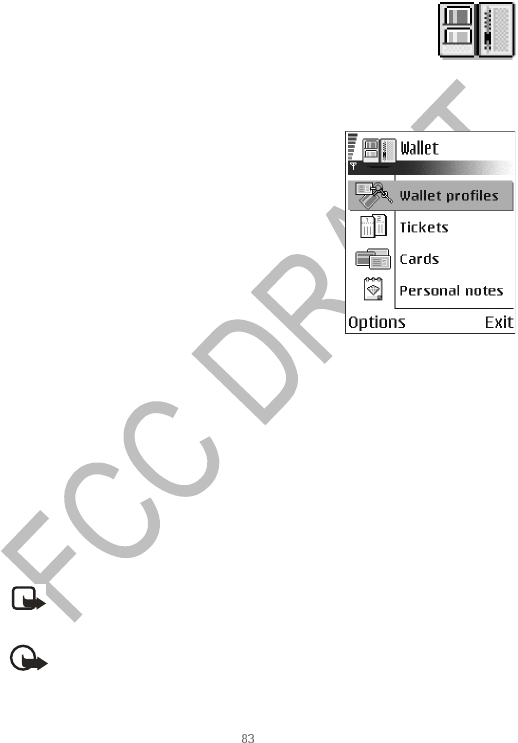
Nokia 6620 User Guide Copyright © 2004 Nokia
Extras
10 Extras
• WALLET
Select Menu > Extras > Wallet.
Wallet provides you with a storage area for your personal
information, such as credit and debit card numbers, addresses, and other useful
data (for example, user names and passwords).
The information stored in the wallet can be easily
retrieved while browsing to automatically fill in
online forms on browser pages, for example, when
the service asks for credit card details. Data in the
wallet is encrypted and protected with a wallet code
that you define.
You can group wallet data into profiles that can be
accessed, for example, for making purchases online.
Because of the nature of the wallet, it will
automatically close after 5 minutes. Enter the wallet
code to regain access to the contents. You can
change this automatic time-out period, if required.
See "Wallet settings" on page 85.
Options in the wallet main view: Open, Settings, Help, and Exit.
Enter the wallet code
Each time you open the wallet you will be prompted for a wallet code.
When you open the wallet for the first time, you must create your own access code:
1Enter a code of your choice (4–10 alphanumeric characters) and press OK.
You will be prompted to verify the code.
2Enter the same code and press OK.
Do not give your wallet code to anyone else.
Note: If you enter the wallet code incorrectly on three consecutive
attempts, the wallet application is blocked for five minutes. The block time
increases if further incorrect wallet codes are entered.
Important: If you forget your wallet code, you will have to reset the code,
and you will lose all information stored in the wallet. See "Reset the wallet
and wallet code" on page 86.

84 Copyright © 2004 Nokia
Store personal card details
Options when viewing or editing card details: Delete, Help, and Exit.
1Select the Cards category from the main wallet menu.
2Select a type of card from the list:
•Payment cards—Credit and debit cards.
•Loyalty cards—Membership and store cards.
•Online acc. cards—Personal user names and passwords to online services.
•Address cards—Basic contact details for home/office.
•User info cards—Customized personal preferences for online services.
3Select Options > Create new. An empty form opens.
4Fill in the fields and press Done.
You can also receive card information directly to the phone from a card issuer or
service provider (if they offer this service). You will be notified to which category
the card belongs. Save or discard the card. You can view and rename a saved card,
but you cannot edit it.
You can open, edit, or delete the fields in the card. Any changes will be saved upon
exiting.
Create personal notes
Personal notes are a means of storing sensitive information, for example, a bank
account number. You can access the data in a personal note from the browser. You
can also send a note as a message.
1Select the Personal notes category from the main wallet menu.
2Select Options > Create new. An empty note opens.
3Press any key from 1 to 0 to start writing. Press the Clear key to clear
characters. Press Done to save.
Create a wallet profile
Once you have stored your personal details, you can combine them together into a
wallet profile. Use a wallet profile to retrieve wallet data from different cards and
categories to the browser.
1Select the Wallet profiles category from the main wallet menu.
2Select Options > Create new. A new wallet profile form opens.
3Fill in the fields as indicated below and press Done.
Some of the fields must contain data selected from the wallet. You must save
the data under the relevant category before creating a wallet profile or else
the profile cannot be created.
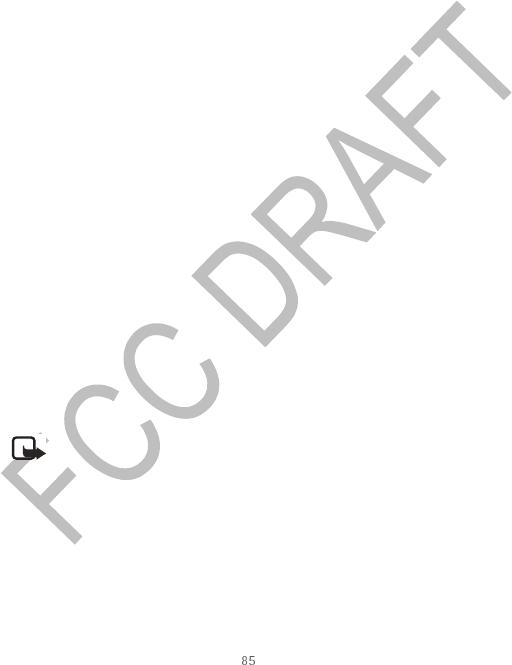
Nokia 6620 User Guide Copyright © 2004 Nokia
Extras
•Profile name—Choose and enter a name for the profile.
•Payment card—Select a card from the Payment card category.
•Loyalty card—Select a card from the Loyalty card category.
•Online access card—Select a card from the Online acc. card category.
•Shipping address—Select an address from the Address card category.
•Billing address—By default this is the same as the Shipping address. If you
require a different address, select one from the Address card category.
•User info card—Select a card from the User info card category.
•Receive e-receipt—Select a destination from the Address card category.
•Deliver e-receipt—Select To phone, To e-mail, or To pho. & e-mail.
•Phone ID sending—Set to On or Off. Defines whether or not your unique
phone identification is sent with the wallet profile (for future
development dependent on RFID-based ticketing).
Retrieve information from wallet to your browser
When using online mobile services supporting the wallet functionality, you can
upload the data stored in your wallet to automatically enter your details into an
online form. For example, by uploading your payment card details, you do not need
to key in the card number and expiration date each time you need them (depending
on the content being browsed). Also, you can retrieve your user name and password
stored as an access card when connecting to a mobile service that requires
authentication. See "Purchase an item" on page 103.
View ticket details
You can receive notifications of tickets purchased online with the browser.
Received notifications are stored in the wallet. To view the notifications:
1Select the Tickets category from the main wallet menu.
2Select Options > View.
Options in the Tickets main view: View, Delete, Rename, Mark / Unmark, Help, and
Exit.
Note: None of the fields within the notification can be modified.
Wallet settings
Select Options > Settings from the main wallet menu to modify the following
items:
•Wallet code—Change your wallet code. You will be prompted to enter the
current code, create a new code, and verify the new code.
•Phone ID—Set the phone ID code, type, and sending options (for future
development dependent on RFID-based ticketing).
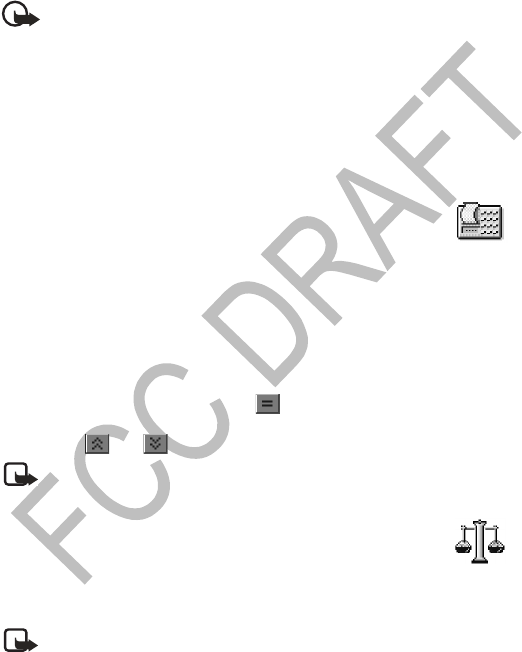
86 Copyright © 2004 Nokia
•Automatic close—Change the automatic time-out period (1–60 minutes).
After the time-out period has elapsed, the wallet code must be re-entered to
gain access to the contents.
Reset the wallet and wallet code
Important: This operation erases all contents of the wallet.
To reset both the contents of the wallet and the wallet code:
1Key in *#7370925538# in the standby mode.
2Enter the phone lock code, and press OK. See "Security" on page 73.
3You will be asked to confirm the erasing of data. Press OK.
When opening the wallet again, you must enter a new wallet code. See "Enter the
wallet code" on page 83.
• CALCULATOR
Select Menu > Extras > Calculator
Options in Calculator: Last result, Memory, Clear screen, Help, and Exit.
1Enter the first number of your calculation.
•To add a decimal, press the # key.
•Press the Clear key to erase a mistake in the number.
2Scroll to an arithmetic function and press the joystick to select it.
3Enter the second number.
4To execute the calculation, scroll to and press the joystick.
•Press and hold the Clear key to clear the result of the previous calculation.
•Use and to view previous calculations and move in the sheet.
Note: This calculator has limited accuracy and is designed for simple
calculations.
•CONVERTER
Select Menu > Extras > Converter.
In Converter, you can convert measures such as Length from one unit to another,
for example, Yards to Meters.
Note: The Converter has limited accuracy and rounding errors may occur.
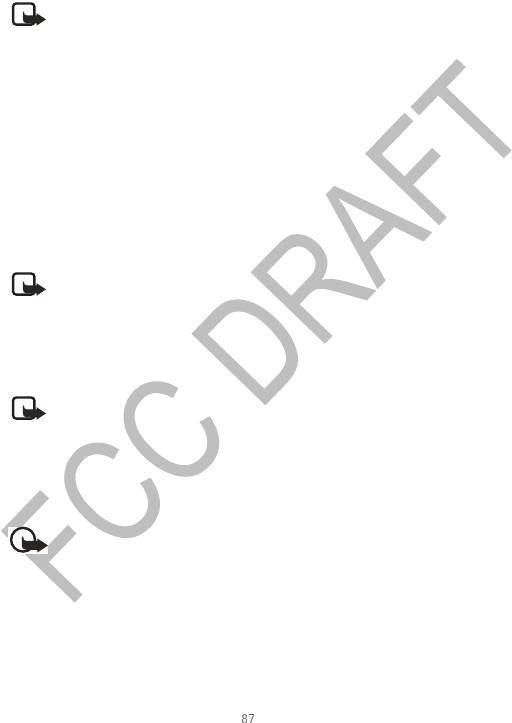
Nokia 6620 User Guide Copyright © 2004 Nokia
Extras
Convert units
Options in Converter: Conversion type, Currency rates (not applicable to other
units), Help, and Exit.
Note: To make currency conversions, you must first set the exchange rate.
See "Set a base currency and exchange rates" on page 87.
1Scroll to the Type field and press the joystick to open a list of measures.
2Scroll to the measure you want to use and press OK.
3Scroll to the first Unit field and press the joystick to open a list of available
units.
4Select the unit from which you want to convert and press OK.
5Scroll to the next Unit field and select the unit to which you want to convert.
6Scroll to the first Amount field and key in the value you want to convert.
Press the # key to add a decimal and press the * key to insert the +, - (for
temperature), and E (exponent) symbols.
The other Amount field changes automatically to show the converted value.
Note: The conversion order changes if you write a value in the second
Amount field. The result is shown in the first Amount field.
Set a base currency and exchange rates
Before you can make currency conversions, you need to choose a base currency
(usually your domestic currency) and add exchange rates.
Note: The rate of the base currency is always 1. The base currency
determines the conversion rates of the other currencies.
1Select Currency as the measure type and select Options > Currency rates. A
list of currencies opens and you can see the current base currency at the top.
2To change the base currency, scroll to the currency (usually your domestic
currency), and select Options > Set as base curr..
Important: When you change base currency, all previously set exchange
rates are reset to zero and you must enter new rates.
3Add exchange rates, scroll to the currency, and key in a new rate, that is, how
many units of the currency equal one unit of the base currency you have
selected.
4After you have inserted all the needed exchange rates, you can make currency
conversions. See "Convert units" on page 87.
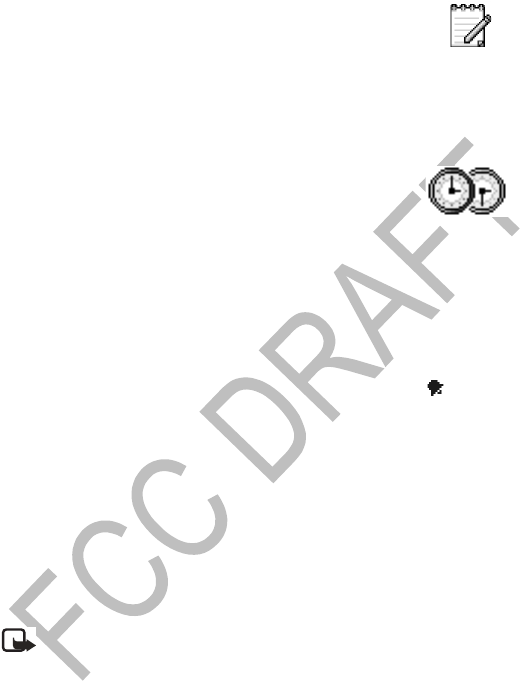
88 Copyright © 2004 Nokia
•NOTES
Select Menu > Extras > Notes.
You can link notes to ’Go to’ and send them to other devices. Plain text files (TXT
format) you receive can be saved to Notes.
Press any key from 1 to 0 to start to write. Press the Clear key to clear letters. Press
Done to save.
•CLOCK
Select Menu > Extras > Clock.
Options in Clock: Set alarm, Reset alarm, Remove alarm, Settings, Help, and Exit.
Change clock settings
To change the time or date, select Options > Settings in Clock.
Set an alarm
1To set a new alarm, select Options > Set alarm.
2Enter the alarm time and press OK. When the alarm is active, the indicator
is shown.
To cancel an alarm, select Clock and select Options > Remove alarm.
Stop an alarm
Press Stop to turn off the alarm.
Press any key or Snooze to stop the alarm for five minutes, after which it will
resume. You can do this a maximum of five times.
If the alarm time is reached while the phone is switched off, the phone switches
itself on and starts sounding the alarm tone. If you press Stop, you receive a
message asking whether you want to activate the phone for calls. Press No to
switch off the phone or Yes to make and receive calls.
Note: Do not press Yes when wireless phone use is prohibited or when it
may cause interference or danger.
Personalize the alarm tone
1To personalize the alarm tone, select Options > Settings.
2Select Clock alarm tone.
When you scroll through the list of tones, you can stop on a tone to listen to
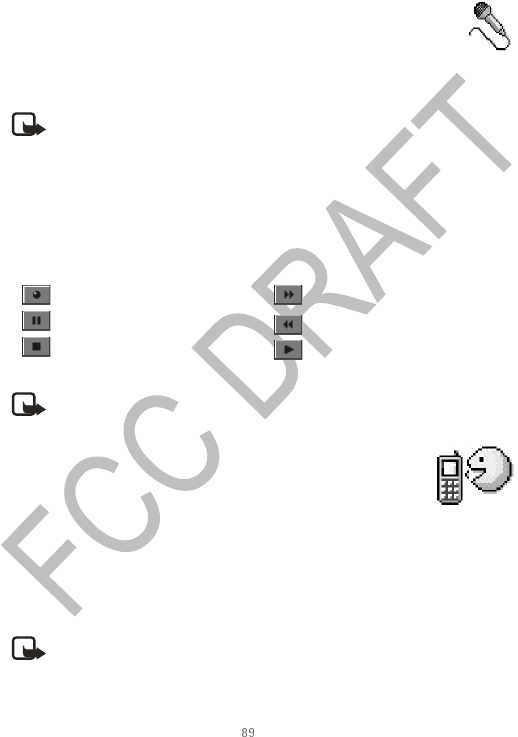
Nokia 6620 User Guide Copyright © 2004 Nokia
Extras
it before you make your selection.
3Press Select to select the current tone.
•RECORDER
Select Menu > Extras > Recorder.
Options in Recorder: Record sound clip, Delete, Rename sound clip, Send, Go to
Gallery, Settings, Add to ’Go to’, Help, and Exit.
Note: Obey all local laws governing recording of calls. Do not use this
feature illegally.
The voice recorder allows you to record telephone conversations and voice memos.
If you are recording a telephone conversation, both parties will hear a tone every
five seconds during recording.
Recorded files are stored in the Gallery. See "Gallery" on page 45.
Select Options > Record sound clip and scroll to a function and press the joystick
to select it. Use:
Note: The recorder cannot be used when a data call or GPRS connection
is active.
• VOICE COMMANDS
Select Menu > Tools > Voice com..
Options in the Voice commands main view: Add voice command,
Open, New application, Playback, Change, Delete, Delete all, Help, and Exit.
You can use Voice commands to start applications and profiles, and to dial numbers
from Contacts, without having to look at your phone display. You record a word, or
words, (voice command) and then say this voice command to open an application,
activate a profile, or dial a number.
Note: You can have only one voice command per item.
Any spoken word(s) can be a voice command.
to record to fast forward
to pause to fast rewind
to stop to play an opened sound file
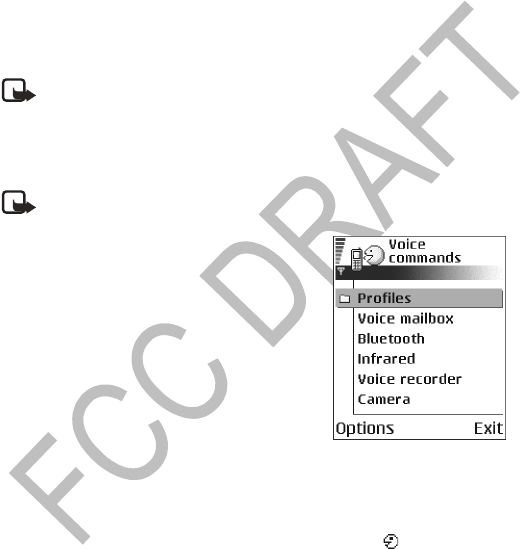
90 Copyright © 2004 Nokia
When recording, hold the phone at a short distance away from your mouth. After
the starting tone, say clearly the word, or words, you want to record as a voice
command.
Before using voice commands, note that:
•Voice commands are not language dependent. They are dependent on the
speaker’s voice.
•Voice commands are sensitive to background noise. Record and use them in a
quiet environment.
•Very short voice commands are not accepted. Use longer words and avoid
similarities between different voice commands.
Note: You must say the voice command exactly as you said it when you
recorded it. This may be difficult in, for example, a noisy environment or
during an emergency, so you should not rely solely upon voice commands
in all circumstances.
Add a voice command to an application
Note: To add a voice command to a profile, the Profiles folder must be
opened and a specific profile selected.
1In the Voice commands main view, scroll to the
application to which you want to add a voice
command, and select Options > Add voice
command.
The text Press ’Start’, then speak after tone is
displayed.
2Press Start to record a voice command. The
phone sounds a starting tone and the note
Speak now is displayed.
3Say the voice command. The phone will stop
recording after approximately 5 seconds.
4After recording, the phone plays the recorded command and the note Playing
voice command is displayed. If you do not want to save the recording, press
Quit.
5When the voice command has been successfully saved, the note Voice
command saved is displayed and a beep sounds. A symbol can be seen next
to the application.
ADD AN APPLICATION TO THE LIST
You can assign voice commands to other applications that are not listed in the
Voice commands main view.
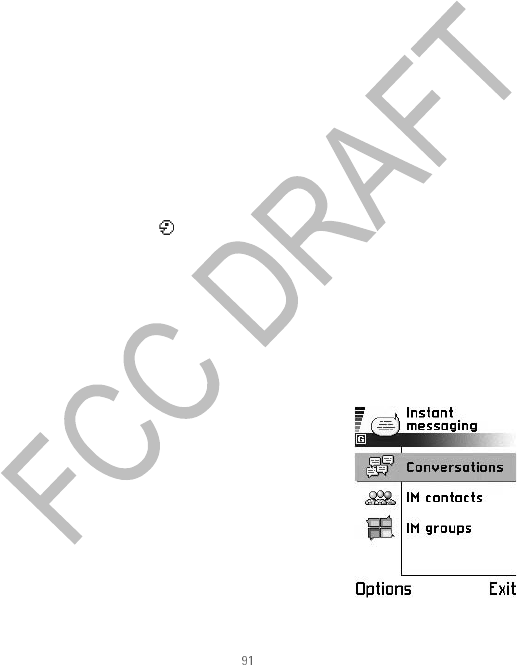
Nokia 6620 User Guide Copyright © 2004 Nokia
Extras
1In the Voice commands main view, select Options > New application.
Available applications are displayed.
2Scroll to the application that you want to add and press Select.
3Add a voice command to the new application. See "Add a voice command to
an application" on page 90.
Use a voice command to start an application
1In the standby mode, press and hold the Right selection key.
A short tone is played and the note Speak now is displayed.
2When you are starting an application by saying a voice command, hold the
phone at a short distance away from your mouth and say the voice command
clearly.
3The phone plays the original voice command and starts the application.
If the phone plays the wrong voice command, press Retry.
Replay, erase, or change a voice command
To replay, erase, or change a voice command, scroll to the item that has a voice
command (indicated by ), select Options >:
•Playback to listen to the voice command again.
•Delete to erase the voice command.
•Change to record a new voice command. Press Start to record.
• INSTANT MESSAGING (IM) (NETWORK
SERVICE)
Select Menu > IM.
Options in the IM main view: Open, Login, Logout,
Settings, Help, and Exit.
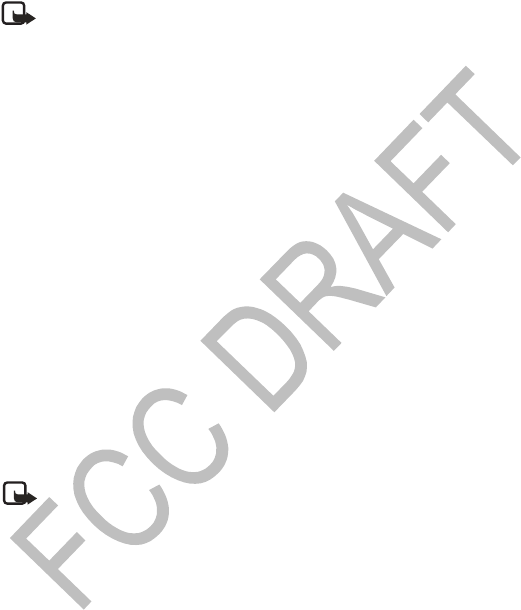
92 Copyright © 2004 Nokia
IM allows you to converse with other people using instant messages and join
discussion forums (IM groups) with specific topics. Once you have registered with
an IM service, you can log in to the service provider’s IM server.
This User Guide shows examples of IM icons and their descriptions. The icons and
display text may appear differently on your phone, depending on which IM service
you use. If you have any questions about the differences in the various IM service
providers’ display text and icons, contact your wireless service provider
Before using IM
To access an IM service you need to save the settings for that service. You may
receive the settings from the network operator or service provider that offers the
service. See "Smart messages" on page 56. You can also key in the settings
manually. See "IM servers" on page 96.
Connect to an IM server
1Go to Menu > IM to connect to an IM server. You can change the default IM
server. See "IM servers" on page 96.
2Once the connection has been established, key in your user ID and password
and press the joystick, or press Cancel to stay offline. When you are offline,
your phone is not connected to the IM server and you cannot send or receive
messages. To log in later, select Options > Login.
3To log out, select Options > Logout.
Note: You obtain the user ID and password from your service provider.
Modify your IM settings
Select Options > Settings > IM settings from the main IM menu screen.
•Use screen name—Select Yes to key in a nickname (max. 10 characters).
•IM presence—To prevent others from seeing if you are online, select Not
active.
•Reload user status—To choose how to update information about whether your
IM contacts are online or offline. Select Automatically or Manually. When you
select Automatically, you must then select the contacts on which you want
Note: Check the availability of IM services,
pricing, and tariffs with your network operator
and/or service provider. Service providers will
also give you instructions on how to use their
services.

Nokia 6620 User Guide Copyright © 2004 Nokia
Extras
to receive automatic status updates.
•Block invitations—To block all IM invitations sent to you, select Yes. IM
invitations are sent by IM users who want you to join their IM groups.
•Message speed—Select the speed at which new messages are displayed.
•Login type—To choose whether to log in to a IM server automatically or by
entering your user ID and password manually each time you start IM.
Join and leaving an IM group
Go to the IM groups view. A list of IM groups that you have saved or are currently
joined to is shown. The icon next to a group indicates whether it is:
•A group that you have saved and are currently joined to.
•A group that you have saved but are not currently joined to.
•A group that you are currently joined to but have not saved.
Options in the IM groups view: Open, Join group, Create new group, Leave IM group,
IM group, Search, Settings, Help, and Exit.
To join an IM group: Scroll to a group on the list and press the joystick. To join an
IM group not on the list but for which you know the group ID, select Options >
Join group. Key in the group ID and press the joystick.
To leave the IM group: Select Options > Leave IM group.
You can scroll to a group, press Options > IM group and then select: Save as
favorite, Remove group, View members to see who are currently joined to the
group, IM group info to see the group ID, topic, members, editing rights in the
group, and whether sending private messages is allowed in the group, and IM
group settings to view and edit the IM group’s settings. See "Edit IM group
settings" on page 96.
Search for IM groups and users
Go to the IM groups view and select Options > Search > Groups or Users.
•You can search for Groups by Group name, Topic, and Members (user ID). For
groups that you have found you can select Join and Save group.
•You can search for Users by User’s name, User ID, Phone number, and E-mail
address. For users that you have found, you can select Add to IM contacts to
save the contact, and Add to blocked list to block (or unblock) messages from
the contact.
When the search result is displayed, you can select Options > New search, More
results from the same search, and Previous results to see your previous search
result.

94 Copyright © 2004 Nokia
Chat in an IM group
Once you have joined an IM group, you can view the messages that are exchanged
in the group, and send your own messages.
Options while in an IM group chat: Send, Send invitation, Send private message, Reply,
Leave IM group, IM group, Record convers./Stop recording, Help, and Exit.
•To send a message, write the message and press the joystick.
•To send a private message to a member (if allowed in the group), select
Options > Send private message, select the recipient, write the message, and
press the joystick.
•To reply to a private message sent to you, select Options > Reply.
To invite IM contacts who are online to join the IM group (if allowed in the group),
select Options > Send invitation, select the contacts you want to invite, write the
invitation message, and press the joystick.
RECORD MESSAGES
To record the messages that are exchanged in an IM group or during an individual
conversation, select Options > Record convers.. Key in the name for the message
file and press the joystick. To stop recording, select Options > Stop recording.
The recorded message files are saved to Notes. See "Notes" on page 88.
BLOCK MESSAGES
To prevent receiving messages from certain IM users, select Options > Blocking
options and then select:
•Add to blocked list—To block messages from the currently selected user.
•Add ID to list manually—Key in the user ID of the user and press the joystick.
•View blocked list—To see the users whose messages are blocked.
•Unblock—Select the user that you want to remove from the blocked list and
press the joystick.
Start and view individual conversations
Go to the Conversations view for a list of the IM users with whom you have an
ongoing conversation.
Options in the Conversations view: Open, Add to IM contacts, New conversation, IM
group, Blocking options, End conversation, Settings, Help, and Exit.
To start a new conversation, select Options > New conversation and then select:
•Select recipient—To see a list of your saved IM contacts that are currently
online. Scroll to the contact and press the joystick.
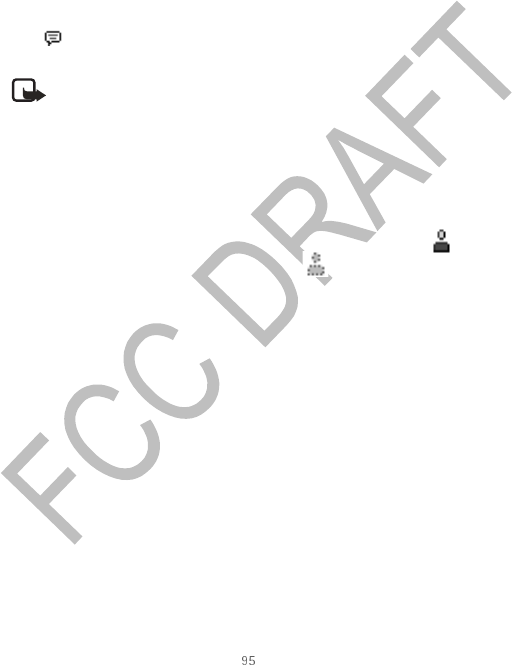
Nokia 6620 User Guide Copyright © 2004 Nokia
Extras
•Enter user ID—Key in the user ID and press the joystick. The user ID is provided
by the service provider to those who register to the service.
Options while having a conversation: Send, Add to IM contacts, Record convers./Stop
recording, Blocking options, End conversation, Settings, Help, and Exit
To view an ongoing conversation, scroll to the user and press the joystick. To
continue the conversation, write your message and press the joystick. To return to
the conversations list without closing the conversation, press Back.
To close the conversation, select Options > End conversation.
Icon: next to a user indicates that you have received a new message from that
user.
Note: Ongoing conversations are automatically closed when you exit IM.
To save a user to your IM contacts, scroll to the user and select Options > Add to
IM contacts.
To send automatic replies to incoming messages, select Options > Set auto reply
on. Key in the text and press Done. You can view received messages normally.
IM contacts
Go to the IM contacts view to see a list of your saved IM contacts. is shown
next to contacts that are currently online, and for contacts that are offline.
Options in the IM contacts view: Open, View conversation, Switch tracking on, Belongs
to groups, New IM contact, Edit, Delete, Reload user status, Blocking options, Search,
Settings, Help, and Exit.
To create a new contact, select Options > New IM contact. Fill in the Nickname,
Name, and User ID fields and press Done.
You can scroll to a contact and press the joystick to view contact details. Press
Options and select:
•Edit—To edit the contact’s details.
•View conversation—To start a new conversation or continue an ongoing
conversation with the contact.
•Switch tracking on—To be notified every time the IM contact goes online or
offline.
•Belongs to groups—To see which groups the IM contact has joined.
•Reload user status—To update information about whether the contact is
online or offline. This option is not available if you have set the Reload user
status to Automatically in IM settings.

96 Copyright © 2004 Nokia
Edit IM group settings
You can edit the settings for an IM group if you have created the group or if the
creator of the group has given you editing rights. Go to the IM groups view, scroll
to the desired group and select Options > IM group > IM group settings.
CREATE A NEW IM GROUP
Go to the IM groups view and select Options > Create new group. Key in the
settings for the group:
•Group name, Group topic, and a Welcome note that the participants see
when they join the group.
•Group ID is created automatically and cannot be changed.
•Group size is the maximum number of members allowed to join the group.
•Allow search defines whether others can find the IM group by searching.
•Editing rights designates which contacts have permission to invite other
contacts to join the group. Select the IM group members to whom you want
to give editing rights.
•Group members - See "Restrict access to an IM group" on page 96.
•Allow private msgs. - To allow or prevent private messaging between
members.
RESTRICT ACCESS TO AN IM GROUP
You can make an IM group closed by creating a Group members list. Only the users
on the list are allowed to join the group. Go to the IM groups view, scroll to the
group and select Options > IM group > IM group settings > Group members >
Selected only.
•To add a user to the list, select Add and IM contact or Enter user ID.
•To remove a user from the list, scroll to the user and select Remove.
•To clear the list and allow all IM users to join the group again, select Remove
all.
IM servers
Select Options > Settings > Server settings. You may receive the settings as a
smart message from the service provider that offers the IM service.
•To change the IM server you wish to connect to, select Server in use.
•To add a new server to your list of IM servers, select IM servers > Options >
Create new server. Key in or select the settings: Server name and Access point
in use to connect to the server, URL address of the IM server, your User ID, and
login Password. See "Connection" on page 68.

Nokia 6620 User Guide Copyright © 2004 Nokia
Extras
Note: You obtain the user ID and password from your service provider
when you register to the service. If you do not know your user ID or
password, contact your service provider.
• MEMORY CARD
Select Menu > Extras > Memory.
Options in the memory card: Backup phone mem., Restore from card,
Format mem. card, Memory card name, Set password / Change password / Remove
password, Memory details, Help, and Exit.
If you have a memory card, you can use it to backup information from phone
memory and to store your multimedia files such as video clips, sound files, photos,
messaging data, etc.
Only use MMC cards with this device. Other memory cards, such as
Secure Digital (SD) cards, do not fit in the MMC card slot and are not compatible
with this device. Attempts to use a non-compatible memory card may damage the
memory card as well as the phone, and data stored on the non-compatible card
may be corrupted.
For details on inserting a memory card into the phone, see “Insert the memory card”
on page 10. Details on how you can use the memory card with other features and
applications of your phone are given in the sections describing these features and
applications.
The memory card in the sales package may contain promotional material of third
parties, which you can delete.
Important: Keep all memory cards out of the reach of small children.
Format memory card
Important: When a memory card is formatted, all data on the card is
permanently lost.
Some memory cards are supplied pre-formatted and others require formatting.
Consult your retailer to find out if you must format the memory card before you
can use it.
Select Options > Format mem. card., and select Yes to confirm.
When formatting is complete, key in a name for the memory card (max. 11 letters
or numbers).
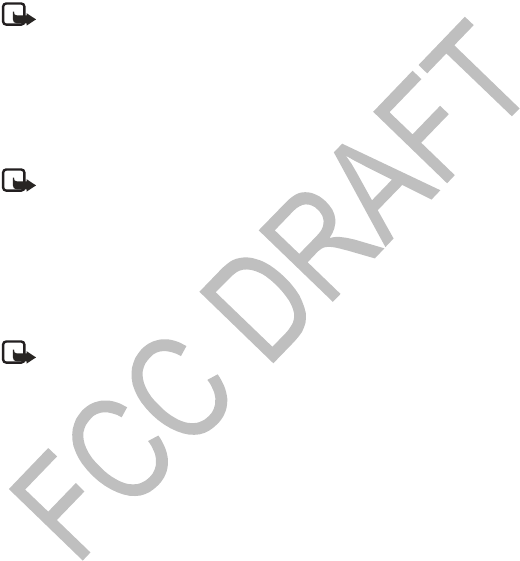
98 Copyright © 2004 Nokia
Back up and restoring information
To back up information from phone memory to the memory card, select Options >
Backup phone mem..
To restore information from the memory card to phone memory, select Options >
Restore from card.
Note: You can only backup the phone memory and restore it to the same
model of phone.
Lock the memory card
You can set a password to lock your memory card against unauthorized use. Select
Options > Set password.
You will be asked to enter and confirm your password. The password can be up to
eight characters long.
Note: The password is stored in your phone and you don’t have to enter
it again while you are using the memory card on the same phone. If you
want to use the memory card on another phone, you will be asked for the
password.
Unlock a memory card
If you insert another password protected memory card in your phone, you will be
prompted to enter the password of the card. To unlock the card, select Options >
Unlock memory card.
Note: Once the password is removed, the memory card is unlocked and
can be used on another phone without a password.
Check memory consumption
You can check the memory consumption of different data groups and the available
memory for installing new applications or software on your memory card. Select
Options > Memory details.
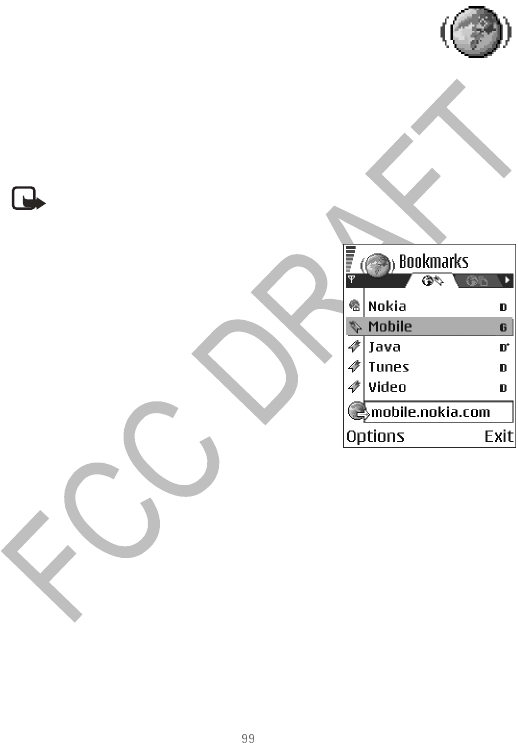
Nokia 6620 User Guide Copyright © 2004 Nokia
Web Browser and Applications
11 Web Browser and Applications
• WEB (MOBILE BROWSER)
Select Menu > Web or press and hold the 0 key in the standby
mode.
Various service providers maintain pages specifically designed for mobile phones,
offering services that can be, for example, news, weather reports, banking, travel
information, entertainment, and games. With the mobile browser you can view
these services as WAP pages written in WML, XHTML pages written in XHTML, or a
mixture of both.
Note: Check the availability of services, pricing, and tariffs with your
network operator and/or service provider. Service providers will also give
you instructions on how to use their services.
Basic steps for accessing
•Save the settings that are needed to access the
browser service that you want to use. See "Set
up the phone for the browser service" on
page 99.
•Make a connection to the service. See "Make a
connection" on page 100.
•Start browsing the web pages. See "Browse" on
page 101.
•End the connection to the service. See "End a
connection" on page 104.
Set up the phone for the browser service
RECEIVE SETTINGS IN A SMART MESSAGE
You may receive service settings in a special text message, a so-called smart
message, from the network operator or service provider that offers the service. See
"Smart messages" on page 56. For more information, contact your network
operator or service provider.
KEY IN THE SETTINGS MANUALLY
Follow the instructions given to you by your service provider.
1Select Settings > Connection settings > Access points and define the
settings for an access point. See "Connection" on page 68.
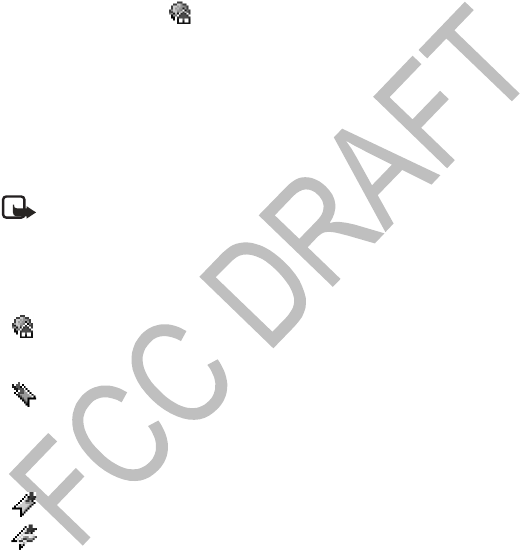
100 Copyright © 2004 Nokia
2Select Web > Options > Add bookmark. Write a name for the bookmark and
the address of the browser page defined for the current access point.
Make a connection
Once you have stored all the required connection settings, you can access browser
pages.
There are three different ways to access browser pages:
•Select the homepage ( ) of your service provider.
•Select a bookmark from the Bookmarks view.
•Press the keys 2–9 to start to write the address of a browser service. The ’Go
to’ field at the bottom of the display is immediately activated and you can
continue writing the address there.
After you have selected a page or written the address, press the joystick to start
downloading the page.
View bookmarks
Note: Your phone may have some pre-installed bookmarks for sites not
affiliated with Nokia. Nokia does not warrant or endorse these sites. If you
choose to access them, you should take the same precautions for security
or content, as you would with any site.
In the Bookmarks view, you can see bookmarks pointing to different kinds of
browser pages. Bookmarks are indicated by the following icons:
The starting page defined for the browser access point. If you use
another browser access point for browsing, the starting page is
changed accordingly.
The last visited page. When the phone is disconnected from the service,
the address of the last visited page is kept in memory until a new page
is visited during the next connection.
When you scroll through bookmarks, you can see the address of the
highlighted bookmark in the ’Go to’ field at the bottom of the display.
A bookmark showing the title.
An adaptive bookmark. See "Bookmarks added automatically" on
page 101.
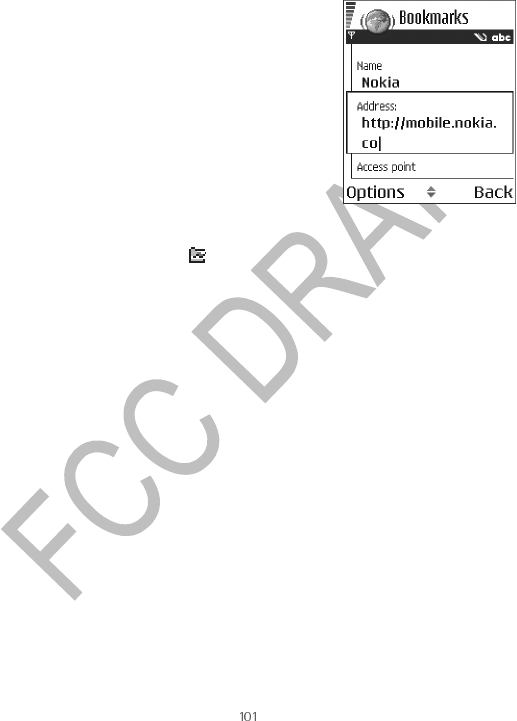
Nokia 6620 User Guide Copyright © 2004 Nokia
Web Browser and Applications
Options in the Bookmarks view (when a bookmark or folder is selected): Open,
Download, Back to page, Send, Go to web address / Find bookmark, Add bookmark,
Edit, Delete, Read service msgs., Disconnect, Move to folder, New folder, Mark/
Unmark, Rename, Clear cache, Details, Add to ’Go to’, Settings, Help, and Exit.
ADD BOOKMARKS MANUALLY
1In the Bookmarks view, select Options > Add
bookmark.
2Start to fill in the fields. Only the address must
be defined. The default access point is assigned
to the bookmark if no other one is selected.
Press the * key to enter special characters such
as /, ., :, and @. Press the Clear key to clear
characters.
3Select Options > Save to save the bookmark.
BOOKMARKS ADDED AUTOMATICALLY
When you visit a web page, your browser automatically saves a bookmark in the
Adaptive Bookmarks folder ( ), which is located in the list of bookmarks when
you open the Web application. Adaptive bookmarks can be renamed and deleted,
but they cannot be moved. To modify adaptive bookmarks settings, select
Options > Preferences > Adaptive Bookmarks, and select On, Hide Folder, or Off.
Browse
On a browser page, new links appear underlined in blue and previously visited links
in purple. Images that act as links have a blue border around them.
Options when browsing: Open, Service options, Bookmarks, History, Go to web
address, View image, Read service msgs., Save as bookmark, Send bookmark,
Reload, Disconnect, Normal display/Vertical display, Show images, Clear cache,
Save page, Find, Details, Settings, Help, and Exit.
KEYS AND COMMANDS USED IN BROWSING
•To open a link, press the joystick.
•To scroll the view, use the joystick.
•To enter letters and numbers in a field, press the 0–9 keys. Press the * key to
enter special characters such as /, ., :, and @. Press the Clear key to clear
characters.
•To go to the previous page while browsing, press Back. If Back is not available,
select Options > History to view a chronological list of the pages you have
visited during a browsing session. The history list is cleared each time a session
is closed.
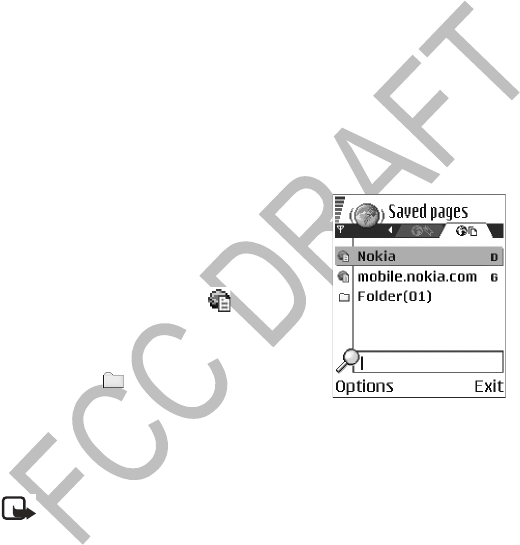
102 Copyright © 2004 Nokia
•To check boxes and make selections, press the joystick.
•To retrieve the latest content from the server, select Options > Reload.
•To open a sublist of commands or actions for the currently open browser page,
select Options > Service options.
•Press and hold the End key to disconnect from a browser service and to quit
browsing.
SAVE BOOKMARKS
•To save a bookmark while browsing, select Options > Save as bookmark.
•To save a bookmark received in a smart message, open the message in the
Inbox in Messaging and select Options > Save to bookmarks. See "Smart
messages" on page 56.
VIEW SAVED PAGES
Options in the Saved pages view: Open, Back to page, Reload, Delete, Read service
msgs., Disconnect, Move to folder, New folder, Mark/Unmark, Rename, Clear cache,
Details, Add to ’Go to’, Settings, Help, and Exit.
If you regularly browse pages containing
information which doesn’t change very often, you
can save and then browse them when offline.
To save a page, while browsing select Options >
Save page.
Saved pages are indicated by the icon. In the
saved pages view you can also create folders to store
your saved browser pages.
Folders containing saved browser pages are
indicated by the icon. To open the Saved pages
view, scroll right in the Bookmarks view. In the
Saved pages view, press the joystick to open a saved
page.
To start a connection to the browser service and to retrieve the page again, select
Options > Reload.
Note: The phone stays online after you reload the page.
Download
You can download items such as ringing tones, images, operator logos, software,
and video clips through the mobile browser. These items can be provided free or
you can purchase them.
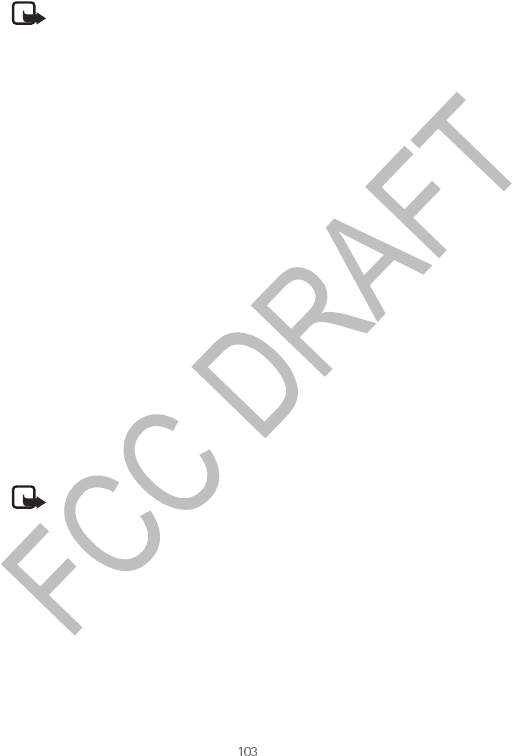
Nokia 6620 User Guide Copyright © 2004 Nokia
Web Browser and Applications
Once downloaded, items are handled by the respective applications on your phone
(for example, a downloaded photo will be saved in the Gallery).
Note: Only install software from sources that offer adequate protection
against harmful software.
CLEAR THE CACHE
The information or services you have accessed are stored in the cache memory of
the phone. A cache is a buffer memory that is used to store data temporarily. If you
have tried to access or have accessed confidential information requiring passwords
(for example, your bank account), empty the cache after each use. The information
or services you have accessed are stored in the cache. To empty the cache, select
Options > Clear cache.
PURCHASE AN ITEM
To download the item:
1Scroll to the link and select Options > Open.
2Choose the appropriate option to purchase the item, for example, Buy.
Carefully read all the information provided.
If the online content is compatible, you can use your wallet information to make
the purchase:
1Select Open wallet. You will be prompted for your wallet code. See "Enter the
wallet code" on page 83.
2Select the appropriate card category from your wallet.
3Select Fill in. This will upload the selected wallet information.
If the wallet does not contain all information necessary for the purchase, you will
be requested to enter the remaining details manually.
Note: Copyright protections may prevent some images, ringing tones, and
other content from being copied, modified, transferred, or forwarded.
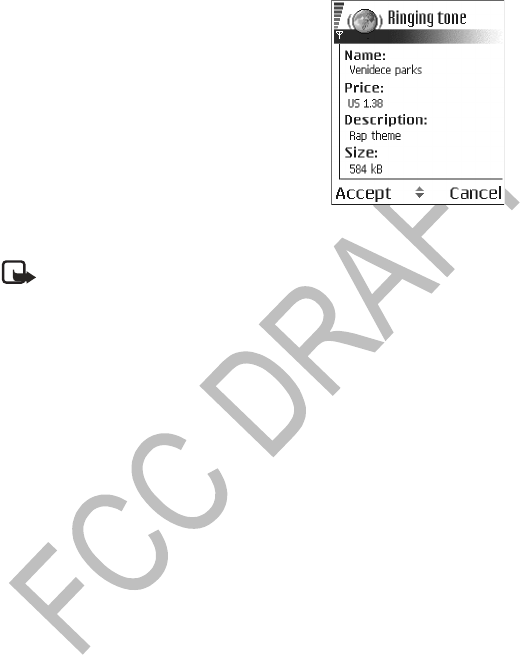
104 Copyright © 2004 Nokia
CHECK AN ITEM BEFORE DOWNLOADING
You can see details about an item before you
download it. Details about an item may include the
price, a brief description, and size.
1Scroll to the link and select Options > Open.
Details about the item are displayed on your
phone.
2If you want to continue with the downloading,
press Accept, or if you want to cancel the
download, press Cancel.
End a connection
Select Options > Disconnect, or press and hold the
End key to quit browsing and to return to the standby mode.
Note: If you have accessed confidential information during browsing, you
should clear the cache. See "Clear the cache" on page 103.
Browser settings
Select Options > Settings, and then select one of the following options:
•Default access point—If you want to change the default access point, press
the joystick to open a list of available access points. The current default access
point is highlighted. See "Connection" on page 68.
•Show images—Choose if you want to view pictures when you are browsing. If
you choose No, you can later load images during browsing by selecting
Options > Show images.
•Text wrapping—Choose Off if you don’t want the text in a paragraph to
automatically wrap, or On if you do. If text is not wrapped, the ends of lines
may be truncated.
•Font size—You can choose five text sizes in the browser: Smallest, Small,
Normal, Large, and Largest.
•Default encoding—To make sure your browser pages display text characters
correctly, select one of the following: ISO8859-1 for Western European
languages, ISO8859-2 for Central European languages, ISO8859-4 for Baltic
languages, ISO8859-5 for Cyrillic-based languages, ISO8859-7 for Greek
language, ISO8859-9 for Turkish language.
•Adaptive bookmarks–You can select On, Hide Folder, or Off. When you select
Hide Folder, bookmarks are still added automatically to the Adaptive
Bookmarks folder. See "Bookmarks added automatically" on page 101.
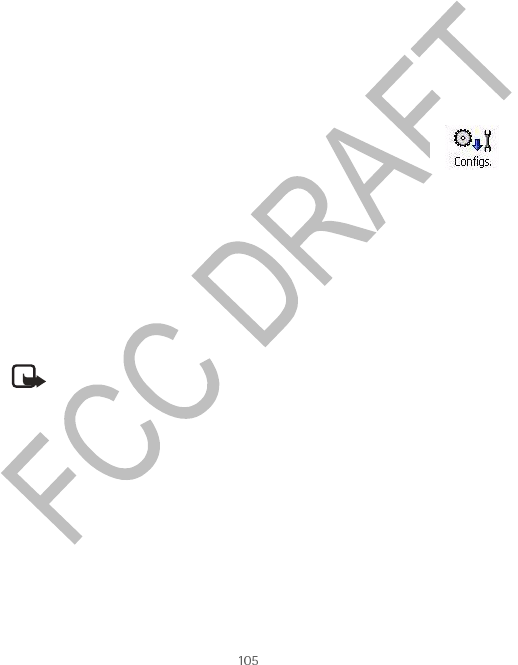
Nokia 6620 User Guide Copyright © 2004 Nokia
Web Browser and Applications
•Full screen–Select Normal, Softkeys only, or Full screen.
•Cookies—Allow /Reject. You can enable or disable the receiving and sending
of cookies (a means of content providers to identify users and their
preferences for frequently used content).
•Security notifications—Choose to Hide or Show security notifications.
•Sent DTMF—Always / First sending only. Choose whether you want to
confirm before the phone sends DTMF tones during a voice call. For example,
you can make a voice call while you are viewing a browser page, send DTMF
tones while a voice call is in progress, and save in Contacts a name and phone
number from a browser page. See "Options during a call" on page 23.
•Wallet—Choose On if you want the wallet to open automatically when a
compatible browser page is opened.
•CONFIGURATION MANAGER
The configuration manager service helps you easily configure your
phone connection settings. Configuration manager directs you to a WAP site where
you select the type of connection settings you want to request (WAP, MMS, E-mail,
or Internet). You enter information that the site needs to process your request, for
example, your country, network (i.e., service provider), phone model (Nokia 6620),
etc. Your request is then processed, and the settings are sent to you in a smart
message. When you open the message, your settings are automatically configured
in your phone. You must then select Options > Save settings.
For more information on configuring settings in your phone, see “Connection” on
page 68 and “Set up the phone for the browser service” on page 99.
Note: There is no charge for using the configuration manager service, but
the normal WAP connection and SMS charges do apply. Contact your
service provider for details.
To use the configuration manager service:
1Select Menu > Configs.
The Configurations window is displayed.
2Read through the Configuration info message, and select OK to continue.
The Help screen is displayed.
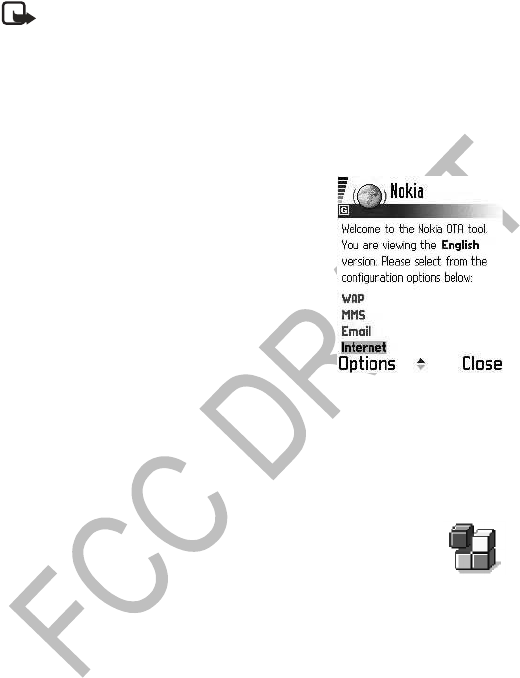
106 Copyright © 2004 Nokia
Note: Selecting OK in the Configuration info message means that you
acknowledge that you will not be charged for using the configuration
manager service itself but that you will be charged for the WAP
connection and also the incoming smart message in some cases. If you are
unsure about how you are charged for these services, select Cancel on the
Configuration info screen, and contact your service provider for details
before proceeding any further.
3Read through the Help screen, and select OK. If your phone requests
permission to make a connection to the server, select Yes.
Your phone establishes a WAP connection to
the Nokia OTA tool site.
4Scroll down and highlight the configuration
settings you want to request (WAP, MMS,
E-mail, or Internet), and press the joystick.
5Follow the screen prompts to enter all
information that is necessary for the
configuration manager service to identify the
settings you need. Scroll to the different fields
and buttons, and press the joystick to select
screen items.
The items you are prompted to define depend
on whether you are requesting settings for WAP, MMS, E-mail, or Internet. The
last screen prompts you to enter your mobile phone number so that the service
knows where to send your settings message.
6When you receive the settings message, simply open the message, and the
settings will be automatically configured in your phone.
• APPLICATION MANAGER
Select Menu > Tools > App. Mngr
In Application manager you can install new Symbian operating system applications
(SIS files) and Java™ applications (Java MIDlets and MIDlet suites). You can also
update and uninstall applications from the phone and monitor the installation
history.
Applications in Application manager use shared memory. See "Shared memory" on
page 3.
Options in the Application manager main view: Install, View details, View
certificate, Update, Go to web address, Remove, View log, Send log, Settings, App.
downloads, Help, and Exit.
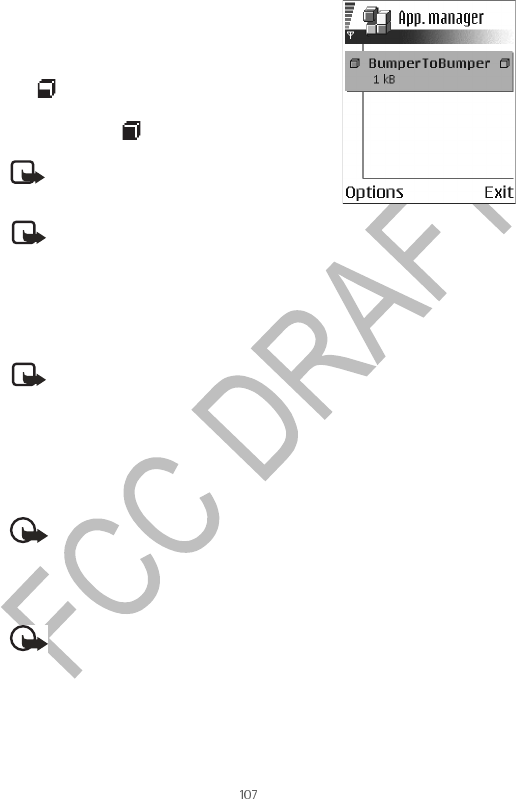
Nokia 6620 User Guide Copyright © 2004 Nokia
Web Browser and Applications
When you open Application manager, you can see a
list of:
•Applications saved in Application manager.
•Partially installed applications (indicated by
).
•Fully installed applications that you can remove
(indicated by ).
Note: Your phone supports J2ME™Java
applications. Do not download PersonalJava™ applications to your phone;
they cannot be installed.
Install applications—general information
You can install applications that are specifically intended for this phone and
suitable for the Symbian operating system.
Note: If you install an application that is not intended specifically for this
phone, it may function and look different from what was originally
intended.
Applications may be downloaded to your phone during browsing, received as
attachments in multimedia messages or e-mails, or received by Bluetooth
connection or by infrared from another device, for example a phone or a
compatible PC. If you are using PC Suite to transfer the application, place it in the
Installs folder in the File manager.
Important: Only install applications from sources that offer adequate
protection against viruses and other harmful software.
To increase protection, the application installation system uses digital signatures
and certificates for applications. Do not install the application if Application
manager gives a security warning during installation.
Important: If you install an application that contains an update or repair
to an existing application, you can only restore the original application if
you have the original application or a full backup copy of the removed
application. To restore the original application, first remove the updated
or repaired application and then install again from the original application
or the backup copy.
Note: You can only use Symbian operating
system applications with a .SIS extension.

108 Copyright © 2004 Nokia
During installation, the phone checks the integrity of the application to be
installed. The phone shows information about the checks being carried out, and you
are given options on whether to continue or cancel the installation. Once the
phone has checked the integrity of the application, it is installed on your phone.
INSTALL APPLICATIONS
Open Application manager, scroll to the application, and select Options > Install
to start the installation.
You can also search the phone memory or the memory card, select the application,
and press the joystick to start the installation.
Some applications may give the option of partial installation, allowing you to
select the particular components of an application that you want to install.
If you are installing an application without a digital signature or a certificate, the
phone warns you of the risks. Continue installation only if you are absolutely sure
of the origin and contents of the application.
INSTALL JAVA™ APPLICATIONS
The .JAR file is required for installation. If it is missing, the phone may ask you to
download it. If there is no access point defined for Application manager, you will
be asked to select one. When you are downloading the .JAR file, you may need to
enter a user name and password to access the server. You obtain these from the
supplier or manufacturer of the application.
•To start a data connection and to view extra information about the
application, scroll to it and select Options > Go to web address.
•To start a data connection and check if there is an update available for the
application, scroll to it and select Options > Update.
JAVA SETTINGS
To change the default access point that a Java application uses for downloading
extra data, select Options > Settings > Access point. See "Access points" on
page 68.
To change the security settings that determine the actions that a Java application
is permitted to do, select Options > Settings.
Note: Not all Java applications permit you to change the security settings.
Remove an application
1Scroll to the application and select Options > Remove.
2Press Yes to confirm the removal.

Nokia 6620 User Guide Copyright © 2004 Nokia
Web Browser and Applications
Important: If you remove an application, you can only re-install it if you
have the original application or a full backup of the removed application.
If you remove an application, you may no longer be able to open
documents created with that application. If another application depends
on the application that you removed, the other application may stop
working. Refer to the documentation of the installed application for
details.
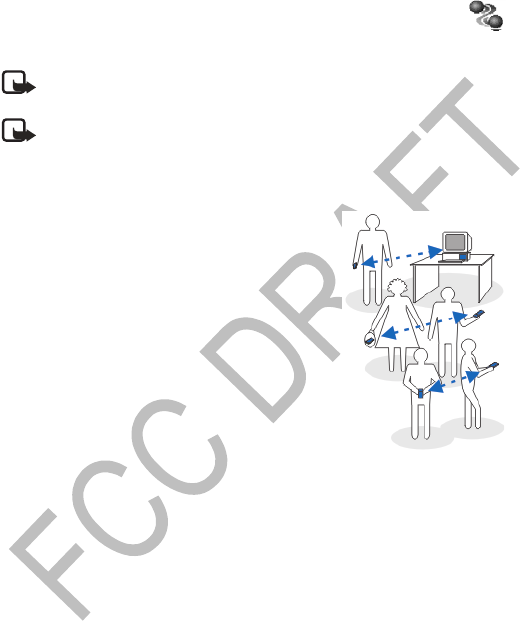
110 Copyright © 2004 Nokia
12 Connectivity
• BLUETOOTH CONNECTION
Select Menu > Connect. > Bluetooth
Note: There may be restrictions on using Bluetooth devices in some
locations. Check with your local authorities or service provider.
Note: This phone is designed to be compliant with and to adopt Bluetooth
Specification 1.1. However, interoperability between the phone and other
products with Bluetooth wireless technology depends also on the profiles
and protocols used. For more information on the compatibility between
Bluetooth devices, please consult your dealer.
Bluetooth technology enables cost-free wireless
connections between electronic devices within a
maximum range of 10 metres. A Bluetooth connection
can be used to send images, videos, texts, business
cards, calendar notes, or to connect wirelessly to
devices using Bluetooth technology, such as
computers.
Since devices using Bluetooth technology
communicate using radio waves, your phone and the
other devices do not need to be in direct line-of-sight.
The two devices only need to be within a maximum of
10 metres of each other, although the connection can
be subject to interference from obstructions such as
walls or from other electronic devices. Using
Bluetooth technology consumes the battery and the phone’s operating time will be
reduced. Take this into account when performing other operations with your
phone. There may be restrictions on using devices using Bluetooth technology.
Check with your local authorities.
When you activate a Bluetooth connection for the first time, you are asked to give
a name to your phone.
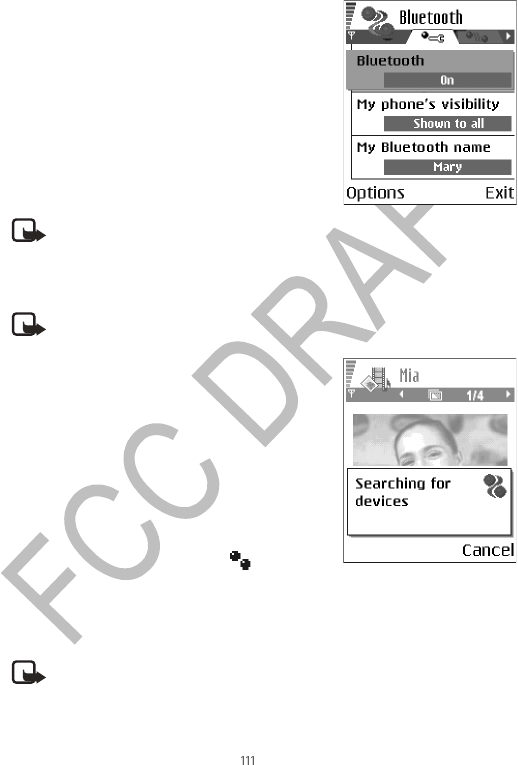
Nokia 6620 User Guide Copyright © 2004 Nokia
Connectivity
Bluetooth connection settings
•Bluetooth—Select On if you want to use a
Bluetooth connection. If you select Off, all
active Bluetooth connections are ended, and
Bluetooth connection cannot be used for
sending or receiving data.
•My phone’s visibility—If you select Shown to
all, your phone can be found by other devices
during device search. If you select Hidden, your
phone cannot be found by other devices.
•My phone’s name—Define a name for your
phone.
Note: After you have set your Bluetooth
connection to be active and changed My phone's visibility to All, your
phone and this name can be seen by other devices.
Send data by Bluetooth connection
Note: Your phone can only have one active Bluetooth connection at a
time.
1Open an application where the item you wish to
send is stored. For example, to send a photo to
another device, open the Gallery application.
2Scroll to the item you want to send, and select
Options > Send > Via Bluetooth.
The phone starts to search for devices within
range. Devices using Bluetooth technology that
are within range start to appear on the display
one by one. You can see a device icon, the
device name, the device type, or a short name.
Paired devices are shown with . A paired
device is one where a Bluetooth connection
already exists between your phone and the other device.
To interrupt the search, press Stop. The device list freezes and you can start to
form a connection to one of the devices already found.
Note: When searching for devices, some devices may show only the
unique device addresses. To find out the unique address of your phone,
enter the code *#2820# in the standby mode.
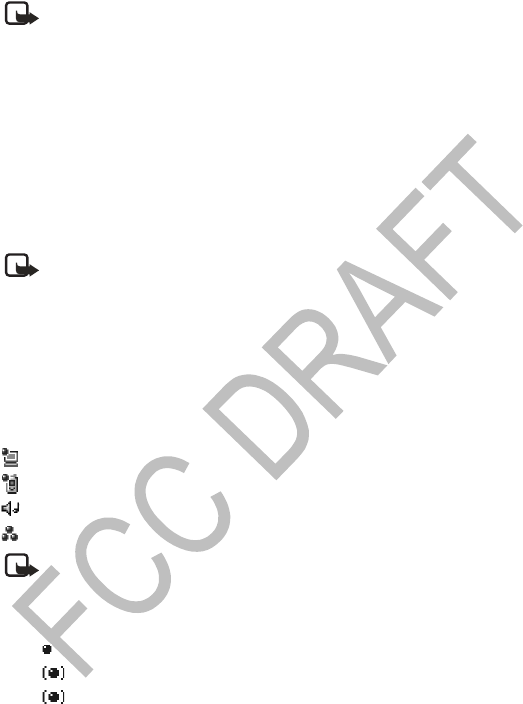
112 Copyright © 2004 Nokia
Note: If you have searched for devices earlier, a list of the devices that
were found previously is shown first. To start a new search, select More
devices. If you switch off the phone, the list of devices is cleared and the
device search needs to be started again before sending data.
3Scroll to the device with which you want to connect and press Select. The item
you are sending is copied to Outbox and the note Connecting is shown.
4Pairing (if not required by the other device, go to step 5.)
•If the other device requires pairing before data can be transmitted, a tone
sounds and you are asked to enter a passcode.
•Create your own passcode (1-16 characters long, numeric) and agree with
the owner of the other device to use the same code. This passcode is used
only once and you do not have to memorize it.
•After pairing, the device is saved to the Paired devices view.
Note: Pairing means authentication. The users of the devices using
Bluetooth technology should agree together what the passcode is, and use
the same passcode for both devices in order to pair them. Devices that do
not have a user interface have a preset passcode. See "Paired devices
view" on page 113.
5When the connection has been successfully established, the note Sending
data is shown.
Data received by Bluetooth connection can be found in the Inbox folder in
Messaging. See "Inbox—receiving messages" on page 55.
Icons for different devices:
—Computer
—Phone
—Audio/video
—Bluetooth device
Note: If sending fails, the message or data will be deleted. The Drafts
folder in Messaging does not store messages sent by Bluetooth
connection.
Check the status of the Bluetooth connection
When is shown in the standby mode, Bluetooth connection is active.
When is blinking, your phone is trying to connect to the other device.
When is shown continuously, the Bluetooth connection is active.
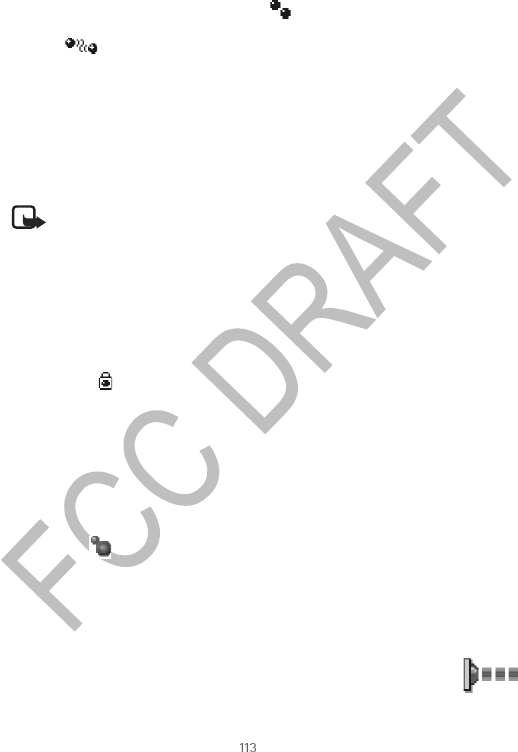
Nokia 6620 User Guide Copyright © 2004 Nokia
Connectivity
Paired devices view
Pairing with a device makes device searches easier and quicker. Paired devices are
easier to recognize; they are indicated by in the search result list. In the
Bluetooth connection main view, scroll right to open a list of paired
devices ( ).
•To pair with a device: Select Options > New paired device. The phone starts
a device search. Scroll to the device with which you want to pair and press
Select. After you exchange passcodes, the device is added to the Paired devices
list.
•To cancel pairing: Scroll to the device whose pairing you want to cancel and
press the Clear key or select Options > Delete. If you want to cancel all
pairings, select Options > Delete all.
Note: If you are currently connected to a device and you delete the pairing
with that device, the pairing is removed and the device connection is
terminated, but the Bluetooth connection remains active.
•To set a device to be authorized or unauthorized: Scroll to the device,
select Options, and then select one of the following:
•Set as authorized—Connections between your phone and this device
can be made without your knowledge. No separate acceptance or
authorization is needed. Use this status for your own devices, for
example, your PC, or devices that belong to someone you trust. The
icon is added next to authorized devices in the Paired devices
view.
•Set as unauthorized—Connection requests from this device need to be
accepted separately every time.
Receive data by Bluetooth connection
When you receive data by Bluetooth connection, a tone is played, and you are
asked if you want to accept the message. If you accept, the item is placed in the
Inbox folder in Messaging. Messages received by Bluetooth connection are
indicated by . See "Inbox—receiving messages" on page 55.
Close the Bluetooth connection
A Bluetooth connection is disconnected automatically after sending or receiving
data.
• INFRARED CONNECTION
Select Menu > Connect. > Infrared
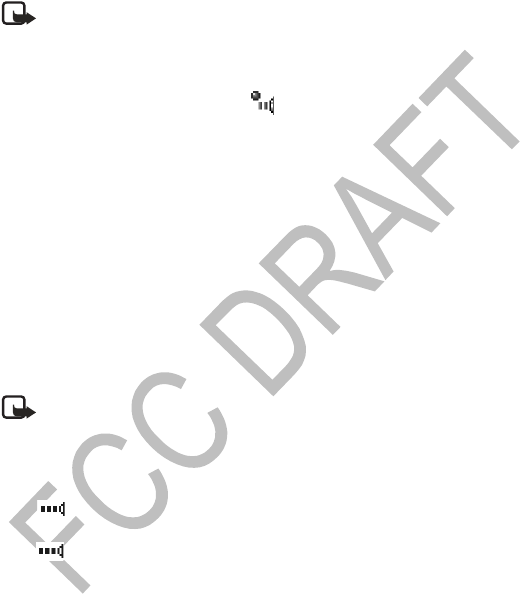
114 Copyright © 2004 Nokia
By infrared, you can send or receive data such as business cards and calendar notes
to and from a compatible phone or data device.
Do not point the IR (infrared) beam at anyone’s eye or allow it to interfere with
other IR devices. This device is a Class 1 laser product.
Note: Making or answering phone calls during a computer connection is
not recommended because it might disrupt the operation.
Send and receive data by infrared
All items that are received by infrared are placed in the Inbox folder in Messaging.
New infrared messages are indicated by . See "Inbox—receiving messages" on
page 55.
1Make sure that the infrared ports of the sending and receiving devices are
pointing at each other and that there are no obstructions between the devices.
The preferable distance between the two devices is one meter at most. To find
the infrared port, see “Nokia 6620 phone at a glance” on page v.
2The user of the receiving device activates the infrared port.
To activate your phone infrared port to receive data, select Menu >
Connect. > Infrared and press the joystick.
3The user of the sending device selects the desired infrared function to start
data transfer.
To send data by infrared, select Options > Send > Infrared in an application.
If data transfer is not started within one minute after the activation of the infrared
port, the connection is cancelled and must be started again.
Note: When using Windows 2000 and you want to use infrared to transfer
files between your phone and a compatible computer, select Control Panel
and select Wireless Link. In the Wireless Link File Transfer tab, check the
box for “Allow others to send files to your computer using infrared.”
Check the status of the infrared connection
When blinks, your phone is trying to connect to the other device or a
connection has been lost.
When is shown continuously, the infrared connection is active and your phone
is ready to send and receive data by its infrared port.
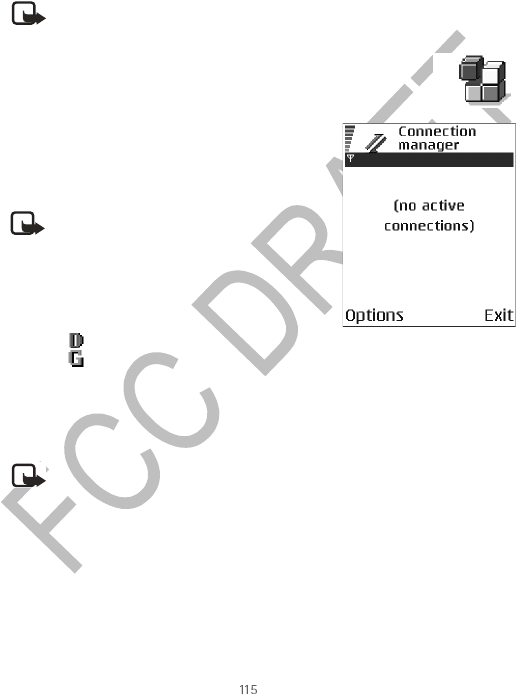
Nokia 6620 User Guide Copyright © 2004 Nokia
Connectivity
• USB CONNECTION
If you use the DKU-2 data cable, connect the cable to the USB port on your
computer and to the connector on your phone. Start using the data
communications application on the computer.
Note: Making or answering phone calls during a computer connection is
not recommended because it might disrupt the operation.
• CONNECTION MANAGER
Select Menu > Connect. > Connection manager
In Connection manager you can identify the status
of multiple data connections, view details on the
amount of data sent and received, for example, and
end unused connections.
When you open Connection manager, you can see a
list of:
•Open data connections:
• Data call
• GPRS
•The status of each connection.
•Amount of data uploaded and downloaded for each connection (GPRS
connections only).
•The duration of each connection (GSM and high-speed data connections only).
Note: The actual time invoiced for calls by your service provider may vary,
depending upon network features, rounding-off for billing, and so forth.
Options in the Connection manager main view when there are one or more
connections: Details, Disconnect, Disconnect all, Help, and Exit.
View connection details
To view the details of a connection, scroll to a connection and select Options >
Details. The following information is displayed:
•Name—The name of the Internet access point (IAP) in use, or ’Modem
connection’ if the connection is a dial-up connection.
Note: You can view details of data
connections only. Voice calls are not listed.
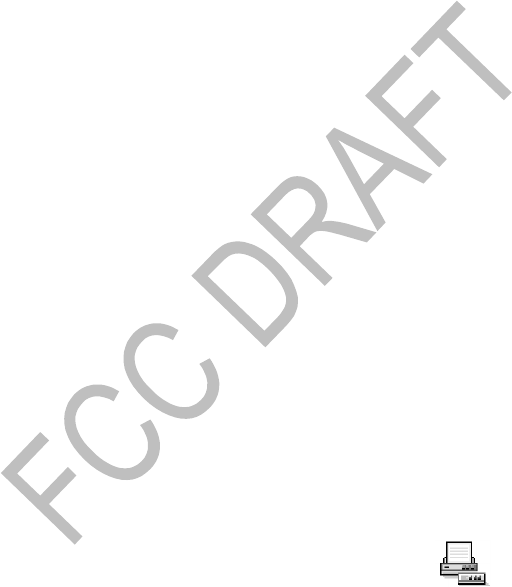
116 Copyright © 2004 Nokia
•Bearer—The type of data connection: Data call, High sp. GSM, or GPRS.
•Status—The current status of the connection.
•Received—The amount of data, in bytes, received to the phone.
•Sent—The amount of data, in bytes, sent from the phone.
•Duration—The length of time that the connection has been open.
•Speed—The current speed of both sending and receiving data in kB/s (kilobytes
per second).
•Dial-up (GSM)—The dial-up number used, or Name (GPRS)—access point
name used.
•Shared (not displayed if the connection is not shared)—The number of
applications using the same connection.
End connections
Scroll to a connection and select Options > Disconnect to end that connection
only, or select Options > Disconnect all to close all currently open connections.
• CONNECT YOUR PHONE TO A COMPATIBLE
COMPUTER
For further information on how to make a connection to a compatible computer by
infrared, USB, or Bluetooth connection, and how to install PC Suite, see the
Installation Guide for PC Suite on the CD-ROM in the ‘Install’ section. For further
information on how to use PC Suite, see the help function on PC suite.
Use the CD-ROM
The CD-ROM should launch itself after you have inserted it into the CD-ROM drive
of your compatible PC. If not, proceed as follows:
1Click the Window Start button and select Programs > Windows Explorer.
2On the CD-ROM drive, locate a file called setup.exe and double-click it. The
CD-ROM interface opens.
3You can find PC Suite in the ‘Install’ section. Double-click ‘PC Suite for Nokia
6620’. The installation wizard will guide you through the installation process.
Use your phone as a modem
Use your phone as a modem to connect to the Internet with a
compatible PC, or to send and receive faxes. Select Menu >
Connect. > Modem.
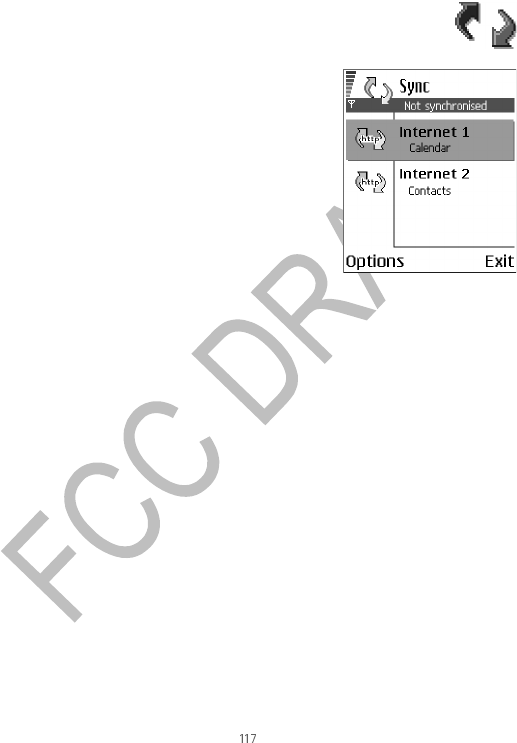
Nokia 6620 User Guide Copyright © 2004 Nokia
Connectivity
Detailed instructions can be found in Quick Guide for Modem Options for Nokia
6620 on the CD-ROM supplied with the phone.
• SYNC—REMOTE SYNCHRONIZATION
Select Menu > Sync.
The Sync application enables you to synchronize
your calendar or contacts with various calendar and
address book applications on a compatible
computer or on the Internet. Synchronization takes
place over a GSM data call or packet data
connection.
The synchronization application uses SyncML
technology for synchronization. For information on
SyncML compatibility, please contact the supplier of
the calendar or address book application with which
you want to synchronize your phone data.
Create a new synchronization
profile
Options in the Sync main view: Synchronize, New sync profile, Edit sync profile,
Delete, View log, Help, and Exit.
1If no profiles have been defined, the phone asks you if you want to create a
new profile. Select Yes.
To create a new profile in addition to existing ones, select Options > New sync
profile. Choose whether you want to use the default setting values or copy the
values from an existing profile to be used as the basis for the new profile.
2Define the following:
Sync profile name—Write a descriptive name for the profile.
Access point—Select the access point you want to use for the data
connection.
Host address—Contact your service provider or system administrator for the
correct values.
Port—Contact your service provider or system administrator for the correct
values.
User name—Your user ID for the synchronization server. Contact your service
provider or system administrator for your correct ID.
Password—Write your password. Contact your service provider or system

118 Copyright © 2004 Nokia
administrator for the correct value.
3Scroll right to select:
Calendar—Select Yes if you want to synchronize your calendar.
Remote calendar—Enter a correct path to the remote calendar on the server.
Must be defined if the previous setting Calendar has been set to Yes.
Contacts—Select Yes if you want to synchronize your contacts.
Remote contacts—Enter a correct path to the remote address book on the
server. It must be defined if the previous setting Contacts has been set to Yes.
4Press Done to save the settings.
Synchronize data
In the Sync main view, you can see the different profiles, and what kind of data will
be synchronized: Calendar, Contacts, or both.
1In the main view, scroll to a profile and select Options > Synchronize. The
status of the synchronization is shown at the bottom of the screen.
To cancel synchronization before it is finished, press Cancel.
You are notified when the synchronization has been completed.
2After synchronization is complete, press View log, or select Options > View
log to open a log file showing the synchronization status (Complete or
Incomplete) and how many calendar or contact entries have been added,
updated, deleted, or discarded (not synchronized) in the phone or on the
server.

Nokia 6620 User Guide Copyright © 2004 Nokia
Troubleshooting
13 Troubleshooting
• SIM CARD
A SIM (Subscriber Identity Module) card is required for your Nokia GSM phone to
operate. The SIM card is supplied by your service provider and has your mobile
phone number and all subscriber account information programmed on it.
You can save contact information from your Contacts list on the SIM card so that
when you use the SIM card in another GSM phone or terminal, your phone number
and contacts will be available to you on the SIM card rather than stored in phone
memory.
The SIM card in the Nokia 6620 phone is located under the battery in the top left
corner. The SIM card must be inserted under the hood and the gold contacts on the
card must make direct contact with the gold contacts in the card slot. See “Insert
the SIM card” on page 9.
•MEMORY LOW
When one of the following notes is shown, the phone memory is low and you must
delete some data: Not enough memory to perform operation. Delete some data
first. or Memory low. Delete some data. To view what kind of data you have and
how much memory the different data groups consume, select Tools > File Mngr >
Options > Memory details.
You may want to delete the following items regularly to avoid memory getting
low:
•Messages from the Inbox, Drafts, and Sent folders in Messaging.
•Retrieved e-mail messages from the phone memory.
•Saved browser pages.
•Images, video clips, and sound clips in the Gallery.
If you want to delete contact information, calendar notes, call timers, call cost
timers, game scores, or any other data, go to the respective application to remove
the data.
If you are deleting multiple items and one of the following notes is shown again:
Not enough memory to perform operation. Delete some data first. or Memory
low. Delete some data., try deleting items one by one (starting from the smallest
item).

120 Copyright © 2004 Nokia
Clear calendar memory
To remove more than one event at a time, go to the Month view and select
Options > Delete entry and one of the following:
•Before date—To delete all calendar notes which take place before a certain
date. Enter the date before which all calendar notes will be deleted.
•All entries—To delete all calendar notes.
Erase log information
To erase all the log contents, Recent calls register, and Messaging delivery reports
permanently, go to Logs, scroll right, and select Options > Clear log or select
Settings > Log duration > No log.
• DIFFERENT WAYS TO STORE DATA
•Use PC Suite to make a backup copy of all data to your computer. See "Connect
your phone to a compatible computer" on page 116.
•Send images to your e-mail address and then save the images to your
computer.
•Send data by infrared or Bluetooth connection to another compatible device.
•Store data on a compatible memory card.
•Q&A
Phone display
Q. Why do missing, discolored or bright dots appear on the screen every time
I turn on my phone?
A. This is a characteristic of this type of display. Some displays may contain pixels
or dots that remain on or off. This is normal, not a fault.
Camera
Q. Why do images look smudgy?
A. Check that the camera lens protection window is clean. See "Care and
maintenance" on page 128.

Nokia 6620 User Guide Copyright © 2004 Nokia
Troubleshooting
Bluetooth connection
Q. Why can’t I end a Bluetooth connection?
A. If another device is pairing with your phone but not sending data, and leaves
the device connection open, then the only way to disconnect it is to deactivate
the Bluetooth link altogether. Select Menu > Connect. > Bluetooth and
select the setting Bluetooth > Off.
Q. Why can’t I find a device using Bluetooth technology.
A. Check that both have activated their Bluetooth connections.
Check that the distance between the two devices is not over 10 meters or that
there are no walls or other obstructions between the devices.
Check that the other device is not in ‘Hidden’ mode.
Check that both devices are compatible.
Multimedia messaging
Q. What should I do when the phone tells me that it cannot receive a
multimedia message because memory is full?
A. The amount of memory needed is indicated in the error message: Not enough
memory to retrieve message. Delete some data first. To view what kind of
data you have and how much memory the different data groups consume,
select Tools > File Mngr > Options > Memory details.
Q. How can I end the data connection when the phone starts a data
connection again and again? The notes: Retrieving message or Trying to
retrieve message again are shown briefly. What is happening?
A. The phone is trying to retrieve a multimedia message from the multimedia
messaging center.
Check that the settings for multimedia messaging have been defined correctly
and that there are no mistakes in phone numbers or addresses. Select
Messaging > Options > Settings > Multimedia message.
To stop the phone from making a data connection, you have the following
options. Select Messaging and select Options > Settings > Multimedia
message, and then:
Select On receiving msg. > Defer retrieval if you want the multimedia
messaging center to save the message to be retrieved later, for example, after
you have checked the settings. After this change, the phone still needs to send
information notes to the network. When you want to retrieve the message,
select Retr. immediately.
Select On receiving msg. > Reject message if you want to reject all incoming

122 Copyright © 2004 Nokia
multimedia messages. After this change, the phone needs to send information
notes to the network and the multimedia messaging center will delete all
multimedia messages that are waiting to be sent to you.
Select Multimedia reception > Off if you want to ignore all incoming
multimedia messages. After this change the phone will not make any network
connections related to multimedia messaging.
Messaging
Q. Why can’t I select a contact?
A. If you cannot select a contact in the Contacts directory, the contact card does
not have a phone number or an e-mail address. Add the missing information
to the contact card in the Contacts application.
Calendar
Q. Why are the week numbers missing?
A. If you have changed the Calendar settings so that the week starts on a day
other than Monday, then the week numbers will not be shown.
Browser services
Q. No valid access point defined. Define one in Web settings.
A. Insert the proper browser settings. Contact your service provider for
instructions.
Log
Q. Why does the log appear empty?
A. You may have activated a filter, and no communication events fitting that
filter have been logged. To see all events in Logs, select Options > Filter > All
communication.
PC connectivity
Q. Why do I have problems in connecting the phone to my PC?
A. Make sure that PC Suite is installed and running on your PC. See the
Installation guide for PC Suite on the CD-ROM in the ’Install’ section. For
further information on how to use PC Suite, see the help function of PC suite.
Security codes
Q. What is my password for the lock code, PIN code, or PUK code?
A. The default lock code is 12345. If you forget or lose the lock code, contact
your phone dealer.

Nokia 6620 User Guide Copyright © 2004 Nokia
Troubleshooting
If you forget or lose a PIN or PUK code or if you have not received such a code,
contact your service provider.
For information about passwords, contact your access point provider, for
example, a commercial Internet service provider (ISP), service provider, or
network operator.
Application not responding
Q. How do I close an application that is not responding?
A. Open the application switching window by pressing and holding the
Menu key. Then scroll to the application, and press the Clear key to close the
application.

124 Copyright © 2004 Nokia
14 Reference information
• BATTERY INFORMATION
Your device is powered by a rechargeable battery. The full performance of a new
battery is achieved only after two or three complete charge and discharge cycles.
The battery can be charged and discharged hundreds of times but it will eventually
wear out. When the talk and standby times are noticeably shorter than normal, buy
a new battery. Use only Nokia approved batteries, and recharge your battery only
with Nokia approved chargers designated for this device.
Unplug the charger from the electrical plug and the device when not in use. Do not
leave the battery connected to a charger. Overcharging may shorten its lifetime. If
left unused, a fully charged battery will lose its charge over time. Temperature
extremes can affect the ability of your battery to charge.
Use the battery only for its intended purpose. Never use any charger or battery that
is damaged.
Do not short-circuit the battery. Accidental short-circuiting can occur when a
metallic object such as a coin, clip, or pen causes direct connection of the positive
(+) and negative (-) terminals of the battery. (These look like metal strips on the
battery.) This might happen, for example, when you carry a spare battery in your
pocket or purse. Short-circuiting the terminals may damage the battery or the
connecting object.
Leaving the battery in hot or cold places, such as in a closed car in summer or
winter conditions, will reduce the capacity and lifetime of the battery. Always try
to keep the battery between 59°F and 77°F (15°C and 25°C). A device with a hot or
cold battery may not work temporarily, even when the battery is fully charged.
Battery performance is particularly limited in temperatures well below freezing.
Do not dispose of batteries in a fire! Dispose of batteries according to local
regulations. Please recycle when possible. Do not dispose as household waste.
• ENHANCEMENTS
A few practical rules about accessories and enhancements:
•Keep all accessories and enhancements out of the reach of small children.
•When you disconnect the power cord of any accessory or enhancement, grasp
and pull the plug, not the cord.
•Check regularly that enhancements installed in a vehicle are mounted and are
operating properly.

Nokia 6620 User Guide Copyright © 2004 Nokia
Reference information
•Installation of any complex car enhancements must be made by qualified
personnel only.
• ENHANCEMENTS, BATTERIES,
AND CHARGERS
Check the model number of any charger before use with
this device. This device is intended for use when supplied
with power from ACP-12U or LCH-12.
Warning: Use only batteries, chargers, and enhancements approved by
Nokia for use with this particular model. The use of any other types may
invalidate any approval or warranty, and may be dangerous.
For availability of approved enhancements, please check with your dealer. When
you disconnect the power cord of any enhancement, grasp and pull the plug, not
the cord.
Your device and its enhancements may contain small parts. Keep them out of reach
of small children.
Battery
The 850 mAh, Li-Ion based BL-5C battery provides power
in a thin and light package. It provides a talk time of up to
2–4 hours and up to 150–200 hours standby time.
Charging time is 1 hour and 35 minutes.
Variation in operation times will occur depending on SIM
card, network and usage settings, usage style and
environments. Talk time is reduced by 5 percent if
Enhanced Full Rate is active, and increased by up to 30 percent if Half Rate is
active.

126 Copyright © 2004 Nokia
Chargers
The Nokia 6620 uses the ACP-12U standard
charger and mobile chargers LCH-9 and LCH-12.
The LCH-12 mobile charger can be used with 12
Vdc or 24 Vdc. The Nokia 3620 and Nokia 3660
phones are also compatible with the ACP-12U
and ACP-8U travel chargers.
Other compatible enhancements
Headset audio
•Standard headset (HS-5)
•Stereo headset (HDS-3)
•Retractable headset (HS-10)
•Boom headset (HDB-4)
•FM radio headset (HS-2R)
•Wireless Headsets (HDW-2 and
HS-3W)
•Inductive loopset (LPS-4) (See
“Inductive Loopset LPA-4” on
page 127.)
•Phone adapter (HDA-10) (See “Phone
Adapter HDA-10” on page 127.)
Car
•Mobile charger (LCH-12)
•Mobile holder (MBC-19)
•Wireless Car Kit (CK-1W)
•Headrest Handsfree (BHF-3)
Data
•Connectivity cable (DKU-2)
•Memory card 128 MB (DTS-128)
Imaging
•Nokia Image Viewer (SU-2)
•Picture Frame (SU-4)
•Nokia Digital Pen (SU-1B)
ACP-12U
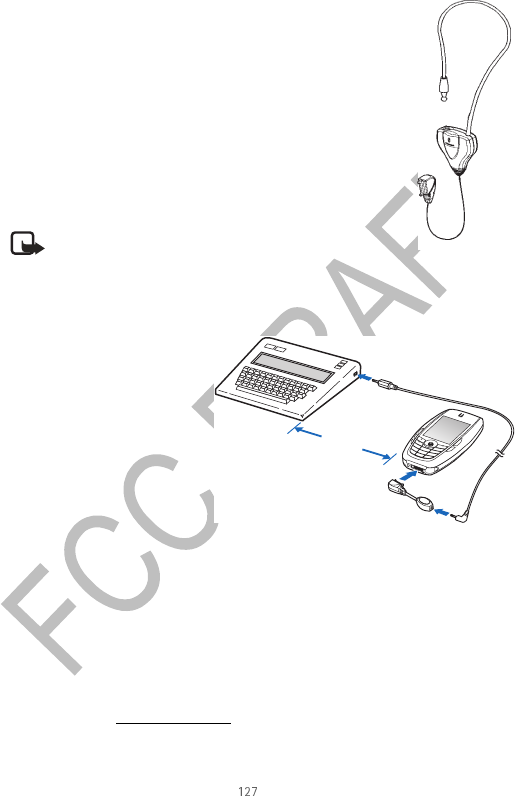
Nokia 6620 User Guide Copyright © 2004 Nokia
Reference information
INDUCTIVE LOOPSET LPA-4
The LPA-4 Loopset gives people with T-coil equipped hearing
aids the ability to make and receive calls without noise
interference.
The Loopset is easy to use and gives hearing-impaired users
clear access to digital telephony. You wear the Loopset around
your neck, connect it to your phone, and speak directly toward
the microphone.
If you are using a Loopset, you must activate it on your mobile
phone by selecting Menu > Tools > Settings >
Enhancement > Enhancement in use > Loopset.
For more information, see “Accessibility solutions” on page 6.
PHONE ADAPTER HDA-10
The HDA-9 Phone Adapter is a
Nokia enhancement that
allows you to connect your
mobile phone to a
Telecommunications Device for
the Deaf (TTY/TDD) to make a
call in digital mode.
If you are using a Phone
Adapter, you must activate it
on your mobile phone by
selecting Menu > Tools > Settings > Enhancement > Enhancement in use >
TTY.
In addition to the Nokia 6620 phone, you’ll need the following for TTY/TDD
communication:
•A TTY/TDD device that is “cellular ready” or “cellular compatible”
•A cable for connecting the TTY/TDD to your phone, usually supplied by the
manufacturer of the TTY/TDD device
•The Phone Adapter (HDA-10), which can be purchased separately as an
accessory at www.nokia.com
For more information, see “Accessibility solutions” on page 6.
Note: The Loopset can be purchased separately as an
enhancement. For operating instructions, refer to the
booklet that comes with the LPA-4.
18 in.

128 Copyright © 2004 Nokia
• CARE AND MAINTENANCE
Your device is a product of superior design and craftsmanship and should be
treated with care. The suggestions below will help you protect your warranty
coverage and enjoy your device for many years.
•Keep the device dry. Precipitation, humidity, and all types of liquids or moisture
can contain minerals that will corrode electronic circuits. If your device does
get wet, remove the battery and allow the device to dry completely before
replacing it.
•Do not use or store the device in dusty, dirty areas. Its moving parts and
electronic components can be damaged.
•Do not store the device in hot areas. High temperatures can shorten the life of
electronic devices, damage batteries, and warp or melt certain plastics.
•Do not store the device in cold areas. When the device returns to its normal
temperature, moisture can form inside the device and damage electronic
circuit boards.
•Do not attempt to open the device other than as instructed in this guide.
•Do not drop, knock, or shake the device. Rough handling can break internal
circuit boards and fine mechanics.
•Do not use harsh chemicals, cleaning solvents, or strong detergents to clean
the device.
•Do not paint the device. Paint can clog the moving parts and prevent proper
operation.
•Use a soft, clean, dry cloth to clean any lenses (such as camera, proximity
sensor, and light sensor lenses).
•Use only the supplied or an approved replacement antenna. Unauthorized
antennas, modifications, or attachments could damage the device and may
violate regulations governing radio devices.
All of the above suggestions apply equally to your device, battery, charger, or any
enhancement. If any device is not working properly, take it to the nearest
authorized service facility for service.
• ADDITIONAL SAFETY INFORMATION
Operating environment
Remember to follow any special regulations in force in any area and always switch
off your device when its use is prohibited or when it may cause interference or
danger. Use the device only in its normal operating positions. To maintain

Nokia 6620 User Guide Copyright © 2004 Nokia
Reference information
compliance with radio frequency exposure guidelines only use accessories
approved by Nokia for use with this device. When the device is on and being worn
on the body, always use an approved carrying case.
Parts of the device are magnetic. Metallic materials may be attracted to the device,
and persons with a hearing aid should not hold the device to the ear with the
hearing aid. Always secure the device in its holder, because metallic materials may
be attracted by the earpiece. Do not place credit cards or other magnetic storage
media near the device, because information stored on them may be erased.
Medical devices
Operation of any radio transmitting equipment, including wireless phones, may
interfere with the functionality of inadequately protected medical devices. Consult
a physician or the manufacturer of the medical device to determine if they are
adequately shielded from external RF energy or if you have any questions. Switch
off your phone in health care facilities when any regulations posted in these areas
instruct you to do so. Hospitals or health care facilities may be using equipment
that could be sensitive to external RF energy.
PACEMAKERS
Pacemaker manufacturers recommend that a minimum separation of 6 in
(15.3 cm) be maintained between a wireless phone and a pacemaker to avoid
potential interference with the pacemaker. These recommendations are consistent
with the independent research by and recommendations of Wireless Technology
Research. To minimize the potential for interference, persons with pacemakers
should
•Always keep the device more than 6 in (15.3 cm) from their pacemaker when
the device is switched on
•Not carry the device in a breast pocket
•Hold the device to the ear opposite the pacemaker
If you have any reason to suspect that interference is taking place, switch off your
device immediately.
HEARING AID
Some digital wireless devices may interfere with some hearing aids. If interference
occurs, consult your service provider.
Vehicles
RF signals may affect improperly installed or inadequately shielded electronic
systems in motor vehicles such as electronic fuel injection systems, electronic
antiskid (antilock) braking systems, electronic speed control systems, air bag
systems. For more information, check with the manufacturer or its representative
of your vehicle or any equipment that has been added.

130 Copyright © 2004 Nokia
Only qualified personnel should service the device, or install the device in a vehicle.
Faulty installation or service may be dangerous and may invalidate any warranty
that may apply to the device. Check regularly that all wireless device equipment in
your vehicle is mounted and operating properly. Do not store or carry flammable
liquids, gases, or explosive materials in the same compartment as the device, its
parts, or enhancements. For vehicles equipped with an air bag, remember that an
air bags inflate with great force. Do not place objects, including installed or
portable wireless equipment in the area over the air bag or in the air bag
deployment area. If in-vehicle wireless equipment is improperly installed and the
air bag inflates, serious injury could result.
Potentially explosive environments
Switch off your device when in any area with a potentially explosive atmosphere
and obey all signs and instructions. Potentially explosive atmospheres include areas
where you would normally be advised to turn off your vehicle engine. Sparks in
such areas could cause an explosion or fire resulting in bodily injury or even death.
Switch off the device at refuelling points such as near gas pumps at service
stations. Observe restrictions on the use of radio equipment in fuel depots, storage,
and distribution areas, chemical plants or where blasting operations are in
progress. Areas with a potentially explosive atmosphere are often but not always
clearly marked. They include below deck on boats, chemical transfer or storage
facilities, vehicles using liquefied petroleum gas (such as propane or butane), and
areas where the air contains chemicals or particles such as grain, dust or metal
powders.
FCC regulations prohibit using your wireless device while in the air. The use of
wireless telephones in an aircraft may be dangerous to the operation of the
aircraft, disrupt the wireless telephone network, and may be illegal.
Failure to observe these instructions may lead to suspension or denial of telephone
services to the offender, legal action, or both.
• EMERGENCY CALLS
Important:Wireless phones, including this phone, operate using radio
signals, wireless networks, landline networks, and user-programmed
functions. Because of this, connections in all conditions cannot be
guaranteed. You should never rely solely on any wireless phone for
essential communications like medical emergencies.
To make an emergency call:
1If the phone is not on, switch it on. Check for adequate signal strength. Some
networks may require that a valid SIM card is properly inserted in the phone.
2Press the End key as many times as needed to clear the display and ready the

Nokia 6620 User Guide Copyright © 2004 Nokia
Reference information
phone for calls.
3Key in the official emergency number for your present location. Emergency
numbers vary by location.
4Press the Send key.
If certain features are in use, you may first need to turn those features off before
you can make an emergency call. Consult this guide or your service provider. When
making an emergency call, give all the necessary information as accurately as
possible. Your wireless phone may be the only means of communication at the
scene of an accident. Do not end the call until given permission to do so.
• CERTIFICATION INFORMATION (SAR)
THIS MODEL PHONE MEETS THE GOVERNMENT’S REQUIREMENTS FOR EXPOSURE
TO RADIO WAVES.
Your wireless phone is a radio transmitter and receiver. It is designed and
manufactured not to exceed the emission limits for exposure to radio frequency
(RF) energy set by the Federal Communications Commission of the U.S.
Government. These limits are part of comprehensive guidelines and establish
permitted levels of RF energy for the general population. The guidelines are based
on standards that were developed by independent scientific organizations through
periodic and thorough evaluation of scientific studies. The standards include a
substantial safety margin designed to assure the safety of all persons, regardless of
age and health.
The exposure standard for wireless mobile phones employs a unit of measurement
known as the Specific Absorption Rate, or SAR. The SAR limit set by the FCC is
1.6W/kg.* Tests for SAR are conducted using standard operating positions accepted
by the FCC with the phone transmitting at its highest certified power level in all
tested frequency bands. Although the SAR is determined at the highest certified
power level, the actual SAR level of the phone while operating can be well below
the maximum value. This is because the phone is designed to operate at multiple
power levels so as to use only the power required to reach the network. In general,
the closer you are to a wireless base station antenna, the lower the power output.
Before a phone model is available for sale to the public, it must be tested and
certified to the FCC that it does not exceed the limit established by the
government-adopted requirement for safe exposure. The tests are performed in
positions and locations (for example, at the ear and worn on the body) as required
by the FCC for each model.

132 Copyright © 2004 Nokia
The highest SAR value for this model phone as reported to the FCC when tested for
use at the ear is 1.06 W/kg, and when worn on the body, as described in this user
guide, is 1.22 W/kg. (Body-worn measurements differ among phone models,
depending upon available enhancements and FCC requirements).
While there may be differences between the SAR levels of various phones and at
various positions, they all meet the government requirement. The FCC has granted
an Equipment Authorization for this model phone with all reported SAR levels
evaluated as in compliance with the FCC RF exposure guidelines. SAR information
on this model phone is on file with the FCC and can be found under the Display
Grant section of http://www.fcc.gov/oet/fccid after searching on
FCC ID QURNHL-12.
For body worn operation, this phone has been tested and meets the FCC RF
exposure guidelines for use with a carry case, belt clip, or holder that contains no
metal and that positions the handset a minimum of 5/8 inch (1.5 cm) from the
body. Use of other carry cases, belt clips, or holders may not ensure compliance
with FCC RF exposure guidelines. If you do not use a body-worn accessory and are
not holding the phone at the ear, position the handset a minimum of 5/8 inch
(1.5 cm) from your body when the phone is switched on.
*In the United States and Canada, the SAR limit for mobile phones used by the
public is 1.6 watts/kilogram (W/kg) averaged over one gram of tissue. The standard
incorporates a substantial margin of safety to give additional protection for the
public and to account for any variations in measurements. SAR values may vary
depending on national reporting requirements and the network band. For SAR
information in other regions please look under product information at
www.nokia.com.
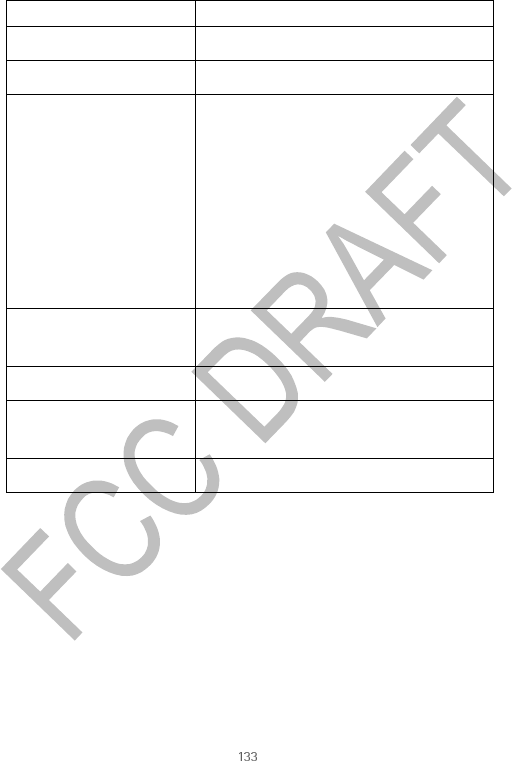
Nokia 6620 User Guide Copyright © 2004 Nokia
Reference information
• NOKIA 6620 TECHNICAL INFORMATION
Feature Specification
Weight 4.4 oz (124 g) with 900-mAh Li-lon battery
Size 117 cc
Frequency Range Lowband 850
824–849 MHz (TX)
869–894 MHz (RX)
Highband 1800
1710–1785 MHz (TX)
1805–1880 MHz (RX)
Highband 1900
1850–1910 MHz (TX)
1930–1990 MHz (RX)
Transmitter Output Power Lowband up to 2 W
Highband up to 1 W
Battery Voltage 3.7 V nominal
Operating Temperature 14°F to + 131°F
(-10°C to + 55°C)
Memory Locations Up to

134 Copyright © 2004 Nokia

Nokia 6620 User Guide Copyright © 2004 Nokia
• Nokia ONE-YEAR LIMITED WARRANTY
Nokia Inc. (“Nokia”) warrants that this cellular phone (“Product”) is free from
defects in material and workmanship that result in Product failure during normal
usage, according to the following terms and conditions:
1The limited warranty for the Product extends for ONE (1) year beginning on the
date of the purchase of the Product. This one year period is extended by each
whole day that the Product is out of your possession for repair under this
warranty.
2The limited warranty extends only to the original purchaser (“Consumer”) of the
Product and is not assignable or transferable to any subsequent purchaser/
end-user.
3The limited warranty extends only to Consumers who purchase the Product in
the United States of America.
4During the limited warranty period, Nokia will repair, or replace, at Nokia’s sole
option, any defective parts, or any parts that will not properly operate for their
intended use with new or refurbished replacement items if such repair or
replacement is needed because
of product malfunction or failure during normal usage. No charge
will be made to the Consumer for any such parts. Nokia will also
pay for the labor charges incurred by Nokia in repairing or replacing the
defective parts. The limited warranty does not cover defects in appearance,
cosmetic, decorative or structural items, including framing, and any non-
operative parts. Nokia’s limit of liability under the limited warranty shall be
the actual cash value of the Product at the time the Consumer returns the
Product for repair, determined by the price paid by the Consumer for the
Product less a reasonable amount for usage. Nokia shall not be liable for any
other losses or damages. These remedies are the Consumer’s exclusive
remedies for breach of warranty.
5Upon request from Nokia, the Consumer must prove the date of the original
purchase of the Product by a dated bill of sale or dated itemized receipt.
6The Consumer shall bear the cost of shipping the Product to Nokia in
Melbourne, Florida. Nokia shall bear the cost of shipping the Product back to
the Consumer after the completion of service under this limited warranty.
7The Consumer shall have no coverage or benefits under this limited warranty
if any of the following conditions are applicable:
a) The Product has been subjected to abnormal use, abnormal conditions,
improper storage, exposure to moisture or dampness, unauthorized
modifications, unauthorized connections, unauthorized repair, misuse,
neglect, abuse, accident, alteration, improper installation, or other acts
which are not the fault of Nokia, including damage caused by shipping.
b) The Product has been damaged from external causes such as collision

136 Copyright © 2004 Nokia
with an object, or from fire, flooding, sand, dirt, windstorm, lightning,
earthquake or damage from exposure to weather conditions, an Act of
God, or battery leakage, theft, blown fuse, or improper use of any
electrical source, damage caused by computer or internet viruses, bugs,
worms, Trojan Horses, cancelbots or damage caused by the connection to
other products not recommended for interconnection by Nokia.
c) Nokia was not advised in writing by the Consumer of the alleged defect
or malfunction of the Product within fourteen (14) days after the
expiration of the applicable limited warranty period.
d) The Product serial number plate or the enhancement data code has been
removed, defaced or altered.
e) The defect or damage was caused by the defective function of the cellular
system or by inadequate signal reception by the external antenna, or
viruses or other software problems introduced into the Product.
8Nokia does not warrant uninterrupted or error-free operation of the Product.
If a problem develops during the limited warranty period, the Consumer shall
take the following step-by-step procedure:
a) The Consumer shall return the Product to the place of purchase for repair
or replacement processing.
b) If “a” is not convenient because of distance (more than 50 miles) or for
other good cause, the Consumer shall ship the Product prepaid and
insured to:
Nokia Inc., Attn: Repair Department
795 West Nasa Blvd.
Melbourne, FL 32901
c) The Consumer shall include a return address, daytime phone number and/
or fax number, complete description of the problem, proof of purchase
and service agreement (if applicable). Expenses related to removing the
Product from an installation are not covered under this limited warranty.
d) The Consumer will be billed for any parts or labor charges not covered by
this limited warranty. The Consumer will be responsible for any expenses
related to reinstallation of the Product.
e) Nokia will repair the Product under the limited warranty within 30 days
after receipt of the Product. If Nokia cannot perform repairs covered
under this limited warranty within 30 days, or after a reasonable number
of attempts to repair the same defect, Nokia at its option, will provide a
replacement Product or refund the purchase price of the Product less a
reasonable amount for usage. In some states the Consumer may have the
right to a loaner if the repair of the Product takes more than ten (10) days.
Please contact the Customer Service Center at Nokia at the telephone

Nokia 6620 User Guide Copyright © 2004 Nokia
number listed at the end of this warranty if you need a loaner and the
repair of the Product has taken or is estimated to take more than ten (10)
days.
f) If the Product is returned during the limited warranty period, but the
problem with the Product is not covered under the terms and conditions
of this limited warranty, the Consumer will be notified and given an
estimate of the charges the Consumer must pay to have the Product
repaired, with all shipping charges billed to the Consumer. If the estimate
is refused, the Product will be returned freight collect. If the Product is
returned after the expiration of the limited warranty period, Nokia’s
normal service policies shall apply and the Consumer will be responsible for
all shipping charges.
9You (the Consumer) understand that the product may consist of refurbished
equipment that contains used components, some of which have been
reprocessed. The used components comply with Product performance and
reliability specifications.
10 ANY IMPLIED WARRANTY OF MERCHANTABILITY, OR FITNESS FOR A
PARTICULAR PURPOSE OR USE, SHALL BE LIMITED TO THE DURATION OF THE
FOREGOING LIMITED WRITTEN WARRANTY. OTHERWISE, THE FOREGOING
LIMITED WARRANTY IS THE CONSUMER’S SOLE AND EXCLUSIVE REMEDY AND
IS IN LIEU OF ALL OTHER WARRANTIES, EXPRESS OR IMPLIED. NOKIA SHALL
NOT BE LIABLE FOR SPECIAL, INCIDENTAL, PUNITIVE OR CONSEQUENTIAL
DAMAGES, INCLUDING BUT NOT LIMITED TO LOSS OF ANTICIPATED BENEFITS
OR PROFITS, LOSS OF SAVINGS OR REVENUE, LOSS OF DATA, PUNITIVE
DAMAGES, LOSS OF USE OF THE PRODUCT OR ANY ASSOCIATED EQUIPMENT,
COST OF CAPITAL, COST OF ANY SUBSTITUTE EQUIPMENT OR FACILITIES,
DOWNTIME, THE CLAIMS OF ANY THIRD PARTIES, INCLUDING CUSTOMERS,
AND INJURY TO PROPERTY, RESULTING FROM THE PURCHASE OR USE OF THE
PRODUCT OR ARISING FROM BREACH OF THE WARRANTY, BREACH OF
CONTRACT, NEGLIGENCE, STRICT TORT, OR ANY OTHER LEGAL OR EQUITABLE
THEORY, EVEN IF NOKIA KNEW OF THE LIKELIHOOD OF SUCH DAMAGES.
NOKIA SHALL NOT BE LIABLE FOR DELAY IN RENDERING SERVICE UNDER THE
LIMITED WARRANTY, OR LOSS OF USE DURING THE PERIOD THAT THE
PRODUCT IS BEING REPAIRED.

138 Copyright © 2004 Nokia
11 Some states do not allow limitation of how long an implied warranty lasts, so
the one year warranty limitation may not apply to you (the Consumer). Some
states do not allow the exclusion or limitation of incidental and consequential
damages, so certain of the above limitations or exclusions may not apply to
you (the Consumer). This limited warranty gives the Consumer specific legal
rights and the Consumer may also have other rights which vary from state to
state.
12 Nokia neither assumes nor authorizes any authorized service center or any
other person or entity to assume for it any other obligation or liability beyond
that which is expressly provided for in this limited warranty including the
provider or seller of any extended warranty or service agreement.
13 This is the entire warranty between Nokia and the Consumer, and supersedes
all prior and contemporaneous agreements or understandings, oral or written,
relating to the Product, and no representation, promise or condition not
contained herein shall modify these terms.
14 This limited warranty allocates the risk of failure of the Product between the
Consumer and Nokia. The allocation is recognized by
the Consumer and is reflected in the purchase price.
15 Any action or lawsuit for breach of warranty must be commenced within
eighteen (18) months following purchase of the Product.
16 Questions concerning this limited warranty may be directed to:
Nokia Inc.
Attn: Customer Service
7725 Woodland Center Blvd., Ste. 150
Tampa, FL 33614
Telephone: 1-888-NOKIA-2U (1-888-665-4228)
Facsimile: (813) 287-6612
TTY/TDD Users Only: 1-800-24-NOKIA (1-800-246-6542)
17 The limited warranty period for Nokia supplied attachments and accessories is
specifically defined within their own warranty cards and packaging.
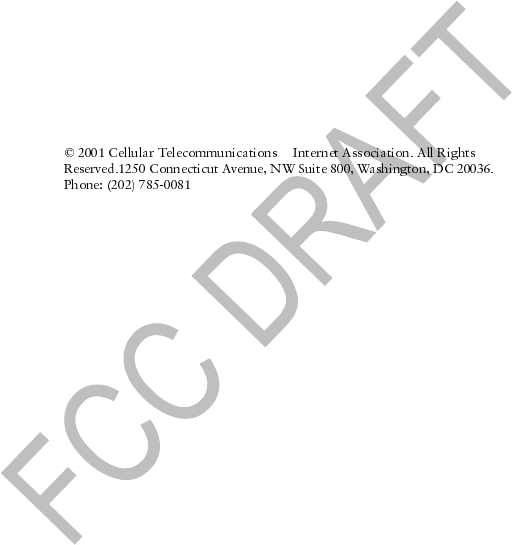
[ 139 ]
Appendix A
Message from the CTIA
(Cellular Telecommunications
& Internet Association)
to all users of mobile phones.
&

[ 140 ]
A Guide to Safe and Responsible Wireless Phone Use
Wireless Phone "Safety Tips"
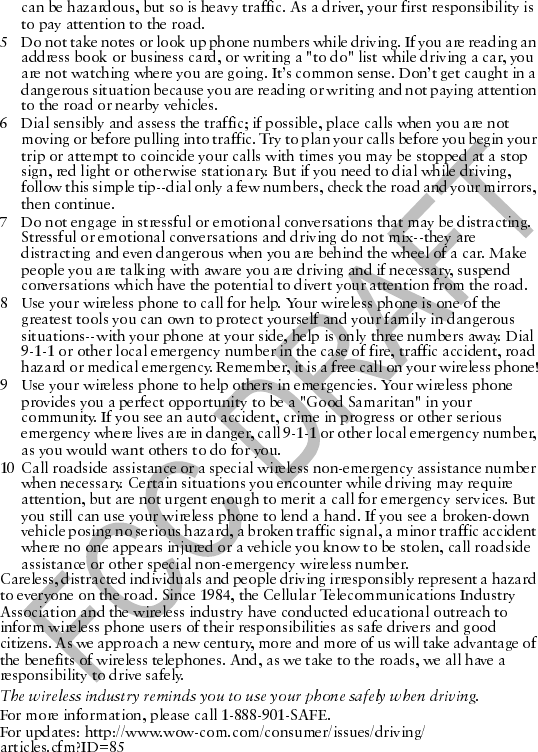
[ 141 ]

[ 142 ]

Nokia 6620 User Guide Copyright © 2003 Nokia
Appendix B
Message from the FDA
(U.S. Food and Drug
Administration) to all users of
mobile phones.
July 18, 2001........For updates: http://www.fda.gov/cdrh/phones

144 Copyright © 2003 Nokia
Consumer Update on Wireless Phones U.S. Food and Drug Administration
1. Do wireless phones pose a health hazard?
2. What is FDA’s role concerning the safety of wireless phones?
•
•
•
•
•
•
•
•
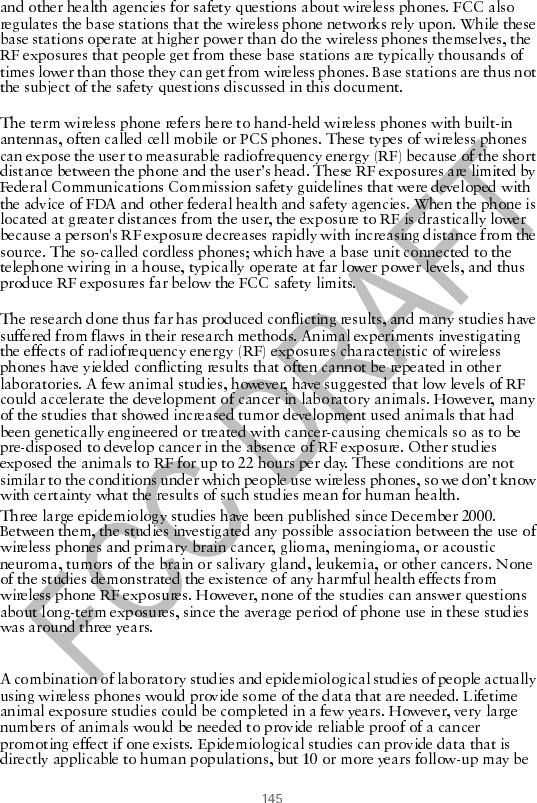
Nokia 6620 User Guide Copyright © 2003 Nokia
3. What kinds of phones are the subject of this update?
4. What are the results of the research done already?
5. What research is needed to decide whether RF exposure from wireless phones
poses a health risk?
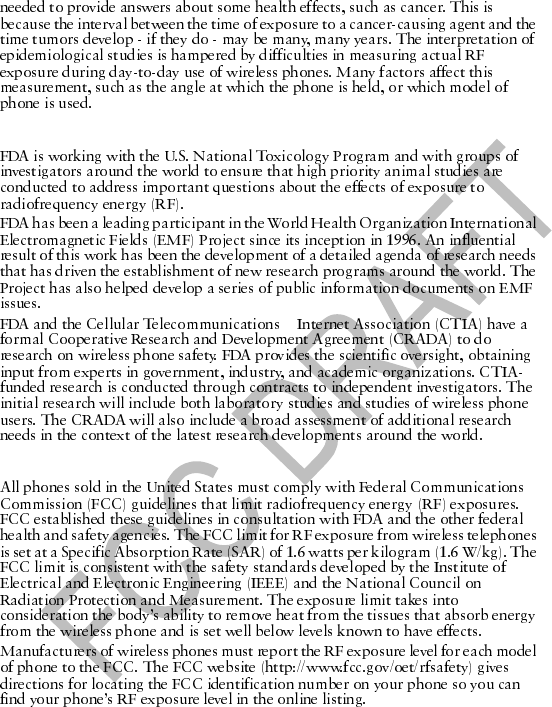
146 Copyright © 2003 Nokia
6.What is FDA doing to find out more about the possible health effects of wireless
phone RF?
&
7. How can I find out how much radiofrequency energy exposure I can get by using
my wireless phone?
8. What has FDA done to measure the radiofrequency energy coming from
wireless phones?
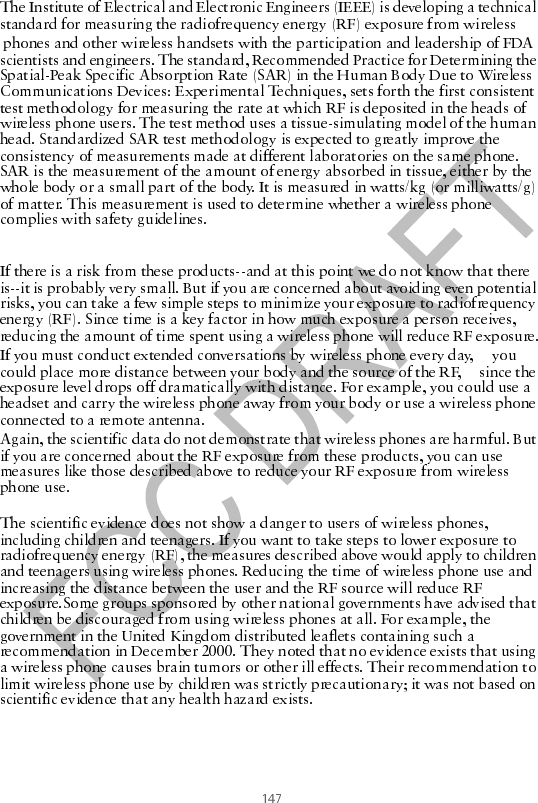
Nokia 6620 User Guide Copyright © 2003 Nokia
9. What steps can I take to reduce my exposure to radiofrequency energy from my
wireless phone?
10. What about children using wireless phones?
11. What about wireless phone interference with medical equipment?
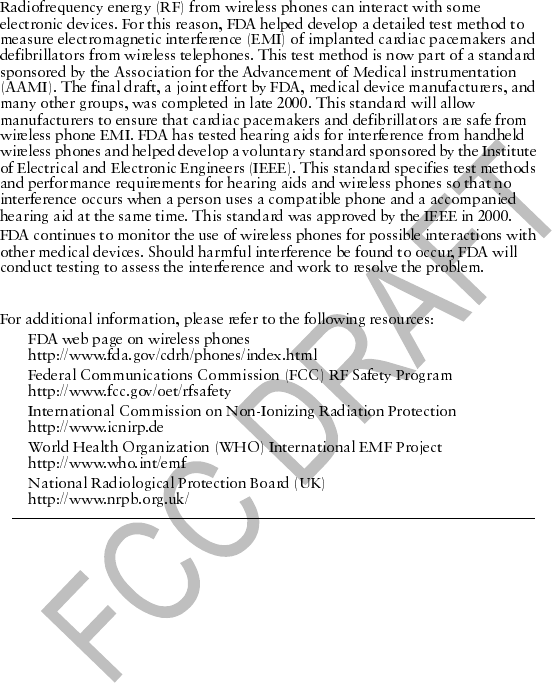
148 Copyright © 2003 Nokia
12. Where can I find additional information?
•
•
•
•
•
July 18, 2001For updates: http://www.fda.gov/cdrh/phones

Nokia 6620 User Guide Copyright © 2004 Nokia
Index
Numerics
1-touch dialing
Assigning numbers 31
Making calls 22
A
Access codes, See Security code
Access points 68
Accessibility solutions 6
See also Accessory (LPS-3 and
HDA-9)
Accessories, See Enhancements
Alarm clock
Alarm tone 88
Setting 88
Snooze 88
Turning off 88
Answering a call 23
Antenna 12
Application manager 106
Applications
Adding voice commands 90
Installing applications 108
Java application settings 108
Removing files 108
Audio files, See Media files
Automatic call answer 73
B
Background image, See Themes
Batteries 125
Battery
Charging 11
Inserting 11
Blocking calls 72
Bluetooth connection 110
Closing the connection 113
Connection requests 112
Connection status indicators
112
Device icons 112
Pairing 112
Passcode 112
Receiving data 113
Sending data 111
Settings 111
Unique device address 111
Browser
Access points 68
Bookmarks 100
Adaptive 101
Adding 101
Icons 100
Browsing 101
Connecting 100
Ending connections 104
Icons 100
Service message settings 64
Service messages 57
WAP pages 99
XHTML pages 99
C
Cache, clearing 103
Calculator 86
Calendar 34

150 Copyright © 2004 Nokia
Alarm tone 37
Deleting many entries
simultaneously 120
Remote synchronization 118
Settings 37
Views 35
Call blocking 72
Call lists, See Logs
Call register, See Log
Call timers 26
Calls
1-touch dialing 22
Answering 23
Conference calls 22
Dialed 25
Duration timers 26
Forwarding 23
International 21
Making a call 21
Missed 25
Options during a call 23
Received 25
Rejecting 23
Settings 67
Settings for forwarding 24
Transferring 23
Using the Contacts directory
21
Cameras 39
Memory card 41
Memory consumption 41
Self-timer 40
Settings 40
Taking pictures 39
Video recorder 41
CD-ROM 116
Cell broadcast messages (info
service) 60
Cell info display 73
Certificates
Management 75
Trust settings 76
Chargers 125
Clearing memory
Calendar entries 120
Log information 120
Clock 88
Alarm 88
Settings 88
Code
Access, See Security code
PIN, See PIN code
Security, See Security code
Computer connections 116
Conference calls 22
Connecting to a PC 116
Connection
Bluetooth 110
Indicators, See Icons
Infrared 113
Manager 115
Settings 68
USB 115
Viewing details 115
Contact cards
Assigning 1-touch dialing
numbers 31
Assigning default numbers and

Nokia 6620 User Guide Copyright © 2004 Nokia
addresses 29
Creating 28
Data import 38
Inserting images 28
Remote synchronization 118
Ringing tones
Adding 29
For contact group 29
For individual contact 29
Removing 29
Voice tags 29, 30
Contact groups 31
Converter 86
Adding exchange rates 87
Converting currencies 87
Converting units 87
Copying
SIM card to phone memory 29
Text 53
Customer care 6
D
Data connections to network
Ending 116
Data import 38
Date, settings 72
Delivery reports 50
Dialed numbers 25
Display settings 67
See also Themes
Downloading files to the Gallery
47
E
Editing
Contact cards 28
Text 50
Themes 80
EGPRS, See GPRS
E-mail
Deleting 59
Remote mailbox 57
Retrieving 58
Settings 63
Undeleting 59
Enhancements
Activating 73
Descriptions 125
HDA-9 Phone Adapter 127
LPS-3 Loopset 127
Rules for use 124
Settings 73
Erasing
Log 26
Recent calls log 25
F
File formats
RealOne Player 44
SIS file 107
File manager 76
Files, opening 46
Fixed dialing 74
Folders
Creating 18
Opening 46
Organizing 18
Forwarding calls 23

152 Copyright © 2004 Nokia
G
Gallery 45
Downloading files from the
Internet 47
Folders 46
Picture messages 46
Uploading images 47
Wallpaper images 46
GIF animations 43
Go to (shortcuts)
Adding a shortcut 81
Using shortcuts 81
GPRS 71
GSM data connections 115
H
Handsfree use, See Loudspeaker
Help 17
I
Icons 14
Activity 14
Bluetooth connection 112
Browser 100
Data connection 15
Enhancement 15
GPRS connection 115
In standby mode 14
Infrared connection 114
Messaging 55
Voice volume 15
Idle state, See Standby mode
Image server 47
Images 46
Adding to a contact card 28
Full screen 43
Keyboard shortcuts when
viewing images 43
Memory consumption 41
Moving the focus 43
Wallpapers folder 46
Zooming 43
Importing data from other Nokia
phones 38
Indicators, See Icons
Infrared connection 113
Inserting
Battery 11
Memory card 10
SIM card 9
Installing
Applications 108
Java files 108
Instant Messaging (IM) 91
Group conversations 93, 94
IM contacts 95
Individual conversations 94
Settings 92, 96
Internet access points (IAP), See
Access points
Internet service provider (ISP),
See Access points
J
Java
Installing applications 108
Settings 108
Joystick, using to move in menus
16

Nokia 6620 User Guide Copyright © 2004 Nokia
K
Keyguard 20
Keypad lock, See Keyguard
Keys, phone key definitions v
L
Language
For writing 66
Setting phone language 66
Listening to messages, See Voice
mail
Lock code 12, 74
Lock keypad, See Keyguard
Locking memory card (using
password) 98
Log
Data counter 25
Erasing contents 26
Filtering 26
General (all calls and
connections) 26
Recent, missed, and received
calls 25
Settings 26
Loopset, See Enhancements
Loudspeaker
Activating 19
Turning off 19
M
Mail
E-mail 57
Voice mail 21
Making calls 21
Media files
File formats 44
Mute 45
Playing 44
Seek 45
Track list 44
Media gallery, See Gallery
Memory card 97
Backup 98
Cameras 41
Consumption 98
Format 97
Inserting 10
Password (Lock/Unlock) 98
Restore 98
Video clips 97
Memory low
Check memory consumption
98
Troubleshooting 119
Memory, viewing details 77
Menu 16
Menu key v, 16
Rearranging the main Menu 16
Messaging
Delivery reports 50
Inbox 55
Main view 49
Messages on the SIM card 60
My folders 57
Outbox 59
Sent folder settings 65
Settings 61
Text messages 53
Writing text 50

154 Copyright © 2004 Nokia
Missed calls 25
Mobile browser, See Browser
Modem, using your phone as
116
Mp3 track list, See Track list
Multimedia presentation 55
Music files, See Media files
Mute
Active call 23
Media files 45
Ringing tone on incoming call
23
My folders 57
N
Navigation bar 17
Network Services 2
Notes 88
O
Options lists 17
Organizing the main Menu 16
Outbox 59
P
Packet data (GPRS)
Connection timer 26
Data counter 25, 26
Settings 71
Pasting text 53
PC Suite 116
Personal notes 84
Personalize
Alarm clock tone 88
Calendar alarm tone 37
Phone Adapter, See Enhancements
Phone display, See Themes
Phone illustration v
Phonebook, See Contact cards
Picture messages 46
Pictures, taking 39
PIN code
Unblocking 73
Using when powering on 12
Playing media files 44
Power on and off 12
Predictive text input
How to use 51
Tips 52
Turning off 52
Presence 32
Profiles 78
Renaming 79
Settings 79
Purchasing downloads 103
Q
Quick guide vi
R
RealOne Player 43
File formats 44
Playing media files 44
Settings 45
Streaming live content 44
Received calls 25
Receiving
Data by Bluetooth connection
113
Data by infrared connection

Nokia 6620 User Guide Copyright © 2004 Nokia
114
Ringing tones, Operator logos,
and settings, see Smart
messages
Recent calls log, see Log
Recorder 89
Recording
Sounds 89
Videos 41
Voice commands 90
Register your phone 4
Rejecting calls 23
Remote mailbox 57
Remote synchronization 117
Removing an application 108
Reports 50
Ringing tones
Adding a personal ringing tone
29
Changing 79
Muting 23
Receiving in a smart message
56
S
Screen saver
Display 80
Settings 67
Scrolling, with joystick 16
Search for an item 19
Security
PIN, lock, and PUK codes 73
Security certificates 75
Settings 73
Security code 73, 122
Seek for media files 45
Self-timer (for camera) 40
Sending
Data by Bluetooth connection
111
Data by infrared connection
114
Service command editor 61
Setting the time and date 13
Settings 66
Applications (Java™) 108
Bluetooth connection 111
Calendar 37
Call blocking 72
Call forwarding 24
Cameras 40
Cell broadcast (info service) 64
Certificates 75
Clock 88
Connection 68
Data call (GPRS) 71
Date and time 72
Display 67
E-mail 63
Enhancements 73
Fixed dialing 74
General 66
Lock code 74
Log 26
Messaging 61
Messaging, Sent folder 65
Phone settings 66
PIN code 73

156 Copyright © 2004 Nokia
RealOne Player 45
Security 73
Security codes 73
Sounds (customizing Profiles)
79
Text messages 61
Video recorder 42
Wallet 85
Shared memory 3
Shortcuts
Adding menu shortcuts 81
Using the ’Go to’ menu 81
When viewing images 43
SIM card
Copying names and numbers
29
Definition 119
Inserting 9
Messages 60
SIS file 107
Smart messages 56
Snooze 88
Software
Installing applications 108
Removing applications 108
Transferring an application to
your phone 107
Sound clips 46
Sound files, See Media files
Speed dialing, See 1-touch dialing
Standby mode
Screen description 13
Settings 67
Stopping alarm clock 88
Storing data 120
Subscribed contacts (Presence)
31
Switching between applications
17
Synchronization 117
SyncML 117
T
Templates folder 57
Text
Copying and pasting 53
Input 50
Messages, writing and sending
53
Templates 57
Themes 79
Editing 80
Restoring 81
Wallpapers folder 46
Thumbnails, in a contact card
28
Tickets 85
Time and date settings 72
To-do 37
Tools
Application manager 106
File manager 76
Settings 66
Voice mail 21
Track list 47
Traditional text input 50
Transferring calls 23
Troubleshooting 119

Nokia 6620 User Guide Copyright © 2004 Nokia
TTY/TDD communication 6, 127
U
Unit converter 86
Uploading images 47
USB 115
USSD commands 61
V
Video clips
Opening 46
Saving 42
Video player, See RealOne Player
Video recorder 41
Memory card 42
Saving video clips 42
Settings 42
Viewing
Connection details 115
GIF animations 43
Voice commands 89
Adding 90
Changing 91
Deleting 91
Starting applications 91
Voice dialing, See Voice tags
Voice mail 21
Changing the number 22
Forwarding calls to voice mail
24
Listening to messages 21
Voice messages, See Voice mail
Voice recorder 89
Voice tags 29
Adding, changing, and deleting
30
Making calls 30
Volume control 19
W
Wallet 83
Creating a wallet profile 84
Creating personal notes 84
Entering the wallet code 83
Reset code 86
Retrieving data into browser
85
Settings 85
Storing personal card details
84
Viewing ticket details 85
Wallpaper, See Themes 80
WAP pages, See Browser
Warranty 4, 135
Web, See Browser
Writing 50
Predictive text input 51
Traditional text input 50
X
XHTML pages, See Browser
Z
Zooming
On saved images 43
When recording video 41
When taking a picture 39

158 Copyright © 2004 Nokia

Para obtener un manual del usuario en español favor de llamar o enviar
un fax al teléfono 1-888-NOKIA-2U, fax 813-249-9619.
9310640

Copyright © Nokia 2003