Microsoft TME-4 M2M Terminal User Manual Users manual 2
Microsoft Mobile Oy M2M Terminal Users manual 2
Contents
- 1. Users manual 1
- 2. Users manual 2
- 3. Users manual 3
- 4. Users manual 4
- 5. Users manual 5
Users manual 2
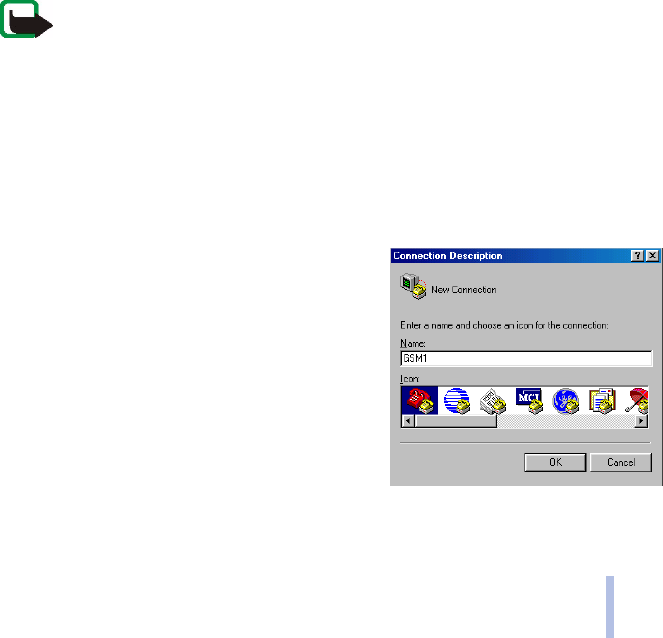
2002 Nokia Corporation. All rights reserved.
U.S. English
21
Note: When the AutoPIN feature is switched on with the Nokia 31 Configurator
software, the PIN code is saved in the terminal’s memory and there is no need to type
in the PIN code each time the terminal is powered on.
USE HYPERTERMINAL TO CHANGE THE PIN CODE
Several applications can be used to enter the PIN code into the Nokia 31 terminal. In a Windows
environment, one application which can be used to enter the PIN code is HyperTerminal®. To
configure and run HyperTerminal:
1From the Windows Taskbar, select Start, Programs, Accessories, Communications,
HyperTerminal. Double-click the HyperTrm.exe icon.
2In the Connection Description page, go to the
Name box and type a name for the connection (for
example GSM1). Click OK.
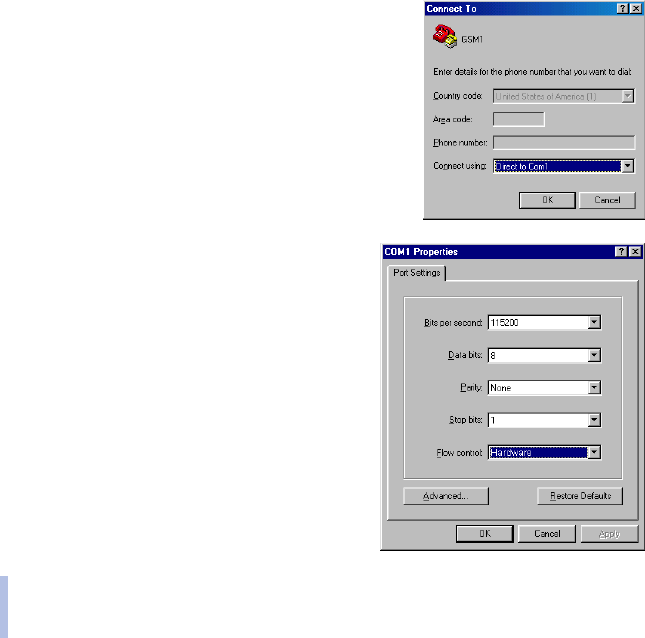
2002 Nokia Corporation. All rights reserved.22
3In the Connect To dialog box, there is a Connect using list.
From that drop down list, select Direct to Com X, where
"X" is the COM port number where the Nokia 31 terminal
is attached. Click OK.
4In the COM X Properties dialog box, select the Port
Settings dialog box and click OK.
5In the HyperTerminal connection window, type at
and press ENTER. If the connection is successful, the
program will answer OK.
If you do not get an OK response, see
“Troubleshooting” on page 37.
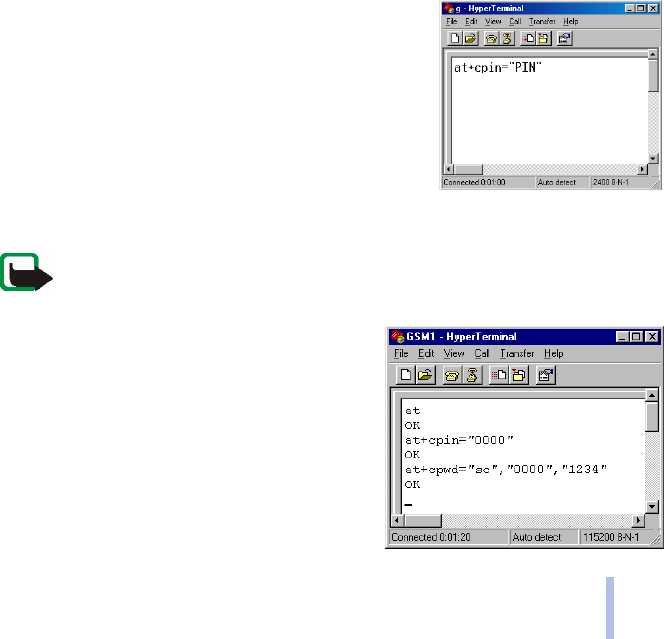
2002 Nokia Corporation. All rights reserved.
U.S. English
23
6Type in the AT command at+cpin="PIN" where PIN is your
PIN code.
7Press Enter.
If you enter the wrong PIN code three times in a row, the
code is blocked (for more details, see “Troubleshooting” on
page 37).
Changing the PIN code
To protect your SIM card against unauthorized use, it is a good
idea to change the PIN code supplied by your service provider.
Note: The PIN code request must be set to on before you can change the PIN code
using an AT command.
For example, to change the PIN code from the
HyperTerminal connection window:
1Type in the following AT command
at+cpwd="sc","OLDPIN", "NEWPIN"
where OLDPIN is the old PIN code and NEWPIN the
new code.
2Press Enter.
The PIN code can also be changed using the Nokia 31
Configurator software.

2002 Nokia Corporation. All rights reserved.24
5 Modem installation for Nokia 31 terminal
Modem Setup for Nokia 31 terminal allows you to use the Nokia 31 terminal as a wireless modem
for your computer. This modem functionality supports most commercially available data and fax
applications as well as Internet browsers and e-mail. The setup installs PC compatible data and
fax modem drivers as well as Nokia Modem Options that allows you to set parameters for data
calls. Alternatively, you can use the standard modem driver installed with MS Windows.
The Nokia 31 Modem Options run with Windows 98/Me/2000/XP or Windows NT 4.0 with Service
Pack 5 or newer.
To connect to the Internet, to send and receive e-mail or faxes or to transmit data from your PC,
you must have previously installed the appropriate data and fax communications software.
GETTING STARTED
Before you install the Modem Setup for Nokia 31 terminal:
close all the applications currently running in the PC
make sure that the PIN code request in the SIM card is disabled before inserting the SIM card
into the terminal. If the PIN request is activated, the PIN code can be entered with an
application such as HyperTerminal (see Enter the PIN code, p. 20)
if you want to activate GPRS service, GPRS must be activated in the SIM card used with the
Nokia 31 terminal and your local Internet service provider must support GPRS service.
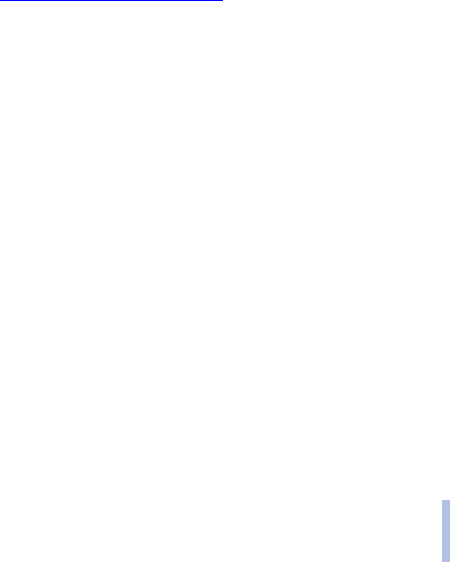
2002 Nokia Corporation. All rights reserved.
U.S. English
25
§MODEM SETUP
You can install the Modem Setup for Nokia 31 terminal from the Nokia 31 CD-ROM or download
the latest software from www.americas.forum.nokia.com.
1From the CD-ROM main menu, click Install Software.
2Click Install Modem Setup for Nokia 31 GSM Connectivity Terminal.
3Click Install and follow the instructions on the screen.
OR
1Open the downloaded Modem Setup for Nokia 31 terminal exe-files and save the files in a
chosen location
2Run the Setup.
Be prepared to connect your Nokia 31 terminal to the PC when prompted to do so.
The Nokia 31 data and fax modem drivers will be installed automatically during the setup.
You can change data call settings even when your phone is not connected to the computer. Please
refer to the Nokia Modem Options Help for information on how to set these options.
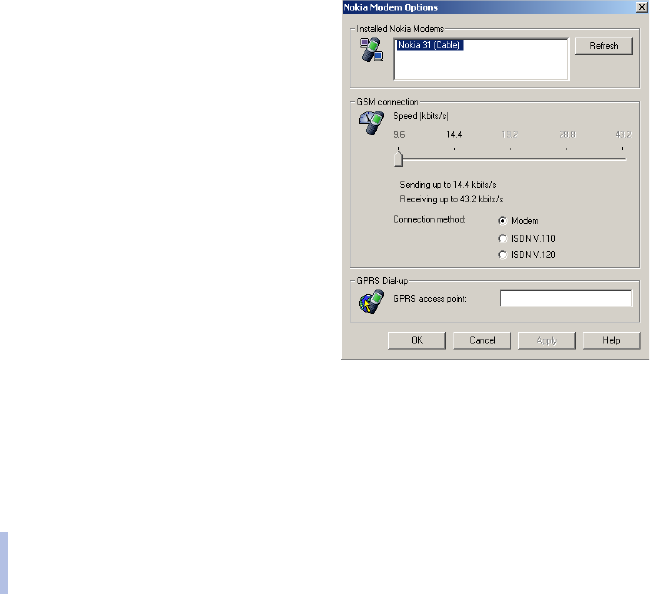
2002 Nokia Corporation. All rights reserved.26
CONFIGURE NOKIA MODEM OPTIONS
In order to use the Nokia 31 terminal as a wireless
modem, Nokia Modem Options must be configured
for your PC. These options define the modem to be
used, the connection type, GSM connection speed
kbits/s and the GPRS access point.
For example, to set the Installed Nokia Modems using
MS Windows 2000:
1Go to the Taskbar, Start button and select
Settings. Select the Control Panel.
2In the Control Panel, select Nokia Modem
Options.
3Select Nokia 31 (cable) from the Installed
Nokia Modems menu.
If you have a CSD connection from your
provider, you will be limited to a connection
speed of 9.6 or 14.4 kbts/s.
If you have a GPRS connection from your Internet service provider, you must specify a GPRS
access point for the terminal. This access point is provided by the Internet service provider who
provides the SIM card used in the Nokia 31 terminal.
4When the Nokia Modem Options settings are determined select Apply and then select OK