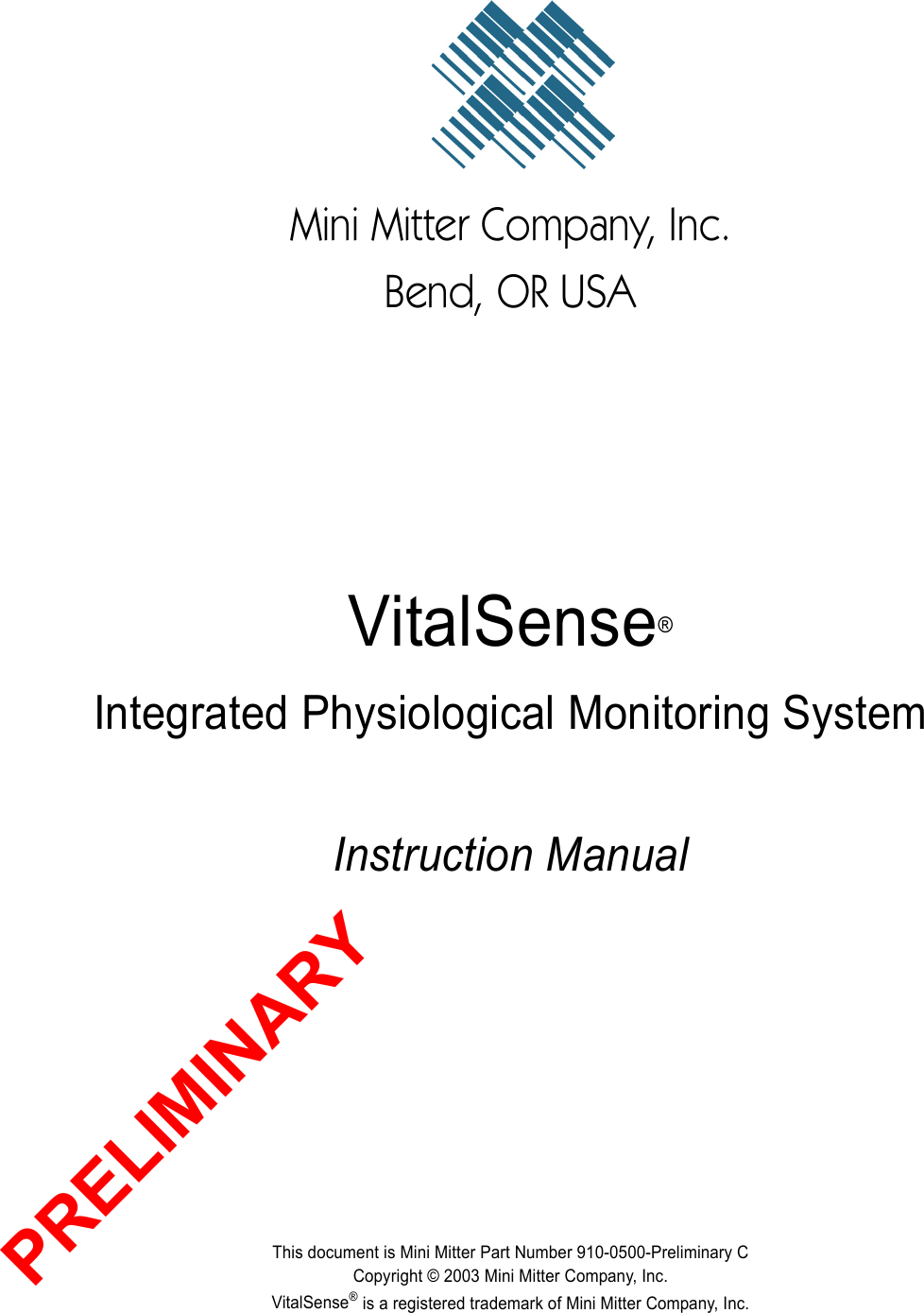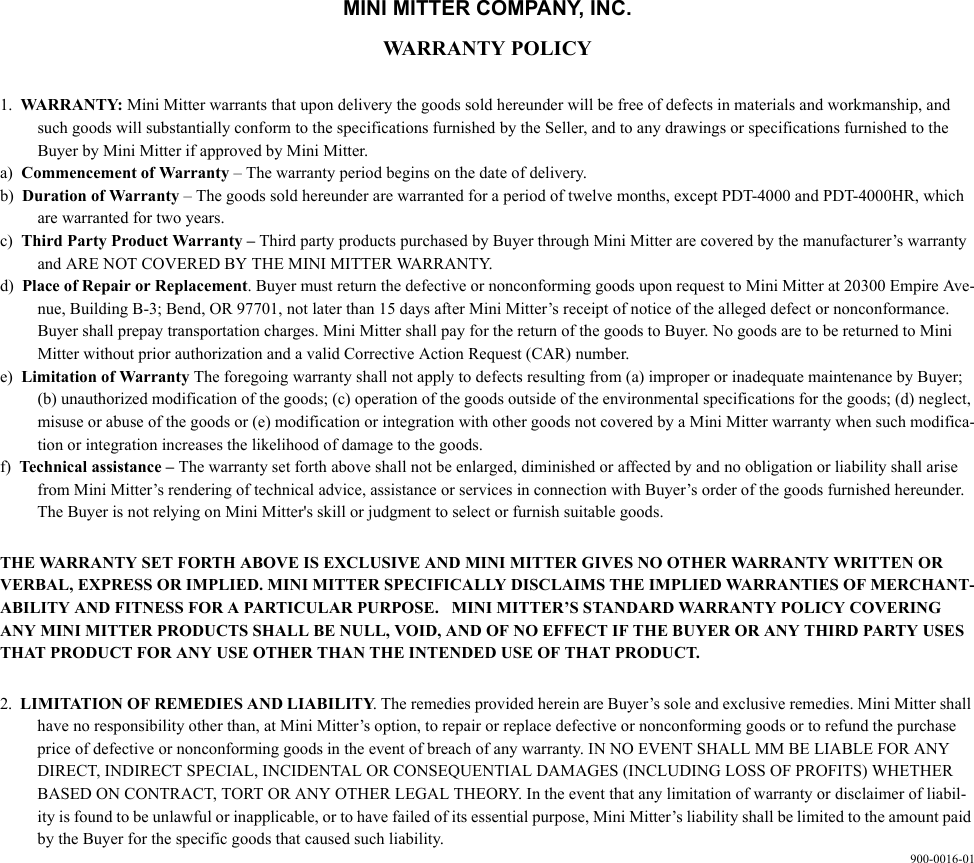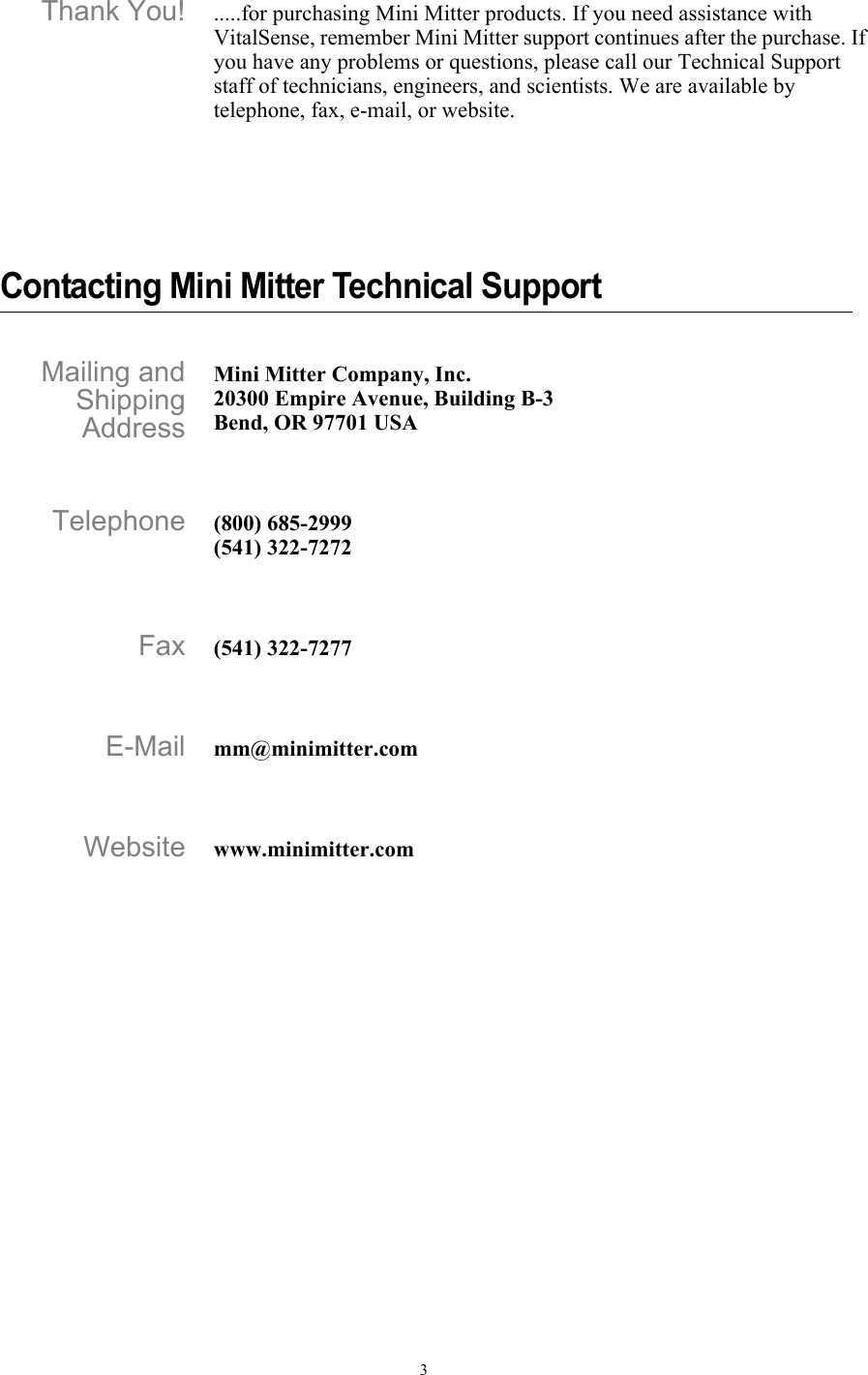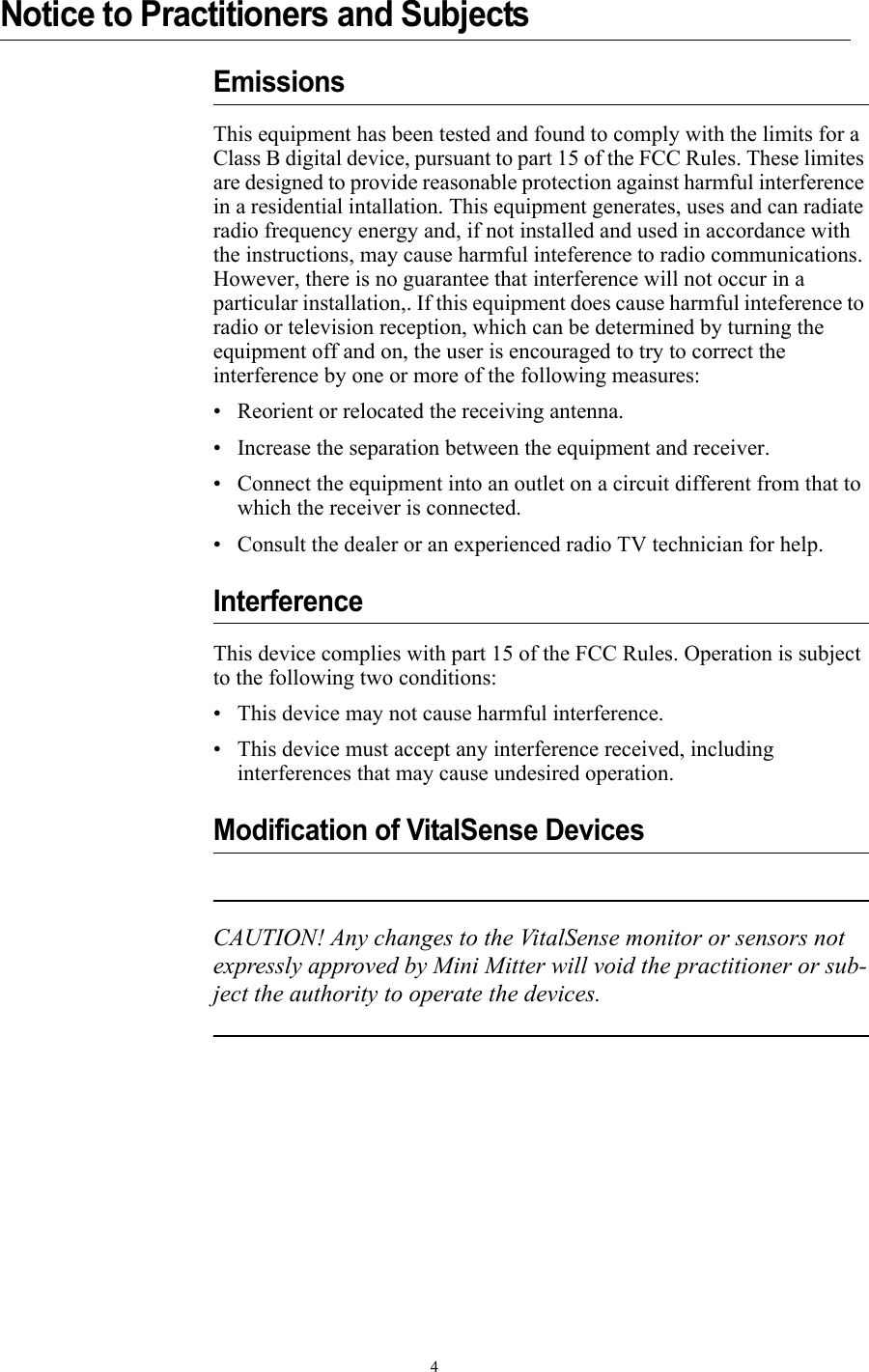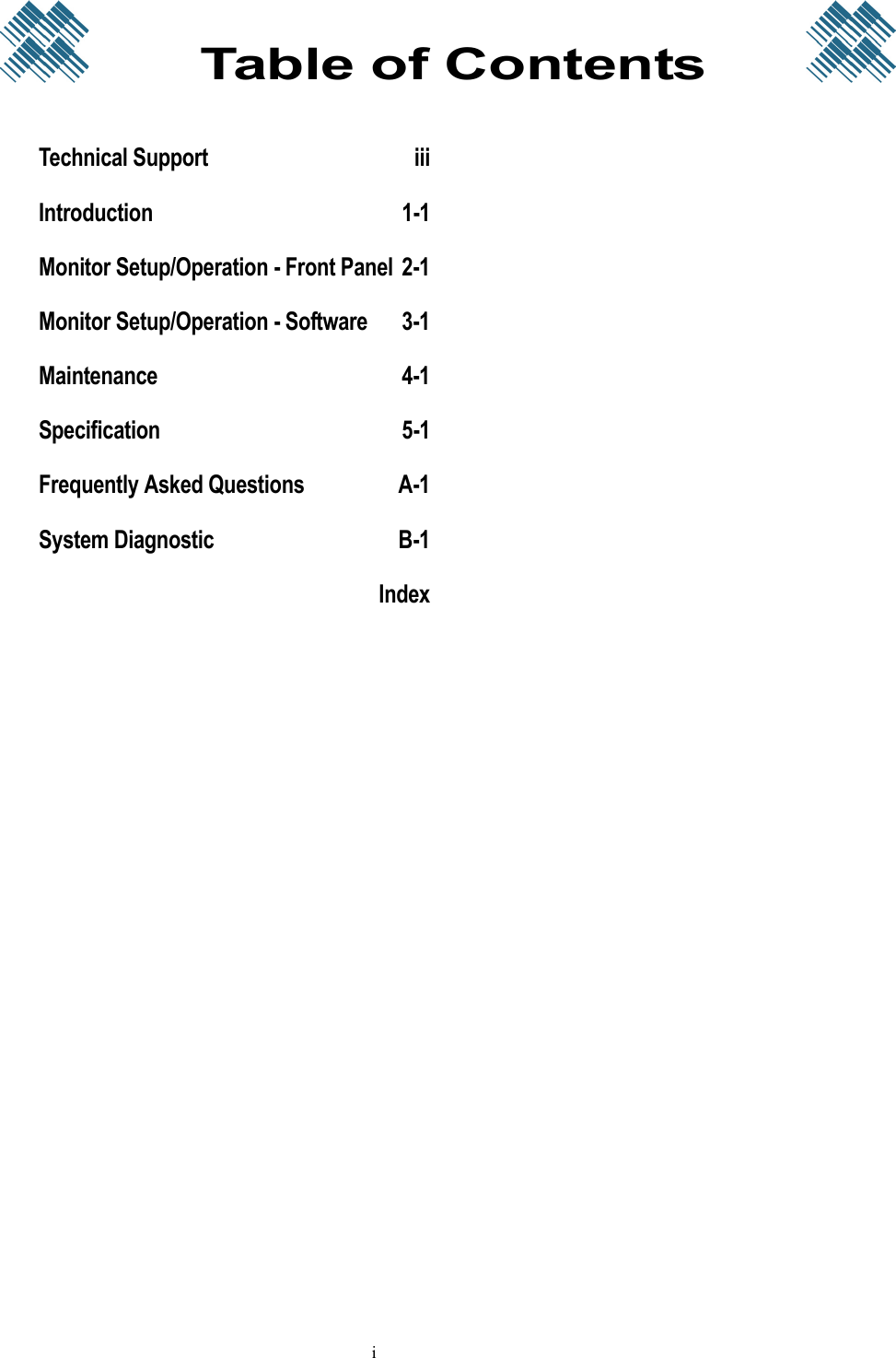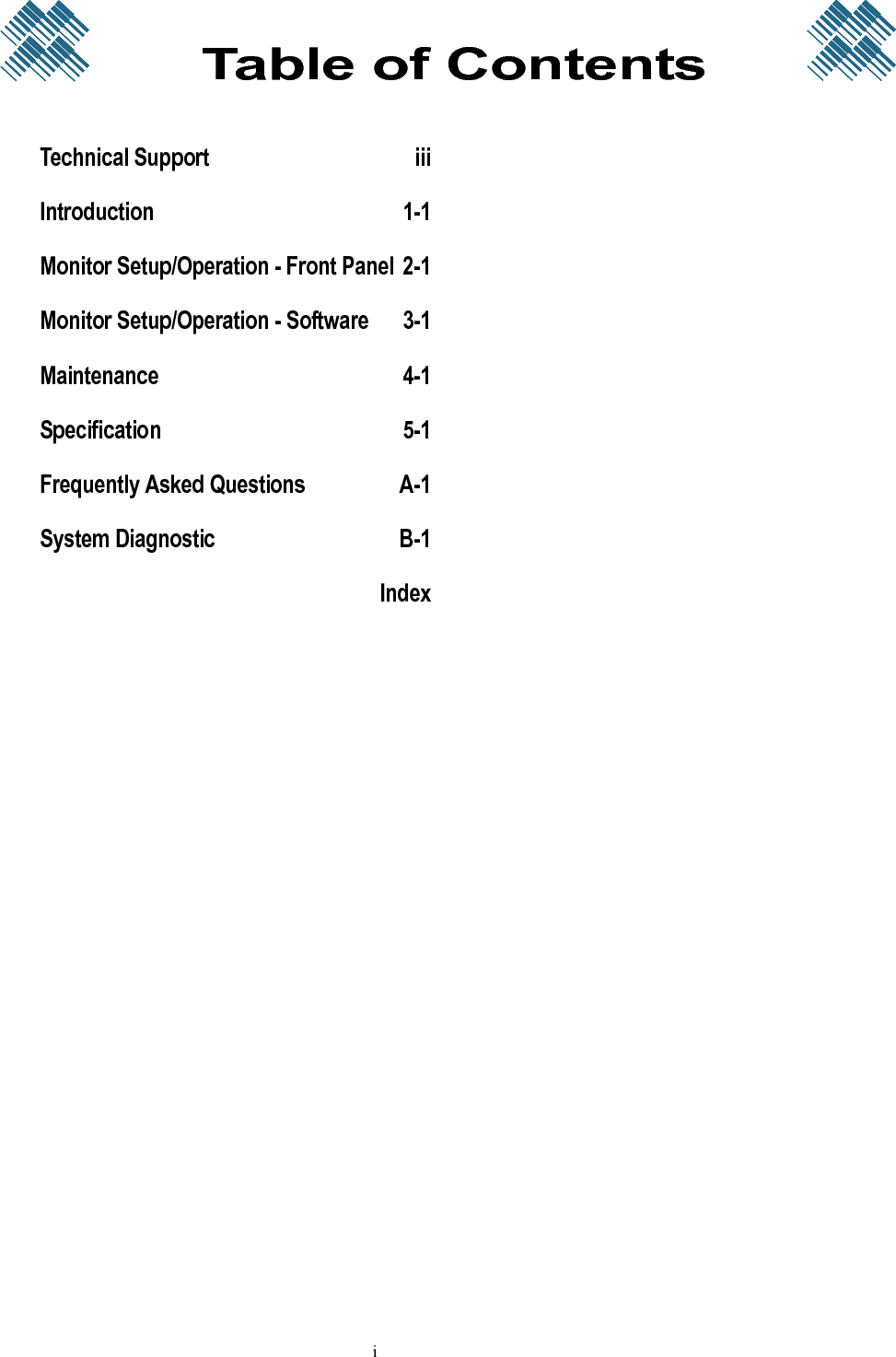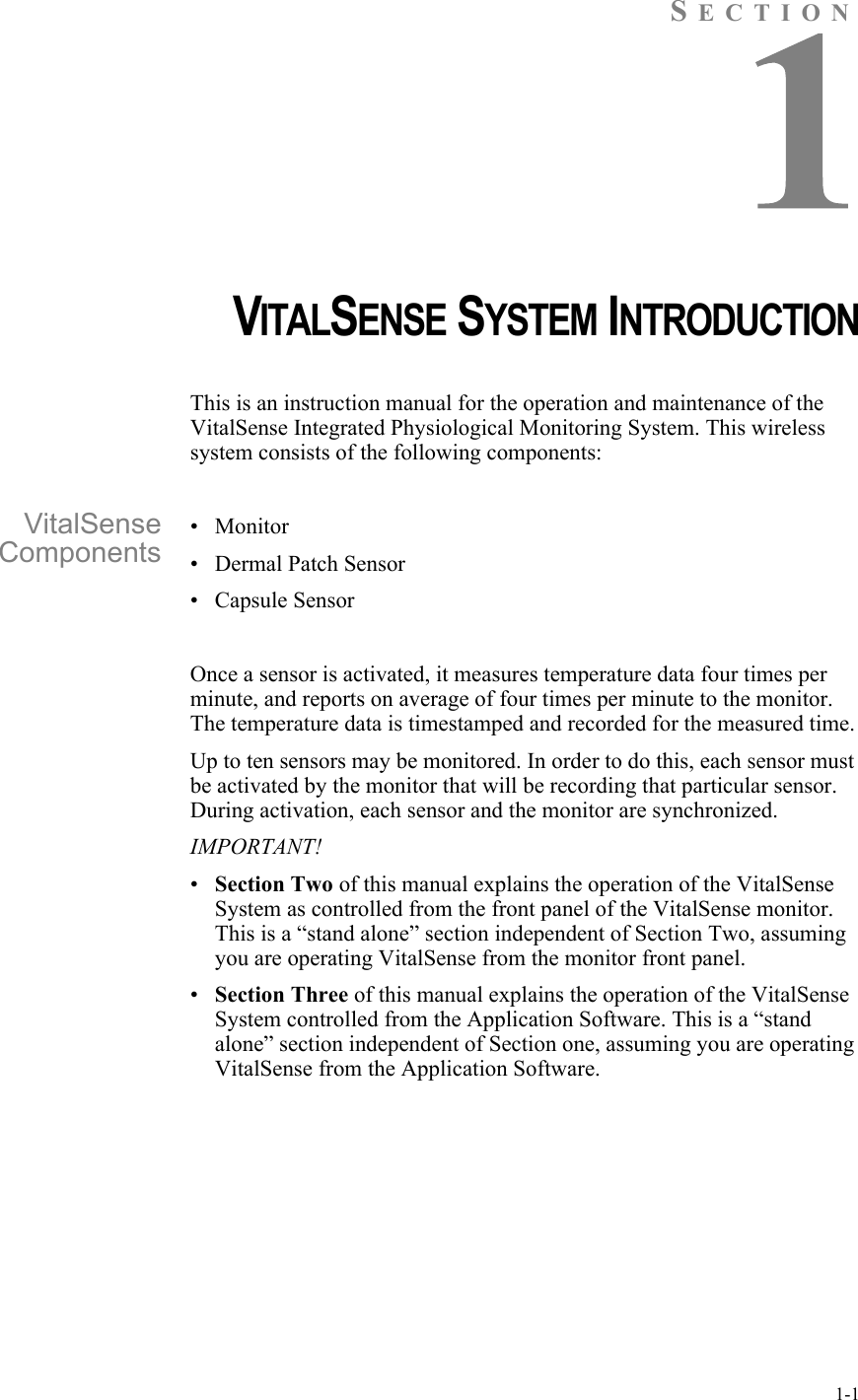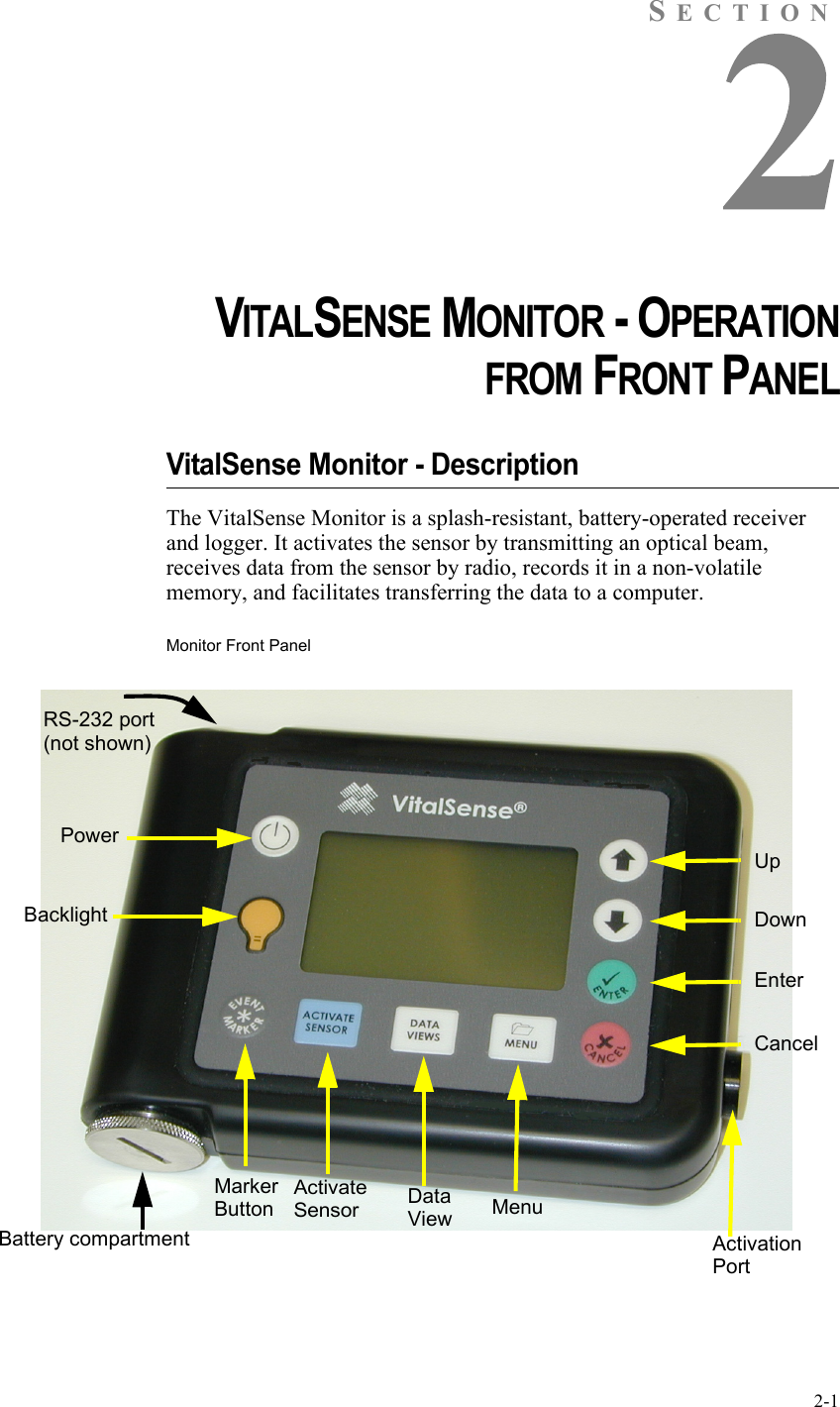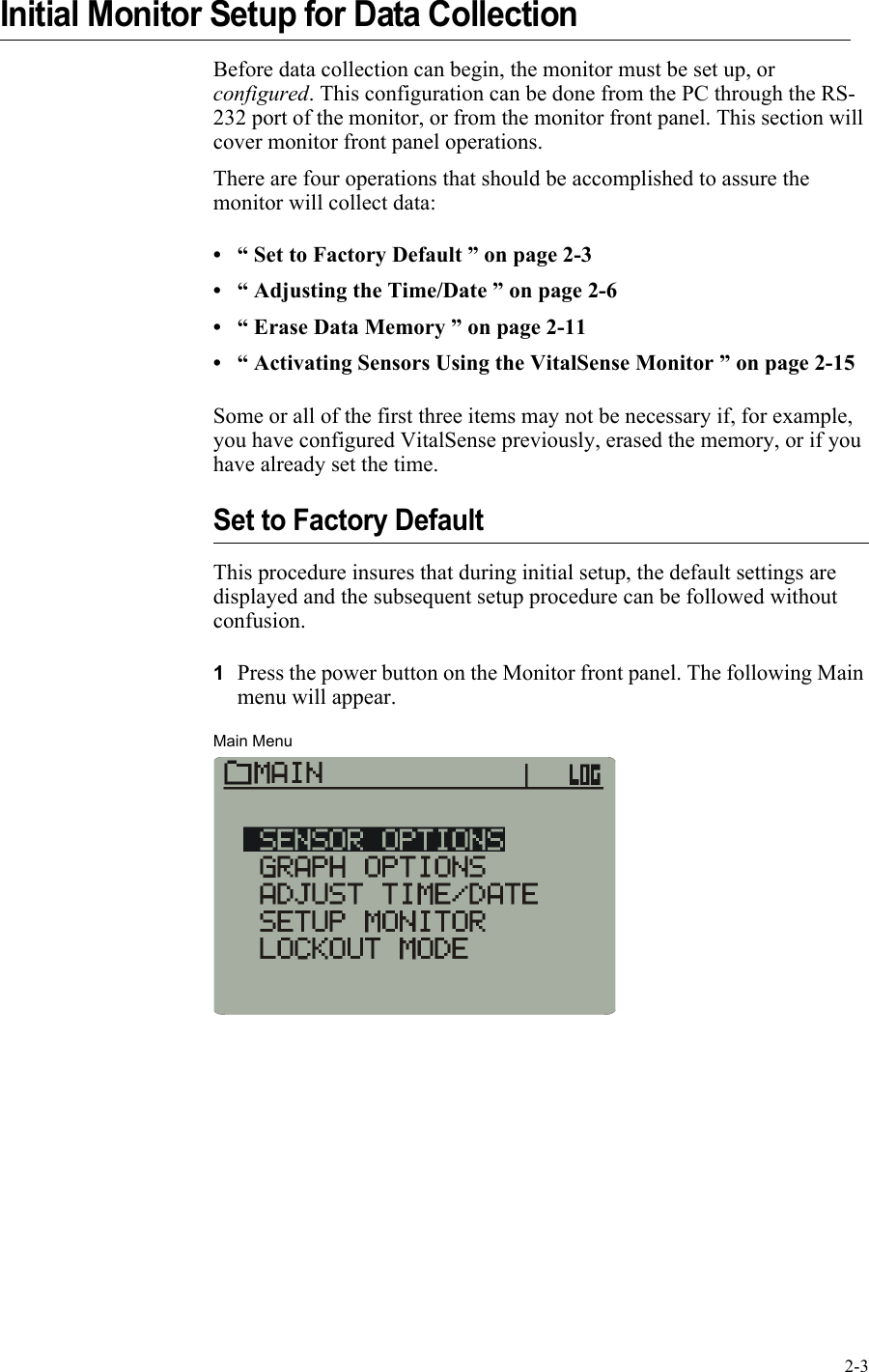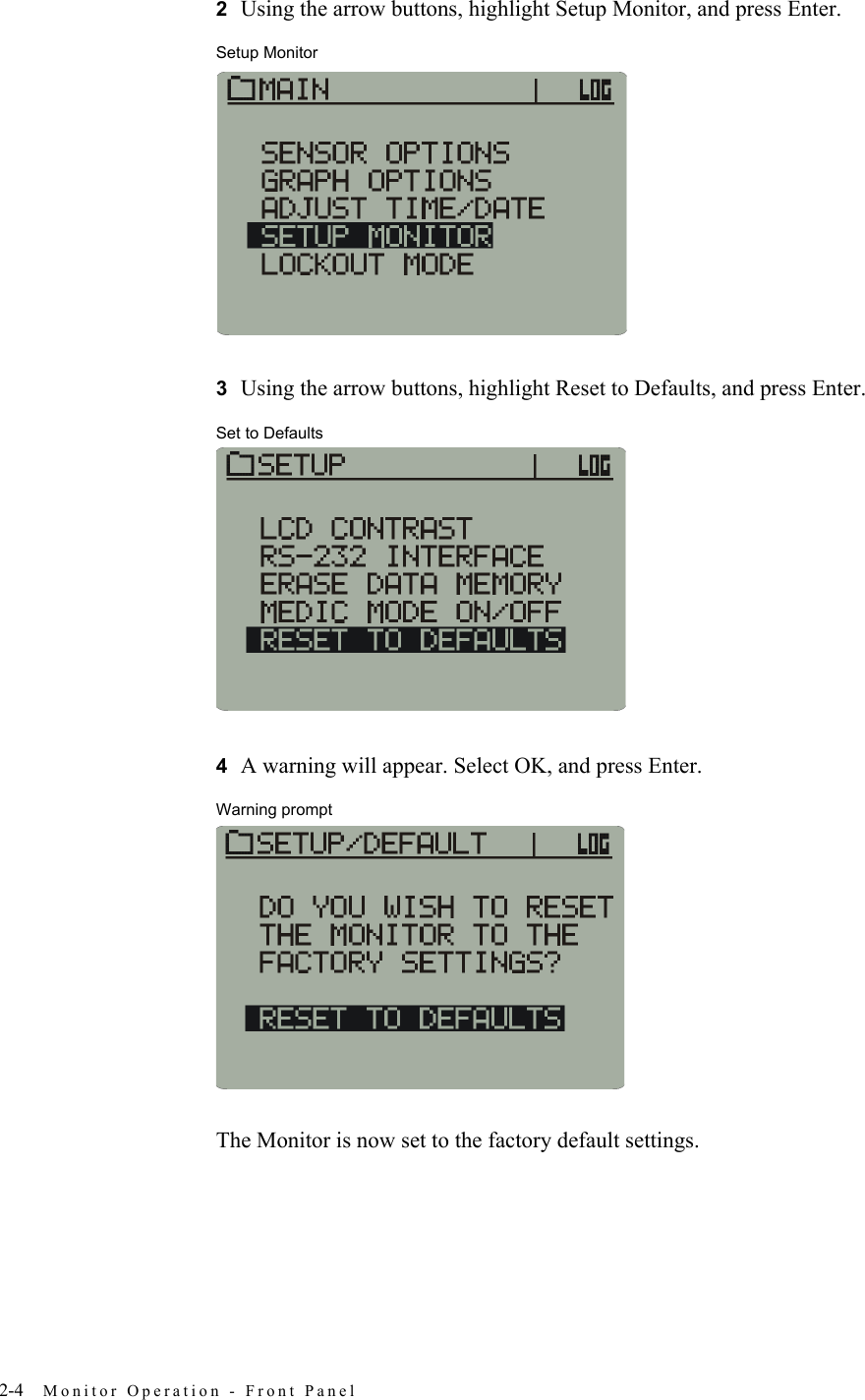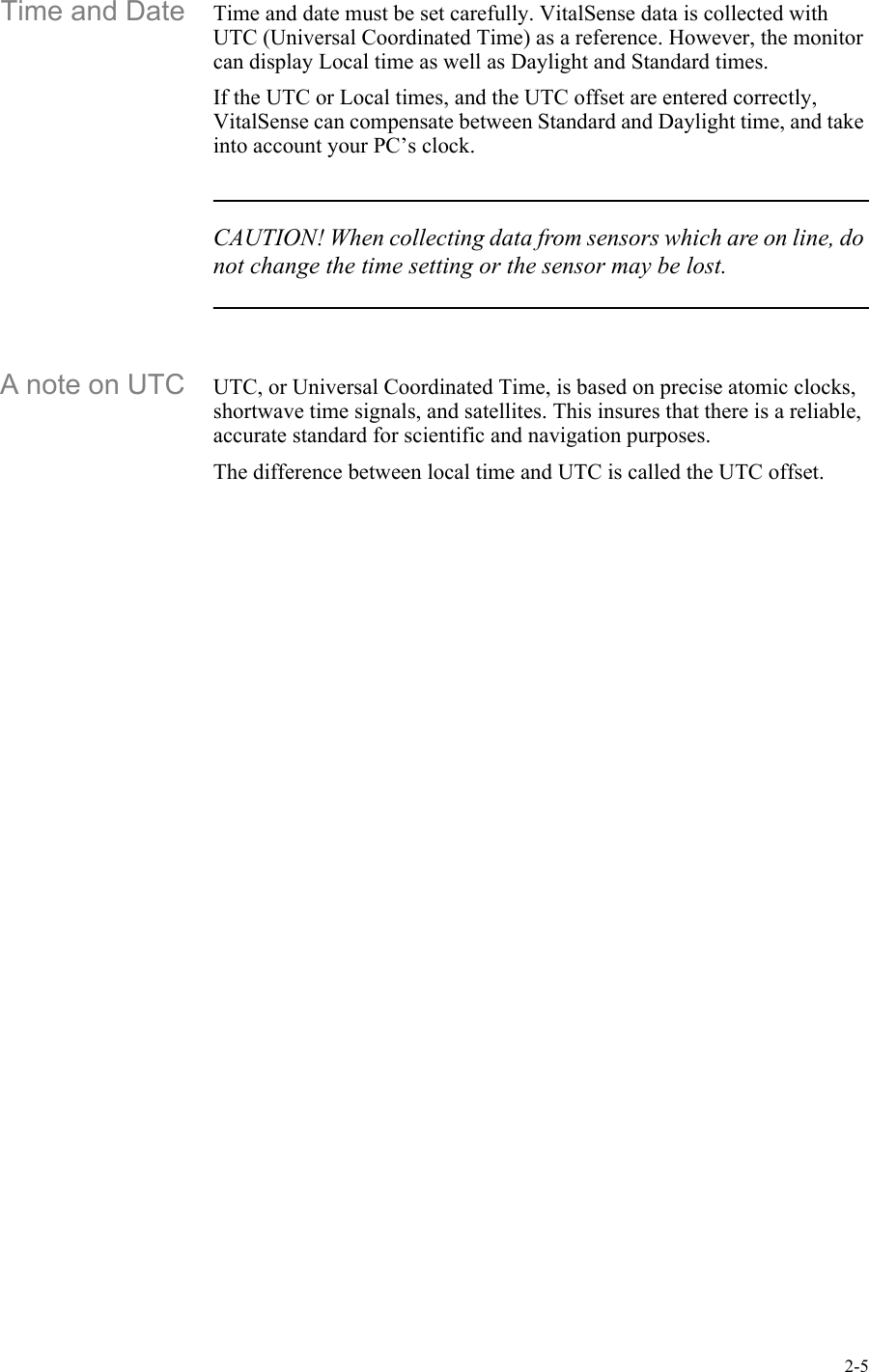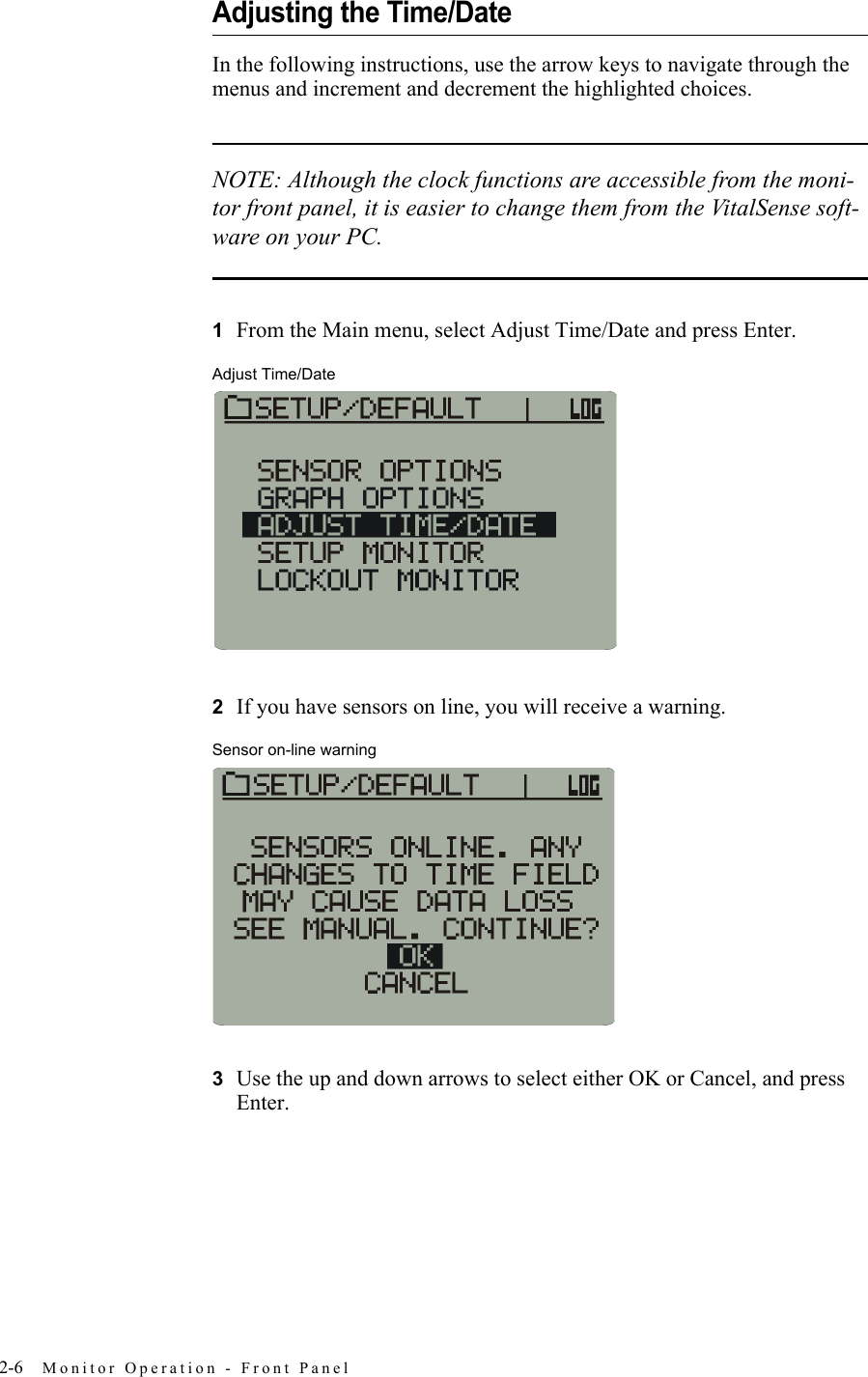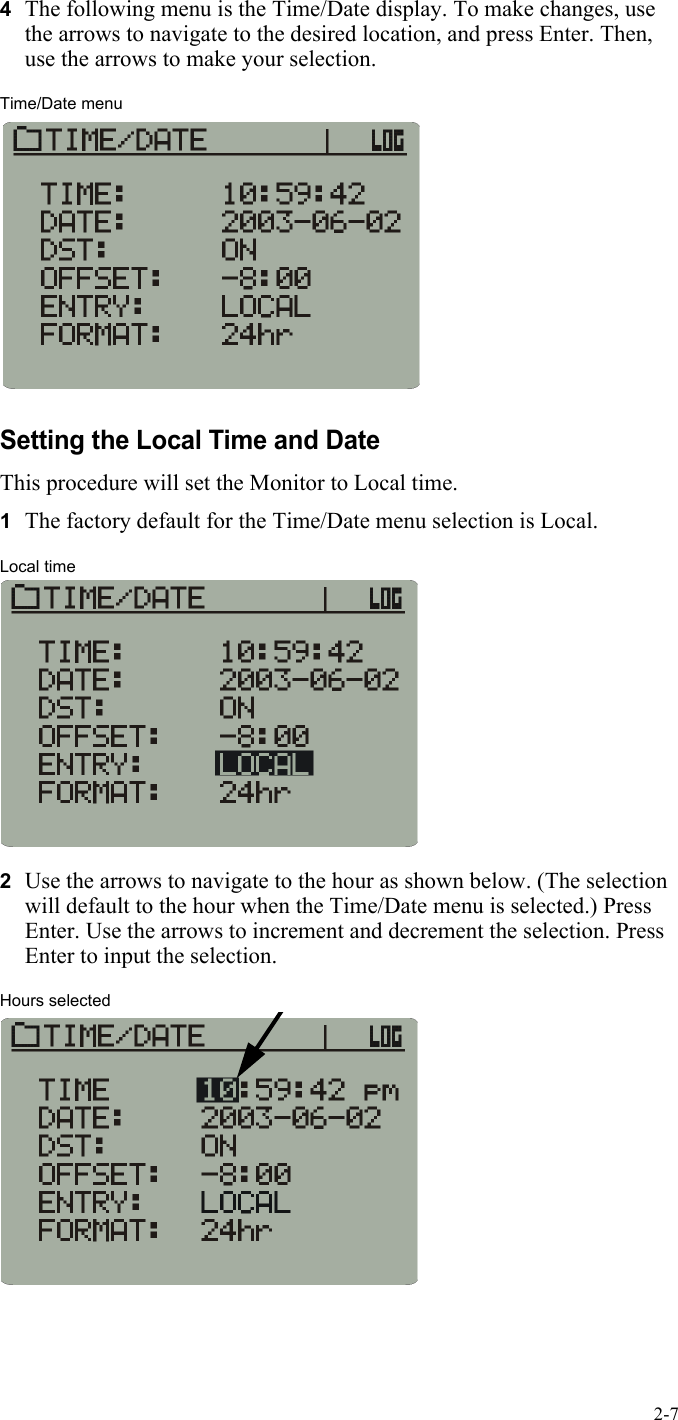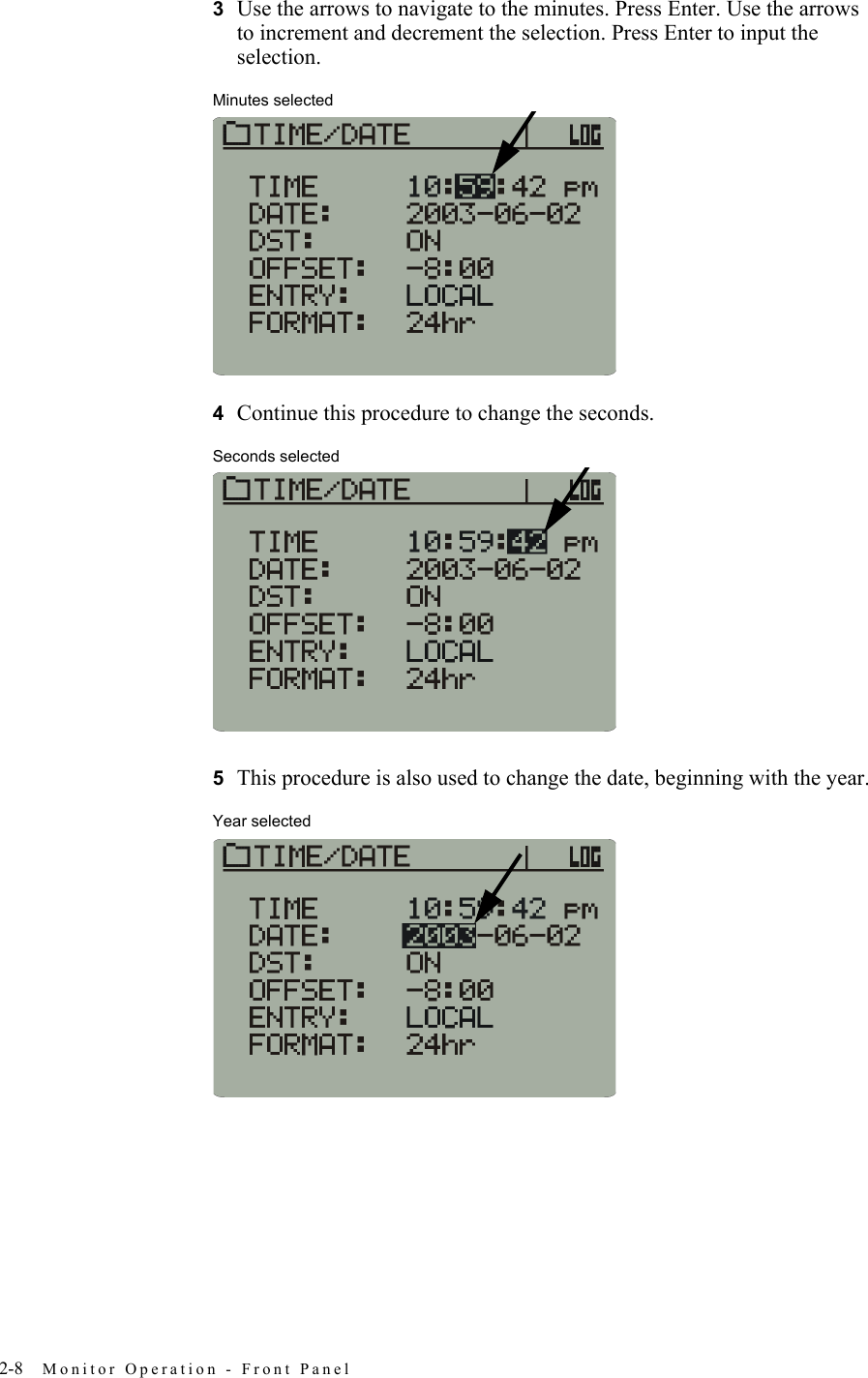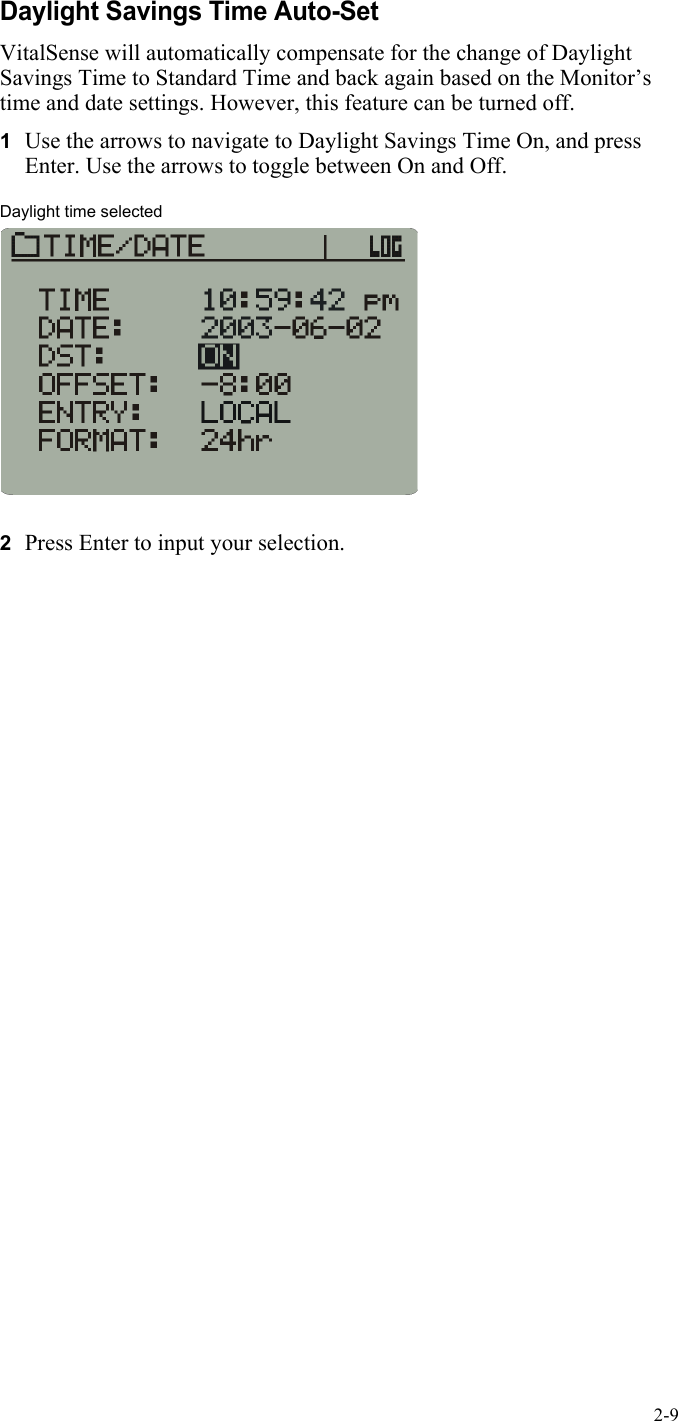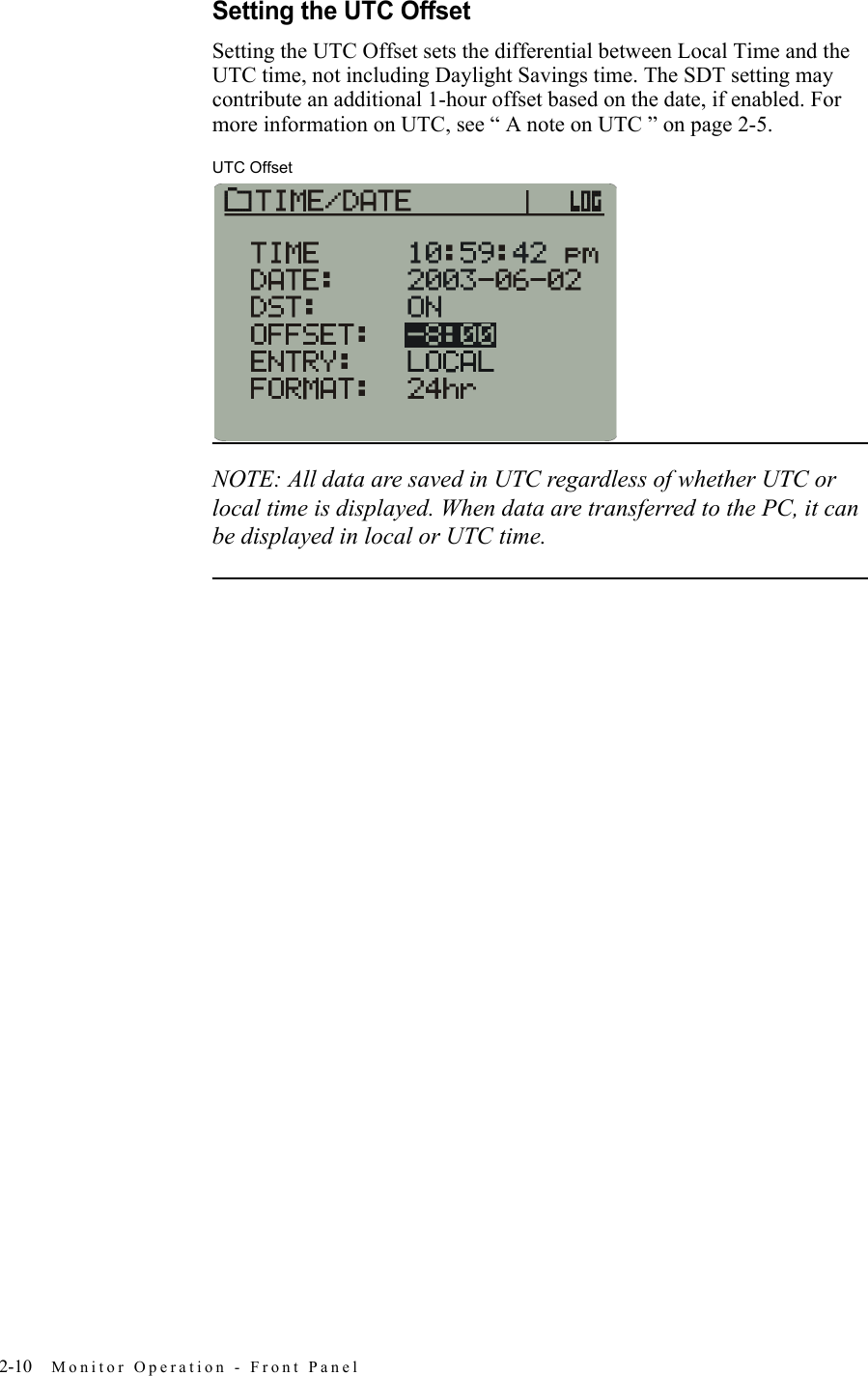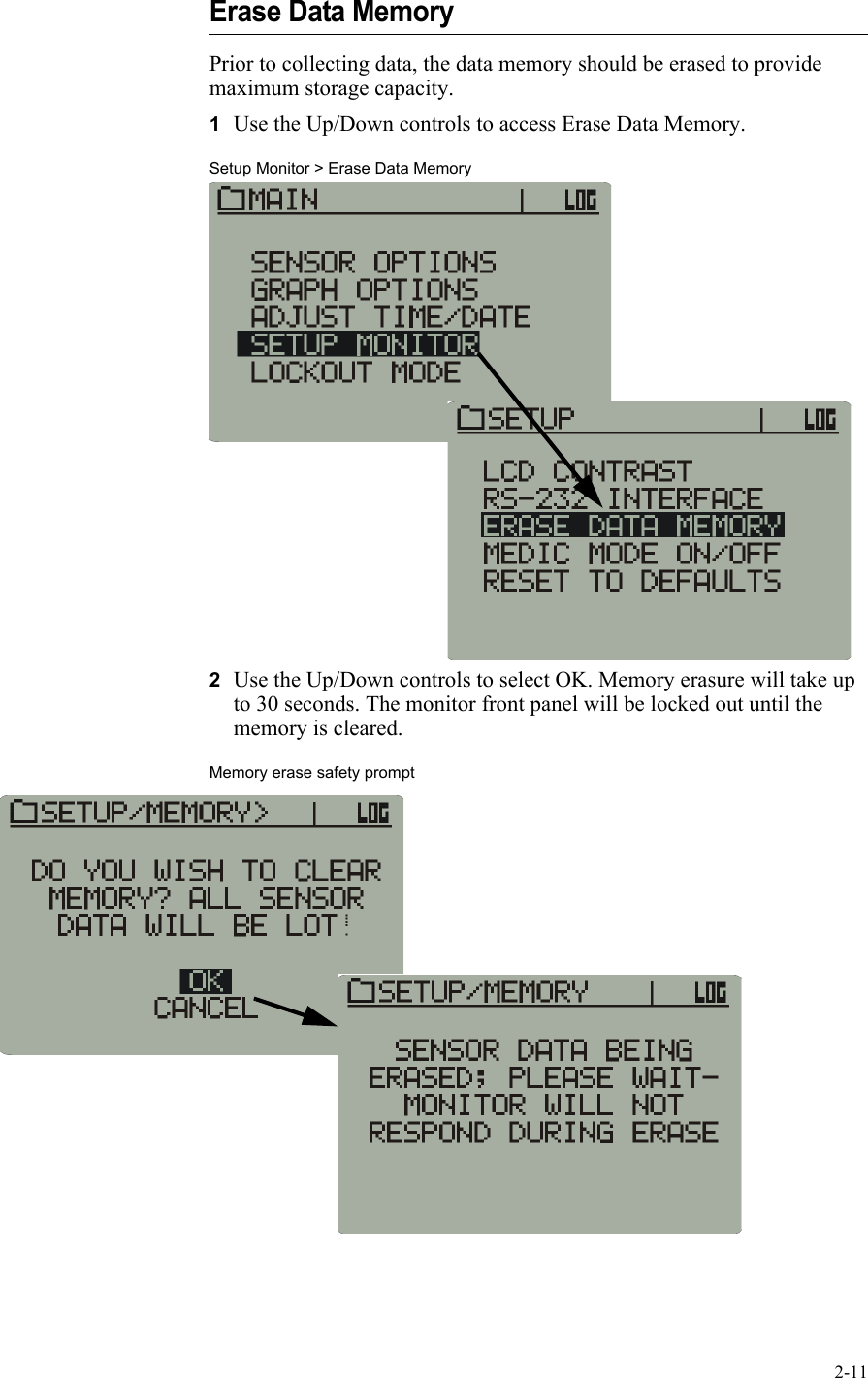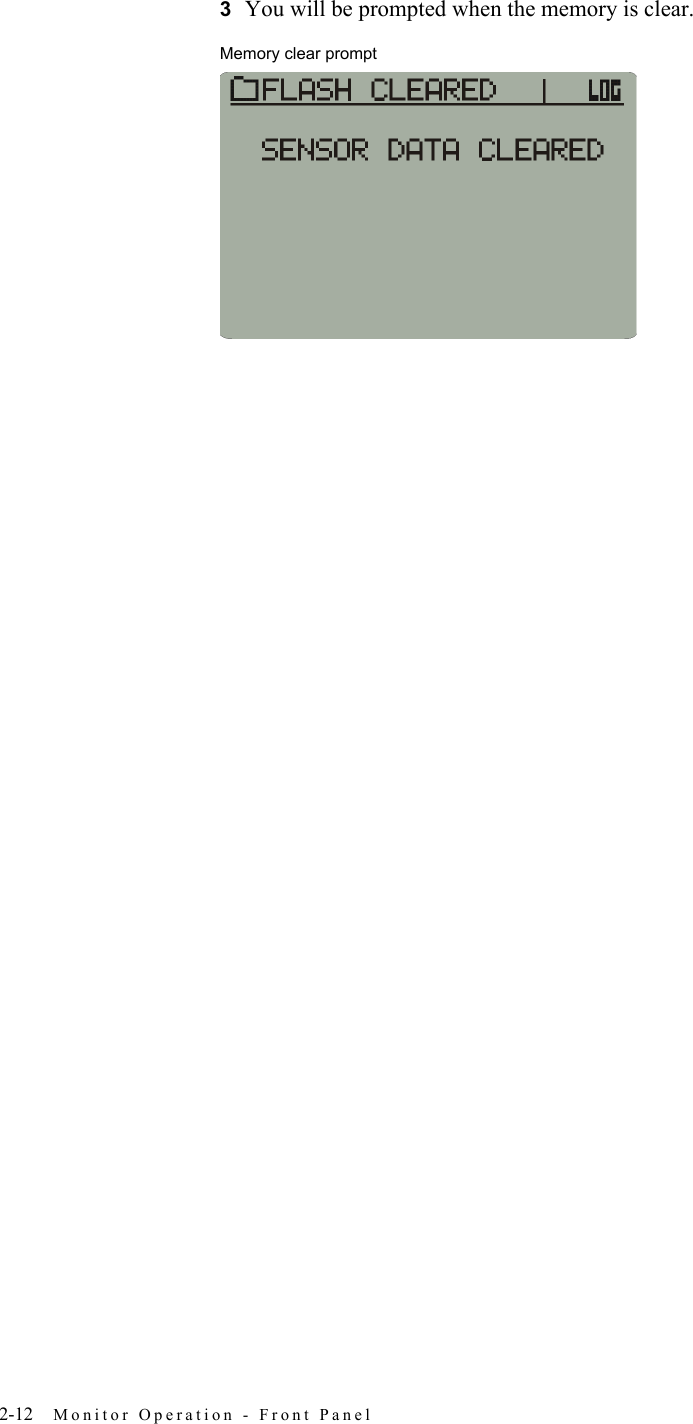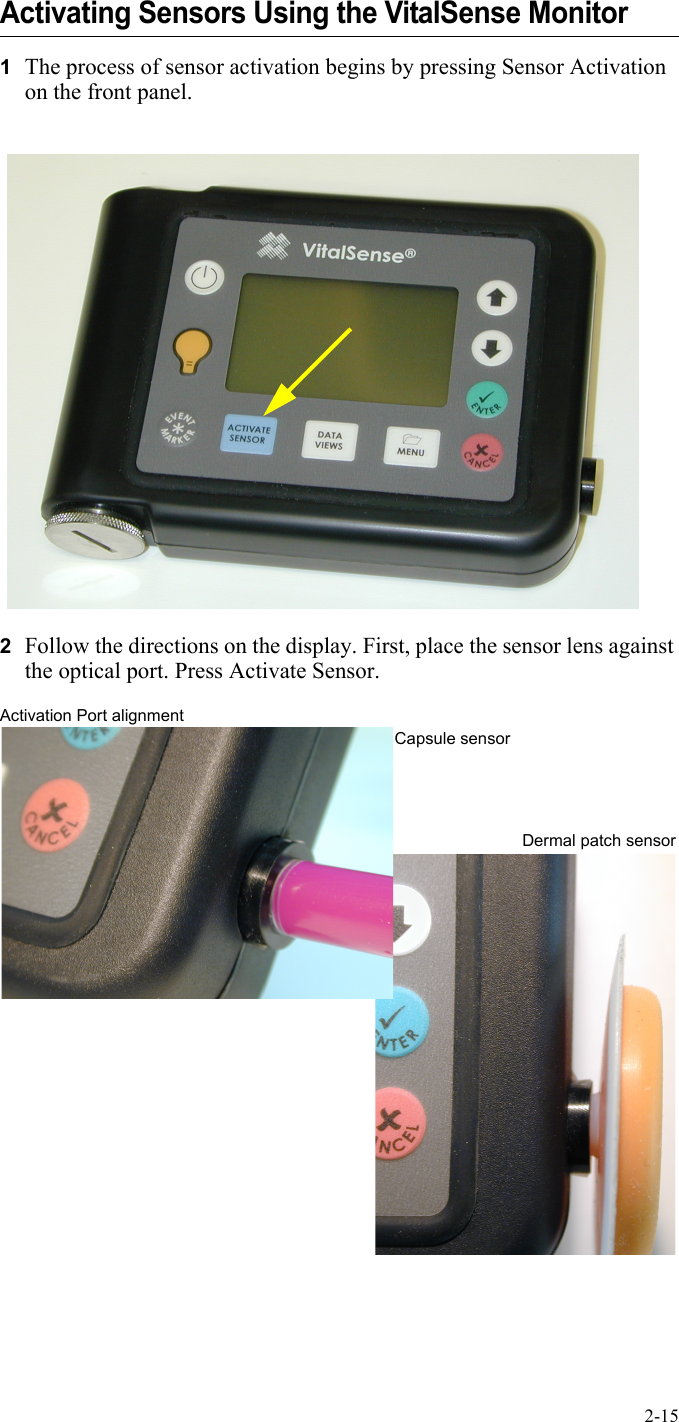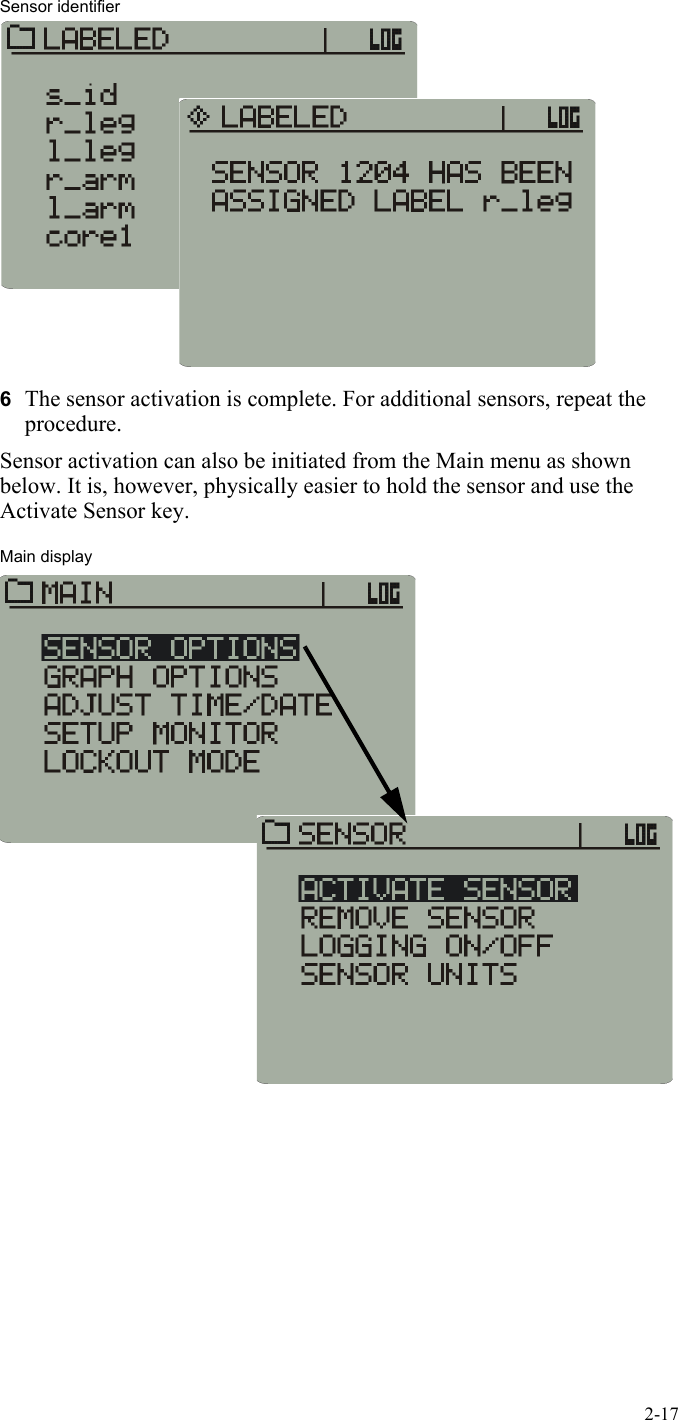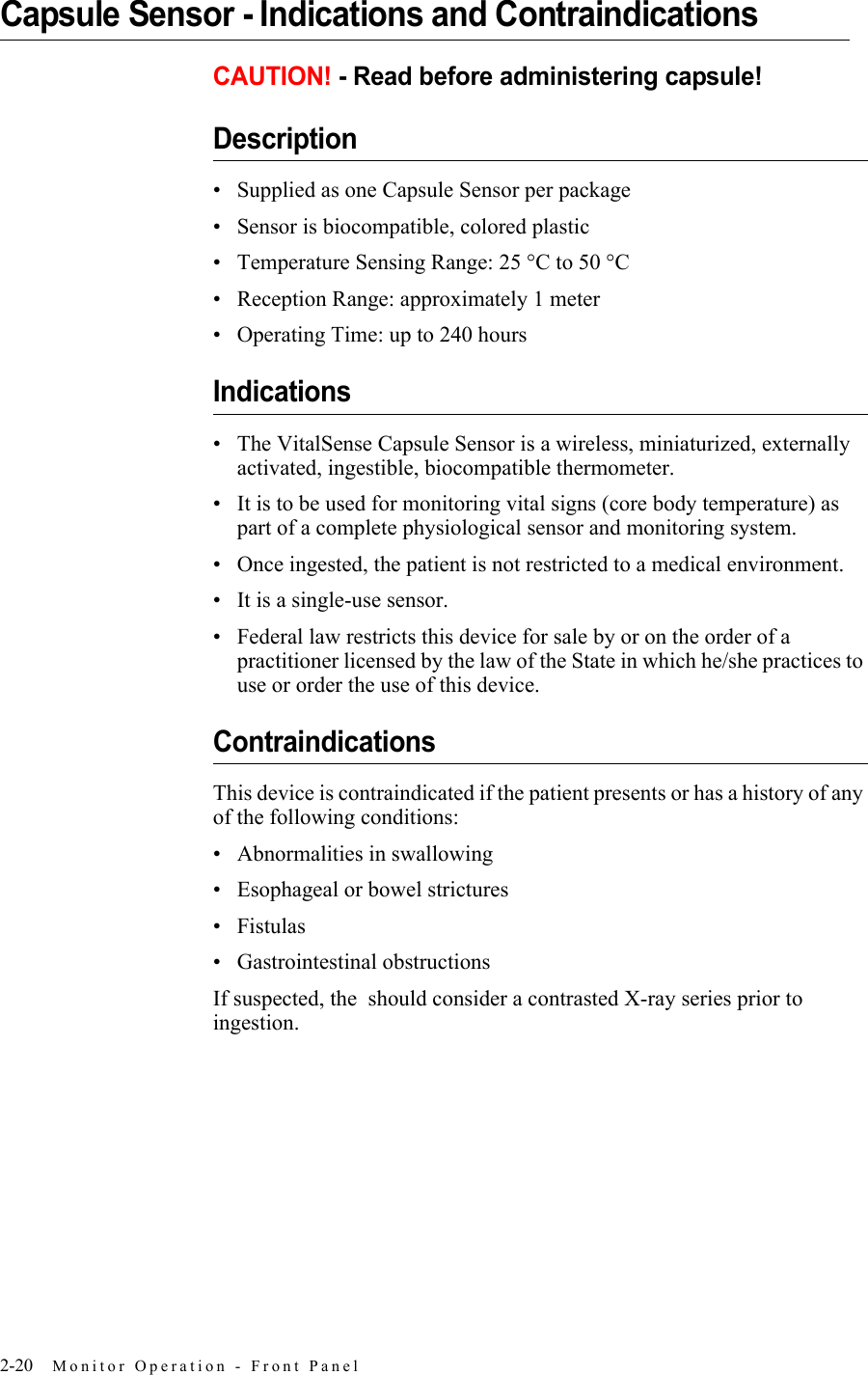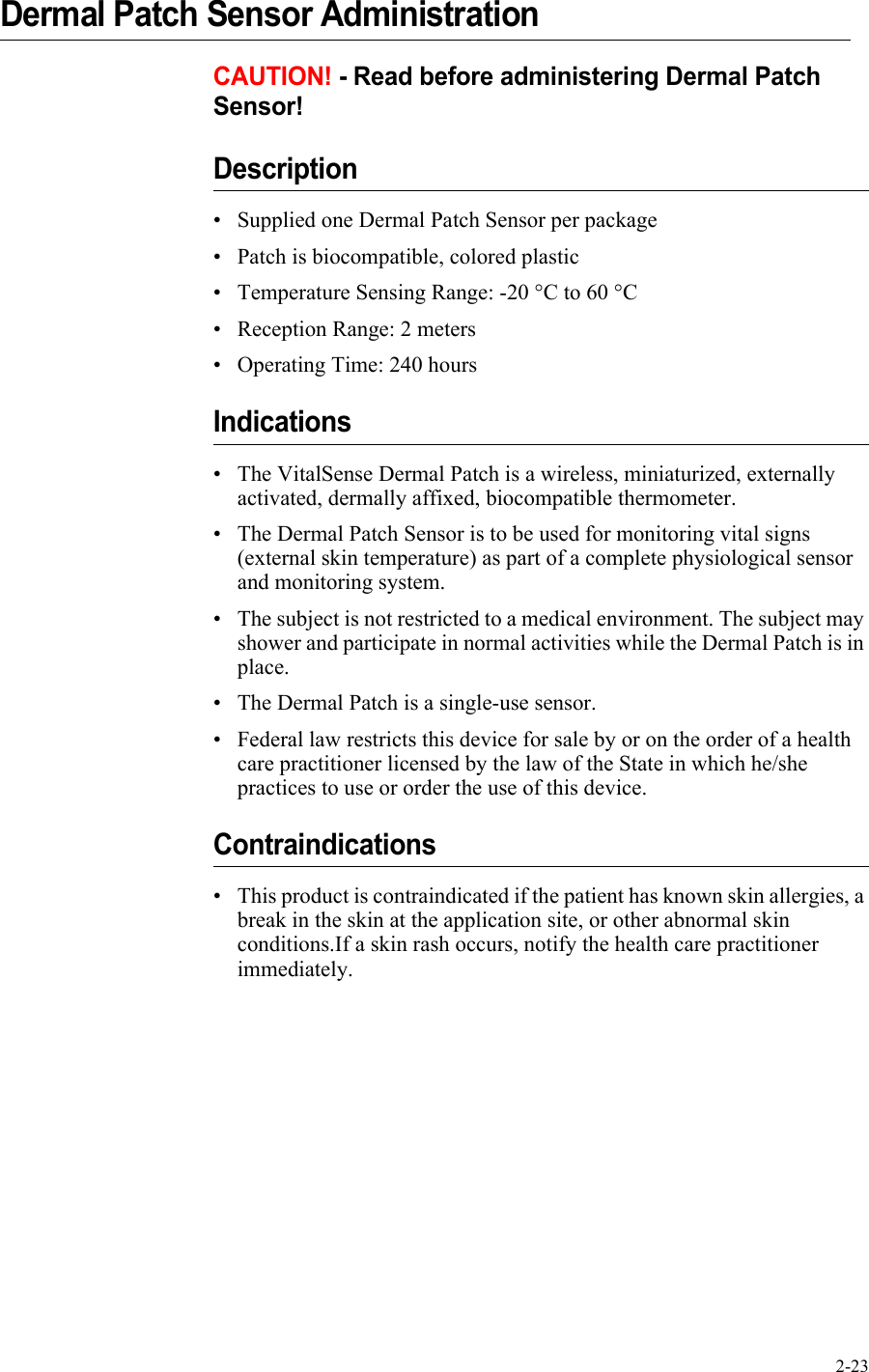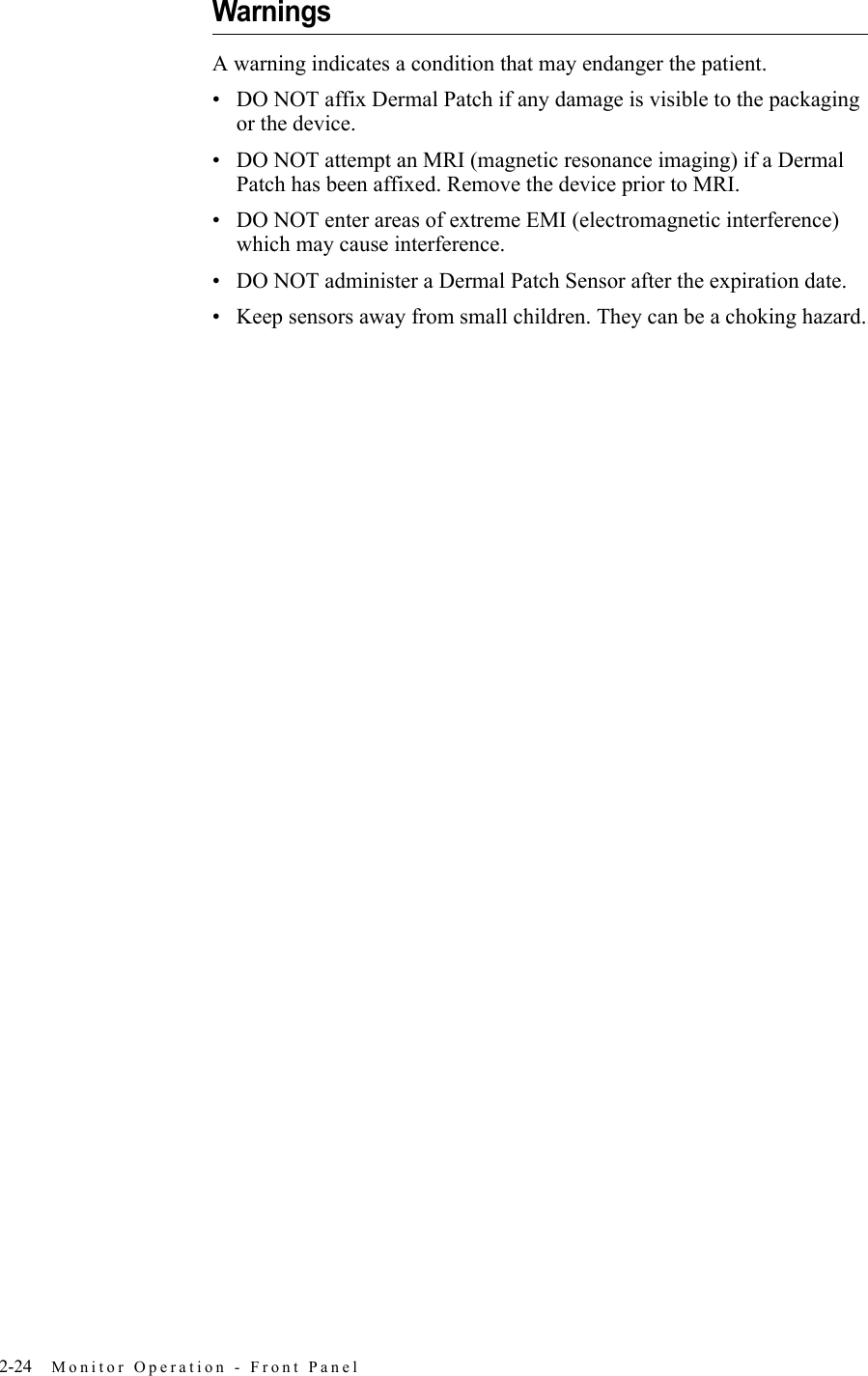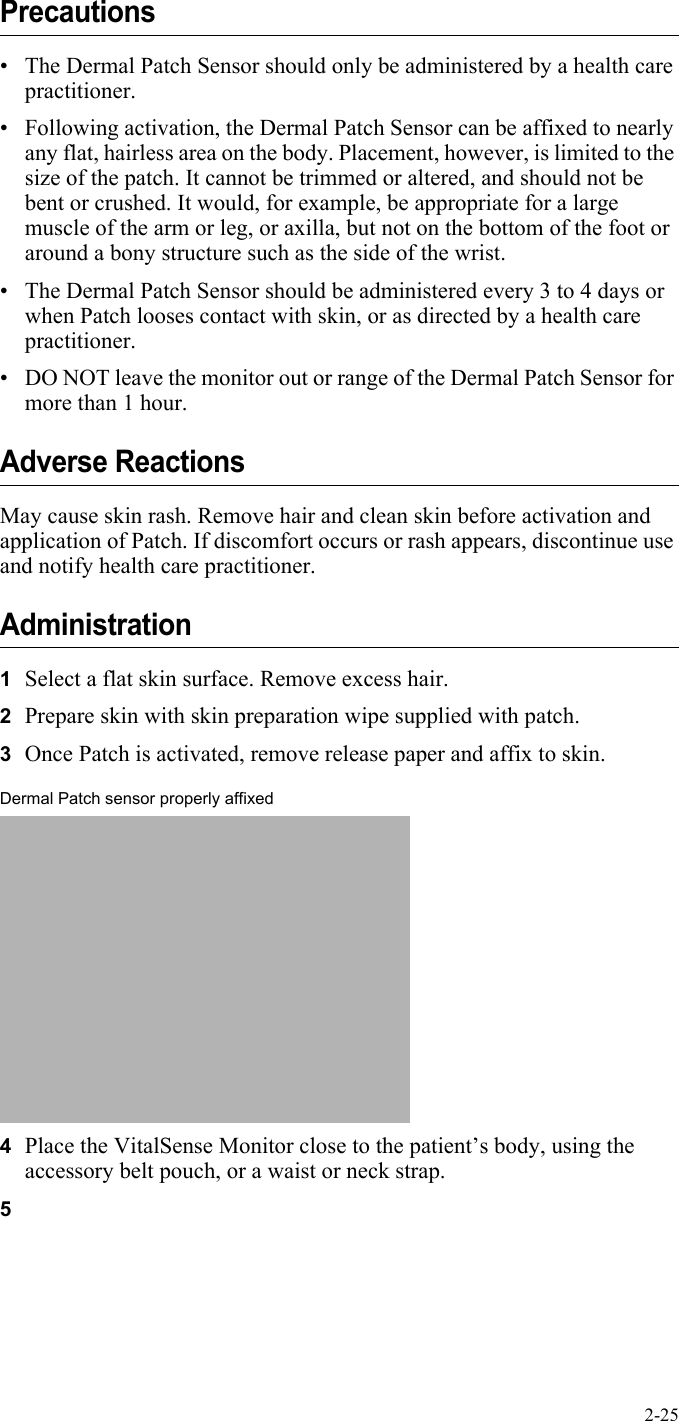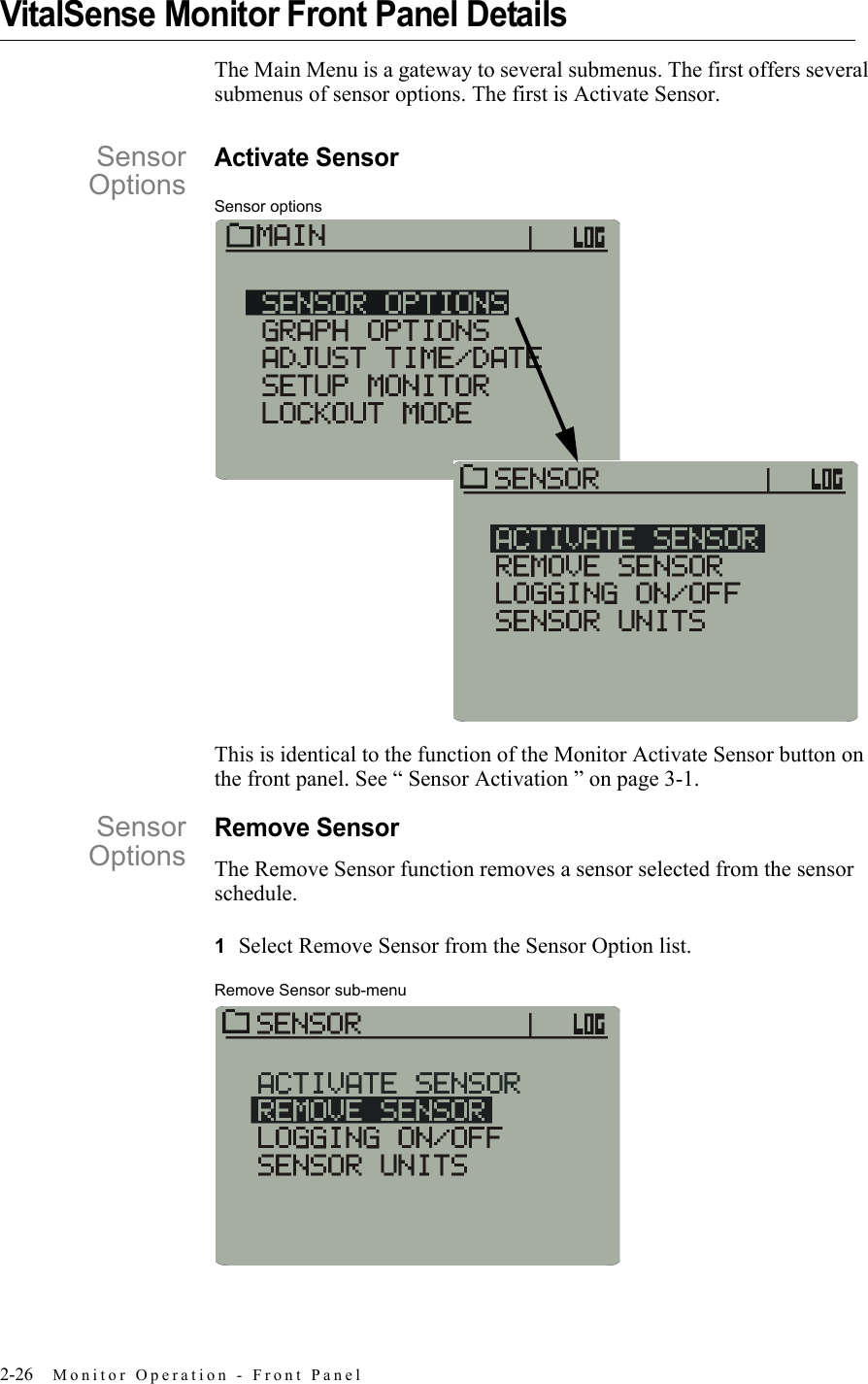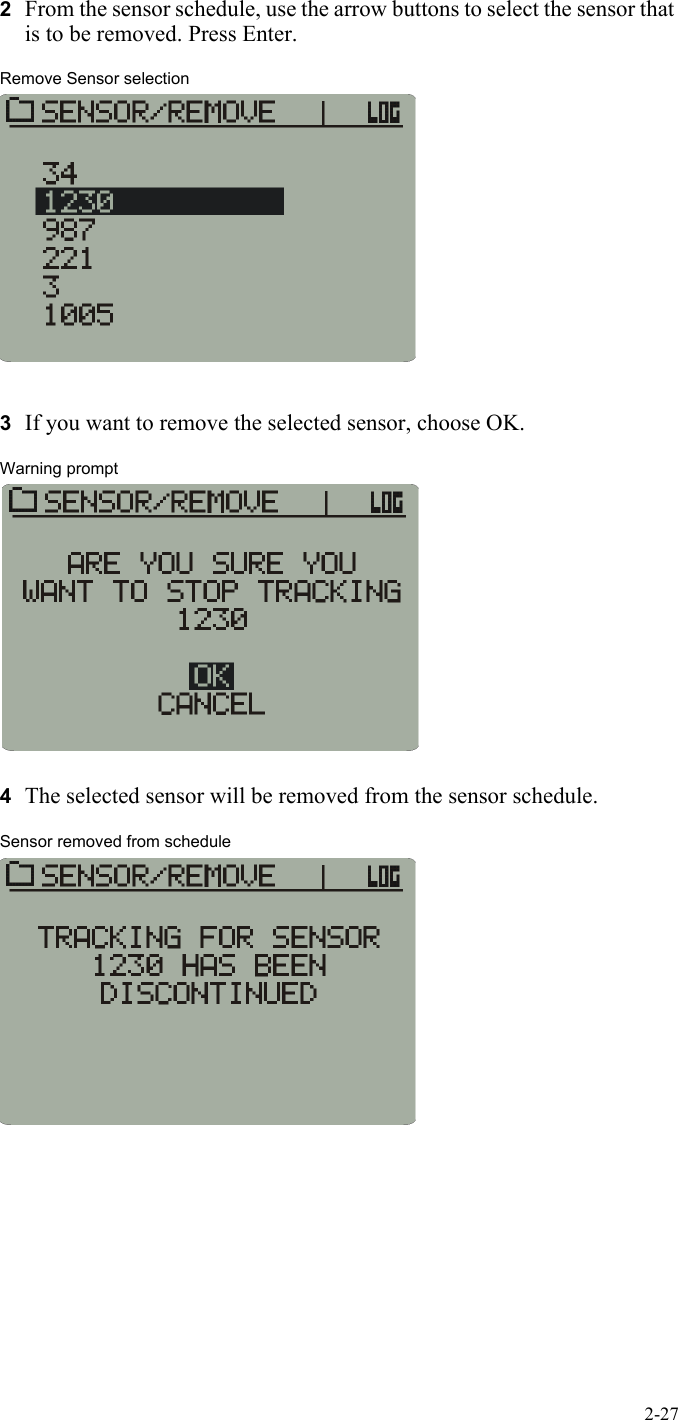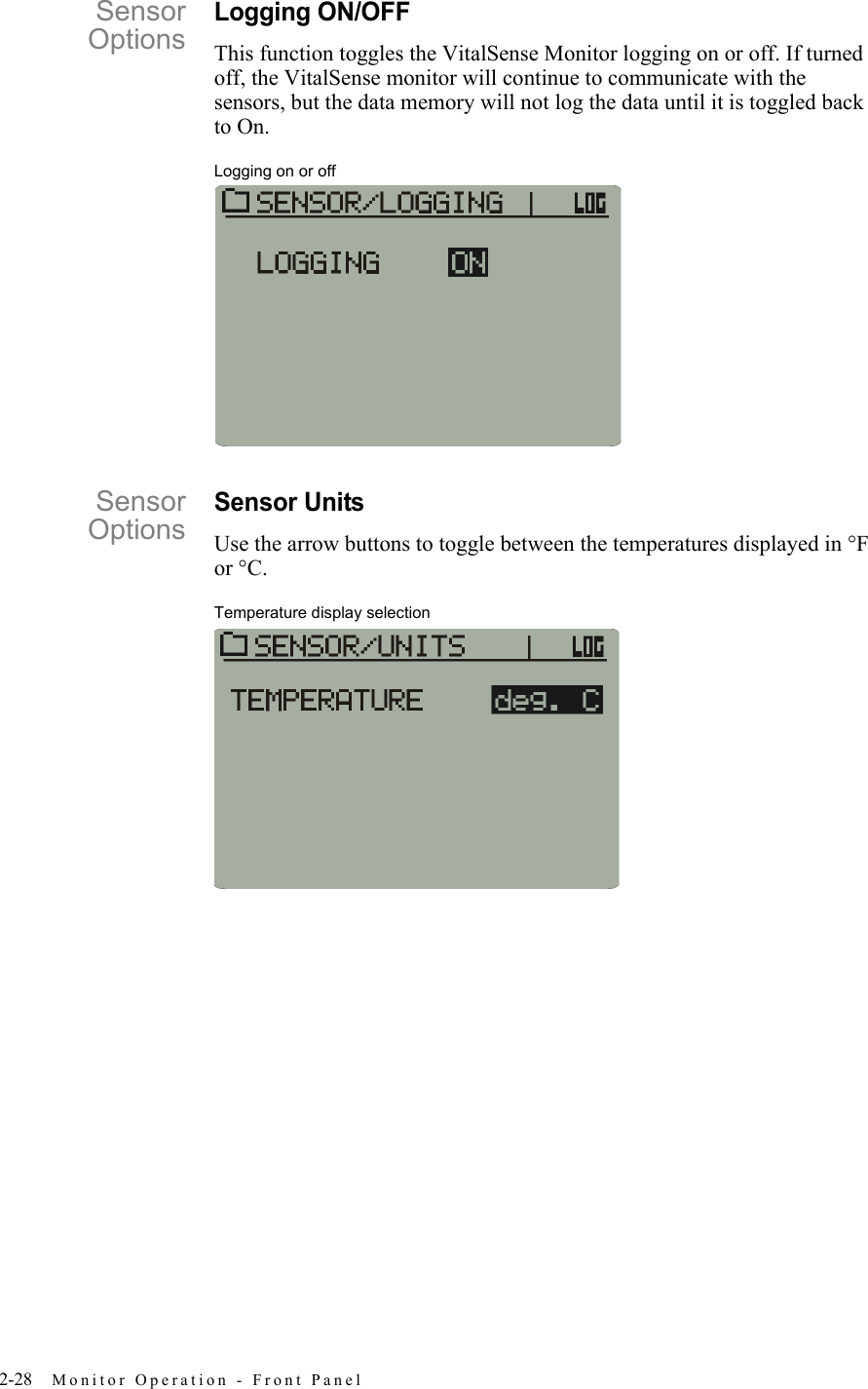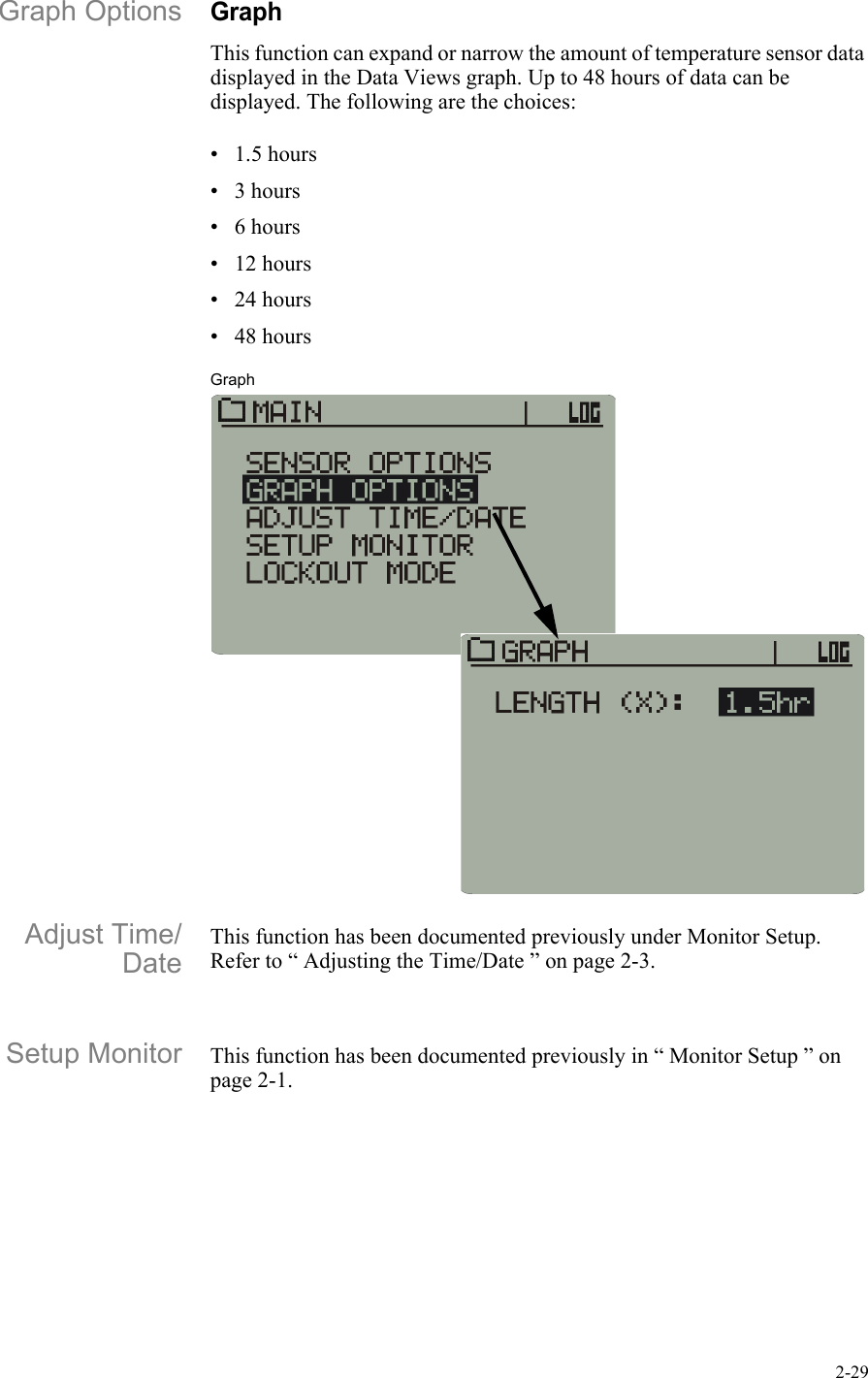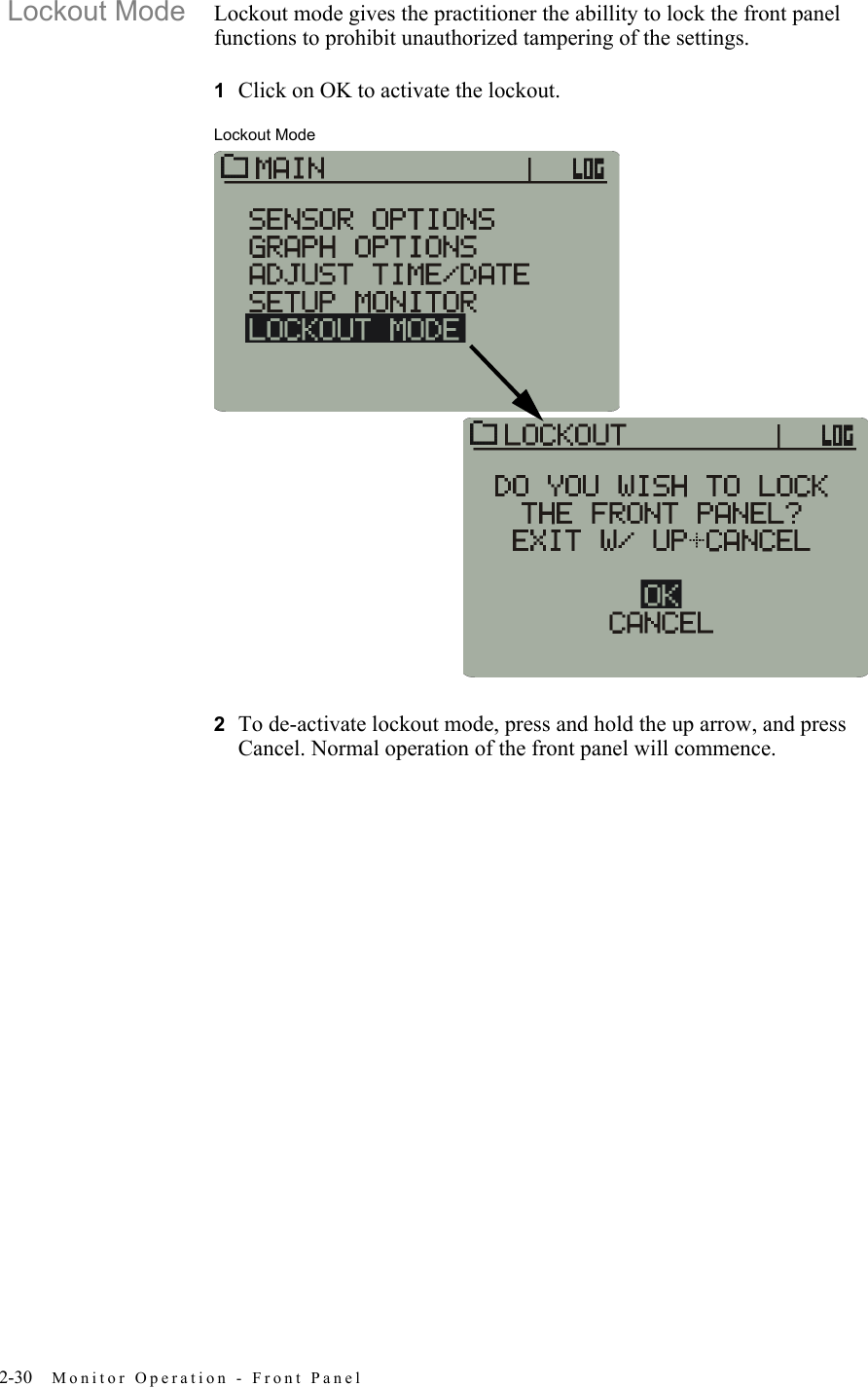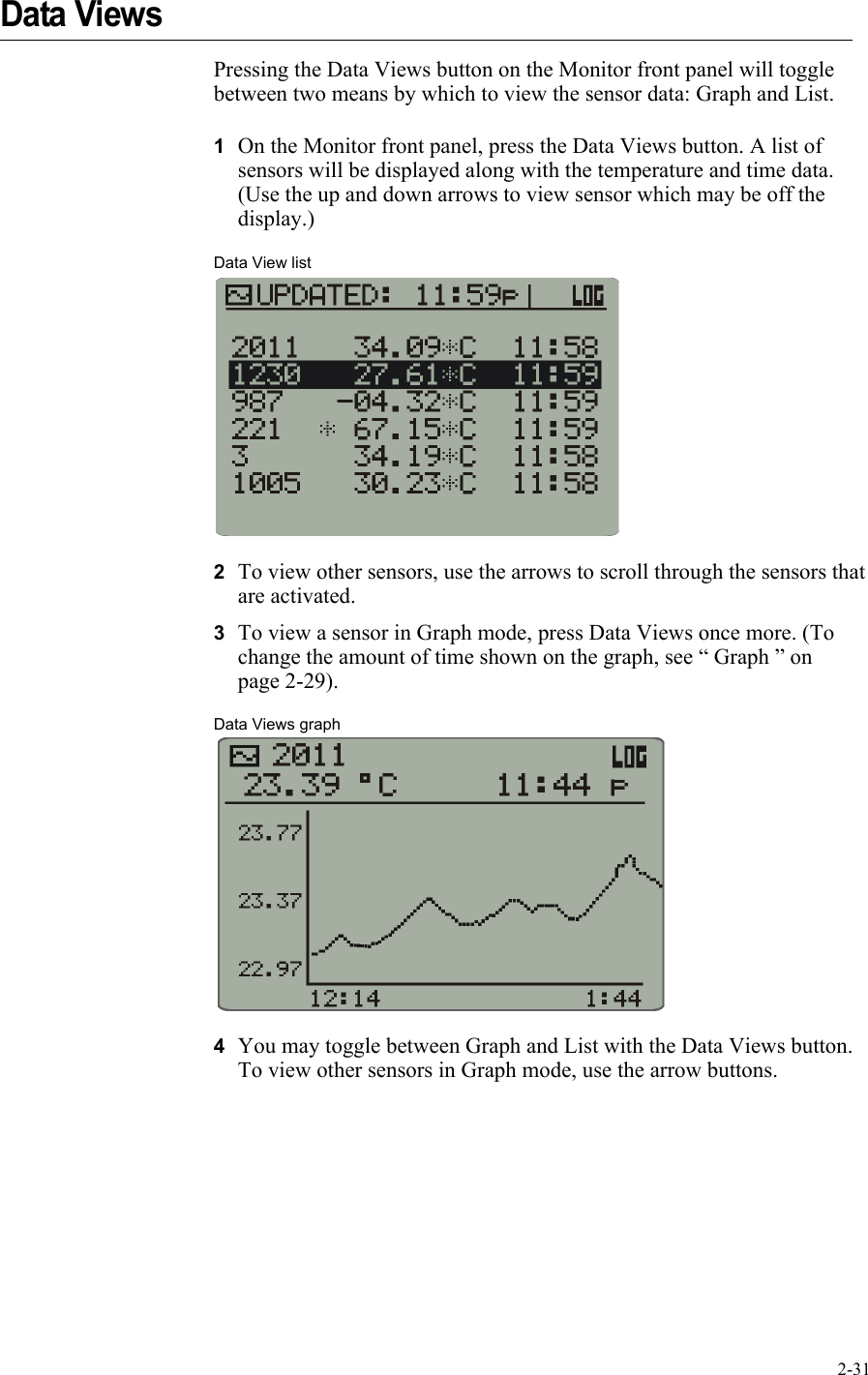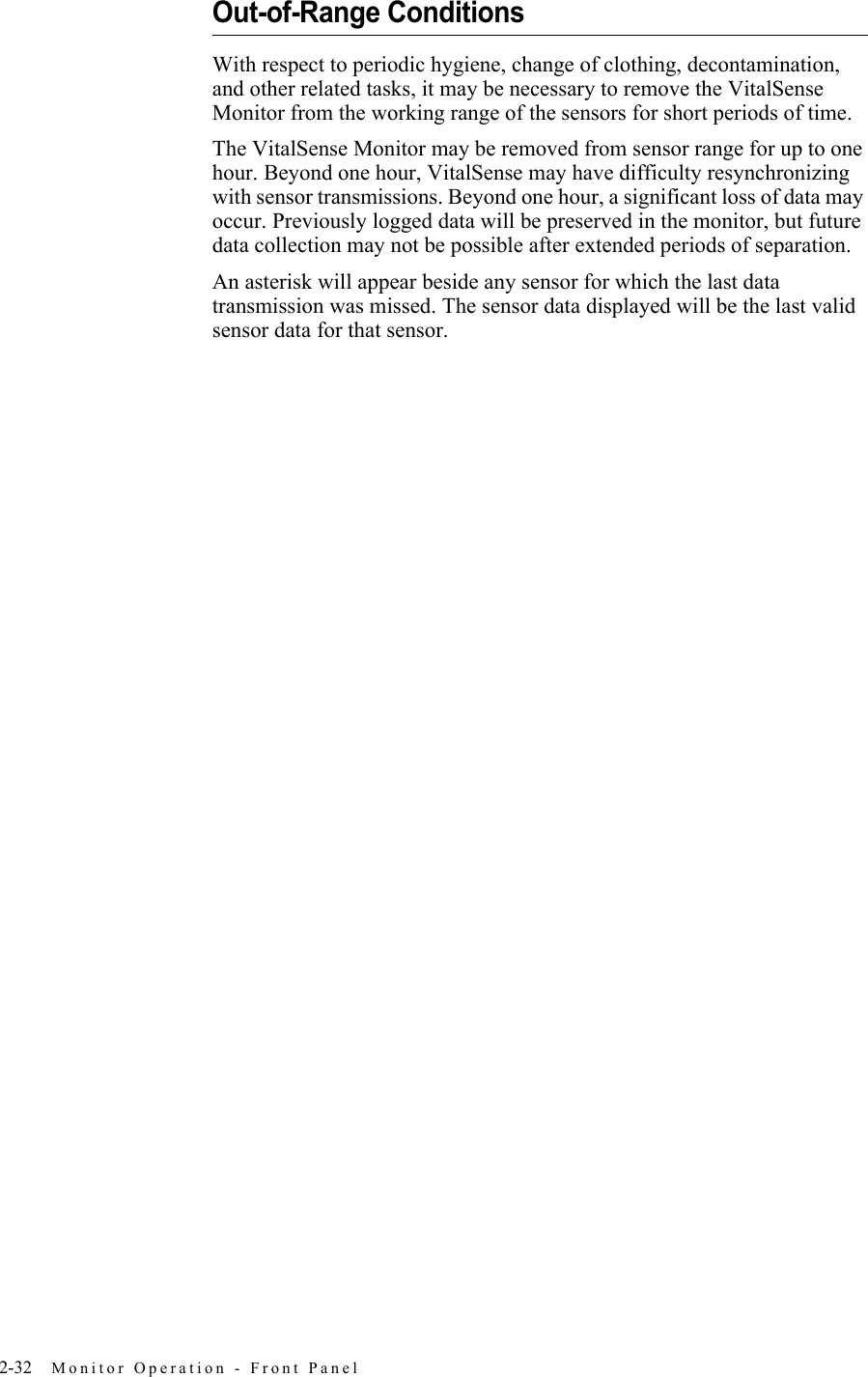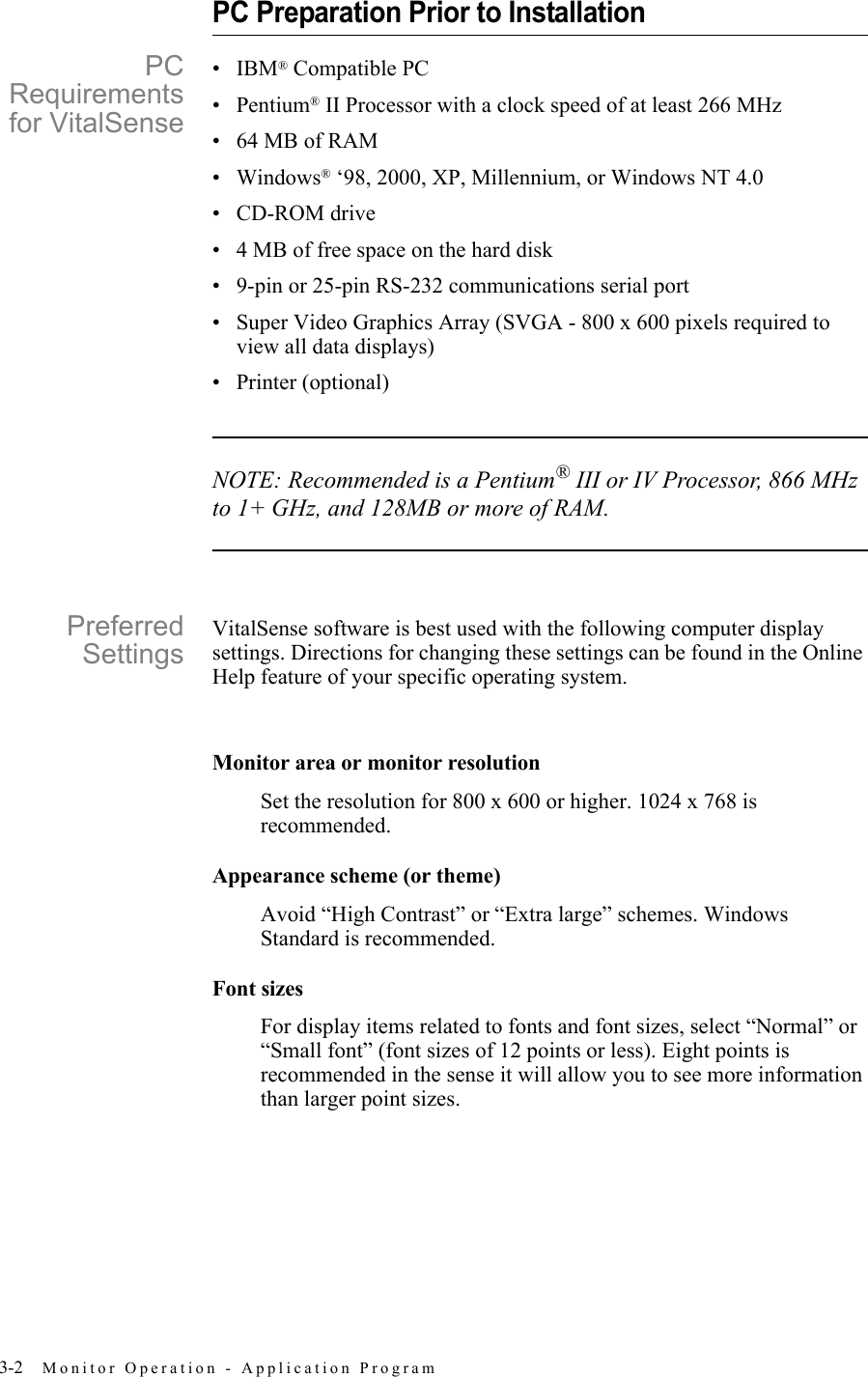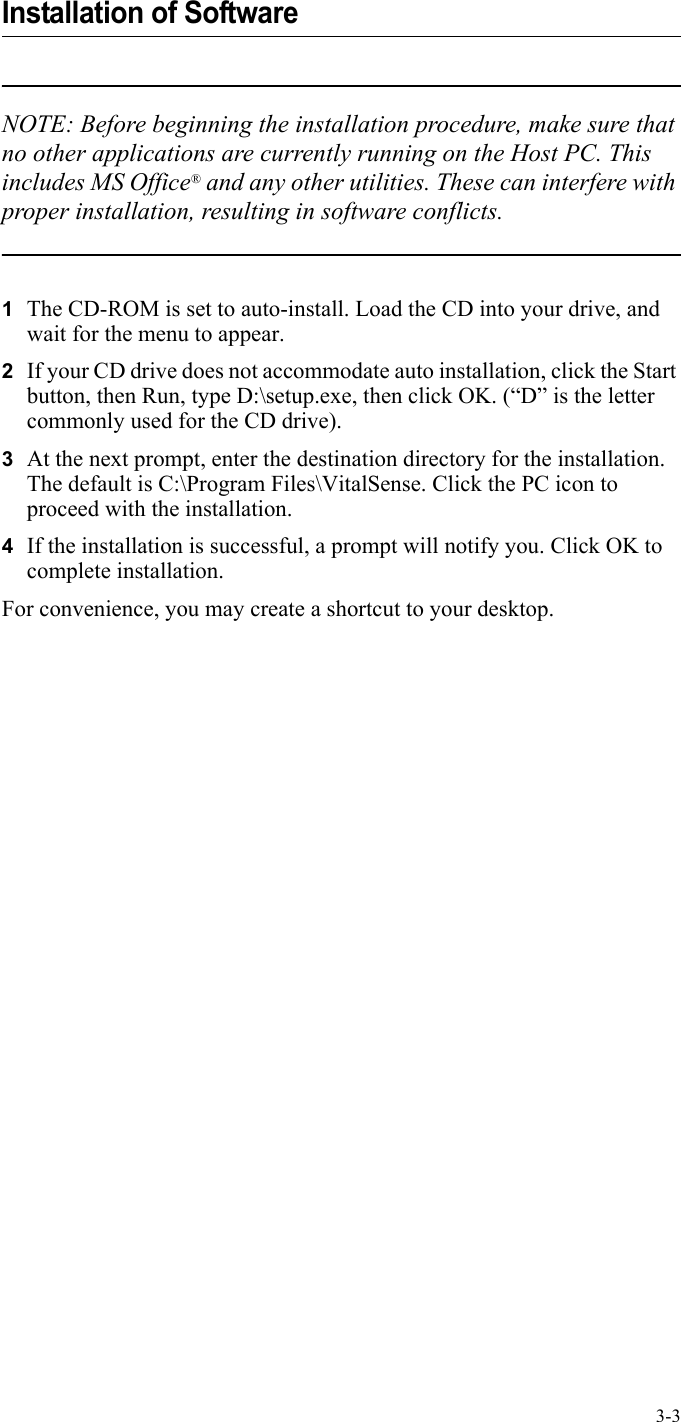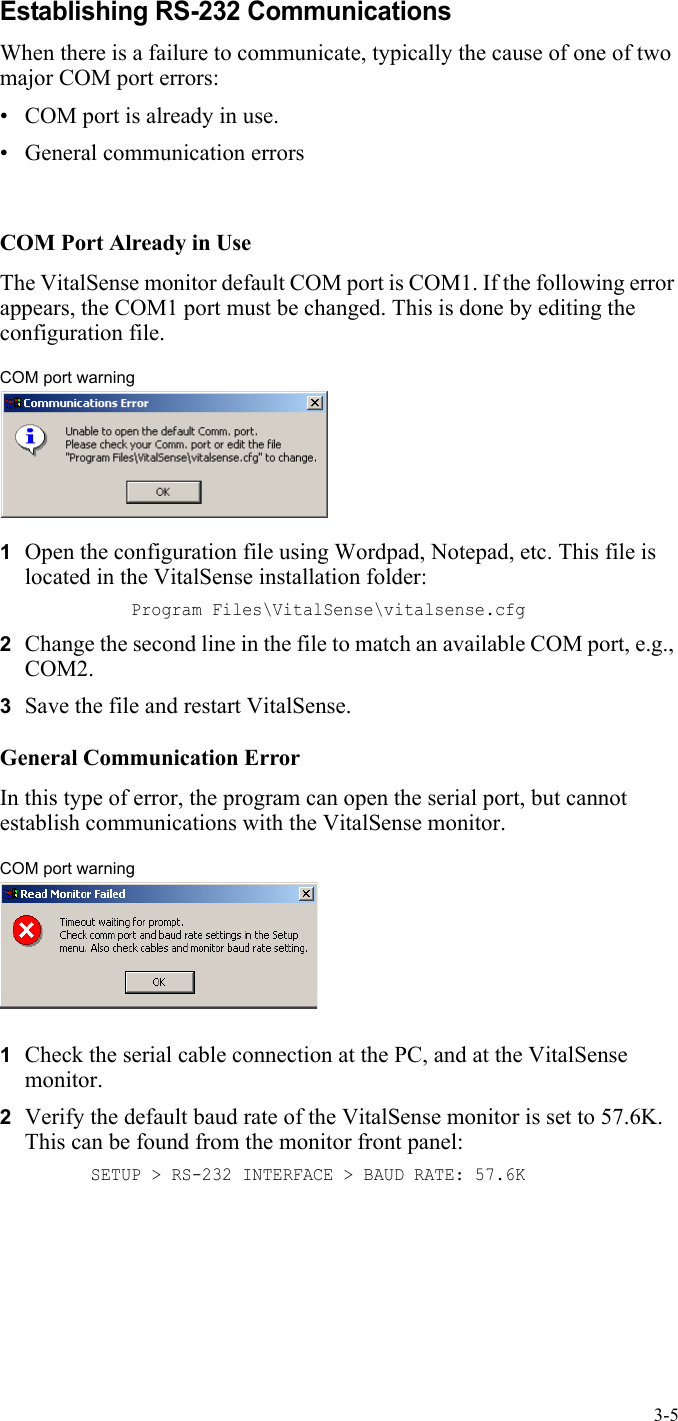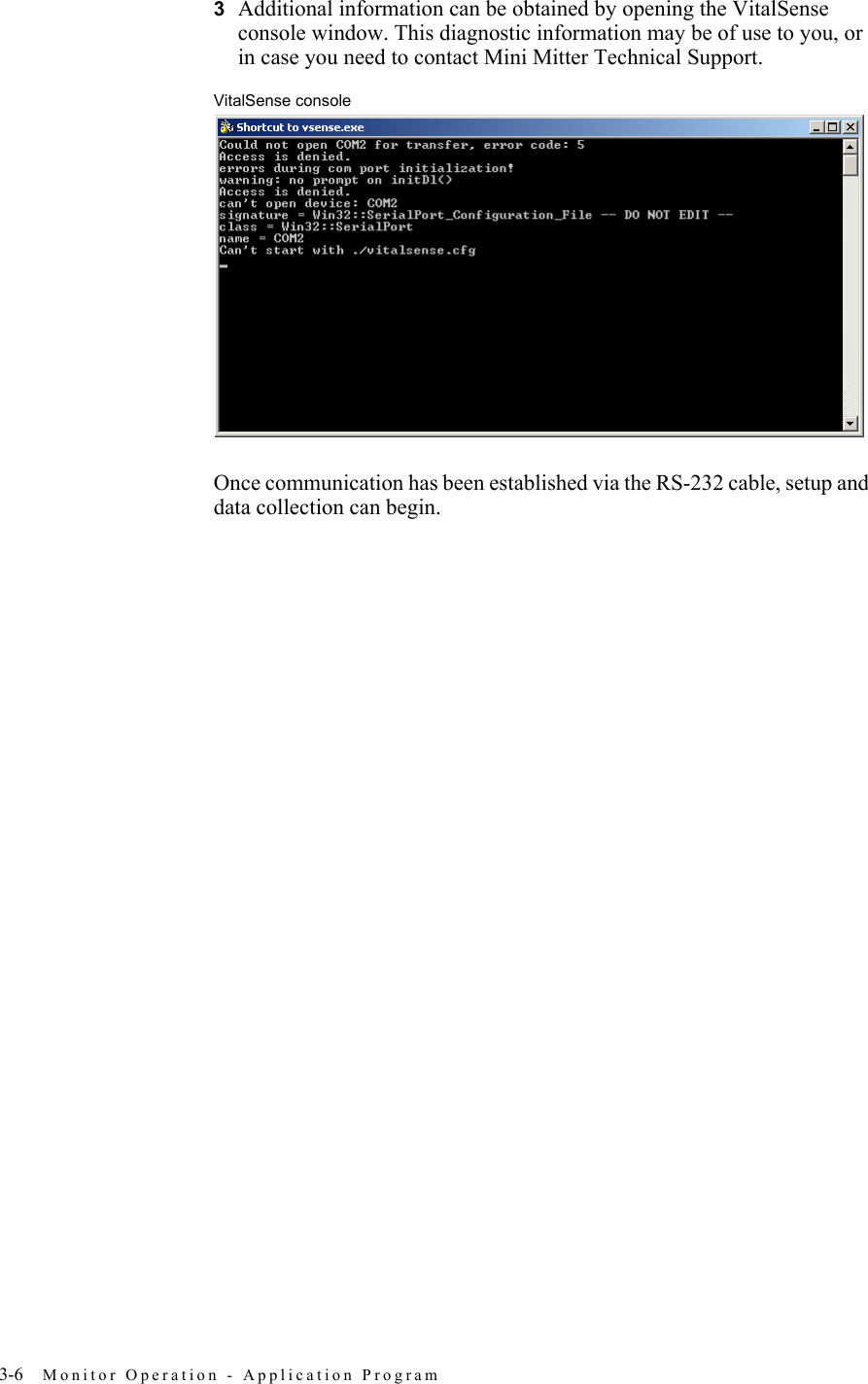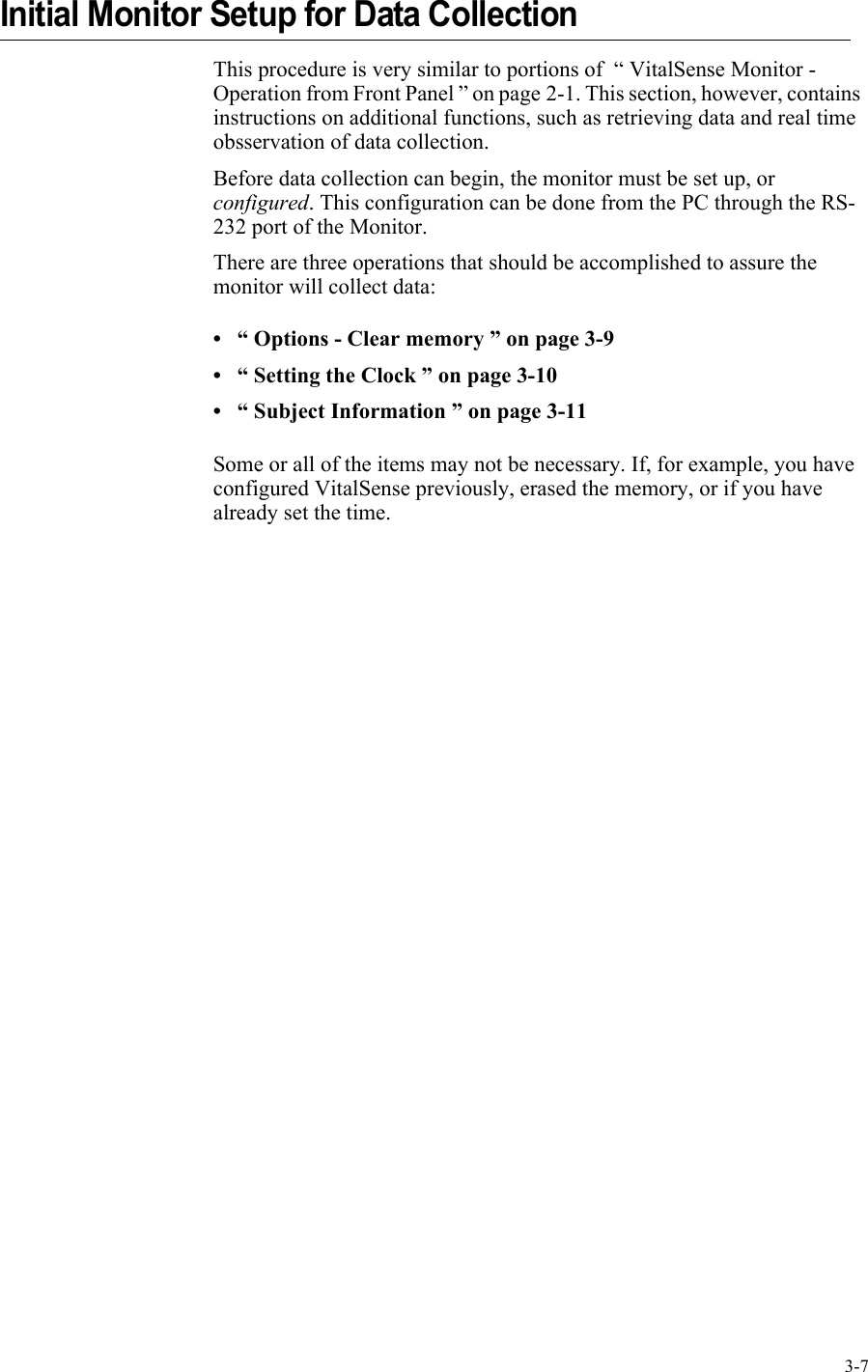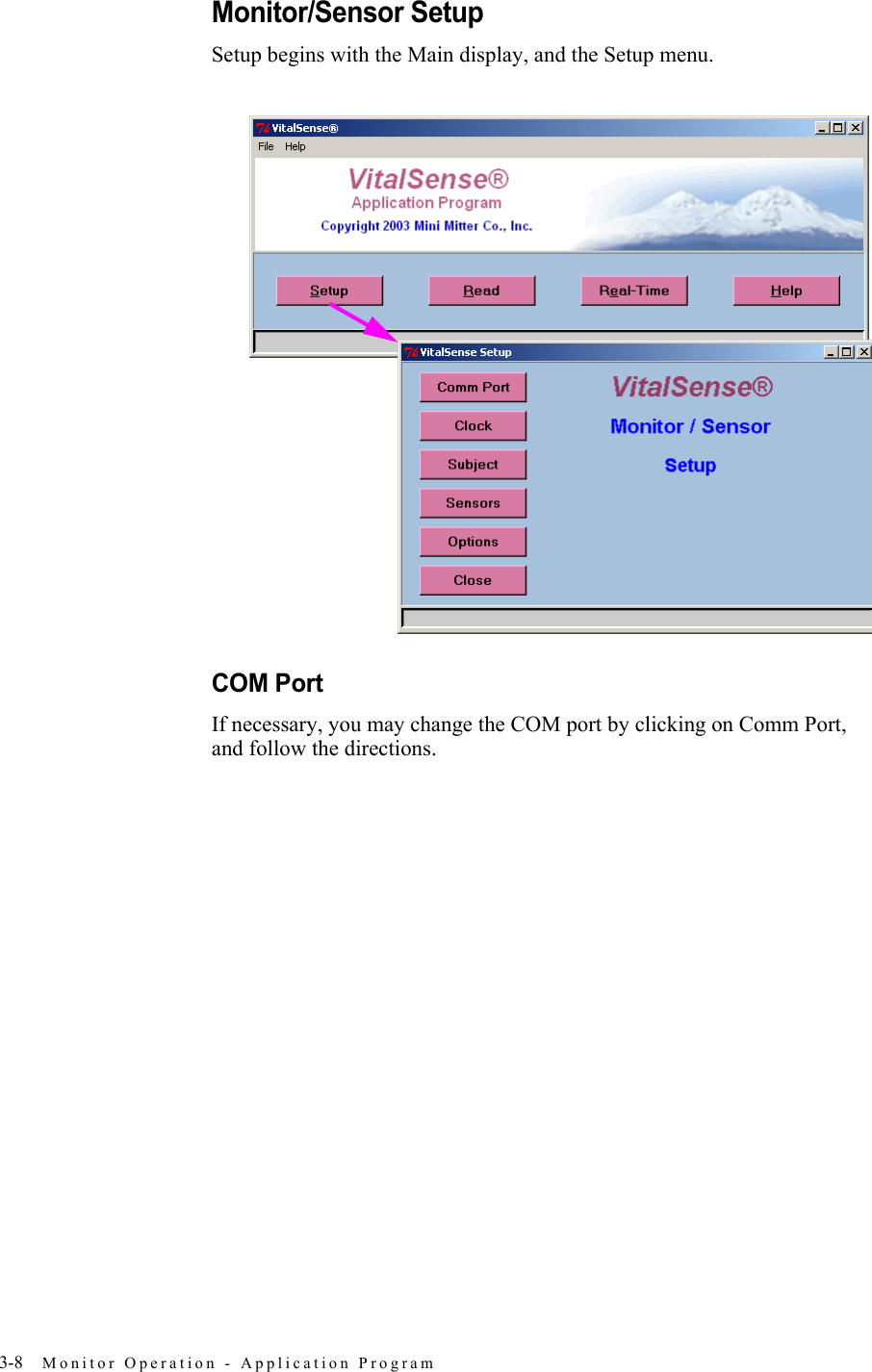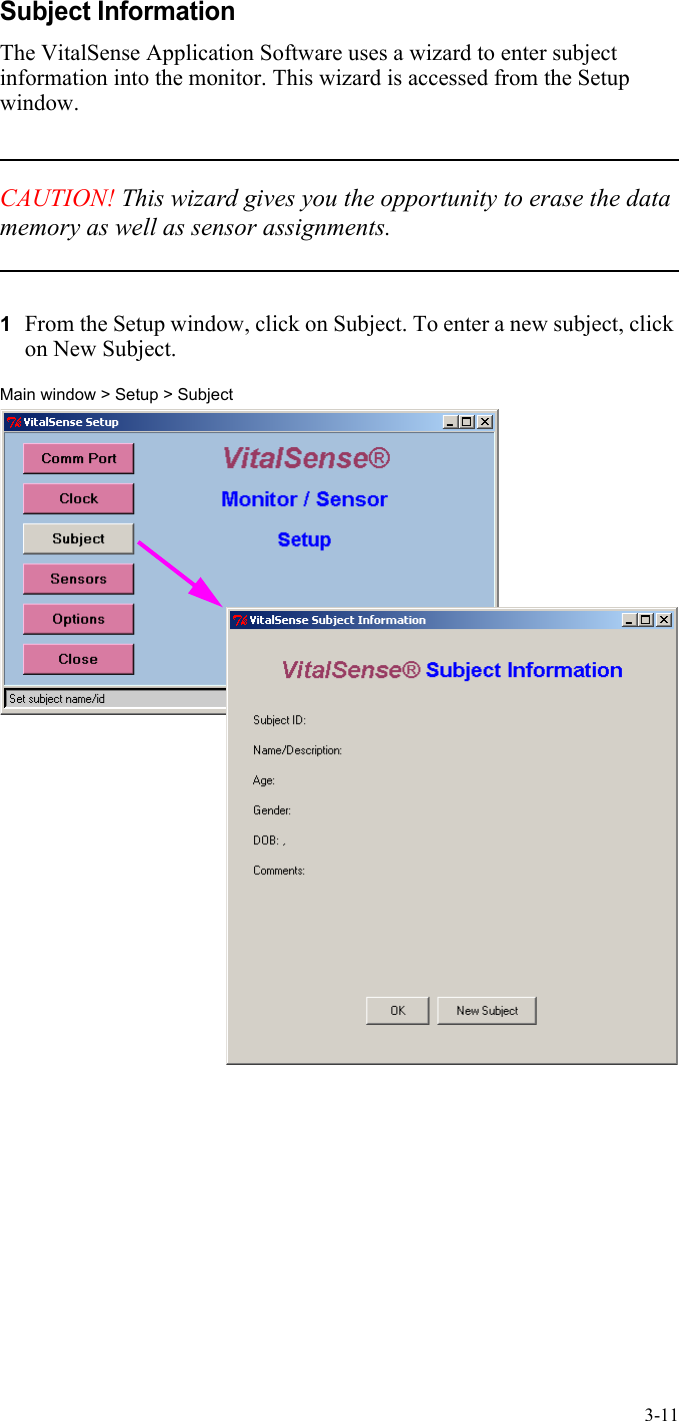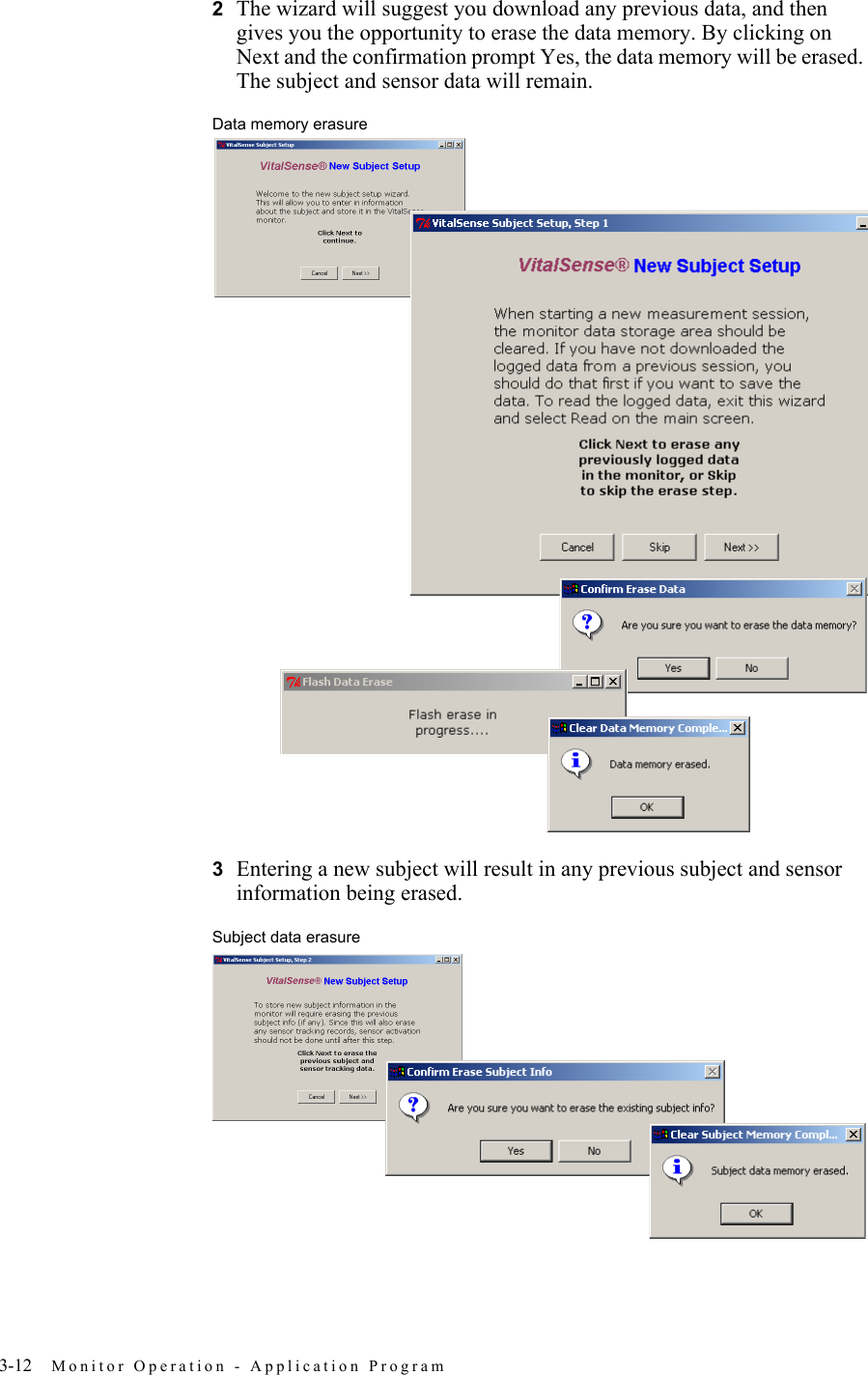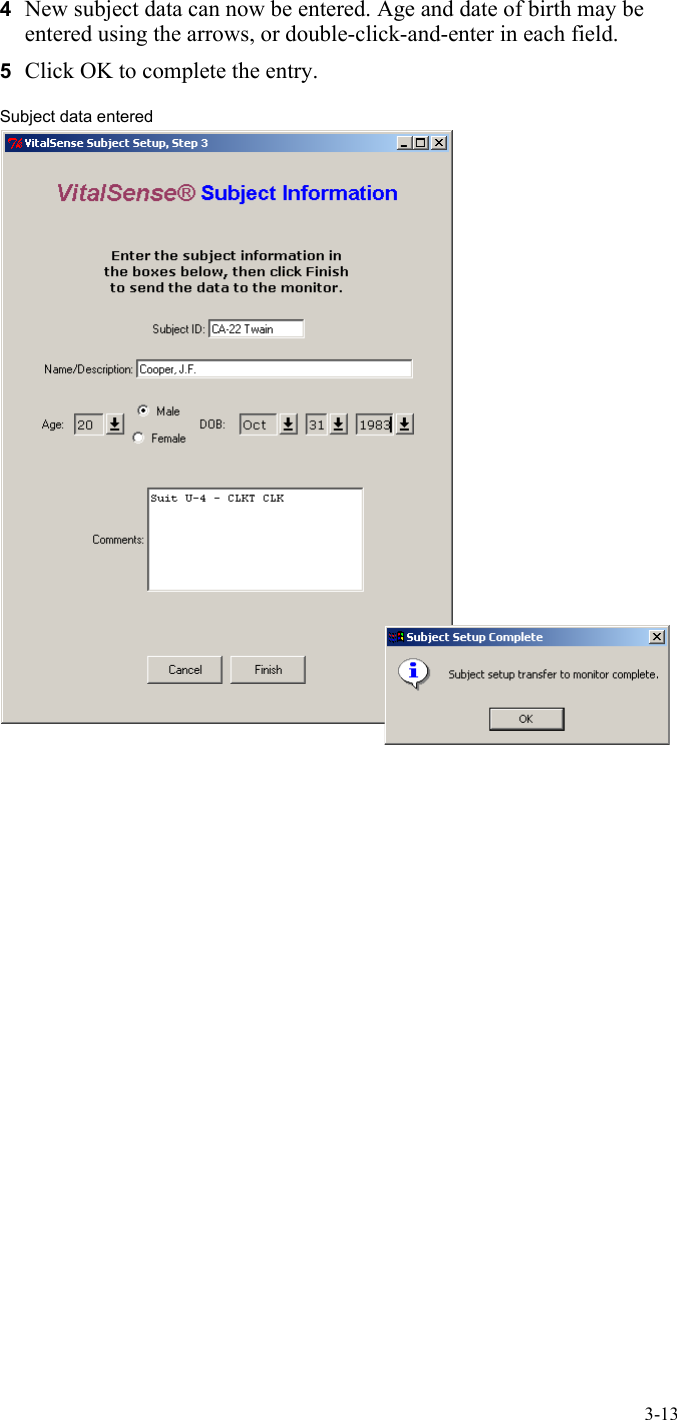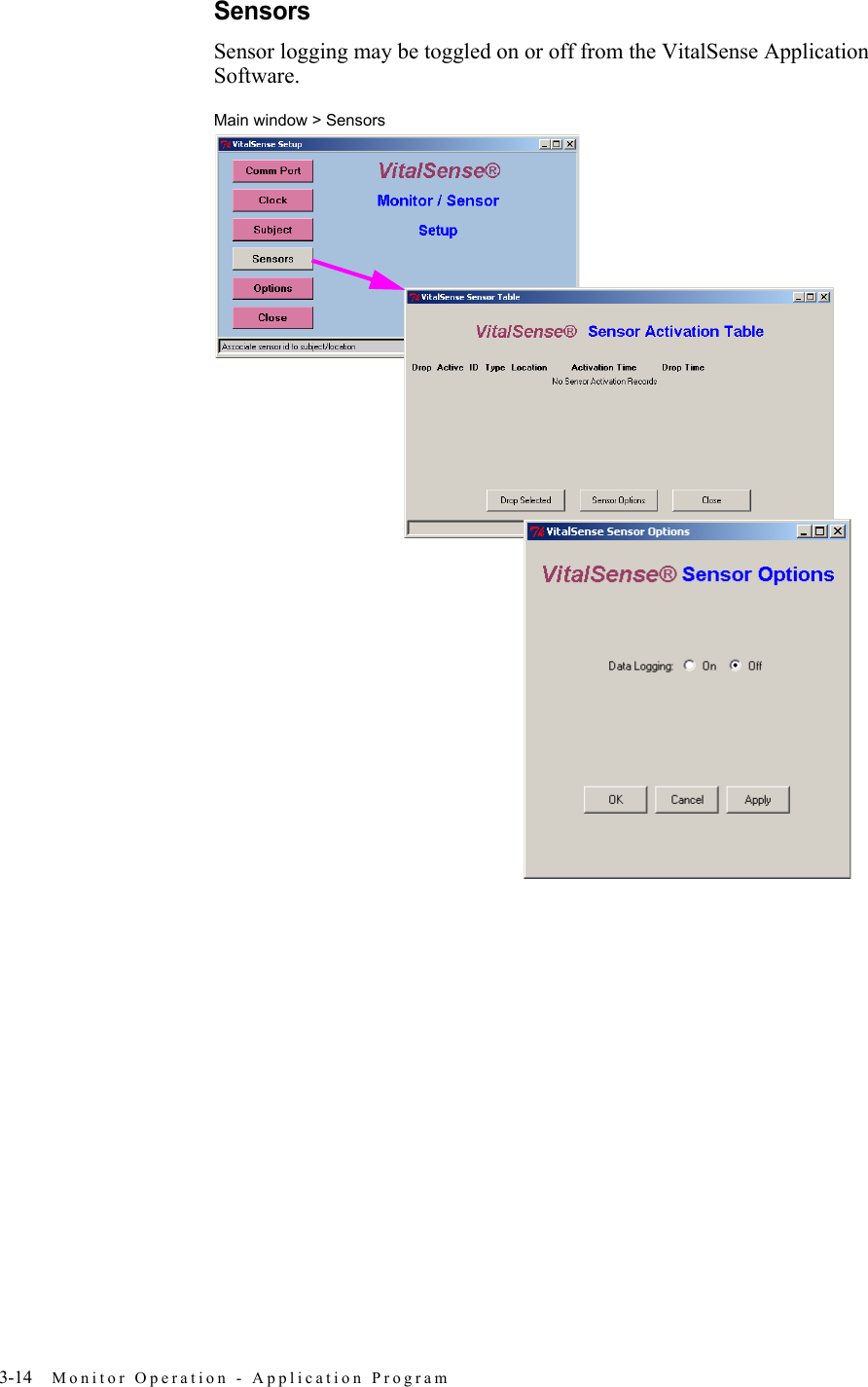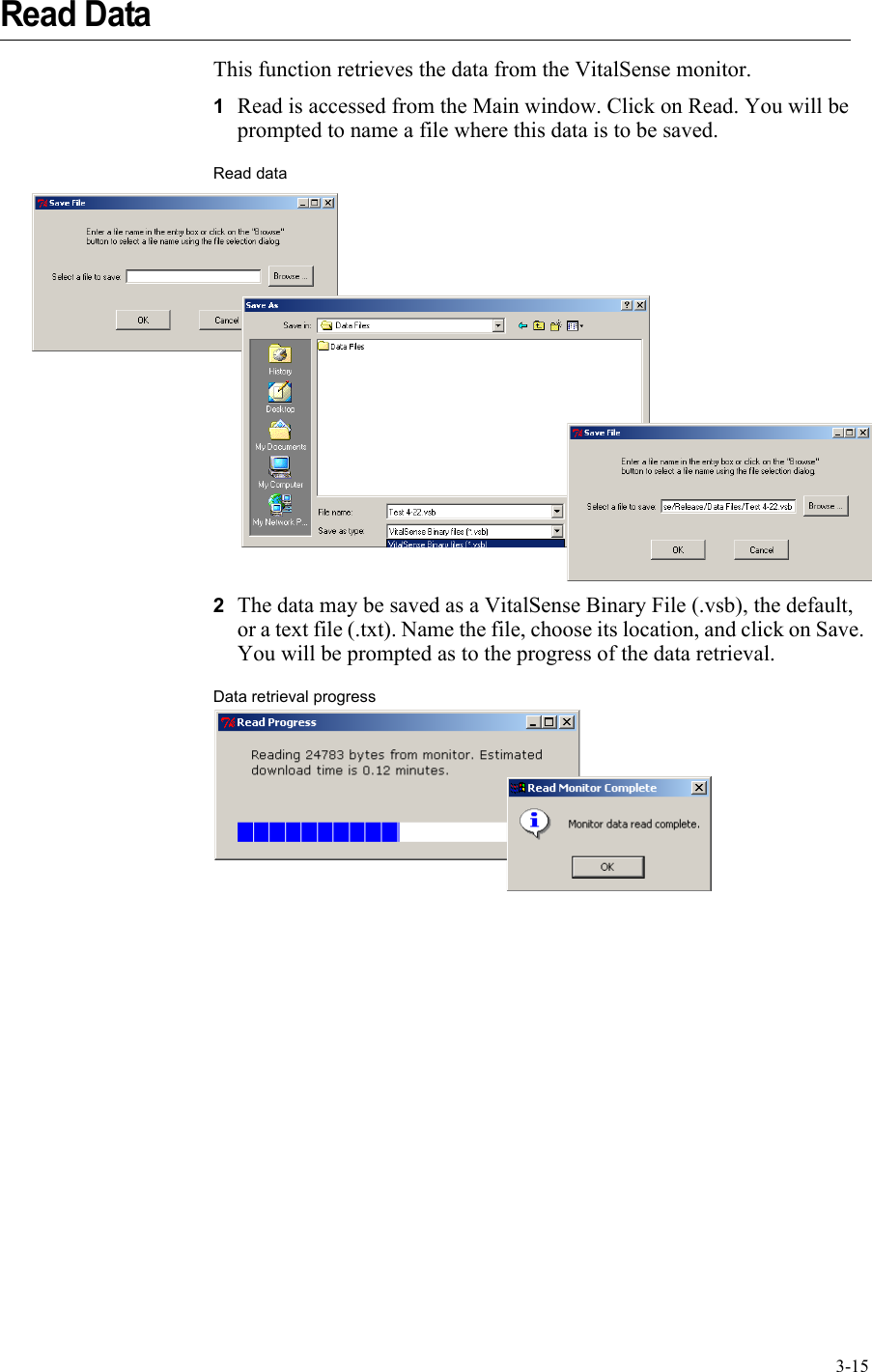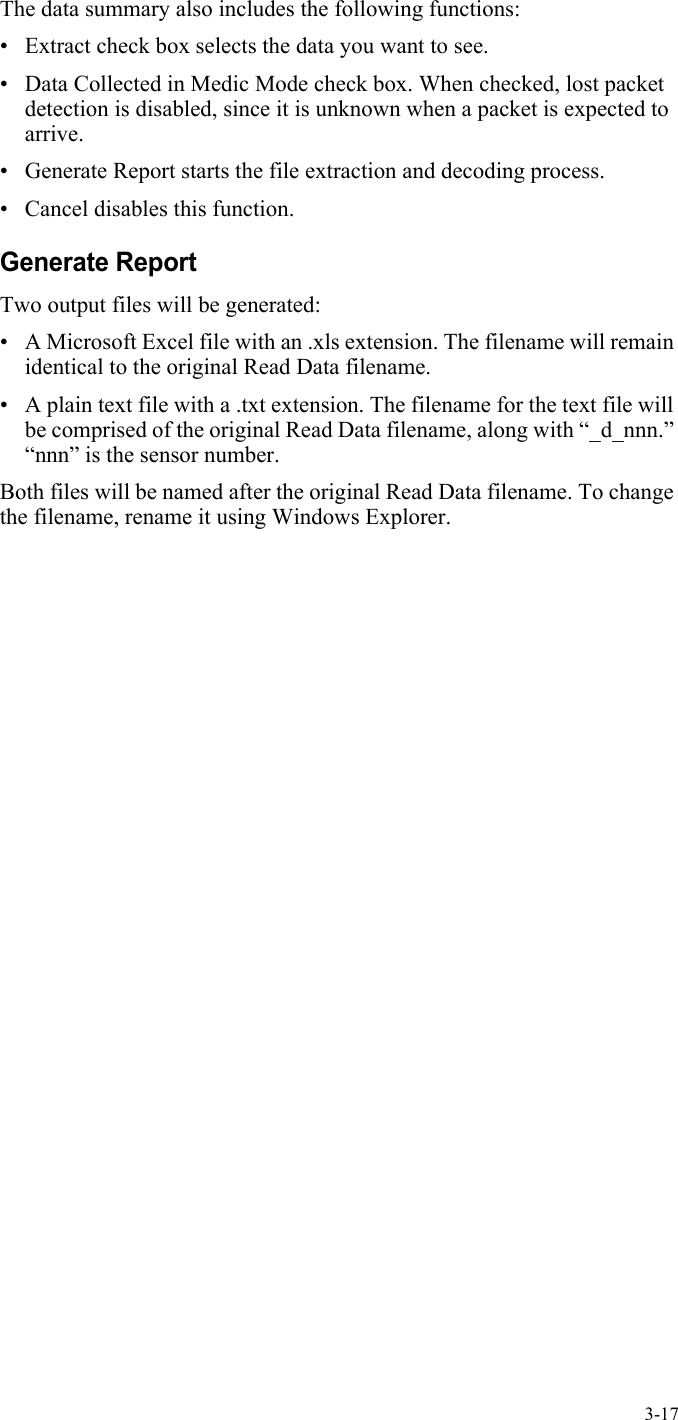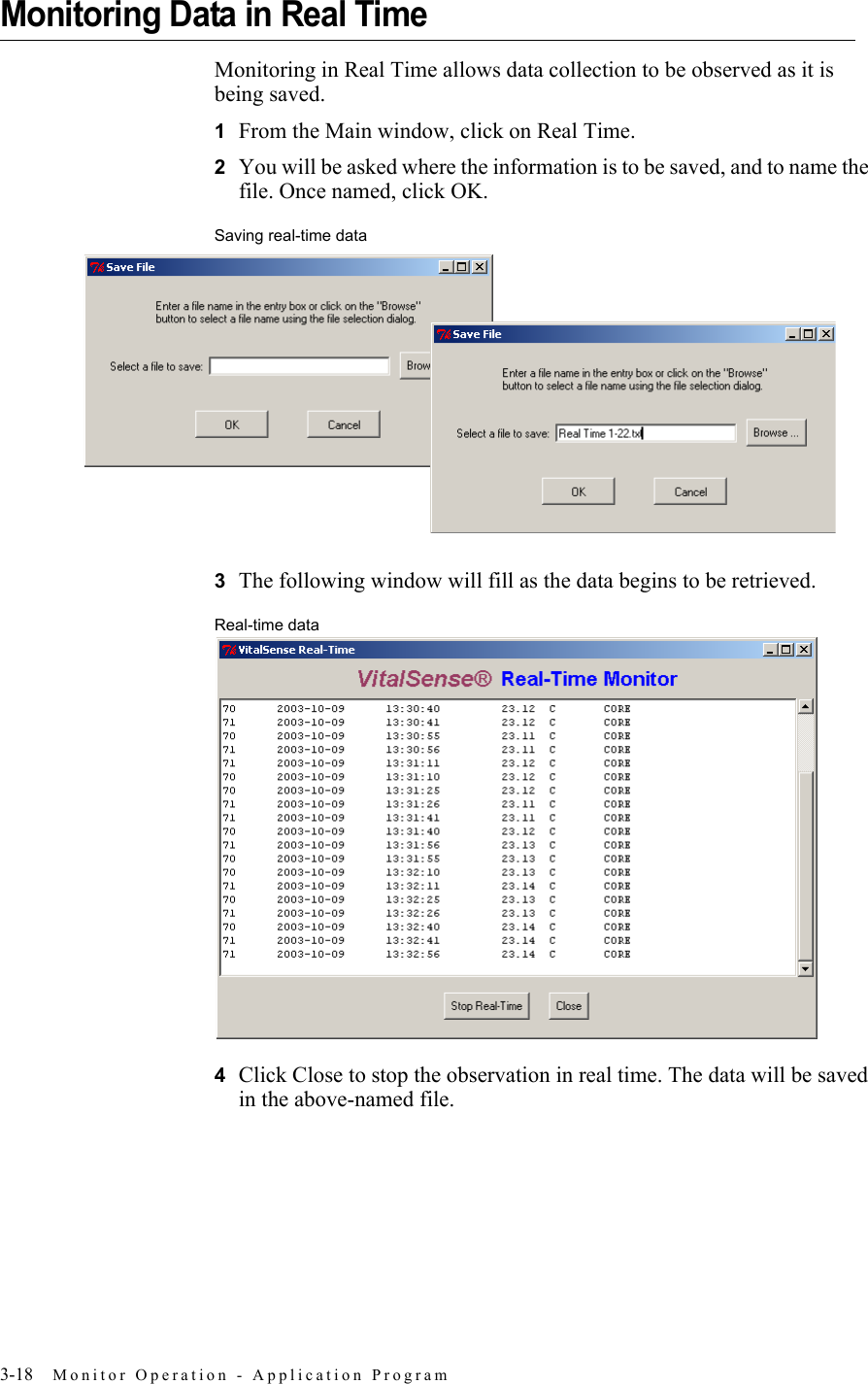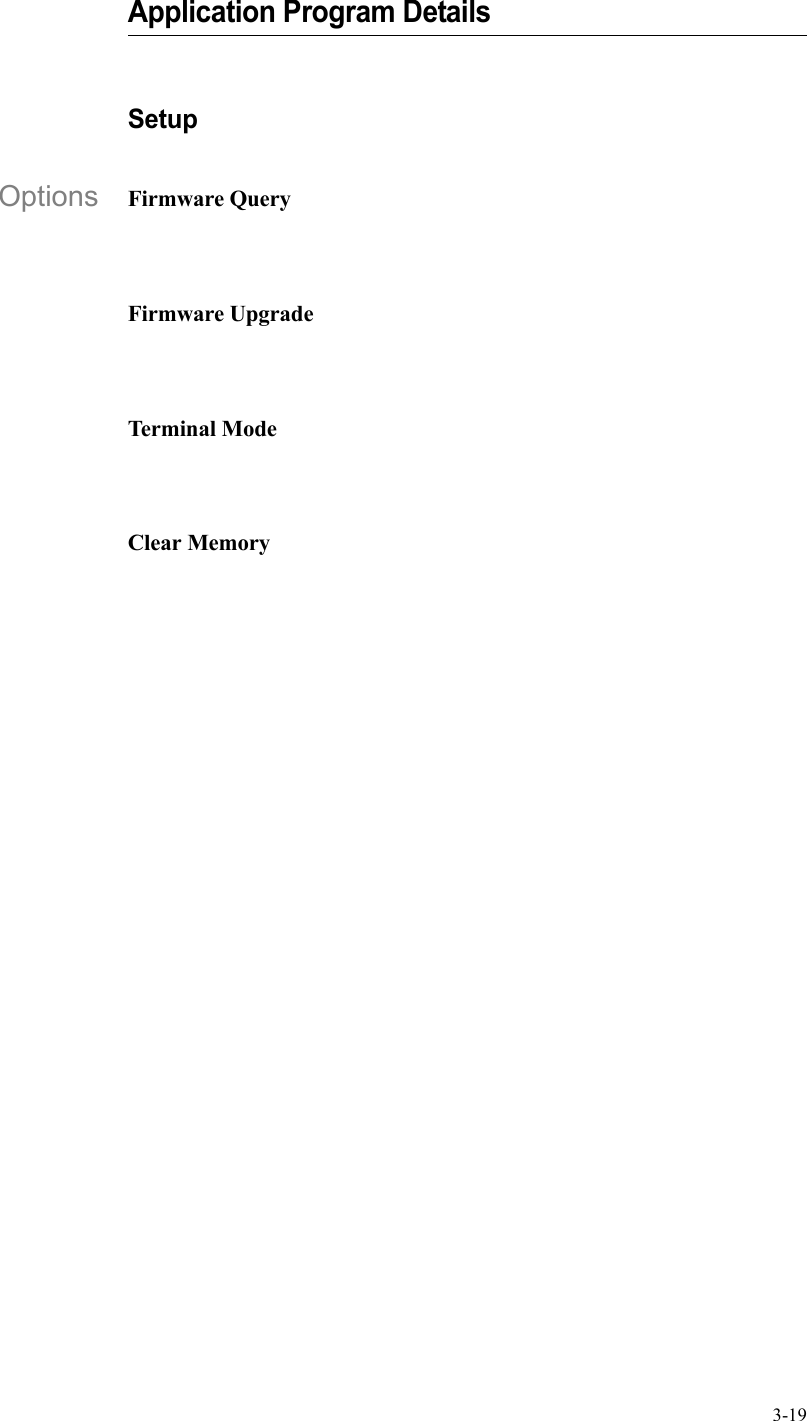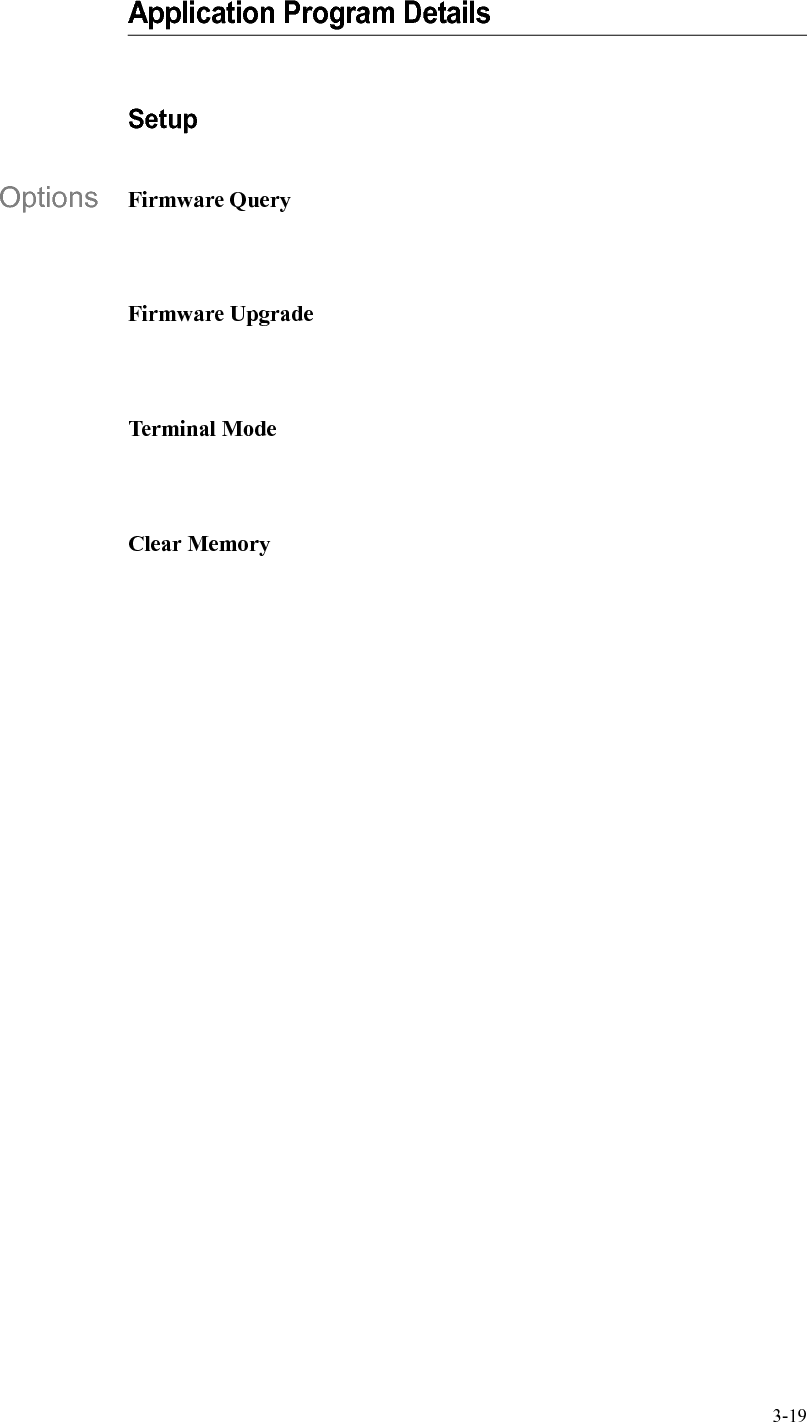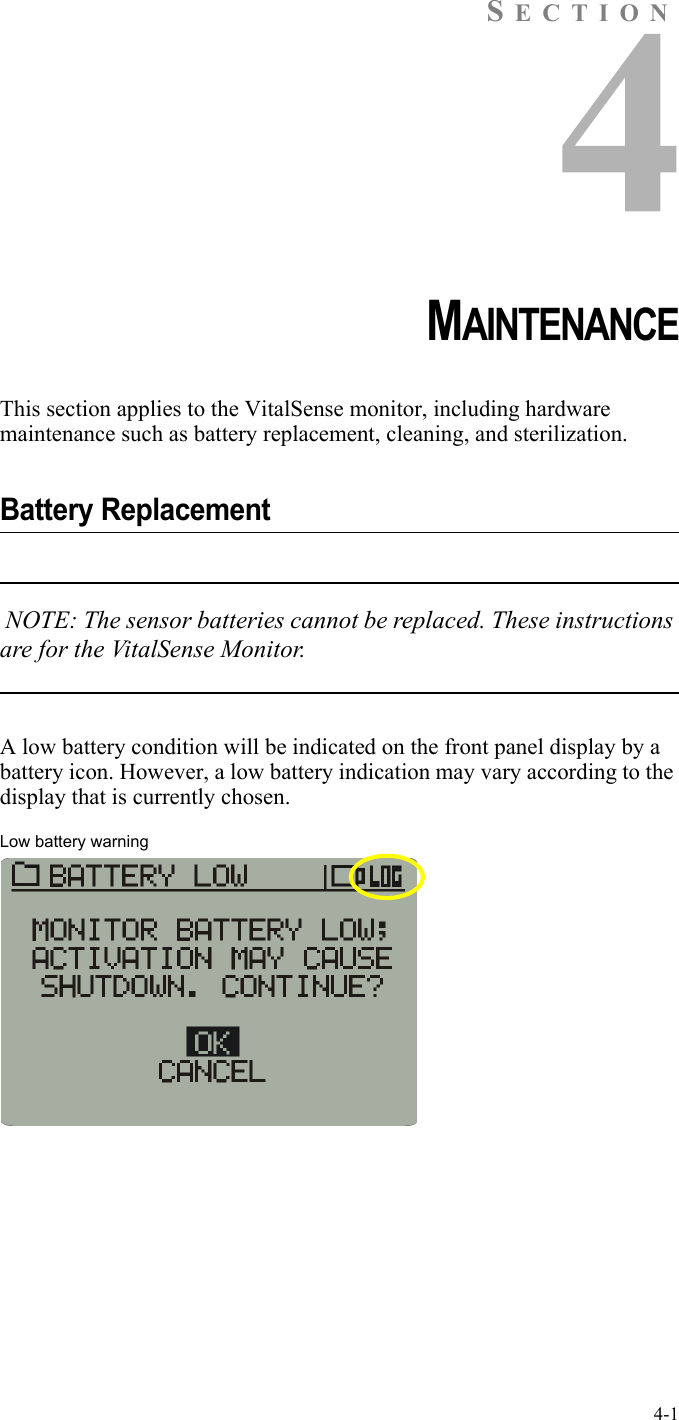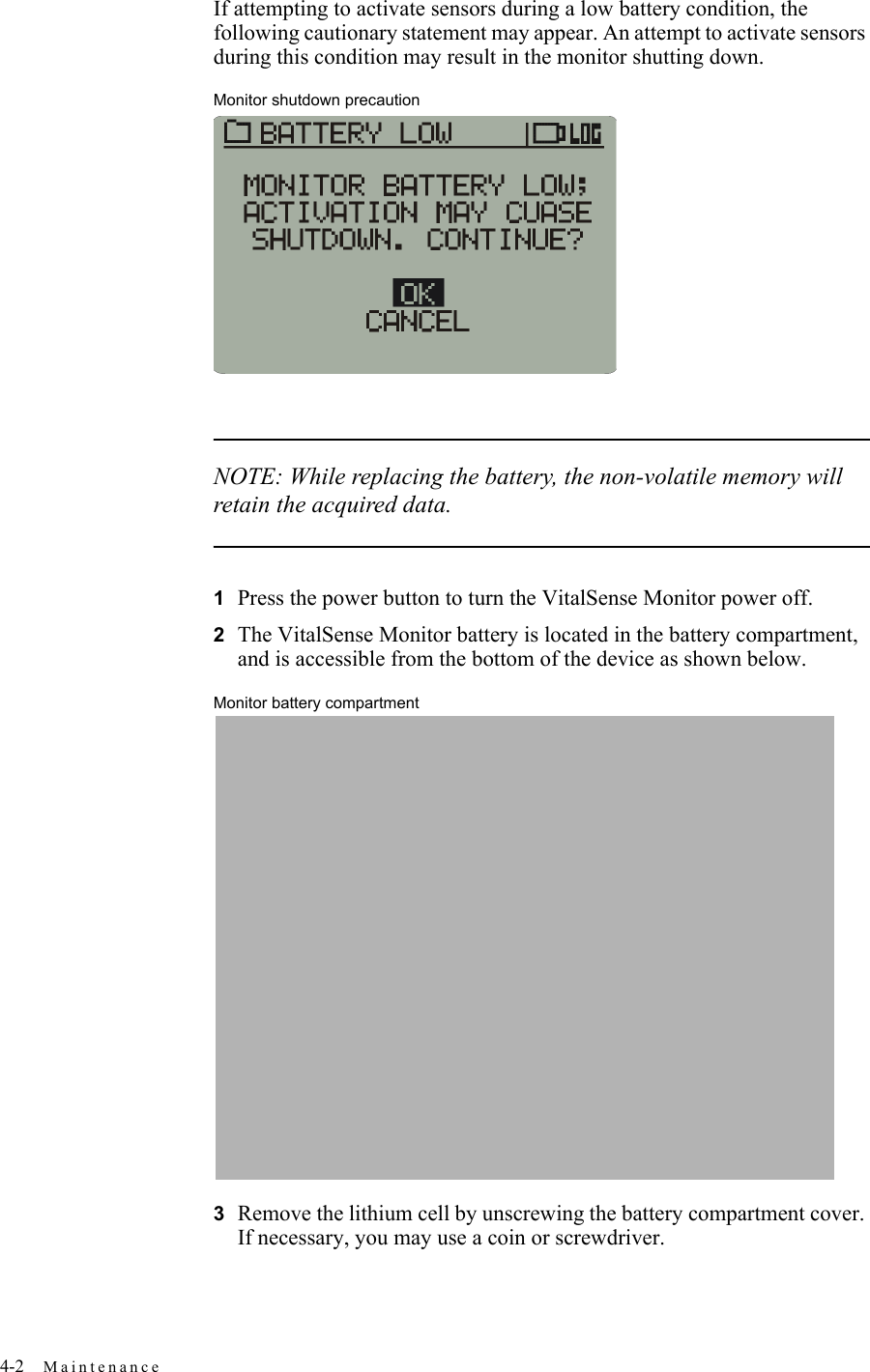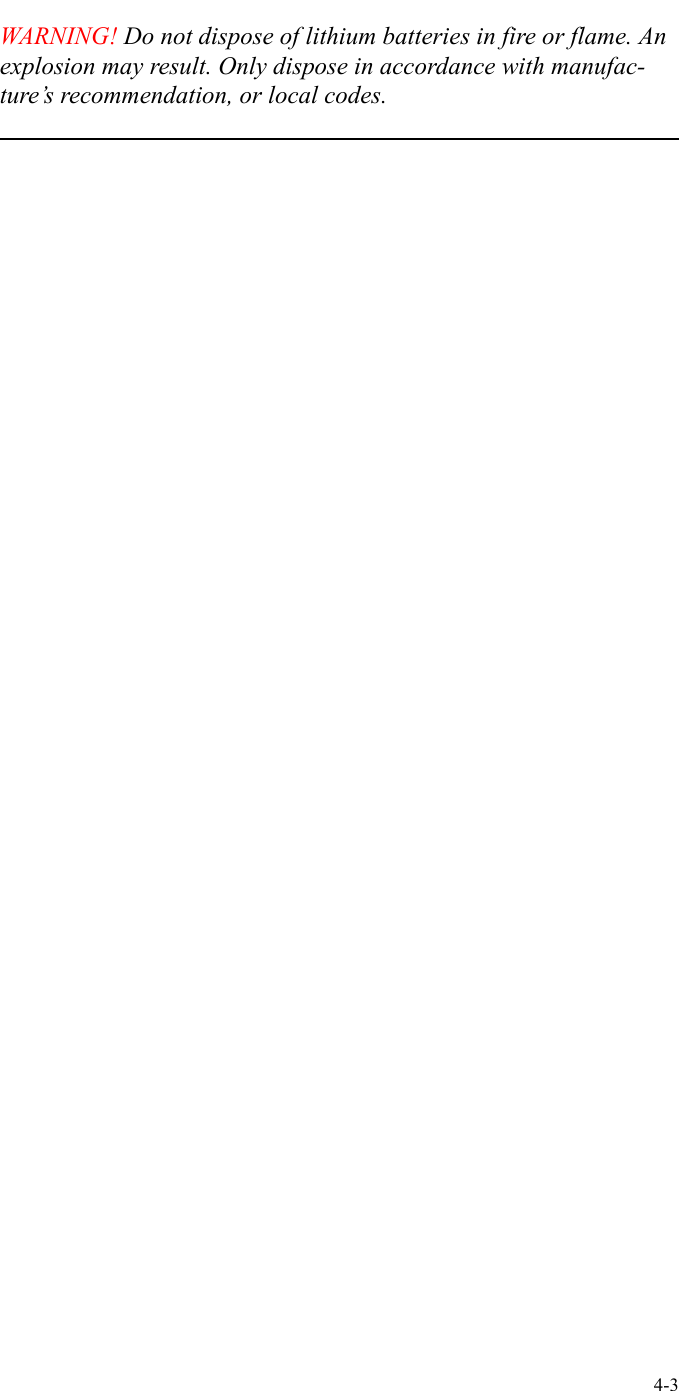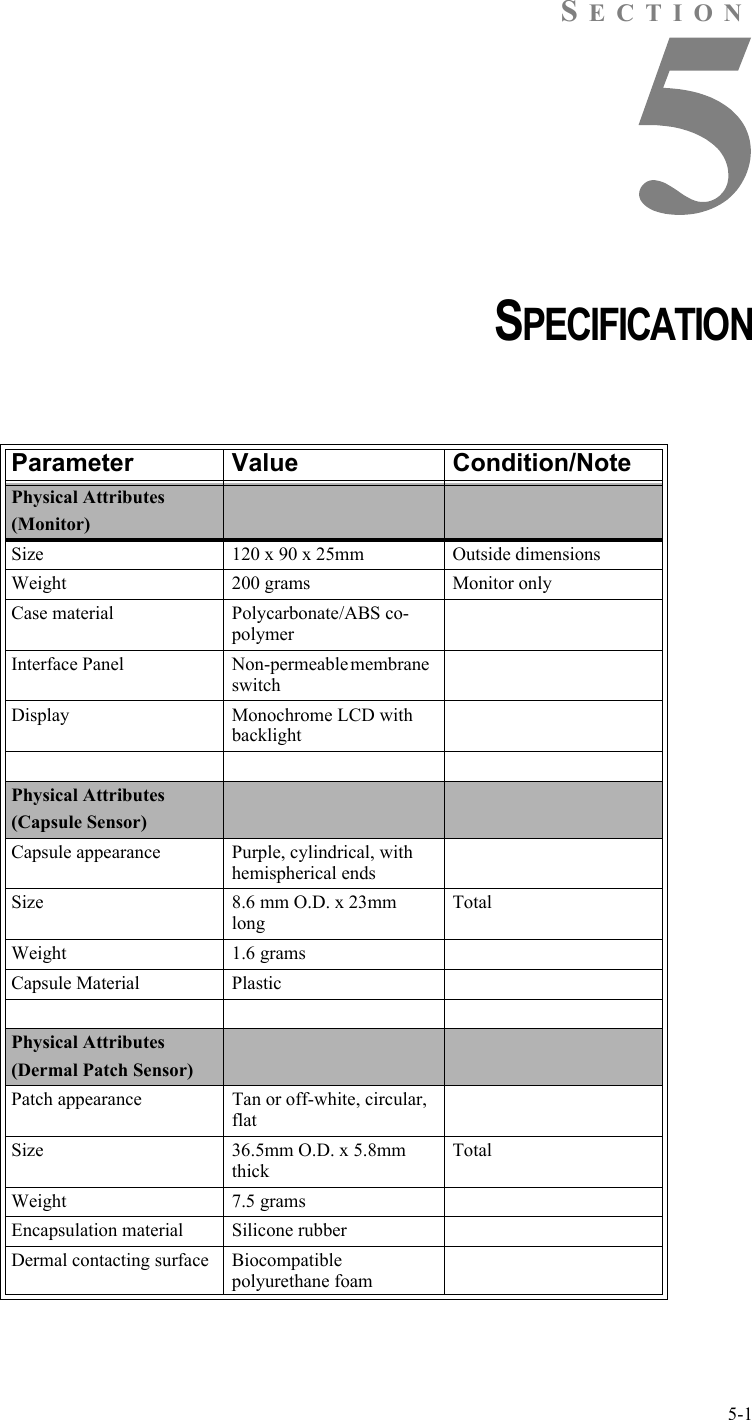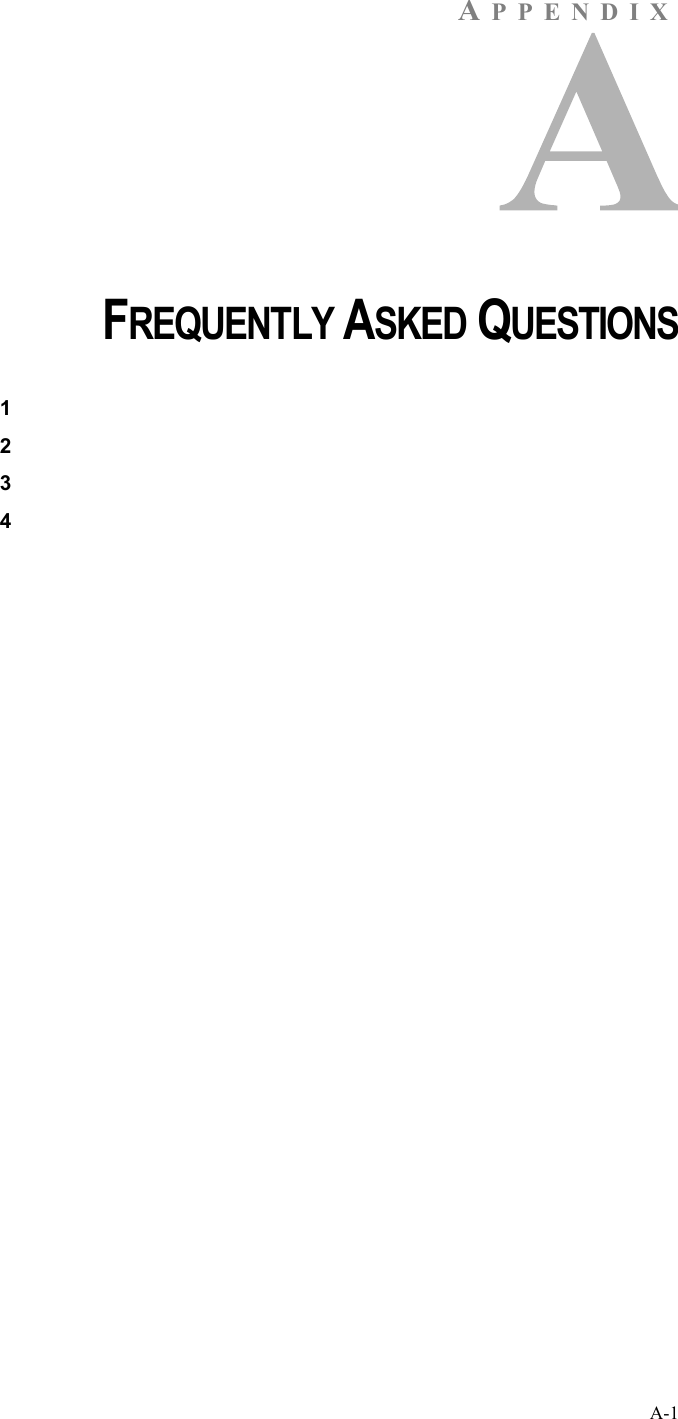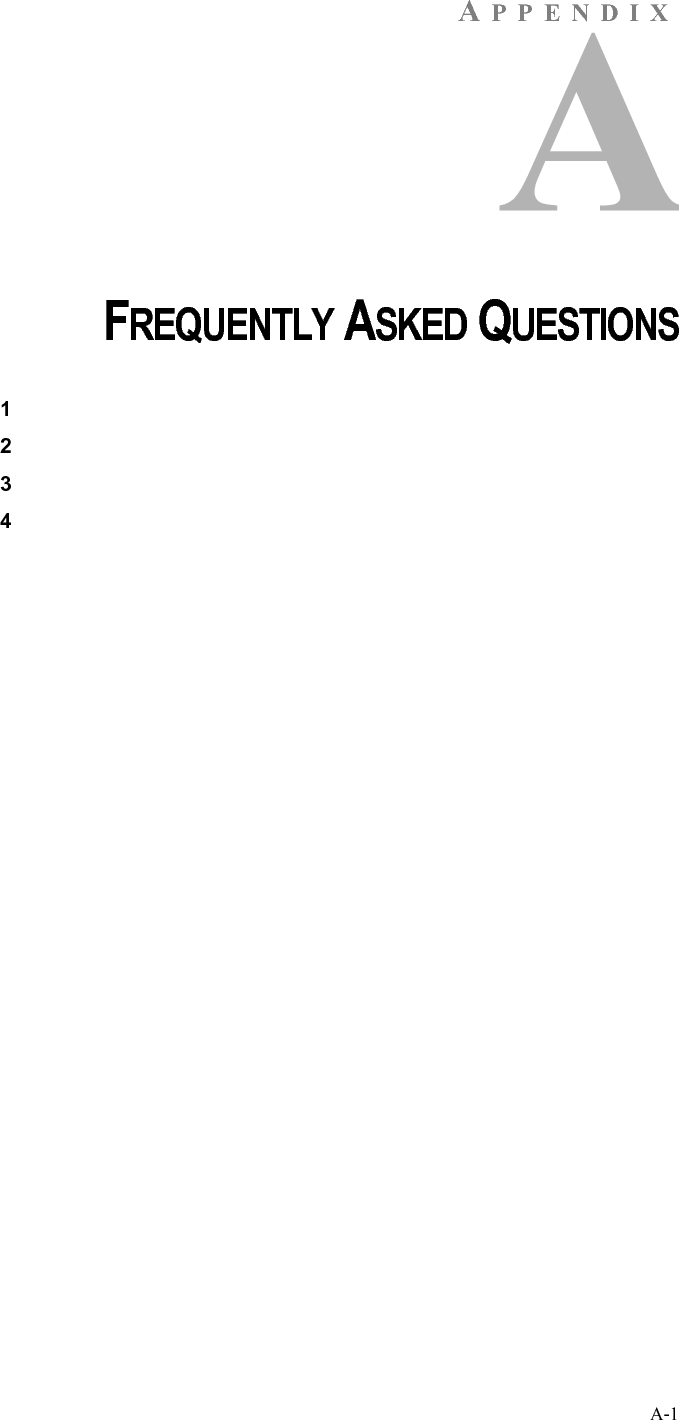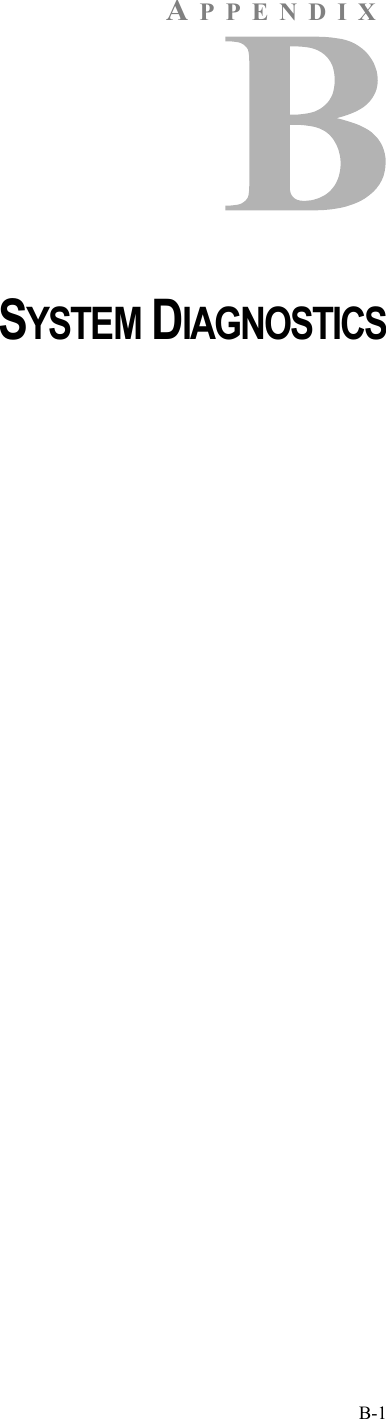Mini Mitter XTP1 Integrated Physiological Monitoring System User Manual VitalSense Book
Mini Mitter Co. Inc. Integrated Physiological Monitoring System VitalSense Book
Contents
- 1. Users Manual
- 2. Users Manual part 1
- 3. Users Manual part 2
Users Manual