Mitel Networks RFP47DRC DECT base station User Manual SIP DECT OM System Manual EN 8 0 2018 09 28
Mitel Networks DECT base station SIP DECT OM System Manual EN 8 0 2018 09 28
Contents
- 1. User Manual I
- 2. User Manual II
User Manual II
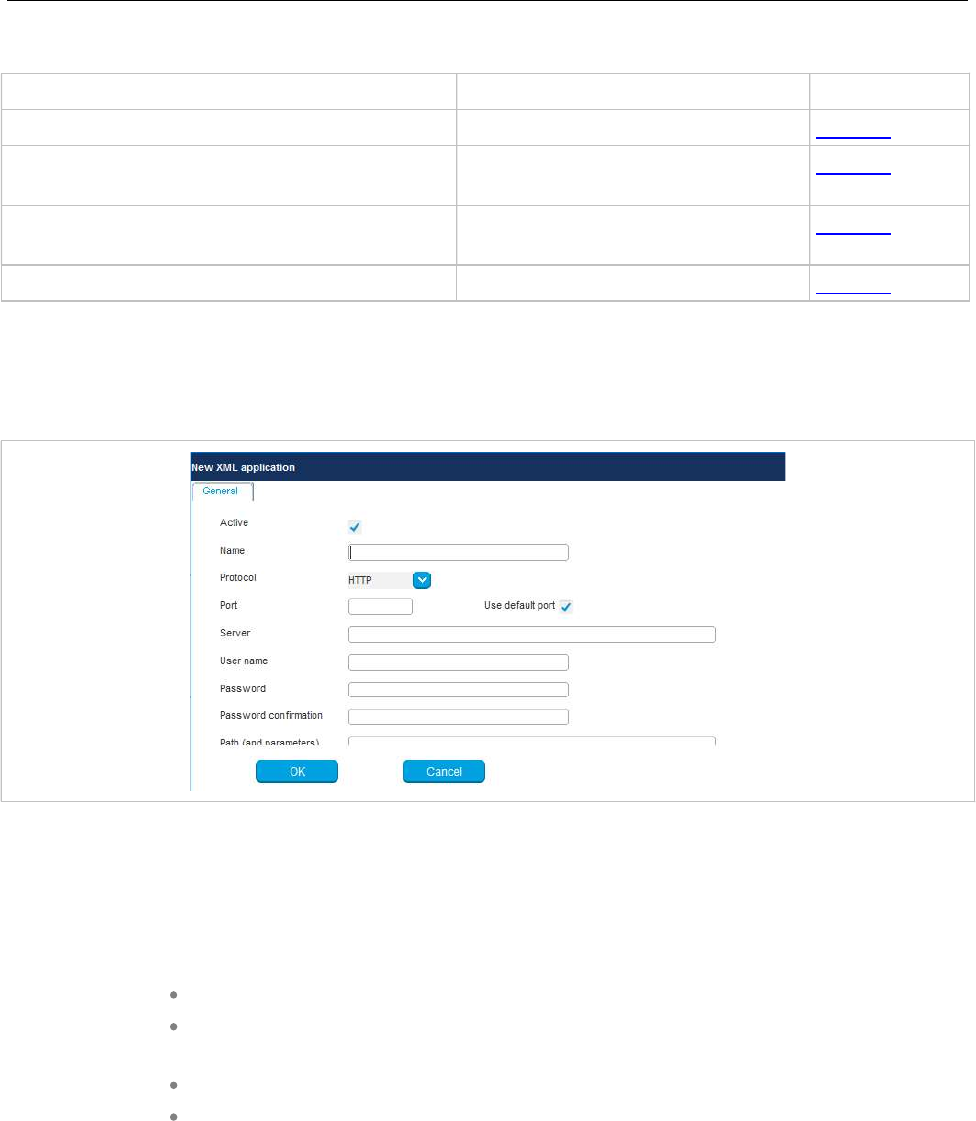
OM Management Portal (OMP)
201
The tasks you can perform in the XML applications menu are mode-dependant.
Configuration mode Monitor mode See section
Create: Create new XML hooks 6.12.8.1
Configure: Configure selected XML hook in
detail panel
6.12.8.2
Show details: Shows selected XML
hook in detail panel
6.12.8.3
Delete: Delete selected XML hook 6.12.8.4
6.12.8.1 Creating a New XML Hook
In addition to the 15 predefined XML hooks, you can create up to 10 additional XML hooks. You can only
add XML hooks in Configuration Mode.
To add an XML hook, do the following:
1In the Tasks bar click on Create.
The New XML application panel opens.
2Specify values for the following XML hook parameters:
Active: This setting activates or deactivates a configured XML application entry.
Name: The predefined hooks have fixed predefined names. A name must be
configured for the free defined hooks.
Protocol: Select the protocol HTTP or HTTPS.
Server: Enter the IP address or the name of the server which provides the XML
content.
Note: SIP-DECT 6.0 and later supports “SIPProxy” placeholders for
XML Server application URLs within SIP redundancy setups. In
cases where applications are located on a SIP server, it is
necessary to address XML applications by using the current
primary, secondary or tertiary SIP server address. In those
cases, the “SIPProxy” placeholder can be used as server input.

SIP-DECT OM System Manual
202
User name: Enter the login user name if an authentication is required by the
server.
Password, Password confirmation: Enter the password if the authentication is
required by the server.
Path (and parameter): Enter the path and query of the URI. For “Feature access
codes translation”, the Path settings contains placeholders for the queried
translation: {subsc} = Number, {ppn} = Device ID, {fac} = FAC.
3Click OK to save your changes.
6.12.8.2 Modifying an XML Hook
You can only modify XML hooks in Configuration Mode.
To change the configuration of an existing XML hook, do the following:
1Select the appropriate XML hook in the table.
2In the Tasks bar, click Configure.
3Edit the XML application parameters (described above) as necessary. You cannot change the name
of a predefined XML hook.
Note: SIP-DECT 7.0 and later supports centralized call logs for
systems using the MX-ONE call server. To enable this feature,
you must enter ”CSIntegration?object=history" as the value for
the Path parameter. This applies to both the Caller list and
Redial list predefined XML hooks.
See the description comment in chapter 5.9.5.
4Click OK.
6.12.8.3 Viewing XML Hook Details
You can view the configuration of an XML hook in Monitor Mode. Do the following:
1Select the appropriate XML hook in the table.
2In the Tasks bar click on the Show details command.
The user account data is displayed in the user account detail panel.
3Click Cancel to close the XML hook detail panel.
6.12.8.4 Deleting XML Hooks
You can only delete XML hooks in Configuration Mode. You cannot delete any predefined XML hooks.
To delete an XML hook, do the following:
1Select the appropriate XML hook(s) in the table by activating the corresponding checkbox(es).
2In the Tasks bar, click Delete.
A confirmation dialog opens.
3Click OK to confirm.
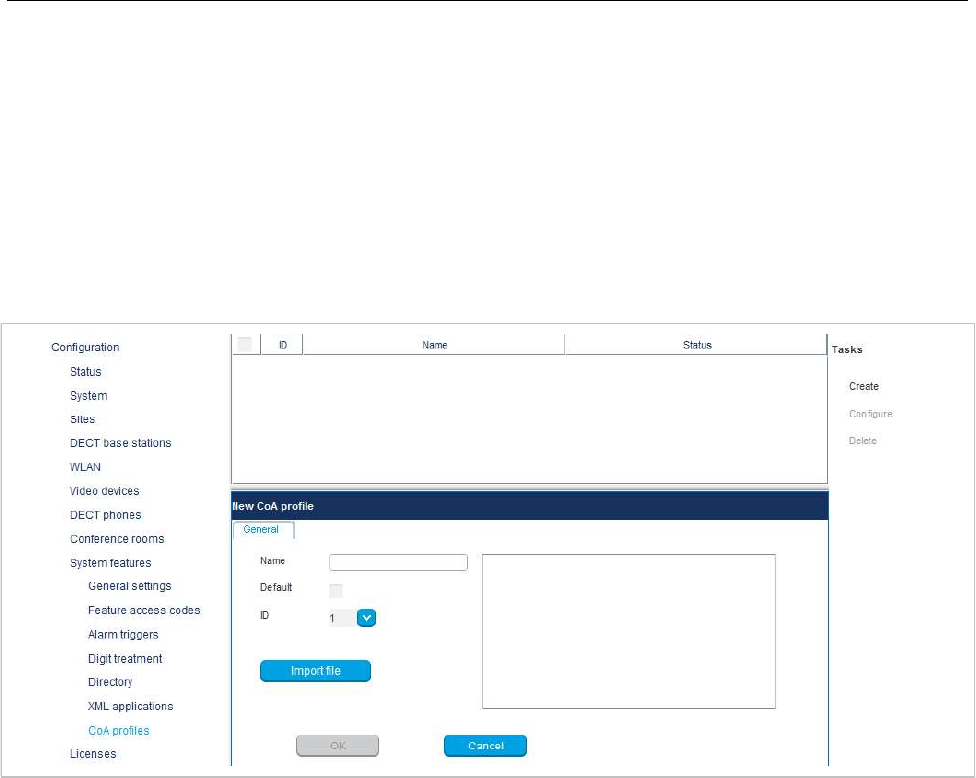
OM Management Portal (OMP)
203
6.12.9 “COA PROFILES” MENU
SIP-DECT 6.0 and later supports central configuration over the air (CoA) for Mitel 602 DECT phones.
The CoA profiles page lists the available CoA profiles that can be downloaded to the DECT phones.
Note: The profiles generated by the user_common.cfg configuration file
are also listed in this window. When managed with OMP, they
can be overwritten when the user_common.cfg configuration file
is reloaded. The maximum download size is 4kB.
You can import CoA profiles via the CoA Profiles menu. Once you have imported the profiles, you can
assign them to specific DECT phone users.
To create a new CoA profile:
1Click Create under the Tasks list on the right-hand side of the CoA profiles window.
The New CoA profile dialog opens.
2Configure the settings for the CoA profile:
-Name: Specify a name for the CoA profile
-Default: Indicate whether this is the default CoA profile to be used
-ID: Select an ID for the CoA profile from the drop-down menu.
3Click Import file to select the CoA file to import.
The CoA profiles page displays the new CoA profile in the table.
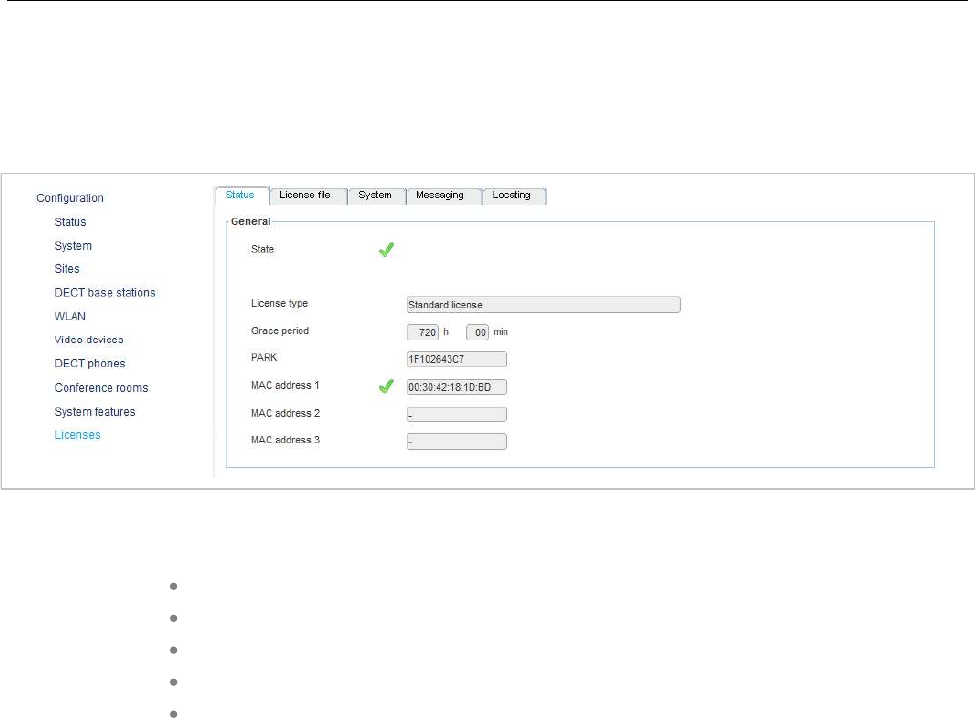
SIP-DECT OM System Manual
204
6.13 “LICENSES” MENU
The Licenses pageprovides an overview of licenses currently in use. In Configuration Mode, you can
also import a license file.
The license information is displayed in the following tabs:
Status: Shows general license information.
License file: Allows import of a license file.
System: Shows system license status.
Messaging: Shows Integrated Messaging and Alerting Service (IMA) license status.
Locating: Shows Locating license status.
“General” tab
The General tab displays general information about the current system license.
“License file” tab
The License file tab allows you to import a license file (only possible in Configuration Mode).
1Click the File button to select the path and file name where the license file is stored.
2Click the Import button.
“System” tab
The “System” tab provides OM System license information. This includes supported software version
and number of licensed DECT base stations (RFPs) compared to number of connected DECT base
stations.
“Messaging” tab
The “Messaging” tab provides OM Messaging and Alerting license information.
“Locating” tab
The “Locating” tab provides OM Locating license information.
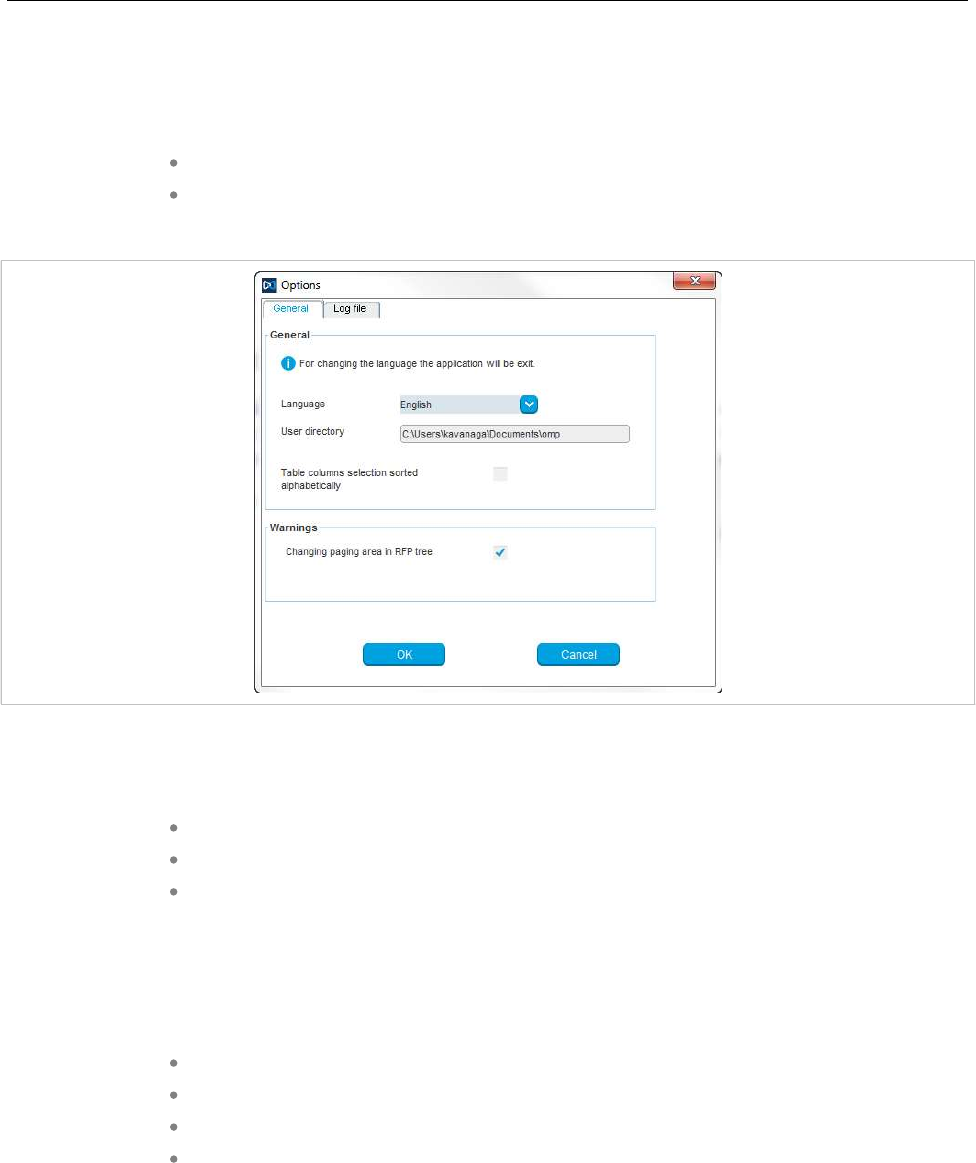
OM Management Portal (OMP)
205
6.14 “GENERAL” MENU
The General menu is available in all program situations. It contains following submenus:
Exit: Selecting this menu entry opens the exit dialog to close the OMP.
Options: Selecting this menu entry opens the Options dialog (see below).
“Options” - “General” tab
Language: You can select the OMP language. After changing the language, the OMP is automatically
closed and must be started again.
The field User directory shows the path where the following files are saved if necessary:
System dump file “sys_dump.txt”
Expert console log file “spy.log” when the application terminates
Exception log file “spy_trace_<date>_pxxx” in case of a Java exception, file name
extension “xxx” ranges from 000 to 999
In the Warnings section you can activate/deactivate the display of warning messages in the OMP.
Notes on log files
The mechanism for creating the log files is the same as the PC OMM spy log mechanism, what means:
The maximum size of the log file is 1 GB
1000 log files per day at maximum
Only the 30 newest created log files are kept, older ones are removed automatically
Log files older than 6 days are removed
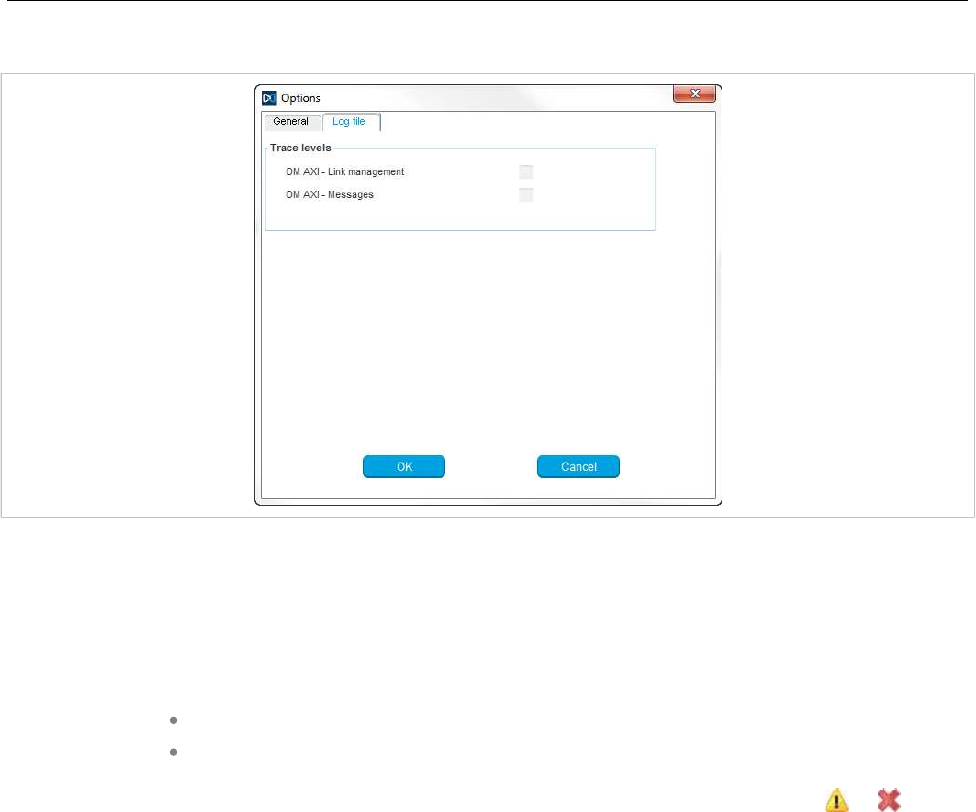
SIP-DECT OM System Manual
206
“Options” - “Log file” tab
In the Log file tab you can enable several trace levels.
6.15 “HELP” MENU
The Help menu is available in all program situations. It contains following submenus:
Info: Selecting this menu entry displays the End User License Agreement (EULA).
About AXI: Selecting this menu entry displays the About AXI dialog. This dialog
compares the protocol version numbers which are provided by the OMM with the
protocol version numbers supported by the OMP. The warning icons or show
a version mismatch. A version number “-” means the protocol element is not used
by OMP.
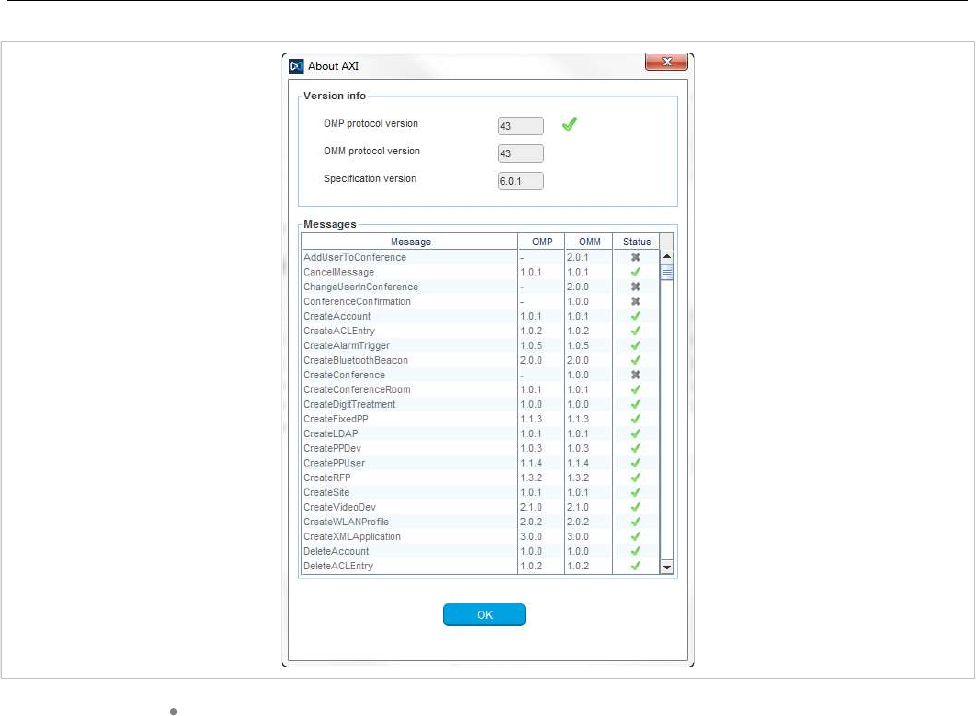
OM Management Portal (OMP)
207
About OMP: Selecting this menu entry displays the OMP version info and copyright.
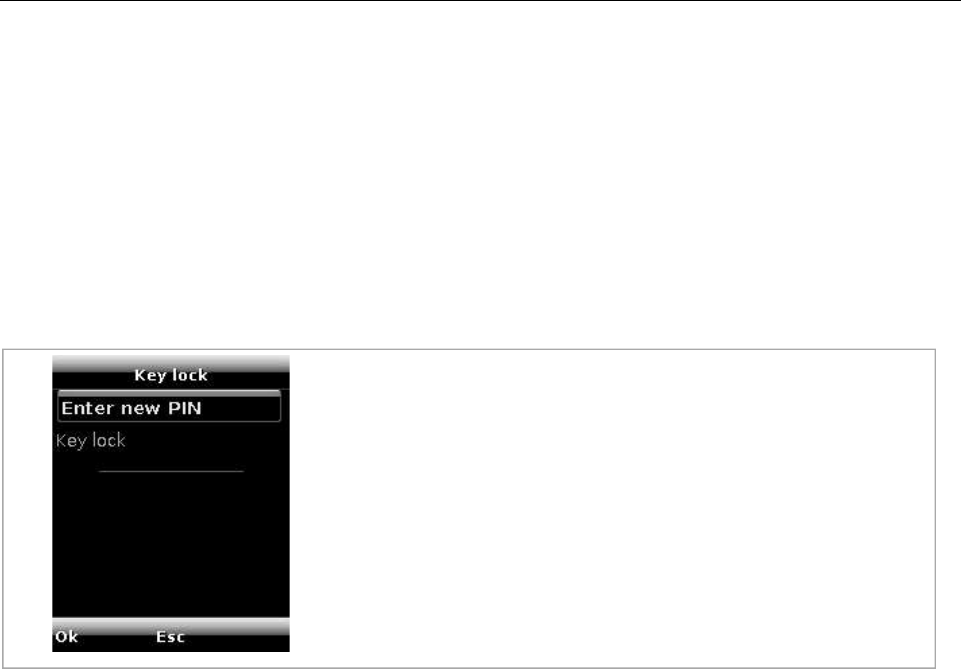
SIP-DECT OM System Manual
208
7 DECT PHONE
The DECT phone has a special system menu for administration of the DECT system.
7.1 KEY LOCK WITH PIN
7.1.1 MAINTAIN THE PIN
The PIN is used to allow access to the Security menu and to lock the phone. The user can adjust his PIN
and the feature Key lock with PIN here: System menu/Administration.
The update to SIP-DECT 7.1SP1 causes a reset of the DECT phone key lock PIN to default “0000”.
7.1.2 UNLOCK A LOCKED MITEL 600 DECT PHONE
As of SIP-DECT 8.0 and DECT phone SW 7.2, the DECT phone can be reset to factory defaults if the
DECT phone is protected with a PIN, and no other option can be used to unlock the phone; for example,
set the PIN through the OMM to a defined value.
If a wrong PIN are successively entered 3 times, then a reset procedure can be activated by entering the
code “***778#”.
The submenu “Key lock” is hidden if the feature is disabled.
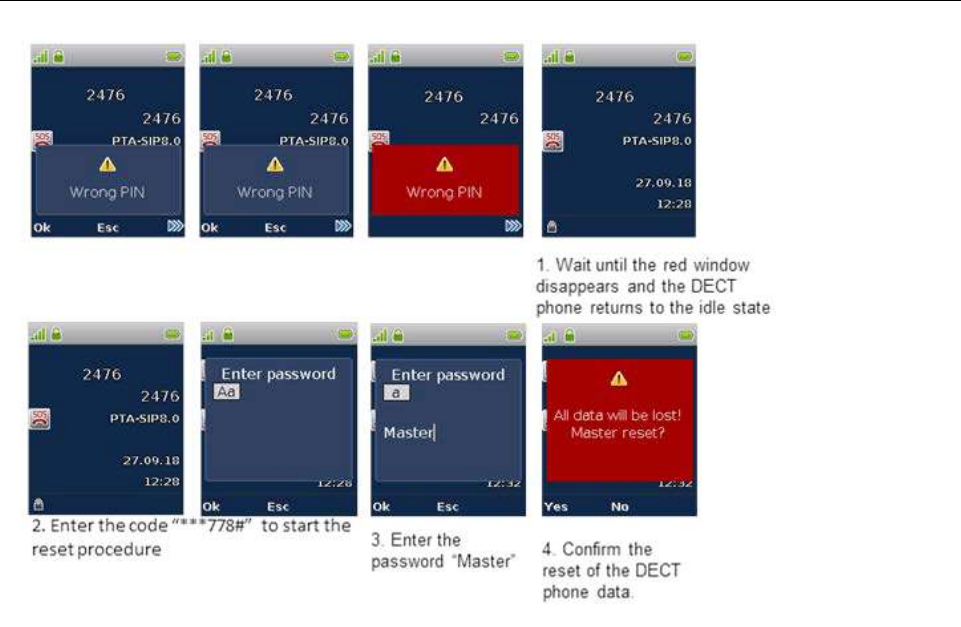
DECT Phone
209
The reset procedure requests the password “Master” to reset all data on the phone, which also removes
the subscription and the PIN lock.
The DECT phone needs to be subscribed with a DECT system after the reset.
Note: Be aware that the Master reset deletes all data from the DECT phone.
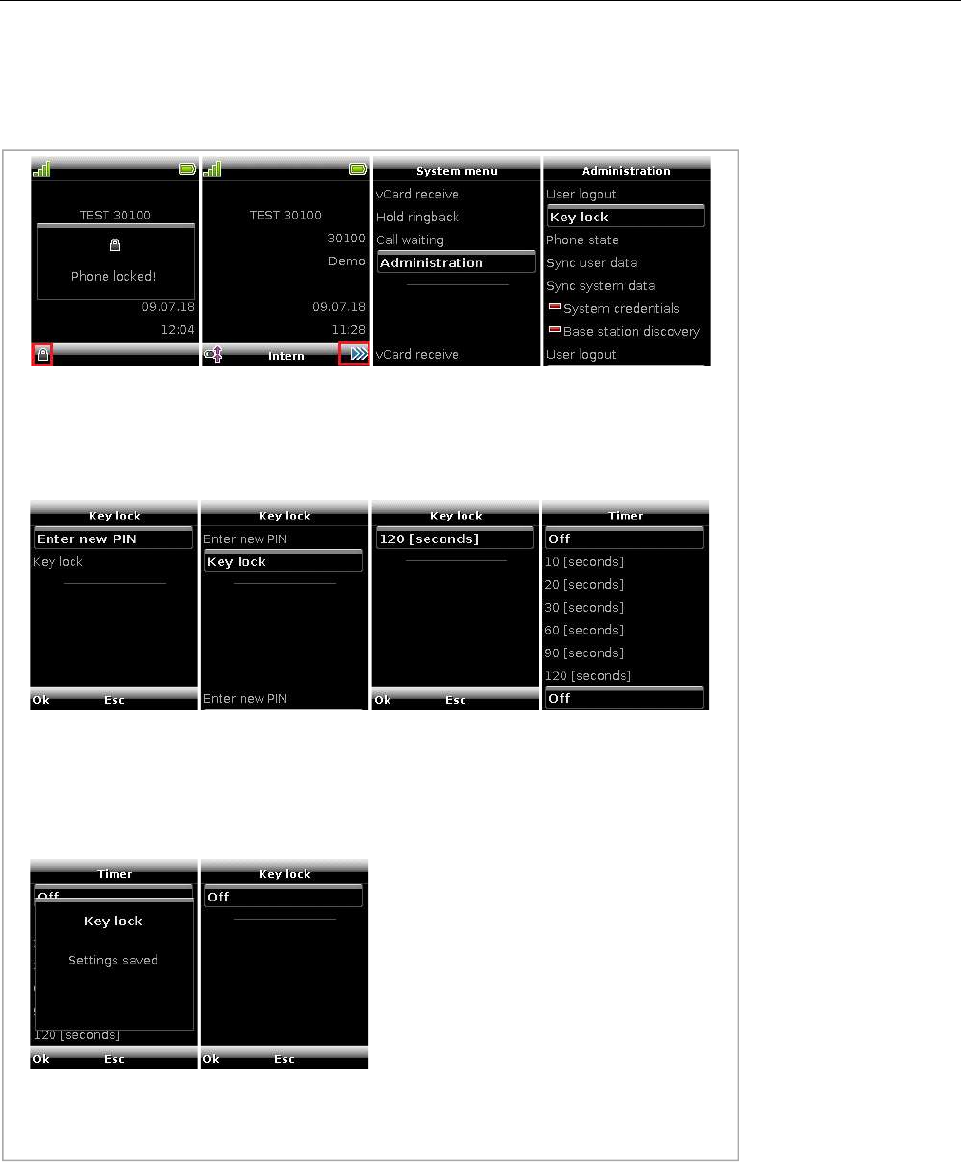
SIP-DECT OM System Manual
210
7.1.3 SETUP AUTOMATIC KEY LOCK WITH PIN
The following pictures show an example how to turn off the DECT phone key lock with PIN through the
Mitel 600d DECT Phone UI.
The update to SIP-DECT 7.1SP1 causes a reset of the DECT phone key lock PIN to default “0000”.
Long press of the
option soft key
opens the
system menu
Select the lock key
and enter the PIN
to unlock the
phone
Select
Administration
Select Key lock
Option to change
the PIN
Option to change
the key lock
parameter
Time for the
automatic key lock
is set to 120
seconds
Off and various
timer values are
available
Choose the
desired value, for
example, Off and
confirm with OK
Confirmation that
the chosen values
is stored
Key lock with PIN
is Turned Off
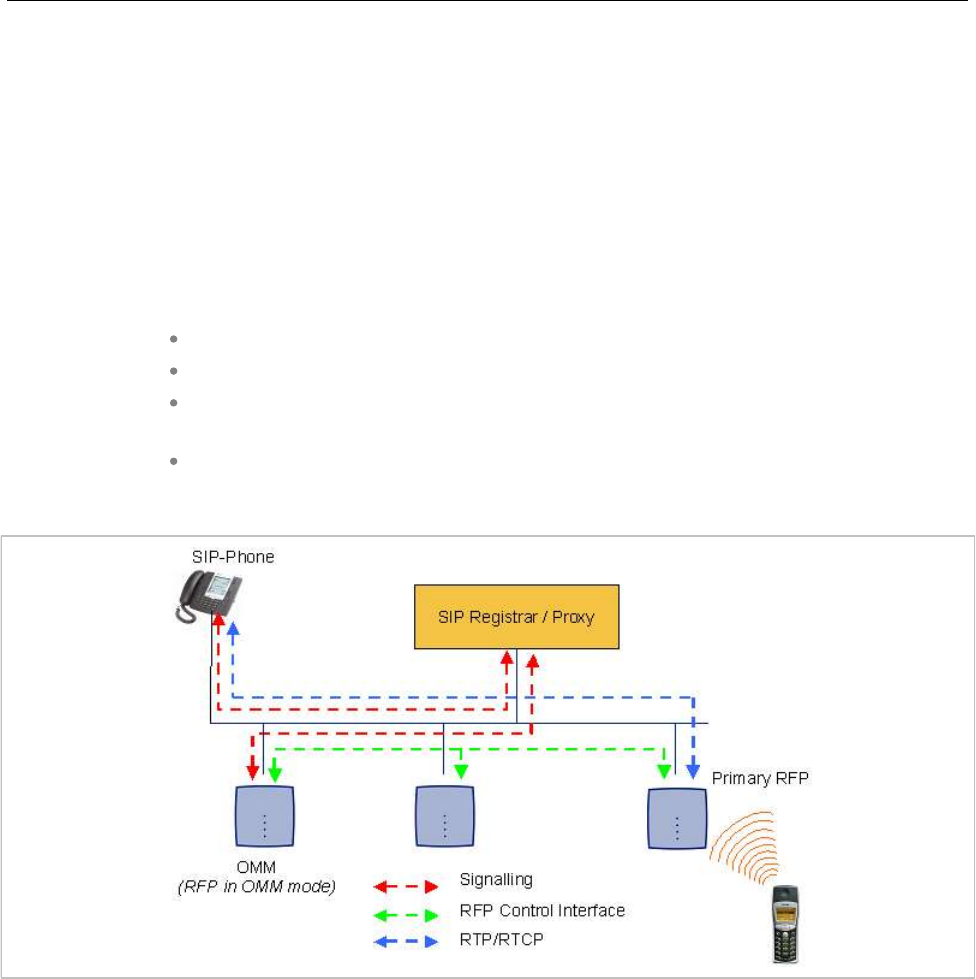
Configuration and Administration
211
8 CONFIGURATION AND ADMINISTRATION
This section provides detailed information on various configuration and administration aspects of the
SIP-DECT solution.
8.1 IP SIGNALING AND MEDIA STREAM
To establish a call between an IP Phone and a DECT phone (for example, Mitel 600), the following IP
streams must be established:
A signaling channel to and from the SIP phone.
A signaling channel to and from the OMM.
A control interface between the OMM and the RFP that has a connection to the
DECT phone (known as the primary RFP).
A Real Time Protocol (RTP) / Real Time Control Protocol (RTCP) connection
between the SIP phone and the primary RFP.
The following figure illustrates this scenario.
To establish a call between two DECT phones, the same IP streams must be established like in the
scenario before, except the IP phone is not involved. The following figure illustrates this scenario.
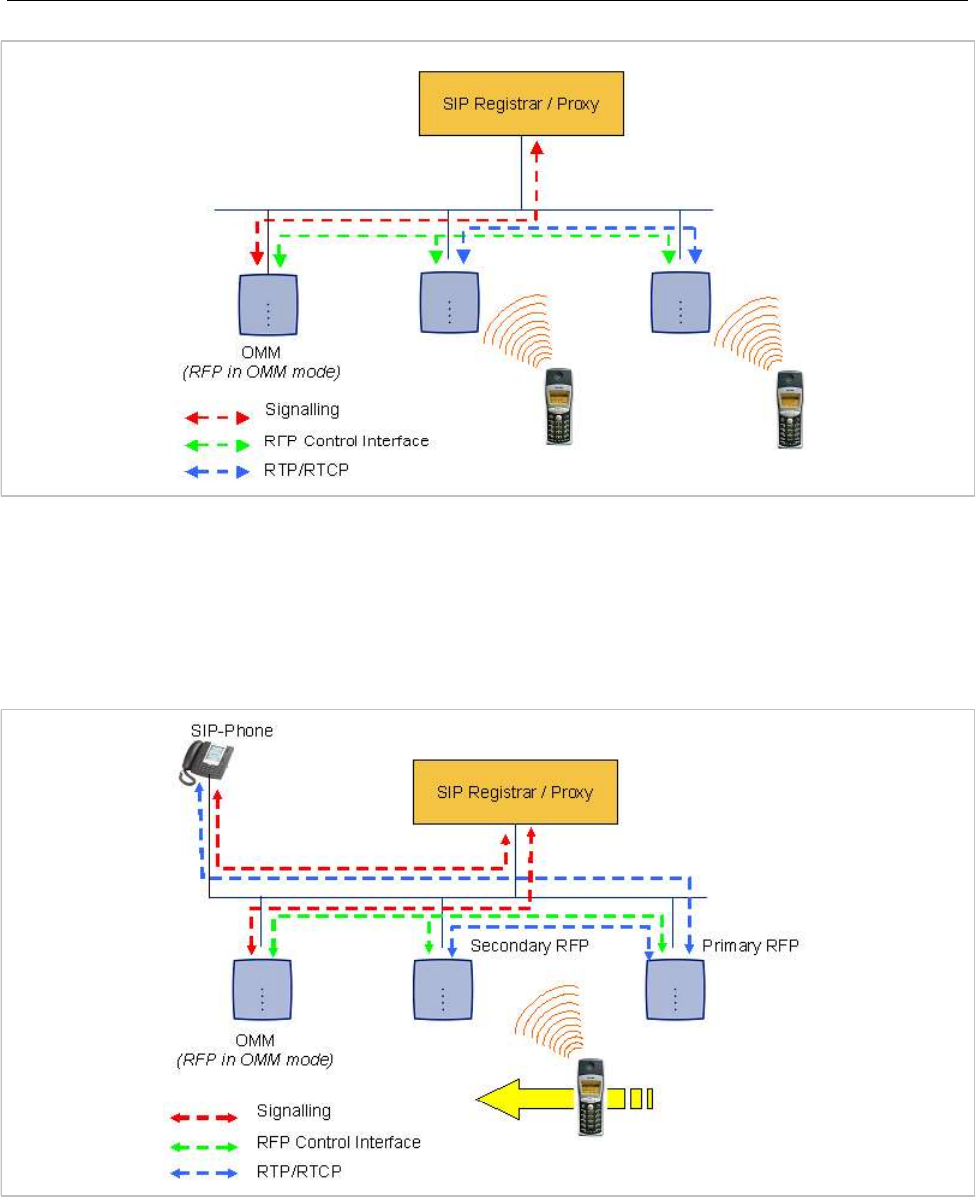
SIP-DECT OM System Manual
212
A call from one DECT phone to another that resides on the same RFP will loop back within the RFP if no
media gateway is involved. So the call will not pass through to the Local Area Network (LAN). Although
the voice packets will not impact LAN traffic, signal packets will.
If the DECT phone user is moving, the DECT phone detects that another RFP has a better signal
strength and, therefore, it starts the handover process. The media stream from the IP phone cannot
move to the secondary RFP, so the primary RFP uses the LAN to direct the voice to the secondary RFP,
as shown in the following figure.
As the DECT phone user moves into the next RFP zone of coverage, the DECT phone detects that the
RFP has a better signal strength. Again the media stream from the SIP phone cannot move to the
secondary RFP, so the primary RFP uses the LAN to direct the voice to the new secondary RFP.
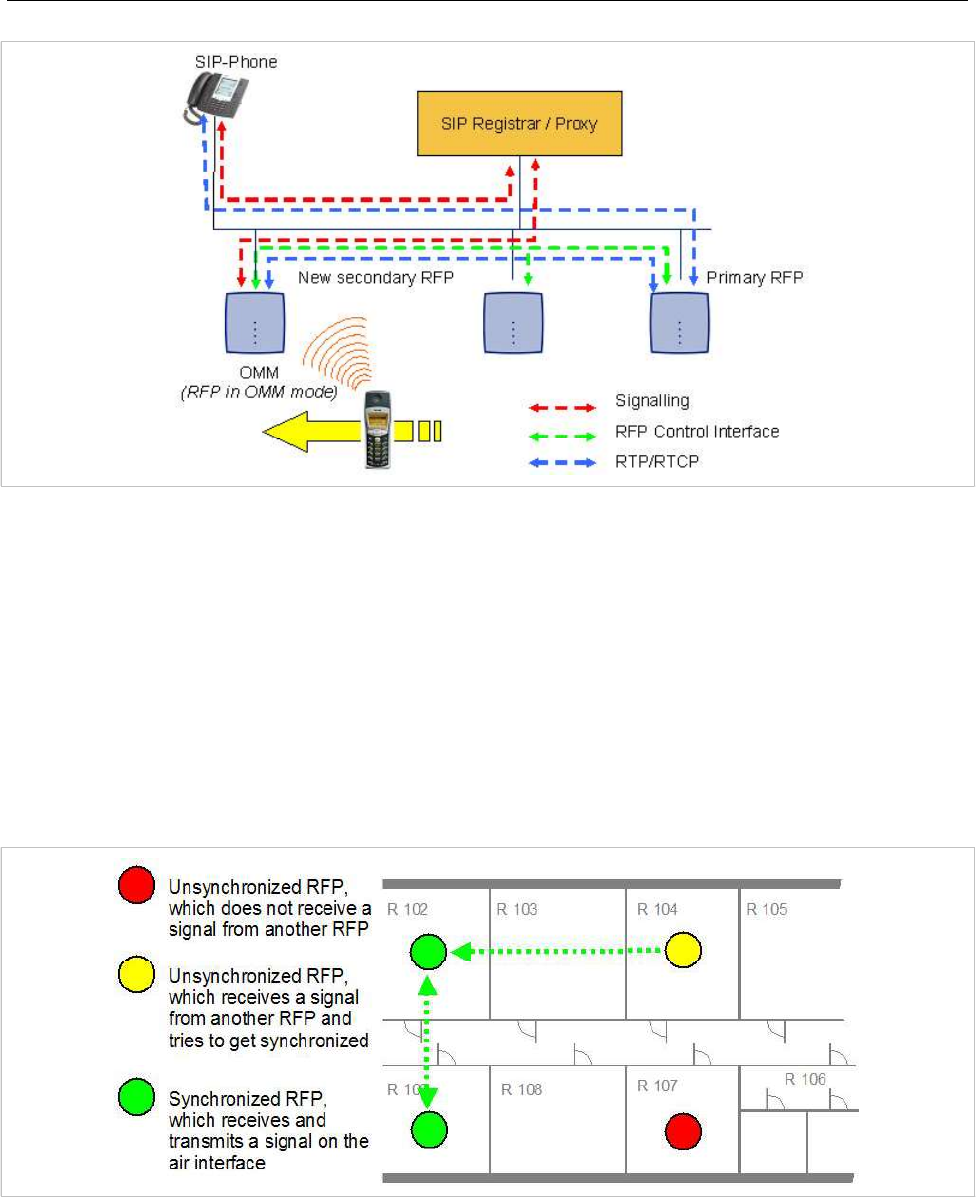
Configuration and Administration
213
8.2 DECT BASE STATION SYNCHRONIZATION
To guarantee a seamless handover if a caller moves from one DECT base station zone of coverage to
another DECT base station zone of coverage, an accurate synchronization of the DECT base stations is
necessary.
The DECT base stations are synchronized over the air interface. The first DECT base station to
complete startup transmits a signal on the air for the other DECT base stations to synchronize from. If a
DECT base station gets in sync, it transmits a signal on the air and becomes the sync source for the next
DECT base station. Only DECT base stations that can receive a synchronization signal become
synchronized.
For the DECT base station to sync to another DECT base station, the signal strength cannot drop below
-70 dBm. You must consider this requirement during the site survey.
As long as a DECT base station is not in sync, no calls can be established using this DECT base station.
If a DECT base station loses the synchronization, the DECT base station does not accept new calls
(“busy bit”). There is a delay of maximum 3 minutes until the active calls on this DECT base station are
finished. Then it tries to get synchronized again.
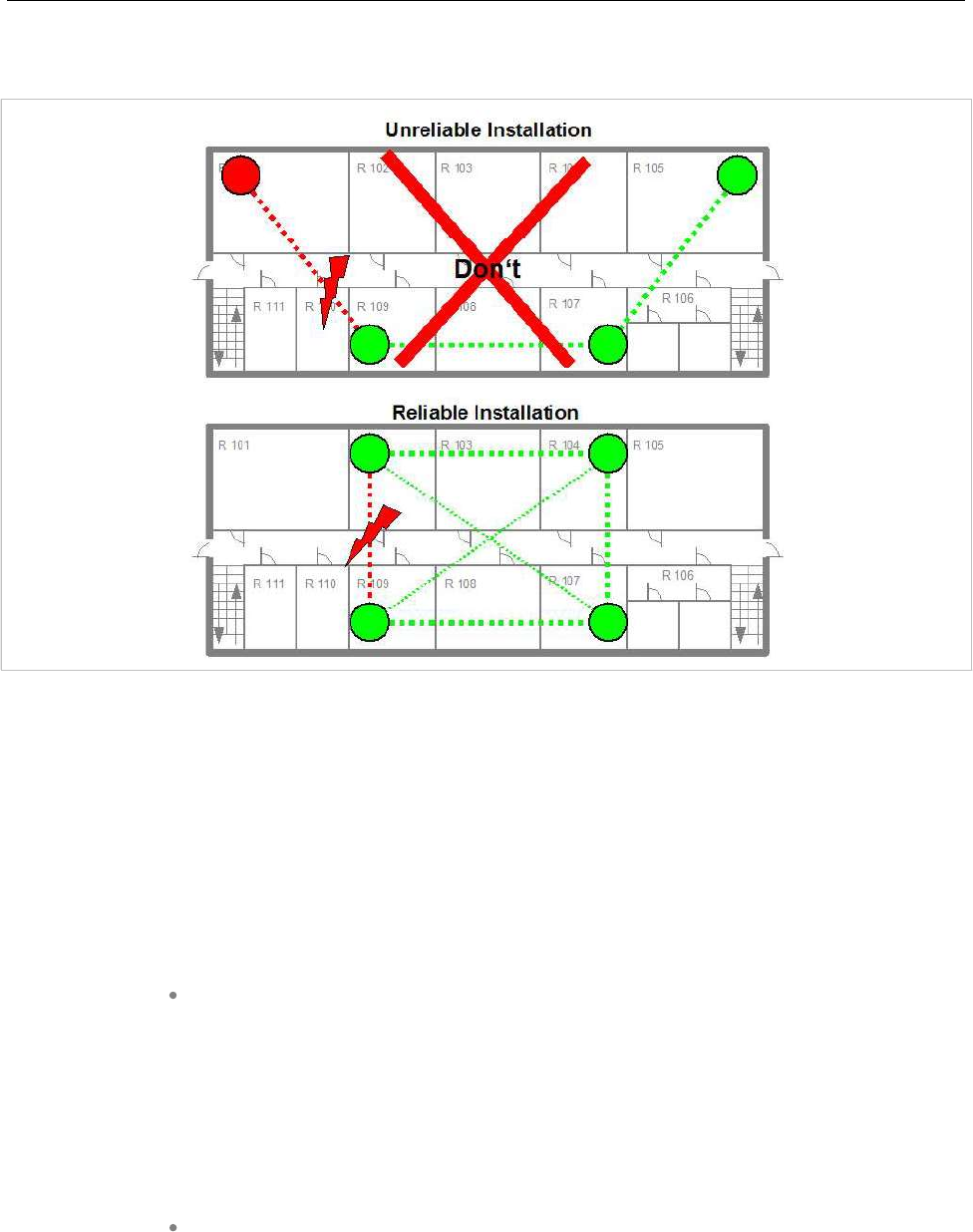
SIP-DECT OM System Manual
214
A SIP-DECT installation is more reliable if a DECT base station can receive the signal from more than
only one DECT base station because the other signals are also used for synchronization.
The sync-over-air solution is very reliable because all existing redundant paths are used for
synchronization. Thus, hardware tolerances have only very little influence. No DECT base station has a
key position. Only unfavorable setups without redundant synchronization paths can cause problems.
Sometimes DECT base stations do not need to be synchronized (e.g. if they are in different buildings).
These DECT base stations can be put into different clusters. DECT base stations in different clusters are
not synchronized with each other. Different clusters start up at the same time independently.
8.2.1 INITIAL SYNCHRONIZATION PROCEDURE
To avoid synchronization problems and to speed up the synchronization on system startup, an initial
synchronization procedure is used. For every cluster the following synchronization stages are defined.
Synchronization stage 0
– If at least one preferred DECT base station was configured, the
synchronization process waits up to 30 seconds for an incoming startup
message of such a preferred DECT base station. Receiving a message will
finishing stage 0 and the synchronization process jumps to stage 1.
– If no message is received within 30 seconds, this stage will be terminated and
the next stage begins.
– If no preferred DECT base station was configured, this stage is ignored.
Synchronization stage 1
– If a preferred DECT base station was determined in stage 0, this one becomes
the synchronization source for the subsequent DECT base stations. Otherwise
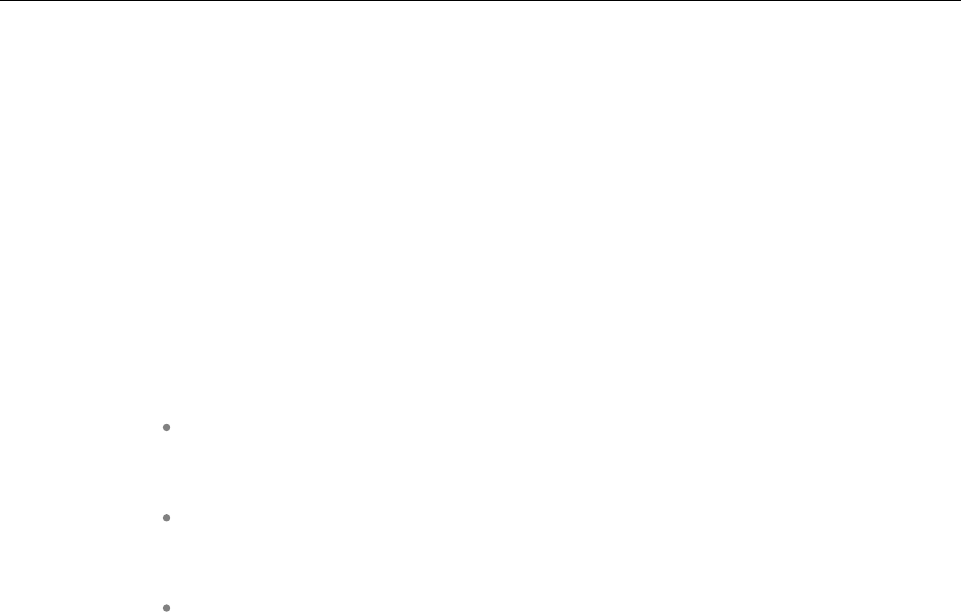
Configuration and Administration
215
the first DECT base station that sends a startup message becomes the
synchronization source for the subsequent DECT base stations.
– In this stage, only DECT base stations reporting an RSSI value better than
-65 dBm are permitted to perform synchronization.
– If a DECT base station has completede its synchronization, this DECT base
station will be also a synchronization source for other upcoming DECT base
stations.
– The initial timeout for this stage is 30 seconds. Whenever a DECT base station
has finished its synchronization in this stage a new stage timeout value is
calculated.
– If no DECT base station comes up within the timeout time or if all the upcoming
DECT base stations do not fit the RSSI threshold, this stage will be terminated
and the next stage begins.
Synchronization stage 2
– The behavior of this stage is identical to stage 1, but an RSSI threshold value
of -70 dBm is significant.
Synchronization stage 3
– The behavior of this stage is identical to stage 1, but an RSSI threshold value
of -75 dBm is significant.
Synchronization finished
– No more RSSI threshold value is significant. All DECT base stations that failed
the stage conditions above are now permitted to perform synchronization.
The last level “synchronization finished” will be achieved either all registered DECT base stations of this
cluster are synchronized or the timer of stage 3 expires.
8.2.2 CHECKING THE SYNCHRONIZATION OF A NETWORK
For every cluster a periodically check of the synchronization of the network is done. If the network is split
into at least two subnets, all the RFPs of the lesser subnet(s) will be resynchronized. While doing initial
synchronization procedure this check is deactivated. You can check the DECT base station
synchronization from the Sync view menu of the OM Management Portal (OMP), see section 6.7.6.
8.3 DECT BASE STATION CHANNEL CAPACITY
The DECT base station has 12 available time slots on air; eight can have associated DSP/media
resources for media streams. All DECT time slots are used for control signaling, software download over
air, messaging and bearer handover independent of associated DSP/media resources.
If all eight media stream channels are used, the DECT base station announces a “busy bit”. In that case,
the DECT phones determine whether another DECT base station has an appropriate signal strength. If
so, the DECT phone performs a handover to that DECT base station. Once the handover is complete,
the DECT base station lowers its “busy bit”.
Whenever the busy state is announced a log entry is made to the system logs. If the announcement of
busy raises in a specific area, an additional DECT base station should be installed to double the number
of media streams available for calls.
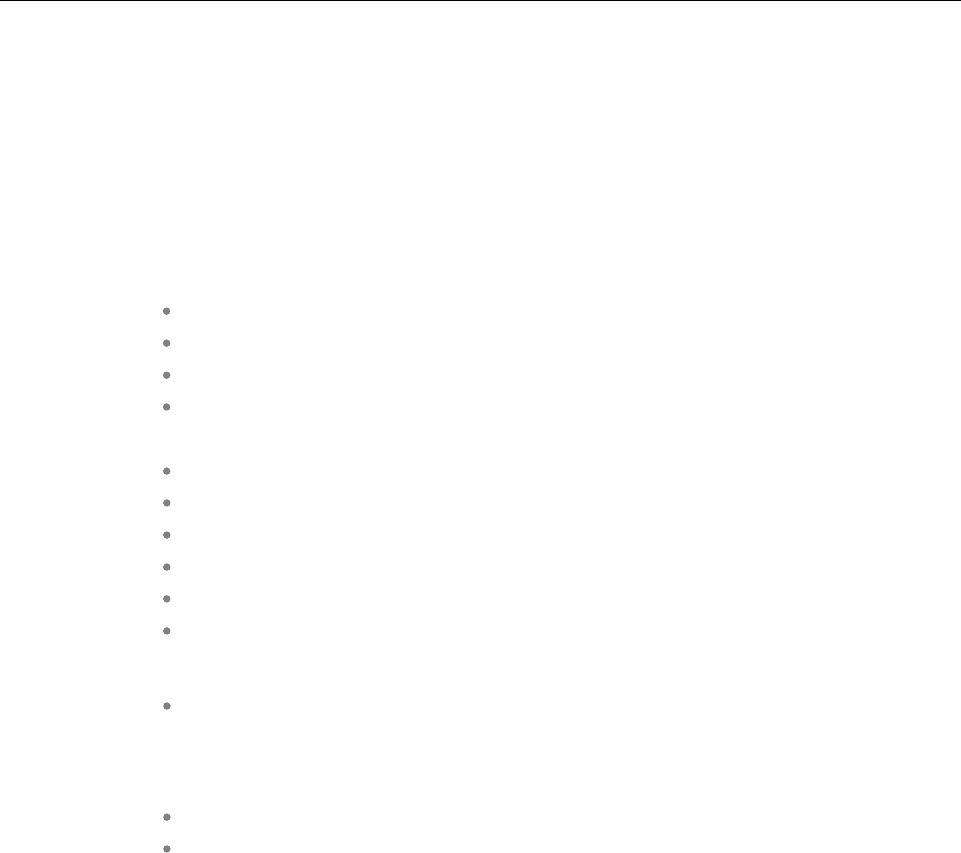
SIP-DECT OM System Manual
216
Notes on Hi-Q connections
Each Hi-Q connection uses twice the capacity of conventional narrowband on the DECT air interface.
Due to this fact, four Hi-Q connections (instead of eight) can be established via one DECT base station.
It is not possible to have DECT XQ audio combined with Hi-Q audio within the same connection.
8.4 NETWORK INFRASTRUCTURE PREREQUISITES
To establish and maintain an SIP-DECT installation, a network infrastructure is assumed, which
comprises at least the following components:
DECT base stations
DECT phones
IP PBX/media server (for example, Asterisk)
TFTP server
Depending on the operational modes the following services should be provided:
DHCP
TFTP
SNTP
DNS
LDAP
Syslog daemon
Notes on network infrastructure prerequisites
In NA outdoor RFPs may only be installed with the antennas shipped with the units.
No other antennas or cabling are permitted. In EMEA the outdoor RFPs are shipped
without antennas and you may use the units with one of the optional antennas
(separate order no.).
A TFTP server is no longer required for boot of a 3rd or 4th generation RFPs.
TFTP, FTP(S), HTTP(S), SFTP are supported for 3rd or 4th generation RFPs
software update.
8.5 SIP-DECT STARTUP
This section contains detailed information on the startup (booting) process of the SIP-DECT solution.
For booting 2nd generation RFPs, there must be at least one TFTP server on the attached network to
load the OMM/RFP application software.
3rd or 4th generation RFPs uses the internal flash to start the boot image. A fileserver is only needed for
software update over the network.
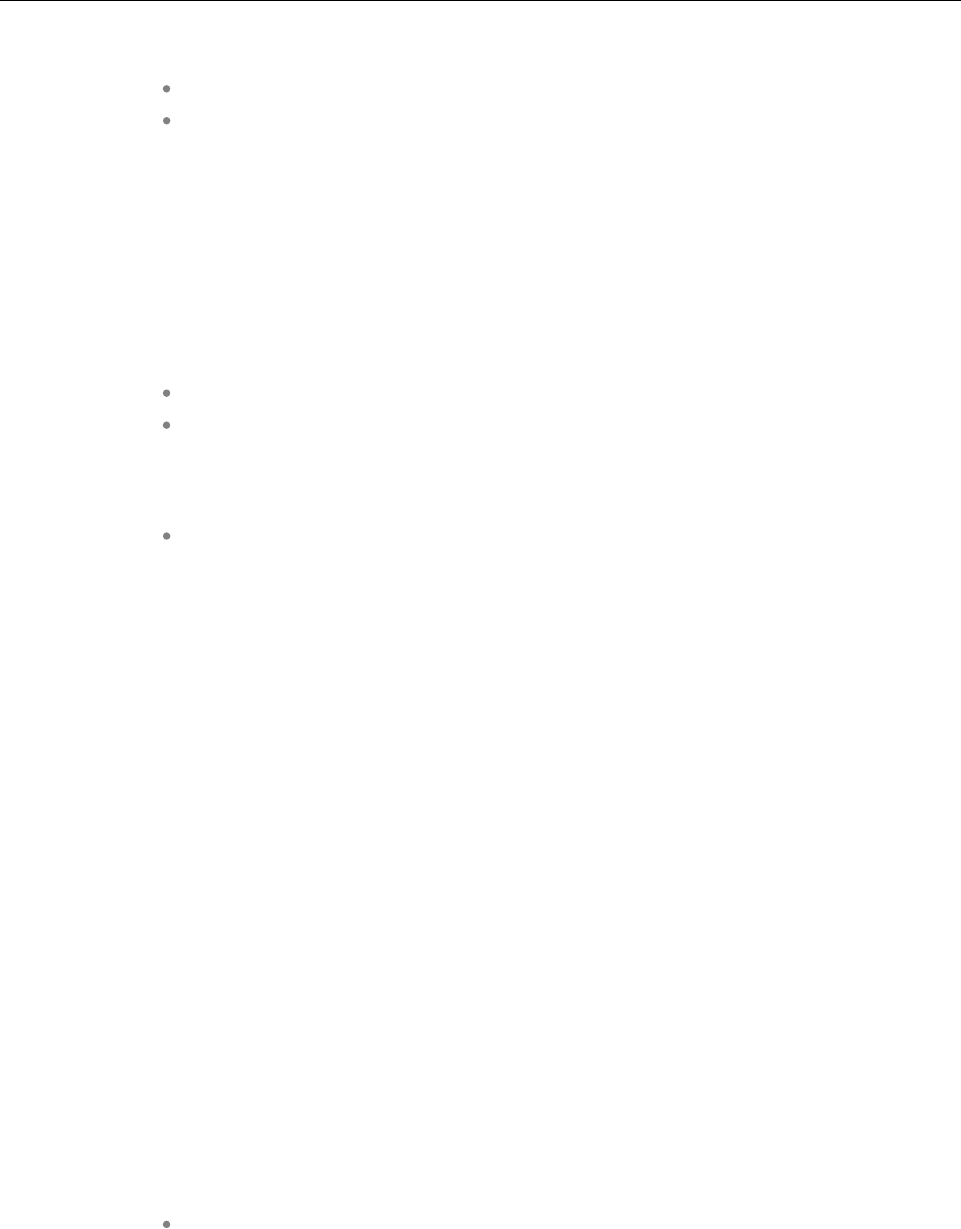
Configuration and Administration
217
The essential network settings can be alternatively:
Communicated by a DHCP server at startup time.
Configured on the RFP with the OM Configurator tool (see section 7.6). The settings
made by the OM Configurator will be saved permanently in the internal flash
memory of each OMM/RFP.
8.5.1 TFTP AND DHCP SERVER REQUIREMENTS
TFTP server requirements
The DECT base station obtains the boot image file from a TFTP server. The requirement list for the used
TFTP server is defined as follows:
The support of RFC 1350 /1/ is mandatory.
To accelerate the download of a boot image file for older 2nd generation DECT base
stations, it is possible to increase the packet size of the transmitted TFTP packets
from 512 bytes per packet to 1468 bytes per packet. To use this optional feature,
the TFTP server must support RFC 2347 /3/ and RFC 2348 /4/.
To reduce the overall download time of the older 2nd generation DECT base
stations in a system, it is possible to use TFTP multicast download. To use this
optional feature, the TFTP server must support RFC 2090 /2/ and RFC 2349 /5/.
To use the TFTP multicast option, the attached network must support multicast too. Furthermore a
support of IGMP, RFC 2236 /6/ is required.
Note: If many DECT base stations loading the boot image
simultaneously, the network load could increase significant. To
balance the network load or for backup reasons, it is possible to
configure more than one TFTP server in a network.
DHCP server requirements
A DHCP server needs to support RFC 2131 /9/. The TFTP and DHCP server need not to reside on the
same host.
8.5.2 BOOTING STEPS
Booting is performed in two steps:
1Starting the boot process.
2Starting the application.
Booter startup
On startup each DECT base station tries to determine its own IP address and other settings of the IP
interface from the configuration settings in the internal flash memory. If no settings are available or these
settings are disabled, the DECT base station tries to determine these settings via DHCP. Depending on
the DECT base station type, the DECT base station software is to be loaded:
A 3rd generation DECT base station gets the application image from internal flash
memory.
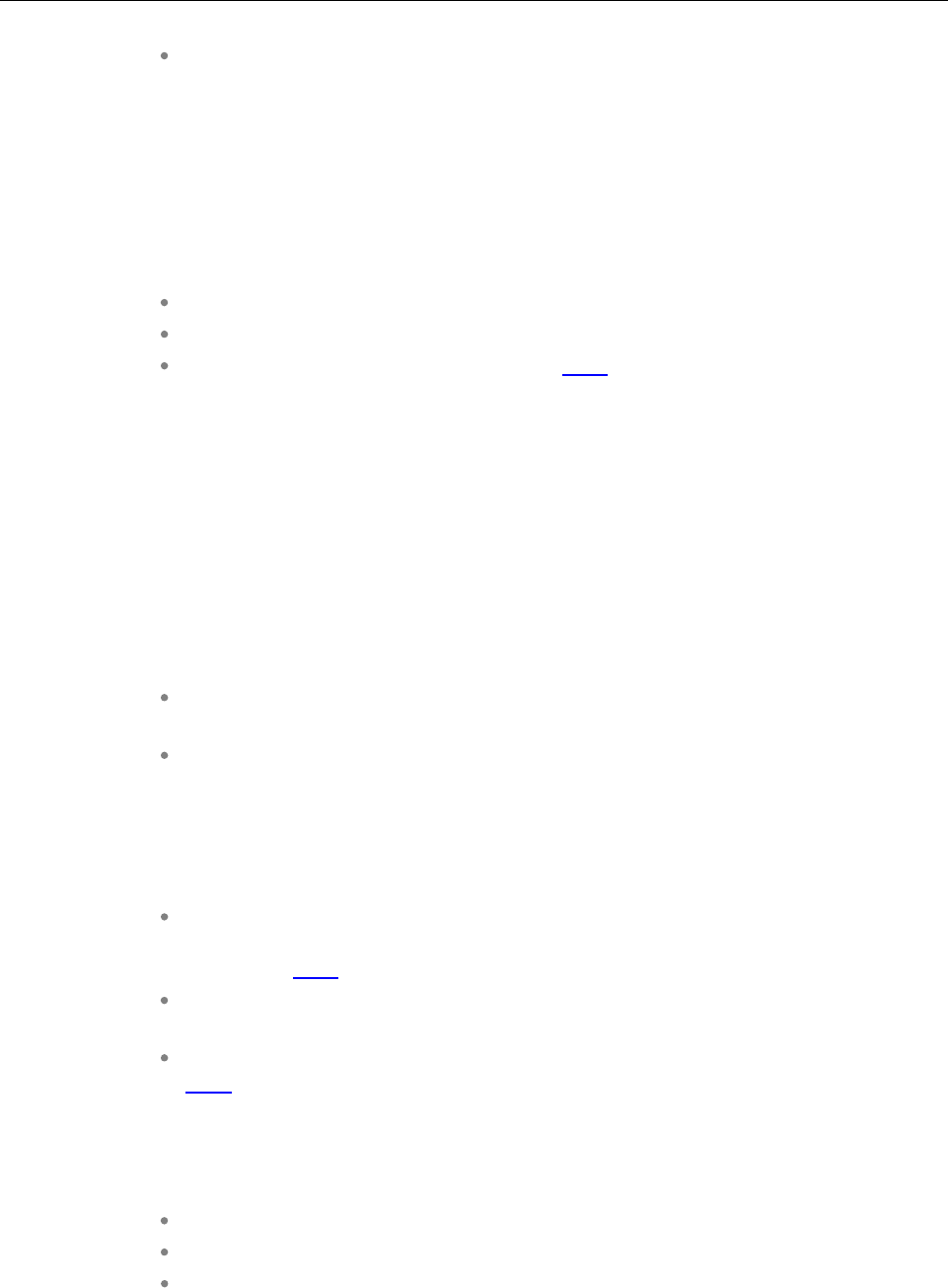
SIP-DECT OM System Manual
218
An older 2nd generation DECT base station only has a small standalone application
built into the flash. This software realizes the so-called net boot process. The RFP
gets the application image file from the TFTP server.
Application startup
After starting the application image, the RFP software checks the local network settings in its internal
flash memory. If no settings are available or if they are disabled, the RFP software starts a DHCP client
to determine the IP address of the OMM and other application startup settings.
The RFP software acquires the OMM IP address:
within the local network settings if active
through DHCP request
DECT base station configuration file (see 8.7.7)
If the IP address of the actual RFP device matches one of the acquired OMM IP addresses, the DECT
base station software continues in OMM mode. Otherwise, the DECT base station runs as normal DECT
base station without OMM mode.
Note: Only 3rd generation DECT base stations are able to run in OMM
mode while older 2nd generation DECT base stations cannot
function as OMM.
8.5.3 BOOTER STARTUP
The SIP-DECT DECT base station software includes a booter with the following features:
VLAN can be configured via the OM Configurator without a static IP configuration.
This means that the first DHCP request will be done by using VLAN.
To balance the network load with older 2nd generation RFP devices, up to three
TFTP servers can be configured. This can be done using the OM Configurator (local
setting) or using the DHCP option 150. Before starting the download, the TFTP
server will be selected randomly by the booter. But, if the option “Preferred TFTP
server” was set by the OM Configurator, the option “TFTP server address” will
specify the TFTP server to use. No randomly selection will be done in this case.
Older 2nd generation RFPs only: to reduce the number of TFTP packets sent by the
TFTP server, the packet size can be increased. This will be done by using a TFTP
option (see 8.5.1 “TFTP server requirements”).
Older 2nd generation RFPs only: Multicast TFTP download is possible if the TFTP
server and the connected network support this.
To indicate the actual state of the booter, the LEDs of the RFP will be used (see
8.5.5).
8.5.3.1DHCP Client
Within the initial boot process the DHCP client supports the following parameters:
IP address mandatory
Net mask mandatory
Gateway mandatory
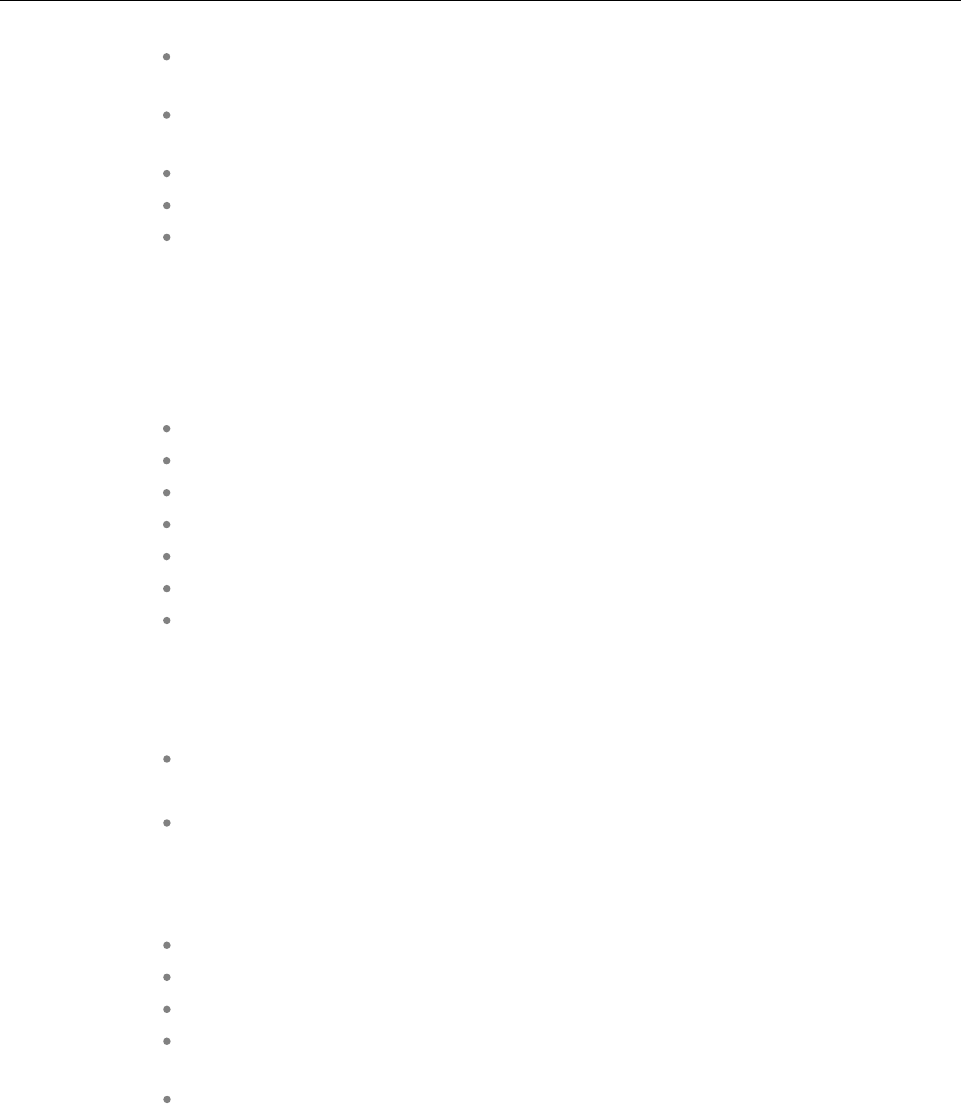
Configuration and Administration
219
Boot file name mandatory for older
RFPs
TFTP server mandatory for older
RFPs
Public option 224: “OpenMobility” / “OpenMobilitySIP-DECT” mandatory
VLAN-ID optional
TFTP server list optional
8.5.3.1.1 DHCP Request
The DHCP client sends the vendor class identifier (code 60) “OpenMobility3G” (3rd generation RFPs) or
“OpenMobility” (older 2nd generation RFPs) and requests the following options in the parameter request
list (code 55):
Subnet mask option (code 1)
Router option (code 3)
VLAN ID option (code 132)
TFTP server list (code 150)
Public option 224 (code 224) (string “OpenMobility” or “OpenMobilitySIP-DECT”)
Public option 225 (code 225) (VLAN ID, not relevant for SIP-DECT)
Public option 226 (code 226) (not relevant for SIP-DECT)
8.5.3.1.2 DHCP Offer
The DHCP client selects the DHCP server according to the following rules:
The public option 224 (code 224) has a value equal to the string “OpenMobility”,
or
The public option 224 (code 224) has a value equal to the string
“OpenMobilitySIP-DECT”.
If none of the two rules above match, the DHCP offer is ignored.
Information retrieved from the DHCP offer:
The IP address to use is taken from the yiaddr field in the DHCP message.
The IP net mask is taken from the subnet mask option (code 1).
The default gateway is taken from the router option (code 3).
The TFTP server IP address is taken from the siaddr field in the DHCP message
and additionally DHCP option 150, if available.
The boot image filename is taken from the file field in the DHCP message, if this
field is empty, the default filename is used.
8.5.3.1.3 Retries
If the DHCP client does not get an appropriate DHCP offer, a new DHCP request is send after 1 second.
After 3 DHCP requests are sent the DHCP client will sleep for 60 seconds. During this time the booter
accepts a local configuration with the OM Configurator.
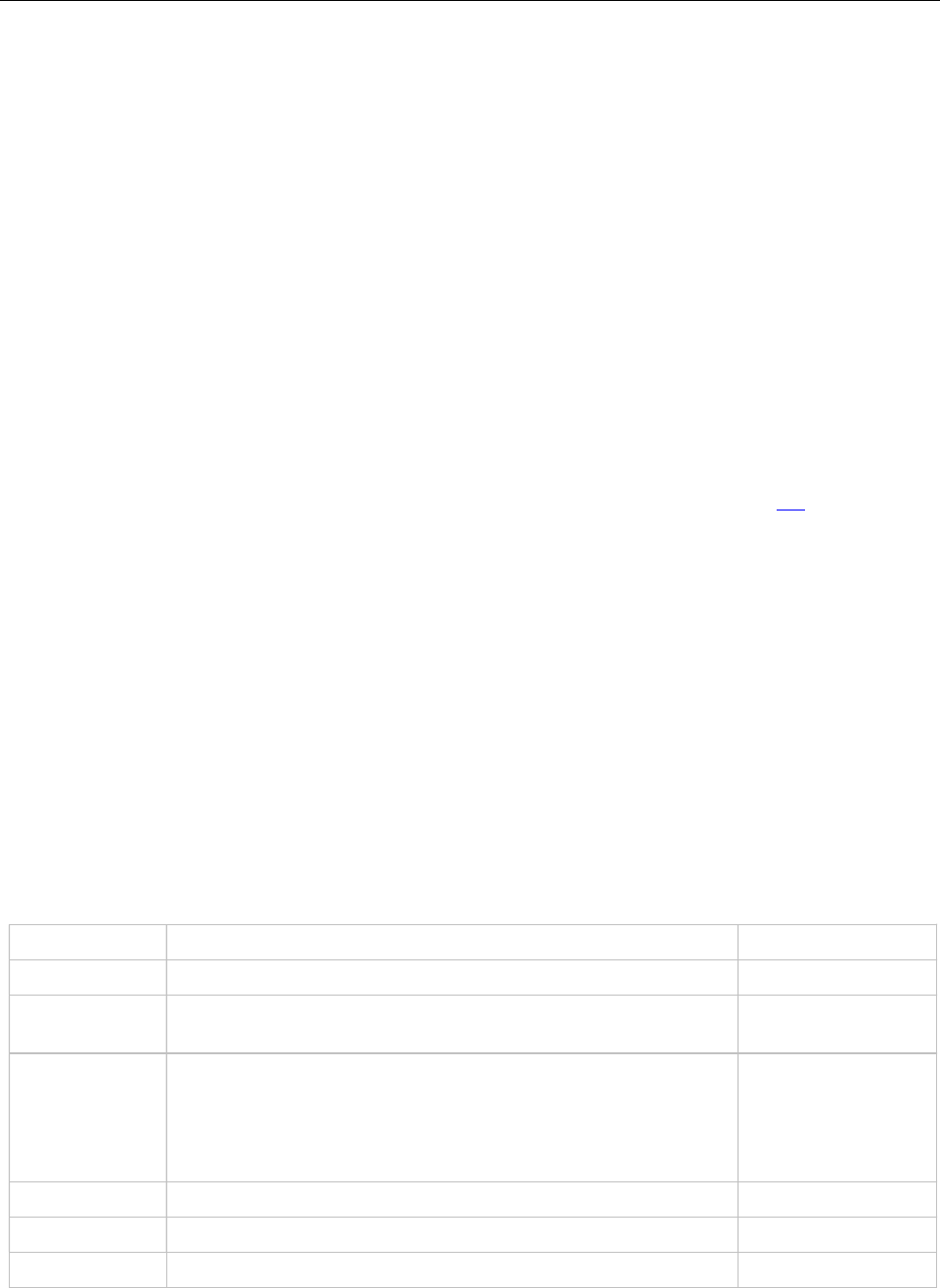
SIP-DECT OM System Manual
220
This cycle repeats every 3 minutes until either all the required DHCP options are provided or the system
is manually configured using the OM Configurator tool.
8.5.3.2TFTP Client
The TFTP client will download the application image from the TFTP server. Both TFTP server and the
name of the application image are supplied via the DHCP client. The application image is checksum
protected.
Downloading the application image via TFTP is mandatory for older 2nd generation RFPs only. 3rd
generation RFPs will load the application image from the internal flash, and (if configured) also download
the application image via TFTP for update.
8.5.3.3Booter Update
With older second generation RFPs, each application software image comes with the latest released
booter software. The application software will update the booter automatically. With third generation
RFPs, the booter will only be updated if you update the software.
If you downgrade the RFP’s application software image to an older release, the booter does not
downgrade automatically. In addition, if you want to use the OM Configurator tool (see 8.7), the OM
Configurator version must match the booter software version.
8.5.4 APPLICATION STARTUP
After successfully starting the application software, the DECT base station checks the local network
settings in its internal flash. If no settings are available or if they are disabled, it starts a DHCP client to
determine the IP address of the OMM and other application startup settings.
8.5.4.1DHCP Client
The DHCP client is capable of receiving broadcast and unicast DHCP replies. Therefore the flags field is
0x0000. The DHCP request contains the well-known magic cookie (0x63825363) and the end option
(0xFF).
Parameters
The following parameters are supported within this step:
Option / Field Meaning Mandatory
yiaddr IP address of the IP-RFP yes
siaddr Parameter named “Boot Server Host Name” with value as the
IP address of the TFTP server
no (3G/4G RFPs)
yes (older 2G RFPs)
file Parameter named “Bootfile Name” with value of the path
(optional) and name of the application image. For example
“iprfp3G.dnld“ (3rd generation RFPs) and “iprfp4G.dnld“ (4th
generation RFPs), or “iprfp2G.tftp” (older 2nd generation
RFPs).
no (3G/4G RFPs)
yes (older 2G RFPs)
option 1 Subnet mask no
option 3 Default Gateway no
option 6 Domain Name Server no
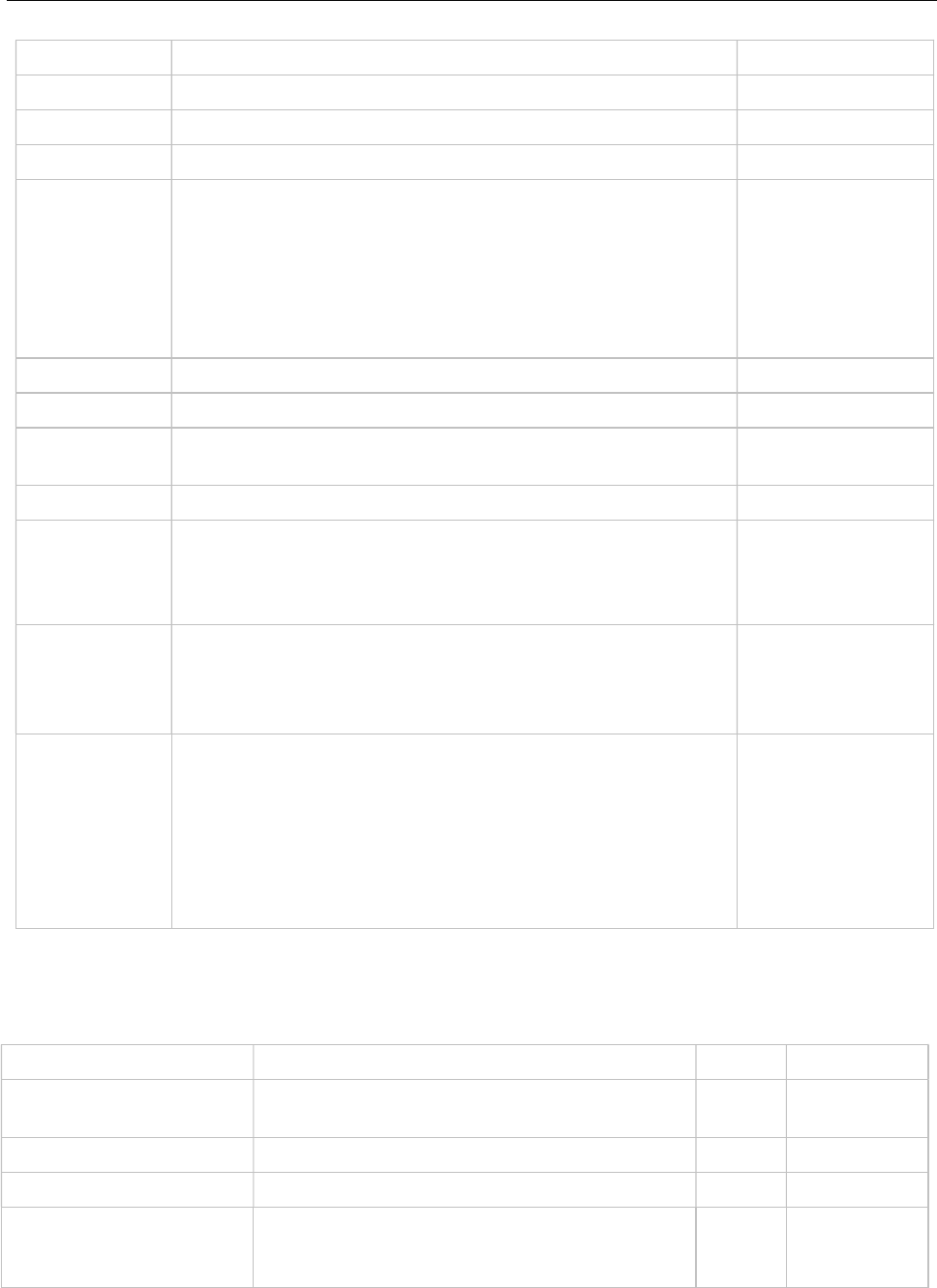
Configuration and Administration
221
Option / Field Meaning Mandatory
option 15 Domain Name no
option 42 IP address of a NTP server no
option 43 Vendor-specific options (see table below) yes
option 66 Provisioning URL for the OMM (ConfigURL). URL of an
external server that provides configuration files for the Base
Station(s) hosting the OMM.
Note: In SIP-DECT 2.1 -
6.1, this option was used for the RFP
Config file server. If you want to specify a URL for the RFP
Config file server, use option 233 instead.
no
option 132 VlanId no
option 150 TftpServerIpList no
option 224 Parameter named magic_str must be set to value
"OpenMobility" or "OpenMobilitySIP-DECT".
yes
option 226 Enabling 802.1X feature (set to 1). no
option 233 URL that specifies the protocol, server and path to access the
DECT base station configuration files (see section 7.9). For
SIP-DECT 6.1 or earlier, this option takes priority over option
66 when set.
no
option 234 Provisioning URL for the OMM (ConfigURL). URL of an
external server that provides configuration files for the Base
Station(s) hosting the OMM.
no
option 236 This mode value determines which instance (OMM, RFP)
shall use the given Provisioning URL (Option 43-2, 66 or 234).
Valid values are:
1. The RFP shall use the given Provisioning URL.
2. The OMM and RFP shall use the given Provisioning
URL.
Else: The OMM shall use the given Provisioning URL.
no
Vendor specific options
The Vendor Specific Options consist of:
Vendor Specific Option Meaning Length Mandatory
option 10 ommip1: Used to select the IP-RFP that hosts
the Open Mobility Manager (OMM).
4 yes
option 14 syslogip: IP address of a Syslog Daemon 4 no
option 15 syslogport: Port of a Syslog Daemon 2 no
option 17
(SIP-DECT 5.0 and older)
Country: Used to select the country in which the
OMM resides. This enables country specific
tones (busy tone, dial tone, …).
2 no
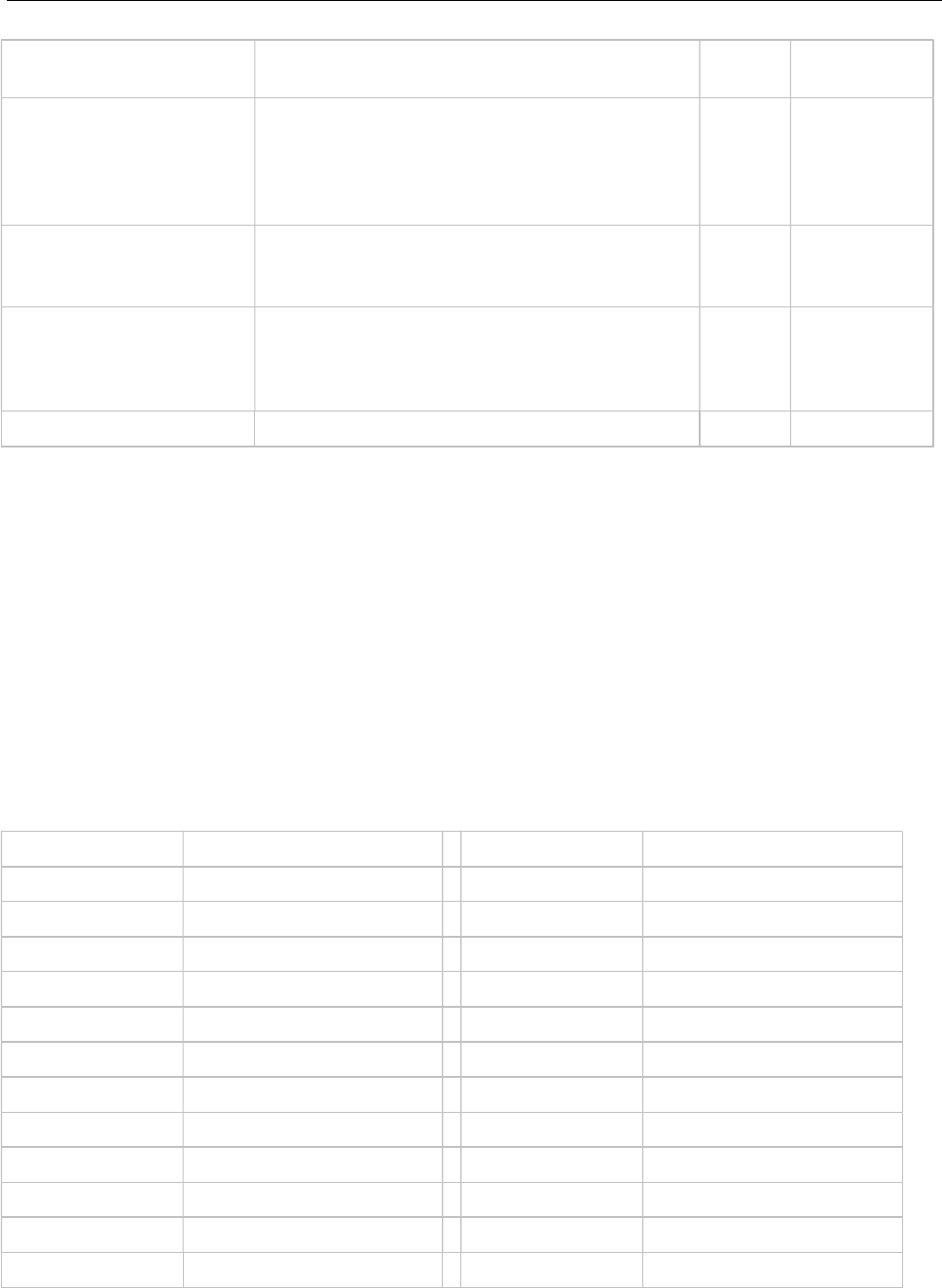
SIP-DECT OM System Manual
222
option 18
(SIP-DECT 5.0 and older)
ntpservname: Name of a NTP Server x no
option 19 ommip2: Used to select a secondary IP-RFP
that hosts the standby Open Mobility Manager
(OMM). This option must be included if the
OMM Standby feature is used (see section
7.15).
4 no
option 43 sub-option 1
(SIP-DECT 6.2 and later)
URL that specifies the protocol, server and path
to access the DECT base station configuration
files (see section 7.9).
no
option 43 sub-option 2 Provisioning URL for the OMM (ConfigURL).
URL of an external server that provides
configuration files for the Base Station(s)
hosting the OMM.
no
option 43 sub-option 226 Enable 802.1x feature (set to 1). 1 no
Example
An example of the minimal contents for the Option 43 parameter value would be:
0a 04 C0 A8 00 01 where “C0 A8 00 01” represents “192.168.0.1” for the OMM IP.
The option 43 contains a string of codes in hex the format is “option number” “length” “value” in this
example
0a = option 10 (ommip1)
04 = following value is 4 blocks long
C0 A8 00 01 = 192.168.0.1
If there is more than one option, add the next option at the end of the previous one. Depending of the
DHCP server you must end the option 43 with FF.
Country specific tones (SIP-DECT 5.0 and older ONLY)
Tones for the following countries are supported:
Country code Country Country code Country
1 Germany 15 Hungary
2 Great Britain 16 Poland
3 Switzerland 17 Belarus
4 Spain 18 Estonia
6 Italy 19 Latvia
7 Russia 20 Lithuania
8 Belgium 21 Ukraine
9 Netherlands 22 Norway
10 Czechoslovakia 24 Sweden
11 Austria 25 Taiwan
12 Denmark 100 North America
13 Slovakia 101 France
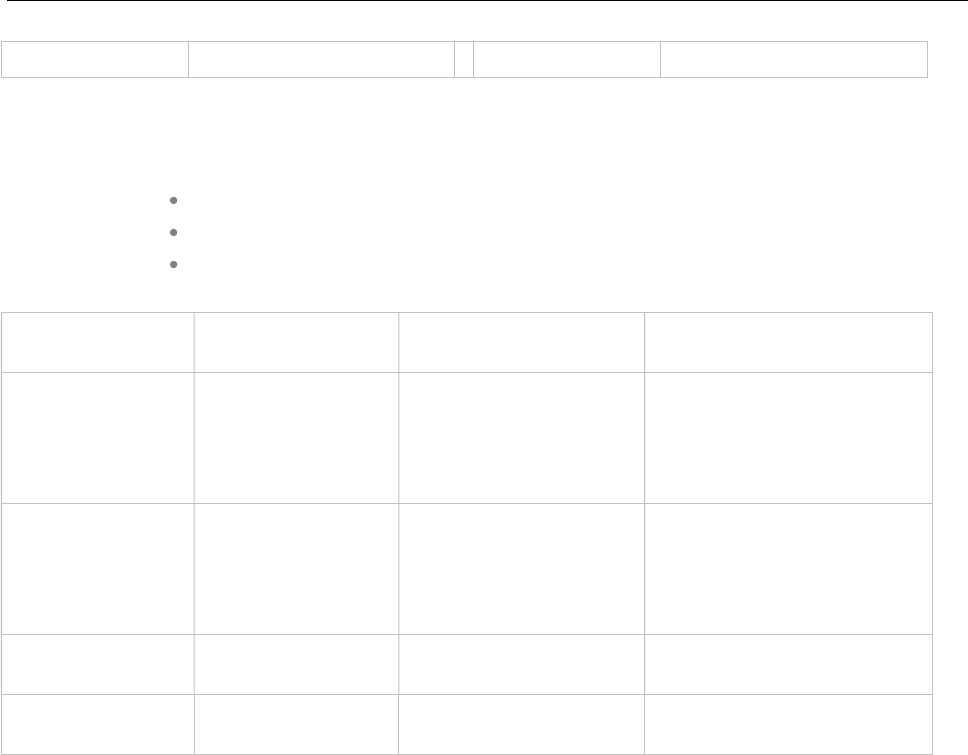
Configuration and Administration
223
14 Finland 102 Australia
8.5.4.2Configuration using DHCP
The DHCP client of the RFP family requests several parameters that are used to configure the RFP. The
DHCP client vendor class identifier (option 60) is different for the different RFP generations:
3rd generation RFPs (RFP 35/36/37 IP / RFP 43 WLAN) use “OpenMobility3G”.
4th generation RFPs (RFP 44/45/47 IP / RFP 48 WLAN) use “OpenMobility4G”.
Older 2nd generation RFPs (RFP 32/34 / RFP 42 WLAN use) “OpenMobility”.
BOOTP/DHCP
Option
Meaning Type Remarks
siaddr IP address of the
TFTP server
4 octets Optional for 3G/4G RFPs for
SW update;
Mandatory for older 2G RFPs
because of the NETBOOT
process;
File Path to the boot
image server by the
TFTP server
N octets Optional for 3G and 4G RFPs
for SW update;
Mandatory for older 2G RFPs
because of the NETBOOT
process
150 TFTP server list N * 4 octets Only used by the NETBOOT
process of older 2G RFPs
224 Magic String “OpenMobility” or
“OpenMobilitySIP-DECT”
The client uses this option to
select the server, mandatory
* The magic string “OpenMobilitySIP-DECT” instead of “OpenMobility” (as defined in SIP-DECT 2.x)
makes sure that a SIP-DECT software is loaded into 3rd or 4th generation RFPs eventhough a different,
non-SIP-DECT SW is previously installed and running.
8.5.4.3Selecting the Right DHCP Server
The DHCP client requests its own IP address using code 50. The DHCP client will select the DHCP
server that offers the currently used IP address. Additionally the mandatory options must be offered
otherwise the DHCP offer is ignored by the DHCP client.
If no matching reply was received, the DHCP client resends the request 2 times after 1 second. Then the
DHCP client will wait for 1 minute before resending 3 requests again.
If the DHCP client cannot accept a DHCP offer within 30 minutes, the RFP is rebooted.
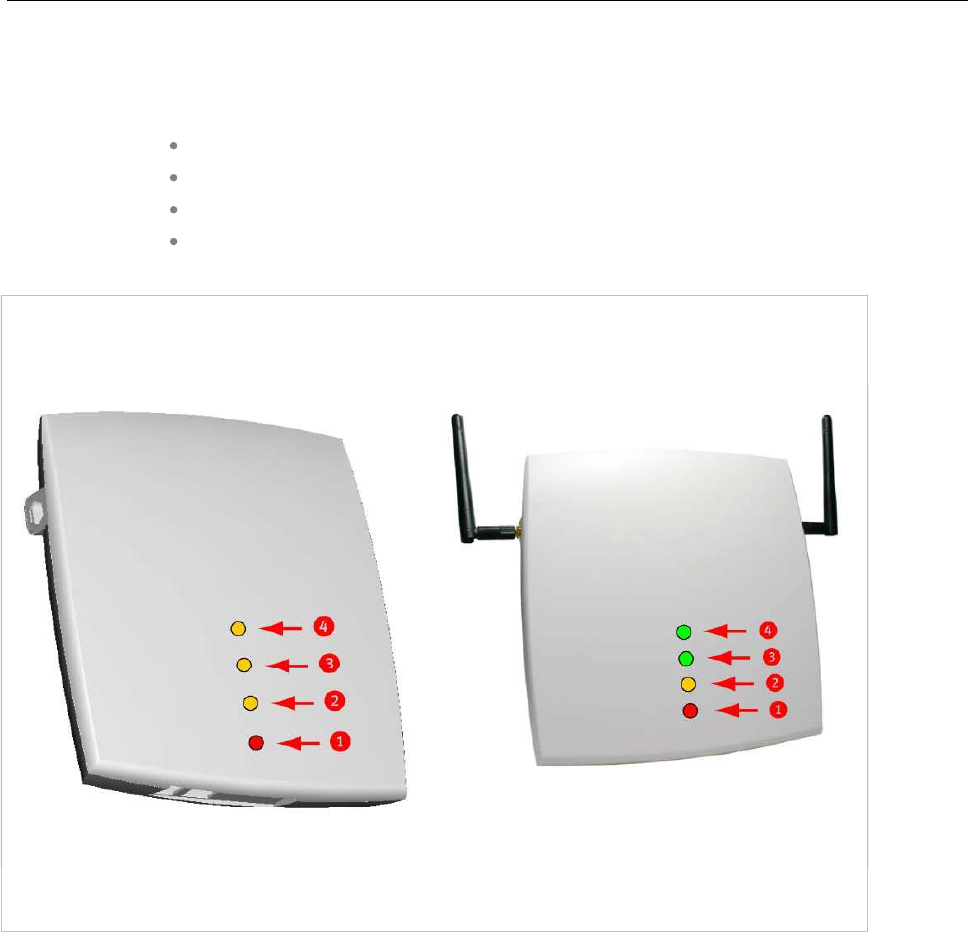
SIP-DECT OM System Manual
224
8.5.5 RFP LEDS
8.5.5.13rd Generation RFPs
RFP 35 IP
RFP 36 IP
RFP 37 IP
RFP 43 WLAN
8.5.5.1.1 LED States
RFP 32/34 IP
RFP 32/34 NA
RFP 35/36 IP
RFP 42 WLAN
RFP 43 WLAN
LED 1 Info / Booter; LED 2 System;
LED 3 DECT; LED 4 (unused)
LED 1 Info / Booter; LED 2 System
LED 3 DECT; LED 4 WLAN
8.5.5.1.2 Booter LED Status
RFP 35/36 IP, RFP 43 WLAN
The RFP 35/36 IP and RFP 43 WLAN booter uses LED1 for signaling its activity. After power up, the
LED 1 (INFO) is red. The successful start of the boot image is signaled by the LED 1 turning orange.
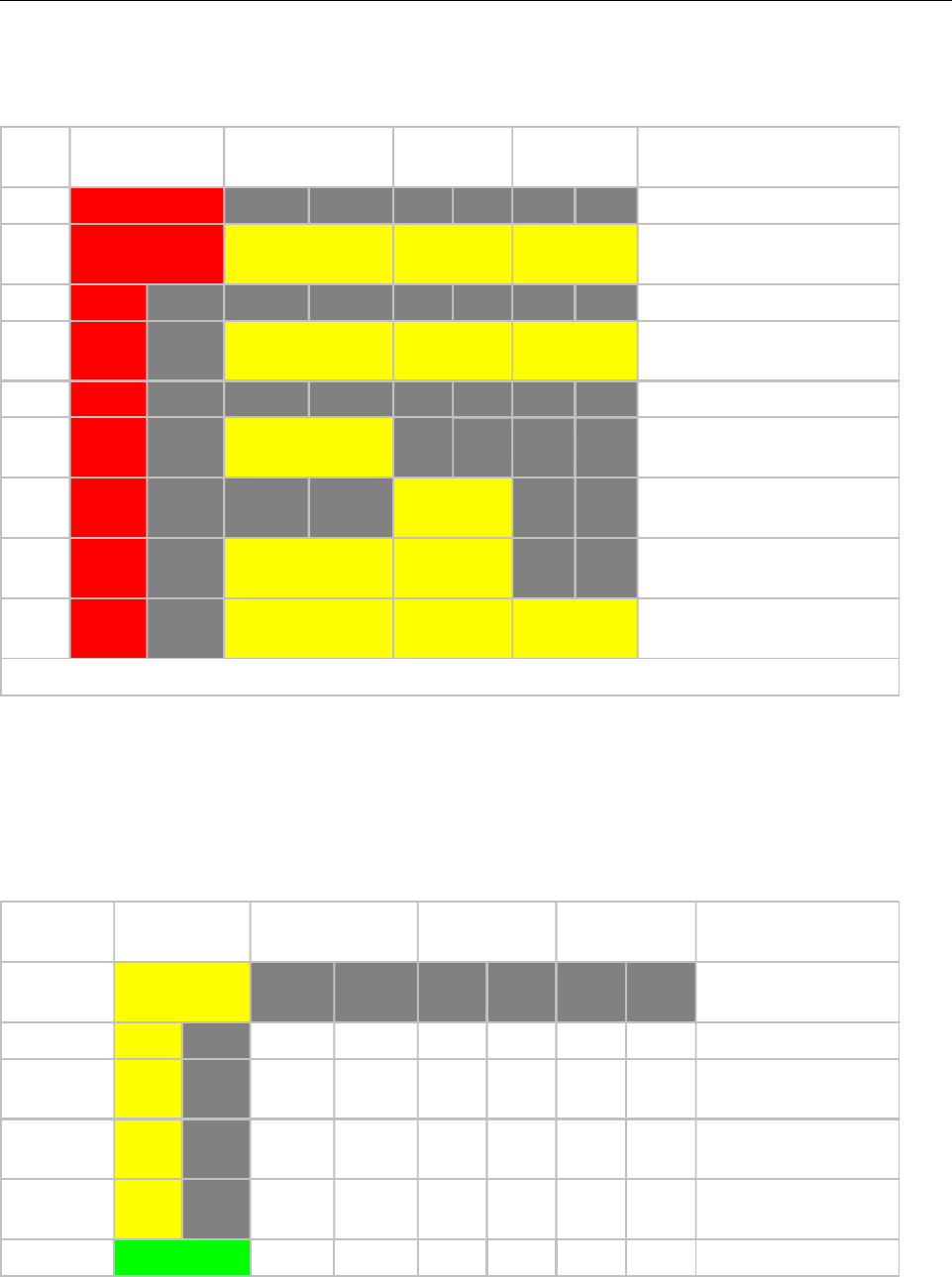
Configuration and Administration
225
RFP 32/34 IP, RFP 32/34 NA, RFP 42 WLAN
The following table illustrates the different meaning of the LEDs while the booter is active.
LED1 (INFO) LED2 (OMM /
SYSTEM)
LED3
(DECT)
LED4
(WLAN)
Booter cont. Power connected
cont. cont. cont. cont. Wait for OMM Configurator
Input
1s 1s DHCP
1,9s 0,1s cont. cont. cont. DHCP failed, wait for OMM
Configurator Input
0,25s 0,25s TFTP download after DHCP
0,25s 0,25s cont. TFTP download after local
configuration
0,25s 0,25s cont.
TFTP download after DHCP
Multicast
0,25s 0,25s cont. cont. TFTP download after local
configuration and multicast
3,9s 0,1s cont. cont. cont. TFTP failed, wait for OMM
Configurator Input
Now, the kernel / application is running: LED1 will never be RED
8.5.5.1.3 Application LED Status
The following tables illustrate the different meaning of the LEDs while the application is starting or active.
RFP 35/36 IP, RFP 43 WLAN
LED1 (INFO) LED2 (OMM /
SYSTEM)
LED3 (DECT) LED4 (WLAN)
Kernel cont. kernel boot phase
(inflator, …)
RFPM 1s 1s DHCP phase
1,85s 0,5s DHCP failure (idle
loop)
0,5s 0,5s obtaining external
configuration
0,85s 0,15s
external configuration
failure
cont. Ready
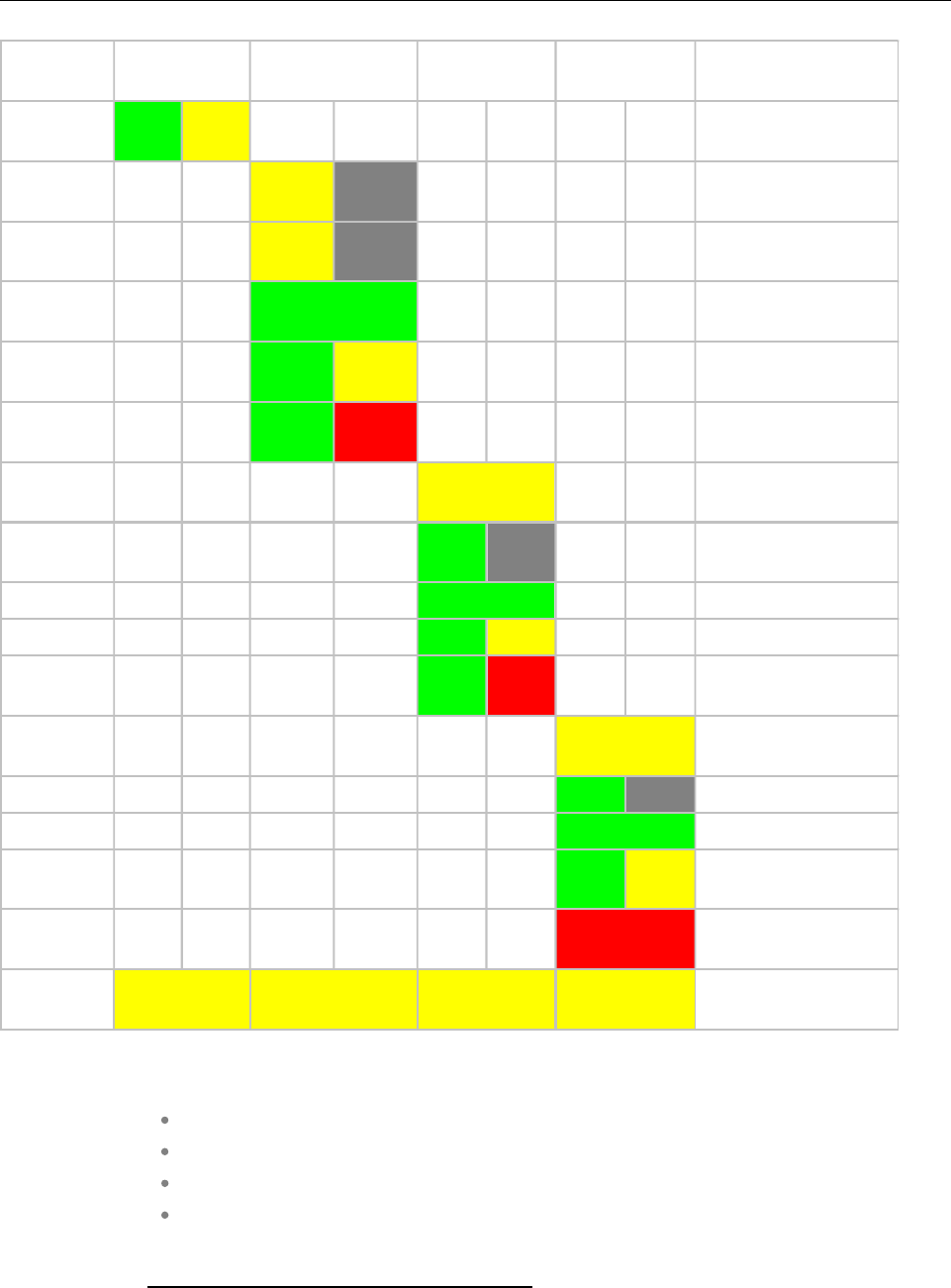
SIP-DECT OM System Manual
226
LED1 (INFO) LED2 (OMM /
SYSTEM)
LED3 (DECT) LED4 (WLAN)
1,85s 0,15s Up & running + RFP
houses OMM
RFP
general 1s 1s
OMM connect phase
1,85s 0,15s OMM connection
failure (idle loop)
cont. Up & running (OMM
connected)
1,85s 0,15s
Up & running + OMM
warning
1,85s 0,15s
Up & running + OMM
failure
RFP DECT cont.
DECT not configured
on this RFP
1,85s 0,15s DECT inactive (not
synced yet)
cont DECT 'on air'
1,85s 0,15s DECT + call active
1,85s 0,15s DECT + call active
+busy bit
RFP WLAN
cont.
WLAN not configured
on this RFP
1,85s 0,15s WLAN inactive yet
cont. WLAN 'on air'
1,85s 0,15s WLAN + assoc.
clients
cont. WLAN failure (e.g.
10 Mbit/s uplink)
Reboot
request cont. cont. cont. cont. RFP will reboot
8.5.5.24th Generation RFPs
RFP 44
RFP 45
RFP 47 and RFP 47 DRC (Indoor and Outdoor Unit)
RFP 48 WLAN
See the section 1.2.1.1 RFP 4G DECT Base Station family for more information.
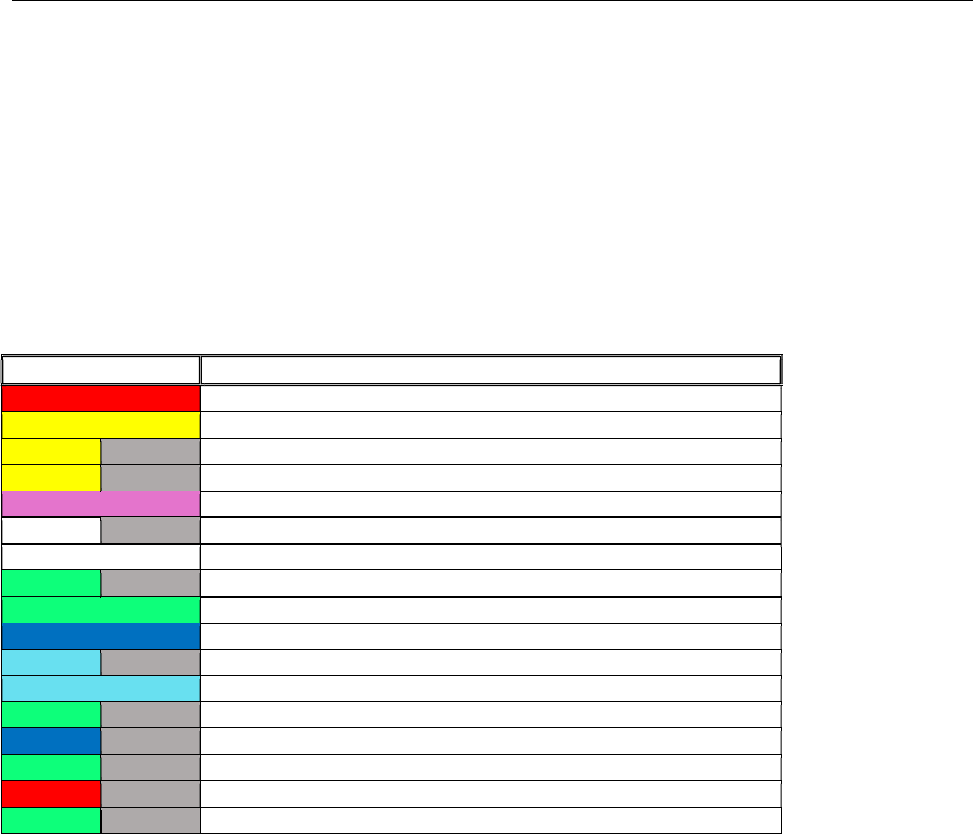
Configuration and Administration
227
8.5.5.2.1 LED States
The following tables show the LED status of an RFP according to the different states.
A red respectively orange colored field in the table means that the LED glows permanently in red or
orange. A split field with e.g. the specification 1s/1s means that the LED is flashing with a frequency of
one second LED red on and one second LED off. Grey means that the LED is off.
The new RFP family is equipped with one colored LED, which shows the individual states of the 4th
generation RFP.
LED color/rhythm Description
continuous Booter phase
continuous Kernel boot phase
1s 1s Configuration phase
1,9s 0,1s DHCP failure (idle loop)
continuous System up and Running (with or without OMM )
1s 1s OMM connection phase
continuous OMM connected
1s 1s DECT inactive (not synced yet)
continuous DECT “on air”
continuous WLAN “on air”
1s 1s DECT inactive (not synced yet) + WLAN “on air”
continuous DECT + WLAN “on air”
0,1 sec 0,1 sec Button pressed: 0 sec < t < 3 sec = no action
0,1 sec 0,1 sec Button pressed: 3 sec < t < 8 sec = Activate Cloud-Id
0,1 sec 0,1 sec Button pressed: 8 sec < t < 10 sec = no action
0,1 sec 0,1 sec Button pressed: 10 sec < t < 15 sec = Factory Reset
0,1 sec 0,1 sec Button pressed: 15 sec < t < oo = no action
8.5.5.2.2 Turning Off the RFP 4G LED
To turn off the RFP 4G LED,
1. Go to the DECT base stations tab.
2. Select the Advanced settings option and select the Disabled LED check box to disable the LED
for the active DECT and WLAN states.
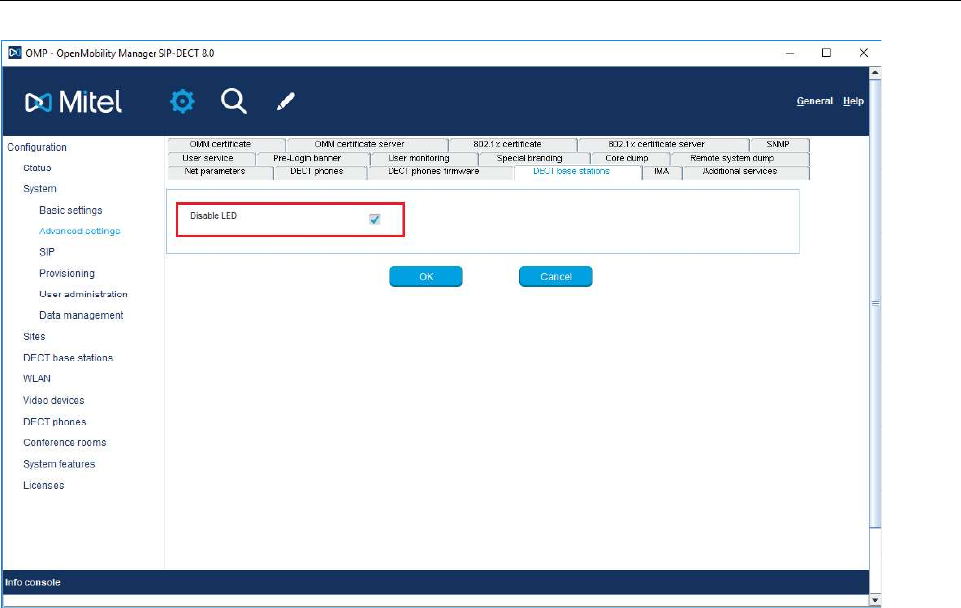
SIP-DECT OM System Manual
228
8.6 STATE GRAPH OF THE START-UP PHASES
The following figure illustrates the start-up phase for older 2nd generation RFPs. 3rd and 4th generation
RFPs use a similar start-up sequence, but they start with the application phase (see below).
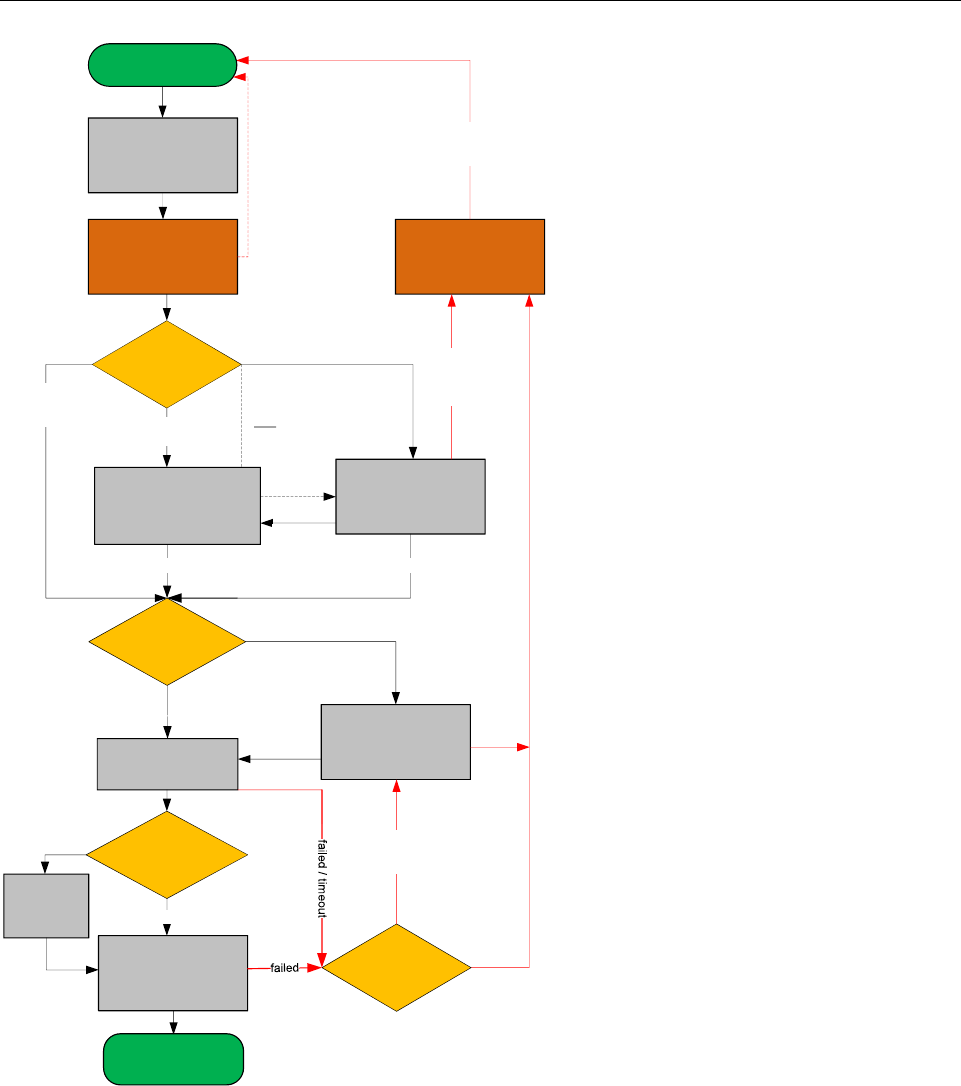
Configuration and Administration
229
wait until
Ethernet link is up
DHCP
Check for Local
Configuration Inactive
active and
VLAN configured
If DHCP
offer with
VLAN code
received Offer is validVLAN ID is in use
wait 6 seconds for
OMM Configurator
input
No OMM Configurator input
wait 60 seconds for
OMM Configurator
input
no offer
or offer
not ok.
after retry.
Timeout or OMM
Configurator
input received
TFTP Download
contact Servers
from List
Server offer
Multicast TFTP
TFTP Server
list
no
IGMP
join group
yes
No other
Server
available
other TFTP
Server
configured
Download failed.
retry other
configured servers
active but
no VLAN
configured
multiple Servers
are configured
Only one server
is configured
contact this server
Power ON
Start
Application Phase
base station reboot
if new configuration
is received by
OMM Configurator
TFTP Download
send read request
Download failed
only one Server
configured
If only VLAN
is configured
enable
configured
VLAN ID
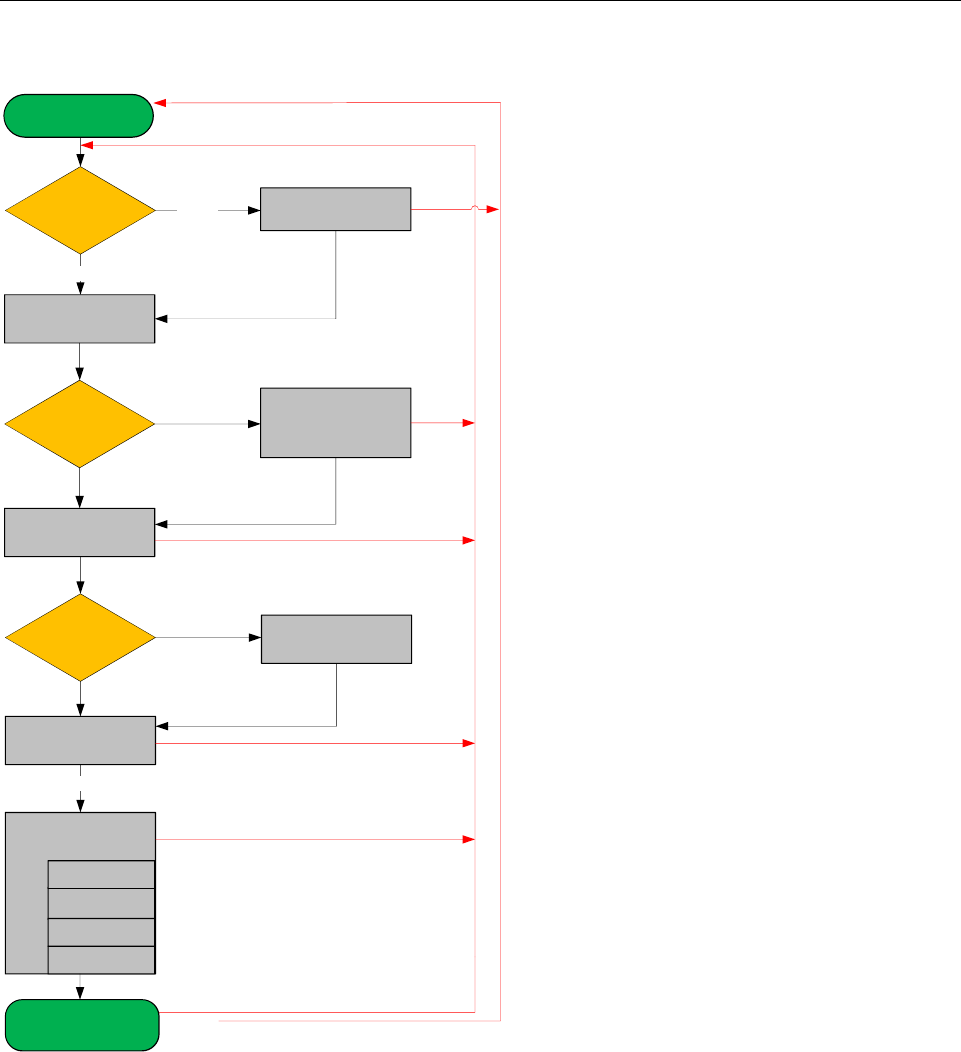
SIP-DECT OM System Manual
230
DHCP
Check for Local
Configuration
Start Application
Phase
enable configured
parameter
Check for RFP
config file
download and
apply RFP
config files
Application
init
connect to OMM
SNMP
start OMM
application
Check for
OMM IP
WLAN
active
inactive
valid offer received
config file server
is set
failed if no valid config
is available on this RFP
not set apply config files
(overwrite local parameter)
this RFP is OMM
failed
apply config from OMM
syslog
DECT
failed
failed
major config change of local configuration
Failure e.g. connection to OMM lost
up & running
DHCP no answer
or offer not okay
(try 3 minutes)
init configured
applications
*
any time
RFP application
connect to OMM
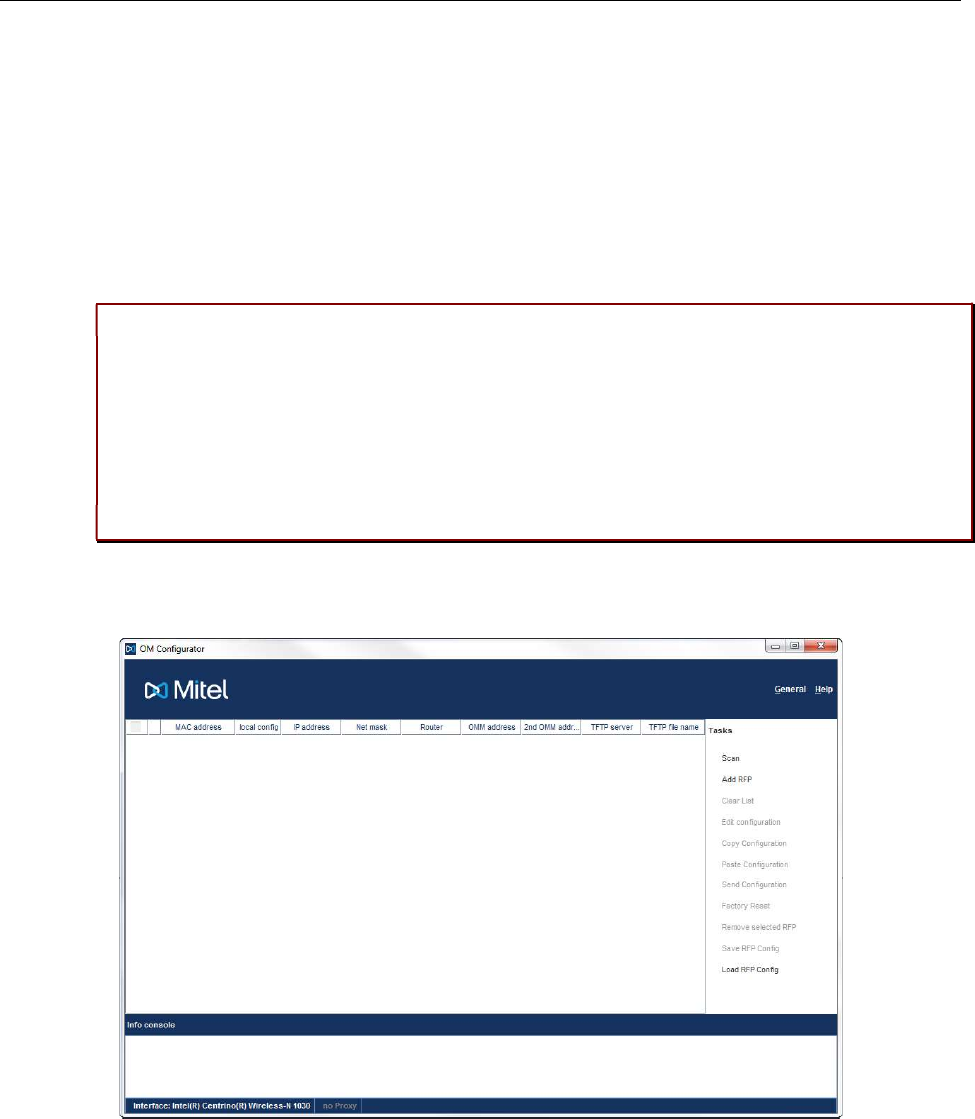
Configuration and Administration
231
8.7 LOCAL DECT BASE STATION CONFIGURATION (OM
CONFIGURATOR)
As an alternative to DHCP configuration, you can use the OM Configurator tool to statically configure the
DECT base stations individually. RFP settings configured through the OM Configurator tool are saved
permanently in the internal flash memory of the RFP. The OM Configurator version must match the
installed SIP-DECT software version to be used for the local configuration of RFPs.
Please note: The OM Configurator requires the Java Runtime Environment version 1.7 or
higher.
Please note: An initial configuration of the 3rd or 4th generation RFPs through the OM
Configurator tool requires a login and password. The default login and password is “omm”
and “omm”. No login is required for the initial configuration of the previous RFP family (2nd
generation). If the RFP is configured by the OMM later on, the OMM also sets the
configuration password. You must enter the OMM’s full access user and password in the
OM Configurator tool then.
At start-up of the OM Configurator displays a table with configuration data for all RFPs. The task bar on
the right side shows permitted actions. The Info console in the lower part of the window shows
information and errors as they occur during OM Configurator operation
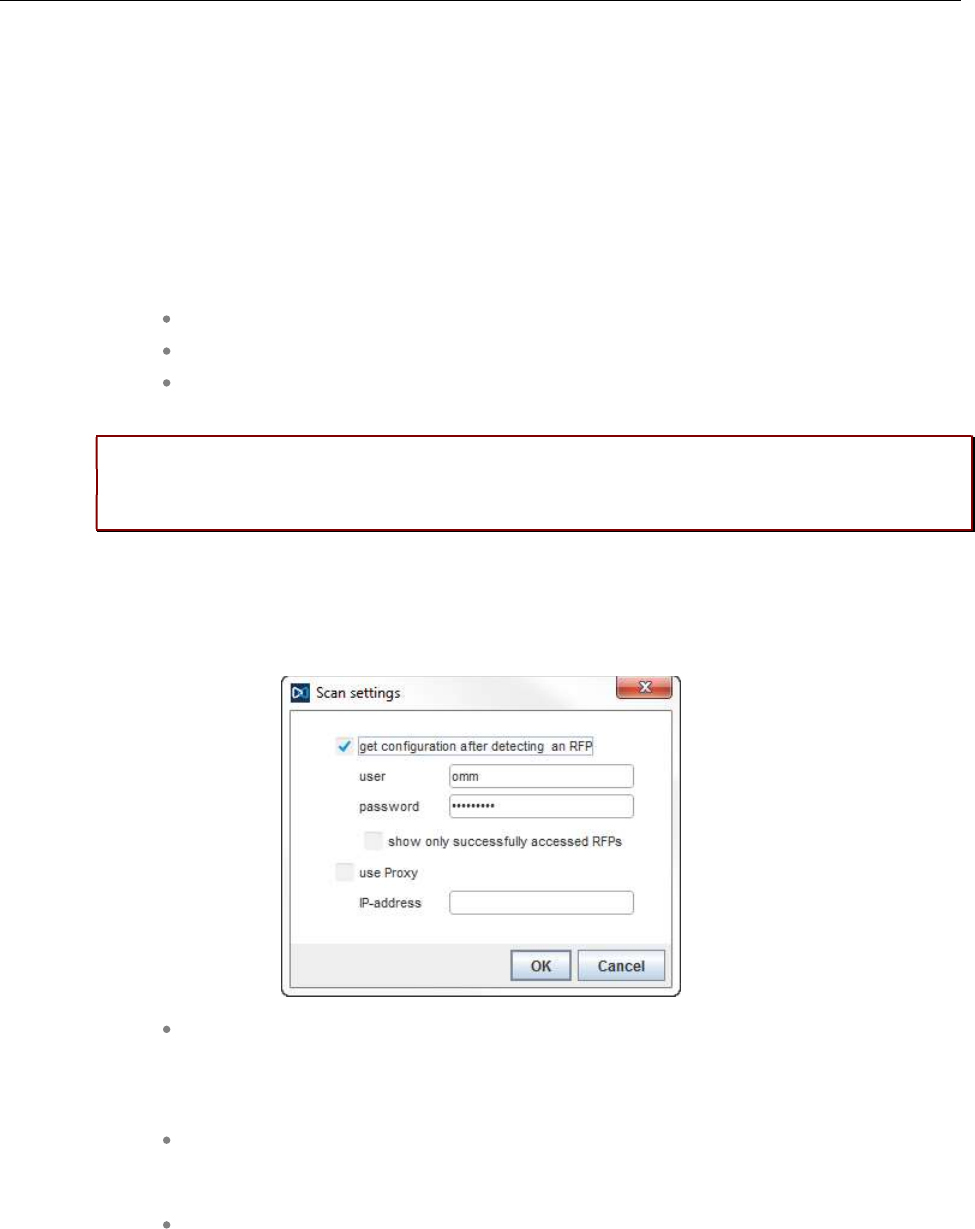
SIP-DECT OM System Manual
232
8.7.1 SELECTING THE NETWORK INTERFACE
You can select the network interface of the computer used by the OM Configurator via the General ->
Options menu. The selected interface is shown on the status line of the program.
8.7.2 ADDING DECT BASE STATIONS FOR CONFIGURATION
Before you can configure an RFP, you must add the RFP to the OM Configurator database. You can add
an RFP record by:
scanning for RFPs that are already attached to the network
entering the MAC address of the RFP
loading a configuration file that contains RFP MAC addresses and configuration
parameters
Please note: Adding an RFP to the OM Configurator database does not modify the RFP
configuration. Configuration data must be transmitted explicitly to the RFP(s) through the
Send Configuration option.
8.7.3 SCANNING FOR DECT BASE STATIONS
The OM Configurator tool can scan for RFPs on the LAN segment.
If get configuration after detecting an RFP is enabled, the OM Configurator
attempts to fetch the local configuration settings from all RFPs that are detected
during the scan. The program uses the user/password combination if an access
without login data fails.
If show only successfully accessed RFPs is enabled, the OM Configurator adds
only RFPs that provide configuration information to its database, and displays those
RFPs in the OM Configurator table.
The use Proxy parameter allows access to RFPs that are located in network
segments other than the segment that hosts the OM Configurator. The IP-address
field must contain the address of a RFP located in the network segment to be
scanned. This RFP works as proxy and must be up and running.
You initiate the scan process by clicking OK button. The OM Configurator adds the results to the table.
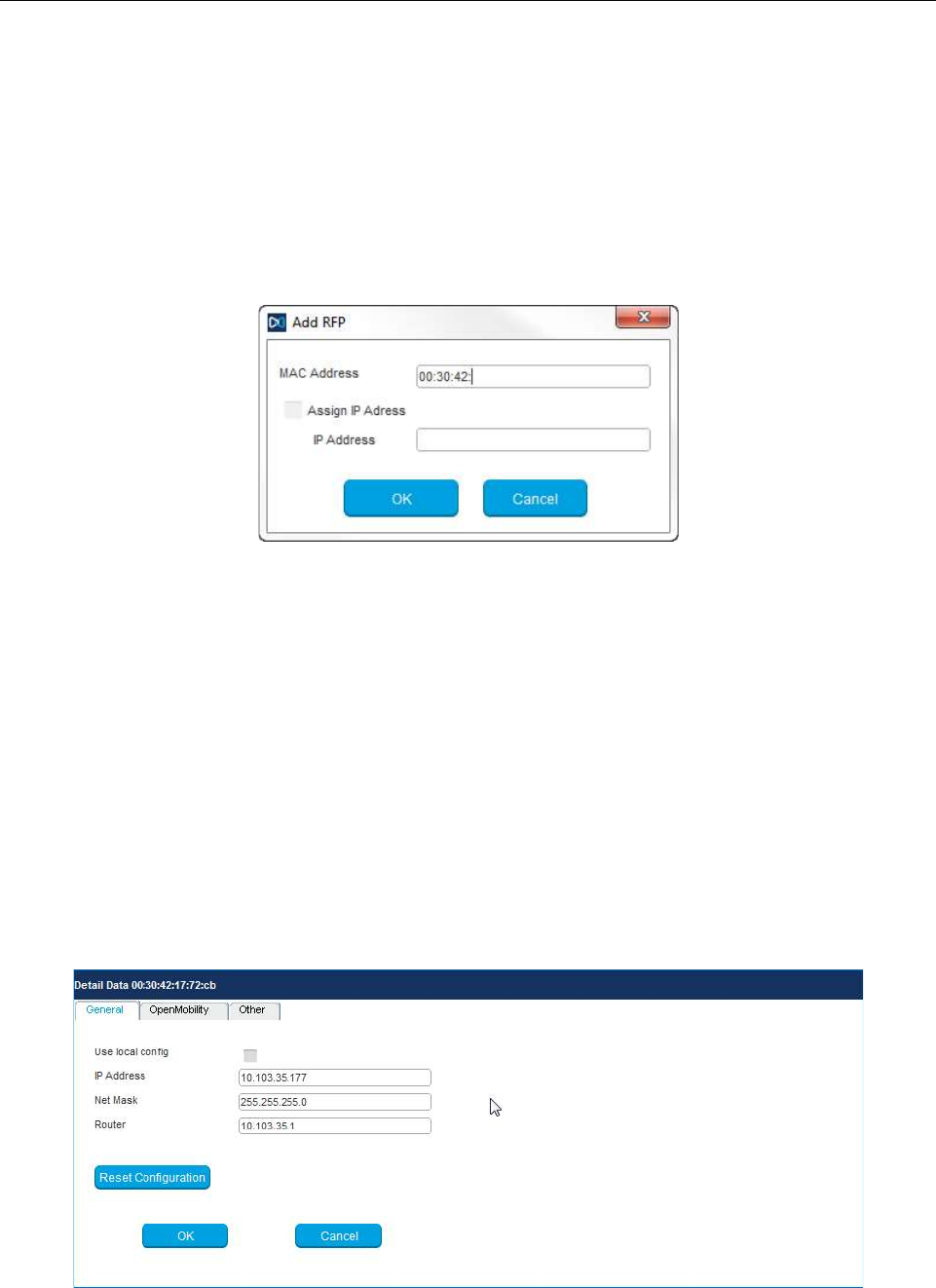
Configuration and Administration
233
In rare cases, it is possible that a RFP is expected to appear in the table after the scan operation but
does not. If this occurs, repeat the scan operation.
8.7.4 ADDING DECT BASE STATIONS MANUALLY
You can add an RFP to the OMM Configurator database manually.
When you click the Add RFP option in the task bar, the OM Configurator displays the “Add RFP” dialog.
You must specify the MAC address of the RFP in the MAC Address field.
Optionally, you can also specify an IP address. If an IP address is assigned, the OM Configurator
automatically proposes an incremented IP address the next time the “Add RFP” function is invoked.
8.7.5 LOADING DECT BASE STATION DATA FROM FILE
You can import an RFP configuration file to the OM Configurator.
When you click on the Load RFP Config option, the OM Configurator opens a dialog window that
prompts you to browse for the configuration file. All found valid RFP entries in the file are added to the
OM Configurator database and displayed in the table.
8.7.6 EDITING DECT BASE STATION CONFIGURATION DATA
You can edit the configuration of a DECT base station stored in the OM Configurator database. When
you double-click on a table row, the OM Configurator displays a Detail Data window below the table, with
the “General” panel activated. You can also access this window by selecting one or more entries in the
table and clicking the Edit configuration option in the task bar.
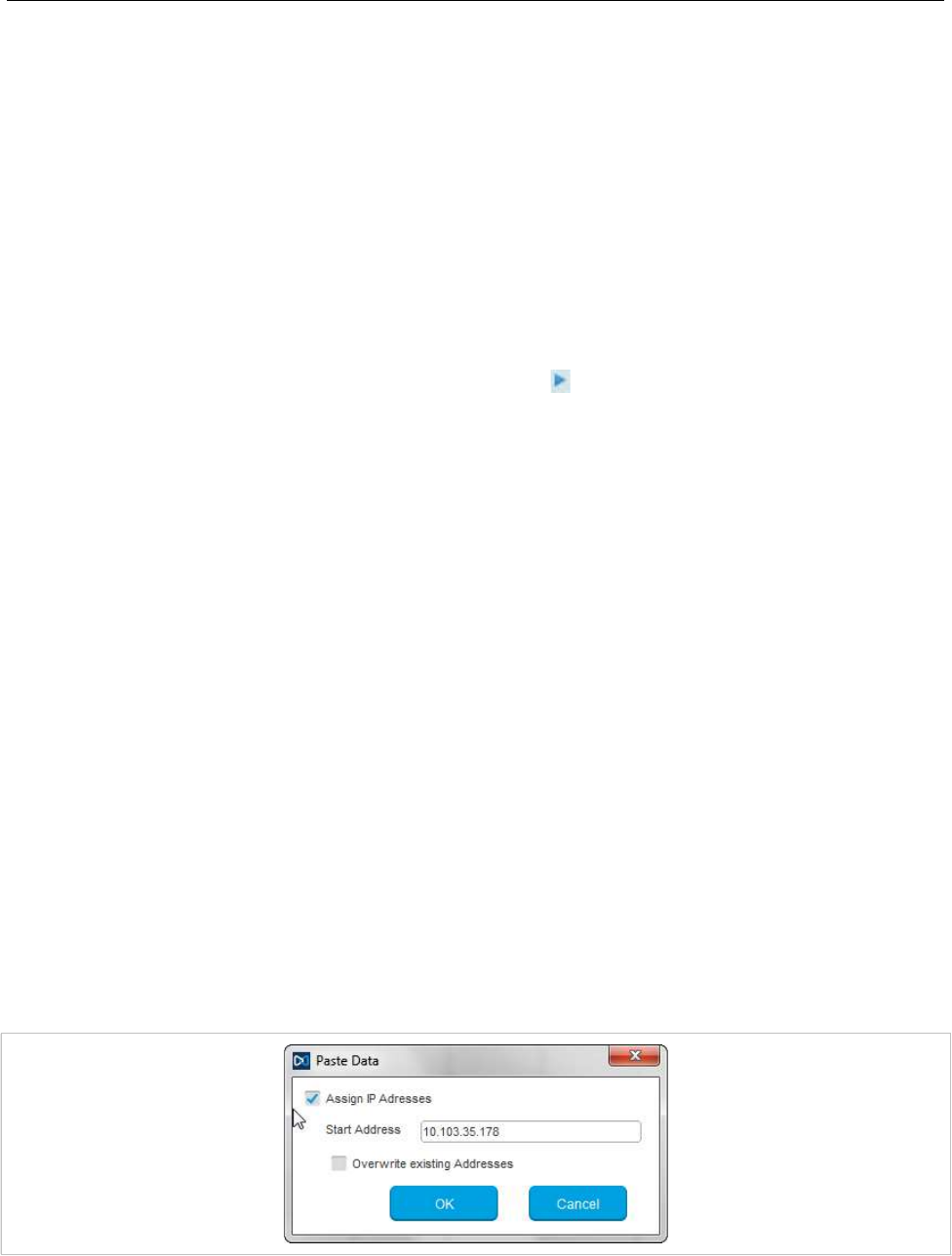
SIP-DECT OM System Manual
234
You can change parameters for multiple RFPs by selecting more than one RFP in the table. Parameter
settings that differ between the selected RFPs are shown as “***” and retain their values if you do not
make any modifications.
You cannot change the IP address value when you select more than one RFP.
If more than one parameter value is allowed (e.g. Router, DNS addresses), you must separate the
values by a space.
If you click the Reset Configuration button, all configuration parameters are removed and local
configuration in the OM Configurator is disabled. The Send Configuration option is also needed in this
case in order to update the configuration of the RFP locally.
When you click the OK button, changed parameter values are committed to the database. The system
performs validation checks for some parameter values. If this check fails, the system displays an error
message in the Info console and the misconfigured parameter value is marked with a red frame (allowing
you to correct the value). Modified RFP records are marked ( ) beside the corresponding table row.
If you press Cancel or select another RFP in the table, any changes are discarded.
When you press either OK or Cancel, the Detail Data panel disappears and a number of task bar
options (e.g. Send Configuration) are re-enabled.
8.7.6.1Other parameter panel
You can set and edit less frequently used parameters on the Other panel of the Detail Data window.
If the parameter you want to add or edit is listed in the table on the Other panel, click on it to display the
parameter name and value in the fields on the top-right side of the panel. Click the Change button to
commit the changed value.
If the parameter value field is empty, the parameter is cleared on the RFP when you click Send
Configuration.
You can add a new parameter by selecting a parameter name from the drop-down list and clicking the
New button.
8.7.6.2Copy and Paste
You can assign parameter values from one RFP to one or more other RFPs.
To perform this operation, you must ensure that the Detail Data window is not active. If the Detail Data
window is open, commit your changes or cancel to close the window.
Select an RFP in the table and click the Copy Configuration option in the task bar. Next, select one or
more RFPs as destination RFP(s) and click the Paste Configuration option. The system displays the
Paste Data dialog window.
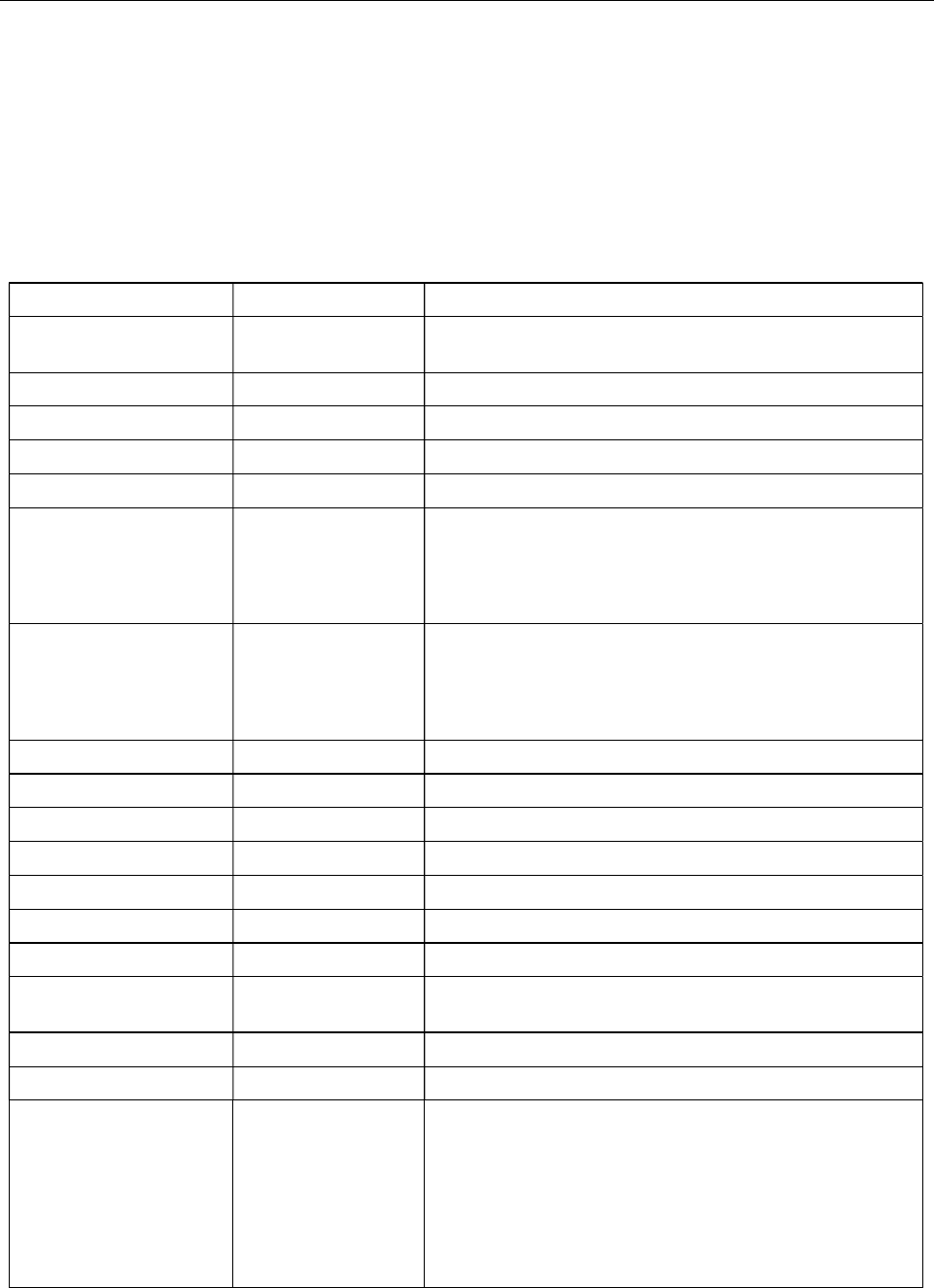
Configuration and Administration
235
If the Assign IP Addresses option is enabled, you must provide a valid IP address in the Start Address
field. The system may display a suggested address, based on a previous paste or Add RFP operation.
The IP address is incremented by one for each RFP.
If the Overwrite existing addresses parameter is not enabled, an IP address is only assigned if the IP
address field of the target RFP is empty.
8.7.6.3 Configuration Parameters
The following table lists the available configuration parameters for the DECT base station.
Parameter Mandatory/Optional Description
Use local config Mandatory Specifies whether the local configuration settings should
be used at boot-up or not
IP Address Mandatory IP address of the DECT base station.
Net Mask Mandatory Subnet mask of the IP network
TFTP server address Mandatory IP address of the TFTP server (set to 0.0.0.0 if not used)
TFTP file name Mandatory The boot file to be read from the TFTP server
TFTP server list Used only by:
RFP 32/34
RFP 42 WLAN
Optional
List of additional TFTP servers to load the boot file
Preferred TFTP server Used only by:
RFP 32/34
RFP 42 WLAN
Optional
TFTP server from which to load the boot file first
OMM address Mandatory IP address of the OpenMobility Manager
Router Optional IP address of the default gateway
DNS address Optional IP address of the DNS server
DNS domain Optional Domain name of the network
Broadcast address Optional Broadcast address for the network
2nd OMM address Optional IP address of the standby OMM
VLAN ID Optional VLAN identifier
Use VLAN and DHCP Optional Specifies whether only the local VLAN configuration
settings should be used when booting or not
Syslog server address Optional Destination IP address for the syslog file
Syslog server port Optional Destination port address for the syslog file
RFP configuration file
server
Optional URL of a server with RFP configuration files
(ipdect.cfg|<MAC>.cfg) alternatively or in addition to OM
Configurator settings.
Syntax:
{ftp|ftps|http|https}://[user:password@]server/[directory/]
or
tftp://server/[directory/]

SIP-DECT OM System Manual
236
8.7.7 APPLYING CONFIGURATION CHANGES
To apply new or changed configuration to RFP devices, select one or more RFP entries from the table
and click the Send Configuration option in the task bar.
Note: You must close the Detail Data window to apply configuration
changes to an RFP. If the Detail Data window is open, the Send
Configuration option is disabled.
The OM Configurator displays the Protocol settings dialog window.
The settings in the Protocol settings dialog are preset to the values used for the Scan operation or the
last Send Configuration operation. If the values are correct, click OK to transfer the data to the RFP
device.
Before sending the data, the system performs a check on mandatory parameters and the validity of
some parameter values. If this check fails, an error is reported in the Info console.
The system displays a message in the Info console window indicating success or failure of the data
transfer operation for each RFP.
If data is transferred successfully, the OM Configurator displays a checkmark beside the row for the
corresponding RFP.
The OM Configurator attempts data transfer three times (two seconds apart) before reporting an error.
Depending on the network environment and current RFP status, the data transfer may fail in rare cases.
If a failure to transfer data occurs, click the Send Configuration option again to re-initialize the data
transfer.
If the data transfer fails, the OM Configurator displays an “X” beside the row for the corresponding RFP.
8.7.8 FACTORY RESET
RFPs are protected against unauthorized configuration changes by user authentication (user and
password), which are also used to configure the OMM via web service or OMP.
To reset a RFP’s configuration, select the RFP entry in the table and click the Factory Reset option in
the task bar. This option is only enabled when a single RFP entry is selected. The option is disabled if
multiple RFPs are selected.
The system displays the Factory reset settings dialog window. Set the correct login data (user and
password) and RFP proxy address (if required). The system auto-fills the fields with the values used for
previous Scan,Send Configuration or Factory Reset operations.
If the specified login (“omm”/”omm”) does not work and the login credentials of the last system the RFP
was used with are unknown, you can reset the RFP to factory settings by sending a cookie string to the
OpenMobility manufacturer support and entering the received reset key. The OM Configurator copies
the cookie string to the clip board.
8.7.9 SAVING AND LOADING A DECT BASE STATION LIST
You can save the configuration of one or more RFPs to a RFP configuration file. Select the RFP entries
in the table and click the Save RFP Config option in the task bar. (Note that if the Detail Data window is
active, the Save RFP Config option is disabled.)
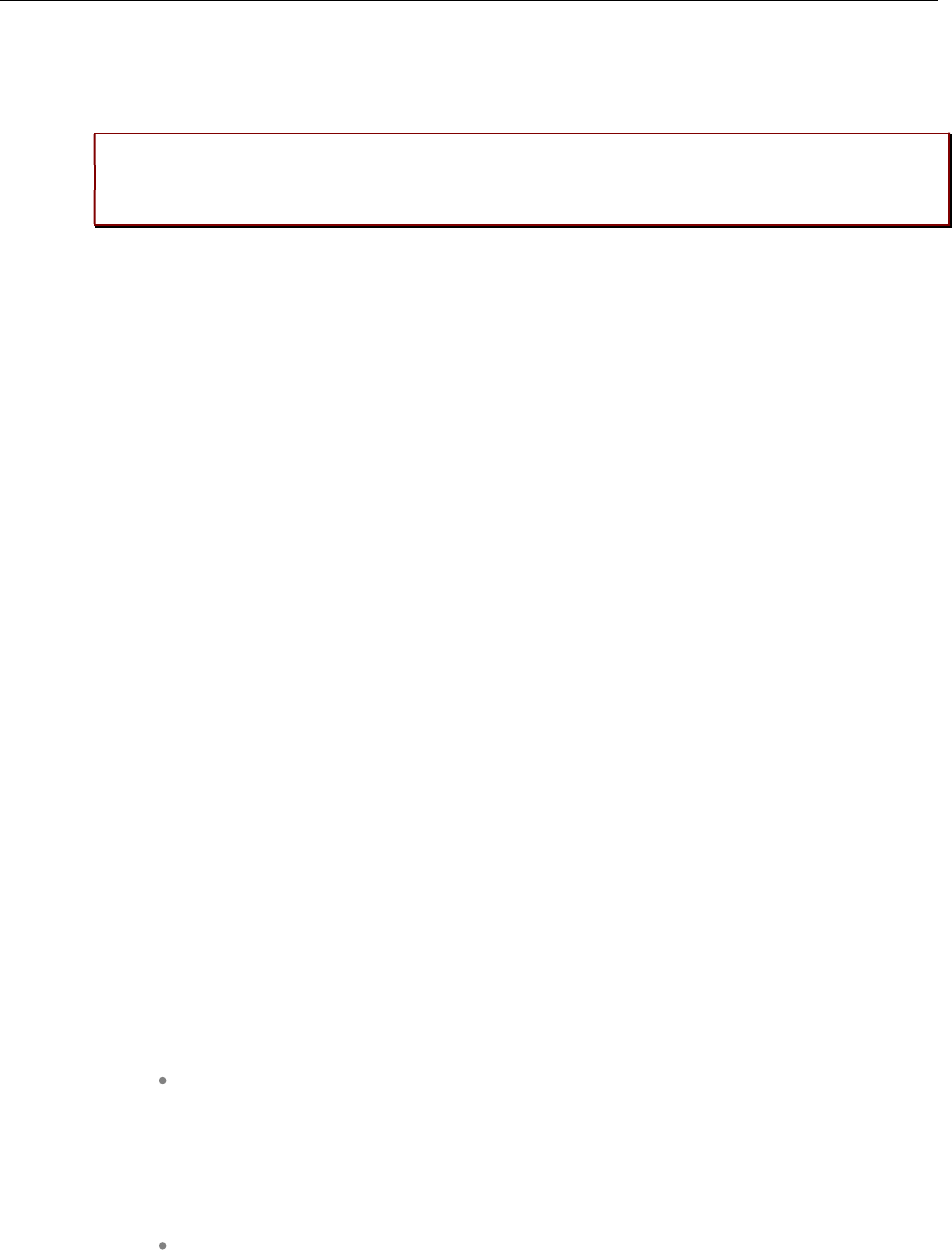
Configuration and Administration
237
RFP configuration data is loaded from the file and added to the OM Configurator database via the Load
RFP config option. You must initiate the Send Configuration operation after executing the Load RFP
config operation for the configuration to take effect on the select RFPs.
Please note: The data sequence has been changed from previous releases of the SIP-
DECT OM Configurator. Import of files based on the old data sequence format may result
in import errors or the incorrect assignment of parameter values.
8.7.10 REMOVING DECT BASE STATION ENTRIES
You can remove all RFP data records from the OM Configurator different from the current SIP-DECT
release database through the Clear List option in the OM Configurator task.
You can remove one or more RFP records from the OM Configurator database by selecting one or more
entries in the table and clicking on the Remove selected RFP option.
Ensure that you do not remove data records before configuration is sent to the RFP device (via the Send
Configuration operation). Changes made to RFP configuration data but not sent to RFP device are lost
on the remove operation.
You can add RFP configuration data again through the operations described above.
8.7.11 COMPATIBILITY WITH OLDER SIP-DECT RELEASES
It is not recommended to use the OM Configurator for configuration different from the current SIP-DECT
release for configuration of RFPs with software from an earlier SIP-DECT release.
Configured parameters of an RFP which are unknown to actual OM Configurator are shown in the “Other
parameter” panel with the name used at the protocol level. In most cases, this name will be different from
the display name known from previous versions of OM Configurator.
You can edit or remove such parameters and new values will be transferred to the RFP when you
execute the Send configuration operation.
8.8 OMM CONFIGURATION AND RESOURCE FILES
The OMM supports certain configuration files containing commands in AXI style, to support auto-
configuration of small and simple installations in provider environments. It is assumed that the
configuration files are automatically generated in a standardized way, to prevent configuration failures.
The following list summarizes all of the configuration and resource files related to the provisioning of a
SIP-DECT system:
ipdect.cfg / <MAC>.cfg / <PARK>.cfg
These files contain configuration parameters and are used to configure the OMM automatically. There
is one common file “ipdect.cfg” for all RFPs and one file “<MAC>.cfg” for every single IP-RFP. The
RFP specific <MAC>.cfg is requested if indicated in the common “ipdect.cfg” file. It is possible that all
RFPs request “ipdect.cfg” and only selected RFPs request the <MAC>.cfg (for specific configuration
on some RFPs).
usr_common.cfg / <user>.cfg
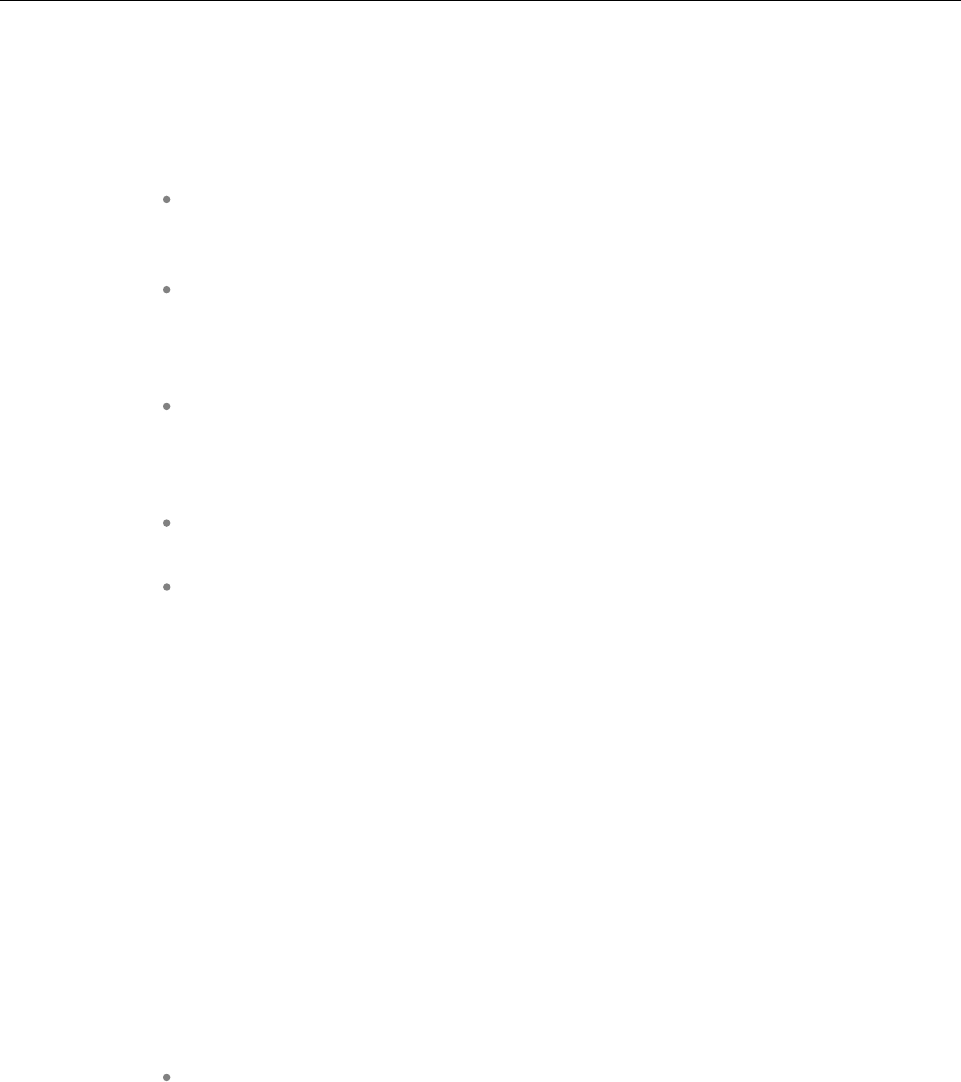
SIP-DECT OM System Manual
238
These files are related to the “External User Data Provisioning” feature, whereby <user> refers to
<Number/SIP user name> or <LoginID>.
<user>.cfg can also refer to user.cfg, a common file name for all users. This concept allows a
provisioning server to provide user-specific settings on demand using one file name based on the
specific user credentials.
ima.cfg
This file includes the configuration for Integrated Messaging & Alerting Application, and can be loaded
permanently.
iprfp3G.dnld
This file includes the software image for RFP 35/36/37 IP / RFP 43 WLAN. This file also includes the
software images for the Mitel 600 DECT phone family. RFPs can load their software image directly
from the RFP OMM.
iprfp4G.dnld
This file includes the software image for RFP 44/45 IP and RFP 48 WLAN. This file also includes the
software images for the Mitel 600 DECT phone family. RFPs can load their software image directly
from the RFP OMM.
license.xml
This file includes the license for a specific SIP-DECT system.
customer_image.png
This resource file can include a customer logo displayed to display on the OMM Web service.
With SIP-DECT 6.0 or later, all of these files can be loaded from the same external file server, if
configured (see the below CONFIGURATION FILE URL section).
8.8.1 CONFIGURATION FILE URL
SIP-DECT supports provisioning through external configuration files. With SIP-DECT 6.0 or later, you
can configure a URL for an external file server, from which all configuration files can be downloaded.
The configuration file server URL (ConfigURL) can be configured in the OMM (System -> Provisioning
-> Configuration file URL), via DHCP or the Redirection and Configuration Service (RCS).
Note: If the external file server requires credentials for authentication,
the credentials must be configured using the DECT phone or the
Web service.
The following files are automatically requested if a provisioning server is set:
Configuration files supporting startup parameters and OM AXI code for the OMM
configuration
– ipdect.cfg
– <mac>.cfg (note that if a standby OMM is set, two MACs are present)
– <PARK>.cfg (PARK in MAC address format: e.g. 001F11234001)
– User configuration files (for user login on DECT phone)
– user_common.cfg
– <user.cfg>
– user.cfg
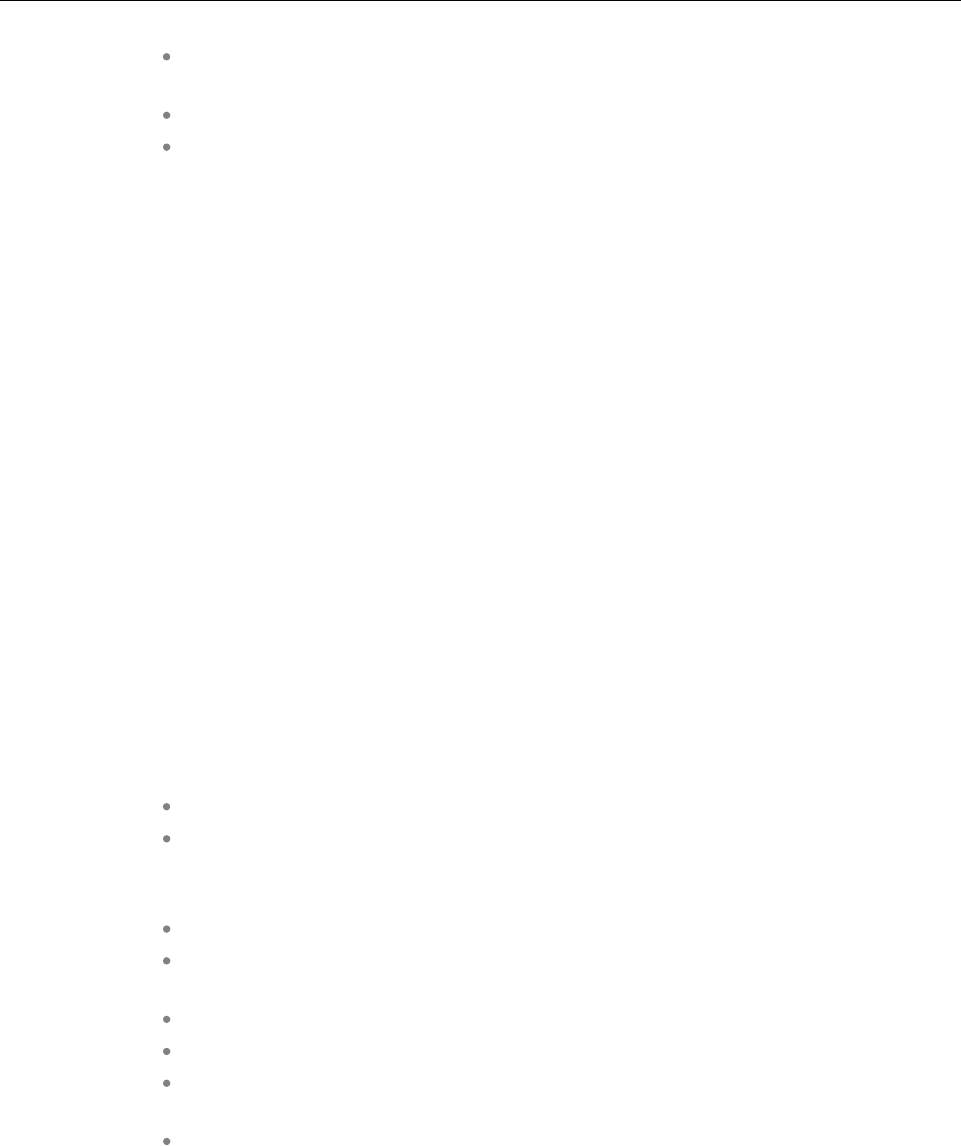
Configuration and Administration
239
Integrated Messaging and Alerting Service (IMA) (for alarm scenarios, email
accounts, RSS feeds) - ima.cfg
OMM license file - license.xml
Logo for OM Web-Portal (Branding) - customer_image.png
You can also configure individual URLs for most configuration files. If present, the individual URL is used
for the configured feature.
At startup, the OMM tries to retrieve the configuration file URL (ConfigURL) from the following sources,
in the order listed. The OMM uses the first URL it finds to load the configuration and resource files.
The URL can be set through the following methods (in order of priority):
1OMM database (e.g. System >Provisioning >Configuration file URL in either OMM Web service
or OMP)
2DHCP option 66 (SIP-DECT 6.2 or higher)
3DHCP vendor specific option 43 – sub-option 2
4DHCP option 234
5Redirection and Configuration Service (RCS) – on initial setup only
Once a URL is set, it is stored in the OMM database. The URL can be overwritten at a later time e.g.
during provisioning after authentication.
Note: The ConfigURL only applies to the RFP OMM, which must be
running SIP-DECT 6.0 or higher.
Other DECT base stations only apply the ipdect.cfg and <mac>.cfg files without OM AXI.
8.8.1.1 Syntax
The ConfigURL has the following syntax:
<protocol>://<user>:<password>@<server>/<path>?<parameter>&<parameter>
Supported protocols: ftp,ftps,tftp,sftp,http,https
Credentials should be secured by transport protocol or digest authentication.
The ConfigURL supports additional parameters to modify the certificate validation behavior for the
configuration file server:
cm: <https client method > - TLS1.0, TLS1.1, TLS1.2 or AUTO (AUTO= all)
vc: <validate certificates> - valid settings are: 0 or 1
The OMM includes a list of trusted CA’s (Mozilla CA certificate list )
ve: <validate expires> - validation of certificate expiry: 0 or 1
vh: <validate hostname> - validation of hostnames: 0 or 1
uc: allow un-configured trusted certificates> - allow untrusted certs: 0 or 1
If set to 1, validation is disables as long as no trusted certificate was imported.
ic: <import certificate> - import server certificate as trusted: 0 or 1
If ic=1 + uc=1, the trusted certificate will be imported without any validation, as long
as no trusted certificate was imported previously.
You can view and change the ConfigURL via the OMM Web service (see section 5.4.2) or the OMP (see
section 6.5.5.1).
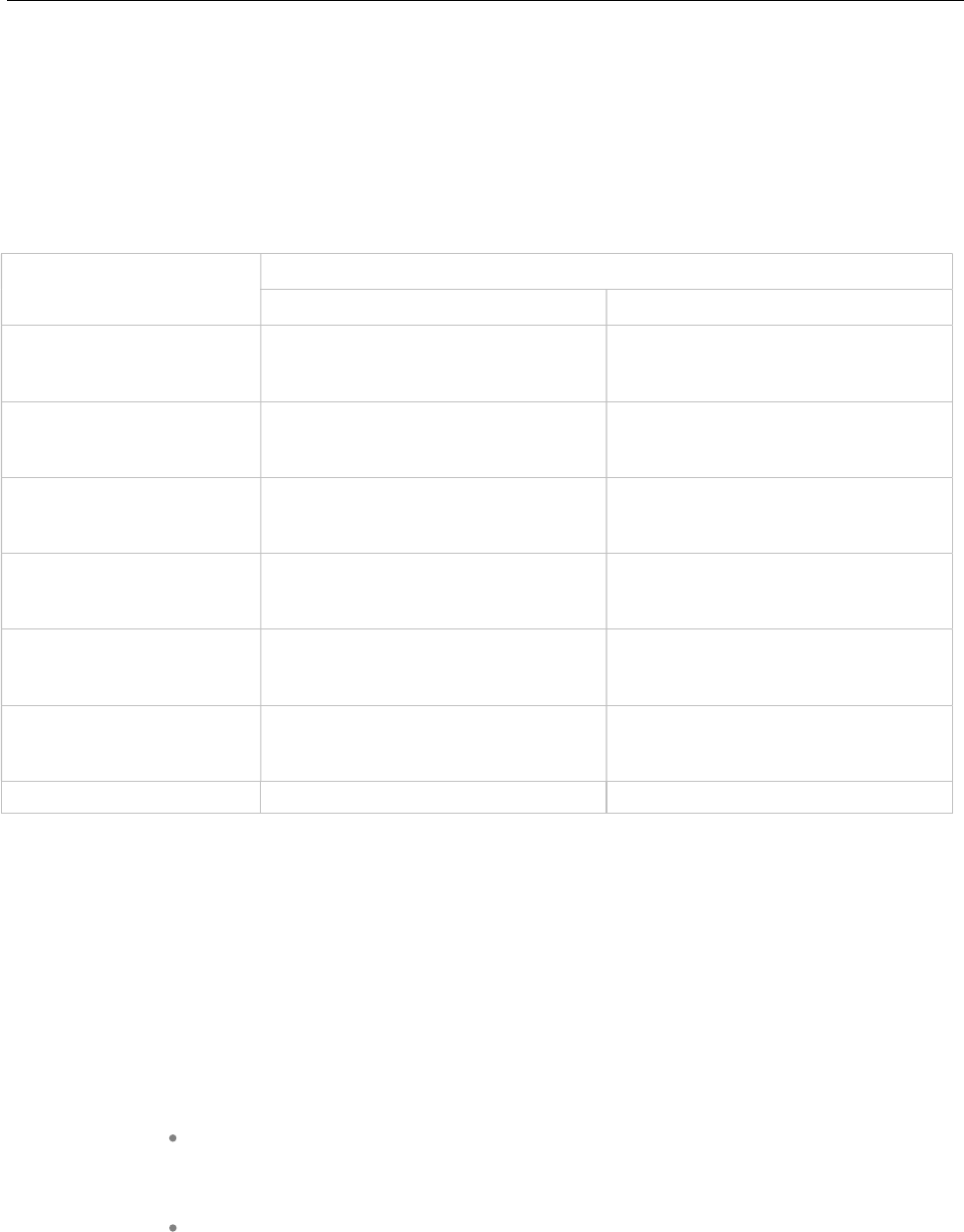
SIP-DECT OM System Manual
240
8.8.2 SPECIFIC CONFIGURATION URLS
In addition to the common ConfigURL, you can configure specific URLs for individual configuration and
resource files in the OMM database. As soon as a specific URL is set, the OMM uses that URL to load
the appropriate configuration/resource file during startup.
Note that the user_common.cfg file is loaded from the ConfigURL and the specific URL when both URLs
are set.
Configuration /
Resource
File
Location of Specific URL
OMM Web Service OMP
user_common.cfg / <user>.cfg N/A System >Data management >User data
import
See section 6.5.7.2.
ima.cfg System >System settings >OM
Integrated Messaging & Alerting service
See section 5.4.1.
System >Advanced settings >IMA
See section 6.5.2.4.
iprfp3G.dnld System >System settings >Software
update URL
See section 5.4.1.10.
System >Basic settings >Software
Update URL
See section 6.5.1.4.
Iprfp4G.dnld System >System settings >Software
update URL
See section 5.4.1.10.
System >Basic settings >Software
Update URL
See section 6.5.1.4.
600.dnld System >System settings >DECT
phone’s firmware update
See section 5.4.1.6.
System >Advanced settings >PP
firmware
See section 6.5.2.3.
customer_image.png N/A System >Advanced settings >Special
Branding
See section 6.5.2.7
iprfp2G.tftp
8.8.3 RELOAD OF CONFIGURATION AND RESOURCE FILES
The OMM automatically tries to load all configuration and resource files (ipdect.cfg, <MAC>.cfg,
PARK.cfg, ima.cfg, user_common.cfg, update check for iprfp3G.dnld and iprfp4G.dnld, and so on) from
the retrieved ConfigURL or specific URL (if present in the OMM database) at startup.
Note: The <user>.cfg and user.cfg files are only loaded on demand.
They are not loaded automatically.
In addition, the OMM supports several mechanisms for updating the configuration by triggering a reload
of the configuration and resource files:
DHCP lease time
If the OMM is running on a RFP and DHCP is used, all configuration and resource files are reloaded
when half of the DHCP lease time has elapsed.
Daily automatic reload of configuration and firmware files
You can enable this option and specify a specific time of day to reload configuration files via the OMM
Web service or the OMP (System -> Provisioning -> Daily automatic reload of configuration and
firmware files).
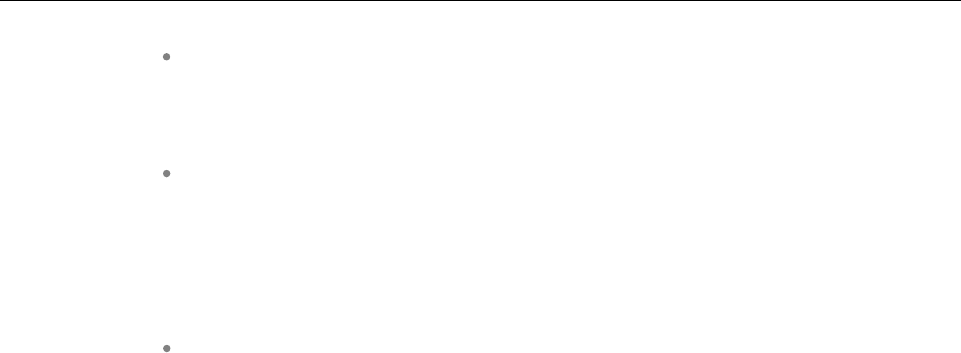
Configuration and Administration
241
Manual reload via Update button
You can trigger a manual reload of all configuration and resource files by clicking the Update button
in the OMM Web service (System ->System settings page ) or OMP (System -> System settings
-> General tab).
600 DECT phone Administration menu
– When a user with a 600 DECT Phone selects the Sync system data option in
the Administration menu, the OMM reloads all configuration and resource
files.
– When a user with a 600 DECT Phone selects the Sync user data option in the
Administration menu, the OMM reloads the <user>.cfg file for that user.
SIP Notify message
– When the OMM receives a SIP Notify message with the “check-sync” event
for a user, the OMM reloads the configuration file <user>.cfg for that user.
– When the OMM receives a SIP Notify message with the “prov-sync” or
”resync” event for any user, the OMM reloads all configuration and resource
files. The SIP Notify with ”prov-sync” or ”resync” can be also addressed to the
OMM (without the user portion in the request URI).
8.8.4 AXI COMMANDS IN CONFIGURATION FILES
With SIP-DECT 6.0 or later, the OMM supports configuration files containing commands in AXI style, for
OMM configuration.
The OMM attempts to load the following files from the Configuration File URL, and processes them in
this order:
1ipdect.cfg
2<MAC>.cfg (RFP OMM only)
3<PARK>.cfg (PARK in MAC address format: e.g. PARK: 1F11234001; MAC address format
001F11234001)
Note that the actual file name of the <MAC>.cfg depends on MAC address of the RFP where the OMM is
running.
The active OMM and the standby OMM request different files, even if they belong to one system. To
ensure that both OMMs can retrieve the same file independent of which one is active, each OMM
requests the <PARK>.cfg. The PARK identifies a SIP-DECT system in a unique way.
None of the files are mandatory and they can be empty. The AXI commands can be all in one file or split
up as needed.
Example configuration file
The following example shows how to include AXI commands in a configuration file.
### SIP-DECT OMM Config example – pls. be aware that some commands cannot be applied to
SIP-DECT with Cloud-ID e.g. request PARK from server, set regulatory domain etc. and some
commands depend on the actual use case/setup
### Confirm EULA
<SetEULAConfirm confirm="1" />
### Set full access account
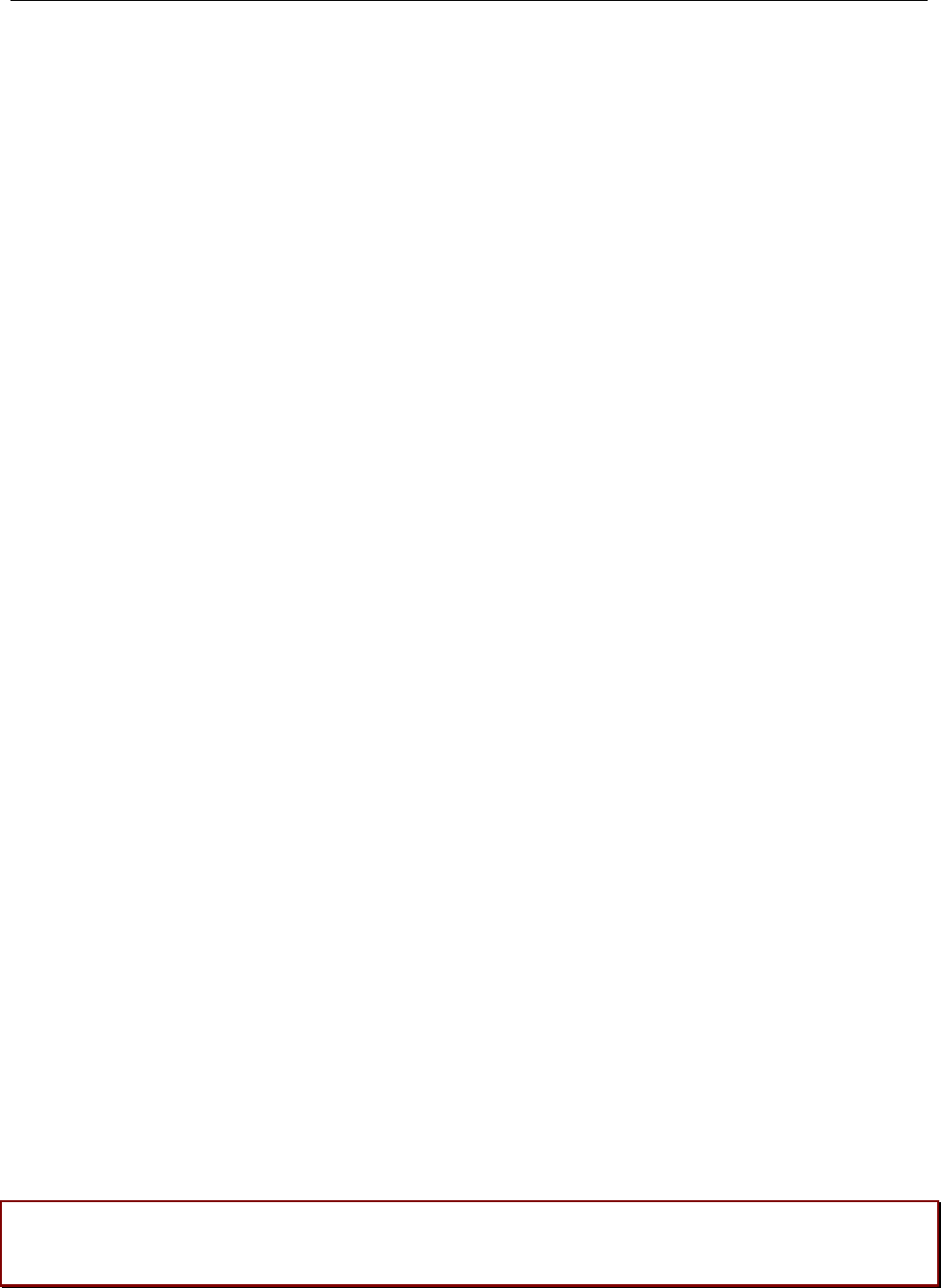
SIP-DECT OM System Manual
242
<SetAccount plainText="1" > <account id="1" password="Sip!12" active="1" aging="none" />
</SetAccount>
### Set root account
<SetAccount plainText="1" > <account id="2" password="Sip!12" active="1" aging="none" />
</SetAccount>
### Set system name
<SetSystemName name="6.1 NB" />
### Tone scheme
<SetSysToneScheme toneScheme="DE" />
### OMP web start #####
<SetOMPURL> <url enable="1" protocol="FTP" host="ber-rd5014" path="/pub/SIP-DECT/Linux"
/></SetOMPURL>
### Enable SSH ###
<SetRemoteAccess enable="1" />
### Request a valid PARK from a Server ####
<PARKFromServer />
### Set DECT Regulatory Domain ###
<SetDECTRegDomain regDomain="EMEA" />
### Set WLAN Domain/contry ###
<SetWLANRegDomain regDomain="DE" />
### Enable Auto-create on subscription ####
<SetDevAutoCreate enable="1" />
### Set DECT AC ####
<SetDECTAuthCode ac="35239" />
### Set specific user data URL ####
<SetUserDataServer plainText="1" useCommonFileNameOnServer="1" ><url enable="1"
protocol="HTTPS" host="wwww.domain.de" path="/lpueschel/test/" username="lpueschel"
password="lpueschel" validateCerts="0" /></SetUserDataServer>
### Set SIP Proxy and Registrar ###
<SetBasicSIP transportProt="UDP" proxyServer="172.30.206.9" proxyPort="5060"
regServer="172.30.206.9" regPort="5060" regPeriod="3600" />
### use addId="" for Login at DECT DECT phone ####
<SetDECT phoneLoginVariant login="ID" />
#### Set Portrange 17000 - 32767 ####
<SetPortRangeSIP ><userUdpTcp startPort="17000" endPort="17511" /><userTls
startPort="18000" endPort="18511" /></SetPortRangeSIP>
#### Set SOS/ManDown emergency number ####
<SetAlarmTrigger><trigger id="0" triggerId="SOS" fac="SOS" comment="" num="110"
/></SetAlarmTrigger>
<SetAlarmTrigger><trigger id="1" triggerId="MANDOWN" fac="MANDOWN" comment="" num="112"
/></SetAlarmTrigger>
### Set common voice mail number ###
<SetSysVoiceboxNum voiceboxNum="6333" />
WARNING: Configuration files must be automatically generated in a standardized way to avoid
configuration failures. Configuration failures could cause a SIP-DECT system
outage.

Configuration and Administration
243
Note that this configuration file approach has limitations. For example:
Insufficient for managing data objects that are dynamically created and addressed
by an index (e.g. RFPs)
No administrator feedback for commands that cannot be processed (e.g., unknown
commands, invalid parameter, conflicts which other configuration settings)
8.8.4.1User Data in Configuration Files
Configuration files are generally insufficient for managing data objects that are dynamically created and
addressed by an index. Therefore, it is necessary to configure user data also. This allows providers to
manage the user data (to a limited extent) without using the <user>.cfg files.
The <user>.cfg concept supports the complete range of user-related SIP-DECT functions, including a
user-specific DECT phone configuration. The user data in configuration files as described here supports
only a limited set of parameters.
To allow user data in configuration files, the following rules must be applied:
1Initialize all possible data sets with default values Number/SIP user name is automatically set to
uid<X> (e.g,. uid1):
<CreatePPUser plainText=1 replaceData=1><user uid="1" name="" num="" addId=""
sipAuthId="" sipPw="" pin="" fixedSipPort="0" /> </CreatePPUser>
…
<CreatePPUser plainText=1 replaceData=1><user uid="512" name="" num="" addId=""
sipAuthId="" sipPw="" pin="" fixedSipPort="0" /> </CreatePPUser>
2To “add” a user, set appropriate data:
<CreatePPUser plainText=1 replaceData=1><user uid="1" name="Account004 Mitel"
num="040226332195" addId="195" sipAuthId="040226332195" sipPw="broadnet.01" pin="195"
fixedSipPort="0" /> </CreatePPUser>
3To “remove” a user, set to default data:
<CreatePPUser plainText=1 replaceData=1><user uid="1" name="" num="" addId=""
sipAuthId="" sipPw="" pin="" fixedSipPort="0" /></CreatePPUser>
This supports the use of templates such as the following:
<CreatePPUser plainText=1 replaceData=1><user uid="1" name="%BWNAME-1%" num="%BWLINEPORT-
1%" addId="%BWEXTENSION-1%" sipAuthId="%BWAUTHUSER-1%" sipPw="%BWAUTHPASSWORD-1%"
pin="%BWEXTENSION-1%" fixedSipPort="0" /></CreatePPUser>
8.8.5 USER CONFIGURATION FILES
The user configuration files (user_common.cfg and <user>.cfg) enable the “External User Data
Provisioning” feature, which allows customers to import user data from a provisioning server. See the
SIP-DECT OM DECT Handset Sharing & Provisioning Installation & Administration User Guide for a full
description of that feature.
In addition <user>.cfg can also refer to user.cfg, a common file name for all users.
SIP-DECT 6.0 introduced the UDS_CommonUserFileName configuration attribute. When enabled, the
OMM tries to fetch the same user.cfg file from the provisioning server for each user executing the login
procedure, such that the login credentials of each user are used to access the provisioning server. This
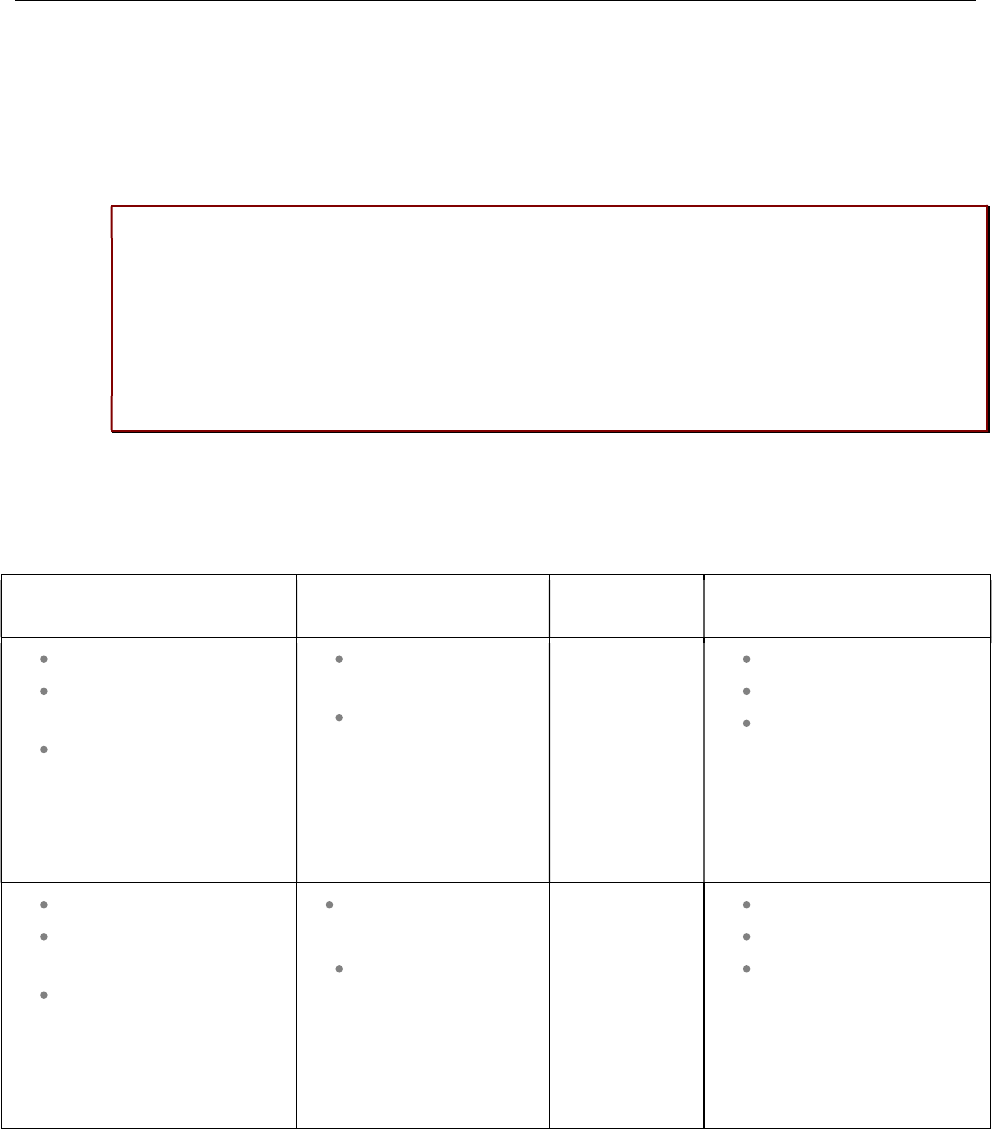
SIP-DECT OM System Manual
244
means that the provisioning server executes user authentication and provides a user-specific user.cfg
when the user is authorized.
The UDS_CommonUserFileName attribute is enabled/disabled via the user_common.cfg file.
Please note: The common user file name feature is only applicable in combination with the
file transfer protocols FTP, FTPS, HTTP, HTTPS or SFTP, which may require
user/password credentials. Changing this attribute might cause login/logout problems for
the users, because of changed authentication. It is up to the administrator to force user
logouts (delete users) optionally. In any case, the administrator must publish new
authentication data to users for their logins and logouts. This value is stored in the OMM
database. So, the setting is stored over system restart and has no default value when not
explicitly set in the user_common.cfg file.
Note that the OM_UniqueId=NUMBER/UID variable in the user_common.cfg file is no longer supported.
The following table summarizes the combinations of provisioning server access and type of user
validation supported:
Provisioning Server access Requested files User validation Supported DECT phones
User data import URL
User data import
credentials
No certificate validation
<number | SIP
user name>.cfg
<loginID>.cfg
OMM
authenticates
user against PIN
from .cfg files
GAP
Mitel 142d
Mitel 600
User data import URL
User data import
credentials
System Provisioning
Certificate validation
<number | SIP
user name>.cfg
<loginID>.cfg
OMM
authenticates
user against PIN
from .cfg files
GAP
Mitel 142d
Mitel 600
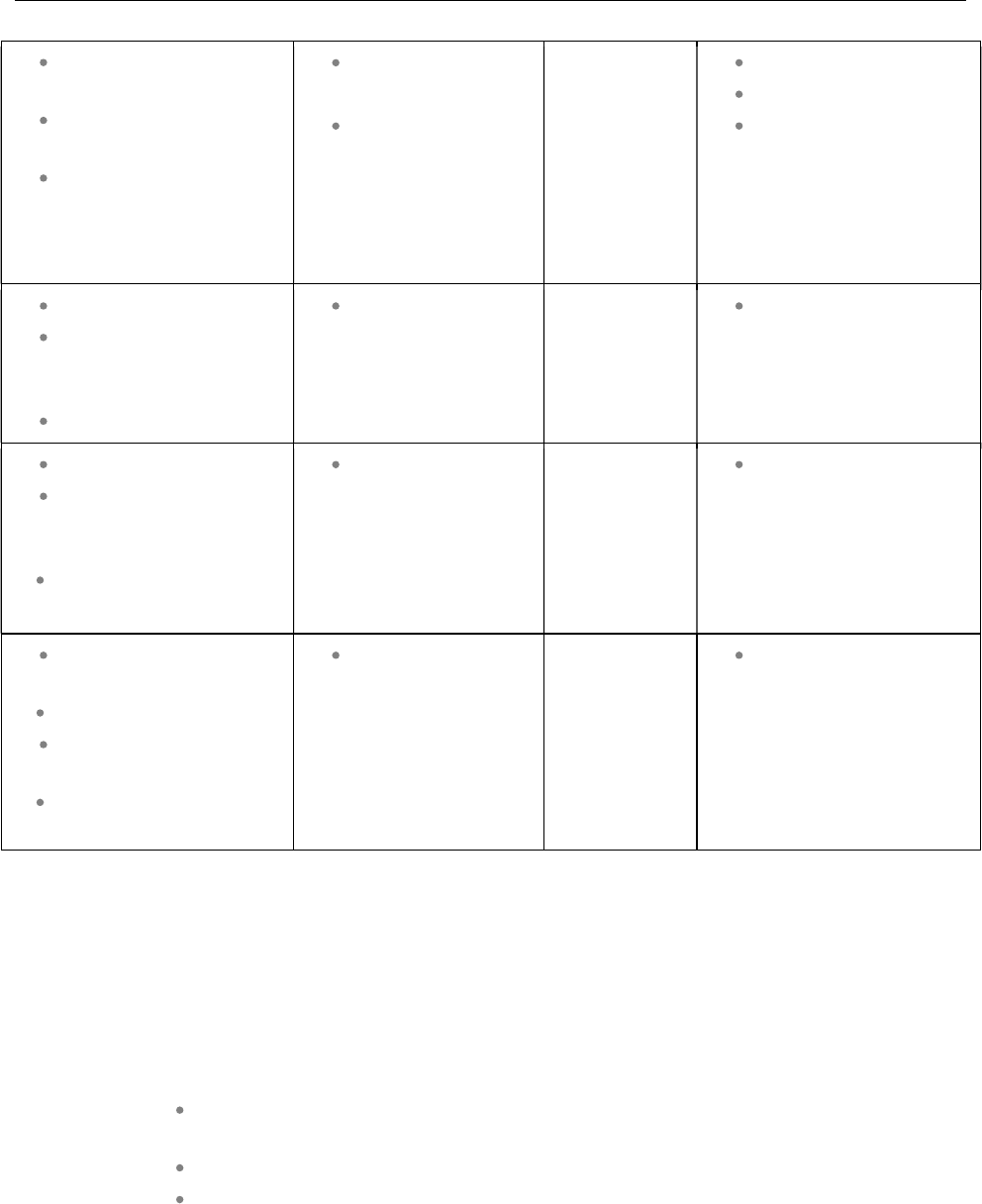
Configuration and Administration
245
System Provisioning
URL
System Provisioning
credentials
System Provisioning
Certificate validation
<number | SIP
user name>.cfg
<loginID>.cfg
OMM
authenticates
user against PIN
from .cfg files
GAP
Mitel 142d
Mitel 600
User data import URL
User credentials
(UDS_CommonUserFI
leName=YES)
No certificate validation
user.cfg Provisioning
server
authenticates
user at file
request with
user credentials
Mitel 600
User data import URL
User credentials
(UDS_CommonUserFI
leName=YES)
System Provisioning
Certificate validation
user.cfg Provisioning
server
authenticates
user at file
request with
user credentials
Mitel 600
System provisioning
URL
User credentials
(UDS_CommonUserFIl
eName=YES)
System Provisioning
Certificate validation
user.cfg Provisioning
server
authenticates
user at file
request with
user credentials
Mitel 600
8.8.6 DIGEST AUTHENTICATION AND CERTIFICATE VALIDATION
The OMM supports system credentials for provisioning to retrieve configuration and resource files from a
server that requires user/password authentication.
System credentials are used to retrieve files from the external provisioning server defined by the
configuration file URL, for protocols supporting authentication or servers requesting authentication. For
HTTP/HTTPS, basic and digest authentication are supported.
You can set the system credentials via:
OMM Web service System -> Provisioning -> System credentials page (see
section 5.4.2.2)
OMP System -> Provisioning -> System credentials tab (see section 6.5.5.4)
Mitel 600 DECT phone user interface (through Feature Access Code or the
Administration menu)
System credentials are also inherited if sources other than the configuration file URL are configured for
specific configuration or resource files, without credentials. The system credentials are used only if
requested by the file server.
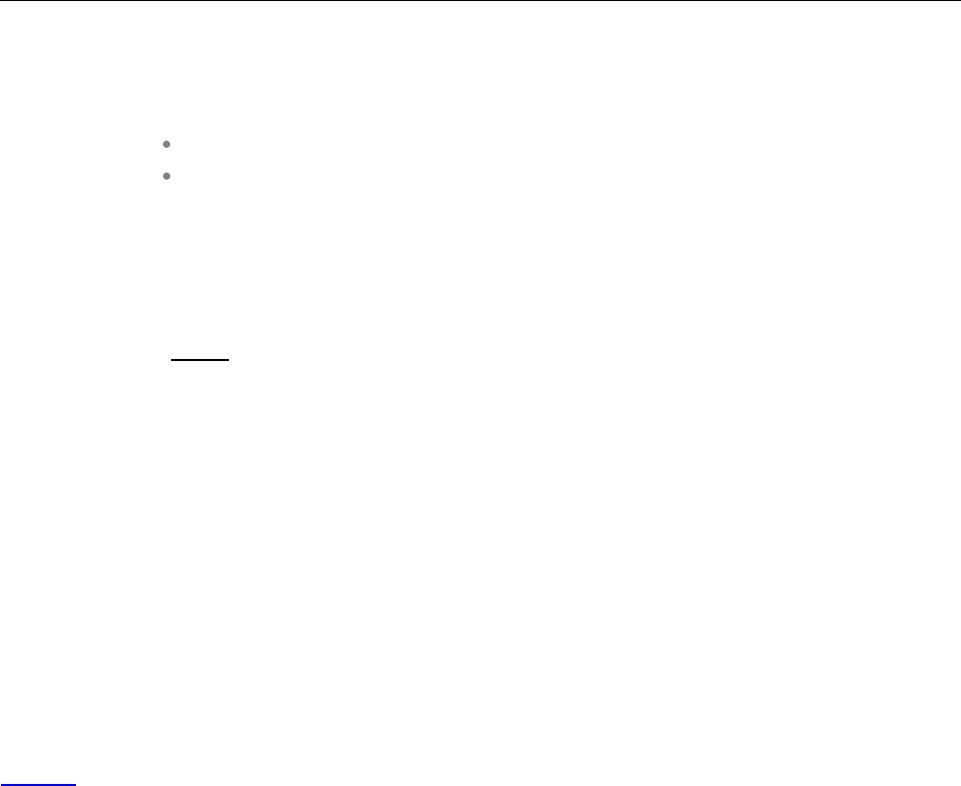
SIP-DECT OM System Manual
246
8.8.6.1System credentials via Mitel 600 DECT Phone user interface
A Mitel 600 DECT phone user can set, change or delete system credentials from the Mitel 600 DECT
phone via:
a configured feature access code (FAC)
the Administration menu on the user interface
Note: The user must log in to OMM before being allowed to change
valid credentials. If credentials are not set or are invalid
(indicated by a health state), the OMM login is omitted.
Setting the credentials via feature access codes requires configuration of a FAC number through the
System Features -> Feature Access Codes menu of the OMM web service (see section 5.9.4) or the
OMP (see section 6.12.2).
When the user dials the configured feature access code, the user can select between the
“Create/Change” and “Delete” options. The Administration menu additionally offers a health indication
(ok or not ok). Depending on the health state, the user may be forced to login to the OMM first.
8.8.7 DECT BASE STATION SOFTWARE IMAGE FROM RFP OMM
To simplify the upgrade process for existing SIP-DECT installations in provider environments, SIP-DECT
6.0 and later provides support for a feature that allows RFPs to load their software image directly from
the connected OMM.
If the RFP has no valid URL from which to load the software, they attempt to load the software from the
connected OMM. If the OMM is running on a RFP, the RFP OMM delivers the software to the connected
RFPs.
A new software image for the RFP OMM can be provided as a iprfp3G.dnld/iprfp4G.dnld file on an
external file server. The software update URL can be configured via the OMM Web service (see section
5.4.1.12) or OMP (see section 6.5.1.4).
In SIP-DECT 8.0, OMM RFP4G provides SW images for RFP3G and RFP4G base stations. Because,
the RFP3G is not able to hold the RFP4G SW image, an OMM RFP3G cannot provide the iprfp4G.dnld
to an RFP4G.
8.8.8 REDIRECTION AND CONFIGURATION SERVICE (RCS)
The Redirection and Configuration Service (RCS) simplifies SIP DECT installation and management.
When the MAC address or the PARK of a SIP-DECT OMM is entered in the RCS server, a SIP-DECT
OMM is routed to its assigned server for configuration upon initial start-up.
If the OMM does not find a ConfigURL during initial setup, the OMM contacts the RCS to request a
ConfigURL, using its RFP MAC address. If the RFP MAC Address is configured in the RCS, the RCS
provides a ConfigURL that points to an external provisioning server. The OMM attempts to load all
configuration and resource files from the ConfigURL received from RCS.
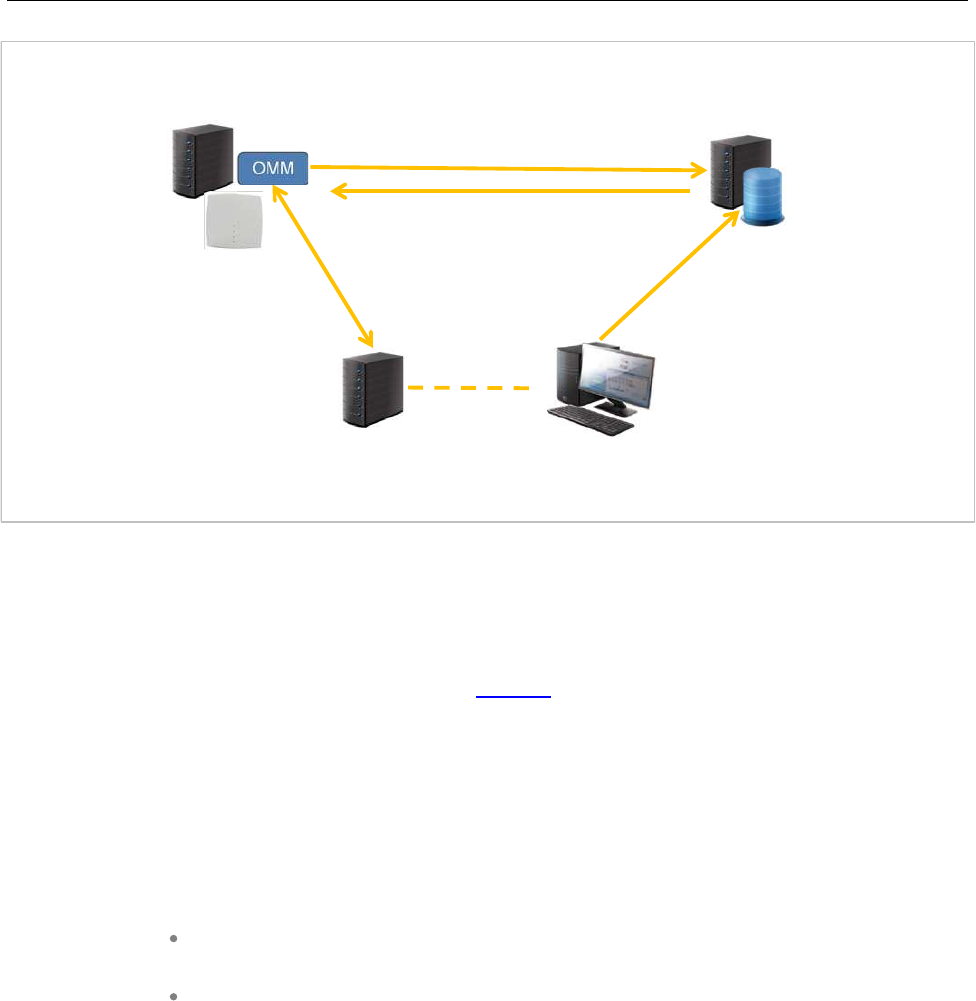
Configuration and Administration
247
Note: The SIP-DECT OMM only uses the ConfigURL from RCS. Other
information provided from RCS is not supported.
The OMM requests information from RCS only if no information has been retrieved from RCS prior to the
request. The response is stored permanently in the OMM. To force a new RCS request, the OMM must
be reset to default settings, through the Discard OMM DB and configuration files or Reset OMM
RFP(s) to factory defaults on restart (see section 5.4.1.17).
8.8.9 CUSTOMER LOGO ON OMM WEB SERVICE
SIP-DECT 6.0 and later supports the integration of a customer-specific logo on the OMM Web service
interface. If a customer_image.png file is available on an external file server, customers can integrate
their own logo into the OMM. This logo is displayed beside the Mitel logo on the top bar.
This image can be imported by:
Configuration of a branding image URL to a file server using OMP (see section
6.5.2.7)
Automatic search for a file named ‘customer_image.png’ on the provisioning server
The branding image is stored permanently in the OMM database, ensuring that the image is available
even if a configured file server or provisioning server is not reachable. The file is deleted automatically
from the server on a “file not found” response or by disabling the branding image URL configuration.
The picture should not be larger than 50 pixels high and 216 pixels wide.
8.9 DECT BASE STATION CONFIGURATION FILES
8.9.1.1Third Generation DECT base Stations Configuration Files
IP-RFPs support two DECT base stations configuration files (downloaded from a server) to get
configuration settings. There is one common file “ipdect.cfg” for all DECT base stations and one file
specific file “<MAC>.cfg” for every IP-RFP. The DECT base station requests the “ipdect.cfg” file if a URL
is provided. The RFP specific <MAC>.cfg is requested if this is indicated in the common “ipdect.cfg” file.
Service Provider
SIP-DECT RCS
1. Registration of
RFP’s MAC
address or
SIP-DECT
System’s PARK
2. OMM inquiry upon start-up
3. Re-
direction to Configuration Server
4. SIP-DECT OMM
Configuration
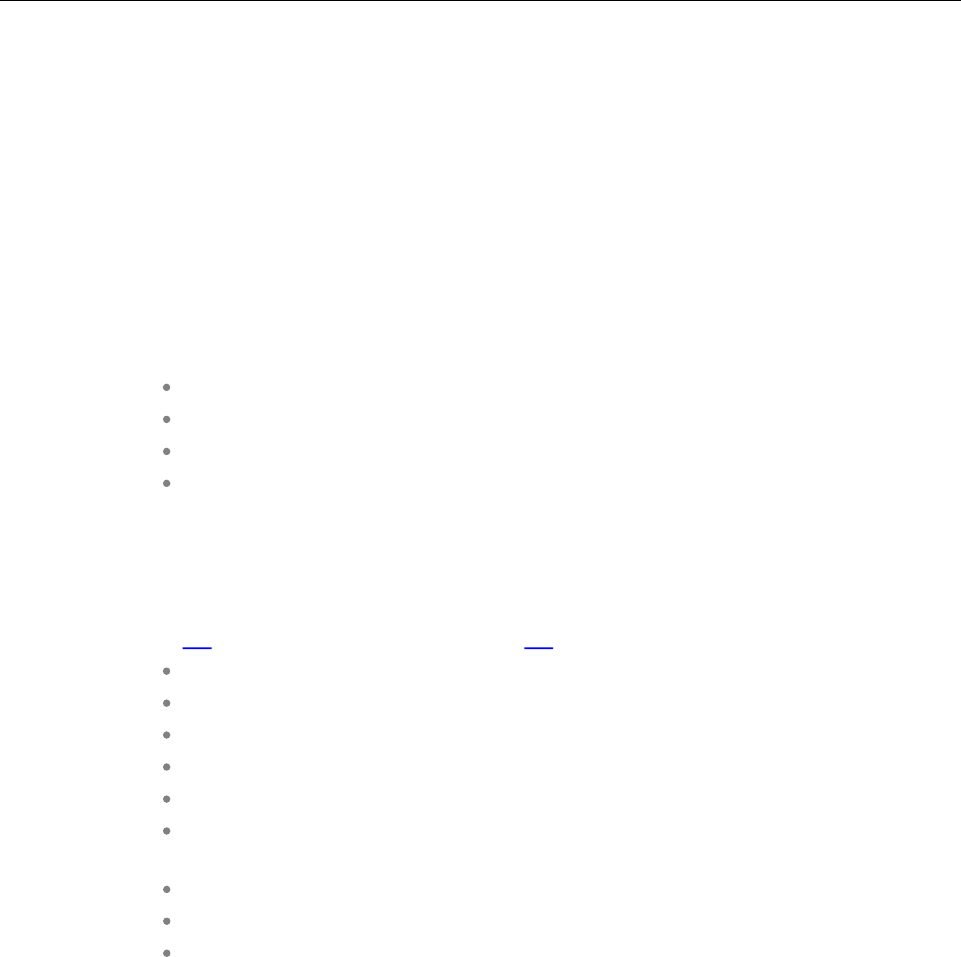
SIP-DECT OM System Manual
248
It is possible that all RFPs request “ipdect.cfg” and only selected RFPs request the <MAC>.cfg to obtain
a specific configuration on some RFPs.
8.9.1.2Fourth Generation DECT Base Stations Configuration Files
The 4G RFP supports configuration files known as RFP or base station configurations files. Such files
can contain the URL for the RFP SW update.
As of SIP-DECT 8.0, the new parameter OM_SwImageUrl4G is introduced to configure the SW update
URL for 4G RFPs.
The SW update URL for 3G RFPs can be configured with the existing parameter OM_SwImageUrl or the
new parameter OM_SwImageUrl3G. For example:
# path to the software image
OM_SwImageUrl=ftp://login:password@server/iprfp3G.dnld
OM_SwImageUrl3G= ftp://login:password@server/iprfp3G.dnld
OM_SwImageUrl4G= ftp://login:password@server/iprfp4G.dnld.
8.9.2 STANDARD IP SETTINGS
Standard IP settings (which are necessary for access to the RFP configuration files) are configured via
DHCP (see section 8.5) or OM Configurator (see section 8.7). These are:
IP address
Net mask
Gateway (i.e. router)
Boot file name
TFTP server
Public option 224: “OpenMobility” or “OpenMobilitySIP-DECT” (to identify the
relevant DHCP offer)
Domain Name Server (optional)
Domain Name (optional)
URL to the RFP configuration files
All other parameters can be set by using an RFP configuration file even if standard DHCP options or OM
Configurator parameters exist.
8.9.3 CONFIGURATION FILE SOURCE
A TFTP / FTP(S) / HTTP(S) URL specifies the protocol, server and path to access the RFP configuration
files. The URL can include account data if appropriate.
Syntax:
{ftp|ftps|http|https}://[user:password@]server/[directory/]
or
tftp://server/[directory/]
The URL configuration is provided via DHCP option code 233 (prio1), or the OM Configurator.
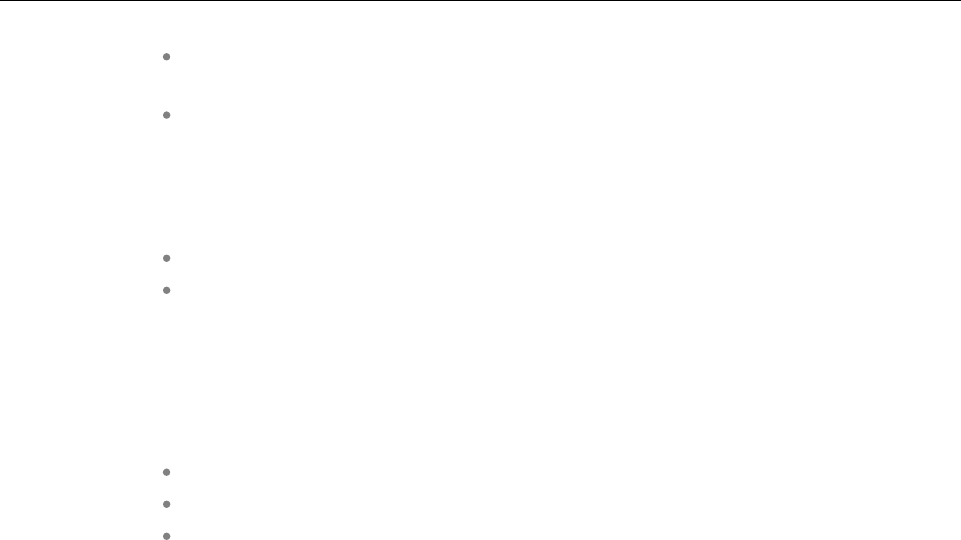
Configuration and Administration
249
“ipdect.cfg” is mandatory if an URL is provided by DHCP or local static configuration
via the OM Configurator.
“<MAC>.cfg” is mandatory if it is indicated in the “ipdect.cfg” that a “<MAC>.cfg”
exists for the DECT base station. (There is a key word to indicate that a
“<MAC>.cfg” exists for every DECT base station.)
Mandatory means that if a file cannot be loaded, the DECT base station does not start. This is relevant
for the following scenarios:
RFP boot / startup (after power on, software update, etc)
A change of the URL
8.9.4 PARAMETER SETTINGS PRIORITY
Some parameters can be set via DHCP / OM Configurator or by using the files “ipdect.cfg” or
“<MAC>.cfg”. If a parameter is provided through more than one of the possible ways, the last setting has
priority. There is the following order:
DHCP / OM Configurator
ipdect.cfg
<MAC>.cfg
It is also possible to remove settings.
8.9.5 SOFTWARE UPDATE SETTINGS FOR 3RD GENERATION DECT BASE STATIONS
A configuration parameter specifies the location of the software that will be installed into the flash of an
RFP 35/36/37 IP / RFP 43 WLAN and activated by the OpenMobility Manager.
OM_SwImageUrl=ftp://172.30.207.21/openmobility/iprfp3G.dnld
TFTP, FTP(S), HTTP(S) are supported for an RFP 35/36/37 IP / RFP 43 WLAN software update.
8.9.6 SOFTWARE UPDATE SETTINGS FOR 4TH GENERATION DECT BASE STATIONS
A configuration parameter specifies the location of the software that gets installed into the flash of an
RFP 44/45/47 IP / RFP 48 WLAN and activated by the OpenMobility Manager.
OM_SwImageUrl=ftp://172.30.207.21/openmobility/iprfp4G.dnld
TFTP, FTP(S), HTTP(S) are supported for an RFP 44/45/47 IP / RFP 48 WLAN software update.
8.9.7 TIMES WHEN RFP CONFIGURATION TIMES ARE READ
The configuration files are read by the RFP application e.g. during startup as shown in the following
figure.
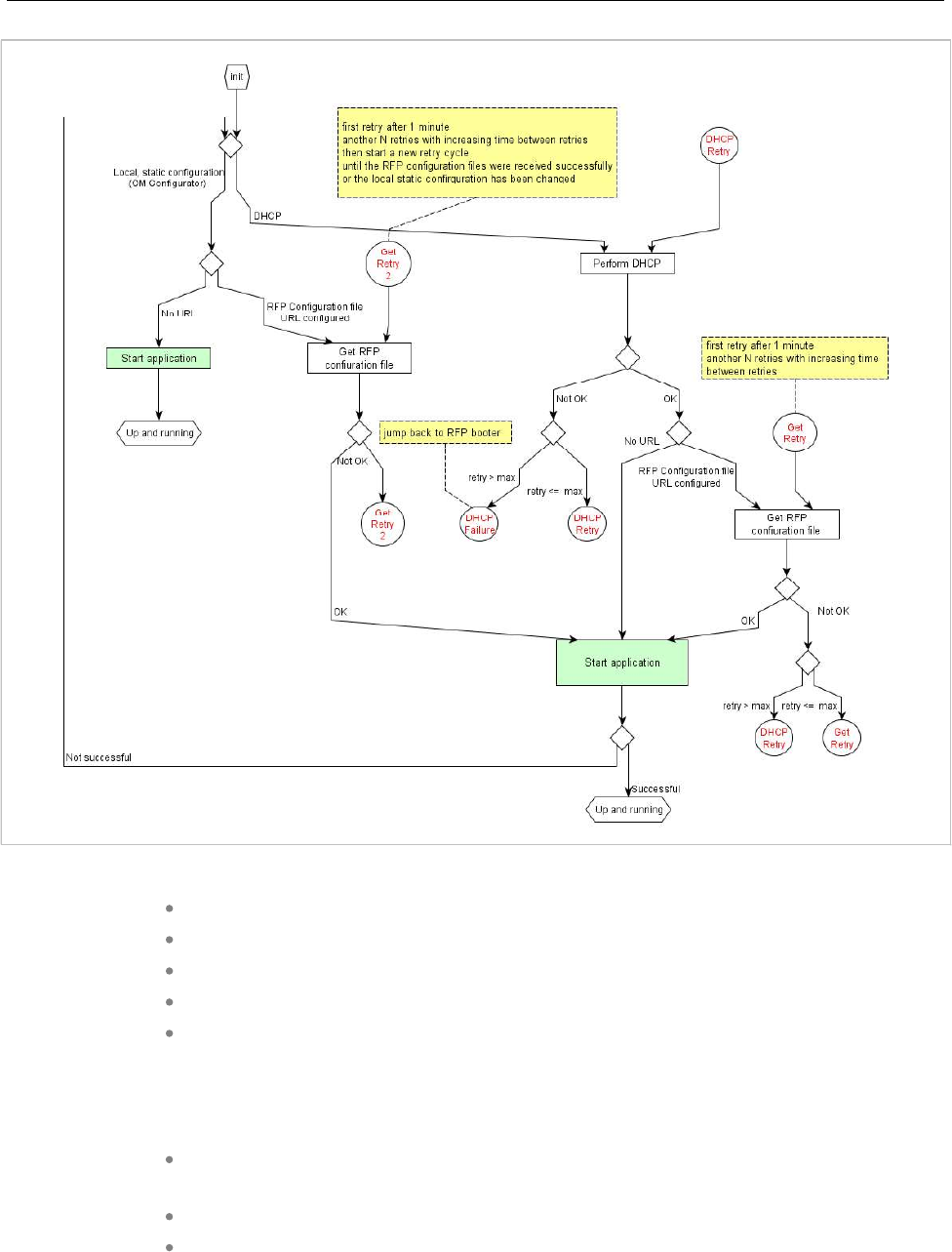
SIP-DECT OM System Manual
250
Configuration files are read by the RFP application at the following times:
RFP reboot
Restart of an application e.g. OMM
DHCP renew and DHCP bound
Configuration changes via OM Configurator
RFP configuration file update check
8.9.8 RFP CONFIGURATION FILE UPDATE CHECK
RFP configuration file update check has the following characteristics:
The interval is configurable in the RFP configuration files (minimum interval: 5
minutes; maximum interval: 7 days).
Default interval: 24 hours.
Both RFP configuration files are checked if relevant.
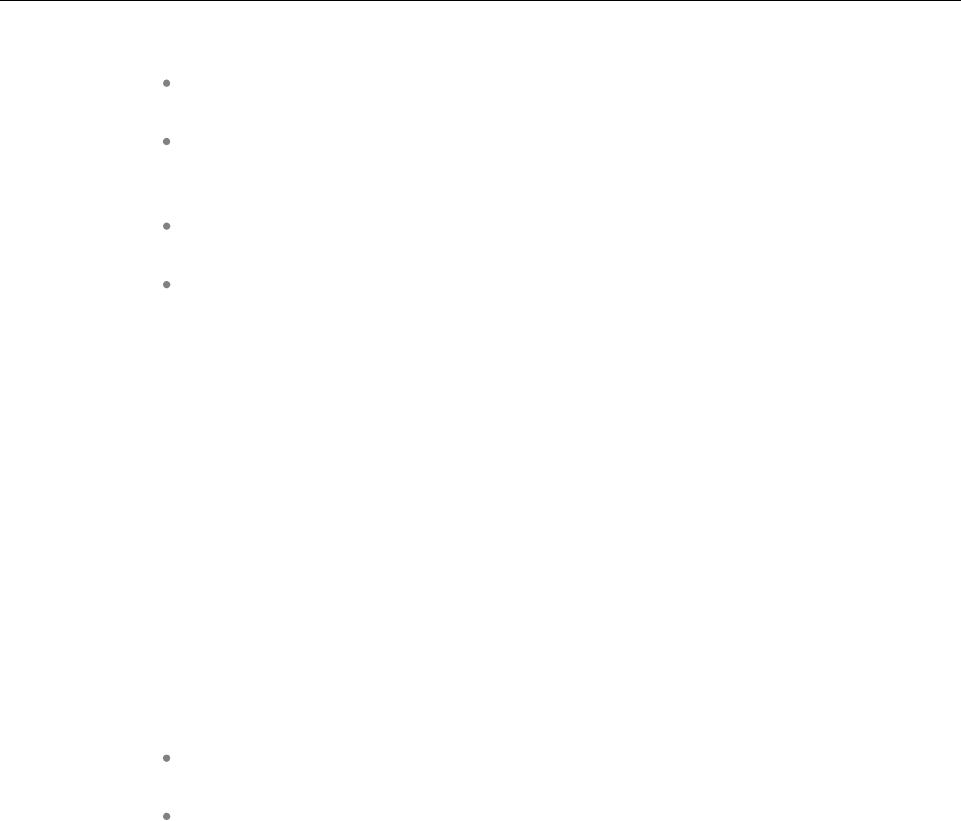
Configuration and Administration
251
If the configuration file(s) cannot be retrieved …
The RFP continues operation with the last successfully retrieved configuration
file(s).
The RFP will try to retrieve the configuration files again, starting with an interval of
one minute and doubling this interval with each retry, not exceeding the update
check interval (either default or configured).
If the RFP is using DHCP, a renewal of the lease is scheduled so that possible
changes in DHCP configuration will be detected.
Failure to retrieve the configuration files is reported via Syslog.
8.9.9 HANDLING OF PARAMETER CHANGES
A change of a parameter (DHCP / OM Configurator, RFP configuration files) does not necessarily mean
a change to the RFP’s configuration because the parameter could be covered up or previously set using
an alternative way.
Example 1:
IP address of a Syslog Daemon has been changed in “ipdect.cfg” but is covered up by “<MAC>.cfg” in
which this parameter has not been changed.
Example 2:
A parameter is new in “<MAC>.cfg” but has been set previously in “ipdect.cfg” with the same
parameter value.
Only if a parameter change causes a change in RFP configuration (as a sum of e.g. DHCP / OM
Configurator, “ipdect.cfg” and “<MAC>.cfg” files) will the RFP perform a configuration update procedure.
Depending on the changed parameter, an RFP configuration update is done:
On the fly without any service interruption e.g. IP address of a Syslog Daemon has
been changed.
With an application restart e.g. OMM IP address has been changed.
8.9.10 CONFIGURATION FILE SYNTAX
################################################################################
# sample configuration file for the OpenMobility system
# retrieved via the net using file transfer protocols
# like tftp, ftp, http, https, ftps
#
################################################################################
# comments start with the hash sign: "#"
#
################################################################################
# BOOL variables support the following values
# YES Y 1 TRUE (case does not matter)
# NO N 0 FALSE (case does not matter)
# other values are interpreted as false

SIP-DECT OM System Manual
252
#
################################################################################
# personal configuration files
#
# personal configuration files have the following name
# <OWN-MAC>.cfg, where <OWN-MAC>.cfg is of the form
# e.g. 003042ABCDEF.cfg
# all RFPs will also load the <OWN-MAC>.cfg file
OM_PersonalConfigAll=1 # BOOL
# DO load the individual file for the RFP with mac 003042FFF0D0
# no matter what OM_PersonalConfigAll says
OM_PersonalConfig_003042FFF0D0=y
# DO NOT load the individual file for the RFP with mac 003042ABCDEF
# no matter what OM_PersonalConfigAll says
OM_PersonalConfig_003042ABCDEF=n # BOOL
# time interval for checking the remote cfg files in seconds
# minimum value is 300 (5 minutes)
# maximum value is 604800 (7 days)
OM_ConfigCheckInterval=500
################################################################################
# OpenMobility system
#
# the OpenMobilityManager ip addresses
OM_ManagerIpAddress1=172.30.205.17
OM_ManagerIpAddress2=172.30.205.18
# path to the software image
OM_SwImageUrl=ftp://172.30.207.21/openmobility/sw/iprfp3G.dnld
################################################################################
# SYSLOG
#
OM_SyslogIpAddress=172.30.207.20
OM_SyslogPort=10115
################################################################################
# transfer core files to the following directory
#
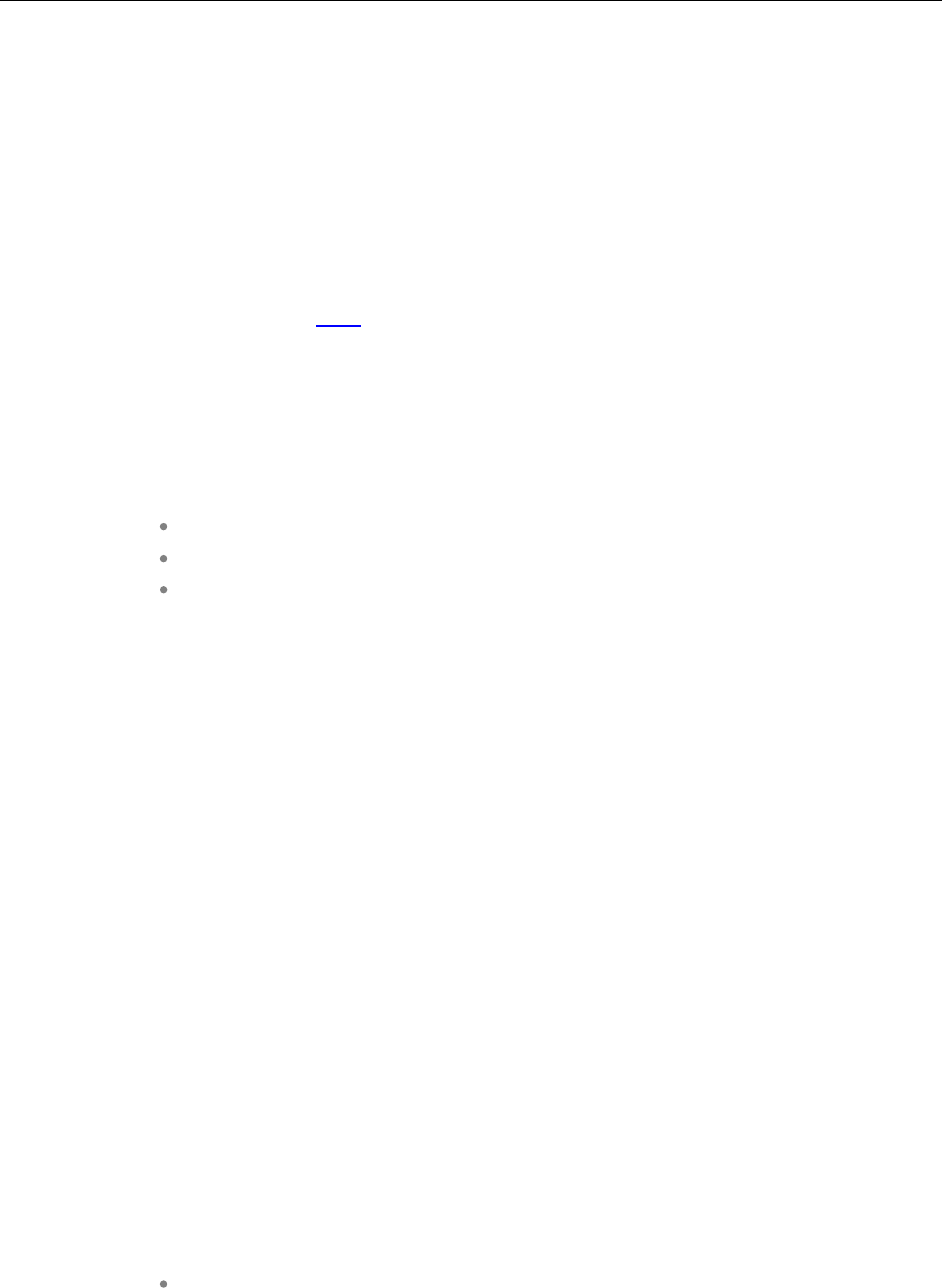
Configuration and Administration
253
OM_CoreFileSrvUrl=ftp://10.103.35.20/corefiles
8.10 CONSOLIDATED CERTIFICATE MANAGEMENT
SIP-DECT has various secured interfaces to support secure connections for file imports from local
servers or provisioning servers. By default, the OMM Web server uses the hardcoded self-signed OMM
certificate as local certificate for encrypted AXI connections, for provisioning (mutual authentication), and
for SIP-over-TLS connections.
Certificate and authentication validation settings for these secure connections can be inherited from the
configuration file URL (see section 8.8.1).
8.10.1 SIP OVER TLS CERTIFICATES
SIP over TLS certificates are used for secure SIP connections. The hard coded self-signed OMM
certificate is used by default, however you can import trusted certificates, a local certificate chain and a
private key file (optionally password-protected) via:
OMP (System -> SIP -> Security tab)
OMM Web service (System -> SIP -> Security)
A certificate server (usually running on a Mitel call server)
8.10.2 OMM CERTIFICATE (WEB SERVICE / AXI)
The OMM Web server uses the hard coded self-signed OMM certificate by default as the local certificate
for encrypted AXI connections.
You can overwrite the hard coded OMM certificate by importing a local certificate chain and a private key
file (optionally password-protected) via the OMP (System -> Advanced settings -> OMM Certificate
tab). You can also configure an OMM certificate server (System -> Advanced settings -> OMM
Certificate server tab) to enable provisioning of OMM certificate files.
The OMM certificate will be used for incoming AXI and HTTPS connections to the OMM services. If the
OMM can be reached from the internet by a domain and an appropriate CA certificate has been
imported, no security warnings are displayed in web browsers trusting the CA root certificate.
8.10.3 PROVISIONING CERTIFICATES
Provisioning certificates are used for secure connections to configuration or firmware file servers with
support for mutual authentication (i.e., for FTP, FTPS, and HTTPs protocols).
The OMM uses a trusted certificate chain to validate the server. This is required if the server has no
certificate derived from a trusted CA root certificate, where the OMM uses the Mozilla CA Certificate List.
If no server certificate is available, you can disable the validation against trusted and CA certificates.
By default, the hard-coded self-signed OMM certificate is used for mutual authentication. You can
overwrite the hard coded OMM certificate by importing trusted certificates, a local certificate chain and a
private key file (optionally password-protected) via:
OMM Web service System -> Provisioning -> Certificates page (see section 5.4.2.8)
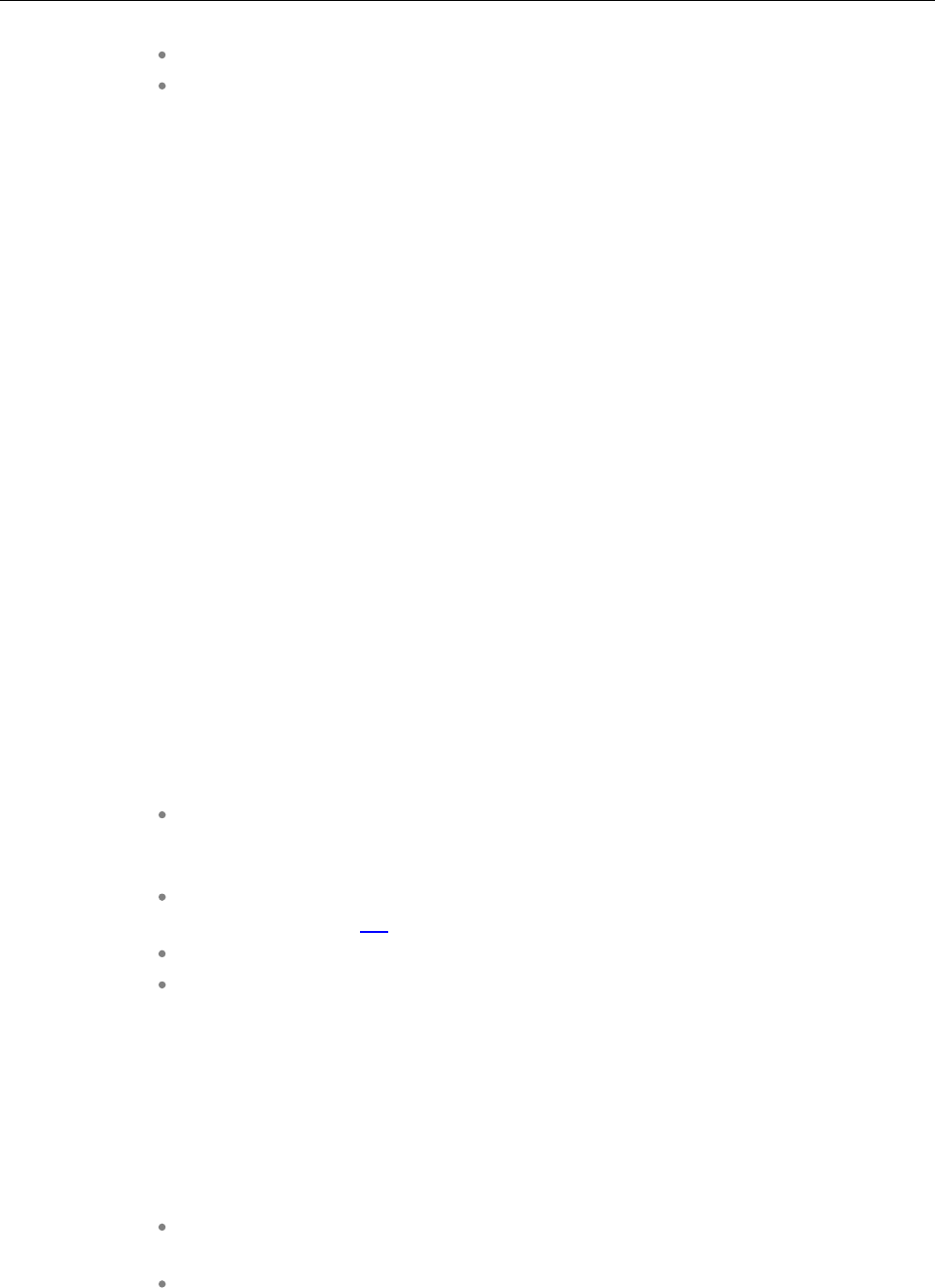
SIP-DECT OM System Manual
254
OMP System -> Provisioning -> Provisioning Certificates tab (see section 6.5.5.2)
A provisioning certificate server through OMP System -> Provisioning -> Certificates
server tab (see section 6.5.5.3)
The OMM provides the local certificate chain and the private key to servers requesting mutual
authentication. The private key file may be password protected.
The system credentials can be inherited if specific sources for configuration and resource files are
configured, where the ‘Use common certificate configuration’ option is enabled.
8.10.4 CERTIFICATE VALIDATION
If the HTTPS or FTPS protocol is used to retrieve files from the configured provisioning server, the OMM
validates the server certificates according to the certificate validation settings.
You can configure the certificate validation settings via OMP (System -> Provisioning -> Provisioning
– SSL settings) or the OMM Web service (System -> Provisioning -> Certificates). Certificate
validation settings can also be part of the ConfigURL provided by the RCS or via DHCP.
If you want to use the same validation settings for a specific URL (i.e., other than the configuration file
URL), enable the “Use common certificate configuration” parameter when configuring the URL (unless
the “Import certificates with first connection” parameter is enabled).
8.11 3RD AND 4TH GENERATION RFP SOFTWARE UPDATE
The DECT base station checks several locations for a software update. If found, the software is copied
to the flash memory, leaving the current software intact. After successful installation, the OMM is notified
about the new software. Activation of the software is then managed by the active OMM. DECT base
stations that do not have a connection to the OMM activate and start the software immediately.
Locations for software updates:
Attached USB mass storage device with a software image iprfp3G.dnld in its root
directory (Only 3rd generation RFPs). The USB mass storage device must be
formatted using the vfat32 file system.
If ipdect.cfg supplies the OM_SwImageUrl variable, the URI is used to get the boot
image. See section 8.9.
TFTP server, path and file configured using the OM Configurator or via DHCP.
OMM (SIP-DECT 6.0 or later): If the RFP has no valid URL from which to load the
software, they attempt to load the software from the connected OMM. If the OMM is
running on a DECT base station, the RFP OMM delivers the software to the
connected base stations. See section 8.8.7 for more information.
8.12 802.1Q SUPPORT
The IP RFPs support VLANs according to IEEE 802.1Q. VLAN can be administered
on a per port basis of the LAN switch assuming that the IP RFPs are connected to a
single port of a switched Ethernet environment, or
by assigning a VLAN ID to the IP RFP matching the VLAN they should operate in.
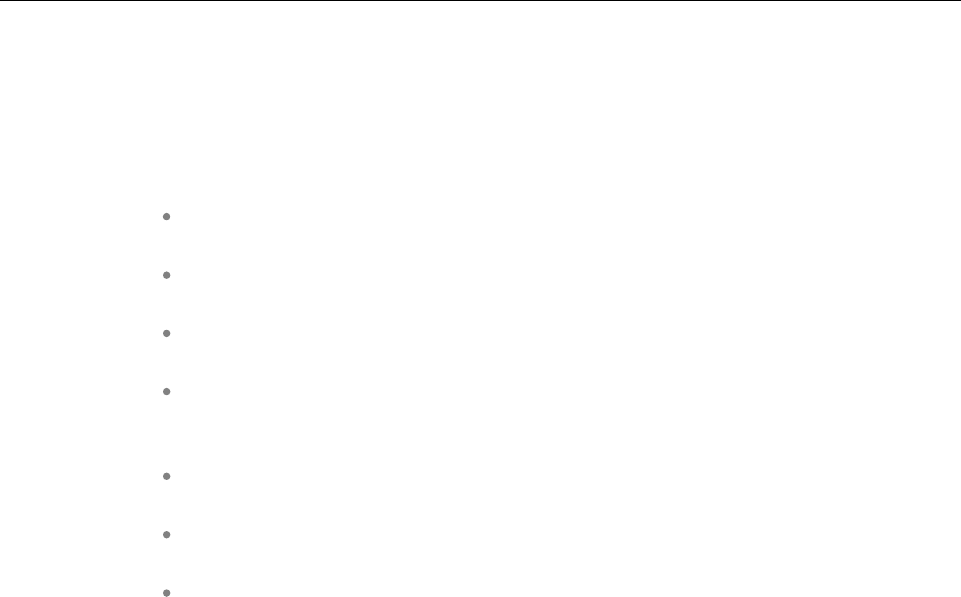
Configuration and Administration
255
VLAN tagging has only to be set to IP RFPs’ in the last case. The whole section refers to that case. With
this, also 802.1p priority within Ethernet frames is enabled.
The scope of the following description is restricted to VLAN tagging and obtaining the VLAN ID. Quality
of Service mechanisms like 802.1p priority and DiffServ are not described in this section.
VLAN implementation notes referring to IP RFPs:
IP RFPs are not able to support VLAN ID 0 as described later in this section. Any
other valid VLAN ID can be configured.
If a VLAN ID is configured, all traffic from an IP RFP will be tagged with this VLAN
ID.
The VLAN ID configured for an IP RFP is also used for the OMM running on this IP
RFP.
Once a VLAN ID is set to the IP RFP, incoming frames are only accepted if they are
tagged as well. Therefore the switch port must be configured as a tagged trunk for
this VLAN.
The VLAN configurations can be done using DHCP or the interface for the local
static configuration, the OM Configurator.
The use of VLAN does influence the boot up process of the IP RFP because the
VLAN configuration takes place during the boot up phase.
The default setting is not to tag the traffic. 802.1Q tagging is enabled if the VLAN ID
is set. If no VLAN ID is set 802.1Q is disabled.
VLAN ID 0
VLAN ID 0 means that the IP RFP’s traffic belongs to the port/native VLAN. The Ethernet switch port to
which the IP RFP is connected must be configured to accept 802.1Q tagging for this to work and the
switch must interpret VLAN ID 0 as the port/native VLAN ID per the IEEE 802.1Q standard.
The packets from the IP RFP are tagged with VLAN ID 0 and the packets sent to the IP RFP are tagged
with the port/native VLAN ID. This scenario does not work, because the IP RFP supports only one VLAN
ID in both directions. That means the VLAN ID in the receive direction must be the same as the send
direction.
8.12.1 BOOT PHASE OF IP RFPS (DHCP)
Because the IP RFP does not know about VLAN at the beginning of the start up, two DHCP scopes are
required. This applies regardless of the Ethernet switch being used. The following scenario with arbitrary
VLAN Ids’ details the steps an IP RFP would go through in a typical dual-VLAN implementation.
Step A. DHCP scope within the native VLAN:
1IP RFP boots up and obtains an address on the native VLAN.
2The data VLAN DHCP option 132 directs the IP RFP to go to voice VLAN.
Step B. DHCP scope within the voice VLAN:
1IP RFP releases the data VLAN address and obtains an address on the voice VLAN and all other
parameters.
The voice VLAN does not have the DHCP option 132, because an IP RFP already on the voice VLAN
does not need to be directed to go there.
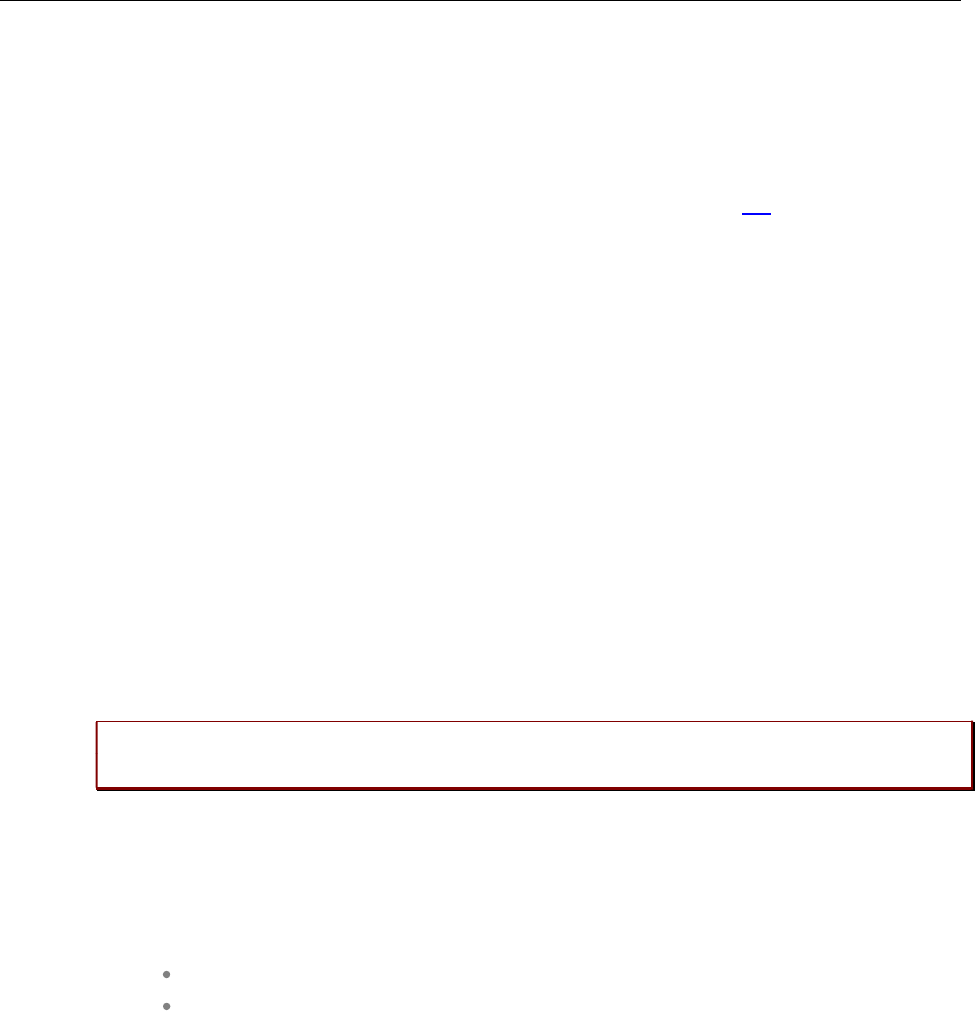
SIP-DECT OM System Manual
256
2IP RFP is operational on the voice VLAN.
If a reboot or power cycle occurs, the IP RFP returns to step A.
If an IP RFP cannot obtain an address on the voice VLAN, due to network or DHCP problems then the
IP RFP falls back automatically to untagged frames (native VLAN).
To avoid the DHCP scope within the native VLAN the VLAN ID to be used can be set permanently via
OMC without losing the ability to provide other parameter via DHCP, see section 8.7.
8.12.2 BOOT PHASE OF IP RFPS (LOCAL CONFIGURATION)
The PC running the OM Configurator must be a member of the native VLAN for the first configuration,
later on within the voice VLAN set.
If a wrong or unknown VLAN ID is set, you can overwrite or read the configuration using no VLAN tag on
the switch port in the first six seconds after the RFP is connected to a power supply / PoE. After six
seconds the RFP applies the local configuration and starts using the parameters.
8.13 INSTALLING OMM IN HOST MODE
In this case, the OMM software must be installed on a PC running Red Hat Enterprise Linux 7 or
CentOS 7. The network parameters with which the OMM works in this mode depend on this PC’s
network configuration.
Once started, OMM works permanently on the PC. In case of fatal error or PC restart, OMM will restart
automatically.
Please note: Check that the versions of the OMM and RFP software on your SIP-DECT
installation are the same.
8.13.1 SYSTEM REQUIREMENTS
The OMM application is a 32-bit/x86 application that can be installed on a 32-bit or 64-bit
(recommended) operating system. The PC-based OMM requires the following configuration:
Red Hat Enterprise Linux 7 or CentOS 7 operating system
Server hardware minimum:
– Processor : Dual Core Intel® Xeon® 3065, 2.33GHz, 4MB cache
– Bus 1333 MHz
– Memory : 4GB DDR2 SDRAM 667 MHz
– Hard disk: 80 GB SATA 7200 rpm
– 1 GBit/s Ethernet interface
8.13.2 INSTALLING THE OMM SOFTWARE
The OMM software for the Linux Redhat server is provided as a self-extracting executable file (e.g., SIP-
DECT_6.1.bin). This binary file contains two Red Hat packages:
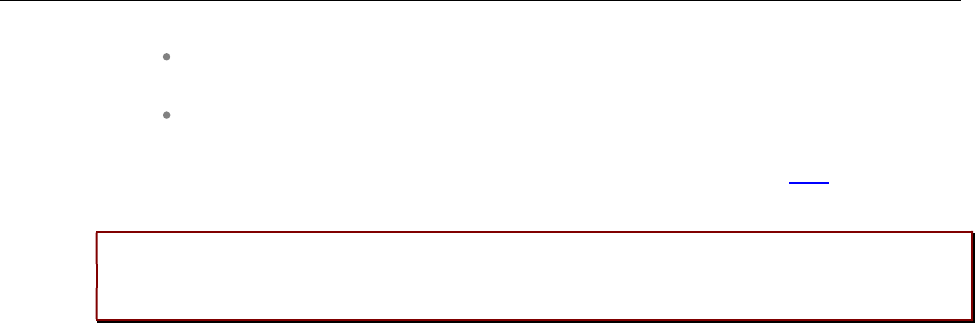
Configuration and Administration
257
SIP-DECT-OMM-<SIP-DECT-version>.i586.rpm
OpenMobility Manager software.
SIP-DECT-HANDSET-<DECT phone-version>.i586.rpm
Software for Mitel 600 DECT phones
The Mitel 600 DECT phone software can be updated via the Air interface, see section 8.22. A separate
software package can also be provided for specific updates of the DECT phone software.
IMPORTANT : Log in as “root” to install and/or update OMM. If you do not login as root
to open the OMM console, the path to ommconsole is not set. You must enter the
whole path “/usr/sbin/ommconsole” to start the OMM console.
Command syntax
For extraction and automatic standard installation
sh SIP-DECT_<version>.bin
For extraction and automatic standard installation
sh SIP-DECT_<version>.bin -f
For extraction of RFP packages only
sh SIP-DECT_<version>.bin –x
RPM packages can also be installed manually.
For a first OMM type installation
rpm –i SIP-DECT-OMM-<version>.i586.rpm
For an OMM software update (see section 7.14)
rpm –U SIP-DECT-OMM-<version>.i586.rpm
For Mitel 600 DECT phone software installation
rpm –i SIP-DECT-HANDSET-<version>.i586.rpm
To delete a software release
rpm –e SIP-DECT-HANDSET and
rpm –e SIP-DECT-OMM
To check an installed release
rpm –qi SIP-DECT-OMM
or
rpm –qi SIP-DECT- HANDSET
After the installation phase, start OMM by running the command
“/etc/init.d/sip-dect-omm start”
8.13.3 CONFIGURING THE START PARAMETERS
The basic data for initializing OMM is stored in the file “/etc/sysconfig/SIP-DECT”. It can be edited to
modify the OMM interface.
##############################################
# OMM configuration file
##############################################
# if you use a different interface for omm activate/correct parameter below
#OMM_IF="eth0"
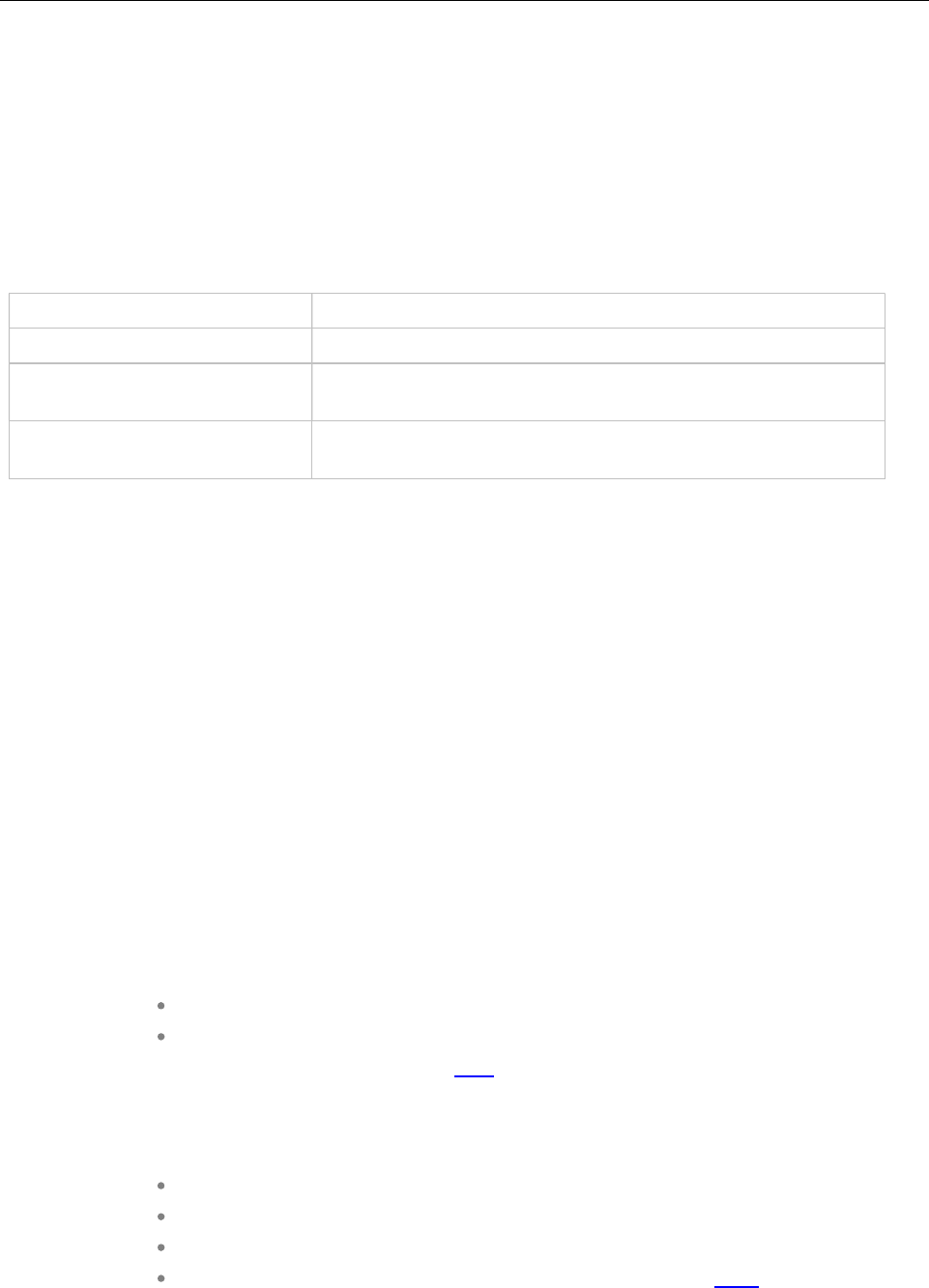
SIP-DECT OM System Manual
258
#
OMM_CONFIG_FILE=/opt/SIP-DECT/tmp/omm_conf.txt
#
#if you use OMM resiliency for OMM activate parameter below with OMMs IP adresses
#OMM_RESILIENCY="192.168.0.1:192.168.0.2"
#
# Automatic OMM database import:
# TFTP / FTP / HTTP(S) URL specifies the import server and file
Parameters Description
OMM_IF Interface for communicating with the RFPs (by default: eth0)
OMM_CONFIG_FILE File that contains the OMM configuration (by default: /opt/SIP-
DECT/tmp/omm_conf.txt)
OMM_RESILIENCY In case of OMM redundancy, enter the two IP addresses of the
OMMs. See also section 7.15.
8.13.4 SPECIFIC COMMANDS – TROUBLESHOOTING
The OMM software is installed but does not work automatically when the PC starts. The command below
stops or starts OMM manually (User root):
/etc/init.d/sip-dect [start|stop|restart].
The command line interface for OMM is accessible via telnet on port 8107.
Malfunction
To check whether OMM is working, see the list of procedures for the “SIP-DECT” process. If OMM does
not start, delete the lock file “/var/lock/subsys/SIP-DECT”.
To delete the OMM configuration remove the OMM configuration file “/opt/SIP-DECT/tmp/omm_conf.txt”
(by default).
8.14 UPDATING THE OMM
The procedures for updating an existing DECT installation with new software depend on
whether a single OMM or standby OMM installation is used
whether the OMM is running on an RFP or PC
The OMM “standby” feature is described in section 8.15.
The update mechanism allows an update of the RFPs with minimum impact to DECT services,
especially for installations with a standby OMM.
All RFPs check the availability of a new boot image file automatically when:
the DHCP lease is refreshed,
the RFP lost the connection to the OMM,
one of the service applications running on the RFP must be restarted, and
an RFP configuration file update check is done (see section 8.7.7).
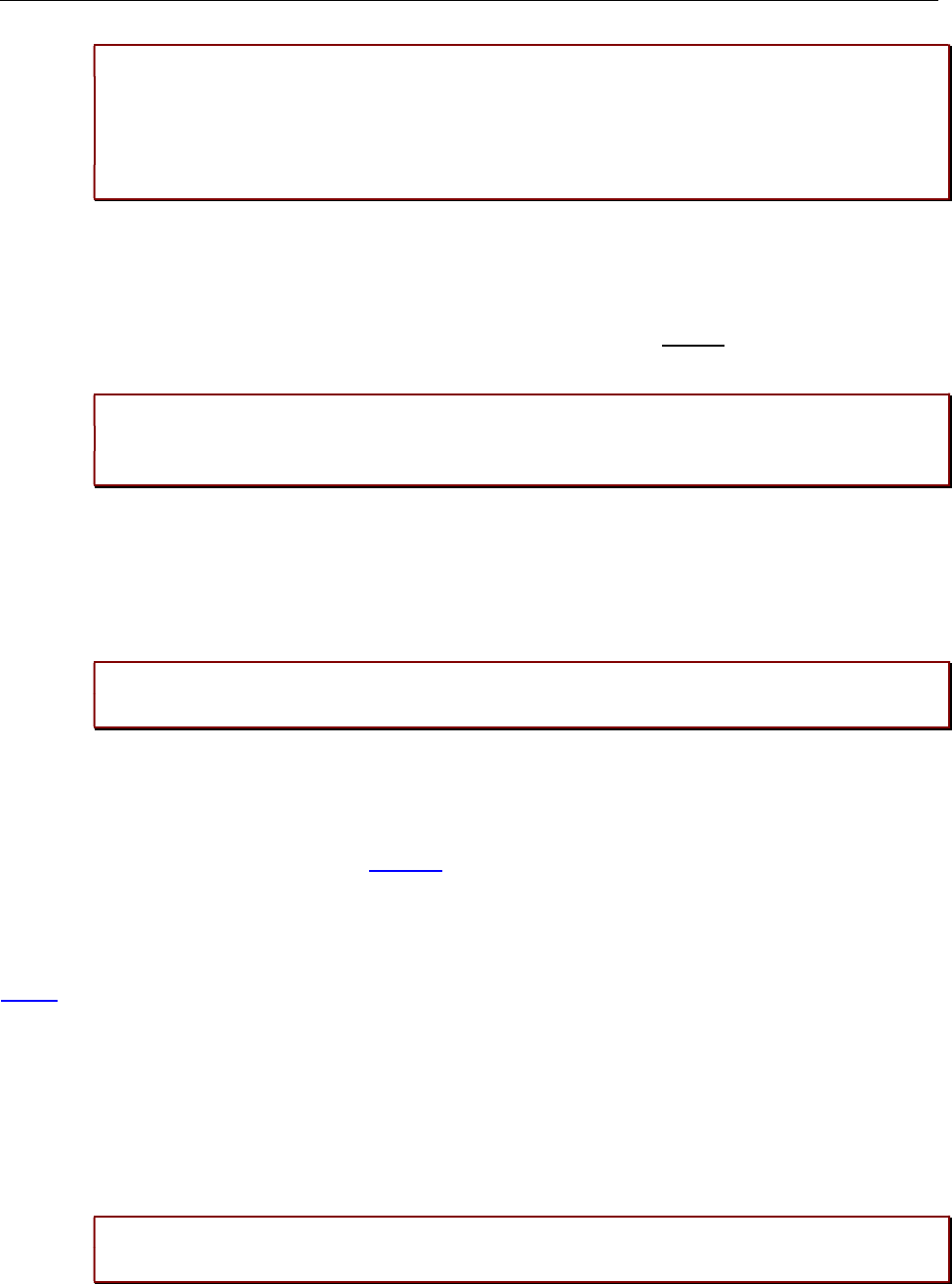
Configuration and Administration
259
Please note: Make sure that all configured software sources point to the same software
version, so that the OMM and all RFPs are running the same software version.
Please note: RFPs without a configured software image URL (via DHCP, OMC or
ipdect.cfg/<mac>.cfg) retrieve their software directly from the OMM. In this case, the RFP
activates the software immediately. This feature is only available with 3G RFPs.
As soon as an RFP detects a new boot image file on the TFTP server (or the software download server
using FTPS or HTTPS), it notifies the OMM. The OMM keeps track when it is safe to restart an RFP in
order to leave the DECT service synchronized.
RFPs scheduled for restart are marked with a yellow sign within the Web service (see section 5.6.1) or in
a separate column within the OM Management Portal (OMP), see section 6.7.1.1.
Please note: Only software upgrades from the preceding two releases are tested for
upgrade to the current release. Additional steps may be required to upgrade systems with
software that is three or more releases behind the current release.
8.14.1 UPDATING A SINGLE OMM INSTALLATION
In the case of a single OMM installation, a DECT network outage during the update procedure is
unavoidable.
Please note: Updating a single OMM installation results in a DECT network outage during
the update procedure.
For the update, replace the boot image file on the TFTP server(s) with the new one.
OMM in RFP mode
If the OMM is running on an RFP, force the update of this RFP by pressing the Update button on the
System settings web page (see section 5.4.1.18). The RFP checks the boot image file on the TFTP
server and reboots if a new one is found.
OMM in host mode (on Linux server)
If the OMM is running on a dedicated Linux server, install the new software as described in section
8.13.2 on the PC with the command “SIP-DECT_<version>.bin”. This stops the running OMM
automatically and installs the new software. After the installation phase, restart the OMM by executing
the command “/etc/init.d/sip-dect-omm start”.
As soon as the RFPs lose the connection to the OMM (because of the update), the RFPs detects that a
new image file is on the TFTP server and reboot with the new image file.
8.14.2 UPDATING A STANDBY OMM INSTALLATION
Please note: Updating a standby OMM installation causes a switch over between both
OMMs. All active calls will be dropped.

SIP-DECT OM System Manual
260
For the update replace the boot image file on the TFTP server(s) with the new one.
OMM in RFP mode
Force the update by pressing the Update button on the System settings web page (see section
5.4.1.18). The OMM-RFP checks the boot image file on the TFTP server and initiates an update
procedure, if a new image file has been found.
The automated update procedure performs the following steps:
1Reboot the RFP residing the standby OMM.
2Reboot the RFP residing the active OMM which causes a failover to the standby OMM.
3Reboot all other RFPs that are able to find the new boot image file one by one. This is managed by
the new active OMM.
This procedure reduces the downtime of the SIP-DECT system to a minimum due to the optimized
failover.
Please note: Please be aware that a minimum downtime of the system can only be reached
if the system was in a stable working state when initiating the update and the IP
infrastructure guarantees a fast update of the OMM RFPs (e.g., no 64kbit/s line to
download the SW into the RFP).
OMM in host mode (on Linux server)
For an update with a minimum impact to the DECT service do the following:
1Replace the boot image file on the TFTP server(s).
2Manually update the standby OMM.
a) Stop the OMM service.
b) Install the new software.
c) Start the OMM service.
d) Wait at least 30 seconds before you go on with updating the active OMM.
3Manually update the active OMM.
a) Stop the OMM service.
b) Install the new software.
c) Wait at least 30 seconds.
d) Start the OMM service.
Please note: A one-by-one update of RFPs is not possible if the signaling interface between
the OMM and the RFP has been changed. Please see the release notes delivered with
the software.
To enforce an update of the whole DECT system at once, deactivate / update both OMMs
simultaneously. The RFPs will lost the connection to both OMMs and will automatically restart with the
new boot image file.
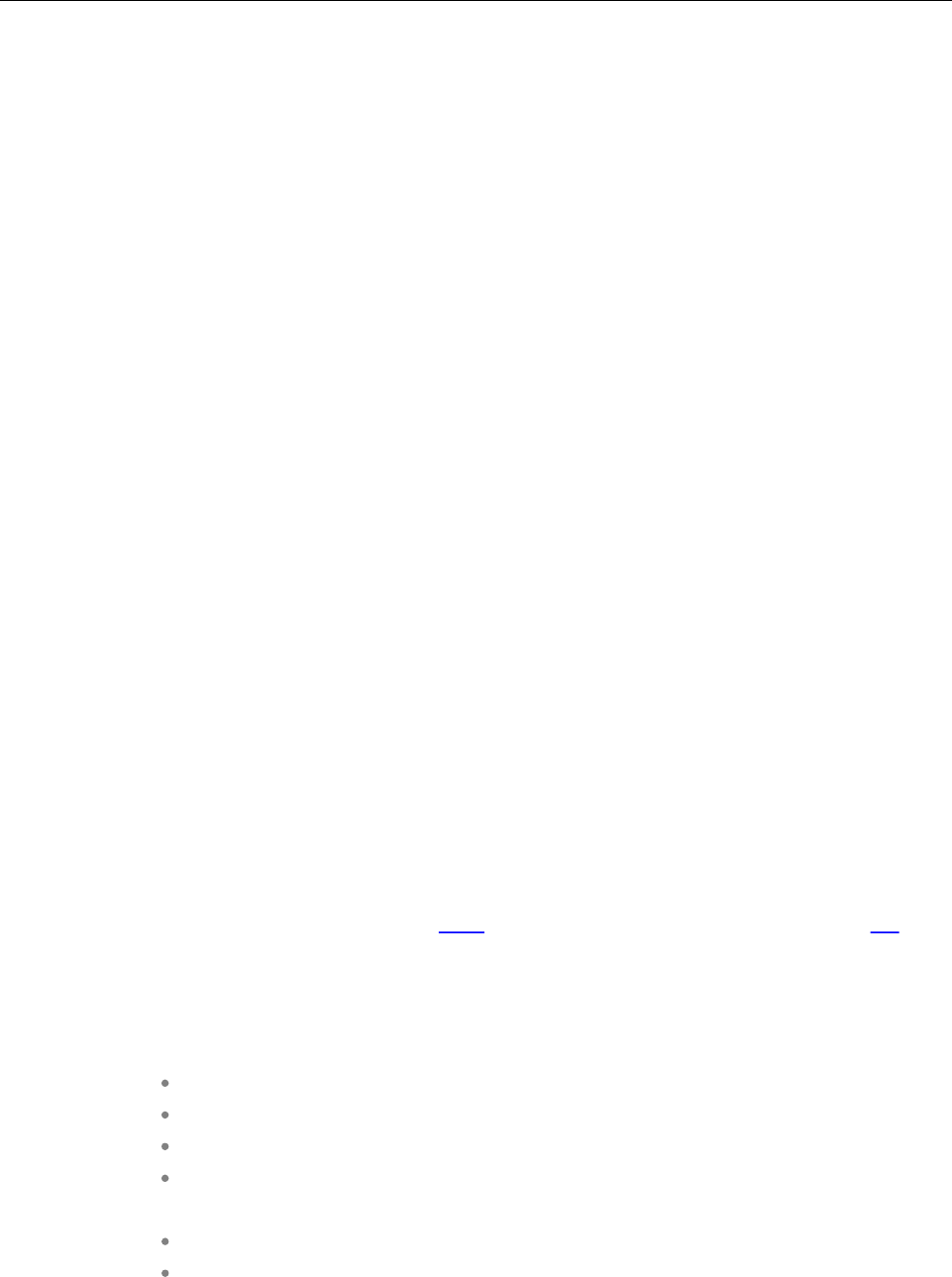
Configuration and Administration
261
8.15 OMM STANDBY
To perform OMM standby, two OpenMobility Managers must be provided in an OMM network. One
operates as the active OMM, and the other operates as the standby OMM.
In the event that the RFP designated as the OMM fails, the other RFP, designated as the secondary
OMM automatically assumes the role of the OpenMobility Manager.
How OMM Standby works
During system start-up, each RFP retrieves either one (if no standby OMM is configured) or two (if OMM
Standby is configured) OMM IP addresses and both try to connect to each other. The active OMM
serves all connections from RFPs or DECT phones.
During normal operations, both the active and the standby OMM are in contact and monitor each other’s
operational state. They continually exchange their current standby states and the standby OMM receives
a copy of any configuration changes on the active OMM. As long as both OMMs are in contact, their
databases are synchronized automatically.
If the primary OMM fails, the OMM responsibilities are taken over by the standby OMM to maintain
operation. A “No Standby” warning is displayed on the OMM web interface, indicating that there are no
longer two functioning OMMs in the network or cluster. Configuration changes are made unsafely in this
situation.
If the active OMM fails, the inactive OMM recognizes this and begins to act as the active OMM, and
starts the web service.
If the connection between the two OMMs fails, the network or cluster essentially breaks into two
operational parts. The standby OMM becomes the active OMM. At this point, the two OMMs cannot
detect one another and, therefore, cannot synchronize. When the connection between the two OMMs is
re-established, the synchronization of the OMMs forces one OMM to become the standby OMM again.
Once the recently failed OMM returns to service and becomes the inactive OMM, it does not resume the
role of active OMM.
8.15.1 CONFIGURING OMM STANDBY
Each RFP of the DECT system must be configured with two OMM IP addresses. Both OMM addresses
can be either configured via DHCP (see section 8.5.1) or with the OM Configurator (see section 8.7).
8.15.2 FAIL OVER SITUATIONS
Fail over occurs when:
an OMM error occurs on the active OMM.
the RFP acting as the active OMM is shut down or rebooted at the SSH console.
the OMM is rebooted in the web browser menu.
the active OMM is unreachable.
The standby OMM becomes the active OMM when:
the configured SIP Proxy/Registrar is reachable.
the other OMM has a larger IP Address while no OMM is active and both OMMs are
in contact with each other (normally at system startup).
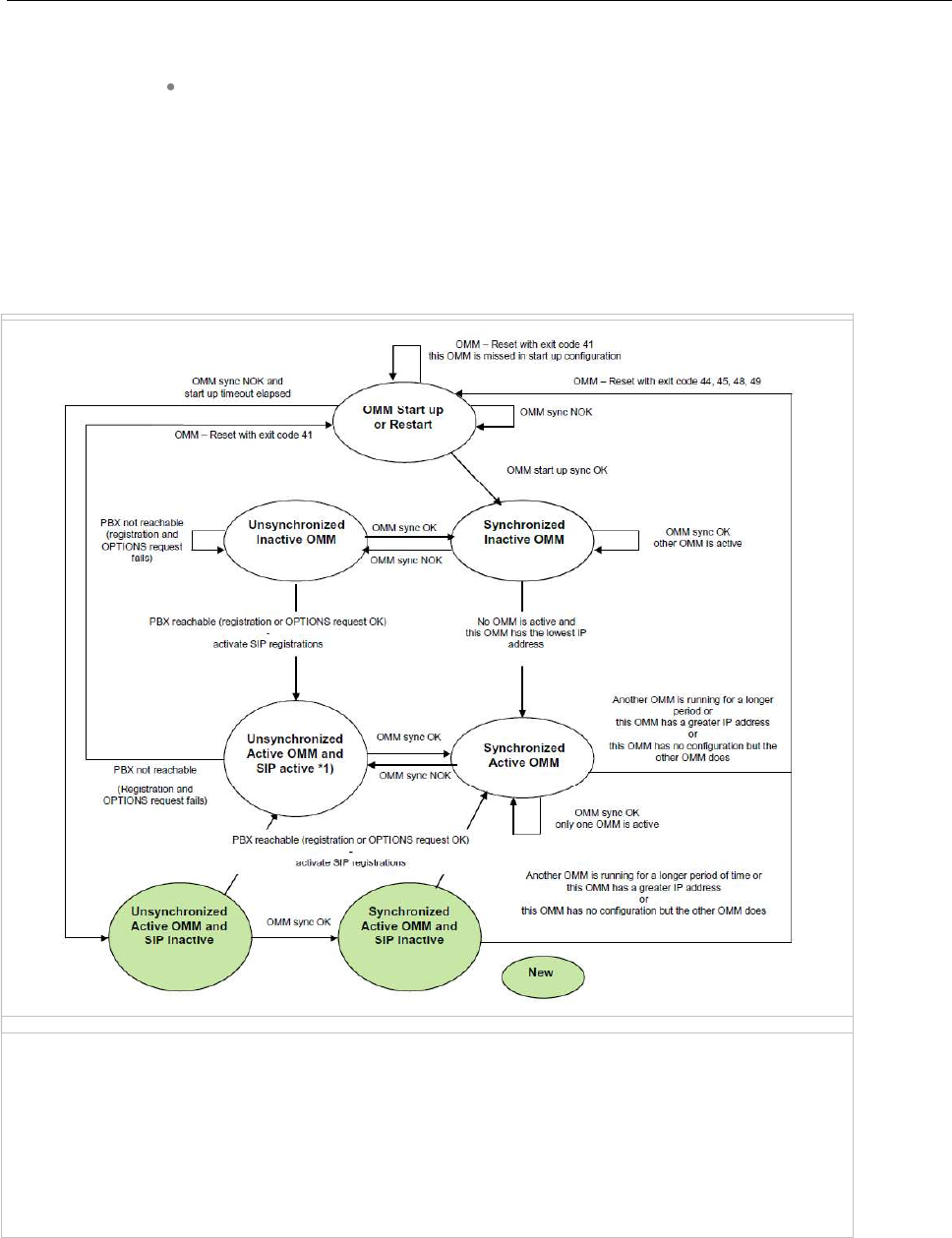
SIP-DECT OM System Manual
262
When the OMMs get in contact again:
both OMMs check which one ran for a longer period. That one will become the
active OMM. The other one falls back to the standby one.
8.15.3 FAILOVER FAILURE SITUATIONS
Failover failure occurs when the connection between OMMs fails and the configured SIP Proxy/Registrar
is unreachable. In this case the active OMM waits until the SIP Proxy/Registrar is reachable.
The following state diagram shows the OMM Standby states:
“OMM sync OK”: OMMs are synchronized and are able to exchange their operational states
“OMM sync NOK”: OMMs are not synchronized and are not able to exchange their operational states
*1) In this state the DECT air interface might not be in a definite state as both OMMs are active but cannot
connect with each other! This is caused by IP network failures and cannot be handled by the SIP-DECT system in
a proper automatic way. In such a scenario it is not predetermined which RFP connects with which of the 2
OMMs. The DECT network can split-up into two unsynchronized DECT sub-networks. This can cause voice
quality and handover problems.
With these states (“… SIP inactive”) the OMM standby mechanism takes care in the start up phase that
all SIP users does not become active if the PBX is not reachable. This avoids a possible double SIP
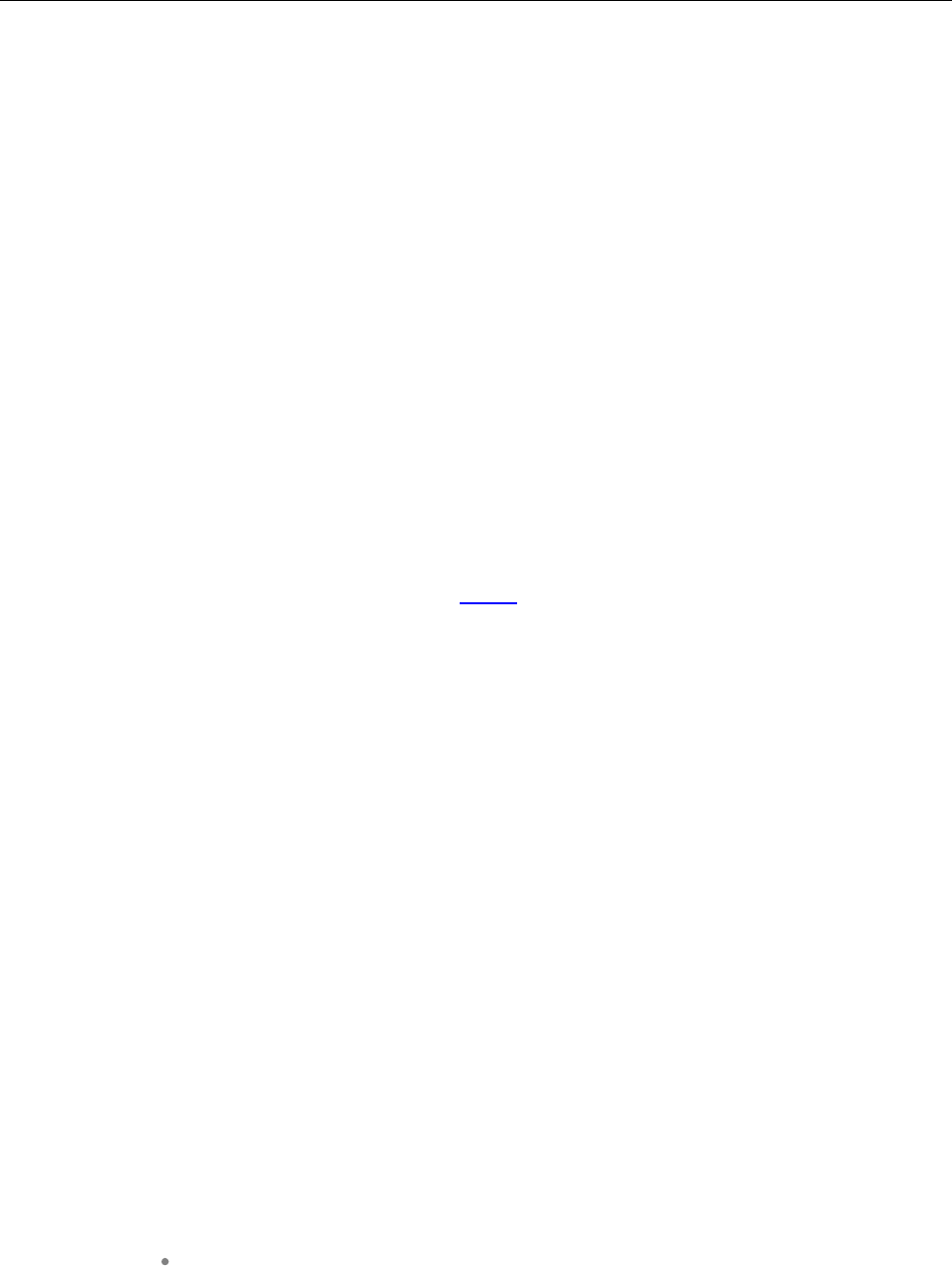
Configuration and Administration
263
registration when the PBX and the other OMM is reachable again before both OMMs negotiate which
OMM becomes the active one.
The double SIP registrations might cause a user not to be reachable when his latest SIP registration
came from that OMM that was negotiated to be the inactive one and the SIP registrar cannot handle two
or more simultaneous registrations (non-forking proxy).
Similarly, it could happen in rare cases that both OMMs become temporarily active. In such a situation all
SIP-DECT users would be SIP registered from both OMMs to the configured PBX. This can cause
problems, if the PBX accepts only one registration per user (non-forking proxy).
To prevent such problems a mechanism is implemented to detect situations with two active OMMs. If
such a situation is detected the remaining active OMM SIP re-registers all users to the PBX if the OMM
SIP reRegister after 2 active OMM failover parameter is set (see section 5.4.3.6).
8.15.4 SPECIFIC STANDBY SITUATIONS
Some aspects must be described in case of OMM state changes when they are unsynchronized.
8.15.4.1 How a standby OMM becomes active
In an unsynchronized OMM state, the standby OMM must decide whether to become active or not.
The OMM tries to contact the configured SIP proxy and registrar. If a specific user account has not been
designated to use for visibility checks (see section 8.20.7), the OMM starts a SIP registration for the
DECT phone with the lowest phone number and sends an OPTIONS request to the configured proxy. If
there is an answer the SIP proxy/registrar is considered reachable and the OMM becomes active.
8.15.4.2 When OMMs are not synchronized
In an unsynchronized OMM Standby state, the connection between the OMMs is broken. In case of a
network problem, both OMMs might be in this state. During this time an inconsistent OpenMobility
system is operational with some constraints.
The OMM Web service issues a warning with the message “No Standby” for both OMMs and it is
possible that configuration changes made are not saved.
When both OMMs are in contact again, the longer running OMM becomes the active OMM and
overwrites the database file in the standby OMM. Configuration changes made in this OMM instance are
lost.
8.15.4.3 Two DECT air interfaces
When both OMMs are in an unsynchronized and active state, they are fully operational. DECT base
stations that lose their connection to the OMM because of a network outage might connect to the other
OMM. Two DECT air interfaces are present and work in parallel.
Note: Since both air interfaces use the same PARK, it is impossible to
determine on which OMM a location registration succeeds.
For DECT phones different situations are possible:
They do not notice this situation:
– active calls stay established, depending on network conditions;
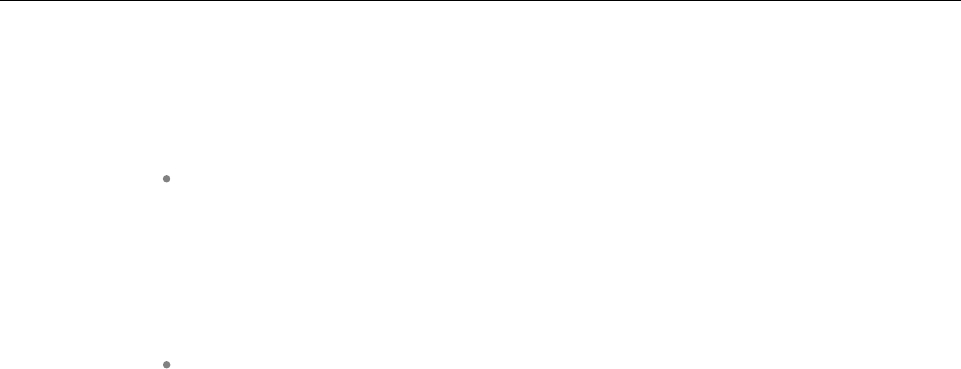
SIP-DECT OM System Manual
264
– DECT phones can make and receive new calls, depending on an available
PBX connection;
– DECT phones can do handover to RFPs connected to the same OMM;
– DECT phones can call DECT phones that are registered to the other OMM
They lose their RFP base station and perform a new location registration:
– active calls are broken;
– DECT phones can make and receive new calls, depending on an available
PBX connection;
– DECT phones can do handover to RFPs connected to the same OMM;
– DECT phones can call DECT phones that are registered to the other OMM;
They lose their RFP base station and search the DECT network without finding
another one:
– active calls are broken;
– DECT phones stay in searching for network until an air interface is available
again.
Note: Handover between DECT phones located to RFPs that are
controlled by different OMMs is not possible.
When the OMMs are in contact again, the inconsistencies are resolved.
8.16 USER DATA SYNCHRONIZATION (MIVOICE 5000 DUAL
HOMING SUPPORT)
SIP-DECT 6.1 introduces support for user data synchronization to ensure that SIP-DECT telephony
services survive if the network connection to the OMM goes down. The feature ensures user and device
database redundancy among all OMM instances in the system.
When user data synchronization is enabled on an OMM instance, the OMM propagates changes in user,
device, Configuration over Air (CoA) profiles or SARI configuration to a central OMM. AXI is used to
distribute configuration changes between the central and peripheral OMMs.
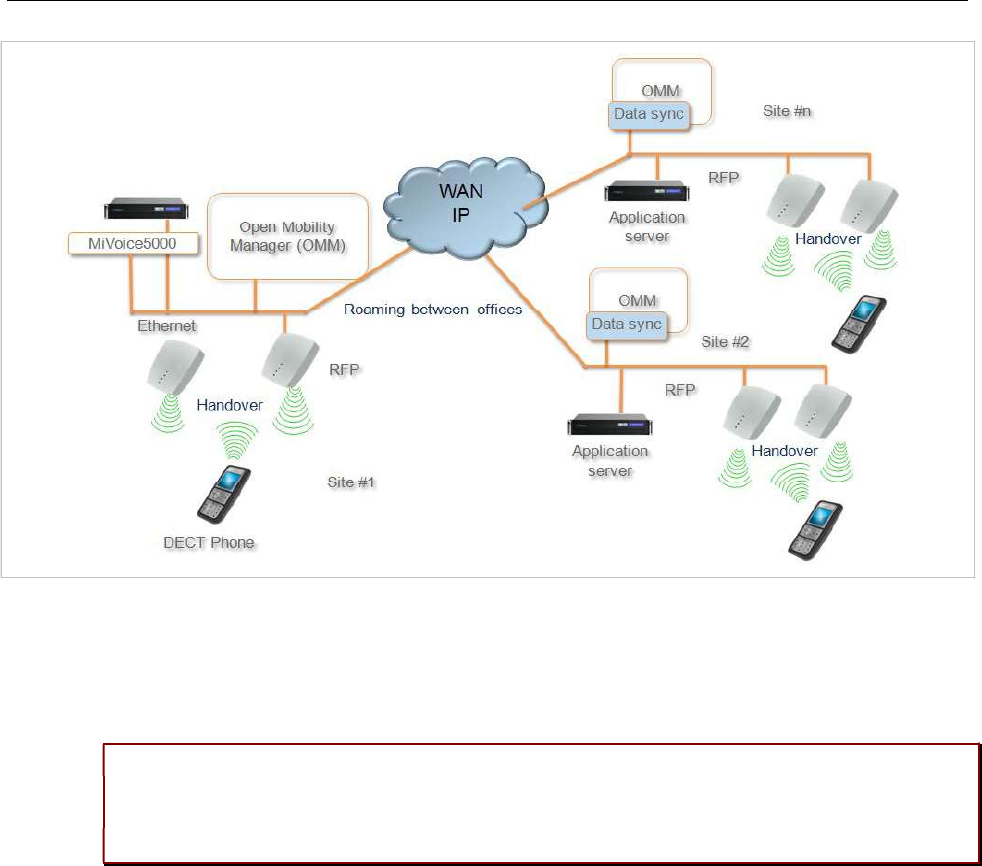
Configuration and Administration
265
Instead of subscribing to the standard Primary Access Rights Key (PARK) of a single OMM when
registering with the system, the DECT phones subscribe using the Secondary Access Rights Identifier
(SARI) that applies to multiple OMMs in the system. All DECT phones that are subscribed to the system
using the SARI can roam between sites (and OMMs). The PARK of the central OMM is defined to be the
SARI.
Please note: Subscription to the SARI and successful roaming is only supported for Mitel
600 DECT phones. Behavior of third party GAP phones is not guaranteed. It is
recommended that you add 3rd party GAP phones as fixed devices and configure them to
subscribe to the “PARI only”. See section 6.10.4.5 for more information.
All DECT phone users are registered to a central SIP proxy, used by all OMM sites (as long as the
network environment is stable). OMM sites may implement local secondary SIP proxies, where local
DECT phones register in case of a failed network connection.
8.16.1 ROAMING
The following sections describe the roaming concepts supported with the user data synchronization
feature.
8.16.1.1 Device roaming
All DECT phones that subscribe successfully to the system SARI can roam between sites. Subscription
to the system SARI is enabled by default when a DECT phone is created. SIP registration is renewed
automatically with the OMM at the new site so that users can make and receive calls from all sites.
Unbound devices can also roam, but they are not SIP registered.
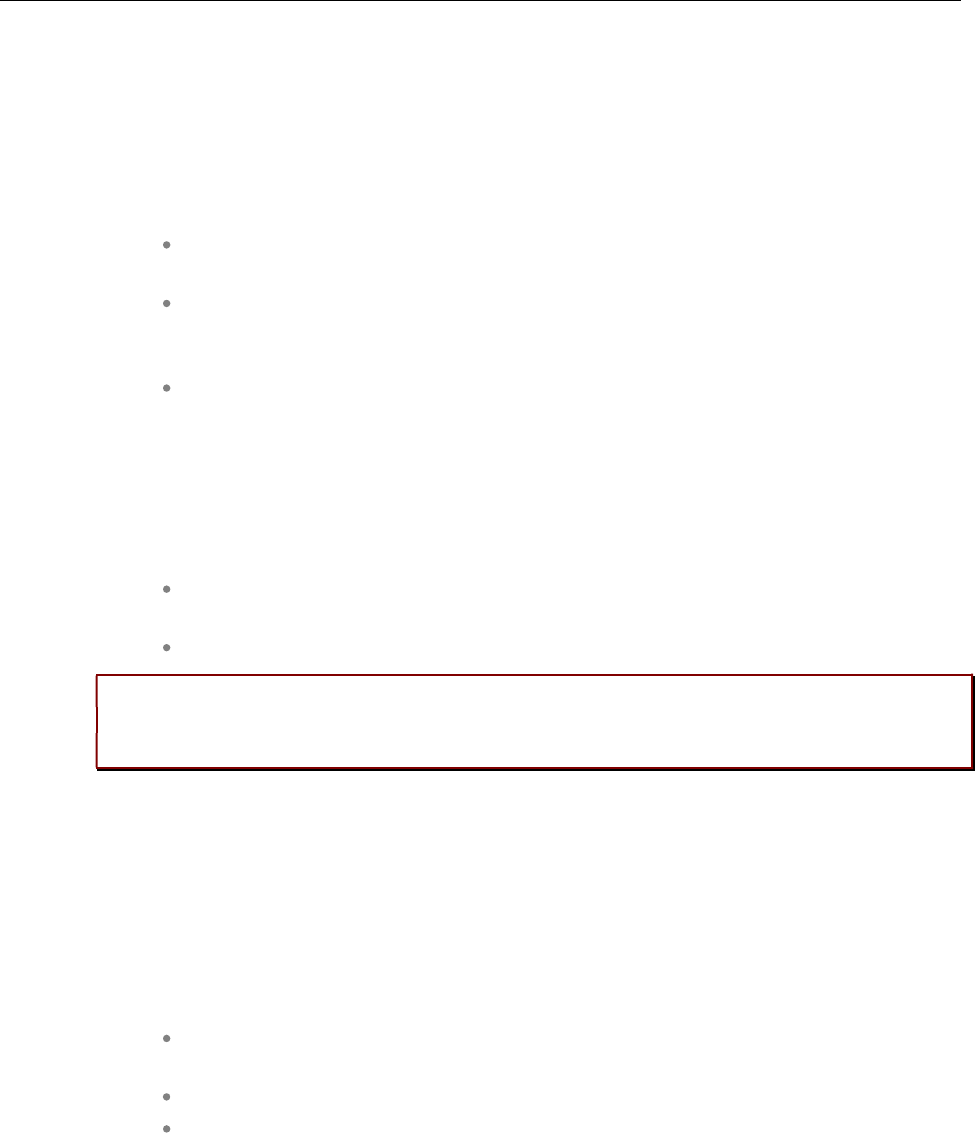
SIP-DECT OM System Manual
266
8.16.1.2 User roaming
Users with existing DECT phones can go to another site and log into an unbound DECT phone. The
login to the old DECT phone is removed, and when the SIP registration is renewed, the DECT phone is
registered with the OMM at the new site, so that the user can make and receive calls from there.
8.16.1.3 Move of SIP registration
The SIP registration follows the user's location, according to the following rules:
When the change in site location is detected, the new OMM initiates a SIP
registration.
All other OMM sites are notified of the change, such that the OMM for the previous
site does not renew the DECT phone SIP registration and broadcasts the change to
all other OMMs.
When the new OMM receives the update from the previous OMM, the SIP
registration is repeated.
If there is any interruption in the user data synchronization, other OMMs are not notified of the
change. In this case, the OMM at the new site initiates a SIP registration a soon as the change in site is
detected. If the OMM does not receive an update within 30 seconds, the new OMM renews the SIP
registration anyway.
When user data synchronization is restored, the appropriate notifications resume:
The previous OMM does not renew SIP registration for the DECT phone and
broadcasts the information to all other OMMs.
The OMM at the new site repeats the SIP registration when the update is received.
Please note: If the OMM hosting an active Mitel DECT phone does not receive an updated
location registration for the device for more than two hours, the OMM does not renew the
SIP registration until the location registration is refreshed.
8.16.2 SETTING UP USER DATA SYNCHRONIZATION
Data synchronization is only implemented for user, DECT phone, and Configuration over Air (CoA) data.
The SARI is copied from the central OMM to the peripheral OMMs. All other data must be configured on
each OMM individually. If there are any configuration conflicts due to network connection failure, the user
and device changes (that have the same key id) with the most recent time stamp are used.
To set up user data synchronization for your SIP-DECT system, you must:
define the central OMM and generate a SARI for all OMMs to use when registering
to the system
configure links to the central OMM from every peripheral OMM in the system
create a dedicated user account to verify standby OMM availability
8.16.2.1 Defining the central OMM
You must select an OMM to act as the central OMM for user data synchronization. When you have
selected the OMM, generate the SARI from the OMM's PARK value (via the OMP System -> Basic
settings -> DECT tab). See section 6.5.1.2 for configuration details.
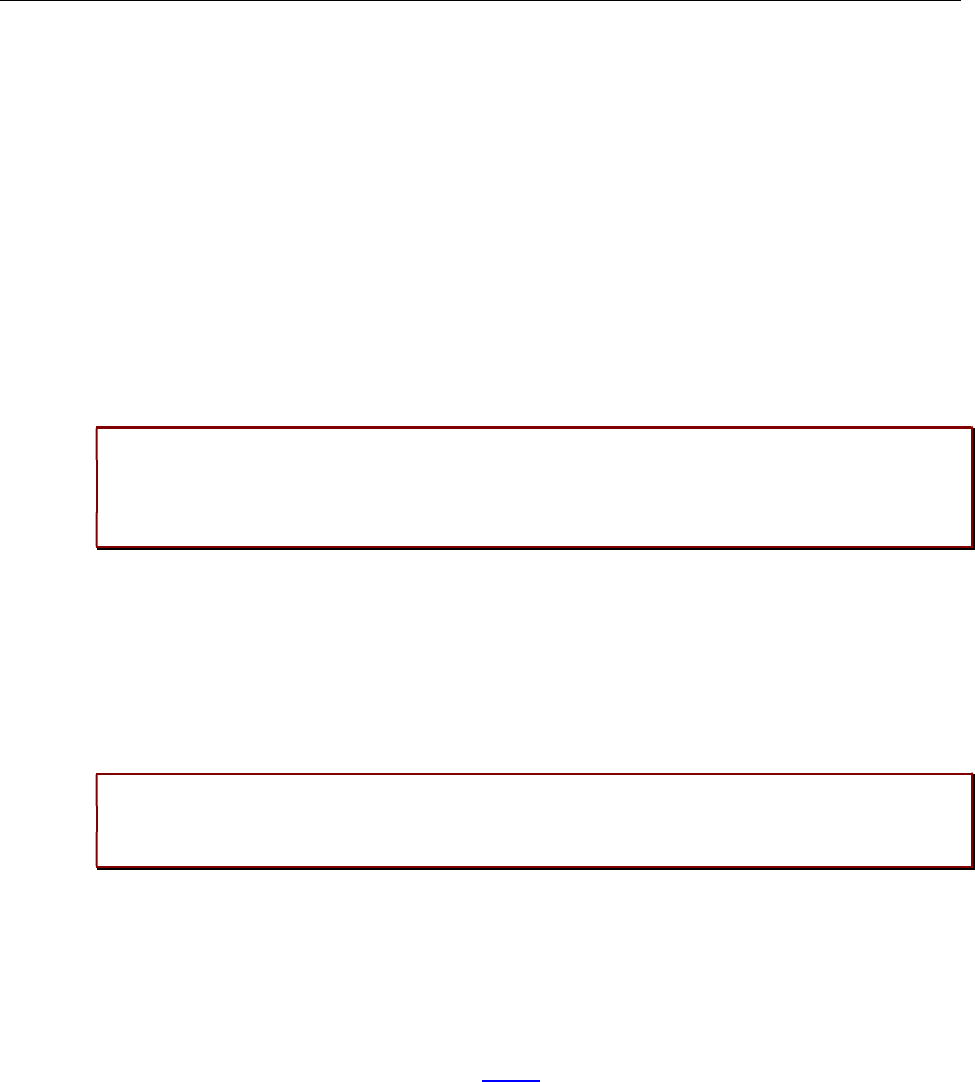
Configuration and Administration
267
All Mitel 600 DECT phones registered with the OMM can then roam to all other OMM sites (which may
be added later).
8.16.2.2 Configuring links to the the central OMM
Each peripheral OMM in the system must connect to the AXI interface of the central OMM for user data
synchronization. If a standby configuration is used for the central system, both OMMs must be
configured in the peripheral OMMs. You configure the connection to the central OMM via the OMP
System -> Data management -> DECT phones synchronization tab (see section 6.5.7.3 for
configuration details).
Before you link a peripheral OMM to the central OMM, you must delete all user and device data, and
CoA profiles from the local OMM. After the connection is established, verify that the user and device
data from the central OMM have been received, then reconfigure the deleted users and devices.
Please note: Concurrent configuration of user and device data may cause conficts. This
can happen if one or more OMMs are not visible due to network issues. If conflicts are
detect for user or devices with the same key Id, those with the most recent timestamp are
kept.
SIP-DECT provisioning mechanisms ensure that there are no conflicts with user data synchronization.
However, the system cannot regulate operations such as "auto-create on subscription". Under rare
circumstances, conflicts can arise with the result that a user action may be ignored. Repeat the action to
ensure it is registered by the system.
You must also ensure that the calling party numbers do not conflict with any conference room, FAC
prefix or alarm trigger number across all OMMs in the system.
Please note: The user data synchronisation mechanism does not validate conference room,
FAC prefix or alarm trigger numbers. If such numbers conflict with a user's calling number,
synchronisation terminates immediately.
8.16.2.3 Creating a user account for standby visibility checks
If the active or standby OMM loses connectivity, each OMM checks connectivity to the SIP proxy. By
default, a real SIP user account is used to check the availability of the OMM (via a SIP registration to the
SIP proxy). In a dual homing environment, this may impact the user’s telephony services due to the data
synchronization.
To avoid this issue, you must create a virtual SIP user to be used exclusively for checking OMM
availability (one account for the entire system). See 8.20.7 for more information on this feature.
8.16.3 USER DATA SYNCHRONIZATION MODES
The user/device synchronization runs on every peripheral OMM with a configured link to the central
OMM. The synchronization function requires an internal AXI connection and an external AXI connection
to the central OMM.
There are two synchronization modes: System startup or reconnection to resolve conflicts and copy new
or changed datasets, and dynamic synchronization mode.

SIP-DECT OM System Manual
268
8.16.3.1 Start-up / reconnection mode
In start-up/reconnection mode, the user data synchronization service reconciles the data in the
peripheral OMMs and central OMM. The steps in the user data synchronization mechanism are:
1Read user/device data and profiles from internal AXI.
2Read SARI from external AXI.
3Set SARI on internal AXI.
4Read user/device data and profiles from external AXI.
5Resolve conflicts.
–Inconsistent associations (one device bound to two different users):
Association is deleted on the system with the older user/device timestamps. An
unbound user remains.
–Inconsistent number (two different user datasets using the same number):
The user with the older timestamp is deleted (including any existing device
associations)
–Inconsistent additional ID (two different user datasets with the same
additional ID): The user with the older timestamp is deleted (including any
existing device associations)
–Inconsistent association (one user bound to two different devices):
Association is deleted on the system with older user/device timestamps. An
unbound device may remain if an IPEI was configured, otherwise the device is
deleted.
–Inconsistent IPEI (two different device datasets with the same IPEI): The
device with the older timestamp is deleted (including any existing user
associations)
6Copy data.
Data with the most recent timestamp is copied to either the peripheral OMM (if data in the central
OMM is more recent) or the central OMM (if data in the peripheral OMM is more recent), including:
– profile datasets with newer timestamps
– changed users with newer timestamps (with the device dataset, if bound)
– new users (with the device dataset, if bound)
– changed unbound devices with newer timestamps
– new unbound devices
8.16.3.2 Dynamic mode
In dynamic synchronization mode, events related to new, changed, or deleted users/devices received
from one OMM are applied on the other OMM.
In rare cases, when configuration changes are made on multiple OMMs simultaneously (e.g. by
configuration via OMP/Web, login/logout on devices, auto-create on subscription, etc), thereby creating
new conflicts, the user data synchronization service closes the AXI connections and restarts after a
minute to initiate a new synchronization.
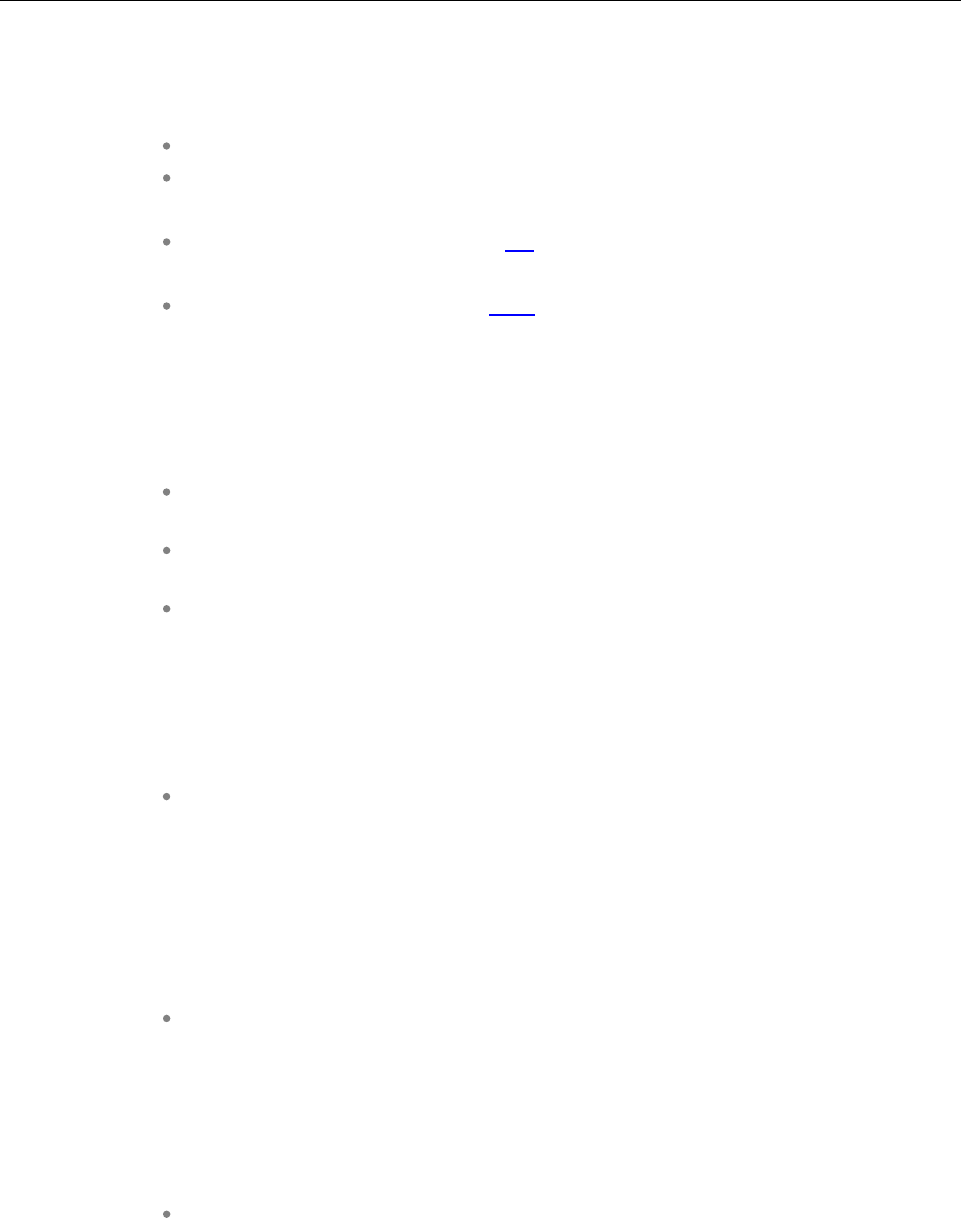
Configuration and Administration
269
8.17 MANAGING ACCOUNT DATA FOR SYSTEM ACCESS
Each RFP provides different independent access types:
The OMM Web service/HTTPS interface (see section 5);
The OMP (see section 6);
The OMM Web service and the OMP are mainly used for configuration and administration.
The OM Configurator (see section 8.7);
The OM Configurator is mainly used for static local configuration of an RFP.
The SSH user shell (see section 9.3.5).
The SSH user shell is mainly used from experts for diagnosis.
Each of this these access types uses the same account data.
The account data can be altered at the User account page of the OMM Web.
The OMM delivers all the necessary account data to all connected RFPs. The RFPs save the account
data inside their permanent memory. This has some implications:
An RFP out of the box uses the default account data as long as this RFP is not
connected to the OMM.
An RFP which was connected for at least one time with the OMM uses the account
data from the OMM.
When the account data are changed on the OMM, any not connected RFPs will
continue to use the older passwords.
8.17.1 ACCOUNT TYPES
There are three different account types:
Full access: This access type is the “normal” access for the configuration. Using
this access it is allowed to configure the OMM and each RFP. On the SSH interface
of an RFP this access type allows login for debug information e. g. “pinging” another
RFP to check visibility.
The factory setting for this account is
Name: 'omm'
Password: 'omm'
Active: 'n/a'
Read-only access: As the name suggests this access type is not allowed to
configure any item of the OMM installation. This access type can only be used on
the OM Web service. The account can be deactivated.
The factory setting for this account is
Name: 'user'
Password: 'user'
Active: 'yes
Root (SSH only) access: This access type is only applicable on the SSH interface
of an RFP. Its purpose is to get detailed information e. g. parameters from the
kernel. The access using this account type is not reachable from other hosts hence
a login using the full access type is necessary.
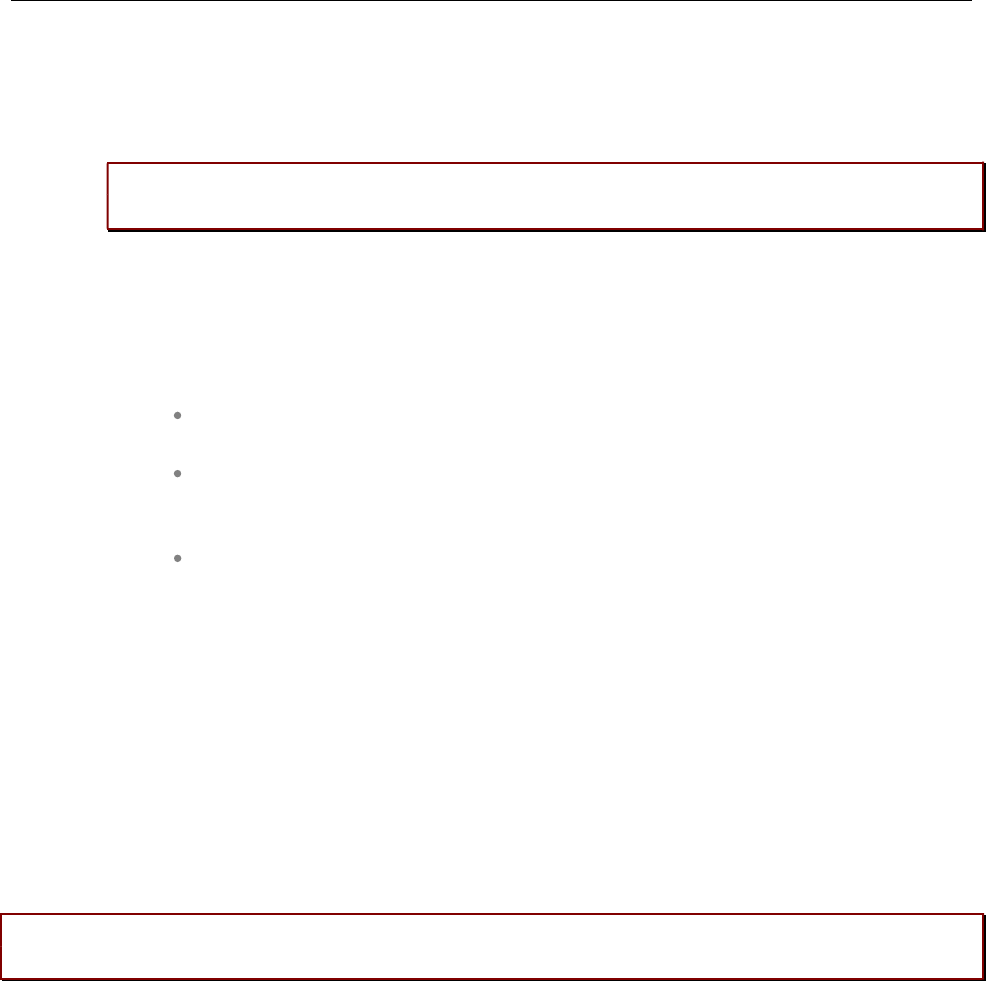
SIP-DECT OM System Manual
270
The factory setting for this account is
Name: 'root'
Password: '22222'
Active: 'n/a'
Please note: It is highly recommended not to use the “Root (SSH only) access” account
type. It is meant for technical support only.
8.17.2 POTENTIAL PITFALLS
When an RFP is configured via the OM Configurator and is taken out of an installation, the RFP may
become unusable:
When this RFP comes up, it finds a valid configuration in its permanent memory. It
will hence skip DHCP for booting.
But when this configuration is not valid anymore (e.g. the TFTP server has a new IP
address meanwhile), the RFP isn't able to complete the boot and is hence not able
to connect to the OMM.
The RFP will not get newer passwords from the OMM.
It is therefore recommended to switch of the OM Configurator before taking an RFP out of an installation.
But nevertheless the OM Configurator allows to reset the permanent memory of an RFP (the Mitel
support must be connected).
8.18 WLAN CONFIGURATION
8.18.1 WLAN CONFIGURATION STEPS (RFP 42 WLAN / RFP 43 WLAN ONLY)
The correct configuration of an RFP with a WLAN interface requires the correct configuration of the
DECT part. The second step is to specify the Regulatory domain of the WLAN network at the System
settings page of the OMM web service (see section 5.4.1.3).
WARNING: Please note that selecting the incorrect regulatory domain may result in a violation
of applicable law in your country!
Select one of the two-letter country codes. This setting depends on the country and is prescribed by the
laws of that country. Only the setting prescribed for that country must be used.
The third step is to specify the WLAN parameters in a profile (see section 5.8.1). The WLAN profile
determines the name (SSID) of the WLAN network and other parameters. The encryption and
authentication procedures are especially important and must be planned carefully beforehand.
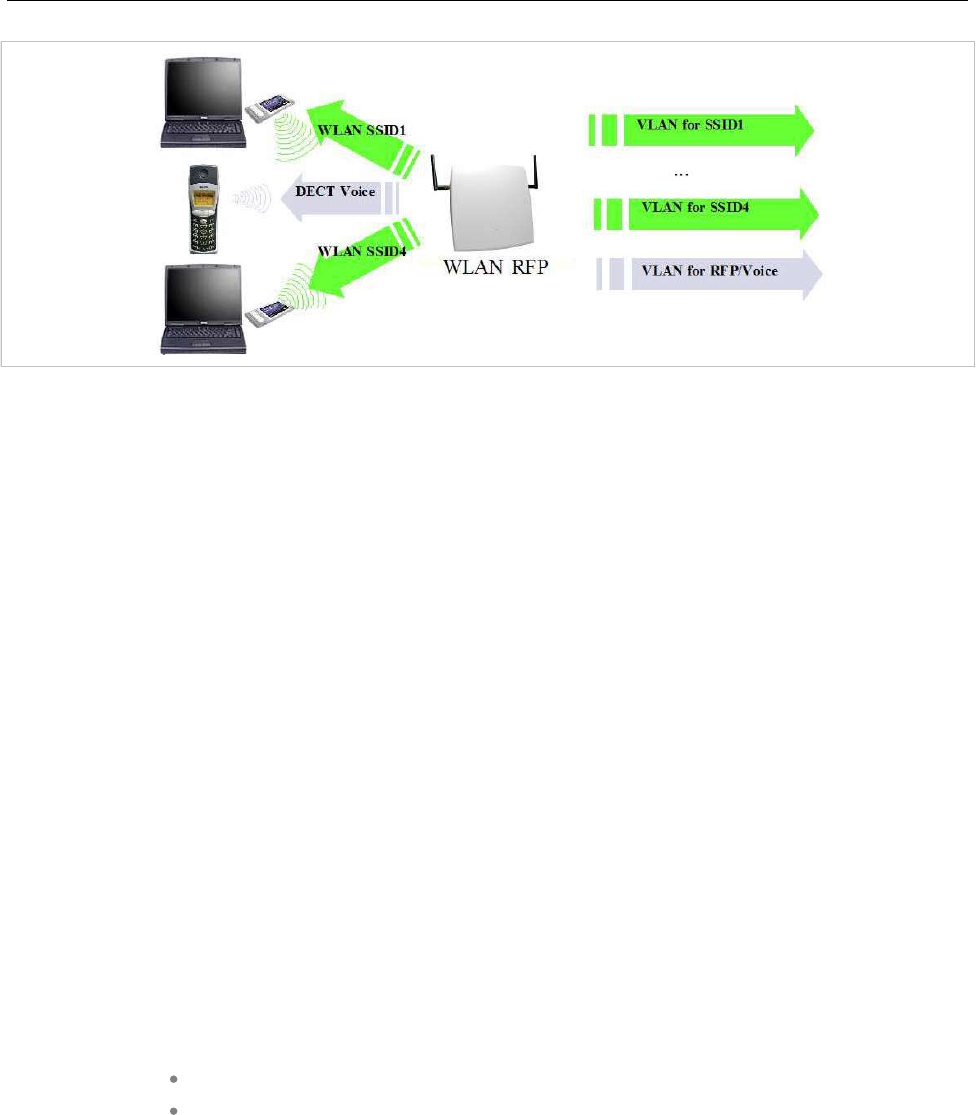
Configuration and Administration
271
The access point can be assigned to a VLAN that conforms to 802.1q. All the data that is received from
and that is to be forwarded to the WLAN clients is then carried by the configured VLAN. All other data,
such as VoIP packets, configuration data or authentication data (Radius), is given the VLAN tag
configured for the RFP. The switch port of the network component to which the access point is
connected must be configured as a trunk port.
Note: The RFP 42/43/48 WLAN must be connected at least via a
100BaseT Ethernet link in order to activate the RFP’s WLAN
function.
As a forth step, you must assign a WLAN profile to a configured RFP. This can be done on the DECT
base stations page of the OMM web service or on the OMP DECT base stations -> Device list page.
Note that specific radio settings for the RFP, such the channel-, 802.11abgn mode-, or antenna settings,
are also done in this step.
8.18.2 WLAN CONFIGURATION STEPS (RFP 48 WLAN)
8.18.2.1 Support of 802.11ac WLAN
802.11ac is backward compatible with 802.11a and ‘n’. Like the RFP 43, the RFP 48 can only work in
one WLAN spectrum at the same time (2.4 GHz or 5 GHz). Within the 2.4 GHz spectrum, the WLAN
module supports the 802.11b/g/n modes in the same way as the RFP 43. The third antenna of the RFP
48 increases the data throughput in n mode from 300Mbit/s to 450 Mbps.
In ac mode, HT80 channel bandwidth and 256-QAM modulation increase the data throughout up to 1300
Mbps.
To enable the DFS channels,
Go to System>System Settings (Advanced).
Select the Dynamic Frequency Selection (DFS)
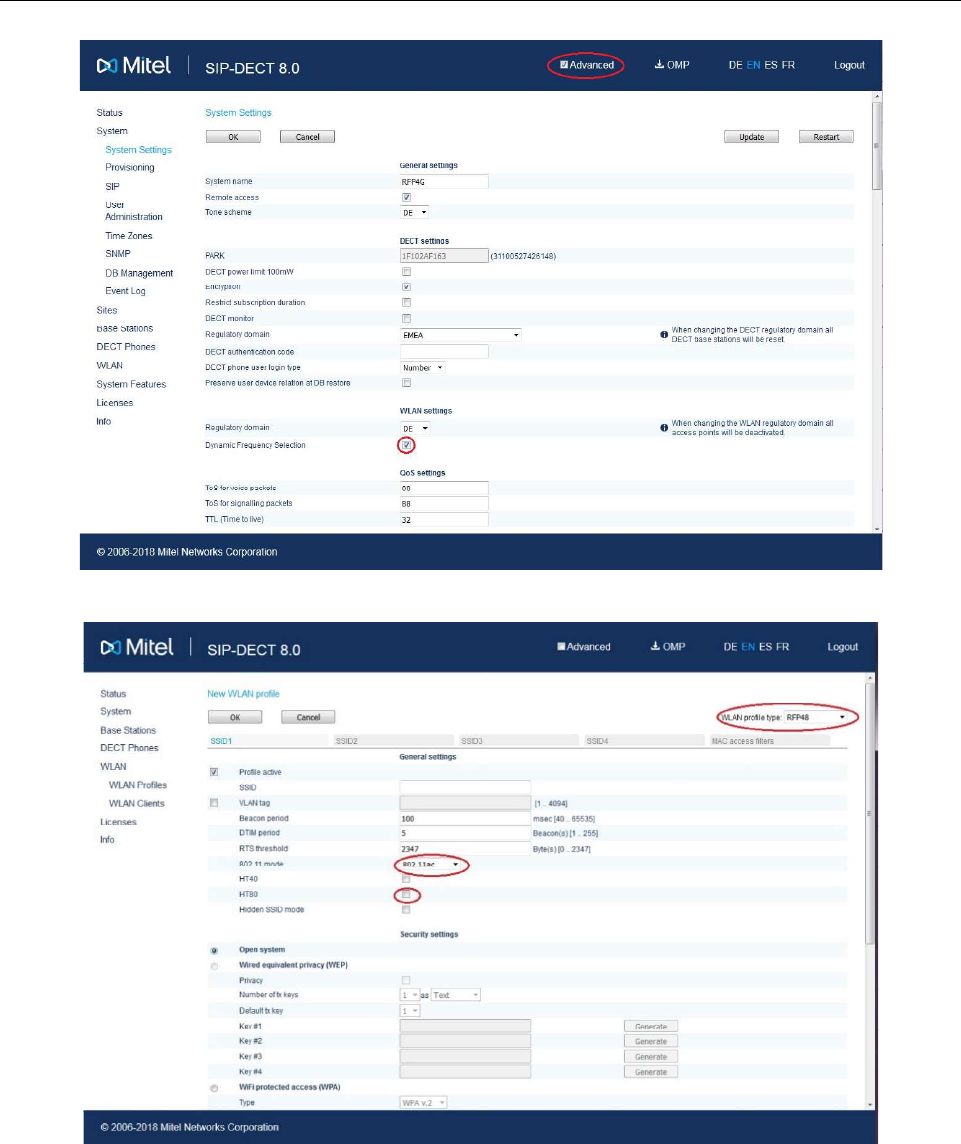
SIP-DECT OM System Manual
272
- to enable the ac mode and HT80: WLAN\WLAN Profiles (new/edit).
HT80 includes the HT40/HT20 bandwidth setting. A channel with a bandwidth of 80 MHz occupies 4
WLAN channels with a bandwidth of 20 MHz.
- to activate WLAN and to set the WLAN profile / channel / power level for a base station (edit):
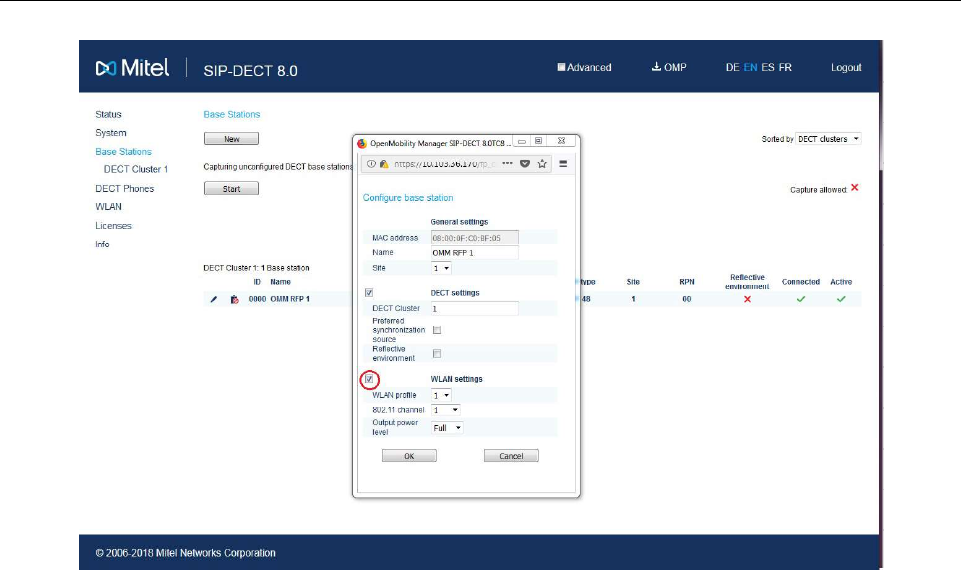
Configuration and Administration
273
The selected WLAN channels have a default bandwidth of 20 MHz. If the WLAN profile options like
HT80/ HT40 MHz is activated, the necessary center channel is automatically selected in the
corresponding areas during the configuration itself.
In the 2.4 GHz band, a channel with 40 MHz bandwidth is only established if no other 20 MHz channel is
disturbed. Otherwise, a fallback to 20 MHz bandwidth is made.
WLAN is a shared media. Depending on the application, it is useful to have 4 RFPs with a bandwidth of
20 MHz (for canteen room) or to have one RFP with a bandwidth with 80 MHz (for video conference
room).
8.18.3 OPTIMIZING THE WLAN
Beacon Interval
Transmitting beacons requires transmission channel capacity. A shorted beacon interval increases the
WLAN network's ability to detect signals, thus improving its availability. At the same time, it increases the
network's ability to adjust the mutually negotiated signal strength. A longer beacon interval saves WLAN
air time and also reduces the power consumption of mobile WLAN clients.
RTS Threshold
If the network throughput is low or if many retransmissions occur, the RTS/CTS handshake can be
activated by reducing the RTS threshold value below 1500 byte. This can improve throughput, especially
in environments where reflection and attenuation cause problems for HF.
Fragmentation Threshold
In environments where there is lot of interference and poor radio quality, reducing the fragment size
below 1500 bytes can improve the effective throughput. However, transmitted data frames must be
fragmented, which means a higher load on the RFP’s processor. This option is not configurable with
RFP 48 WLAN.
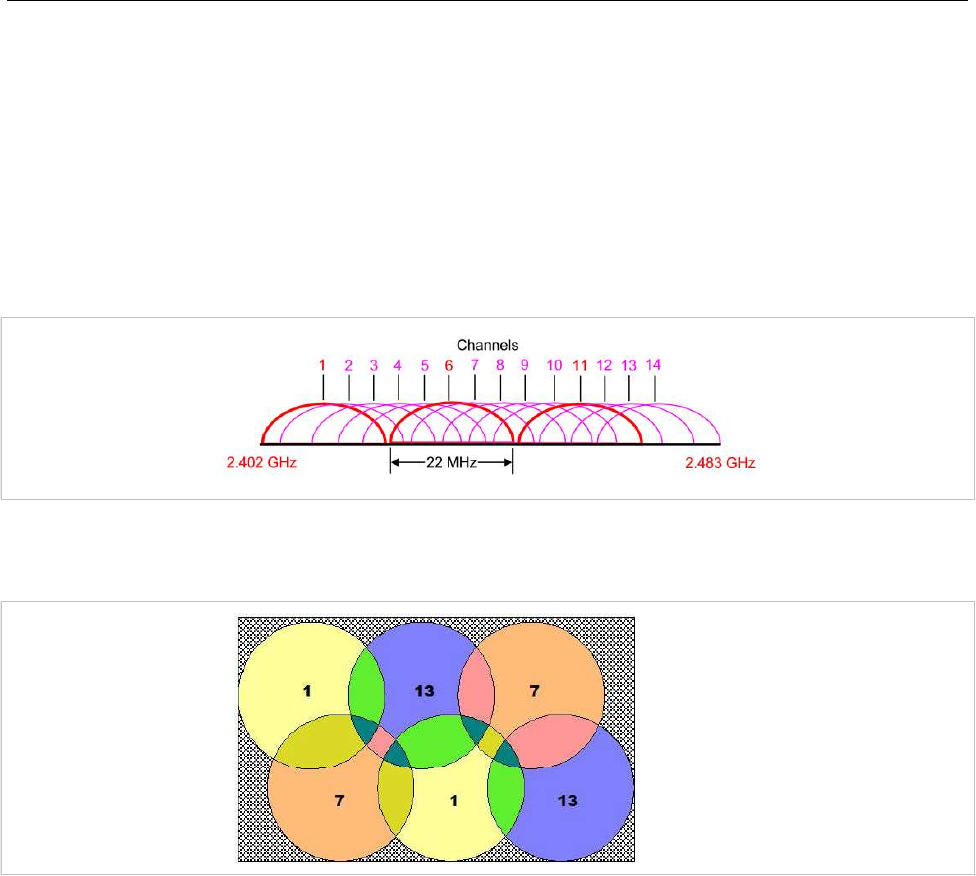
SIP-DECT OM System Manual
274
DTIM Period
The DTIM period specifies the interval between transmissions of the broadcast and multicast packets. All
WLAN clients must be active during this interval. Increasing the DTIM period lowers the client’s power
consumption slightly. Not all programs can manage the increase in response times, however.
Channel Allocation
Every WLAN RFP must be configured to a channel. You should ensure that the channel settings do not
overlap. WLAN RFPs within range of each other should be configured at least five channels apart. When
the radio field is planned, the WLAN RFPs of foreign WLANs that may be operating in the vicinity must
be taken into account.
When planning the radio coverage for a two-dimensional area, please bear in mind that the distance
between any two base stations operating on the same frequency must be at least twice their range. The
range can be adjusted by lowering the output power level.
802.11i: WPA2-Enterprise Pre-Authentication for fast Roaming
WLAN stations (e.g. laptop) which decide to roam to another WLAN access point (AP) must perform the
full authentication process with the new AP. In 802.1x (RADIUS) networks this can take a long time
resulting in network dropouts during the roam.
The AP share authentication information with other APs, so the station can authenticate faster (pre-auth)
when roaming to a new AP. This method reduces network dropouts significantly.
The RFP 43 and RFP 48 automatically enables pre-authentication for WPA-Enterprise enabled WLANs.
The RFP 42 does not support this feature.
Channel Configuration Feedback for HT40 and Transmit Power
The HT40 channel configuration in 802.11n enabled networks may not always become active because of
other access points that use channels that would overlap. In this case, the RFP 43 and RFP 48 will fall
back to HT20.
The effective channel configuration and the transmit power are reported to the OpenMobility Manager.
Users can inspect these parameters using the WEB interface and the OMP and may change the channel
to a frequency without overlapping APs.

Configuration and Administration
275
Support of 802.11ac-WLAN for RFP 48 WLAN
The RFP 48 WLAN is a new WLAN module, which supports the WLAN ac mode wave 1. Within the 5
GHz spectrum, the ac mode is 2,5x faster as the ‘n’ mode of WLAN. The RFP 48 is 4x faster with
comparison to the RFP 43 having two antennas. This is achieved by more efficient coding (256-QAM)
with more bandwidth (HT80) per channel and one more antenna (3x3 MIMO compared to the RFP 43:
2x2 MIMO).
For more information about data rates, see: http://mcsindex.com/
8.18.4 SECURING THE WLAN
In order to ensure that communication in the WLAN network is secure, several measures must be taken.
Firstly, data packets transmitted via the openly visible radio interface must be encrypted, and secondly,
all WLAN components that provide services must authenticate themselves.
There are different encryption methods available that you configure within the WLAN profile (see section
5.8.1). However, only the recent WiFi protected access (WPA) encryption offers sufficient security
against possible intruders. You should not use the (older) WEP encryption for your company LAN.
Especially with larger WLAN installations, the single shared secret offered by WPA-personal may not be
sufficient for your security requirements, because any person that connects to the WLAN needs to know
the same shared secret. For this reason, you should also setup RADIUS authentication that is supported
by all RFP 42 WLAN, RFP 43 WLAN and RFP 48 WLAN devices.
A Radius Server (Remote Authentication Dial In User Service) handles 802.1x Authentication, thus
authorizing different WLAN clients with an individual username / password combination to log in. We
recommend a Radius Server with EAP-TLS (e.g. FreeRadius or MS Windows 2003 IAS Server) and a
Certificate Authority (CA).
The RADIUS authentication takes place between the RADIUS server and the RADIUS client, with the
WLAN RFP to pass-through this communication. You should refer to the documentation that comes with
your RADIUS product for details on how to setup, maintain and operate the RADIUS system.
The WLAN module of RFP 48 supports Dynamic Frequency Selection (DFS) and Transmit Power
Control (TPC). These features are required for the radar detection (flight and weather) and are
necessary to use the WLAN channels 52 – 140 in Europe and USA. If radar pattern detected, the RFP
48 changes its WLAN channel by itself to another channel without radar for half an hour. The 5GHz high
band with its channels 149 – 165 is supported too.
8.19 SNMP CONFIGURATION
To manage a larger RFP network, an SNMP agent is provided for each RFP. This will give alarm
information and allow an SNMP management system (such as “HP Open View”) to manage this network.
The SNMP agents can be configured in the SNMP menu of the OM Web service (see section 5.4.6).
All SNMP agents are configured by the OMM. Additional parameters that are valid for the individual RFP
(e.g. “sysLocation” and “sysName”) are generated. The “sysLocation” parameter corresponds to the
location configured via the OMM web interface. The “sysName” parameter is generated using the MAC
address and the RFP device type (e.g. RFP 43 WLAN). The RFP uptime can be requested by reading
the “sysUpTime” parameter. This value indicates how long the RFP application software is running. It
does not indicate the uptime of the operating system which does not correspond to the operational RFP
state.
The SNMP agent responds to SNMPv1-read and SNMPv2c-read requests for the standard MIB-II
objects. The Management Information Base (MIB-II) contains 11 object groups. The agent receives both
SNMPv1 and SNMPv2c traps. It sends a “coldStart” trap when it first starts up. It also sends an
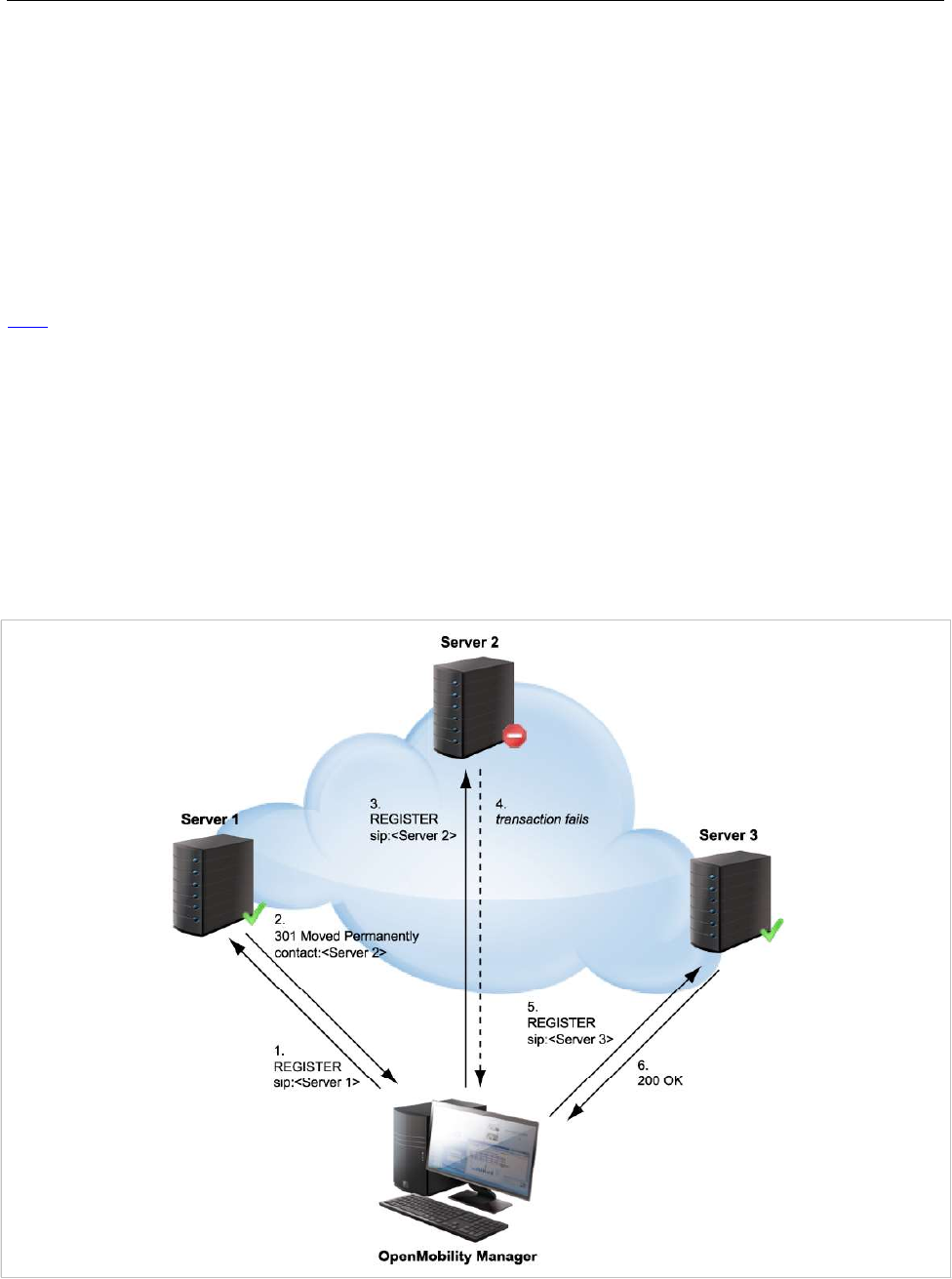
SIP-DECT OM System Manual
276
enterprise-specific trap “nsNotifyShutdown” when it stops. When the SNMP agent receives an SNMP
request using an unknown community name, it sends an “authenticationFailure” trap. The SNMP agent
also generates an enterprise-specific trap “nsNotifyRestart” (rather than the standard “coldStart” or
“warmStart” traps) after being reconfigured.
8.20 BACKUP SIP PROXY/REGISTRAR
This section provides an overview about the supported redundancy concepts with SIP-DECT to realize a
high availability solution together with IPBX redundancy mechanism.
The focus of this section is IPBX redundancy. For information regarding OMM redundancy, see section
8.15.
8.20.1 REGISTER REDIRECT
To allow IPBX systems to spread the registration and call traffic over different servers the OMM supports
301 (Moved Permanently) or 302 (Moved Temporarily) responses for registrations.
When a 301 or 302 response is received, the OMM follows the redirect and registers the concerning user
to the given address. If more than one contact address are given in the 301/302 response, the OMM
tries to contact the registrars successively until the registration succeeds.
If the redirected register succeeds and if the configured proxy and registrar are identical, all subsequent
INVITE requests are sent to the redirected server. In the other case all subsequent INVITE requests will
be sent to the (outbound) proxy or secondary/tertiary (outbound) proxy.
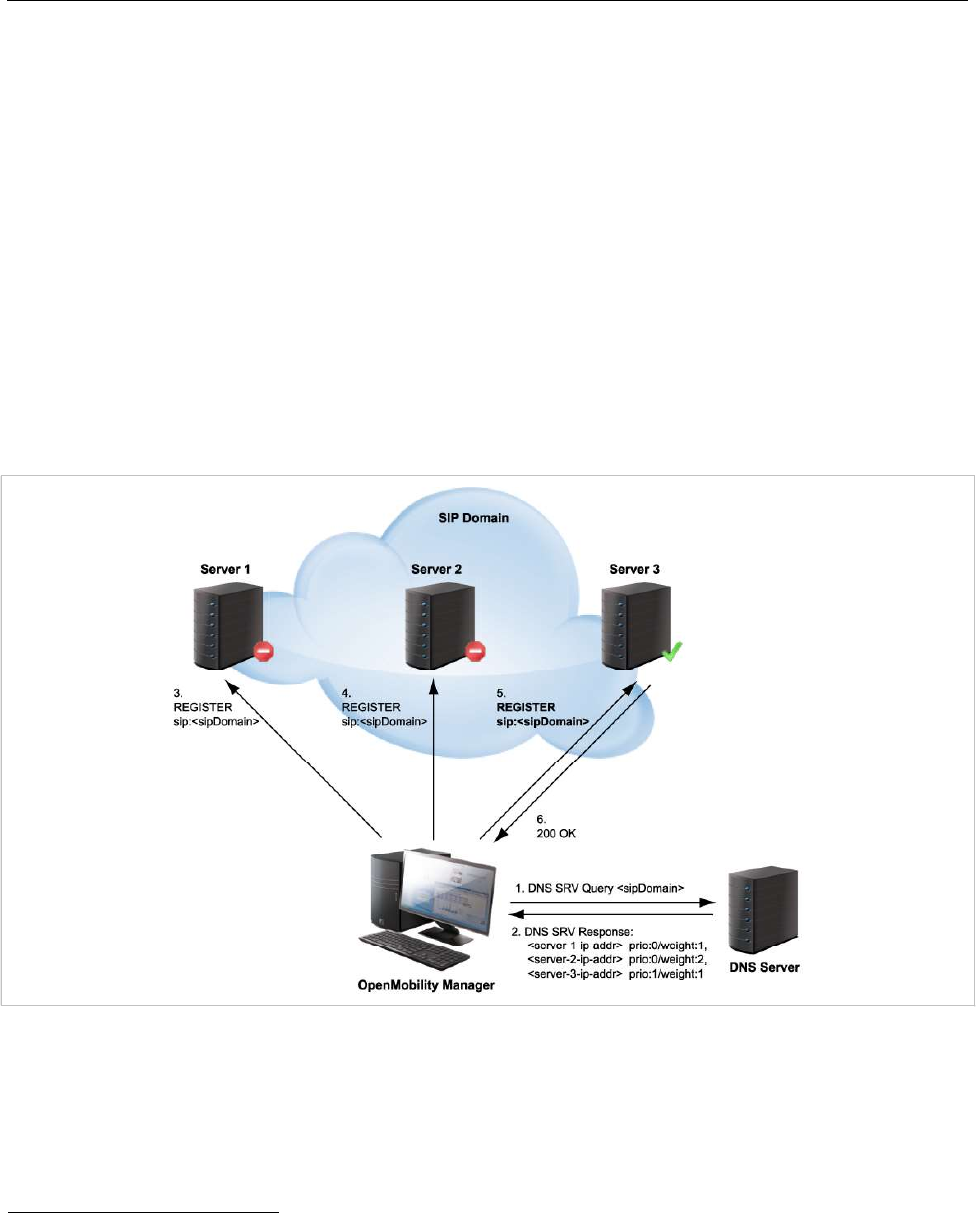
Configuration and Administration
277
8.20.2 DNS SRV
If a full qualified domain name is configured as proxy, outbound proxy or registrar server and the
respective port setting is set to zero (“0”), the OMM performs a DNS SRV query before an appropriate
SIP transaction is started. Herewith the OMM locates a list of servers responsible for the given SIP
domain. With this configuration, the default port (“5060”) is used for every server address acquired with
this mechanism.
The DNS SRV results are sorted by priority and weight in ascending order by the OMM. As soon as the
DNS SRV query succeeds, the OMM starts the appropriate SIP transaction by sending the request to the
server with the uppermost priority and weight of the DNS SRV result.
If there is no answer from the first SIP server in a configurable time frame (“Transaction Timer”
parameter), or a 5xx response is received, it will be assumed as unreachable and the OMM tries to
contact the next server of the DNS SRV result. Therefore the request will be send to the second server
of the DNS SRV query result. If there is also no answer in the given time frame or a 5xx response is
received from the second server, the request will be send to the third server and so on. When there is an
answer other than 5xx from one of the contacted servers, this server will be used for this transaction.
To prevent situations where the OMM tries to contact with each new transaction servers which are
unreachable (out of service), the OMM offers a blacklist feature. If there is no answer from a SIP server,
this specific server can be put into a blacklist and will not be contacted anymore for a configurable time
of “Blacklist time out” minutes by all adjacent SIP transactions.
In differentiation to the concepts described in the following sections note that independent of which SIP
server is used, all requests send by the OMM carry the same sender Address-of-Record (AOR) 1. This
1RFC 3261: An address-of-record (AOR) is a SIP or SIPS URI that points to a domain with a location
service that can map the URI to another URI where the user might be available. Typically, the location
service is populated through registrations. An AOR is frequently thought of as the “public address” of the
user.
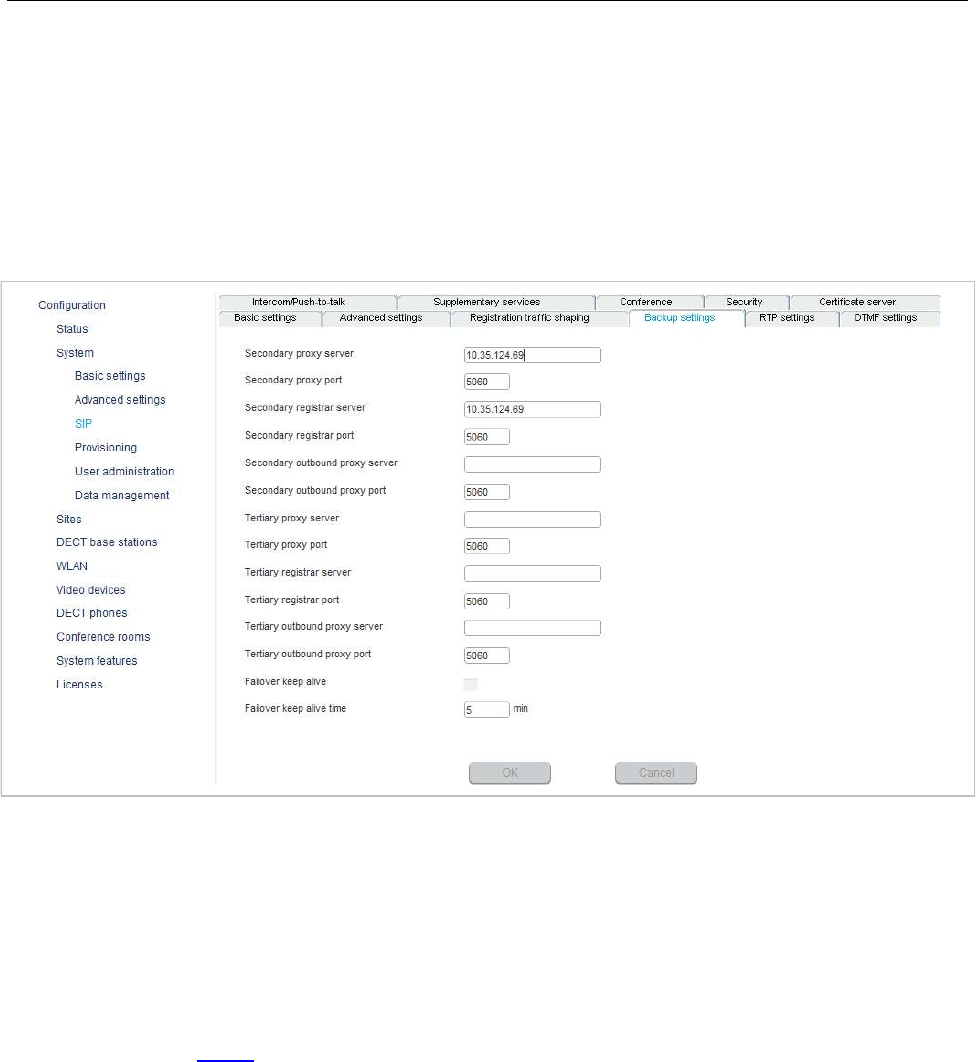
SIP-DECT OM System Manual
278
means that the sender URI consisting of user-ID and domain is not changed during a failover to another
server.
8.20.3 BACKUP SIP SERVERS
The SIP-DECT solution allows configuration of two additional levels of backup servers, in addition to the
primary proxy, outbound proxy and registrar server. These two additional levels of backup servers are
referred to as secondary and tertiary servers in the following sections.
SIP backup servers can be configured in the System -> SIP menu of the OM Management Portal
(OMP), see also section 6.5.4.
You can configure IP addresses, names or full qualified domain names as server addresses. It is also
possible to configure a mixture of IP addresses, names or full qualified domain names for the different
servers.
If fully qualified domain names are configured and the respective port setting is configured to zero (“0”),
DNS SRV queries are performed to locate a list of servers in the domain. It is assumed that all server
addresses are specified by name or IP address. With fully qualified domain names, the behavior
described in section 8.20.2 is performed in addition to contact the SIP servers in the given domain.
This redundancy mechanism is based on a failover concept where the OMM first tries to contact the
primary server. If the primary server fails, the OMM tries to contact the secondary server and if the
secondary server fails also, the OMM tries to contact the tertiary server.
The OMM failover behavior in detail depends on the backup server settings.
8.20.3.1 No Secondary/Tertiary Proxy, Outbound Proxy and Registrar Configured
In this case is no failover to a secondary/tertiary (outbound) proxy / registrar is possible.
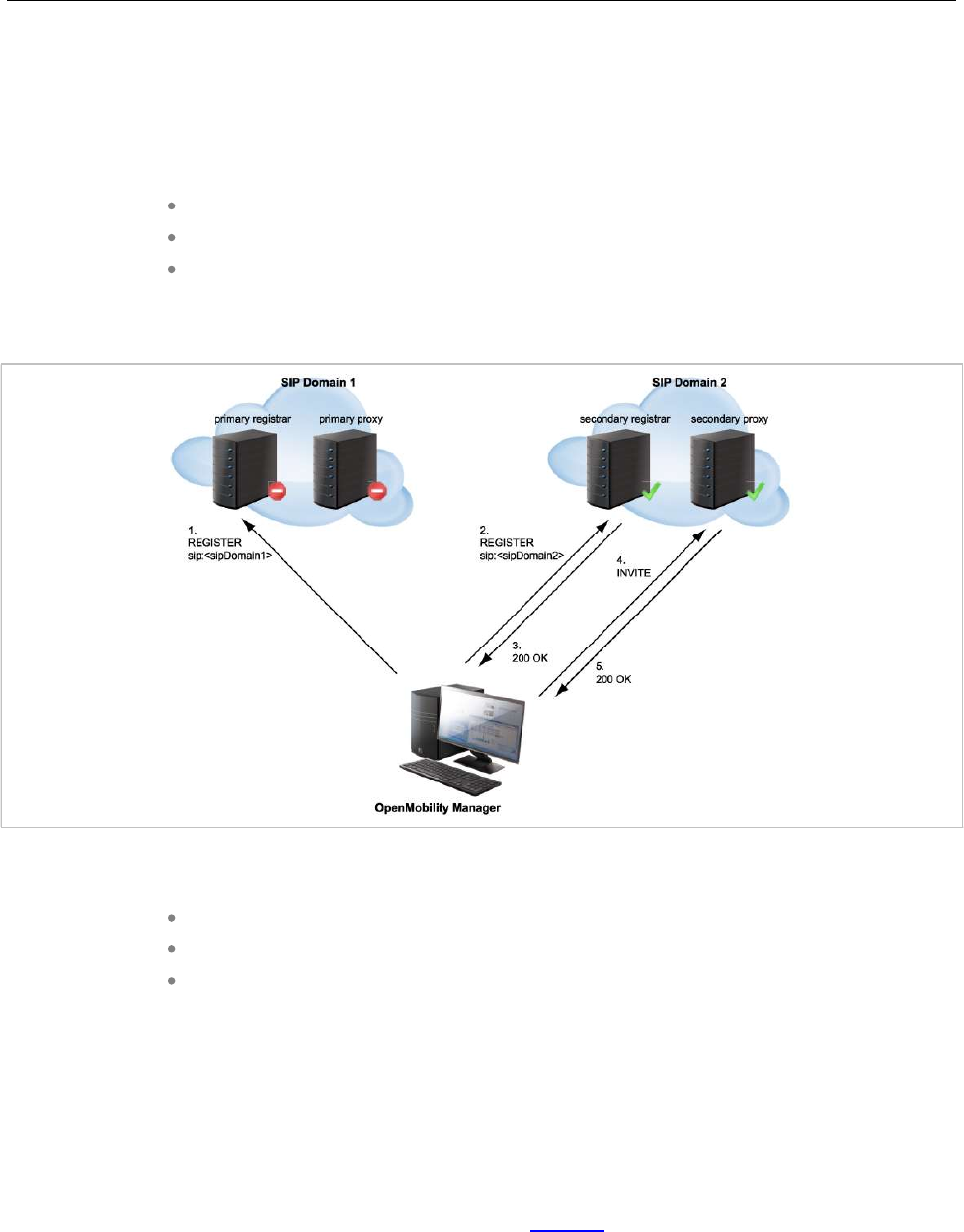
Configuration and Administration
279
8.20.3.2 Secondary/Tertiary Proxy and Registrar Configured
All REGISTER and re-REGISTER requests attempt to use the primary registrar first.
If the primary registrar fails (e.g. no answer in “transaction timer” time frame), the user is tried to register
with the secondary/tertiary registrar using as AOR the secondary/tertiary proxy address.
When the registration with the secondary/tertiary registrar succeeds:
the MWI subscription is moved to the secondary/tertiary proxy,
all subsequent INVITE requests attempt to use the secondary/tertiary proxy,
the registration of all other users currently registered with the failed server will be
automatically refreshed if the “Failover keep alive” setting is enabled (see page
141). For this purpose, the re-register requests will be queued and proceed
according to the settings for “Registration traffic shaping” (see section 5.4.3.5).
If a user was registered successfully with the secondary/tertiary registrar and can be registered again
with the primary registrar e.g. during a re-registration:
the MWI subscription is moved back to the primary (outbound) proxy,
all subsequent INVITE requests attempt to use the primary (outbound) proxy again,
the registration of all other users currently registered with the secondary/tertiary
registrar will be automatically refreshed.
As long as no successful registration exists, all INVITE requests attempt to use the primary (outbound)
proxy as first.
If the INVITE request to the primary proxy fails, the INVITE request attempts to use the
secondary/tertiary proxy. If an INVITE request fails (no answer in “transaction timer” time frame) send to
a proxy identical with own registrar, the registration will be refreshed.
8.20.3.3 Secondary/Tertiary Proxy, Registrar and Outbound Proxy Configured
In this case, the OMM behavior is as described in section 8.20.3.2 but all requests for the
secondary/tertiary proxy/registrar are sent through the outbound proxy.

SIP-DECT OM System Manual
280
8.20.3.4 Secondary/Tertiary Proxy Configured Only
All REGISTER, INVITE and SUBSCRIBE requests attempt to use the primary proxy or registrar first.
If an INVITE/SUBSCRIBE request fails, the INVITE/SUBSCRIBE request attempts to use the
secondary/tertiary proxy.
8.20.3.5 Secondary/Tertiary Outbound Proxy Configured Only
The OMM behavior is as described in section 8.20.3.2, but:
all requests for the secondary/tertiary proxy/registrar are send through the outbound
proxy;
if the registration with the primary registrar fails, the registration is re-tried using the
primary proxy address as AOR sent through the outbound proxy.
8.20.3.6 Secondary/Tertiary Registrar Configured Only
All REGISTER, INVITE and SUBSCRIBE requests attempt to use the primary proxy or registrar first.
If a REGISTER request fails, the request attempts to use the secondary/tertiary registrar.
8.20.4 KEEP ALIVE MECHANISM
A keep-alive mechanism implemented in the OMM allows the automatic failover to secondary/tertiary
servers or automatic coming back to primary servers. The keep-alive mechanism is based on the
registration process and utilizes the special behavior that all REGISTER and re-REGISTER requests are
sent to the primary registrar first.
The following configuration parameters are introduced: Failover keep alive and Failover keep alive
time. These parameters are set in the OM Management Portal (OMP) on the Backup settings tab of
the System:SIP menu (see page 141).
For each registration target, a user could be registered successful with, a keep alive procedure is
started. For this purpose the first user registered successful on a registration target will be selected to re-
register all “Failover keep alive time” before the registration period expires.
If the re-registration of this selected user detects that the current primary server fails, the registration of
all users registered on the same server will be refreshed automatically. For this purpose the re-register
requests are queued and proceed according to the registration traffic settings (see section 5.4.3.5 for
OMM Web or section 6.5.4.3 for OMP).
If the re-registration of a selected user detects that the primary server is available again, the registration
of all users registered on a secondary/tertiary registrar will be refreshed.
8.20.5 PRIORITIZED REGISTRATION
Depending on the settings for “Registration traffic shaping”, the registration of a high number of users
could need minutes. In effect single users could not be reachable for minutes during startup.
To guarantee a minimum blackout for very important people (e.g. emergency user) the registration of
such people can be prioritized. Therefore a special user attribute VIP (very important person) is
introduced. The corresponding option is set in the SIP tab of the DECT phone Detail Panel (see page
178).
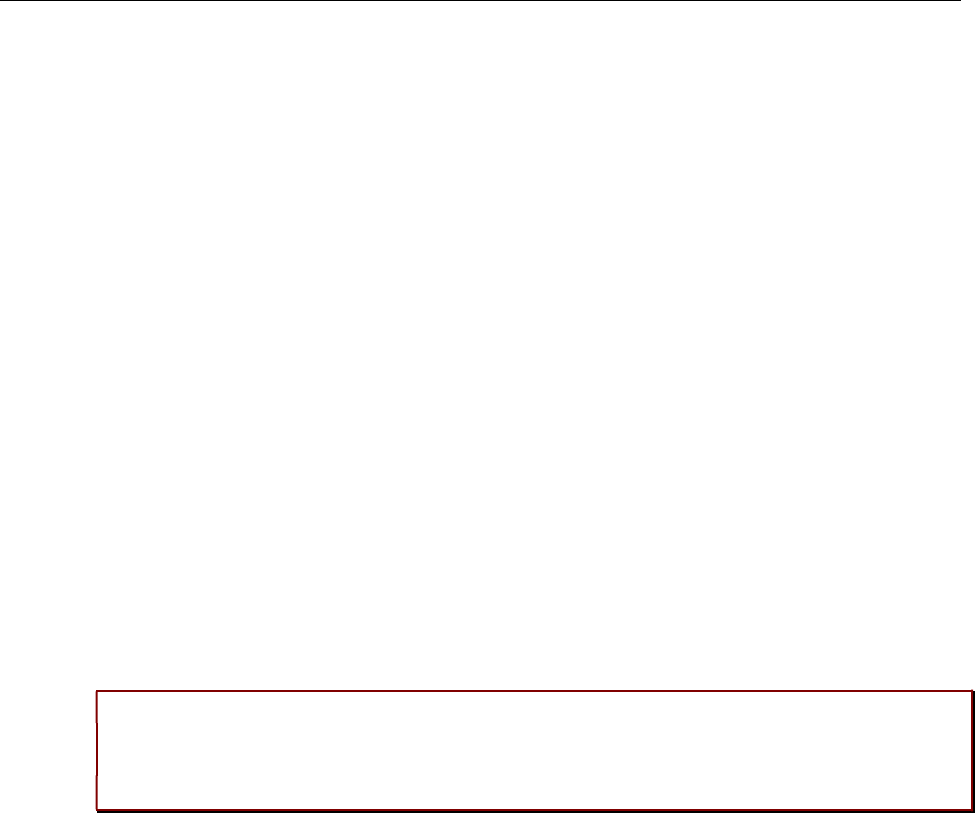
Configuration and Administration
281
8.20.6 MONITORING THE SIP REGISTRATION STATUS
The SIP registration status of a DECT phone user can be monitored by using the OpenMobility
Management Portal (OMP). In OMP monitor mode you can view on which registrar a specific DECT
phone user is registered and whether the server is a primary, secondary or tertiary server. To monitor
the SIP registration status proceed as follows:
1Launch the OMP (see section 6.1) and navigate to the DECT Phones -> Overview menu.
2Switch to Monitor Mode.
3Activate the Registered,Registrar server type,Registrar server and Registrar port columns (see
section 6.10.9).
8.20.7 CONFIGURABLE USER ACCOUNT FOR STANDBY CHECK
The “Standby OMM” feature of SIP-DECT allows configuration of the user account to be used to check
iPBX availability. Such an availability check starts automatically in fail over situations.
Therefore, the OMM starts a SIP registration for a specific DECT phone user and sends an OPTIONS
request to the configured SIP proxy. If there is an answer, the SIP proxy/registrar is considered
reachable and the standby OMM becomes active.
With older SIP-DECT releases, the OMM used the user account with the lowest phone number for the
check procedure.
To select a specific user account for this purpose, enable the Used for visibility checks flag on the SIP
tab when creating or editing a DECT phone.
Please note: The “Used for visibility checks” flag can only be set for one user. The number
for visibility checks is shown in the OMP under Status -> Users -> Number.
If the flag is not set for a specific user, the OMM uses the user account with the lowest
phone number.
8.20.8 OMM STANDBY ENHANCEMENT
With SIP-DECT systems using the OMM standby feature it could happen in rare cases that both OMMs
become temporarily active. In such a situation all SIP-DECT users were SIP registered from both OMMs
to the configured PBX. This can cause problems, when the PBX accepts only one registration per user
(non-forking proxy).
To prevent such problems a mechanism is realized to detect situations with two active OMMs. When
such a situation is detected the remaining active OMM will SIP re-register all users to the PBX.
This mechanism can be enabled/disabled via the OMP SIP->Supplementary Services tab (see section
6.5.4.8).
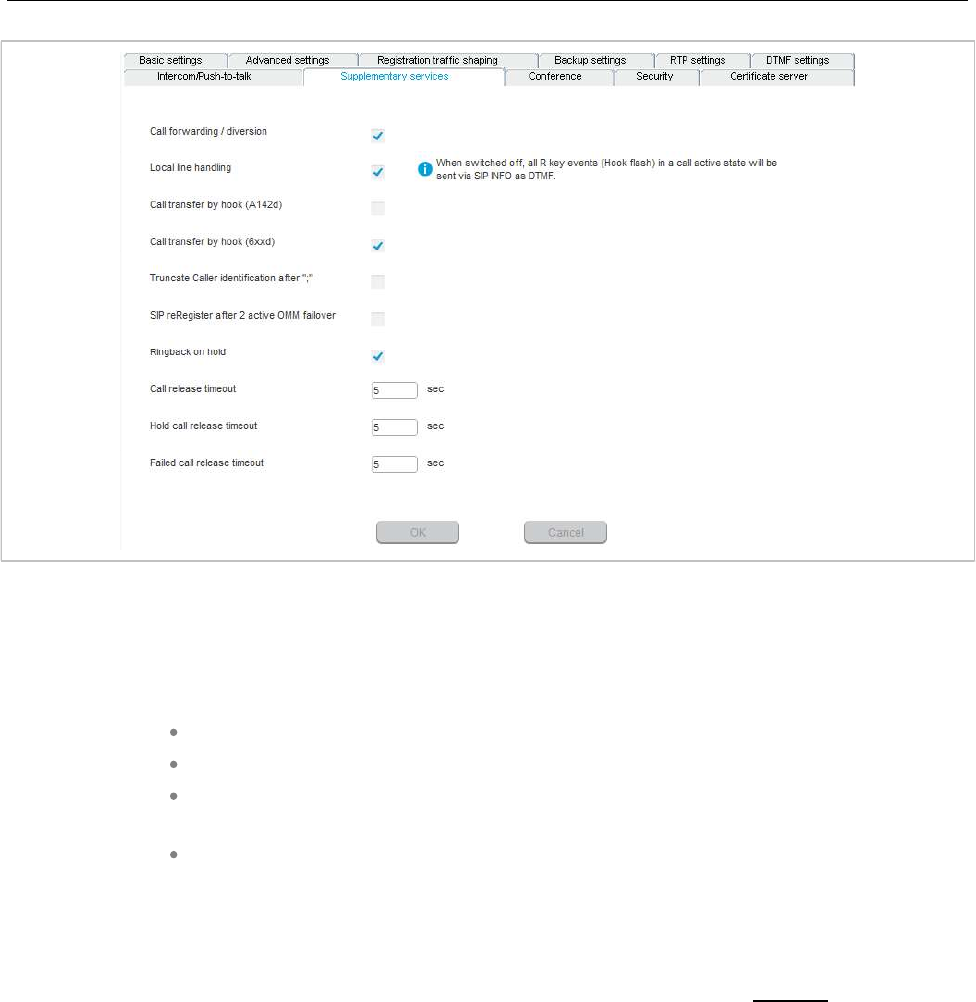
SIP-DECT OM System Manual
282
8.21 CONFERENCING
Depending on the type of conference server used, SIP-DECT offers the following operational modes:
None: Neither external nor internal conference server is used.
Integrated: The conference server integrated in SIP-DECT is used.
External: An external conference server is used, e.g. Broadsoft or Sylantro.
407-oamp-sys-sip-conference.tif
External – Blind Transfer: A MiVoice Business conference server is used, whose
proprietary SIP signaling requires that the initiation of the conference be signaled to
the destination (as specified in the URL parameter) as a blind transfer.
The conference mode can be configured globally for all SIP-DECT users on the OMP System -> SIP ->
Conference tab (see section 6.5.4.9). Alternatively, the conference mode for individual users can be
configured on the OMP DECT Phones -> Users -> Conference tab (see section 6.10.4.4). When the
Global setting is selected for a user, the global system conference mode will be used for this user.
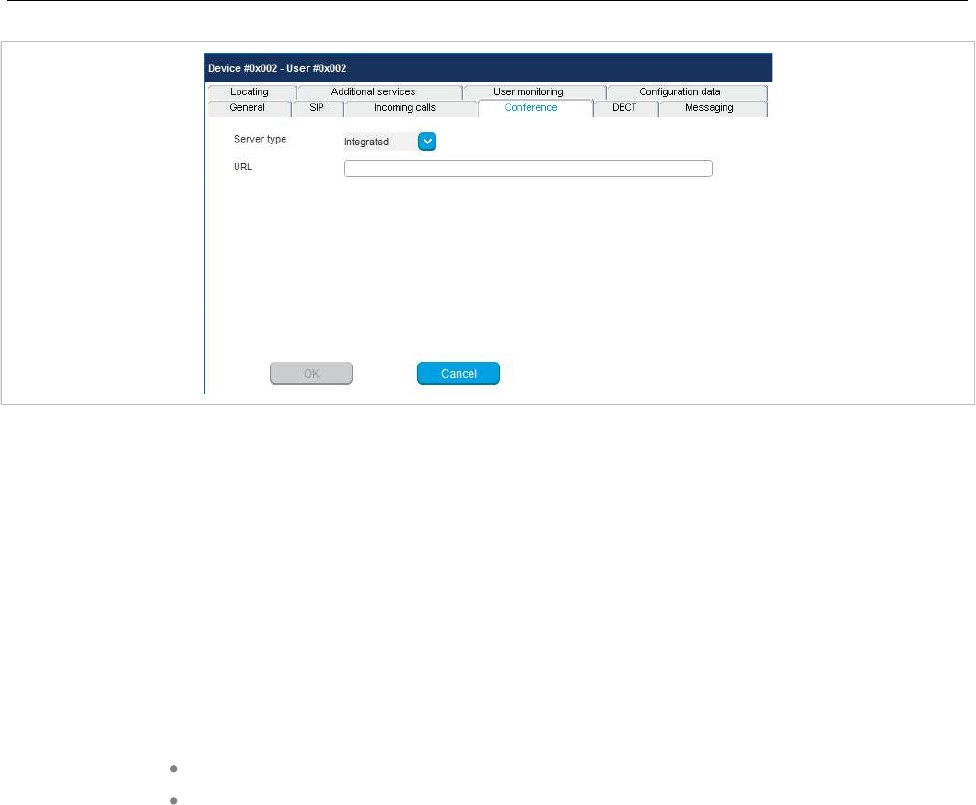
Configuration and Administration
283
The default for the global system conference mode is None. For the user-specific mode, the default is
Global.
The global and/or user specific conference mode can also be configured via OMM configuration files or
the OMM application XML interface (AXI).
8.21.1 CENTRALIZED CONFERENCING
To enable SIP centralized conferencing on DECT phones select External as Server type for all users
on the OMP’s System -> SIP page or for specific users on the OMP’s DECT Phones -> Users page.
If there is specified a proxy / registrar server, then to reach the conference media server via the proxy
server, set the URI field to one of the following prefixes:
Conf (Sylantro server)
Conference (Broadsoft server)
Examples
To set the URI field to “conf” or “Conference”, specify “conf@<proxy-server-address>:<proxy-port>” or
“Conference@<proxy-server-address>:<proxy-port>”.
To reach the conference media server using a different address/port then that is specified by the proxy,
set the URI field to “conf@<media-server-address>:<media-port>”
8.21.2 INTEGRATED CONFERENCE SERVER (ICS)
The conference server integrated in SIP-DECT is based on the SIP standard RFC 4579 and allows SIP-
DECT users the ad-hoc initiation of 3-way conferences.
If this feature is enabled, it allows SIP-DECT users having an active call and holding another call to
select 3 party in the Options menu of a Mitel 600 DECT phone to initiate an ad-hoc 3-way conference.
If a 3-way conference is initiated, the conference initiator and both connected parties are transferred to
the next free conference room hosted on one of the RFP 35 / 36 / 37 / 43 devices.
ICS provides the full range of voice codecs (G722, G711 µ-law, G711 a-law and G729) and supports
trans-coding for all parties in a three-way conference session.
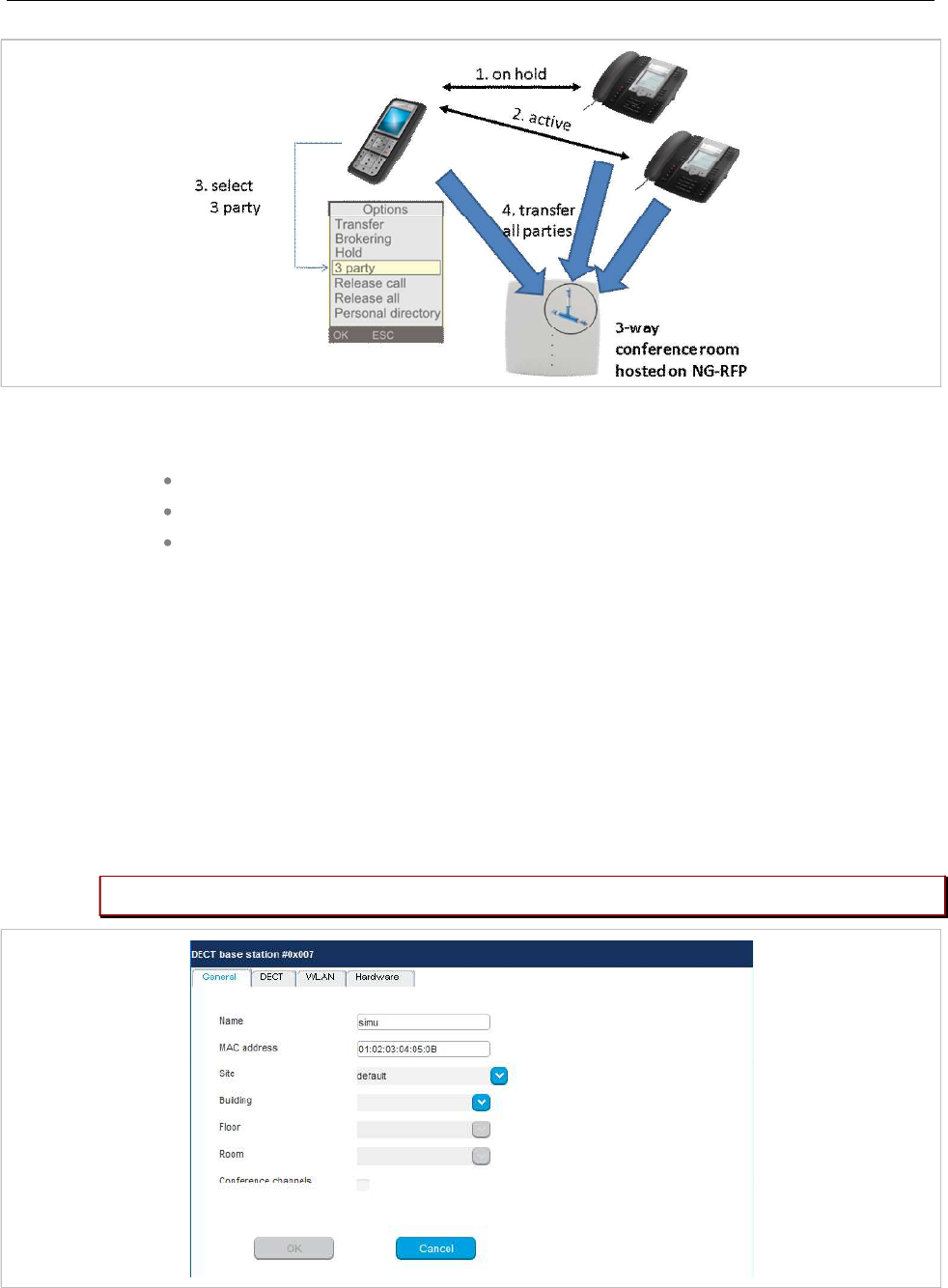
SIP-DECT OM System Manual
284
Enabling the SIP-DECT integrated 3-way conferencing requires the following configuration steps:
Enable internal conference mode
Select RFP devices for conferencing
Configure conference rooms
8.21.2.1 Enable internal conference mode
To enable SIP-DECT internal 3-way conferencing for DECT phones select Integrated as the Server
type setting for all users on the OMP’s System-> SIP page or for specific users on the OMP’s DECT
Phones -> Users page.
8.21.2.2 Select RFP devices for conferencing
Select some of the RFP devices from your SIP-DECT infrastructure to provide conferences. For this
enable the Conference cannels flag for each selected RFP on the OMP’s DECT base stations ->
Devices -> General tab.
Please note: Only RFP 35 / 36 / 37 / 43 / 44 / 45 / 48 devices support 3-way conferences.
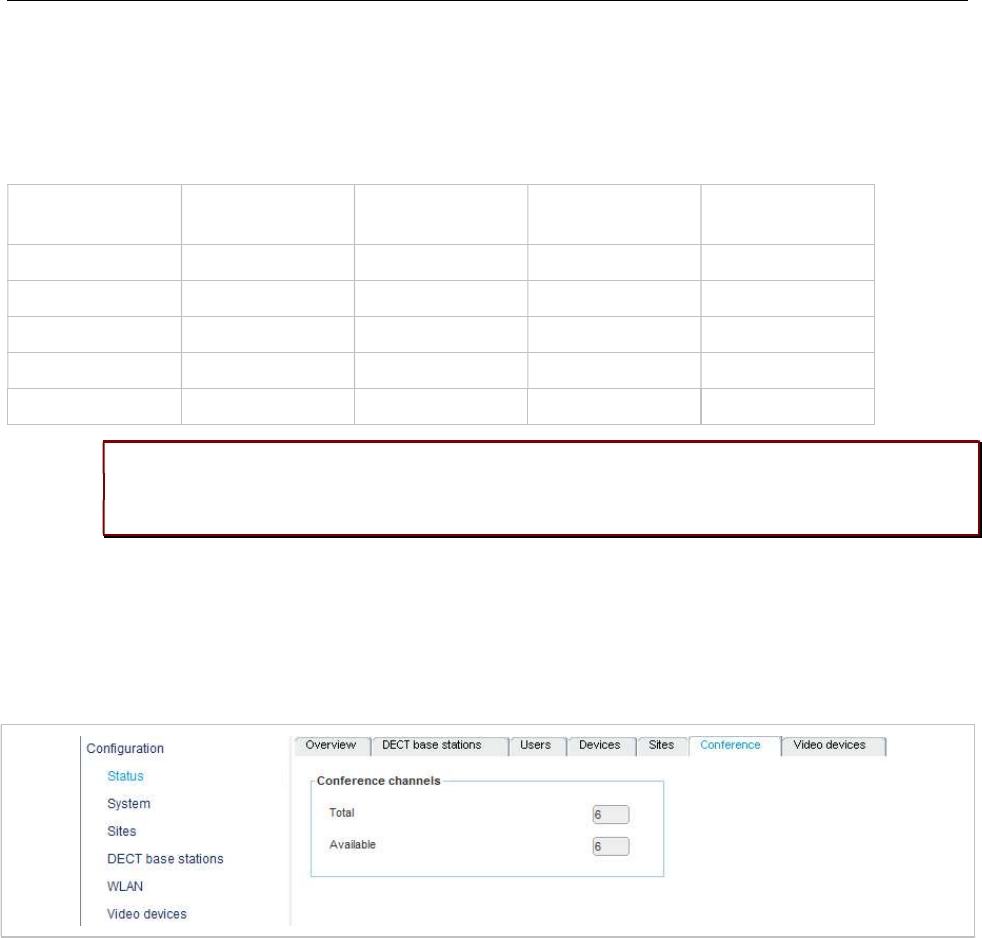
Configuration and Administration
285
Depending on the DECT and G.729 configuration, an RFP device enabled for conferencing provides
between 3 and 24 conference channels. To compute one 3-way conference 3 conference channels are
necessary.
In particular, the G.729 codec, with its high consumption of computing time, reduces the number of
available conference channels according to the following table.
DECT enabled Conferencing
enabled
G.729 enabled Conference
channels
DECT voice
channels
Yes No Yes/No 0 8
Yes Yes No 15 8
Yes Yes Yes 3 5
No Yes No 24 0
No Yes Yes 9 0
Please note: Activating the Conference channels option on an RFP with enabled DECT
and in a system with enabled G.729 reduces the available DECT channels on that RFP
from 8 to 5.
If the G.729 codec is not necessary on your iPBX platform, disable the G.729 codecs on the OMP’s the
System:SIP page / RTP settings tab to obtain the maximum number of conference channels.
The total number of conference channels in the SIP-DECT system is presented the OMP’s Status ->
Conference tab. The Total parameter provides the total number of conference channels in the system
and the Available parameter provides the current number of available conference channels.
8.21.3 CONFIGURE CONFERENCE ROOMS
When a three-way conference is initiated by a SIP-DECT user, the initiator and the connected parties will
be transferred to the next free conference room using SIP signalling. These conference rooms must be
configured on the OMP’s Conference rooms page with their SIP user id and SIP password (see section
6.11).
Configure as many conference rooms as necessary and as conference channels are available (3
channels per conference).
These conference rooms will be SIP registered on the configured SIP registrar and must be reachable
via the configured SIP proxy for SIP signalling.
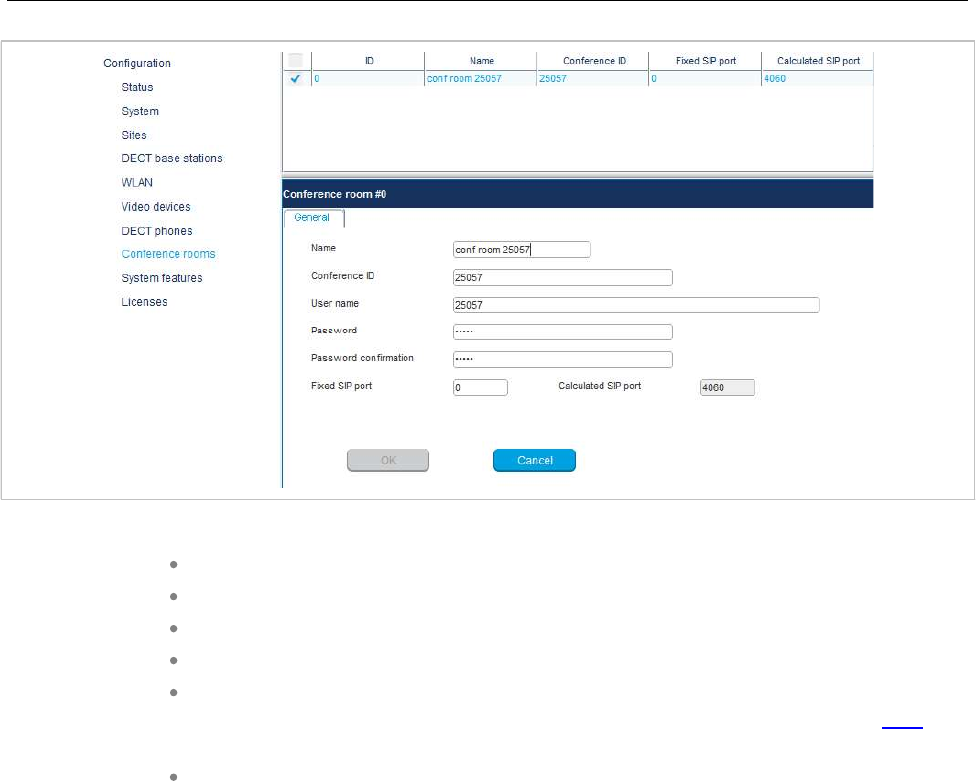
SIP-DECT OM System Manual
286
The following parameters can be configured for each conference room
Name: SIP display name
Conference ID: SIP user id
User Name: SIP authentication name
Password: SIP password
Fixed SIP port: Port used explicitly for SIP signaling. If set to 0 (default), an
automatically calculated port is used for this conference room. See section 2.17 for
more information.
Calculated port: Auto-calculated port used for SIP signaling (read-only). Only used
if no value is specified for Fixed SIP port.
All configured conference rooms will be registered on the registrar / iPBX configured in OMM. If the X-
Aastra-Id Info option is enabled on the OMP’s System:SIP -> Advanced settings tab, a private X-
Aastra-Id header is sent out which identifies that these are conference rooms.
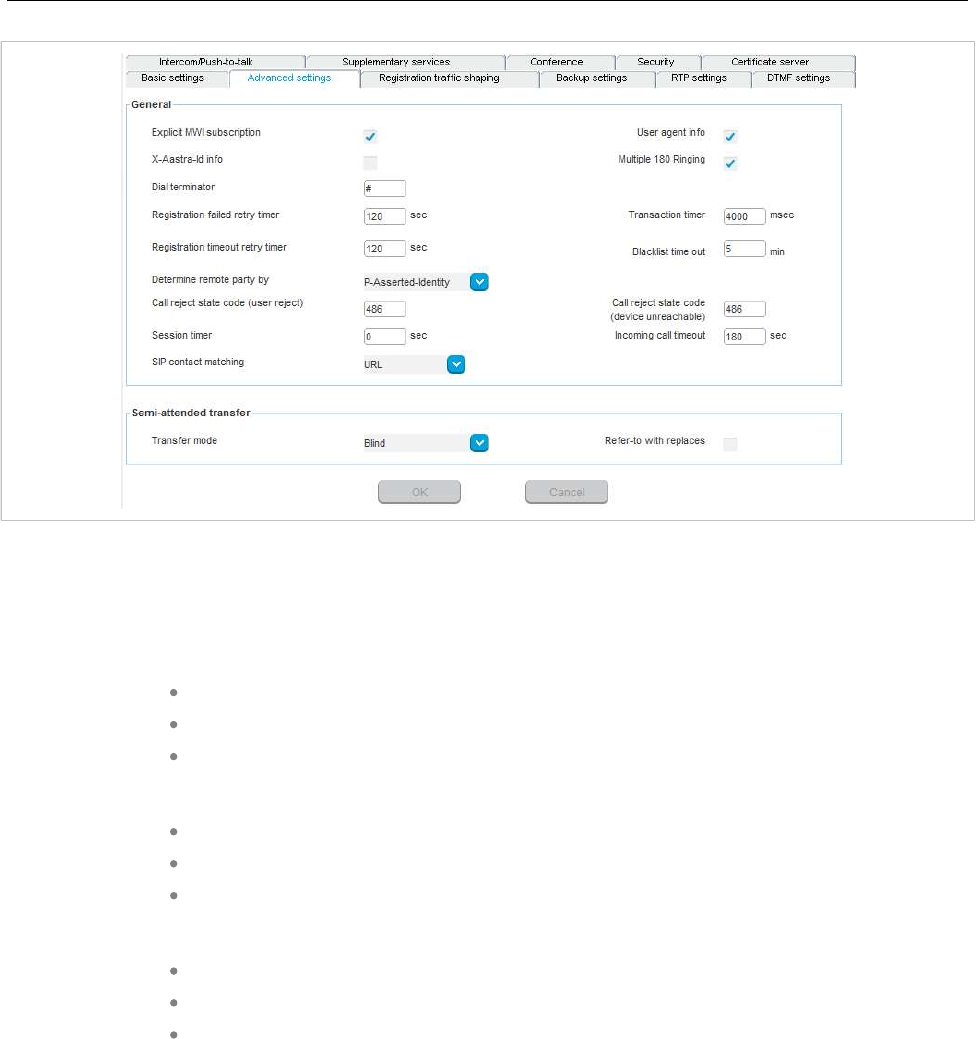
Configuration and Administration
287
The X-Aastra-Id header has the following format for all conference rooms:
X-Aastra-Id: type="29" model="01" version="1.0.0"
The header’s attributes have the following properties:
type
the type parameter contains the phone type
the value for all SIP-DECT conference rooms is “29”
type = DQUOTE (1*2HEXDIG) DQUOTE
model
it’s the model of the terminal
the value for all SIP-DECT conference rooms is “01”
model = DQUOTE (1*2HEXDIG) DQUOTE
version
the version is intended for later releases
the value for all SIP-DECT conference rooms is “1.0.0”
version = DQUOTE (1*16token) DQUOTE
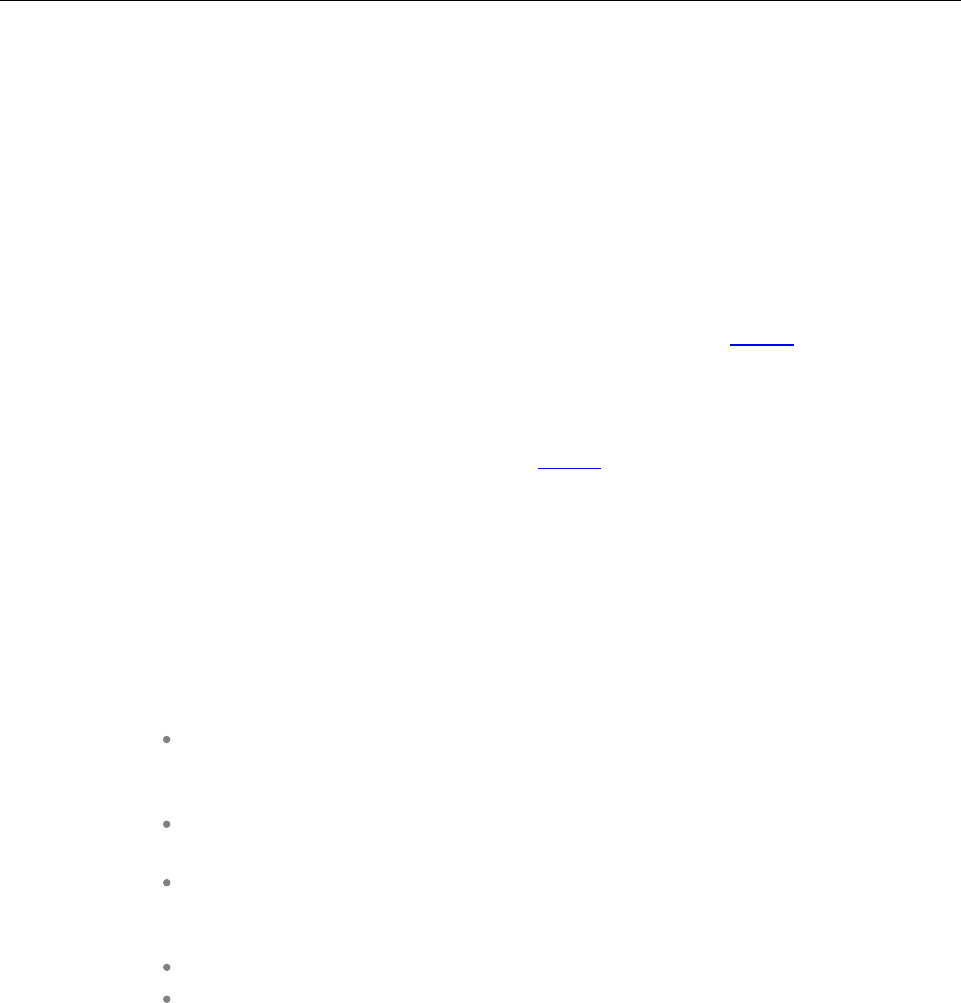
SIP-DECT OM System Manual
288
8.22 DOWNLOAD OVER AIR
The “Download Over Air” feature allows updating the DECT phone firmware without any user interaction
or interruption of the telephony services over the existing DECT air interface. This feature is currently
available for the Mitel 600 DECT Phones.
With SIP-DECT 6.0 and later, the SIP-DECT RFP software images (iprfp3G.dnld or iprfp4G.dnld)
contains the Mitel 600 DECT phone software. If the RFP houses the OMM, the OMM uses this software
to update the DECT phones. The RFP OMM no longer automatically attempts to load a DECT phone
software image from a RFP software URL when provided via DHCP or local configuration.
For specific maintenance purposes only, SIP-DECT allows configuration of a URL via the OMM Web
service or OMP to use an alternative DECT phone software image (see section 5.4.1.8). The Mitel 600
DECT phone firmware packages are delivered in the “600.dnld” file for the OMM running on an RFP.
8.22.1 HOW “DOWNLOAD OVER AIR” WORKS
If the “Download over Air” feature is activated (see section 5.4.1.8), the OMM acts as a download server
that provides the firmware for downloads.
The DECT phone sends its firmware version within the DECT attachment procedure. If the firmware
version does not match the version provided by the OMM, the DECT phone will be queued into the
update-queue. Later on the queued DECT phones will be paged to establish a download connection.
After the connection is established, the OMM sends its actual DECT phone firmware version and the
DECT phone will request a DECT phone description file. After receiving the DECT phone description file,
the DECT phone decides which files are missing or must be updated. If files are missing or must be
updated the DECT phone initiates the download procedure.
The OMM takes care of the following download scenarios automatically:
If a DECT phones becomes unreachable e.g. when the DECT phone is switched off,
the OMM will update the DECT phone when the DECT phone becomes available
again.
The OMM will take care of the software download while the user is moving between
base stations (roaming) and location areas.
The OMM has the capability of resuming a download from the point where it was
last interrupted (e.g., the user leaves the coverage area during download or the
DECT phone runs out of battery power).
The OMM updates new DECT phones subscribed to the system.
While the DECT phone is barred (e.g. low battery or “Download over Air“ is disabled
at the local menu), the download will be postponed.
The download happens without any user intervention. During the download, the telephony services, the
roaming- and handover procedures are still available. The download stops automatically when e. g. the
DECT phone leaves the coverage area or the RFP gets busy. The download resumes automatically
when the stop cause is solved.
The Mitel 600 DECT phones have two partitions in the internal flash memory to hold 2 different software
versions. During the download the new firmware is written to one partition and the DECT phone is
running from the other partition.
After the download is successfully completed, the new firmware will be activated when the DECT phone
is in the idle state.
The download of a single DECT phone with a firmware of 1 MB takes approximately 90 minutes. The
number of DECT phones which can be downloaded depends on the available system resources.
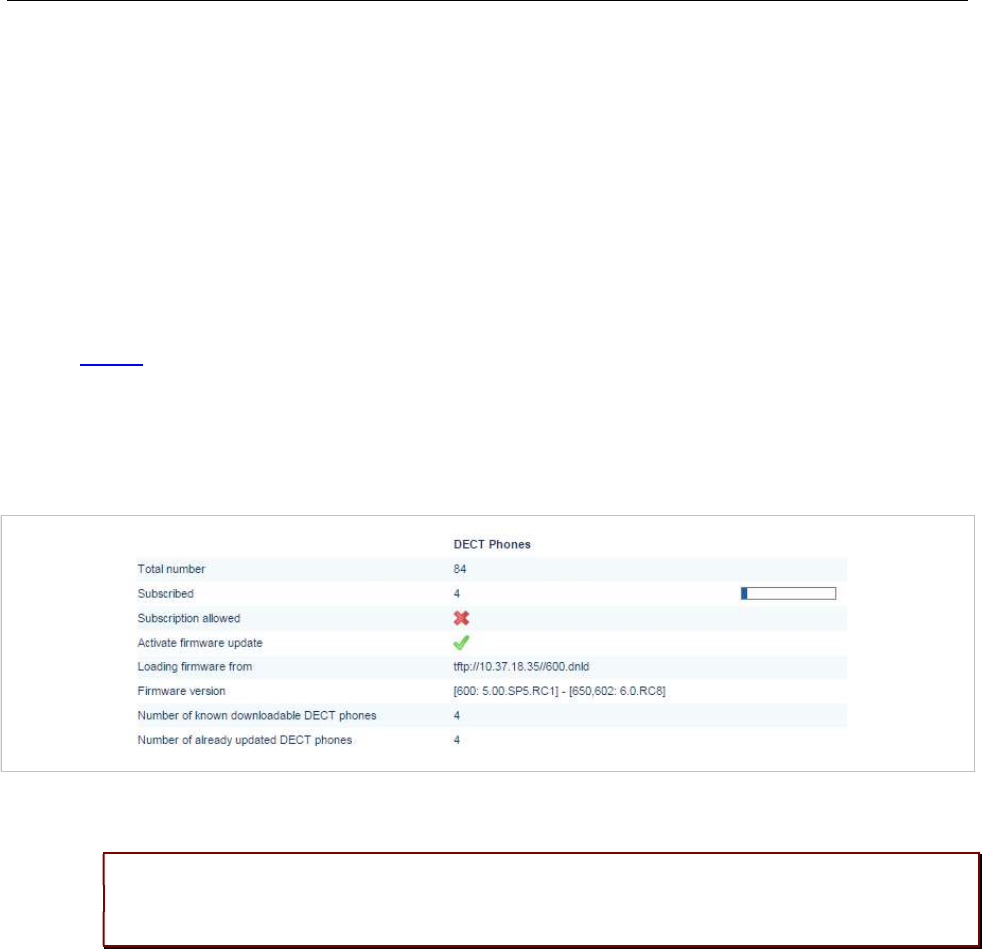
Configuration and Administration
289
The number of simultaneous downloads is limited per OMM (RFP: 30, PC: unlimited) and per RFP (6,
decreased with each call).
The “Download over Air” service is delayed after a system startup for a while to allow the whole DECT
system to become active. This may last several minutes.
8.22.2 HOW TO CONFIGURE “DOWNLOAD OVER AIR”
This section describes configuration of the “Download Over Air” feature via the OM Web service. The
feature can also be configured using the OM Management Portal (OMP).
The “Download over Air” feature can be activated or deactivated on the System Settings web page (see
section 5.4.1.8).
In the OMP, you can enable the “Download over Air” feature in the System -> Advanced settings -> PP
firmware tab (see section 6.5.2.3).
If the “Download over Air feature” is activated, the status of the Activate firmware update parameter is
shown as enabled, service together with some statistics is displayed in the DECT phones section of the
Status web page.
The DECT phone firmware container for DECT phone firmware update over the air includes packages
for the Mitel 600 DECT phones. The available versions are also displayed on the Status web page.
Please note: The “Loading firmware from” on the OpenMobility Manager Status web page
is only updated on restart of the OpenMobility Manager. Changing the location while the
OpenMobility Manager is running has no effect.
The individual download status of each DECT phone is shown on the DECT Phones web page.
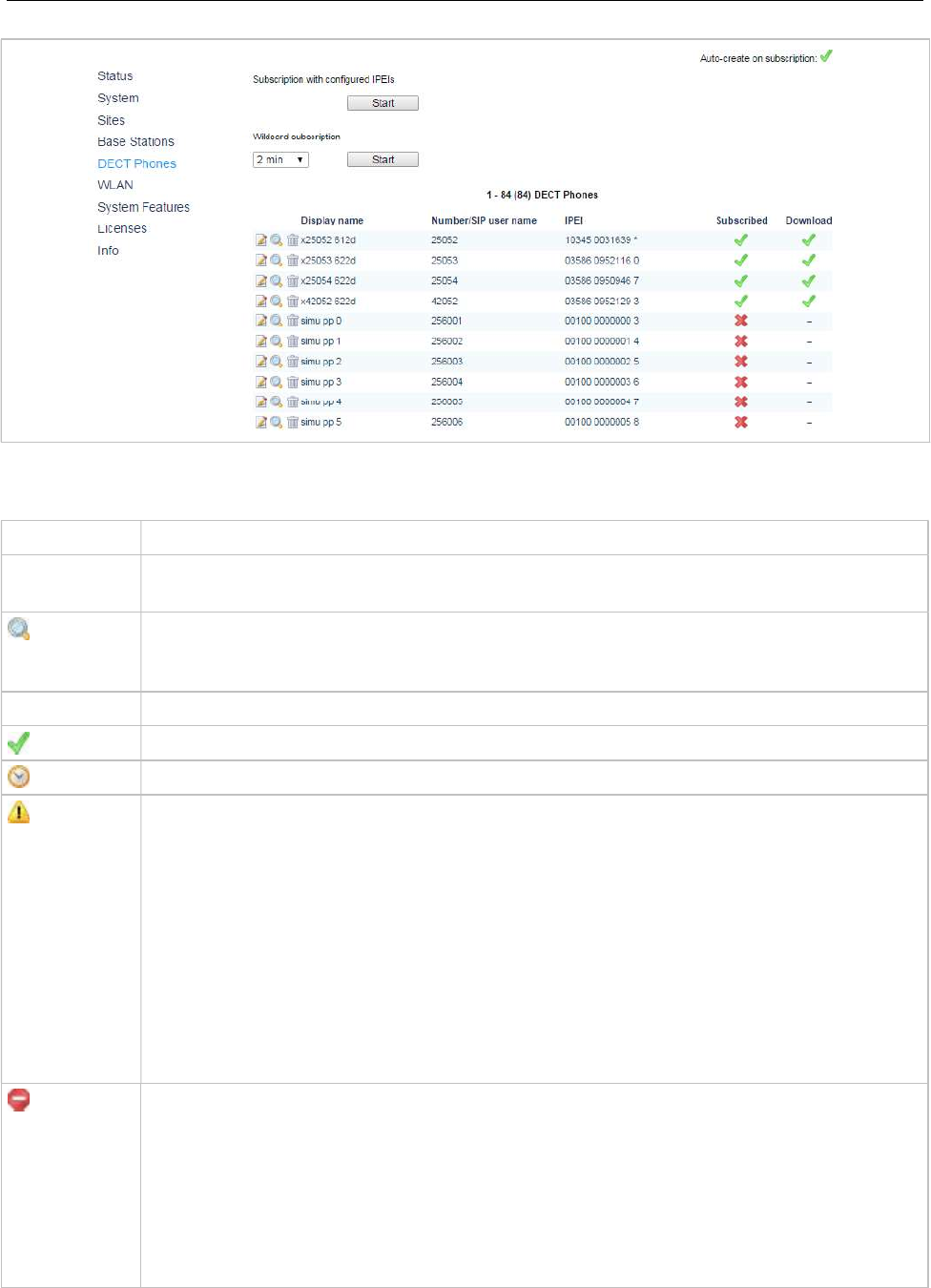
SIP-DECT OM System Manual
290
The details in the Download column have the following meaning:
Icon Meaning
- Impossible to download the firmware to that DECT phone (e.g. not a Mitel 600 DECT
phone)
The DECT phone is paged to establish a download connection. In case of a successful
connection establishment the DECT phone calculates the number of bytes to download.
This may take several seconds.
xx kbytes left The download is ongoing and xx kbytes are left.
The firmware of this DECT phone is up to date.
The DECT phone is queued in the update-queue for updating (pending).
Warning
The download is barred because of one of the following reasons:
– The DECT phone is busy (temporary status).
– The battery power is lower than 50% and the DECT phone is not connected to the
docking station or the USB interface.
– This is not the master download system. A DECT phone can be enrolled on several
OpenMobility systems. The first system to which the DECT phone will be enrolled is the
“master system”. The DECT phone
downloads only from the “master system”. A different
“master system” can be chosen inside the local menu of the DECT phone.
– The download is disabled in the local menu of the DECT phone.
The specific reason is shown as a tooltip.
Error
The download failed because of one of the following reasons:
– checksum error,
– file system error,
– error while writing firmware to flash,
– version mismatch,
– error while expanding firmware container.
The specific reason is shown as a tooltip.
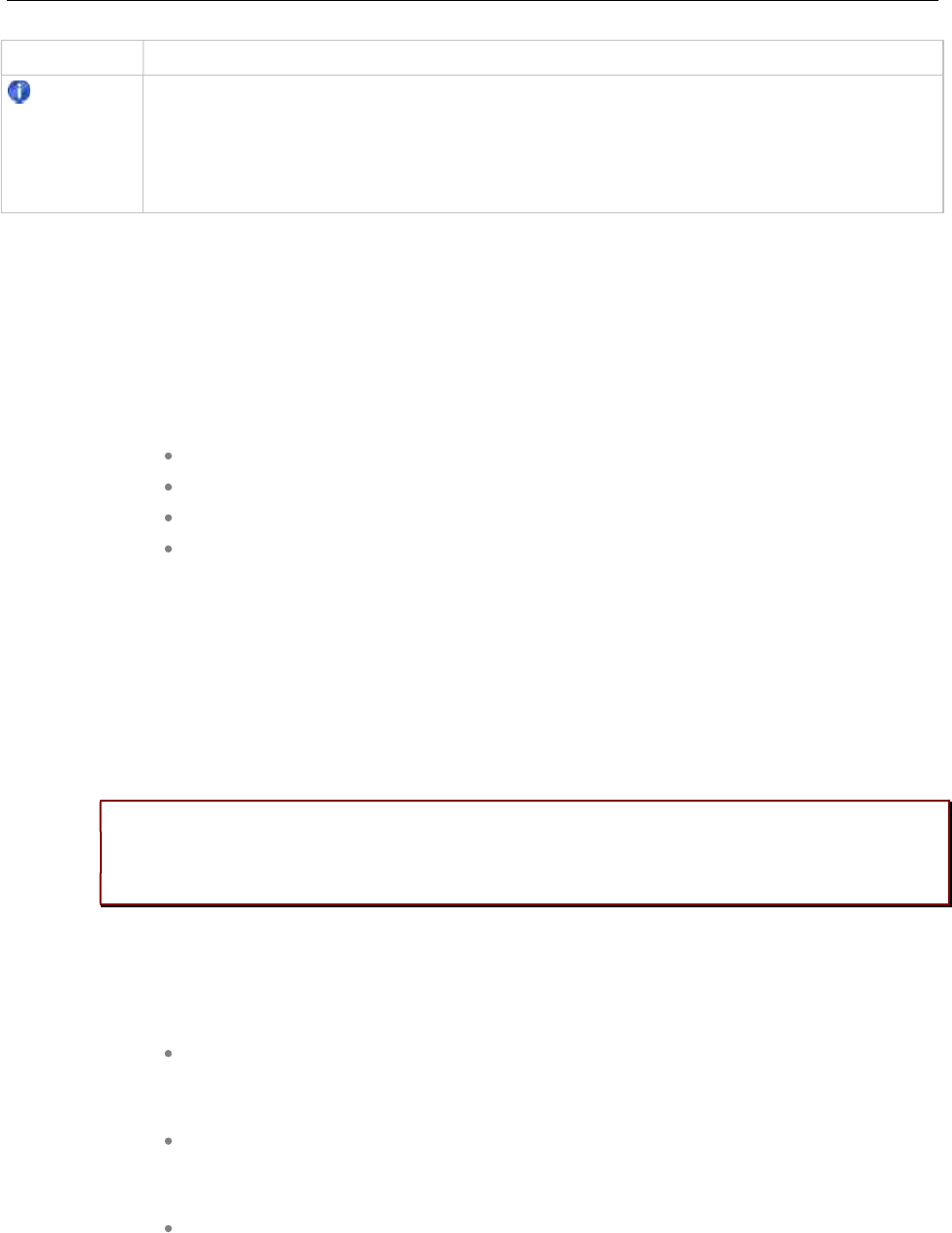
Configuration and Administration
291
Icon Meaning
Info
The download is not possible because:
– the DECT phone is not reachable
– the DECT phone is detached
The specific reason is shown as a tooltip.
In the OMP, the “Download over Air” service status is displayed in the Status menu (see section 6.4).
8.23 CENTRAL DECT PHONE CONFIGURATION OVER AIR (COA)
Centralized DECT phone configuration over the air is supported for Mitel 602 DECT phones.
Configurable parameters include:
settings (loudness, contrast, etc)
menu items (switch on or off, enable password protection)
key assignments (including an override of manual key programming)
variable lists
DECT phone configuration over air (CoA) is useful for deployment of special configuration to a single
DECT phone or a large number of DECT phones. No local access to the DECT phone is required.
DECT phone CoA is implemented by providing additional configuration information to the well-known
configuration files or providing profiles via OMP. Configuration can be changed at the device level
(DECT subscription) or the user level (based on login).
Configuration of all DECT phones with a predefined default profile is also supported. Up to 20 DECT
phone profiles make it easy to adapt to different usage scenarios for heterogeneous user groups (e.g.,
nurses and doctors in hospital environments).
IMPORTANT : This feature requires 6.00 DECT phone software or later.
IMPORTANT : Centralized DECT phone configuration over the air is only available on
the Download over Air (DoA) master system.
8.23.1 CONFIGURATION FILES
You can use three kinds of configuration files:
Default DECT phone configuration profile
Default configuration file used for all suitable DECT phones. The configuration is loaded into the
DECT phone when subscription is complete, even if a user has not logged in to the device.
DECT phone configuration profiles
User-focused DECT phone configuration file used for a group of users. The configuration is loaded
into the DECT phone when a user belonging to this group logs in to the device.
DECT phone user individual configuration settings
Individual DECT phone configuration settings used for a single user. The configuration is loaded into
the DECT phone when the user logs in to the device.
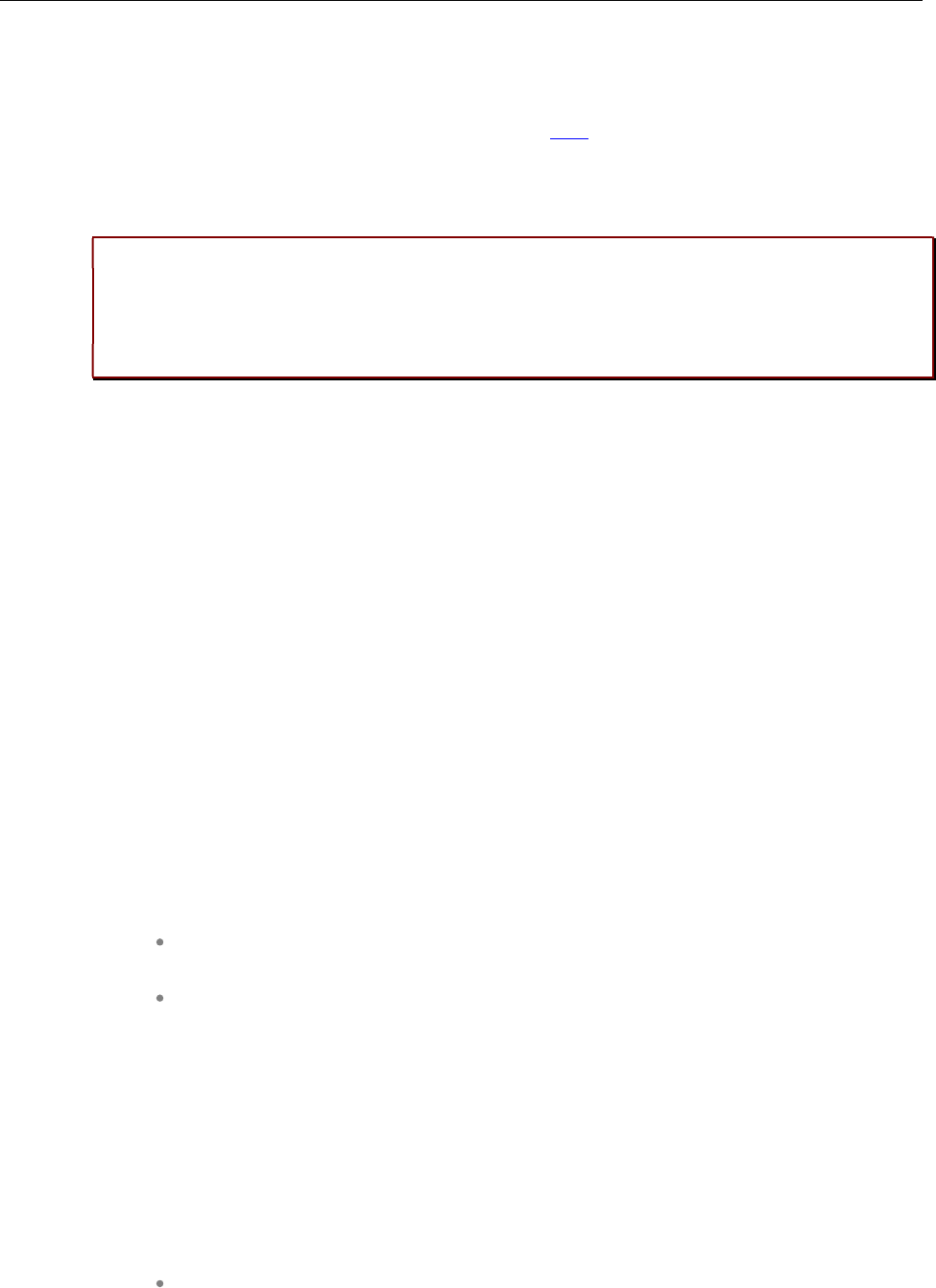
SIP-DECT OM System Manual
292
The system consolidates the DECT phone settings before loading the configuration settings for a logged-
in user into the DECT phone. Settings from DECT phone profiles overwrite default configuration settings,
and individual user configuration settings overwrite DECT phone profiles and default configuration
settings. For a complete list of supported settings, see section 12.5.
Configuration can be completed by using OMP (file import and download configuration settings) and user
configuration files (user_common.cfg and <user.cfg files), wherein a list of user friendly settings can be
used for the DECT phone configuration.
Please note: Deleting or overwriting configuration files on a DECT phone does not restore
configuration to default or previous settings. Configuration elements that are not part of
the new downloaded configuration file persist. To restore all settings, the administrator
must initiate a power off/on at the DECT phone or use a default configuration file that
contains all relevant settings.
To avoid interfering with the telephony or message service (especially with respect to alarm messages
within the SIP-DECT system), only one configuration data download to the DECT phone is performed at
a time. Therefore, changing the default profile settings or other profile settings may take some time in a
large system, until all the related DECT phones are updated.
8.23.2 CONFIGURATION FILE DOWNLOAD TO DECT PHONES
Profiles are downloaded to the DECT phone via the messaging mechanism, in conjunction with the
internal message type “CONF_OVER_AIR”. This occurs in parallel with general message transfer to the
DECT phone, and the lowest priority is used to ensure that the download does not interfere with the
delivery of urgent messages. The message mechanism is also used to confirm a successful profile
download, through AXI events.
Profile downloads to DECT phones are limited system-wide to a maximum of one download at a time to
ensure no interference with OMM system operation. You can view the download on the OMM console
(console command hcm).The download state is also part of the system dump.
8.23.2.1 Download Triggers
The OMM maintains a profile download list for all DECT phones that have configuration data to be set.
These DECT phones are stored with the checksum of configuration data to be set. A DECT phone is
included in this list when:
the OMM system starts up and the associated DECT phone has configuration data
to be set
the associated DECT phone’s configuration data changes (this is communicated via
AXI), such as:
– change in the default configuration profile
– change in the configuration profile for the user of the associated DECT phone
– change in the individual user configuration profile for the user using the
associated DECT phone
– change in the configuration profile assigned to the user using the associated
DECT phone
Profile downloads to the DECT phones (as maintained in the profile download list) are scheduled at
regular intervals. A new download to DECT phones in the profile download list is scheduled when:
a configuration change occurs on the DECT phone (via AXI notification)
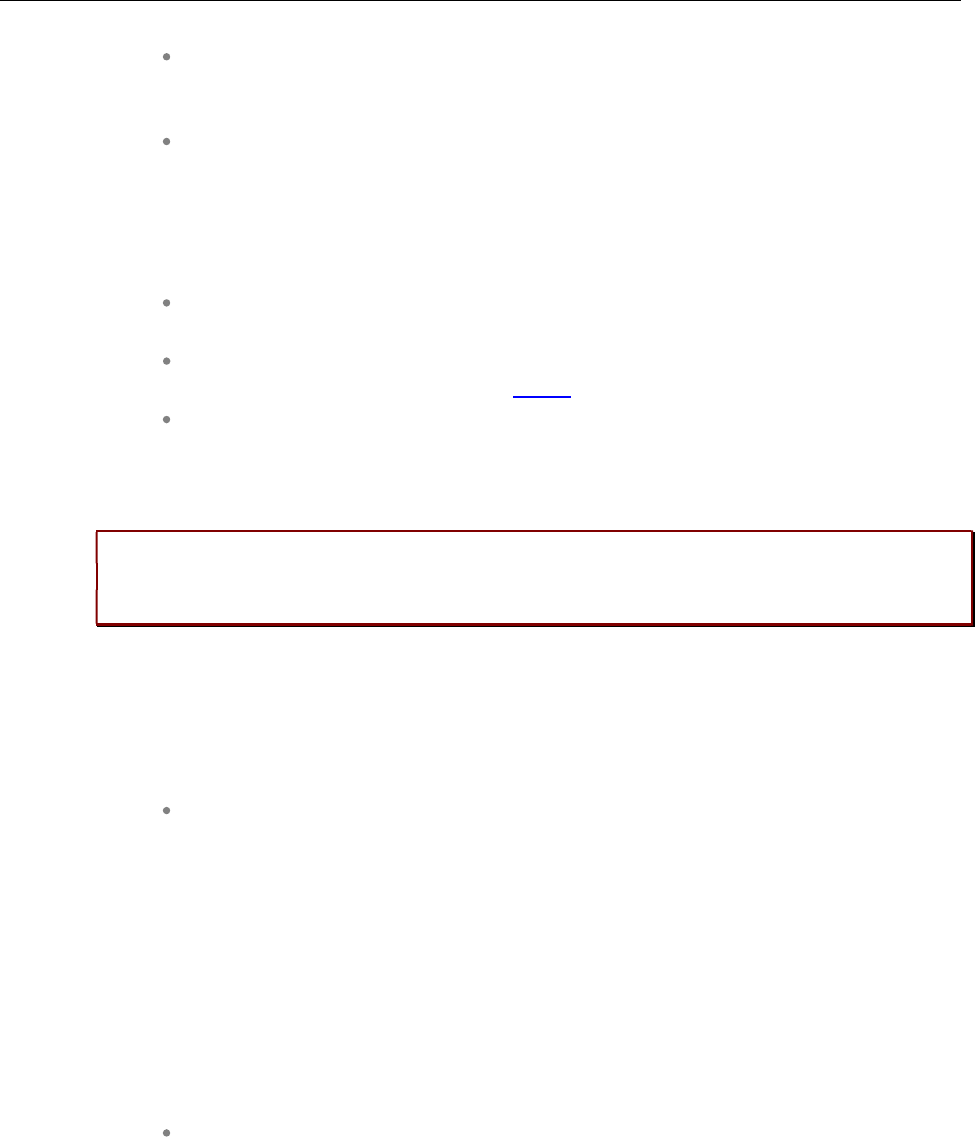
Configuration and Administration
293
a location registration is received, and the checksum of the configuration data stored
in the profile download list is different from the checksum sent in the location
registration
a download to a DECT phone completes
8.23.3 COA CONFIGURATION USING OMP
OMP configuration of DECT phones is restricted. You can do the following through OMP:
List the current user and device state via the DECT Phones -> Overview menu and
DECT Phones -> Devices -> Configuration data tab (in Monitoring mode)
Import the default profile and one to 20 individual profiles via the System features -
>COA profiles menu (see section 6.12.9)
Assign one of 20 profiles to an internal user via the DECT Phones -> Users ->
Configuration data tab (see section 6.10.4.10)
The syntax of the profiles that can be imported by the OMP is the same as that specified for the
user_common.cfg and <user>.cfg files.
Please note: CoA configuration via OMM Web service is not supported. You can only list
the current user and DECT phone state in the “User and DECT phone configuration and
status data summary”.
8.23.4 CONFIGURATION USING USR_COMMON.CFG/<USER>/CFG FILES
The user_common.cfg and <user>.cfg configuration files are used for DECT phone configuration. The
following configuration attributes in the user_common.cfg file control central DECT phone configuration:
Default profile settings
OM_Profile.0.Default.<key>=<values>
…
OM_Profile.0.Default.<key>=<values>
Where “Default” is the reserved name for the default profile, and <key> is one of the configuration
settings with its <values> to be set.
Example:
OM_Profile.0.Default.UD_DispLang="en"
OM_Profile.0.Default.UD_DispFont="large"
OM_Profile.0.Default.UD_DispColor="black"
one of up to 20 profile settings
OM_Profile.<no>.<name.<key>=<values>
…
OM_Profile.<no>.<name>.<key>=<values>
Where <no> is the number of the profile, <name> is the name of the profile to be configured, and
<key> is one of the configuration settings with its <values> to be set.
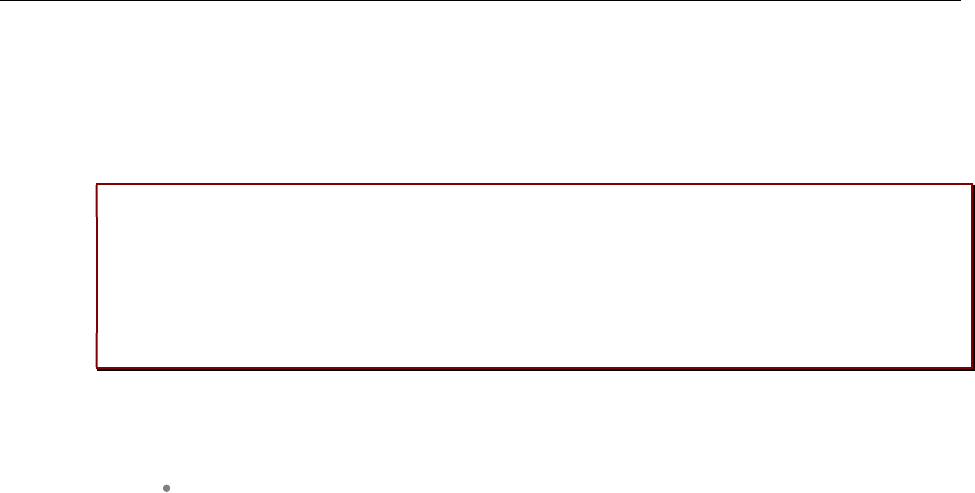
SIP-DECT OM System Manual
294
Example:
OM_Profile.5.Doctor.UD_DispLang="en"
OM_Profile.5. Doctor.UD_DispFont="large"
OM_Profile.5. Doctor .UD_DispColor="black"
Please note: To assign a profile to a user, you can use the UD_PpProfileId= <profileNo>
setting in <user>.cfg files. When <profileNo> is 0, no profile or (depending on
configuration) the default profile is used. The default profile is defined in
user_common.cfg.
Please note: A complete removal of a profile from user_common.cfg does not remove the
profile in the OMM database. It must be explicitly deleted in the OMM database.
For individual user DECT phone configuration settings, the following configuration attributes are
available in the <user>.cfg file:
User configuration settings
<key>=<values>
…
<key>=<values>
Where <key> is one of the configuration settings with its <values> to be set.
Example:
UD_DispLang=”en”
UD_DispFont=”large”
UD_DispColor=”black”
8.23.4.1 CoA Example
UD_ConfigurationName = "omm-test"
UD_DispLang="en"
UD_DispFont="small"
UD_DispColor="black"
UD_RingerMelodyIntern="ringing_1"
UD_RingerMelodyExtern="ringing_2"
UD_RingerVolumeIntern="increasing"
UD_RingerVolumeExtern="increasing"
Configuration file is named “omm-test”
Language is set to English
Display font is set to small
Display color scheme is set to black
Internal call melody is set to melody “ringing_1”
Internal call melody is set to melody “ringing_2”
Internal call ringer volume is set to increasing
External call ringer volume is set to increasing
See section 10.4 for a full list of supported CoA configuration parameters.
8.23.5 VARIABLE LISTS
The Mitel 602 DECT phone 6.1 firmware introduces variable lists. A variable list includes a number of
items, each of which corresponds to an action to be performed on the DECT phone.
A list item consists of an index identifier (1..10) and either a number (to be dialed) or a function/feature
that is supported by the DECT phone. Other attributes are optional. If there is a FunctionID, the entry
does not have a sub key line in the variable list. If there is a number and a FunctionID the DECT phone
executes the associated action (if available); otherwise, the DECT phone dials the number.
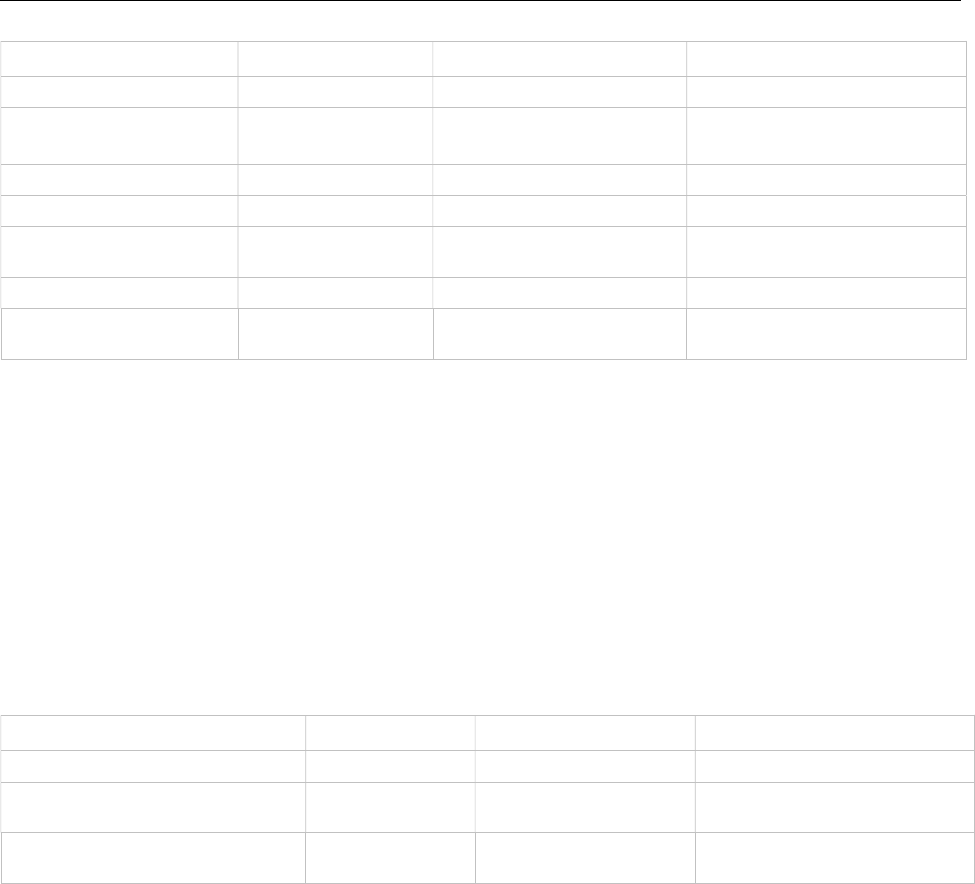
Configuration and Administration
295
Item Attribute Type Description Example
Index Decimal number Index of list item (1..10) 7
Number quoted UTF8-string Number to dial “\x2312*777*”
(use \x23 for # in configuration file)
Name quoted UTF8-string Text displayed for item “My Voice Box”
FunctionID Function-ID-string Function or feature to execute pbx_directory
ShortName/Icon quoted UTF8-string Short name and/or icon
displayed
“\xEE808B VB”
Handsfree Boolean (“” or 1) Dial in hands-free mode 1
VisibleSpecifier 4 digit string of “0” or “1” Item visible in idle, dial, alerting
and active state
1000
The CoA profile supports two variable lists for each DECT phone. Each list can contain up to 10 items.
Use the UD_VListEntry configuration command to configure an item for one of the lists. The first
value specifies the index (1 or 2) of the list, followed by the attributes listed above.
The values-attribute pairs must be separated by a space and their position in the configuration command
are fixed. Unused attributes must be indicated by empty strings if they are followed by non-empty
attributes. Unused attributes (empty strings) can be omitted at the end of the configuration command.
A variable list can hold a name and/or short name (used to represent it in another list or near a
programmed soft key or side key). The ‘short name’ attribute also allows you to specify an icon. A third
attribute, ‘sub item’, determines whether or not subitems (sub key lines) of a list are displayed. By
default, the subitem (sub key line) is only displayed if the item is selected.
List Attribute Type Description Example
Name quoted UTF8-string Text displayed for list “My Own Menu”
ShortName/Icon quoted UTF8-string Short name and/or icon
displayed
“\xEE808B M1”
SubItems Boolean (0 or 1) Show sub-key line of
selected item
1
Examples:
#PBX Menu using COA variable list
UD_ConfigurationName=PBX Menu
#Key assignment (function: vlst1 and vlst2)
UD_KeyAssignmentIdle=esc vlst1
#Menu Design
UD_VListName = 1 "Call services" #Titel
UD_VListShortName = 1 "More" #Softkey
UD_VListSubItems = 1 0 #Display Details per Item
### PLACEHOLDERs to add into Number field:
#<no> will be replaced with a number from handset editor e.g. "*12*<no>#"

SIP-DECT OM System Manual
296
#<dial> will be replaced with a number from handset editor or directory, caller-list...
#<t=…> following dial-digits will be delayed for ... ms e.g. <t=3000ms>
#<inf=...> set info-box with ... string for (3000ms) continue dialing after info box e.g.
#<inf=Please wait>
#<r=...> call will be released after ... ms e.g. <r=10000>
#<close> will close this Menu.
### Entry: UD_VListEntry = List Index "Number" "Name" FunctionID "ShortName" Handsfree
# Visible
#ITEM TYPE DESCRIPTION
#List decimal number item belong to variable list (1..2)
#Index decimal number index of list item (1..10)
#Number quoted UTF8-string number to dial "*1234" (use \x23 for #)
#Name quoted UTF8-string displayed text of item "My Voice Box"
#FunctionID function-ID-string function/feature to execute e.g. pbx_directory
# (if available, preference over number)
#ShortName quoted UTF8-string displayed short name and/or icon
#Handsfree Boolean (0 or 1) dial in hands-free-mode
#Visible 4-digit-string of 0 or 1 item visible in idle-, dial-, alerting- and
# active-state e.g.1000
#notice: to skip a parameter in the row use "" (even if the type is unquoted)
### idle menu functions
#Call Forward **8 (predial) + number
#Call Forward Cancel ##8 (dial)
#Do Not Disturb *5 (dial)
#Do Not Dist. Cancel #5 (dial)
#Call Pickup *6 (dial)
#Call Park Retrieve *8# (predial) + number
#Direct/Group Page *37 (predial) + number
#Loudspeaker Page **9 (dial)
UD_VListEntry = 1 1 "**8<dial>\x23<inf=Call FWD enabled><r=2000>" "Call Forward" "" "" ""
UD_VListEntry = 1 2 "\x23\x238<inf=CallFWD off><r=1000><close>" "Call Forward Cancel" ""
"" ""
UD_VListEntry = 1 3 "*5<inf=DND enabled><r=1000><close>" "Do Not Disturb" "" ""
UD_VListEntry = 1 4 "\x235<inf=DND off><r=1000><close>" "Do Not Dist. Cancel" "" ""
UD_VListEntry = 1 5 "*6<close>" "Call Pickup" "" "" ""
UD_VListEntry = 1 6 "*8\x23<dial>" "Call Park Retrieve" "" "" ""
UD_VListEntry = 1 7 "*37<dial>" "Direct/Group Page" "" "" ""
UD_VListEntry = 1 8 "**9<close>" "Loudspeaker Page" "" "" ""
8.23.5.1 Icon coding
The following table lists the UTF8-codes for Mitel 602 DECT phone icons.
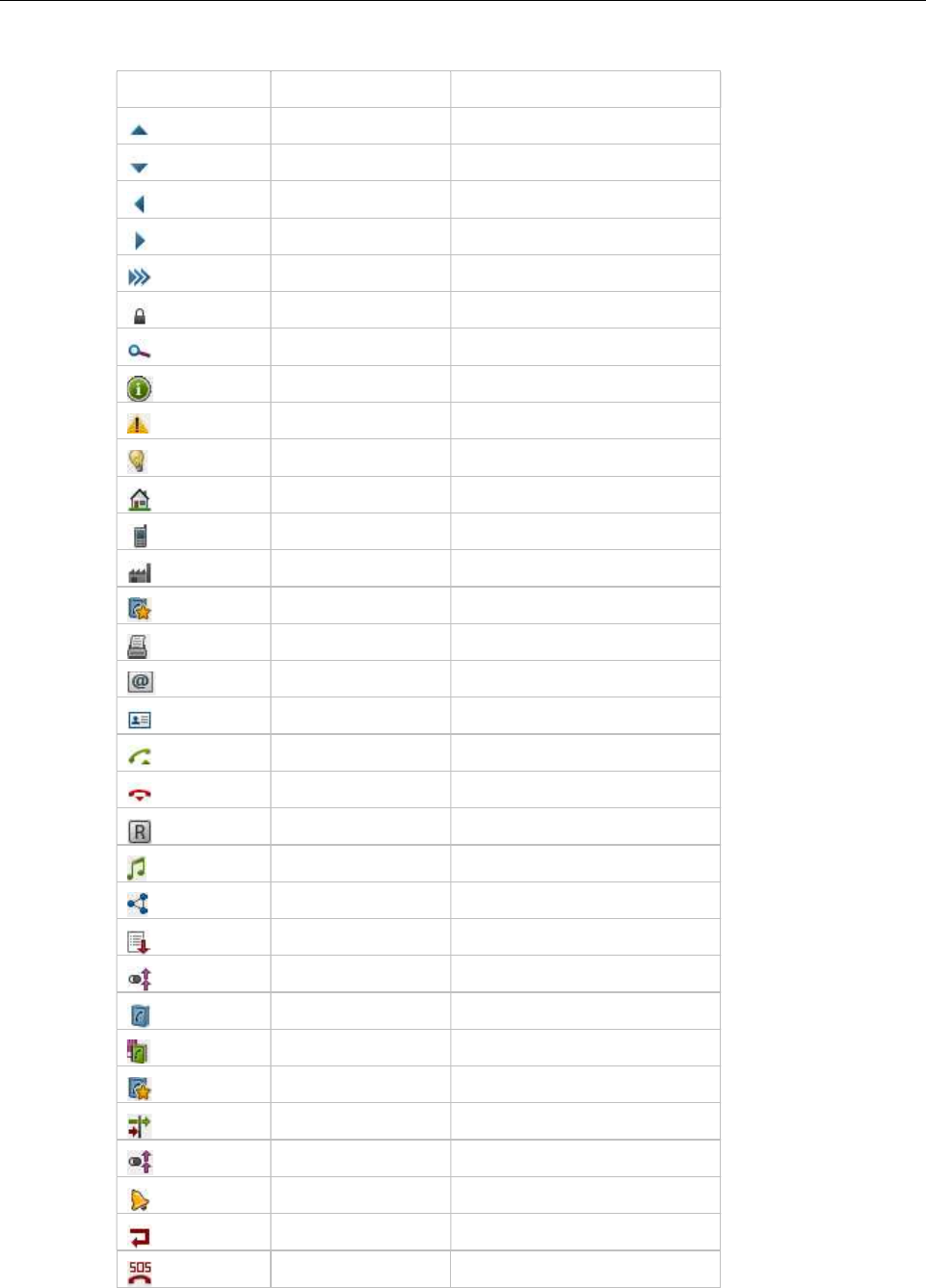
Configuration and Administration
297
ICON UTF8-Code Description
\xEE8083 Arrow Up
\xEE8084 Arrow Down
\xEE8085 Arrow Left
\xEE8086 Arrow Right
\xEE8088 Fox Key
\xEE80B0 Locked
\xEE80BC Search
\xEE80BE Info
\xEE81A5 Attention
\xEE80BA Tip
\xEE808A Telbook Private number
\xEE808B Telbook Mobile number
\xEE808C Telbook Business number
\xEE818C VIP number
\xEE808D Telbook Fax number
\xEE808E Telbook Email address
\xEE808F Telbook Name
\xEE809B Hook off / Predial
\xEE809C Hook on / Release
\xEE81B0 Register recall
\xEE8092 DTMF
\xEE8182 3-party
\xEE80A0 List Incoming call list
\xEE80A1 List Outgoing call list
\xEE8196 List Private directory /
\xEE8199 List Central directory
\xEE818C List VIP
\xEE8181 List Filter / Call Filtered
\xEE80A1 Call outgoing
\xEE8099 Call Waiting
\xEE80A7 Call Rejected
\xEE81AD Call SOS
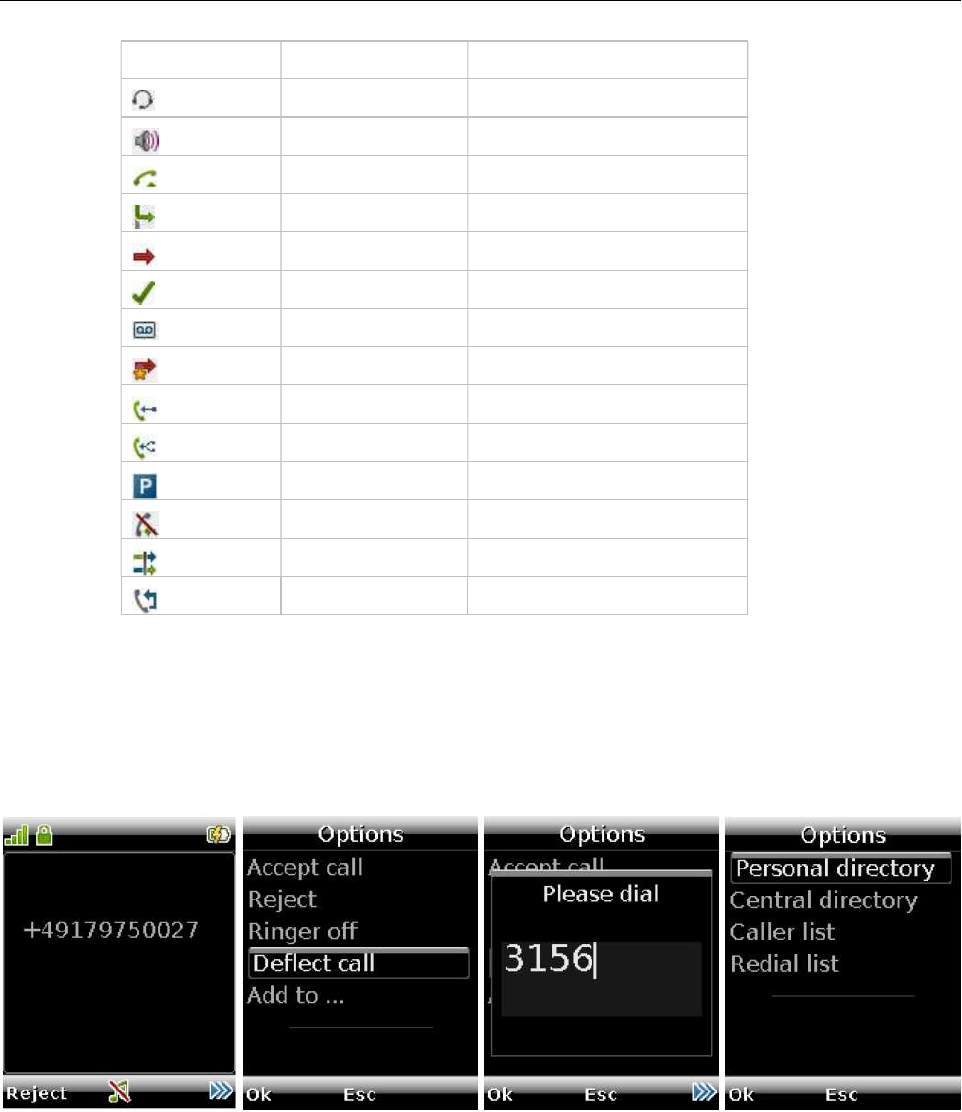
SIP-DECT OM System Manual
298
ICON UTF8-Code Description
\xEE809D Call Headset autoanswer
\xEE8098 Call Loudspeaker autoanswer
\xEE809B Call Hook autoanswer
\xEE80B8 Call deflected
\xEE80A3 Call missed
\xEE80A4 Call answered
\xEE8195 Call on Voicebox
\xEE81AE Call VIP
\xEE81B1 Pickup
\xEE81B2 Pickup select
\xEE8296 Call Park
\xEE80BF Call protection
\xEE8298 Call routing
\xEE8292 Callback
8.23.5.2 Call Deflection for incoming call in ringing state
In this, an incoming call can be deflected to another extension. In ringing state, “Deflect call” is offered in
the option menu.
This option allows to enter the target extension to which the call gets deflected. The target can also be
chosen from one of the directories or call logs.
The DECT phone returns to the idle state after confirming the target extension. Depending on the actual
call log management of the call server platform, the deflected call is shown as an answered or missed
call.
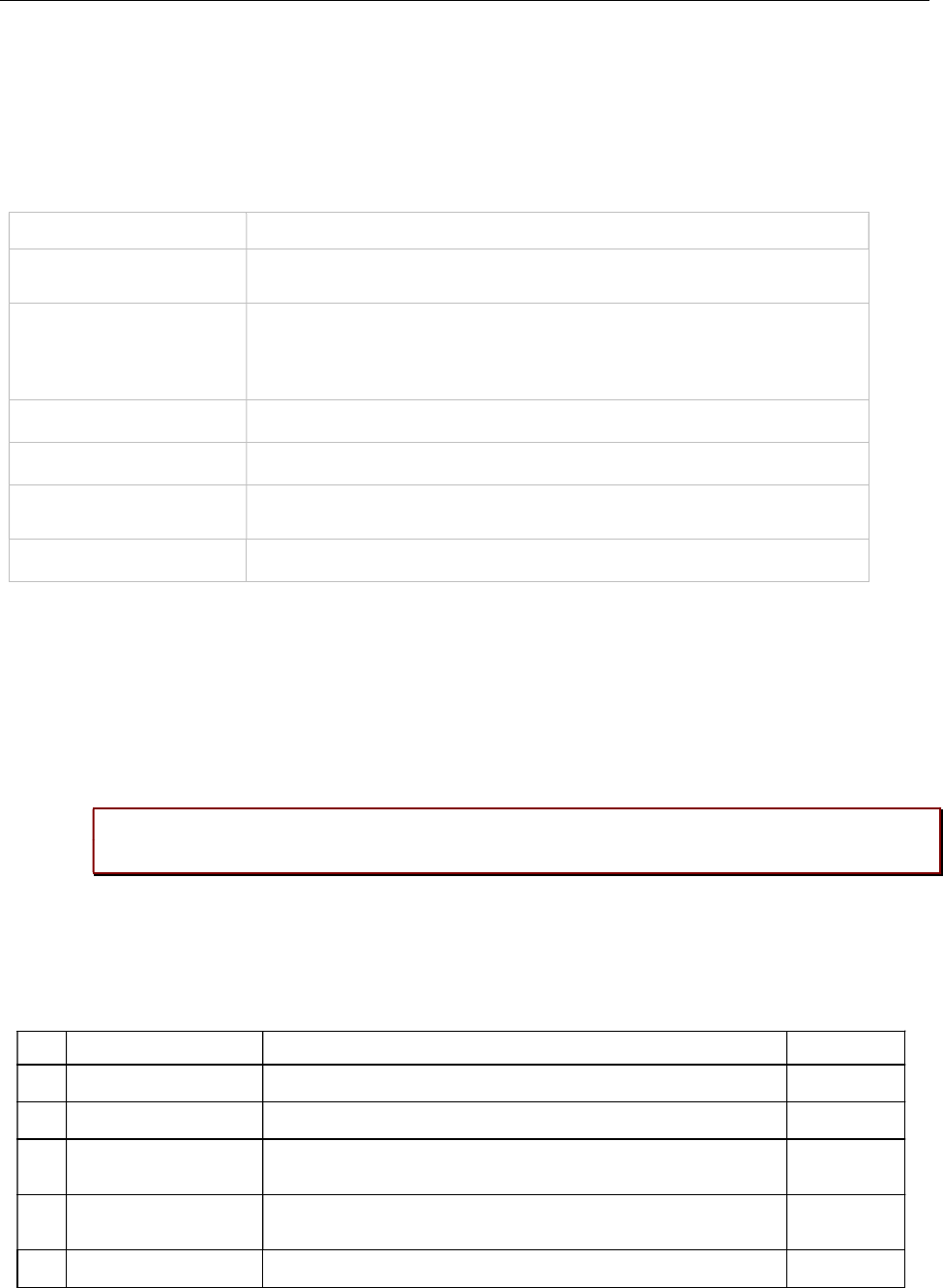
Configuration and Administration
299
8.23.5.3 Number string coding
Note that the number specified in the list item may include one or more placeholders, so that, for
example, the user can enter a number before the number is dialed. The placeholder keywords are
specified in angle brackets ("< >").
If the dialed number includes angle brackets, you must use “<< >>”.
Number Placeholder Description
<no> If the number strings consists of <no>, it is replaced with a number from the DECT
phone editor
<dial> If the number string consists of <dial> it is replaced with a number from the DECT
phone editor or directory, caller-list. For example, "*12*<no>#" -> ok <edit-number>
send cc-info"*12*"<edit-number>"# (numbers may include letters like abcd... if the
system supports alpha dialing)
<close> All parents (e.g a list from witch this item is started) are closed
<t=…> Following dial-digits are delayed for ... ms e.g. <t=3000ms>
<inf=...> Set info-box with ... string for (3000ms) continue dialing after info box ( e.g.
<inf=Please wait>)
<r=...> Call is released after ... ms e.g. <r=10000>
8.24 EXTENDED DECT PHONE INTERFACE
With SIP-DECT 6.0 and later, the Mitel 600 DECT phones include an Administration menu that offers
administrative functions to the user such as login, logout, and configuration and status summary display.
The menu is available as an option under the System menu which can be accessed via the main menu
of the DECT phone, or directly by a long press of the right soft key “>>>”.
Please note: The Administration menu is only available on Mitel 600 DECT phones,
version 4.0 or higher.
The following table summarizes the options under the Administration menu. The menus allow basic
OMM configuration and require a login (the same account and password as used for administrative
access via OMP or Web service).
Menu option Description OMM login
1. Login User can log in to the DECT phone (free DECT phone only)
2. Logout User can log out of the DECT phone (free DECT phone only)
3. PP state Display user/device configuratoin and status data summary
(see section 5.7.6 for details)
4. Sync user data Refresh SIP registration and synchronize user data, if they are
stored externally
5. Sync system data Reload configuration and resource files Yes
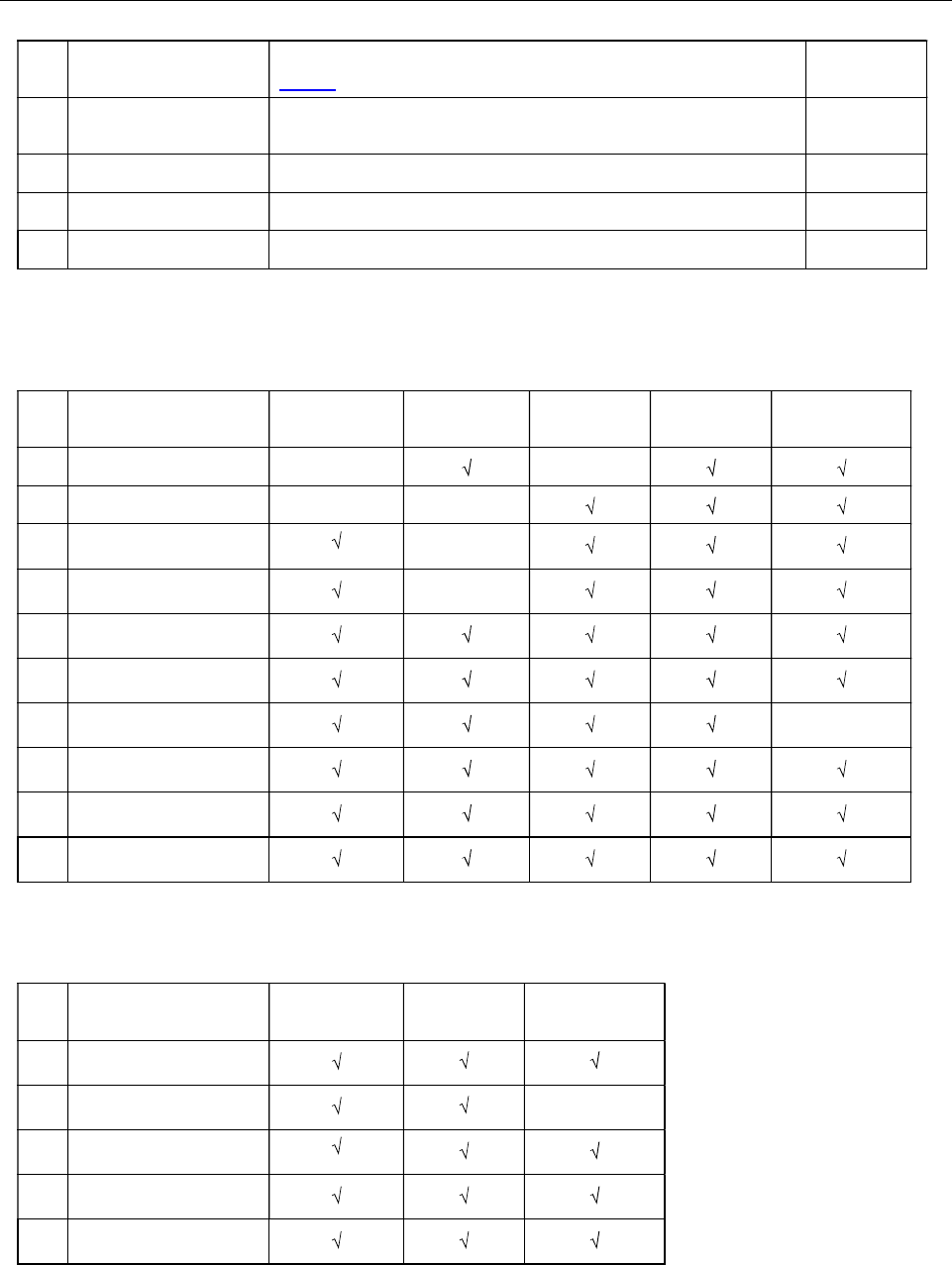
SIP-DECT OM System Manual
300
6. System credentials Set authentication for provisioning servers (see section
8.8.6.1)Conditional
7. Status Display basic OMM network settings (e.g., DHCP, IP
addresses)
8. System Set basic OMM system data Yes
9. SIP users/devices Perform basic configuration of users and DECT phones Yes
10. Version Display current OMM software version
The options available depend on the DECT phone state and the OMM platform (i.e., RFP OMM or Linux
Server). The following table summarizes the options under the Administration menu according to
device state and OMM platform.
Menu option Fixed device Logged out Logged in RFP OMM Linux Server
OMM
1. Login
2. Logout
3. PP state
4. Sync user data
5. Sync system data
6. System credentials
7. Status
8. System
9. SIP users/devices
10. Version
The following table summarizes the submenus available according to the OMM platform.
Submenu SIP-DECT RFP OMM Linux Server
OMM
1. System name
2. Date and Time
3. SIP
4. User administration
5. Restart
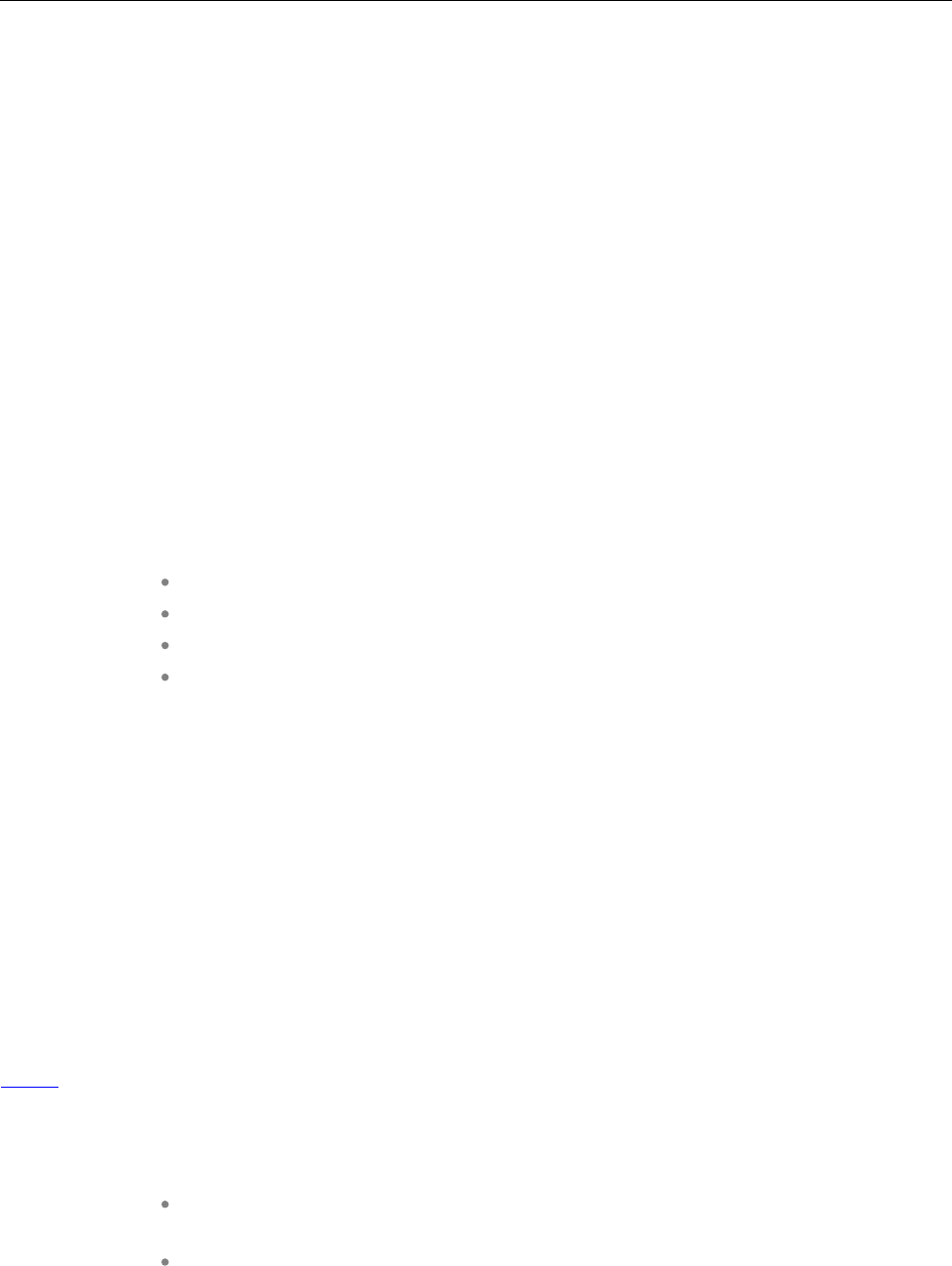
Configuration and Administration
301
8.25 OMM/DECT PHONE LOCK WITH BRANDING ID
With SIP-DECT 6.0 and later, customers can use a specific branding key to lock the OMM. The key must
be branded to all DECT phones before they can be subscribed.
Note: This feature is only available by special request. Please contact
your Mitel representative for more information.
You generate the branding key using the DECTSuiteBrandingInstallation.exe tool (provided by
Mitel on special request). When you have the generated keys, you set the branding key in the OMP, via
the System -> Advanced Settings -> Special branding tab (see section 6.5.2.7).
The branding key can be only removed from the OMM system by using a special key, also generated
with the DECT-Suite PC Tool and entered in the OMP Special branding tab. You must remove the
branding key before changing to a different brand.
8.25.1 SUBSCRIBING THE DECT PHONE
The user who subscribes the DECT phone must explicitly invoke the transfer of the branding key (done
in the AC-Editor).
Add “R*” (or “R<additional_id>” in one case) as a suffix to the typed AC code (or just R*, if there is no AC
code).
Type R* for normal subscription for fixed devices.
Type R* for auto-create by subscription.
Type R* for wildcard subscription without DECT phone data record selection.
Type R<additional_id> for wildcard subscription with record selection by the
additional id.
8.26 DEVICE PLACEMENT
The OM Locating application uses small graphic maps for visualization of DECT base station placement.
From SIP-DECT release 3.1 on, these graphics can be created with the OMP in Planning Mode.
8.26.1 “PLACEMENT” VIEW
By using the mouse with drag and drop, you can move RFP icons to their correct mounting position on
the loaded background image. Note that you must provide background images first (see also /27/).
A DECT base station is drawn as green circle with its ID number inside.
Background images can be loaded into the application on the Image Management panel (see section
8.26.3).
The assignment of devices to the currently active image must be done on the DECT base stations
page.
8.26.1.1 Functionality of the “Placement” View
Left mouse click selects/deselects the DECT base station the mouse is pointing to.
A selected device is shown with thicker border.
Drag and drop functionality: a device can be moved while the left mouse button is
pressed and hold.
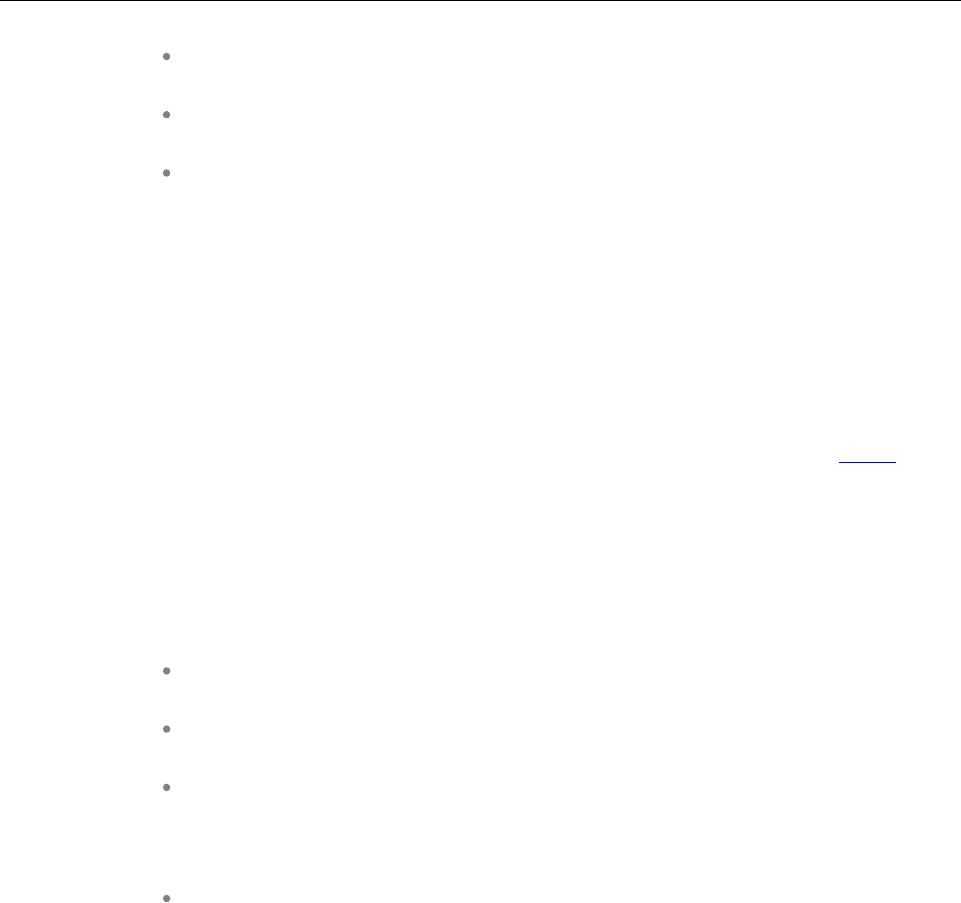
SIP-DECT OM System Manual
302
If left mouse button is hold and no device is selected, the complete view content
gets moved.
By turning the mouse wheel the view gets scaled up or down depending from the
direction of turning.
By pressing the right mouse button a pop-up menu is displayed:
000-oamp-planning-mode-context-menu.tif
–Move selected RFPs: All selected devices (drawn with a thick border) will be
moved to the current position of the mouse pointer. Distances between the
devices are not changed as long as all devices can be drawn inside the
background image. Moving devices to the area outside the upper or left border
of the image is not possible.
–Reset selection: The selection is canceled for all currently selected devices.
–Remove selected device(s): Selected devices are removed from the current
image after confirmation in a dialog box. Those devices can be assigned to an
image again via the DECT base stations menu (see also section 8.26.2).
If no devices are selected but the mouse is pointing to a device, that device is
removed from the image without further inquiry.
–Reset view: The view is redrawn in its original appearance. Any translation
and scaling applied to the view is cancelled.
8.26.1.2 Activation of the “Placement View”
The Placement view can be activated by:
Selecting the Placement view menu entry. The currently loaded image with its
assigned devices is displayed. If no image is currently loaded, the view is empty.
Double-clicking on a table row in the DECT base stations view. This activates the
placement view with the image the clicked device is assigned to.
Selecting the Assign to active image task in the DECT base stations view. The
selected devices are assigned from the table to the current image.
If a selected device was already assigned to another image, the assignment is
changed upon confirmation in a dialog window.
Selecting an entry in the Image management view (double-click or click on Show
image task).
8.26.2 “DECT BASE STATIONS” VIEW
The view shows a table based list of RFP.
When you select table rows and click Assign to active image, the selected devices are assigned to the
currently active image. Devices already assigned are tagged with a green sign in the table column
Positioned.
If a selected device was already assigned to another image, the assignment will be changed when
confirmed through a confirmation dialog.

Configuration and Administration
303
8.26.3 “IMAGE MANAGEMENT” VIEW
With the Image management view all background images assigned to the SIP-DECT system can be
managed. Also, the generation of the graphic maps used by the OM Locating application can be started
by this view.
If the user activates this view and a background image was loaded, the OMP automatically creates a
project file the current SIP-DECT system on the PC. This file contains references to the background
image files and the device assignment and placement coordinates. It automatically gets reloaded to the
application if the OMP user enters the Device Placement menu again during a connection to the same
SIP-DECT system.
The images and placement coordinates are stored only on the local PC and not together with the SIP-
DECT system configuration (due to storage size limitations). Therefore it is recommended to export the
project and save the project data at a secure place after finishing the placement of devices for a SIP-
DECT system.
8.26.3.1 “Show image” Task
After selecting an image entry from the table with a left mouse click and then selecting the Show image
task, the image will be displayed with its assigned devices in the Placement view.
A left mouse double click on a table entry also opens the Placement view.
8.26.3.2 “Add image” Task
With the Add image task, the user calls up a File Open dialog which allows the addition of one or more
background images stored on the PC to the system.
The OMP supports *.jpg and *.png image files. A maximum of 800 images can be managed by the OMP.
The maximum size per image is limited to 3000 pixel in both height and width.
8.26.3.3 “Remove image” Task
The selected image table entries will be removed from the current project after an inquiry dialog. All
devices which were already assigned to one of the removed images will be reset to unassigned state.
8.26.3.4 “Generate” Task
By choosing this task the user can start the generation of the graphics data needed by the OM Locating
application. The OMP will only create graphics data for selected image table.
In a file save dialog the user can select a storage directory for the generated graphics data. A progress
dialog informs about the actual status of the generation process. If the process is canceled by the user,
the OMP will finish generation of graphics data for the actual background image before stopping the
process.
8.26.3.5 “Import project” Task
With the Import project task the user can load a previously exported project. Images and device
placements done before importing a project will be substituted by the data contained in the project.
The system name and the PARK are not checked during this operation. It is possible to import a project
created for another system or after the system name or PARK was changed.
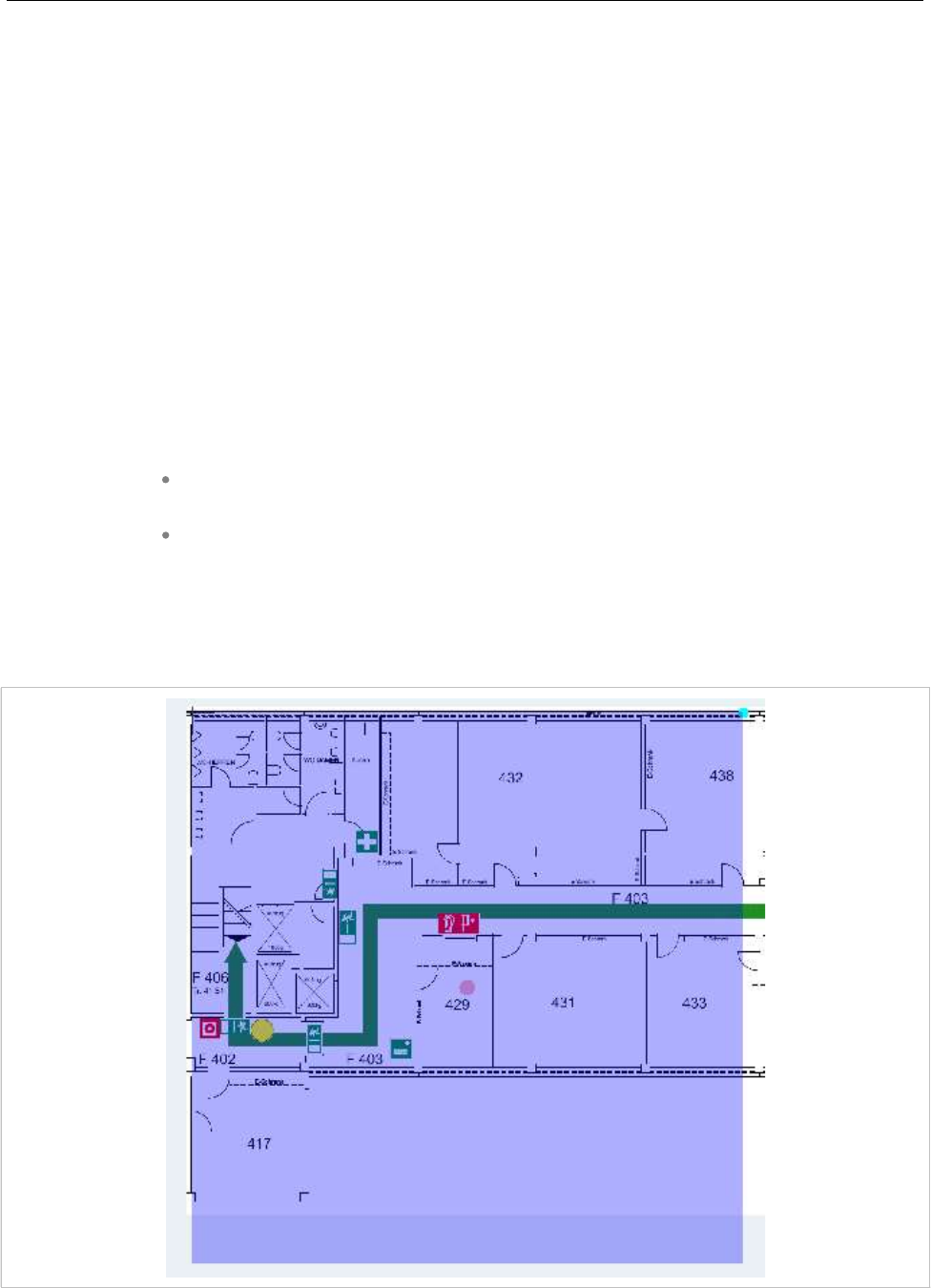
SIP-DECT OM System Manual
304
Devices are managed by their IDs. If a device ID from imported data cannot be matched with a device ID
from the system the OMP is currently connected to, the placement data for such a device will not be
imported.
The image files will not be copied. The actual project will save references to the storage place of the
images.
8.26.3.6 “Export project” Task
With the Export project task, the user opens a File Save dialog where the user can select a directory for
the exported data, or create a new one.
The OMP exports the project file and copies all background image files to the chosen destination.
A project exported with this task can be imported again via the Import project task.
8.26.3.7 “Adjust overview size” Task
The OM Locating application needs two graphic maps for each device:
One detail map image showing the position of an RFP in same scale as the
background image on which the device was placed.
An overview map showing a bigger area of the background image down scaled and
the position of the RFP.
There is no special requirement to the scale of the used background images. The selection of the
overview scale may differ depending from building or area proportions.
With the Adjust overview zoom task the user can adjust the down scale zoom factor for the overview
map images (2) individually for the currently selected background image.
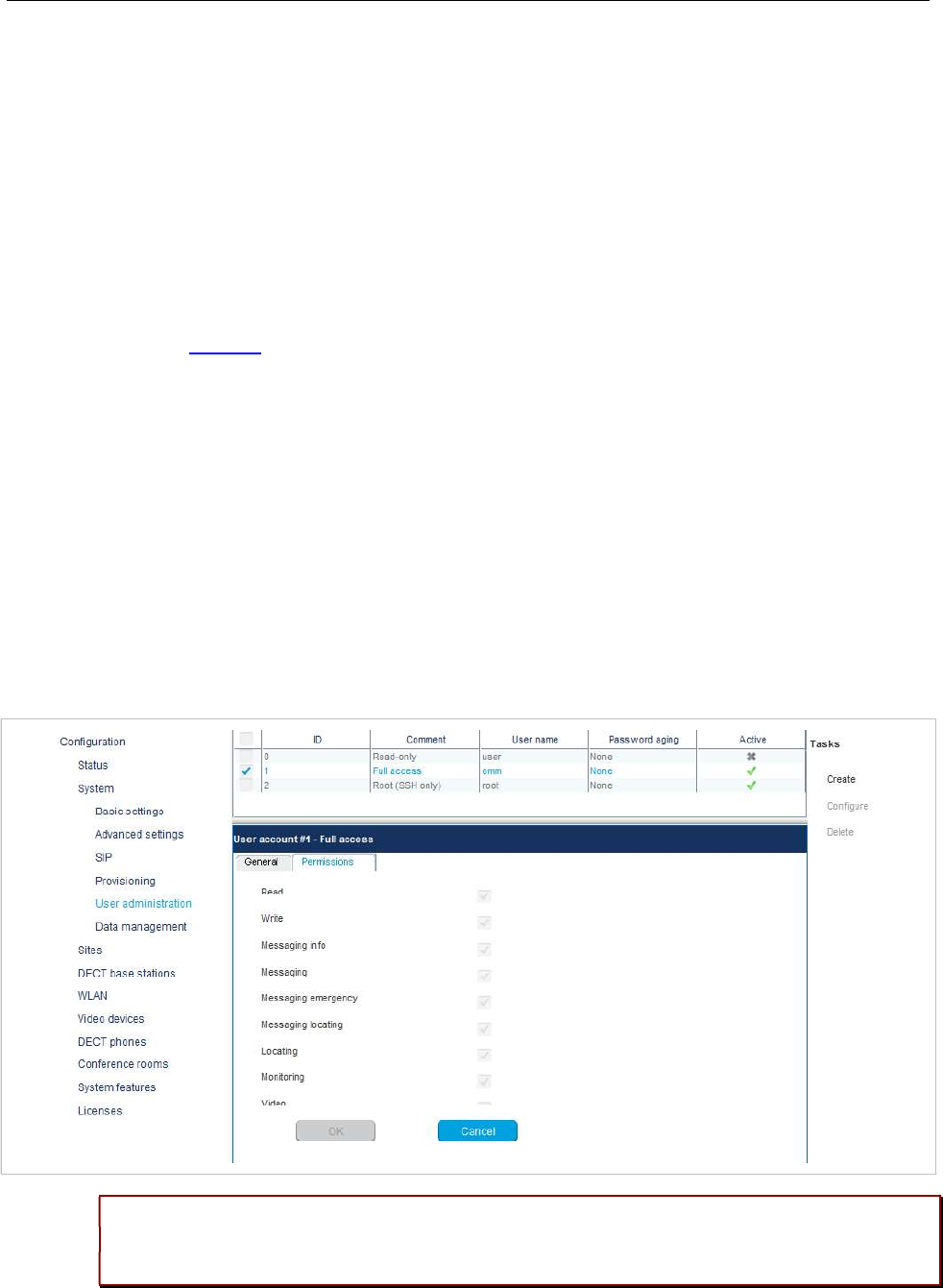
Configuration and Administration
305
The content of an area generated as overview map is shown by the transparent overlay square.
Changing the size of this area can be done by grabbing the light blue point at the right upper edge and
moving the edge to (or away from) the center of the area.
By grabbing the red point in the middle of the overlay square it is possible to move the overlay square
around.
For generation of the overview map images the position of overlay square does not matter. Only the size
is important to calculate the scale ratio for down scaling.
8.26.3.8 “Set overview size” Task
Instead of adjusting the scale factor for down scaling on generation of overview maps with the method
described in section 8.26.3.7 it is possible to set a scale factor for the selected images.
The value of the scale factor must be chosen with the slider Overview size in the task panel prior to
assign it to one, several or all images with the Set overview size task.
8.27 MONITORING WITH USB VIDEO DEVICES
To use an USB video device in interaction with the OM Locating application, a video user account must
to be configured. In addition the configuration and activation of a video device (“USB Web Cam”) itself is
needed.
8.27.1 CONFIGURATION OF A VIDEO USER ACCOUNT
An active user account with at least read and video permissions must to be configured, to use it inside
the OM Locating application.
Please note: If you have already configured the OMM’s “Full access” account within the OM
Locating application to access OMM service, you must change this account to the video-
enabled account created in this step.
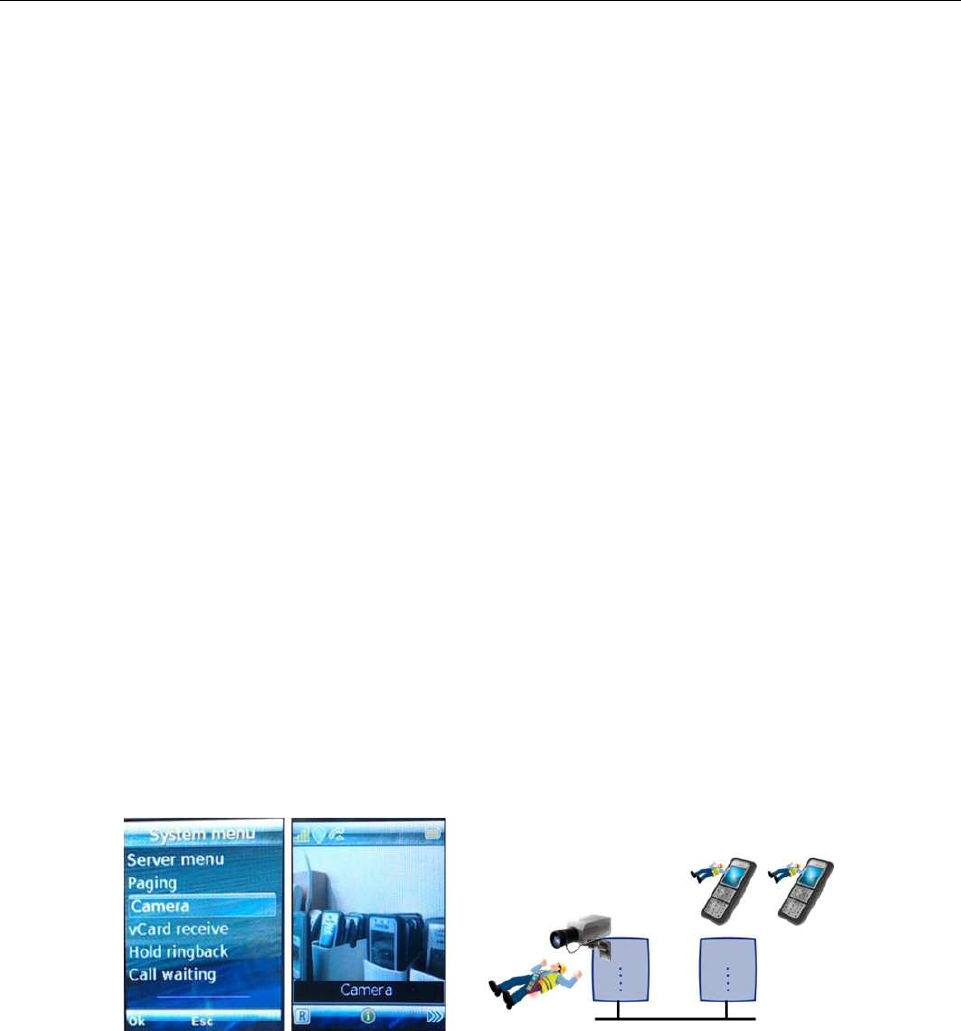
SIP-DECT OM System Manual
306
8.27.2 CONFIGURATION OF USB VIDEO DEVICES
You configure video devices on the OMP’s Video devices page (see section 6.9). The Video devices
page contains a list of known video devices and you can access the configuration window for the video
devices by double-clicking on an entry. Use the left side of the panel to enter a description of the camera
and its position. On the right side of the window, you can set the parameters for Resolution and Frame
rate.
The selected values for resolution and frame rate must fit the parameter specifications of the camera
device. Changes to these settings are not possible on cameras in a “started” state (i.e., viewed in the
OM Location application).
By setting the Active option, the video device is permitted to send images.
8.27.3 MONITORING WITH USB VIDEO DEVICES
Using the OMP monitoring mode for a video device opens a window with two tabs, the General tab and
the Status tab. On the General tab the actual configuration of the video device will be shown. On the
Status tab the actual status of the camera device will be shown. The tag is an internal identifier of a
video device, the RFP ID is the identifier of the RFP the video device is plugged in, USB path is an
identification of the plug-in position and State is the actual state of the video device.
8.28 TERMINAL VIDEO
As of SIP-DECT 5.0, Mitel 602 DECT phones support video streams from cameras connected to SIP-
DECT RFP 35/43 base stations. When a user has video stream permission, he can choose in the
system menu from a list of cameras to connect.
Video Streaming is only available when the DECT phone is connected to a RFP 35 and the permission is
set for the site and the DECT phone.
Video streams are treated like a call by the DECT phone, which require two (of eight) air channels on the
RFP for each stream. The DECT phone can also perform handover between DECT base stations with
an active video connection.
A video connection is automatically terminated by the system in case that any related capability (e.g.
video stream permission) is changed.
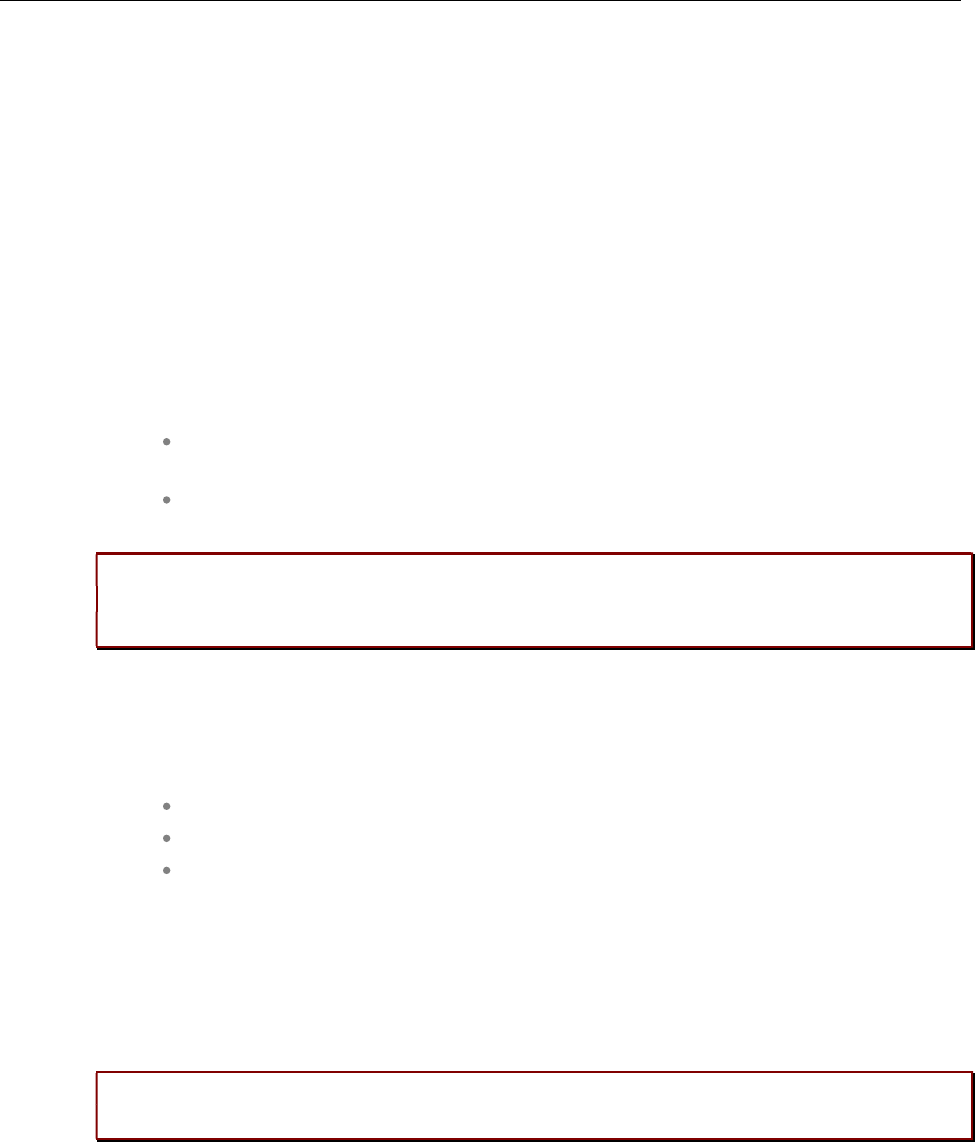
Configuration and Administration
307
8.28.1 TECHNICAL DETAILS
Terminal video resolution and framerate are independent from the configured camera resolution and
framerate.
The resolution of the terminal video stream is automatically downscaled to 176 * 144 pixels (QCIF) with a
frame rate of approximately 2 frames per second.
The resulting overall delay is below 2 seconds.
The maximum number of simultaneous terminal video streams per camera is restricted to 10.
8.28.2 OMP CONFIGURATION STEPS
Connection and configuration of cameras is similar to the steps required to configure the locating
application. Special steps necessary for terminal video are:
Enable all sites, which have the technical capability (only 3rd or 4th generation
RFPs are referred to it), via OMP for terminal video.
Enable via OMP (DECT Phones -> Users -> Additional services) by setting the
“Video stream permission” for those users who are allowed to use this feature.
Please note: It is strongly recommended that you set the DECT base station attributes
“building”, “floor” and “room”, if you configure a large system with a large number of
cameras. This makes selection of cameras on the DECT phone menu easier.
8.28.3 CAMERA SELECTION VIA DECT PHONE MENU
The Cameras menu is available in the Mitel 602 DECT phone System menu, if
at least one camera is plugged and activated by the enable flag
the DECT phone user has the permission to select cameras
the DECT phone is located within a site, which allows terminal video
The user navigates within the camera menu using the OK (and ESC) keys. When the desired camera is
selected in the list, the user can press the “hook off” button to establish a video stream.
If the number of cameras exceeds the lines of the DECT phones display, the presentation is arranged
hierarchically. At least one sublevel must be selected in this case before camera names are offered. The
hierarchy of the referred DECT base stations (site, building, etc) is inherited for that purpose.
The destination of a video call is added to the DECT phone internal redial list.
Please note: During an established video link, audio calls or any system service activities
are not possible.
Any kind of auto callback (initiated by a message by a message or pushed by xml notification to direct
dial) is not supported.
8.29 USER MONITORING
To check the availability of a user in terms of the possibility to receive calls or messages, the OMM
monitors the status of the user’s DECT device.
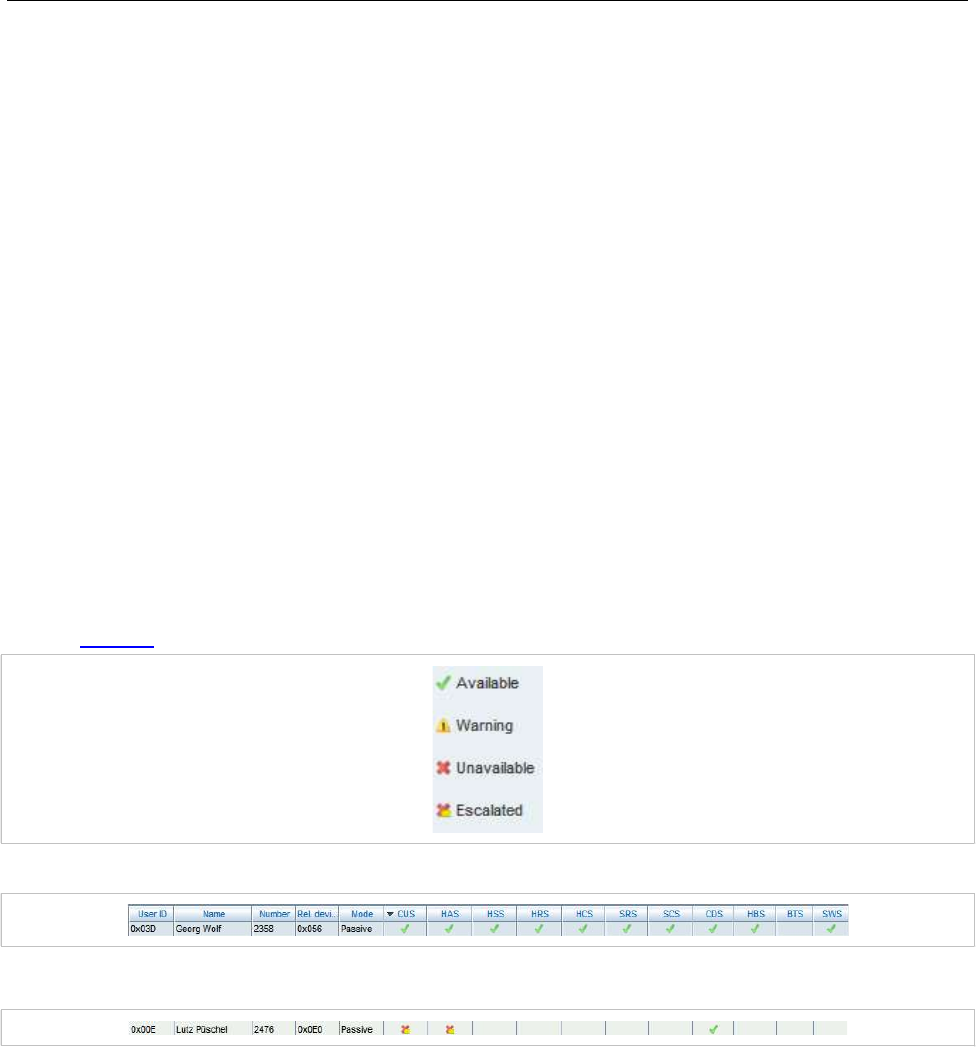
SIP-DECT OM System Manual
308
8.29.1 OVERVIEW
With the “user monitoring” feature the following fixed set of status information is monitored:
Is a DECT phone assigned to the user? Handset assignment status (HAS)
Is the DECT phone subscribed to the DECT system? Handset subscription status (HSS)
Is the DECT phone currently registered /signed in? Handset registration status (HRS)
Are there DECT phone activities within a specific
timeframe?
Handset activity status (HCS)
Is the user registered at the SIP registrar? SIP user registration status (SRS)
Is the DECT phone not in silent charging mode (silent
charging option active and in the charger cradle)?
Silent charging status (SCS)
Is the feature “immediate call diversion” inactive? Call diversion status (CDS)
Is the battery charge higher than the configured
threshold?
Handset battery state (HBS)
Does the DECT phone have the minimum required
software version?
Software Status (SWS)
If all questions can be answered with “Yes” then the user status is set to “Available”. This set of status
information is monitored if user monitoring is enabled for a user.
The status of all monitored users is displayed in the DECT Phones -> User monitoring menu (see also
section 8.29.7.3). The status information can have one of the following values:
The sum of all specific states is presented by the “Combined User Status”.
If one of the states is set to unavailable, the resulting Combined User Status is set to unavailable as well.
Because of dependencies between the states, some states cannot be determined if a higher level state
is not fulfilled. For example, if the user has no DECT phone assigned, the DECT phone registration
status cannot be determined. If a status cannot be determined, the status value is set to “Unknown”
(empty in OMP).
The status information is available via OM AXI and OMP.
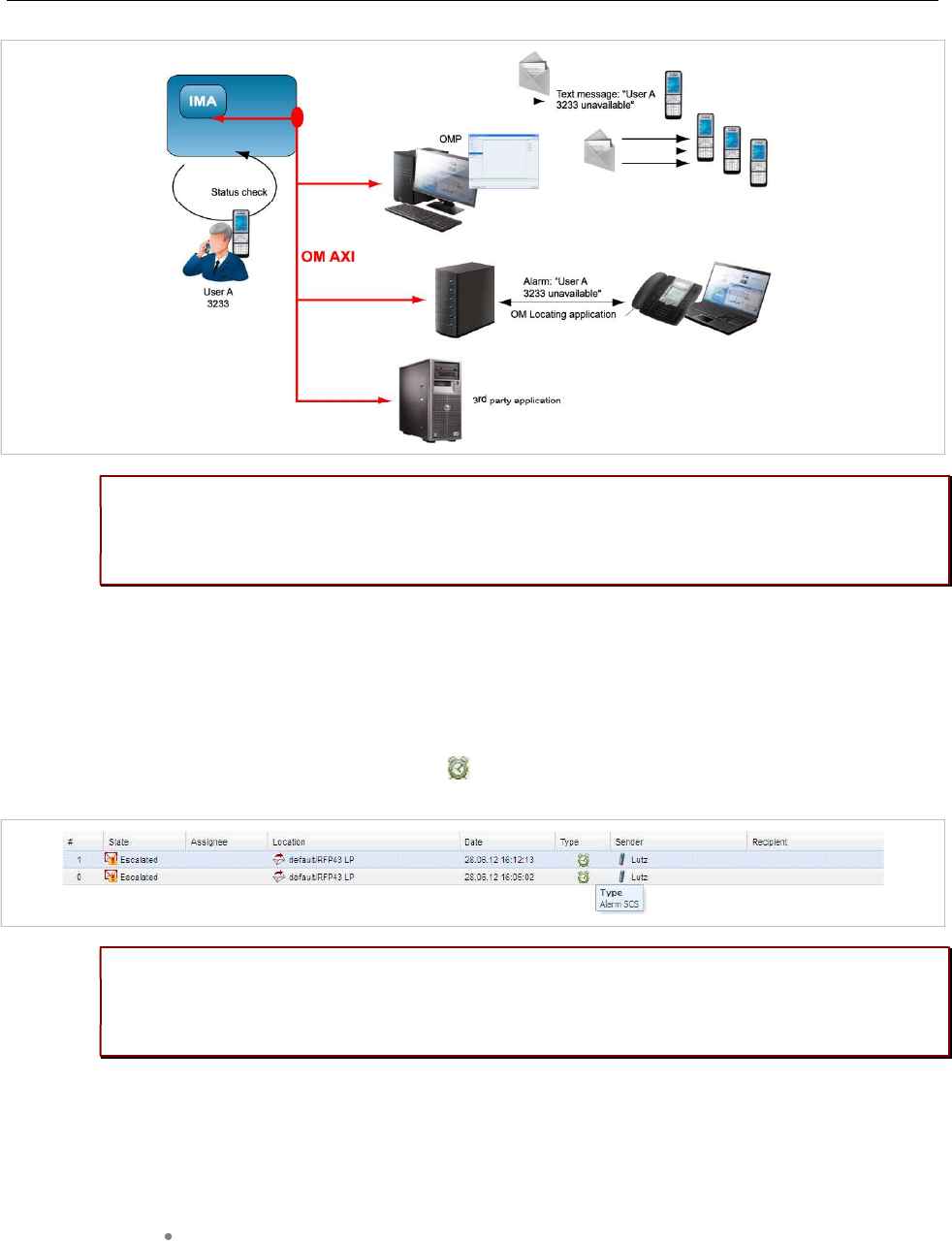
Configuration and Administration
309
IMPORTANT : To address customer specific requirements, external applications (e.g.
3rd party software) can provide an addapted functionality of the user monitoring or
even more just by using OM AXI. This can be completed by the use of the XML
terminal interface.
In addition to the standard request, response and notification messages, the OMM generates alarm
triggers if a user becomes unavailable. The alarm triggers can be consumed by the OM IMA, OM
Locating or another application using OM AXI. If a user becomes available again, the OMM informs
about this status change by sending an additional alarm trigger.
The specific alarm trigger “LOC-ERR-USERSTATE” is defined for locating. This alarm trigger is
displayed in the OM Locating application with the icon.
IMPORTANT : The OM Locating application does not list users who are not locatable,
e.g. locating not enabled for the users or because they have no DECT phone
assigned. Therefore, the OM Locating application can not handle the LOC-ERR-
USERSTATE with the escalation of the DECT phones assignment state (HAS).
8.29.2 STATUS ATTRIBUTES AND VALIDATION MECHANISMS
The combined user status (CUS) is the sum of the specific status information.
The CUS is calculated based on the flowing rules:
Specific states which are set to “Unknown” are ignored.
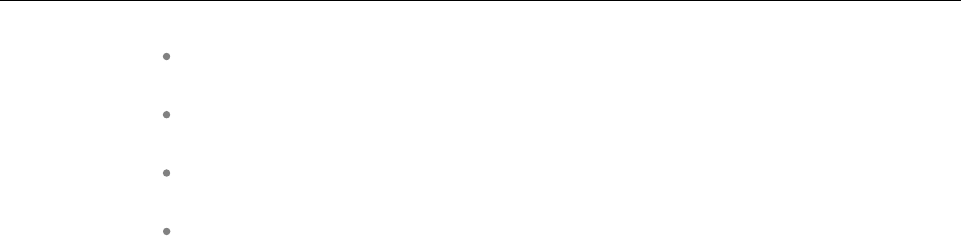
SIP-DECT OM System Manual
310
CUS is set to “Available” if none of the specific states is set to “Warning”,
“Unavailable” or “Escalated”.
CUS is set to “Warning” if at least one of the specific states is set to “Warning” and
none of the other states is set to “Unavailable” or “Escalated”.
CUS is set to “Unavailable” if at least one of the specific states is set to
“Unavailable” and none of the other states is set to “Escalated”.
CUS is set to “Escalated” if at least one of the specific states is set to “Escalated”.
The status “Unavailable” is changed to “Escalated” after the escalation timeout has elapsed and an
alarm trigger has been generated.
8.29.2.1 Handset Assignment Status (HAS)
A DECT phone must be assigned to the user otherwise the status is “Unavailable”.
Fixed user device relation
A DECT phone can be assigned permanently to a user (fixed user device relation). Then the status is
always “available”.
Dynamic user device relation
A DECT phone can be dynamically assigned to a user (dynamic user device relation) and login and
logout on a DECT phone is used.
If the user is logged out (unbound), the status is “Unavailable”. If the user is logged in (dynamic), the
status is “available”. Login and logout also change the SIP registration.
Precondition: The user must exist in the OMM database.
8.29.2.2 Handset Subscription Status (HSS)
The DECT phone must be subscribed otherwise the status is “Unavailable”.
Precondition: A DECT phone must be assigned to the user.
8.29.2.3 Handset Registration Status (HRS)
The DECT phone must be attached / signed in (successful location registration) otherwise the status is
“Unavailable”
The DECT phone may sent a detach message if it is switched off.
Precondition: A DECT phone must be assigned to the user (fixed, logged in) and the DECT phone is
subscribed.
8.29.2.4 Handset Activity Status (HCS)
A communication over the air must occur regularly otherwise the status is “Unavailable”.
Passive monitoring
With every activity between DECT phone and the DECT system (e.g. call setup) the activity information
will be updated (last activity, current activity status). This indicates when the DECT phone was the last
time able to communicate with the DECT system i.e. within the area of coverage, sufficient battery level,
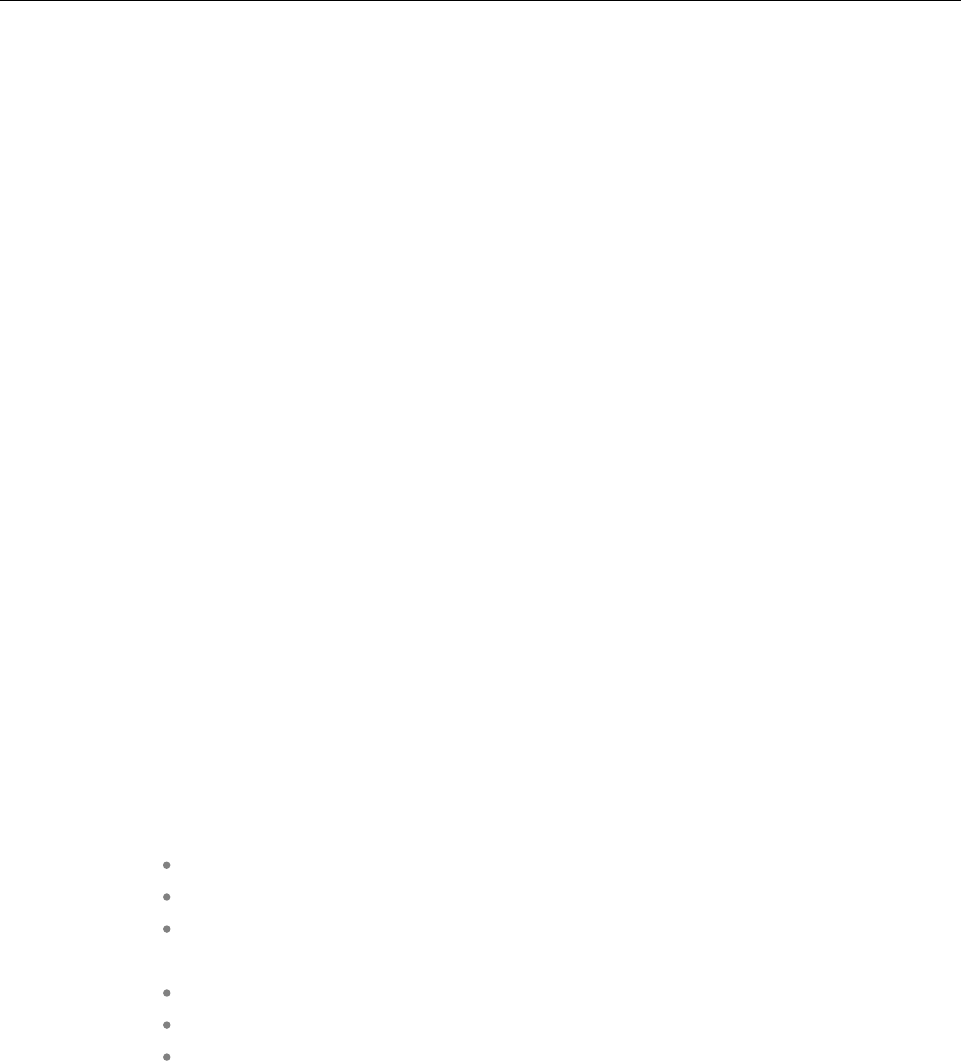
Configuration and Administration
311
etc. There must be an activity within the timeframe defined by the Activity timeout 1 (min. 30 minutes,
max. 1440 minutes).
Any activity between the DECT phone and the systems sets the status to “available”.
Active monitoring
Each DECT phone, that shall be monitored actively, will refresh its registration automatically within the
“Activity timeout 2” (min. 5 minutes, max. 60 minutes). Each activity sets the status to “available”.
Active and passive monitoring
If the DECT phone was not active for the period of time defined by the activity timeout, the OMM
automatically initiates an activity between the DECT phone and the DECT system to check the DECT
connectivity. If this fails, the OMM sets the status to “Unavailable” but tries to connect to the DECT
phone two times more within the next 2 minutes.
The OMM then continues to check the DECT connectivity base on the configured time frame. If the
status is already “Unavailable”, the OMM does not verify the status by two additional tests within
2 minutes. If a check was successful, the status is set to “available”.
If a DECT phone could not be reached (e.g. during call setup or messaging delivery), the OMM tries to
connect to the DECT phone two times more within the next 2 minutes before the status is set to
“Unavailable”.
Precondition: A DECT phone must be assigned to the user (fixed, logged in). The DECT phone is
subscribed and attached (at least once).
8.29.2.5 SIP User Registration Status (SRS)
The user must be successfully registered at the configured SIP registrar otherwise the status is
“Unavailable”.
A SIP registration is initiated automatically by the OMM during start-up if the user’s DECT phone was
attached to the DECT system before restart/failover.
The SIP registration will not initiated automatically by the OMM during start-up if
the user has no assigned DECT phone (fixed user device relation, login),
the DECT phone is not subscribed or
the DECT phone was detached (e.g. switched off) before restart/failover.
A user will be deregistered if
the DECT phone subscription is deleted/terminated,
the user logs off from a DECT phone or
the DECT phone is detached (e.g. switch off).
Precondition: A DECT phone must be assigned to the user (fixed, logged in). The DECT phone is
subscribed and attached (at least once).
8.29.2.6 Silent Charging Status (SCS)
If silent charging is enabled and the DECT phone is put into the charger, the DECT phone is in silent
charging mode and does not indicate incoming calls with an audible signal. The DECT phone must not
be in silent charging mode otherwise the status is “Unavailable”.
Precondition: A DECT phone must be assigned to the user (fixed, logged in). The DECT phone is
subscribed and attached/signed in to the DECT system.
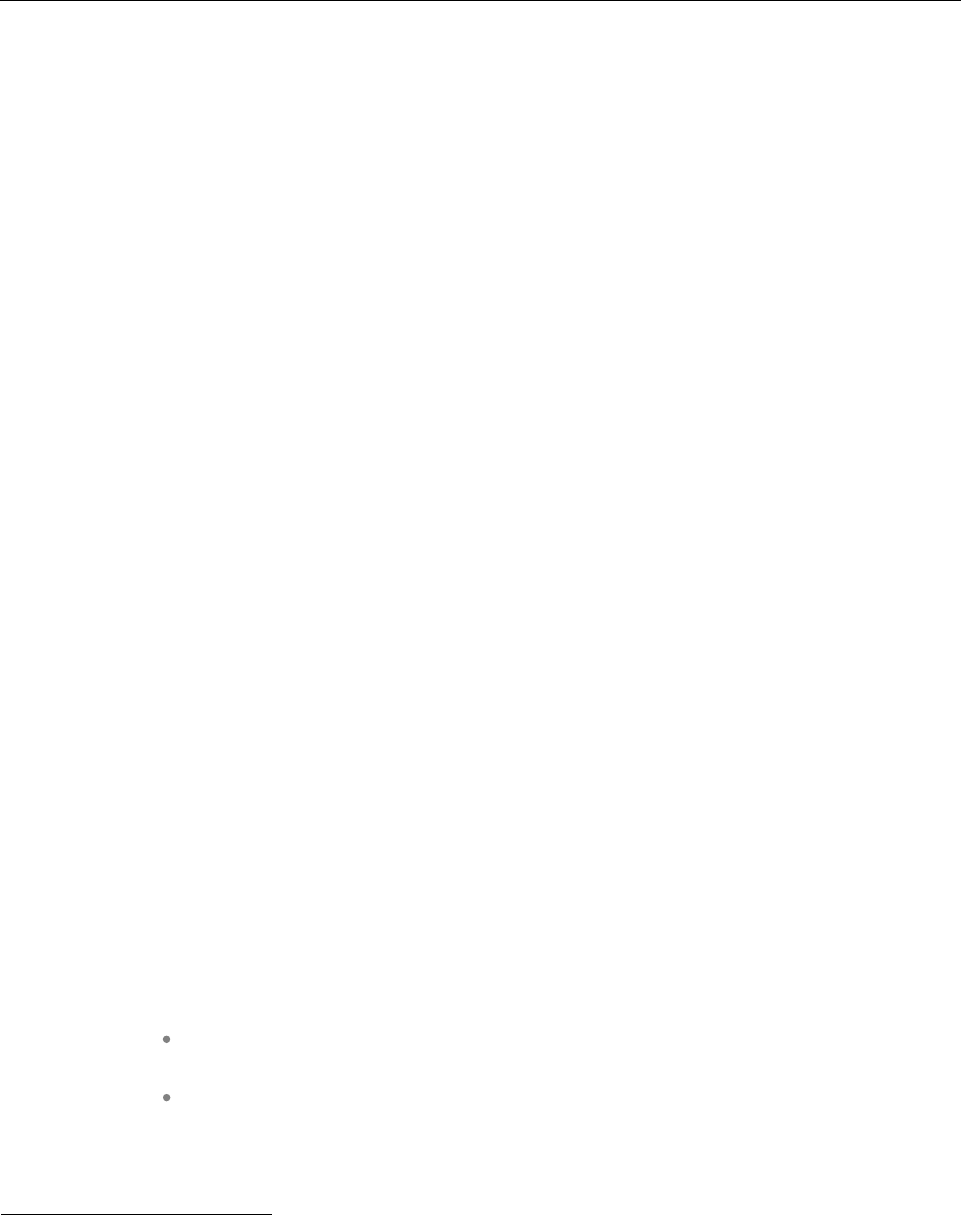
SIP-DECT OM System Manual
312
8.29.2.7 Call Diversion Status (CDS)
The user has no immediate call diversion (unconditional call forwarding) configured otherwise the status
is “Unavailable”.
If the user has configured a call diversion for “No answer” / “Busy no answer” with a forward time ‘0’, this
will be handled by user monitoring like unconditional call forwarding.
Precondition: The user must exist in the OMM database. The SIP supplementary service “Call
forwarding / Diversion” is enabled in the OMM (see pages 76 and 142).
8.29.2.8 Handset Battery Status (HBS)
The battery level of the DECT phone must be greater than the configured threshold value; otherwise the
status is set to “Warning”.
Precondition: A DECT phone must be assigned to the user (fixed, logged in). The DECT phone is
subscribed and attached. Delivery of battery level is supported.1
8.29.2.9 Software Status (SWS)
The DECT phone software must provide the minimum of required features which could be controlled by
the current OMM version. Therefore the appropriate minimum DECT phone software version is hard
coded in the OMM and validated by user monitoring. The status will be set to “Warning” if the DECT
phone software version is less than the hard coded value of the OMM.
Delivery of the software version is supported only by Mitel 600 devices.
Precondition: A DECT phone must be assigned to the user (fixed, logged in). The DECT phone is
subscribed and attached. 2
8.29.3 ESCALATION
If the OMM detects the unavailability of a user (marked as “unavailable”), this will be escalated only once
by submitting a warning alarm trigger via OM AXI.
If the OMM detects finally the unavailability of a user (marked as “unavailable/escalated”), this will be
escalated only once by submitting an alarm trigger via OM AXI.
The user must become available again before the unavailability of a user will be escalated the next time.
8.29.4 ALARM TRIGGERS
The “UMON-WARNING-USERSTATE” alarm trigger is used to escalate the
detection of the unavailability.
The alarm triggers “UMON-ERROR-USERSTATE” and “LOC-ERROR-
USERSTATE” are used to escalate the final detection of the unavailability.
1The Mitel 600 DECT phone family provides battery status information if the DECT phones are updated
to the current software version.
2The Mitel 600 DECT phone family provides software version information if the DECT phones are
updated to the current software version.
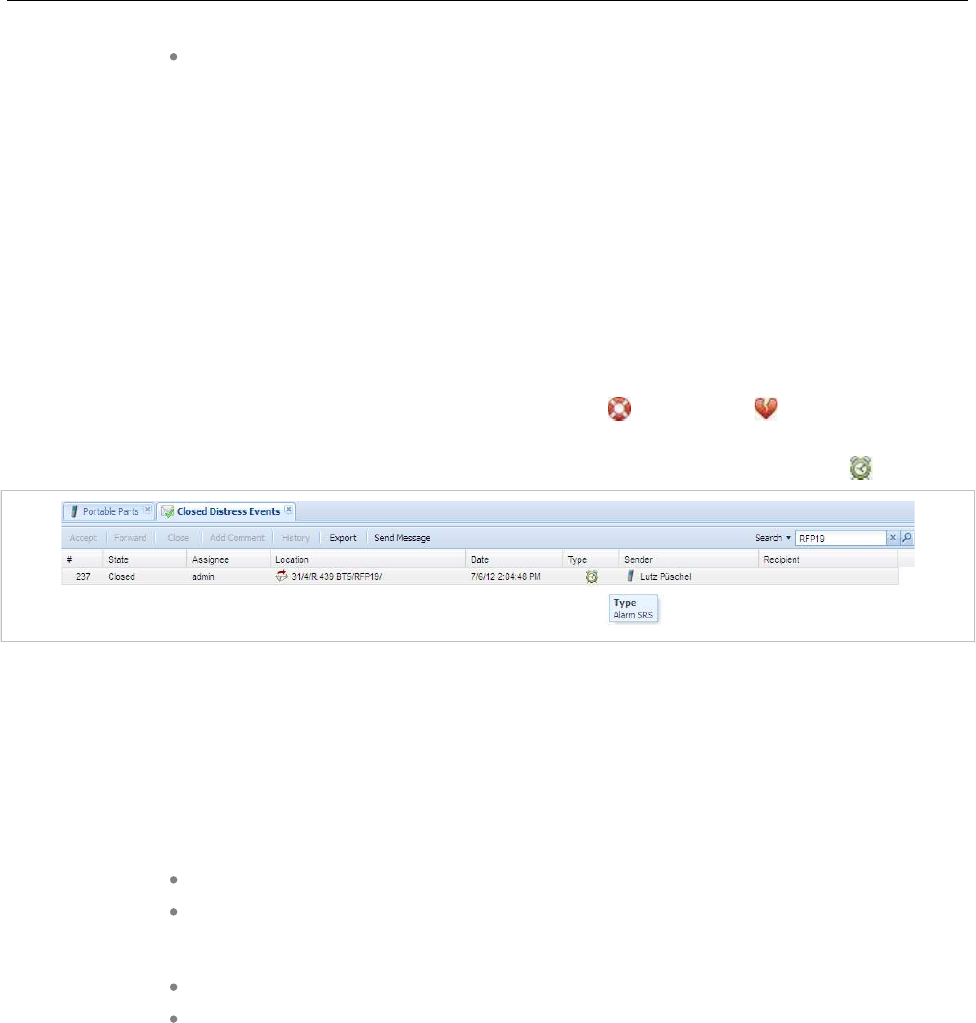
Configuration and Administration
313
The “UMON-OK-USERSTATE” alarm trigger is sent by the OMM if a user becomes
available again.
These are static, predefined alarm triggers like “SOS” and “MANDOWN” which do not have a telephone
number to call.
The alarm triggers “UMON-WARN-USERSTATE”, “UMON-ERR-USERSTATE” and “LOCERR-
USERSTATE” provide information about the cause why the user became unavailable (one or more of
status attribute IDs: HAS, HSS, HRS, HCS, SRS, SCS, CDS, …).
8.29.5 OM LOCATING APPLICATION
To be visible in the OM Locating application, the monitored user must be locatable. Tracking can be
enabled.
The alarm trigger “LOC-ERR-USERSTATE” is handled like SOS ( ), ManDown ( ) but no voice call
will be established.
The alarm trigger “LOC-ERR-USERSTATE” will be displayed as a Customer specific event ( ).
8.29.6 LICENSING AND SYSTEM CAPACITIES
The “User monitoring” feature does not require a specific license.
The number of monitored users is limited, as follows:
RFP OMM
Passive monitored users: 30
Active monitored users: 20
PC OMM
Passive monitored users: 300
Active monitored users: 200
An OMM system health state will be set if the number of monitored users exceeds the system
capabilities. In this case also an associated health state alarm trigger will be generated.
8.29.7 CONFIGURATION
User monitoring can be administered via the OMP.
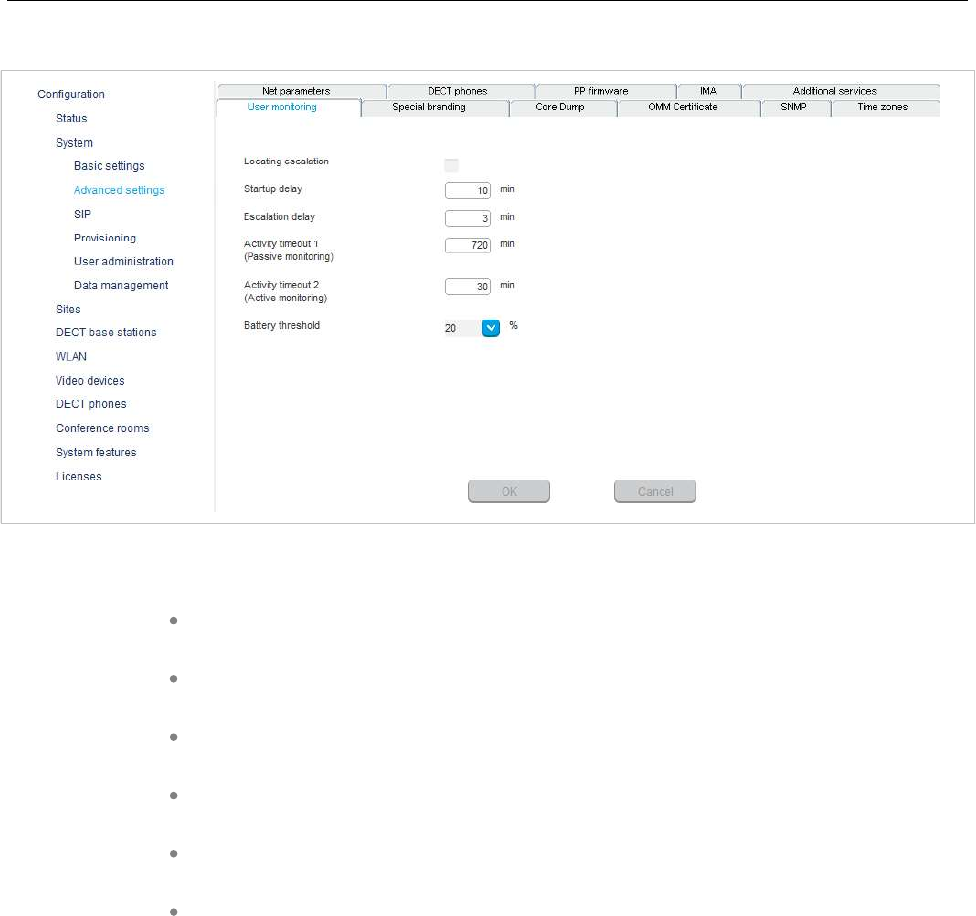
SIP-DECT OM System Manual
314
8.29.7.1 “System settings: User monitoring” Menu
The following parameters can be configured on system level.
Locating escalation: If this option enabled, the alarm trigger “LOC-ERR-
USERSTATE” will be generated by the OMM. Default setting is “off”.
Start-up delay: The start-up delay defines the period of time the user monitoring
start-up is delayed (between 2 and 15 minutes) after failover or system start-up.
Escalation delay: The escalation delay defines the period of time the user
monitoring will wait before the unavailable status is escalated.
Activity timeout 1: The activity timeout 1 defines the maximum time (between 30
and 1440 minutes) between user activities in passive monitoring mode.
Activity timeout 2: The activity timeout 2 defines the maximum time (between 5
and 60 minutes) between user activities in active monitoring mode.
Battery threshold: The battery threshold defines the minimum battery load
(between 0 and 100% in steps of 5%).
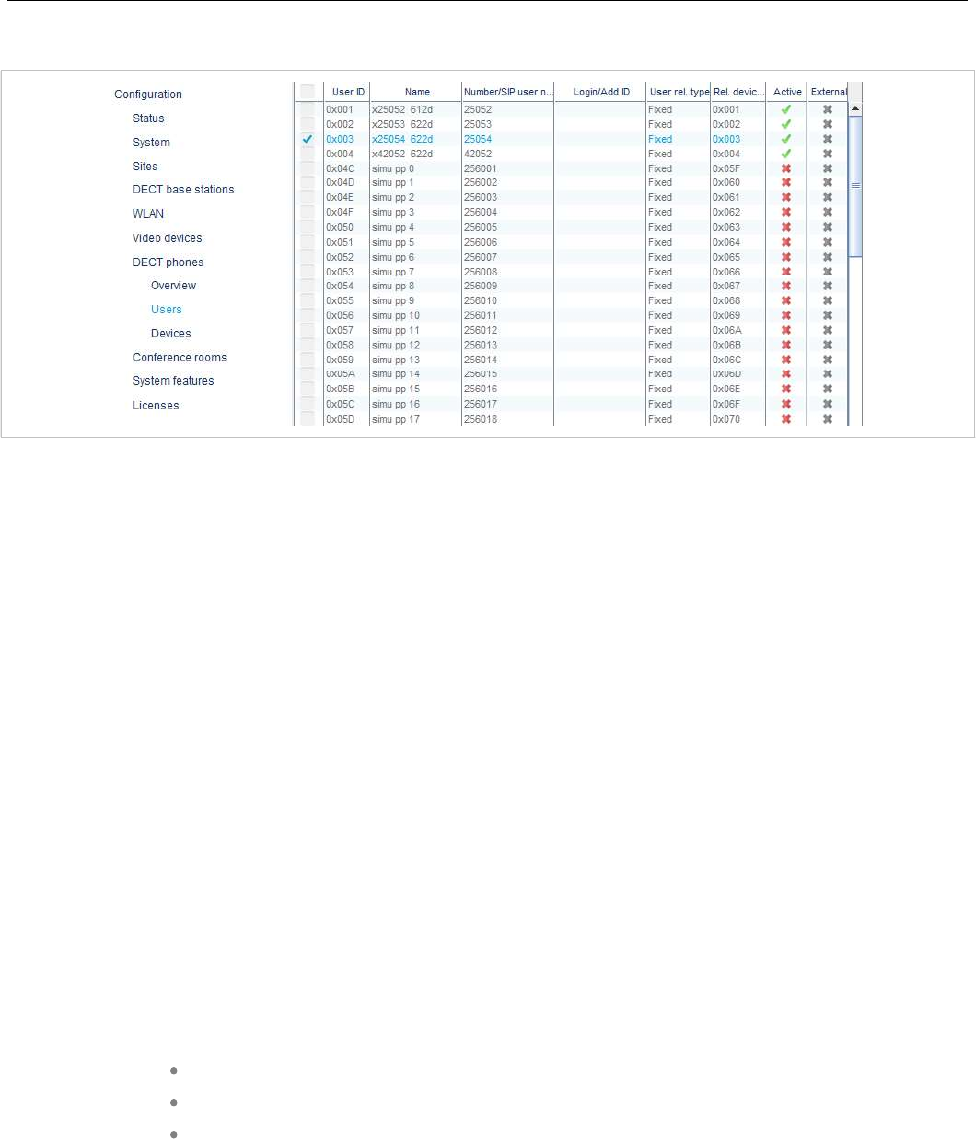
Configuration and Administration
315
8.29.7.2 “DECT Phones” Menu
The following parameter can be configured on user level.
Monitoring mode: The user monitoring mode can be set to Off,Passive or Active.Off disables user
monitoring. Passive and Active enable user monitoring and control the mode of the DECT phone
activity status supervision. Default setting is Off.
If user monitoring is activated, the VIP option in the DECT Phones -> Users -> SIP tab for the user will
be set automatically (see page 178). The VIP option will not be reset if the user monitoring mode is set to
“Off”.
8.29.7.3 “DECT Phones -> User monitoring” Menu
The status of all monitored users is presented by the OMM in the DECT Phones -> User monitoring
menu.
8.29.7.4 User Configuration Files
The parameter “UD_UserMonitoring” controls the monitoring for a user. The parameter can be set to
“Off”, “Passive”, or “Active”.
8.29.7.5 OM IMA Application
If messages shall be sent out by the OM IMA application, the administrator must configure appropriate
alarm scenarios for the alarm triggers in the OM IMA configuration file:
UMON-OK-USERSTATE
UMON-WARN-USERSTATE
UMON-ERR-USERSTATE
8.29.8 START AND FAILOVER
The availability status is set to “Unknown” at start-up.
The monitoring feature does not escalate any user status during start-up until a configurable delay of
min. 2 minutes and max. 15 minutes has elapsed.
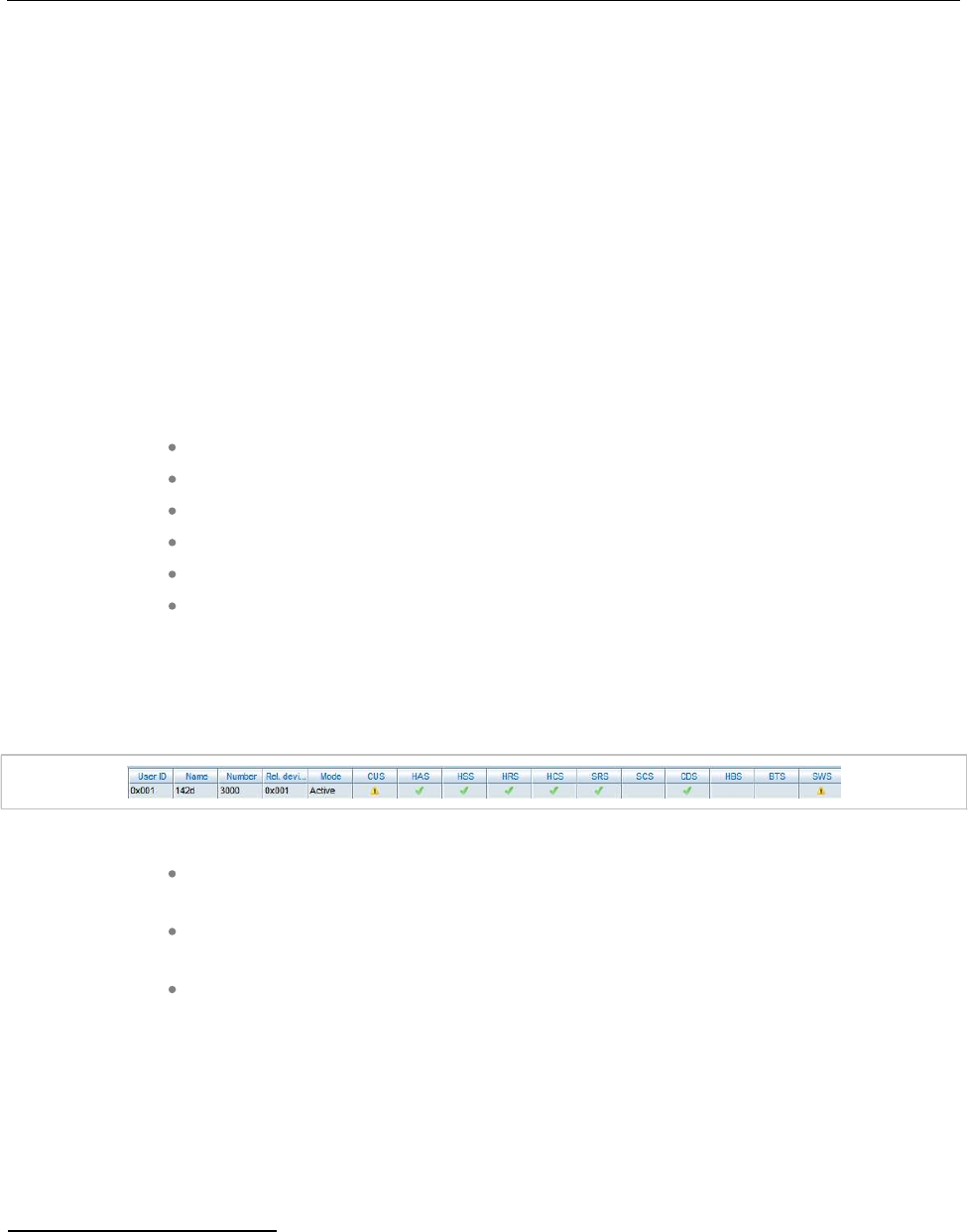
SIP-DECT OM System Manual
316
The start-up delay should be adjusted according to the system start-up. The system start-up depends on
the actual physical configuration, infrastructure components and parameter settings.
The statistic counter “Sync RFP start-up time” and “Sync Cluster start-up time” help to find an
appropriate value for the start-up delay.
As soon as the start-up delay has elapsed, the status attributes are checked and the availability status
will be determined. If the result is “Unavailable”, the status will be escalated.
The SIP registration process runs independently from the user monitoring start-up and infrastructure
start-up. Monitored users as well as other users, who have the VIP flag set, are registered first.
8.29.9 SUPPORTED DECT PHONES
The Mitel 600 DECT phone family is fully supported.1
The following states are managed independent of the DECT phone type:
Handset assignment status (HAS)
Handset subscription status (HSS)
Handset registration status (HRS)
Handset activity status (HCS)7F7F2
SIP user registration status (SRS)
Call diversion status (CDS)
Notes on Mitel 142d
The Mitel 142d DECT phones are supported by SIP-DECT and have an enhanced feature set compared
to GAP DECT phones. For Mitel 142d the availability status is always set to “Warning” because of the
limited feature set.
The following states are not supported:
Handset battery state (HBS)
always set to “Unknown”
Software Status (SWS)
always set to “Warning” to indicate the limited feature set
Silent charging state (SCS)
always “Unknown”
If the DECT phone is put into silent charging mode then it sends a “Detach”, like it is switched off.
Comments on GAP DECT phones
GAP DECT phones are supported by SIP-DECT with a basic feature set. The availability status is always
set to “Warning” because of the limited feature set.
1The DECT phones must be equipped with the software version that corresponds to the SIP–DECT®
release. Otherwise, functionality may be limited.
2GAP devices do not support the active monitoring.
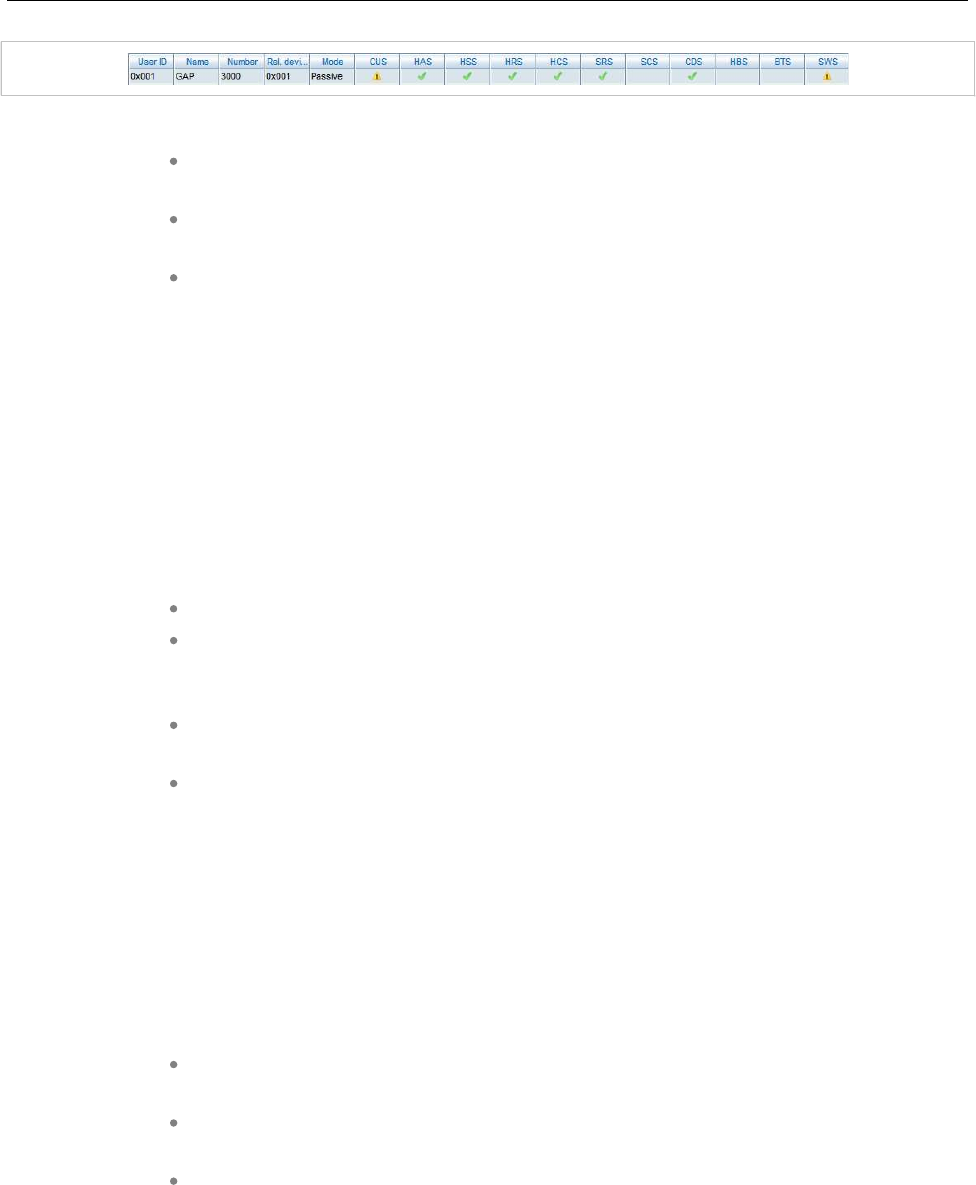
Configuration and Administration
317
The following states are not supported:
Handset battery state (HBS)
always “Unknown”
Software Status (SWS)
always set to “Warning” to indicate the limited feature set
Silent charging state (SCS)
always “Unknown”
GAP DECT phones do not support the active monitoring (Handset activity status /HCS). In general, there
is no guarantee for the correct interworking of the 3rd party DECT phone with SIP-DECT.
8.29.10 RESTRICTIONS
The described mechanisms check the status information in the OMM. Therefore the solution has certain
limitations.
The OMM determines the availability of the DECT device which does not necessarily represents the
availability of the user.
It is not possible to determine whether a user actually carries his device with or not.
The check of the availability does not include the infrastructure to which the OMM is
connected (e.g. call manager, etc.). A user appears as available even if the call
manager fails.
Feature (especially call diversion) when managed by the call server can undermine
the monitoring.
If a user is removed from the OMM, the monitoring stops without escalation. It
cannot be checked if the user belongs to an alarm scenario configured in the alarm
server or any other application scenario.
8.30 SRTP
Together with the new 3rd or 4th generation RFPs, SIP-DECT supports SRTP to encrypt the RTP voice
streams and SDES for the SRTP key exchange.
There are three options for SRTP:
SRTP only: Only SRTP calls will be accepted, all other will be rejected (the audio
part of the SDP contains RTP/SAVP).
SRTP preferred: All calls will be initiated as secured, but accepted if they are not
secured (the audio part of the SDP contain RTP/AVP).
SRTP disabled: Only RTP calls will be initiated as not ciphered and incoming
ciphering algorithm will be not accepted. All communications are established
unencrypted.
SIP-DECT provides the cipher suite AES_CM_128_HMAC_SHA1_80.
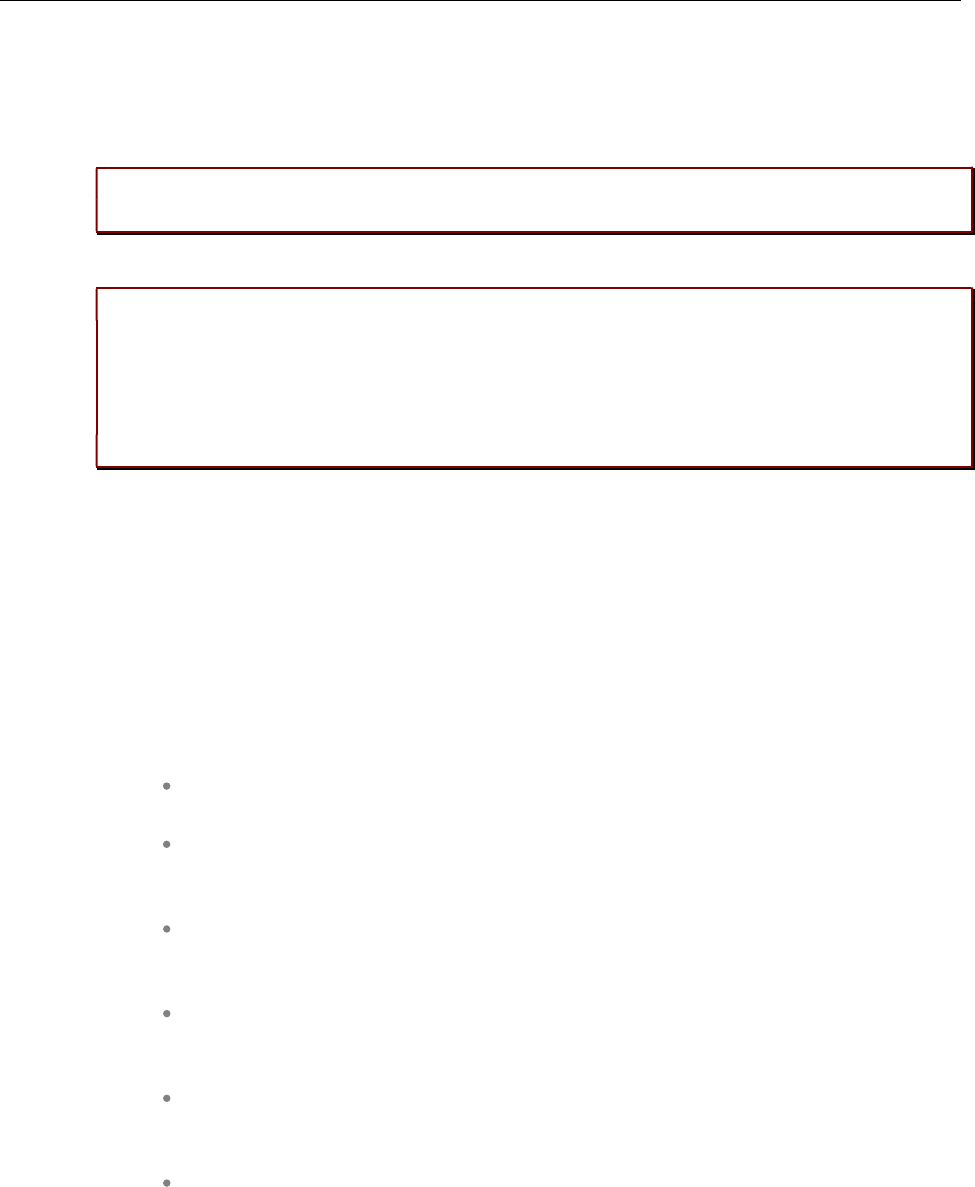
SIP-DECT OM System Manual
318
SRTP calls from DECT phones with DECT handover require that the SRTP functionality must be
homogenously available on all effected RFPs. To allow mixed installations with the older RFP types
32/34 and 42 WLAN, the SRTP feature can be enabled or disabled per site. Whereby, SRTP can only be
activated on sites with only 3rd or 4th generation RFPs included.
IMPORTANT : A handover of an SRTP call to a site with disabled SRTP will drop the
call.
IMPORTANT : SDES specifies as key exchange method the negotiation over SDP
included in the SIP signaling. Therefore, we recommend to use TLS to encrypt the
key exchange.
IMPORTANT : Please enable “SRTP = only” mode exclusively when all communication
can be established with SRTP. Depending on the call server some features or
gateways may not offer SRTP.
8.31 SIP OVER TLS
The transport protocol modes “TLS” or “Persistent TLS” enable a private and authenticated signaling,
including safe key exchange for SRTP encryption.
The transport protocol and all further security settings can be set via the OMP System -> SIP-> Security
tab and the OMP System -> SIP-> Certificate Server tab.
The following parameters can be set:
8.31.1.1 General
Transport protocol: The protocol used by the OMM to send/receive SIP signaling.
Default is “UDP”.
Persistent TLS Keep alive timer active: When enabled and “Persistent TLS” is
selected as transport protocol, the OMM sends out keep alive messages periodically
to keep the TLS connection open.
Persistent TLS Keep alive timer timeout: Specifies the time, in seconds, between
keep-alive messages sent out by the OMM. Valid values are “10” to “3600”. Default
is “30” seconds.
Send SIPS over TLS active: When enabled and “TLS” or “Persistent TLS” is
selected as transport protocol, the OMM uses SIPS URIs in the SIP signaling.
Default is “ON”.
TLS authentication: When enabled and “TLS” or “Persistent TLS” is selected as
transport protocol, the OMM validates the authenticity of the remote peer via
exchanged certificates and the configured “Trusted certificates”. Default is “ON”.
TLS common name validation: When enabled and “TLS authentication” is
selected the OMM validates the “Alternative Name” and “Common Name” of the
remote peer certificate against the configured proxy, registrar and outbound proxy
settings. If there is no match an established TLS connection will be closed
immediately.
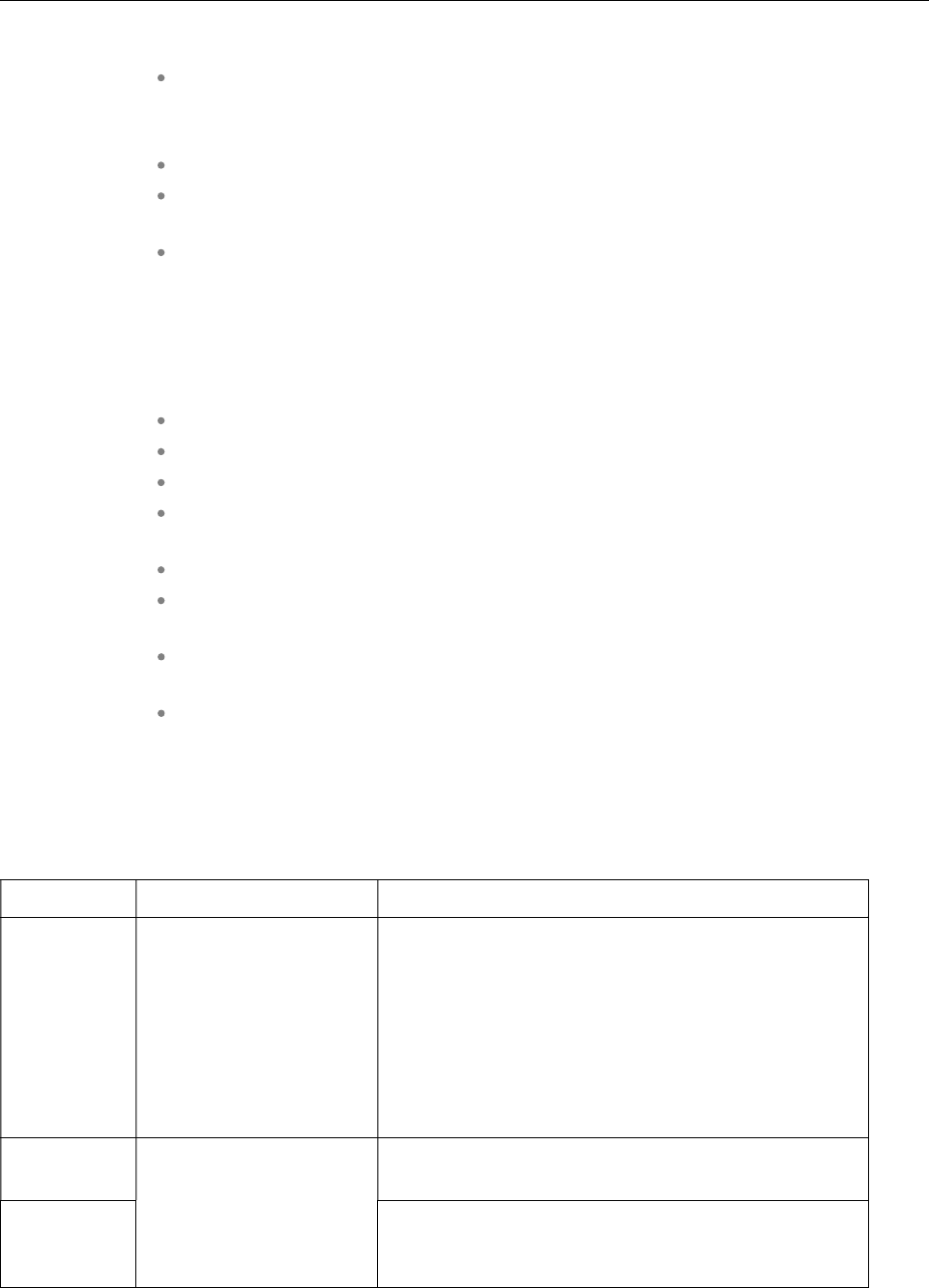
Configuration and Administration
319
8.31.1.2 PEM file import
Allows the manual import of Trusted, Local Certificates and a Private Key in PEM
file format.
The following parameters can only be read and should ease the handling of certificates:
Trusted Certificates: The number of imported trusted certificates.
Local Certificate chain: The number of imported certificates in the local certificate
chain.
Private Key: Is a private key imported or not.
8.31.1.3 Certificate server
Optionally is also an automatic import of Trusted, Local Certificates and a Private Key files from an
external server possible. This can be configured on the “Certificate Server” tab.
The following parameters allow an automatic import:
Active: Enable or disable the automatic import.
Protocol: Selects the preferred protocol (FTP, TFTP, FTPS, HTTP, HTTPS, SFTP)
Server: IP address or name of the server
User Name / Password / Password confirmation: The server account data if
necessary.
Path: The path on the server to certificate files.
Trusted certificate file: The name of the PEM file on the given server including the
trusted certificates.
Local certificate file: The name of the PEM file on the given server including the
local certificate or a certificate chain.
Private key file: The name of the PEM file on the given server including the local
key.
8.31.2 CERTIFICATES
The use of “TLS” or “Persistent TLS” requires the import of certificates to become operational.
Item When Needed Setting
Trusted
Certificates
For TLS and Persistent
TLS
A PEM file with a list of all (self-signed) CA
certificates needed to verify remote certificates. May
also contain trusted intermediate certificates instead
of or in addition to self-signed certificates
In many cases there is only one certificate in this list:
The self-signed certificate which is used by the SIP
proxy and registrar or which was used to sign that
certificate.
Local
Certificate
For TLS: Always
For Persistent TLS: Only
if the server verifies the
client certificate
A PEM file with the OMM’s certificate chain
Private Key A PEM file with the OMM’s private key

SIP-DECT OM System Manual
320
All certificates and keys must be provided as X.509 certificates in PEM file format. They must use the
RSA algorithm for their keys and signatures and MD5 or SHA-1 for their hashes.
Although PEM files usually contain a textual description of the certificate, only the Base64-encoded
portions between
-----BEGIN CERTIFICATE-----
and
-----END CERTIFICATE-----
are actually evaluated. However, the files can be uploaded to the OMM with their full content.
There are two sets of certificates which can be set up in the OMM, which are described in the following
sections.
Trusted Certificates
The trusted certificates are used to verify the signatures of certificates sent by remote hosts. The
corresponding PEM file may contain multiple certificates. Their order is not relevant. Certificates are
searched in the trust store according their subject name, the key identifier (if present), and the serial
number as taken from the certificate to be verified.
Local Certificates
The local certificate or local certificate chain is sent to remote hosts for authentication.
In corresponding PEM files the host certificate must be in the first position, followed by intermediate
certificates if applicable. The last certificate is the self-signed root-certificate of the CA. The root
certificate may be omitted from the list, as the remote host must possess it anyway to verify the validity.
This means that if there are no intermediate certificates, this file may contain only one single certificate.
8.31.3 PRIVATE KEY
The Private Key is also contained in a PEM file. The Local Certificate must match to the Private Key.
Although PEM files may contain a textual description of the key, only the Base64-encoded portions
between
-----BEGIN RSA PRIVATE KEY-----
and
-----END RSA PRIVATE KEY-----
is actually evaluated. However, the file can be uploaded to the OMM with its full content.
8.31.4 TLS TRANSPORT MODE
The OMM distinguishes the both TLS transport modes TLS and Persistent TLS.
When the OMM is configured to use TLS (Transport protocol: TLS), TLS connections to remote peers,
e.g. SIP proxies and registrars, are connected as needed. For TLS connections initiated by the OMM, it
is a TLS client. If a remote peer sets up a TLS connection, the OMM is the TLS server. Connections are
closed when they have not been in use for a certain time. The terms server and client refer to TLS
connections below, not to SIP transactions.
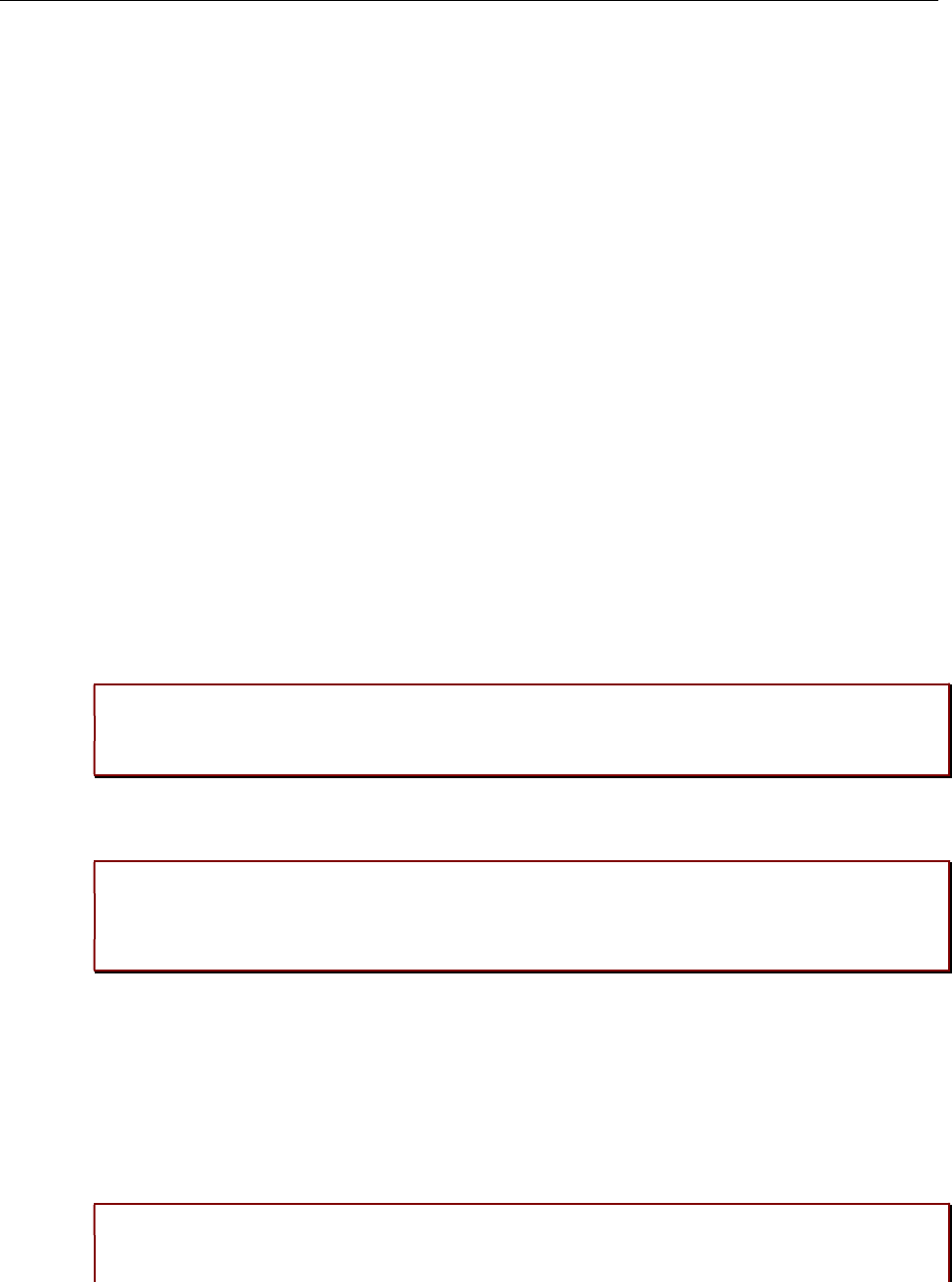
Configuration and Administration
321
The OMM always verifies the server certificate when it sets up an outgoing connection and it verifies the
client certificate on incoming connections. Therefore following configuration parameters must be set for
this mode: Trusted Certificates, Local Certificate and Private Key.
When the OMM is configured to use persistent TLS (Transport protocol: Persistent TLS), it sets up TLS
connections to SIP Servers and keeps them connected. When a connection is closed for whatever
reason, the OMM tries to re-establish it immediately. It does not accept incoming connections from
remote ends. Thus the OMM is always TLS client when Persistent TLS is in use.
The advantage of Persistent TLS is a faster call setup time and lower processing power needed on both
sides.
The OMM always verifies the server certificate, therefore following configuration parameters must be set
for this mode: Trusted Certificates
If the server verifies the client certificate, additionally Local Certificate and Private Key must be set.
8.31.5 VERIFICATION OF REMOTE CERTIFICATES
When “TLS authentication” is “ON”, a remote certificate is verified by the OMM as follows:
The signature of the certificate is checked with the public key of the signing certificate. The certificate
chain is checked until a Trusted Certificate is found. If self-signed certificate is found which is not trusted,
the verification fails.
The current time must be in the validity period of the certificate. For this mechanism a correct system
time must be provided (e.g. NTP).
If one or more of these checks fail, the TLS connection will be closed.
Please note: All certificates are only valid for a limited time given by the issuer. As soon as
the validity is expired no further communication is possible. The certificates must be
replaced before to prevent a breakdown of call services.
When “TLS authentication” is “OFF”, the OMM verifies the remote certificates and logs any failure but the
established TLS connection will not be closed in case of verification failures.
IMPORTANT : To prevent man-in-the-middle attacks we recommend not to disable the
“TLS authentication” in unsecure environments. We recommend setting “TLS
authentication” and “TLS common name validation” to “ON” in any unsecure
environments for the best security.
8.31.6 ADDITIONAL SECURITY CONSIDERATIONS
For highest security requirements there are additional considerations to be taken into account when
enrolling an OpenMobility system.
To prevent manipulations during the initial upload of certificates and keys to the OMM completely, this
should be done in a small private network without a physical connection to an insecure network.
IMPORTANT : To prevent manipulation of certificates and keys in unsecure
environments we recommend not to use the automatic import of certificates and
keys. Especially the unsecure protocols TFTP, FTP and HTTP must be avoided. It is
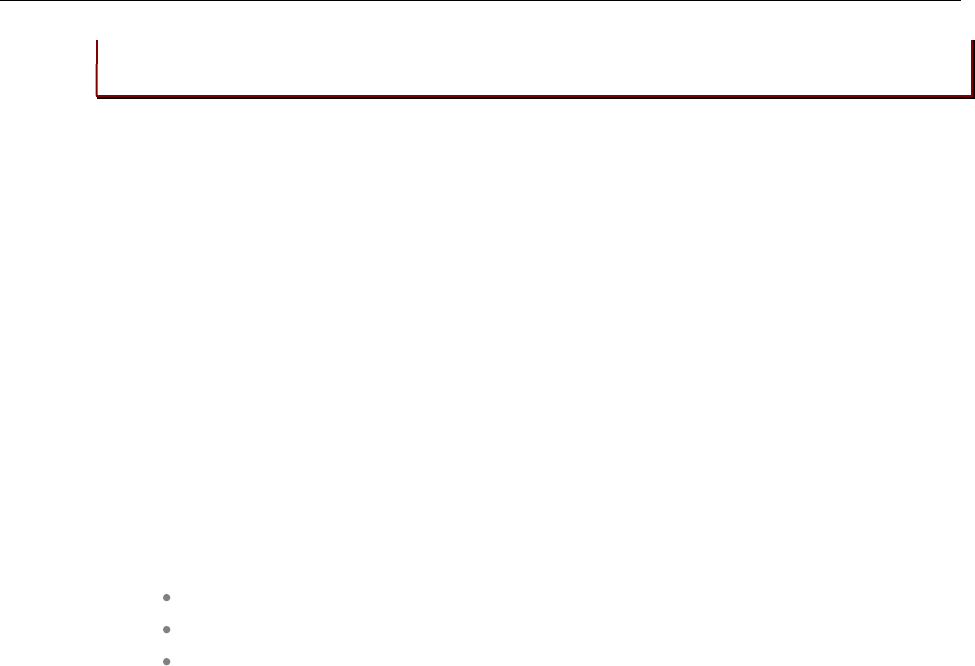
SIP-DECT OM System Manual
322
also recommended to protect the selected protocol with a login to prevent
unauthorized access to the private key file.
Furthermore, it is important that the root and administrator passwords of the OpenMobility system are
safe, because with these passwords an attacker could change the configuration to manipulate the
system in various ways.
Although all keys and certificates in the database are encrypted, an automated database backup or
download could be a security leak if the network, transport protocol or servers used are not protected
against manipulations.
8.32 DECT ENHANCED SECURITY
Security aspects in the DECT standard have been improved after concerns were raised in the market in
recent years. Therefore various enhancements have been introduced.
The usage of many security features, which were already available in the DECT standard (respectively
GAP) from the beginning, was left optional for the devices. These mechanisms became mandatory
together with CAT-iq. Almost each of these functionalities was present and used within SIP-DECT right
from the start.
Furthermore, some new features have been added to GAP:
Encryption of all calls (not only voice calls)
Re-keying during a call
Early encryption
Each procedure brings additional guarantee on security and is an integral part of the SIP-DECT solution.
The feature set can be enabled or disabled per site. This distinction is necessary due to the fact, that
enhanced security is available with RFPs 35/36/37/43/44/45/48 only.
From release 5.0 on, when DECT enhanced security is enabled, every connection will be encrypted, not
only voice calls, but also such as service calls (e.g. list access) or messaging.
Additionally, the cipher key used for encryption during an ongoing call is changed every 60 seconds.
Finally, every connection is encrypted immediately upon establishment to protect the early stages of the
signaling such as dialing or CLIP information.
DECT enhanced security is only supported together with Mitel 602 DECT phones. Older terminals (e.g.
6x0d or 142d) or GAP phones will still operate as ever, but not provide the new security mechanisms.
8.33 MIGRATION OF RFP SL35 IP FROM SIP-DECT LITE 3.1 TO SIP-
DECT 6.1
The SIP-DECT Lite solution realized a single-cell DECT network that offered only limited radio coverage
and was operated with one RFP SL35 IP. The SIP-DECT Lite solution was part of the SIP-DECT product
family that offered larger radio coverage by realizing multi-cell DECT networks with up to 256 RFPs.
You can integrate the RFP SL35 IP to a multi-cell SIP-DECT network. The migration from SIP-DECT
Lite to the current release of the standard SIP-DECT system is supported. During the migration the SIP-
DECT Lite software is replaced by the standard SIP-DECT software on the RFP SL35 IP and a reset to
the factory setting is performed. All configuration data are removed from the base station.
The following migration process must be performed.

Configuration and Administration
323
Precondition: Unique UNLOCK.xml file is available for the specific RFP SL35 IP.
1Remove the USB flash memory from the RFP SL35 IP and plug it into your computer.
2Copy the unlock.xml file onto the USB flash memory.
3Copy the standard SIP-DECT SW (iprfp3G.dnld) onto the USB flash memory of the RFP.
4Check if the following files are on the USB flash memory (no other files should be on the USB flash
memory except SIP-DECT™ Lite DB backup field “omm_conf.txt” which is not relevant).
a. PARK.xml
b. UNLOCK.xml
c. iprfp3G.dnld
5Remove the USB flash memory from your computer and plug into the RFP SL35 IP.
6The migration process starts automatically after plugging the USB flash memory into the RFP.
7Wait for the RFP reboot and start-up. Do not interrupt the electric power during this process.
8The SW update for RFPs in standard SIP-DECT installations are provided by other means than to
copy the SW on the USB flash memory. Therefore the iprfp3G.dnld must be removed from the USB
flash memory.
Make sure that the PARK.xml and UNLOCK.xml remain on the USB flash memory.
9Also after the migration, make sure that the USB flash memory is always plugged in the RFP.
10 Now, the RFP SL35 IP has the standard SIP-DECT SW and the UNLOCK.xml file and can be
operated in standard SIP-DECT installations. Please follow the standard procedures to setup a SIP-
DECT installation.
8.34 802.1X CERTIFICATE BASED AUTHENTICATION
You can assign a group certificate to all RFPs of a SIP-DECT installation for certificate based
authentification to open the switch ports the RFPs are connected to.
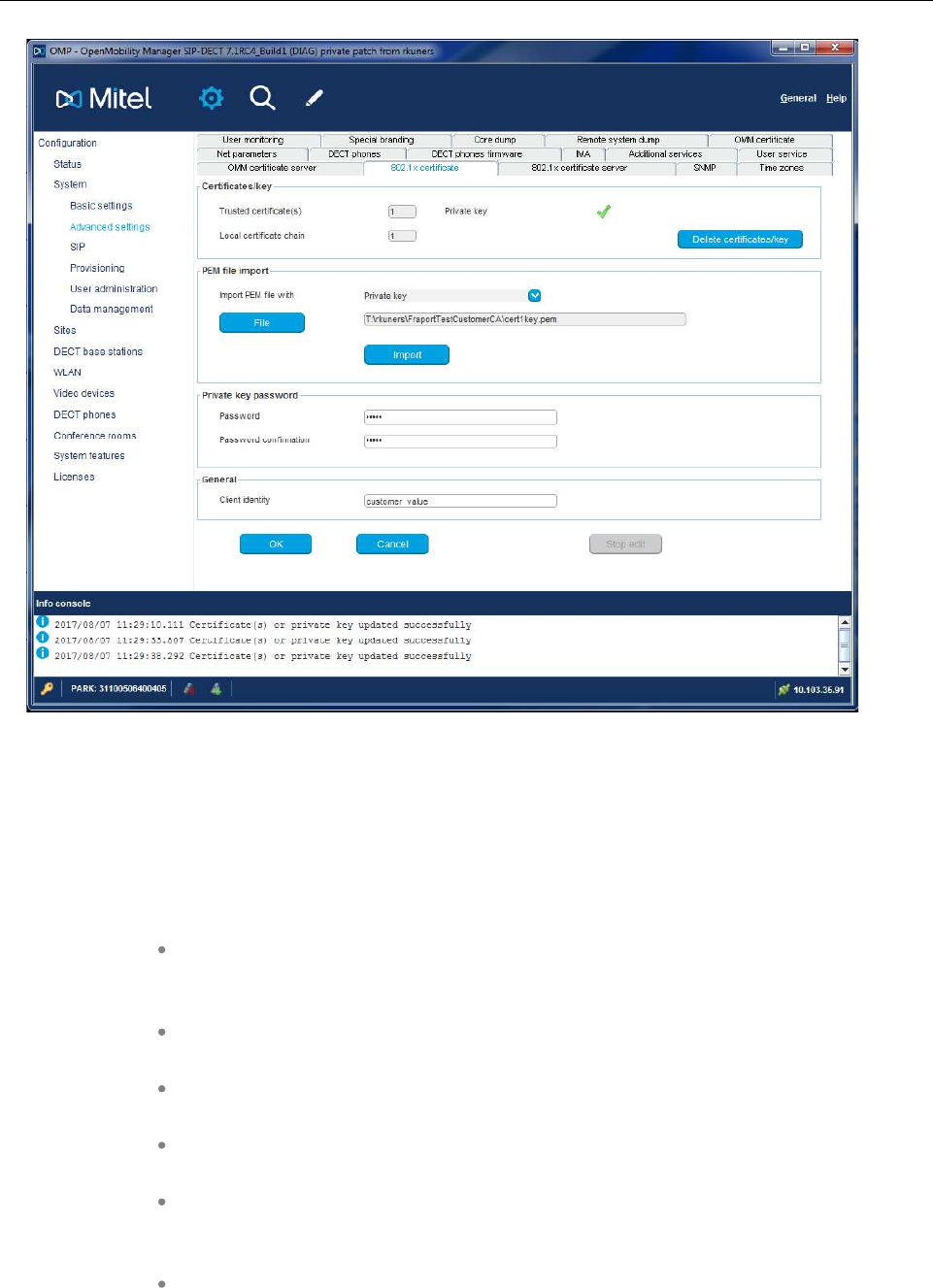
SIP-DECT OM System Manual
324
8.34.1 802.1X CONFIGURATION
You can import trusted certificates, a local certificate chain and a private key file for 802.1x certificate
based authentication manually through OMP or OMM configuration files.
8.34.1.1 Configure and store 802.1x certificate settings
802.1x certificate data are optional parameters. 802.1x certificate based
authentication works only if valid certificate data is configured and the feature is set
to enabled.
802.1x certificate data is stored centrally in OMM database and can be set by OMP,
through an OMM provisioning file or from a certificate server.
The centrally stored 802.1x certificate data remains valid until it is changed or
removed by one of the configuration sources.
The stored 802.1x certificate data is used after a reset/reboot/power cycle even if
the provisioning server is not reachable.
RFPs receive the encrypted 802.1x certificate data from OMM via a HTTP file
request, for example, after reboot or after notification of new certificate data from the
OMM. Only RFPs can decrypt and use the certificate data.
The 802.1x certificate data will be stored locally on RFPs.
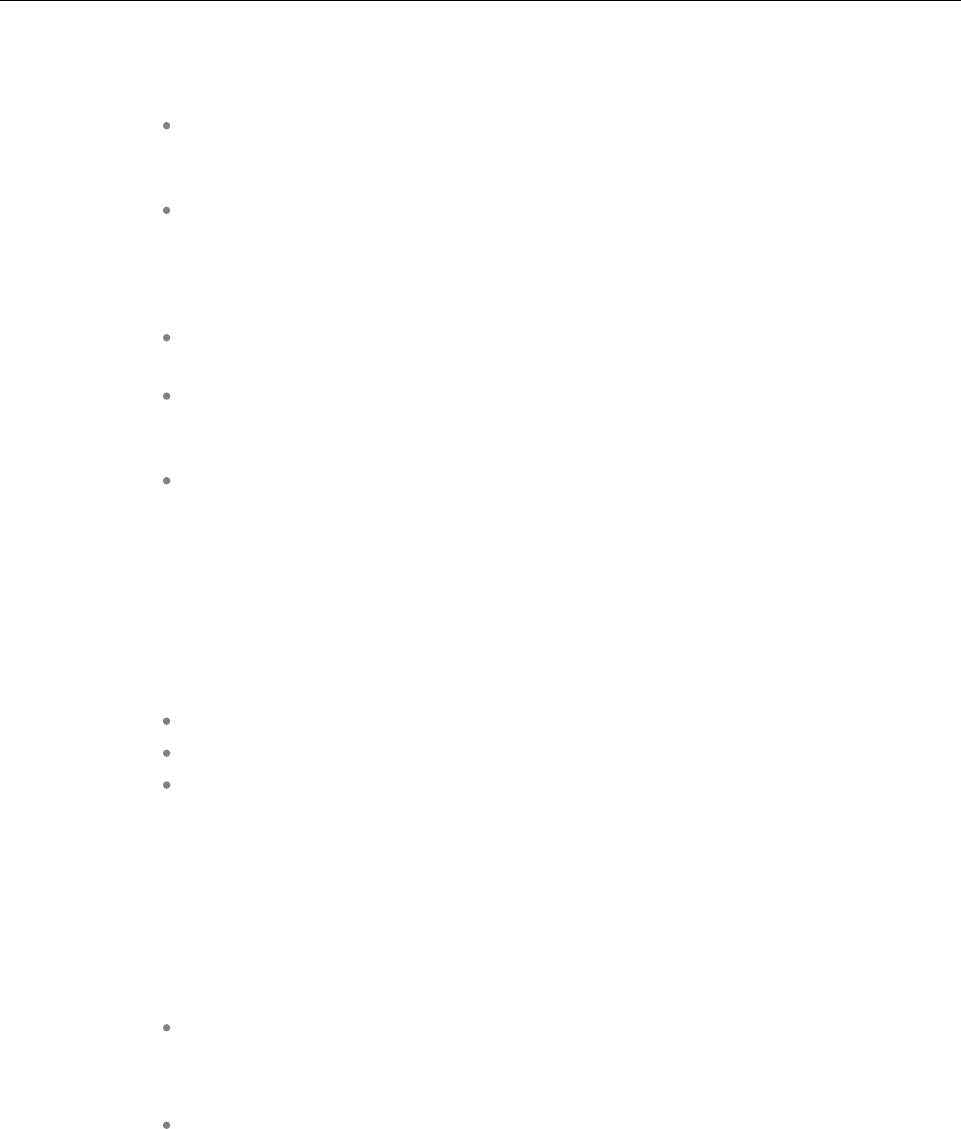
Configuration and Administration
325
8.34.1.2 Configure and store 802.1x certificate server settings
802.1x certificate server settings are optional parameters. If configured, the OMM
uses the configured file server to load/update the 802.1x certificate data (group
certificate, private key, Trusted (CA) certificate(s))
802.1x certificate server settings are stored centrally in OMM database and can be
set by OMP or via an OMM provisioning file.
8.34.1.3 Discard OMM DB or RFP factory reset, which are offered as restart options
The 802.1x certificate data and the 802.1x certificate server settings on the (RFP-)
OMM are lost.
The 802.1x certificate data and the 802.1x certificate server settings have to be
configured again; otherwise, the RFPs receive empty 802.1x certificate data on the
next 802.1x update.
To delete 802.1x certificate data from a RFP, the data can be deleted on the OMM
(applies to connected RFPs), or a factory reset of an RFP can be initiated (OM-
Configurator or through an prepared USB stick).
8.34.2 PREREQUISITES REFERRING TO 802.1X TOPOLOGY
802.1x group certificate based authentication runs in networks, which fulfill needs of a proper running
802.1x administration:
Radius server
Switch port configuration
Closed mode (initial 802.1x configuration in safe environment) or low-impact mode
(DHCP, DNS, NTP, TFTP, HTTP (for the transfer of the 802.1x configuration to the
RFPs)) enabled. HTTP traffic between the OMM and RFPs in different VLAN (guest
VLAN for unauthorized clients) needs to be routed by a layer 3 switch or router so
authorized RFPs can receive their 802.1x configuration or guest VLAN (DHCP,
DNS, NTP, TFTP - HTTPS to OMM needs to be routed). Traffic between different
VLANs (including the native VLAN) is routed by a layer 3 switch or router. Even a
proper routing between native VLAN and SDC VLAN is mandatory or guest VLAN
(DHCP, DNS, NTP, TFTP - HTTPS to OMM needs to be routed)
Full access to productive network after successfull 802.1x authentication
8.34.3 802.1X FEATURE DESCRIPTION
All RFPs of an installation needs to get updated to a firmware which supports 802.1x
(either in a secure environment or on a switch port in low-impact mode or in a guest
VLAN were access to DHCP and TFTP is possible).
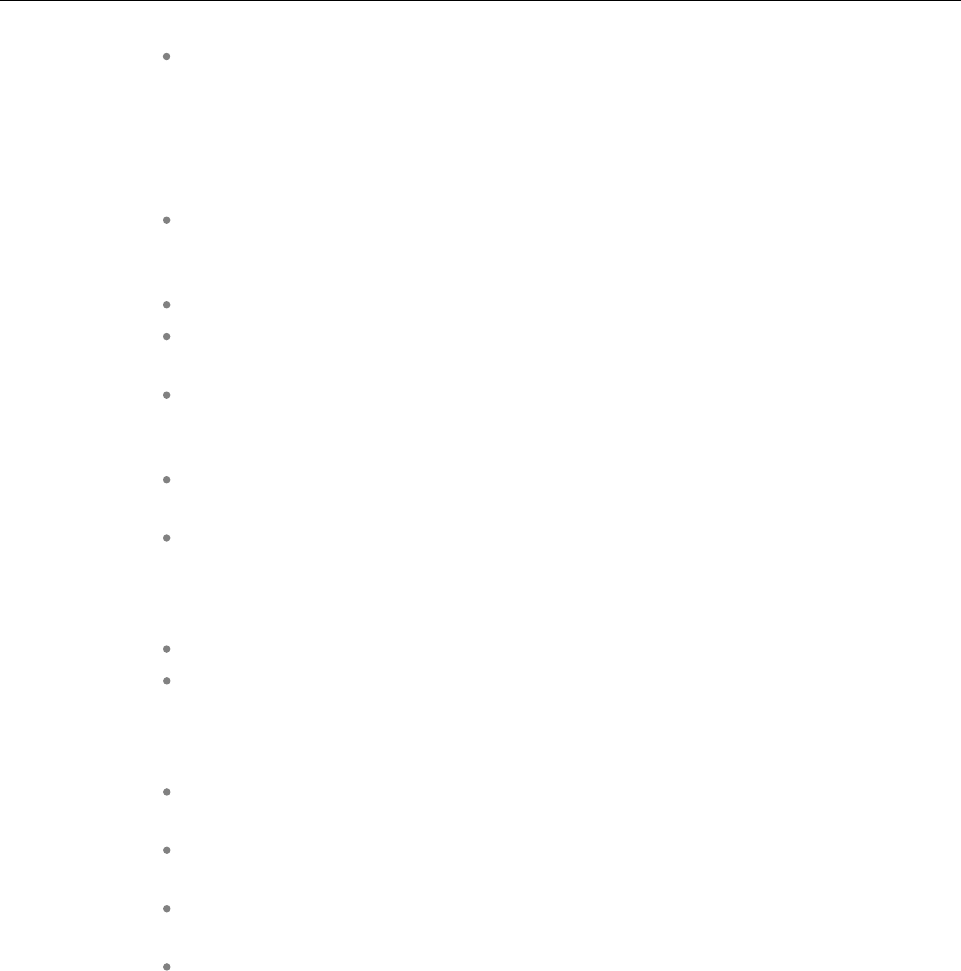
SIP-DECT OM System Manual
326
Initial 802.1x certificate request from OMM needs to be enabled on the RFP through
local configuration (OM-Configurator parameter independent from local
configuration flag) or a DHCP option (option 43 suboption + unused DHCP option)
to prevent impact on existing installations. If 802.1x certificates are already loaded
to an RFP, updates are requested independent from this local or DHCP
configuration.
OMP supports the configuration of 802.1x group certificate data or alternatively the
configuration of a certificate server for automatic update of the certificates from a file
server.
For the group certificate, a unique 802.1x identity for all RFPs is supported.
To enable 802.1x on RFP each of them is initialized by DHCP option or
OM_Configurator. Otherwise the feature is inactive for a RFP (see 7.36).
RFPs request RSA encrypted 802.1x certificate data through HTTP from the active
OMM (either in a secure environment or on a switch port in low-impact mode or in a
guest VLAN were access to DHCP and to the OMM via HTTP is possible).
Certificate data is requested/updated, for example on RFP startup or after a
certificate update has been triggered by the OMM.
In addition to the certificate data, a RFP receives and applies the admin and root
login credentials (user name and password hash). Thereby access to the RFP root
file system is no longer possible with the default password of previously
unconfigured RFPs.
The certificate data is stored reset proof in the RFPs.
If an 802.1x certificate data file was received from the OMM, RFP admin and root
login credentials cannot be changed through the IPL protocol between OMM and
RFP (for example, by connecting to a different OMM system > factory reset
required).
You can delete 802.1x certificate data from the OMM. Afterwards, the data is
deleted from connected RFPs.
New edit mode in OMP for 802.1x certificate settings to prevent inconsistent
configuration (changed settings will not be used before leaving the edit mode).
New DECT base station attribute 802.1x configuration mismatch for the device list in
OMP monitoring mode.
New health states for 802.1x are supported. A warning message appears while the
802.1x edit mode is active and shows mismatch errors if certificates cannot be
updated from the 802.1x certificate server or if not all RFPs have the correct
certificate checksum (certificate mismatch).
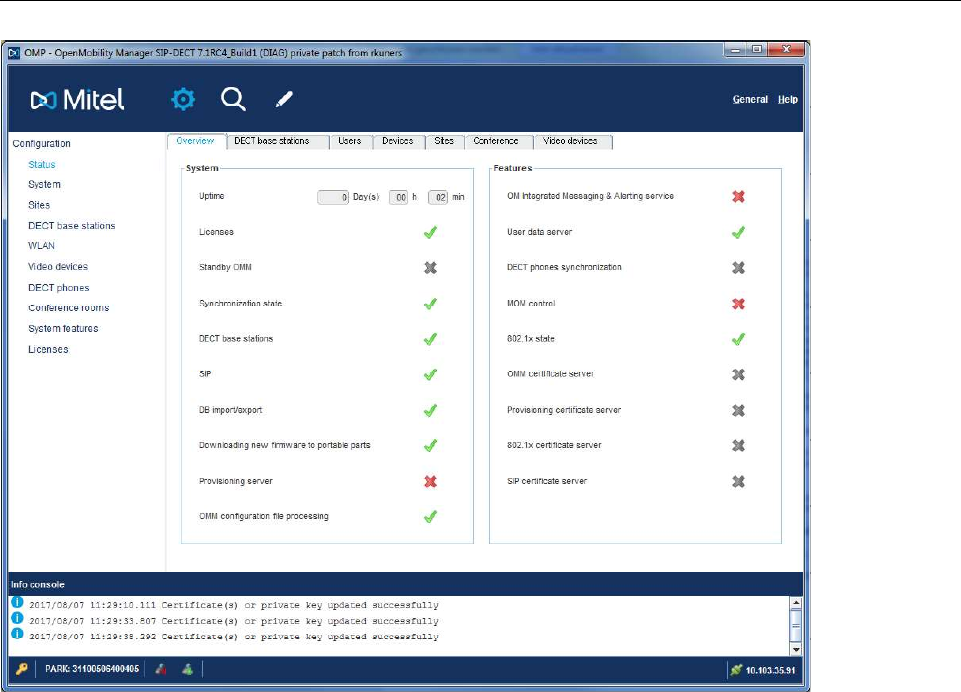
Configuration and Administration
327
New health state for 802.1x
802.1x configuration mismatch in DECT base stations device list (OMP monitoring mode).
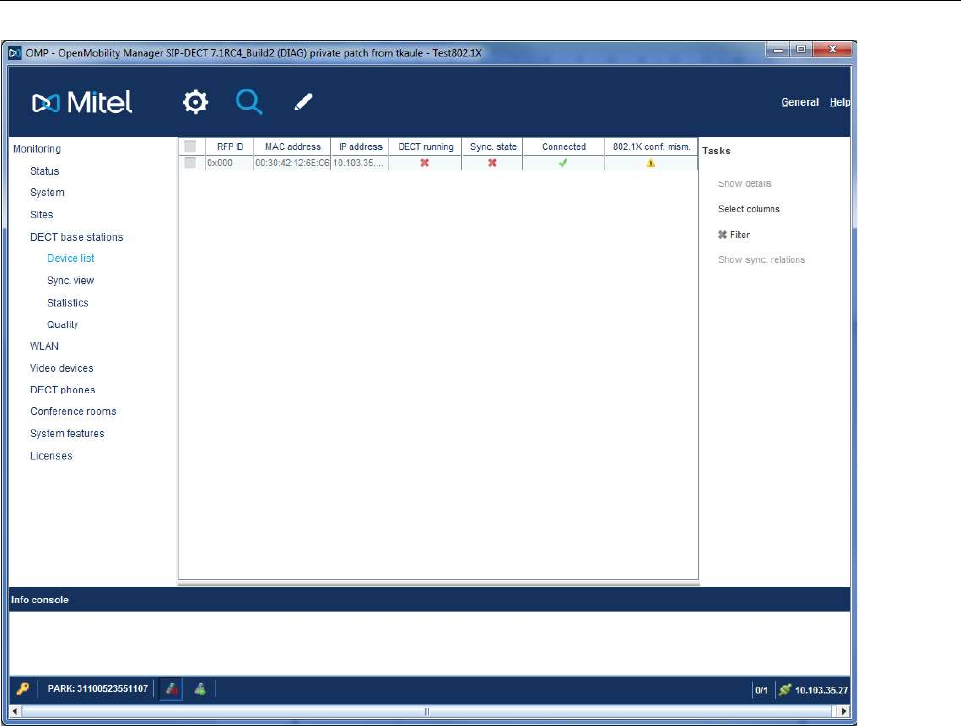
SIP-DECT OM System Manual
328
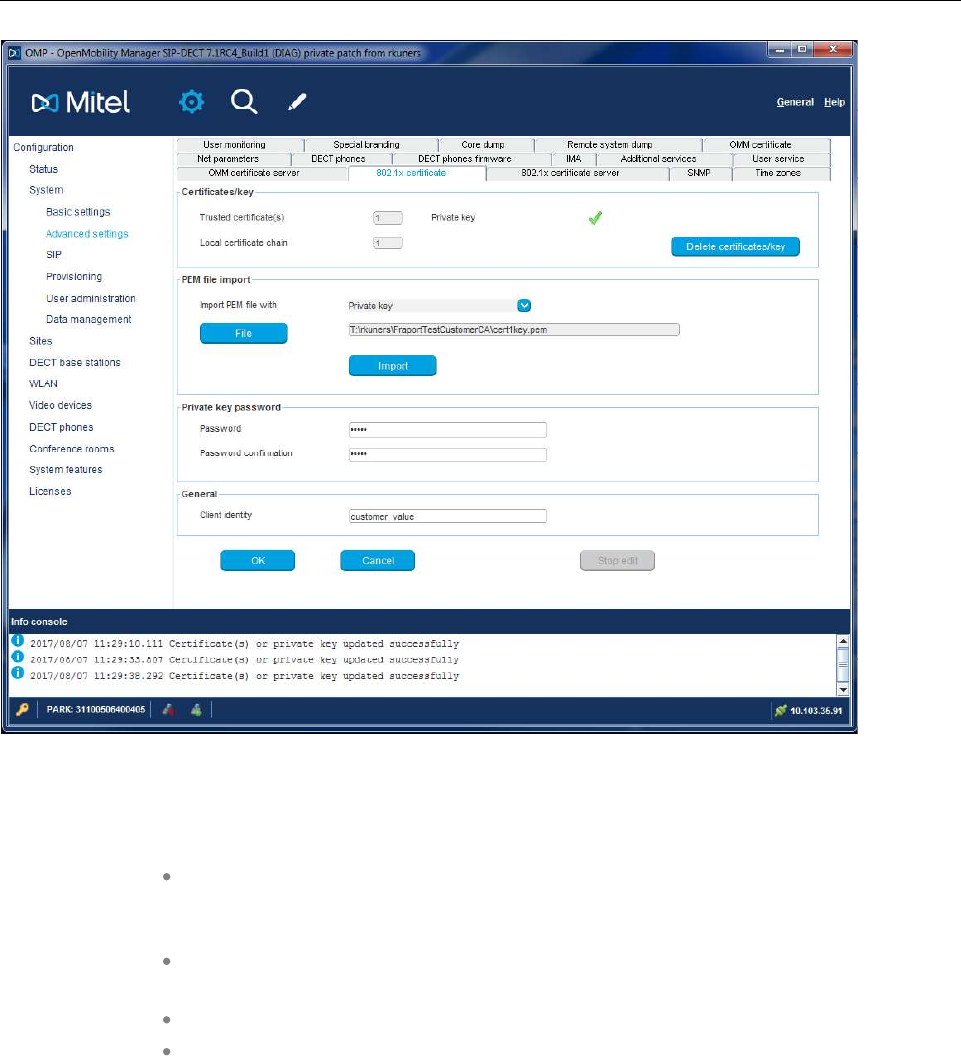
Configuration and Administration
329
You can import trusted certificates, a local certificate chain and a private key file for 802.1x certificate
based authentication manually through OMP or OMM configuration files.
Certificates/key: Shows the number of active 802.1x trusted certificates, the
number of 802.1x local certificate chains and whether a 802.1x private key is used.
All can be deleted with the Deletecertificates/key button.
PEM file import / Import PEM file with: Specifies the type of file 802.1x (trusted
certificate, local certificate, or private key) and the location of the file to be imported.
General/Client identity: 802.1x supplicant client identity.
Private key password/ Password: Specifies the password for the 802.1x private
key file.
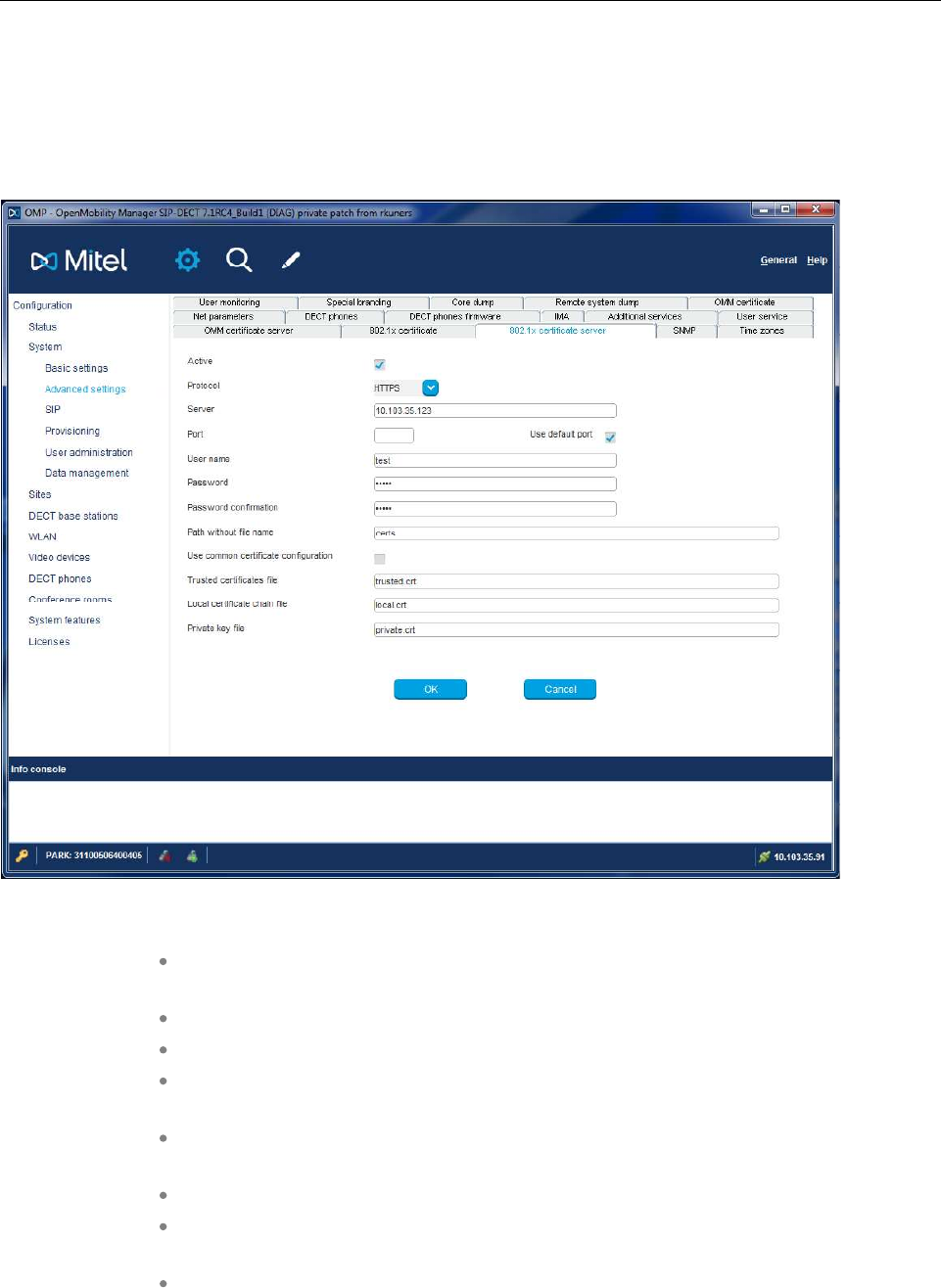
SIP-DECT OM System Manual
330
8.35 802.1X CERTIFICATE SERVER CONFIGURATION
Through configuration of a 802.1x certificate server URL, you can update the 802.1x certificate data
automatically.
Configuration of the 802.1x certificate server using OMP.
User name: Specifies the user name for authentication against the certificate
server.
Password: Specifies the password for authentication against the certificate server.
Active: Enables or disables the certificate server URL feature.
Protocol: Specifies the protocol to be used to fetch the certificate files. One of FTP /
FTPS / SFTP / HTTP / HTTPS / TFTP / None.
Port: Specifies the certificate server’s port number or use of the default port for the
used protocol.
Server: Specifies the IP address or name of the certificate server.
Path without the filename: Specifies the path to the certificate files on the
certificate server.
Trusted certificates file: Filename of the trusted certificates to read from the
server.

Configuration and Administration
331
Local certificate chain file: Filename of the local certificates to read from the
server.
Private key file: Filename of the private key to read from the server.
8.36 INITIATE 802.1X BY DHCP OPTIONS OR OM_CONFIGURATOR
Before 802.1x starts the feature, it has to be initialized by DHCP or by the OM_Configurator tool.
8.36.1 DHCP OPTIONS
There are two ways, either DHCP option 226 or the vendor specific option 43 (code 226) can be used.
DHCP option 226 set this option to 1 the option is optional
Vendor specific option 43 set code 226 to 1 code 226 is optional
8.36.2 OM_CONFIGURATOR
Select the parameter Activate 802.1x and set it to true. If .csv config files are used, set the common
value use_802_1x=1.
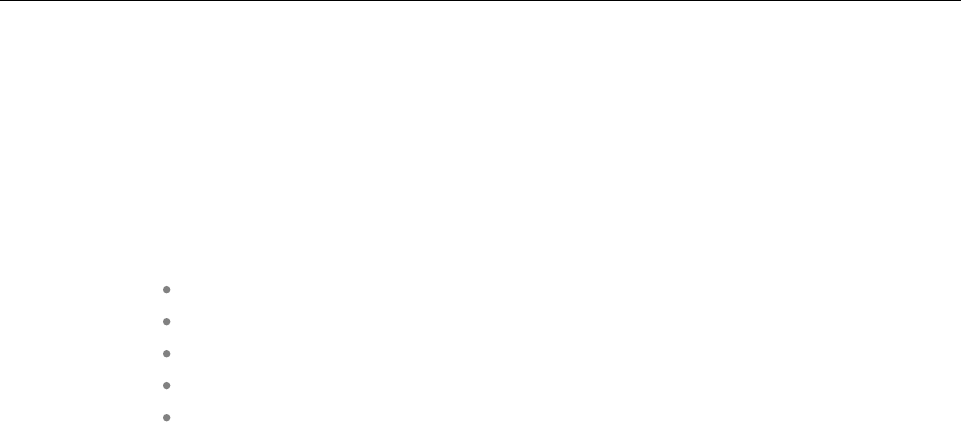
SIP-DECT OM System Manual
332
9 MAINTENANCE
9.1 SITE SURVEY MEASUREMENT EQUIPMENT
If a SIP-DECT installation must be planned, a sufficient distribution of DECT base stations that meets the
requirements for reliable synchronization and connectivity to the DECT phones is necessary. The site
survey kit may help you. It comprises:
One measuring RFP with its own power supply.
A tripod and a battery for the RFP.
Two reference DECT phones with chargers.
Battery chargers.
Optional a measuring DECT phone which can monitor other makers DECT radio
sources.
9.2 CHECKING THE MITEL HANDSET FIRMWARE VERSION
You can display the version information of a Mitel 600 or Mitel 142d DECT phone with a few keystrokes.
Check the firmware version to determine whether an update is required to overcome any user issues.
11 Press the Menu soft key.
12 Select System (only to highlight).
13 Press OK.
14 Select Version Number.
15 Press OK.
The display shows the software and the hardware version of the Mitel DECT phone.
9.3 DIAGNOSTIC
9.3.1 MITEL DECT PHONE SITE SURVEY MODE
You can switch a Mitel 600 or Mitel 142d DECT phones into “site survey mode” with a few keystrokes. In
this mode the phone will display the RFPs and the actual field strength of the receiving signal in dBm.
1Press the Menu soft key.
2Enter the following key sequence “***76#” (Mitel 600 ) or “R***76#” (Mitel 142d).
3Select Site Survey.
4Press OK.
5To leave the site survey mode, switch the phone off and on again.
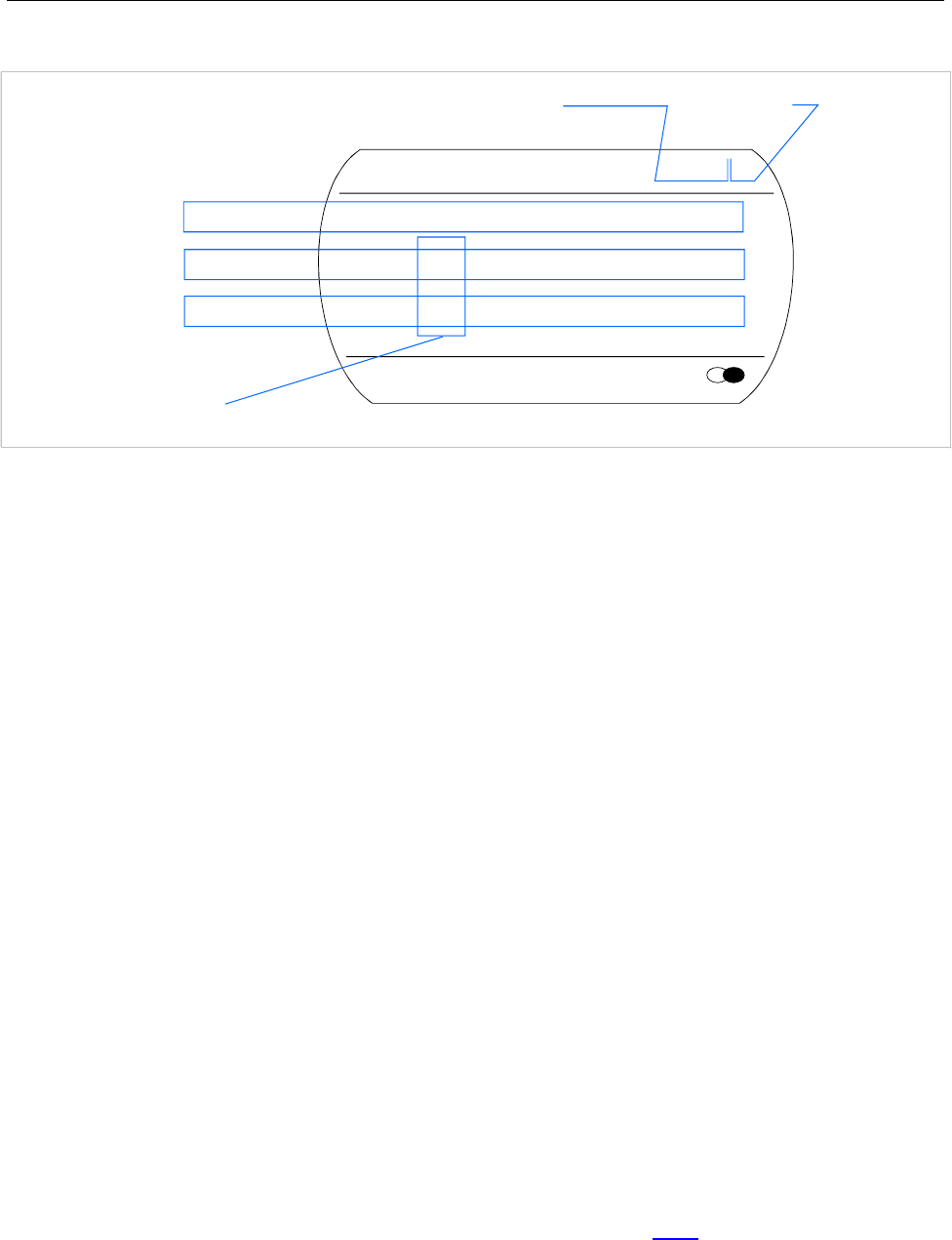
Maintenance
333
The following display is shown on the Mitel DECT phone:
Menu Phonebook
RFPI 10FFF21 02
FE PP: FP:
-dBm 50 57 50
RPN02 01 00
PARK: 1F-10-FF-F0-21 RFP ID: 02*
RFP ID: 02*
*The ID of RFP to which the PP is currently associated to.
Frame error
Field strength
RFP ID
In this example the DECT phone is currently connected to the RFP with the number 02. The RFPs 01
and 00 are also visible. The number “10FFF221 02” on the upper right side refers to the PARK (Example
1F-10-F2-21) of the SIP-DECT system and to the RFP to which the phone is currently connected to.
9.3.2 MITEL HANDSET AUTO CALL TEST MODE
You can switch a Mitel 600 or Mitel 142d DECT phones into “auto call test mode” with a few keystrokes.
In this mode the phone will call a specified number cyclically. You can use this feature to generate traffic
for test purposes. This mode is also active if the phone is on the charger.
1Press the Menu soft key.
2Enter the following key sequence “***76#” (Mitel 600 ) or “R***76#” (Mitel 142d).
3Select Auto Call Test.
4Press OK.
5Enter the phone number to call.
6Press OK.
7Enter a number of seconds between two calls.
8Press OK.
9Enter a number of seconds a call shall be active.
10 Press OK. The test will be started automatically.
11 To stop the test, switch the phone off and on again.
9.3.3 MITEL HANDSET AUTO ANSWER TEST MODE
You can switch a Mitel 600 or Mitel 142d DECT phone into “auto answer test mode” with a few
keystrokes. In this mode, the phone answers incoming calls automatically. You can use this feature
together with phones in the “auto call test mode” (see the above section 9.3.2) for test purposes. This
mode is also active if the phone is on the charger.
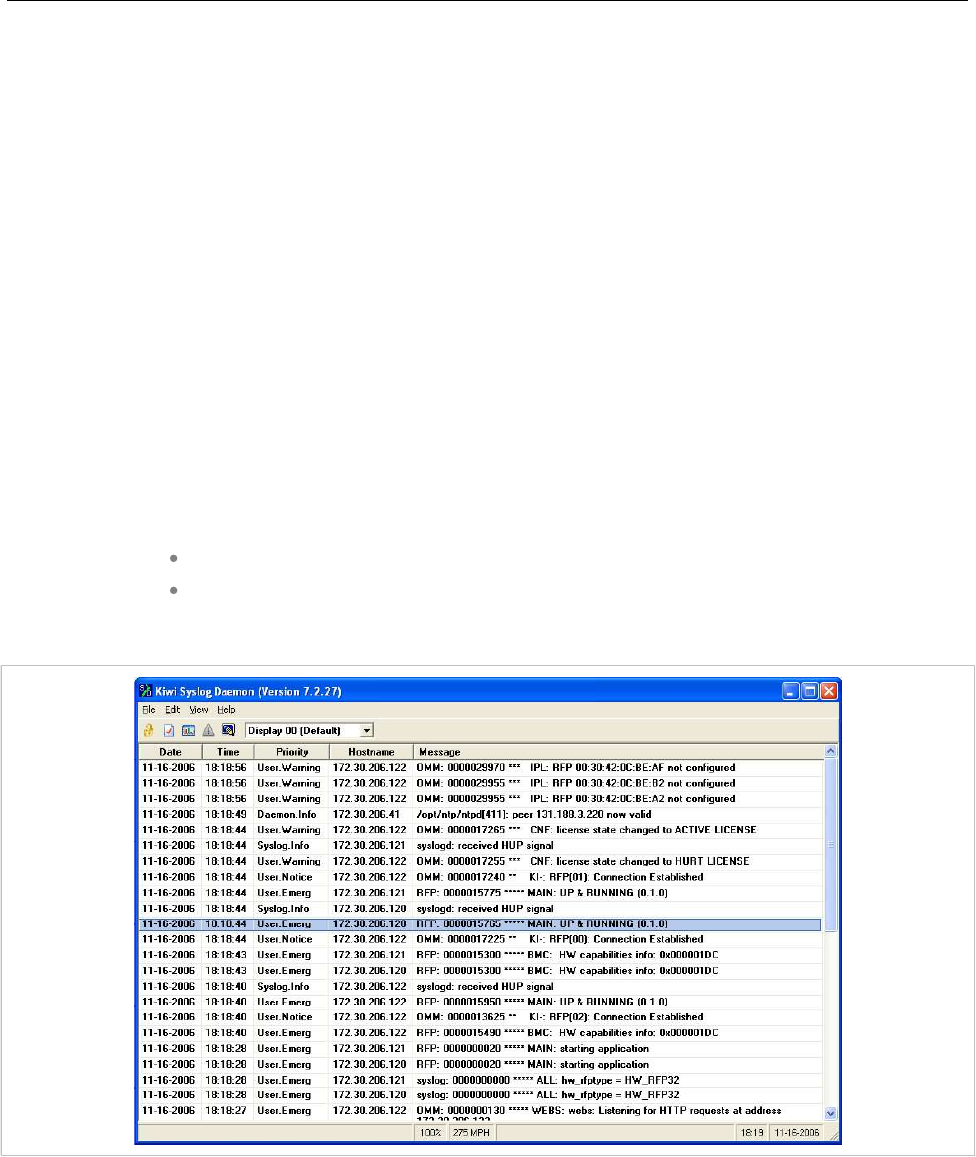
SIP-DECT OM System Manual
334
1Press the Menu soft key.
2Enter the following key sequence “***76#” (Mitel 600 ) or “R***76#” (Mitel 142d).
3Select Auto Answer.
4Press OK.
5Enter a number of seconds the phone shall ring before it will answer the call.
6Press OK.
7Enter a number of seconds a call shall be active.
8Press OK. The test will be started automatically.
9To stop the test, switch the phone off and on again.
9.3.4 SYSLOG
The OpenMobility Manager and the RFPs are capable of propagating Syslog messages conforming to
RFC 3164 (see /13/). This feature together with the IP address of a host collecting these messages can
be configured.
Syslog must be enabled by:
DHCP using the suboption 14 and 15 of vendor option 43.
Setting the syslog daemon server and port via the web interface.
To set up the syslog via DHCP or the OM Configurator has the advantage that syslogs are available in
earlier states of the RFP startup.
The level of syslog messages in the default state allows the user to have control over the general system
state and major failures.
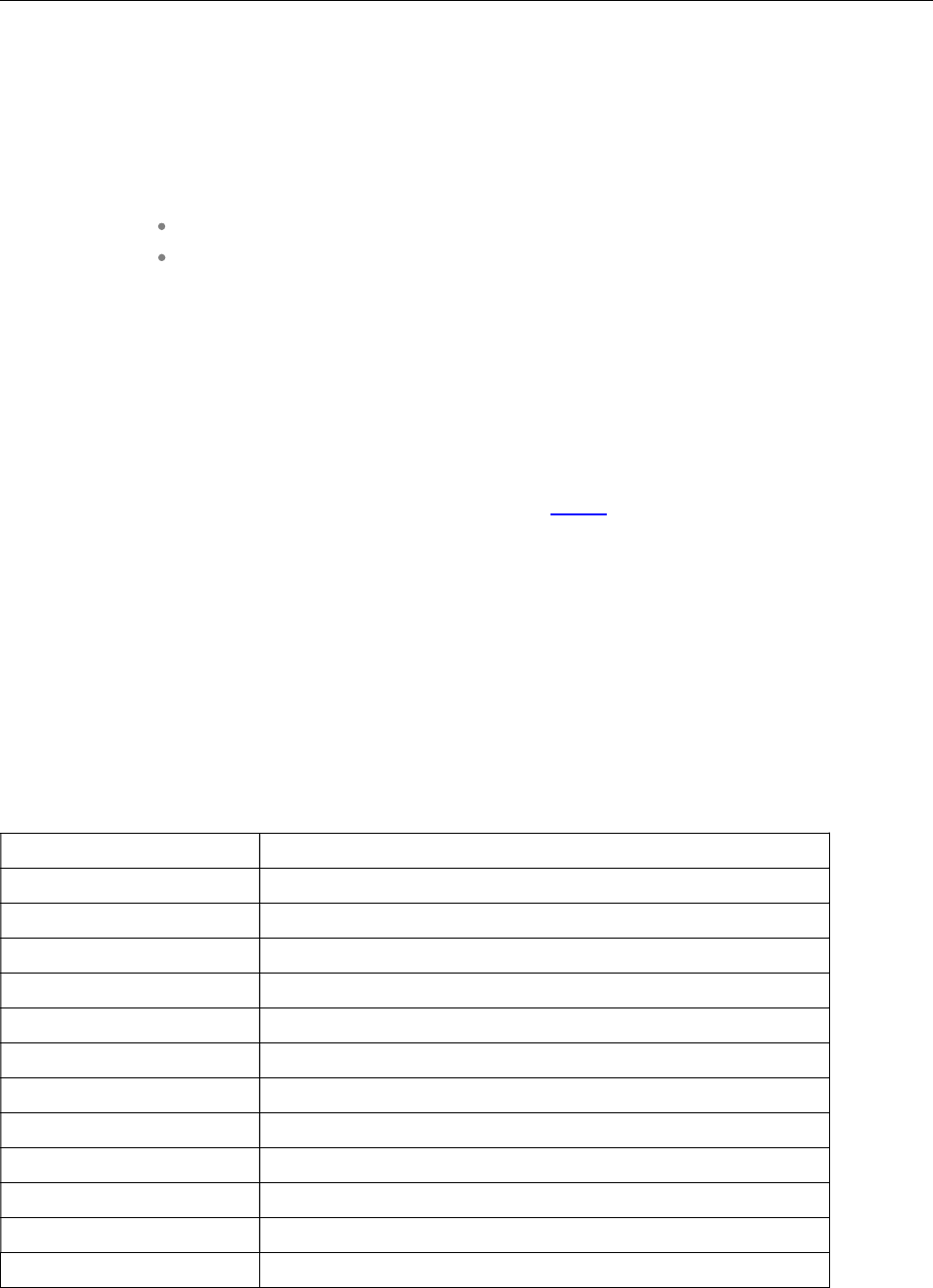
Maintenance
335
9.3.5 SSH USER SHELL
Each RFP offers a lot of commands within the SSH shell. Most of them are useful for diagnostics and
may help experts to resolve failures.
Note: Some commands can harm the system operation.
The SSH access of an RFP is open if
the RFP is connected to an OMM and the “Remote Access” is switched on or
the RFP is not connected to an OMM.
To activate the SSH access of an RFP that has a connection to an OMM, enable the Remote access
checkbox on the OMM System settings web page (see section 5.4.1.1). In the OMP, the SSH access is
activated/deactivated in the General tab of the System -> Basic settings menu (see section 6.5.1).
9.3.5.1 Login
To log into the SSH user shell:
1Open an SSH session to the IP DECT base station with the “Full access” user name.
2Enter the password for the “Full access” account (see also 8.17.1).
The output should look like:
Welcome to IP RFP OpenMobility SIP Only Version 2.1.x
last reset cause: hardware reset (Power-on reset)
omm@172.30.206.94's password:
omm@172.30.206.94 >
9.3.5.2Command Overview
Type help to get a command overview:
Command Description
exit,quit,bye Leave session
ommconsole OMM console
ip_rfpconsole RFP console
rfpm_console RFP manager console
wlan_console WLAN console
ics_console ICS console
ldb View / set local configuration (OmConfigurator)
setconsole Duplicate messages to console
noconsole Do not duplicate messages to console
dmesg Messages from last boot
logread Last messages
su Switch to user root
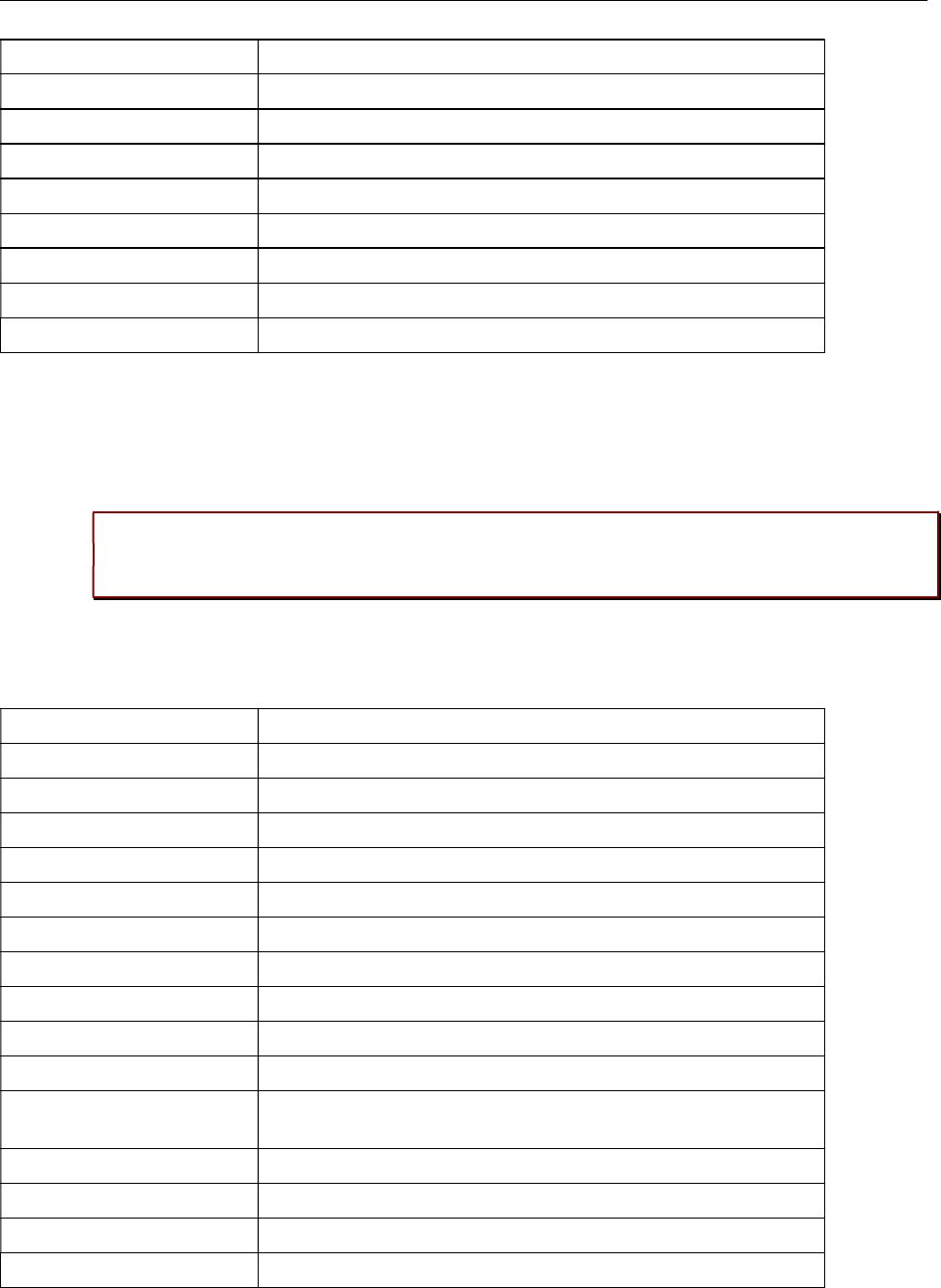
SIP-DECT OM System Manual
336
ping Well known ping
traceroute Well known traceroute
free Well known free
ps Well known ps
top Well known top
ifconfig Well known ifconfig
uptime Well known uptime
reboot Well known reboot
date Well known date (time in UTC)
9.3.5.3OMM Console On Linux Server
You can call the OMM console on the Linux server which runs the OMM using the “ommconsole”
command. Log on as root as it is necessary to install and/or update OMM.
IMPORTANT : If you not login as root to open the OMM console then the path to
ommconsole is not set and you must enter the whole path “/usr/sbin/ommconsole”
to start the OMM console.
9.3.5.4RFP Console Commands
If you type ip_rfpconsole you are able to use the following commands on each RFP:
Command Description
? Displays Command Help Table
bt Bluetooth commands
confmix Displays status of conference mixer
help Displays Command Help Table
logger Send a string to the syslog daemon
deftrc Resets all trace settings to default
runtime Reports the process runtime
mem Show memory and heap
exit Leave this console
heap Shows heap buffer statistics
heapcheck Verifies the guard space of all via doss allocated buffer. Heap
functions are locked during check
heapdetails Print detailed heap usage
jpeg Jpeg helper commands
lu10 Lu10 SDU <-> PDU converter
mclose Close a media channel
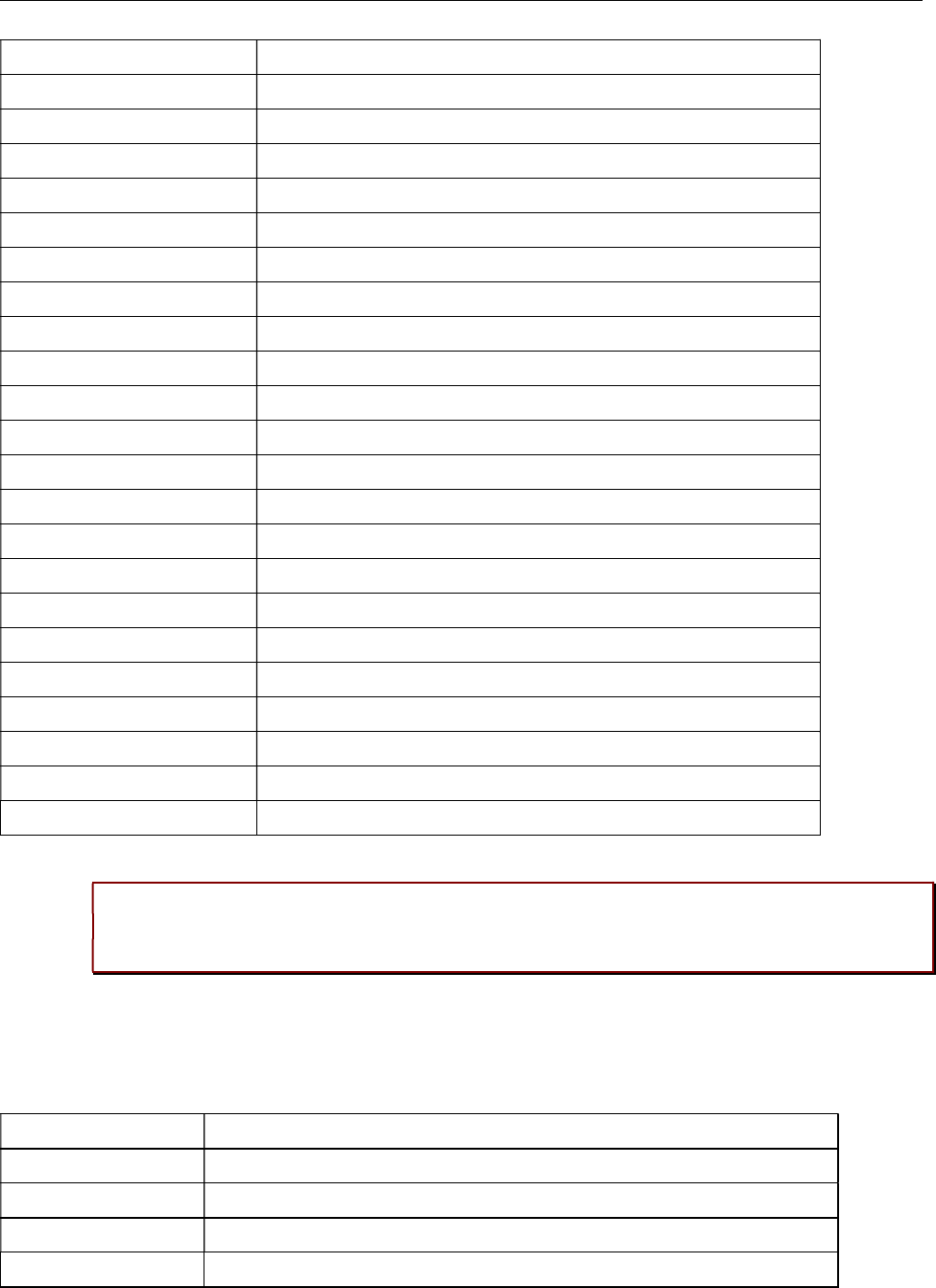
Maintenance
337
Command Description
mconf Configure IP settings for a media channel
media Display state of media channels
mopen Open a media channel
mroute Display media routes
mstart Start a media channel
mstop Stop a media channel
mswo Codec switch over for an active call
mtime Display media time statistics
mutex Lists all created MXP mutexes
omms Shows connection status to OMM(s)
otpdbCheck Check all OTP pages for valid elements
queues Lists all created MXP queues
reset Resets the IPRFP application
resume Resume bmc activity
sem Lists all created MXP semaphores
signals Print signal dwell time in queues
spy Set/display spy levels: [ <key #> <level #> ]
suspend Suspend bmc activity
tasks Lists all running MXP tasks
tickres Print tick resolution
timer Print running timer
video Video commands
Please note: The “spy” command enables you to increase the level of syslog messages.
This should be only used by instructions of the support organization because it can harm
the system operation.
9.3.5.5OMM Console Commands
If you have opened the session on the OMM RFP and you type “ommconsole”, you are able to use the
following OpenMobility Manager (OMM) related commands:
Command Description
? Displays Command Help Table
adb Automatic DB export and import (ADB) console
axi AXI commands
axic Task console for AXI command processing of provisioning files
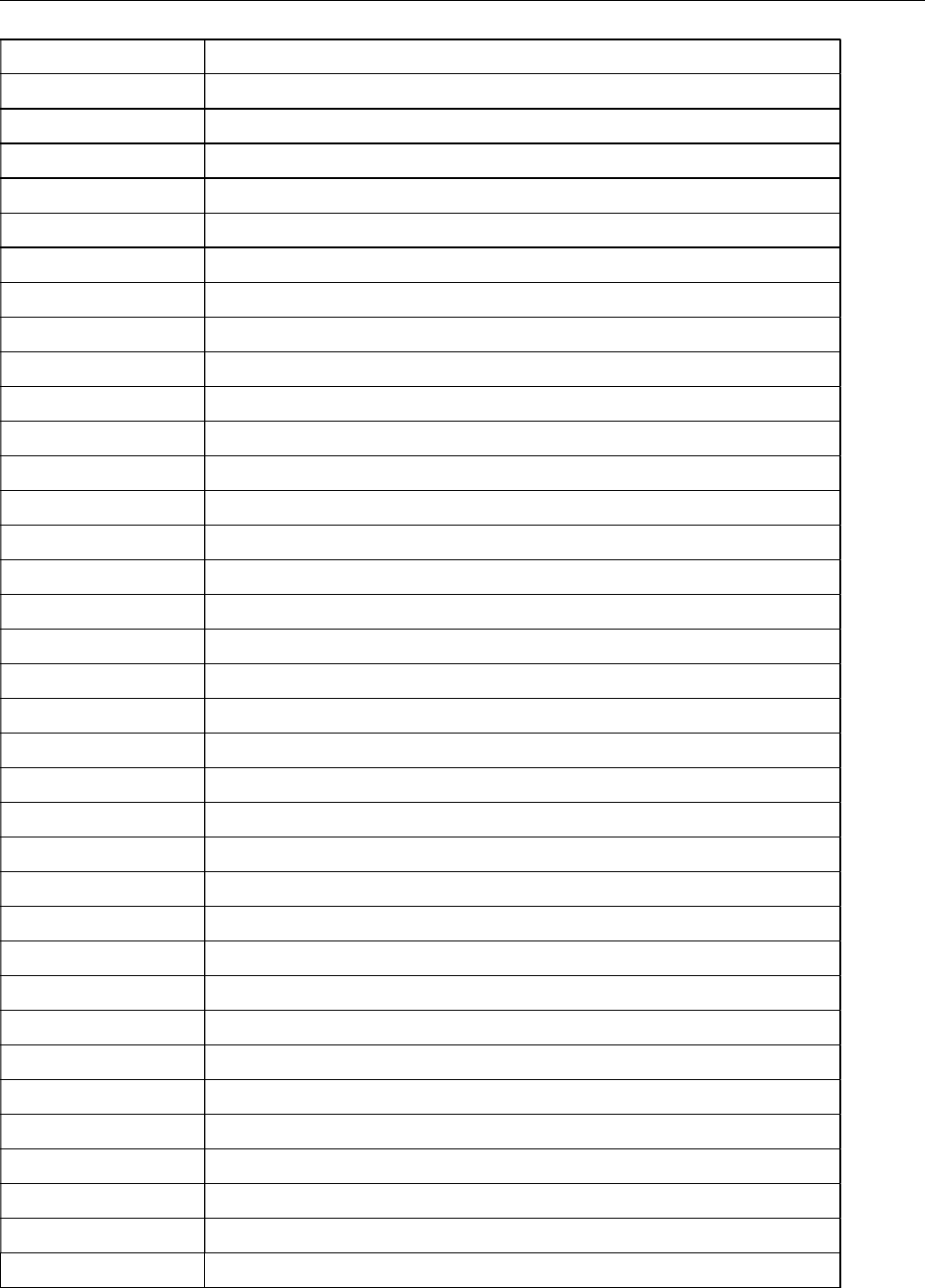
SIP-DECT OM System Manual
338
Command Description
cert Certificate import console
cmi CMI commands
cnf Show configuration parameters
cron Display pending cron jobs
help Displays Command Help Table
logger Send a string to the syslog daemon
deftrc Resets all trace settings to default
dlc DECT Data Link Control
dm Download Over Air Manager
dsip DSIP commands
epr External provisioning task (EPR) console and dynamic users console
runtime Report the process runtime
mem Show memory and heap
exit Leave this console
gmi DECTnet2 Inter Working Unit
hcm Handset configuration management task (HCM) console
heartbeat Configure heartbeat mechanism for IP-RFPs
ima IMA commands
inspect Display information of a user
ipc Display socket communication
ipl Display connected RFPs
iplfilter Configure which RFPs spy messages are generated for
lic LIC commands
loc Info about locating extension
mon Toggle monitor functionality
msm Display states within MediaStreamManagement
msmtrc Display / modify list of traced DECT phoneNs
mutex List all created MXP mutexes
nwk DECT network layer
prov Prov-related commands
queues List all created MXP queues
rcmd Remote command on RFPs shell
rfp Radio Fixed Part Control
rfpd Radio Fixed Part Debug
rfps Radio Fixed Part Statistic
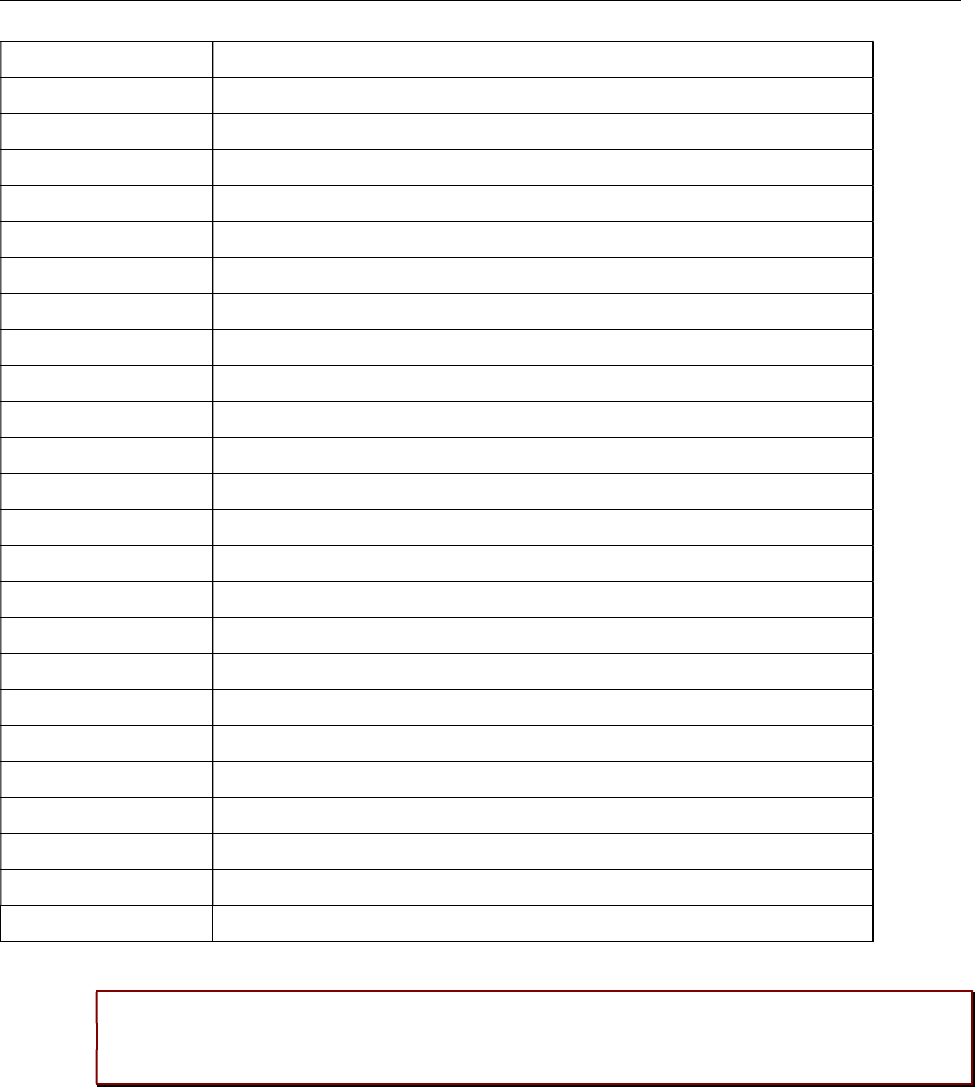
Maintenance
339
Command Description
rping Request one or more RFPs to ping a host
rspy Remote configure spy levels on IP-RFPs
rsx Toggle RSX debug port on RFPs
rtt Set event flag for high RTT values / clear values
sem List all created MXP semaphores
spy Set/display spy levels: [ <key #> <level #> ]
standby Displays redundant OMMs
stat Statistic
sync Commands for RFP synchronization
sysdump Initiate system dump
tasks List all running MXP tasks
tickres Print tick resolution
trc Back trace task
tzone Time zone commands
uds UDS commands
umo UMO commands
upd Display update status of RFPs
update Force all connected RFPs to search for new software
uptime Display OpenMobility Manager uptime
ver Version information
video Command for video devices
wlan Display states within Wireless LAN Management
xml XML browser task (XML) console
xsc XSC commands
Please note: The “spy” command enables you to increase the level of syslog messages
especially for subsystems of the OMM. This should be only used by instructions of the
support organization because it can harm the system operation.
9.3.6 CORE FILE CAPTURING
Fatal software problems may result in memory dumps, so called core files. These core files are helpful in
analyzing the problem that caused the abnormal termination of the program. The IP RFP is capable of
transferring the core files to a remote fileserver. Without any special configuration the files are
transferred to the TFTP server that is used to get the system software. The path used is the directory of
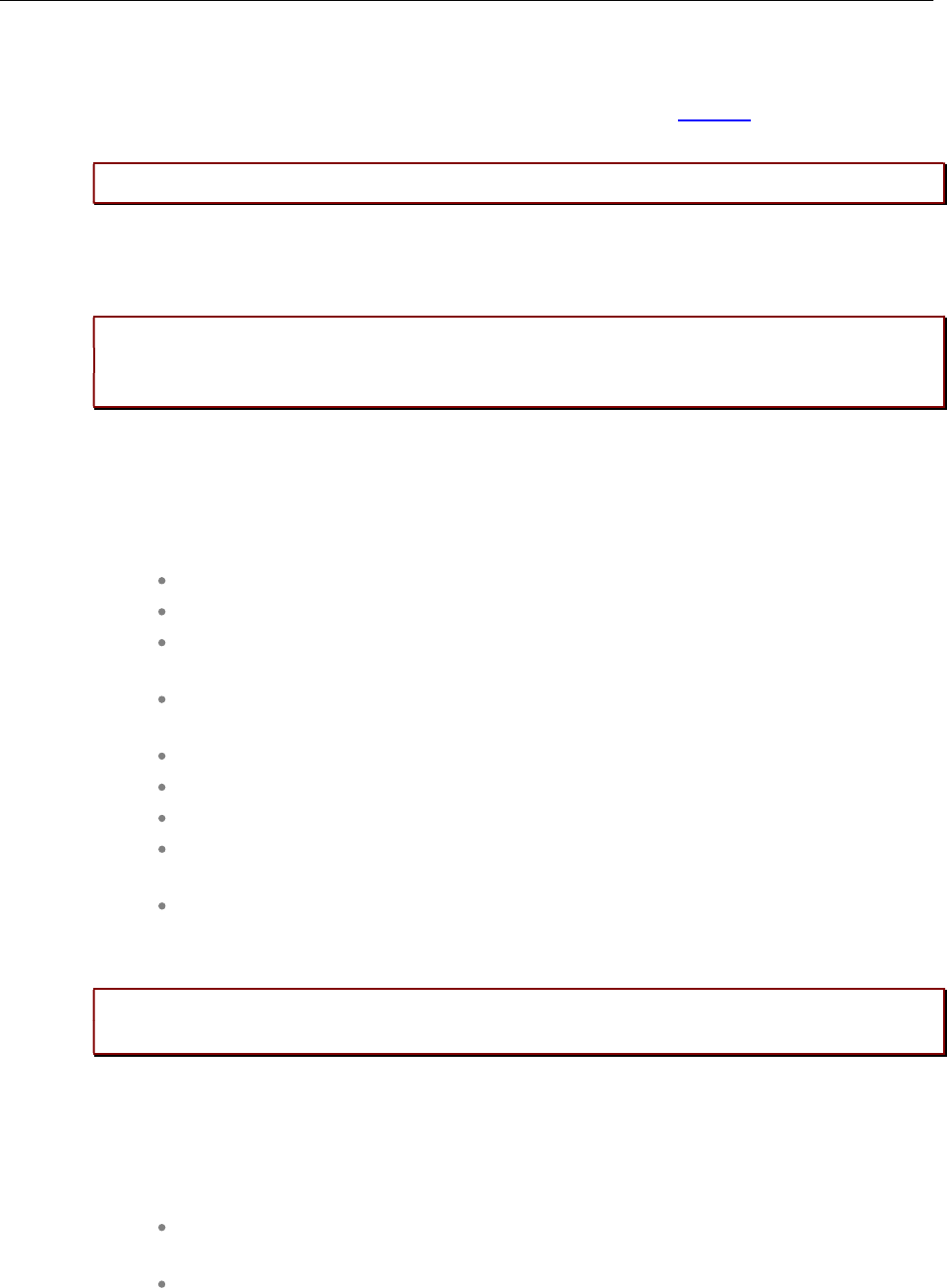
SIP-DECT OM System Manual
340
the boot image. These two configuration items are retrieved from DHCP or via local configuration using
the OM Configurator.
You can configure the URL to a writable directory via the OMM (see section 5.4.1.14) or through the
“OM_CoreFileSrvUrl” variable in the ipdect.cfg configuration files.
Please note: The server must allow writing new files (not typically enabled by default).
9.3.7 DECT MONITOR
Please note: The DECT Monitor has been replaced by OMP but the DECT Monitor can still
be used without warranty for SIP-DECT installations with a standard PARK and up to 256
RFPs all within paging area 0.
For better error detection in the SIP-DECT system the DECT Monitor can be used. The DECT Monitor is
an MS Windows based stand-alone program. It provides the possibility to give a real-time overview of
the current IP DECT base station and telephone states in the SIP-DECT system.
The following features are provided by the DECT Monitor:
Reading out of the DECT configuration of an SIP-DECT system.
Configuration can be stored in an ASCII file.
Display of DECT transactions IP DECT base station <–> telephone in clear tabular
form with highlighting of handover situations. Real-time display.
Display of further events concerning the status or actions of IP DECT base stations
and telephones of the SIP-DECT system.
All events can also be recorded in a log file.
Display of the synchronization relations between the RFPs.
Monitoring of systems with up to 256 IP DECT base stations and 512 DECT phones.
Reading out and display of IP DECT RFP statistics data, either for a single IP DECT
RFP or for all IP DECT RFPs.
Display of DECT central data of the SIP-DECT system.
The DECT Monitor program can only be used when the DECT monitor checkbox is activated on the flag
in the OMM System settings web page.
Please note: Because of security, the DECT monitor flag is not stored permanently in the
internal flash memory of the OMM/RFP. After a reset the DECT monitor flag is disabled.
The DECT monitor program is used together with the SIP-DECT system. When the program is started,
the user is requested to enter the IP address of the IP DECT RFP or the server running the OpenMobility
Manager (OMM) software.
There can be several reasons for an unsuccessful link establishment:
Operation of DECT monitor is not enabled inside the OMM. Use the OMM web
service to enable DECT monitor operation.
IP address is not correct. It must be the address of the RFP the OMM is running on.
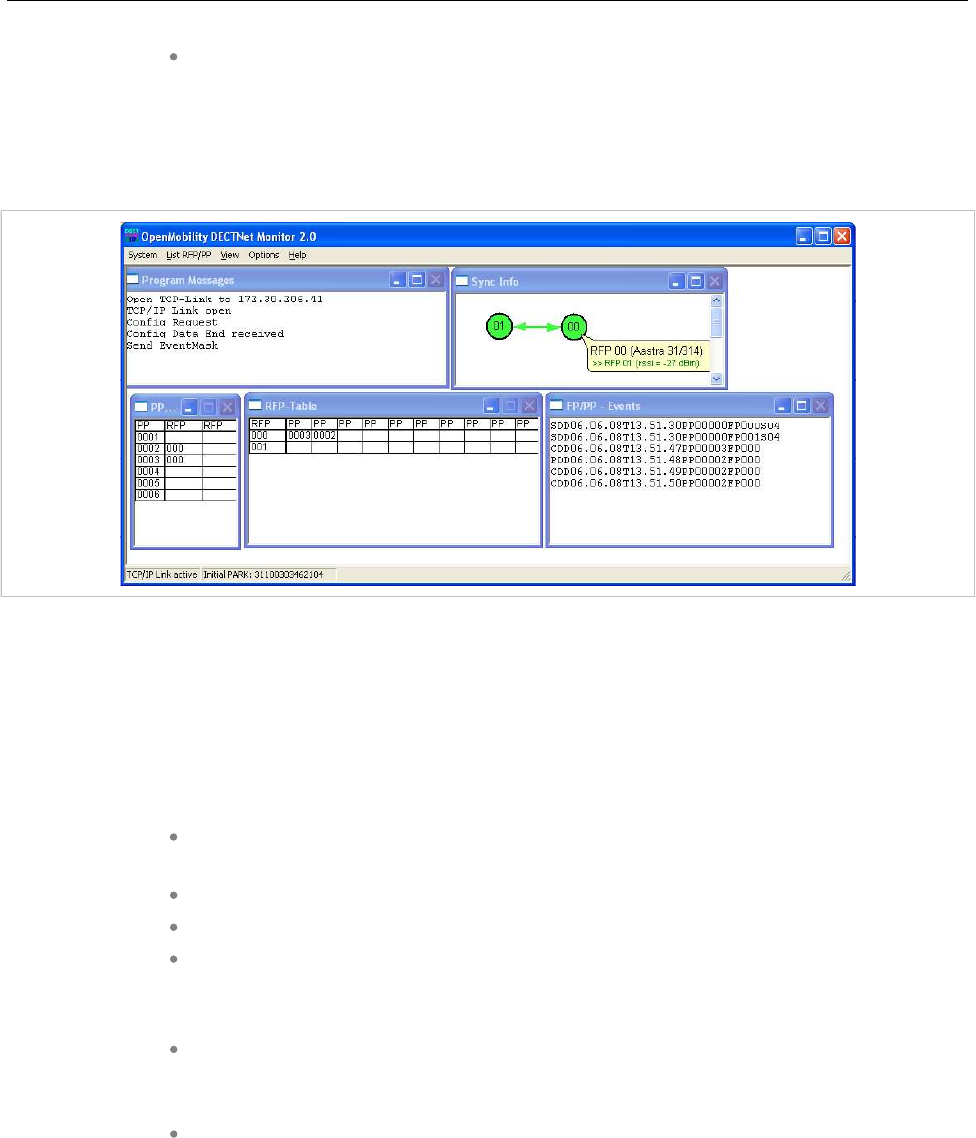
Maintenance
341
A link routed to the RFP is not supported.
The program displays the IP address which was used last time. When the program is started, a link to
the OMM is automatically established and the program window shows all user configured child windows
and tables. When all links have been established, the DECT data of the system are automatically read
out and entered in the tables “RFP-Table” and “DECT phone-Table”. This procedure is called “Config
Request”.
Next, the defined trace options (Event Mask) are sent to the OMM. The options which are sent to the
OMM are always those which were active the last time the program was exited.
If the trace option “Transaction establish/release” is activated, the OMM will deliver all existing
transactions.
Following this, the OMM system delivers the desired trace data. The user can either communicate with
the program interactively (see below) or he can simply activate a log file in which to record the data.
Following this initialization, the user can carry out the following modifications:
The trace settings can be modified using the menu item Options-Event Mask.
Transmission to the OMM takes place after confirmation of the settings with OK.
A Config Request can be sent again to the OMM.
A log file can be activated.
By means of various dialogs, the configuration data of the telephones, RFPs and
control modules can be displayed and stored in ASCII files.
The following information is displayed dynamically in the tables:
Transactions between telephone and DECT system. These are displayed in both
tables. Simple transactions are displayed in black on a white background; during
handover, both transactions involved are displayed in white on a red background.
The Location Registration and Detach events are displayed in the tables for approx.
1-2s after their occurrence (light green background), if possible. There is no display
in the FP table if there is no column free for display. If the event has already been
displayed, it can be overwritten at any time. The events are not displayed if they
occur during an on-going transaction. Irrelevant of whether the events are displayed
in the tables, they are always entered in the FP/DECT phone-Events window and
in the log file (provided that this is open).
The following color scheme is used for display of the RFPs in the RFP table:
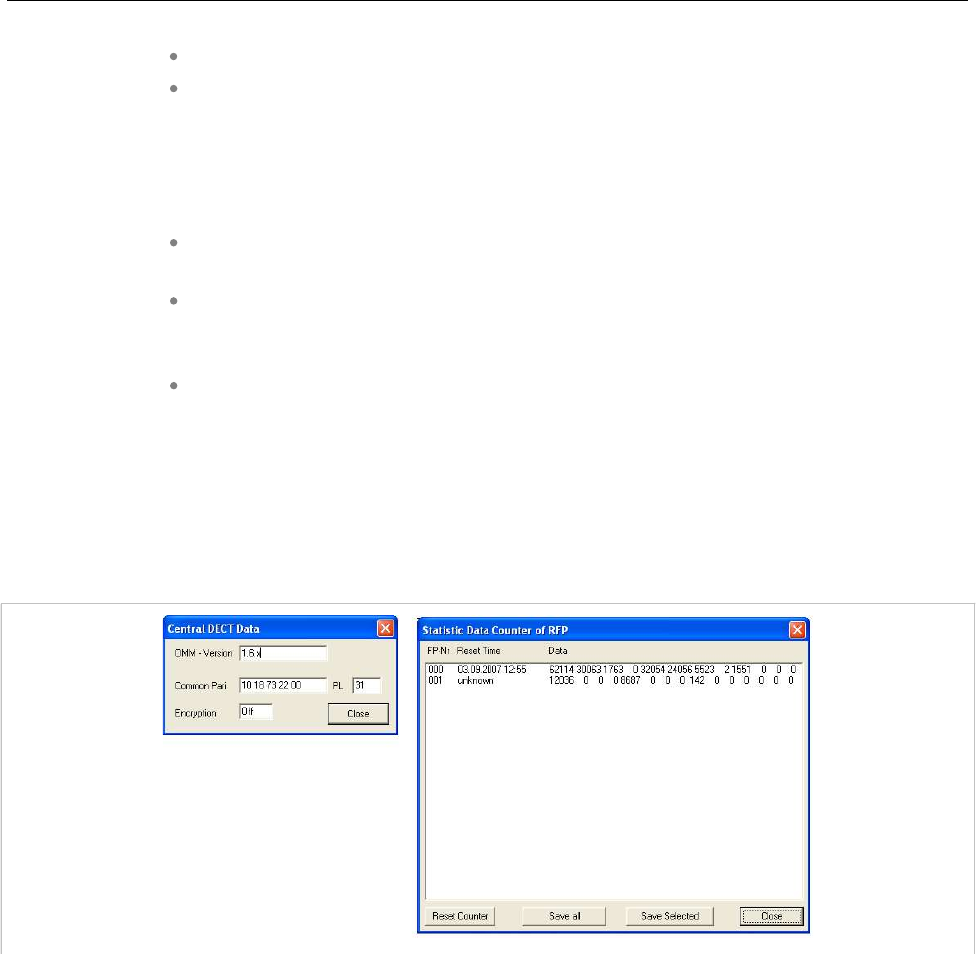
SIP-DECT OM System Manual
342
RFP gray-blue: IP DECT base station is not active (not connected or disturbance).
RFP black: IP DECT base station is active.
The data of an RFP are displayed in a dialogue box after clicking on the respective RFP field in the RFP
table. The statistics data of the RFP can be called up from this dialogue box.
The following color scheme is used for display of the telephone in the DECT phone table:
DECT phone black: Handset is enrolled. It is assumed that the telephone can be
reached.
DECT phone blue: Handset can presumably not be reached. Detach was received,
or when an attempt was made to reach a telephone, the DECT phone did not
answer.
DECT phone gray blue: Handset not enrolled.
The data of a telephone are displayed in a dialog box after clicking on the respective telephone field in
the FP table.
The Sync Info child window contains all IP DECT base stations and shows their synchronization and
relation states to each other. Selecting the IP DECT base stations with the right mouse button, the user
can change visibility views and can even force a resynchronization of an IP DECT base station.
There are several optional child windows selectable. They are all listed below and give some more
information about the SIP-DECT systems. Mostly they are statistics and for internal use only.
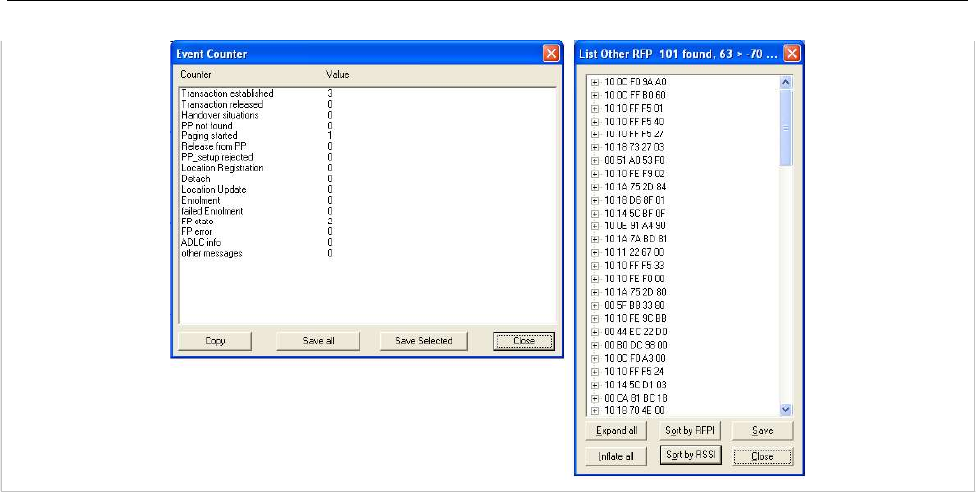
Maintenance
343

SIP-DECT OM System Manual
344
10 REGULATORY COMPLIANCE AND
SAFETY INFORMATION (4TH
GENERATION DECT BASE STATIONS)
For regulatory and basic installation guidelines necessary for the proper and safe functioning of this
equipment, refer to the Safety Instructions (document part number 5701204601RA) packaged with the
system and posted on the eDocs web site (http://edocs.mitel.com/).
Read and follow all information contained in the Safety Instructions document before attempting to install
or use Mitel products. Only trained, qualified service personnel shall install or maintain Mitel products.
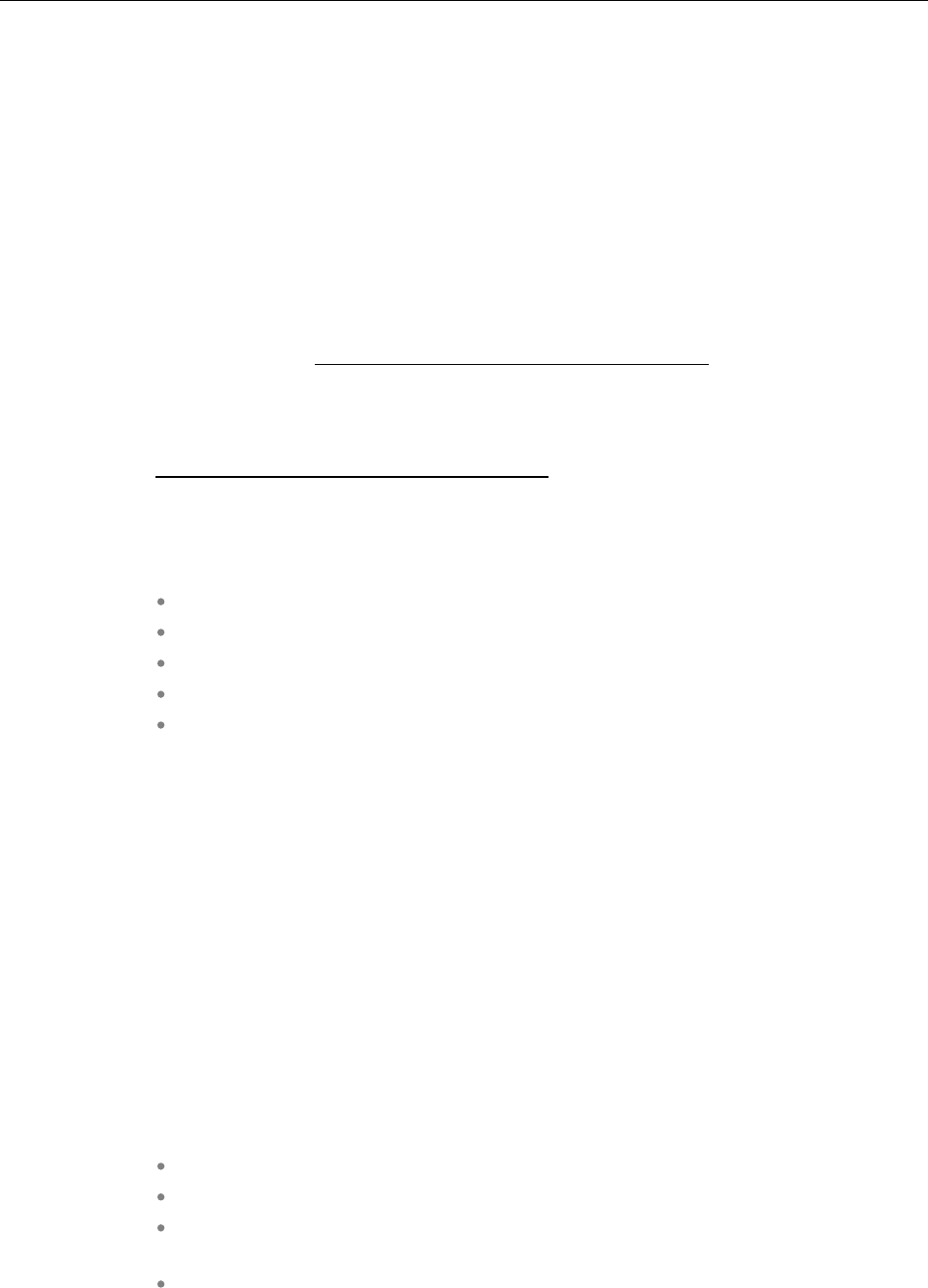
Safety Information (3rd Generation Dect Base Stations)
345
11 SAFETY INFORMATION (3RD
GENERATION DECT BASE STATIONS)
11.1 CE MARKING
This certifies the conformity of the product placed on the market prior to June 13th 2017 with the
regulations which apply in accordance with the RTTE Directive 1999/5/EC.
For a copy of the original signed declaration (in full conformance with EN45014), contact the Regulatory
Approvals Manager at Mitel Networks Ltd., Castlegate Business Park, Portskewett, Monmouthshire,
NP26 5Yr, United Kingdom, or visit http://www.mitel.com/regulatory-declarations.
On or after June 13th 2017 hereby, Mitel Networks declares that the product is in compliance with
Directive 2014/53/EU. The full text of the EU declaration of conformity is available at the following
internet address: http://www.mitel.com/regulatory-declarations.
11.2 COMMUNICATIONS REGULATION INFORMATION
The regulation information in this section applies to the following supported DECT base stations:
RFP 32 IP
RFP 34 IP
RFP 35 IP
RFP 36 IP
RFP 37 DRC
11.2.1 FCC NOTICES (U.S. ONLY)
This device complies with part 15 of the FCC Rules. Operation is subject to the following two conditions:
(1) This device may not cause harmful interference, and (2) this device must accept any interference
received, including interference that may cause undesired operation.
Modifications not expressly approved by this company could void the user's authority to operate the
equipment.
NOTE: This equipment has been tested and found to comply with the limits for a Class B digital device,
pursuant to Part 15 of the FCC Rules. These limits are designed to provide reasonable protection
against harmful interference in a residential installation. This equipment generates, uses and can radiate
radio frequency energy and, if not installed and used in accordance with the instructions, may cause
harmful interference to radio communications. However, there is no guarantee that interference will not
occur in a particular installation. If this equipment does cause harmful interference to radio or television
reception, which can be determined by turning the equipment off and on, the user is encouraged to try to
correct the interference by one or more of the following measures:
Reorient or relocate the receiving antenna.
Increase the separation between the equipment and receiver.
Connect the equipment into an outlet on a circuit different from that to which the
receiver is connected.
Consult the dealer or an experienced radio/TV technician for help.
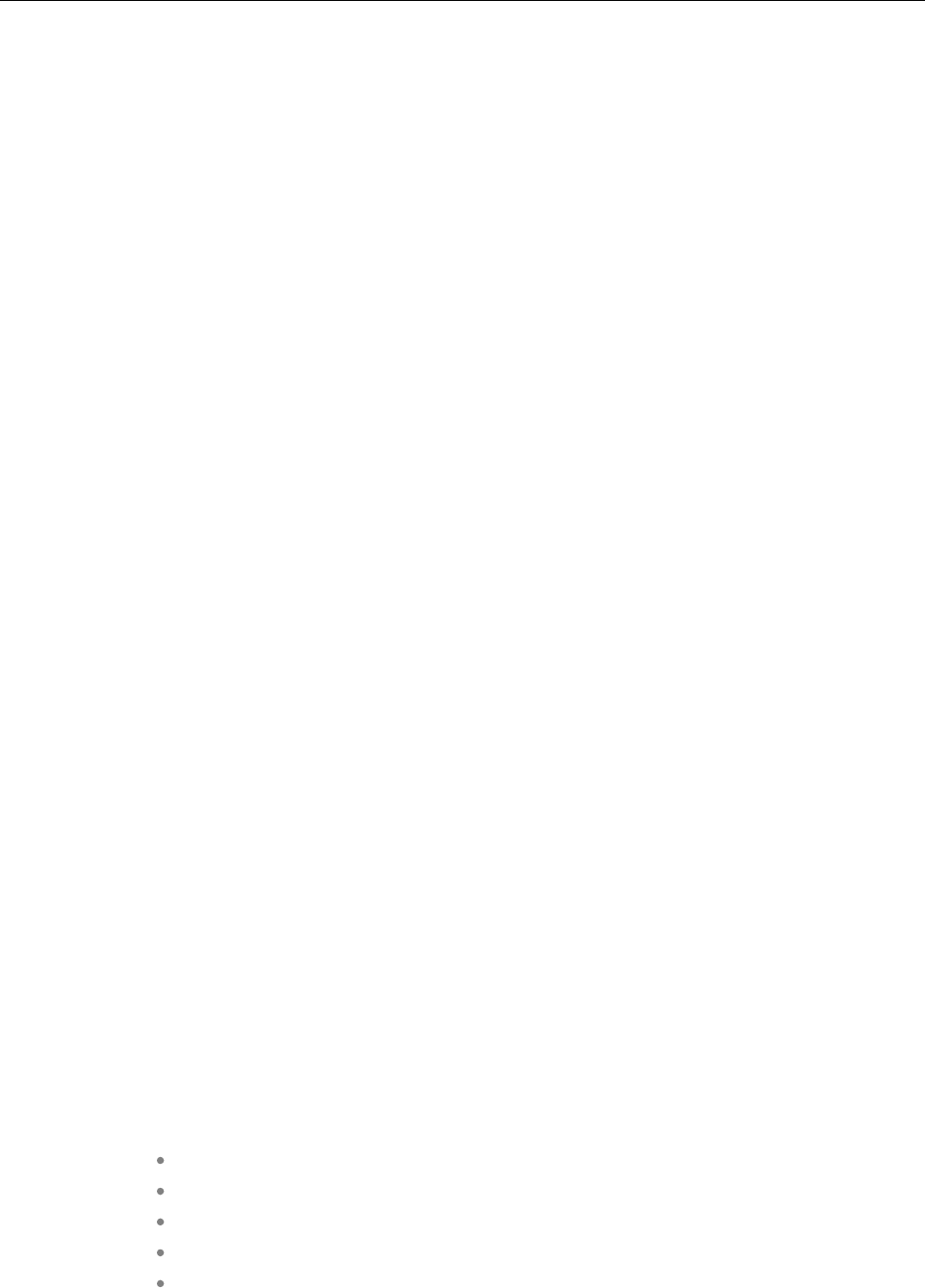
SIP-DECT OM System Manual
346
11.3 HEALTH AND SAFETY
11.3.1 EXPOSURE TO RADIO FREQUENCY (RF) SIGNALS:
The wireless phone is a radio transmitter and receiver. It is designed and manufactured not to exceed
the emission limits for exposure to radio frequency (RF) energy set by the Federal Communications
Commission (FCC) of the U.S. Government. These limits are part of comprehensive guidelines and
establish permitted levels of RF energy for the general population. The guidelines are based on the
safety standards previously set by both U.S. and international standards bodies. These standards
include a substantial safety margin designed to assure the safety of all persons, regardless of age and
health.
This device and its antenna must not be co-located or operating in conjunction with any other antenna or
transmitter.
The radiating element of the RFP should be installed during operating at a separation distance greater
than 20 cm between user and device. The device complies with the requirements for routine evaluation
limits.
11.3.2 INDUSTRY CANADA (CANADA ONLY)
Operation of this device is subject to the following two conditions: (1) this device may not cause
interference, and (2) this device must accept any interference, including interference that may cause
undesired operation of the device.
Privacy of communications may not be ensured when using this telephone.
Exposure to Radio Frequency (RF) Signals:
The wireless phone is a radio transmitter and receiver. It is designed and manufactured not to exceed
the emission limit for exposure to radio frequency (RF) energy set by the Ministry of Health (Canada),
Safety Code 6. These limits are part of comprehensive guidelines and established permitted levels of RF
energy for the general population. These guidelines are based on the safety standards previously set by
international standard bodies. These standards include a substantial safety margin designed to assure
the safety of all persons, regardless of age and health.
This device and its antenna must not be co-located or operating in conjunction with any other antenna or
transmitter.
The radiating element of the RFP should be installed during operating at a separation distance greater
than 20 cm between user and device. This device complies with the requirements for routine evaluation
limits.
11.4 INFORMATIONS RÉGLEMENTAIRES EN MATIÈRE DE
COMMUNICATIONS
Les informations dans cette section concerne les suivantes stations radio :
RFP 32 IP
RFP 34 IP
RFP 35 IP
RFP 36 IP
RFP 37 DRC
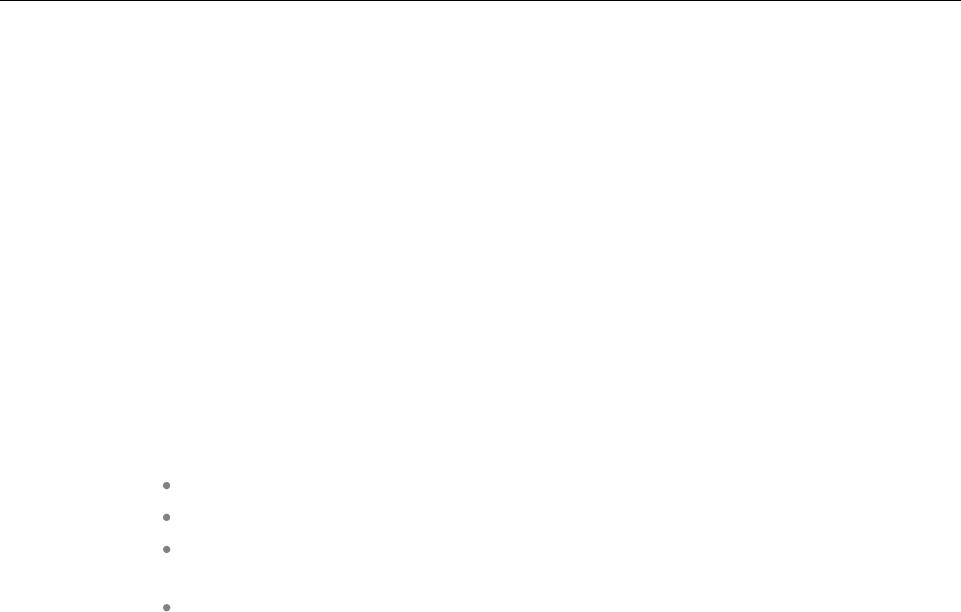
Safety Information (3rd Generation Dect Base Stations)
347
11.4.1 NOTES FCC (USA UNIQUEMENT)
Cet appareil est conforme à la partie 15 des règles FCC. Son exploitation est soumise aux deux
conditions suivantes: (1) Cet appareil ne doit causer aucune interférence dommageable et (2) cet
appareil doit tolérer toute interférence reçue à l'inclusion des interférences susceptibles de causer une
opération non désirée. Les modifications non expressément agrées par cette entreprise pourraient
rendre caduque l'habilitation de l'utilisateur à exploiter cet équipement.
NOTA: Cet équipement a été testé et jugé conforme aux limitations pour un appareil numérique de
classe B en vertu de la partie 15 des règles FCC. Ces limitations ont été conçues pour garantir une
protection raisonnable contre les interférences dommageables dans les installations résidentielles. Cet
équipement génère, utilise et peut rayonner des ondes radio et peut causer des interférences
dommageables dans les communications par radio s'il n'est pas installé et utilisé conformément aux
instructions. Cependant, l'absence d'interférences dans une installation particulière n'est pas garantie. Si
cet équipement perturbe de façon importante la réception de la radio ou de la télévision (interférences
qui peuvent être déterminées en arrêtant et en remettrant l'appareil en marche), l'utilisateur est invité à
tenter de corriger les interférences en prenant une ou plusieurs des mesures suivantes:
Réorienter ou déplacer l'antenne de réception.
Éloigner l'équipement du récepteur.
Raccorder l'équipement à une prise d'un circuit différent de celui auquel est
raccordé le récepteur.
Consulter le revendeur ou un technicien radio/TV.

SIP-DECT OM System Manual
348
12 APPENDIX
This Appendix contains additional information and examples for configuring your SIP-DECT system.
12.1 PRE-CONFIGURATION FILE RULES
The following file format description can be used to administrate the RFP and DECT phone configuration
with external applications, e.g. an external configuration management tool or a PBX communications
system.
The framework of the text file follows strictly defined rules. The main framework is divided in two parts:
1An instruction section is used to drive a generic data creation for those fields not filled within data
sequence section.
2A data sequence section defines data record fields. Each of them is explicitly set.
Layout rules in detail are:
Comments start with “#”.
Each record is terminated by the regular expressions “\r” or “\n”.
Instruction settings are made like: <tag> = <value>.
Data sequence sections start with the key word “data_sequence”. This key word is
mandatory for file processing to proceed. All instructions must be written before this
row.
Data sequence record fields are separated by colon “;”. Colons have also to be set
for empty fields if at least one follows which is not empty. Otherwise a position
mismatch of fields will occur.
If fields have several values assigned (that may be true for a few local RFP
configuration fields like “ntp_address”), they must be separated by comma “,”.
Notes:
Because data sequence fields are separated by a colon, the content of that section
can be generated by a *.csv export of Excel Sheet and copied into the configuration
file.
Instructions are only processed on those fields that are left empty within the data
sequence section.
12.2 DECT PHONE CONFIGURATION FILE (OMM DATABASE)
12.2.1 SUPPORTED INSTRUCTIONS
Instruction Explanation
start_number Numbers can be generated automatically. This instruction defines
the start value.
no_of_number If “start_number” is given, this instruction defines the maximum of
numbers which are generated.
ac (authentication code) If set to “number”, “ac” will be equal to number.
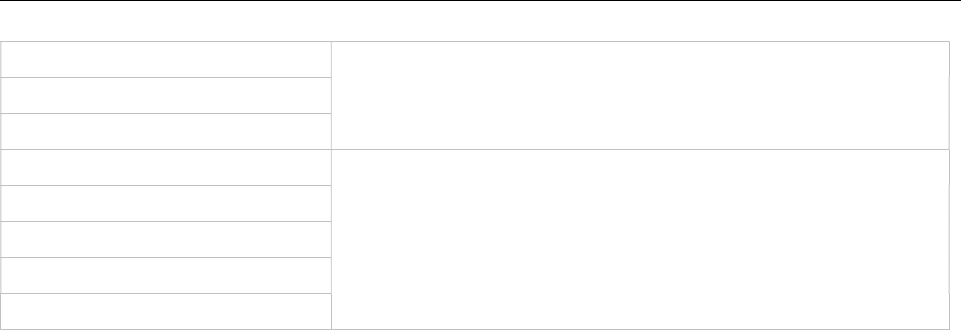
Appendix
349
additional_pin If a value is advised, it will be taken as a start number which will
be increased for each new record.
sip_user
sip_pw
sos_number If these instructions are set, the value will be taken as default
value for the empty corresponding field within the data sequence
section records.
SOS/Mandown denote the user specific numbers. The Locatable,
Localization, and Tracking flags are ignored by Web import.
mandown_number
locatable
localization
tracking
12.2.2 DATA SECTION FIELDS
The data section contains the following field order:
1Number
2Name
3AC
4IPEI
5Additional ID
6Sip user name
7Sip password
8SOS number
9Mandown number
10 Locatable (ignored by Web import and always set to “inactive”)
11 Localization (ignored by Web import and always set to “inactive”)
12 Tracking (ignored by Web import and always set to “inactive”)
13 Description1 (ignored by Web import and always set to “”)
14 Description2 (ignored by Web import and always set to “”)
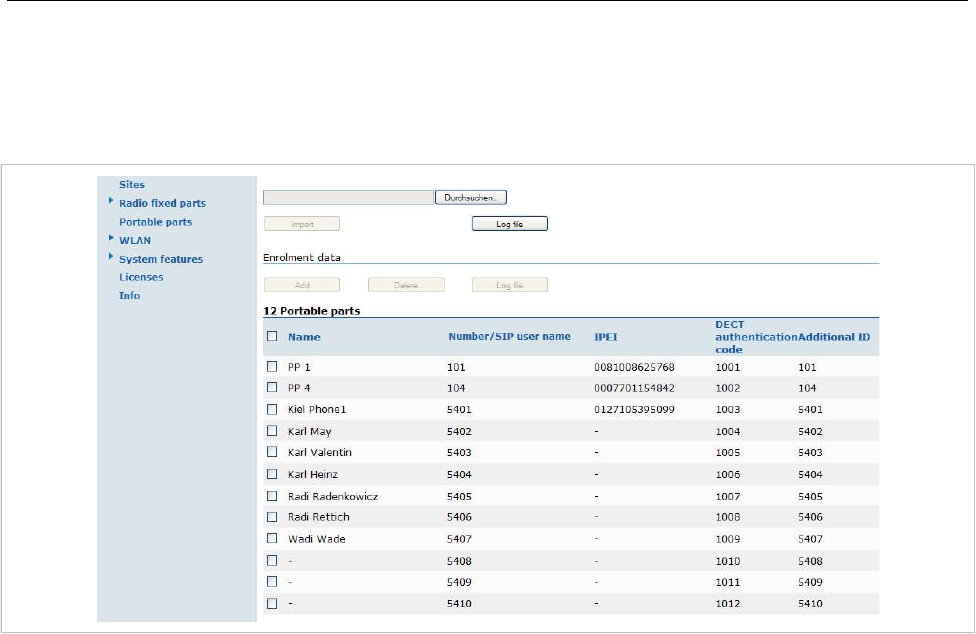
SIP-DECT OM System Manual
350
12.2.3 EXAMPLE
The following screen shot shows a DECT phone configuration. This corresponds to the given
configuration file.
DECT phone configuration file:
# -----------------------#
# instruction section:
# -----------------------#
# -- start_number = {<start value for numbers to be generated>}
# -- no_of_number = {<maximum of generated numbers>}
# -- ac = {<""number"">, <start value for ac's to be generated>}
# -- additional_pin = {<""number"">, <start value for id's >}
# -- sip_user = {<""number"">, <start value for id's >}
# -- SIP password = {<""number"">, <start value for id's >}
# -- SOS number = {<common default>)
# -- Mandown number
# -- Locatable (ignored by Web import and always set to inactive)
# -- Localization (ignored by Web import and always set to inactive)
# -- Tracking (ignored by Web import and always set to inactive)
start_number = 5401
no_of_number = 10
ac = 1001
additional_pin = number
sip_user = number
sip_pw = number

Appendix
351
sos_number=5002
mandown_number=5002
# ---------------------#
# data sequence:
# ---------------------#
# 1. number
# 2. name
# 3. AC
# 4. IPEI
# 5. additionalId
# 6. SIP user
# 7. SIP password
# 8. sos no
# 9. mandown no
# 10. locatable (ignored by Web import and always set to inactive)
# 11. localization (ignored by Web import and always set to inactive)
# 12. tracking (ignored by Web import and always set to inactive)
# 13. descr1 (ignored by Web import and always set to "")
# 14. descr2 (ignored by Web import and always set to "")
data_sequence;;;;;;;;;;;;;
# 1. number;2. name;3. AC;4. IPEI ;5. additionalId;6. SIP user;7. SIP password;8. sos
no;9. mandown no;10. locatable;11. localization;12. tracking;13. descr1;14. descr2
101;DECT phone 1;;0081008625768;;;;;;;;;;
104;DECT phone 4;;0007701154842;;;;;;;;;;
;Kiel Phone1;;0127105395099;5401;5401;5401;30;30;;;;;
;Karl May;;;;;;;;;;;;
;Karl Valentin;;;;;;;;;;;;
;Karl Heinz;;;;;;;;;;;;
;Radi Radenkowicz;;;;;;;;;;;;
;Radi Rettich;;;;;;;;;;;;
;Wadi Wade;;;;;;;;;;;;
Parse log about import / instruction processing
OK: start_number = 5401
OK: ac = 1001
OK: additional_pin = number
OK: sip_user = number
OK: sip_pw = number
OK: sos_number = 5002
OK: mandown_number = 5002

SIP-DECT OM System Manual
352
OK: no_of_number = 10
Section processing:
[…]
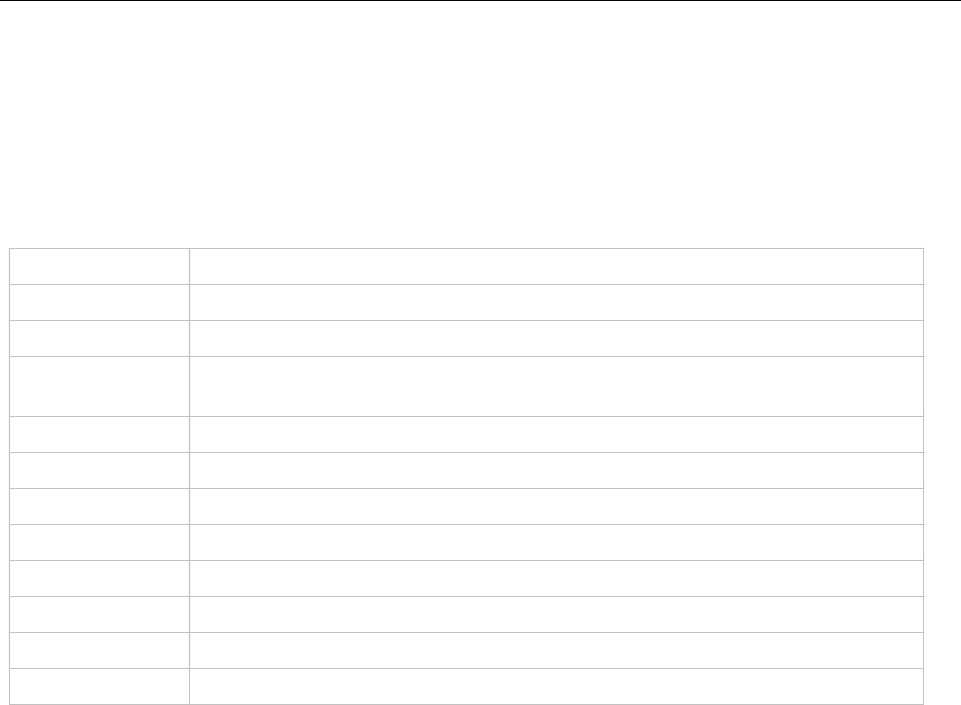
Appendix
353
12.3 RFP CONFIGURATION FILE / CENTRAL (OMM DATABASE)
You can import of DECT base station configurations using files via the OMP.
12.3.1.1 Supported Instructions
All instructions are taken as a common value and are applied to all records in the data sequence section
of that file if the corresponding field is empty.
Instruction Explanation
active Activation of DECT: {‘0’ or ‘false ’= inactive, ‘1’ or ‘true’ = active }
cluster Cluster, the RFP is referred to - RFP-OMM: {1..256}, PC-OMM: {1..4096}
paging_area Paging area, the RFP is referred to: {‘unassigned, ’0’..’127’}
Ignored by WEB import and always set to ‘0’ (Paging area 0)
sync_source Synchronization source: {‘0’ or ‘false ’= inactive, ‘1’ or ‘true’ = active }
refl_env Reflective environment: {‘0’ or ‘false ’= no, ‘1’ or ‘true’ = yes }
site Site Id: {1..250}
wlan_profile Reference key to an existing WLAN profile
wlan_antenna Antenna settings: {0=diversity, 1, 2}
wlan_channel_bg WLAN channel: {0..14 (size depends on regulatory domain) }
wlan_power WLAN power: {6, 12, 25, 50,100 (in percent)}
wlan_act Activation of WLAN: {‘0’ or ‘false ’= inactive, ‘1’ or ‘true’ = active }
12.3.1.2 Data Section Fields
The data section contains the following field order:
1MAC address
2Name
3DECT activated
4DECT cluster
5Paging area (always set to “0”, PA0)
6Preferred sync.
7Reflective env.
8Site ID (if left empty then set to the lowest Site ID)
9Building (ignored by Web import and always set to “”)
10 Floor (ignored by Web import and always set to “”)
11 Room (ignored by Web import and always set to “”)
12 WLAN profile
13 WLAN antenna
14 WLAN channel
15 WLAN power
16 WLAN activated
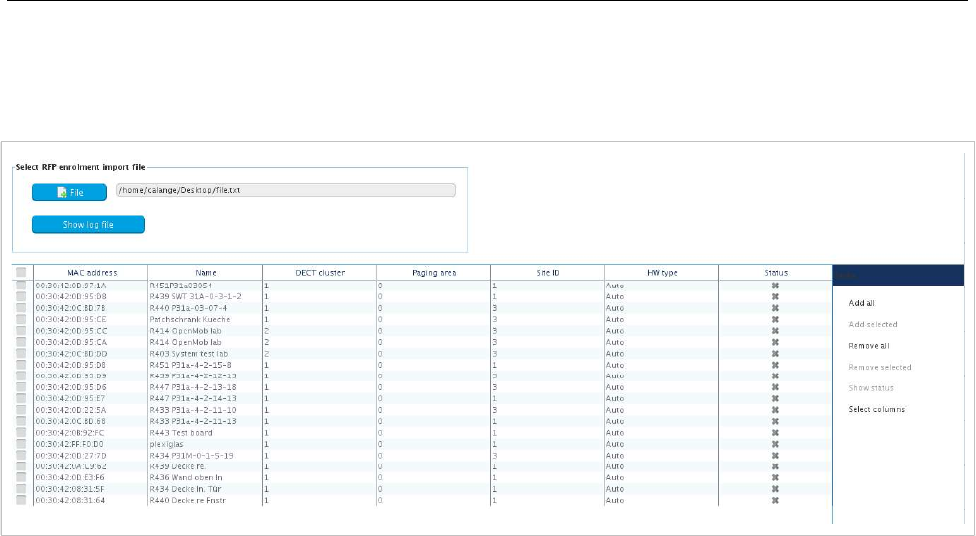
SIP-DECT OM System Manual
354
12.3.1.3 Example
The following figure shows the results of a DECT base station enrolment operation via the OMP DECT
base stations -> Enrolment page.
RFP configuration file/central:
##############################################################################
# instruction section:
##############################################################################
#active
# Activation of DECT:
# {'0' or 'false '= inactive, '1' or 'true' = active}
#cluster
# Cluster, the RFP is referred to:
# {1..256} (RFP OMM) or {1..4096} (PC OMM)
#paging_area
# Ignored by Web import and always set to "0" (PA0)
# Paging area, the RFP is referred to: {'unassigned, '0'..'127'}
#sync_source
# Synchronisation source:
# '0' or 'false '= inactive, '1' or 'true' = active}
#refl_env
# Reflective environment:
# '0' or 'false '= no, '1' or 'true' = yes}
#site
# Site Id: {1..250}
#wlan_profile
# Reference key to an existing WLAN profile
#wlan_antenna
# Antenna settings: {0=diversity, 1, 2}

Appendix
355
#wlan_channel_bg
# WLAN channel: {0..14 (size depends on regulatory domain) }
#wlan_power
# WLAN power = { 6, 12, 25, 50,100 (in percent)}
#wlan_act
# Activation of WLAN:
# '0' or 'false '= inactive, '1' or 'true' = active}
#Note: Web import allows only "0" or "1" for Boolean
##############################################################################
active=1
cluster=100
refl_evc=1
site=1
##############################################################################
data_sequence
##############################################################################
#MAC address;Name;DECT activated;DECT cluster;Paging area;Preferred sync.;
#Reflective env.;Site ID;Building;Floor;Room;WLAN profile;WLAN antenna;
#WLAN channel;WLAN power;WLAN activated
00:30:42:0D:97:1A;R451P31a03054;1;1;0;0;0;1;31;4;;;;;;
00:30:42:0D:95:D8;R439 SWT 31A-0-3-1-2;1;1;0;1;0;1;31;4;;;;;;
00:30:42:0C:BD:7B;R440 P31a-03-07-4;1;1;0;0;0;3;31;4
00:30:42:0D:95:CE;Patchschrank Kueche;1;1;0;0;0;3;31;4
00:30:42:0D:95:CC;R414 OpenMob lab;1;2;0;0;0;3;;
00:30:42:0D:95:CA;R414 OpenMob lab;1;2;0;0;0;3;31;4
00:30:42:0C:BD:DD;R403 System test lab;1;2;0;0;0;3;31;4
00:30:42:0D:95:DB;R451 P31a-4-2-15-8;1;1;0;0;0;1;31;4
00:30:42:0D:95:D9;R439 P31a-4-2-12-13;1;1;0;0;0;3;31;4
00:30:42:0D:95:D6;R447 P31a-4-2-13-18;1;1;0;0;0;3;31;4
00:30:42:0D:95:E7;R447 P31a-4-2-14-13;1;1;0;0;0;1;31;4
00:30:42:0D:22:5A;R433 P31a-4-2-11-10;1;1;0;0;0;3;31;4
00:30:42:0C:BD:68;R433 P31a-4-2-11-13;1;1;0;0;0;1;31;4
00:30:42:0B:92:FC;R443 Test board;1;1;0;0;0;1;31;4
00:30:42:FF:F0:D0;plexiglas;1;1;0;0;0;1;;
00:30:42:0D:27:7D;R434 P31M-0-1-5-19;1;1;0;0;0;3;31;4
00:30:42:0A:C9:62;R439 Decke re.;1;1;0;0;0;1;;
00:30:42:0D:E3:F6;R436 Wand oben ln;1;1;0;0;0;1;;
00:30:42:08:31:5F;R434 Decke ln. Tür;1;1;0;0;0;1
00:30:42:08:31:64;R440 Decke re Fnstr;1;1;0;0;0;1
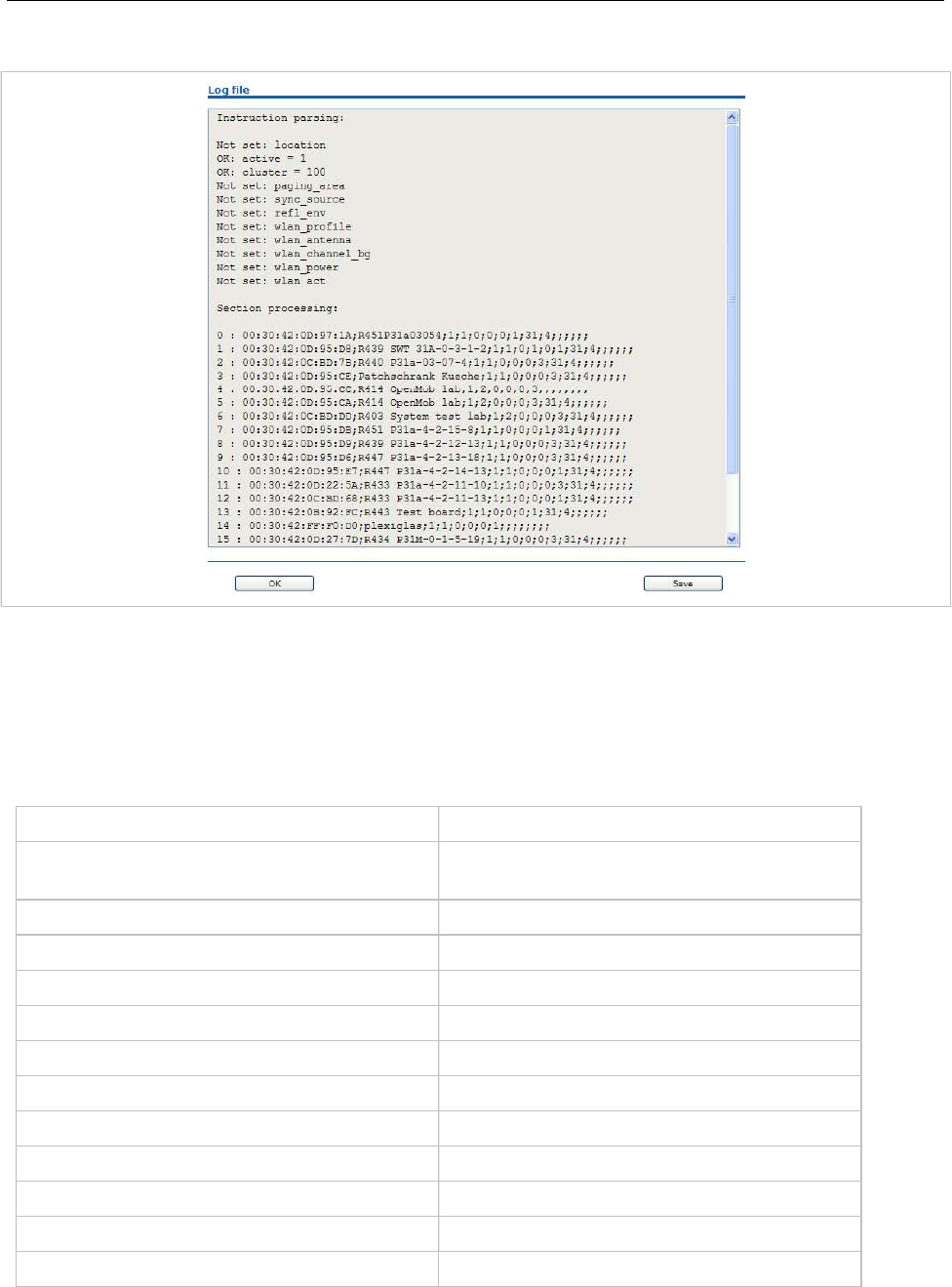
SIP-DECT OM System Manual
356
Parse log about import / instruction processing
12.3.2 RFP CONFIGURATION FILE / LOCAL (OM CONFIGURATOR)
12.3.2.1 Supported Instructions
All instructions are taken as a common value and are applied to all records in the data sequence section
of that file if the corresponding field is empty.
Instruction Explanation
active Local configuration active: {0=inactive(use
DHCP instead), 1=active}
net_mask Net mask
tftp_server IP address of TFTP server
tftp_file Path and name of boot file
omm_1 OMM IP address
omm_2 IP address of backup OMM
gateway Default gateway
dns_server Up to two DNS server IP addresses
dns_domain local DNS domain
syslog_addr IP address of syslog daemon
syslog_port Listen port of syslog daemon
use_vlan VLAN is enabled
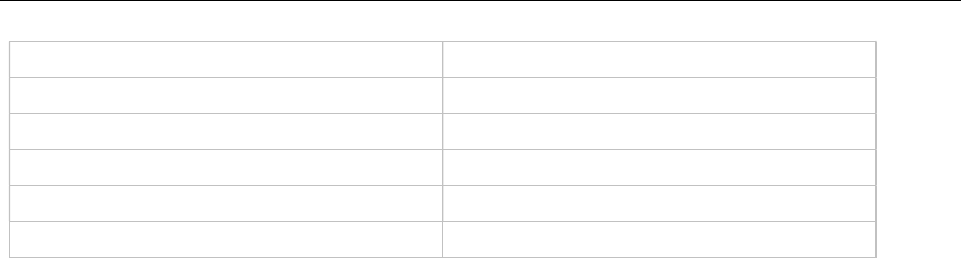
Appendix
357
Instruction Explanation
srvlst List of further tftp server
broadcast_addr local broadcast address
vlan_id VLAN Id
preferred_tftp tftp_server is preferred
config_file_server configuration server
12.3.2.2 Data Section Fields
The data section contains the following field order:
1MAC address of RFP
2Local configuration active flag
3IP address of RFP
4Net mask
5TFTP server
6TFTP_FILE
7OMM IP address
8IP address of backup OMM
9Default gateway
10 DNS server
11 DNS domain
12 Syslog daemon IP address
13 Syslog listen port
14 Use VLAN
15 Server list
16 Broadcast address
17 VLAN Id
18 Preferred TFTP server
19 Configuration file server
12.3.2.3 Example
RFP configuration file/local (OM Configurator):
# --------------------#
# instruction section #
# --------------------#
active = 1
net_mask = 255.255.0.0
tftp_server= 172.30.200.92
tftp_file = iprfp2G.tftp

SIP-DECT OM System Manual
358
omm_1 = 172.30.111.188
omm_2 = 172.30.11.181
gateway = 172.30.0.2
dns_server = 172.30.0.4,172.30.0.21
dns_domain = aastra.de
syslog_addr= 172.30.200.92
use_vlan = 1
srvlist = 172.30.0.4,172.30.0.21
broadcast_addr = 172.30.255.255
vlan_id = 4
preferred_tftp = 1
config_file_server = https://server/configfiles/
# --------------#
# data sequence #
# --------------#
# 1. MAC_ADDR ! no instruction supported !
# 2. ACTIVE_FLAG
# 3. RFPADDR ! no instruction supported !
# 4. NET_MASK
# 5. TFTP_SERVER
# 6. TFTP_FILE
# 7. OMM1
# 8. OMM2
# 9. GATEWAY
#10. DNS_SERVER
#11. DNS_DOMAIN
#12. SYSLOG_ADDR
#13. SYSLOG_PORT
#14. USE_VLAN
#15. SRVLIST
#16. BROADCAST_ADDR
#17. VLAN_ID
#18. PREFERRED_TFTP
#19. CONFIG_FILE_SERVER
data_sequence
00-30-42-01-01-01;;172.30.111.1
00-30-42-02-02-02;;172.30.111.2

Appendix
359
Parse log for import / instruction processing
ok: active = 1
ok: net_mask = 255.255.0.0
ok: tftp_server = 172.30.200.92
ok: tftp_file = iprfp2G.tftp
ok: omm_1 = 172.30.111.188
ok: omm_2 = 172.30.11.181
ok: gateway = 172.30.0.2
ok: dns_server = 172.30.0.4,172.30.0.21
ok: dns_domain = mitel.com
ok: syslog_addr = 172.30.200.92
not set: syslog_port
ok: use_vlan = 1
ok: srvlist = 172.30.0.4,172.30.0.21
ok: broadcast_addr = 172.30.255.255
ok: vlan_id = 4
ok: preferred_tftp = 1
ok: config_file_server = https://server/configfiles/
:parsing ok:
processing of section: data_sequence
[…]
create data:
[…]
RFP configuration:
[…]
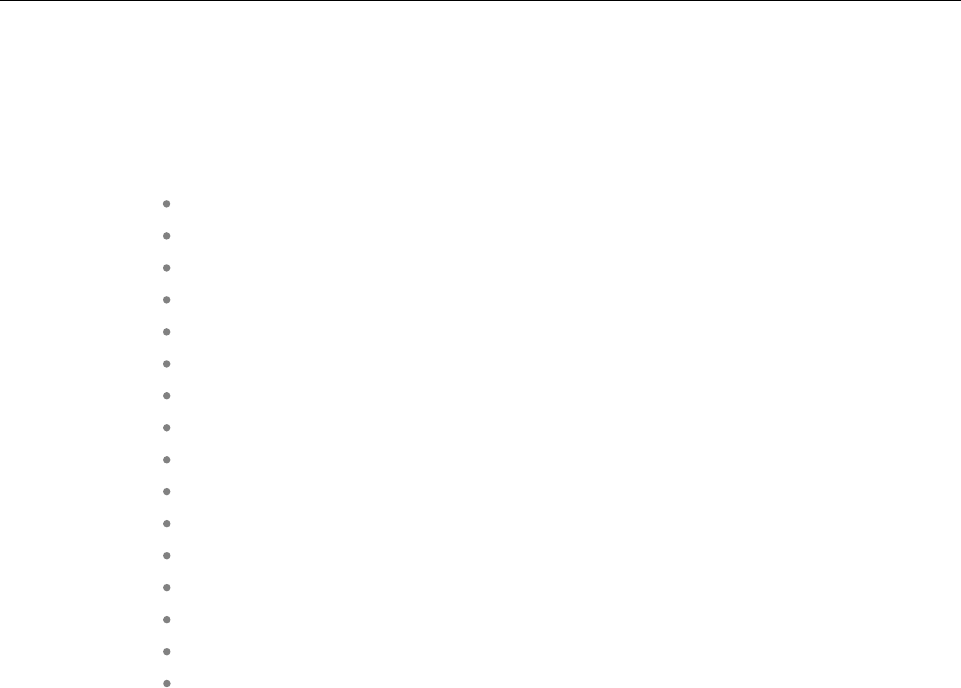
SIP-DECT OM System Manual
360
12.4 RFP EXPORT FILE FORMAT
General
RFP export files are created by OMM Management Portal in ‘csv’-file format which can be easily viewed
by a spreadsheet application. Export file contains all or a part of the following parameters:
MAC address
Location name
DECT active
Cluster
Paging area
Synchronization source
Reflective environment
Site
Building
Floor
Room
WLAN profile reference
WLAN antenna
WLAN Channel_bg
WLAN power
WLAN active
Example
Following example RFP export file contains all exportable RFP parameters and is re-importable by OMM
Management Portal.
##################################################
# RFP data export file: '/home/user/example.csv'
# Date: 24.09.10 Time: 15:58:19
##################################################
#
# Exported parameters:
#
# MAC address
# Name
# DECT activated
# DECT cluster
# Paging area
# Preferred sync.
# Reflective env.
# Site ID
# Building
# Floor

Appendix
361
# Room
# WLAN profile
# WLAN antenna
# WLAN channel
# WLAN power
# WLAN activated
#
##################################################
MAC address;Name;DECT activated;DECT cluster;Paging area;Preferred sync.;Reflective
env.;Site ID;Building;Floor;Room;WLAN profile;WLAN antenna;WLAN channel;WLAN power;WLAN
activated
data_sequence
00:30:42:0E:71:41;License RFP 1;
true;1;0;false;true;1;B1;F1;R1;1;0;;100;false
00:30:42:0E:26:F1;License RFP 2;
true;1;0;false;false;1;B1;F2;R1;1;0;;100;false
00:30:42:0E:75:59;License RFP 3;
true;1;0;true;false;1;B1;F2;R2;1;0;;100;false

SIP-DECT OM System Manual
362
12.5 COA CONFIGURATION PARAMETERS
In addition to the information provided in section 8.23, the following sections provide examples of a CoA
configuration files, and an overview of all supported parameters.
12.5.1 CONFIGURATION OF VARIABLE LISTS
Avariable list includes a number of list items, each of which can be executed in the usual way by
selecting it. A list item consists of an item index (1..10) and either a number (to be dialed) or a
function/feature that is supported by the handset. Other attributes of a list item are optional.
Item-Attribute Type Description Example
Index decimal number index of list item (1..10) 7
Number quoted UTF8-string ‘number’ to dial “#12#777#”
Name quoted UTF8-string displayed text of item “My Voice Box”
FunctionID function-ID-string function/feature to execute pbx_directory
ShortName/Icon quoted UTF8-string displayed short name and/or icon“\xEE808B VB”
Handsfree Boolean (0 or 1) dial in hands-free-mode 1
VisibleSpecifier 4-digit-string of ‘0’ or ‘1’ item visible in idle-, dial-, 1000
alerting- and active-state
There are 2 variable lists available, and each can hold up to 10 list items.
To configure an item for one of the lists the command key UD_VListEntry is used. The first value
specifies the index (1 or 2) of the considered list, followed by the above mentioned attributes in the given
order.
Always remember that the different values/attributes must be separated by whitespace and their
positions in the configuration command are fixed. Unused attributes must be indicated by empty strings if
they are followed by nonempty attributes, unused attributes (empty strings) can be omitted at the end of
the configuration command.
Examples:
UD_VListEntry = 1 1 "#12#777#" "My Voice Box" "" "VB" 1
UD_VListEntry = 1 2 "043116967777" "Alice"
UD_VListEntry = 1 3 "043116968888" "Bob\'s Phone" "" "BP \xEE808B"
UD_VListEntry = 2 1 "" "App 5" f_5 "A5" "" 1000
Additionally a variable list can hold a name and/or short name used for representing it in another list or
near a programmed soft key or side key. Again, the ‘short name’ attribute allows specifying an icon as
well. A third attribute, ‘sub item’, determines whether or not a selected list item is to be displayed with
sub item (sub key line).
List-Attribute Type Description Example
Name quoted UTF8-string displayed text of list “My Own Menu”
ShortName/Icon quoted UTF8-string displayed short name and/or icon“\xEE808B M1”
SubItems Boolean (0 or 1) show sub key line of selected item 1
Again, the corresponding configuration commands take the list index (1 or 2) as first value.

Appendix
363
Examples:
UD_VListName = 1 "My Own Menu"
UD_VListShortName = 1 "\xEE808B M1"
UD_VListSubItems = 1 1
12.5.2 EXTENDED COA EXAMPLES
12.5.3 EXAMPLE 1
UD_ConfigurationName="Umlaute (UTF-8): äöüÄÖÜß, Escape-Sequenzen: ' \" \\ \r \n \t \f,
andere UTF-8-Zeichen: µ ® €"
# display-einstellungen
UD_DispLang=en
UD_DispFont=large
UD_DispColor=black
# ringer-einstellungen
UD_RingerVolumeIntern=level_1
UD_RingerVolumeExtern=level_2
UD_RingerMelodyIntern=classical_1
UD_RingerMelodyExtern=pippi_longstocking
# ausblenden/sperren von features
UD_FunctionMenuHide=active_features true
UD_FunctionMenuHide=prog_x true
UD_FunctionUserProtected=system_x true
# programmieren von tasten (idle-zustand)
UD_KeyAssignmentIdle=side1 voice_box
UD_KeyAssignmentIdle=ok MenuInfNew
UD_KeyAssignmentIdle=long.esc inf
UD_KeyAssignmentIdle=esc pbx_directory
UD_KeyAssignmentIdle=long.esc directories
12.5.4 EXAMPLE 2
UD_ConfigurationName = "omm-test" # dies definiert den namen des coa-files (versys)
### message options
UD_MessageMelodyNormal = basic_1
UD_MessageMelodyUrgent = basic_2
UD_MessageMelodyAlarm = basic_3

SIP-DECT OM System Manual
364
UD_MessageVolumeNormal = level_1
UD_MessageVolumeUrgent = level_2
UD_MessageVolumeAlarm = level_3
UD_MessageOverwrite = true
### ringer melody options
UD_RingerMelodyIntern = butterfly
UD_RingerMelodyExtern = barock
UD_RingerMelodyUnknown = ballade
UD_RingerMelodyCallback = fancy
UD_RingerMelodyRecall = comelody
UD_RingerMelodyVip = easy_groove
UD_RingerMelodySpecial = happy_fair
UD_RingerMelodyAlarm = kitafun
UD_RingerMelodyAppointment = latin_dance
### ringer volume options
UD_RingerVolumeIntern = off
UD_RingerVolumeExtern = increasing
UD_RingerVolumeUnknown = level_1
UD_RingerVolumeCallback = level_2
UD_RingerVolumeRecall = level_3
UD_RingerVolumeVip = level_4
UD_RingerVolumeSpecial = level_5
UD_RingerVolumeAlarm = level_6
UD_RingerVolumeAppointment = level_7
### ringer settings
UD_RingMode = repeat
UD_RingBuzz = true
UD_RingVibra = true
UD_RingHeadset = false
### attention tones
UD_ToneKey = inactive active
UD_ToneCnf = active
UD_ToneMnend = active no_speaker
UD_ToneAccu = active vibra
UD_ToneRange = inactive active no_speaker vibra
UD_ToneOutrange = inactive

Appendix
365
### audio
UD_AudioNoisedetect = true
UD_AudioLoudenv = false
UD_AudioSpkCharger = handsfree
### Systems/Subscription/<System X>
UD_DialCharset = ABC_123
UD_DialCodeImax = 3
UD_DialCodeSys = "6"
### display
UD_DispLang=en
UD_DispFont=large
UD_DispColor=black
### illumination
UD_LightDim = 2h
UD_LightDisp = 2m
UD_LightKey = 45s
UD_LightKeyoptIncom = true
UD_LightKeyoptAlarm = false
UD_LightKeyoptCharge = false
UD_LightCharge = 60s
UD_LightCall = 30s
UD_LightMsgMsg = 10s
UD_LightMsgInf = 20s
UD_LightMsgJob = 30s
UD_LightMsgSos = 60s
### led indications
UD_LedAlive = true
UD_LedIncom = true
UD_LedRange = false
UD_LedCharge = true
UD_LedInfo = false
UD_LedSpk = true
UD_LedAutoans = false
UD_LedAppoint = false
UD_LedAlarm = false
### list access
UD_ListmodeRedial = pbx

SIP-DECT OM System Manual
366
UD_ListmodeCaller = pbx
UD_ListmodeFilter = block_list
### device options
UD_ModeSilentcharge = true
UD_ModeChargeranswr = false
UD_ModeAutoanswr = true
UD_ModeAutoquickhook = false
UD_ModeKey = oem
### phone lock
UD_LockKeyAuto = true
UD_LockKeyTime = 30s
UD_LockKeyPin = true
UD_LockPin = "1234"
UD_LockAdmin = "4711"
### SOS call
UD_SosNum = "4711"
UD_SosMelody = weekend
UD_SosVolume = increasing
UD_SosHandsfree = true
### alarm sensor
UD_SosMdNumber = "0815"
UD_SosMdAutoanswr = true
UD_SosMdModePre = false
UD_SosMdModeDown = true
UD_SosMdModeNomove = true
UD_SosMdModeEsc = false
UD_SosMdModeRep = false
UD_SosMdSenseAngle = flat
UD_SosMdSenseMove = high
UD_SosMdSenseEsc = medium
UD_SosMdNomoDown = conversation system_menu local_menu
UD_SosMdNomoNomove = conversation
UD_SosMdNomoEsc = idle conversation system_menu local_menu
UD_SosMdDelayDown = 20s
UD_SosMdDelayNomove = 30s
UD_SosMdDelayEsc = 45s
UD_SosMdTimePre = 30s
UD_SosMdTimeRep = 60s
UD_SosMdTone = true

Appendix
367
UD_SosMdVibra = false
### function/feature access
UD_FunctionMenuHide=active_features true
UD_FunctionMenuHide=prog_x TRUE
UD_FunctionLocked=time_x true
UD_FunctionUserProtected=system_x true
UD_FunctionUserProtected=dir_x true
UD_FunctionAdminProtected=system_x true
UD_FunctionGrayed=system_x true
### assignment of keys
UD_KeyAssignmentIdle=side1 caller
UD_KeyAssignmentIdle=ok MenuInfNew
UD_KeyAssignmentIdle=long.ok inf
UD_KeyAssignmentIdle=esc pbx_directory
UD_KeyAssignmentIdle=long.esc directories
UD_KeyAssignmentActive=esc nop
12.5.5 EXAMPLE 3
UD_ConfigurationName = "omm-test" # dies definiert den namen des coa-files (versys)
### function/feature access
UD_FunctionMenuHide = scheme true
UD_FunctionLocked = scheme true
UD_FunctionGrayed = scheme true
UD_FunctionUserProtected = scheme true
UD_FunctionAdminProtected = scheme true
12.5.6 EXAMPLE 4
#UD_ConfigurationName = "omm-test" # dies definiert den namen des coa-files (versys)
### assignment of keys
#UD_KeyAssignmentIdle=side1 sos_loc
#UD_KeyAssignmentIdle=side2 shock
#UD_KeyAssignmentIdle=side3 sensor_menu
#UD_KeyAssignmentIdleMaster=side1 sos_loc
#UD_KeyAssignmentIdleMaster=side2 shock
#UD_KeyAssignmentIdleMaster=side3 sensor_menu

SIP-DECT OM System Manual
368
UD_KeyAssignmentIdle=down gappp_directory
UD_ConfigurationName= jwede-1
UD_DispFont= normal
UD_DispColor= black
UD_KeyAssignmentIdle=side1 vlst1
UD_KeyAssignmentActive=side1 vlst2
UD_VListEntry = 1 1 "*8010" "Unpark 10" "" "" ""
UD_VListEntry = 1 2 "80*11" "Unpark 11" "" "" ""
UD_VListName = 1 "Unpark call"
UD_VListShortName = 1 "\xEE8296"
UD_VListSubItems = 1 0
UD_VListEntry = 2 1 "#58110" "Park 10" "" "" ""
UD_VListEntry = 2 2 "58#111" "Park 11" "" "" ""
UD_VListName = 2 "Park call"
UD_VListShortName = 2 "\xEE8296"
UD_VListSubItems = 2 0
### var-lists
#UD_VListName = 1 "Extra-Menü 1"
#UD_VListName = 2 "Extra-Menü 2"
#UD_VListShortName = 2 \xEE808B
#UD_VListSubItems = 2 1
### var-list entries
# parameters: list item number-to-dial name fkt
shortname/icon handsfree visible(idle,dial,alert,active)
# 1..2 1..10 quoted-string quoted-string string quoted-string
0..1 4-digit-string-of(0,1)
#UD_VListEntry= 1 9 "*7*<no>#" "Kröger's" f_1 "«nam»
\xEE808B"
#UD_VListEntry= 2 2 "043116962222<ln=4>" "xx\\yy" f_5 "nam2"
"" 1000
#UD_VListEntry= 1 3 "043116967777<<>" "xx\"yy" inf
"\238\128\139"
#UD_VListEntry= 1 7 "043116960000" "xx\'yy" "" "$ €
\xEE808B"
## max=20 30
## mul=11 3
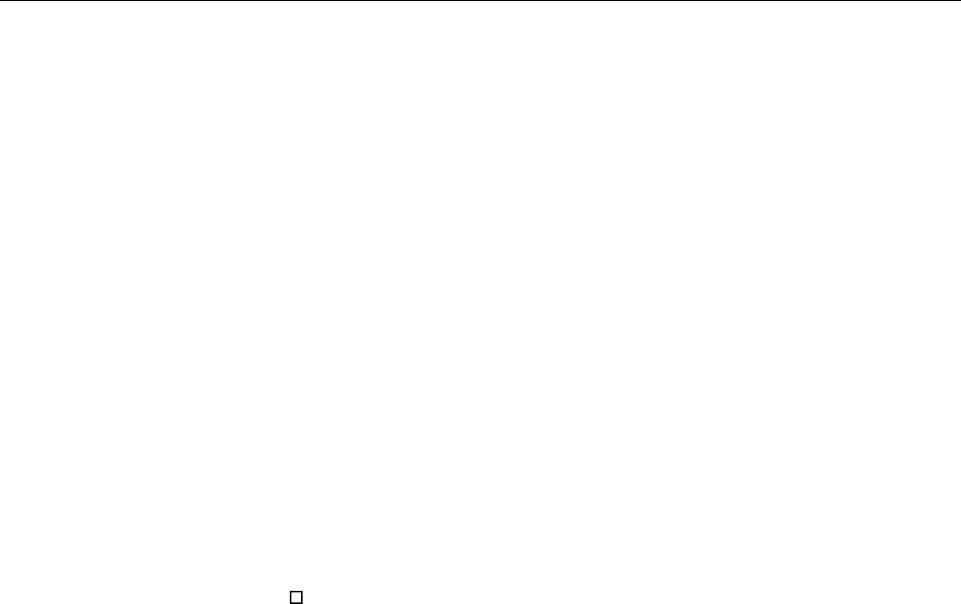
Appendix
369
## substr = 1001 1 1
## xxx = bbb
# in strings: so soll es sein:
# cfg -> lua
# "xx\\yy" -> 'xx\\yy'
# "xx\'yy" -> 'xx\'yy' (auch: "xx'yy" -> 'xx\'yy')
# "xx\"yy" -> 'xx"yy'
# "xx\ryy" -> 'xx\ryy'
# "xx\nyy" -> 'xx\nyy'
# "xx\tyy" -> 'xx\tyy'
# "xx\fyy" -> 'xx\fyy'
# "xx\234yy" -> 'xx\234yy'
# icons:
# "xx\x01yy" -> 'xxyy'
# :
# "xx\x1fyy" -> 'xxyy'
# "xx\xee808byy" -> 'xx yy'
12.5.7 EXAMPLE 5
#UD_ConfigurationName = "omm-test" # dies definiert den namen des coa-files (versys)
### assignment of keys
UD_KeyAssignmentIdle=side1 sos_loc
UD_KeyAssignmentIdle=side2 shock
UD_KeyAssignmentIdle=side3 sensor_menu
UD_KeyAssignmentIdleMaster=side1 sos_loc
UD_KeyAssignmentIdleMaster=side2 shock
UD_KeyAssignmentIdleMaster=side3 sensor_menu
UD_KeyAssignmentActiveSos=red nop
UD_KeyAssignmentActiveSos=d0 dial_0
UD_KeyAssignmentActiveSos=d1 dial_1
UD_KeyAssignmentActiveSos=d2 dial_2
UD_KeyAssignmentActiveSos=d3 dial_3
UD_KeyAssignmentActiveSos=d4 dial_4
UD_KeyAssignmentActiveSos=d5 dial_5
UD_KeyAssignmentActiveSos=d6 dial_6
UD_KeyAssignmentActiveSos=d7 dial_7
UD_KeyAssignmentActiveSos=d8 dial_8
UD_KeyAssignmentActiveSos=d9 dial_9

SIP-DECT OM System Manual
370
UD_KeyAssignmentActiveSos=star dial_star
UD_KeyAssignmentActiveSos=hash dial_hash
UD_KeyAssignmentActiveSosMaster=red nop
12.5.8 SUPPORTED COA PARAMETERS
The following keys and values are supported in the CoA configuration files.
used in configuration commands: <key> = <value> [ <value> ]
// KEY_xxx key
// VAL_xxx value
"UD_ConfigurationName" // <string>
// message melody options
"UD_MessageMelodyNormal" // VAL_MELODY_xxx
"UD_MessageMelodyUrgent" // VAL_MELODY_xxx
"UD_MessageMelodyAlarm" // VAL_MELODY_xxx
// message volume options
"UD_MessageVolumeNormal" // VAL_VOLUME_xxx
"UD_MessageVolumeUrgent" // VAL_VOLUME_xxx
"UD_MessageVolumeAlarm" // VAL_VOLUME_xxx
// message overwrite
"UD_MessageOverwrite" // true/false
// ringer melody options
"UD_RingerMelodyIntern" // VAL_MELODY_xxx
"UD_RingerMelodyExtern" // VAL_MELODY_xxx
"UD_RingerMelodyUnknown" // VAL_MELODY_xxx
"UD_RingerMelodyCallback" // VAL_MELODY_xxx
"UD_RingerMelodyRecall" // VAL_MELODY_xxx
"UD_RingerMelodyVip" // VAL_MELODY_xxx
"UD_RingerMelodySpecial" // VAL_MELODY_xxx
"UD_RingerMelodyAlarm" // VAL_MELODY_xxx
"UD_RingerMelodyAppointment" // VAL_MELODY_xxx
// ringer volume options
"UD_RingerVolumeIntern" // VAL_VOLUME_xxx
"UD_RingerVolumeExtern" // VAL_VOLUME_xxx
"UD_RingerVolumeUnknown" // VAL_VOLUME_xxx
"UD_RingerVolumeCallback" // VAL_VOLUME_xxx
"UD_RingerVolumeRecall" // VAL_VOLUME_xxx

Appendix
371
"UD_RingerVolumeVip" // VAL_VOLUME_xxx
"UD_RingerVolumeSpecial" // VAL_VOLUME_xxx
"UD_RingerVolumeAlarm" // VAL_VOLUME_xxx
"UD_RingerVolumeAppointment" // VAL_VOLUME_xxx
// melodies
"weekend" // Weekend
"butterfly" // Butterfly
"barock" // Barock
"ballade" // Ballade
"fancy" // Fancy
"comelody" // Comelody
"easy_groove" // Easy groove
"happy_fair" // Happy fair
"kitafun" // Kitafun
"latin_dance" // Latin dance
"little_asia" // Little asia
"mango_selassi" // Mango selassi
"parka" // Parka
"remember" // Remember
"rocky_lane" // Rocky lane
"ringing_1" // Ringing 1
"ringing_2" // Ringing 2
"ringing_3" // Ringing 3
"ringing_4" // Ringing 4
"ringing_5" // Ringing 5
"ringing_6" // Ringing 6
"ringing_7" // Ringing 7
"ring_vintage" // Ring vintage
"vibes" // Vibes
"attack" // Attack
"doorbell" // Doorbell
"boogie" // Boogie
"polka" // Polka
"classical_1" // Classical 1
"classical_2" // Classical 2
"classical_3" // Classical 3
"classical_4" // Classical 4
"alla_turca" // Alla turca
"entertainer" // Entertainer
"jollygood" // Jollygood
"in_the_saints" // In the saints
"drunken_sailor" // Drunken sailor

SIP-DECT OM System Manual
372
"mary_had" // Mary had
"shell_be_walking" // Shell be walking
"pippi_longstocking" // Pippi longstocking
"policehorn" // Policehorn
"synthesizer" // Synthesizer
"after_work" // After work
"beep" // Beep
"basic_1" // Basic 1
"basic_2" // Basic 2
"basic_3" // Basic 3
"basic_4" // Basic 4
"basic_5" // Basic 5
"basic_6" // Basic 6
"basic_7" // Basic 7
"basic_8" // Basic 8
"alarm_1" // Alarm 1
"alarm_2" // Alarm 2
"alarm_3" // Alarm 3
"alarm_4" // Alarm 4
"alarm_5" // Alarm 5
"alarm_6" // Alarm 6
"alarm_7" // Alarm 7
"6700_one" // 6700 One
"6700_two" // 6700 Two
"6700_three" // 6700 Three
"6700_four" // 6700 Four
"6700_five" // 6700 Five
"1_attention_tone" // 1 Attention tone
"2_attention_tones" // 2 Attention tones
"3_attention_tones" // 3 Attention tones
"4_attention_tones" // 4 Attention tones
"5_attention_tones" // 5 Attention tones
"6_attention_tones" // 6 Attention tones
"7_attention_tones" // 7 Attention tones
"8_attention_tones" // 8 Attention tones
"9_attention_tones" // 9 Attention tones
"10_attention_tones" // 10 Attention tones
// volumes
"off" // off
"increasing" // increasing
"level_1" // Level-1
"level_2" // Level-2

Appendix
373
"level_3" // Level-3
"level_4" // Level-4
"level_5" // Level-5
"level_6" // Level-6
"level_7" // Level-7
// ringer settings
"UD_RingMode" // VAL_RING_MODE_xxx
"UD_RingBuzz" // true/false
"UD_RingVibra" // true/false
"UD_RingHeadset" // true/false
"repeat" // repeat
"once" // once
// attention tones
"UD_ToneKey" // VAL_TONE_xxx (up to 3 values)
"UD_ToneCnf" // VAL_TONE_xxx (up to 3 values)
"UD_ToneMnend" // VAL_TONE_xxx (up to 3 values)
"UD_ToneAccu" // VAL_TONE_xxx (up to 3 values)
"UD_ToneRange" // VAL_TONE_xxx (up to 3 values)
"UD_ToneOutrange" // VAL_TONE_xxx (up to 3 values)
"inactive" // inactive
"active" // active
"no_speaker" // without Loudspeaker
"vibra" // Vibration
// audio
"UD_AudioNoisedetect" // true/false
"UD_AudioLoudenv" // true/false
"UD_AudioSpkCharger" // VAL_AUDIO_SPK_CHARGER_xxx
"release" // Release
"handsfree" // Handsfree
// Systems/Subscription/<System X>
"UD_DialCharset" // VAL_DIAL_ABC_xxx
"UD_DialCodeImax" // VAL_DIAL_CODE_IMAX_xxx
"UD_DialCodeSys" // <digit-string>
"123_" // 123...
"ABC_123" // ABC...123

SIP-DECT OM System Manual
374
"123_ABC_äöü" // 123...ABC...äöü
"ABC_äöü_123" // ABC...äöü...123
"123_ABC" // 123...ABC
"automatic" // automatic
"1" // 1
"2" // 2
"3" // 3
"4" // 4
"5" // 5
"6" // 6
"7" // 7
"8" // 8
// display
"UD_DispLang" // VAL_DISP_LANG_xxx
"UD_DispFont" // VAL_DISP_FONT_xxx
"UD_DispColor" // VAL_DISP_COLOR_xxx
"default" // default
"de" // D - Deutsch
"en" // GB - English
"fr" // FR - Français
"es" // ES - Español
"it" // I - Italiano
"nl" // NL - Nederlands
"sv" // S - Svenska
"da" // DK - Dansk
"pt" // P - Português
"no" // N - Norsk
"cs" // Cz - Cesky
"sk" // SK - Sloven\u010dina - Slovensky
"fi" // Su - Suomi
"hu" // H - Magyar - Hungarian
"ru" // RU - \u0420\u0443\u0441\u0441\u043a\u0438\u0439 - Russian
"tr" // TURK - Türkçe
"pl" // PL - Polski
"et" // EST - Esti
"small" // Small
"normal" // Normal
"large" // Large

Appendix
375
"gray" // Gray
"black" // Black
"business" // Business
"future" // Future
"plain" // Plain
"sweet" // Sweet
// illumination
"UD_LightDim" // VAL_LIGHT_DIM_xxx
"UD_LightDisp" // VAL_LIGHT_DISP_xxx
"UD_LightKey" // VAL_LIGHT_KEY_xxx
"UD_LightKeyoptIncom" // true/false
"UD_LightKeyoptAlarm" // true/false
"UD_LightKeyoptCharge" // true/false
"UD_LightCharge" // VAL_LIGHT_CHARGE_xxx
"UD_LightCall" // VAL_LIGHT_CALL_xxx
"UD_LightMsgMsg" // VAL_LIGHT_MSG_MSG_xxx
"UD_LightMsgInf" // VAL_LIGHT_MSG_INF_xxx
"UD_LightMsgJob" // VAL_LIGHT_MSG_JOB_xxx
"UD_LightMsgSos" // VAL_LIGHT_MSG_SOS_xxx
"off" // off
"1m" // 1 min
"10m" // 10 min
"1h" // 60 min
"2h" // 120 min
"4h" // 240 min
"10h" // 600 min
"on" // on
"10s" // 10 sec
"20s" // 20 sec
"30s" // 30 sec
"45s" // 45 sec
"60s" // 60 sec
"2m" // 120 sec
"4m" // 240 sec
"off" // off
"1s" // 1 sec
"3s" // 3 sec
"5s" // 5 sec
"10s" // 10 sec

SIP-DECT OM System Manual
376
"20s" // 20 sec
"30s" // 30 sec
"45s" // 45 sec
"60s" // 60 sec
"2m" // 120 sec
"4m" // 240 sec
"off" // off
"1s" // 1 sec
"3s" // 3 sec
"5s" // 5 sec
"10s" // 10 sec
"20s" // 20 sec
"30s" // 30 sec
"45s" // 45 sec
"60s" // 60 sec
"2m" // 120 sec
"4m" // 240 sec
"off" // off
"1s" // 1 sec
"3s" // 3 sec
"5s" // 5 sec
"10s" // 10 sec
"20s" // 20 sec
"30s" // 30 sec
"45s" // 45 sec
"60s" // 60 sec
"2m" // 120 sec
"3m" // 180 sec
"4m" // 240 sec
"on" // on
"nochange" // No change
"dimmed" // Light dimmed
"5s" // 5 sec
"10s" // 10 sec
"20s" // 20 sec
"30s" // 30 sec
"45s" // 45 sec
"60s" // 60 sec
"2m" // 120 sec
"4m" // 240 sec

Appendix
377
"nochange" // No change
"dimmed" // Light dimmed
"5s" // 5 sec
"10s" // 10 sec
"20s" // 20 sec
"30s" // 30 sec
"45s" // 45 sec
"60s" // 60 sec
"2m" // 120 sec
"4m" // 240 sec
"nochange" // No change
"dimmed" // Light dimmed
"5s" // 5 sec
"10s" // 10 sec
"20s" // 20 sec
"30s" // 30 sec
"45s" // 45 sec
"60s" // 60 sec
"2m" // 120 sec
"4m" // 240 sec
"dimmed" // Light dimmed
"30s" // 30 sec
"60s" // 60 sec
"2m" // 120 sec
"3m" // 180 sec
"4m" // 240 sec
"5m" // 300 sec
// led indications
"UD_LedAlive" // true/false
"UD_LedIncom" // true/false
"UD_LedRange" // true/false
"UD_LedCharge" // true/false
"UD_LedInfo" // true/false
"UD_LedSpk" // true/false
"UD_LedAppoint" // true/false
"UD_LedAlarm" // true/false
// list access
"UD_ListmodeRedial" // VAL_LISTMODE_REDIAL_xxx

SIP-DECT OM System Manual
378
"UD_ListmodeCaller" // VAL_LISTMODE_CALLER_xxx
"UD_ListmodeFilter" // VAL_LISTMODE_FILTER_xxx
"local" // local
"automatic" // automatic
"pbx" // PBX
"local" // local
"automatic" // automatic
"pbx" // PBX
"accept_list" // Accept list
"block_list" // Block list
"filter_off" // Filter off
// device options
"UD_ModeSilentcharge" // true/false
"UD_ModeChargeranswr" // true/false
"UD_ModeAutoanswr" // true/false
"UD_ModeAutoquickhook" // true/false
"UD_ModeKey" // VAL_MODE_KEY_xxx
"emo" // Esc >>> Ok
"oem" // Ok Esc >>>
"eom" // Esc Ok >>>
"meo" // >>> Esc Ok
"EMO" // Esc Menu Ok
"OEM" // Ok Esc Menu
"EOM" // Esc Ok Menu
"MEO" // Menu Esc Ok
// phone lock
"UD_LockKeyAuto" // true/false
"UD_LockKeyTime" // VAL_LOCK_KEY_T_xxx
"UD_LockKeyPin" // true/false
"UD_LockPin" // <digit-string>
"UD_LockAdmin" // <digit-string>
"5s" // 5 sec
"10s" // 10 sec
"20s" // 20 sec
"30s" // 30 sec
"40s" // 40 sec

Appendix
379
"50s" // 50 sec
"60s" // 60 sec
"90s" // 90 sec
"120s" // 120 sec
// SOS call
"UD_SosNum" // <digit-string>
"UD_SosMelody" // VAL_MELODY_xxx
"UD_SosVolume" // VAL_VOLUME_xxx
"UD_SosHandsfree" // true/false
// alarm sensor
"UD_SosMdNumber" // <digit-string>
"UD_SosMdAutoanswr" // true/false
"UD_SosMdModePre" // true/false
"UD_SosMdModeDown" // true/false
"UD_SosMdModeNomove" // true/false
"UD_SosMdModeEsc" // true/false
"UD_SosMdModeRep" // true/false
"UD_SosMdSenseAngle" // VAL_SOSMD_SENSE_ANGLE_xxx
"UD_SosMdSenseMove" // VAL_SOSMD_SENSE_MOVE_xxx
"UD_SosMdSenseEsc" // VAL_SOSMD_SENSE_ESC_xxx
"UD_SosMdNomoDown" // VAL_SOSMD_NOMO_xxx (up to 4 values)
"UD_SosMdNomoNomove" // VAL_SOSMD_NOMO_xxx (up to 4 values)
"UD_SosMdNomoEsc" // VAL_SOSMD_NOMO_xxx (up to 4 values)
"UD_SosMdDelayDown" // VAL_SOSMD_DELAY_DOWN_xxx
"UD_SosMdDelayNomove" // VAL_SOSMD_DELAY_NOMOVE_xxx
"UD_SosMdDelayEsc" // VAL_SOSMD_DELAY_ESC_xxx
"UD_SosMdTimePre" // VAL_SOSMD_T_PRE_xxx
"UD_SosMdTimeRep" // VAL_SOSMD_T_REP_xxx
"UD_SosMdTone" // true/false
"UD_SosMdVibra" // true/false
"steep" // Steep
"medium" // Medium
"flat" // Flat
"low" // Low
"medium" // Medium
"high" // High
"low" // Low
"medium" // Medium

SIP-DECT OM System Manual
380
"high" // High
"idle" // in idle
"conversation" // during conversation
"local_menu" // in local menu
"system_menu" // in system menu
"1s" // 1 sec
"2s" // 2 sec
"5s" // 5 sec
"10s" // 10 sec
"20s" // 20 sec
"30s" // 30 sec
"45s" // 45 sec
"60s" // 60 sec
"75s" // 75 sec
"10s" // 10 sec
"20s" // 20 sec
"30s" // 30 sec
"45s" // 45 sec
"60s" // 60 sec
"75s" // 75 sec
"1s" // 1 sec
"2s" // 2 sec
"5s" // 5 sec
"10s" // 10 sec
"20s" // 20 sec
"30s" // 30 sec
"45s" // 45 sec
"60s" // 60 sec
"75s" // 75 sec
"10s" // 10 sec
"20s" // 20 sec
"30s" // 30 sec
"45s" // 45 sec
"60s" // 60 sec
"75s" // 75 sec
"5s" // 5 sec
"10s" // 10 sec

Appendix
381
"20s" // 20 sec
"30s" // 30 sec
"45s" // 45 sec
"60s" // 60 sec
"75s" // 75 sec
"120s" // 120 sec
"240s" // 240 sec
// function/feature access
"UD_FunctionMenuHide" // VAL_FUNCTION_xxx and true/false
"UD_FunctionLocked" // VAL_FUNCTION_xxx and true/false
"UD_FunctionGrayed" // VAL_FUNCTION_xxx and true/false
"UD_FunctionUserProtected" // VAL_FUNCTION_xxx and true/false
"UD_FunctionAdminProtected" // VAL_FUNCTION_xxx and true/false
// functions/features available on device
"pbx_unpark" // <<< Unpark call(*)
"pbx_park" // <<< Pickup/Park(*)
"gappp_pickup" // <<< Pickup call(*)
"pbx_take" // <<< Take call(*)
"gappp_call_forward" // <<< Call diversion(*)
"pbx_call_routing" // <<< Call routing(*)
"gappp_pickup_select" // Pickup select
"gappp_announcement" // Announcement
"gappp_intercom" // Intercom
"gappp_vip_call" // VIP call
"inf" // >>> Info (menu item only)
"caller" // Caller list
"redial" // Redial list
"box_x" // >>> Voice box
"box_set_x" // Voice box settings
"voice_box_menu" // Settings/Voice mail(*)
"active_features" // >>> Active features
"msg_x" // >>> Text message / Jobs / Mails(*)
"omm_def_msg" // Pre-defined messages
"msg_opt_x" // Message options
"mel_msg_x" // Melodies
"mel_msg" // Normal message
"mel_msgurg" // Urgent message
"mel_msgsos" // Alarm message
"vol_msg_x" // Volume
"vol_msg" // Normal message
"vol_msgurg" // Urgent message

SIP-DECT OM System Manual
382
"vol_msgsos" // Alarm message
"msg_pop" // Popup
"msg_ovwr" // Overwrite
"msg_del" // Delete/Delete all
"directory_x" // >>> Directories
"vip" // VIP list
"vip_x" // Edit/Add VIP list entry
"dir_x" // Personal directory
"book_x" // Edit/Add personal directory entry
"quick_x" // Quick call
"add_to" // Add to...(VIP/Filter/Personal/Central directory)
"pbx_directory" // Central directory(*)
"time_x" // >>> Time functions
"alarm_x" // Alarm clock 1...3
"appointment_x" // Appointment 1...3
"tea_timer" // Timer
"audio_x" // >>> Audio
"volume_menu" // Volume settings
"tone_menu" // Attention tones
"tone_key" // Key click
"tone_cnf" // Confirm tones
"tone_end" // End of menu
"tone_bat" // Battery warning
"tone_charger" // Charger beep
"tone_cov" // Coverage warning
"tone_range" // Out of range
"tone_wait" // Call waiting
"tone_sensor" // Pre alarm (63x only)
"load_environment" // Loud environment
"audio_hd" // Audio quality (only 650)
"ring_x" // >>> Ringing
"ring_mel_x" // Ringer melodies
"mel_int" // Internal call
"mel_ext" // External call
"mel_unk" // Unknown number
"mel_nym" // Anonymous
"mel_ccbs" // Callback
"mel_recall" // Recall
"mel_vip" // VIP call
"mel_special" // Special call
"mel_sos" // Emergency call
"mel_alarm" // Alarm
"mel_app" // Appointment

Appendix
383
"ring_volume" // Ringer volume
"vol_int" // Internal call
"vol_ext" // External call
"vol_unk" // Unknown number
"vol_nym" // Anonymous
"vol_ccbs" // Callback
"vol_recall" // Recall
"vol_vip" // VIP call
"vol_special" // Special call
"vol_sos" // Emergency call
"vol_alarm" // Alarm
"vol_app" // Appointment
"ring_type_x" // Ringer type
"play_once" // Play melody once on/off
"silent_charging" // Silent charging
"noise_detection" // Noise detection on/off
"ring_device_x" // Ringer device
"ring_off" // Ringer/Buzzer on/off
"ring_hs" // Corded headset-ring on/off
"ring_vibra" // Vibrator-ring on/off
"datamanagment" // >>> Data management / SD Card
"filter_xx" // >>> Call filter
"filter_x" // Edit call filter
"system_x" // >>> System/Subscription
"start_enrol" // <New system>
"subs_auto" // Auto search
"subs_sel" // Select subscription
"subs_stop" // Stop searching
"subs_opt" // >Edit subscription
"no_plan" // Number plan
"ehs_x" // >>> Enhanced security
"bt_x" // >>> Bluetooth (only 62x/63x/65x)
"bt_edit_x" // >Edit Bluetooth
"set_xx" // >>> User settings
"prog_x" // Key programming
"disp_x" // Display settings
"language" // Language
"font" // Font settings
"color" // Color schemes
"scheme" // Menu structure
"pic_x" // Idle picture
"illu_x" // Illumination/Light
"disp_dim" // Display dimming

SIP-DECT OM System Manual
384
"disp_light" // Display
"disp_key" // Keyboard
"disp_charger" // Charger
"disp_call" // Conversation
"disp_inf" // Info message
"disp_msg" // Text message
"disp_job1" // Job
"disp_sos" // SOS alarm
"disp_led" // LED indications
"led_alife" // Life indication
"led_incom" // Incoming call
"led_range" // Out of range
"led_charge" // Charge indication
"led_inf" // Infos
"led_spk" // Handsfree
"led_app" // Appointment
"led_alarm" // Alarm
"list_settings" // List access
"device_opt" // Device options
"security_x" // >>> Security
"lock_x" // >>> Lock
"keylock" // Key lock
"pinlock" // Phone lock
"change_pin" // Change PIN
"sos_x" // >>> SOS call
"tms_x" // >>> Alarm sensor (63x only)
"set_pre_alarm" // Pre alarm
"set_mandown" // Mandown
"set_no_move" // No movement alarm
"set_shock" // Shock alarm
"set_rep_alarm" // Repeate alarm
"tms_opt_x" // >Sensor options
"rst_x" // >>> Reset to default
"off_menu" // >>> Off menu
"off" // Power off
"menu" // Menu
"ring_toggle" // Ringer/Buzzer on/off
"profile_x" // >>> Profiles
"prof_no" // <No profile>
"prof_norm" // Normal
"prof_hs" // Headset
"prof_meet" // Meeting
"prof_loud" // Loud

Appendix
385
"prof_my" // <Profile 05>
"prof_ed_x" // Edit profiles
"prof_ed_norm" // Edit Normal
"prof_ed_hs" // Edit Headset
"prof_ed_meet" // Edit Meeting
"prof_ed_loud" // Edit Loud
"usb_mode" // USB mode
"doa_master" // DOA master
"f_x" // <<< XML Applications / Functions 01..10(*)
"pbx_fkeys" // <<< List of applications / functions(*)
"f_1" // App/F01(*)
"f_2" // App/F02(*)
"f_3" // App/F03(*)
"f_4" // App/F04(*)
"f_5" // App/F05(*)
"f_6" // App/F06(*)
"f_7" // App/F07(*)
"f_8" // App/F08(*)
"f_9" // App/F09(*)
"f_10" // App/F10(*)
"vlstx" // Variable lists
"vlst1" // Variable list 1
"vlst1_1" // List 1 item 1
"vlst1_2" // List 1 item 2
"vlst1_3" // List 1 item 3
"vlst1_4" // List 1 item 4
"vlst1_5" // List 1 item 5
"vlst1_6" // List 1 item 6
"vlst1_7" // List 1 item 7
"vlst1_8" // List 1 item 8
"vlst1_9" // List 1 item 9
"vlst1_10" // List 1 item 10
"vlst2" // Variable list 2
"vlst2_1" // List 2 item 1
"vlst2_2" // List 2 item 2
"vlst2_3" // List 2 item 3
"vlst2_4" // List 2 item 4
"vlst2_5" // List 2 item 5
"vlst2_6" // List 2 item 6
"vlst2_7" // List 2 item 7
"vlst2_8" // List 2 item 8
"vlst2_9" // List 2 item 9
"vlst2_10" // List 2 item 10

SIP-DECT OM System Manual
386
"menu_x" // All menus
"opt" // All dial/call options
// assignment of keys
"UD_KeyAssignmentIdle" // VAL_KEY_xxx and VAL_FKT_IDLE_xxx
"UD_KeyAssignmentDial" // VAL_KEY_xxx and VAL_FKT_DIAL_xxx
"UD_KeyAssignmentAlert" // VAL_KEY_xxx and VAL_FKT_ALERT_xxx
"UD_KeyAssignmentActive" // VAL_KEY_xxx and VAL_FKT_ACTIVE_xxx
"UD_KeyAssignmentActiveSos" // VAL_KEY_xxx and VAL_FKT_ACTIVE_SOS_xxx
"UD_KeyAssignmentIdleMaster" // VAL_KEY_xxx and VAL_FKT_IDLE_xxx
"UD_KeyAssignmentDialMaster" // VAL_KEY_xxx and VAL_FKT_DIAL_xxx
"UD_KeyAssignmentAlertMaster" // VAL_KEY_xxx and VAL_FKT_ALERT_xxx
"UD_KeyAssignmentActiveMaster" // VAL_KEY_xxx and VAL_FKT_ACTIVE_xxx
"UD_KeyAssignmentActiveSosMaster" // VAL_KEY_xxx and VAL_FKT_ACTIVE_SOS_xxx
// keys available on device
"sos" // SOS-key (sos)
"side1" // Side key up (side1)
"side2" // Side key middle (side2)
"side3" // Side key down (side3)
"vip" // Hotkey (vip)
"ok" // Softkey left (ok)
"esc" // Softkey middle (esc)
"opt" // Softkey right (opt)
"left" // Navi. left (left)
"right" // Navi. right (right)
"up" // Navi. up (up)
"down" // Navi. down (down)
"green" // Hook off (green)
"red" // Hook on (red)
"long.sos" // SOS-key long (long.sos)
"long.side1" // Side key up long (long.side1)
"long.side2" // Side key middle long (long.side2)
"long.side3" // Side key down long (long.side3)
"long.vip" // Hotkey long (long.vip)
"long.ok" // Softkey left long (long.ok)
"long.esc" // Softkey middle long (long.esc)
"long.opt" // Softkey right long (long.opt)
"long.left" // Navi. left long (long.left)
"long.right" // Navi. right long (long.right)
"long.green" // Hook off long (long.green)
"long.red" // Hook on long (long.red)

Appendix
387
"long.d0" // Key 0 long (long.d0)
"long.d1" // Key 1 long (long.d1)
"long.d2" // Key 2 long (long.d2)
"long.d3" // Key 3 long (long.d3)
"long.d4" // Key 4 long (long.d4)
"long.d5" // Key 5 long (long.d5)
"long.d6" // Key 6 long (long.d6)
"long.d7" // Key 7 long (long.d7)
"long.d8" // Key 8 long (long.d8)
"long.d9" // Key 9 long (long.d9)
"long.star" // Star key long (long.star)
"long.hash" // Hash key long (long.hash)
"d0" // Key 0 (d0)
"d1" // Key 1 (d1)
"d2" // Key 2 (d2)
"d3" // Key 3 (d3)
"d4" // Key 4 (d4)
"d5" // Key 5 (d5)
"d6" // Key 6 (d6)
"d7" // Key 7 (d7)
"d8" // Key 8 (d8)
"d9" // Key 9 (d9)
"star" // Star key (star)
"hash" // Hash key (hash)
"del" // C-key (del)
"spk" // Handsfree (spk)
"long.del" // C-key long (long.del)
"long.spk" // Handsfree long (long.spk)
// functions available in IDLE state
"nop" // <no function>
"prog" // <key programming>
"menu" // >>>Menu
"dyn_pbx_option" // >>>System options / main menu
"pbx_server_menu" // >>>Server menu
"alarm_time" // Time/Alarms
"alarm" // Alarm clock
"appointment" // Appointment
"tea_timer" // Timer
"directories" // Directories (Personal/Central/VIP-list)
"get_name" // Get name from personal directory
"book" // Personal directory
"gappp_directory" // Central directory (obsolete)

SIP-DECT OM System Manual
388
"pbx_directory" // Central directory(*)
"vip" // VIP list
"quick0" // Quick call list
"sos_menu" // SOS call: with confirmation
"sos" // SOS call
"sos_loc" // Localisation alarm
"shock" // Shock detection
"alarm_call" // Alarm call
"sensor_menu" // Alarm sensor
"navi" // Navigation key
"inf" // (i) Info menu
"MenuInfNew" // (i) New infos
"voice_box" // Voice box
"caller" // Caller list
"redial" // Redial list
"omm_jobs" // Job list
"BestMsg" // Text messages
"omm_inbox" // Inbox/Text messages
"omm_outbox" // Outbox/Text messages
"omm_def_msg" // Pre-defined messages
"txt_send" // Send new text message
"active_features" // Active Handset features
"feature_access_code" // Feature access codes(*)
"pbx_unpark" // Unpark call(*)
"gappp_pickup" // Pickup call(*)
"pbx_take" // Take call(*)
"locating_editor" // Locating(*)
"pbx_presence" // Presence(*)
"pbx_dnd" // Call protection(*)
"gappp_call_forward" // Call diversion(*)
"pbx_call_routing" // Call routing(*)
"profile" // Profile
"datamanagment" // Data managment
"keylock" // Key lock
"pinlock" // Pin/Phone lock
"light_toggle" // Light on/off
"bt" // Bluetooth settings
"bt_state" // BT status (on/off)
"ring_off" // Ringer on/off
"vol_ok" // Volume settings
"audio_hd" // HiQ audio on/off
"off" // Power off
"predial" // Please dial editor

Appendix
389
"version" // Version info
"filter_menu" // Call filter
"filter_state" // Call filter state
"pbx_fkeys" // XML Applications
"f_1" // App 1
"f_2" // App 2
"f_3" // App 3
"f_4" // App 4
"f_5" // App 5
"f_6" // App 6
"f_7" // App 7
"f_8" // App 8
"f_9" // App 9
"f_10" // App 10
"vlstx" // Variable lists
"vlst1" // Variable list 1
"vlst1_1" // List 1 item 1
"vlst1_2" // List 1 item 2
"vlst1_3" // List 1 item 3
"vlst1_4" // List 1 item 4
"vlst1_5" // List 1 item 5
"vlst1_6" // List 1 item 6
"vlst1_7" // List 1 item 7
"vlst1_8" // List 1 item 8
"vlst1_9" // List 1 item 9
"vlst1_10" // List 1 item 10
"vlst2" // Variable list 2
"vlst2_1" // List 2 item 1
"vlst2_2" // List 2 item 2
"vlst2_3" // List 2 item 3
"vlst2_4" // List 2 item 4
"vlst2_5" // List 2 item 5
"vlst2_6" // List 2 item 6
"vlst2_7" // List 2 item 7
"vlst2_8" // List 2 item 8
"vlst2_9" // List 2 item 9
"vlst2_10" // List 2 item 10
// functions available in DIAL state
"nop" // <no function>
"sk_dyn1" // <dynamic soft-key>
"caller" // Caller list
"redial" // Redial list

SIP-DECT OM System Manual
390
"get_name" // Get name from personal directory
"book_req" // Personal directory
"gappp_directory" // Central directory (obsolete)
"pbx_directory" // Central directory(*)
"vip" // VIP list
"add_to" // Add to... (VIP-, Filter-list, Personal directory)
"gappp_pickup_select" // Pickup select
"gappp_vip_call" // VIP call
"gappp_announcement" // Announcement
"gappp_intercom" // Intercom
"vlstx" // Variable lists
"vlst1" // Variable list 1
"vlst1_1" // List 1 item 1
"vlst1_2" // List 1 item 2
"vlst1_3" // List 1 item 3
"vlst1_4" // List 1 item 4
"vlst1_5" // List 1 item 5
"vlst1_6" // List 1 item 6
"vlst1_7" // List 1 item 7
"vlst1_8" // List 1 item 8
"vlst1_9" // List 1 item 9
"vlst1_10" // List 1 item 10
"vlst2" // Variable list 2
"vlst2_1" // List 2 item 1
"vlst2_2" // List 2 item 2
"vlst2_3" // List 2 item 3
"vlst2_4" // List 2 item 4
"vlst2_5" // List 2 item 5
"vlst2_6" // List 2 item 6
"vlst2_7" // List 2 item 7
"vlst2_8" // List 2 item 8
"vlst2_9" // List 2 item 9
"vlst2_10" // List 2 item 10
// functions available in ALERTING state
"nop" // <no function>
"sk_dyn1" // <dynamic soft-key>
"opt" // >>>Call options
"acc" // Accept call / Hook off
"rej" // Reject call / Hook on
"ring_off" // Ringing off
"add_to" // Add to... (VIP-, Filter-list, Personal directory)
"opt_ccbs" // Callback CCBS

Appendix
391
"opt_ccnr" // Callback CCNR
"opt_mcid" // Intercept MCID
"opt_pickup" // Pickup call
"opt_pickup_select" // Pickup select
"opt_park" // Park call/Unpark call
"opt_take" // Take call
"vlstx" // Variable lists
"vlst1" // Variable list 1
"vlst1_1" // List 1 item 1
"vlst1_2" // List 1 item 2
"vlst1_3" // List 1 item 3
"vlst1_4" // List 1 item 4
"vlst1_5" // List 1 item 5
"vlst1_6" // List 1 item 6
"vlst1_7" // List 1 item 7
"vlst1_8" // List 1 item 8
"vlst1_9" // List 1 item 9
"vlst1_10" // List 1 item 10
"vlst2" // Variable list 2
"vlst2_1" // List 2 item 1
"vlst2_2" // List 2 item 2
"vlst2_3" // List 2 item 3
"vlst2_4" // List 2 item 4
"vlst2_5" // List 2 item 5
"vlst2_6" // List 2 item 6
"vlst2_7" // List 2 item 7
"vlst2_8" // List 2 item 8
"vlst2_9" // List 2 item 9
"vlst2_10" // List 2 item 10
// functions available in ACTIVE state
"nop" // <no function>
"sk_dyn1" // <dynamic soft-key>
"opt" // >>>Call options
"pbx_server_menu" // >>>Server menu(*)
"feature_access_code" // >>>Feature access codes(*)
"dial_r" // (R) Register recall
"opt_ect" // Transfer call
"opt_brokering" // Brokering
"opt_hold" // Hold call
"opt_3pty" // Conference start/stopp
"opt_park" // Park call/Unpark call
"rel" // Release call / Hook on

SIP-DECT OM System Manual
392
"add_to" // Add to... (VIP-, Filter-list, Personal directory)
"book" // Personal directory
"gappp_directory" // Central directory (obsolete)
"pbx_directory" // Central directory(*)
"vip" // VIP list
"quick0" // Quick call list
"filter" // Call filter list
"caller" // Caller list
"redial" // Redial list
"txt_send" // Send new text message
"vol_ok" // Volume settings
"vol_up" // Volume +
"vol_down" // Volume -
"mute" // Microphone on/off
"audio_hd" // HiQ audio on/off
"bt_toggle" // Transfer BT <-> Handset
"opt_ccbs" // Callback CCBS
"opt_ccnr" // Callback CCNR
"opt_mcid" // Intercept MCID
"opt_pickup" // Pickup
"opt_pickup_select" // Pickup select
"opt_take" // Take call
"vlstx" // Variable lists
"vlst1" // Variable list 1
"vlst1_1" // List 1 item 1
"vlst1_2" // List 1 item 2
"vlst1_3" // List 1 item 3
"vlst1_4" // List 1 item 4
"vlst1_5" // List 1 item 5
"vlst1_6" // List 1 item 6
"vlst1_7" // List 1 item 7
"vlst1_8" // List 1 item 8
"vlst1_9" // List 1 item 9
"vlst1_10" // List 1 item 10
"vlst2" // Variable list 2
"vlst2_1" // List 2 item 1
"vlst2_2" // List 2 item 2
"vlst2_3" // List 2 item 3
"vlst2_4" // List 2 item 4
"vlst2_5" // List 2 item 5
"vlst2_6" // List 2 item 6
"vlst2_7" // List 2 item 7
"vlst2_8" // List 2 item 8

Appendix
393
"vlst2_9" // List 2 item 9
"vlst2_10" // List 2 item 10
// functions available in ACTIVE_SOS state
"nop" // <no function>
"sk_dyn1" // <dynamic soft-key>
"opt" // >>>Call options
"pbx_server_menu" // >>>Server menu(*)
"feature_access_code" // >>>Feature access codes(*)
"dial_r" // (R) Register recall
"opt_ect" // Transfer call
"opt_brokering" // Brokering
"opt_hold" // Hold call
"opt_3pty" // Conference start/stopp
"opt_park" // Park call/Unpark call
"rel" // Release call / Hook on
"add_to" // Add to... (VIP-, Filter-list, Personal directory)
"book" // Personal directory
"gappp_directory" // Central directory (obsolete)
"pbx_directory" // Central directory(*)
"vip" // VIP list
"quick0" // Quick call list
"filter" // Call filter list
"caller" // Caller list
"redial" // Redial list
"txt_send" // Send new text message
"vol_ok" // Volume settings
"vol_up" // Volume +
"vol_down" // Volume -
"mute" // Microphone on/off
"audio_hd" // HiQ audio on/off
"bt_toggle" // Transfer BT <-> Handset
"opt_ccbs" // Callback CCBS
"opt_ccnr" // Callback CCNR
"opt_mcid" // Intercept MCID
"opt_pickup" // Pickup
"opt_pickup_select" // Pickup select
"opt_take" // Take call
"predial_hook_dyn" // Dial editor
"dial_0" // Dial 0
"dial_1" // Dial 1
"dial_2" // Dial 2
"dial_3" // Dial 3

SIP-DECT OM System Manual
394
"dial_4" // Dial 4
"dial_5" // Dial 5
"dial_6" // Dial 6
"dial_7" // Dial 7
"dial_8" // Dial 8
"dial_9" // Dial 9
"dial_star" // Dial *
"dial_hash" // Dial #
"dial_dtmf" // Dial DTMF
"vlstx" // Variable lists
"vlst1" // Variable list 1
"vlst1_1" // List 1 item 1
"vlst1_2" // List 1 item 2
"vlst1_3" // List 1 item 3
"vlst1_4" // List 1 item 4
"vlst1_5" // List 1 item 5
"vlst1_6" // List 1 item 6
"vlst1_7" // List 1 item 7
"vlst1_8" // List 1 item 8
"vlst1_9" // List 1 item 9
"vlst1_10" // List 1 item 10
"vlst2" // Variable list 2
"vlst2_1" // List 2 item 1
"vlst2_2" // List 2 item 2
"vlst2_3" // List 2 item 3
"vlst2_4" // List 2 item 4
"vlst2_5" // List 2 item 5
"vlst2_6" // List 2 item 6
"vlst2_7" // List 2 item 7
"vlst2_8" // List 2 item 8
"vlst2_9" // List 2 item 9
"vlst2_10" // List 2 item 10
"UD_VListName" // <list-index 1..2> <utf8-string>
"UD_VListShortName" // <list-index 1..2> <utf8-string>
"UD_VListSubItems" // <list-index 1..2> <boolean>
// list-index item-index number-to-dial longname function-id
shortname/icon handsfree visible(idle,dial,alert,active
// 1..2 1..10 VAL_FKT_VLIST_xxx true/false/1/0
"UD_VListEntry" // <string> <string> <utf8-string> <utf8-string>
<string> <utf8-string> <boolean> <4-digit-string-of(0,1)>
// functions available in VLIST

Appendix
395
"x" // Dummy-Function-ID
"vlst1" // Variable list 1
"vlst2" // Variable list 2
"menu" // Menu
"active_features" // Active Handset features
"alarm" // Alarm clock
"appointment" // Appointment
"tea_timer" // Timer
"show_time_date" // Date/Time
"bt" // Bluetooth settings
"bt_state" // BT status (on/off)
"datamanagment" // Data managment
"keylock" // Key lock
"pinlock" // Pin/Phone lock
"profile" // Profile
"predial" // Please dial editor
"off" // Power off
"off_menu" // Off menu
"ring_off" // Ringer on/off
"audio_hd" // HiQ audio on/off
"vol_ok" // Volume settings
"light_toggle" // Light on/off
"version" // Version info
"navi" // Navigation key
"inf" // (i) Info menu
"MenuInfNew" // (i) New infos
"voice_box" // Voice box
"caller" // Caller list
"redial" // Redial list
"pbx_email" // Email list
"pbx_fax" // Fax list
"omm_jobs" // Job list
"BestMsg" // Text messages
"omm_inbox" // Inbox/Text messages
"omm_outbox" // Outbox/Text messages
"omm_def_msg" // Pre-defined messages
"txt_send" // Send new text message
"gappp_cost" // Cost infos
"pbx_feature" // Active PBX features
"filter_menu" // Call filter
"filter_state" // Call filter state
"filter_list" // Call filter list
"directories" // Directories (Personal/Central/VIP-list)

SIP-DECT OM System Manual
396
"get_name" // Get name from personal directory
"book" // Personal directory
"gappp_intern" // Internal directory
"pbx_directory" // Central directory
"vip" // VIP list
"feature_access_code" // Feature access codes
"pbx_reception" // Hotel reception
"quick0" // Quick call list
"sos_menu" // SOS call: with confirmation
"sos" // SOS call
"sos_loc" // Localisation alarm
"shock" // Shock detection
"alarm_call" // Alarm call
"sensor_menu" // Alarm sensor
"dyn_pbx_option" // System options / Main menu
"pbx_server_menu" // Server menu
"pbx_options" // System Options
"gappp_call_forward" // Call diversion
"pbx_call_routing" // Call routing
"pbx_dnd" // Call protection
"pbx_presence" // Presence
"locating_editor" // Locating
"pbx_take" // Take call
"pbx_unpark" // Unpark call
"pbx_park" // Park/Pickup
"gappp_pickup" // Pickup call
"pbx_fkeys" // XML Applications
"f_1" // App 1
"f_2" // App 2
"f_3" // App 3
"f_4" // App 4
"f_5" // App 5
"f_6" // App 6
"f_7" // App 7
"f_8" // App 8
"f_9" // App 9
"f_10" // App 10
"gappp_door" // Door opener
"gappp_door1" // Door 1
"gappp_door2" // Door 2
"gappp_pickup_select" // Pickup select
"gappp_announcement" // Announcement
"gappp_intercom" // Intercom

Appendix
397
"gappp_vip_call" // VIP call
"suppress_no" // Suppress no on/off
"sel_line" // Select line
"line_1" // L1
"line_2" // L2
"line_3" // L3
"line_4" // L4
"line_5" // L5
"line_6" // L6
"line_7" // L7
"line_8" // L8
"line_9" // L9
"line_10" // L10
"sk_dyn1" // <dynamic soft-key>
"opt" // Call options
"add_to" // Add to... (VIP-, Filter-list, Personal directory)
"filter" // Call filter list
"opt_called_lines" // Called lines
"dial_r" // (R) Register recall
"opt_ect" // Transfer call
"opt_deflect" // Deflect call
"opt_ccbs" // Callback CCBS
"opt_ccnr" // Callback CCNR
"opt_mcid" // Intercept MCID
"opt_receive" // Receive call
"opt_reject" // Reject call
"opt_int" // DECT intern
"opt_brokering" // Brokering
"opt_hold" // Hold call
"opt_3pty" // Conference start/stopp
"opt_record" // Recording start/stopp
"opt_retrieve" // Retrieve call in hold
"opt_privious" // Previous call
"opt_release" // Release call
"rel" // Release call / Hook on
"pbx_park" // Park call/Unpark call
"opt_booking_no" // Booking no
"vol_up" // Volume +
"vol_down" // Volume -
"mute" // Microphone on/off
"bt_toggle" // Transfer BT <-> Handset
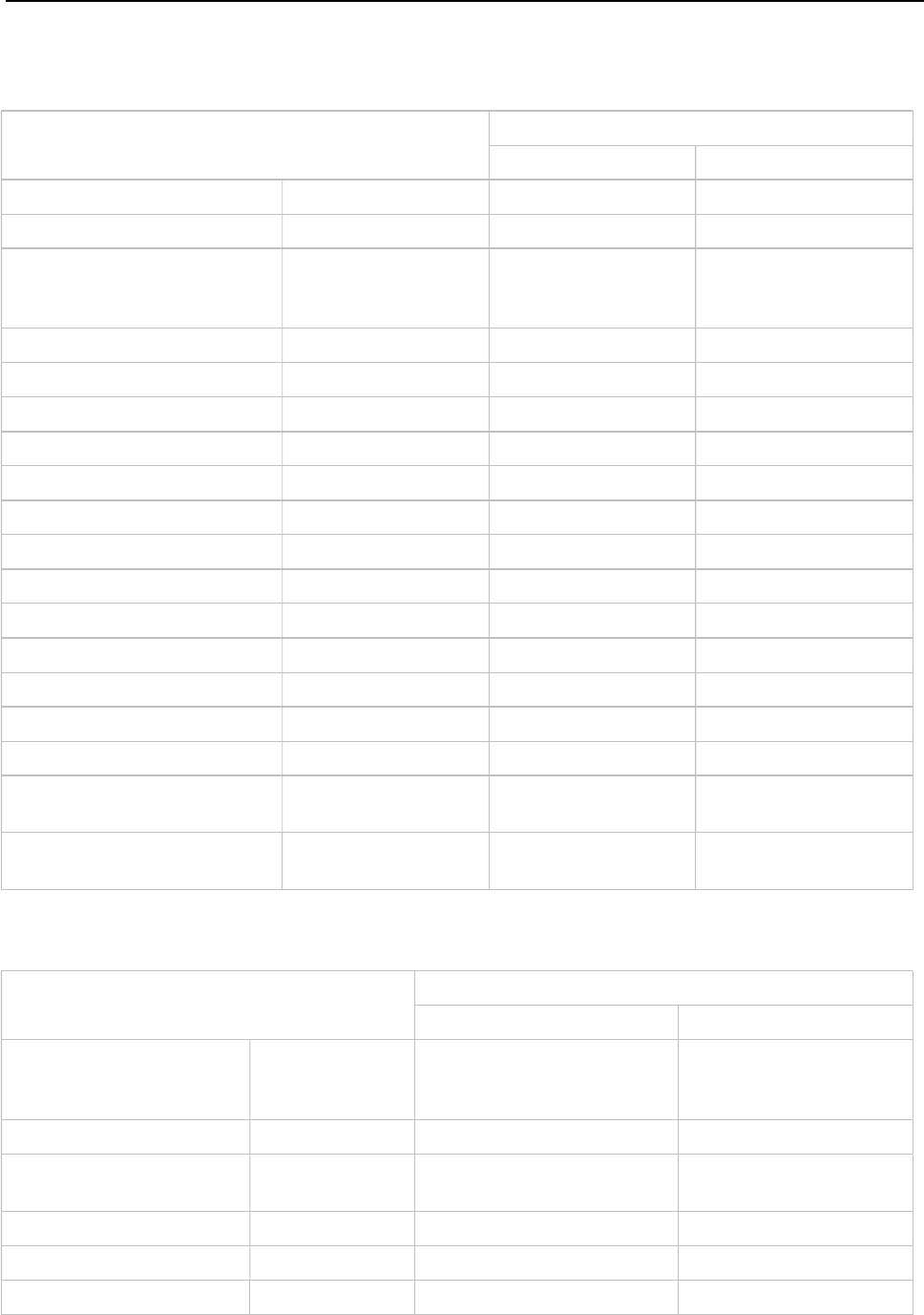
SIP-DECT OM System Manual
398
12.6 PROTOCOLS AND PORTS
Protocol OpenMobility Manager
Server port Client port
HTTPS server tcp server 443 or as configured any
HTTP server (redirect to https) tcp server 80 or as configured any
HTTP/HTTPS client for the
SIP-DECT XML terminal
interface
tcp 80/443 > 1024
RFP control protocol tcp server 16321 any
OMM Standby tcp server 16322 any
OM AXI tcp server 12622 any
DECTnet monitor tcp server 8106 any
LDAP tcp client 389 or as configured >=1024 (see note)
TFTP client udp 69 / given by server >=1024 (see note)
HTTP client tcp 80 or as configured >=1024 (see note)
HTTPS client tcp 443 or as configured >=1024 (see note)
explicit FTPS client tcp 21 or as configured >=1024 (see note)
implicit FTPS client tcp 990 or as configured >=1024 (see note)
OM AXI server TCP tcp server 12621 Any
OM AXI server TLS tcp server 12622 Any
SIP udp 5060 as configured
Integrated Conference Server
(ICS)
udp 5062 as configured
Telnet (OMM console, Linux
server based OMM only)
tcp server localhost 8107 localhost any
Note: Unbound ports start at port 1024.
Protocol IP-RFP
Server port Client port
HTTP/HTTPS client for the
SIP-DECT XML terminal
interface
tcp 80/443 > 1024
RFP control protocol tcp client 16321 >=1024 (see note)
HTTP server (redirect to
OMM web server (http))
tcp server 80 or as configured Any
SSH server tcp server 22 Any
DHCP client udp 67 68
TFTP client udp 69 / given by server >=1024 (see note)
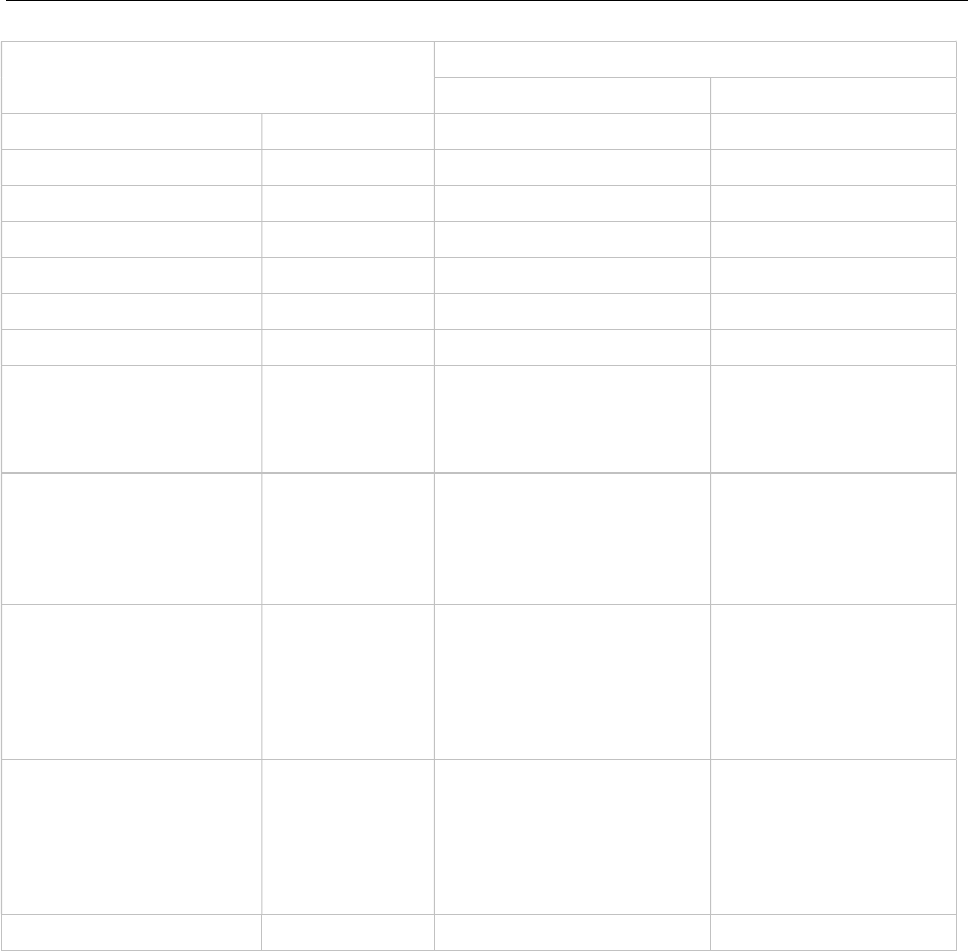
SIP-DECT OM System Manual
399
Protocol IP-RFP
Server port Client port
OMCFG server udp 64000 64000
NTP client udp 123 123
Syslog client udp 514 or as configured 514
DNS client udp 53 >=1024 (see note)
SNMP agent (server) udp 161 Any
SNMP trap agent (client) udp >=1024 (see note) 162
RSXport (debug only) tcp server 38477 Any
RTP/RTCP (server) udp Range of [RTP port base +
71] even ports for RTP, odd
ports for RTCP. Port base is
16320 or as configured.
Any
RTP/RTCP (client) udp any Range of [RTP port base
+ 71] e
ven ports for RTP,
odd ports for RTCP. Port
base is 16320 or as
configured.
Integrated Conference
Server (ICS)
RTP/RTCP (server)
Range of [ICS RTP port
base + 2 * no. conf.
channels] even ports for
RTP, odd ports for RTCP.
ICS Port base is end of RTP
range plus 1.
Any
Integrated Conference
Server (ICS)
RTP/RTCP (client)
any Range of [ICS RTP port
base + 2 * no. conf.
channels] even ports for
RTP, odd ports for
RTCP. ICS Port base is
end of RTP range plus 1.
Network Analysis Probe tcp server 18215 Any
Note: Unbound ports start at port 1024.
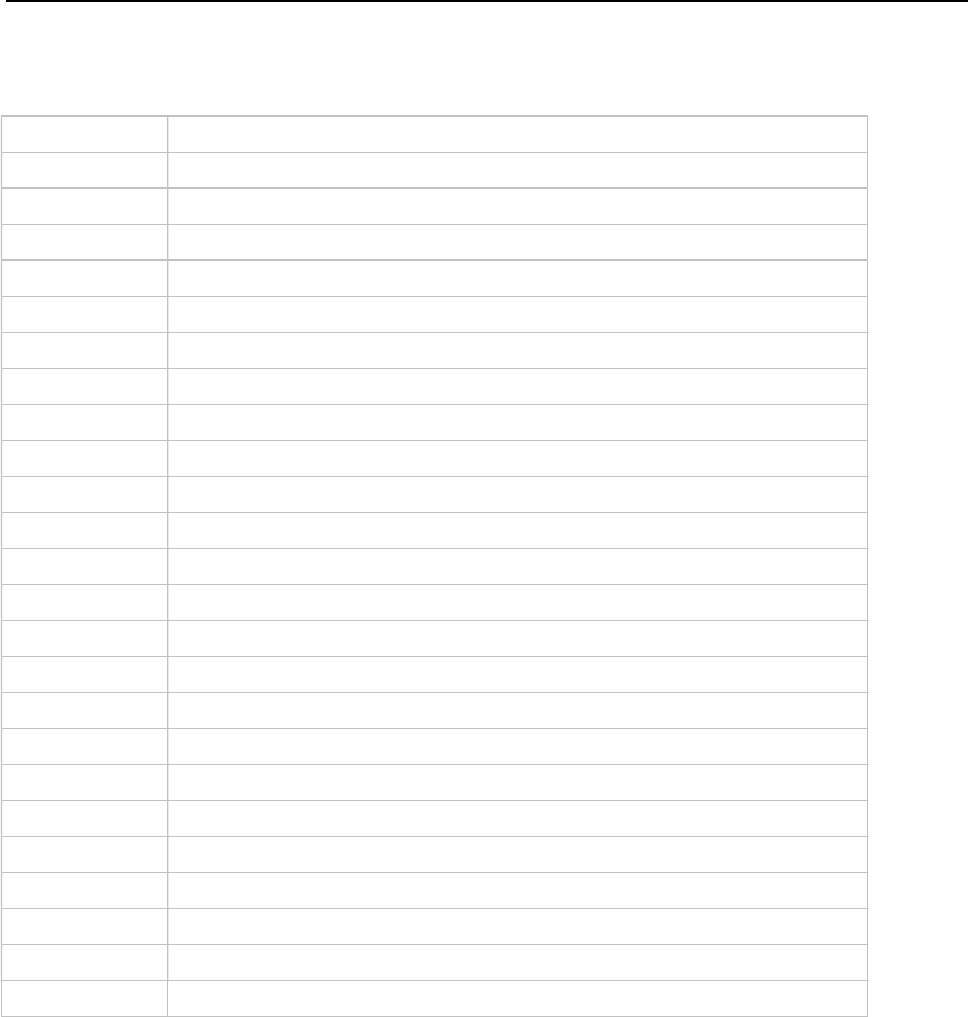
SIP-DECT OM System Manual
400
12.7 ABBREVIATIONS
AC Authentication Code
ADPCM Adaptive Differential Pulse Code Modulation
COA Configuration Over Air
DECT Digital Enhanced Cordless Telecommunication
DHCP Dynamic Host Configuration Protocol
DSP Digital Signal Processor
FCC Federal Communications Commission
GAP Generic Access Profile
IMA Integrated Messaging and Alerting Service
IPBX IP PBX, a telephony system using IP / VoIP
IPEI International Portable Equipment Identity
OM OpenMobility
OM AXI OM Application XML Interface
OMC OM Configurator
OML OM Locating
OMM OpenMobility Manager
OMP OM Management Portal
PARK Portable Access Rights Key
PBX Private Branch Exchange, a customer premises telephony system
PP Portable Part (DECT phone or device)
RCS Redirection and Configuration Service
RFP Radio Fixed Part (DECT base station)
RTCP Real Time Control Protocol
RTP Real Time Protocol
TFTP Trivial File Transfer Protocol
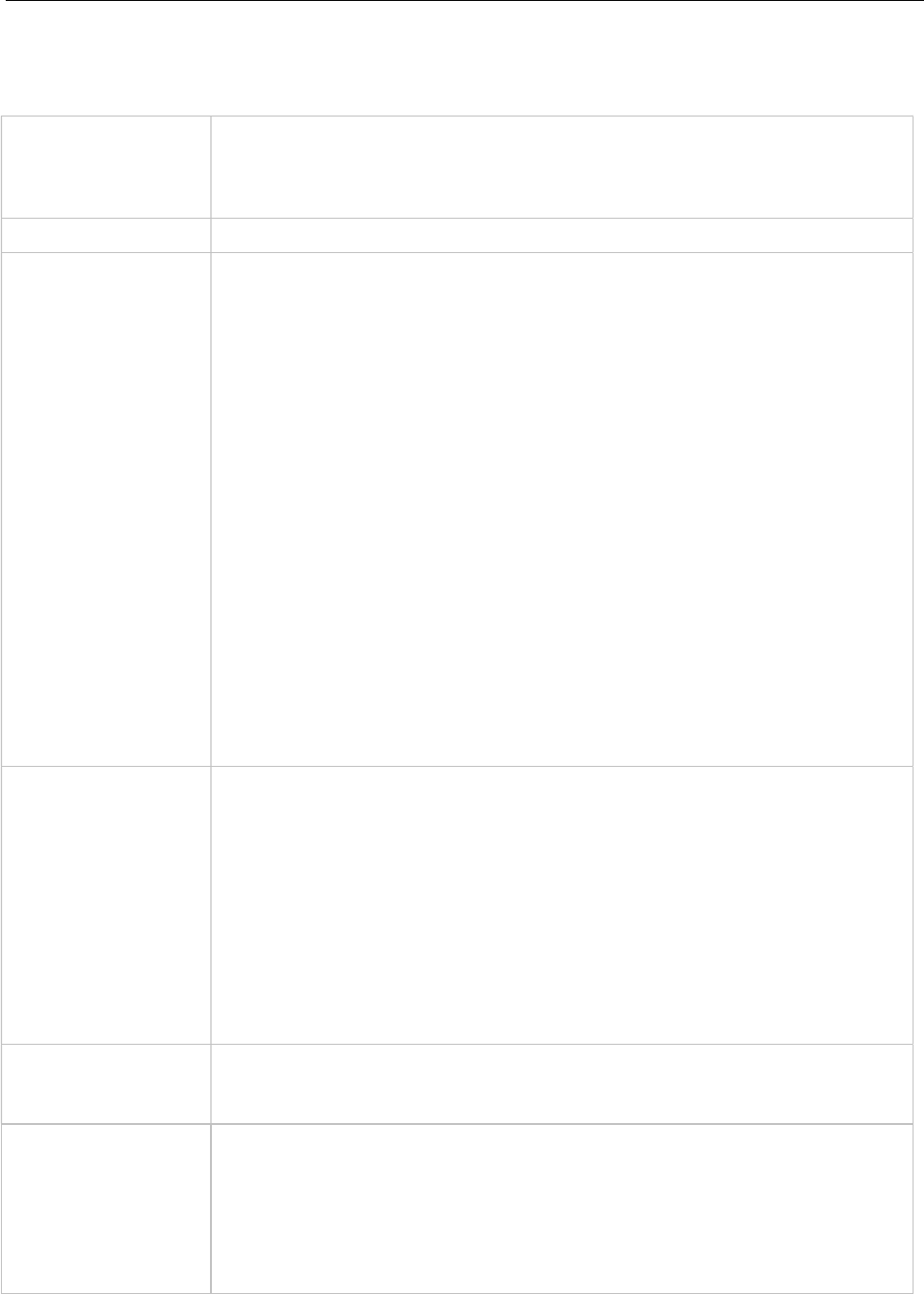
SIP-DECT OM System Manual
401
12.8 DEFINITIONS
Asterisk Asterisk is a complete Open Source PBX in software. It runs on Linux, BSD
and MacOSX and provides many features. Asterisk supports voice over IP in
many protocols, and can interoperate with almost all standards-based
telephony equipment.
Base station Please see: RFP or Radio Fixed Part
DECT Digital Enhanced Cordless Telecommunication
The standard (ETS 300 175) essentially specifies the air interface, known as
the radio interface. Voice and data can both be transmitted via this interface.
Its technical key characteristics for Europe are:
Frequency range: Approx. 1880 – 1900 MHz (approximately 20 MHz
bandwidth)
10 carrier frequencies (1728 kHz spacing) with 12 time slots each
Doubling the number of time slots (to 24) using the TDMA process
Net data rate per channel of 32 kbps
(for voice transmission using ADPCM)
Voice coding using the ADPCM method
Its technical key characteristics for North American are:
Frequency range: Approx. 1920 – 1930 MHz (approximately 10 MHz
bandwidth)
5 carrier frequencies (1728 kHz spacing) with 12 time slots each)
Doubling the number of time slots (to 24) using the TDMA process
Net data rate per channel of 32 kbps
(for voice transmission using ADPCM)
Voice coding using the ADPCM method
GAP Generic Access Profile
The GAP standard (ETS 300 444) is based on the same technology as DECT,
but is limited to the most important basic features. This standard was created
in order to allow telephones of different vendors to be used on any type of
DECT system. It thus represents the smallest common denominator of all
manufacturer-specific variants of the DECT standard.
An important limitation in the GAP standard is that external handover is not
possible. For this reason connection handover is used, which is supported by
GAP terminals.
The operation of GAP-capable telephones is comparable to that of analogue
terminals. For example, features can be called up via ‘*’ and ‘#’ procedures.
Handover A handover is similar to roaming, but occurs during an ongoing call. A
handover normally takes place “in the background”, without disrupting the call
(seamless handover).
IPEI International Portable Equipment Identity
13-digit identification code for DECT phones
Example: 00019 0592015 3
(the final digit is the checksum).
The code is represented in decimal form.
This code is globally unique.
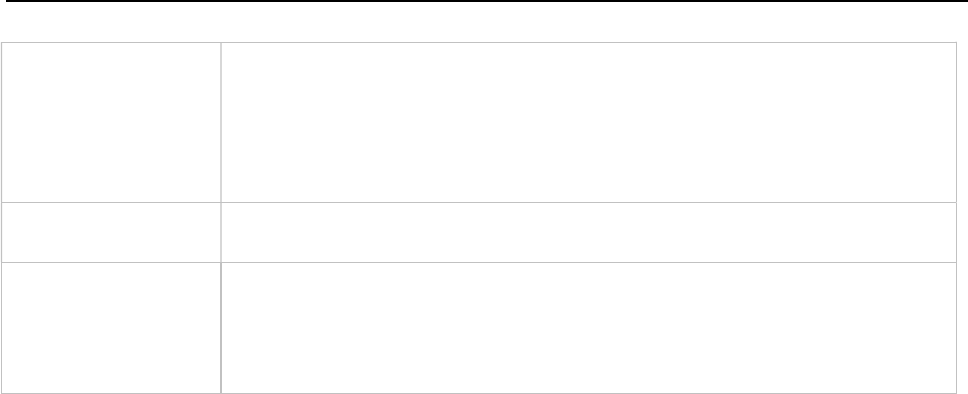
SIP-DECT OM System Manual
402
PARK Portable Access Rights Key
Access code for the Portable Part. This code determines whether a DECT
phone can access a particular DECT system. Used for unique selection of a
dedicated the system from a DECT phone at enrolment/subscription time.
Provided via the PARK online service and unique to each SIP-DECT
deployment.
Radio Fixed Part
(RFP)
An RFP provides a DECT radio cell and terminates the radio link from the
portable DECT device. One or more RFPs build the area of radio coverage.
Roaming While in motion, the DECT phone performs ongoing measurements to
determine which RFP is best received. The one that can be best received is
defined as the active RFP. To prevent the DECT phone from rapidly switching
back and forth between two RFPs that have similar signal strength, certain
threshold values are in effect.

SIP-DECT OM System Manual
403
12.9 REFERENCES
/1/ RFC 1350, The TFTP Protocol, Revision 2, July 1992
/2/ RFC 2090, TFTP Multicast Option, February 1997
/3/ RFC 2347, TFTP Option Extension, May 1998
/4/ RFC 2348, TFTP Block size Option, May 1998
/5/ RFC 2349, TFTP Timeout Interval and Transfer Size Options, May 1998
/6/ RFC 2236, Internet Group Management Protocol, Version 2, November 1997
/7/ RFC 1889, RTP: A Transport Protocol for Real-Time Applications, January 1996
/8/ RFC 2030, Simple Network Time Protocol (SNTP) Version 4 for IPv4, IPv6 and OSI, October
1996
/9/ RFC 2131, Dynamic Host Configuration Protocol, March 1997
/10/ RFC 2327, SDP: Session Description Protocol, April 1998
/11/ RFC 2474, Definition of the Differentiated Service Field (DS Field) in the IPv4 and IPv6 Headers,
December 1998
/12/ RFC 2617, HTTP Authentication: Basic and Digest Access Authentication, June 1999
/13/ RFC 3164, The BSD Sys Log Protocol, August 2001
/14/ RFC 2833, RTP Payload for DTMF Digits, Telephony Tones and Telephony Signals, May 2000
/15/ RFC 3261, Session Initiation Protocol (SIP), June 2002
/16/ RFC 3264, An Offer/Answer Model with Session Description Protocol (SDP), June 2002
/17/ RFC 3326, The Reason Header Field for SIP, December 2002
/18/ RFC 3420, Internet Media Type message/sipfrag, November 2002
/19/ RFC 3515, The Session Initiation Protocol (SIP) Refer method, April 2003
/20/ RFC 3665, The Session Initiation Protocol (SIP) Basic Call Flow Examples, December 2003
/21/ RFC 3842, A Message Summary and Message Waiting Indication Event Package for the Session
Initiation Protocol (SIP), August 2004
/22/ RFC 3891, The Session Initiation Protocol (SIP) “Replaces” Header, September 2004
/23/ RFC 3892, The Session Initiation Protocol (SIP) Referred-By Mechanism, September 2004
/24/ RFC 4566, SDP: Session Description Protocol
/25/ RFC 5806, Diversion Indication in SIP, March 2010
/26/ Compendium “OpenMobility SIP-DECT 4.0 Solution; Installation & Administration”
/27/ SIP-DECT; OM Locating Application; Installation, Administration & User Guide
/28/ SIP-DECT; OM Integrated Messaging & Alerting Application; Installation, Administration & User
Guide
/29/ SIP-DECT; OM Handset Sharing & Provisioning; User Guide
/30/ SIP-DECT; OM User Monitoring; User Guide
/31/ SIP-DECT; Mitel 600 ; Messaging & Alerting Applications; User Guide
/32/ Mitel 600 series SIP-DECT User’s Guide
/33/ aad-0384 SIP_DECT OM Application XML Interface
/34/ RFC 2782, A DNS RR for specifying the location of services (DNS SRV)
/35/ RFC 3262, Reliability of Provisional Responses in the Session Initiation Protocol (SIP)
/36/ RFC 3311, The Session Initiation Protocol (SIP) UPDATE Method

SIP-DECT OM System Manual
404
/37/ req-0175 SIP-DECT XMLTerminal Interface for Mitel 600 DECT Phone Family
/38/ RFC 4579, Session Initiation Protocol (SIP) Call Control - Conferencing for User Agents
/39/ RFC 5589, Session Initiation Protocol (SIP) Call Control – Transfer
/40/ RFC 2246, The TLS Protocol Version 1.0
/41/ RFC 2459, Internet X.509 Public Key Infrastructure certificate
/42/ RFC 3711, The Secure Real-Time Transport Protocol (SRTP)
/43/ RFC 4346, The Transport Layer Security (TLS) Protocol Version 1.1
/44/ RFC 4568, Session Description Protocol (SDP); Security Description for Media Streams
/45/ RFC 5246, The Transport Layer Security (TLS) Protocol Version 1.2
/46/ RFC 5630, The Use of the SIPS URI Scheme in the Session Initiation Protocol (SIP)
/47/ SIP-DECT_LinuxServerInstallation
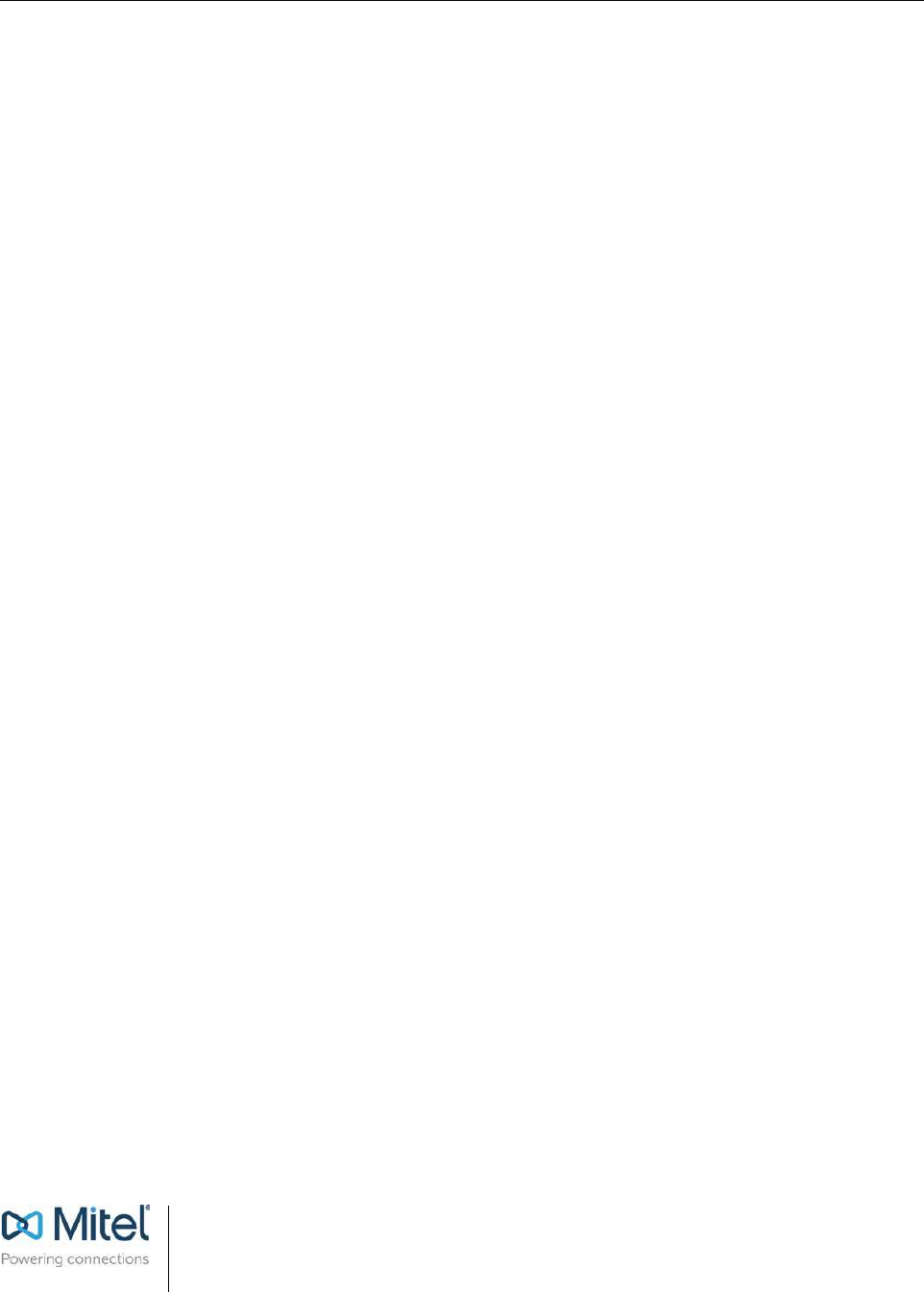
SIP-DECT OM System Manual
405
Mitel.com
© Copyright 2018, Mitel Networks Corporation. All Rights Reserved. The Mitel word and logo are
trademarks of Mitel Networks Corporation. Any reference to third party trademarks are for reference only
and Mitel makes no representation of ownership of these marks.