Mitsumi Electric Co DWLA001 Wireless LAN Desktop Unit User Manual WVUM10E
Mitsumi Electric Co Ltd Wireless LAN Desktop Unit WVUM10E
Contents
manual Part III
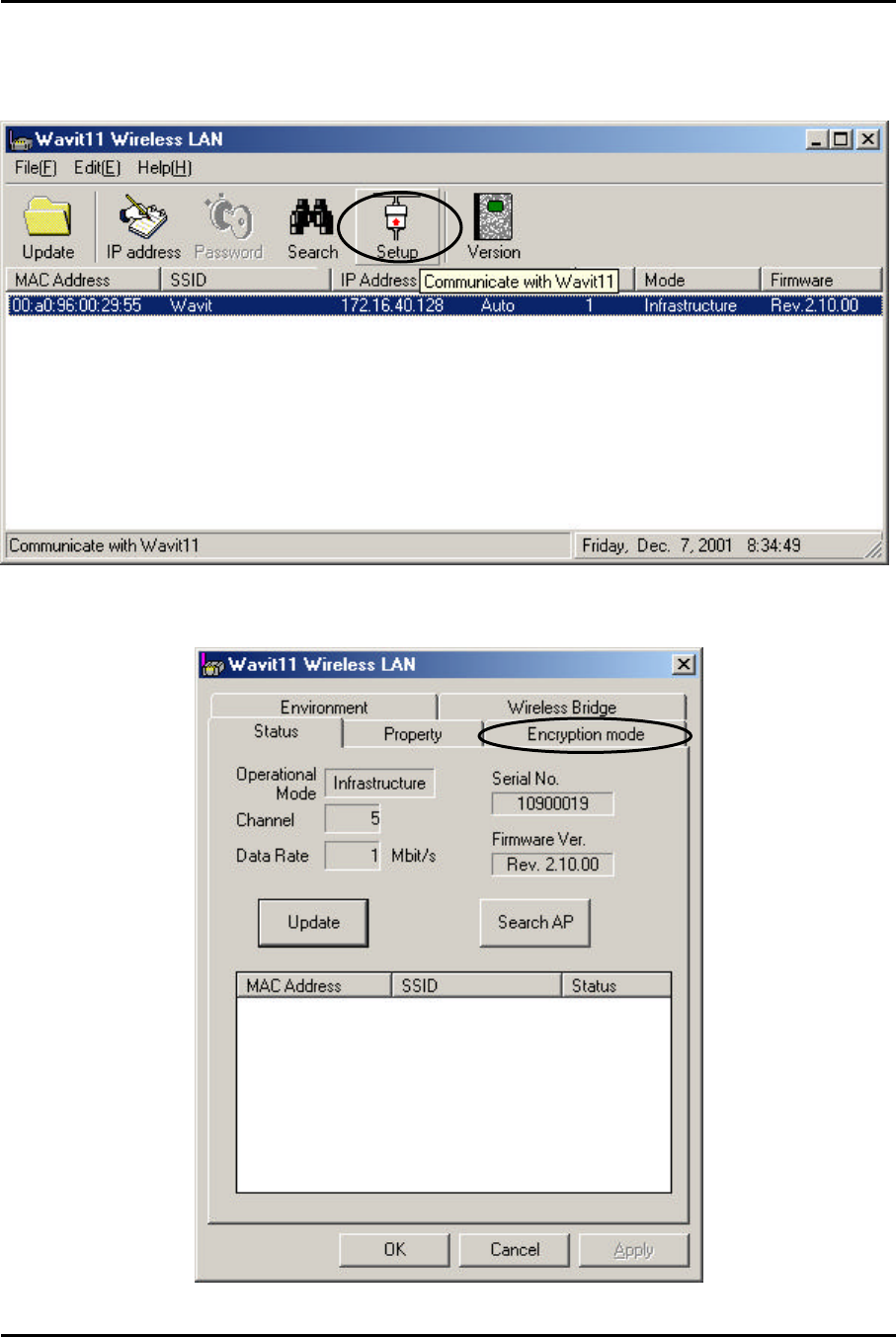
Mitsumi Electric Co., Ltd. Wavit11 User's Manual
65/108
CONFIDENTIAL
8. Encryption Setting
8.1. Encryption setting
[STEP1] Click the “Setup” in the “Wavit11 Wireless LAN” window.
[STEP2] Click the “Encryption mode” page.
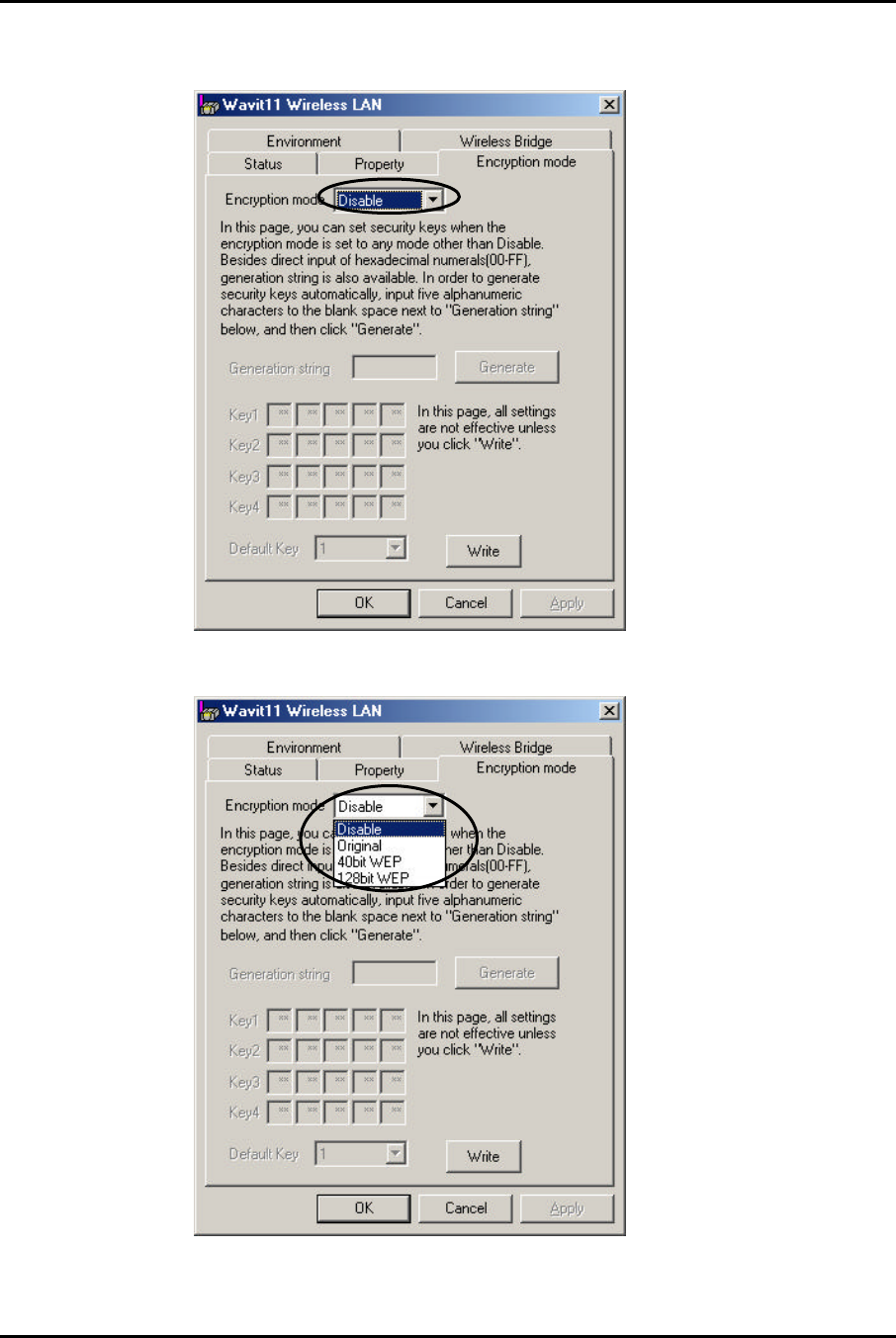
Mitsumi Electric Co., Ltd. Wavit11 User's Manual
66/108
CONFIDENTIAL
[STEP3] The “encryption mode” page opens. Select an encryption mode; the
encryption mode at the time of factory shipment is “Disable”.
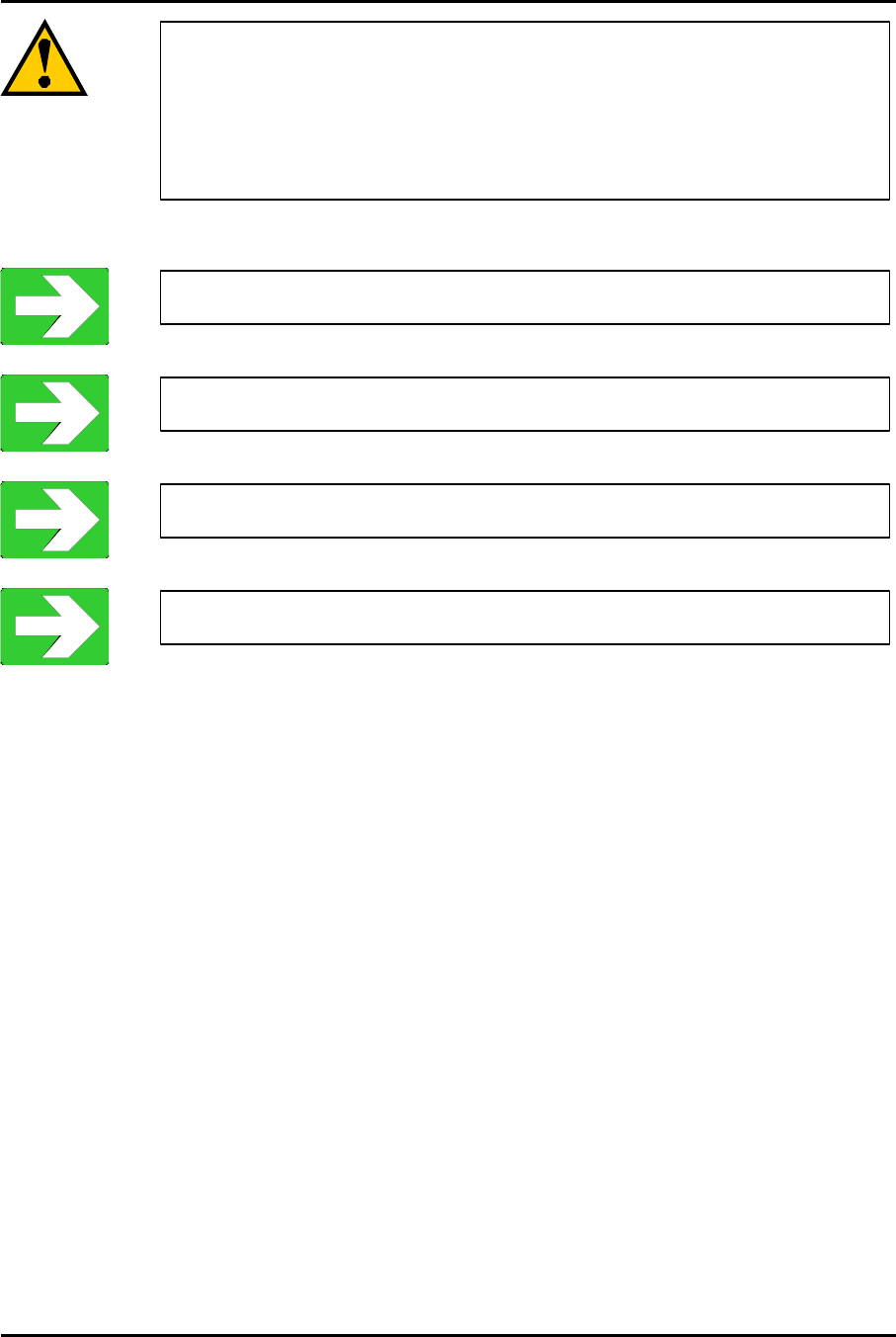
Mitsumi Electric Co., Ltd. Wavit11 User's Manual
67/108
CONFIDENTIAL
There are 3 type of encryption mode.
1. Mitsumi proprietary Original Encryption.
2. 40bit WEP Encryption.
3. 128bit WEP Encryption.
“Original Encryption” page68
“40bit WEP Encryption” page71
“128bit WEP Encryption” page74
“Encryption Disable” page77
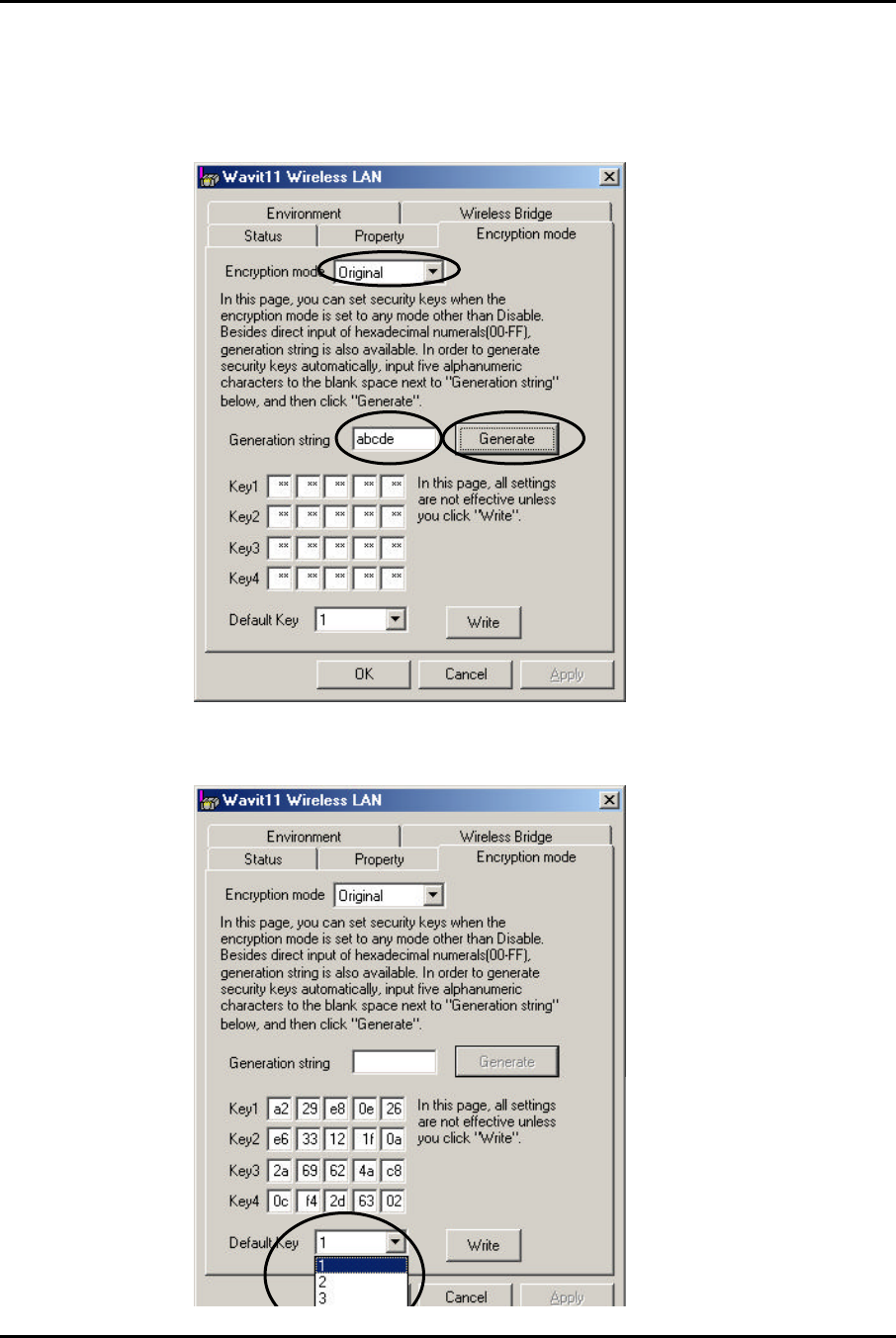
Mitsumi Electric Co., Ltd. Wavit11 User's Manual
68/108
CONFIDENTIAL
8.2. Original Encryption
[STEP1] At the “Encryption mode” page, select the “Original” as an Encryption
mode, input a Generation string that generates encryption keys, and then click
the “Generate” button.
[STEP2] Select the “Default Key”.
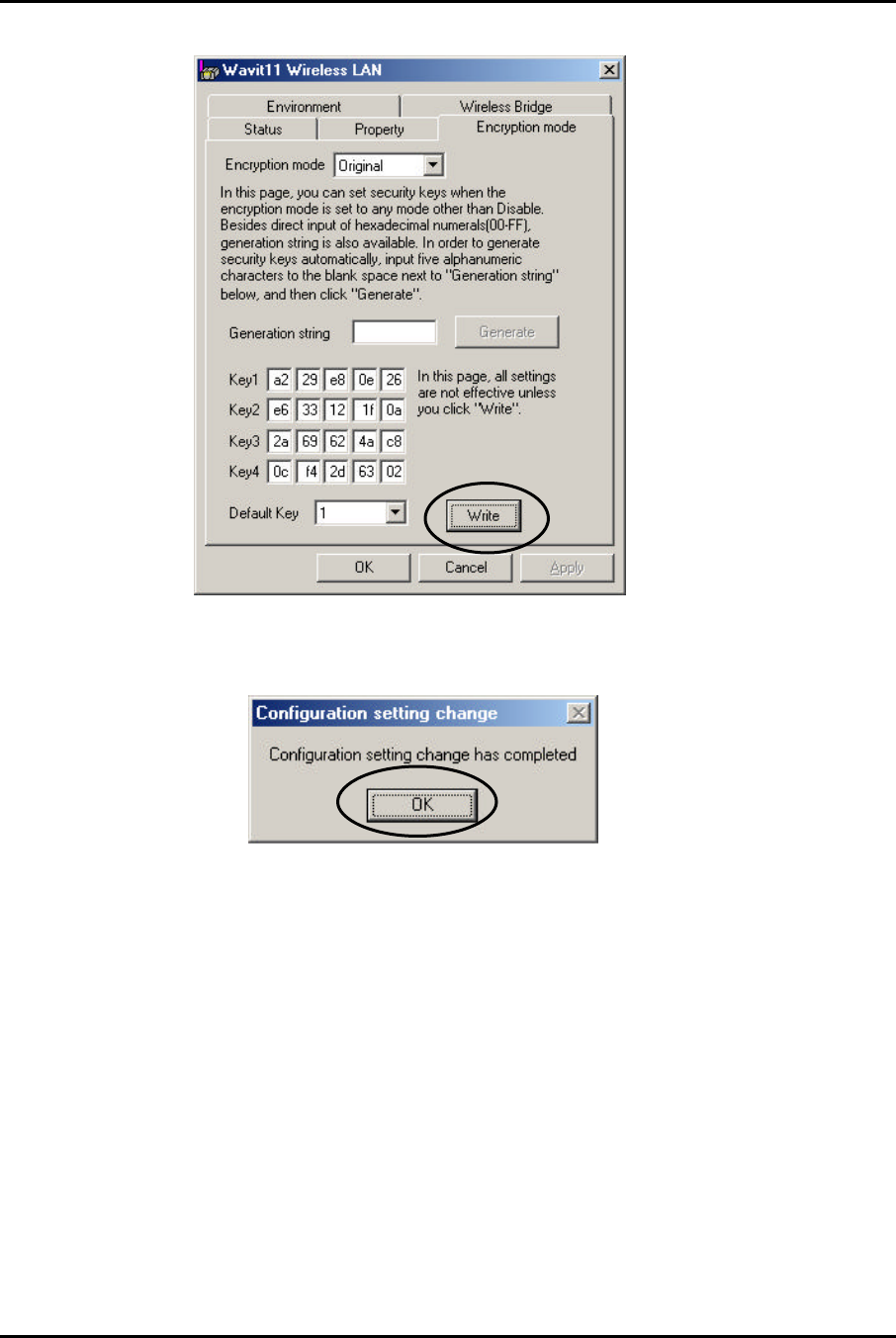
Mitsumi Electric Co., Ltd. Wavit11 User's Manual
69/108
CONFIDENTIAL
[STEP3] Click the “Write” button.
[STEP4] Click the “OK” button.
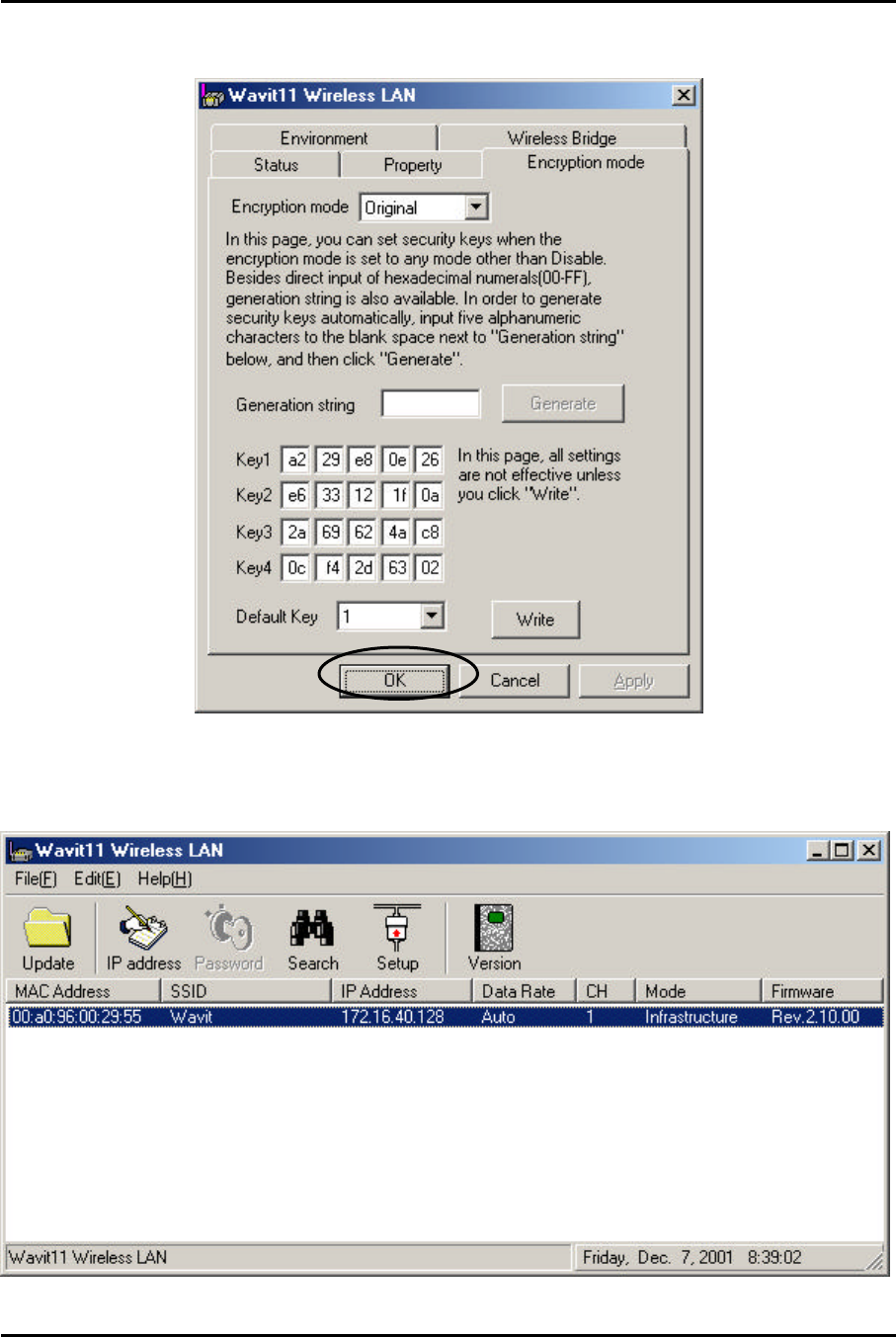
Mitsumi Electric Co., Ltd. Wavit11 User's Manual
70/108
CONFIDENTIAL
[STEP5] The Encryption mode and the Encryption keys are written. Click the
“OK” button.
[STEP6] After returning to the “Wavit11 Wireless LAN” window, end
the Wavit11 Configuration Utility.
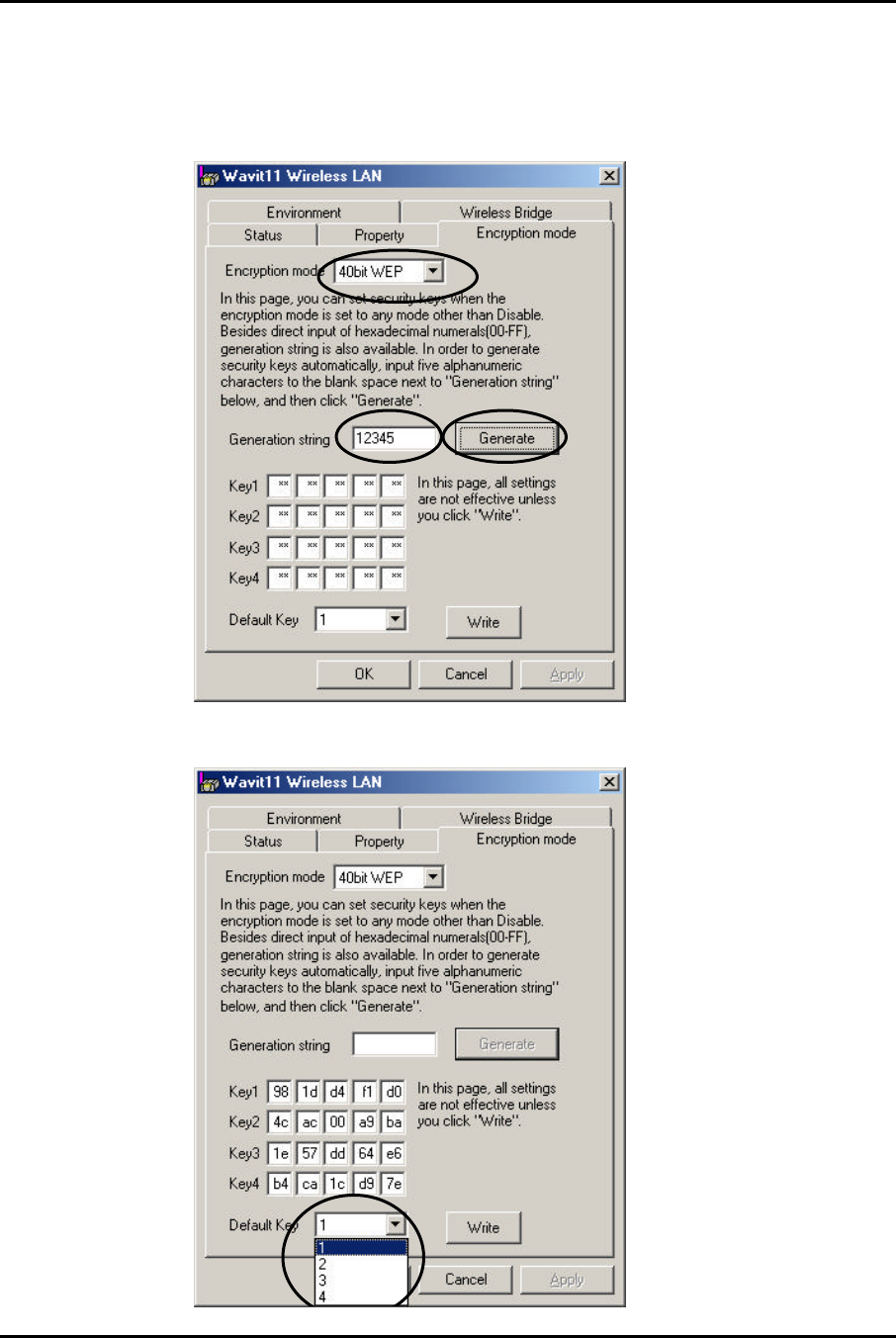
Mitsumi Electric Co., Ltd. Wavit11 User's Manual
71/108
CONFIDENTIAL
8.2. 40bit WEP Encryption
[STEP1] At the “Encryption mode” page, select the “40bit WEP” as an
Encryption mode, input a Generation string that generates encryption keys, and
then click the “Generate” button.
[STEP2] Select the “Default Key”.
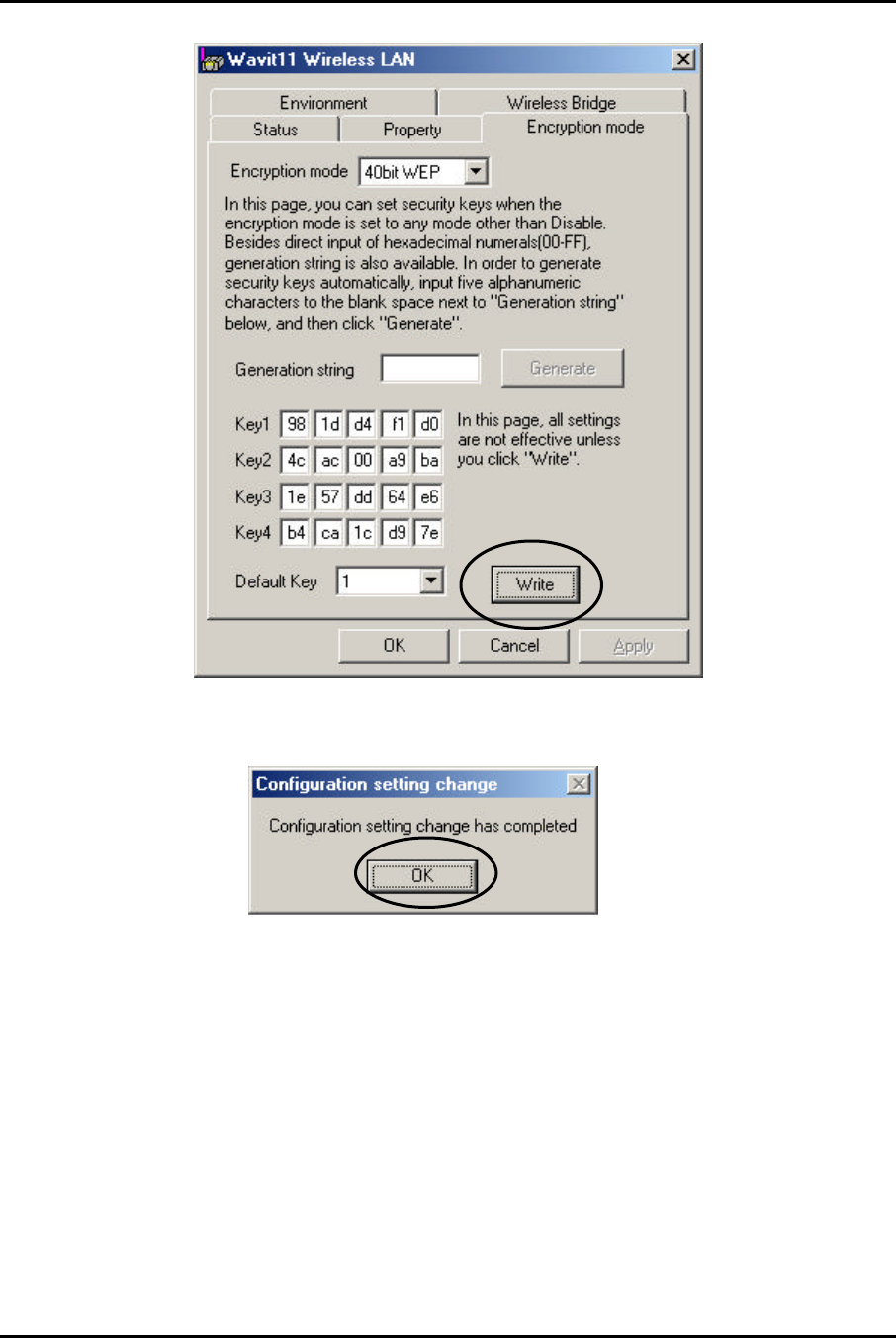
Mitsumi Electric Co., Ltd. Wavit11 User's Manual
72/108
CONFIDENTIAL
[STEP3] Click the “Write” button.
[STEP4] Click the “OK” button.
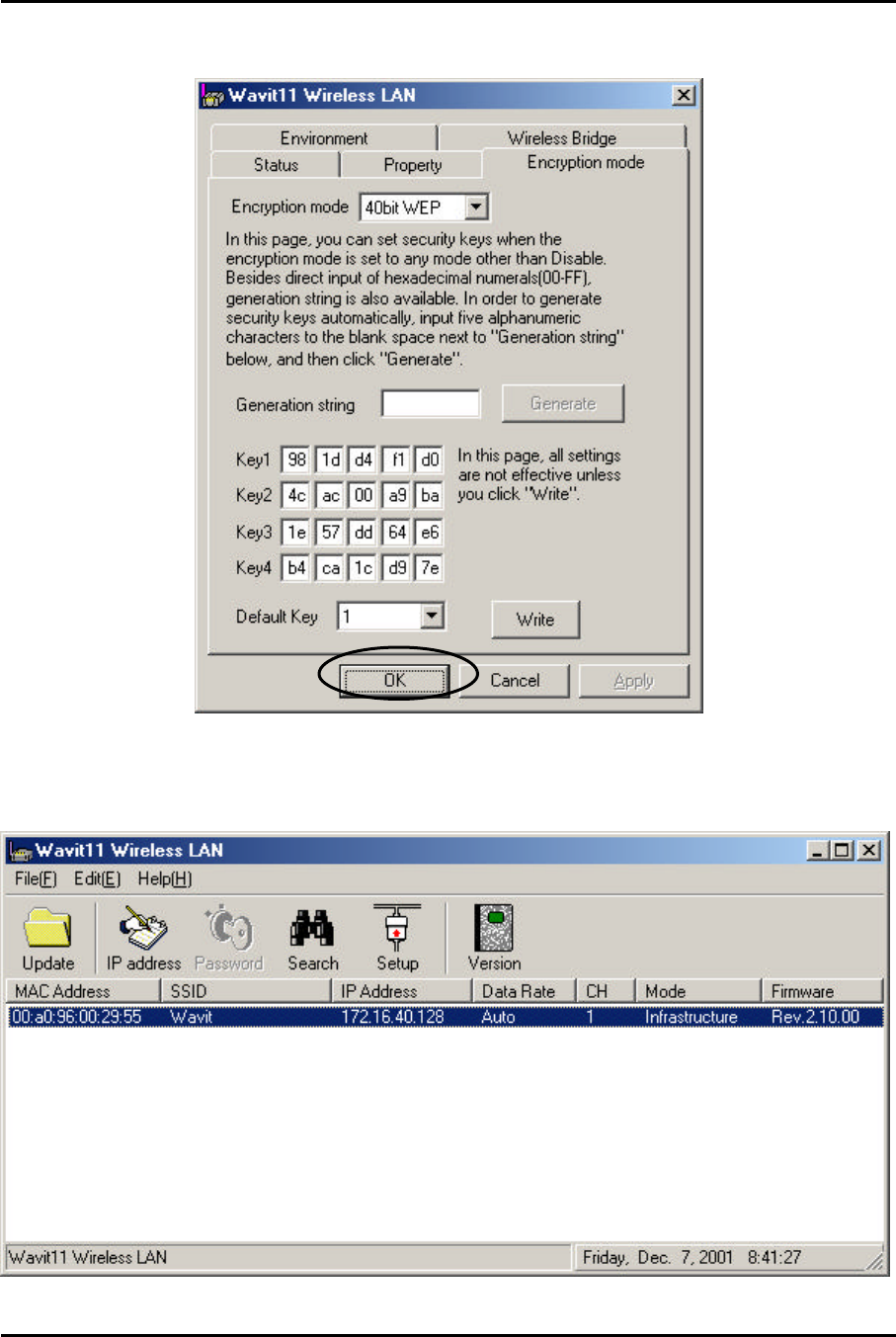
Mitsumi Electric Co., Ltd. Wavit11 User's Manual
73/108
CONFIDENTIAL
[STEP5] The Encryption mode and the Encryption keys are written. Click the
“OK” button.
[STEP6] After returning to the “ Wavit11 Wireless LAN” window, end
the Wavit11 Configuration Utility.
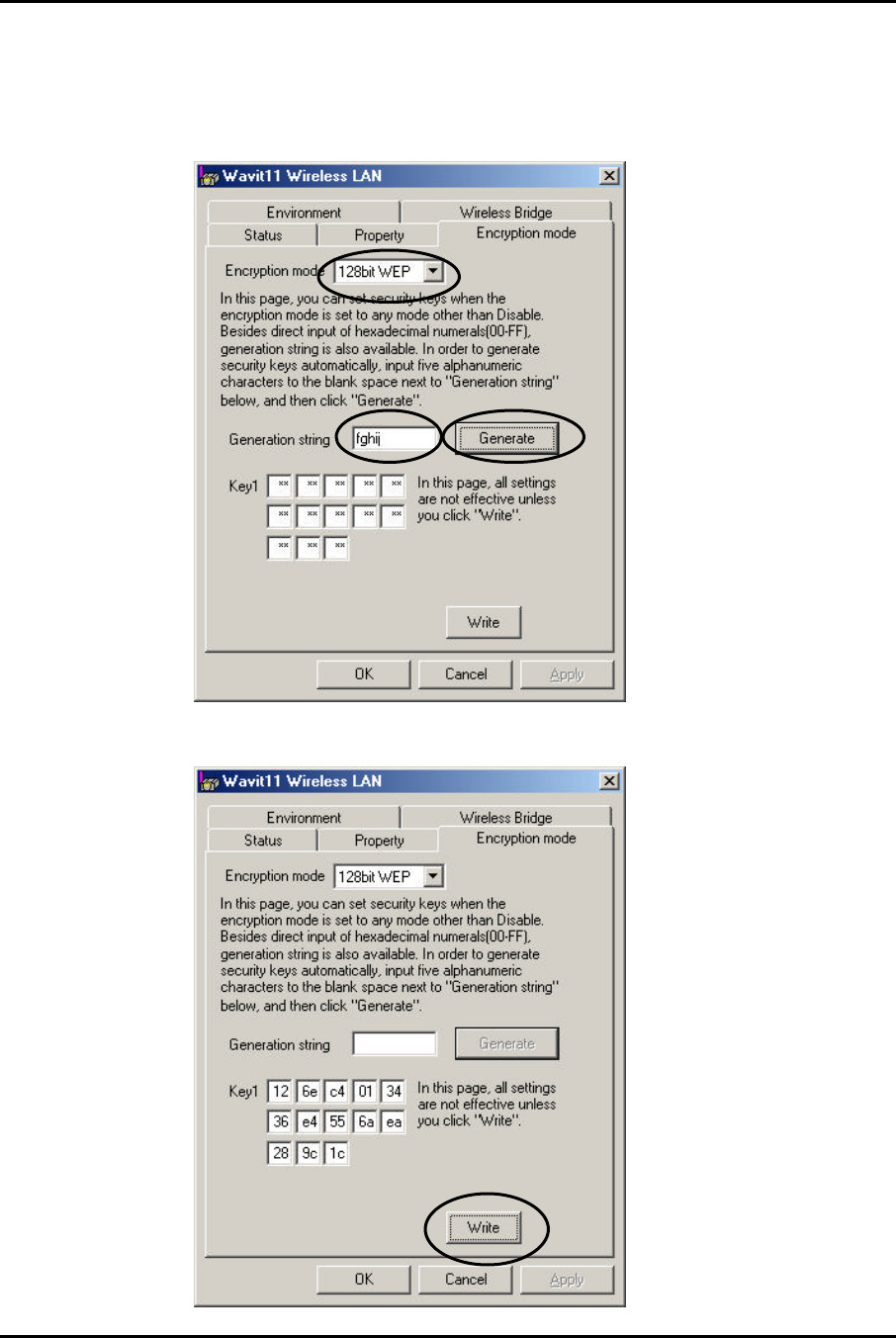
Mitsumi Electric Co., Ltd. Wavit11 User's Manual
74/108
CONFIDENTIAL
8.3. 128bit WEP Encryption
[STEP1] At the “Encryption mode” page, select the “128bit WEP” as an
Encryption mode, input a Generation string that generates encryption key, and
then click the “Generate” button.
[STEP2] Click the “Write” button.
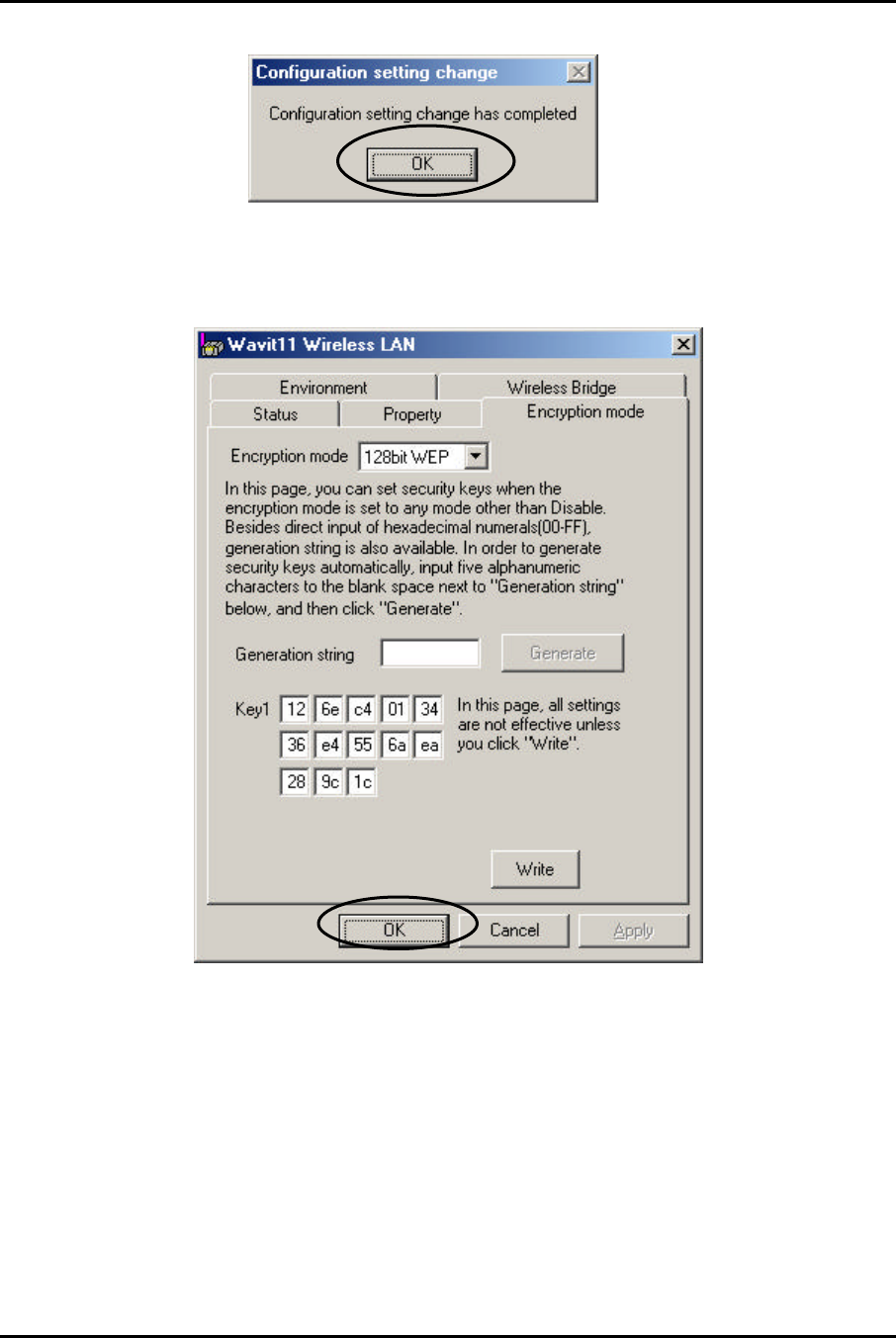
Mitsumi Electric Co., Ltd. Wavit11 User's Manual
75/108
CONFIDENTIAL
[STEP3] Click the “OK” button.
[STEP4] The Encryption mode and the Encryption key are written. Click the
“OK” button.
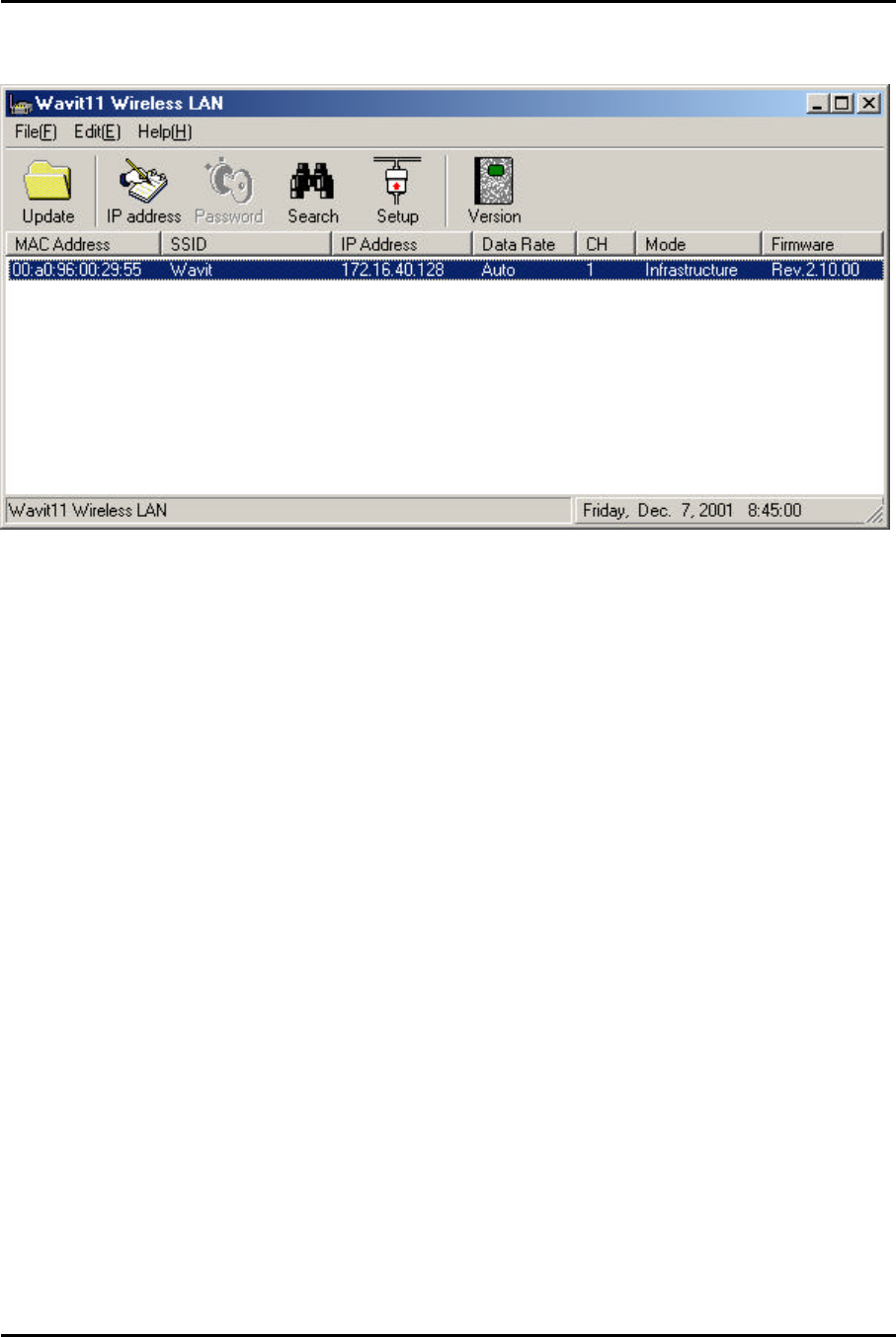
Mitsumi Electric Co., Ltd. Wavit11 User's Manual
76/108
CONFIDENTIAL
[STEP6] After returning to the “Wavit11 Wireless LAN” window, end the
Wavit11 Configuration Utility.
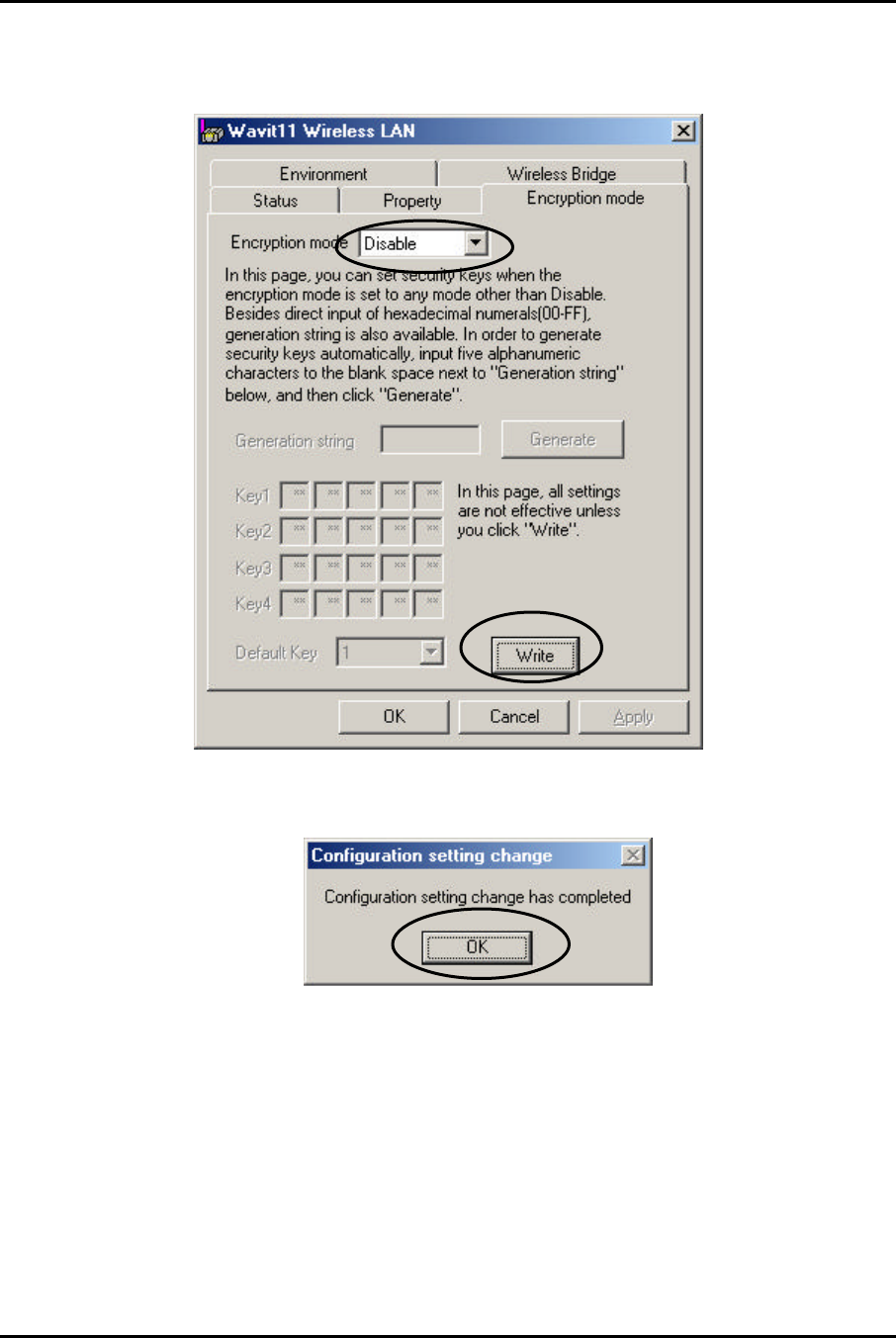
Mitsumi Electric Co., Ltd. Wavit11 User's Manual
77/108
CONFIDENTIAL
8.4. Encryption Disable
[STEP1] Select the “Disable” as an Encryption mode, and then click the “Write”
button.
[STEP2] Click the “OK” button.
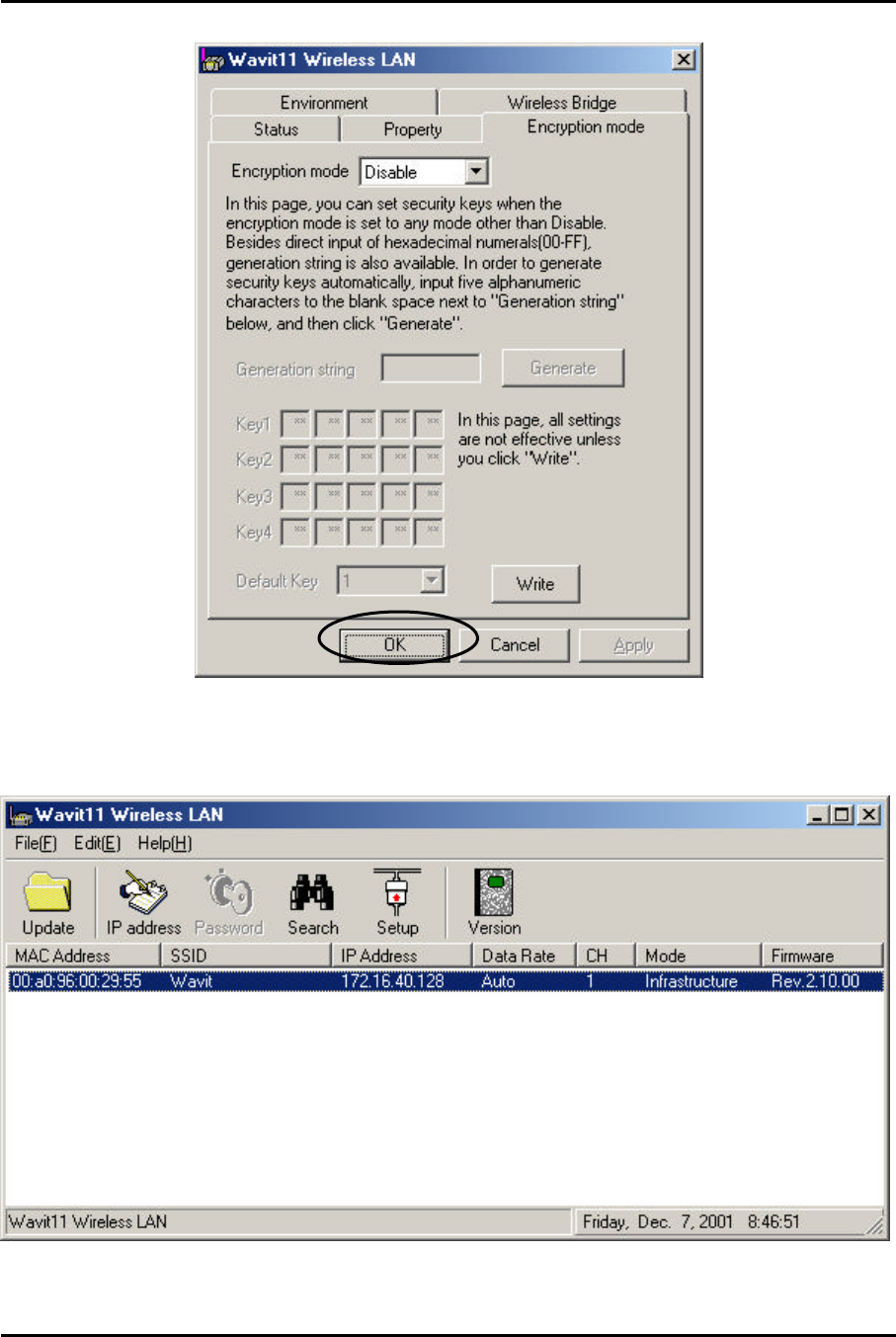
Mitsumi Electric Co., Ltd. Wavit11 User's Manual
78/108
CONFIDENTIAL
[STEP3] The Encryption mode is written. Click the “OK” button.
[STEP4] After returning to the “Wavit11 Wireless LAN” window, end the
Wavit11 Configuration Utility.
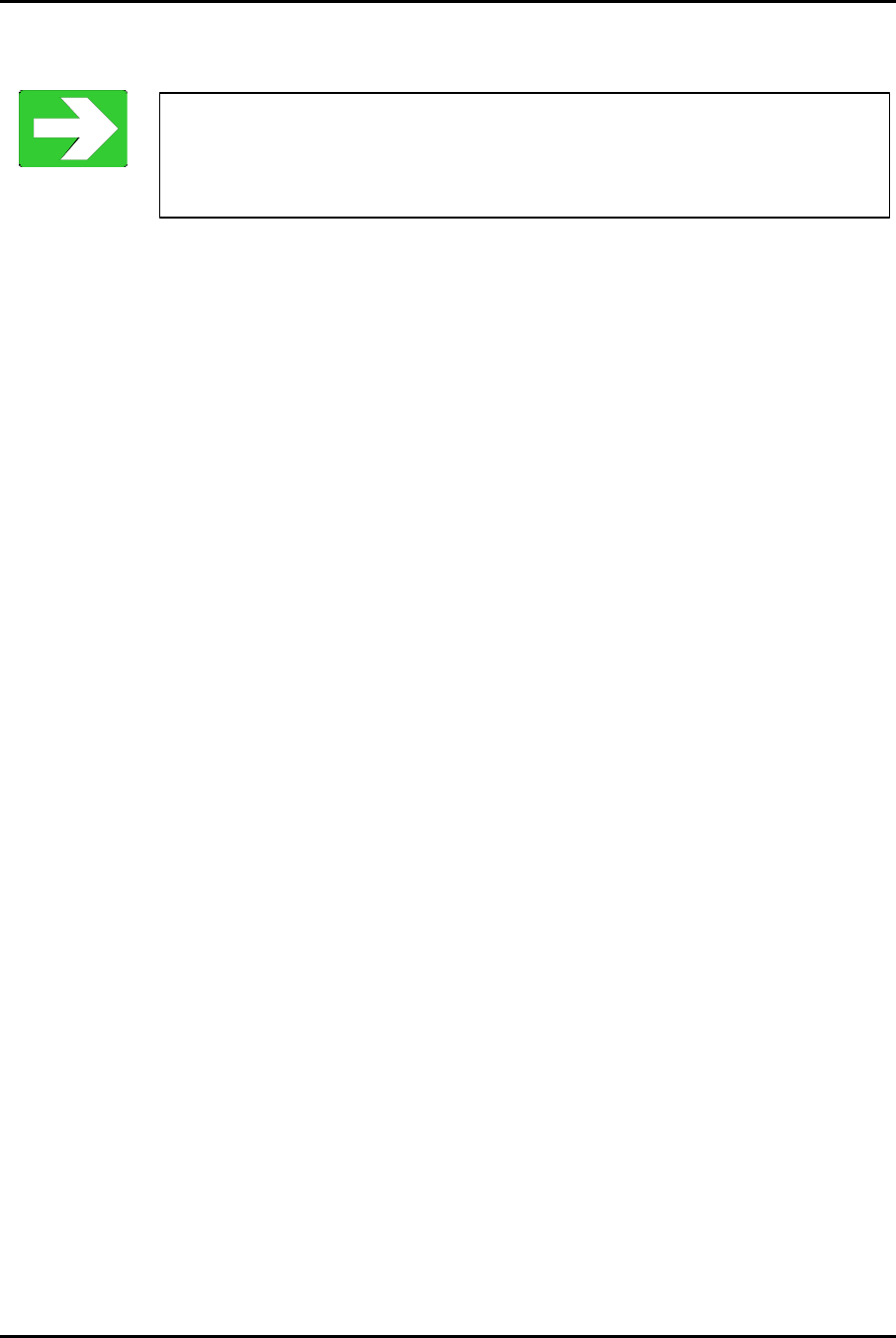
Mitsumi Electric Co., Ltd. Wavit11 User's Manual
79/108
CONFIDENTIAL
9. Wavit11Setting up
“Connection to personal computer” page80
“Connection to Printer” page81
“Connection to Network Equipment” page82
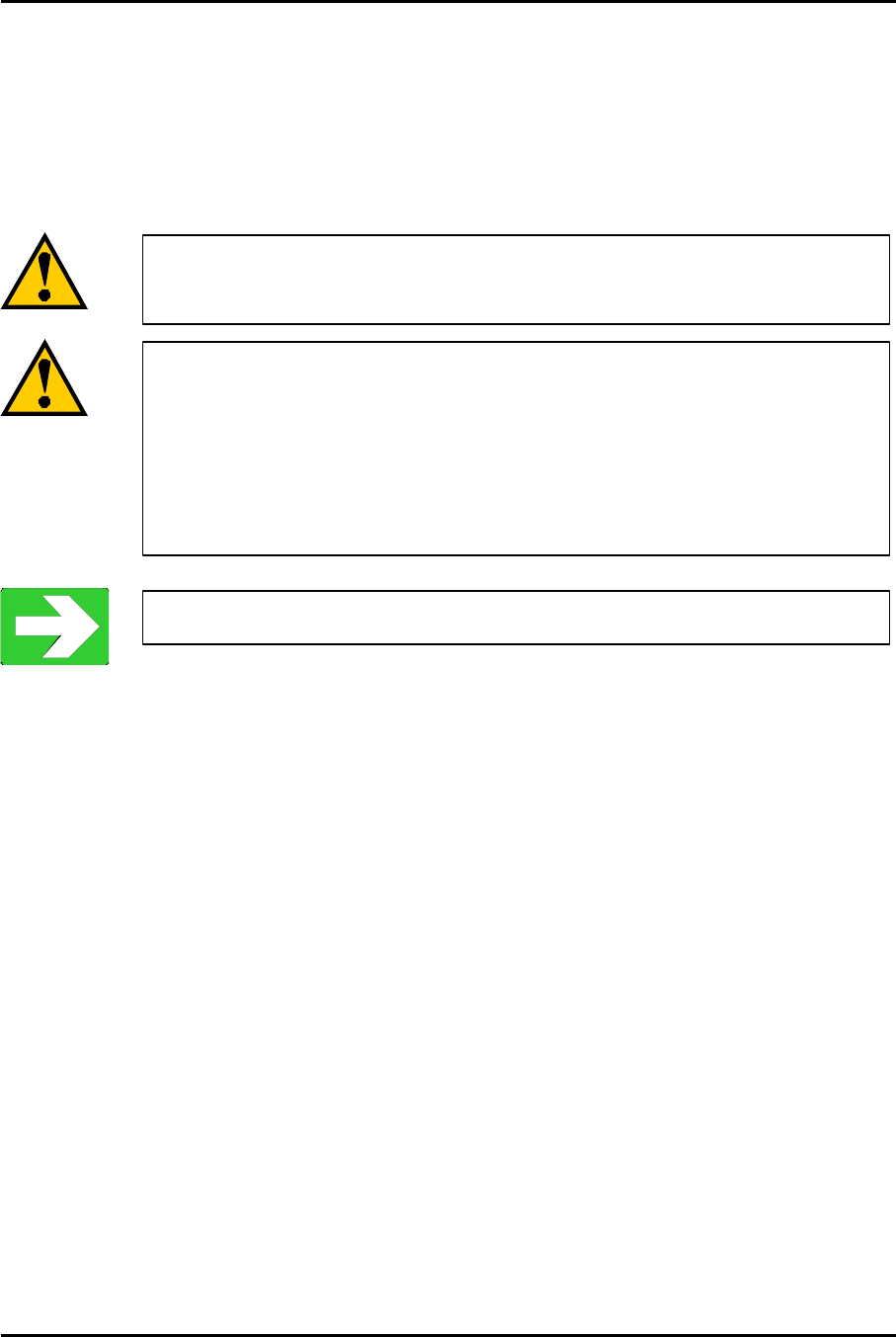
Mitsumi Electric Co., Ltd. Wavit11 User's Manual
80/108
CONFIDENTIAL
9.1. Connection to personal computer
[STEP1] Connect Wavit11 and the personal computer with a straight cable.
[STEP2] Connect the DC plug of the AC adapter to the Wavit11 DC jack.
[STEP3] Connect the AC adapter to the AC outlet.
The setup of Wavit11 must be completed in advance,
or the setup can be done after [STEP3].
To connect to a personal computer
, the following modes
are recommended.
Ad-Hoc mode
802.11Ad-Hoc mode
Infrastructure mode
“Wavit11 Set Up” page33
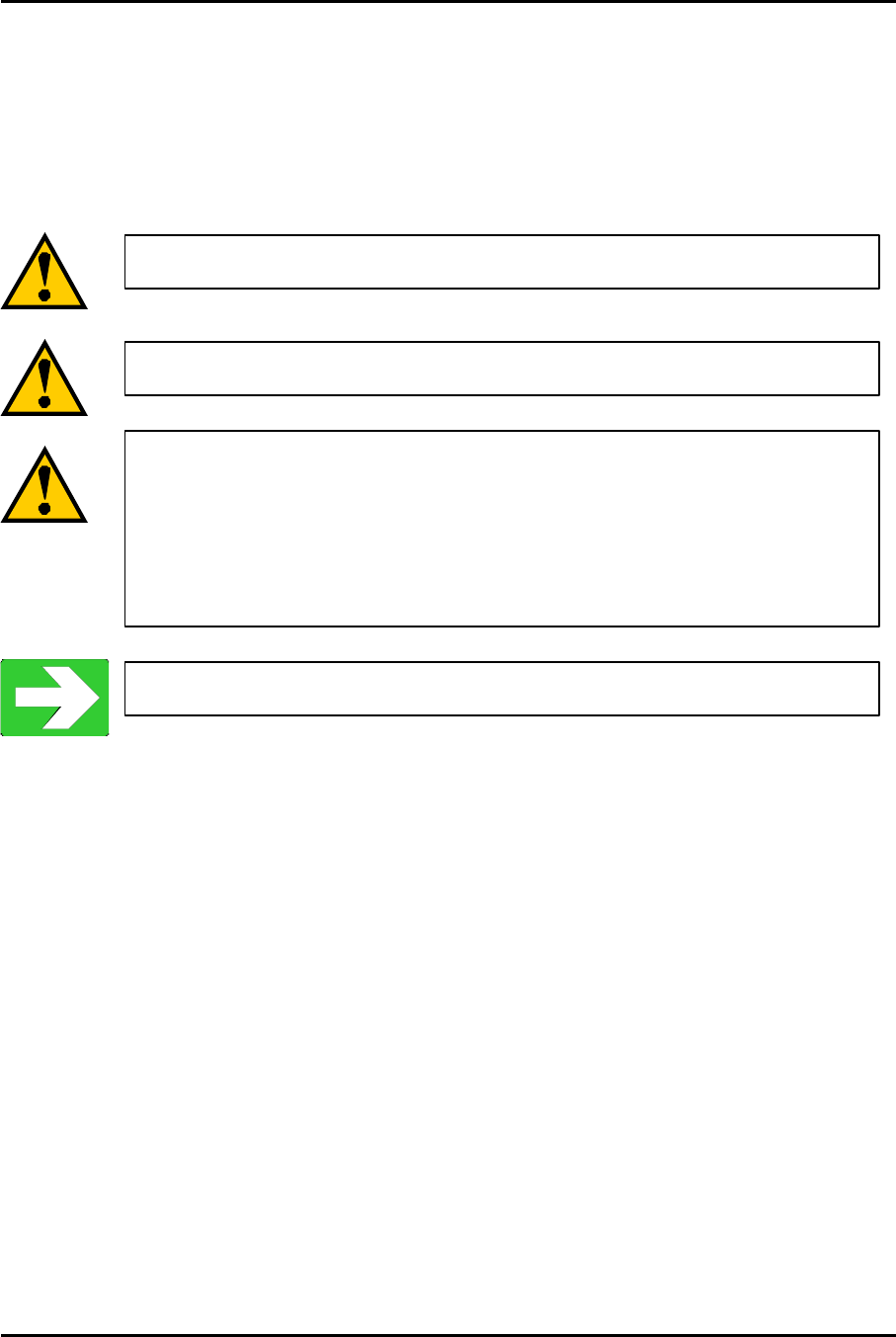
Mitsumi Electric Co., Ltd. Wavit11 User's Manual
81/108
CONFIDENTIAL
9.2. Connection to Printer
[STEP1] Set the Wavit11 appropriately.
[STEP2] Connect Wavit11 and printer with a straight cable.
[STEP3] Connect the DC plug of the AC adapter to the Wavit11 DC jack.
[STEP4] Connect the AC adapter to the AC outlet.
The setup of Wavit11 must be completed in advance.
The printer to connect to Wavit11 needs the Ethernet port.
To connect to the printer, the following operational mode
are
recommended.
Ad-Hoc mode
802.11Ad-Hoc mode
Infrastructure mode
“Wavit11 Set Up” page33
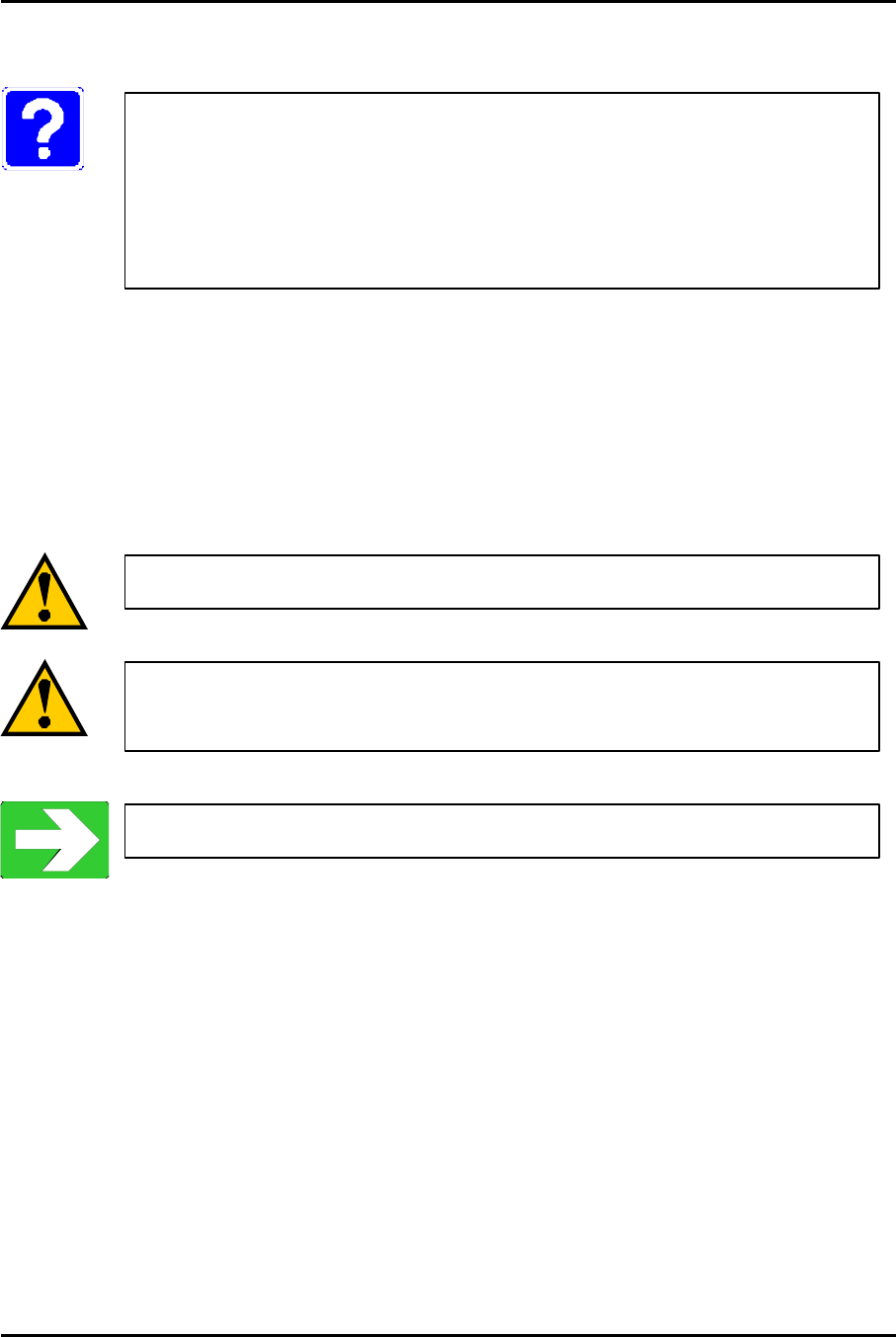
Mitsumi Electric Co., Ltd. Wavit11 User's Manual
82/108
CONFIDENTIAL
9.3. Connection to Network Equipment
[STEP1] Set the Wavit11 appropriately.
[STEP2] Connect Wavit11 and personal computer with a straight cable.
[STEP3] Connect the DC plug of the AC adapter to the Wavit11 DC jack.
[STEP4] Connect the AC adapter to the AC outlet.
Example of the Network equipment is as follows.
HUB
Cable Modem
ADSL Modem
Router
The setup of Wavit11 must be completed in advance.
To connect to network equipment, the “AP”
mode is
recommended.
“Wavit11 Set Up” page33
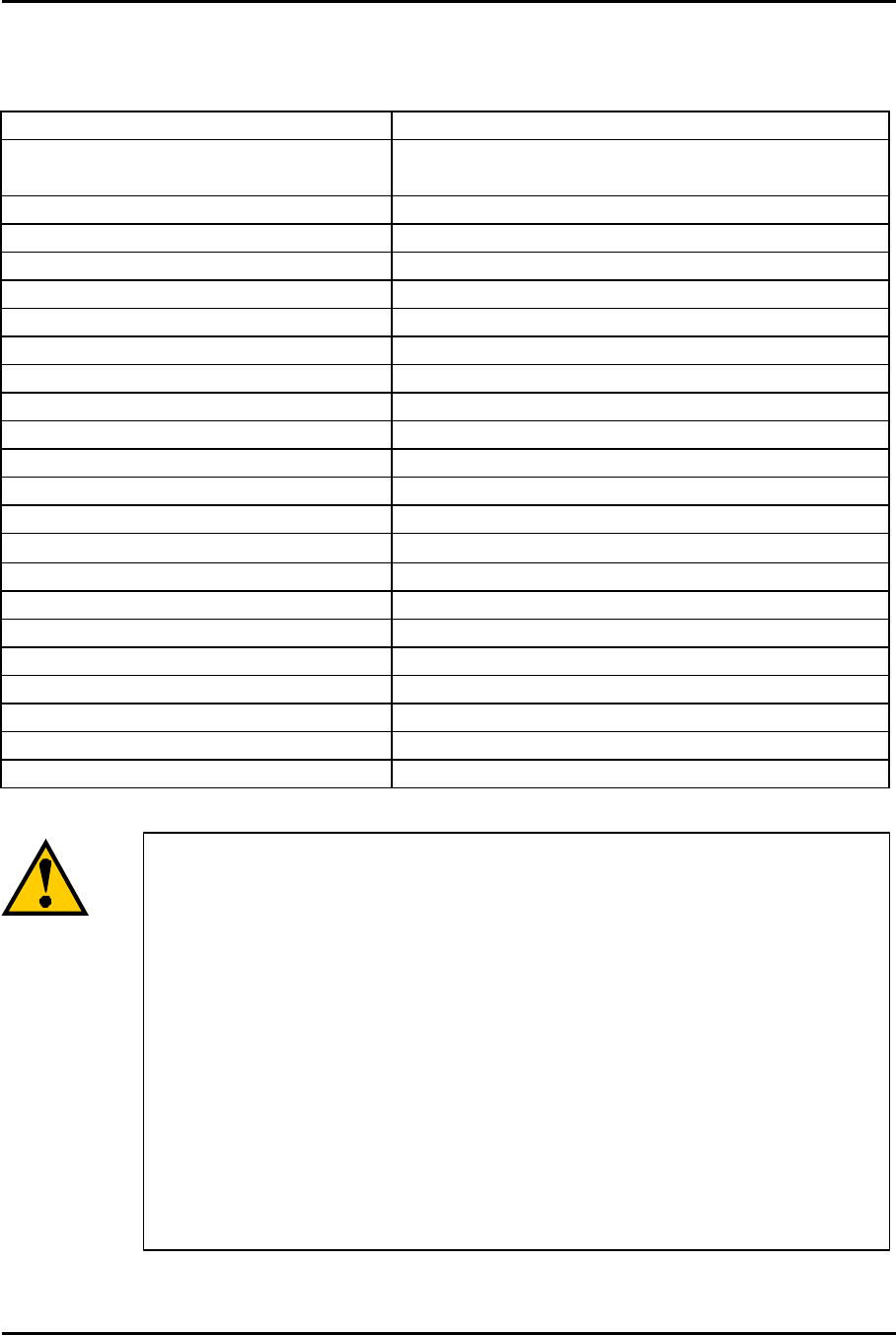
Mitsumi Electric Co., Ltd. Wavit11 User's Manual
83/108
CONFIDENTIAL
10. Items that can be set with Configuration Utility
You can set the following items with the Wavit11 Configuration Utility.
Items Choice
Operational Mode Ad-Hoc, Infrastructure, Both, AP, Wireless
Bridge, 802.11Ad-Hoc
SS ID Within 32 letters (ASCII code: 0x20 - 0x7e)
Channel 1-11
Data Rate 1M, 2M, 5.5M, 11M, Auto
Roaming Enable/Disable
Hidden Node Compensation Enable/Disable
RTS Threshold 0-2347, Default 2347
Fragmentation Threshold 256 –2346, Default 2346
Short Retry Limit 1-255, Default 7
Long Retry Limit 1-255, Default 4
Beacon Interval 20-1000 ms, Default 100
SSID Transmission Enable/Disable
Authentication Algorithm Open system/Shared Key
Basic Rate Set 1,2Mbps/1,2,5.5,11Mbps
Encryption Mode Disable/Original/40bit WEP/128bit WEP
Encryption Key 5byte x 4, Default key
Default Key 1-4
Destination MAC Address 00-a0-96-xx-xx-xx
Normally, it is not necessary to change the follow
ing item
setting. Check each item in this manual when
modifying the
setting.
RTS Threshold
Fragmentation Threshold
Short Retry Limit
Long Retry Limit
Beacon Interval
SSID Transmission
Authentication Algorithm
Basic Rate Set
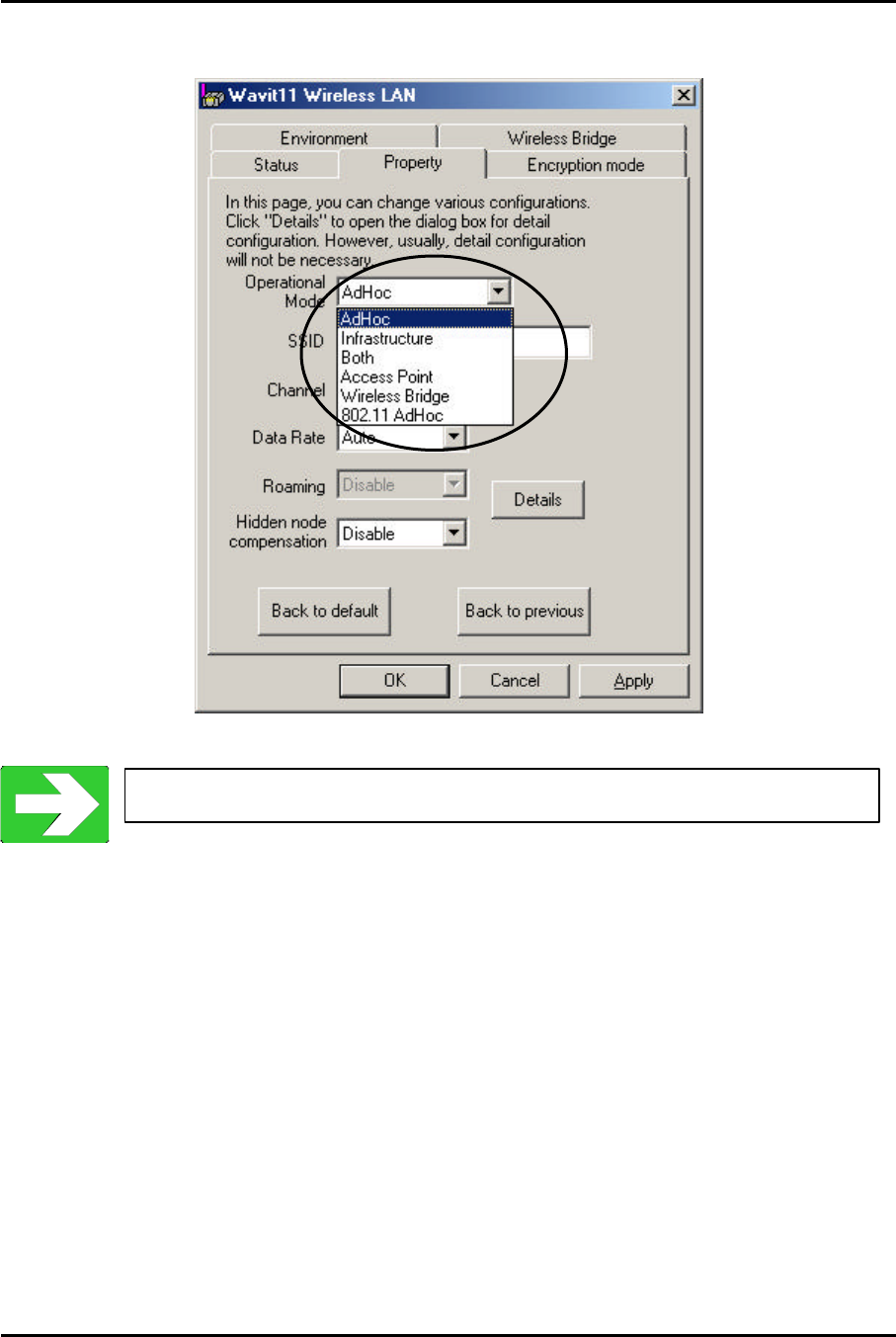
Mitsumi Electric Co., Ltd. Wavit11 User's Manual
84/108
CONFIDENTIAL
10.1. Operational Mode
Select the operational mode for the Wavit11.
“About Wireless LAN Network” page10
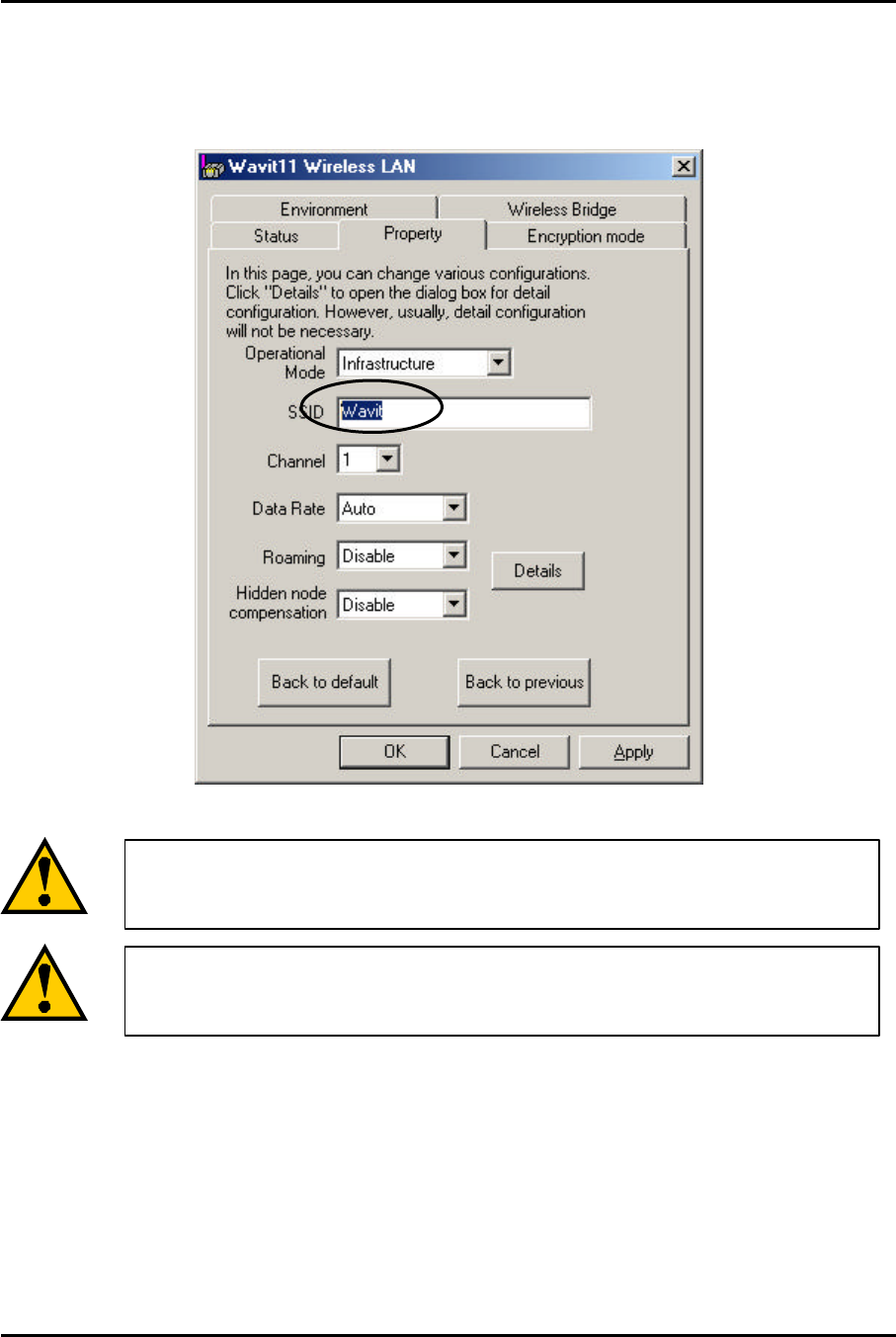
Mitsumi Electric Co., Ltd. Wavit11 User's Manual
85/108
CONFIDENTIAL
10.2. SS ID
It is a Network ID that indicates whole wireless LAN network.
Set any ASCII string: 32 characters max.
It will be necessary to set the same SSID to all Wavi11 in case of
Infrastructure LAN.
It will
be necessary to set the same SSID to all Wavit11 in case
of IBSS LAN.
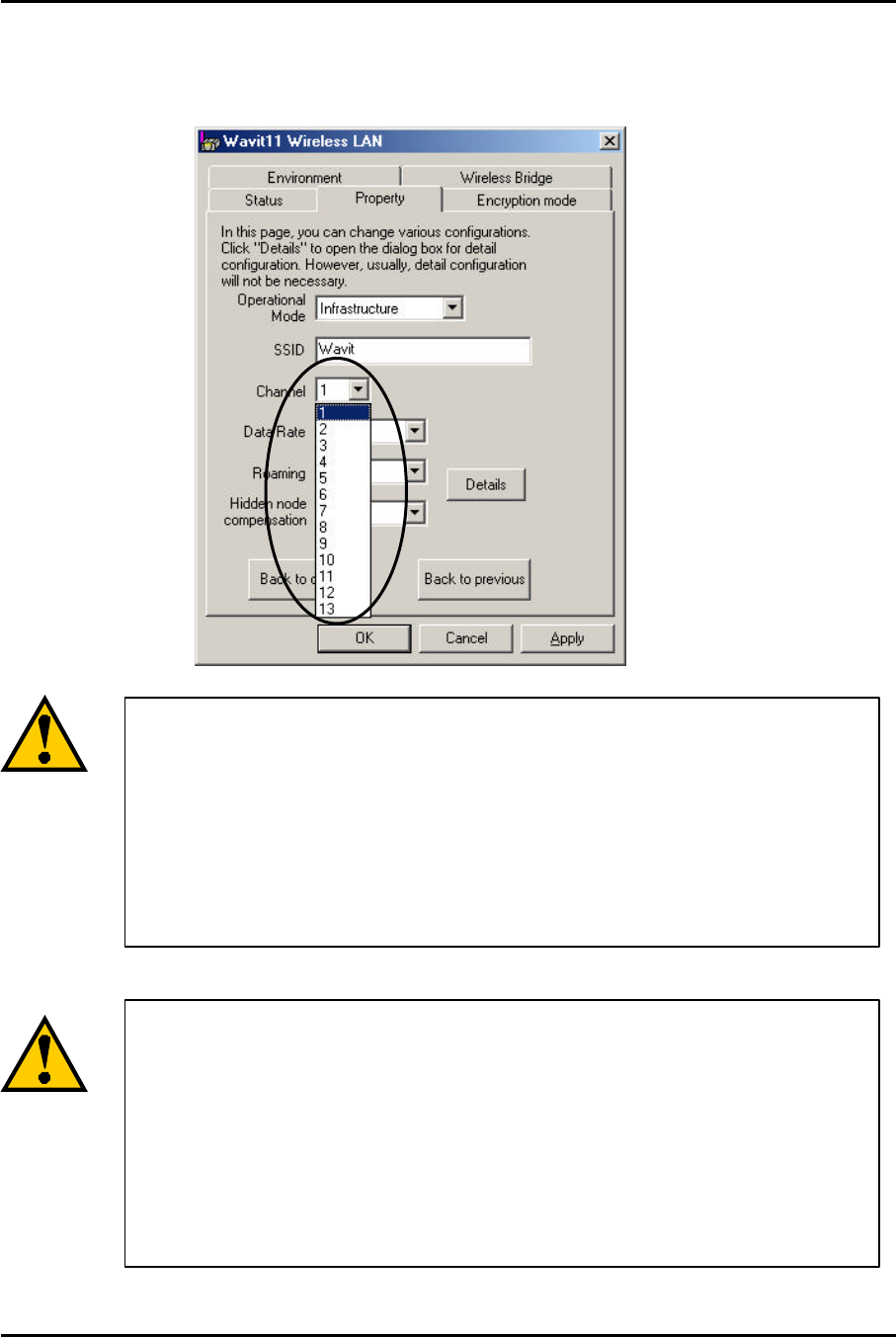
Mitsumi Electric Co., Ltd. Wavit11 User's Manual
86/108
CONFIDENTIAL
10.3. Channel
Set a channel Wavit11 uses.
Channel setting will be required in case of the following
operational mode.
Ad-Hoc mode
Both mode
AP mode
Wireless Bridge mode
To configure several wireless LAN groups within a same area, a
unique channel should be set per each group, and it is necessary
to set each channel at the place 5 channels apart in order to avoid
the interference between the wireless LANs. In the case 3 groups
of the wireless LAN are configured in the close
area, it will be
necessary to make the setting at 1CH, 6CH and 11CH to the
respective group.