Mitsumi Electric Co DWLA001 Wireless LAN Desktop Unit User Manual WVUM10E
Mitsumi Electric Co Ltd Wireless LAN Desktop Unit WVUM10E
Contents
manual Part IV
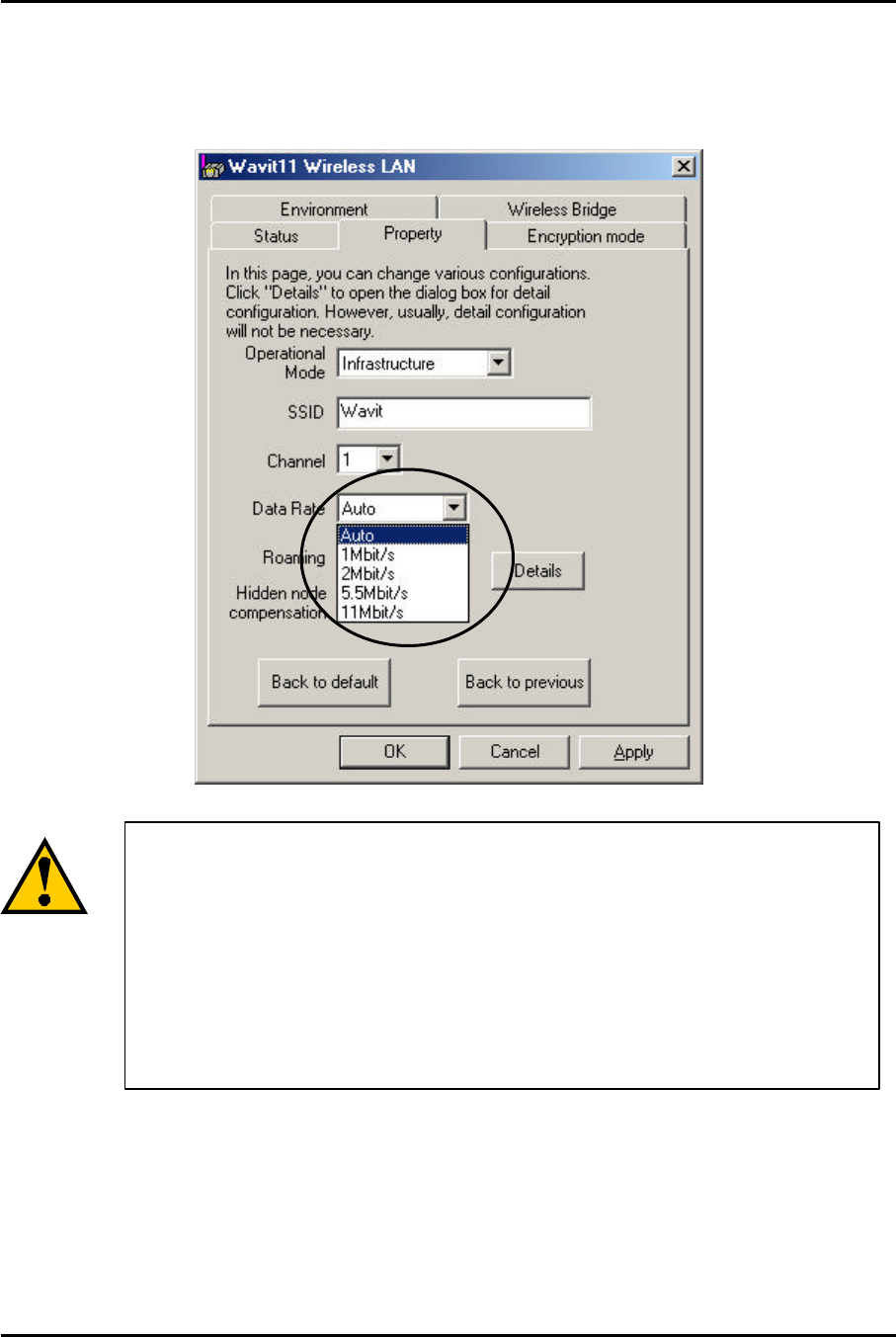
Mitsumi Electric Co., Ltd. Wavit11 User's Manual
87/108
CONFIDENTIAL
10.4. Data Rate
There are 5 choices: 1Mbps, 2Mbps, 5.5Mbps, 11Mbps and the automatic
setting.
When the automatic setting is selected, Wavit11
makes communication in the fastest possible rate, and
this depends on the equipment at the other end. If the
comm
unication environment is degraded and making
communication in the present data rate becomes
impractical, the data rate will be lowered and the
wireless LAN communication will continue.
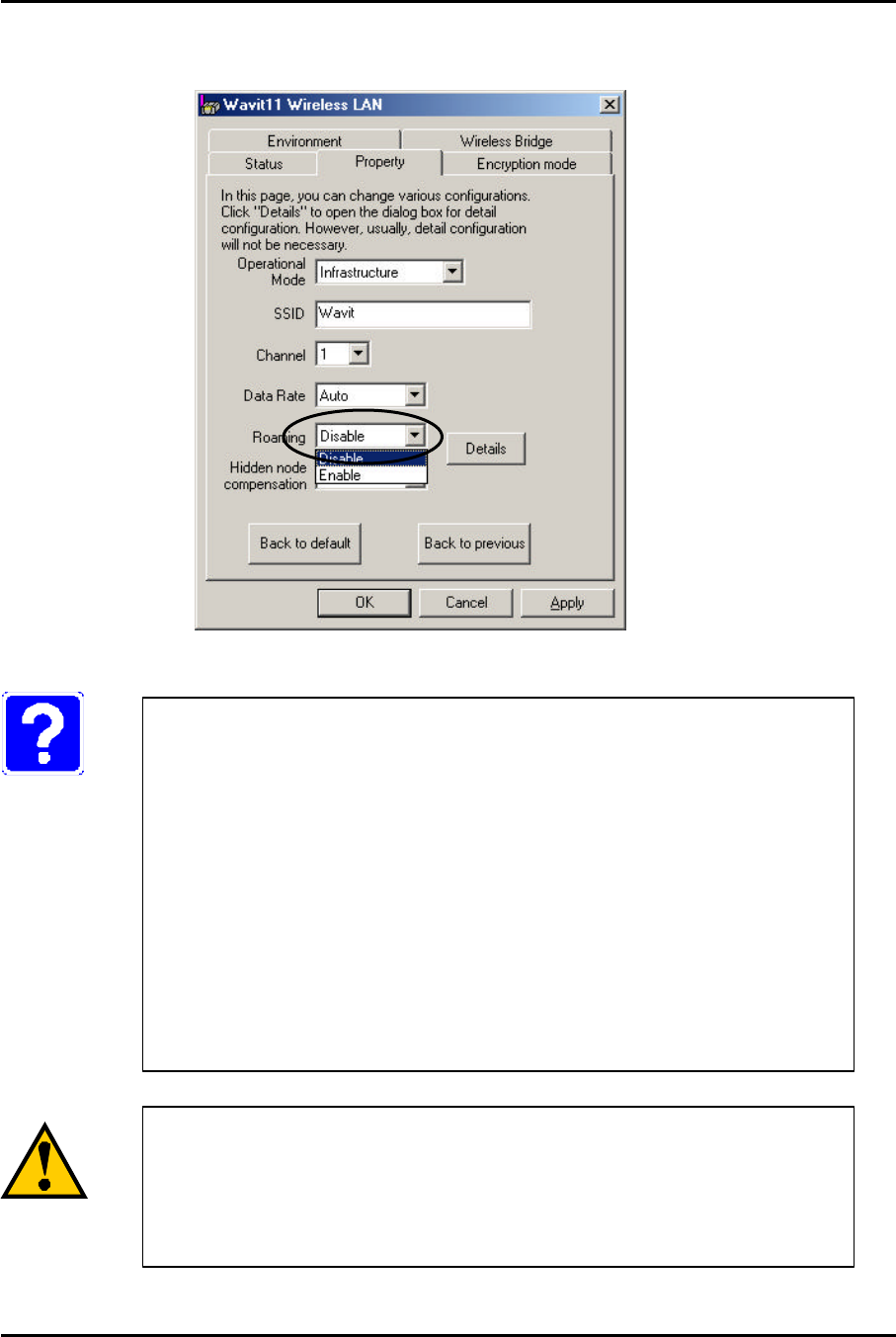
Mitsumi Electric Co., Ltd. Wavit11 User's Manual
88/108
CONFIDENTIAL
10.5. Roaming
This is a way to set whether the Wavit11does a roaming or not.
What is Roaming?
This function can be activated in an environment
where
multiple Access Points exist. If the
wireless LAN under
communication with a certain Access Point moves and
fails
in receiving the radio wave, the roaming function will enable
Wavit11 to change the destination to the ot
her nearby Access
Point. If Wavit11 switches the Access Point successfully, it
can send and receive
the wireless LAN data without
interruption, and that it can access the network without any
interruption.
Setting up of Roaming function will be possible only if the
operational mode is as follows:
Infrastructure mode
AP mode
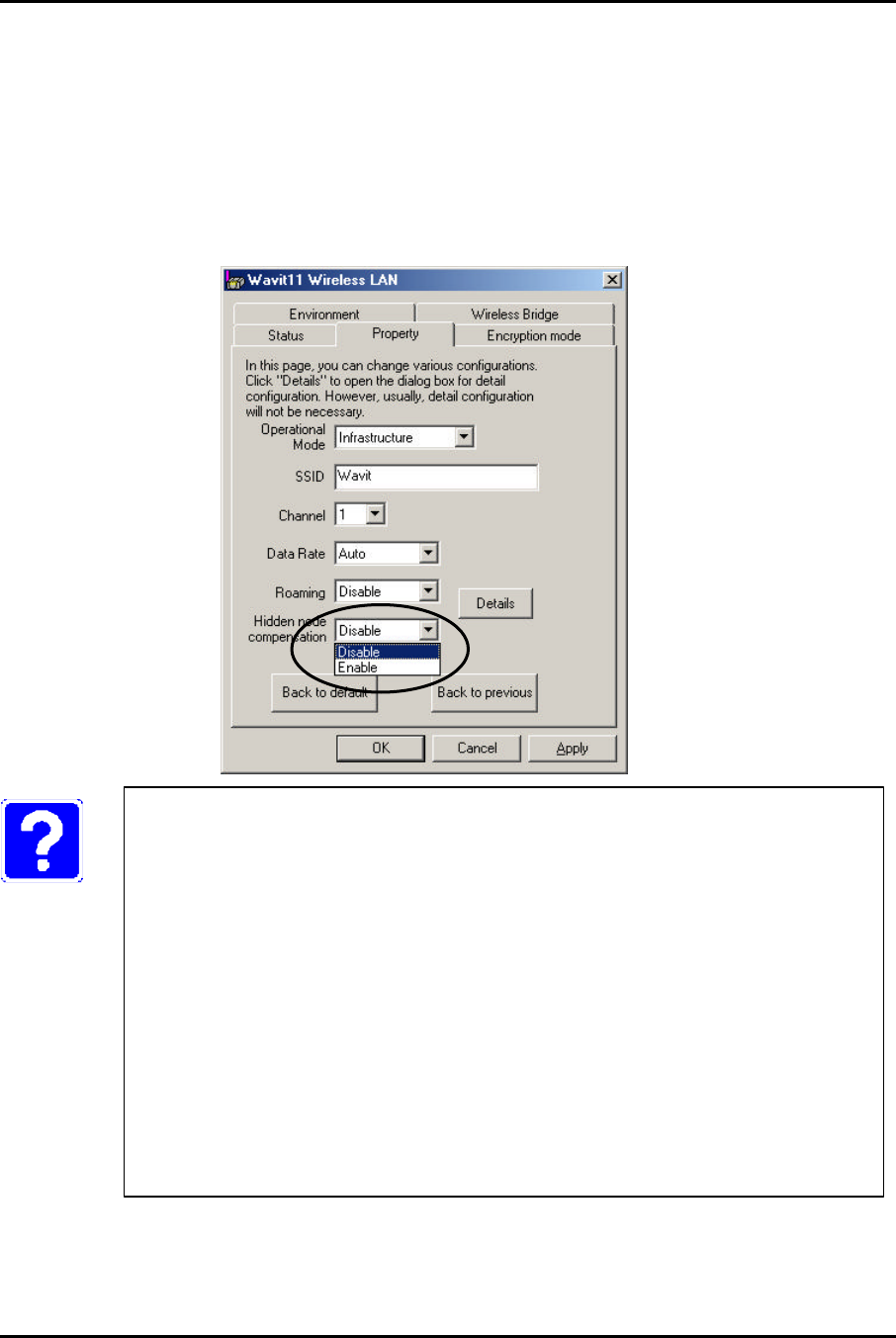
Mitsumi Electric Co., Ltd. Wavit11 User's Manual
89/108
CONFIDENTIAL
10.6. Hidden Node Compensation
Depended on the placement of multiple wireless LANs, there is a case that the
wireless LAN communication disturbance caused by other wireless LANs takes
place and the data rate may be fallen off. If the Hidden Node Compensation is
set to Enable, the Wavit11 seizes the wireless LAN communication line prior to
the actual data transmission, so it can mitigate the mutual disturbance of
wireless LAN communication and the degradation of data rate.
What is Hidden Node?
In the wireless LAN system, many wireless LAN
s
communicate each other on the same frequency.
Normally every
wireless LAN senses whether
or not another wireless LAN has
already started the wireless LAN communication so as
not to
disturb the already started wireless LAN communication.
However, some wireless LANs disturb
the already started
wireless LAN communication transmitting the data without
sensing the existence of another wireless LAN communication.
Such a kind of wi
reless LAN that may disturb the other wireless
LAN communication is called Hidden Node.
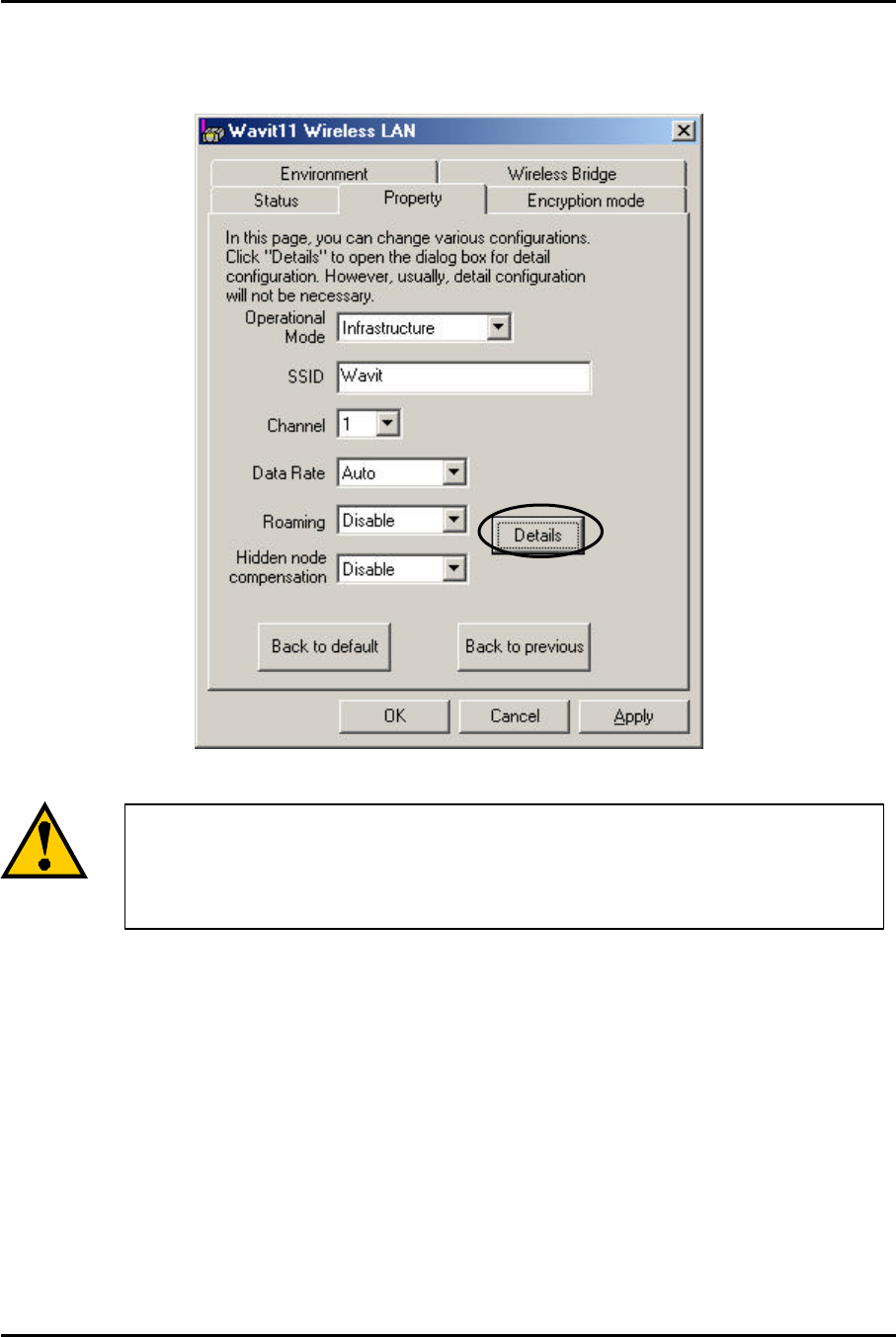
Mitsumi Electric Co., Ltd. Wavit11 User's Manual
90/108
CONFIDENTIAL
10.7. Details
Click the “Details” button to enable the Wavit11 detailed setting.
Normally you do not need to change these items.
Check each item of this manual, when the setting
should be
modified.
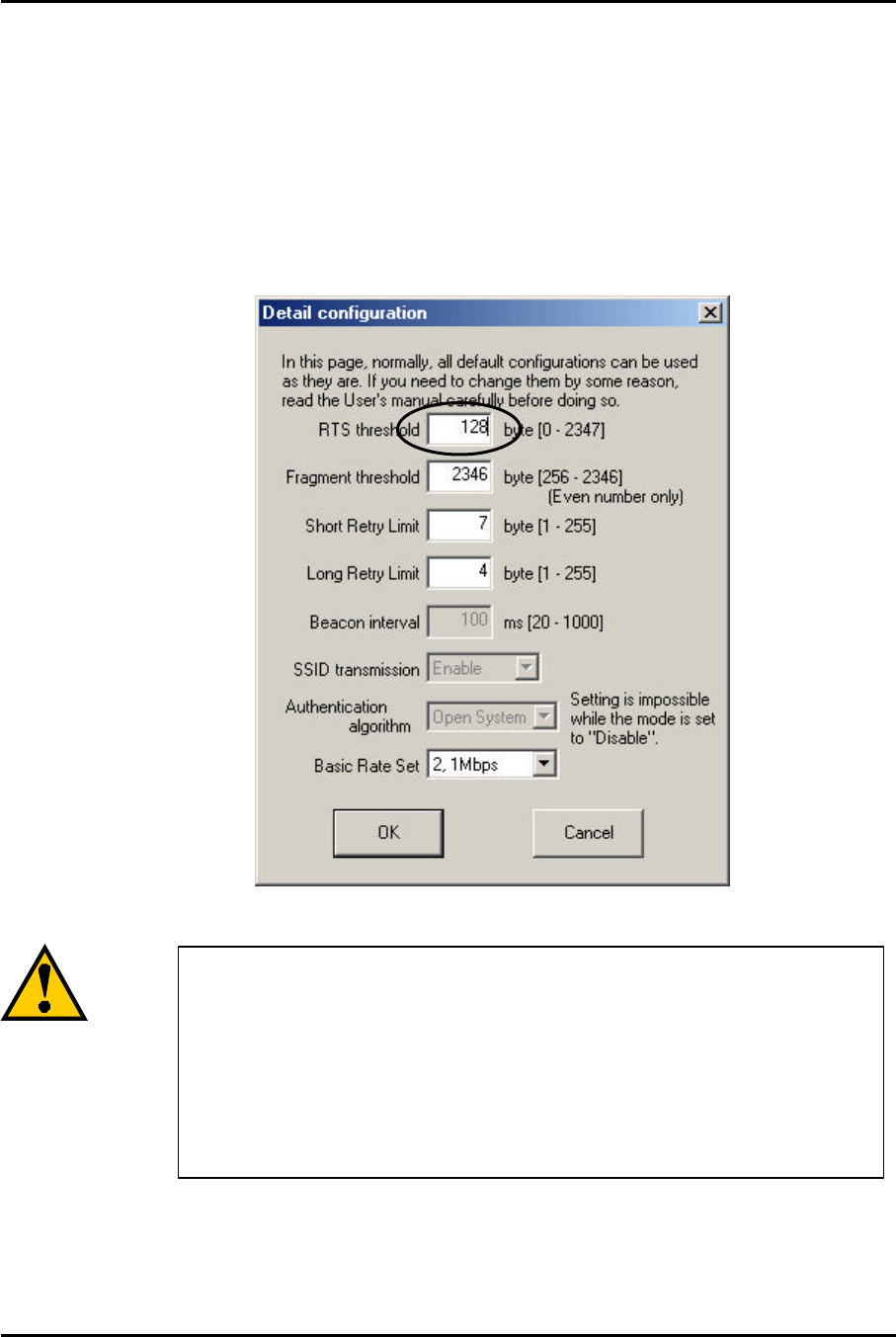
Mitsumi Electric Co., Ltd. Wavit11 User's Manual
91/108
CONFIDENTIAL
10.8. RTS Threshold
In the case that the Hidden node compensation is set to Enable, setup of RTS
threshold will be possible.
The Wavit11 seizes the wireless LAN communication line prior to actual data
transmission if the data length is greater than RTS Threshold. When the Hidden
node compensation is set to Enable, the initial value is 0, therefore, the Wavit11
seizes the wireless LAN communication line prior to every length of actual data
transmission.
The wireless LAN performance will
improve when this
RTS Threshold is enlarged, in the case that
Hidden node
disturbance is not so violent.
Check the performance by
modifying the RTS threshold, when
you modify the value
from the initial value, because the optimal RTS
threshold
depends on the placement and application of wireless LAN.
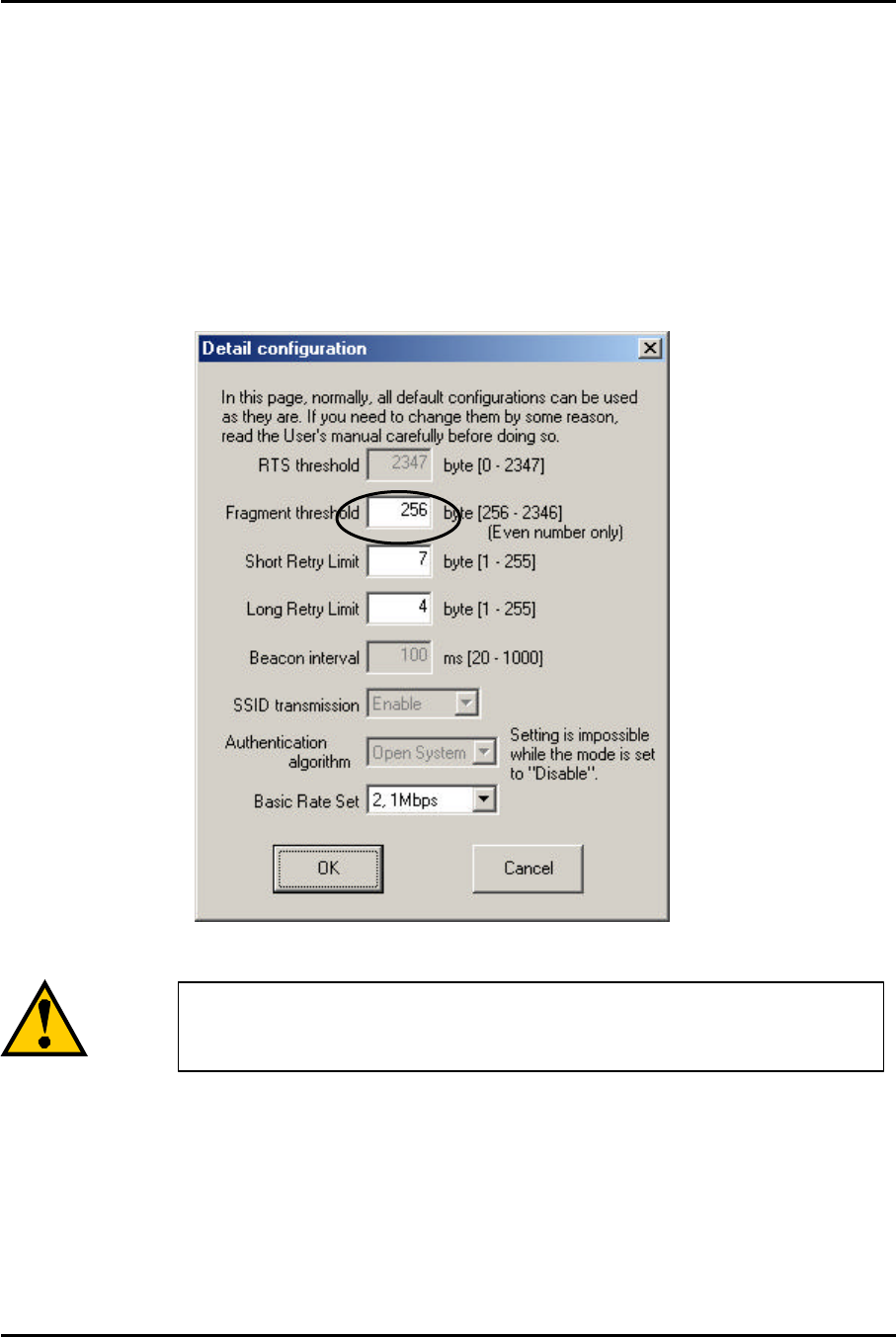
Mitsumi Electric Co., Ltd. Wavit11 User's Manual
92/108
CONFIDENTIAL
10.9. Fragmentation Threshold
In the case that the transmitted data do not correctly reach the wireless LAN
on the partner side, the Wavit11 will retransmit the data predefined times. This
retransmission occurs frequently by a communication error under poor
communication condition and the performance of the wireless LAN network
sometimes deteriorates.
There is a way to mitigate the performance deterioration, that is the
retransmission of divided frame. Thus, the wireless LAN frame should be
divided into small pieces, and here is a way to set the size of divided frame.
All fra
mes are sent without any data frame division in
default setting.
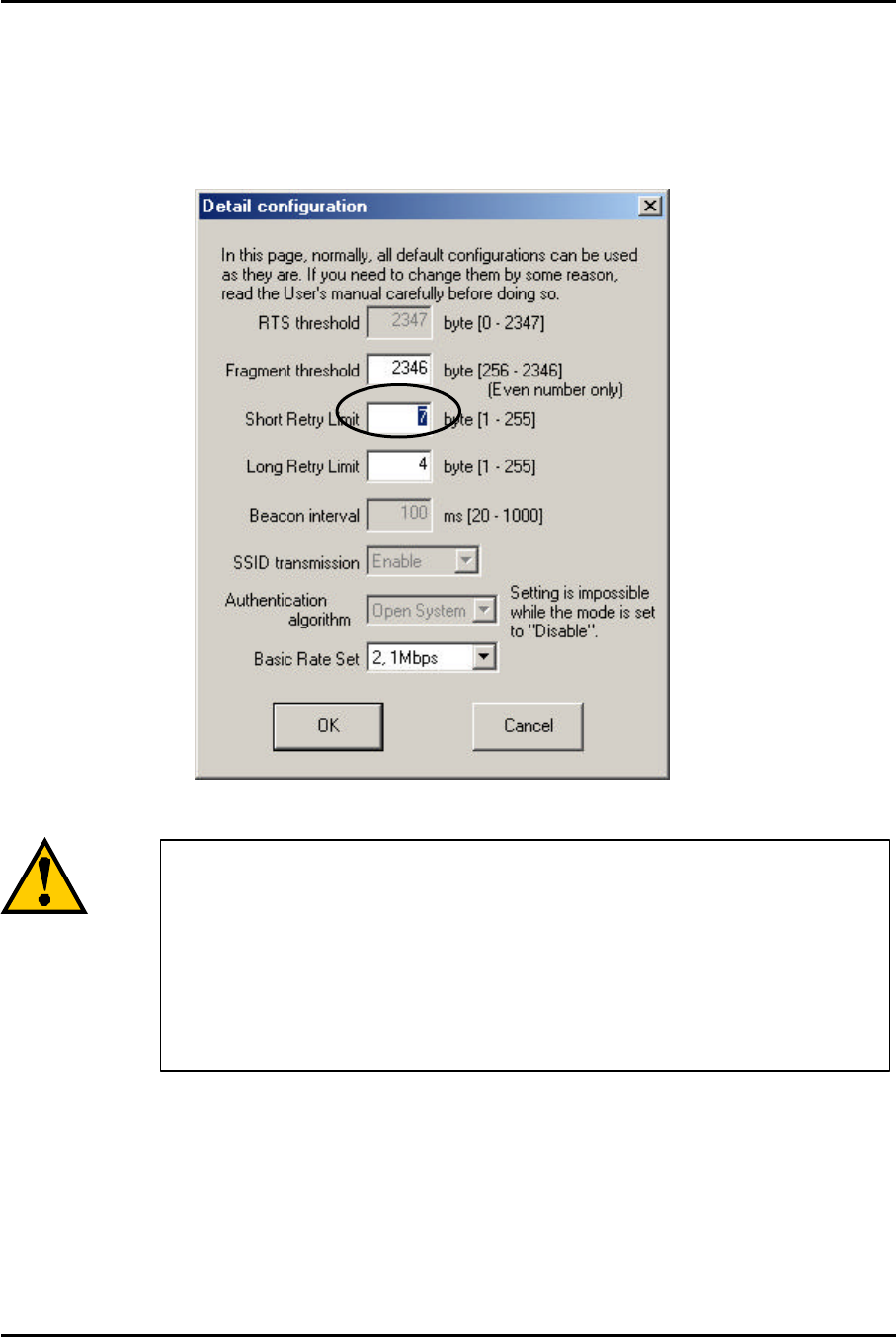
Mitsumi Electric Co., Ltd. Wavit11 User's Manual
93/108
CONFIDENTIAL
10.10. Short Retry Limit
In the case that the transmitted data do not correctly reach the wireless LAN
on the partner side, the Wavit11 will retransmit the data predefined times and the
number of retransmission times is set here. In Short Retry Limit, the number of
retransmission is set, for the data frame whose length is below RTS threshold.
If a big value is set needlessly, the Wavit11 may
try to
retransmit
data many times to the wireless LAN at which the
radio wave cannot get, so t
he performance of the whole
wireless LAN can be deteriorated. Closely examine the
degree
of performance required by the application,
if you modify the
setting.
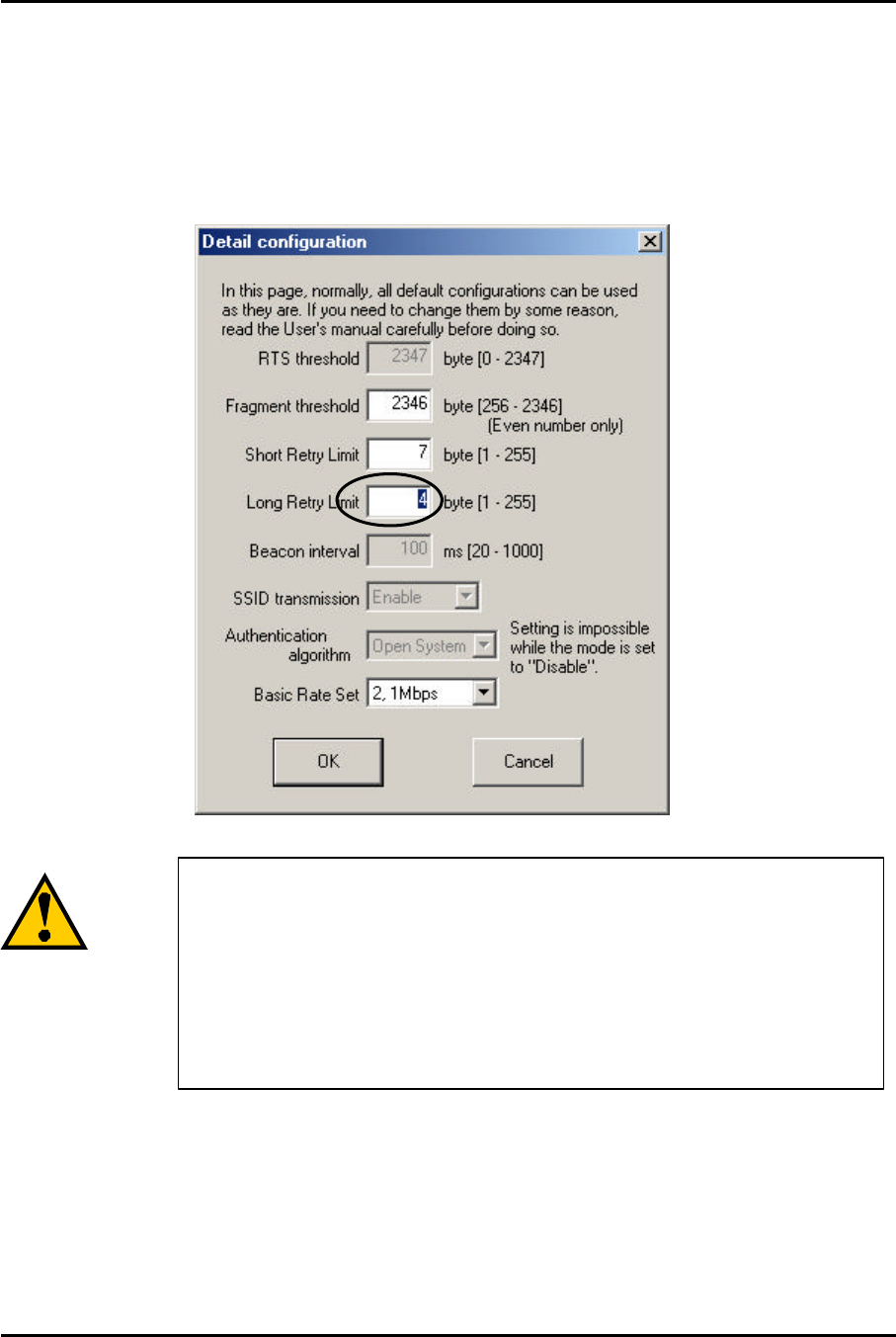
Mitsumi Electric Co., Ltd. Wavit11 User's Manual
94/108
CONFIDENTIAL
10.11. Long Retry Limit
In the case that the transmitted data do not correctly reach the wireless LAN
on the partner side, the Wavit11 will retransmit the data predefined times and the
number of retransmission times is set here. In Long Retry Limit, the number of
retransmission is set, for the data frame whose length is above RTS threshold.
If a big value is set needlessly, the Wavit11 may
try to
retransmit
data many times to the wireless LAN at which the
radio wave cannot get, so t
he performance of the whole
wireless LAN can be deteriorated. Closely e
xamine the
degree of performance required by the application,
if you
modify the setting.

Mitsumi Electric Co., Ltd. Wavit11 User's Manual
95/108
CONFIDENTIAL
10.12. Beacon Interval
The Wavit11 in AP mode periodically transmits special frame called Beacon
to information about current setting to another Wavit11 that tries to join the
wireless LAN network. Here, is a way to set the Beacon interval.
This item can be set
only if the operational mode is AP
mode.
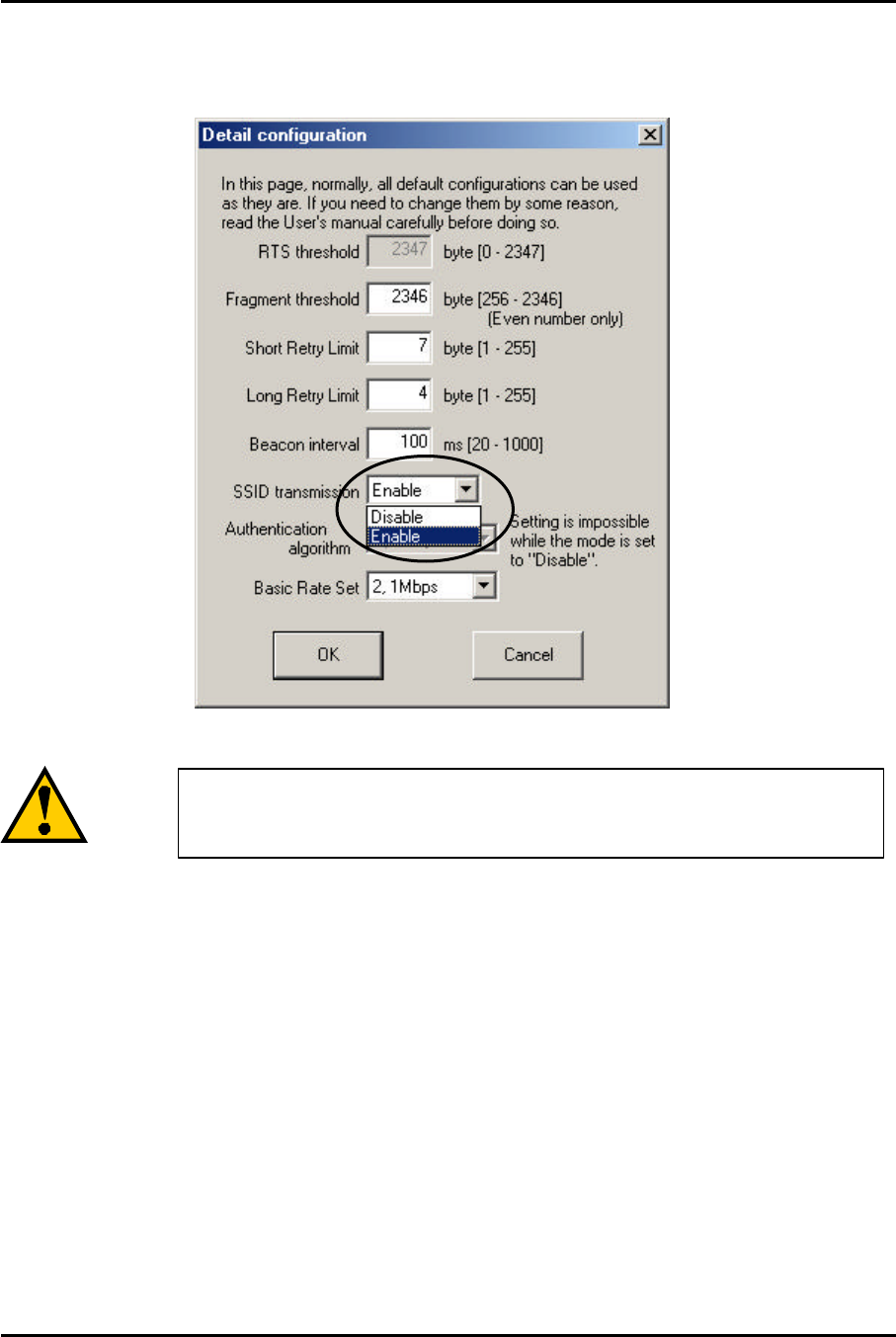
Mitsumi Electric Co., Ltd. Wavit11 User's Manual
96/108
CONFIDENTIAL
10.13. SSID transmission
This is a description to set SSID transmission. It is possible to select whether
SS ID should be included in Beacon frame transmitted by Wavit11 in AP mode.
This item can be set only if the operational mode is AP
mode.
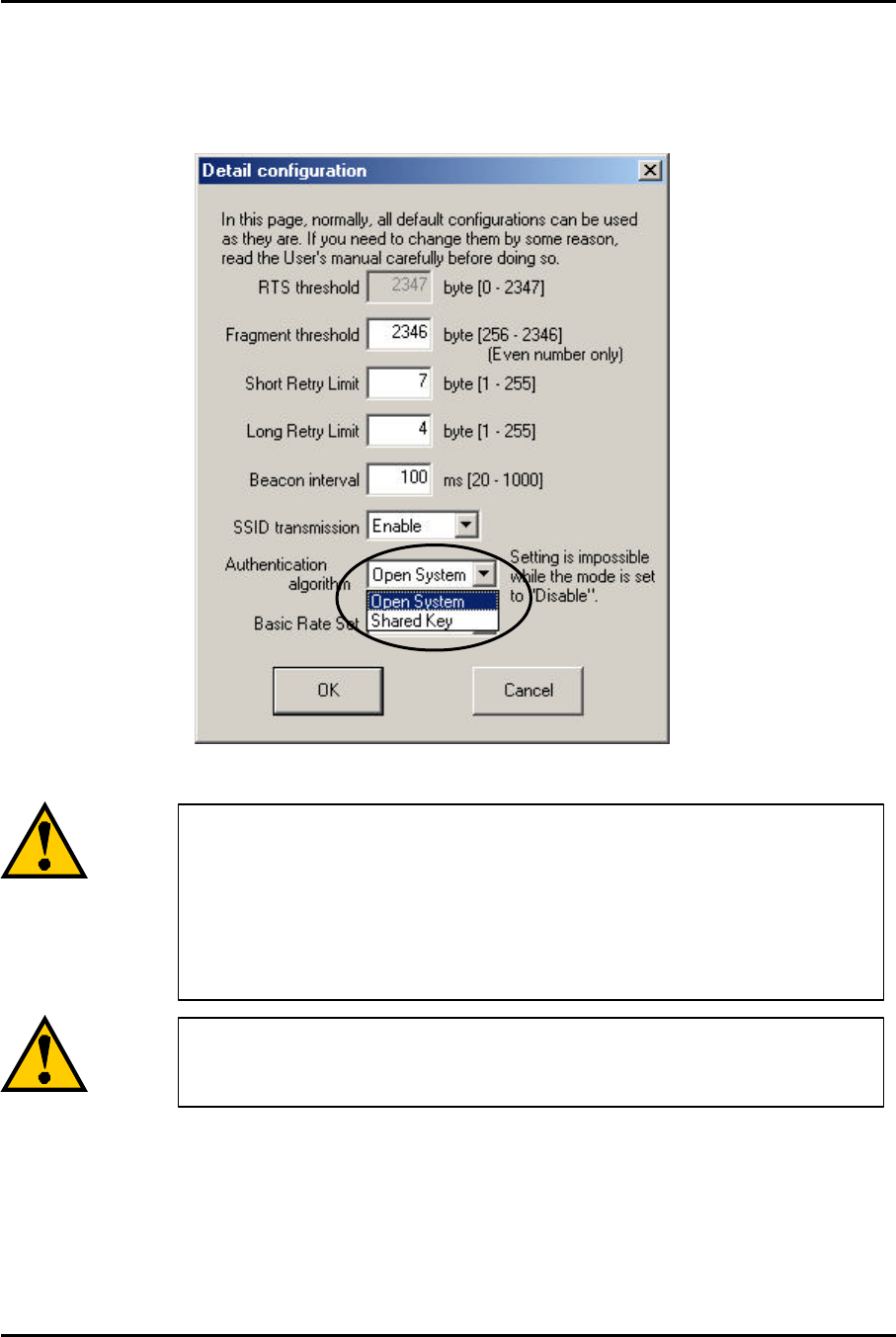
Mitsumi Electric Co., Ltd. Wavit11 User's Manual
97/108
CONFIDENTIAL
10.14. Authentication Algorithm
The algorithm that is used for the Authentication between Wavit11 is selected.
There are 2 kinds of Authentication Algorithm, Open System and Shared Key,
and the checking of the encryption key is carried out mutually in Shared Key.
You can set this item in the following operational mode.
Infrastructure mode
AP mode
Both mode
802.11 Ad-Hoc mode
You cannot set this item if the
encryption mode is set to
Disable.
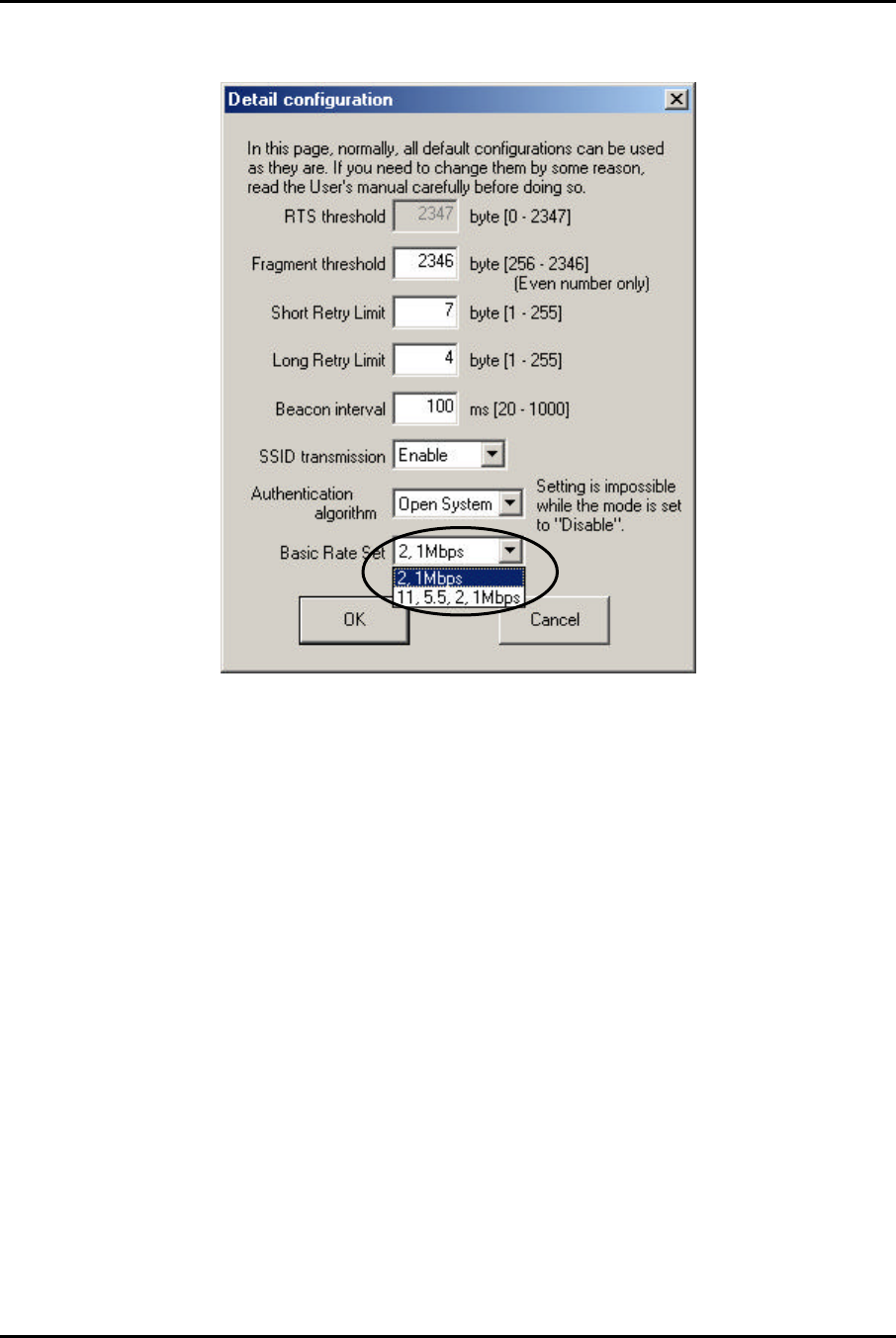
Mitsumi Electric Co., Ltd. Wavit11 User's Manual
98/108
CONFIDENTIAL
10.15. Basic Rate Set
The sending speed of broadcast and multicast frame can be set.
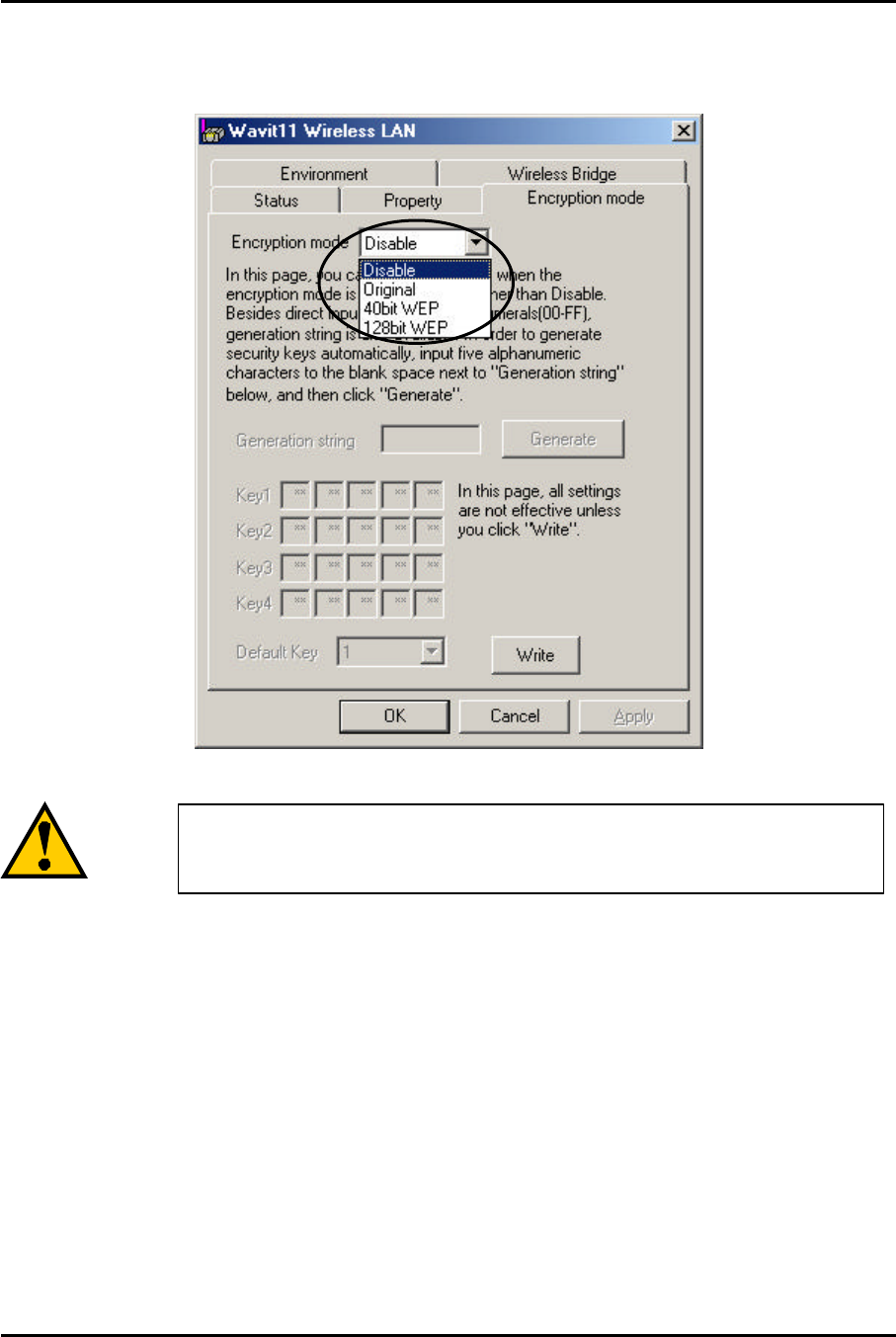
Mitsumi Electric Co., Ltd. Wavit11 User's Manual
99/108
CONFIDENTIAL
10.16. Encryption mode
The Encryption mode used for the wireless LAN communication between
Wavit11 is selected.
It is not possible to make communication between Wavit11
with different encryption mode.
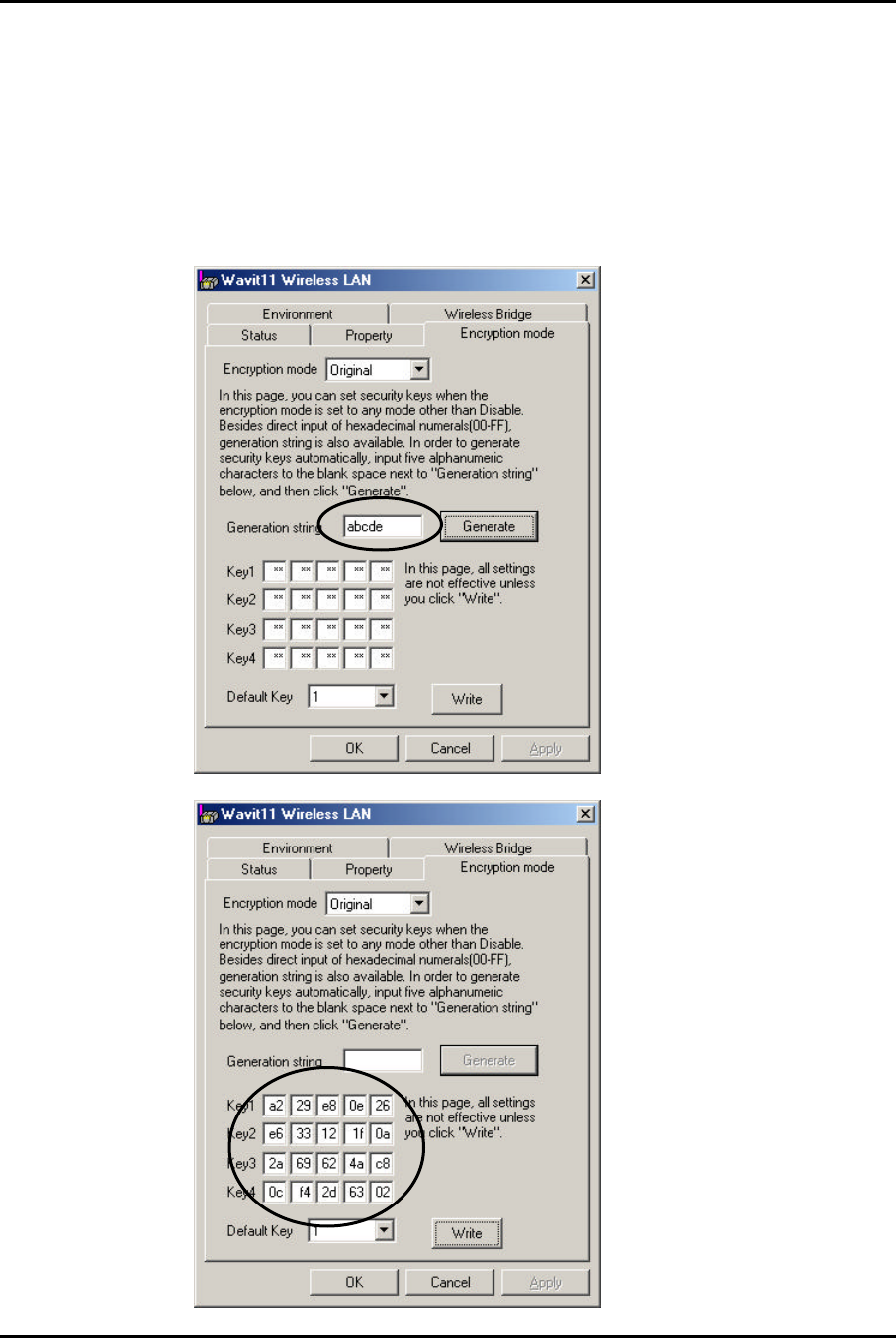
Mitsumi Electric Co., Ltd. Wavit11 User's Manual
100/108
CONFIDENTIAL
10.17. Encryption Key
It is the Encryption key for the encryption of data transmission. Set the same
encryption key to each Wavit11.
There are two ways to set encryption key:
- You set some string and the Wavit11 automatically generate
encryption key from string.
- You set the encryption key directly.
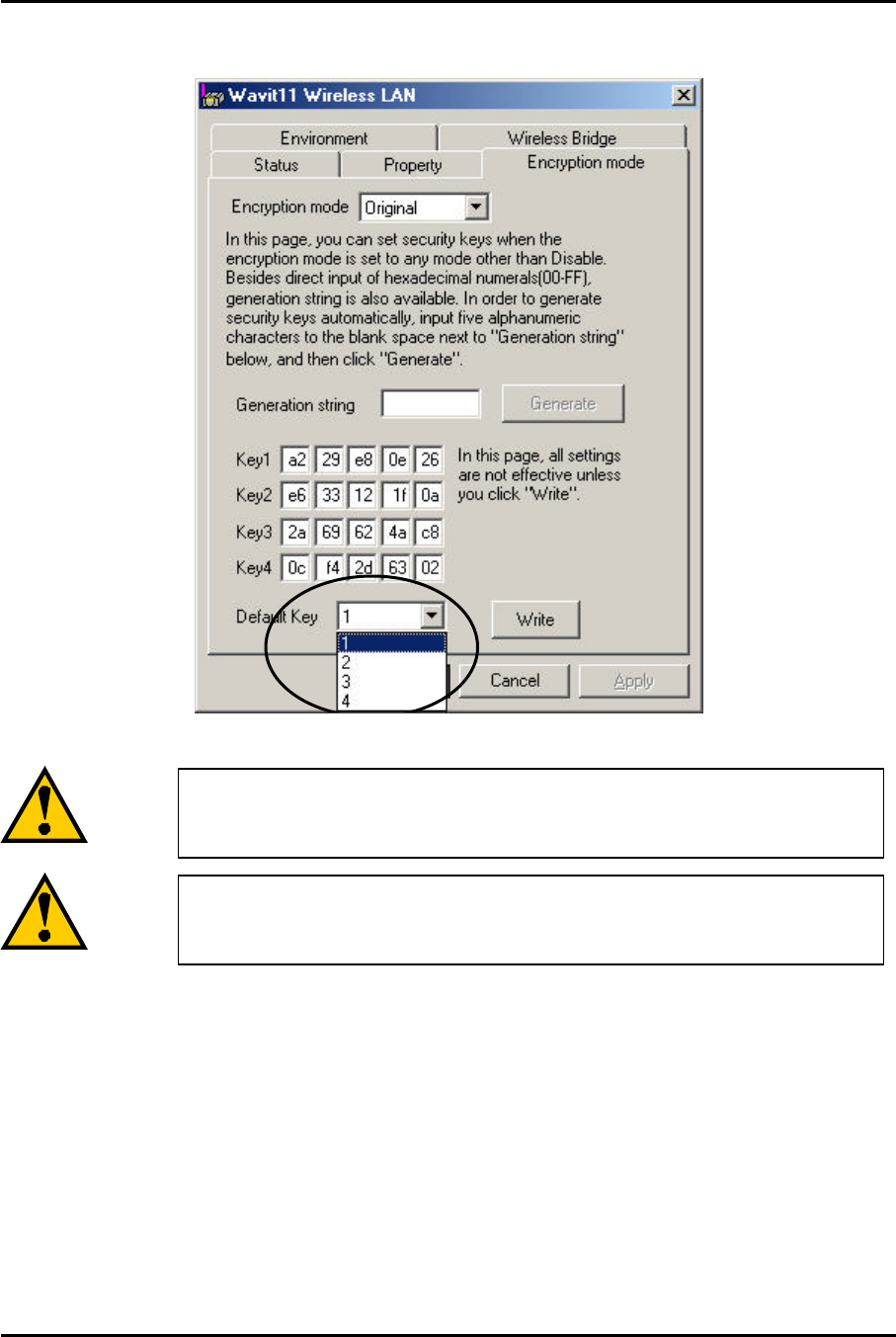
Mitsumi Electric Co., Ltd. Wavit11 User's Manual
101/108
CONFIDENTIAL
10.18. Default Key
This is one of the encryption keys Wavit11 use for data transmission.
You can set this item if the Encryption Mode is either
“Original” or “40bit WEP”.
When the different Default Key is set to each Wavit11,
the
security against the illegal wiretapping is strengthened.
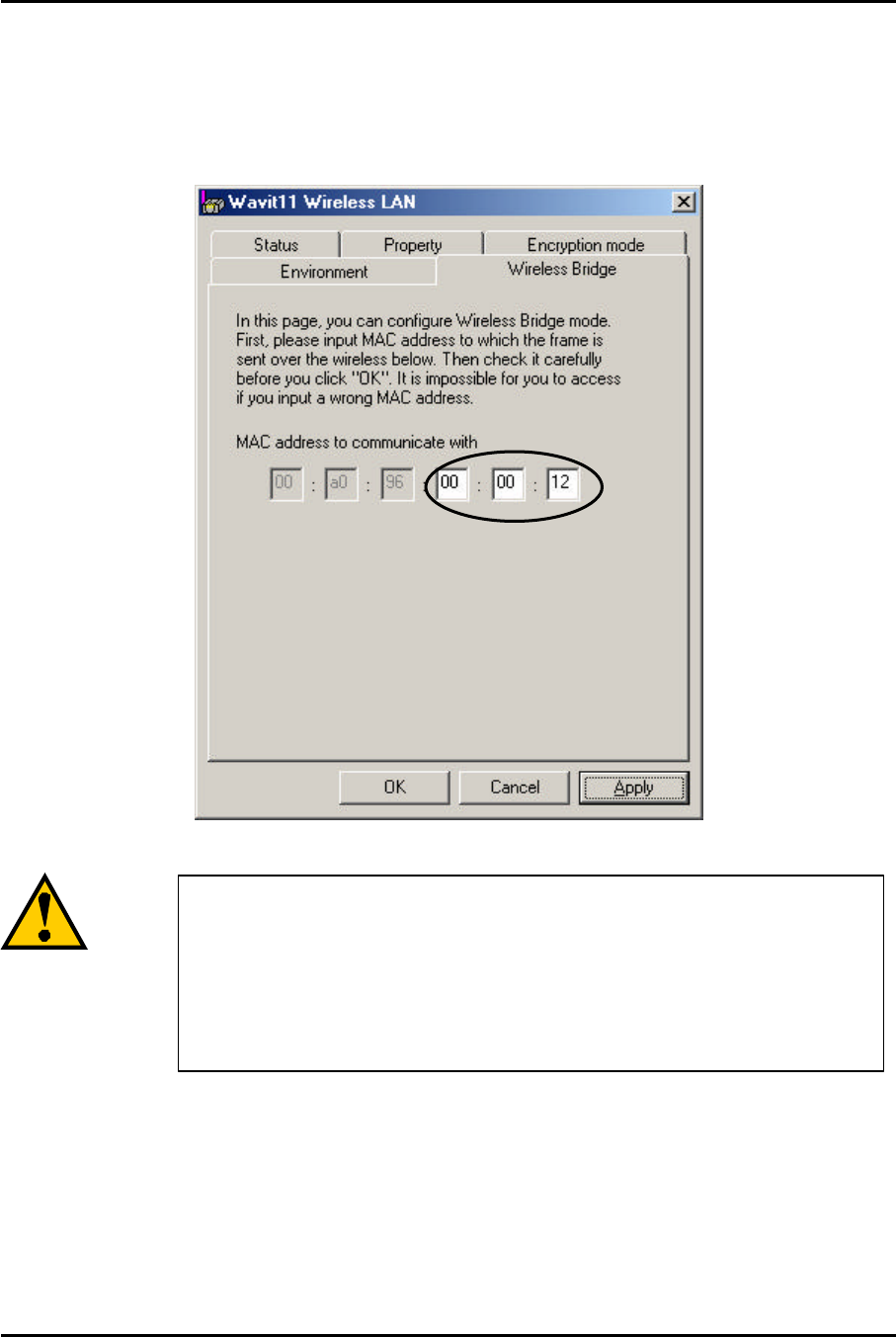
Mitsumi Electric Co., Ltd. Wavit11 User's Manual
102/108
CONFIDENTIAL
10.19. Destination Address
Set the MAC address of the Wavit11 on the other side for Wireless Bridge
operation. The MAC address is indicated at the label put at the back of the
Wavit11.
Make sure to satisfy the following condition to set the MAC
address correctly for the successful Wireless Bridge
operation:
- Wavit11 should be in Wireless Bridge mode
- Channel should be the same
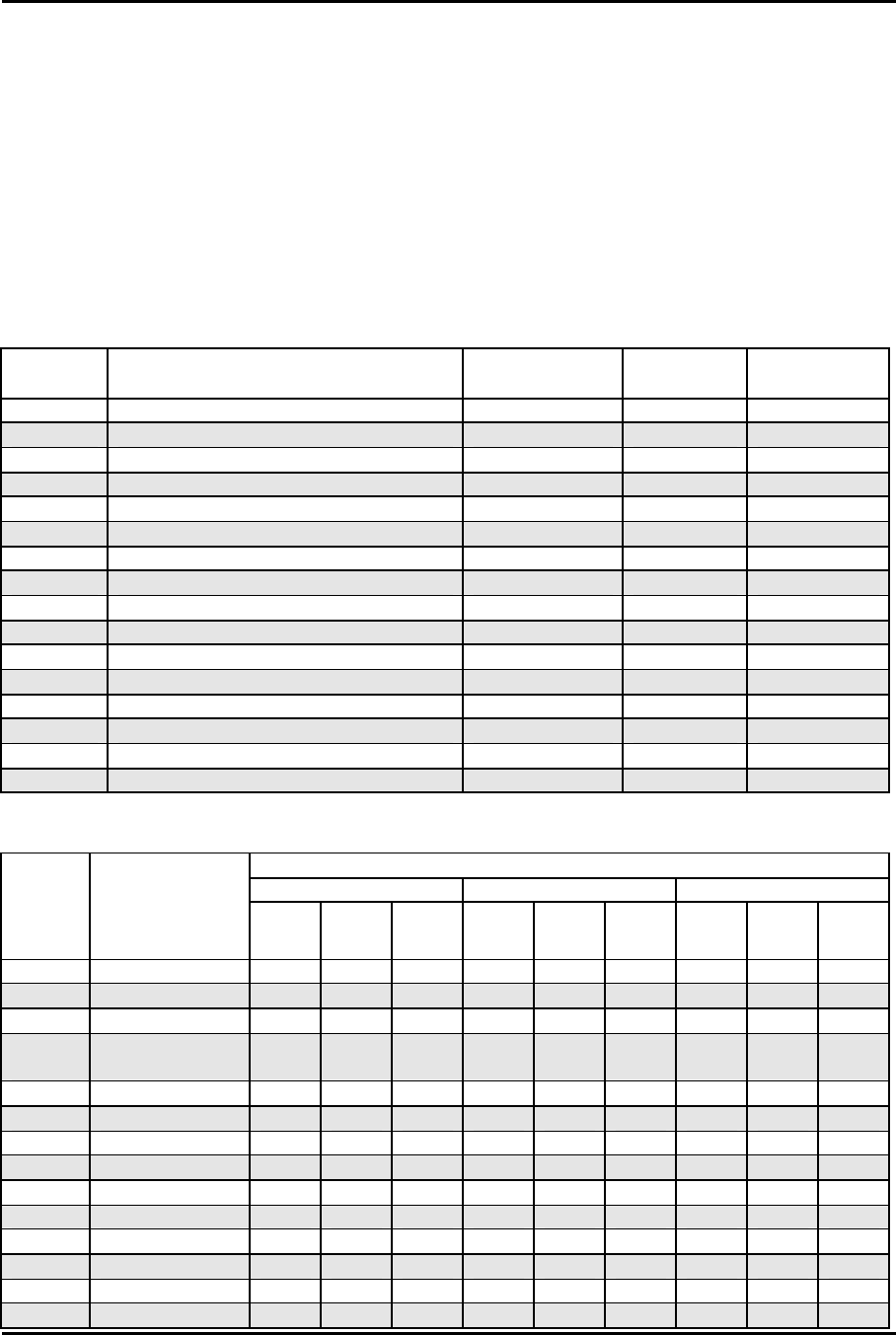
Mitsumi Electric Co., Ltd. Wavit11 User's Manual
103/108
CONFIDENTIAL
11. Interoperability with third vendor wireless LAN
Wavit11 has interoperability with third vendor wireless LAN under certain
conditions. If you install intermixed wireless network of third vendor Wireless
LAN and Wavit11, refer to User’s Manual enclosed in the package of third
vendor wireless LAN. However, Mitsumi does not guarantee that Wavit11 can
communicate with non-Wavit11 wireless LAN.
11.1. Confirmed wireless LAN card
Table 1.1 Wireless LAN Card information
Vendor Product Model# Firmware
Version Driver Version
3Com 3ComAirConnect Wireless LAN PC Card 3CRWE737A V2.20-01 2.2.5.10
Apple AirMac Card M7600J/B 1.3.1
Cisco Cisco Aironet 340 Series Wireless PC Card AIR-PCM -342 4.23 6.64
COMPAQ WL-100 Wireless LAN PC Card WL-100 00.08.00.00 0.29.4
Corega corega Wireless LAN PCC11 CG-WLPCC11 0.29.4
Corega corega Wireless LAN PCCA11 CG-WLPCCA11 0.29.4
Elecom Laneed Wireless PC Card LD-W11/PCC 0.7.5 1.0.4
Linksys Instant Wireless Network PC Card WPC11 00.08.00.00 0.29.10a
Lucent ORINOCO PC Card Gold PC24E-H-FC 4.04/6.16 6.28
Melco AirStation Wireless LAN Card WLI-PCM-L11 1.21
Melco AirStation Wireless LAN Card WLI-PCM-L11G 1.21
Melco AirStation Wireless LAN Card WLI-PCM-S11 1.01.00.0
NEC WarpStar Aterm WL11C PC-WL/11C 1.0.0.0
NTT-ME MN128 SS-LAN CARD11 WLC010-D53 00.07.05.00 0.29.4
Samsung SWL-2000N 11Mbps Wireless LAN PC Card SWL-2000N 0.75 3.65
Symbol Spectrum24 PC Card 11Mbps LA4121-1020 V2.20.01 2.2.5.10
Table 1.2 Test results
Results
AdHoc 802.11AdHoc(IBSS) Infrastructure
Vendor
Model # WEP
Disable
WEP
40bit
WEP
128bit
WEP
Disable
WEP
40bit
WEP
128bit
WEP
Disable
WEP
40bit
WEP
128bit
3Com 3CRWE737A OK OK OK OK OK OK OK OK OK
Apple - - - OK - - OK - -
Cisco AIR-PCM -342 - - - OK OK OK OK OK OK
COMPA
Q WL-100 OK OK OK OK OK OK OK OK OK
Corega CG-WLPCC11 OK OK - - - - OK OK -
Corega CG-WLPCCA11 OK OK - - - - OK OK -
Elecom LD-W11/PCC OK OK - - - - OK OK -
Linksys WPC11 OK OK OK OK OK OK OK OK OK
Lucent PC24E-H-FC - - - OK NG(2)
NG(2)
OK OK OK
Melco WLI-PCM-L11 OK(1)
OK(1)
- - - - OK(1)
OK(1)
-
Melco WLI-PCM-L11G OK OK OK - - - OK OK OK
Melco WLI-PCM-S11 OK OK - - - - OK OK -
NEC PC-WL/11C NG NG - - - - OK OK -
NTT-ME
WLC010-D53 OK OK OK OK OK OK OK OK OK
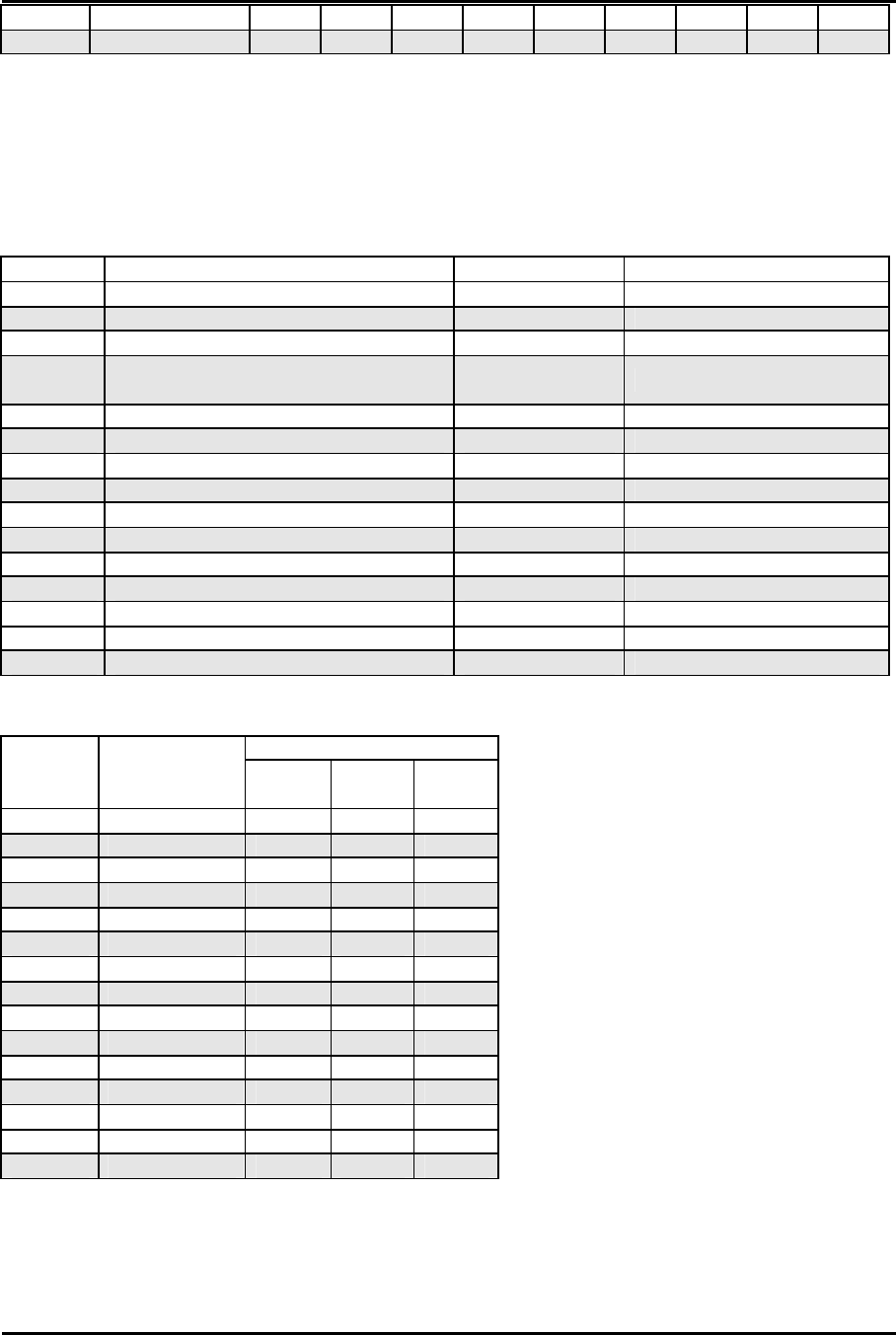
Mitsumi Electric Co., Ltd. Wavit11 User's Manual
104/108
CONFIDENTIAL
Samsung
SWL-2000N OK OK OK(1)
- - - OK OK OK(1)
Symbol LA4121-1020 OK OK OK OK OK OK OK OK OK
(1) This product does not receive fragmented frame.
(2) This product does not support hexagonal encryption key setting.
11.2. Confirmed Access Point
Table 2.1 Wireless LAN Access Point Information
Vendor Product Model # Firmware Version
3Com 3ComAirConnect Wireless LAN Access Point
3CRWE747A 01.50.10
Apple AirMac Base Station M7601J/B
Cisco Cisco Aironet 340 Series Access Point AIR-AP342E2C 4.25.08
COMPAQ WL-400 Wireless LAN Hardware Access
Point WL-400 2.5.3
corega corega Wireless LAN AP-11 CG-WLAP11 4.5.5G
Elecom Laneed Airhawk LD-W11/AP 2.0.0
IO-DATA Wireless LAN Access Point WN-B11/AXP 3.0.39
Lucent ORINOCO WavePOINT2 Access Point WavePOINT2 3.71
Melco AirStation Access Point WLA-T1-L11 WLA-T1-L11 v100
Melco AirStation Access Point WLA-L11 WLA-L11 6.08
Melco AirStation Access Point WLA-L11G WLA-L11G 6.08
NEC WarpStar Aterm WL50T PC-WL50T1
NTT-ME MN128 SOHO SLOT IN AirPack11 1.70
Symbol Spectrum24 Access Point 11Mbps AP4121-1050 02.20.04
YAMAHA
Net Volante RT60w RT60w 5.0010
Table 2.2 Test Results
Results
Vendor Modem # WEP
Disable
WEP
40bit
WEP
128bit
3Com 3CRWE747A OK OK -
Apple OK - -
Cisco AIR-AP342E2C OK OK OK
COMPAQ
WL-400 OK OK OK
corega CG-WLAP11 OK OK OK
Elecom LD-W11/AP OK OK -
IO-DATA
WN-B11/AXP OK OK -
Lucent OK OK OK
Melco WLA-T1-L11 OK - -
Melco WLA-L11 OK OK -
Melco WLA-L11G OK OK -
NEC PC-WL50T1 OK OK -
NTT-ME AirPack11 OK OK(1) OK(1)
Symbol AP4121-1050 OK OK -
YAMAHA
RT60w OK OK -
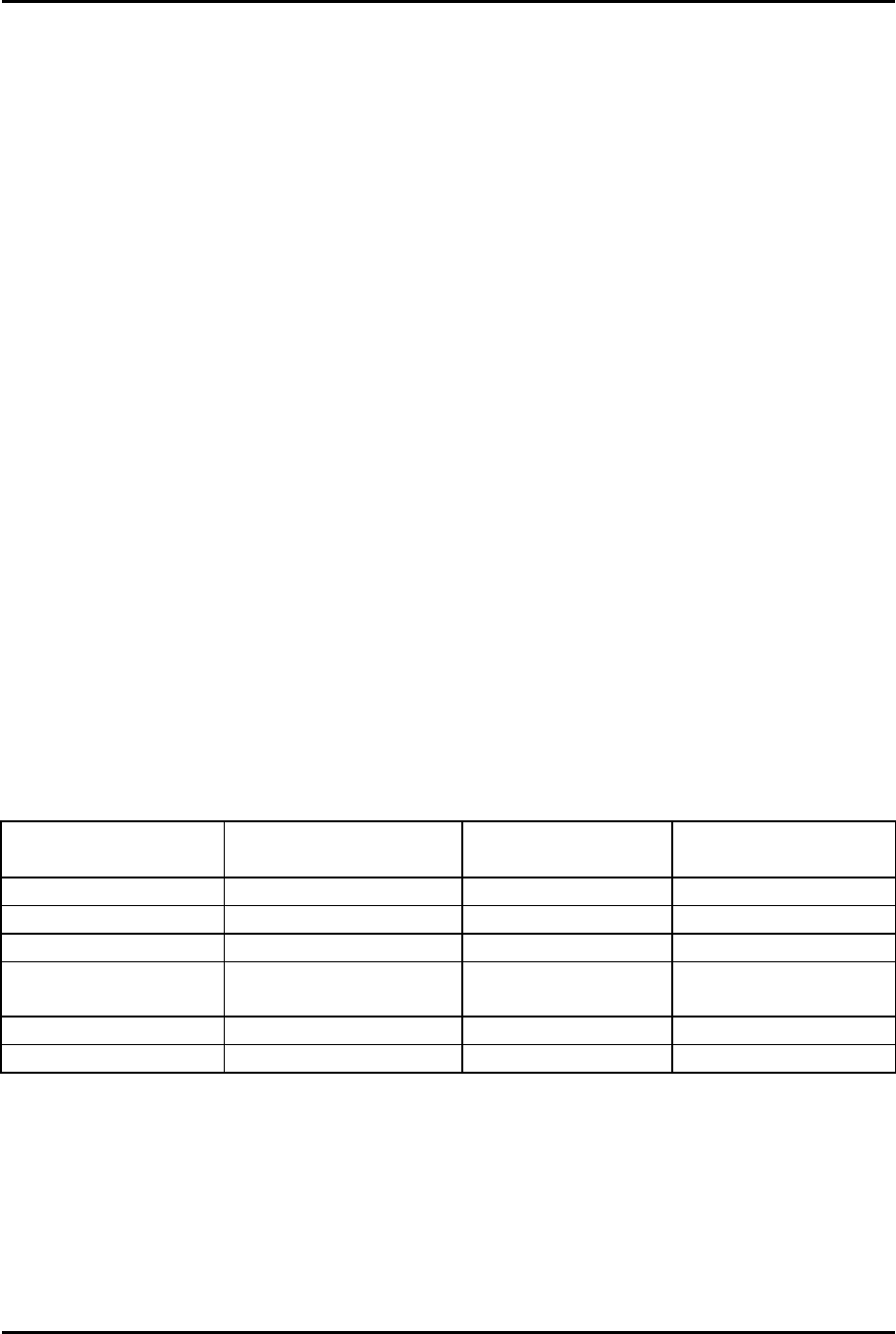
Mitsumi Electric Co., Ltd. Wavit11 User's Manual
105/108
CONFIDENTIAL
11.3. Setting
The general setup method to connect with third vendor wireless LAN is as
follows, for each communication mode.
(Ad-Hoc mode)
In Ad-Hoc mode, set same channel to both Wavitr11 and third vendor
Wireless LAN.
(802.11 Ad-Hoc mode)
In 802.11 Ad-Hoc mode, set same SSID to both Wavit11 and third vendor
wireless LAN.
(Infrastructure mode)
In Infrastructure mode, set same SSID to both Wavit11 and third vendor
Access Point.
(AP mode)
In AP mode, set same SSID to Wavit11 and third vendor Wireless LAN.
(Wireless Bridge mode)
In Wireless Bridge mode connection to the third vendor wireless LAN is not
possible. You need to use two Wavit11s when you set up a wireless bridge.
Wavit11 mode Wavit11 setting Wireless LAN
setting Access Point setting
Ad-Hoc Channel Channel
802.11Ad-Hoc SS ID SS ID
Infrastructure SS ID SS ID (ESS ID)
Both SS ID
Channel SSID
Channel SS ID (ESS ID)
Channel
AP SS ID SS ID (ESS ID)
Wireless Bridge
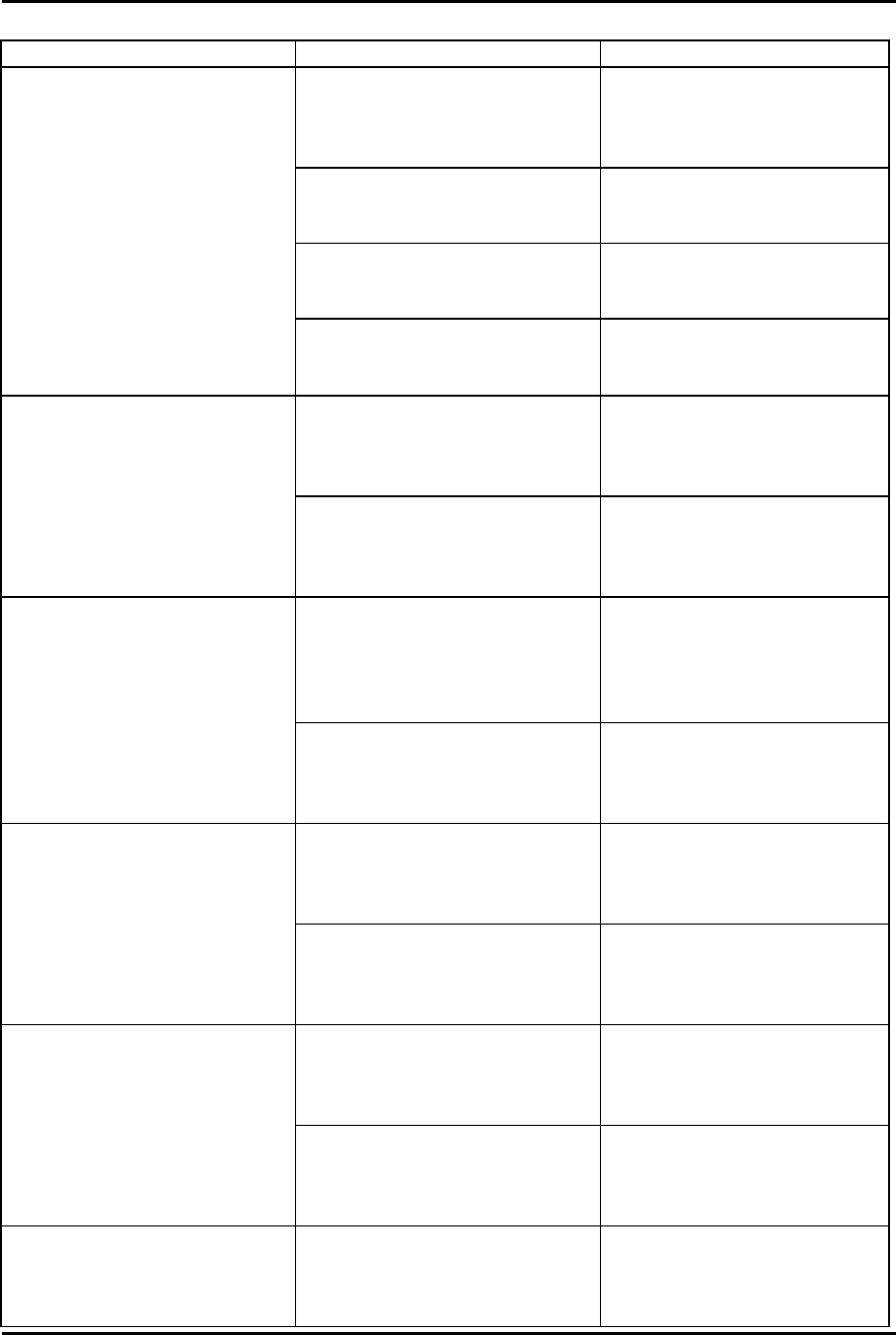
Mitsumi Electric Co., Ltd. Wavit11 User's Manual
106/108
CONFIDENTIAL
12. Troubleshooting
Situations Verifying Measures
Does Power LED light up? Connect AC Adapter to
Wavit11.
Connect AC Adapter to the
outlet.
Does LINK LED light up? Connect 10BASE-T cable
properly. Check 10BASE-T
cable polarity.
Does TX/RX LED light up? Install Wavit11 near the target
Wireless LAN, and confirm
the communication.
It does not work
Are the configuration settings
appropriate to meet the
condition of the target Wavit11?
By using configuration tool,
check configuration.
Is the channel settings
appropriately? In Ad-Hoc mode, the same
should be set. Open the
configuration tool, and
confirm channel settings.
It does not communicate in
Ad-Hoc mode.
Are the encryption keys
appropriately set? You need to set the same
encryption keys. Open the
configuration tool, and write
in encryption keys again.
Is the appropriate SSID set? You need to set the same SSID
with that of other
Wavit11.Open the
configuration tool, and
confirm the SSID.
It does not communicate in
802.11 Ad-Hoc mode.
Are the encryption keys
appropriately set? You need to set the same
encryption keys. Open the
configuration tool, and write
in encryption keys again
Is the appropriate SSID set? You need to set the same SSID
with that of Access Point.
Open the configuration tool,
and confirm the SSID.
It does not communicate in
Infrastructure mode.
Are the encryption keys
appropriately set? You need to set the same
encryption keys. Open the
configuration tool, and write
in encryption keys again
Is the channel set appropriately?
You need to set the same
channel in Both mode. Open
the configuration tool, and
confirm channel settings.
It does not communicate in
Both mode.
Are the encryption keys
appropriately set? You need to set the same
encryption keys. Open the
configuration tool, and write
in encryption keys again.
It does not communicate in
Access Point mode. Does the SSID fit to the client
SSID? You need to set the same SSID
with that of the client.
Open the configuration tool,
and confirm the SSID.
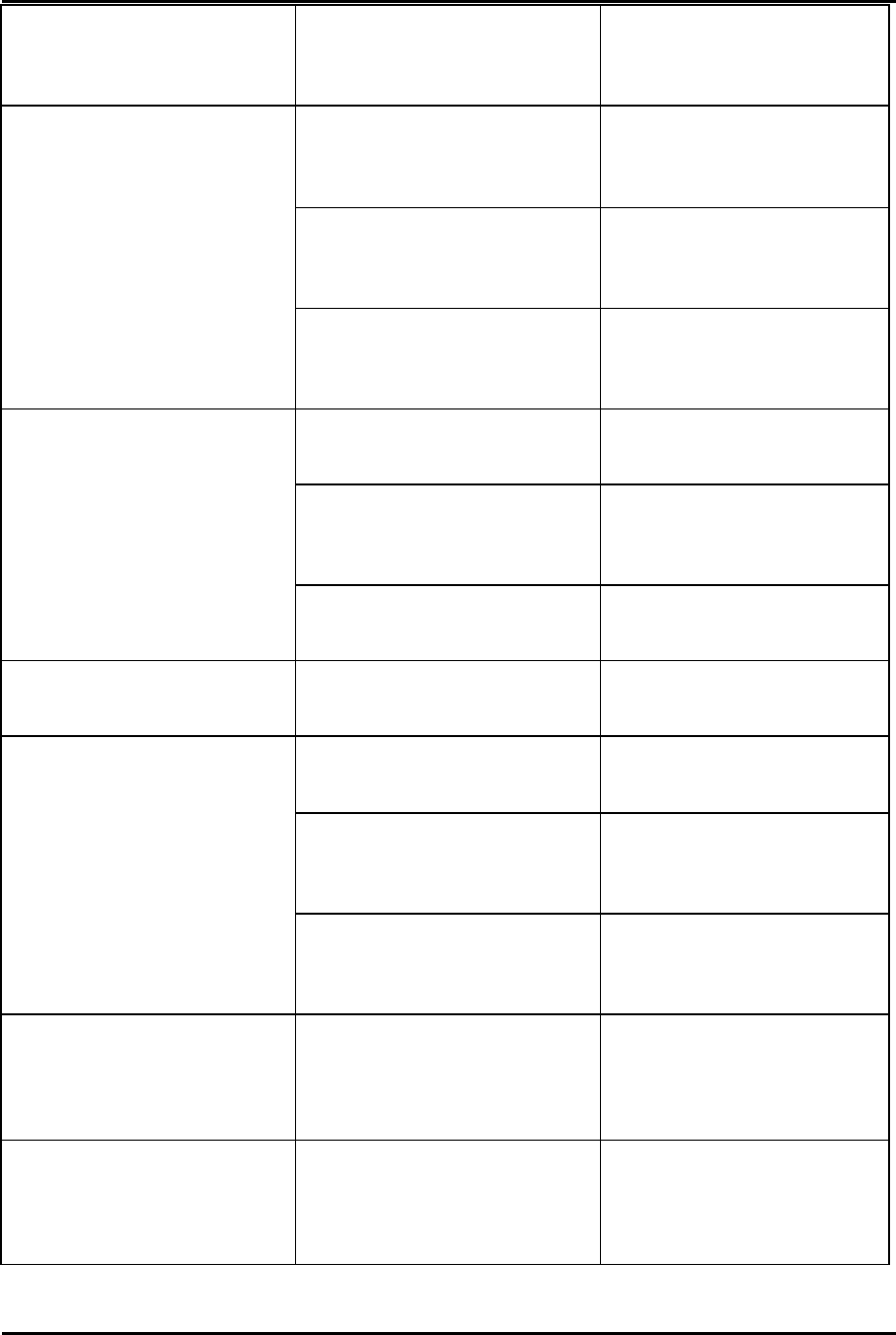
Mitsumi Electric Co., Ltd. Wavit11 User's Manual
107/108
CONFIDENTIAL
Are the encryption keys
appropriately set? You need to set same
encryption keys. Open the
configuration tool, and write
in encryption keys again.
Is the channel set appropriately?
In Wireless Bridge mode, you
need to set the same channel.
Open the configuration tool,
and confirm the channel.
Was the MAC address properly
set? You need to set the target
MAC address correctly. Open
the configuration tool, and
confirm the MAC address.
It does not communicate in
Wireless Bridge mode.
Are the encryption keys
appropriately set? You need to set the same
encryption keys. Open the
configuration tool, and write
in encryption keys again.
Was the network configuration
of Personal computer set
properly?
Refer to Operating System
User’s Manual.
Does it communicate properly
when personal computers are
connected to each other with
10BASE-T cross cable?
Refer to the Operating System
User’s manual and configure
the networks.
It does not communicate in all
modes.
Can Wavit11s make
communication when they are
installed in the neighborhood?
The distance is too far.
Change the Wavit11 position
to enable the communication.
The configuration tool does not
start. What is your operating system? For configuration tool, you
need Windows95+IE4.01 or
above.
Can you find Wavit11s on the
screen in the top window of
configuration tool?
Connect personal computer
and Wavit11 using 10BASE-T
straight cable.
Is the TCP/IP protocol installed
to your personal computer? Refer to User’s manual of the
personal computer to install
the TCP/IP protocol to your
personal computer.
Setting is not feasible with the
configuration tool.
Is the network address of
Wavit11 IP address the same
with that of the personal
computer?
Open the configuration tool,
and change the IP address so
as to match the network
address.
Was the unusable IP address
set? Open the configuration tool
and perform initialization.
After initialization, you need
to set up all configurations
again.
I have forgotten the password. Open the configuration tool
and perform the initialization.
After initialization, you need
to set up all configurations
again.
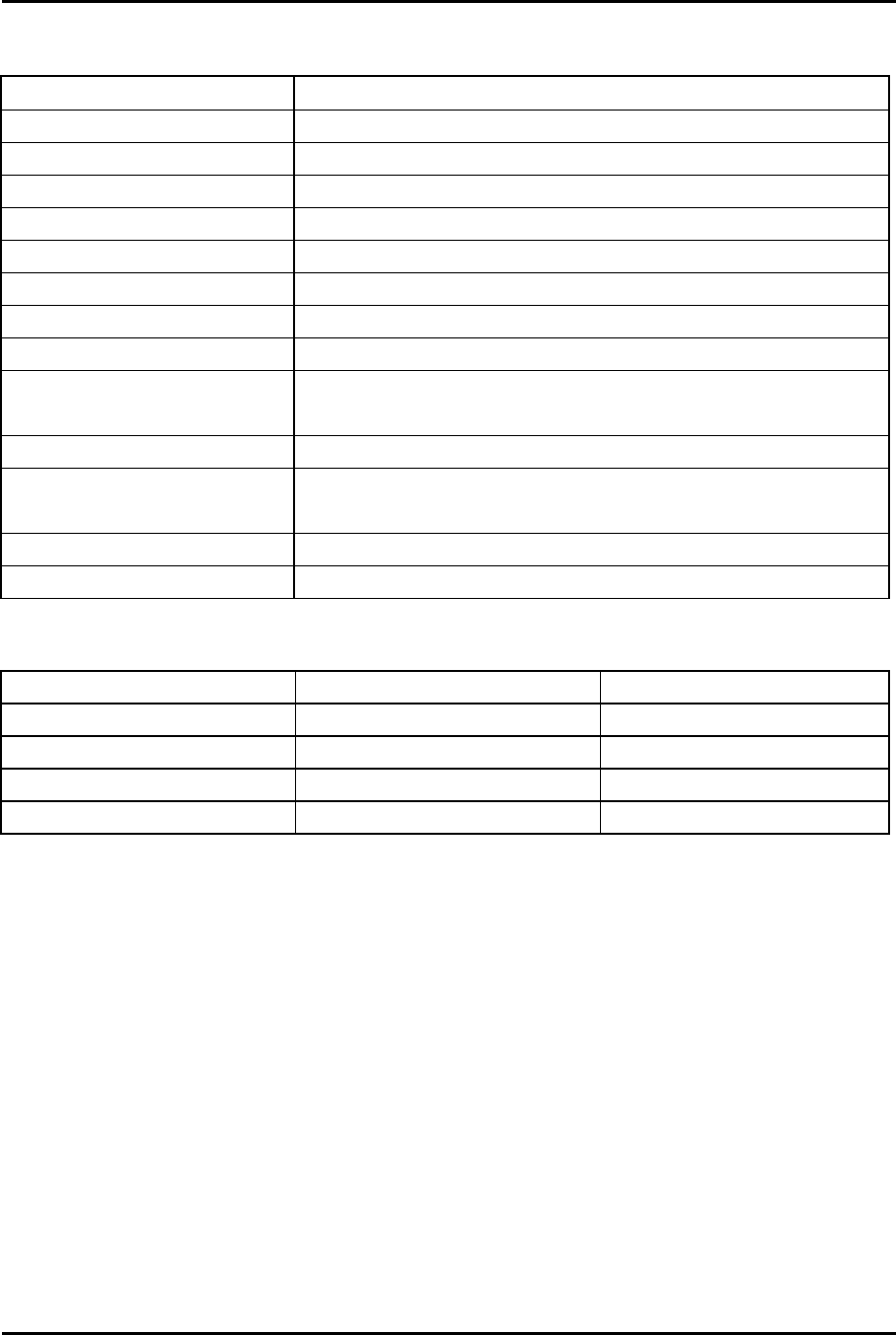
Mitsumi Electric Co., Ltd. Wavit11 User's Manual
108/108
CONFIDENTIAL
13. Specifications
Item Specification
Frequency 2,400 -2,483.5MHz
Channel 11
Modulation CCK (Complementary Code Keying)
Interface 10BASE-T
Data Rate 11Mbps/5.5Mbps/2Mbps/1Mbps
Receive Sensitivity -83dBm(11Mbps, FER=8x10-2)
Output Power 15dBm
Temperature Range 0-40 Celsius
Standards ARIB STD-T66
IEEE 802.11b
Supply Voltage 5.0V
Consumption Current TX: 600mA
RX: 330mA
Size 65(W) x88(D) x 29.9(H) mm, Antenna is excluded
Weight 110g
Range
Data Rate Indoor Outdoor
11Mbps 30m 60m
5.5Mbps 40m 80m
2Mbps 50m 100m
1Mbps 60m 120m
These ranges are estimated from the general environment. For Wavit11
installation, refer to the above and confirm the communication.
Performance
The performance is measured on the application. The performance varies
according to PC power, network interface card power, installation environment,
wireless network traffic and external noise. On condition that setting is made in
the following environment: Ad-Hoc, Windows SE and TCP/IP protocol, the
highest performance of the Wavit11 will be given at around 5Mbps.