Mitsumi Electric Co DWMW015 Wireless LAN Module User Manual TWL HardwareManual LGA
Mitsumi Electric Co Ltd Wireless LAN Module TWL HardwareManual LGA
Contents
- 1. Users Manual 1
- 2. Users Manual 2
- 3. Manual User
- 4. User Manual Host
Users Manual 1
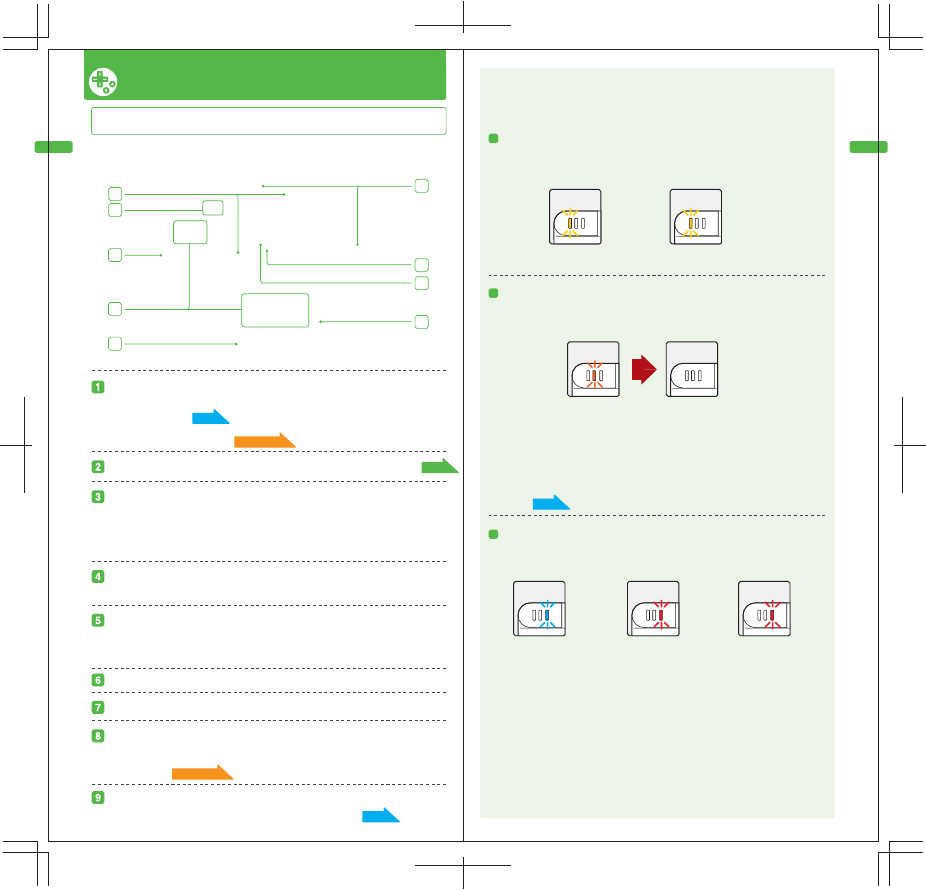
Names and Functions of Components (Front of TWL System / Functions of Each LED)
Names and Functions of Components (Front of TWL System / Functions of Each LED)
04 05
Names and Functions of Components
[TWL-001(EUR)]
1
2
3
5
8
9
7
6
4
Front of the System
TWL system
LCD Screens [Upper screen and lower screen (Touch Screen)]
22
Page
Displays game screens and other information. The brightness of the screens can be
adjusted in 5 levels.
The lower display (the Touch Screen) is touch sensitive and should only be operated
with a Nintendo-licensed stylus.
05
Page
Power Indicator LED / Recharge Indicator LED / Wireless Indicator LED
Power/Reset Button
Pressing this button when the system is turned off will turn the system
on. Pressing this button when the system is turned on will reset the
system. Pressing and holding this button [when the system is turned on]
will turn the system off.
Control Buttons
[The +Control Pad, A, B, X, and Y Buttons, and START and SELECT]
For connection of stereo headphones or a headset microphone (sold
separately). When stereo headphones or a headset microphone is
connected, sound will not be audible through the speakers.
Audio Jack
Speakers
Microphone
Used by games that use the microphone functionality.
Inner Camera
Used by games that use the camera feature and by the Photo Album
software.
(Photo Album )
23
Page
SD Memory Card Slot
For inserting SD Memory Cards (sold separately).
24
Page
Functions of Each LED
Indicates various system statuses, depending on the color of
each LED, and whether these LEDs are solidly lit or blinking.
Solid Yellow
NOTE: If the power indicator LED is red, save your game quickly and
charge [the battery]. If the battery runs out before you save, any
unsaved data will be lost.
Solid Blue
Battery is
being charged
Solid Blue Solid Red
Remaining Battery Life:
High
Remaining Battery Life:
Low
Blinks Red
Remaining Battery Life:
Extremely Low
Off
Charging complete
When communication
is enabled
Blinks Yellow
Data being sent
Blinking blue or red indicates that the battery is in "Sleep Mode," in
which the battery life is conserved.
NOTE: If you play a game while the system is recharging, the recharge
indicator LED may not always turn off once charging has completed.
This is not a malfunction.
NOTE: If the recharge indicator LED is blinking, there is a chance that
the battery pack is not connected properly. Make sure it is connected
properly.
Wireless Indicator LED
Lights up when the communications features are enabled for
use.
Recharge Indicator LED
Lights up when the battery is being charged.
Power Indicator LED
Lights up when the power is turned on.
00
Page
Apps,
00
Page
Apps,
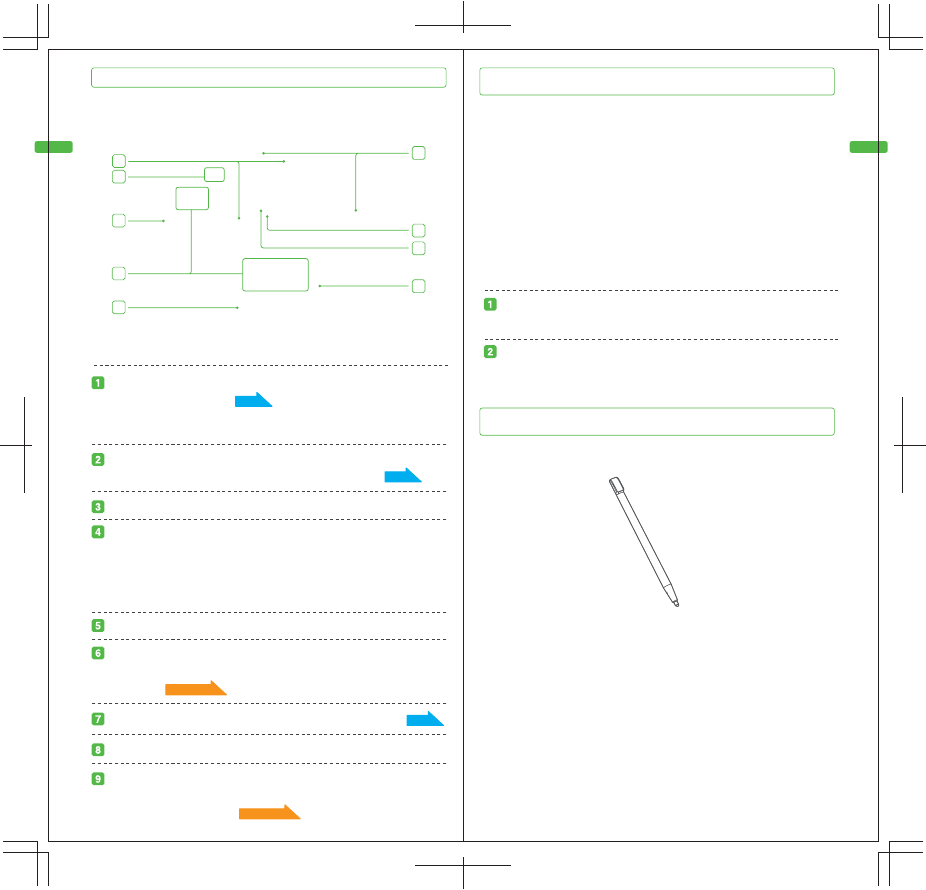
Names and Functions of Components (Back of TWL System / AC Adapter / Stylus)
Names and Functions of Components (Back of TWL System / AC Adapter / Stylus)
06 07
1
2
3
5
8
9
7
6
4
[WAP-002(EUR)]
[TWL-004]
Back of the System
Battery Box
Holds the battery pack.
NOTE: Do not remove the battery cover except when removing
the battery pack in order to recycle it.
23
Page
TWL AC Adapter
This is the TWL AC Adapter.
TWL system
TWL stylus
A pen used to control [the system] by directly touching the Touch
Screen.
(Continued)
22
Page
Volume/Backlight Control
This adjusts the volume and brightness (in 5 levels).
AC Plug
Plugs into an electrical outlet.
DC Plug
Plugs into the system's external extension connector.
Control Buttons [L Button, R Button]
Stylus Holder
Always replace the stylus into the stylus holder when not in use.
NOTE: Do not insert anything other than a TWL stylus into the
stylus holder.
Wrist Strap Attachment
For attachment of commercially-available straps.
DS Game Card Slot
For loading TWL Cards, TWL-Compatible Cards, and Nintendo
DS Cards.
AC adapter connector
Allows connection of the included AC Adapter.
20
Page
External Camera Indicator LED
This LED lights up when the outer camera is in use.
Used by games that use the camera feature and by the
Photo Album software.
Outer Camera
00
Page
Apps,
00
Page
Apps,
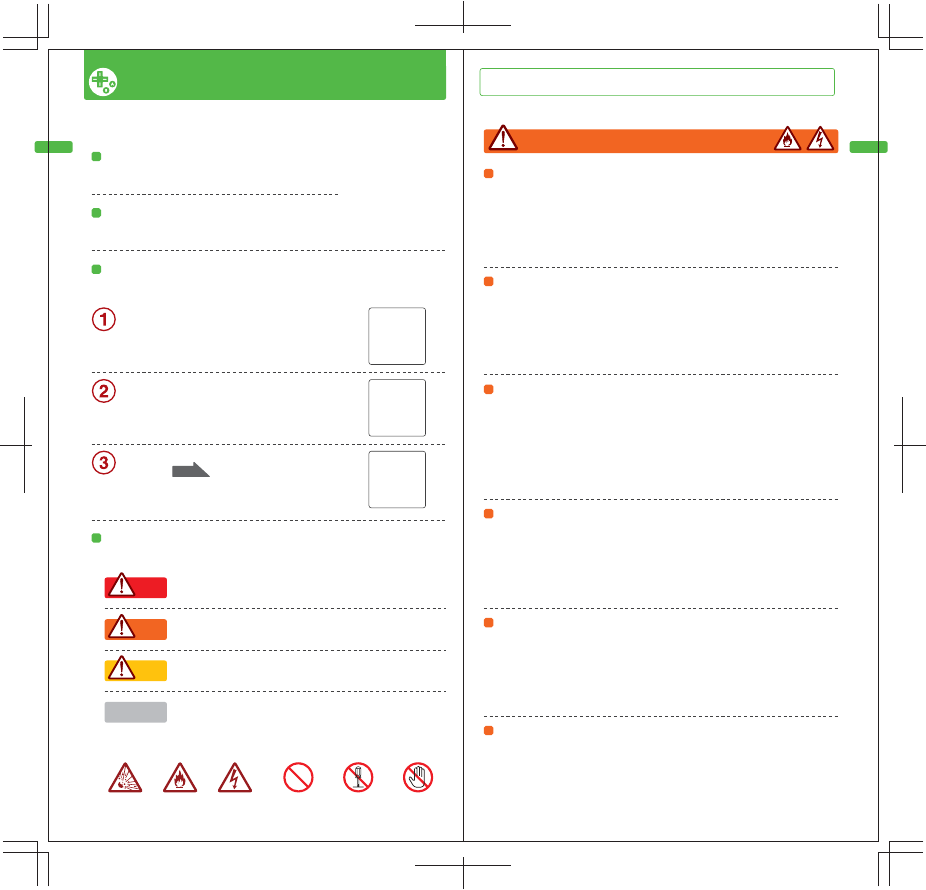
Health and Safety Information (Health Precautions: Warnings)
Health and Safety Information (Health Precautions: Warnings)
08 09
Health & Safety Information
Be sure to adhere to the following guidelines to prevent the
occurrence of fires or electrical shock.
For your health and safety, pay particular attention to the following points regarding the use [of this product].
Failing to follow cautions shown by this indicator could result
in accidents causing injury or death due to fire, electrical
shock, or other such causes.
Failing to follow cautions shown by this indicator could result
in death or serious injuries or damage.
Failing to follow cautions shown by this indicator could result
in injuries or damage to nearby household items caused by
electrical shock or other such accidents.
Failing to follow cautions shown by this indicator could result
in the system or nearby household items becoming damaged.
Symbols that [indicate] prohibited actions Symbols that encourage caution
Prohibited DO NOT
TOUCH
DO NOT
DISASSEMBLE
Fire Electrical
Shock
Explosion
Proper Use
CAUTION
WARNING
DANGER
Health Precautions (Be sure to read these)
Follow the safety precautions
Be sure to read this Instruction Booklet before use.
If [the product] stopped working properly
If [the product] does not work properly, see "Troubleshooting."
Meanings of the Warning Indications
Please be aware of the following warning indications
If [the product] malfunctions
- If you notice that a device is damaged, making strange noises or
producing strange odors, or if the product is giving off smoke -
Turn off the power immediately.
NOTE: Touching it needlessly is dangerous,
so be careful.
If an AC adapter or accessory is connected,
remove them from the system.
Ask the Nintendo Repair & Maintenance
Center ( ) to inspect [your product]
right away.
NOTE: DO NOT ATTEMPT REPAIRS BY YOURSELF
UNDER ANY CIRCUMSTANCES.
WARNING
For your health, please play games in a well-lit room.When
young children will be playing, have them play in a place
where a parent or guardian can keep an eye on them.
Avoid playing games when tired or for long periods of time.
Doing so is not desirable for your health. Also take breaks
appropriately while playing. We recommend breaks of 10
to 15 minutes for every hour of gameplay.
Although extremely rare, there are people who experience
temporary muscular seizures and/or losses of
consciousness after being exposed to strong light, flashing
light, or while watching a television screen. People who
have experienced such symptoms should consult with a
physician prior to use. If such symptoms occur during use,
discontinue use immediately and seek the advice of a
physician.
Immediately stop playing if you experience such symptoms
as dizziness, nausea, fatigue, motion sickness, or if you
experience tired eyes, hands, arms, or otherwise feel
discomfort or pain during use. If the discomfort continues,
be sure to seek the advice of a physician. Ignoring these
symptoms may result in long-term injury.
If you are tired, or have existing conditions affecting your
arms or hands for other reasons, playing games or other
such activities may aggravate said conditions. In such
cases, consult with a physician prior to use.
Using stereo headphones at loud volumes for long periods
of time could result in impaired hearing. When using
headphones, keep the volume to a level that allows you to
answer when spoken to. If you notice problems such as
fatigue or ringing of the ears, discontinue use for the time
being, and if the symptoms (ringing or otherwise) continue,
be sure to have a doctor examine you.
28
Page
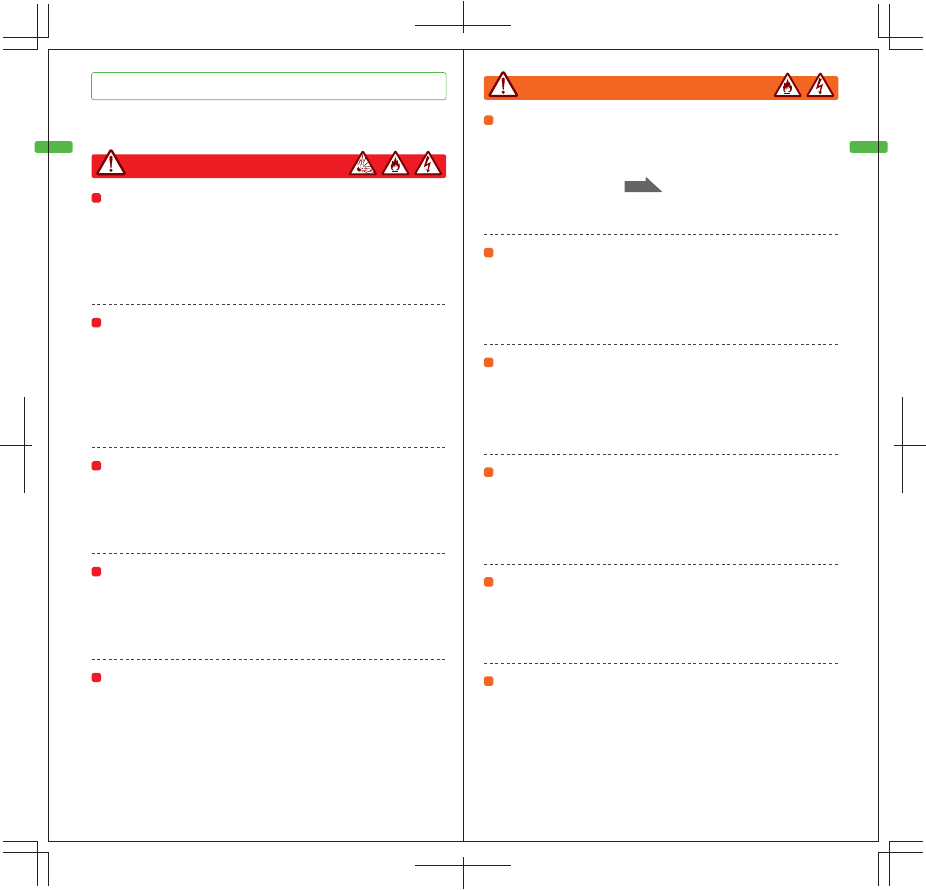
Health and Safety Information (Usage Precautions: Dangers / Warnings)
Health and Safety Information (Usage Precautions: Dangers / Warnings)
10 11
Usage Precautions (Be sure to read these)
The TWL system, AC adapter, and battery pack are precision
equipment. Pay particular attention to the following regarding their use.
WARNING
Do not lick the battery pack terminals or
short them with metal
This could cause heat generation or explosion.
Do not touch AC adapters or systems to
which AC adapters are connected once it
begins to thunder
This could cause electrical shock due to lightning
strikes.
Do not place the stylus or the AC
adapter plugs or cords in your mouth
Be particularly careful to make sure young children or
pets do not put [these parts] in their mouths. This
could cause injury or malfunction.
Do not drop, step on, or apply excessive
force [to the product]
[Doing so] could damage the displays, which in turn could
cause injury. It could also damage the battery pack,
causing it heat up and thereby leading to burns.
If the battery pack is leaking fluid, do
not touch the fluid
Damage to your eyes could result if [battery] fluid
were to enter your eye. [If this occurs,] flush your
eyes immediately and thoroughly with water, and
immediately have a doctor examine you.
・If your hands or body come into contact with
[battery] fluid, wash them thoroughly with water.
・If [battery] fluid comes in contact with the system,
wipe the system off, being careful not to get any
fluid on your hands.
・Do not throw [the product] into a fire or heat it up.
・Do not use or store near a source of heat such as a stove or heater.
・Do not dry using a stove, heater, dryer, or microwave oven.
Do not throw [the product] into a fire or heat it up
Be careful of the following with regard to use and storage locations.
[Failing to adhere to these precautions] could cause the system's
built-in battery pack to explode or cause fire, injury, or malfunction.
Do not disassemble or modify [the product]
Doing so could cause fires, leakage of the battery pack,
heat generation, explosion, electrical shocks, or
malfunction.
Do not spill liquids or insert foreign objects
Should any liquid (water, juice, oil, pet urine, etc.) or
foreign object enter [the connectors or terminals], turn
the power off immediately, unplug the AC adapter from
the outlet, and contact the Nintendo Repair &
Maintenance Center (-> p.xx).
Continuing to use [the product] could result in fire,
electrical shock, or malfunction.
Do not touch connectors or terminals
with fingers or metal
This could cause electrical shock, injury, or
malfunction.
DANGER
Use only official AC adapter and battery packs
Do not use any devices with the TWL system (TWL-001
(EUR)) other than the AC adapter (WAP-002 (EUR)) or the
battery pack (TWL-003). Doing so could cause fires,
leakage of the battery pack, heat generation, explosion,
electrical shocks, or malfunction.
Be careful when disposing
The system and the AC adapter are made from plastic
and metal parts. It may be dangerous to burn them, so
when disposing of them, please follow the proper
procedure as indicated by your local government. The
system also contains a battery pack (rechargeable
battery). When disposing of the system, remove the
battery pack, and take it to the nearest recycling facility
after having insulated it (do so by placing tape or other
such material over the plus (+) and minus (-) terminals).
28
Page
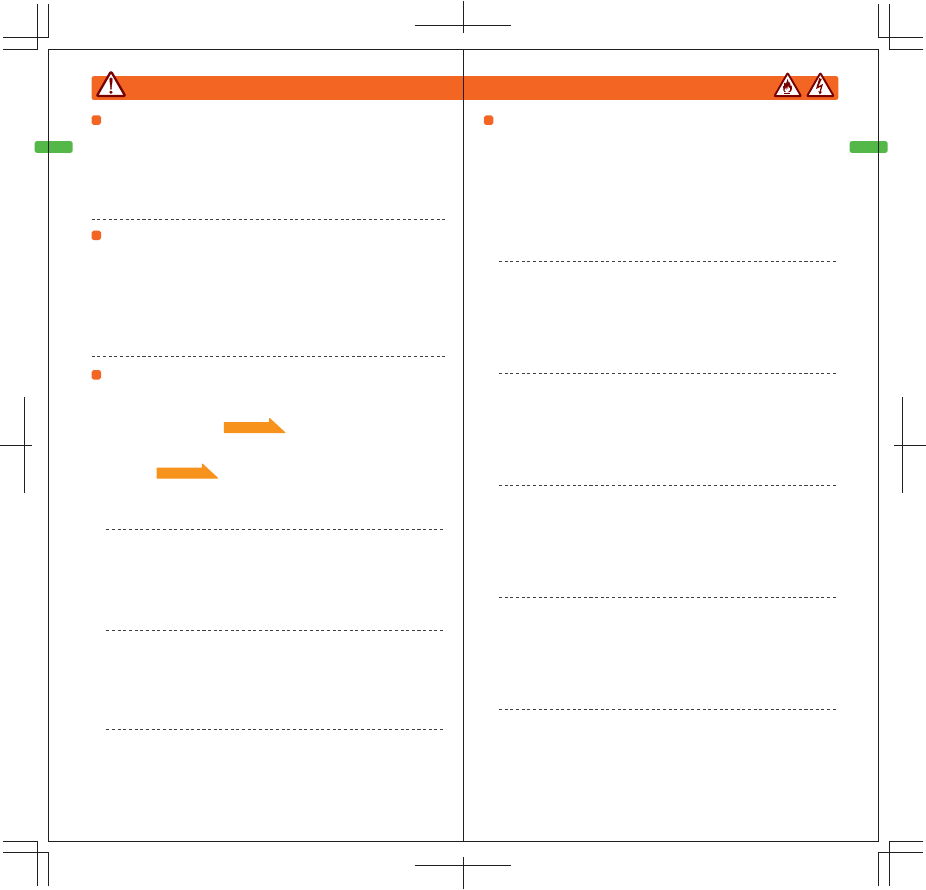
Health and Safety Information (Usage Precautions: Warnings)
Health and Safety Information (Usage Precautions: Warnings)
12 13
WARNING
Use at least 22 cm away from place where
cardiac pacemakers are implanted
If someone with a cardiac pacemaker will be
using wireless communications, keep [the
product] at least 22 cm away from the site where
the cardiac pacemaker is implanted. The signals
may have an effect on the pacemaker’s operation.
・ Do not jab it into people.
・ Do not handle it violently (for example, do not bend it
or press it forcefully into the Touch Screen).
・ Do not use it for any purpose other than operating the
Touch Screen.
・ Do not use damaged or deformed styluses.
Precautions about the stylus
Be careful of the following issues. [Failure to do so]
could result in injuries.
Precautions about usage and storage locations
Be careful of the following with regard to use and storage locations.
・ Public transportation (trains, buses, etc.) and crowded
places
・ Other Countries
・ Hospitals and Medical Facilities
・ Within airplane cabins
Any use of the TWL system is prohibited during takeoff
and landing.
・ Use while driving or walking
・ Use in hot places (under blankets, etc.)
・ Use in places where usage is restricted or prohibited
(such as in airplane cabins and hospitals)
・ Storing in unstable places or places where infants or
pets can reach
・ Leaving [the system] exposed to direct sunlight or in
tightly-sealed cars (particularly in the summer) for long
periods of time
・Use or storage in high-humidity places or places with
high concentrations of dust or oily smoke
(Continued)
Precautions about the wireless communication functionality
The use of wireless communication is prohibited or restricted in the following
locations.Be sure to disable wireless communication from the system settings
before using the TWL system in these locations.
(How to change the settings )
00
Page
Apps,
00
Page
Apps,
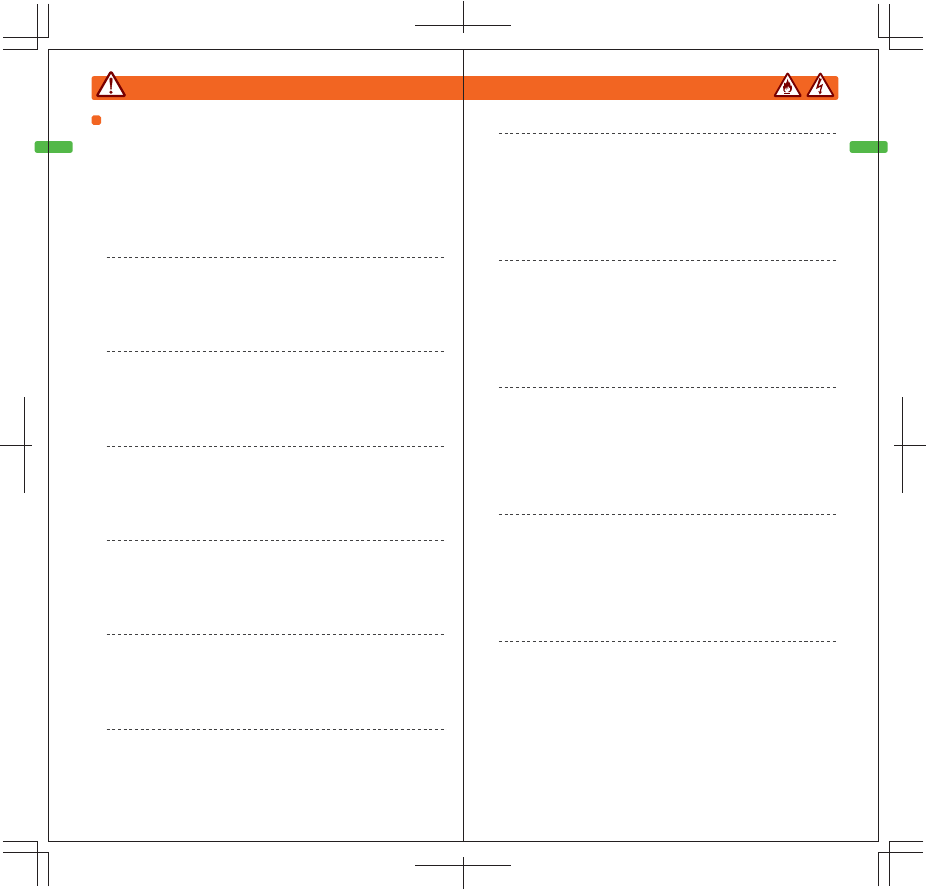
Health and Safety Information (Usage Precautions: Warnings)
Health and Safety Information (Usage Precautions: Warnings)
14 15
WARNING
・ Do not use it in a way that applies excessive force to
the cord (especially near the base of the cord).
Precautions about the AC adapter
For your safety, adhere to the precautions below. [Failing to do so]
could lead to fire, electrical shock, abnormal heat generation, or
malfunction.
・ Do not use [the AC adapter] with anything other than
the household power source for Japan (AC 100V).
・ Do not step on, pull on, or forcefully bend the body or
cord of the AC adapter.
・ Do not use AC adapters that have bent AC plugs or
damaged cords.
・ Do not place the cord near stoves or heaters, and do
not apply heat to the cord.
・ Do not alter or damage the body or cord of the AC
adapter.
・ When storing [the AC adapter], do not wind the cord.
(Continued)
・ Regularly use a dry cloth to wipe off any dust or other
material adhering to the AC plug.
・ When you will not be using [the AC adapter] for long
periods of time, unplug it from the outlet.When
unplugging it from the outlet, grab the body of the
adapter and unplug it by pulling it straight out.
・ When plugging the AC plug into an outlet, be careful
not to let it come into contact with the metal parts of any
metal straps or other accessories.
・ Do not use the AC adapter in a way that exceeds the
rating of the outlet or wiring device (for example, do not
plug in too many devices into an outlet).
・ If the AC adapter is on the verge of coming out of the
outlet, there is a chance that a clip or other metal object
could be dropped accidentally on the plug, shorting the
[two terminals on the] plug. When plugging the AC
adapter into an outlet, have the adapter's cord face
downward, and insert the plug fully into the outlet.
Plugging the adapter in upside-down makes it easier for
the AC adapter to become unplugged.
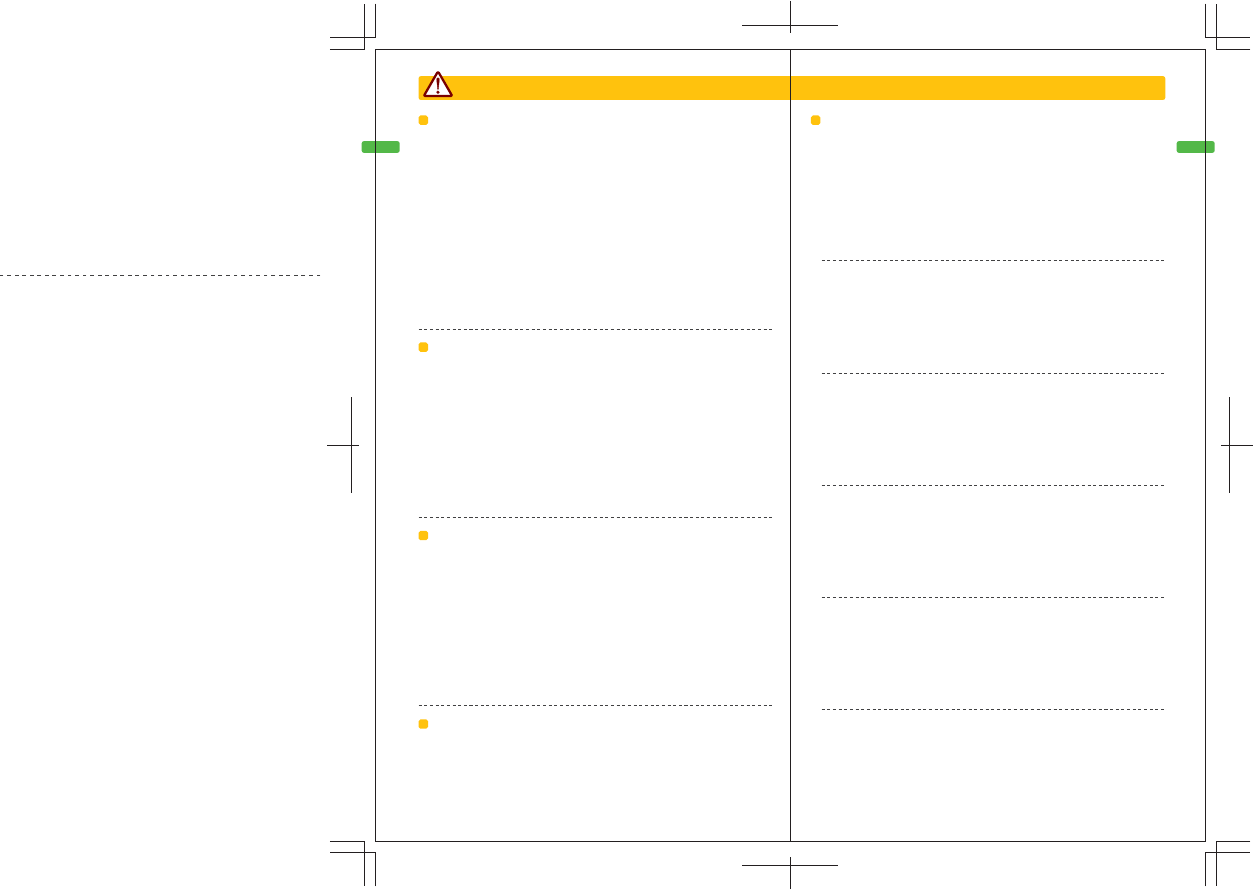
Health and Safety Information (Usage Precautions: Cautions)
Health and Safety Information (Usage Precautions: Cautions)
16 17
CAUTION
When opening and closing [the system],
be careful not to let your fingers get
pinched
Be careful about this, as your finger could get pinched
as shown in the figure, causing injury.
Do not place it in pants pockets
This could apply excessive force and break the
screen and the system, causing injury and
malfunction.
Do not swing the system around by the
wrist strap
It could hit a person or object, causing injuries
and malfunction.
Cautions about the LCD screens
The screen could crack if objects are thrown at the
screens, if the screen is pressed with force, or if the
system is dropped.In the event that the screen cracks,
be absolutely sure not to touch the screen or any liquid
that may have leaked from the screen.
Be aware that if the screen cracks or the Touch Screen
is damaged, the repair will have a fee associated with it,
even if the system is still under warranty.
Cautions about the Touch Screen
Be careful of the following issues.This could cause injury or malfunction.
・ Operation of the Touch Screen should only be done
with the official stylus (TWL-004) or any other objects
indicated by the game.
・ Do not rub or press down on the Touch Screen
forcefully.
・ Be careful not to let sand, dirt, candy, or food particles
fall onto the Touch Screen.
・ If attaching a commercially-available protective sheet,
read the instructions for the protective sheet thoroughly,
and apply it correctly to keep dirt out and prevent air
bubbles from forming.
・ The upper screen is not a Touch Screen.Do not scrape
or touch it with the stylus or other objects.
・ Do not use with your fingernails.
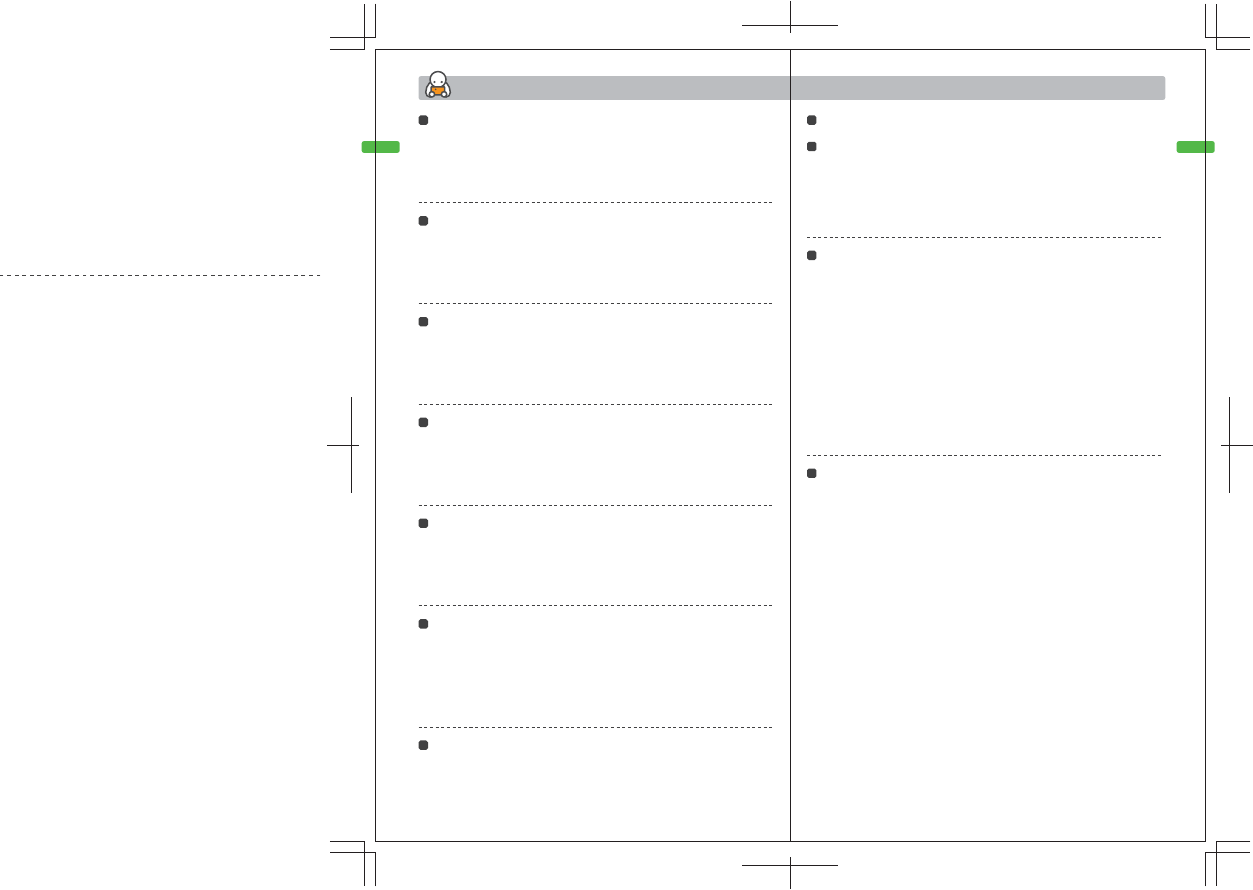
Health and Safety Information (Usage Precautions: Proper Use)
Health and Safety Information (Usage Precautions: Proper Use)
18 19
Proper Use
When the power indicator LED is lit or
blinking, do not remove or insert Game
Cards or accessories
This could corrupt the save data or damage the
system or its accessories.
Do not place [the system] in places where
condensation is likely to form due to sudden
changes in temperature
[Doing so] could cause malfunction. If condensation
forms [on the system], turn the system off, and place
it in a warm place until the water droplets dry up
(keep it there for about one hour).
Do not blow on the terminals of the
system or Game Cards
Damage could result if saliva lands on the terminals
when you blow on [the system or Game Card].
Do not wipe off with [paint] thinner, benzene,
alcohol, or other such harsh substances
[Doing so] could damage the plastic and cause the
paint to peel.If the surface becomes dirty, soak a cloth
in neutral detergent that has been diluted with water,
wring out the cloth, wipe off the system, and then
finish up by wiping it off with a dry cloth.
Use only sturdy straps
Weak straps could break, causing the system to fall
and become damaged.
Do not connect any accessories other
than the designated ones
Connecting accessories not indicated by the game or
any devices not approved by Nintendo may result in
permanent damage or malfunction.
Use of the camera
Under copyright law, images that are photographed
using the TWL system's camera may not be used
without permission of the right holders except for
personal enjoyment. Furthermore, the use, alteration,
or other such acts on likenesses or names of others
may constitute infringement of portrait rights. Refrain
from such usage. Be aware that there are
circumstances such as demonstrations, performances,
and exhibitions in which photography is restricted,
even if the purpose is personal enjoyment.
Using the TWL system's camera to engage in
delinquent behavior that causes egregious
harassment to the general public may be a
punishable offense under laws and municipal
ordinances (nuisance prevention ordinances, etc.).
Precautions about the camera
Do not expose the camera to direct sunlight for a long
period of time, and do not directly photograph intense
lights like the sun. [Doing so] could lead to
malfunction of the camera or discoloration of the
photographed images.
Be careful about handling the camera, and avoid
getting the camera dirty.If the camera gets dirty, wipe
it off lightly with a soft, dry cloth.
The camera is manufactured using extremely
high-precision technology, but there are cases when
the photographed images have certain dots that are
always dim or bright. Understand that this does not
indicate a defect or malfunction.
Images photographed with the camera may be
different from the actual objects in color or brightness.
Be sure to fold the system closed when
transporting or storing it
Placing [the system] in a bag or backpack and then
carrying it around or storing it while it is open could
lead to malfunction, cause the LCD screens to crack,
or cause the system to become scratched.
Do not turn the power on and off
without reason
This could cause malfunction or the deletion of data.
Do not move [the system] suddenly from a
cold place to a warm place
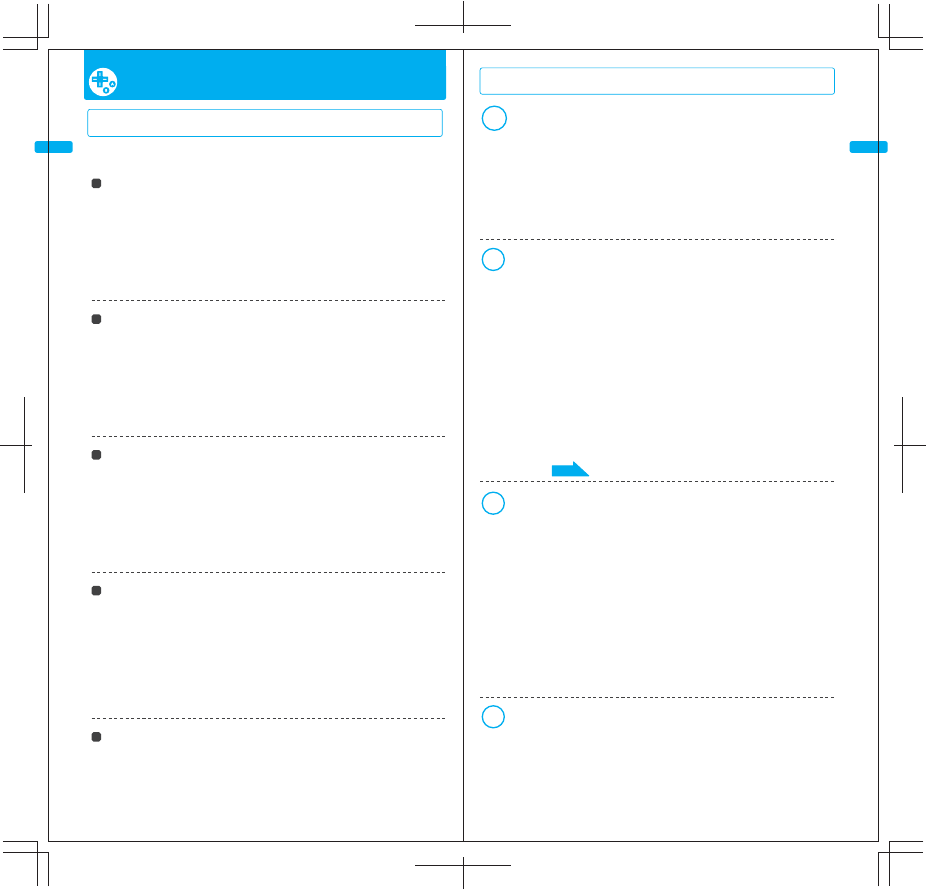
Charging the Battery
Charging the Battery
20 21
Charging the Battery Charging the Battery
Be sure to charge the battery before using the system for the first time,
as well as when the system has not been used for a long time.
Connect the DC plug of the AC
adapter to the system's external
extension connector
NOTE: Plug it straight in. It cannot be plugged in with the wrong orientation.
Unplug the DC plug from the system
Pull the AC plug out from the body of the AC adapter, and
plug it firmly into an outlet
After charging the batteries, unplug the AC adapter from the outlet,
and store the AC plug in the body of the AC adapter
NOTE: If you play a game while the system is recharging, the recharge
indicator LED may not always turn off when charging has completed. This is
not a malfunction.
1
3
4
2
Charging the battery
The charge time is about 2 hours and
30 minutes
It is possible to play games while the battery is
charging, but this will cause the charge time to be
longer than usual.
NOTE: The charge time depends on the remaining
charge in the battery pack.
Charge [the battery] at least once
every 6 months
Charged battery packs will begin to discharge
naturally, even without use. If they are not used for a
long period of time, it may become impossible to
charge them.
Charge the batteries while the ambient
temperature is between 5-40°C
If the battery is charged outside of this temperature
range, the battery pack may deteriorate and not be
able to be charged. Also, if the ambient temperature
is too low, it may not be possible to charge the
battery pack fully.
Can be recharged about 500 times
Depending on the temperature and its
characteristics, batter performance will decrease
with repeated charge and discharge cycles. As time
goes on, the usage time will gradually decrease,
even with a full charge. As a rough approximation,
the usage time will be about 70% of that of a
brand-new battery after about 500 charge-discharge
cycles.
If you feel the usage time has dropped
off noticeably, replace the battery pack
Purchase a new battery pack from the nearest
authorized Nintendo parts dealer. See page xx Pull straight out to unplug
NOTE: If the recharge indicator LED is not lit, make sure the AC adapter
is connected properly to both the system and the outlet.
NOTE: If the recharge indicator LED is blinking, there is a chance that
the battery pack is not connected properly. Make sure it is connected
properly. 25
Page
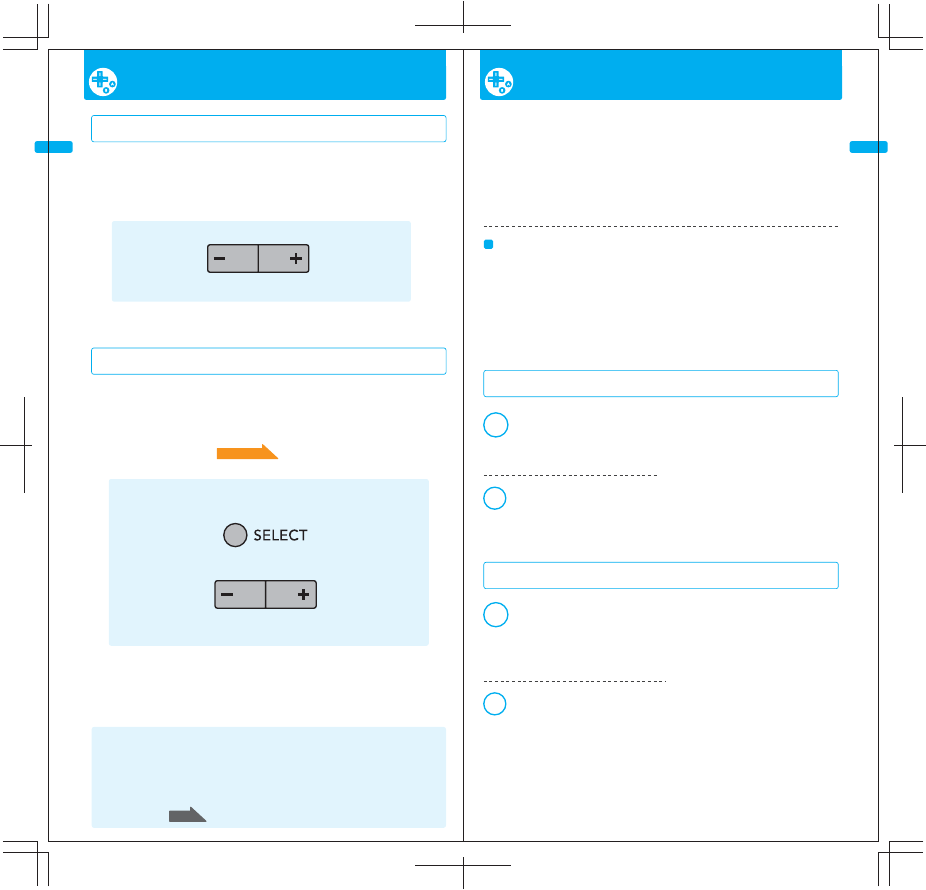
Adjusting the Volume/Screen Brightness / Using SD Memory Cards
Adjusting the Volume/Screen Brightness / Using SD Memory Cards
22 23
Using SD Memory Cards
How to Insert [an SD Card]
How to Remove [an SD Card]
Using an SD Memory Card makes it possible to copy the
following types of data saved in the system memory.
? Built-in software and the associated save data
? Downloadable software and the associated save data
NOTE: It may not be possible to copy some software.
NOTE: Data copied to SD Memory Cards cannot be used on other
systems.
Remove the SD Memory
Card slot cover
Insert an SD Memory Card in
the SD Memory Card slot
NOTE: Confirm the insertion direction, and insert the card firmly until
it makes a clicking sound.
Push the SD Memory Card until it makes a clicking sound
Grab the protruding part with
your fingers and remove the
card, then close the SD Memory
Slot cover
NOTE: Do not remove an SD Memory Card while loading or copying data.
Adjusting the Volume / Screen Brightness
If the upper portion of the volume/backlight control is pressed, the volume will
increase. If the lower portion is pressed, the volume will decrease. Furthermore,
if the lower portion of the switch is held while the power is turned on, the
system will start up with the volume set to the minimum level.
NOTE: When the system is in Sleep Mode, the volume can be decreased but not increased.
If the upper portion of the volume/backlight control is pressed while SELECT is
being held, the screen will become brighter. If the lower portion of the
volume/backlight control is pressed while SELECT is being held, the screen will
become dimmer. The screen brightness can also be adjusted via the system
settings on the TWL menu.
NOTE: Making the screen brighter will increase the power consumption. As a
result, the power indicator LED will sometimes change from blue to red when the
screen brightness is increased. In a worst-case scenario, the power indicator LED
could change from blue to red, the battery could run out very quickly, and the
power would turn off. Please be aware of this [possibility].
Making the screen brighter will shorten the battery endurance time.Lowering
the brightness will lengthen the battery life and let you play games for longer
periods of time. Adjust the brightness to suit your preference.
For details, see
When adjusting the volume
When adjusting the screen brightness
28
Page
05
Page
Apps,
Cautions if using miniSD Cards or
microSD cards
If using a miniSD Card or microSD Card, use an
"SD Card adapter" that supports the the card you
are using.
If a miniSD Card or microSD Card is inserted
directly in the SD Card slot, it may not be able
to be removed, and can lead to malfunction.
1
1
2
2
Volume/Backlight Control
Volume: High Volume: Low
Volume/Backlight Control
Screen Brightness: Bright
Screen Brightness: Dim
The link between screen brightness and battery life
While pressing
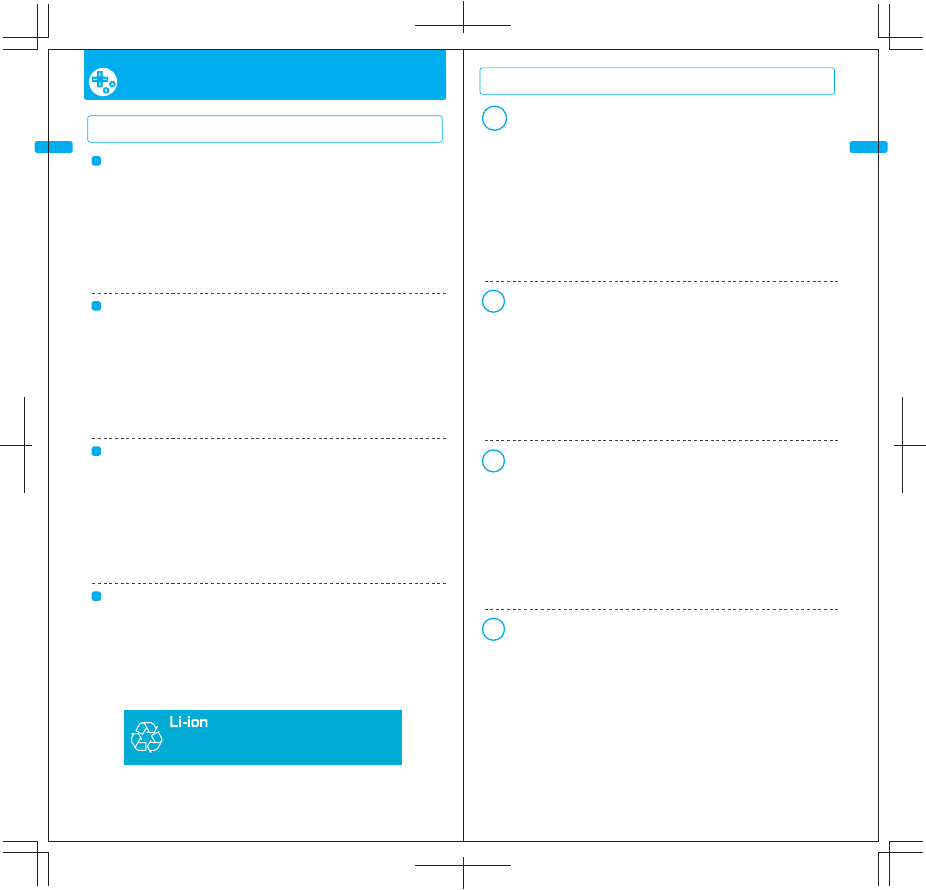
Replacing the Battery Pack
Replacing the Battery Pack
24 25
Replacing the Battery Pack
Replacement battery packs can be purchased from
authorized Nintendo parts dealers.Contact your
nearest authorized Nintendo parts dealer (-> p.xx).
How to Replace the Battery Pack
Replacing the Battery Pack
NOTE: Use a screwdriver that is appropriate for the screw.
NOTE: Be sure to replace the battery cover before resuming use.If
[the product] is used while the battery cover is removed, impact
could damage the battery pack or cause fires or explosions.
Loosen the Phillips-head (+) screw on the battery cover with a
screwdriver, and remove the battery cover
1
Lithium-Ion Battery
Take to a recycling facility after use; do not throw away
Turn the power off and be sure to unplug the AC
adapter.
The battery pack uses lithium-ion batteries.
Lithium-ion batteries contain valuable resources.
Take battery packs that you no longer need to the
nearest recycling facility after having insulated them
by placing tape or other such material over the plus
(+) and minus (-) terminals.
Orient the new battery pack as shown in the figure and place
it in the system
3
Remove the battery pack as shown in the figure
2
A parent or guardian should replace [the battery
pack] if a young child is using [the system].
Replace the battery cover and tighten the screws
4
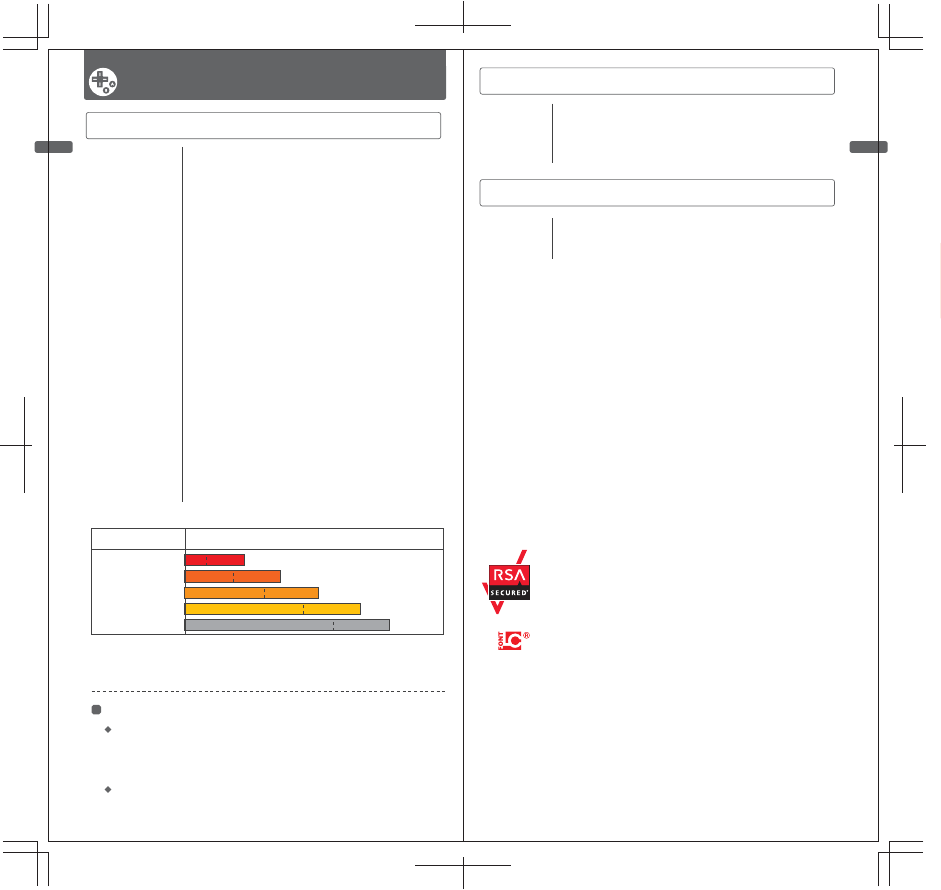
Specifications (TWL System)
Specifications (TWL AC Adapter / TWL Stylus)
26 27
Specifications
TWL system
Model Number
LCD Screens
Screen Size
Number of Pixels
Power Sources Used
Wireless Frequency
Output Power (Antenna Power)
Communication Standard
Recommended Communication Distance
Camera Feature
Clock Feature
Input/Output Terminals
Maximum Power Consumption
Temperature Range for Usage
Humidity Range for Usage
Dimensions
Weight
Charge Time
Battery Life
TWL-001(EUR)
Transmissive TFT Color LCD (can display 260,000 colors)
3.25" (49.5 mm high × 66.0 mm wide)
192 pixels high × 256 pixels wide
AC Adapter (WAP-002 (EUR))
Battery Pack (TWL-003)
2.4 GHz Band
TBD
IEEE 802.11b/g (DSSS/OFDM)
Approx. 10-30 m
Lens: Fixed focal length Image Sensor: CMOS
Number of effective pixels: Approx. 300,000
Max. Daily Variation of ±4 seconds
(when used within the temperature range for usage)
Game Card slot, SD Memory Card slot
external extension connector, audio jack
Approx. 2.8 W (when charging)
5-35°C
20-80%
74.9 mm high × 137.0 mm wide × 18.9 mm thick (when closed)
Approx. xxx g (including battery pack and stylus)
Approx. 2 hours and 30 minutes
The battery life will change depending on the
brightness of the LCD screens.
For details, refer to the Battery Life Chart.
NOTE: The [maximum] distance at which communication is possible may be
reduced depending on the surroundings.
Battery Life Chart
NOTE: The system is configured to the "High Brightness" setting when shipped from the factory.
NOTE: The battery time will also vary depending on factors such as the game being played, the usage
of wireless communications features, and the ambient temperature. As such, these times should only
be taken as rough estimates.
Battery Life
LCD Screen Brightness
Low Brightness
Medium Brightness
Lowest Brightness
Highest Brightness
High Brightness
Approx. x-x hours
Approx. x-x hours
Approx. x-x hours
Approx. x-x hours
Approx. x-x hours
NOTE: Some of the specifications may change without notice to make improvements.
TWL AC Adapter
Model Number
Input / Output
Dimensions / Weight
Cord Length
WAP-002(EUR)
AC 230V 50Hz 12VA / DC 4.6V 900mA
xx.x mm long × xx.x mm wide × xx.x mm thick / Approx. xx g
Approx. 1.9 m
TWL stylus
Model Number
Material
Dimensions / Weight
TWL-004
Plastic parts ( Stylus body (ABS) / Stylus tip (PE) )
Approx. 92.0 mm / Approx. 1.7 g
This product uses the LC Font by Sharp Corporation, except some characters.
LCFONT, LC Font and the LC logo mark are trademarks of Sharp Corporation.
This product includes RSAR BSAFE™ Cryptographic software from RSA Security Inc.
RSA is a registered trademark of RSA Security Inc.
BSAFE is a registered trademark of RSA Security Inc. in the United States and/or other countries.
© 2005 RSA Security Inc. All Rights Reserved.
Powered by Devicescape Software. Portions of this products are © 2003-2007 Devicescape Software, Inc. All rights reserved.
Copyright © 2003-2008, Jouni Malinen <j@w1.fi> and contributors. All rights reserved.
Copyright © 2006-2007, Christophe Devine. All rights reserved.
WPA Supplicant, XySSL licensed pursuant to BSD License.
THIS SOFTWARE IS PROVIDED BY THE COPYRIGHT HOLDERS AND CONTRIBUTORS "AS IS" AND ANY EXPRESS OR
IMPLIED WARRANTIES, INCLUDING, BUT NOT LIMITED TO, THE IMPLIED WARRANTIES OF MERCHANTABILITY AND
FITNESS FOR A PARTICULAR PURPOSE ARE DISCLAIMED. IN NO EVENT SHALL THE COPYRIGHT OWNER OR
CONTRIBUTORS BE LIABLE FOR ANY DIRECT, INDIRECT, INCIDENTAL, SPECIAL, EXEMPLARY, OR CONSEQUENTIAL
DAMAGES (INCLUDING, BUT NOT LIMITED TO, PROCUREMENT OF SUBSTITUTE GOODS OR SERVICES; LOSS OF
USE, DATA, OR PROFITS; OR BUSINESS INTERRUPTION) HOWEVER CAUSED AND ON ANY THEORY OF LIABILITY,
WHETHER IN CONTRACT, STRICT LIABILITY, OR TORT (INCLUDING NEGLIGENCE OR OTHERWISE) ARISING IN ANY
WAY OUT OF THE USE OF THIS SOFTWARE, EVEN IF ADVISED OF THE POSSIBILITY OF SUCH DAMAGE.
Cautions about the LCD screens
The LCD screens are manufactured with extremely precise technology, but
due to the properties of the crystalline liquid, there may be cases when some
pixels are not lit or are always lit. There may also be cases when the
brightness of the backlight is uneven. Understand that these issues do not
indicate defect or malfunctions.
The liquid crystal of the upper screen and the lower screen have different
specifications, so there may be slight differences in the brightness of the
backlights or the color of the screens. Understand that this does not indicate a
defect or malfunction.
・
・