Mojo Networks C-65 Access Point / Sensor User Manual
AirTight Networks, Inc. Access Point / Sensor
Contents
User Manual.pdf
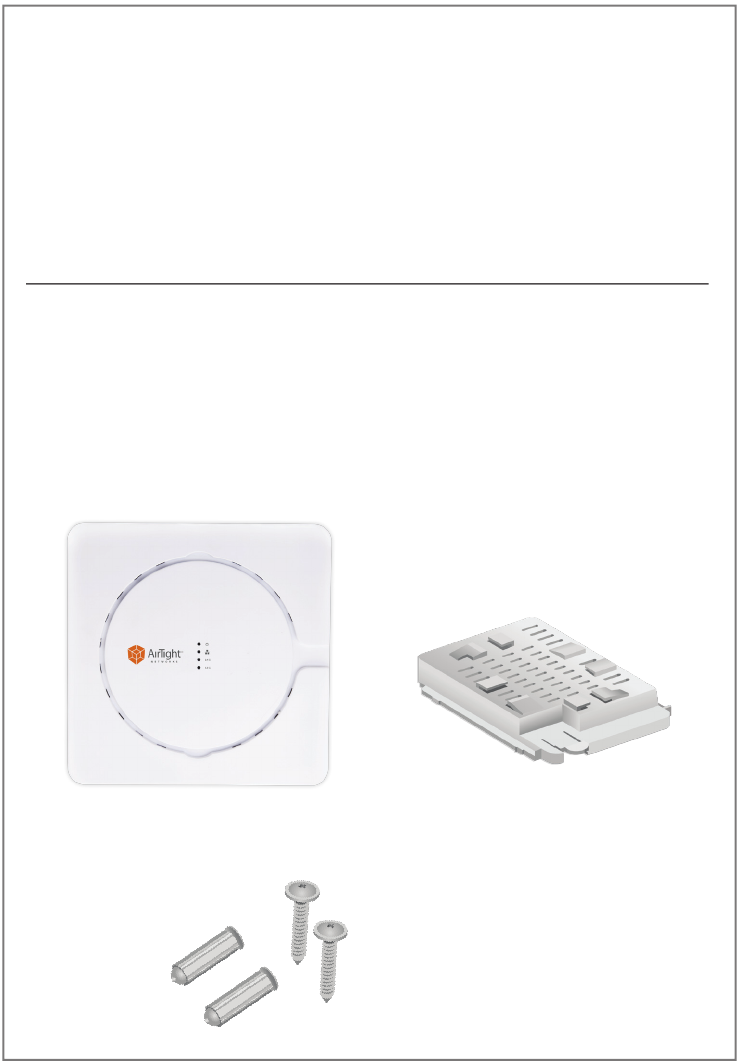
C-65 AirTight Access Point / Sensor
Quick Start Guide
Package Contents
You should have received the following components in your C-65 package.
Wall-Mount Accessories
C-65 Ceiling-Mount Accessories
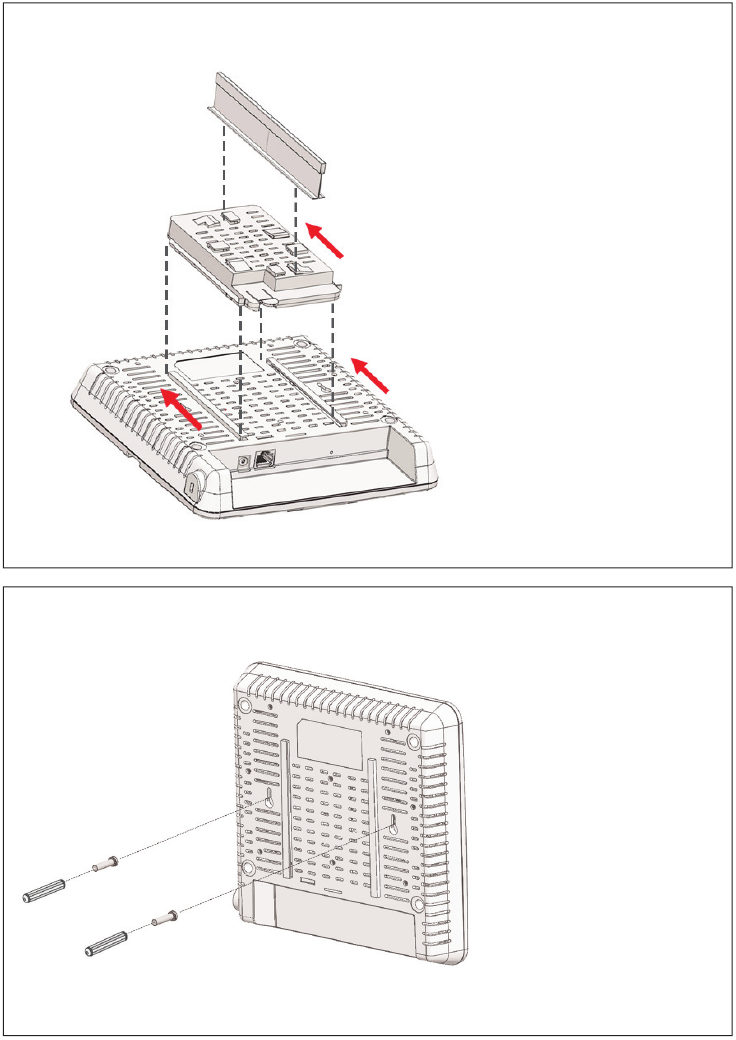
Ceiling Mount: AirTight logo facing the oor.
Wall Mount: AirTight logo facing away from the wall.
Mounting the C-65
Attach the ceiling mount accessories
to the device and slide it on to the T-rail
mounting hardware axed to the ceiling.
Ax the mounting screws to
the wall and hook the device
on to the screws.
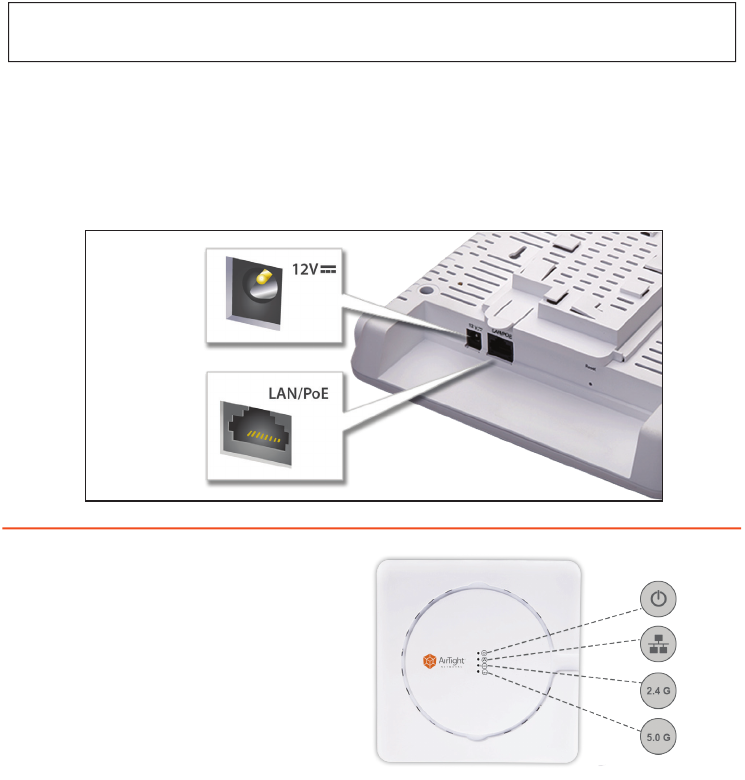
Getting the C-65 Online
Step 1: Power up
If using PoE, plug one end of the Ethernet cable into the PoE switch or injector and
plug the other end into the Ethernet + PoE port (LAN) on the C-65. Make sure the PoE
source you are using is turned ON.
OR
As an alternative to PoE, insert the power adapter plug into an AC power outlet and
the other end into the power input port on the C-65.
Warning: If not using PoE, make sure you use only an AC power adapter supported
by the C-65 access point (AP).
Step 2: Connect to the network
If you are using PoE, then the C-65 should already be connected to your network. If you
are not using PoE, then plug one end of the Ethernet cable into an Ethernet jack on your
network and the other end into the Ethernet port (LAN) on the C-65.
Step 3: Check the LED status
Wait for a few minutes till the
Power LED turns solid ORANGE and
Ethernet (LAN) turns solid GREEN,
which indicates that the C-65 is online
and operational.
Power
2.4 GHz
5.0 GHz
LAN
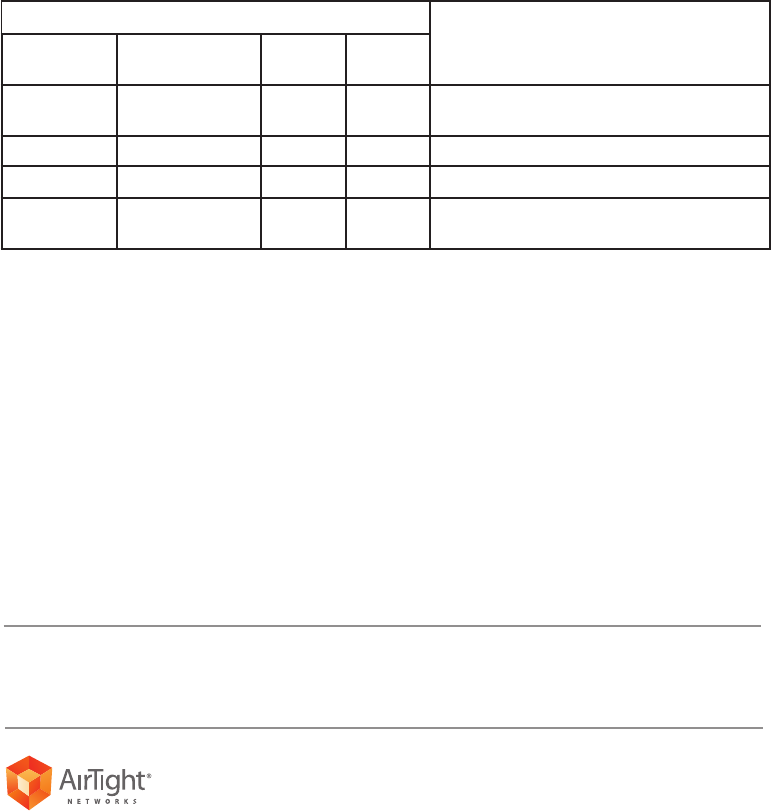
Troubleshooting
After the C-65 is powered ON and connected to Ethernet, if the status
of LAN (Ethernet) is not Solid Green, it indicates that the AP is not able to function
normally. The following guidelines may help you to quickly diagnose and x the problem.
LED Status
What does it mean?
Power Ethernet (LAN) 2.4 GHz 5.0 GHz
O O O O Not powered on or it is in the process of
starting up
Solid Orange O Any Any No active Ethernet link1
Solid Orange Fast Blink Green Any Any Did not receive a valid IP address via DHCP2
Solid Orange Slow Blink Green Any Any Unable to connect to the AirTight Cloud
Services or AirTight Server3
1. Make sure that the Ethernet cable is correctly plugged into the LAN port on the C-65
and the other end of the cable is plugged into an Ethernet jack or a port on a switch
that is turned ON.
2. If the C-65 did not receive a valid IP address from the DHCP server, make sure that a
DHCP server is ON and available on the VLAN/subnet to which the AP is connected. If
the AP still fails to get a valid IP address, you can reboot it once to see if that resolves
the problem.
3. If you are using AirTight Cloud Services, make sure that Internet connectivity is
available from the VLAN/subnet to which the AP is connected. Check if the required
ports for AP and Server communication – UDP 3851 and default HTTP (TCP port 80)
– are open on the Firewall. If you are using a Proxy, Web accelerator or URL content
ltering, make sure the settings allow communication between the AP and AirTight
Cloud Services.
After following these guidelines, if you are still unable to resolve the problem, contact the
local AirTight Sales Engineer or 24/7 AirTight Technical Support.
Tel: +1 (650) 641 0027 Email: support@airtightnetworks.com
AirTight Networks, Inc. 339 N. Bernardo Avenue #200, Mountain View, CA 94043
T +1.877.424.7844 T 650.961.1111 F 650.961.1169 www.airtightnetworks.com info@airtightnetworks.com
AirTight C-65 Quick Setup Guide [Doc ID: ATN-QS-0615-001-00-EN]
© 2014 AirTight Networks, Inc. All rights reserved. AirTight Networks and the AirTight Networks logo are trademarks, and AirTight is a registered
trademark of AirTight Networks, Inc. All other trademarks mentioned herein are properties of their respective owners. Specications are subject to
change without notice.
Comprehensive Cloud-Managed Wi-Fi