Molex CVS Dabendorf 130-02 Bluetooth handsfree car-kit User Manual UserMan Flash
Novero Dabendorf GmbH Bluetooth handsfree car-kit UserMan Flash
Contents
- 1. UserMan Flash
- 2. UserMan
UserMan Flash
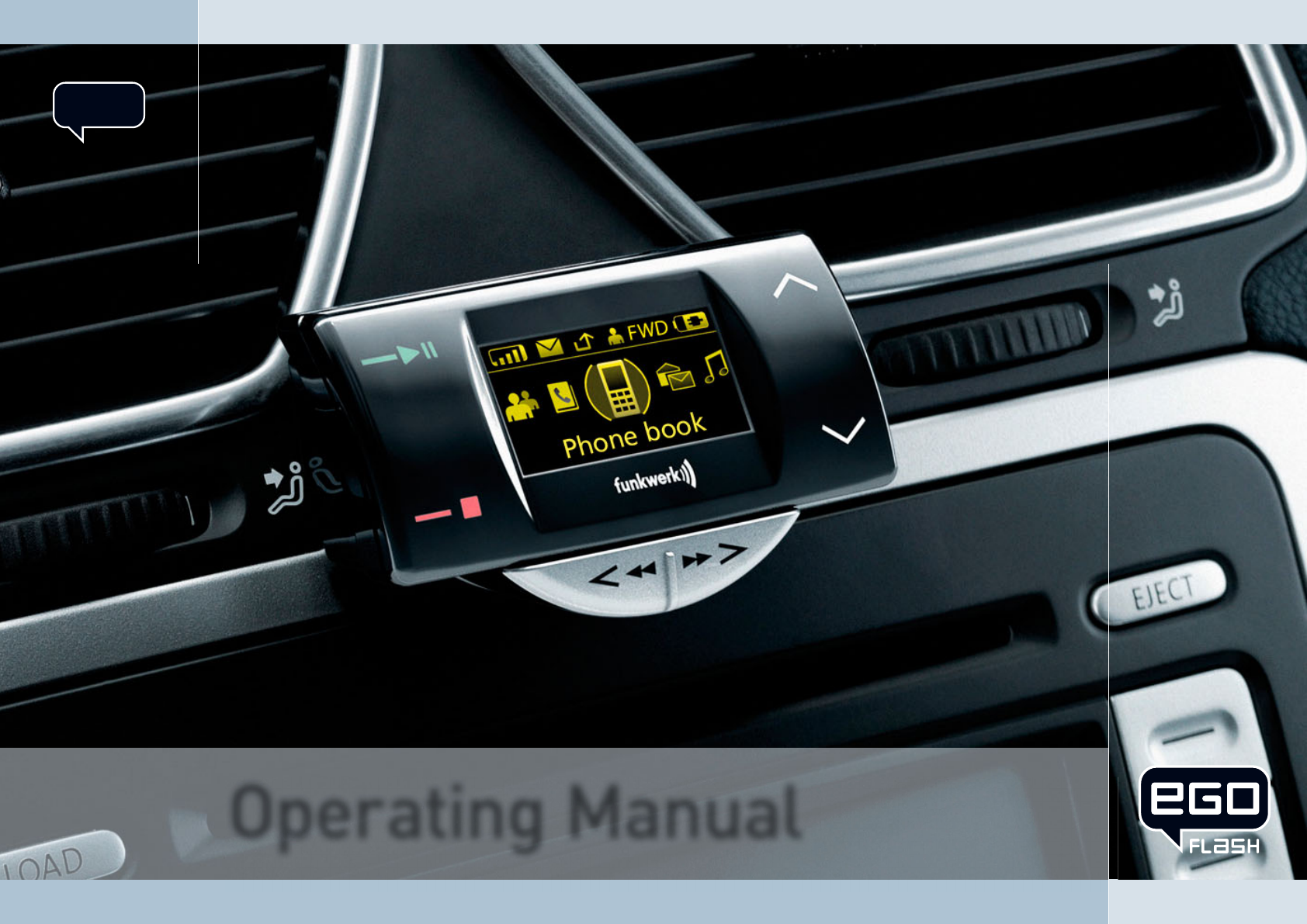
Operating Manual
129 8001 1.00
US
English
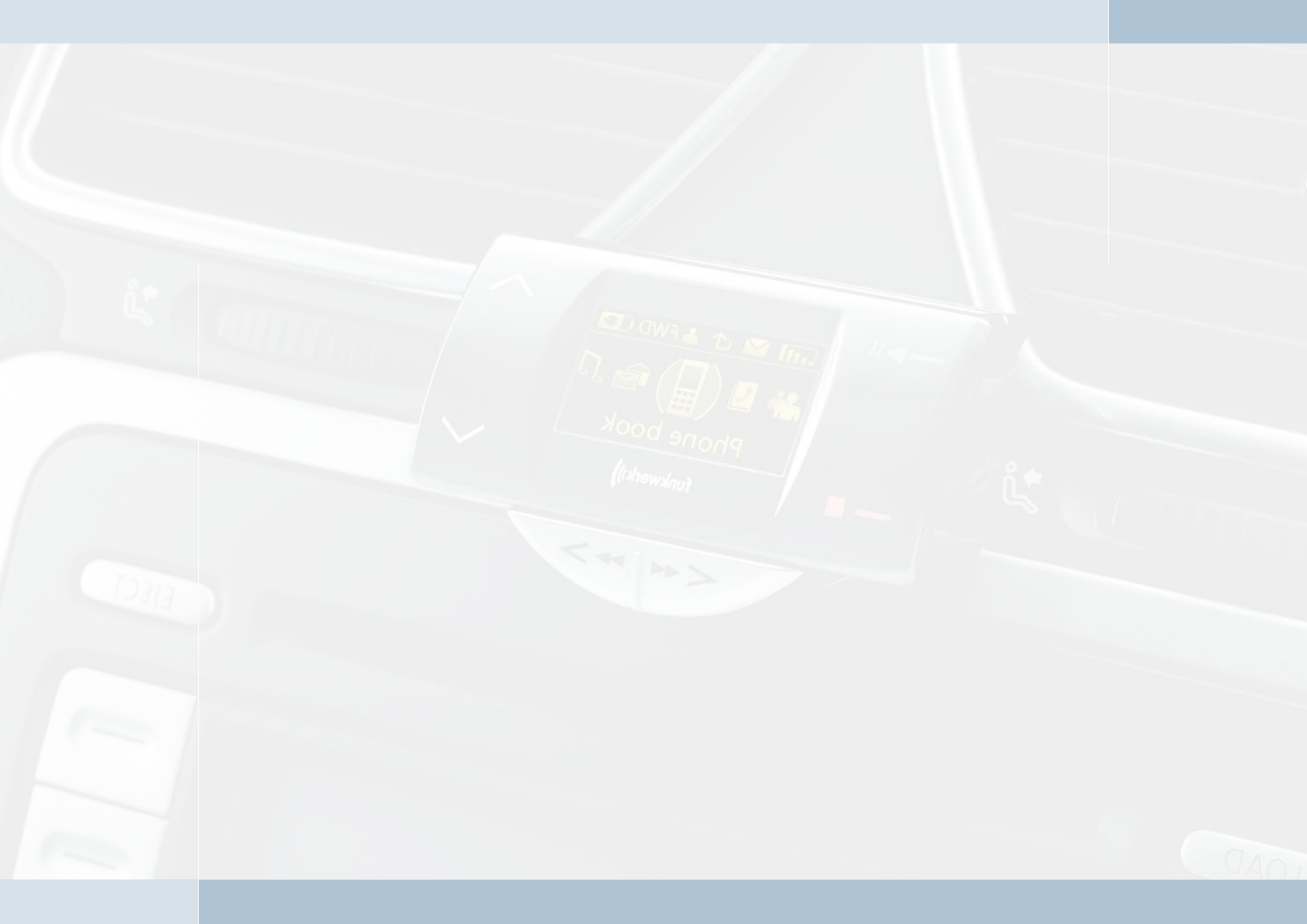
EGO FLASH
Funkwerk Dabendorf reserves the right to modifi cations in the course of technological progress and deviations from the
delivery scope! All rights reserved! Reproduction, in whole or in part, is only permitted with the prior written consent of
Funkwerk Dabendorf GmbH!
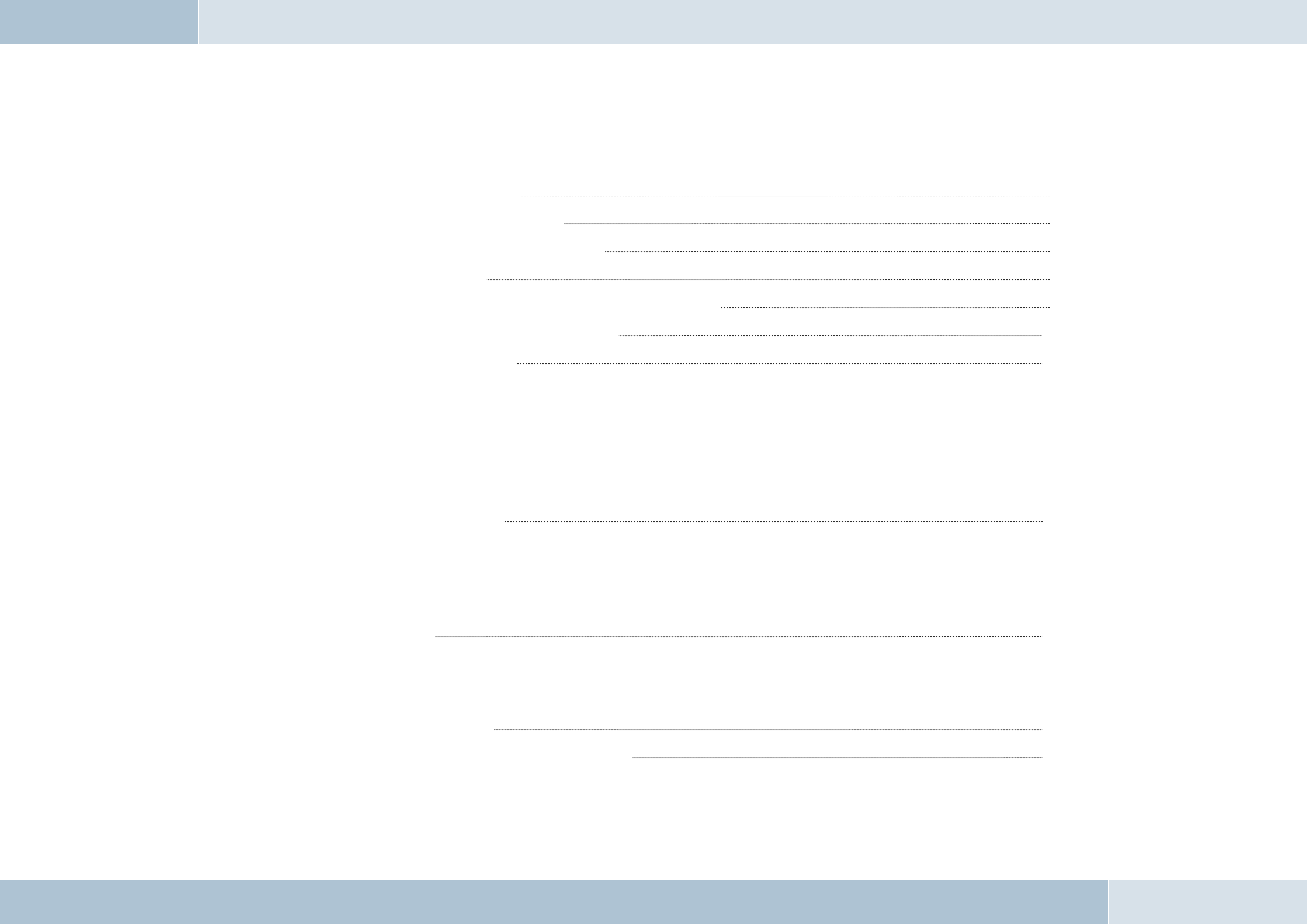
List of contents
1 LIST OF CONTENTS 3
2 LIST OF ILLUSTRATIONS 6
3 INTRODUCTION / FOREWORD 7
4 SAFETY NOTES 8
5 SCOPE OF DELIVERY/PACKAGE CONTENTS 9
6 INSTALLATION INSTRUCTIONS 10
6.1 Required confi guration 10
6.1.1 Vehicle 10
6.1.2 Mobile phone 10
6.1.3 Muting (radio mute switch) 10
6.1.4 Convertingting the EGO FLASH into an already-installed Funkwerk hands-free car kit 10
6.1.5 Add-on speakers / Car audio telephone connection 11
6.1.6 Car audio line-in 11
6.2 Installation locations 11
6.2.1 Checking cable lengths 11
6.2.2 Selection of site for installing the electronics box 11
6.2.3 Selection of site for installing the microphone 12
6.2.4 Selection of site for installing the control unit with integrated display 13
6.3 Installation 13
6.3.1 Mounting the electronics box 13
6.3.2 Mounting the microphone 14
6.3.3 Mounting the control unit with integrated display 14
6.4 Connection scheme 15
6.5 Installation of the ISO connecting cable 17
6.5.1 Checking the mute inputs 17
1
2 | 3
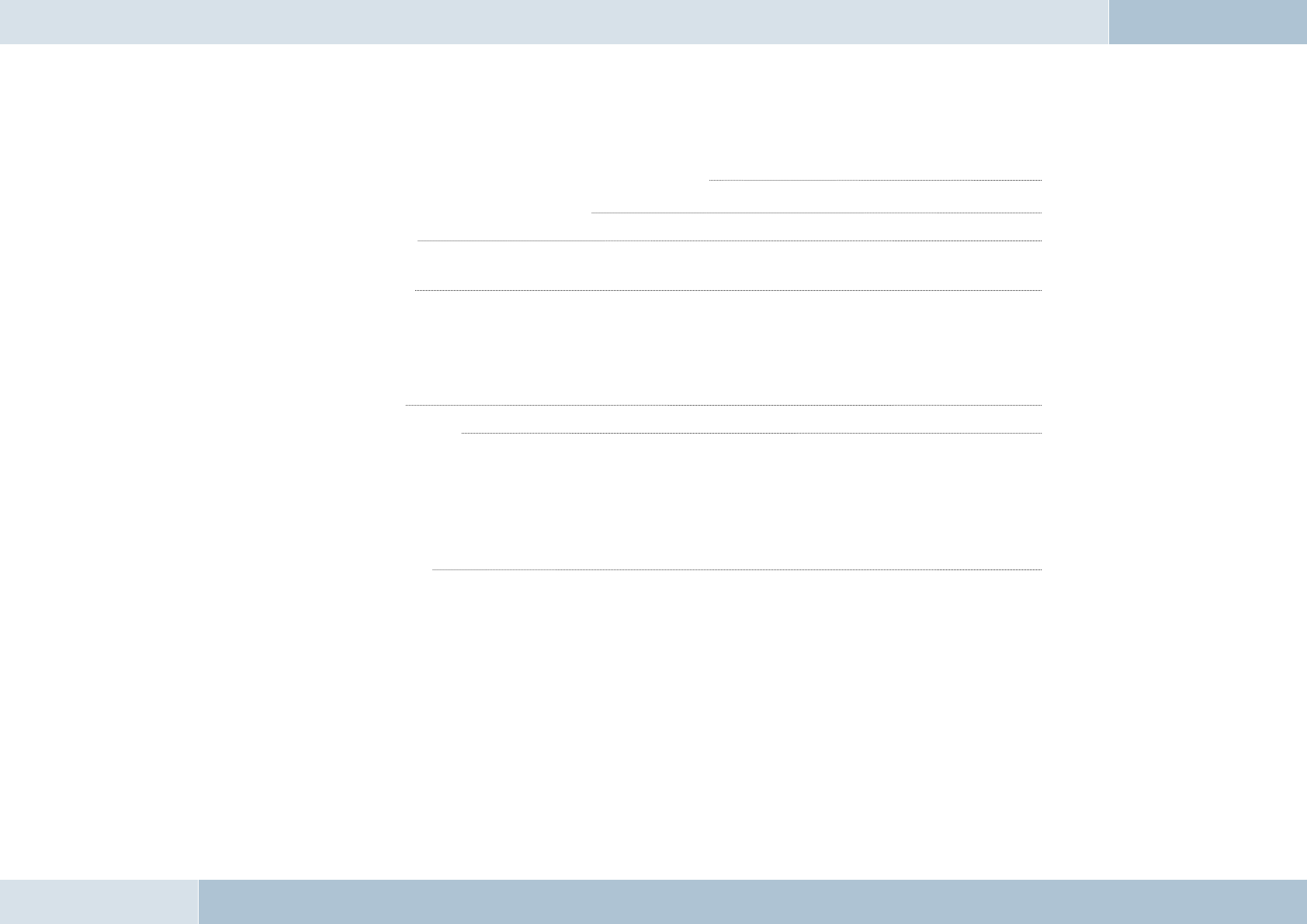
6.5.2 Checking the installation 19
6.5.3 Additional external speakers 19
6.6 Connecting the components to the electronics box 20
7 OPERATING INSTRUCTIONS 22
7.1 Features 22
7.1.1 Overview of features 22
7.2 Symbols 23
7.2.1 Key functions 23
7.2.2 Symbols in the status bar 24
7.2.3 Speller symbols 24
7.2.4 Symbols for menu options 25
7.3 Speller 25
7.4 Getting started 26
7.4.1 About Bluetooth® technology 26
7.4.2 On / Off function 27
7.4.3 Enter Bluetooth® PIN 27
7.4.4 Hands-free mode 27
7.4.5 Automatic coupling 28
7.5 The menus 28
7.5.1 User management 31
7.5.2 Call 32
7.5.3 Contacts list 36
7.5.4 Call lists 37
7.5.5 Voicemail 37
7.5.6 SMS 38
7.5.7 Music player 38
7.5.8 Dictation function 39
7.5.9 Settings 40
7.5.10 Voice control 43
EGO FLASH
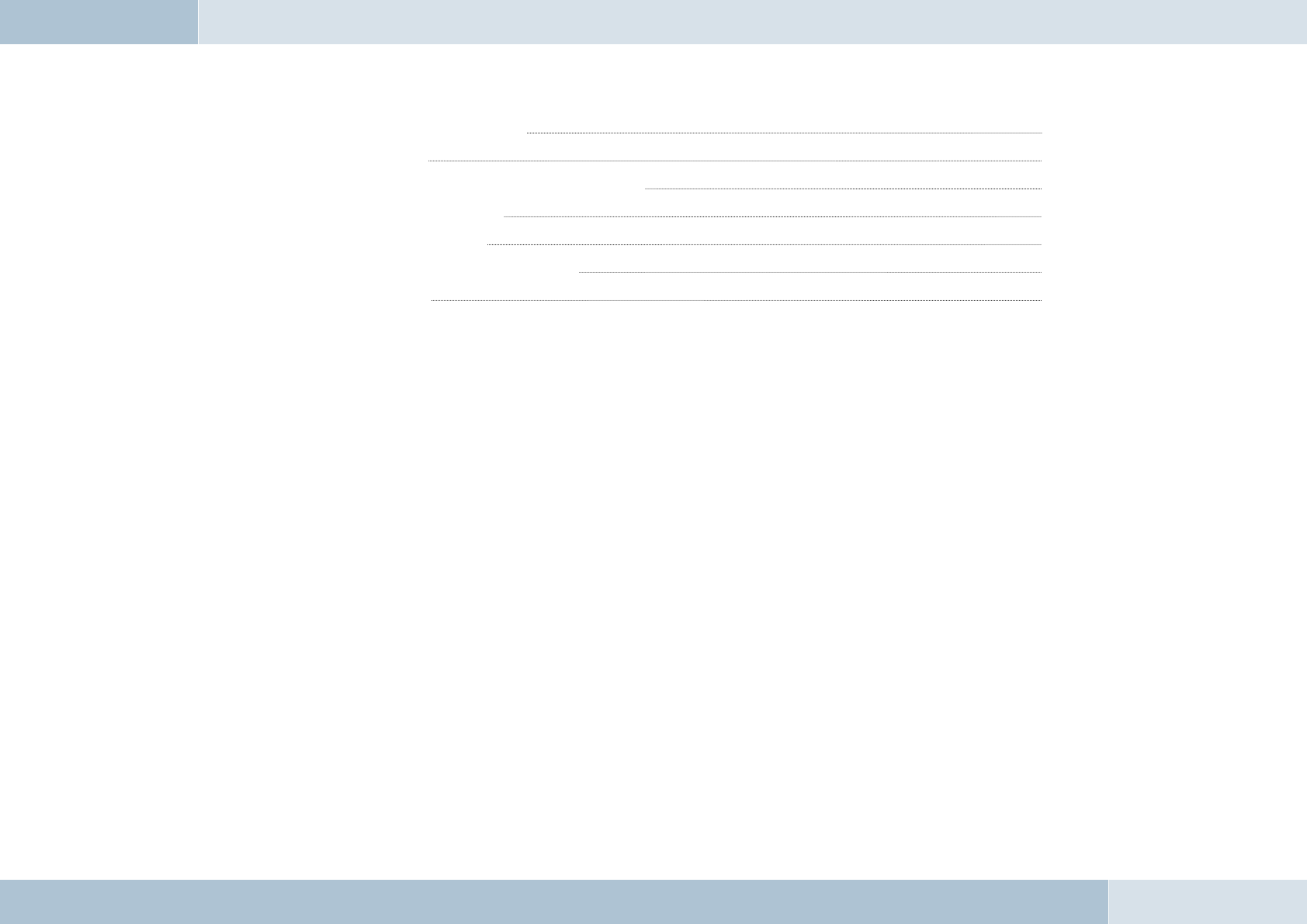
8 SOFTWARE UPDATE 49
9 SERVICE 50
10 SPARE PARTS AND ACCESSORIES 52
11 TECHNICAL DATA 54
12 CERTIFICATION 54
13 CONFORMITY STATEMENT 55
14 HOTLINE 57
4 | 5
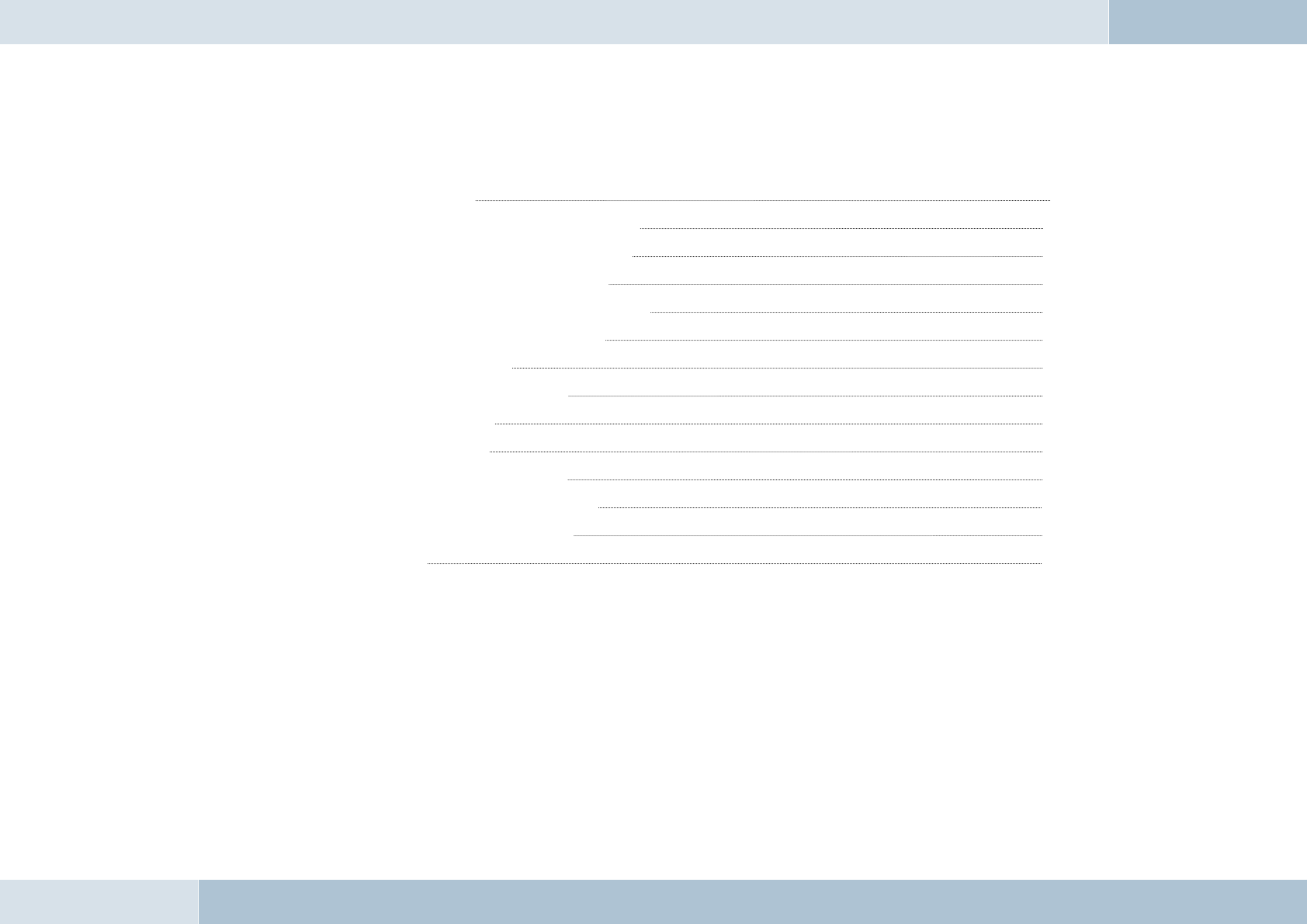
EGO FLASH
List of illustrations
Fig. 01 Scope of delivery 9
Fig. 02 Signal orientation of Bluetooth® antenna 11
Fig. 03 Installation location for electronics box 12
Fig. 04 Installation location for microphone 12
Fig. 05 Installation dimensions of electronics box 13
Fig. 06 Connecting the Mini-ISO-connector 16
Fig. 07 Installation procedure 17
Fig. 08 Type-dependent pin allocation 18
Fig. 09 Plug wiring scheme 18
Fig. 10 Connection system 18
Fig. 11 a/b Changing power supply wiring 19
Fig. 12 Connecting external loudspeakers 20
Fig. 13 Connecting the electronics box 21
Fig. 14 Status bar 24
2
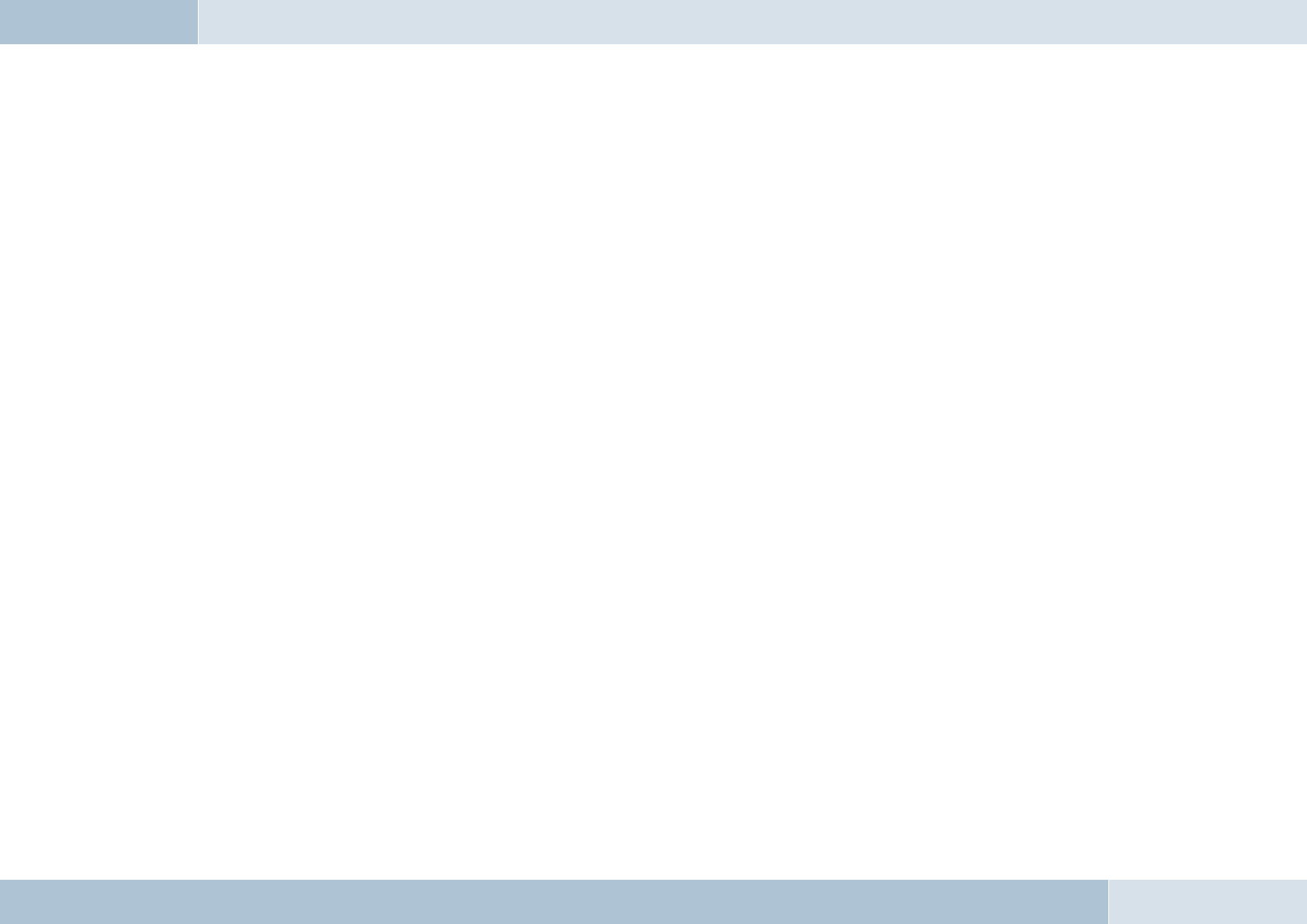
Introduction / foreword
Congratulations on your new EGO!
Whether you’re browsing through your contacts list, reading SMS messages or selecting music for playback – EGO
FLASH is a practical all-rounder with a razor-sharp OLED display and intuitive controls. Its handy size and sleek design
make it a must-have accessory for your car.
The installation of your EGO FLASH in your car requires specialized knowledge and skills. We therefore recommend that
the installation be performed by a qualifi ed professional.
Before installation in your car, please make sure that your mobile phone is fully compatible with EGO FLASH. If you are
uncertain, please consult your dealer or a qualifi ed workshop. Our service team will also be happy to help you with any
information you may require. Further information on compatibility between EGO FLASH and various mobile phones can
be found on our website.
3
6 | 7
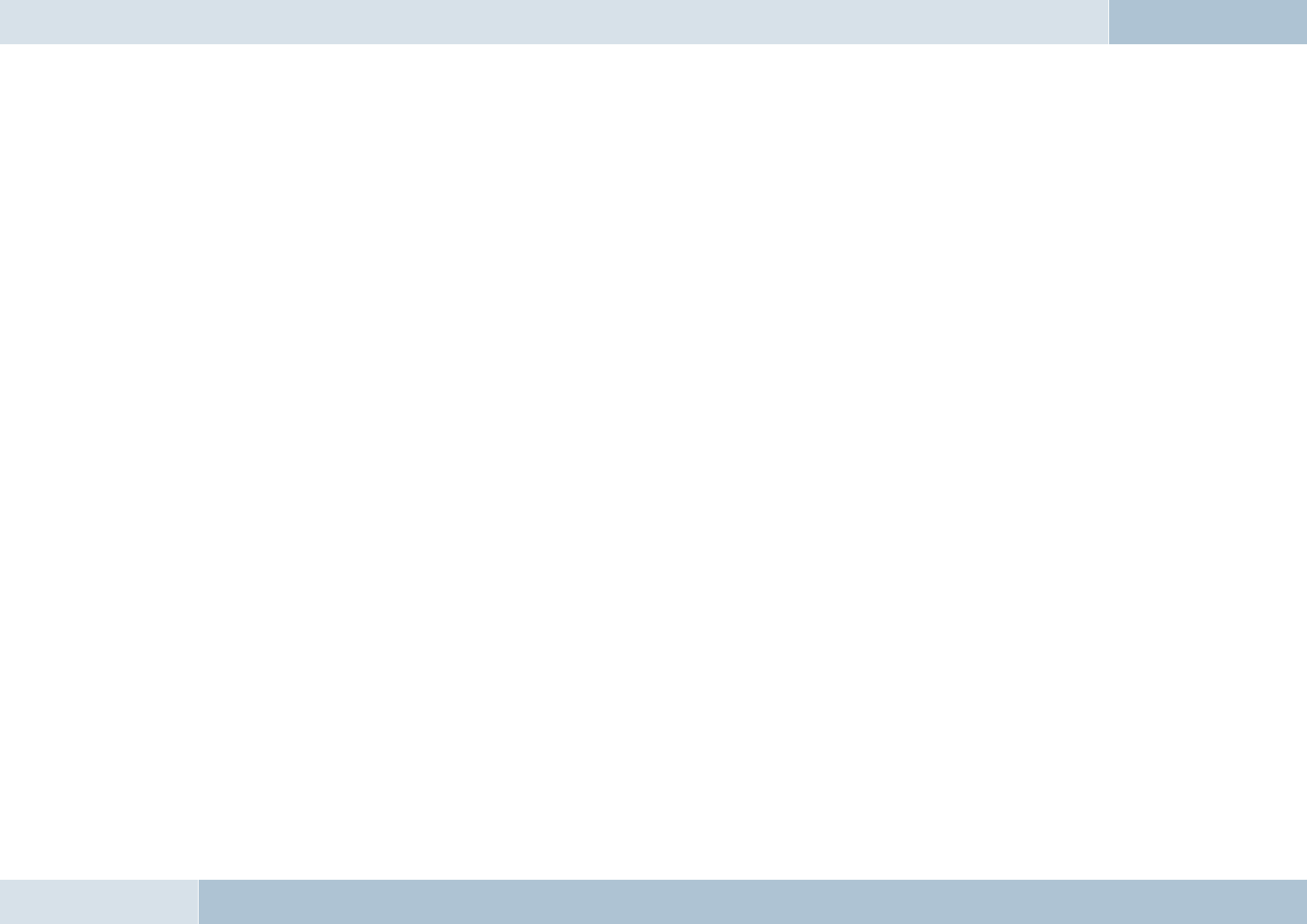
Safety notes
1. Incorrect installation – Incorrect installation may lead to damage to the units and/or your car! Specialized knowledge
and skills are required for installing the system. We strongly recommend that the system be installed by a qualifi ed
professional.
2. Risk of injury – Unsuitable installation locations may become a source of injury in an accident situation, or may inhibit the
correct functioning of essential safety equipment. Please carefully read the notes in the „Installation“ chapter carefully!
3. Risk of injury/material damage – the removal of vehicle lining with sharp or pointed objects may lead to injuries or
material damage.
4. Road safety risk – Diverted attention can lead to dangerous situations in traffi c. Even when using hands-free phone
systems, your complete attention must be paid to the current traffi c conditions. It is always advisable to avoid
phone calls while driving in diffi cult traffi c situations!
5. Damage to airbags – An incorrect installation location may cause damage to, or inhibit the correct function of, your
airbags. Do not install the components within the deployment area of the airbags!
6. Insulation damage – Damaged insulation can lead to equipment and wiring damage. The cables and leads may not be
under tension when installed. Install the cables and leads in such a way as to avoid pinching or abrasion.
7. Polarity and shorting damage – Cables connected with reversed polarity, or in such a way as to produce a short
circuit, can lead to serious damage to your equipment. Before commencing installation, make sure that the car
battery is disconnected.
8. Damage to essential vehicle components – Essential vehicle components or wiring can be damaged when drilling
mounting holes or screwing in self-threading screws. Please make sure there is always suffi cient space behind the
screw holes and drilled holes!
9. Interference with on-board electronics – Despite the extreme protection against interference, incorrect installation can
lead to interference with the vehicle electronic systems. Please read the vehicle manufacturer’s notes to this effect!
10. Appropriate use – The EGO FLASH is intended exclusively for use in vehicles with Bluetooth® mobile phones and A2DP
devices.
11. Damage caused by inappropriate replacement parts – Inappropriate spare or replacement parts may lead to
malfunctions. Please use only the approved parts listed in the section „Spares parts and accessories“!
12. Road safety risk – For your own safety, never initiate the coupling procedure while your vehicle is in motion!
4
EGO FLASH

Scope of delivery / package content
[1] Electronics box
[2] Control unit with integrated OLED display
[3] Microphone
[4] ISO-cable for connection to the car electrical system
[5] Self-adhesive pad
[6] Quick Guide
[7] Safety manual
PLEASE MAKE SURE THE CONTENT OF THE PACKAGE is complete. If any parts are missing, please don‘t hesitate to
contact our service hotline team: +49 (0) 3377 - 316 233, Mon.–Thurs 7.00 a.m.–5.00 p.m., Fri. 7.00 a.m.–4.00 p.m.
5
q
8 | 9
[1]
[2] [3]
FWD
Phone book
Safety Instructions
1. Improper installation – Improper installation may cause damages to the unit or to the v
abilities. We therefore strongly recommend to have the installation one by a professional.
2. Personal
injury – Inappropriate places for the installation may cause personal injuries in
“Installation”!
3. Personal
injury / Material damage – When you remove coverings or armature parts, sha
D
on’t submit the connecting cables to pressure.
4. Negative
eects on road safety – Ta lking whil t d i
[6]
[7]
QUICK
GUIDE
EGO FLASH
129 8011 1.02
[4]
Fig. 01:
Scope of Delivery
[5]
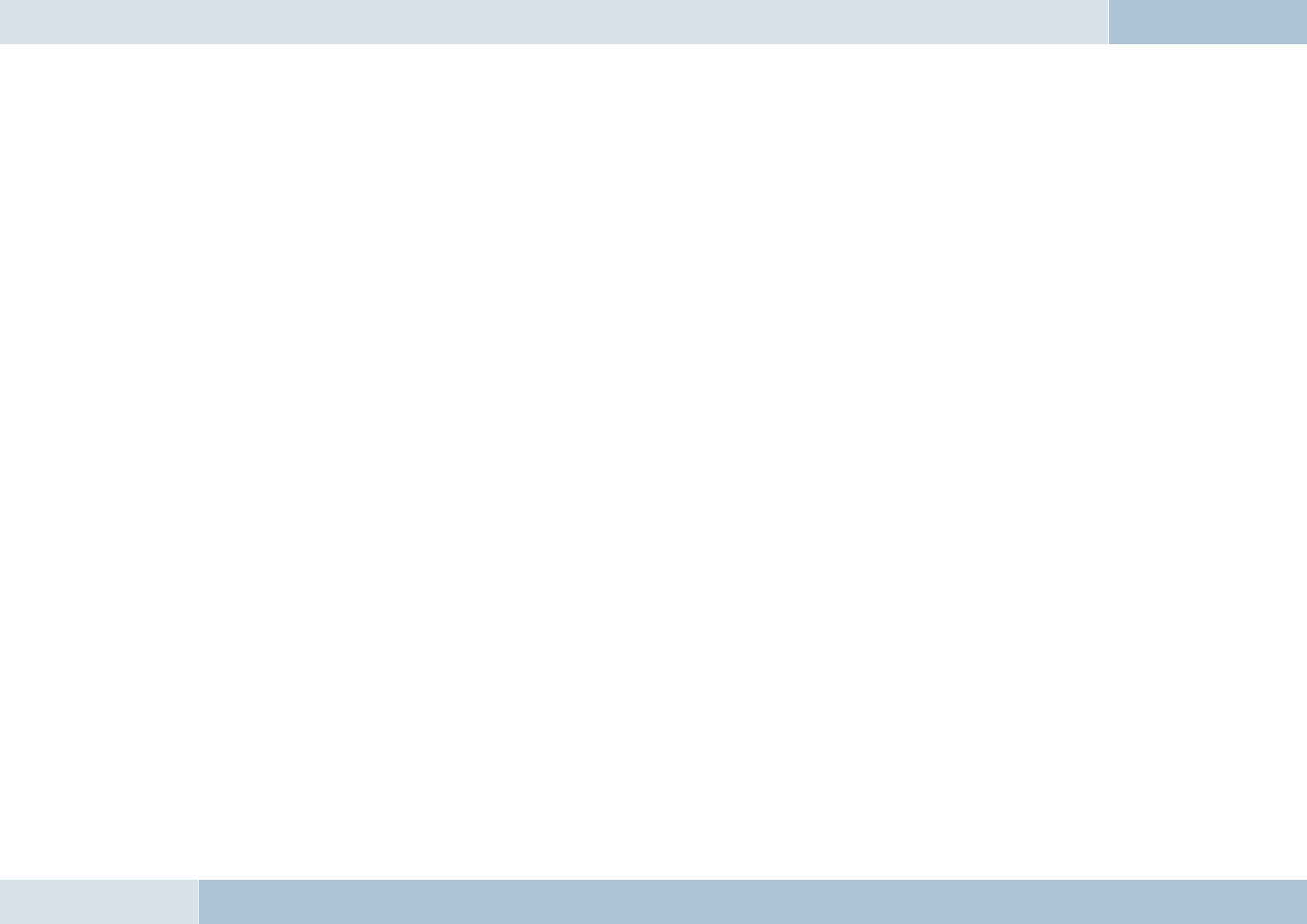
Installation guide
6.1 Determination of required confi guration
Before installation of your EGO FLASH, please note which features and connection options are provided by your car audio
system. It is advantageous when your audio has the following: a muting function, phone input and line-in. You can fi nd out
which of these input options your audio system has in the documentation provided.
6.1.1 Vehicle
The EGO FLASH may only be installed in vehicles with 12 V, with the negative terminal connected to the chassis. If no car
audio is installed, an add-on speaker will be required. For the installation of the optional charging cradle, you will require a
model-specifi c mounting that may be purchased from a specialist dealer
6.1.2 Mobile Telephone
Operation of the EGO FLASH requires a Bluetooth®-compatible mobile phone. You can fi nd a list of supported Bluetooth®
telephones online at www.fwd-online.de.
6.1.3 Muting (radio muting)
The muting function (Radio Muting) ensures that the audio sound is turned off during telephone calls. The system
supports the muting function. Your car`s audio documentation will show whether your car audio has a mute option. If your
car audio is not equipped with a muting option, you can install the optionally available Stereo Mute Box to facilitate speaker
muting.
6.1.4 Converting the EGO FLASH into an already-installed Funkwerk hands-free car kit
An adapter cable is available for customers who already own a Funkwerk hands-free car kit (including the Audio 2000,
3000, Audio blue, Audio com, and Audio compact) and who would like to easily convert the EGO FLASH. The adapter cable
connects the EGO FLASH with the ISO cable already installed in your car with your Funkwerk hands-free car kit.
NOTE! This simple converting option is only possible when installing the EGO FLASH without a stereo mute box. To install the
EGO FLASH with the stereo mute box, the stereo mute box’s ISO connecting cable should be used to connect to the vehicle.
6
EGO FLASH
q
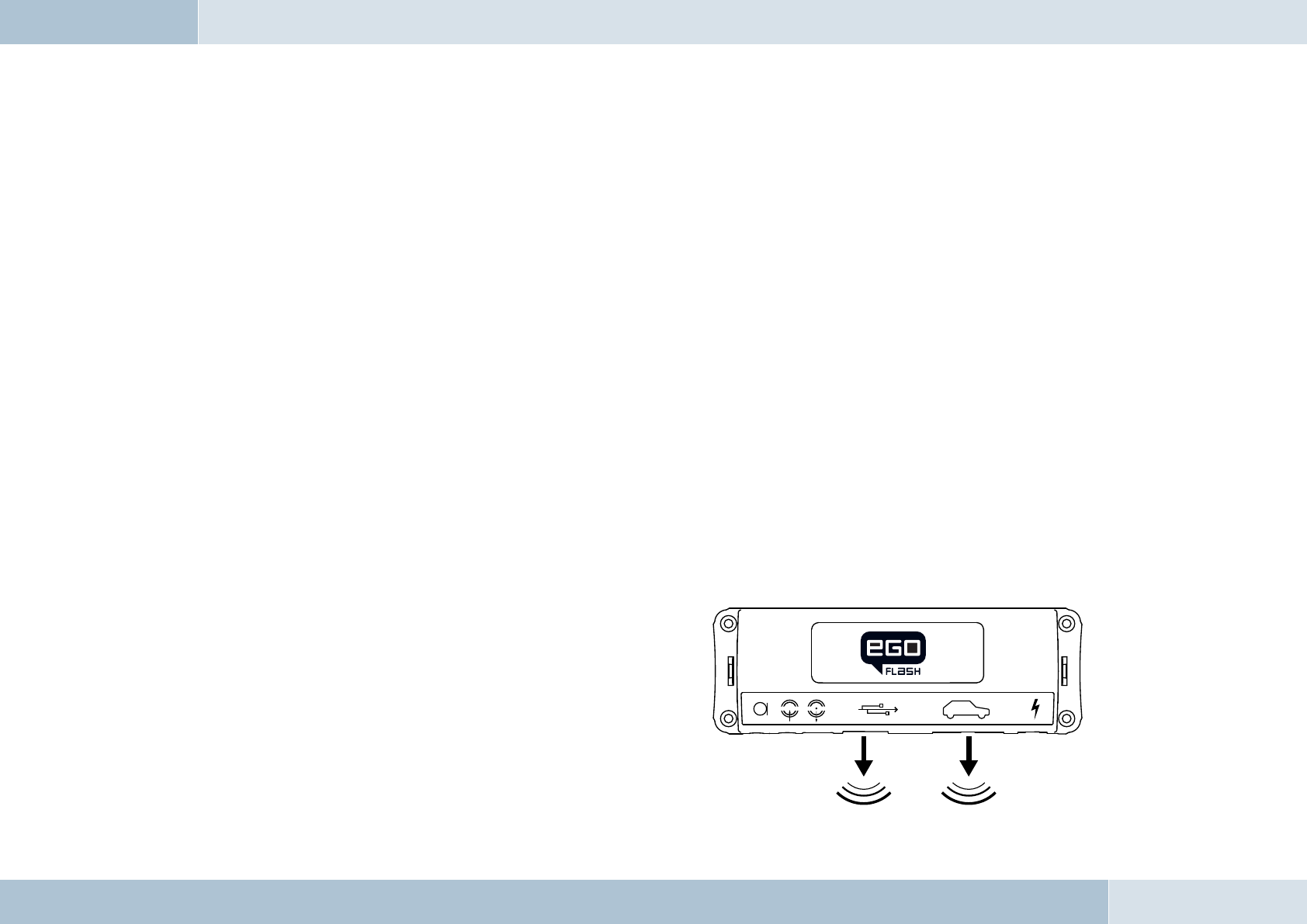
6.1.5 Add-on speakers / Car audio telephone connection
The car’s loudspeakers are transferred to the system is by means of switch contacts. These are designed for a peak power
handling of 35 W (Sinus). Loudspeaker power handling exceeding 35 W leads to premature wear on the switching contacts.
For higher outputs, use the telephone connection of the car audio or a 5 W / 4-Ohm satellite speaker. This port is only
designed for voice reproduction.
6.1.6 Car audio line-in input
A car audio with a line-in input option is required for music reproduction in stereo. As an alternative to line-in, the car
audio may have a mini-ISO port (block connector C), a 0.14 in jack socket or a RCA input socket. An appropriate adapter
lead is required for the connection between the EGO FLASH line-out and the line-in version of your audio system. If your
car audio system has no line-in option, you can employ the optionally available Stereo Mute Box for stereo reproduction in
combination with your car’s front speakers.
6.2 Installation locations
RISK OF INJURY! Unsuitable installation locations may become a source of injury in an accident (or emergency braking)
situation, or may inhibit the correct functioning of essential safety equipment.
6.2.1 Checking cable lengths
Before you’ve securely installed the components, check that
the installation locations have been selected in such a way
that the cable length is suffi cient to connect the individual
components.
6.2.2 Selection of the installation location for the
electronics box
The Bluetooth® antenna for the connection to the mobile
phone is installed in the electronics box. The antenna
q
Fig. 02:
Signal transmission of
the Bluetooth® antenna
10 | 11
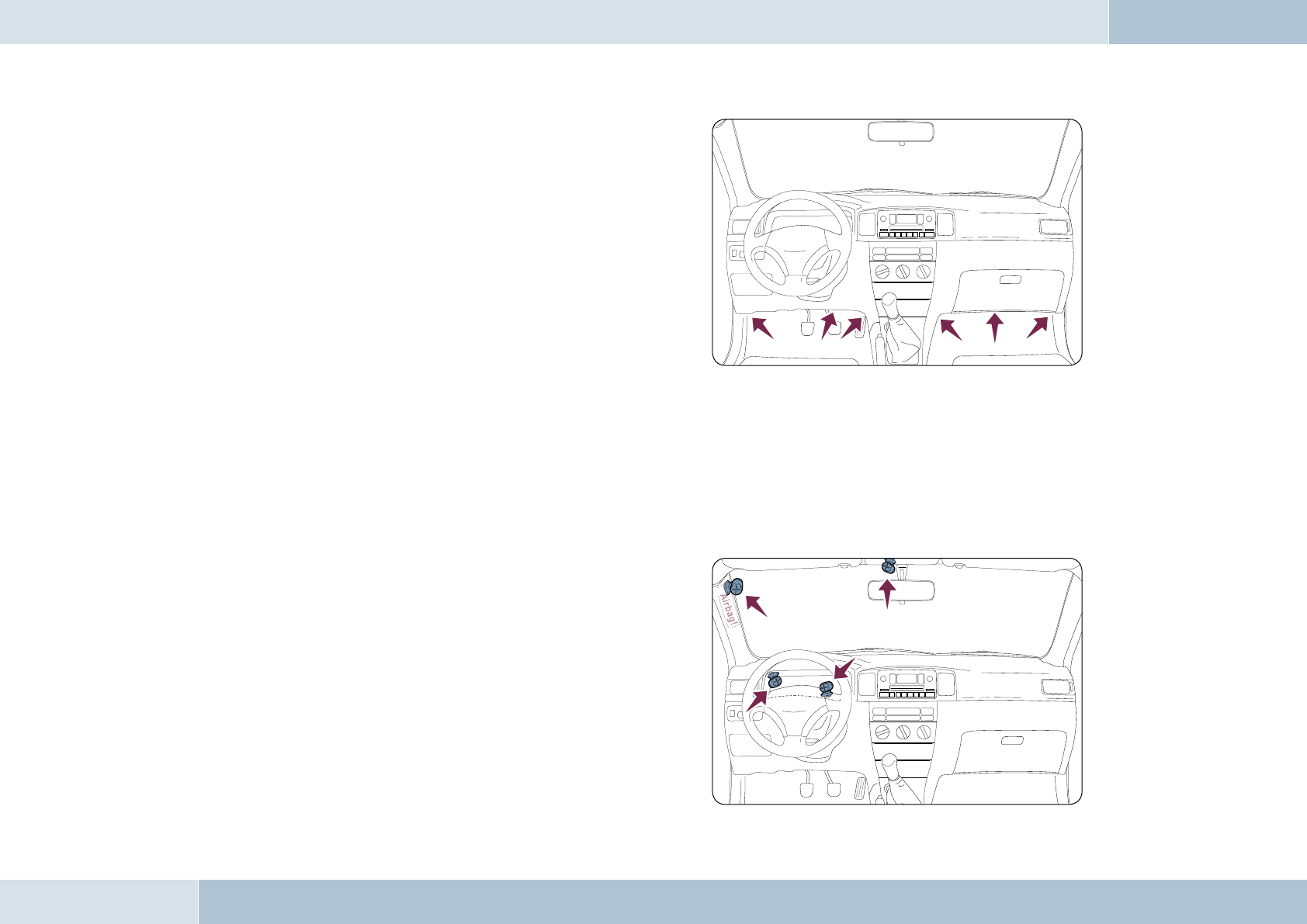
transmits directionally towards the front. For this reason,
during installation, ensure that the antenna faces into the
passenger cell (see Fig. 02). Vertical mounting is ideal.
Metallic screening between the front panel and the passenger
cell, such as metal or metallised plastic panels, are
unsuitable and may interfere with the Bluetooth® connection.
Locations behind the dashboard or in a metal-lined glove
compartment are also unsuitable.
A covering in plastic, fabric or wood presents no problems
whatsoever.
Suitable locations for the electronics box:
Passenger side, next to the middle console under the
paneling, model-specifi c installation console (dealer).
Our suggested installation locations are shown in the illustration on the right.
Further unsuitable locations are:
Leg and knee height, potential head impact zone, airbag infl ation space, engine compartment
6.2.3 Selection of the point of installation for the microphone
Suitable for the microphone:
Where voice can reach the microphone unhindered (distance
between the speaker and the microphone should be approx.
13.78 in), on the A-column (between windshield and driver’s
side window), next to the driver‘s sun visor, on the dashboard
Unsuitable for the microphone:
Close to the speakers (less than 31 in), under the dashboard,
in the air stream from open windows or air vents.
EGO FLASH
Fig. 03:
Installation locations
for the electronics box
Fig. 04:
Installation location
for microphone
The illustration
shows one of the
potential microphone
mounting locations.
Alternatively, the
microphone may be
attached to the sun
visor with the clip
provided.
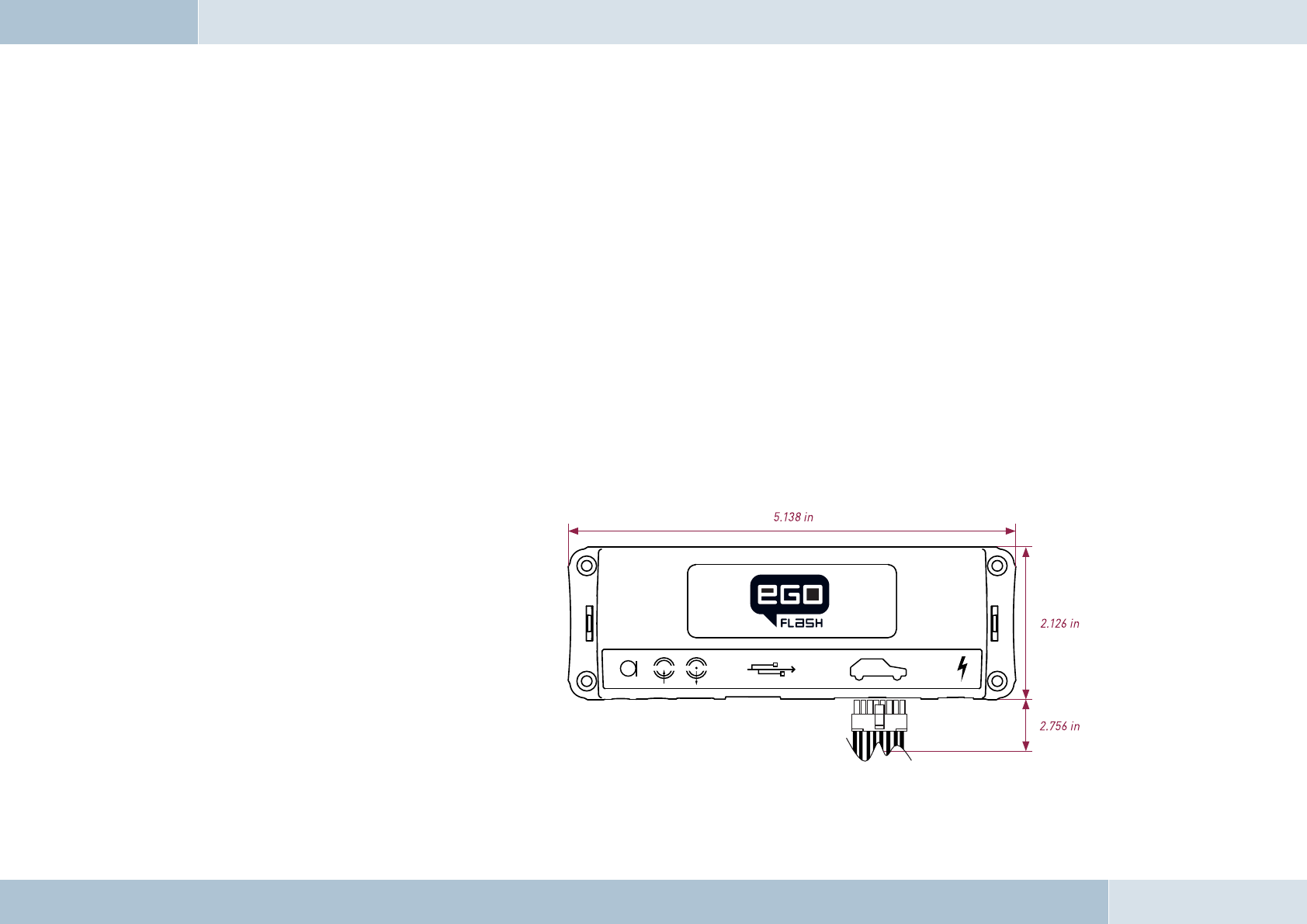
6.2.4 Selection of site for installing the control unit with integrated display
Suitable for the control console:
In the space above the DIN installation shaft, close to the steering wheel (in an easily accessible and visible position)
Unsuitable for the control console:
Airbag infl ation space, potential head impact zones, out of reach of driver’s reach
6.3 Installation
DAMAGE TO ESSENTIAL VEHICLE COMPONENTS! – Essential vehicle components or wiring can be damaged when
drilling mounting holes or screwing in self-threading screws. Please make sure there is always suffi cient space behind
the screw holes and drilled holes!
6.3.1 Mounting the electronics box
Installation consoles for a number of
car models are available from your
dealer. These are designed to contain all
the system components, including the
electronics box. When it is not possible
to use an installation console, please
proceed as follows:
Defi ne the mounting points
Making sure that there is at least 2.8 in
space for the plug and socket connectors.
Mark the positions for the fi xing screws.
q
Fig. 05:
Electronics box
dimensions
12 | 13
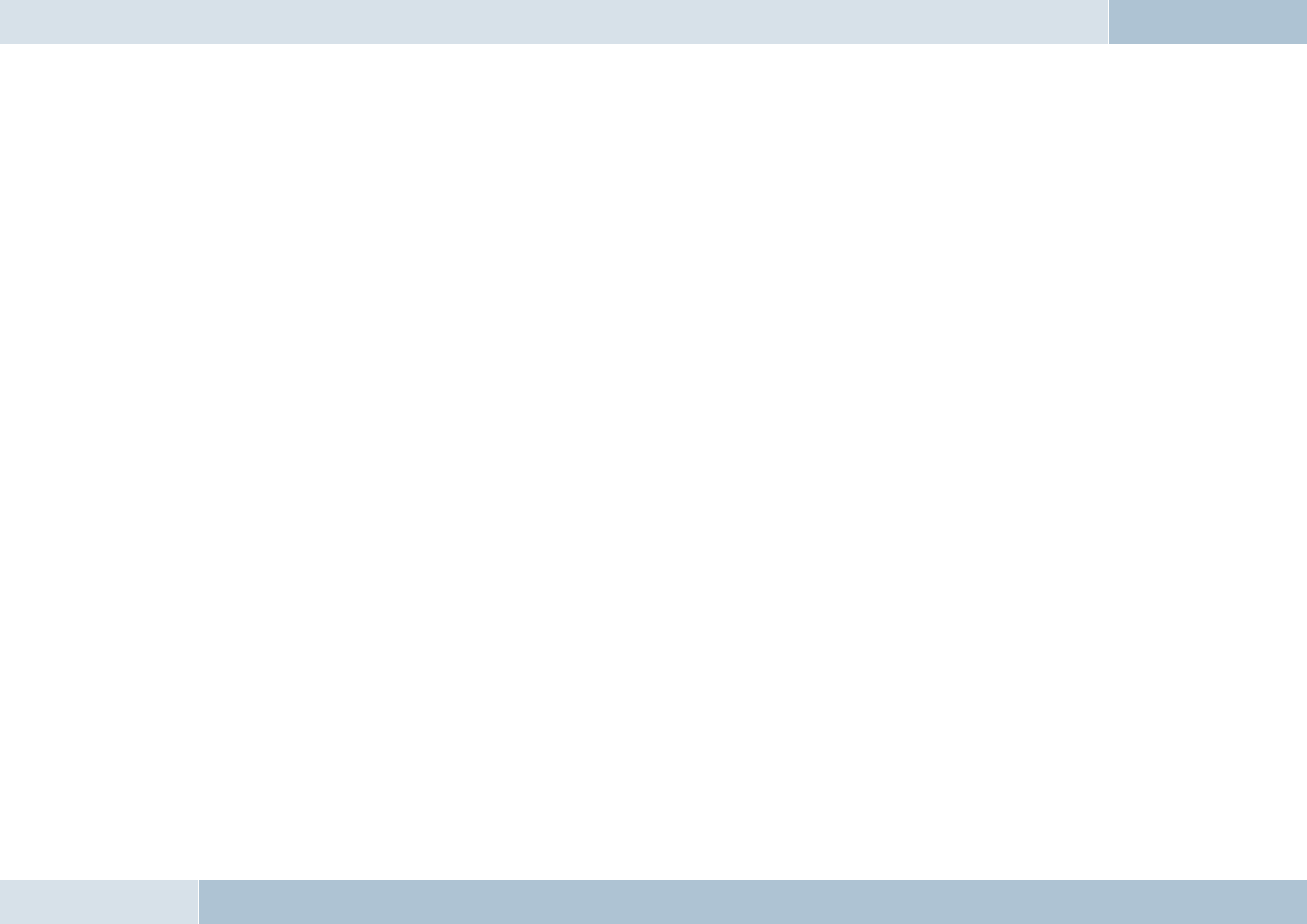
Mounting the electronics box
For mounting the electronics box, use four self-threading screws and appropriate washers. We recommend size
“ST 2,9x25 DIN 7981”self-threading screws. These are ideal for the fi xing of the electronics box. Pre-drill the holes
with a 0.08 in drill.
6.3.2 Mounting the microphone
Defi ne the mounting location
The microphone holder has a self-adhesive strip on the back. The mounting location should have the same form and area
as the self-adhesive strip on the microphone holder. The location selected must allow the microphone cable to reach the
electronics box! Position the microphone with the head facing towards the direction of speech.
Cleaning and degreasing the mounting location
The mounting location must be clean and free from grease and dirt/dust. Prior to installation, clean the area with a
cleansing product containing ethyl alcohol. Only use products that do not damage plastics or varnished wood fi nishes
and are themselves free of oils or grease. Unsuitable cleansers are, for example, lighter fl uid, acetone, turpentine,
trichloroethylene and similar products.
Attaching the microphone holder
Peel off the protective backing from the self-adhesive strip. Hold the microphone holder at a distance of several
millimetres (about a quarter of an inch) above the desired mounting location. Re-check the positioning. Re-positioning
after mounting is no longer possible. Place the microphone holder on the mounting location and fi x by applying short and
light pressure.
Attaching the microphone
Attach the microphone by sliding it into the holder and position the microphone head towards the direction of speech.
6.3.3 Mounting the control unit with integrated display
Defi ne the mounting location
The control console is mounted on a smooth service by means of the self-adhesive pad provided. Make sure that the
location is within easy reach of the intended user.
EGO FLASH
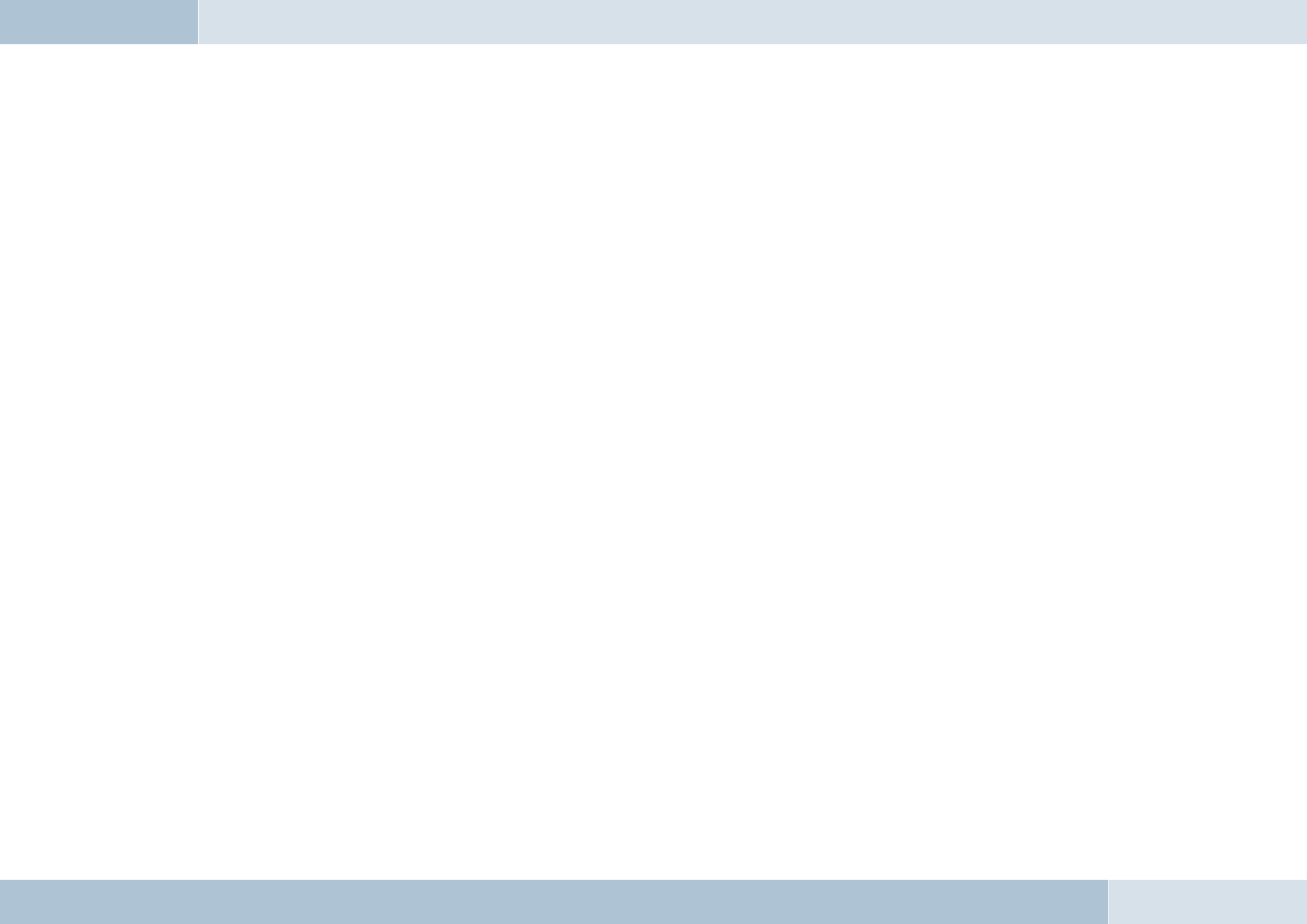
Cleaning and degreasing the mounting location
The mounting location must be clean and free from grease and dirt/dust. Prior to installation, clean the area with
a cleansing product containing ethyl alcohol. Only use cleansing products that do not damage plastics or varnished
wood fi nishes and are themselves free of oils or grease. Unsuitable cleansers are, for example, lighter fl uid, acetone,
turpentine, trichloroethylene and similar products.
Attaching the control unit with integrated display
After defi ning the appropriate cable direction on the back of the console, fi x it by covering it with the self-adhesive pad.
Hold the control console at a distance of several millimetres (about a quarter of an inch) above the desired mounting
location. Re-check the positioning. Re-positioning the console after mounting is no longer possible. Apply the control
console to the proposed mounting location and fi x by applying short and light pressure.
6.4 Connection scheme
Installation for call reception for a car audio system with a mute input but without a phone input
With this connection option, voice playback is is emitted from the front right car speaker. During calls, the mute input
blocks the car audio signal.
NOTE: Please observe the information in section “6.5.1 Checking the mute inputs” on connecting the mute lead of the ISO
connecting cable.
Installation for voice playback with a car audio system with phone and mute input options
With this connection option, voice playback comes through the car audio system speakers. During calls, the car radio
output is switched to the phone input by the mute input In order to access the phone input of your car audio system, the
speaker output of your EGO FLASH must be connected to the phone input of your car audio system. The purple and green
leads of the ISO cable must be connected to the car audio phone input for this option. The purple and green leads must be
disconnected from the ISO connector. The green lead (pin 14 of the 14-pin plug) should be connected to „Phone Out“, and
the purple lead (pin 7 of the 14-pin plug) to „Phone In +“ of the Mini-ISO socket.
14 | 15
q
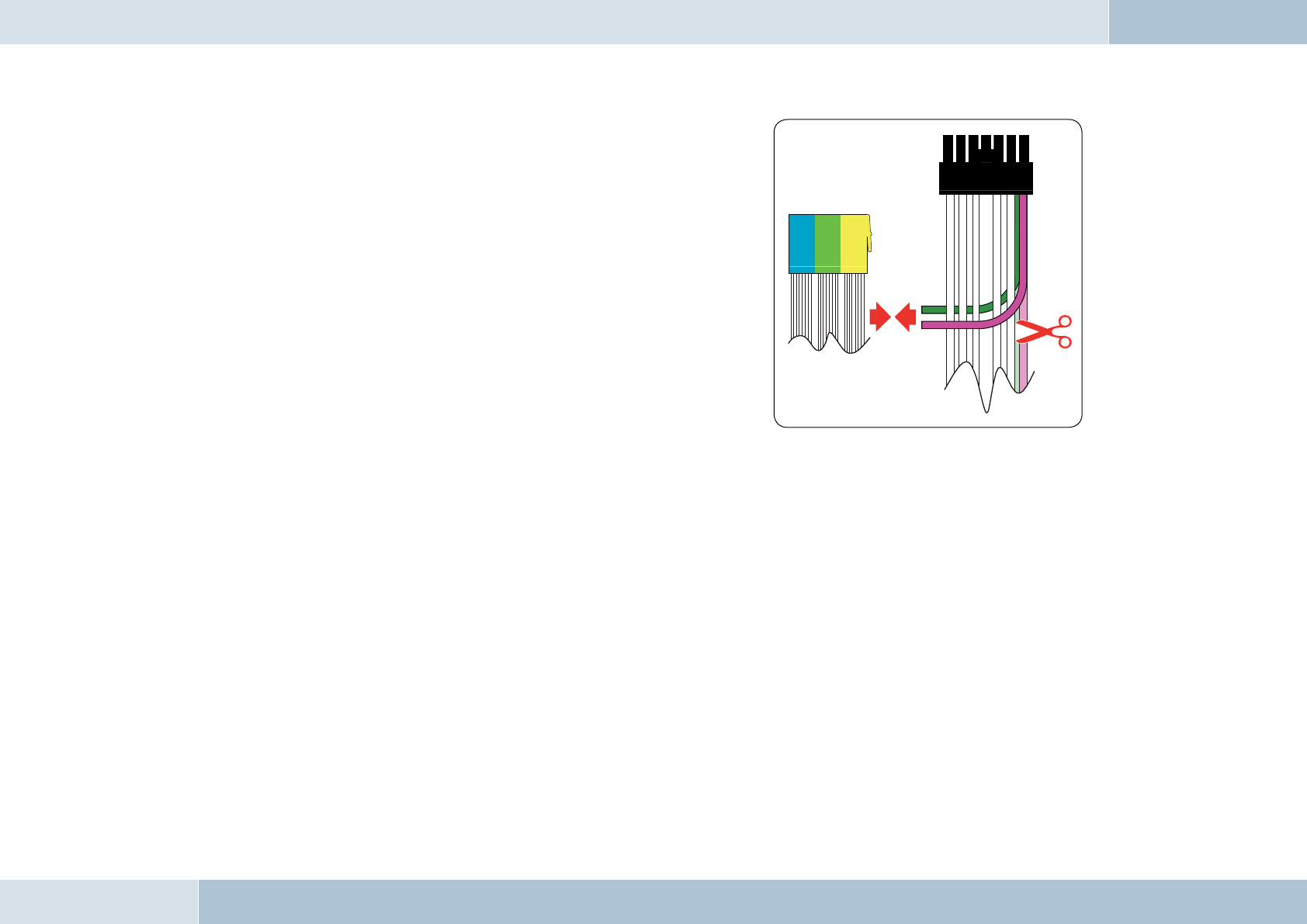
For information on the phone connection options of your car audio
system, please consult the manufacturer‘s user manual.
NOTE: If your car audio system has different phone connection options
from those mentioned here, please consult a qualifi ed professional for
installation of the system. Furthermore, please read the section with
information on connecting the mute lead of the ISO connection cable,
“6.5.1 Checking the mute input”.
q
EGO FLASH
Fig. 06:
Connection for the
mini ISO connection
cable
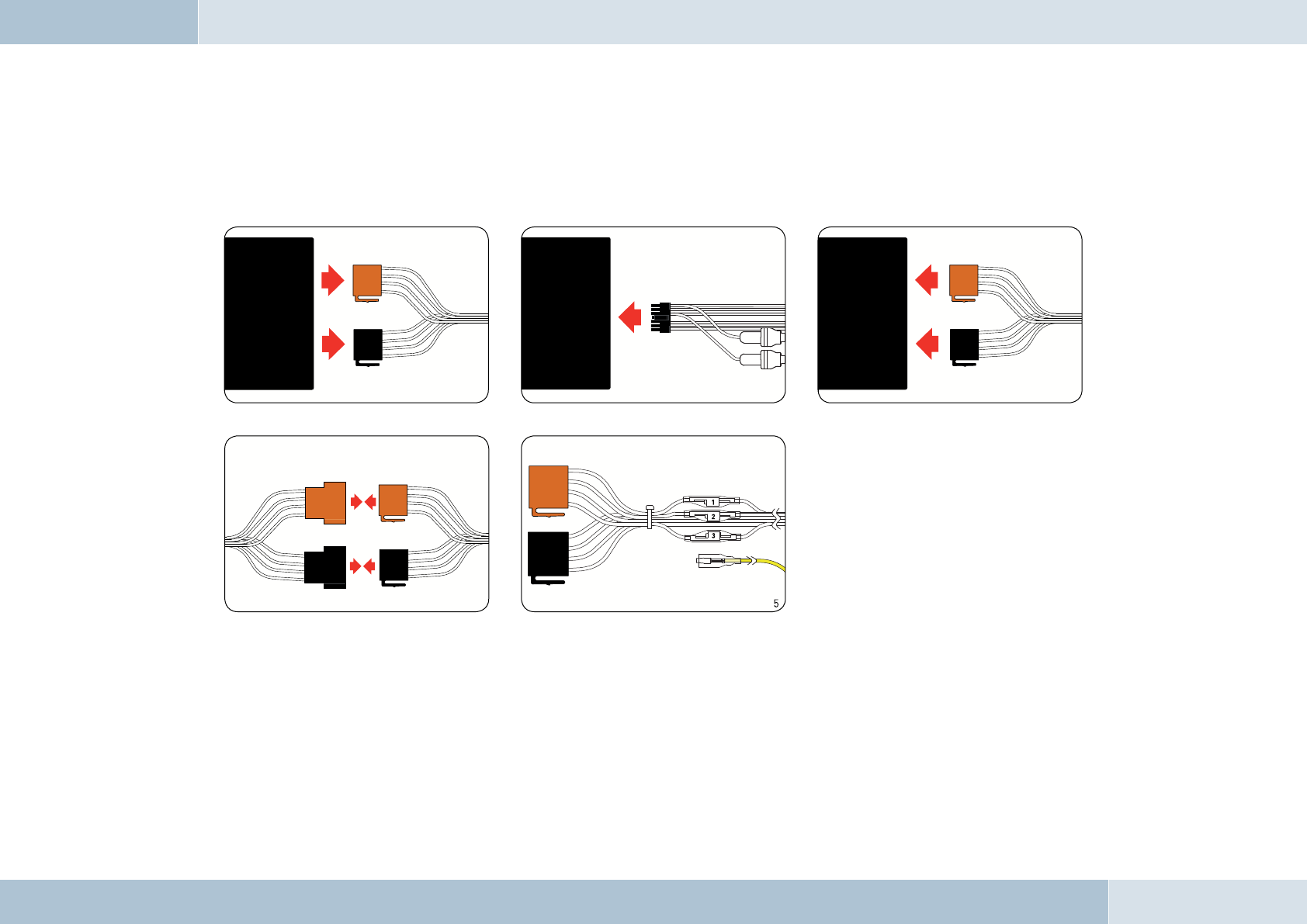
6.5 Installation of the ISO connecting cable
The battery must be disconnected before starting cable installation. Disconnect the grounding cable from the negative pole
of the battery. The cable installation procedure is shown in the illustrations.
When the installation is completed, reconnect the grounding cable to the negative pole of the battery.
6.5.1 Checking the mute inputs
Picture 5 of Fig. 07 shows mute inputs 1–3. The yellow mute lead of the hands-free system should be connected to one of
these inputs. Which mute input should be selected is shown in the tables:
Fig. 07:
Installation
procedure
16 | 17
1
2
3
4
Connect 14-pin ISO
connecting cable to
EGO FLASH
Disconnect car wiring
harness from car radio
Connect EGO FLASH ISO
connector to car radio
Connect EGO FLASH ISO connectors to car
wiring harness ISO connectors
Connect yellow mute lead to
one of the three mute inputs
(see table)
Car audio
Car audio
Electronics box
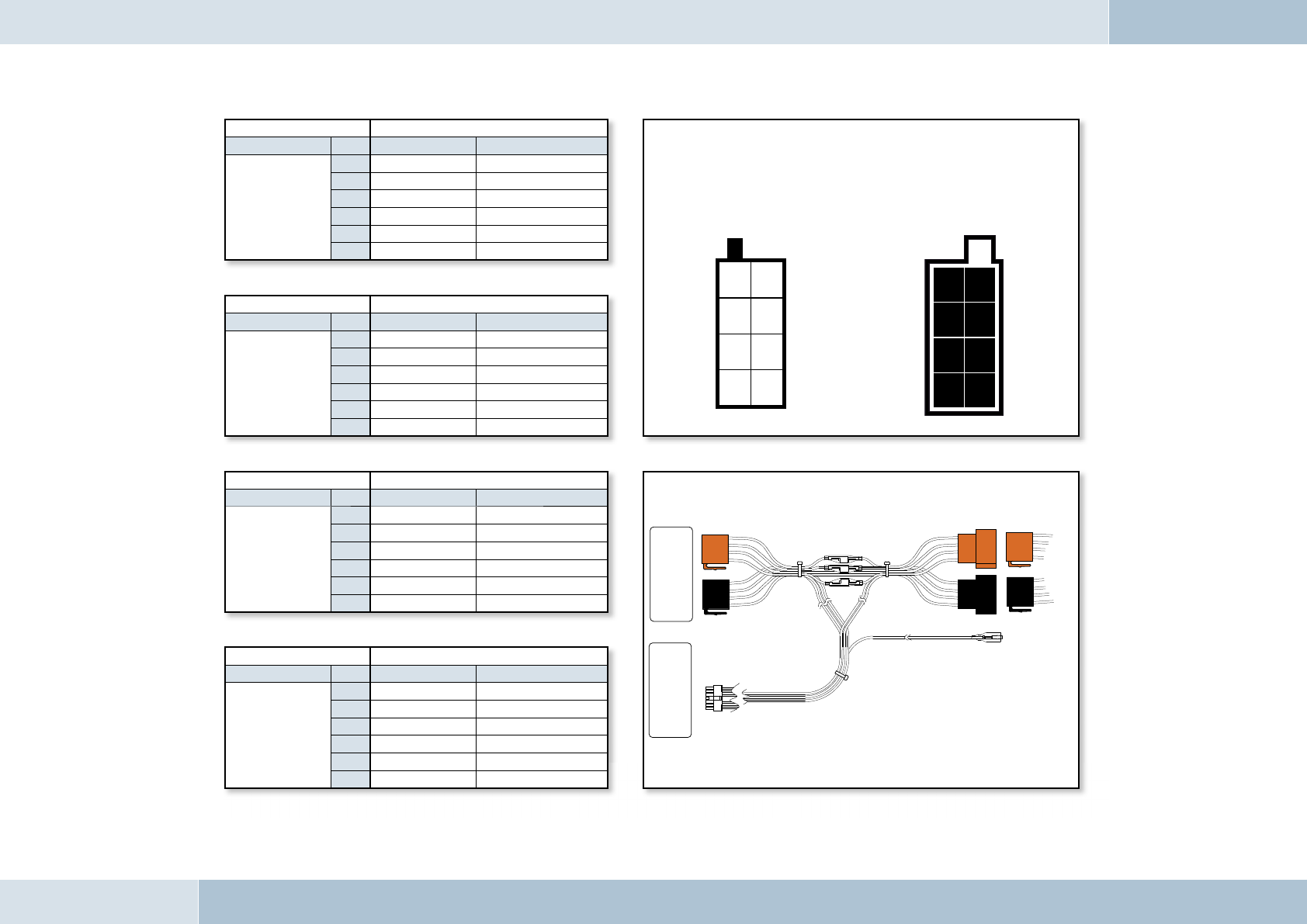
Fig. 08:
Type-
dependent
pin allocation
Fig. 10:
Connection system
Socket contact housing Wiring of power supply connectors
Radio model Pin Wire colour Function
Audi,
Volkswagen,
Grundig
1
2Mute
3
4blue Ignition (15)
7red Permanent positive (30)
8brown Ground (31)
Socket contact housing
Radio model Pin Wire colour Function
Ford,
Mercedes,
Porsche,
Becker
1
2
3Mute
4red Permanent positive (30)
7blue Ignition (15)
8brown Ground (31)
Socket contact housing
Radio model Pin Wire colour Function
Blaupunkt
1
2Mute
3
4red Permanent positive (30)
7blue Ignition (15)
8brown Ground (31)
Socket contact housing
Radio model Pin Wire colour Function
Philips
1Mute
2
3
4red Permanent positive (30)
7blue Ignition (15)
8brown Ground (31)
EGO FLASH
Socket wiring from
the rear (see table)
Plug wiring from
the rear
21
43
65
87
12
34
56
78
Autoradio
Elektronikbox
KFZ-Kabelbaum
Fig. 09:
Plug wiring scheme
Car audio
Electronics box
Vehicle wiring harness
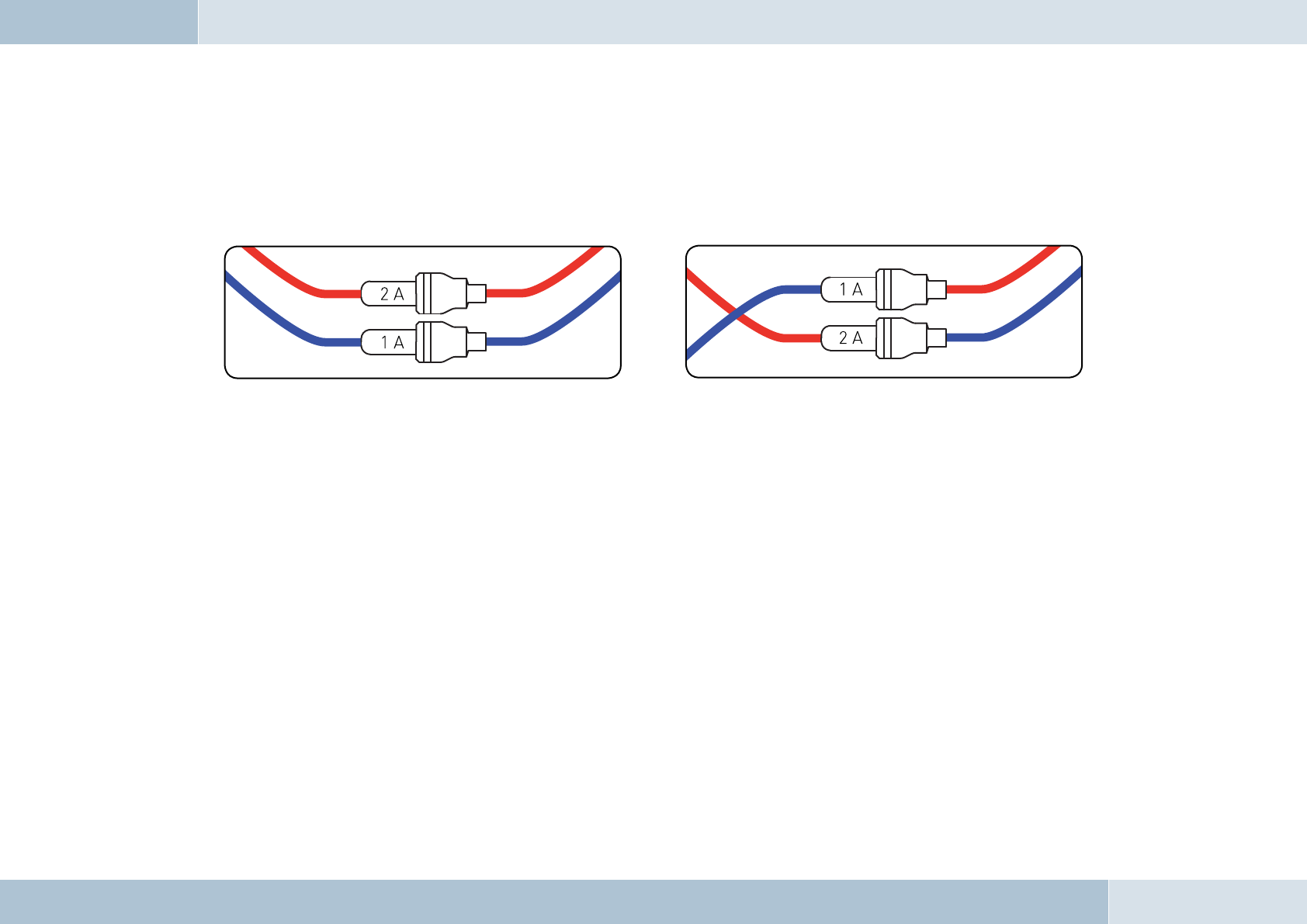
6.5.2 Checking the installation
When the ISO connection cable is correctly installed, a call remains active until the call is ended, even if the ignition has
already been turned off beforehand. The system switches off automatically when the call has been ended. If the system
switches to off immediately switches off,then exchange the ignition lead (blue) with the power supply lead (red) as shown in
Fig. 11b
PLEASE NOTE: the fuses should remain in place when opening the fuse compartment, make sure that they are not
inadvertently exchanged!
6.5.3 Additional external speakers
In the following cases, additional speakers (4 Ω, min. 5 W) must be used:
→ when the car audio system speakers should not be used
→ when the output rating of the speaker channel is greater than 35 W (Sinus) and the car audio
system has no phone connection option
→ when the car audio system is used with active speakers and has no phone connection option
Feedback interferes with the clarity of calls. Mount additional speakers at a distance of at least 31 in from the microphone.
When mounting additional speakers, please observe the manufacturer‘s installation instructions. Speakers can be
connected to the green (pin 14) and the purple (pin 7) leads of the connection cable. First of all, the purple and green leads
must be disconnected from the ISO connector (see Fig. 12).
q
Fig. 11a:
View of original
connection
18 | 19
Fig. 11b:
View after
changing cables
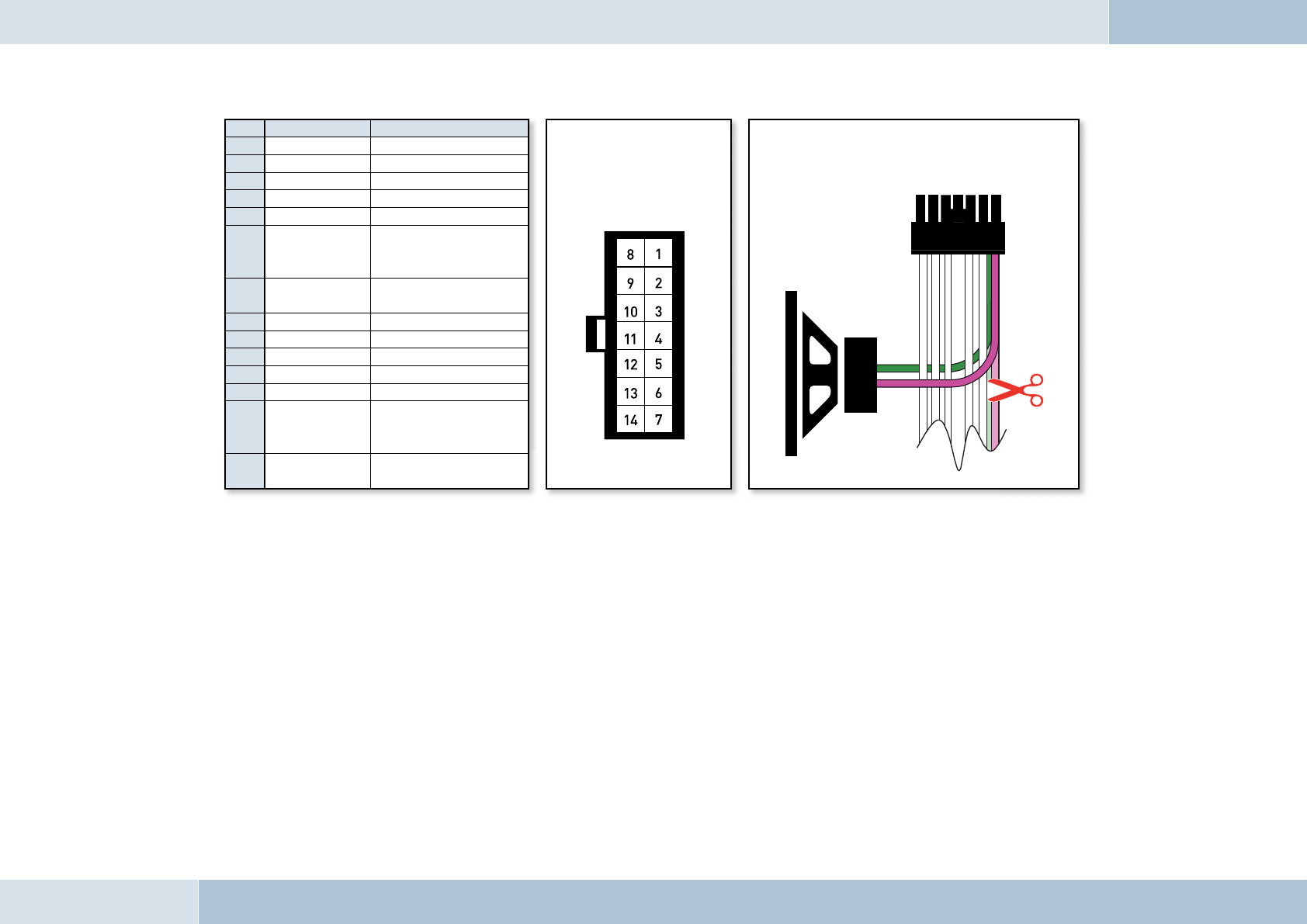
6.6 Connecting the components to the electronics box
The individual components are connected to the electronics box as follows:
[1] Plug the microphone jack into the jack socket with the microphone symbol
[2] The electronic box line-in can be used to connect an optional MP3 player with line-out. To do so, a connection
cable 0.14 in stereo jack plug to 0.14 in stereo jack plug (l = 4.92 ft) is required.
IMPORTANT: Only connect the device (MP3 player, iPod™, etc.) to the electronics box line-in with a jack cable when it
is being powered by battery alone (without the recharger), as interfering impulses may otherwise cause damage to the
electronic box line-in.
Pin Colour Function View of the plug side,
from which the wiring is
fed in the plug housing
(with pin allocation)
Connection option for additional speakers on pin 7
(purple lead) and pin 14 (green lead) of the 14-pin plug
1Brown Ground (31)
2Yellow Radio mute
3
4
5
6White
Car audio speaker
output +
(front right)
7Purple Speaker lead +
(front right)
8Red Permanent positive (30)
9Blue Ignition (15)
10
11
12
13 Black
Car audio speaker
output -
(front right)
14 Green Speaker lead -
(front right)
EGO FLASH
Fig. 12:
Additional external
loudspeakers
q
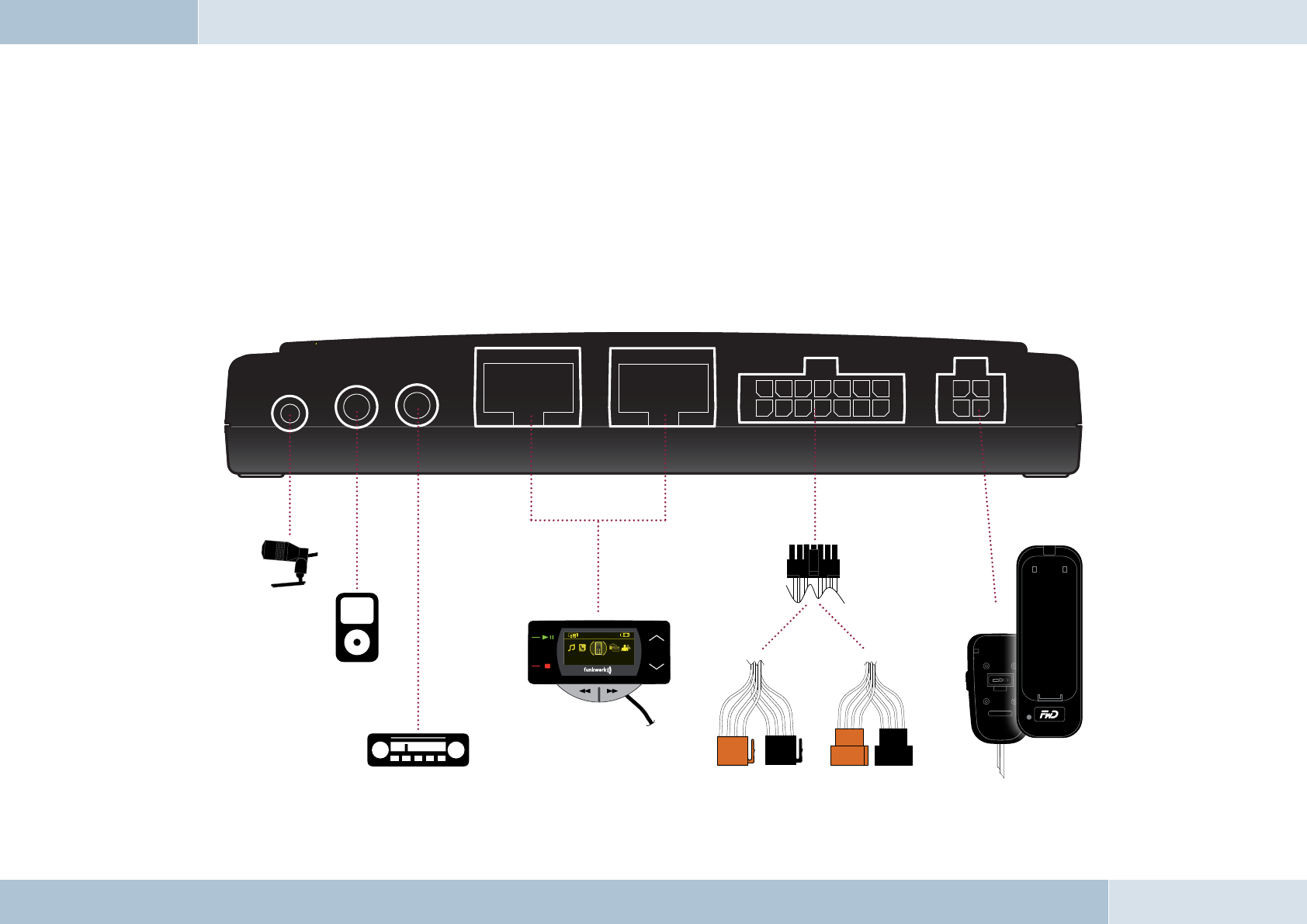
[3] The electronics box line-out must be connected to the car audio line-in. Depending on the car audio line-in
confi guration, one of the following cables is required:
→ Connection cable 0.14 in stereo jack to 0.14 in stereo jack (l = 4.92 ft)
→ Connection cable 0.14 in stereo jack to RCA plug (l = 4.92 ft)
→ Connection cable 0.14 in stereo jack to Mini-ISO (l = 4.92 ft)
[4] The control unit with display must be connected to one of these two ports.
[5] The 14-pin plug of the ISO connecting cable must be connected with the electronics box.
[6] The base plate for the charging cradle may also be connected to the “charger” output socket.
Fig. 13:
Electronics box
connection
20 | 21
[1]
[2]
[4]
[3] [5] [6]
FWD
Phone book
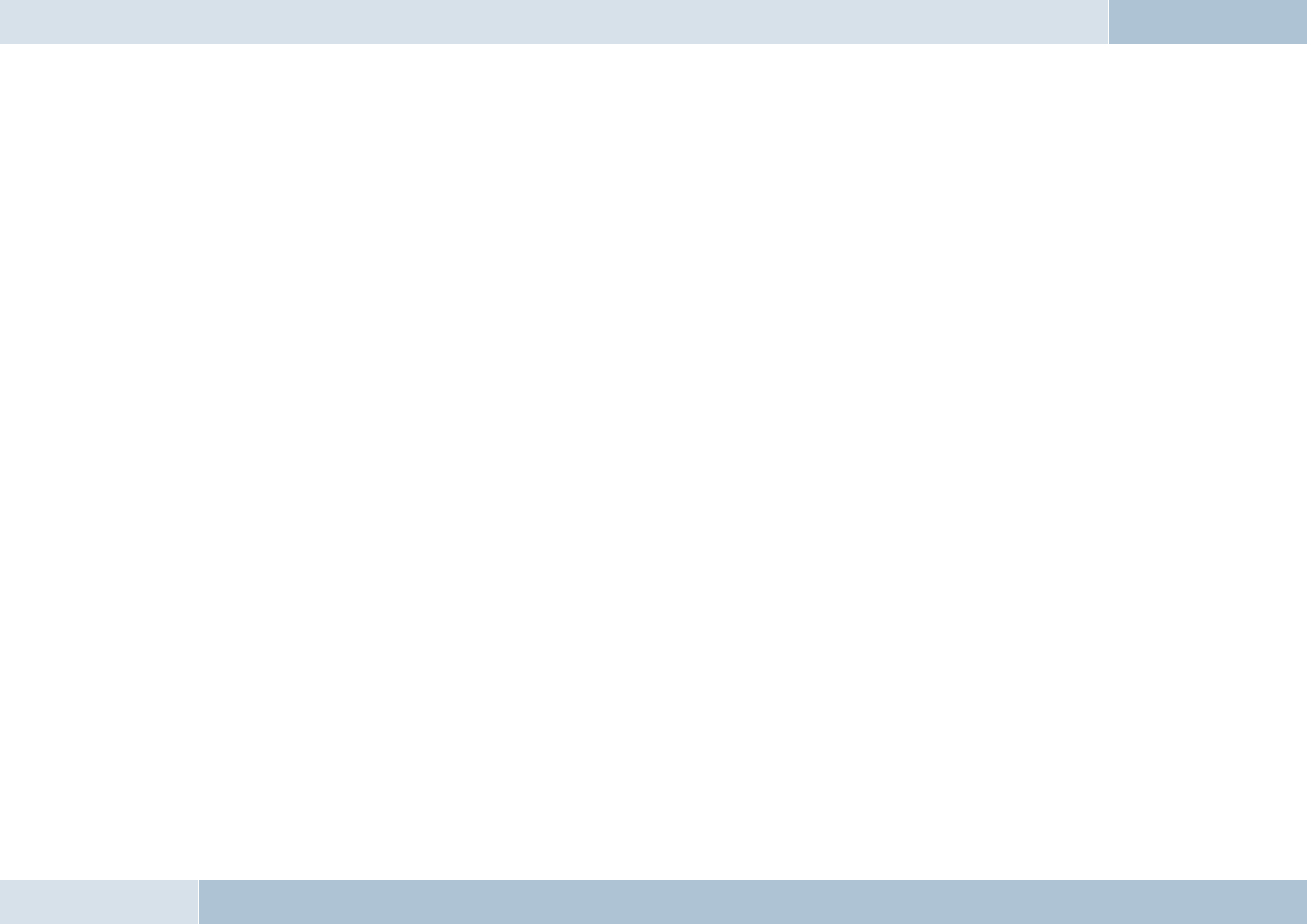
Operating instructions
ROAD SAFETY RISK! Failure to pay attention can lead to dangerous situations in traffi c. You must always direct your
complete attention to current traffi c conditions, even when speaking with a hands-free device. It is advisable to avoid
phone calls while driving in diffi cult traffi c situations!
NOTE: Depending on the software, individual functions may not be available!
7.1 Features
7.1.1 Overview of features
The hands-free EGO FLASH system supports the Bluetooth® hands-free profile. The EGO FLASH is the practical
all-rounder for phoning in the car and offers the following range of functions:
→ Call functions, such as incoming/outgoing calls, call waiting, alternate between calls,
conference calling, and redial
→ Integrated voice control
→ Intuitive voice dialing directly from your mobile phone’s contacts list (without training)
→ Allows users to read and reply to SMS messages
→ Voicemail
→ Dictation function
→ Contacts list and call lists
→ Music player – replay of music files on mobile phones, iPodsTM or MP3 players via
Bluetooth® Audio Streaming (A2DP)
→ Automatic radio muting
→ Can be buddied with up to 10 mobile phones
7
q
EGO FLASH
q
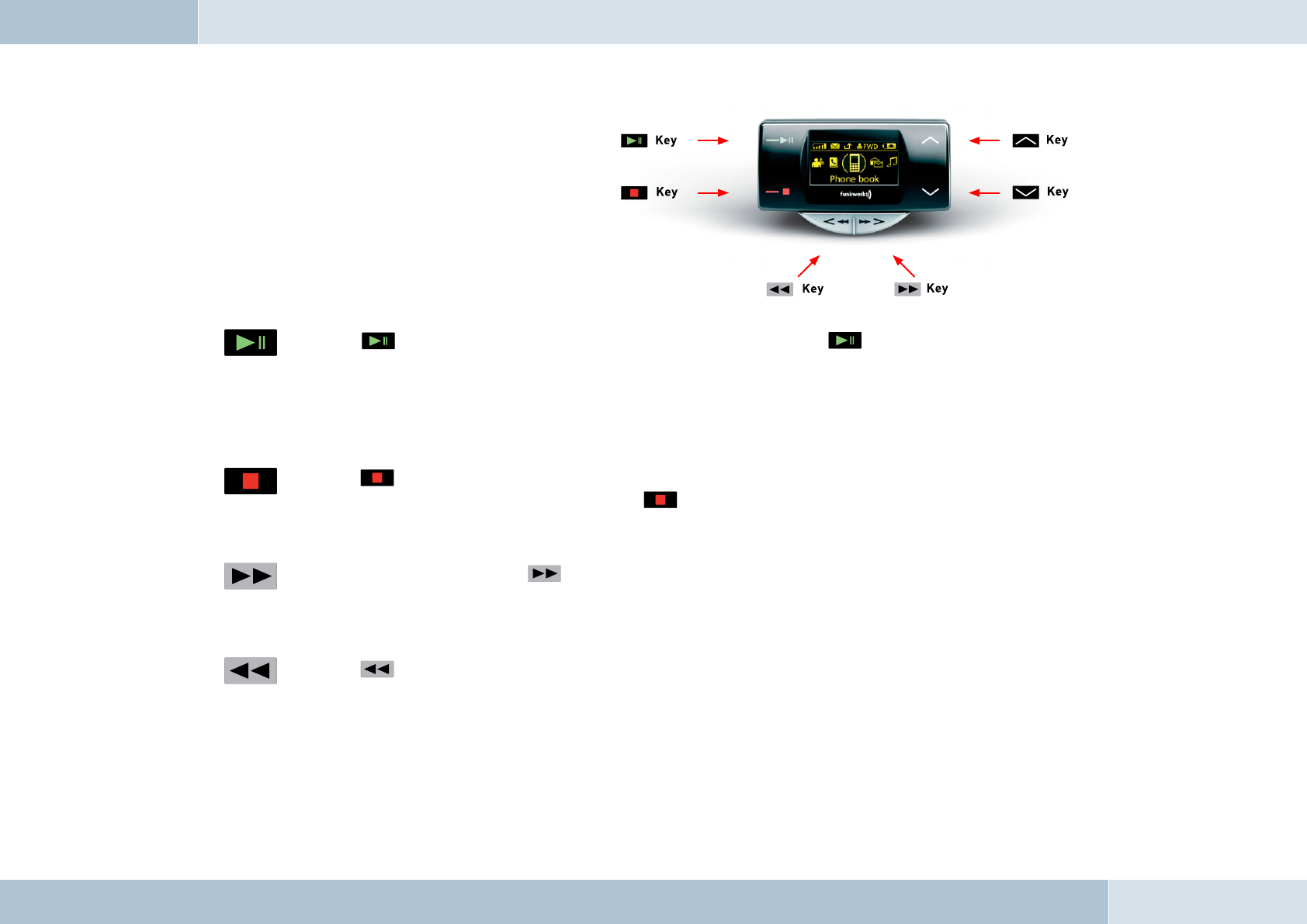
22 | 23
7. 2 S y m b ol s
The control unit of the EGO FLASH features an
OLED display and a total of 6 keys. The illustration
below gives a quick overview of the keys. The
functions of the individual keys are explained in
this section.
7.2.1 Key functions
→ The key (green) is for accepting calls. Prolonged pressing of the key will also launch voice
control. Possible voice commands can be found in the “Voice control” chapter of these operating
instructions. Another function is the selection of menu items. When listening to music, this key controls
both the play and pause functions.
Functions in brief: Accept call, select menu items, launch voice control, play, pause, end screensaver
→ The key (red) is used to reject incoming calls and to end completed calls (hang up). During music
playback, the song may be stopped with the key.
Functions in brief: Hang up, reject, stop, end screensaver
→ During music playback, the key can be used to skip forward to the next title. This key can also be
used to navigate the menu and speller.
Functions in brief: Skip forward to next title, navigate menu and speller, end screensaver
→ The key controls the reverse-skip function during playback. This key can also be used to navigate
the menu and speller.
Functions in brief: Reverse skip, navigate menu and speller, end screensaver
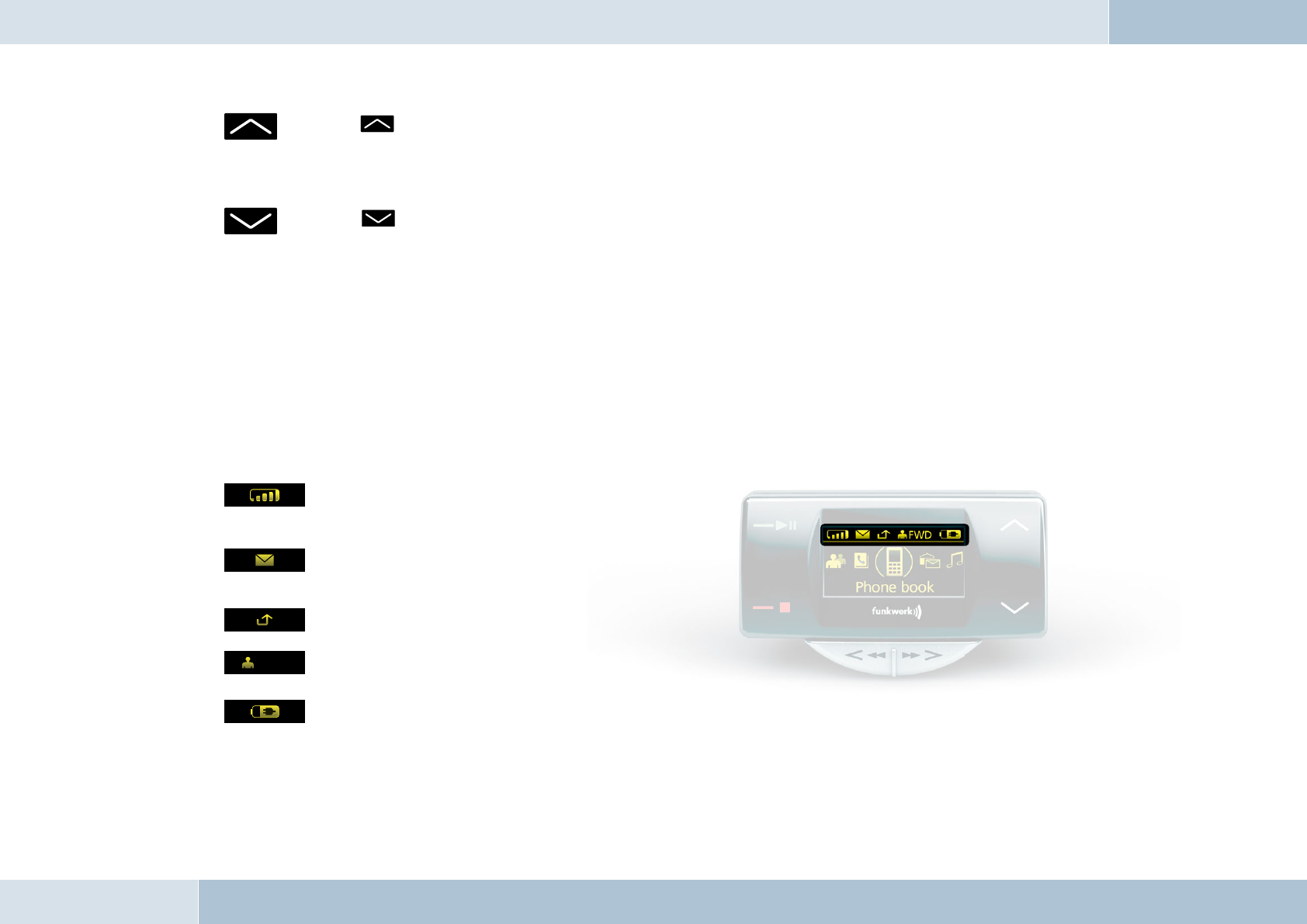
→ The key is used to increase volume during a phone call and during music playback. This key can
also be used to navigate the menu and speller.
Functions in brief: increase volume, navigate menu and speller, end screensaver
→ The key is used to decrease volume during a phone call and during music playback. This key can
also be used to navigate the menu and speller.
Functions in brief: Reduce volume, navigate menu and speller, end screensaver
NOTE: The EGO FLASH features a screen saver. After 60 seconds of inactivity, the display automatically switches off.
Pressing any key will switch the display back on. Pressing a key in this case does not perform any function, but merely
switches the display back on.
7.2.2 Symbols in the status bar
Field strength symbol – indicates the
current strength of the reception fi eld
SMS symbol – indicates text messages
received
Arrow symbol – indicates missed calls
Indicates the user’s initials
Battery symbol – indicates the battery
capacity of the mobile phone
FWD
EGO FLASH
e
e
e
e
d
d
d
d
d
d
d
d
eses
es
es
es
es
es
es
lls
e
e
l
Fig. 14: Status bar
The status bar is located in the upper area of
the display and shows the symbols described
in this section.
q
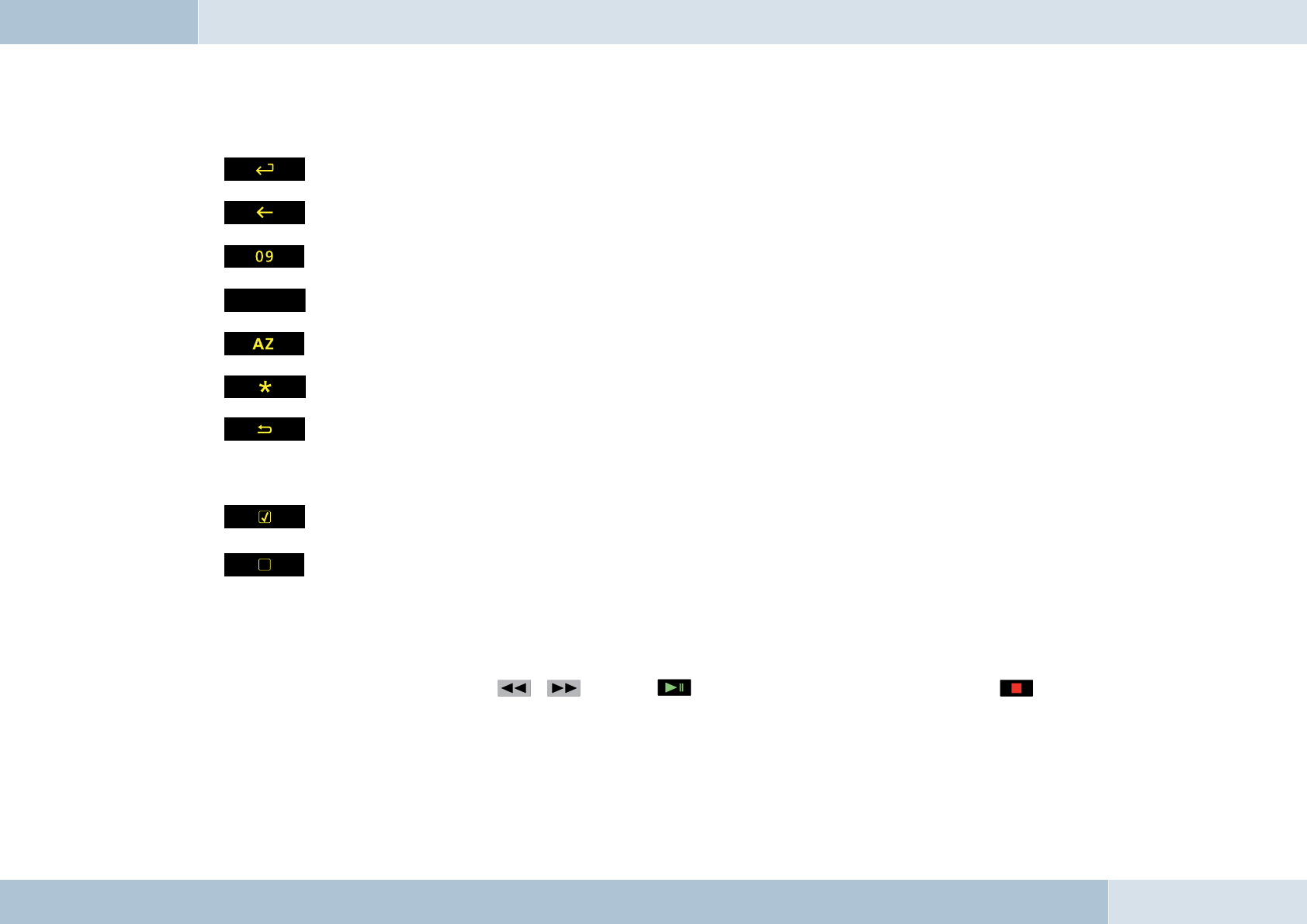
24 | 25
7.2.3 Speller symbols
Symbol for confi rming input
Symbol to delete the last character
Symbol for changing to numeric input
Symbol for changing to lowercase letters
Symbol for changing to uppercase letters
Symbol for changing to special characters
Symbol for exiting the speller
7.2.4 Symbols for menu options
Activated option. This symbol appears in front of an activated menu item.
Deactivated option. This symbol appears in front of a menu item when it may
be activated as an option.
7. 3 S pe l le r
The EGO FLASH is controlled with the , keys. The key is used to confi rm a selection, and the key
quits the speller. The speller allows phone numbers or names to be composed from individual letters or numbers. It is
available for various functions of the EGO FLASH, such as for dialing a phone number or to create a contacts list entry.
Operation of the speller is explained below:
az
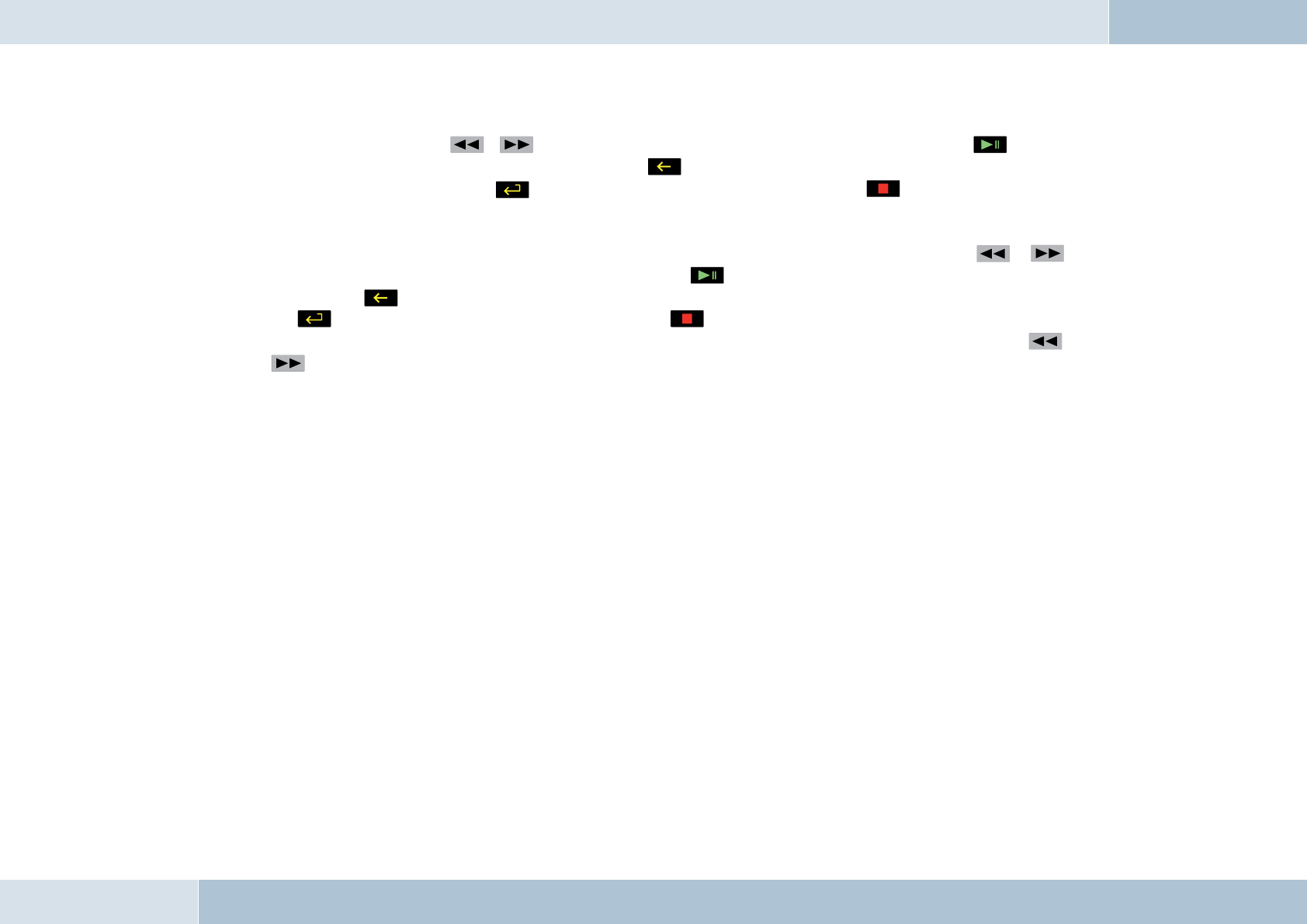
→ Entering numbers
Navigate by pressing the , keys to reach a specifi c number and accept it by pressing the key. You
may delete the last numeral entered by pressing the symbol. Once the complete number has been entered,
it can be dialed by pressing the symbol. To quit the speller, press and hold the key.
→ Entering names or text
As with entering numbers, you can use the speller to enter names or text. Navigate by pressing the ,
keys to reach a specifi c letter and accept it by pressing the key. You may delete the last letter entered by
pressing the symbol. Once the name has been completely entered, it can be saved by pressing
the symbol. To quit the speller, press and hold the key. Switching between uppercase, lowercase and
special characters is possible with the symbols described in Chapter 7.2.3, which can be selected with the ,
keys.
7.4 Getting started
Take enough time to familiarize yourself with the use of the EGO FLASH in combination with your mobile phone. First of
all, make a few calls to determine the ideal volume and the best voice pickup direction before using the EGO FLASH in
traffi c.
When getting started, your car should be parked in a quiet place. It is also helpful if the person you will be calling can
take time to let you make some test calls.
7.4.1 About Bluetooth® technology
Bluetooth® technology is a wireless technology and, as such, it allows communication between individual devices without
the need for cables. Data and voice information can be transmitted simultaneously. It is unnecessary to have line-of-
sight routing between the devices. The transmission/reception range in the open is typically 33 feet. Interference from
other electrical or electronic equipment or obstacles may, however, reduce this range. The frequency band, in which
Bluetooth® operates, is reserved virtually worldwide. This, coupled with the fact that each Bluetooth® product is tested
and approved for compatibility with other Bluetooth® devices, ensures the highest possible levels of compatibility with
devices from a wide range of manufacturers. The EGO FLASH system supports the Bluetooth® hands-free profile. This
EGO FLASH
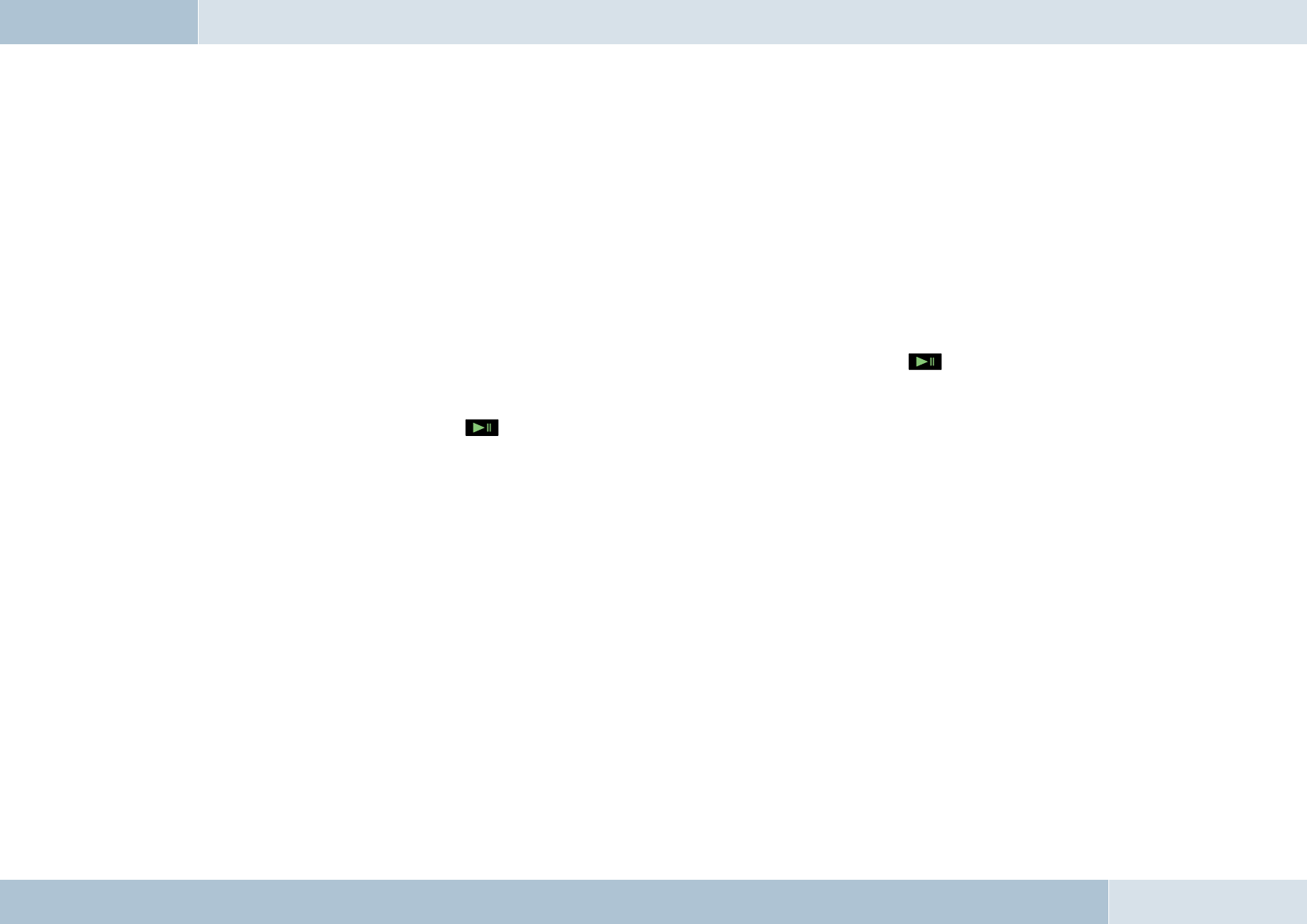
26 | 27
means that it is fully compatible with all phones supporting the Bluetooth® hands-free profi le. If you are uncertain, read
the operating instructions for your mobile phone to see which profi les are supported.
A2DP (Advanced Audio Distribution Profi le) is a technology that enables the wireless transmission of stereo audio
signals via Bluetooth® to a compatible receiving device. Please take a look at our homepage for information about
compatible mobile phones.
7.4.2 On / Off function
The fi rst time you use your EGO FLASH, you must start the EGO FLASH by turning the ignition key. You will see the
starting logo and the main display screen. If no connection to a mobile phone exists or no user is found, the functionality
of the main menu is restricted.
In order to connect to the EGO FLASH, you must select the “User management” menu item with . “New user” is
then selected. The EGO FLASH will then search for mobile phones within its range of reception. If it fails to fi nd your
mobile phone, you may repeat the search, or read the section on “Troubleshooting”. When the name of your mobile
phone is shown, select it with the key. After a connection is established with the EGO FLASH, the main menu
is fully functional. Functionalities that are not supported by the mobile phone are not selectable. If the ignition is
switched off, the EGO FLASH shuts itself off. If the ignition is switched off during a phone call, the call continues without
interruption. The EGO FLASH will shut itself off only after the phone call is ended.
7.4.3 Enter Bluetooth® PIN
After a few seconds you will be prompted to enter your Bluetooth® PIN. Enter the PIN shown on the EGO FLASH display
onto your mobile phone.
7.4.4 Hands-free mode
In some cases, coupling with your mobile phone in the hands-free mode does not work when using the method described
above. If you are sure that your mobile phone supports the Bluetooth® hands-free profi le, proceed as follows: In the list
of detected devices, select “couple from phone”. Now you need to search for Bluetooth® devices using your mobile phone.
The procedure for this can be found in the operating instructions for your mobile phone. The mobile phone will then start
searching for devices. Select the EGO FLASH from the list of devices found by your mobile phone. During the coupling
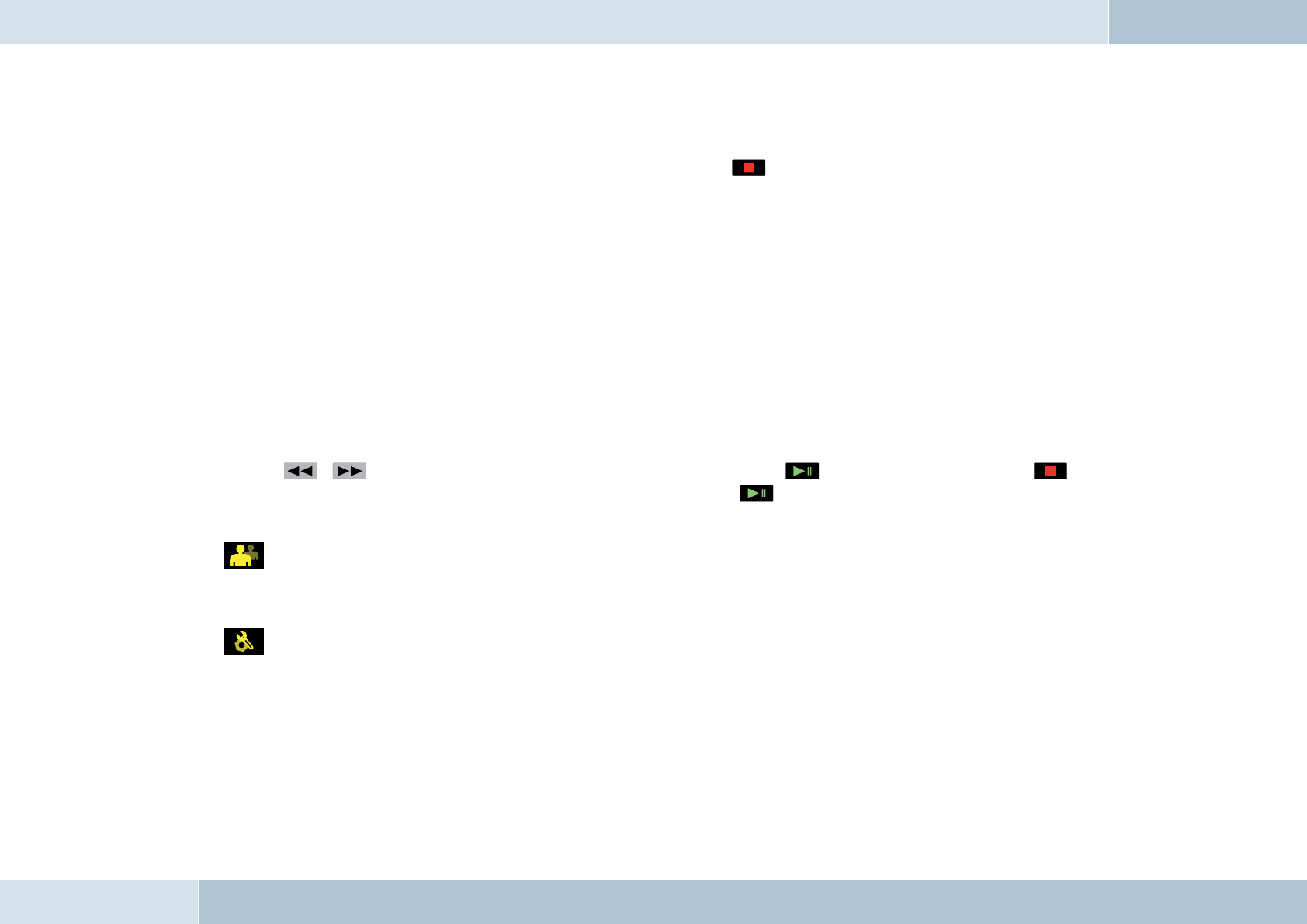
EGO FLASH
process, your mobile phone will prompt you to enter a PIN or password. At this point, please enter the series of numbers
shown on the display of the EGO FLASH. After a short time, the mobile phone should inform you that coupling was
successful. You may also cancel the coupling at any time by pressing the key. If coupling fails, please read the section
on “Troubleshooting”.
7.4.5 Automatic coupling
If the phone is already connected with the EGO FLASH, the EGO FLASH will try to couple to this phone. If the search is
successful, a connection is automatically established. A search is always performed for the most recently connected
mobile phone.
If the search process was unsuccessful, it‘s possible that Bluetooth® or the mobile phone is not turned on, or that you
were not the last user. If you would like to select another user, activate user management and log this user in.
7.5 The menus
Use the , keys to navigate menu items. Select a menu item with the key or quit the menu with the
key. Select the submenu of the current menu by once again pressing the key. The following menu items may be
selected and are listed in the following menu overview:
→ User management
User-specifi ed settings such as “change initials”, “log in”, “log out”, etc., can be set out under this menu item. New users
can also be logged on. For details, please see the “User management” chapter.
→ Settings
General settings for the EGO FLASH can be entered under this menu item. These range from “Ringtone” to “Software
update” to “Voicemail”. The exact breakdown can be found in the following overview, which depicts the menu structure.
You can fi nd more information in the “Settings” chapter.
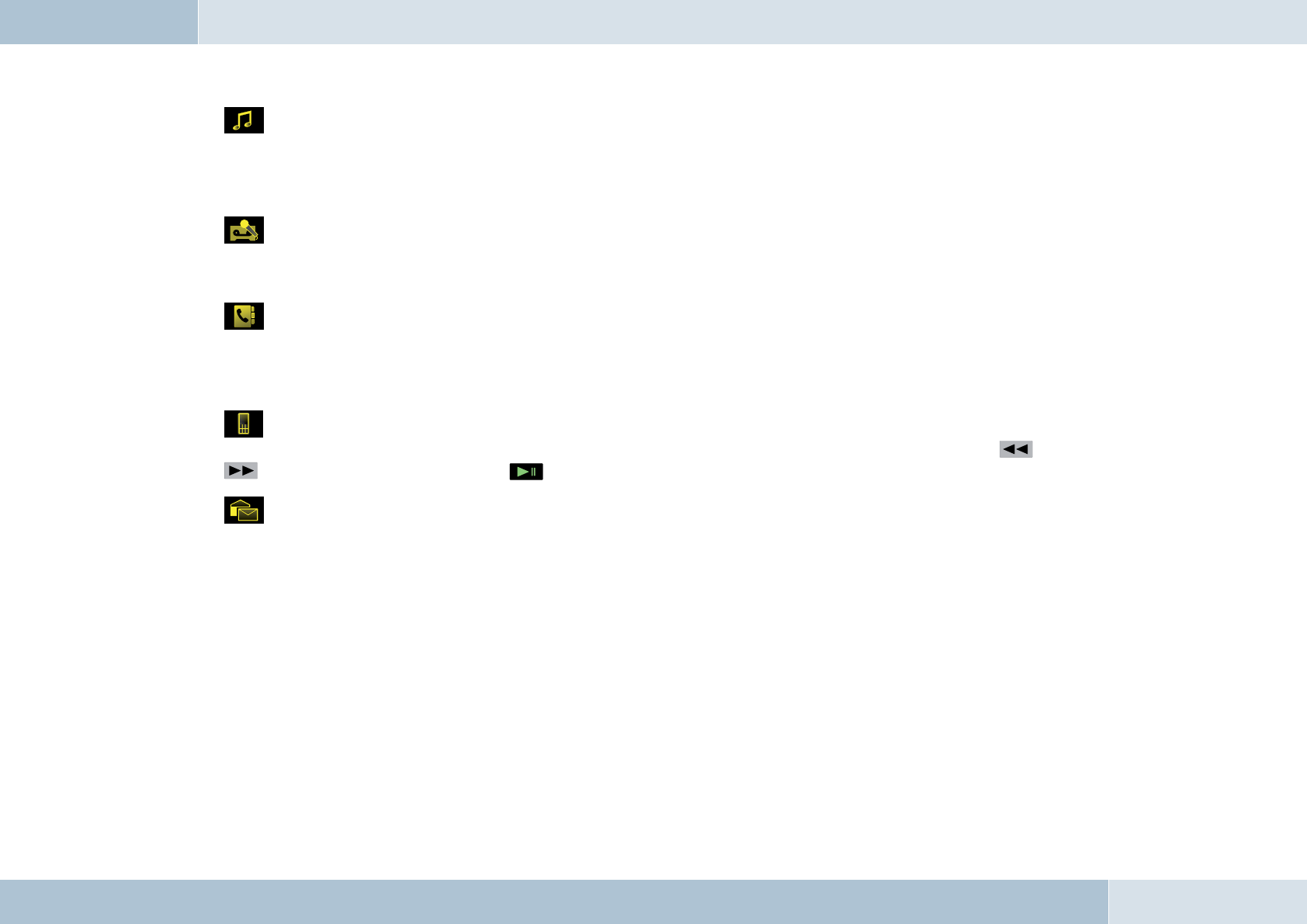
28 | 29
→ Music player
The “Music player” menu allows you to playback songs and to control them as usual with Play, Pause, Stop, Forward,
and Reverse. The playback device can be coupled to the EGO FLASH under “Options”. For details, see the “Music player”
chapter.
→ Dictation function
The dictation function allows you to record and playback memos. All voice recordings are listed under the menu item. The
dictation function is described in detail under the chapter of that name.
→ Contacts list
The contacts list contains the entries downloaded from the mobile phone. Each number in an entry can be accessed. In
addition, direct outward dialing is possible here (without voice control). You can fi nd more information in the “Contacts
list” chapter.
→ Call lists
Contains lists of the last number dialed, calls received, and missed calls. You can highlight an entry with the ,
keys and call the number with the key. For more information, please see the “Call list” chapter.
→ Messages
Contains the list of text messages (SMS). Unread messages are marked accordingly. The messages menu is divided into
“Read messages” and “New message”. More information can be found in the “Messages” chapter.
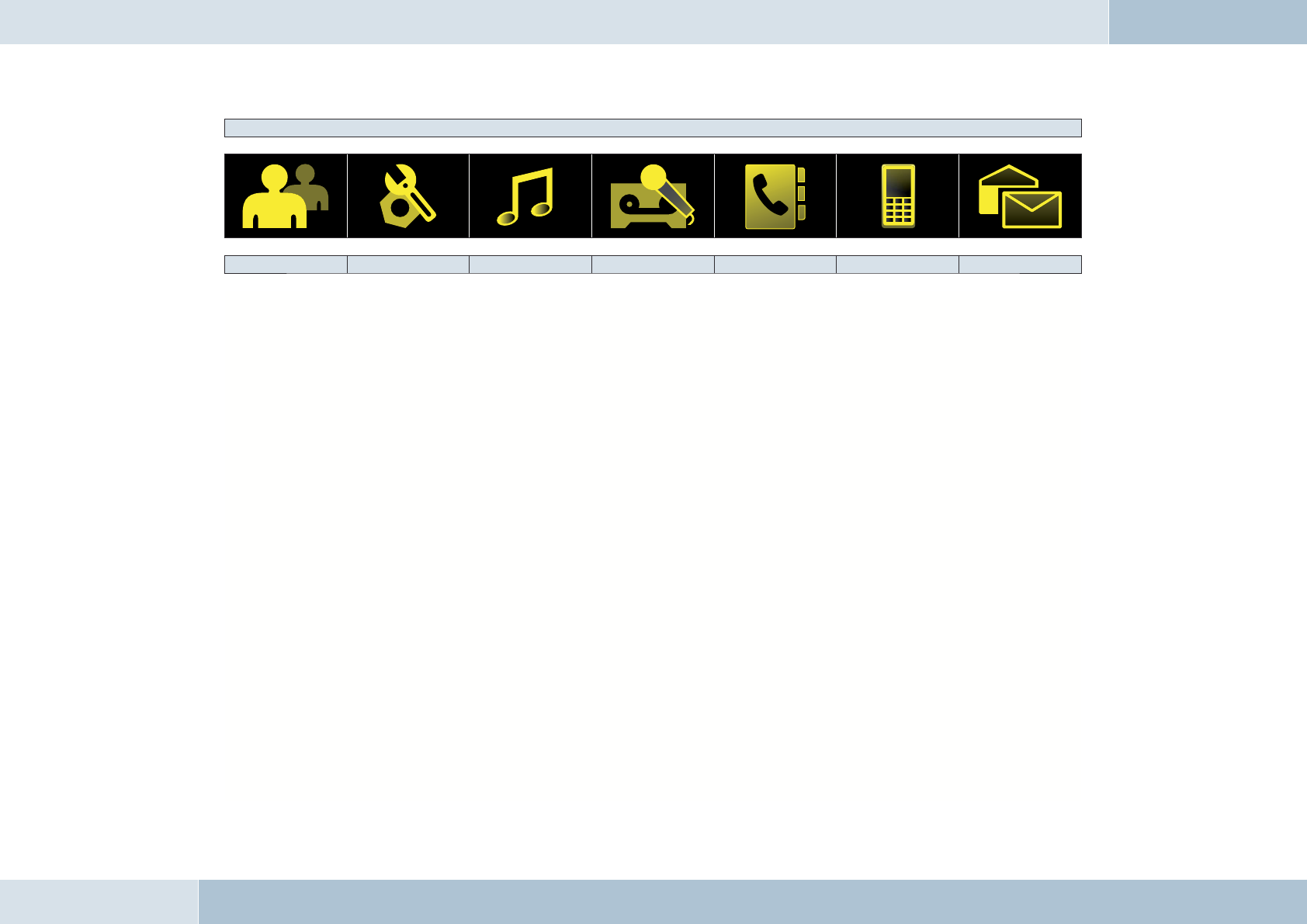
EGO FLASH
Main menu structure for the EGO FLASH
User management Settings Music player Dictation function Contacts list Call lists Messages
→ New user → Ringtone → Playback → New recording → Search → Missed call → Read message
→ User 1 - Melody - Play → Recording 1 → Entry 1 → Calls received - Call back
- Change initials - Volume - Pause - Listen → Entry 2 → Number dialed 1 - Answer
- Log in → Brightness - Stop - Delete → ... → Number dialed 2 - Send
- Log out → Call settings - Forwards → Recording 2 → Entry ... → ... - Edit
- Delete - Send number - Reverse - Listen → Options → Number dialed ... → New message
→ User 2 - Call waiting → Options - Delete - Direct dial - Send
- Change initials - Automatic answer - New device → Recording 3 - Synchronize - Edit
- Log in → Delay - Device 1 - Listen - SIM
- Log out → Factory settings - Connect - Delete - Telephone
- Delete → Software update - Disconnect → ... - SIM + telephone
→ ... → Info - Delete → Recording ...
→ User 10 → Help - Device 2
→ Language - Connect
→ Voice control - Disconnect
- Start - Delete
- Recognition language - Device ...
→ Audio management
- Mic sensitivity
- Line in
- Volume
- Line out
→ Voicemail
- On / off
- Record text
- Listen to text
- Listen to recording
→ Switch off
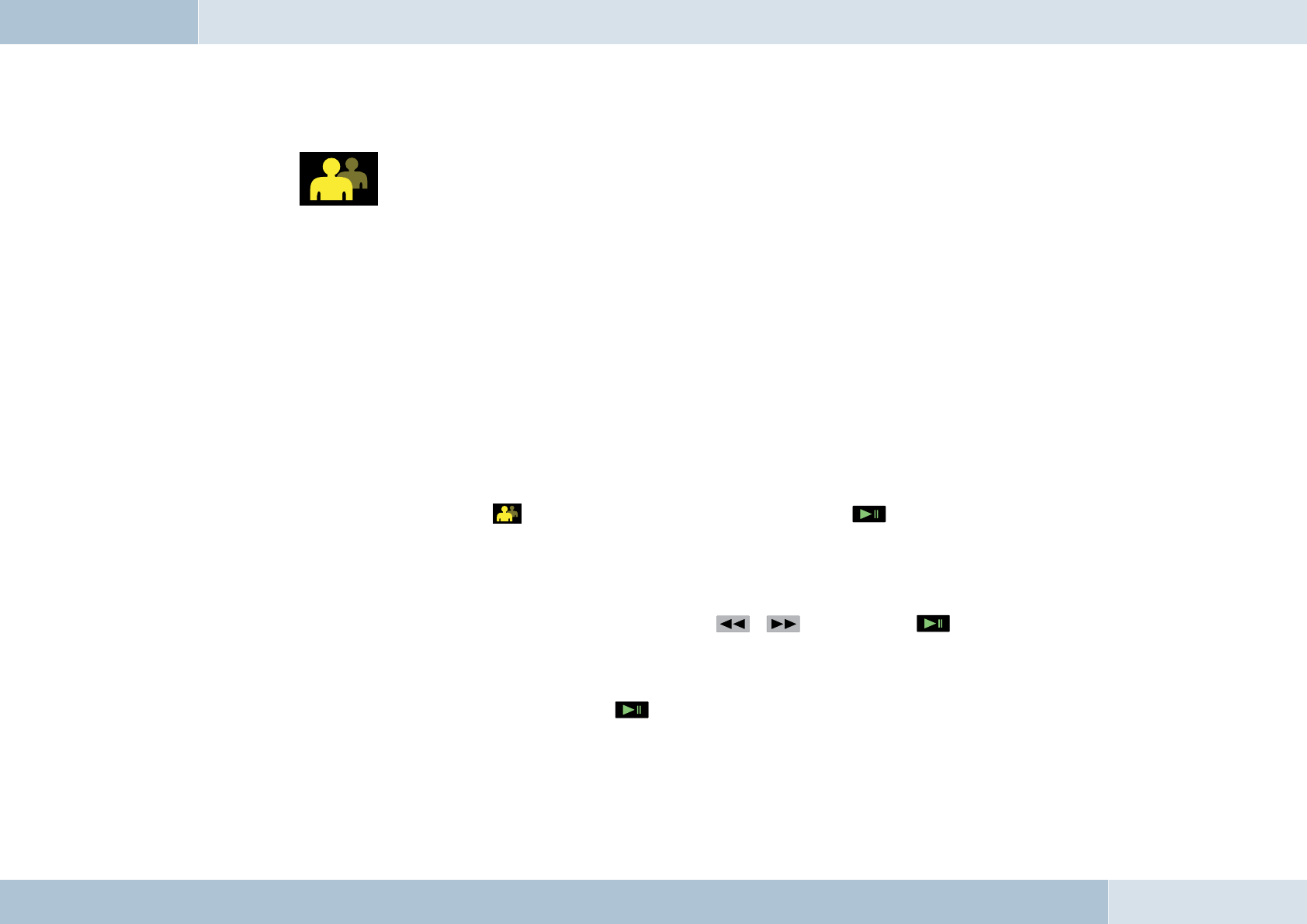
30 | 31
7.5.1 User management
Symbol:
The EGO FLASH allows you to manage up to 10 user profi les; you can quickly and easily switch between these profi les
while using the EGO FLASH. Individual information saved for each user includes the following:
→ Contacts list
→ Display brightness
→ Ringtone
→ Display language
→ Volume settings
→ Voicemail
→ Dictation device
→ Call lists
Opening user management
To enter user management, go to the symbol in the main screen display and press . You will then see the user
with which the EGO FLASH established coupling, and the “New user” menu item. If no user is coupled, only the “New
user” item appears.
Add new user
To register a new user, you must select the “New user” item with the , keys and press . The remaining
steps are the same as those shown in the “Getting started” chapter.
Change user’s initials
Open user management. Then select a user and press . You then reach a submenu. There, select the “Change
initials” item. Using the speller, you can now edit the name of the user.
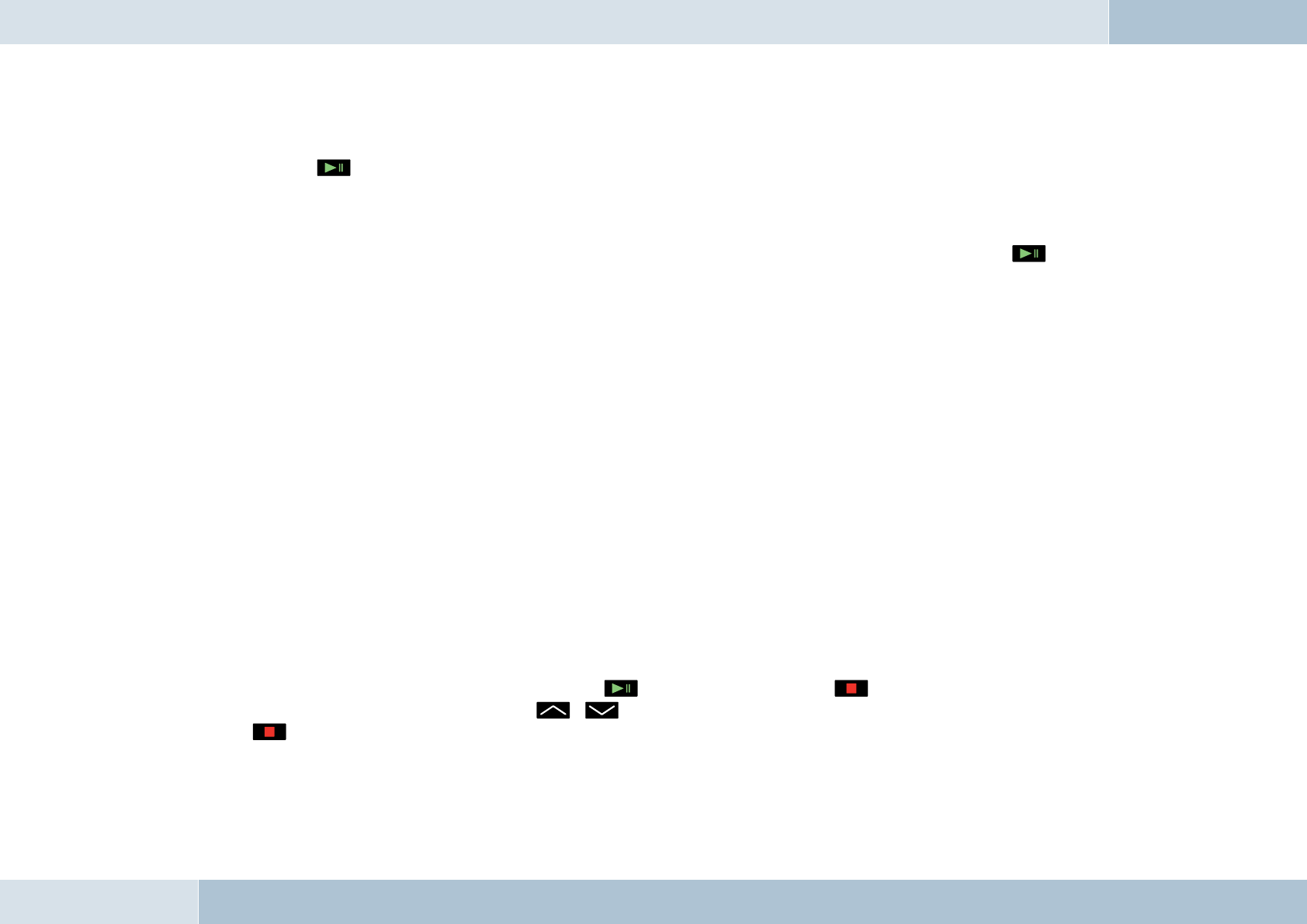
Reset user
To delete all user information, open user management. Select the user you want to reset. Confi rm your selection by
pressing the key. A menu then opens. Select “Delete” in this menu. All data for this user is now deleted from the
EGO FLASH.
Switch user
To switch users, go to “User management” and select the desired user. Confi rm your selection by pressing the key.
A submenu then opens. Select “Log in” in this menu. If the selected user can be found, the users are switched
immediately. If the user cannot be found, the menu jumps back to “User management”.
Log out user
You can disconnect the current Bluetooth® connection within “User management” under the current user with the “Log
out” menu item.
7.5.2 Call
If there is an existing Bluetooth® connection between the EGO FLASH and a mobile phone, you can use the hands-free
function of the EGO FLASH. If there is no connection, you cannot use the hands-free function. You must fi rst establish a
Bluetooth® connection. You may dial a number with voice-activated dialing, through the menu or directly on the mobile
phone.
Incoming call
If the mobile phone is available over the Bluetooth® connection, the call is signaled with the ringtone on your mobile
phone. Otherwise a signaling tone is generated by the EGO FLASH.
If the caller has not blocked display of his phone number, and if the mobile phone supports this function, the display of
the control unit will show the caller’s number or, if a corresponding entry is found in the contacts list, the caller’s name.
You can decide whether to take the call (green key or key) or reject it (red key or key). If you accept
the call, you can adjust the volume with the , keys. The settings are saved. You can end the call by pressing
the key.
EGO FLASH
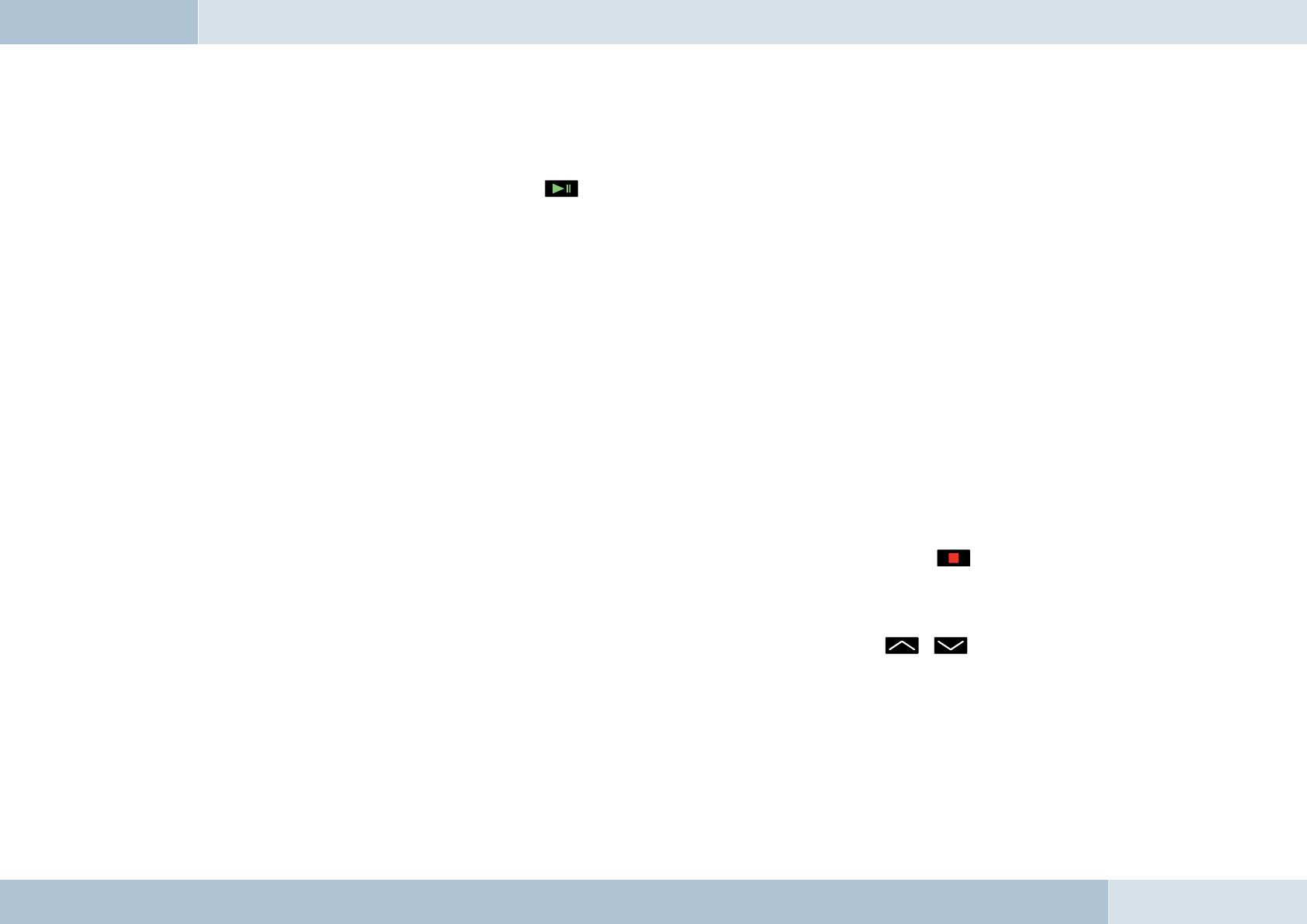
32 | 33
Call setup
Call setup from the EGO FLASH is only possible if there is an existing Bluetooth® connection between the EGO FLASH
and the mobile phone. You may set up a call with voice-activated dialing or through the menu.
To activate voice-activated dialing, press the key for longer than half a second. With the “Dial number” command,
you may announce the number to be dialed, and with the “Dial <name>” command, a name from the contacts list can be
dialed directly. For more details, please see the section “Voice control”.
The following methods may be used to initiate a call from the menu:
→ by selecting from the contacts list and the mobile phone
→ by direct outward dialing of a number with the number speller
→ dialing from the call list on your mobile phone
→ through the call-back feature for received SMS messages
And lastly, you may also dial a number directly on your mobile phone.
IMPORTANT NOTE: Please observe your country’s regulations on in-car telephone use!
Call ended
Once a call is ended, the menu jumps back to the main menu. If an incoming call is rejected with the key, the menu
jumps to the previous menu.
Setting the volume
The replay volume may be adjusted during a call and during active voice recognition with the , keys.
TIP! If the person you‘re speaking with cannot hear you well, consider increasing the sensitivity of the microphone in the
“Audio management” menu under “Settings”. There is a risk, however, that this may produce annoying echoes.
q
q
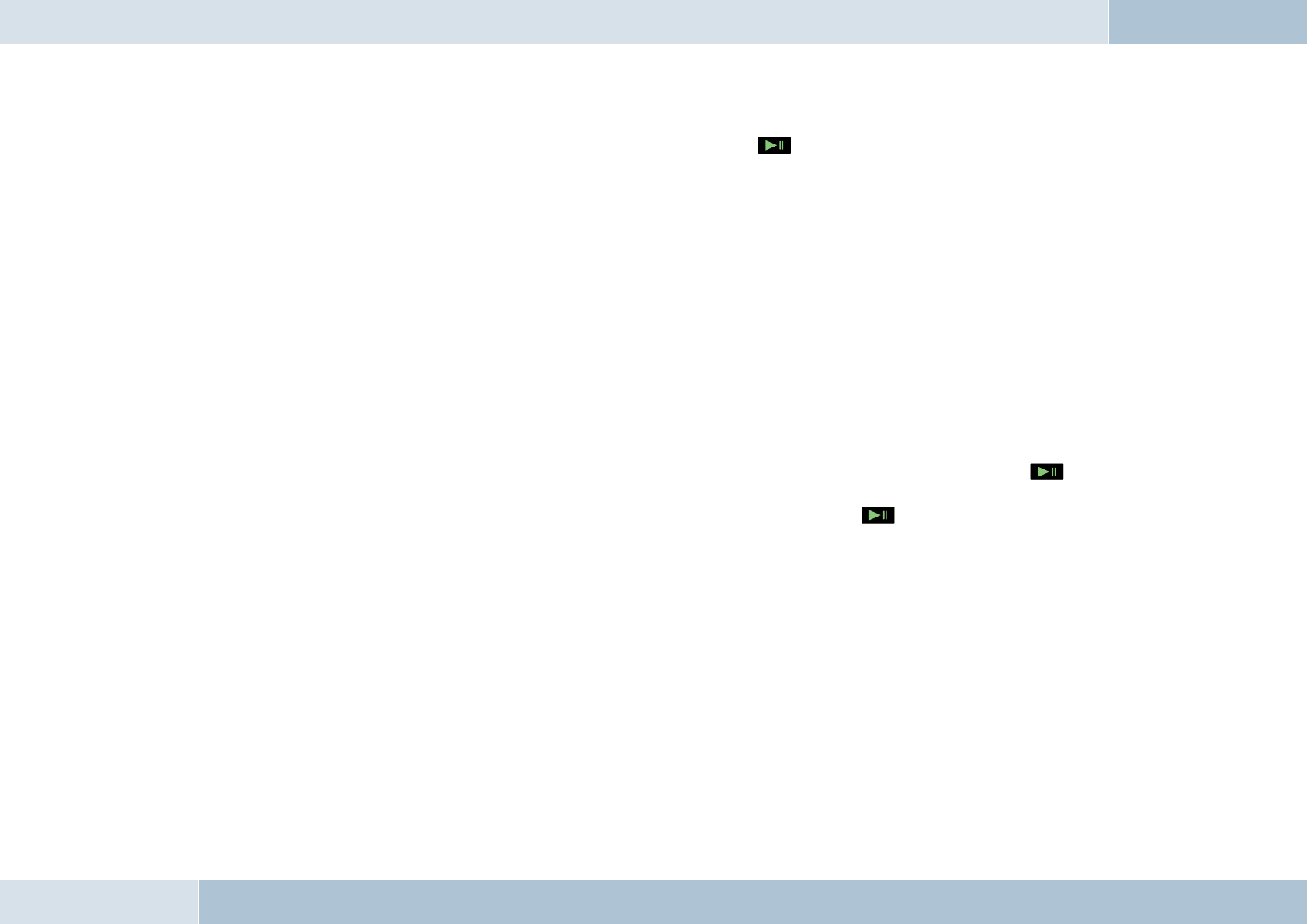
Options during phone calls
The following options may be activated during a phone call by pressing the key:
→ DTMF tones
→ Mute mic.
→ Private mode
→ Record
→ Alternate between calls
→ DTMF tones
Here, touch key tones are selected and then sent by means of the speller.
→ Mute mic.
With this option, the microphone can be switched to mute. The person you have been speaking with can then no longer
hear you. Pressing again deactivates the muting of the microphone.
→ Private mode
During a phone call, you may switch to private mode by selecting the “Private mode” menu item and pressing the
key. Conversation is now possible only via the mobile phone. At this moment, communication via the EGO FLASH is
prevented, and the other occupants in the car cannot hear the conversation. Pressing the key again quits private
mode.
Important note: In most countries, phoning while driving is only allowed when using a hands-free system.
→ Record
If the need to record an important call arises, this can be achieved with the “Record” function. The person you are
FLASHing to is then informed that the conversation is being recorded. The recording can then be retrieved from the
“Voicemail” folder.
EGO FLASH
q
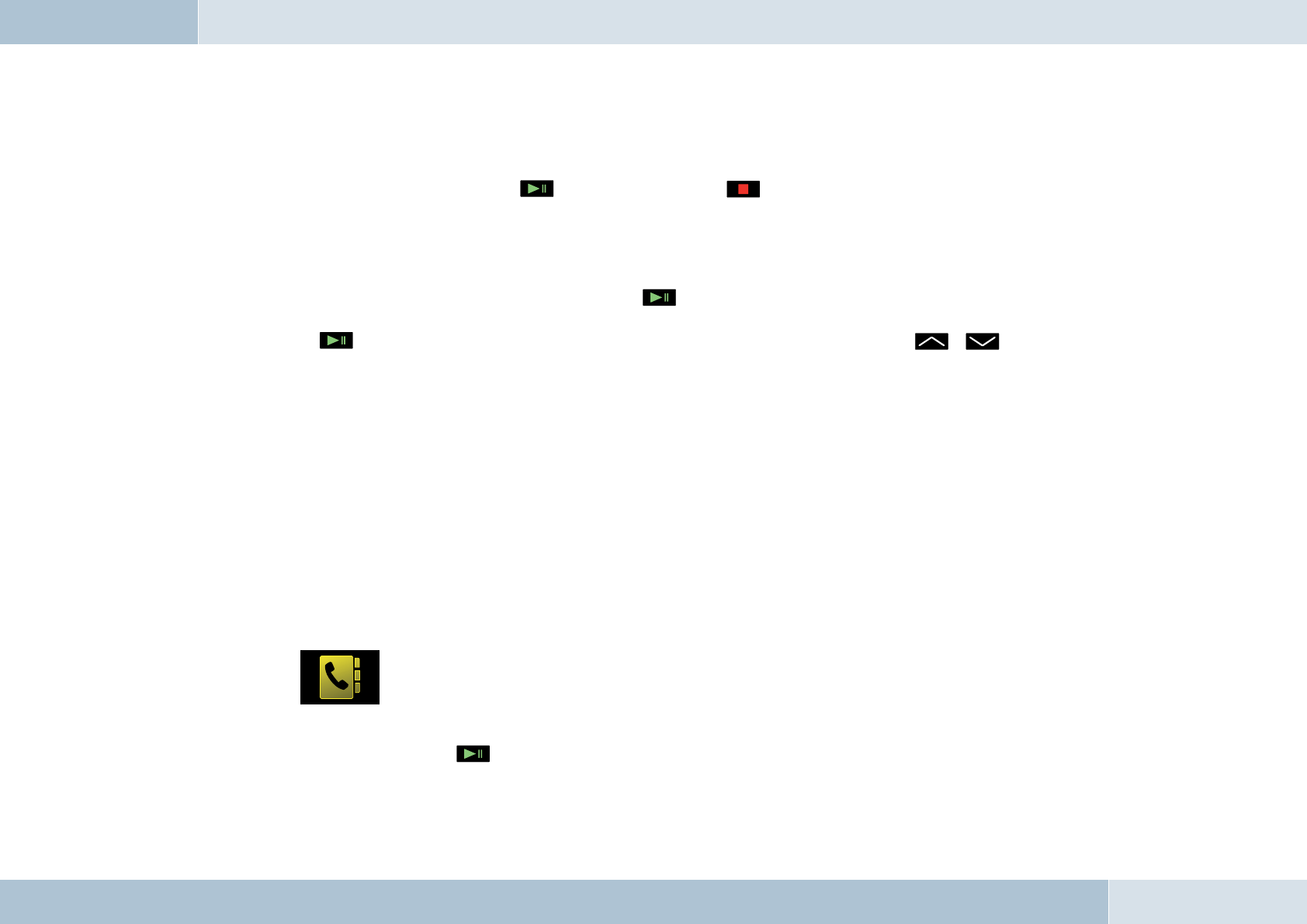
34 | 35
→ Call waiting
If the call waiting feature in your mobile phone and the EGO FLASH is switched on, while you are FLASHing to another
person, incoming calls from third parties are signaled. The name or number of the third calling party is displayed, if
possible. You can accept the call with the key or reject it with the key.
If you accept the call of the third party, the active caller is automatically put on hold. If you reject the third calling party,
the conversation with the active caller is continued.
→ Alternate between calls
Alternating between calls is accomplished by pressing the key. Next, select the “Alternate between calls” context
menu item. The active caller is displayed as the top entry. You may alternate back and forth between the callers by again
pressing the key. When alternating, the volume of the active caller can be adjusted with the , keys.
→ Voicemail
If you are unable to answer a call, voicemail is activated, and information left by the caller is accepted. When the call is
ended or when the allotted recording time is exceeded, voicemail is switched off.
When voicemail is activated, the call is accepted in the background, and the user can listen along to the message; the
message is recorded.
If voicemail is activated by a caller in the call-waiting system, the call can not be heard by the user.
Important note: In most countries, phoning while driving is only allowed when using a hands-free system.
7.5.3 Contacts list
Symbol:
The mobile phone’s contacts list can be read via the “Contacts list” menu item. In addition to dialing numbers from
the contact information with the key, entries can be found more quickly with the search function. You may also
download the contacts list from the mobile phone under the “Option” menu item, or enter the number via direct outward
dialing.
q
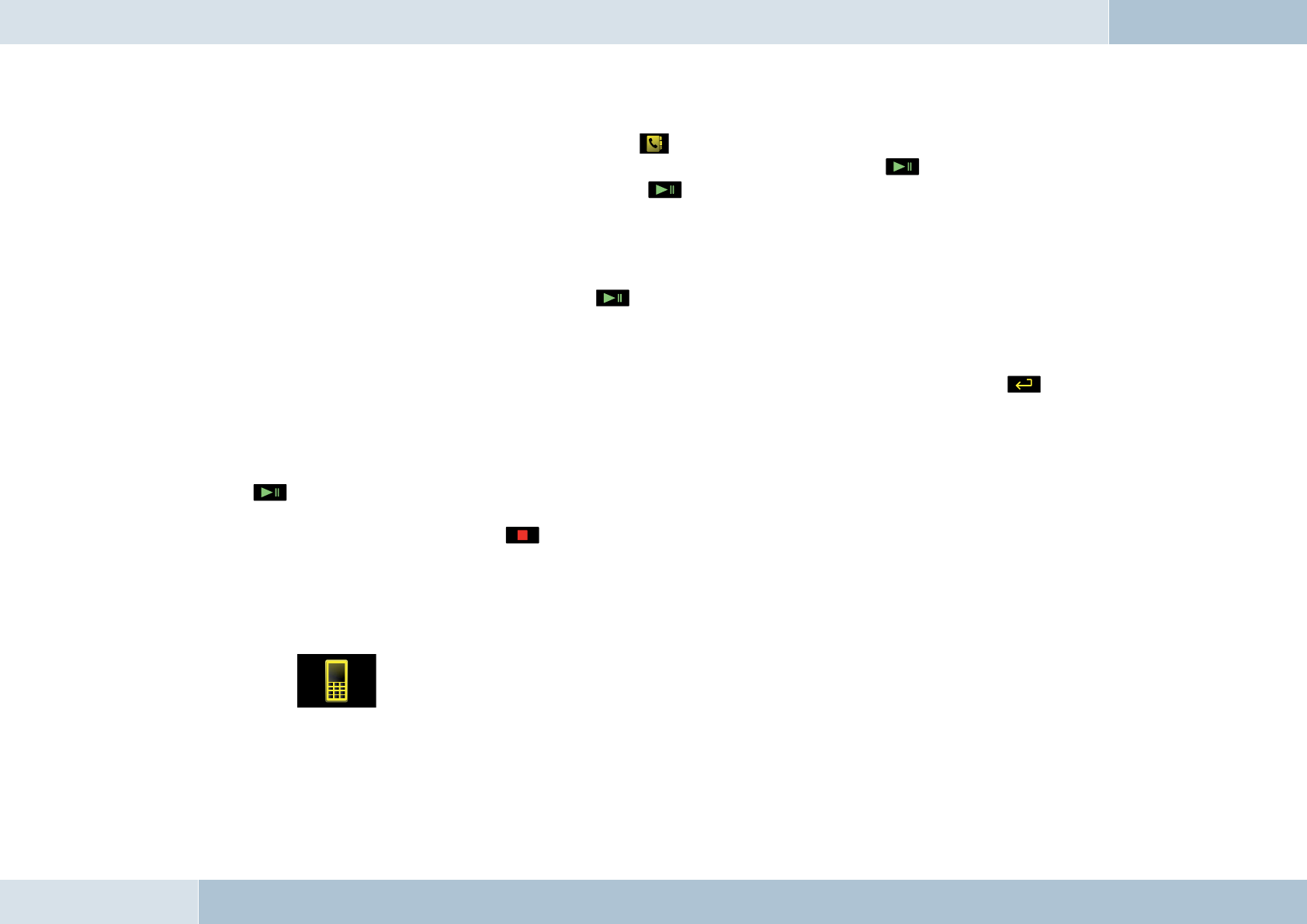
Read
To read numbers from the contacts list, please select the menu item. After opening the contacts list, all entries
contained in the list are displayed. Select the number or name you want to call and press the key. The numbers
stored under this name are then displayed. By pressing the key once again, the number is dialed.
Search
If searching for a particular name becomes diffi cult due to a large number of entries, the search function may be used.
With this function, entries may be searched for a specifi c name or specifi c fi rst letters. The desired name or fi rst letters
can be entered by using the speller. By pressing the key, the contacts list will be searched for this name or letter.
Direct dial
Direct dialing is possible in addition to voice-activated dialing. As described under the “Speller” and “Call setup” items, a
number can be entered here by hand using the speller. The call is set up after confi rming the number with the key.
Synchronize
The contacts list from the mobile phone or SIM card can be downloaded to the EGO FLASH unit under the “Synchronize”
menu item. Both contact lists may also be synchronized. Once a contacts list has been selected, it is confi rmed with
the key. Now a loading progress bar is displayed. This signals the current progress of the synchronization process.
If downloading is successful, the entries can be found in the contacts list for the EGO FLASH. It remains possible to
cancel the download manually with the key. If you decide to cancel the process, this must then be confi rmed once
again at the Yes/No query. With “Yes”, the synchronized entries are deleted and the menu jumps back to “Contacts list”.
At “No”, synchronization is continued.
7.5.4 Call lists
Symbol:
In the “Call list” menu item, you may view “Numbers dialed”, “Missed calls”, and “Calls received”.
After selecting the “Call list” menu item, a list of numbers dialed is downloaded from the mobile phone. “Missed calls”
EGO FLASH
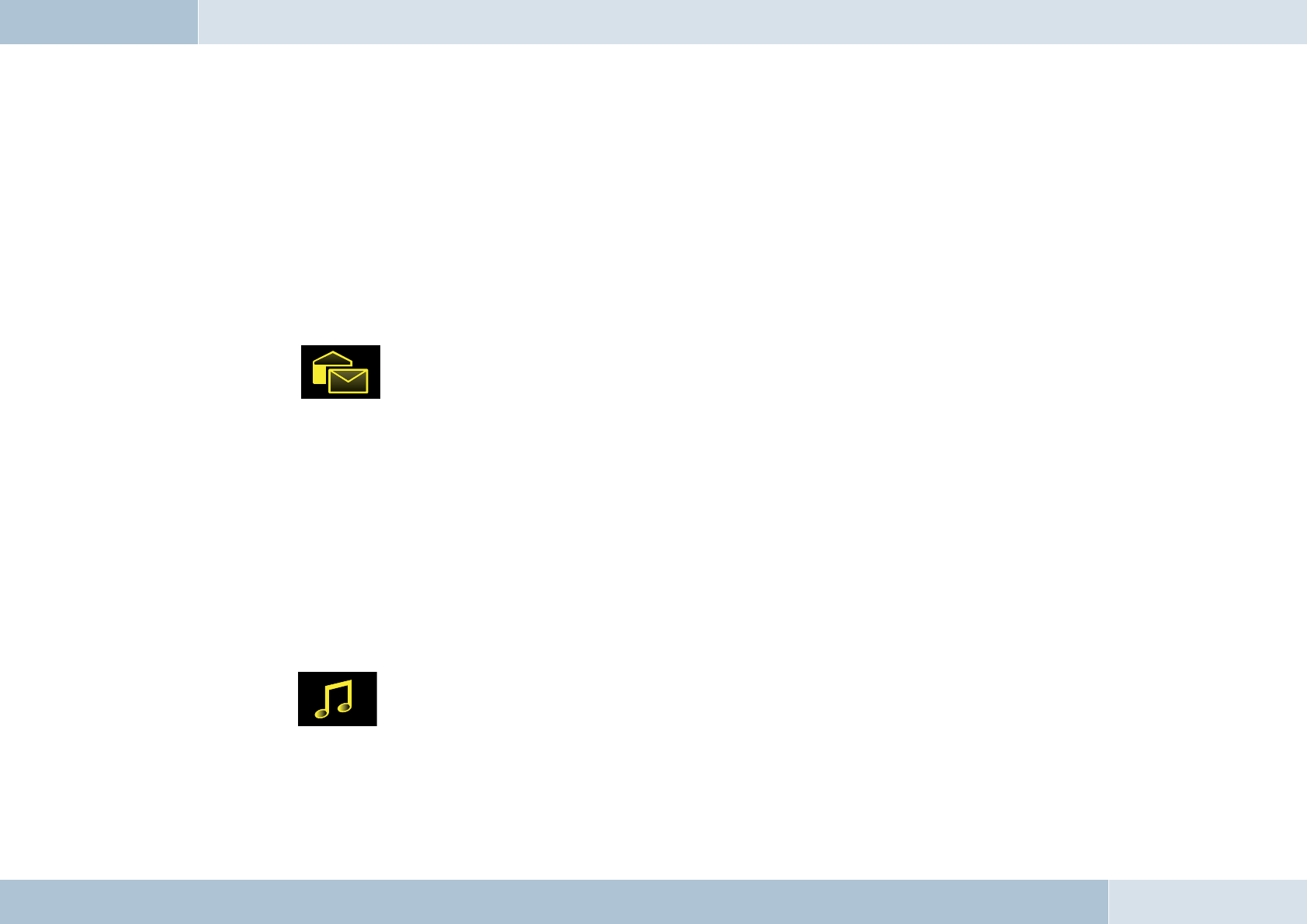
36 | 37
and “Calls received” may also be viewed by selecting the corresponding upper list entries. Some mobile phones do not
support access to the call list; in this case, a call list is maintained within the EGO FLASH.
7.5.5 Voicemail
The “Voicemail” item can be found under the “Settings” menu. It may be activated or deactivated here. It is also possible
to record a message that will be played when voicemail is launched. The recorded message can be played back in order
to check it. Information left by a caller within voicemail can be replayed under the “Listen to messages” item.
7.5.6 SMS
Symbol:
The EGO FLASH supports the sending and receiving of text messages. The menu is structured in same form users are
familiar with from their mobile phones. Messages received can be viewed under the “Incoming SMS” item. The sender
of the message can be called back by phone using the “Call-back” function. You may also reply to the sender with a text
message (SMS). In addition, new messages may be recorded. Various templates are available for this purpose. Here you
have the possibility to modify the templates as you wish, under the “Edit” item. To send, press the “Send” key and select
a name from the contacts list or enter the telephone number directly.
If for some reason the text message is not sent, the EGO FLASH informs the user and jumps back to “Edit text” mode.
If the mobile phone does not support the sending of SMS messages via Bluetooth®, then the “SMS” menu item cannot be
selected in the EGO FLASH.
7.5.7 Music player
Symbol:
The music player is activated through the main menu. The music player may also be activated without a mobile phone
being couple to the EGO FLASH. In order to play back music, the EGO FLASH must be coupled to an A2DP-capable device
(such as a mobile phone with A2DP, an iPod™ or an MP3-Player with A2DP adapter).
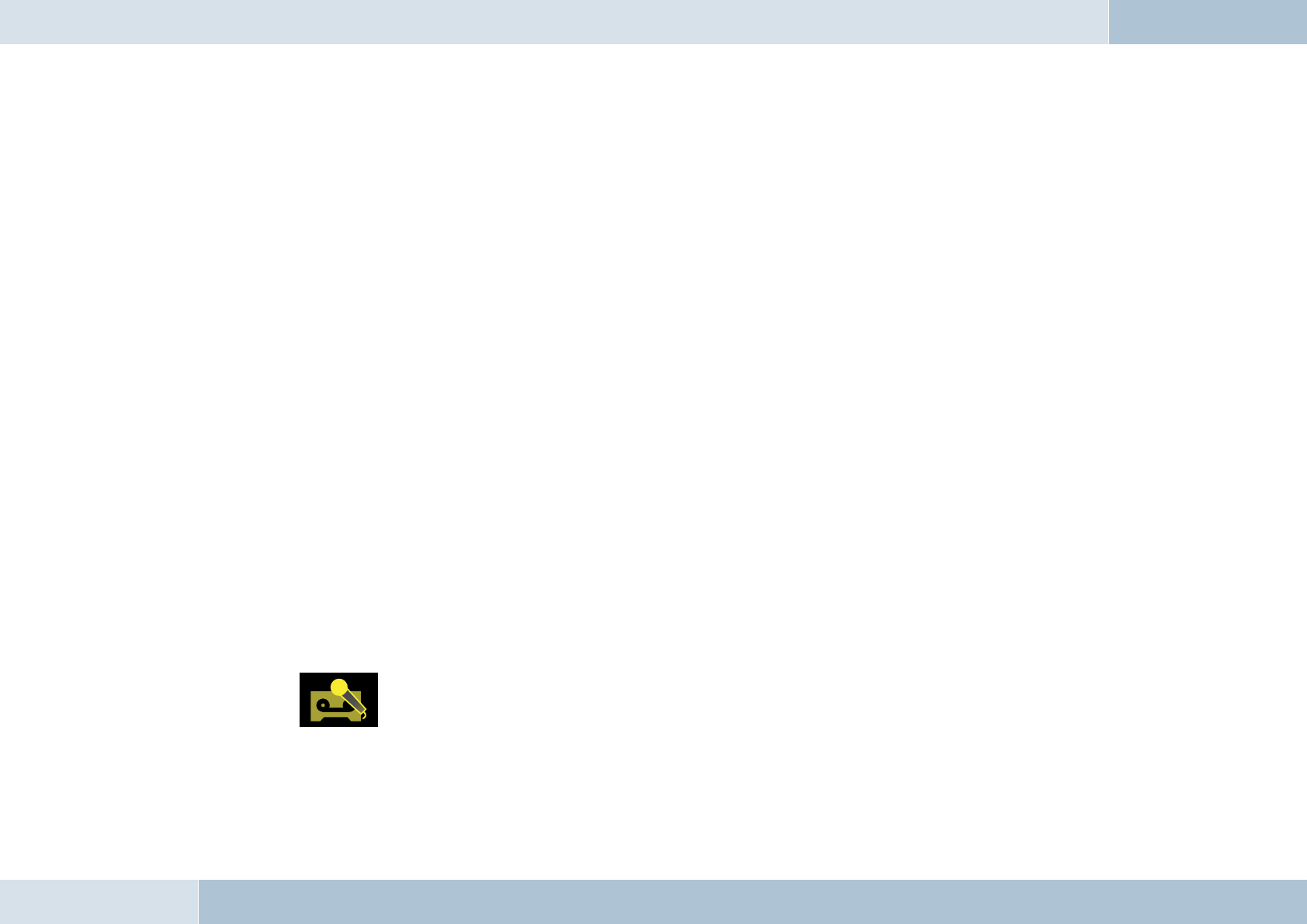
Connection / coupling
Under the “Option” menu item, a “New device” may be coupled, or an already coupled device may be connected. A total
of 10 devices may be coupled, whereas only one device may be active. If a “New device” is selected, a Bluetooth® device
search is performed. The desired device can be selected from there.
If the music device does not support coupling from other devices, it is also possible to couple the EGO FLASH from
the music device via the “Couple from device” menu item. In both cases, a four-digit PIN code is displayed by the EGO
FLASH, which must be entered into the music device. Is the PIN is incorrect, the menu jumps back to device selection,
and you must repeat the process.
If an iPod™ or MP3 player with an A2DP adapter is used, these devices couple automatically with the EGO FLASH. For
this, the “Couple from device” menu item must be selected during the search for devices. After coupling, all playback
functions are available to the user.
Playback
The following functions are available for playback and are shown in the display:
→ Play
→ Pause
→ Stop
→ Forwards (by title)
→ Reverse (by title)
→ Volume setting (playback volume adjustable in 10 steps)
These functions are controlled with the keys of the control unit. For a description of these keys, please see the
“Symbols” chapter.
7.5.8 Dictation function
Symbol:
Record
The dictation function allows you to record voice messages. This function is especially useful while driving, when the
EGO FLASH
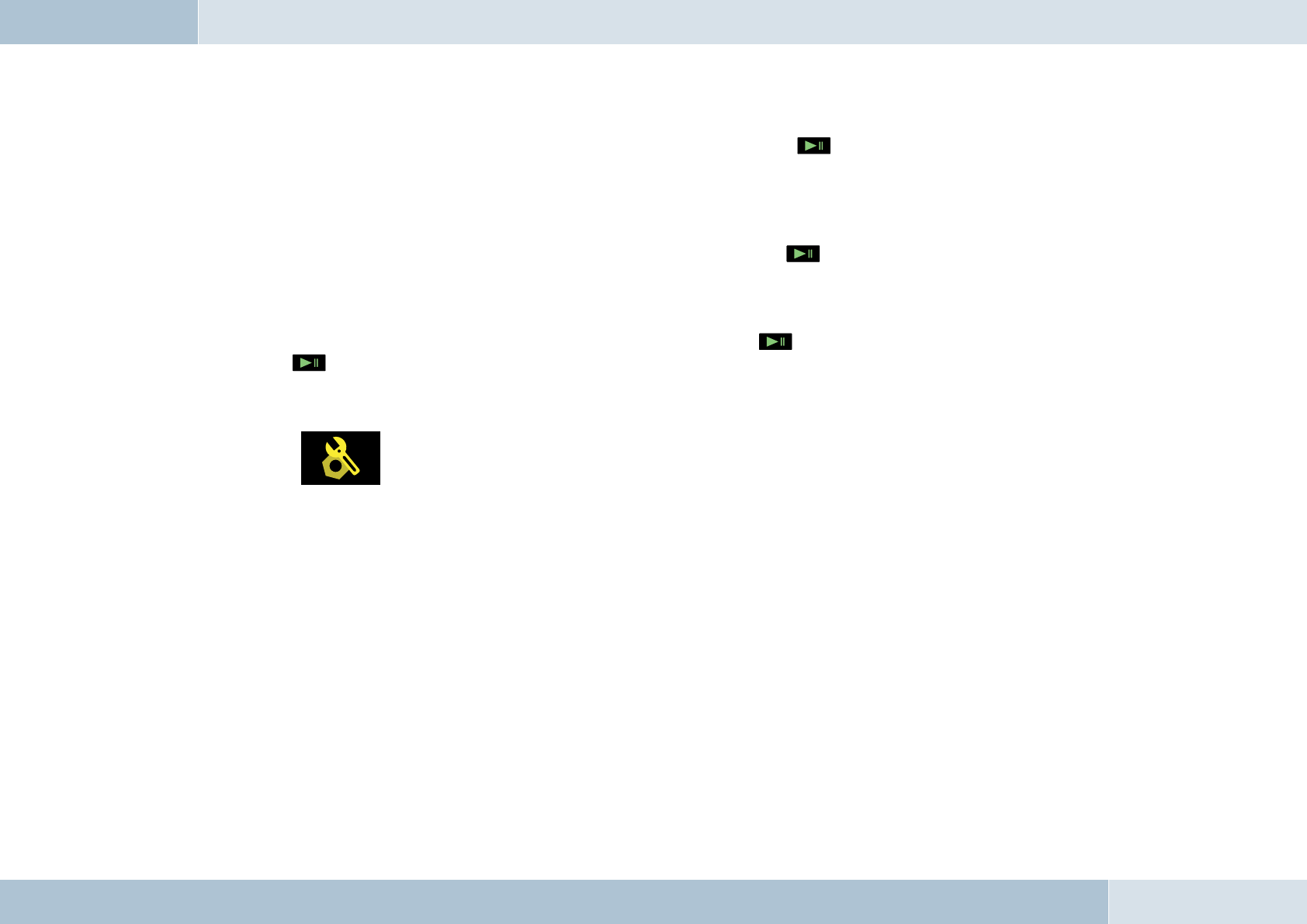
38 | 39
user does not have paper and pen handy. The user now has the possibility to store important information as a voice
message. To do so, the “New recording” item is selected and confi rmed with the key. Once the recording is ended
by the user manually, it is stored in the list for retrieval. If the space for storing the recordings becomes full, this is
signaled. It then becomes possible to record again only after old recordings have been deleted.
Listen
To listen to a recording, search for the corresponding recording, and press the key. The recording is played for the
user.
Delete
If a recording is to be deleted, select the recording to be deleted, press the key, and go to the “Delete” item. By
pressing , the recording is deleted.
7.5.9 Settings
Symbol:
The “Settings” menu is highly complex, since many settings for the EGO FLASH can be carried out under this menu item.
The following settings can be carried out:
→ Ringtone
→ Brightness
→ Call settings
→ Delay time
→ Factory settings
→ Software update
→ Info
→ Help
→ Language
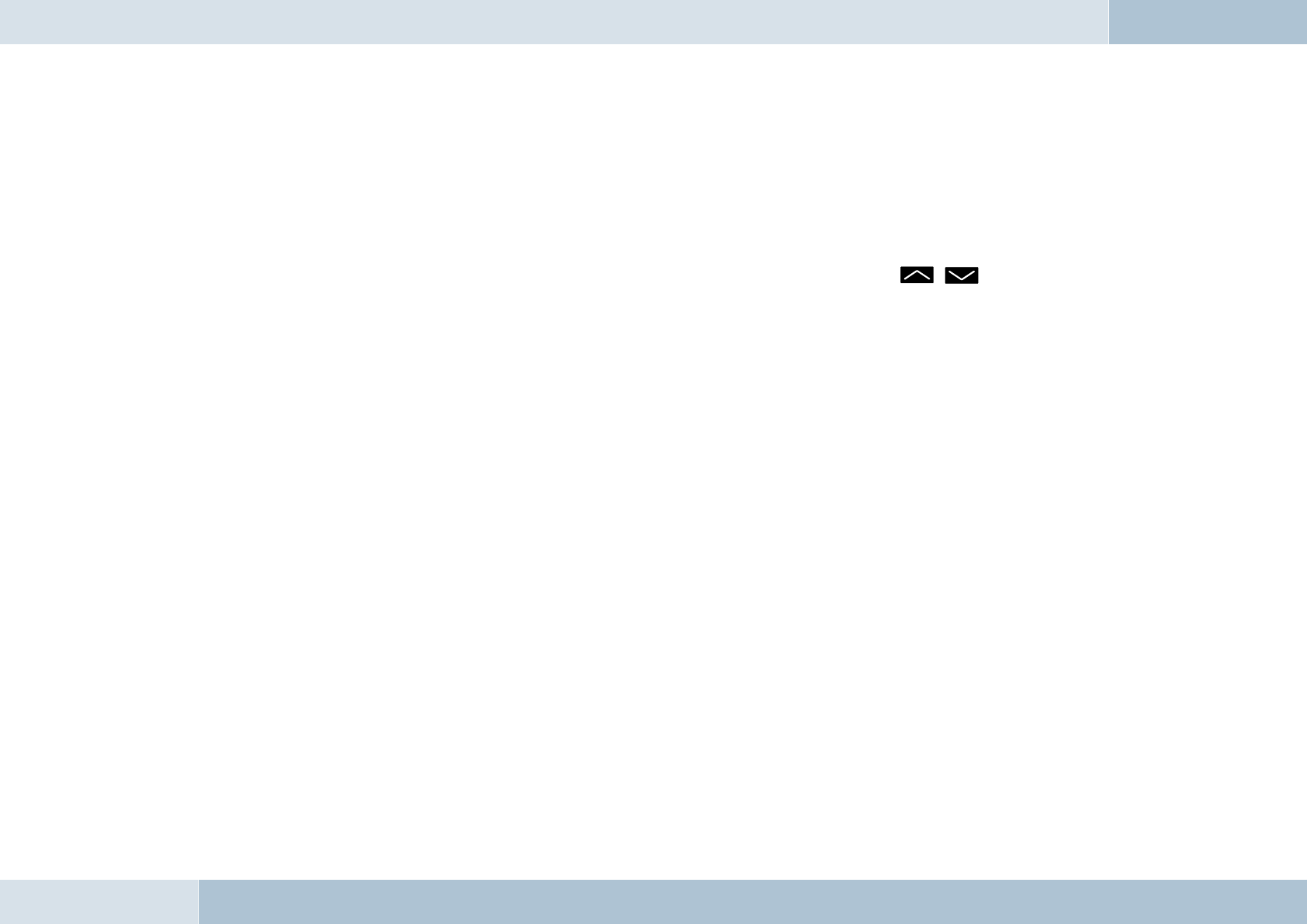
→ Voice control
→ Audio management
→ Voicemail
→ Switch off
Ringtone
The “Ringtone” menu is subdivided into “Melody” and “Volume”. Under “Melody”, multiple ringtones are available, which
can be set according to personal preference. The “Volume” of the ringtones can be set with the , keys.
Brightness
The brightness of the display can be adjusted here to the needs of the user.
Call settings
→ Send number
The “Send number” feature can be switched on or off here. This setting is dependent on the network.
→ Call waiting
The call waiting feature can be switched on or off here. If this feature is activated, calls from a third party will be
signaled during an active phone call.
→ Automatic call answer
If this option is activated, incoming calls are automatically answered after three rings.
Delay time
You may determine how long the EGO FLASH should remain active after switching off the ignition. The delay time may be
set in steps between 0 and 30 minutes.
Factory settings
This resets all settings back to the standard factory settings. In doing so, all user settings including the contacts list are
lost.
EGO FLASH
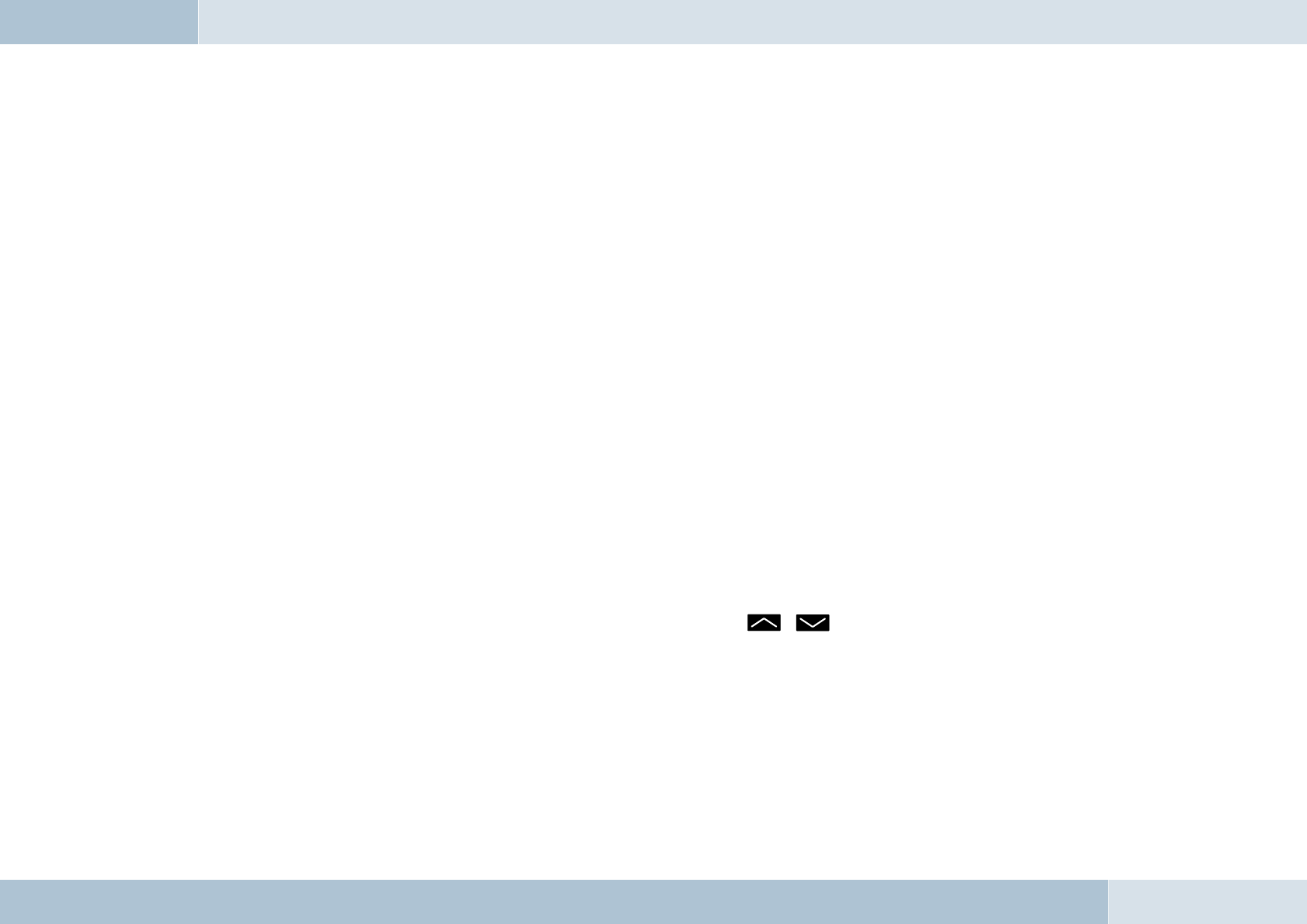
40 | 41
Software update
The software for your EGO FLASH can be updated via Bluetooth®. For more details, please see the section “Software
update”.
Info
Provides information about the various software and hardware versions of your EGO FLASH. Use this information when
you contact our service department with questions and problems.
Language
The EGO FLASH supports multiple display languages. You can change the display language within this menu item.
Voice control
→ Start
Carrying out this item launches voice control. Control is performed with specifi c commands. For more
information see the “Voice control” chapter.
→ Recognition language
If your EGO FLASH features multiple languages, you may select the language here.
Audio management
→ Microphone sensitivity
In some circumstances, such as when the microphone is located very far from or very near to the driver, it may
be necessary to adjust microphone sensitivity. There are 10 possible levels of sensitivity that may be selected
for the EGO FLASH. The sensitivity is shown to the right of the display as a bar. A total of 5 bars can be seen,
whereby each bar has two levels. Sensitivity can be adjusted with the , keys. Do not set the microphone
at too high a level of sensitivity, as this can lead to overamplifi cation and poor audio quality for the person you are
speaking with.
→ Line in
In this menu item, you may activate the line in and vary the input volume of the audio device connected to the line
in of the electronics box.
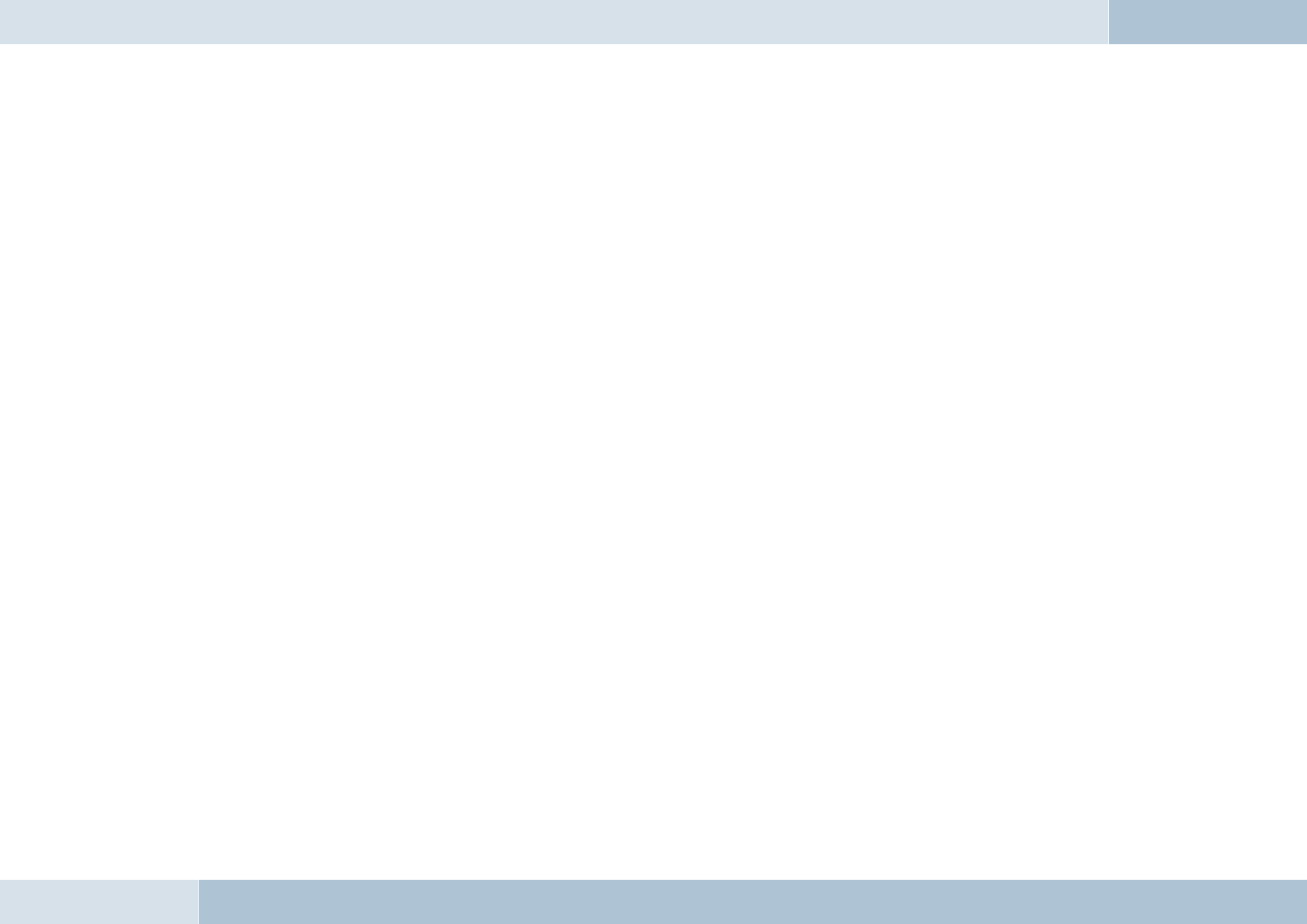
Note: Please note that only the connection of an audio device with line level is allowed. If the electronics box’s line in is
overamplifi ed through an excessively high signal from the line out of the audio device, the volume must be reduced on
the audio device.
→ Volume
The base volume of the line out as well as the ringtone and call playback through the speaker output of the
electronics box can be adjusted within this menu item in 5 steps.
→ Line out
The channel for call playback can be set under this menu item. The items “right”, “left”, and “right + left”
are available.
Voicemail
Voicemail functions can be switched on and off here. The user still has the option to record and listen to messages and
to playback recordings. For more information see the “Voicemail” chapter.
Switch off
The current Bluetooth® connection is severed under this item and the EGO FLASH is switched off. The EGO FLASH may
be switched back on by pressing a single key.
7.5.10 Voice control
The dialogue-guided voice control of the EGO FLASH allows you to select a name or number via voice input. While
numerical selection allows you to directly announce a number, you also have the option to select the name directly from
the contacts list.
Switch recognition language
Depending on the national version of your EGO FLASH, voice recognition supports up to 3 languages, one of which is
activated. To switch the active recognition language, within the menu, select “Setting → Voice control → Recognition
language”. A list of available languages is now displayed. Select the desired language and confirm it by pressing the
EGO FLASH
q
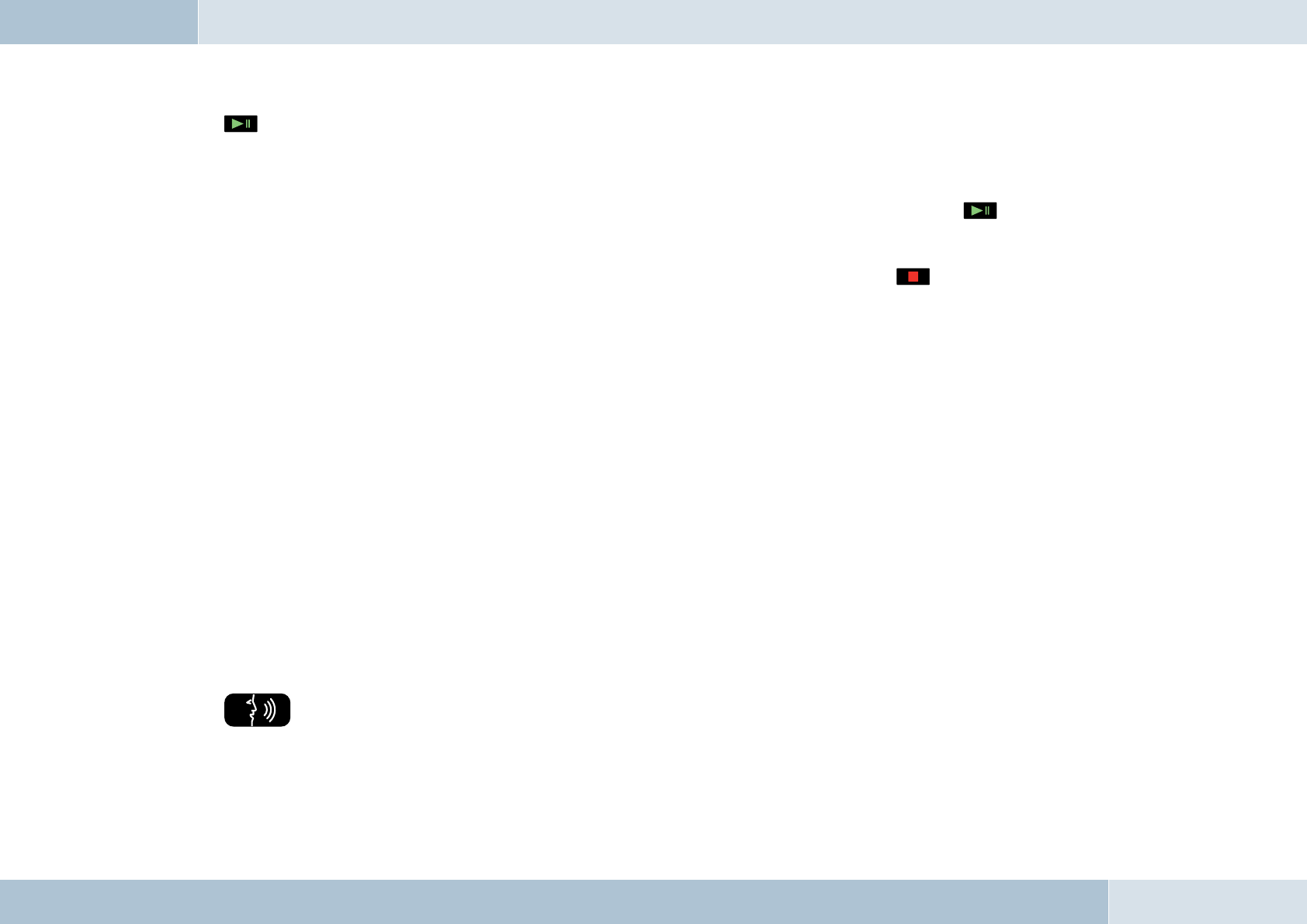
42 | 43
button. The EGO FLASH will now save your settings and will begin updating the recognition language. The status
of this process will be displayed with a progress bar.
Activation and sequence
Voice control is only possible when there is no phone call in progress. If under these circumstances the key is
pressed for longer than a half-second, the “Main menu” standby text sounds, and the display shows the announcement,
“Please begin speaking …”.
You may cancel each voice dialogue at almost any time with another prolonged pressing of the key. If the EGO
FLASH is waiting for a voice command, you may end the dialogue by saying “abort”.
If there is no Bluetooth® phone connected to the EGO FLASH, voice-activated dialing cannot be activated.
The following voice commands are possible:
→ “Call / dial <name>”
→ “Call <name> at home / at private number…
at work / in the offi ce / on business …
mobile / on the mobile phone / in transit …
→ “Dial number”
→ “Show (number / name) dialed”
→ “Show missed calls”
→ “Show accepted calls”
→ “Save (memo / note)”
→ “Listen to (memos / notes)”
→ “Help”
→ “Last number redial”
→ “Abort”
“Call / Dial <name>”
This command may be used to select a name from the contacts list. The name must be contained in the contacts list
for this command to function. If the name is not recognized or found, the EGO FLASH responds with “Please repeat”
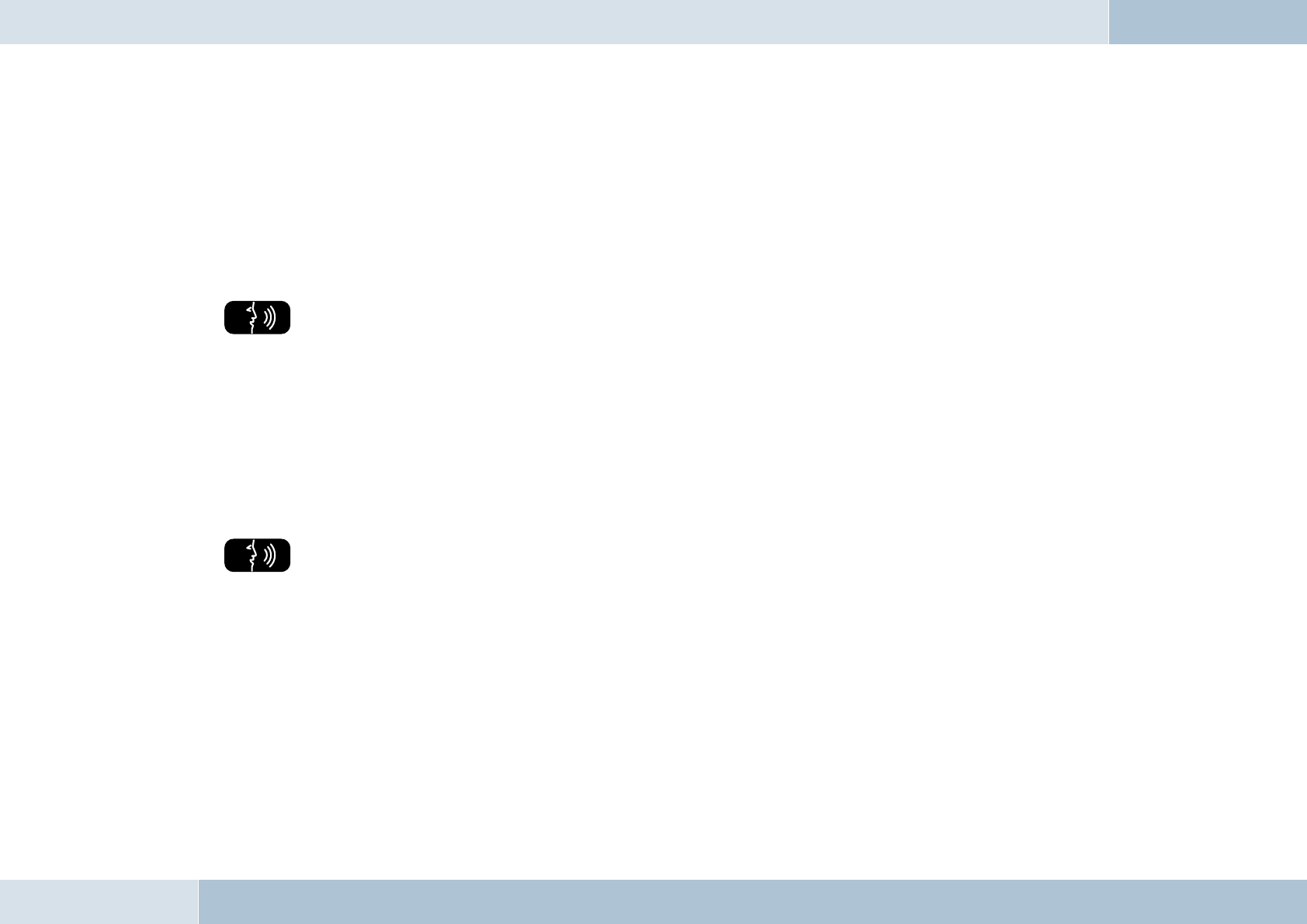
and offers you the chance to repeat the command. If the name is recognized, you will be asked if the name should really
be dialed. The following commands are available to you:
→ “Yes / Call / Dial” Dials the number stored under that name
→ “No / Return” The number for the recognized name is not dialed
→ “Abort / Cancel“ Ends the dialogue without carrying out a function
→ “Help” Calls up Help and an explanation of possible commands
“Call / Dial <name> at home … in transit”
With this command, you may dial a specifi c type of number from a contacts list entry. If the name is recognized, you will
be asked if the name should really be dialed. The following commands are available to you:
→ “Yes / Call / Dial” Dials the number stored under that name
→ “No / Return” The number for the recognized name is not dialed
→ “Abort / Cancel“ Ends the dialogue without carrying out a function
→ “Help” Calls up Help and an explanation of possible commands
“Dial number”
You will be prompted to enter the number to be dialed. This may be done with individual numerals as well as groups of
numbers. If you insert a pause, the last number/group of numbers entered is repeated for checking. In addition, you will
be notifi ed if you exceed the maximum telephone number length. In addition to continuing with the entry of numerals, the
following additional commands are available:
→ „+, *, #, 0, 1, …, 9“ For entering the number
→ “Delete all” To delete the entire phone number entered
→ “Delete / Correct / Change” To delete the last number/group of numbers entered
EGO FLASH
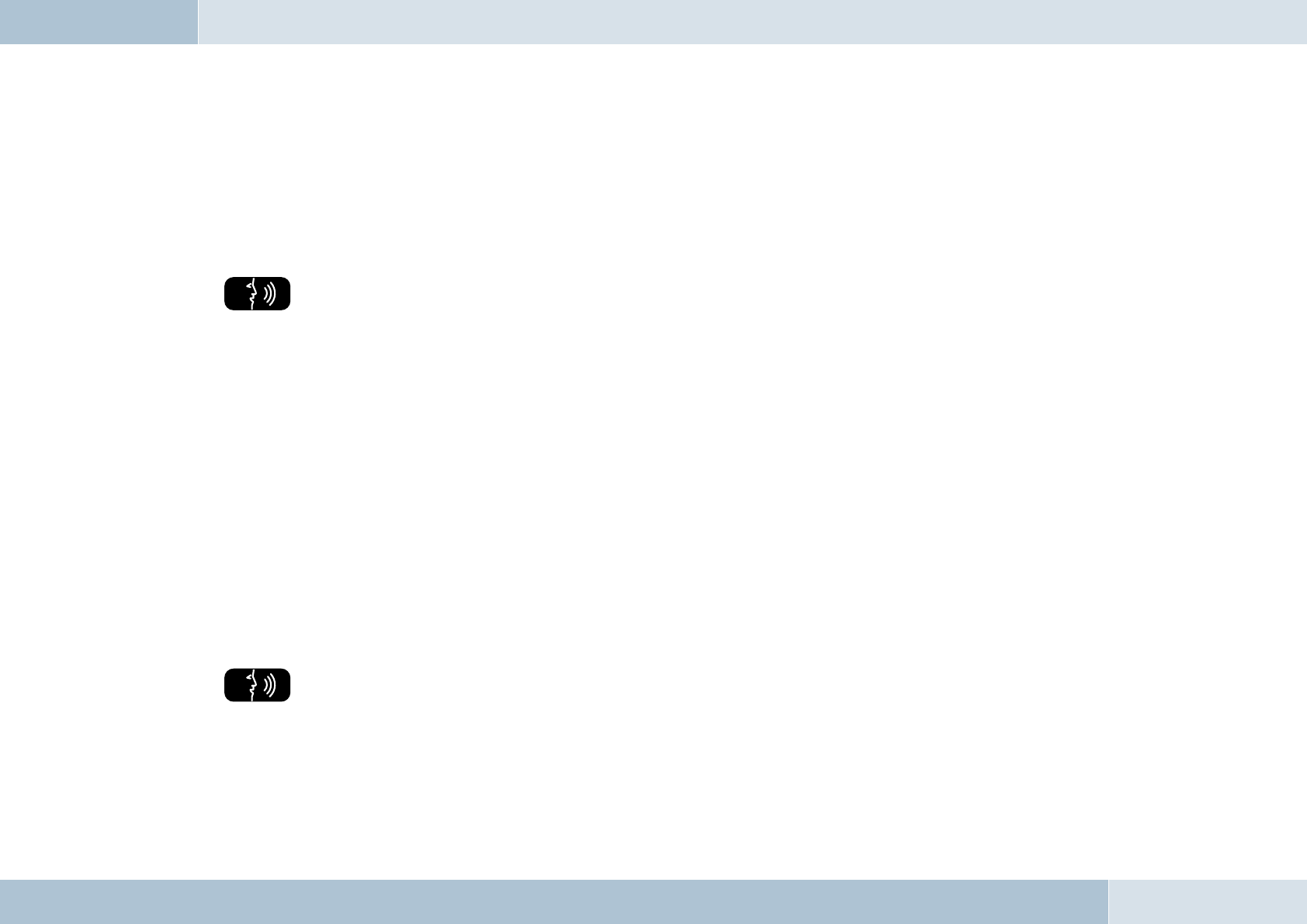
44 | 45
→ “Repeat” To announce the entire phone number entered up to this point
→ “Yes / Call / Dial” To dial the phone number entered
→ “No / Return” To not dial the number entered
→ “Save” To save the number entered
→ “Abort / Cancel“ Ends the dialogue without carrying out a function
→ “Help” Calls up Help and an explanation of possible commands
“Show (number / name) dialed”
This requires that numbers / names are included in the call list. If there is no entry, the EGO FLASH informs the user.
After the command, all numbers / names dialed are shown on the display. Afterwards, the following commands are
available to you:
→ “Call/dial <name>” To dial the name in the call list
→ “Call/dial entry
number <1-20>” To dial a numbered entry in the call list
→ “Yes / Call / Dial” To confi rm the selection of the number/name
→ “No / Return” To not dial the number/name in the call list
→ “Abort / Cancel“ Ends the dialogue without carrying out a function
→ “Help” Calls up Help and an explanation of possible commands
Some mobile phones may not support a call list via Bluetooth®. If this is the case, the EGO FLASH cannot show any
entries with this command.
“Show missed calls”
This requires that numbers / names are included in the call list. If there is no entry, the EGO FLASH informs the user.
After the command, all numbers / names that have been dialed are shown on the display.
Afterwards, the following commands are available to you:
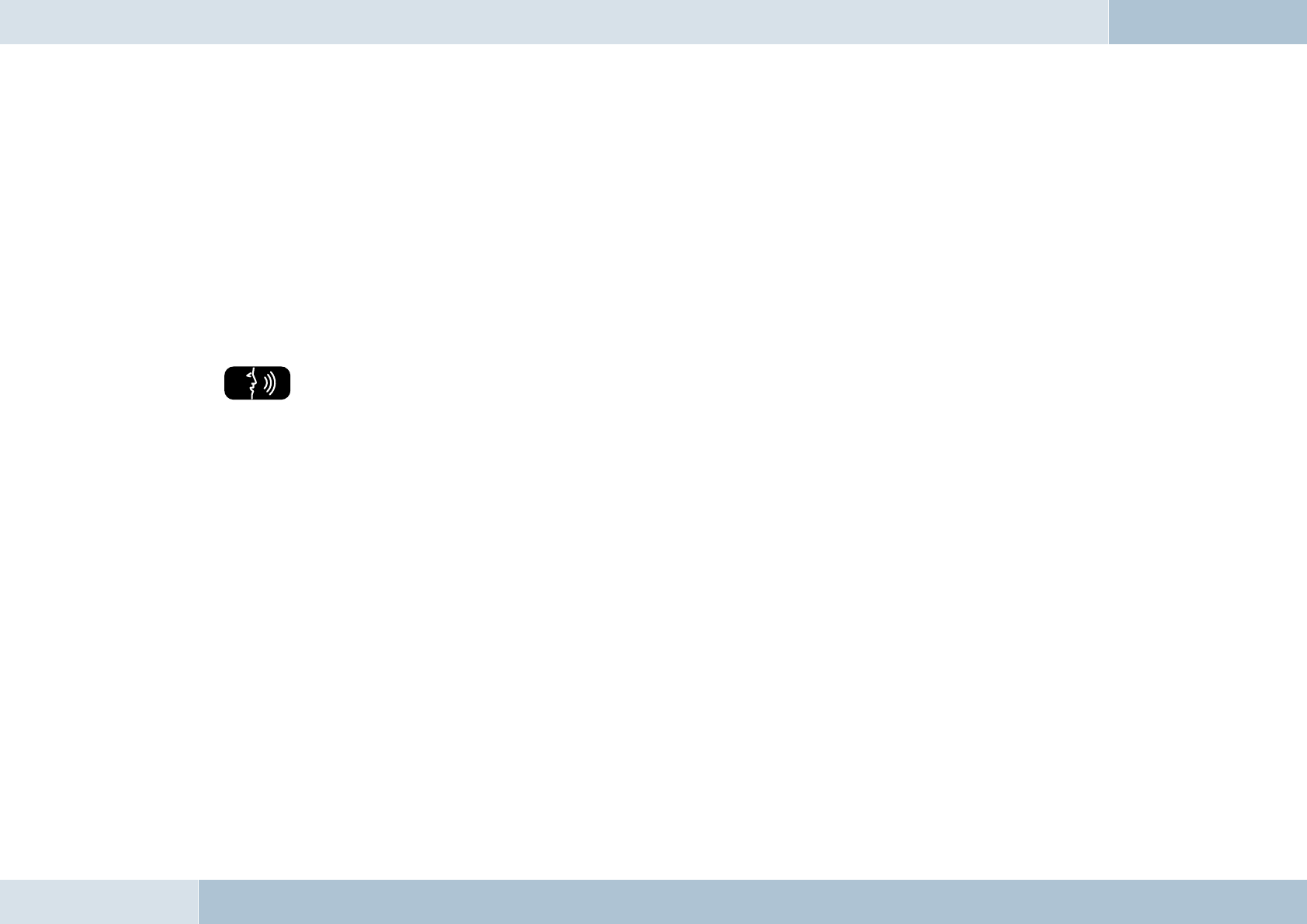
→ “Call/dial <name>” To dial the name in the call list
→ “Call/dial entry
number <1-20>” To dial a numbered entry in the call list
→ “Yes / Call / Dial” To confi rm the selection of the number/name
→ “No / Return” To not dial the number/name in the call list
→ “Abort / Cancel“ Ends the dialogue without carrying out a function
→ “Help” Calls up Help and an explanation of possible commands
Some mobile phones may not support a call list via Bluetooth®. If this is the case, the EGO FLASH cannot show any
entries with this command.
“Show calls received”
This requires that numbers / names are included in the call list. If there is no entry, the EGO FLASH informs the user.
After the command, all numbers / names that have been dialed are shown on the display. Afterwards, the following
commands are available to you:
→ “Call/dial <name>” To dial the name in the call list
→ “Call/dial entry
number <1-20>” To dial a numbered entry in the call list
→ “Yes / Call / Dial” To confi rm the selection of the number/name
→ “No / Return” To not dial the number/name in the call list
→ “Abort / Cancel“ Ends the dialogue without carrying out a function
→ “Help” Calls up Help and an explanation of possible commands
Some mobile phones may not support a call list via Bluetooth®. If this is the case, the EGO FLASH cannot show any
entries with this command.
EGO FLASH
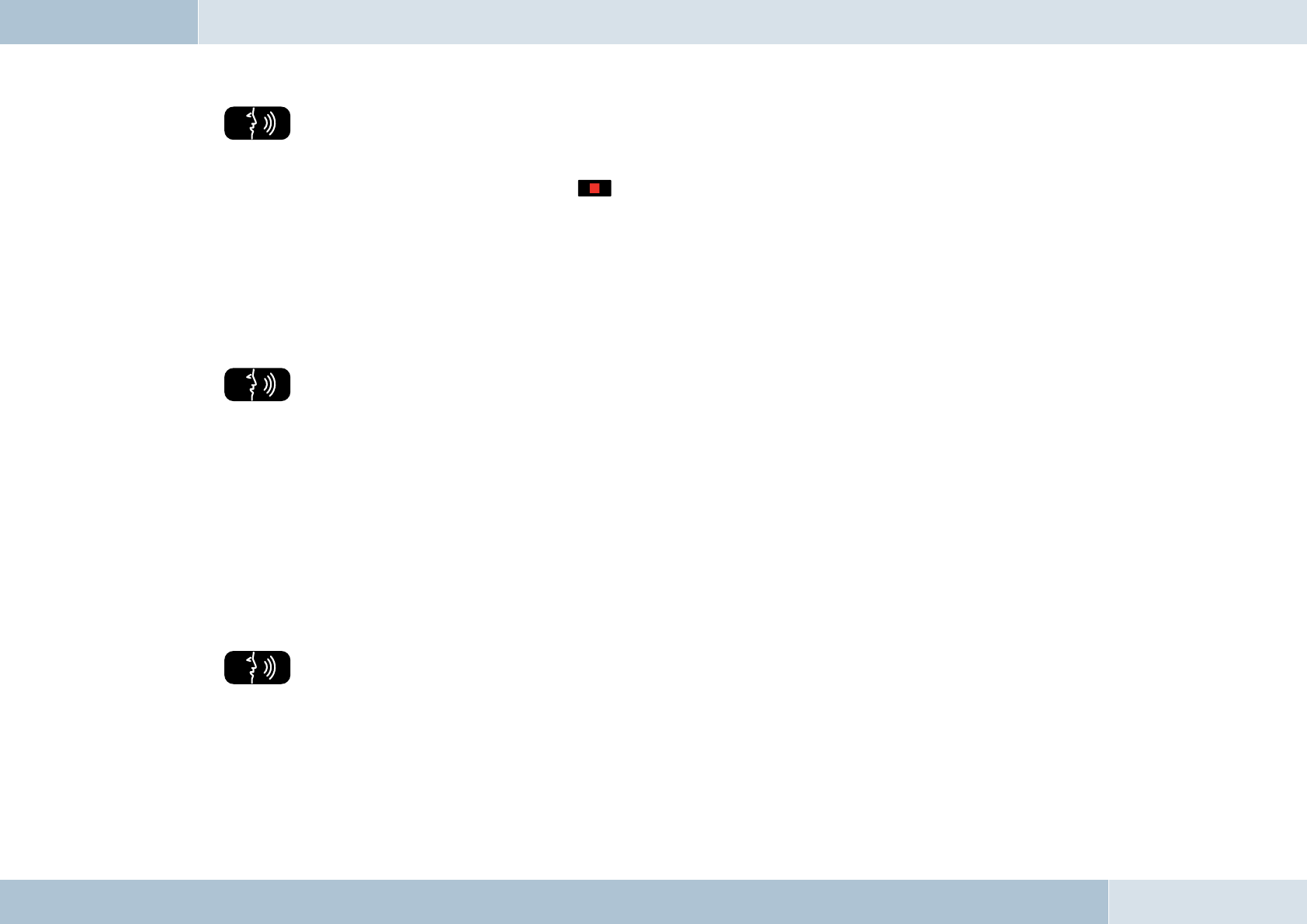
46 | 47
“Save (memo / note)”
This command initiates recording of a spoken note. The EGO FLASH checks if enough memory is available. The user can
save the message and end the recording with the key. There is no command for ending the recording. Afterwards,
the following commands may be given:
→ “Yes / Save” To save the memo
→ “No / Return / Reject” To reject the memo
→ “Abort / Cancel” Ends the dialogue without carrying out a function
→ “Help” Calls up Help and an explanation of possible commands
“Listen to (memos / notes)”
With this command, it is possible to listen to the recorded memos. Only one memo is played. With the correct command,
you can listen to the next note. The following commands are available:
→ “Next / Continue” To play the next note
→ “Repeat” To replay the note
→ “Delete” To delete the note
→ “No / Return” To return to the main menu
→ “Abort / Cancel” Ends the dialogue without carrying out a function
→ “Help” Calls up Help and an explanation of possible commands
“Help”
As with “Cancel”, this command may be used at any time. If the “Help” command is selected, the EGO FLASH explains
which commands are possible for specifi c functions at the time they are called up.
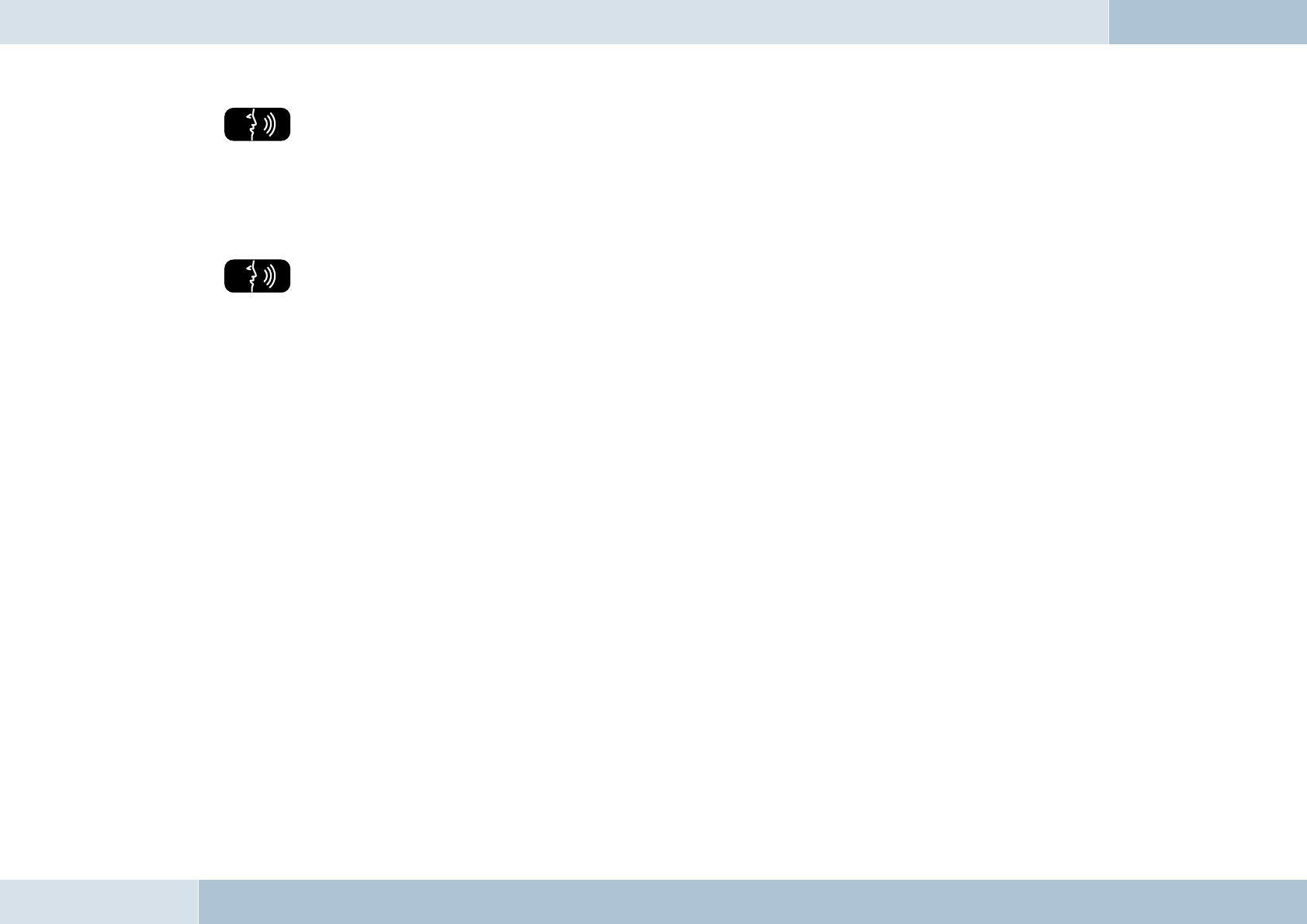
“Last number redial”
This command you provides you with the simplest way to redial the most recently dialed phone number. No further
dialogue follows. Dialing is only possible when the mobile phone is logged in. An announcement will then inform you
when dialing begins.
“Abort / Cancel”
With his command, the current dialogue is ended immediately without any function being carried out.
EGO FLASH
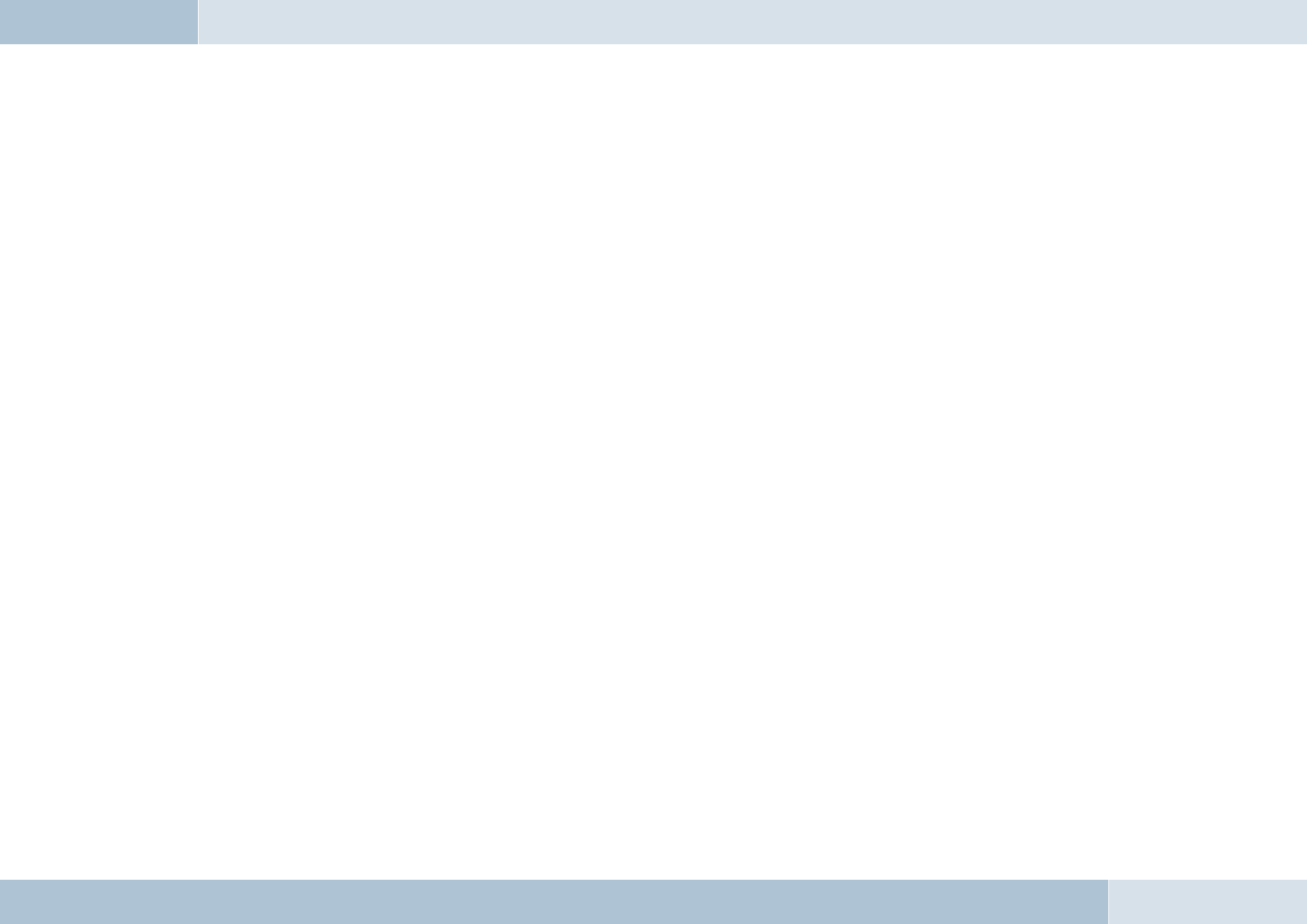
48 | 49
Software update
The software for your EGO FLASH can be updated to the latest version via Bluetooth®. In order to receive the most current
software, please visit our website at www.fwd-online.de. A detailed description of the update procedure is included with
the software.
8
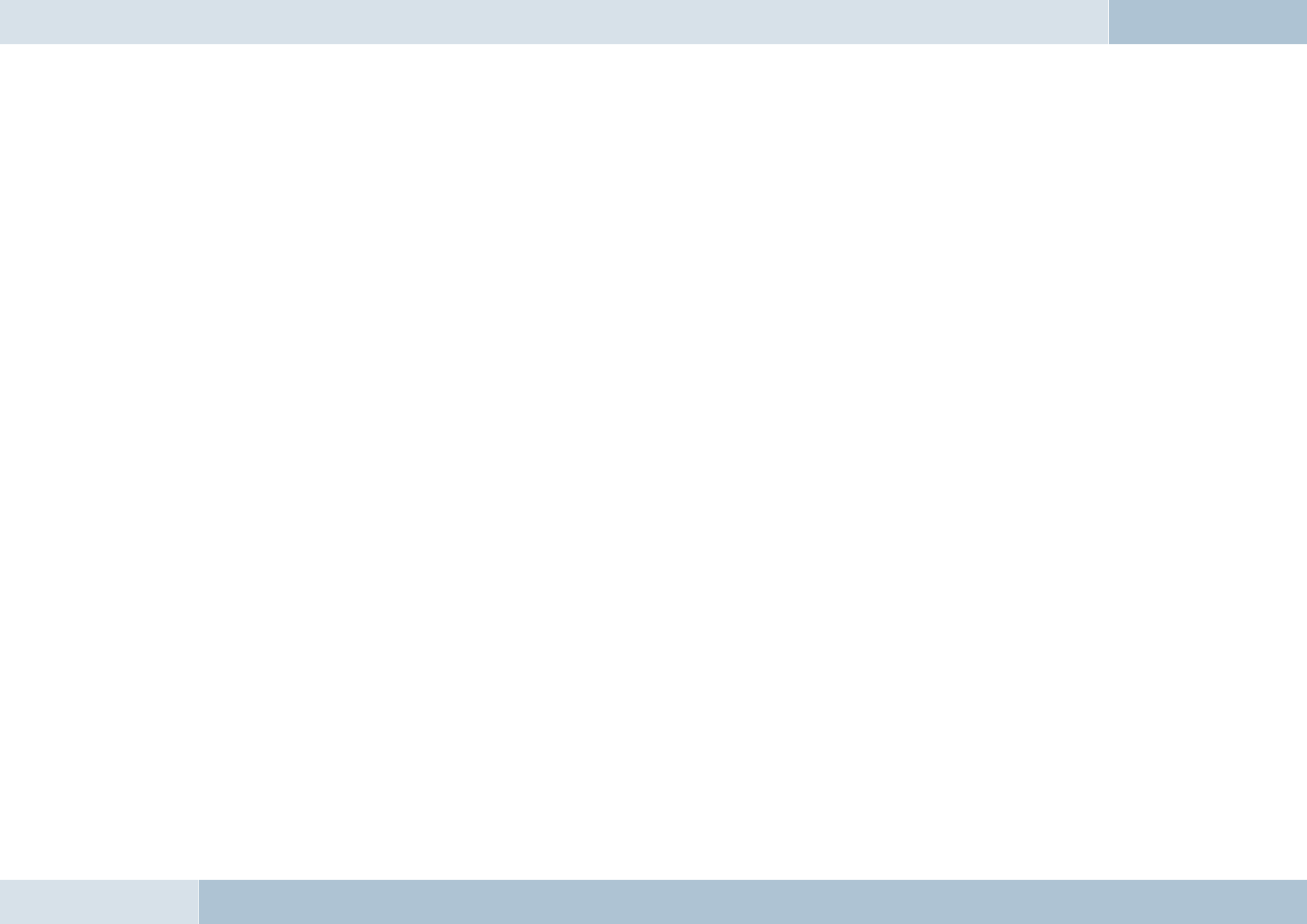
Service
(FAQ) – A list of frequently asked questions
1. Is it possible to dial directly (without voice control) with the EGO unit?
Yes, with all EGO units except EGO TALK, under the menu item “Contacts list / Options / Direct outward dialing”.
2. What are the exact dimensions of the EGO FLASH components?
You can fi nd the dimensions in the operating instructions under the “Technical data” section.
3. Are EGO units suitable for all types of vehicles?
Yes, EGO units are suitable for all types of vehicles. See installation instructions!
4. Is there a list of optional charging cradles?
Yes. A list of optional cradles is available on our website.
5. Are software updates for the units free?
Yes.
6. Where can EGO be purchased?
From authorized specialty dealers. You can fi nd a specialty dealer in your area through our website under
the link Dealers → Dealer search.
7. What is the procedure for transferring data in order to playback music?
Data transfer is possible with the EGO FLASH in two ways (Bluetooth® and Line-in). It is possible to make an
MP3 player and iPod™ Bluetooth®-capable with a dongle/adapter. If an MP3 player without A2DP is used, a jack
cable can be used to connect it to the EGO FLASH.
8. Do EGO units have an external antenna port?
In combination with the optional charging cradle and the associated base plate, the mobile phone can be
connected to the external antenna port.
EGO FLASH
9
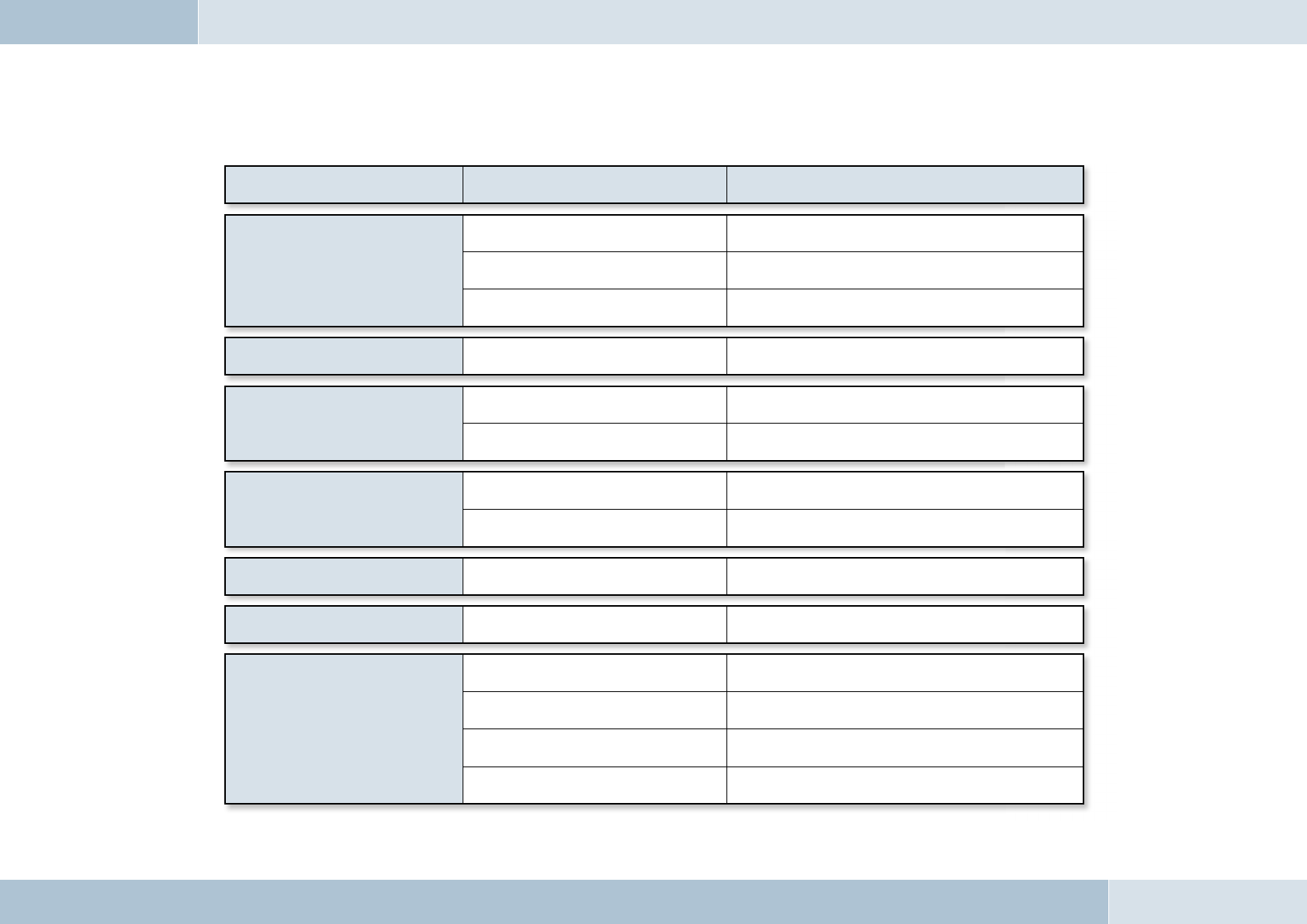
50 | 51
Problem Cause Remedy
EGO FLASH won’t switch on
No supply voltage Replace fuse if needed and check cable and connections
Ignition not switched on Switch on ignition
Ignition line interrupted Check line and 1A fuse
The person you are having a phone
conversation with cannot hear you The microphone is not plugged in Connect the microphone to the electronics box. If the
cable is defective, replacement is necessary
The person you are
having a phone conversation
with complains of interference
Air is fl owing across the microphone Mount the microphone in another place or
reduce air fl ow if needed
The mobile phone is very close to
parts of the EGO FLASH or the car radio
Increase the distance between your mobile
phone and the EGO FLASH or radio
The person you are
having a phone conversation
with complains of echoes
Too little space between
the microphone and speaker Increase distance or decrease volume
Volume too high Reduce volume
The mobile phone cannot
fi nd the EGO FLASH during coupling EGO FLASH is already coupled with a device Cancel existing connection
Sound is fuzzy or scratchy Poor Bluetooth® connection Reduce the distance between the mobile phone and
EGO FLASH or remove (metallic) obstructions if needed
After switching on
the ignition, the connection
to the coupled mobile phone
is not produced.
The mobile phone is not within range. Place the mobile phone within the range of the EGO FLASH
The Bluetooth® interface is
deactivated in the mobile phone.
Switch your mobile phone’s Bluetooth®
to "On" ("Automatic" option is not suffi cient)
The mobile phone requires
confi rmation of the connection setup.
Confi rm the connection on the mobile phone. Deactivate the
security prompt (see operating instructions for the mobile phone)
One of the devices no longer has a valid link key. Delete the other device from both devices’
list of coupled devices and perform a new coupling.
Troubleshooting

EGO FLASH
Spares parts and accessories
You can fi nd out more about supported mobile phones on our website at www.fwd-online.de. Your dealer will also be happy
to advise you if you have any questions.
Accessories:
Stereo Mute Box
Relax and listen to music or phone from your car. The Stereo Mute
Box provides smart sound management. This compact box plays your calls
or music over the car‘s speakers – of course in superb stereo sound. The
car radio is muted during calls or when listening to music.
Features:
- Radio muting during calls or music playback (Audio Streaming)
- Stereo music reproduction in combination with the car‘s front speakers
- Phone audio over the front speakers
Base plate with charging cradle
The charging cradle is a practical accessory for Bluetooth® hands-free
systems by Funkwerk Dabendorf. The charging cradle holds your mobile
phone fi rmly and allows you to recharge its batteries in your car and is
an ideal accessory for drivers who are constantly on the road and often
need their phones. In addition, the external antenna connection ensures
outstanding reception and transmission.
Features:
- Intelligent charging circuit for mobile phones
- Mobile phone safely and securely held in the charging cradle
- External antenna connection for excellent call quality
10

52 | 53
Replacement parts:
[1] Electronics box
[2] Control unit with display
[3] Microphone
[4] Set of connecting cables
[5] Adapter cable
[1] [2]
[3]
[4]
[5]
FWD
Anrufliste
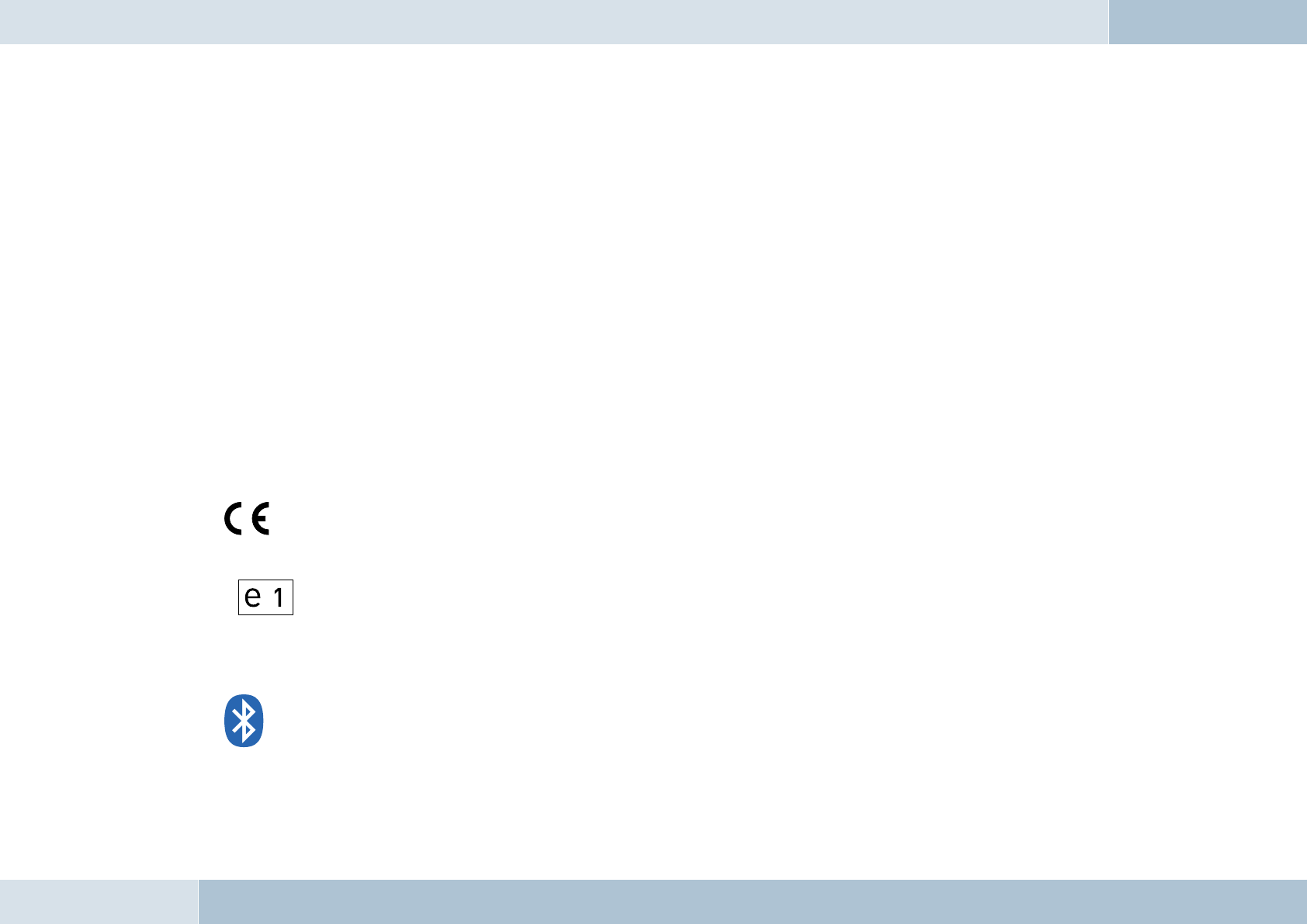
Technical data
Outer dimensions of the electronics box 5.138 in x 2.126 in x 0.886 in
Outer dimensions of control unit with display 3.039 in x 3.039 in x 0.906 in
Control unit cable lengths 6,56 ft
Operating voltage 11 V to 15 V
Quiescent current consumption (ignition off) max. 0.1 mA
Steady plus fuse protection 2 A
Ignition fuse protection 1 A
Temperature range -10°C to +55°C
Interfaces Microphone connection, line in, line out, accessory port, power supply
terminal and charging connection
Supports Bluetooth® profi les Hands-free, A2DP, AVRCP
Certifi cation
0681
Fully compliant with the EU R&TTE Directive 1999/5/EC
Model certifi cation according to EU Directive 72/245/EWG (2006/28/EC) “Electromagnetic compatibility in motor vehicles”
Bluetooth® is a registered brand name of Bluetooth SIG, Inc.
11
12
EGO FLASH
03 5073
®
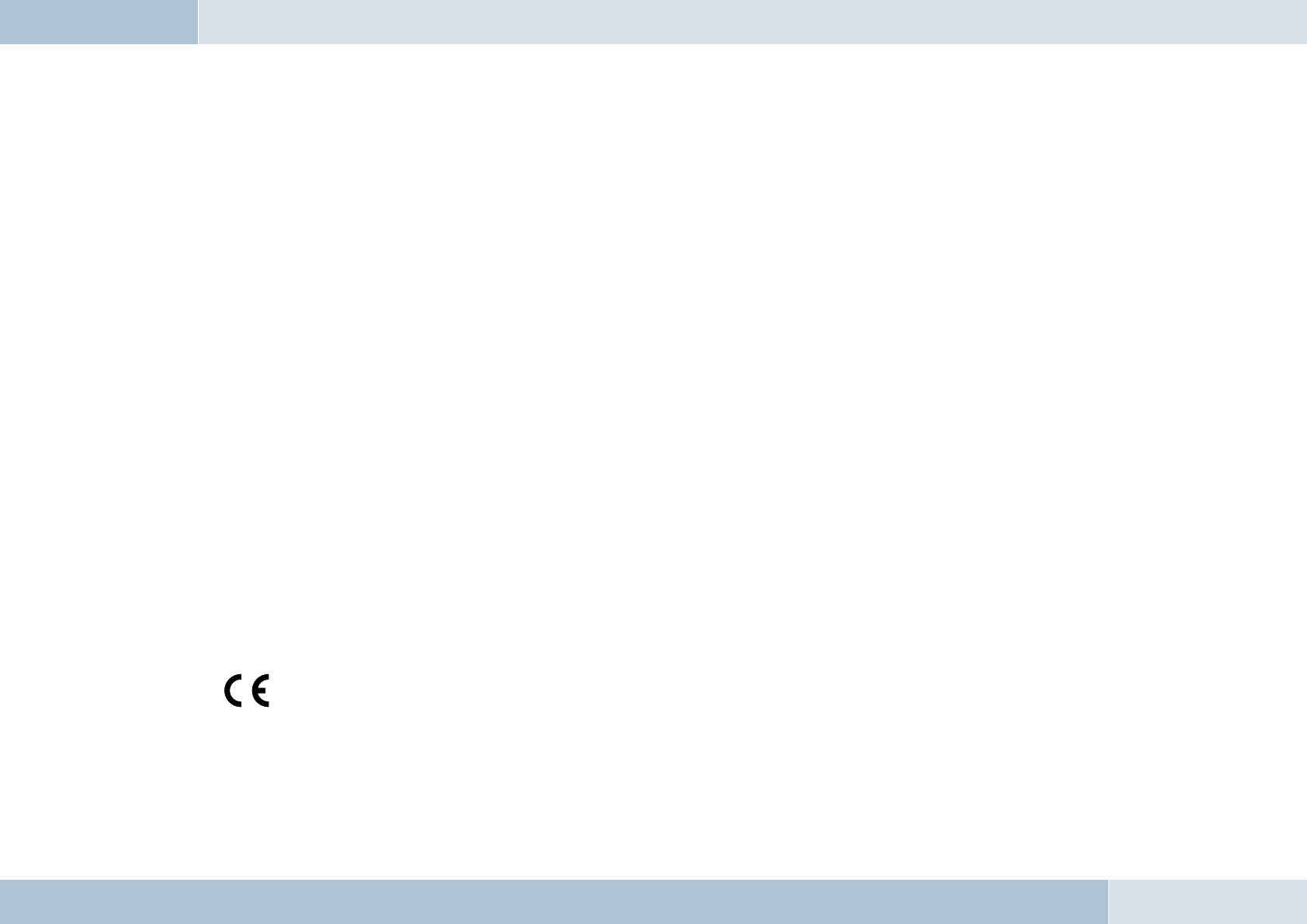
54 | 55
Conformity statement
This equipment employs Bluetooth® wireless technology. In some countries, the use of this equipment may be restricted
or forbidden. Please make sure you are familiar with such restrictions and do not use your equipment if you are unsure
whether its use is permitted in particular countries you may be visiting.
Bluetooth® is a registered brand name of Bluetooth SIG, Inc.
Funkwerk Dabendorf GmbH
Märkische Straße
D-15806 Dabendorf
Confi rms that the hands-free system “EGO FLASH” complies with
the fundamental requirements and other relevant regulations of
the EU Directive 1999/5/EC.
0681
13
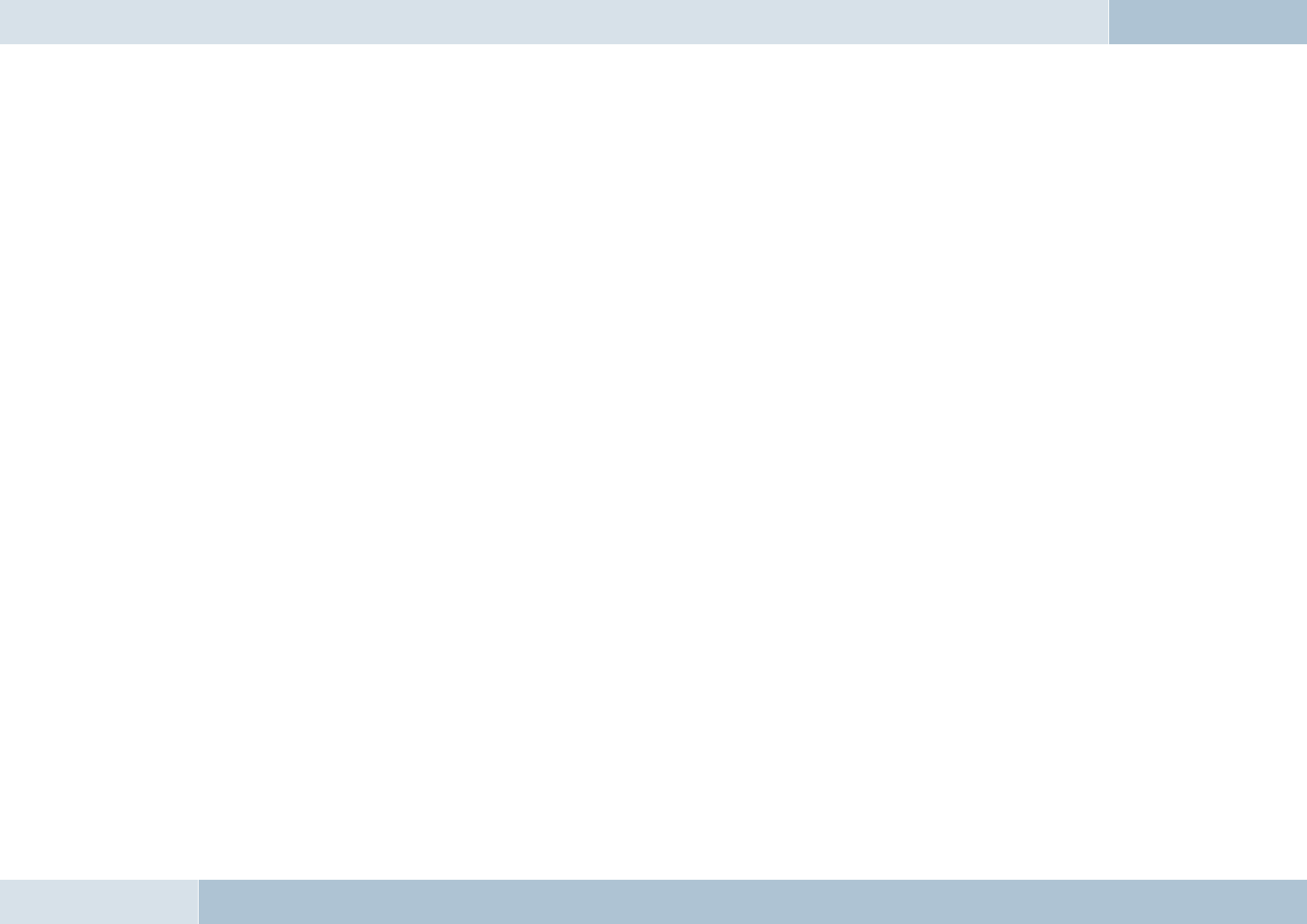
EGO FLASH
FCC statements
This device complies with part 15 of the FCC Rules. Operation is subject to the following two conditions: (1) This device may
not cause harmful interference, and (2) this device must accept any interference received, including interference that may
cause undesired operation.
NOTE: This equipment has been tested and found to comply with the limits for a Class B digital device, pursuant to
Part 15 of the FCC Rules. These limits are designed to provide reasonable protection against harmful interference in a
residential installation. This equipment generates, uses and can radiate radio frequency energy and, if not installed and
used in accordance with the instructions, may cause harmful interference to radio communications. However, there is no
guarantee that interference will not occur in a particular installation. If this equipment does cause harmful interference to
radio or television reception, which can be determined by turning the equipment off and on, the user is encouraged to try to
correct the interference by one or more of the following measures:
→ Reorient or relocate the receiving antenna.
→ Increase the separation between the equipment and receiver.
→ Connect the equipment into an outlet on a circuit different from that to which the receiver is connected.
→ Consult the dealer or an experienced radio/TV technician for help.
WARNING: Changes or modifi cations made to this equipment not expressly approved by FWD may void the FCC
authorization to operate this equipment.
FCC Radiation Exposure statement:
This equipment complies with FCC radiation exposure limits set forth for an uncontrolled environment. End users must
follow the specifi c operating instructions for satisfying RF exposure compliance.
This transmitter must not be co-located or operating in conjunction with any other antenna or transmitter.
q
q
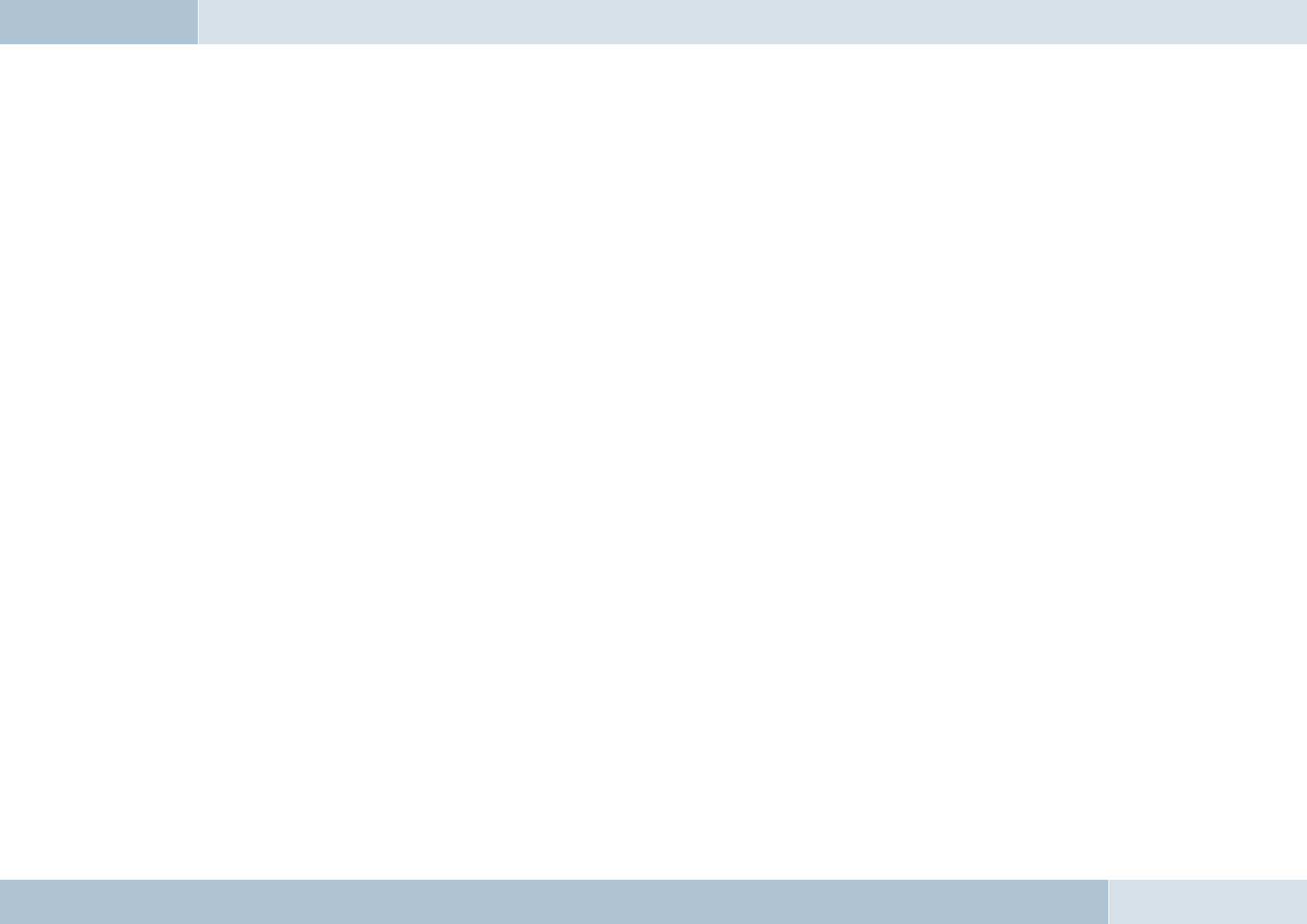
Hotline
Any questions, comments, or suggestions? Would you like some more detailed information? Do you need an adviser or
service in your area? Just give us a call!
Our service hotline is there to help you during the following times:
Monday–Thursday from 7.00 a.m. to 5.00 p.m.
Friday from 7.00 a.m. to 4.00 p.m.
Before you call us with your problem, please check fi rst with the following steps:
→ Check whether you can solve your problem with the „Troubleshooting“ checklist in Chapter 8.
→ Make sure you have your hands-free system and holder set type available.
→ Try to explain your problem as precisely as possible.
You can contact our service hotline by dialing:
From Germany: Phone: 0800 - 0 393 393
From outside Germany: Phone: +49 (0) 3377 - 316 233
+49 (0) 3377 - 316 234
Fax: +49 (0) 3377 - 316 244
56 | 57
14
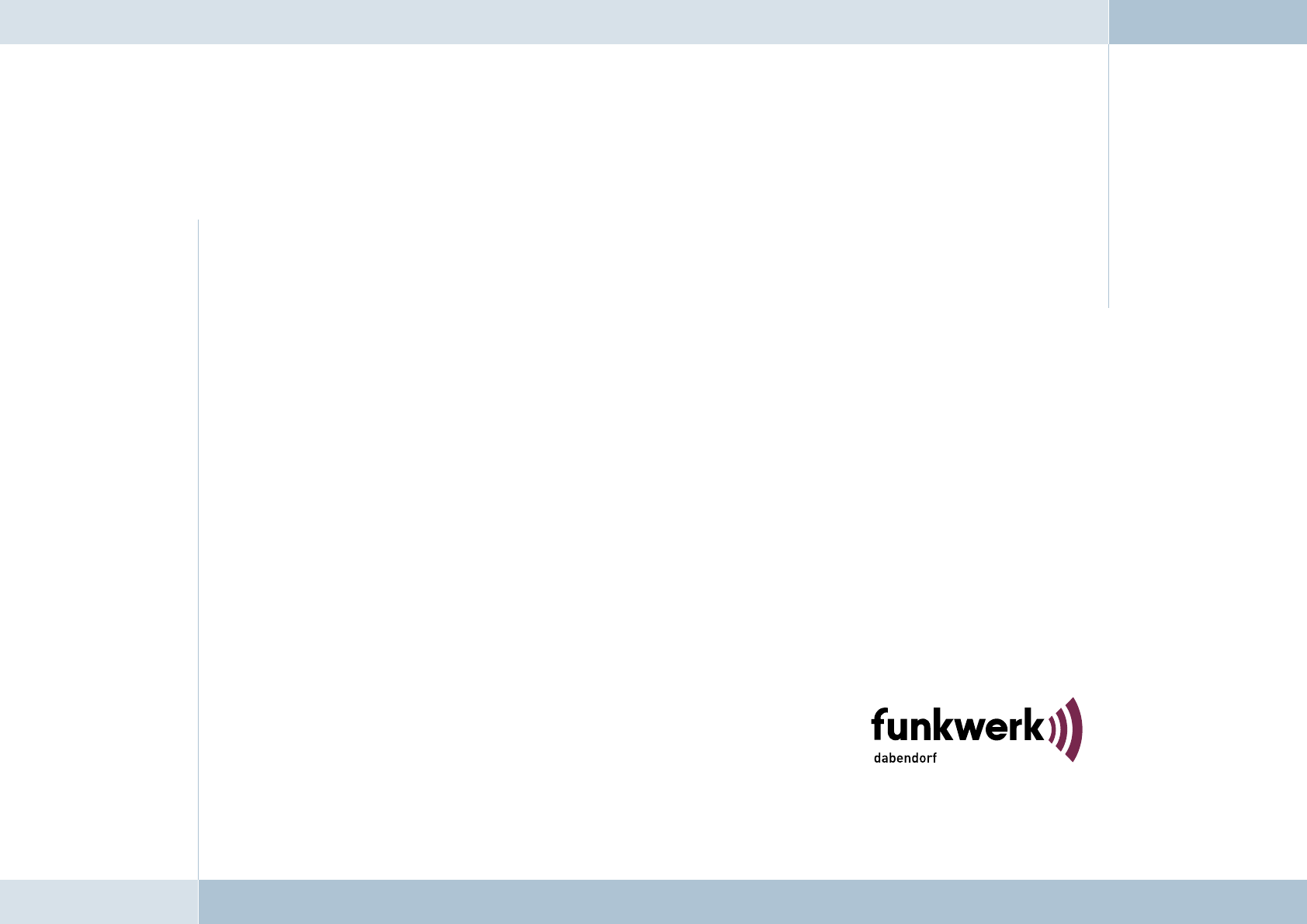
A Funkwerk AG company
Funkwerk Dabendorf GmbH
Märkische Straße
15806 Dabendorf
Germany
Phone +49 (0) 3377 316 - 0
Fax +49 (0) 3377 316 - 300
Email info@fwd-online.de
Internet www.fwd-online.de