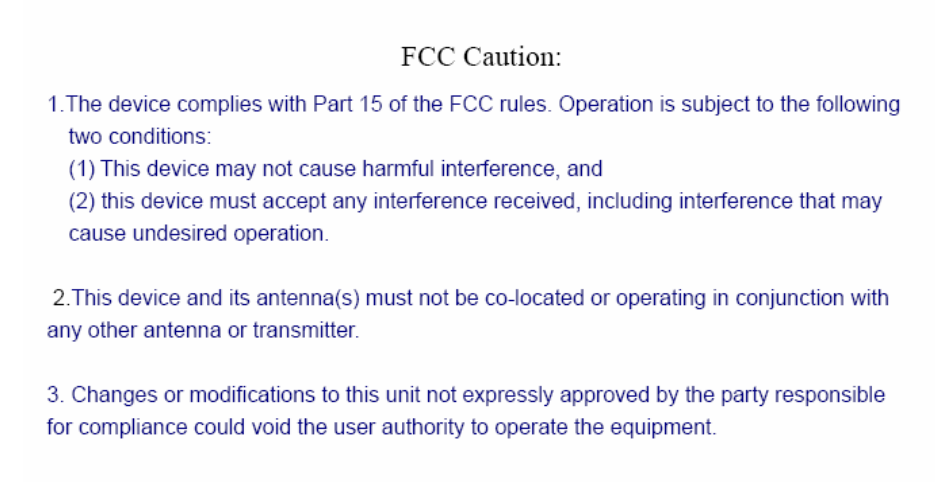Motorola Mobility H270 Bluetooth Wireless Headset User Manual H270 OneSide
Motorola Mobility LLC Bluetooth Wireless Headset H270 OneSide
User manual
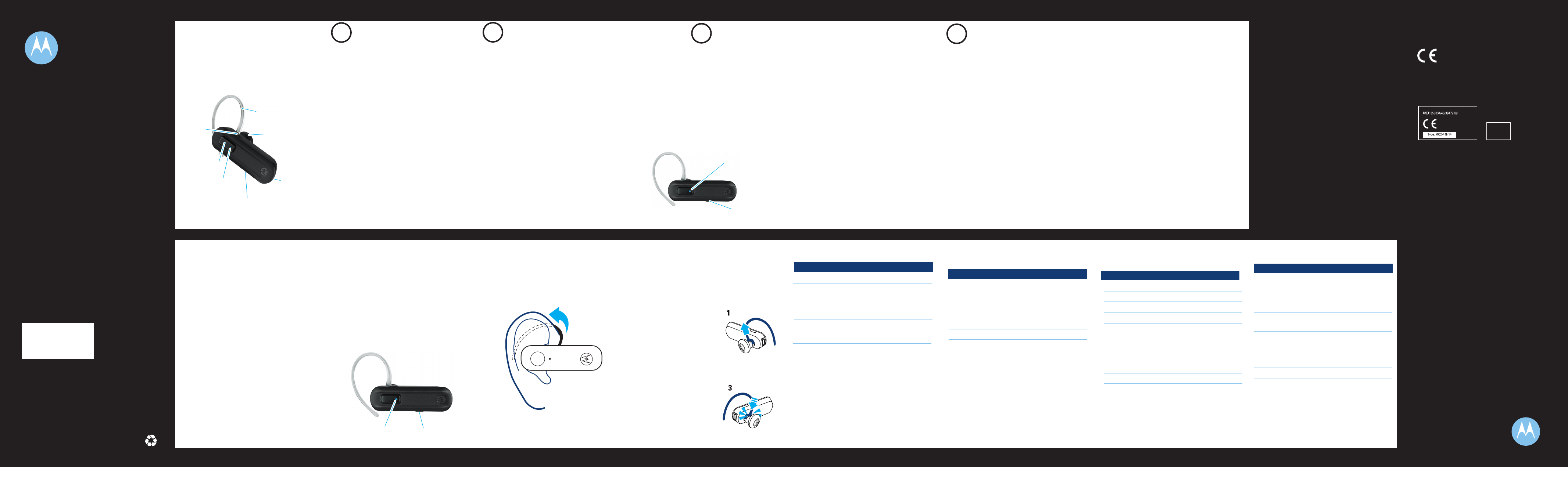
TROUBLESHOOTING
My phone does not find my headphones.
Make sure the L indicator light on your
headphones is on and steady when your phone
is searching for devices (see step 3).
My headphones worked with my phone
before but now their not working.
Make sure your phone is on and the Bluetooth
feature is turned on in your phone (see step 2). If
the Bluetooth feature has been turned off or was
turned on only temporarily, you may need to
restart the Bluetooth feature (see step 2). If you
have confirmed the Bluetooth feature is on in
your phone, pair your phone and headphones
again (see step 3).
Support.
If you need more help, contact us at
1-877-MOTOBLU or visit us at
www.hellomoto.com/bluetooth and click
Support.
MOTOROLA and the Stylized M Logo are registered in the US
Patent & Trademark Office. The use of wireless devices and their
accessories may be prohibited or restricted in certain areas.
Always obey the laws and regulations on the use of these
products. The Bluetooth trademarks are owned by their
proprietor and used by Motorola, Inc. under license. All other
product or service names are the property of their respective
owners.
© 2008 Motorola, Inc. All rights reserved.
Motorola, Inc.
Consumer Advocacy Office
1307 East Algonquin Road
Schaumburg, IL 60196
www.motorola.com
1-877-MOTOBLU
1-888-390-6456 (TTY/TDD United States for
hearing impaired)
Guide Number: 68000202001-A
Bluetooth QD ID: Bxxxxxx
Before using this product, read the Important Safety and Legal
Information pamphlet and follow its instructions.
Take a moment before you get started to
familiarize yourself with your new
H270 Headset.
BEFORE YOU BEGIN
Call Button
Power Switch
Volume
Button
Microphone
Speaker
Earhook
Indicator Light
START HERE >
1
CHARGE
Your Headset's Battery
Verify slide switch is in the off position
(toward the charging port).
Plug the Motorola charger into the end of the
headset.
The indicator light turns red or purple when
the battery is charging. It may take up to 1
minute for the indicator light to turn on.
When the headset's battery is fully charged
(about 2 hours), the indicator light turns blue.
Disconnect the charger.
1
2
Note: Headset is not functional while charging.
Note: This product uses a lithium ion, rechargeable,
non-replaceable battery. Under normal use, the expected life
of the rechargeable battery is approximately 400 charges.
3
2
START BLUETOOTH
FEATURE
Your Phone
Press (Menu) > Settings > Connection >
Bluetooth Link > Setup.
Scroll to Power.
Select Change.
Scroll to On.
Press Select to turn on the Bluetooth
feature. The Bluetooth feature remains on
until you turn the feature off.
Note: These steps are for most Motorola phones.
For other phones, see your phone's user's guide.
1
2
3
4
5
Your phone's Bluetooth feature is off by default.
To use your headset, you must turn on the
Bluetooth feature in your phone.
For most Motorola phones (at the main menu):
M
3
PAIR
Your Headset and Phone
Before you can use your headset, you must pair
(link) it with your phone.
Step A - ENSURE HEADSET IS IN PAIRING
MODE
Power on headset by sliding the Power switch
towards the microphone to initiate easy
pairing. After a few moments, the indicator
light will be steadily lit in blue to indicate
headset is in pairing mode.
If the headset does not enter pairing mode,
see TROUBLESHOOTING for help.
Indicator Light
(steadily blue
for pairing)
Power Switch
Step B - SET YOUR PHONE TO LOOK FOR
YOUR HEADSET
3
4
5
1
2
For most Motorola phones:
On your Motorola phone, press (Menu) >
Settings > Connection > Bluetooth Link >
Handsfree > Look for Devices.
The phone lists Bluetooth devices it finds.
Select Motorola H270.
Select OK or Yes to pair your headset with
your phone.
Enter the passkey: 0000
Select OK.
When your headset successfully pairs and
connects with your phone, the indicator
light changes from steadily lit to flashing
blue and purple.
Note: These steps are for most Motorola phones.
For other phones, see your phone's user's guide.
M
4
TEST AND USE
Your phone and headset are now paired and
ready to make and receive calls.
To make a call:
Place the headset over your ear.
On the phone, dial the number you want to
call and press SEND key on your phone.
If your phone and headset are successfully
paired, you will hear ringing on the headset.
After you have successfully paired your
phone and headset, you don't need to
repeat these steps. For daily use, ensure
that your headset is turned ON and that
your phone's Bluetooth feature is ON.
1
2
IMPORTANT:
Be sure to first follow the
steps on the top row
of this guide
to complete initial setup
of your H270.
Features and
Functions
TURNING HEADSET
ON AND OFF
To turn your headset on, slide the switch
toward the microphone. The indicator light
flashes blue three times, then flashes in
blue and purple (if connected with a device)
or is steadily blue (if ready to be paired).
To turn your headset off, slide the switch
toward the charging plug. The indicator light
flashes three times then turns off.
Power Switch
Indicator
Light
WEARING THE
HEADSET
To wear your headset, flex the earhook and
loop it over your ear as shown.
Be sure to position the ear cushion into your
ear canal for optimal audio performance and
comfort.
CHANGING FOR USE
ON OTHER EAR
You can wear your H270 headset on your left or
right ear. The headset comes ready for the right
ear. To change the headset for the left ear:
Gently lift and pull the
top of the earhook up
and off speaker stem, as
shown.
Flip the headset over.
Attach the earhook to
the speaker stem, as
shown.
1
2
3
MAKING CALLS
Note: Your H270 supports both Handsfree and Headset
Profiles. Accessing call functions depends upon which
profile your phone supports. See your phone's user's guide
for more information.
Note: Some features are phone/network dependent.
Function Action
Receive a call Tap the Call button
Reject a call Press and hold a
Volume button until
the ringer stops
End a call Tap the Call button
Make a voice dial call Tap the Call button
and wait for voice
prompt
Answer second incoming Use phone to answer
call (follow your phone’s
instructions)
INDICATOR LIGHT
With the Charger Plugged In
Headset Indicator Headset Status
Red Charging (battery
level less than 70%
charge)
Purple Charging (battery
level more than 70%
charge)
Blue Charging complete
Note: Your battery is designed to last the life of the product.
It should only be removed by a recycling facility. ANY
ATTEMPT TO REMOVE OR REPLACE YOUR BATTERY
WILL DAMAGE THE PRODUCT.
With No Charger Plugged In
Headset Indicator Headset Status
Off Power off
Three blue flashes Powering on/off
Steady blue Pairing/connect mode
Rapid blue/purple flashes Connection successful
Quick blue flash Incoming/outgoing call
Slow blue pulse Connected (on a call)
Slow blue flash Standby (not on a call)
Slow red flash Idle (not connected
to phone)
Steady red Attempting to connect
Quick red flash Low battery
Note: After 30 minutes on a call or of inactivity, the light stops
flashing to conserve power, but the headset remains on.
INDICATOR LIGHT AUDIO TONES
Audio Tone Headset Status
Ascending tone Powering on
Two descending Powering off
tones
Ring tone Incoming call
Two short tones when Volume at minimum
pressing Volume button or maximum
High/low tones Low battery
repeated every 60 sec.
No audio indications; Out of range
deteriorating quality
Two ascending tones Connected to phone
USING YOUR H270
See
Features and
Functions
on the bottom row
for information on
using your H270
Note: If desired, your headset can be restored to
original factory settings. This action will erase all pairing
information stored in your headset. Thus, you will need
to pair your phone and headset again (see step 3).
Note: To restore your headset to original factory
settings, press and hold both Volume and Call buttons
at the same time and slide Power switch to ON.
TROUBLESHOOTING
My headset will not enter pairing mode.
Make sure that any devices previously paired
with the headset are turned off. If the indicator
light is not steadily lit in blue, turn off both the
other device and headset, wait 10 seconds,
then turn headset back on. Wait for the indicator
light to become steadily lit in blue, indicating
the headset is now in pairing mode.
My phone doesn't find my headset.
Make sure the indicator light on your headset is
on (lit in blue) and steady when your phone is
searching for devices (see step 3).
My headset worked before but now it's not
working.
Make sure your phone is on and the Bluetooth
feature is turned on in your phone (see step 2).
If the Bluetooth feature was turned off or was
turned on only temporarily, you may need to
restart the Bluetooth feature (see step 2) and
pair your phone and headset again (see step 3).
Support.
If you need more help, contact us at
1-877-MOTOBLU or visit us at
www.motorola.com/Bluetoothsupport
• The essential requirements and
other relevant provisions of Directive
1999/5/EC.
• All other relevant EU Directives.
European Union Directives
Conformance Statement
Product
Approval
Number
The above gives an example of a typical Product
Approval Number.
You can view your product’s Declaration of Conformity
(DoC) to Directive 1999/5/EC (to R&TTE Directive) at
www.motorola.com/rtte. To find your DoC, enter the
product Approval Number from your product’s label in
the “Search” bar on the web site.
Hereby, Motorola declares that
this product is in compliance with:
Quick Start Guide
motorola
H270
DRAFT
DRAFT