Motorola Mobility P56MD1 Portable Cellular/ PCS CDMA and 2.5 GHz WiMAX Transceiver with WLAN and Bluetooth User Manual APPLICANT MOTOROLA INC
Motorola Mobility LLC Portable Cellular/ PCS CDMA and 2.5 GHz WiMAX Transceiver with WLAN and Bluetooth APPLICANT MOTOROLA INC
Contents
Exhibit 8 Users Manual 6
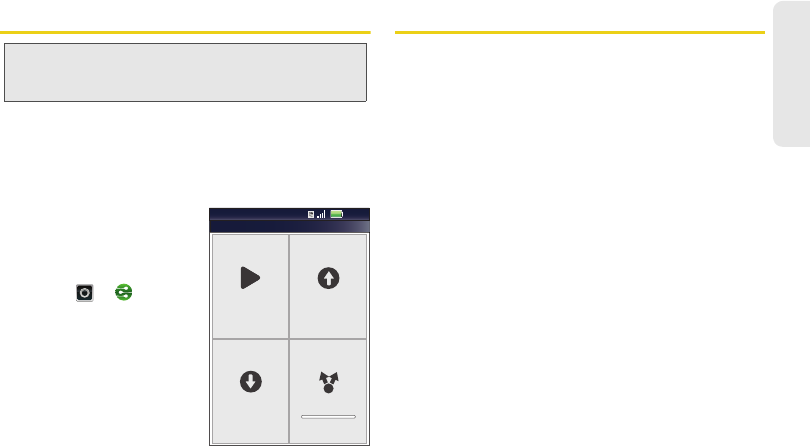
3C. Entertainment: TV and Music 81
TV and Music
Digital Living
Share Using DLNA
Expand the ways you can enjoy your photos and videos
on a DLNA Certified computer, TV, or monitor, using
your own Wi-Fi network.
Make sure your phone is
connected to an active Wi-Fi
network and has access to a
DLNA Certified device.
1.
Touch >
DLNA
.
2.
Touch
Play media
,
Copy
media
to server,
Copy
media to phone
, or
Share
media
. Then follow the
instructions you see on
your phone.
Connections
The MOTOROLA PHOTON has a dual core 1GHz
processor, 1GB of RAM, and 16GB of internal memory.
You can share media over a DLNA wireless
connection. Or:
ⅷ
An optional Lapdock
TM
opens the webtop application
and includes a display, full keyboard, and touchpad.
ⅷ
An optional HD Multimedia Dock opens the webtop
application and lets you connect your HDMI display,
keyboard, and mouse.
Note:
Copyright – do you have the right? Always follow the
rules. See “Content Copyright” in your legal and safety
information.
DLNA
Play media Copy media
to server
Share media
Copy media
to phone
11:35
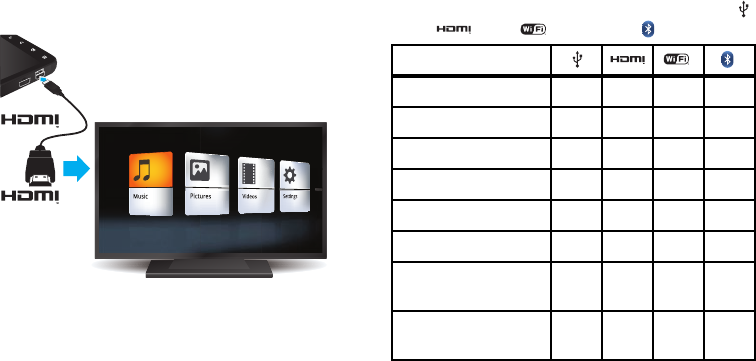
82 3C. Entertainment: TV and Music
ⅷ
The HDMI™ cable in your phone’s box opens
Entertainment Center
and lets you connect your
HDMI display and use your phone as a controller.
You can do more with other docks too:
ⅷ
A Standard Dock shows an alarm and shortcuts you
can set for each dock, plus it lets you connect
headphones or speakers.
ⅷ
A Vehicle Dock shows shortcuts you can set to
maps, navigation, and Internet services like voice
search and radio.
Connections quick reference
Follow the references to find out how to use a USB ,
HDMI , Wi-Fi , or Bluetooth connection.
micro-
To...
transfer files 42 - 41 37
hear music -333937
play videos -333937
show pictures -3339-
make handsfree calls ---37
remote control ---37
use controllers and
keyboards
---37
manage contacts and
more
42 - 41 37
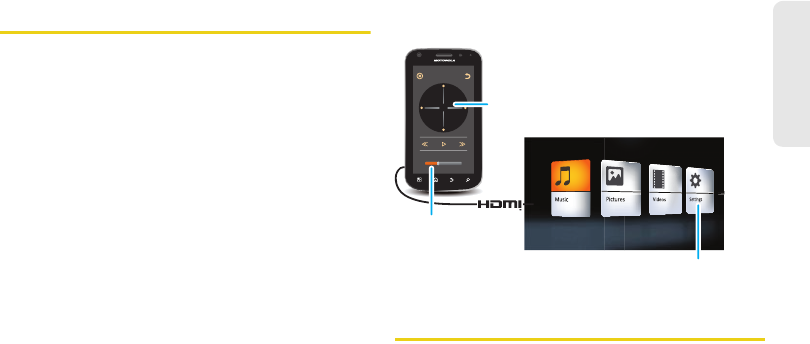
3C. Entertainment: TV and Music 83
TV and Music
Entertainment Center
Connect the Entertainment Center
The
Entertainment Center
lets you show all your
phone’s photos, music, and videos on that big screen
in your living room. Sit back and get comfortable, as
your phone becomes a controller for the show.
1.
Connect your phone to a TV or computer with the
included HDMI cable, or an optional dock.
2.
If needed, choose
Entertainment Center
.
When you’re done using
Entertainment Center
, just
disconnect your phone from the cable or dock.
Control the Entertainment Center
If you connect your phone to a TV or computer with an
HDMI cable, you can use your phone as the controller.
An optional HD Multimedia Dock gives you a remote
control, and lets you connect your HDMI display and
USB keyboard. Docks let you connect headphones or
speakers, too.
Webtop application
Connect the webtop application
The webtop application lets you browse, or use web
apps, on a large screen in a full Firefox browser. Create
and share documents, spreadsheets, and
presentations, with online tools like Google Docs.
Volume
OK
TV or Monitor
Control
Playback &
Volume
Scroll &
Select
Photos, Videos, & Music
Find and open files.
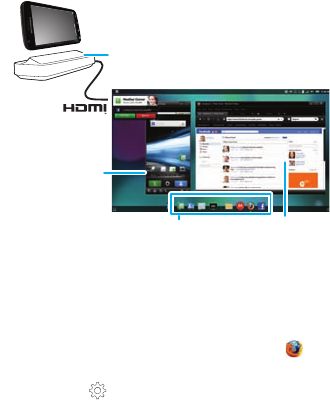
84 3C. Entertainment: TV and Music
1.
Connect your phone to a TV or computer with an
optional dock.
2.
Choose
webtop
.
When you’re done using the webtop application, just
disconnect your phone from the cable or dock.
Control the webtop application
If you connect your phone to a TV or computer with an
optional HD Multimedia Dock, you can connect your
HDMI display, plus your USB keyboard and mouse. An
optional Lapdock includes a full display, keyboard, and
touchpad.
To navigate the webtop application display:
ⅷ
In the Phone window, you can open your phone
apps.
ⅷ
At the bottom of the screen, you’ll see App Shortcuts.
You can open multiple Firefox browsers .
ⅷ
In the top right of the screen, you’ll see icons for
status and
Settings
.
Lapdock display, TV, or Monitor
Mobile View
App Tray Full Desktop Browser
Optional Lapdock or
HD Multimedia Dock
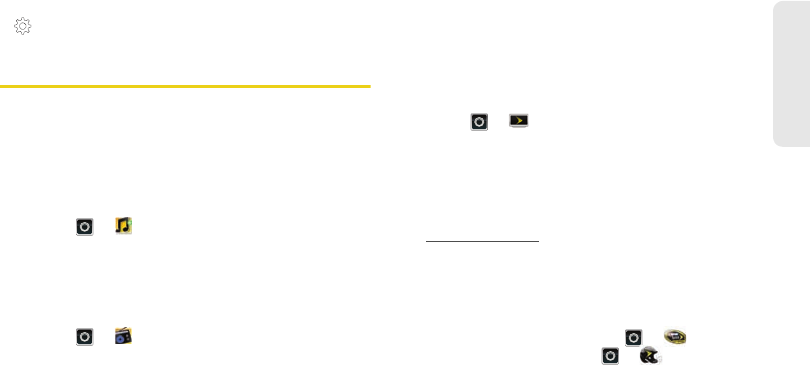
3C. Entertainment: TV and Music 85
TV and Music
For help in the webtop application, open
Settings
>
Help
in the top right of the screen.
Sprint Entertainment Options
Sprint Music Plus
Rock out while you create music and ringtone playlists,
assign ringback tones to play for different callers, and
get song recommendations based on your music
tastes.
ᮣ
Touch >
Sprint Music Plus.
Sprint Radio
Listen to streaming music through your phone’s Sprint
Radio app.
ᮣ
Touch >
Sprint Radio.
Sprint TV
Live TV and video on demand. Complete episodesand
clips of your favorite primetime shows. Over 50
channels of news, entertainment, weather, sports, and
streaming music.
1.
Touch >
Sprint TV.
2.
Touch a category to begin browsing.
3.
Touch a show or movie to begin watching it, or
touch
More
to explore more options, such as
subscription upgrades and special channels.
Visit
sprint.com/tvguide
for more information on
channels and pricing.
Additional Lifestyle Features
You can also access exclusive Sprint content through
NASCAR Sprint Cup Mobile
(touch >
NASCAR
)
and
Sprint Football Live
(touch >
Sprint Football
Live
).
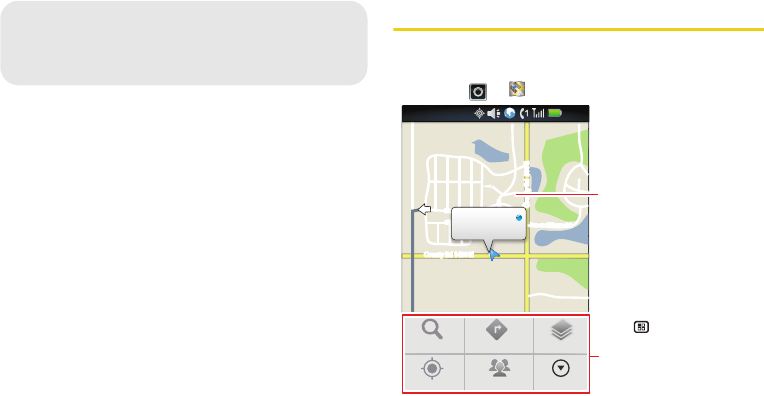
86 3D. GPS Navigation
ࡗ
Google Maps™ (page 86)
ࡗ
Google Maps Navigation (page 88)
ࡗ
Google Latitude (page 89)
ࡗ
TeleNav GPS Navigator (page 90)
Google Maps™
Where am I? Where do I want to go? Don’t worry — let
Google Maps™ find out for you.
ᮣ
Touch >
Maps
.
3D. GPS Navigation
County Rd 1400 N
County Rd 600 ECounty Rd 600 E
County Rd 500 E
Pen and Mouse Rd.
Crescent St.Crescent St.
Klier St.
Cline Ave.
Whitman Dr.
Harr St.Harr St.
County Rd 1400 N
County Rd 600 E
County Rd 500 E
Pen and Mouse Rd.
Crescent St.
Klier St.
Cline Ave.
Whitman Dr.
Harr St.
Rd 1400 N
Rd 1400 N
d
4
4
d 1400
N
Rd 1400 N
C
C
C
i
i
lie
ii
lin
n
n
D
My Location
Accurate to 9 meters
Search
My Location Join Latitude
Directions Layers
More
12:00
Press to open a menu
where you can search, show
your location, change map
modes, get directions, and
more.
Map View
Drag or flick to scroll.
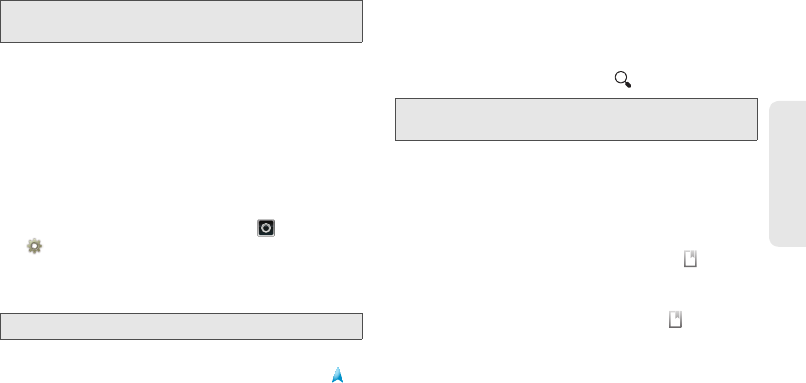
3D. GPS Navigation 87
GPS Navigation
Google Maps opens in “Map mode”. To learn more
about the different map modes, see “Select Map
Mode” on page 88.
Set Your Location Sources
Set your phone to determine your location using GPS
satellite signals (highly accurate, but uses battery
power) or using the mobile network (less accurate, but
conserves battery power).
ᮣ
To set your location source, touch >
Settings
>
Location & security
>
Use GPS
satellites
and/or
Use wireless networks
.
Find Your Location
ᮣ
From the Map screen, press
Menu /
>
My
Location
. Your location shows on the map as .
The bigger the circle, the less accurate the
location.
Find Any Location
1.
Press
Menu /
>
Search
.
2.
Enter text in the search box, like an address,
business, or city, then touch .
3.
Touch the location you’re searching for in the
results list.
Get Directions
1.
Press
Menu /
>
Directions
.
2.
Enter a starting point address or touch and
select
My current location
,
Contacts
, or
Points on
map
.
3.
Enter an end point address, or touch and select
Contacts
or
Points on map
.
4.
Select your mode of transport (car, public transport
or walk), then touch
Go
. Your directions are shown
as a list. To view your directions on a map,
Show
on map
. To have your phone provide turn by turn
driving directions, touch
Navigate
.
Note:
This feature is not available in all areas. Check with your
service provider.
Note:
Don’t forget to set your location sources.
Tip:
If it’s an address you have visited before, select from the
list shown.
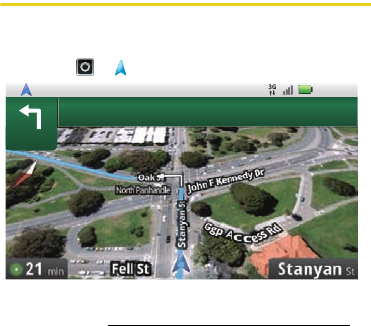
88 3D. GPS Navigation
5.
When you have finished, press
Menu /
>
More
>
Clear map
.
Select Map Mode
Press
Menu /
>
Layers
to select from
Map
(standard
map view),
Satellite
(map with photos),
Traffic
(map
with traffic conditions).
Press
Menu /
>
More
>
Clear Map
to clear your
selections.
Google Maps Navigation
Google Maps™ Navigation is an Internet-connected
GPS navigation system with voice guidance.
ᮣ
Touch >
Navigation
.
Follow the prompts to speak or type your destination.
For more, go to www.google.com/mobile/navigation.
200
Oak
ft
St
3:00 PM
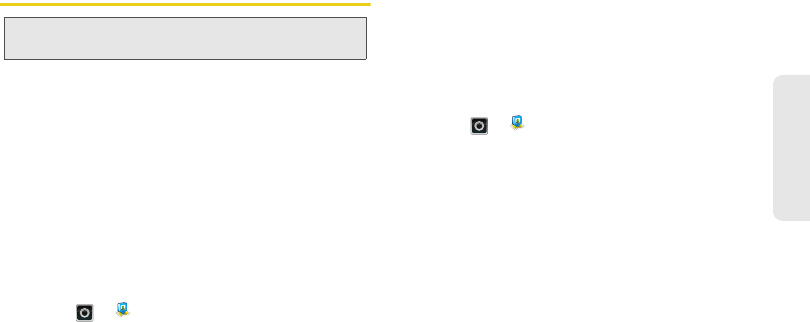
3D. GPS Navigation 89
GPS Navigation
Google Latitude
Join Latitude
Keep track of where your friends and family are on
Maps. Plan to meet up, check that your parents got
home safely, or just stay in touch.
Don’t worry, your location is not shared unless you
agree to it. You need to join Google Latitude™, and
then invite your friends to view your location or accept
their invitations. When using Google Maps, press
Menu /
>
Join Latitude
. Read the privacy policy and if
you agree with it, touch
Agree & share
.
Add and Remove Friends
ᮣ
Touch >
Latitude
.
To add friends:
1.
Press
Menu /
>
Add friends
.
2.
Touch
Select from Contacts
and touch a contact, or
Add via email address
and enter an email address.
3.
Touch
Add friends
.
If your friends already use Latitude, they’ll receive an
email request and a notification. If they have not yet
joined Latitude, they’ll receive an email request that
invites them to sign in to Latitude with their Google
account.
To remove friends:
1.
Touch >
Latitude
to show your friend’s list,
then touch a friend in your list.
2.
Touch
Remove
.
Share Location
When you receive a request to share location details
you can choose to:
ⅷ
Accept and share back
— see your friend’s location,
and your friend can see yours.
ⅷ
Accept, but hide my location
— see your friend's
location, but they can't see yours.
ⅷ
Don't accept
— location information is not shared
between you and your friend.
Note:
This feature is not available in all areas. Check with your
service provider.
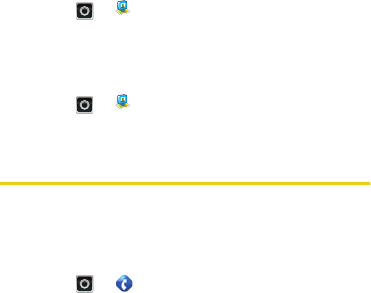
90 3D. GPS Navigation
Hide Your Location
ᮣ
Touch >
Latitude
to show your friend’s list.
Touch your contact name, then press
Menu /
>
Privacy
>
Hide your location
.
Turn Off Latitude
ᮣ
Touch >
Latitude
to show your friend’s list.
Then press
Menu /
>
Privacy
>
Turn off Latitude
.
TeleNav GPS Navigator
You can also use TeleNav GPS Navigator to get
around. Use your keyboard or your voice to get step-
by-step directions to your destination, get traffic
updates, hear about the weather, and more.
1.
Touch >
TeleNav GPS Navigator
. (The first
time you access the app, your phone downloads
files.)
2.
Follow the onscreen instructions to sign in and use
the app.
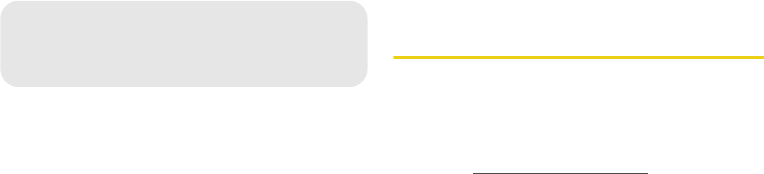
92 3E. Sprint Worldwide
SM
Wireless Service
ࡗ
Getting Started With Sprint Worldwide Service (page 92)
ࡗ
Activating Global Roaming Mode (page 93)
ࡗ
Making and Receiving Worldwide Calls (page 94)
ࡗ
Sprint Voicemail Service (page 95)
ࡗ
International Data Roaming (page 96)
ࡗ
Understanding Status Messages (page 97)
ࡗ
Contacting Sprint (page 100)
Getting Started With Sprint
Worldwide Service
Before using your device in global roaming mode, you
must activate Sprint Worldwide service.
To activate Sprint Worldwide service:
ᮣ
Chat with or email an international support rep by
visiting
www.sprint.com/international
and clicking the
Chat with us
or
Email us
link on the right side of the
screen.
ᮣ
Call Sprint Worldwide Customer support at
1-888-226-7212, option 2
.
3E. Sprint Worldwide
SM
Wireless Service
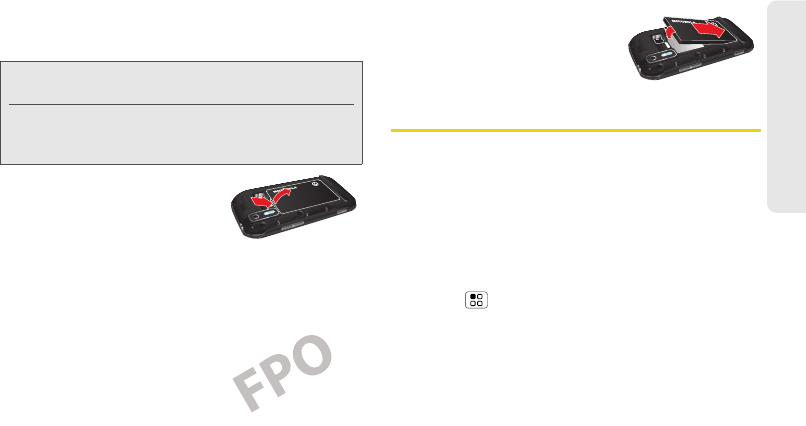
3E. Sprint Worldwide
SM
Wireless Service 93
Sprint Worldwide Service
Your SIM Card
Your phone comes with a preinstalled SIM (Subscriber
Identity Module)
card to support roaming on
compatible GSM networks
.
1.
Hook your fingernail into
the slot at the bottom of the
battery cover and remove
the cover. Remove the
battery.
2.
Hold the SIM card so that the metal contacts on
the SIM card face down and the cut off corner
points to the bottom-right corner of your device.
3.
Slide the SIM card into
the SIM card slot until it
stops.
4.
Replace the battery and
battery cover. (See “Setting
Up Your Phone” on page 2.
)
Activating Global Roaming Mode
Your phone is designed to enter global roaming mode
automatically when you activate your Sprint Worldwide
service, meaning that it should automatically connect
to an appropriate CDMA network or GSM/UMTS
network when you travel. You may also set global
roaming options through the settings menu.
To set your global roaming options manually:
ᮣ
Touch >
Settings
>
Wireless & networks
>
Mobile Networks
>
System select
>
International
Roaming
.
Ⅲ
To allow connections to the Nationwide Sprint
Network only, touch
Sprint Only
.
Ⅲ
To allow connections to CDMA networks only,
touch
Any CDMA
.
Note:
Your SIM card should be preinstalled. If you need to
reinstall your SIM card, follow the instructions below.
The SIM included contains infomation specific to your
phone and should be retained with the device for use
on GSM networks.
SCREEN NOT YET AVAILABLE
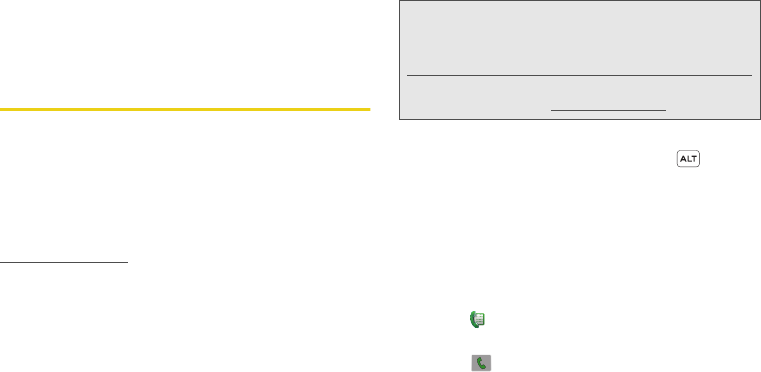
94 3E. Sprint Worldwide
SM
Wireless Service
Ⅲ
To allow connections to GSM or UMTS networks
only, touch
Any GSM/UMTS
.
Ⅲ
To allow connections to available CDMA or
GSM/UMTS networks, touch
Automatic
.
Making and Receiving Worldwide
Calls
When travelling on international networks, you can
place and answer calls as you would on the Sprint
network (see “Making and Answering Calls” on
page 22), although some additional instructions may
be required to place a call. Some features and services
are not available in all countries. For more information
on services that are available while roaming, visit
www.sprint.com/sww
.
Making Calls Using Plus (+) Code Dialing
Placing calls from one country to another country is
simple with the Plus (+) Code Dialing feature. When
placing international calls, you can use Plus Code
Dialing to enter the appropriate international access
code for your location (for example, 011 for
international calls placed from the United States).
To use Plus Code Dialing to place an international call:
1.
If you are on the GSM network, press
, and then
+
on the keypad
to insert a “+” on the phone dial
screen. (The “+” symbol automatically inserts the
international access code for the country from
which you are calling.)
2.
If you are on the CDMA network outside Canada
or the Carribbean, enter the international access
code for the country from which you are calling.
3.
Touch
Dialer
to insert the US country code, and
then enter the area code and number.
4.
Touch to place the call.
Note:
Plus Code Dialing is only available when roaming
internationally on GSM networks and on certain CDMA
networks in the United States, Canada, and the
Carribbean.
International access codes and dialing information are
available online at
www.sprint.com/sww
.
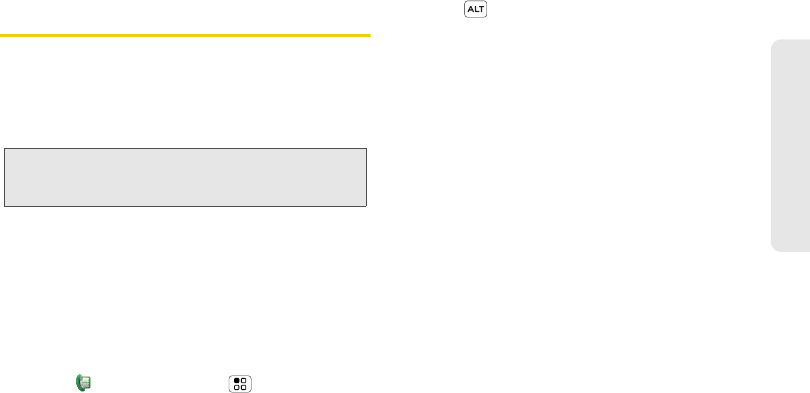
3E. Sprint Worldwide
SM
Wireless Service 95
Sprint Worldwide Service
Sprint Voicemail Service
Your Sprint voicemail will follow you as you travel. All of
your unanswered calls will be forwarded to your Sprint
voicemail. You will need to be sure your voicemail box
is already set up and that you know your voicemail
password.
Setting Up Your Voicemail Access
Number
To simplify accessing your Sprint Voicemail while
travelling, you can set up your voicemail access
number as a Contacts entry. This will make it faster and
easier to access your messages while roaming
internationally.
1.
Touch
Dialer > Contacts
> >
Add contact
.
Type the contact information (for example
“Voicemail”).
2.
Press
, and then
+1
, your area code, and your
wireless phone number.
3.
Touch
Save
.
Accessing Your Voicemail
New Message Indicators
Your voicemail message indicators may be displayed
differently when roaming internationally.
ⅷ
A “Message Waiting” indicator icon or a text
message is displayed when a voicemail message is
received.
ⅷ
You may see “Missed Call” on your screen prior to
receiving a message notification.
ⅷ
You must call voicemail in order to retrieve
messages. Follow the instructions on the previous
page to store your voicemail number for easy
access.
Retrieving Voicemail Messages
The voicemail retrieval process while travelling is the
same as on the Sprint Network; however, you will be
required to enter your voicemail password.
Note:
In India, Sprint voicemail is not available while roaming
on the GSM network; it does work while on the CDMA
network.
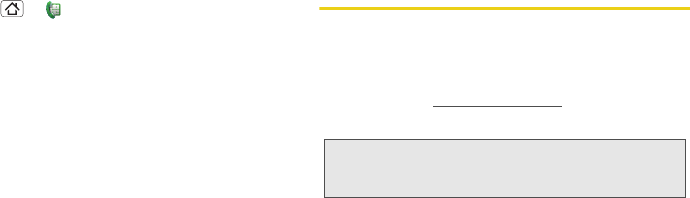
96 3E. Sprint Worldwide
SM
Wireless Service
To retrieve your voicemail messages:
1.
Touch >
Dialer > Contacts
, touch the
voicemail entry and then touch the number to
call it.
2.
When your voicemail answers, press
*
, enter the
password and press
#
to access your voicemail.
Voicemail Troubleshooting
Please keep the following tips in mind when using
Sprint voicemail while travelling:
ⅷ
Some carriers may not support voicemail indicators.
It may be necessary to call your voicemail to see if
you have any new messages.
ⅷ
If you hear the message “Please enter the number of
the subscriber you wish to call,” enter your 10-digit
wireless phone number.
International Data Roaming
Sprint Worldwide Wireless Service can also keep you
connected via email and Web browsing when travelling
in countries in which Sprint offers data service. Data
services are available on both CDMA and GSM/UMTS
networks; check
www.sprint.com/sww
to determine the
services available where you are travelling.
Getting Started With Data Services
To use Sprint Worldwide Data Services, you will need
to have these services activated on your account.
ᮣ
To activate, call Sprint Worldwide Customer
Support at
1-888-226-7212, option 2
.
Representatives are available 24 hours a day, 7
days a week to assist you.
Once your services are activated, you may need to
select a GSM data services provider for the country you
are in.
Note:
Prior to using your Sprint Worldwide GSM/UMTS Data
Services, you must establish and utilize your CDMA
data services domestically on the Sprint Network.
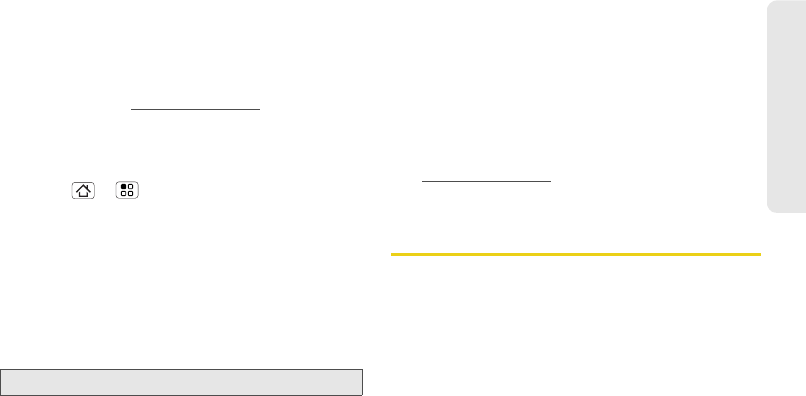
3E. Sprint Worldwide
SM
Wireless Service 97
Sprint Worldwide Service
Accessing Your Email and Data Services
on GSM/UMTS Networks
To access your email and browse the Web when
travelling, you may need to manually select the carrier
that provides Sprint service in your location. You can
find a list of carriers for each country where GSM data
service is offered at
www.sprint.com/sww
. Then, follow
the instructions below to select the appropriate carrier
network on your phone.
To select a GSM data service carrier for a specific country:
1.
Touch > >
Settings
>
Wireless &
networks
>
Mobile networks.
2.
Change the
Roaming Mode
option to
Any GSM/UMTS
.
3.
Under
GSM/UMTS settings
, touch
Select network
and select a wireless network that supports Sprint
International GSM Data Roaming. If applicable,
touch
Operator selection
and select a specific
operator.
Accessing Your Email and Data Services
on CDMA Networks
If data service is available on a CDMA network, then
you only need to set the phone to CDMA; you will not
need to select the specific carrier. Selecting a specific
carrier is only necessary for providers on the GSM
network. If your device has automatically selected a
GSM network while travelling, then you will need to set
the phone to CDMA to access CDMA data services.
(See “Activating Global Roaming Mode” on page 93.)
Visit
www.sprint.com/sww
for a list of services available
in each country.
Understanding Status Messages
You may receive status messages under certain
conditions. Before contacting Sprint Worldwide
Customer Support, note the message, numeric code,
and the conditions under which it appeared. The
following table lists and describes the status messages.
Note:
Be sure you have the
Allow GSM Data
option checked.
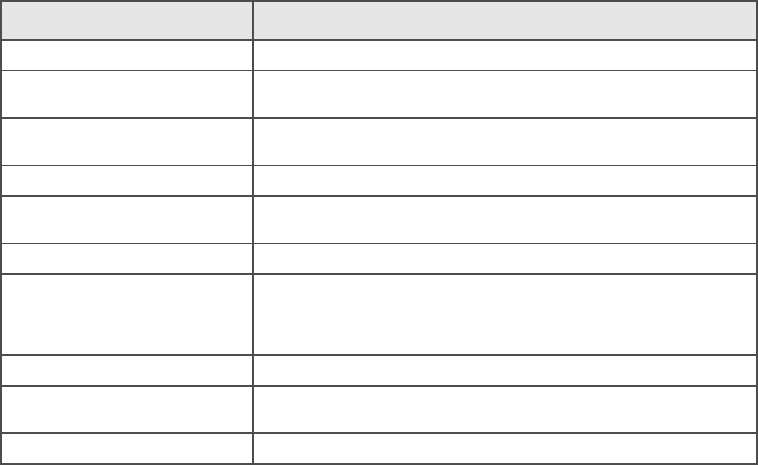
98 3E. Sprint Worldwide
SM
Wireless Service
Status Messages Message Description
Number Not in Service
The number that you entered is not valid.
User Not Available
The phone that you called is either busy, out-of-range, or turned off. Please try
again later.
User Not Authorized
The phone that you called is either busy, out-of-range, or turned off. Please try
again later.
Please Try Later
This service is temporarily not available. Please try again later.
Service Restricted
Service may not be activated properly. Please contact Sprint Customer Service
to report the issue for resolution.
Service Not Available
This feature is not available on the current network.
Energency Calls Only
Either the service is not activated properly or the current network is available for
emergency calling only. Adjust your network settings to check for other available
networks. If service is still not available after adjusting the settings, contact Sprint
Customer Service to report the issue for resolution
System Busy. Try Later
The system is experiencing heavy traffic. Please try again later.
Service Conflict
This service cannot be enabled because an incompatible service has already
been turned on.
Please Try Again
An error occurred. Note the error code and try again.
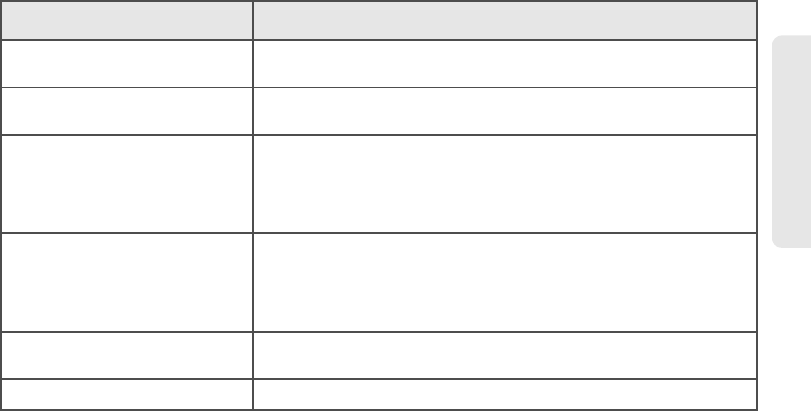
3E. Sprint Worldwide
SM
Wireless Service 99
Sprint Worldwide Service
Self Check Error
A fault was detected with your phone. If this error recurs, note the error and
contact Sprint Customer Service.
Self Check Fail
An operational fault was detected with your phone. Note the numeric code, turn
your phone off, and contact Sprint Customer Service.
Wrong PIN
You have entered an incorrect SIM PIN number. You have only three attempts to
enter your PIN. After a third unsuccessful attempt, your phone will be locked and
you will have to call Sprint Customer Service to have it unlocked. Sprint sets the
default to PIN off; if you elect to enable the PIN then you will need to contact
Sprint for the default PIN and PUK.
PIN Blocked. Call Your Provider
An incorrect SIM PIN was entered three consecutive times. You will be unable to
send or receive calls on your phone. Contact Sprint Customer Service to obtain
the PIN Unblocked Key (PUK) code. Sprint sets the default to PIN off; if you elect
to enable the PIN then you will need to contact Sprint for the default PIN and
PUK.
Insert SIM
Your SIM Card is not being detected. Please check to ensure that you have
inserted the SIM Card.
Check SIM Card
Please check your SIM card to make sure it is properly inserted.
Status Messages Message Description

100 3E. Sprint Worldwide
SM
Wireless Service
Contacting Sprint
If you experience any issues with voice or data services
while outside of the United States, Sprint offers
customer support 24 hours a day. In the event that you
do experience an issue, try the following actions:
ⅷ
First try powering your device off and then back on;
this will force your phone to reregister with the
network.
ⅷ
Try manually selecting another network. Information
for selecting networks can be found in the phone
guide.
If neither of these actions resolves your issue, you will
need to contact customer service (see below). When
calling to report an issue, the following information will
be beneficial in trying to resolve your issue as quickly
as possible:
ⅷ
Your wireless phone number.
ⅷ
The city and country you are travelling in.
ⅷ
Any error message that displays on your phone or
that you heard when trying to place a call.
ⅷ
If the issue is with data, were you able to place voice
calls?
ⅷ
If the issue is with voice service, were you able to
access data?
Please call the numbers below if you need
assistance:
While in the United States:
ⅷ
Call
1-888-226-7212, option 2
.
While traveling outside the United States:
ⅷ
In GSM mode: touch and hold
0
and then dial
1-817-698-4199, option 3.
ⅷ
In CDMA mode: enter the country code and then dial
1-817-698-4199, option 3.
There is no charge for this call from your wireless
phone.
From a landline phone when outside the United States:
Sprint Worldwide Customer Support can be reached
from a landline phone at
1-817-698-4199, option 3
.
Access or connection fees may apply. The toll free
numbers below can also be used to contact Sprint
Worldwide Customer Support in the following
countries:
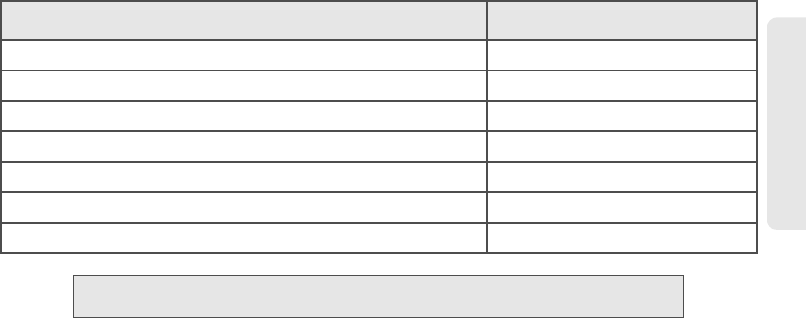
3E. Sprint Worldwide
SM
Wireless Service 101
Sprint Worldwide Service
Country From Landline Phone
Caribbean (Anguila, Barbados, Cayman Islands, and Dominica)
1-888-226-7212
France
0800-903200
Germany
0800-180-0951
Italy
800-787-986
Mexico
001-877-294-9003
Trinidad and Tobago
1-800-201-7545
United Kingdom
0808-234-6616
Note:
This toll free service is available on ordinary landline phones and some public pay phones. This
service does not cover any hotel access charges.
102 3E. Sprint Worldwide
SM
Wireless Service
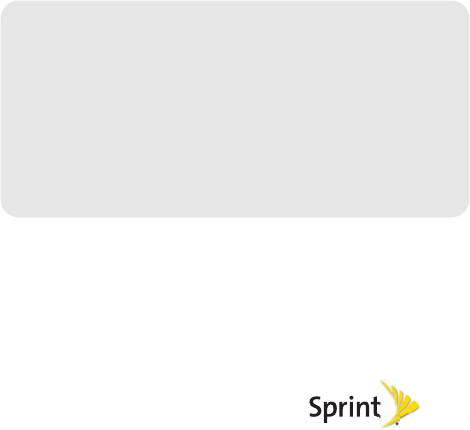
Section 4
Safety and Warranty
Information
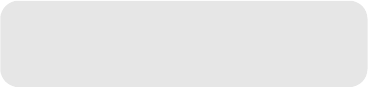
104 4A. Important Safety Information
ࡗ
General Precautions (page 105)
ࡗ
Battery Use & Safety (page 105)
ࡗ
Battery Charging (page 107)
ࡗ
Third Party Accessories (page 107)
ࡗ
Driving Precautions (page 107)
ࡗ
Seizures/Blackouts (page 108)
ࡗ
Caution About High Volume Usage (page 108)
ࡗ
Repetitive Motion (page 108)
ࡗ
Children (page 109)
ࡗ
Glass Parts (page 109)
ࡗ
Operational Warnings (page 109)
ࡗ
Radio Frequency (RF) Energy (page 110)
ࡗ
Specific Absorption Rate (IEEE) (page 111)
ࡗ
FCC Notice to Users (page 113)
ࡗ
Industry Canada Notice to Users (page 114)
ࡗ
Location Services (GPS & AGPS) (page 114)
ࡗ
Navigation (page 115)
ࡗ
Smart Practices While Driving (page 115)
ࡗ
Privacy & Data Security (page 116)
ࡗ
Use & Care (page 117)
ࡗ
Recycling (page 118)
ࡗ
California Perchlorate Label (page 118)
ࡗ
Hearing Aid Compatibility with Mobile Phones (page 119)
ࡗ
Software Copyright Notice (page 120)
ࡗ
Content Copyright (page 120)
ࡗ
Open Source Software Information (page 120)
ࡗ
Export Law Assurances (page 121)
ࡗ
Product Registration (page 121)
ࡗ
Service & Repairs (page 121)
This phone guide contains important operational and
safety information that will help you safely use your
phone.
Failure to read and follow the information
provided in this phone guide may result in serious
bodily injury, death, or property damage.
4A. Important Safety
Information
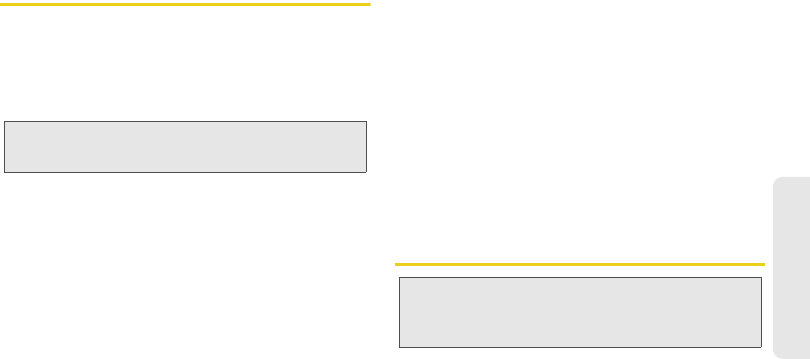
4A. Important Safety Information 105
Important Safety Information
General Precautions
There are several simple guidelines to operating your phone
properly and maintaining safe, satisfactory service.
ⅷ
To maximize performance, do not touch the bottom portion
of your phone where the internal antenna is located while
using the phone.
ⅷ
Speak directly into the mouthpiece.
Maintaining Safe Use of and Access to
Your Phone
Do Not Rely on Your Phone for Emergency Calls
Mobile phones operate using radio signals, which cannot
guarantee connection in all conditions. Therefore you should
never rely solely upon any mobile phone for essential
communication (e.g., medical emergencies). Emergency calls
may not be possible on all cellular networks or when certain
network services or mobile phone features are in use. Check
with your local service provider for details.
Following Safety Guidelines
To operate your phone safely and efficiently, always follow any
special regulations in a given area. Turn your phone off in areas
where use is forbidden or when it may cause interference or
danger.
Turning Off Your Phone Before Flying
Turn off your phone before boarding any aircraft. To prevent
possible interference with aircraft systems, the U.S. Federal
Aviation Administration (FAA) regulations require you to have
permission from a crew member to use your phone while the
plane is on the ground. To prevent any risk of interference, FCC
regulations prohibit using your phone while the plane is in the
air.
Battery Use & Safety
DON’Ts
ⅷ
Don’t disassemble, crush, puncture, shred, or otherwise
attempt to change the form of your battery.
Note:
For the best care of your phone, only Sprint-authorized
personnel should service your phone and accessories. Failure
to do so may be dangerous and void your warranty.
Important:
Handle and store batteries properly to avoid injury or
damage.
Most battery issues arise from improper
handling of batteries, and particularly from the
continued use of damaged batteries.

106 4A. Important Safety Information
ⅷ
Don’t let the mobile device or battery come in contact with
liquids.*
Liquids can get into the mobile device’s circuits,
leading to corrosion.
ⅷ
Don’t allow the battery to touch metal objects.
If metal
objects, such as jewelry, stay in prolonged contact with the
battery contact points, the battery could become very hot.
ⅷ
Don’t place your mobile device or battery near a heat
source.*
High temperatures can cause the battery to swell,
leak, or malfunction.
ⅷ
Don’t dry a wet or damp battery with an appliance or heat
source
, such as a hair dryer or microwave oven.
DOs
ⅷ
Do avoid leaving your mobile device in your car in high
temperatures.*
ⅷ
Do avoid dropping the mobile device or battery.*
Dropping
these items, especially on a hard surface, can potentially
cause damage.*
ⅷ
Do contact your service provider or Motorola if your mobile
device or battery has been damaged by dropping, liquids
or high temperatures.
Motorola’s warranty does not cover damage to the mobile
device caused by non-Motorola batteries and/or chargers. To
help you identify authentic Motorola batteries from non-original
or counterfeit batteries (that may not have adequate safety
protection), Motorola provides holograms on its batteries. You
should confirm that any battery you purchase has a “Motorola
Original” hologram.
If you see a message on your display such as
Invalid Battery
or
Unable to Charge
, take the following steps:
ⅷ
Remove the battery and inspect it to confirm that it has a
“Motorola Original” hologram;
ⅷ
If there is no hologram, the battery is not a Motorola battery;
ⅷ
If there is a hologram, replace the battery and try charging it
again;
ⅷ
If the message remains, contact a Motorola authorized
service center.
Proper and safe battery disposal and recycling:
Proper battery
disposal is not only important for safety, it benefits the
environment. You can recycle your used batteries in many retail
or service provider locations. Additional information on proper
disposal and recycling can be found at
www.motorola.com/
recycling
Note:
*Always make sure that the battery compartment and any
connector covers are closed and secure to avoid direct
exposure of the battery to any of these conditions, even if your
product information states that your mobile device can resist
damage from these conditions.
Important:
Motorola recommends you always use Motorola-
branded batteries and chargers for quality
assurance and safeguards.
WARNING: Use of a non-Motorola battery or charger may
present a risk of fire, explosion, leakage, or other
hazard.
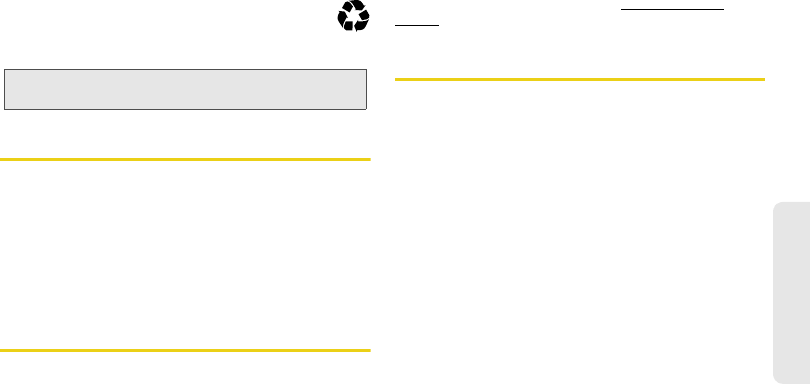
4A. Important Safety Information 107
Important Safety Information
Disposal:
Promptly dispose of used batteries in
accordance with local regulations. Contact your local
recycling center or national recycling organizations for
more information on how to dispose of batteries.
Battery Charging
Notes for charging your product’s battery:
ⅷ
During charging, keep your battery and charger near room
temperature for efficient battery charging.
ⅷ
New batteries are not fully charged.
ⅷ
New batteries or batteries stored for a long time may take
more time to charge.
ⅷ
Motorola batteries and charging systems have circuitry that
protects the battery from damage from overcharging.
Third Party Accessories
Use of third party accessories, including but not limited to
batteries, chargers, headsets, covers, cases, screen protectors
and memory cards, may impact your mobile device’s
performance. In some circumstances, third party accessories
can be dangerous and may void your mobile device’s warranty.
For a list of Motorola accessories, visit
www.motorola.com/
products
Driving Precautions
Responsible and safe driving is your primary responsibility
when behind the wheel of a vehicle. Using a mobile device or
accessory for a call or other application while driving may
cause distraction. Using a mobile device or accessory may be
prohibited or restricted in certain areas, always obey the laws
and regulations on the use of these products.
While driving, NEVER:
ⅷ
Type or read texts.
ⅷ
Enter or review written data.
ⅷ
Surf the web.
ⅷ
Input navigation information.
ⅷ
Perform any other functions that divert your attention from
driving.
While driving, ALWAYS:
ⅷ
Keep your eyes on the road.
ⅷ
Use a handsfree device if available or required by law in your
area.
ⅷ
Enter destination information into a navigation device
before
driving.
ⅷ
Use voice activated features (such as voice dial) and
speaking features (such as audible directions), if available.
WARNING: Never dispose of batteries in a fire because they may
explode.
032375o
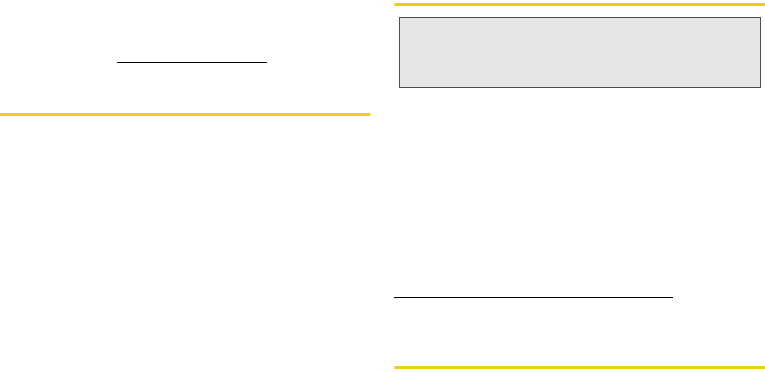
108 4A. Important Safety Information
ⅷ
Obey all local laws and regulations for the use of mobile
devices and accessories in the vehicle.
ⅷ
End your call or other task if you cannot concentrate on
driving.
ⅷ
Remember to follow the “Smart Practices While Driving” in
this guide and at
www.motorola.com/callsmart
(in English only).
Seizures/Blackouts
Some people may be susceptible to epileptic seizures or
blackouts when exposed to flashing lights, such as when
playing videos or games. These may occur even if a person
has never had a previous seizure or blackout.
If you have experienced seizures or blackouts, or if you have a
family history of such occurrences, please consult with your
physician before playing videos or games or enabling a
flashing-lights feature (if available) on your mobile device.
Discontinue use and consult a physician if any of the following
symptoms occur: convulsion, eye or muscle twitching, loss of
awareness, involuntary movements, or disorientation. It is
always a good idea to hold the screen away from your eyes,
leave the lights on in the room, take a 15-minute break every
hour, and stop use if you are tired.
Caution About High Volume Usage
To protect your hearing:
ⅷ
Limit the amount of time you use headsets or headphones at
high volume.
ⅷ
Avoid turning up the volume to block out noisy surroundings.
ⅷ
Turn the volume down if you can’t hear people speaking
near you.
If you experience hearing discomfort, including the sensation of
pressure or fullness in your ears, ringing in your ears, or
muffled speech, you should stop listening to the device through
your headset or headphones and have your hearing checked.
For more information about hearing, see our website at
direct.motorola.com/hellomoto/nss/AcousticSafety.asp
(in English
only).
Repetitive Motion
When you repetitively perform actions such as pressing keys or
entering finger-written characters, you may experience
occasional discomfort in your hands, arms, shoulders, neck, or
WARNING: Exposure to loud noise from any source for extended
periods of time may affect your hearing. The louder
the volume sound level, the less time is required
before your hearing could be affected.
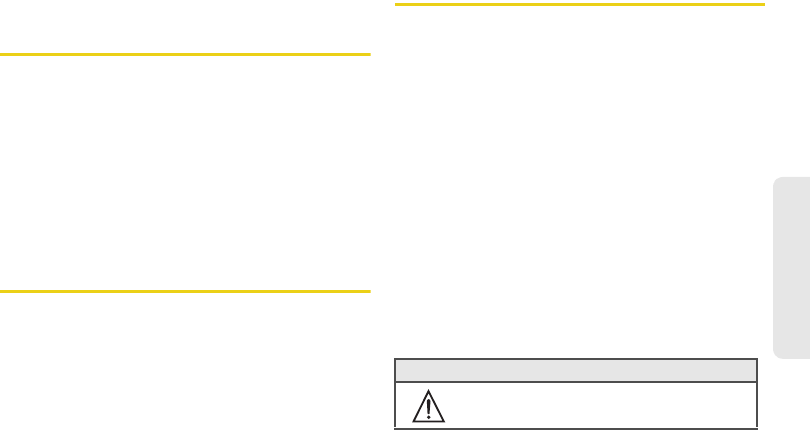
4A. Important Safety Information 109
Important Safety Information
other parts of your body. If you continue to have discomfort
during or after such use, stop use and see a physician.
Children
Keep your mobile device and its accessories away from small
children.
These products are not toys and may be hazardous
to small children. For example:
ⅷ
A choking hazard may exist for small, detachable parts.
ⅷ
Improper use could result in loud sounds, possibly causing
hearing injury.
ⅷ
Improperly handled batteries could overheat and cause a
burn.
ⅷ
Similar to a computer, if a child does use your mobile
device, you may want to monitor their access to help prevent
exposure to inappropriate apps or content.
Glass Parts
Some parts of your mobile device may be made of glass. This
glass could break if the product receives a substantial impact. If
glass breaks, do not touch or attempt to remove. Stop using
your mobile device until the glass is replaced by a qualified
service center.
Operational Warnings
Obey all posted signs when using mobile devices in public
areas.
Potentially Explosive Atmospheres
Areas with potentially explosive atmospheres are often, but not
always, posted and can include fueling areas, such as below
decks on boats, fuel or chemical transfer or storage facilities, or
areas where the air contains chemicals or particles, such as
grain dust, or metal powders.
When you are in such an area, turn off your mobile device, and
do not remove, install, or charge batteries unless it is a radio
product type especially qualified for use in such areas as
“Intrinsically Safe” (for example, Factory Mutual, CSA, or UL
approved). In such areas, sparks can occur and cause an
explosion or fire.
Symbol Key
Your battery, charger, or mobile device may contain symbols,
defined as follows:
Symbol Definition
Important safety information follows.
032374o
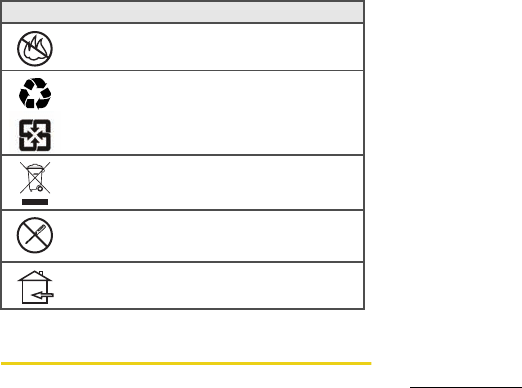
110 4A. Important Safety Information
Radio Frequency (RF) Energy
Exposure to RF Energy
Your mobile device contains a transmitter and receiver. When it
is ON, it receives and transmits RF energy. When you
communicate with your mobile device, the system handling
your call controls the power level at which your mobile device
transmits.
Your mobile device is designed to comply with local regulatory
requirements in your country concerning exposure of human
beings to RF energy.
RF Energy Operational Precautions
For optimal mobile device performance, and to be sure that
human exposure to RF energy does not exceed the guidelines
set forth in the relevant standards, always follow these
instructions and precautions:
ⅷ
When placing or receiving a phone call, hold your mobile
device just like you would a landline phone.
ⅷ
If you wear the mobile device on your body, always place the
mobile device in a Motorola-supplied or approved clip,
holder, holster, case, or body harness. If you do not use a
body-worn accessory supplied or approved by Motorola,
keep the mobile device and its antenna at least 2.5 cm
(1 inch) from your body when transmitting.
ⅷ
Using accessories not supplied or approved by Motorola
may cause your mobile device to exceed RF energy
exposure guidelines. For a list of Motorola-supplied or
approved accessories, visit our website at:
www.motorola.com.
Do not dispose of your battery or mobile device
in a fire.
Your battery or mobile device may require
recycling in accordance with local laws.
Contact your local regulatory authorities for
more information.
Do not dispose of your battery or mobile device
with your household waste. See “Recycling” for
more information.
Do not use tools.
For indoor use only.
Symbol Definition
032376o
032375o
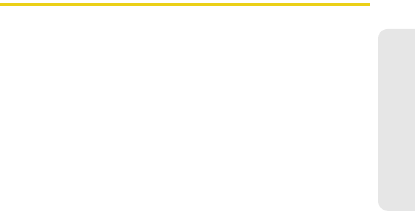
4A. Important Safety Information 111
Important Safety Information
RF Energy Interference/Compatibility
Nearly every electronic device is subject to RF energy
interference from external sources if inadequately shielded,
designed, or otherwise configured for RF energy compatibility.
In some circumstances, your mobile device may cause
interference with other devices.
Follow Instructions to Avoid Interference
Problems
Turn off your mobile device in any location where posted
notices instruct you to do so.
In an aircraft, turn off your mobile device whenever instructed to
do so by airline staff. If your mobile device offers an airplane
mode or similar feature, consult airline staff about using it in
flight.
Implantable Medical Devices
If you have an implantable medical device, such as a
pacemaker or defibrillator, consult your physician before using
this mobile device.
Persons with implantable medical devices should observe the
following precautions:
ⅷ
ALWAYS keep the mobile device more than 20 centimeters
(8 inches) from the implantable medical device when the
mobile device is turned ON.
ⅷ
DO NOT carry the mobile device in the breast pocket.
ⅷ
Use the ear opposite the implantable medical device to
minimize the potential for interference.
ⅷ
Turn OFF the mobile device immediately if you have any
reason to suspect that interference is taking place.
Read and follow the directions from the manufacturer of your
implantable medical device. If you have any questions about
using your mobile device with your implantable medical
device, consult your healthcare provider.
Specific Absorption Rate (IEEE)
YOUR MOBILE DEVICE MEETS FCC LIMITS FOR
EXPOSURE TO RADIO WAVES.
Your mobile device is a radio transmitter and receiver. It is
designed not to exceed the limits for exposure to radio waves
(radio frequency electromagnetic fields) adopted by the Federal
Communications Commission (FCC). These limits include a
substantial safety margin designed to assure the safety of all
persons, regardless of age and health.
The radio wave exposure guidelines use a unit of
measurement known as the Specific Absorption Rate, or SAR.
The SAR limit for mobile devices is 1.6 W/kg.
Tests for SAR are conducted using standard operating
positions with the device transmitting at its highest certified
power level in all tested frequency bands. The highest SAR
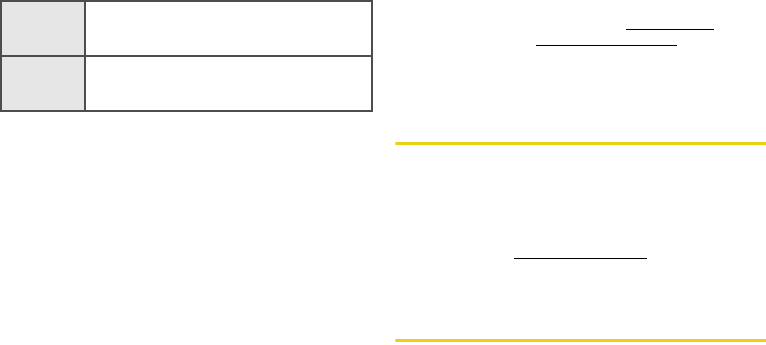
112 4A. Important Safety Information
values under the FCC guidelines for your device model are
listed below:
During use, the actual SAR values for your device are usually
well below the values stated. This is because, for purposes of
system efficiency and to minimize interference on the network,
the operating power of your mobile device is automatically
decreased when full power is not needed for the call. The lower
the power output of the device, the lower its SAR value.
Body-worn SAR testing has been carried out using an
approved accessory or at a separation distance of 2.5 cm
(1 inch). To meet RF exposure guidelines during body-worn
operation, the device should be in an approved accessory or
positioned at least 2.5 cm (1 inch) away from the body. If you
are not using an approved accessory, ensure that whatever
product is used is free of any metal and that it positions the
phone at least 2.5 cm (1 inch) away from the body.
The World Health Organization has stated that present scientific
information does not indicate the need for any special
precautions for the use of mobile devices. They recommend
that if you are interested in further reducing your exposure then
you can easily do so by limiting your usage or simply using a
hands-free kit to keep the device away from the head and
body.
Additional information can be found at
www.who.int/emf
(World
Health Organization) or
www.motorola.com/rfhealth
(Motorola
Mobility, Inc.).
Information from the World Health
Organization
“A large number of studies have been performed over the last
two decades to assess whether mobile phones pose a
potential health risk. To date, no adverse health effects have
been established for mobile phone use.”
Source: WHO Fact Sheet 193
Further information: http://www.who.int/emf
European Union Directives
Conformance Statement
The following CE compliance information is applicable to
Motorola mobile devices that carry one of the following CE
marks
Head SAR
UMTS 900/1900, Wi-Fi, Wi-Max Bluetooth
GSM 850/1800, Wi-Fi, Wi-Max Bluetooth
CDMA 800/1900, Wi-Fi, Wi-Max Bluetooth
N/A___ W/kg
N/A___ W/kg
0.93___ W/kg
Body-worn
SAR
UMTS 900/1900, Wi-Fi, Wi-Max Bluetooth
GSM 850/1800, Wi-Fi, Wi-Max Bluetooth
CDMA 800/1900, Wi-Fi, Wi-Max Bluetooth
N/A___ W/kg
N/A___ W/kg
0.91___ W/kg
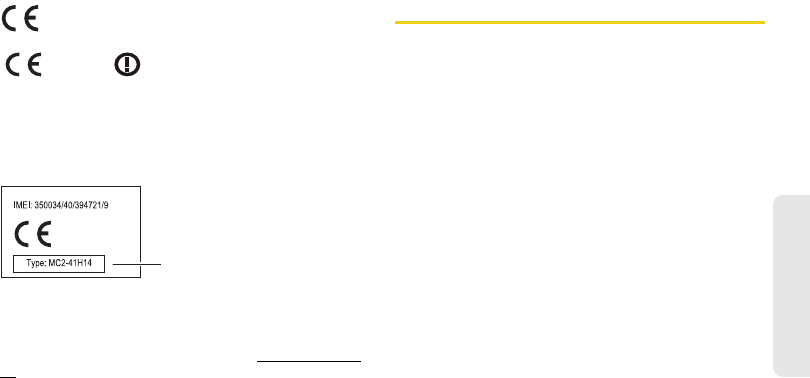
4A. Important Safety Information 113
Important Safety Information
:
Hereby, Motorola declares that this product is in compliance
with:
ⅷ
The essential requirements and other relevant provisions of
Directive 1999/5/EC
ⅷ
All other relevant EU Directives
The above gives an example of a typical Product Approval
Number.
You can view your product’s Declaration of Conformity (DoC) to
Directive 1999/5/EC (to R&TTE Directive) at
www.motorola.com/
rtte
. To find your DoC, enter the Product Approval Number from
your product’s label in the “Search” bar on the website.
FCC Notice to Users
The following statement applies to all products that bear the
FCC logo on the product label.
This equipment has been tested and found to comply with the
limits for a Class B digital device, pursuant to part 15 of the
FCC Rules. See 47 CFR Sec. 15.105(b). These limits are
designed to provide reasonable protection against harmful
interference in a residential installation. This equipment
generates, uses and can radiate radio frequency energy and, if
not installed and used in accordance with the instructions, may
cause harmful interference to radio communications. However,
there is no guarantee that interference will not occur in a
particular installation. If this equipment does cause harmful
interference to radio or television reception, which can be
determined by turning the equipment off and on, the user is
encouraged to try to correct the interference by one or more of
the following measures:
ⅷ
Reorient or relocate the receiving antenna.
ⅷ
Increase the separation between the equipment and the
receiver.
ⅷ
Connect the equipment to an outlet on a circuit different from
that to which the receiver is connected.
ⅷ
Consult the dealer or an experienced radio/TV technician for
help.
This device complies with part 15 of the FCC Rules. Operation
is subject to the following two conditions: (1) This device may
0168
[Only Indoor Use Allowed In France
for Bluetooth and/or Wi-Fi]
0168
0168
Product
Approval
Number
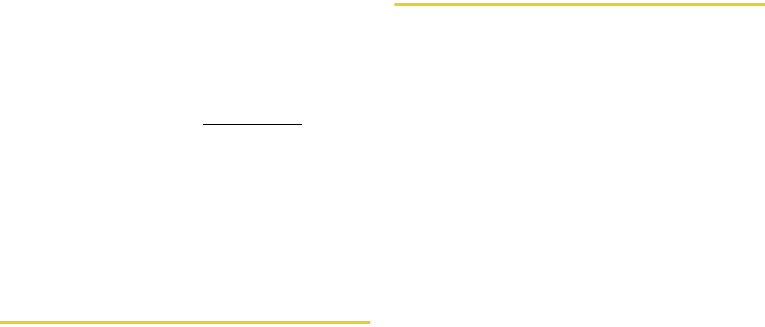
114 4A. Important Safety Information
not cause harmful interference, and (2) this device must accept
any interference received, including interference that may
cause undesired operation. See 47 CFR Sec. 15.19(a)(3).
Motorola has not approved any changes or modifications to
this device by the user. Any changes or modifications could
void the user’s authority to operate the equipment. See 47 CFR
Sec. 15.21.
For products that support W-Fi 802.11a (as defined in the
product specifications available at
www.motorola.com
), the
following information applies. This equipment has the
capability to operate Wi-Fi in the 5 GHz Unlicensed National
Information Infrastructure (U-NII) band. Because this band is
shared with MSS (Mobile Satellite Service), the FCC has
restricted such devices to indoor use only (see 47 CFR
15.407(e)). Since wireless hot spots operating in this band have
the same restriction, outdoor services are not offered.
Nevertheless, please do not operate this device in Wi-Fi mode
when outdoors.
Industry Canada Notice to Users
Operation is subject to the following two conditions: (1) This
device may not cause interference and (2) This device must
accept any interference, including interference that may cause
undesired operation of the device. See RSS-GEN 7.1.5. This
Class B digital apparatus complies with Canadian ICES-003.
Location Services (GPS & AGPS)
The following information is applicable to Motorola mobile
devices that provide location based (GPS and/or AGPS)
functionality.
Your mobile device can use Global Positioning System (GPS)
signals for location-based applications. GPS uses satellites
controlled by the U.S. government that are subject to changes
implemented in accordance with the Department of Defense
policy and the Federal Radio Navigation Plan. These changes
may affect the performance of location technology on your
mobile device.
Your mobile device can also use Assisted Global Positioning
System (AGPS), which obtains information from the cellular
network to improve GPS performance. AGPS uses your
wireless service provider's network and therefore airtime, data
charges, and/or additional charges may apply in accordance
with your service plan. Contact your wireless service provider
for details.
Your Location
Location-based information includes information that can be
used to determine the approximate location of a mobile device.
Mobile devices which are connected to a wireless network
transmit location-based information. Devices enabled with GPS
or AGPS technology also transmit location-based information.
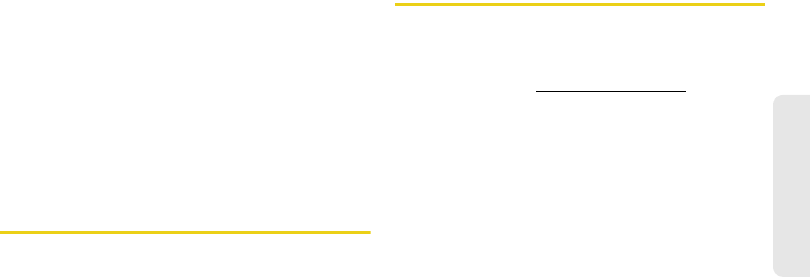
4A. Important Safety Information 115
Important Safety Information
Additionally, if you use applications that require location-based
information (e.g. driving directions), such applications transmit
location-based information. This location-based information
may be shared with third parties, including your wireless
service provider, applications providers, Motorola, and other
third parties providing services.
Emergency Calls
When you make an emergency call, the cellular network may
activate the AGPS technology in your mobile device to tell the
emergency responders your approximate location.
AGPS has limitations and might not work in your area.
Therefore:
ⅷ
Always tell the emergency responder your location to the
best of your ability; and
ⅷ
Remain on the phone for as long as the emergency
responder instructs you.
Navigation
The following information is applicable to Motorola mobile
devices that provide navigation features.
When using navigation features, note that mapping information,
directions and other navigational data may contain inaccurate
or incomplete data. In some countries, complete information
may not be available. Therefore, you should visually confirm
that the navigational instructions are consistent with what you
see. All drivers should pay attention to road conditions,
closures, traffic, and all other factors that may impact driving.
Always obey posted road signs.
Smart Practices While Driving
Check the laws and regulations on the use of mobile devices
and their accessories in the areas where you drive. Always
obey them. The use of these devices may be prohibited or
restricted in certain areas—for example, handsfree use only
may be required. Go to www.motorola.com/callsmart
(in English only) for more information.
Your mobile device lets you communicate by voice and data—
almost anywhere, anytime, wherever wireless service is
available and safe conditions allow. When driving a car, driving
is your first responsibility. If you choose to use your mobile
device while driving, remember the following tips:
ⅷ
Get to know your Motorola mobile device and its features
such as speed dial, redial and voice dial.
If available, these
features help you to place your call without taking your
attention off the road.
ⅷ
When available, use a handsfree device.
If possible, add an
additional layer of convenience to your mobile device with
one of the many Motorola Original handsfree accessories
available today.
ⅷ
Position your mobile device within easy reach.
Be able to
access your mobile device without removing your eyes from
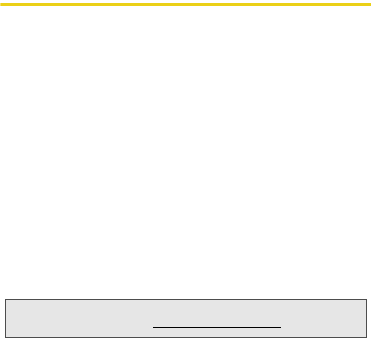
116 4A. Important Safety Information
the road. If you receive an incoming call at an inconvenient
time, if possible, let your voicemail answer it for you.
ⅷ
Let the person you are speaking with know you are driving;
if necessary, suspend the call in heavy traffic or hazardous
weather conditions.
Rain, sleet, snow, ice, and even heavy
traffic can be hazardous.
ⅷ
Do not take notes or look up phone numbers while driving.
Jotting down a “to do” list or going through your address
book takes attention away from your primary responsibility—
driving safely.
ⅷ
Dial sensibly and assess the traffic; if possible, place calls
when your car is not moving or before pulling into traffic.
If
you must make a call while moving, dial only a few numbers,
check the road and your mirrors, then continue.
ⅷ
Do not engage in stressful or emotional conversations that
may be distracting.
Make people you are talking with aware
you are driving and suspend conversations that can divert
your attention away from the road.
ⅷ
Use your mobile device to call for help.
Dial 911 or other
local emergency number in the case of fire, traffic accident,
or medical emergencies (wherever wireless phone service is
available).
ⅷ
Use your mobile device to help others in emergencies.
If
you see an auto accident, crime in progress, or other serious
emergency where lives are in danger, call 911 or other local
emergency number (wherever wireless phone service is
available), as you would want others to do for you.
ⅷ
Call roadside assistance or a special non-emergency
wireless assistance number when necessary.
If you see a
broken-down vehicle posing no serious hazard, a broken
traffic signal, a minor traffic accident where no one appears
injured, or a vehicle you know to be stolen, call roadside
assistance or other special non-emergency wireless number
(wherever wireless phone service is available).
Privacy & Data Security
Motorola understands that privacy and data security are
important to everyone. Because some features of your mobile
device may affect your privacy or data security, please follow
these recommendations to enhance protection of your
information:
ⅷ
Monitor access
—Keep your mobile device with you and do
not leave it where others may have unmonitored access. Use
your device’s security and lock features, where available.
ⅷ
Keep software up to date
—If Motorola or a software/
application vendor releases a patch or software fix for your
mobile device that updates the device’s security, install it as
soon as possible.
ⅷ
Secure Personal Information
—Your mobile device can store
personal information in various locations including your SIM
card, memory card, and phone memory. Be sure to remove
or clear all personal information before you recycle, return, or
give away your device. You can also backup your personal
data to transfer to a new device.
ⅷ
Online accounts
—Some mobile devices provide a Motorola
online account (such as MOTOBLUR). Go to your account
Note:
For information on how to backup or wipe data from your
mobile device, go to
www.motorola.com/support
.
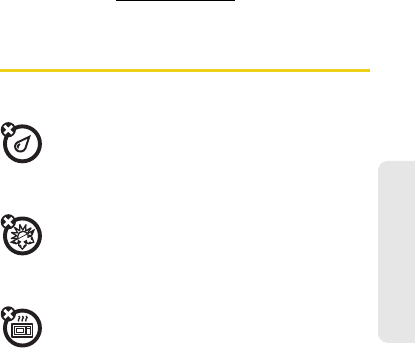
4A. Important Safety Information 117
Important Safety Information
for information on how to manage the account, and how to
use security features such as remote wipe and device
location (where available).
ⅷ
Applications and updates
—Choose your apps and updates
carefully, and install from trusted sources only. Some apps
can impact your phone’s performance and/or have access
to private information including account details, call data,
location details and network resources.
ⅷ
Wireless
—For mobile devices with Wi-Fi features, only
connect to trusted Wi-Fi networks. Also, when using your
device as a hotspot (where available) use network security.
These precautions will help prevent unauthorized access to
your device.
ⅷ
Location-based information
—Location-based information
includes information that can be used to determine the
approximate location of a mobile device. Mobile phones
which are connected to a wireless network transmit location-
based information. Devices enabled with GPS or AGPS
technology also transmit location-based information.
Additionally, if you use applications that require location-
based information (e.g. driving directions), such applications
transmit location-based information. This location-based
information may be shared with third parties, including your
wireless service provider, applications providers, Motorola,
and other third parties providing services.
ⅷ
Other information your device may transmit
—Your device
may also transmit testing and other diagnostic (including
location-based) information, and other non-personal
information to Motorola or other third-party servers. This
information is used to help improve products and services
offered by Motorola.
If you have further questions regarding how the use of your
mobile device may impact your privacy or data security, please
contact Motorola at
privacy@motorola.com
, or contact your
service provider.
Use & Care
To care for your Motorola mobile device, please observe the
following:
Liquids
Don’t expose your mobile device to water, rain,
extreme humidity, sweat, or other liquids. If it does get
wet, don’t try to accelerate drying with the use of an
oven or dryer, as this may damage the mobile device.
Extreme Heat or Cold
Don’t store or use your mobile device in temperatures
below -10°C (14°F) or above 60°C (140°F). Don’t
recharge your mobile device in temperatures below
0°C (32°F) or above 45°C (113°F).
Microwaves
Don’t try to dry your mobile device in a microwave
oven.
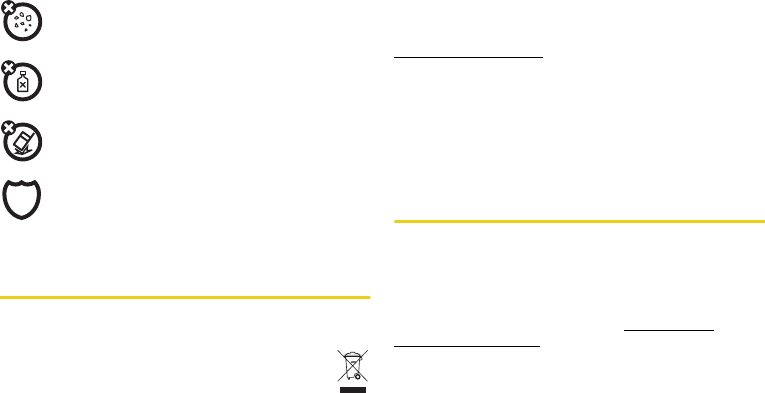
118 4A. Important Safety Information
Dust and Dirt
Don’t expose your mobile device to dust, dirt, sand,
food, or other inappropriate materials.
Cleaning Solutions
To clean your mobile device, use only a dry soft cloth.
Don’t use alcohol or other cleaning solutions.
Shock and Vibration
Don’t drop your mobile device.
Protection
To help protect your mobile device, always make sure
that the battery compartment and any connector
covers are closed and secure.
Recycling
Mobile Devices & Accessories
Please do not dispose of mobile devices or electrical
accessories (such as chargers, headsets, or batteries)
with your household waste, or in a fire. These items
should be disposed of in accordance with the national
collection and recycling schemes operated by your local or
regional authority. Alternatively, you may return unwanted
mobile devices and electrical accessories to any Motorola
Approved Service Center in your region. Details of Motorola
approved national recycling schemes, and further information
on Motorola recycling activities can be found at:
www.motorola.com/recycling
Packaging & Product Guides
Product packaging and product guides should only be
disposed of in accordance with national collection and
recycling requirements. Please contact your regional authorities
for more details.
California Perchlorate Label
Some mobile phones use an internal, permanent backup
battery on the printed circuit board that may contain very small
amounts of perchlorate. In such cases, California law requires
the following label:
Perchlorate Material – special handling may apply when the
battery is recycled or disposed of. See
www.dtsc.ca.gov/
hazardouswaste/perchlorate
There is no special handling required by consumers.
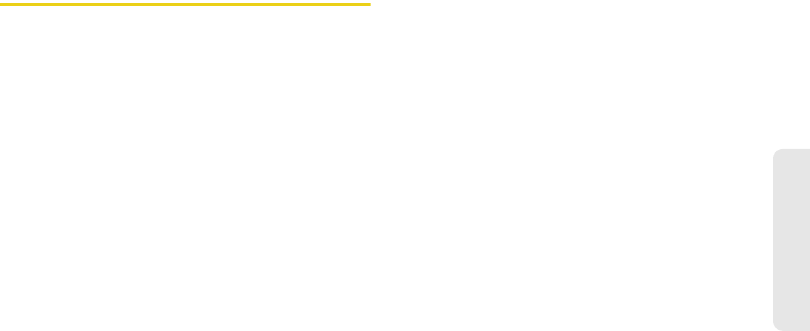
4A. Important Safety Information 119
Important Safety Information
Hearing Aid Compatibility with
Mobile Phones
Some Motorola phones are measured for compatibility with
hearing aids. If the box for your particular model has “Rated for
Hearing Aids” printed on it, the following explanation applies.
When some mobile phones are used near some hearing
devices (hearing aids and cochlear implants), users may
detect a buzzing, humming, or whining noise. Some hearing
devices are more immune than others to this interference
noise, and phones also vary in the amount of interference they
generate.
The wireless telephone industry has developed ratings for
some of their mobile phones, to assist hearing device users in
finding phones that may be compatible with their hearing
devices. Not all phones have been rated. Phones that are rated
have the rating on their box or a label on the box. To maintain
the published Hearing Aid Compatibility (HAC) rating for this
mobile phone, use only the original equipment battery model.
This phone has been tested and rated for use with hearing aids
for some of the wireless technologies that it uses. However,
there may be some newer wireless technologies used in this
phone that have not been tested yet for use with hearing aids. It
is important to try the different features of this phone thoroughly
and in different locations, using your hearing aid or cochlear
implant, to determine if you hear any interfering noise. Contact
your service provider or Motorola for information on hearing aid
compatibility. If you have questions about return or exchange
policies, contact your service provider or phone retailer.
The ratings are not guarantees. Results will vary depending on
the user’s hearing device and hearing loss. If your hearing
device happens to be vulnerable to interference, you may not
be able to use a rated phone successfully. Trying out the phone
with your hearing device is the best way to evaluate it for your
personal needs.
M-Ratings:
Phones rated M3 or M4 meet FCC requirements
and are likely to generate less interference to hearing devices
than phones that are not labeled. M4 is the better/higher of the
two ratings.
T-Ratings:
Phones rated T3 or T4 meet FCC requirements and
are likely to be more usable with a hearing device’s telecoil (“T
Switch” or “Telephone Switch”) than unrated phones. T4 is the
better/higher of the two ratings. (Note that not all hearing
devices have telecoils in them.)
Hearing devices may also be measured for immunity to this
type of interference. Your hearing device manufacturer or
hearing health professional may help you find results for your
hearing device. The more immune your hearing aid is, the less
likely you are to experience interference noise from mobile
phones.
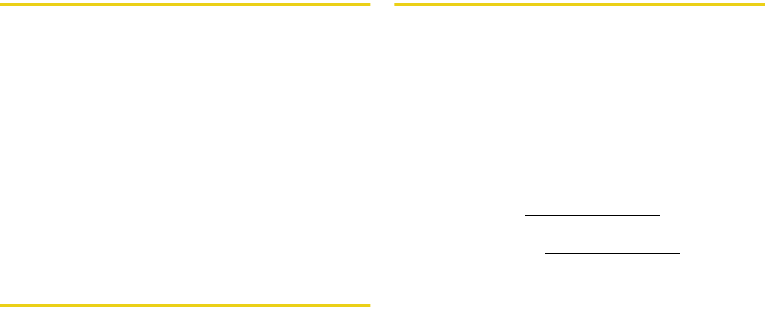
120 4A. Important Safety Information
Software Copyright Notice
Motorola products may include copyrighted Motorola and third-
party software stored in semiconductor memories or other
media. Laws in the United States and other countries preserve
for Motorola and third-party software providers certain exclusive
rights for copyrighted software, such as the exclusive rights to
distribute or reproduce the copyrighted software. Accordingly,
any copyrighted software contained in Motorola products may
not be modified, reverse-engineered, distributed, or reproduced
in any manner to the extent allowed by law. Furthermore, the
purchase of Motorola products shall not be deemed to grant
either directly or by implication, estoppel, or otherwise, any
license under the copyrights, patents, or patent applications of
Motorola or any third-party software provider, except for the
normal, non-exclusive, royalty-free license to use that arises by
operation of law in the sale of a product.
Content Copyright
The unauthorized copying of copyrighted materials is contrary
to the provisions of the Copyright Laws of the United States and
other countries. This device is intended solely for copying non-
copyrighted materials, materials in which you own the
copyright, or materials which you are authorized or legally
permitted to copy. If you are uncertain about your right to copy
any material, please contact your legal advisor.
Open Source Software Information
For instructions on how to obtain a copy of any source code
being made publicly available by Motorola related to software
used in this Motorola mobile device, you may send your
request in writing to the address below. Please make sure that
the request includes the model number and the software
version number.
MOTOROLA MOBILITY, INC.
OSS Management
600 North US Hwy 45
Libertyville, IL 60048
USA
The Motorola website
opensource.motorola.com
also contains
information regarding Motorola's use of open source.
Motorola has created the
opensource.motorola.com
website to
serve as a portal for interaction with the software community-at-
large.
To view additional information regarding licenses,
acknowledgments and required copyright notices for open
source packages used in this Motorola mobile device, please
press Menu Key >
Settings
>
About phone
>
Legal information
>
Open source licenses
. In addition, this
Motorola device may include self-contained applications that
present supplemental notices for open source packages used
in those applications.
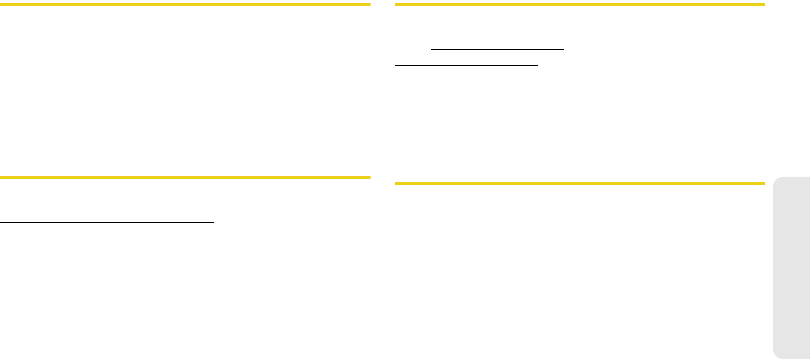
4A. Important Safety Information 121
Important Safety Information
Export Law Assurances
This product is controlled under the export regulations of the
United States of America and Canada. The Governments of the
United States of America and Canada may restrict the
exportation or re-exportation of this product to certain
destinations. For further information contact the U.S.
Department of Commerce or the Canadian Department of
Foreign Affairs and International Trade.
Product Registration
Online Product Registration:
www.motorola.com/us/productregistration
Product registration is an important step toward enjoying your
new Motorola product. Registering permits us to contact you for
product or software updates and allows you to subscribe to
updates on new products or special promotions. Registration is
not required for warranty coverage.
Please retain your original dated sales receipt for your records.
For warranty service of your Motorola Personal
Communications Product you will need to provide a copy of
your dated sales receipt to confirm warranty status.
Thank you for choosing a Motorola product.
Service & Repairs
If you have questions or need assistance, we're here to help.
Go to
www.motorola.com/repair
(United States) or
www.motorola.com/support
(Canada), where you can select from
a number of customer care options. You can also contact the
Motorola Customer Support Center at 1-800-734-5870 (United
States), 1-888-390-6456 (TTY/TDD United States for hearing
impaired), or 1-800-461-4575 (Canada).
Owner’s Record
The model number, regulatory number, and serial number are
located on a nameplate inside the battery compartment.
Record the serial number in the space provided below. This will
be helpful if you need to contact us about your phone in the
future.
Model: MOTOROLA PHOTON
Serial No.:
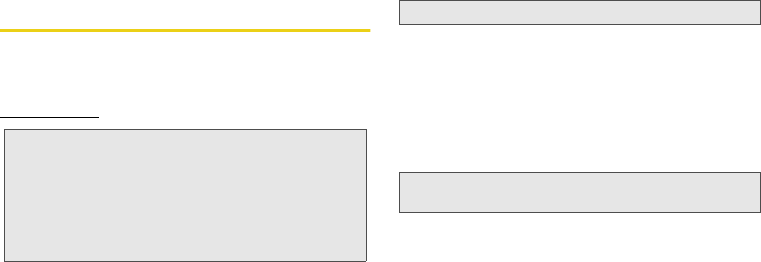
122 4A. Important Safety Information
Copyright & Trademarks
Motorola Mobility, Inc.
Consumer Advocacy Office
600 N US Hwy 45
Libertyville, IL 60048
www.motorola.com
Certain features, services and applications are network
dependent and may not be available in all areas; additional
terms, conditions and/or charges may apply. Contact your
service provider for details.
All features, functionality, and other product specifications, as
well as the information contained in this guide, are based upon
the latest available information and believed to be accurate at
the time of printing. Motorola reserves the right to change or
modify any information or specifications without notice or
obligation.
MOTOROLA and the Stylized M Logo are trademarks or
registered trademarks of Motorola Trademark Holdings, LLC.
Google, the Google logo, Google Maps, Google Maps
Navigation, Google Finance, Google Goggles, Google Talk,
Google Latitude, Gmail, YouTube, Picasa, Android and Android
Market are trademarks of Google, Inc. All other product or
service names are the property of their respective owners.
© 2011 Motorola Mobility, Inc. All rights reserved.
Bluetooth ID: XXXXXXX
Product ID: MOTOROLA PHOTON
Manual Number: 68XXXXXXXX-X
Note:
Do not ship your product to the above address. If you need to
return your product for repairs, replacement, or warranty
service, please contact the Motorola Customer Support Center
at:
1 (800) 734-5870 (United States)
1 (888) 390-6456 (TTY, TDD United States for hearing
impaired)
1 (800) 461-4575 (Canada)
Note:
The images in this guide are examples only.
WARNING: Motorola does not take responsibility for changes/
modification to the transceiver.
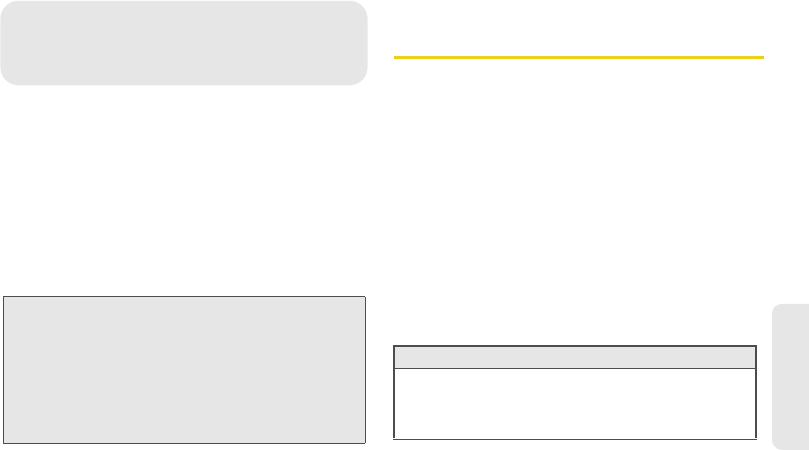
Motorola Limited Warranty for the United States and Canada 123
Warranty
ࡗ
Motorola Limited Warranty for the United States and
Canada (page 123)
Your phone has been designed to provide you with
reliable, worry-free service. If for any reason you have a
problem with your equipment, please refer to the
manufacturer’s warranty in this section.
For information regarding the terms and conditions of
service for your phone, please visit www.sprint.com or
call Sprint Customer Service at
1-888-211-4727
.
Motorola Limited Warranty for the
United States and Canada
What Does this Warranty Cover?
Subject to the exclusions contained below, Motorola Mobility,
Inc. warrants its mobile telephones (“Products”), Motorola-
branded or certified accessories sold for use with these
Products (“Accessories”), and Motorola software contained on
CD-ROMs or other tangible media and sold for use with these
Products (“Software”) to be free from defects in materials and
workmanship under normal consumer usage for the period(s)
outlined below. This limited warranty is a consumer's exclusive
remedy, and applies as follows to new Motorola Products,
Accessories, and Software purchased by consumers in the
United States or Canada, which are accompanied by this
written warranty:
Products and Accessories
Note:
In addition to the warranty provided by your phone’s
manufacturer, which is detailed on the following pages, Sprint
offers a number of optional plans to cover your equipment for
non-warranty claims. Sprint Total Equipment Protection
provides the combined coverage of the Sprint Equipment
Replacement Program and the Sprint Equipment Service
and Repair Program, both of which are available separately.
Each of these programs may be signed up for within 30 days
of activating your phone. For more details, please visit your
nearest Sprint Store or call Sprint at 1-800-584-3666.
4B. Manufacturer’s Warranty
Products Covered Length of Coverage
Products and
Accessories
as defined
above, unless otherwise
provided for below.
One (1) year
from the date of
purchase by the first consumer
purchaser of the product unless
otherwise provided for below.
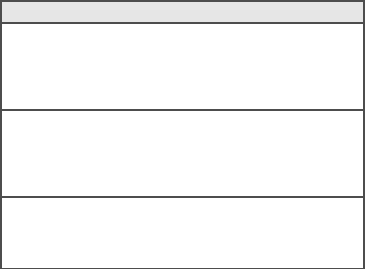
124 Motorola Limited Warranty for the United States and Canada
Exclusions (Products and Accessories)
Normal Wear and Tear.
Periodic maintenance, repair and
replacement of parts due to normal wear and tear are excluded
from coverage.
Batteries.
Only batteries whose fully charged capacity falls below
80% of their rated capacity and batteries that leak are covered by
this limited warranty.
Abuse & Misuse.
Defects or damage that result from: (a) improper
operation, storage, misuse or abuse, accident or neglect, such as
physical damage (cracks, scratches, etc.) to the surface of the
product resulting from misuse; (b) contact with liquid, water, rain,
extreme humidity or heavy perspiration, sand, dirt or the like,
extreme heat, or food; (c) use of the Products or Accessories for
commercial purposes or subjecting the Product or Accessory to
abnormal usage or conditions; or (d) other acts which are not the
fault of Motorola, are excluded from coverage.
Use of Non-Motorola Products and Accessories.
Defects or
damage that result from the use of non-Motorola branded or
certified Products, Accessories, Software or other peripheral
equipment are excluded from coverage.
Unauthorized Service or Modification.
Defects or damages resulting
from service, testing, adjustment, installation, maintenance,
alteration, or modification in any way by someone other than
Motorola, or its authorized service centers, are excluded from
coverage.
Altered Products.
Products or Accessories with (a) serial numbers
or date tags that have been removed, altered or obliterated;
(b) broken seals or that show evidence of tampering; (c)
mismatched board serial numbers; or (d) nonconforming or non-
Motorola housings, or parts, are excluded from coverage.
Communication Services.
Defects, damages, or the failure of
Products, Accessories or Software due to any communication
service or signal you may subscribe to or use with the Products
Accessories or Software is excluded from coverage.
Decorative Accessories
and Cases.
Decorative
covers, bezels,
PhoneWrap™ covers and
cases.
Limited lifetime warranty
for the
lifetime of ownership by the first
consumer purchaser of the
product.
Monaural Headsets.
Ear
buds and boom headsets
that transmit mono sound
through a wired
connection.
Limited lifetime warranty
for the
lifetime of ownership by the first
consumer purchaser of the
product.
Products and
Accessories that are
Repaired or Replaced.
The balance of the original
warranty or for ninety (90) days
from the date returned to the
consumer, whichever is longer.
Products Covered Length of Coverage
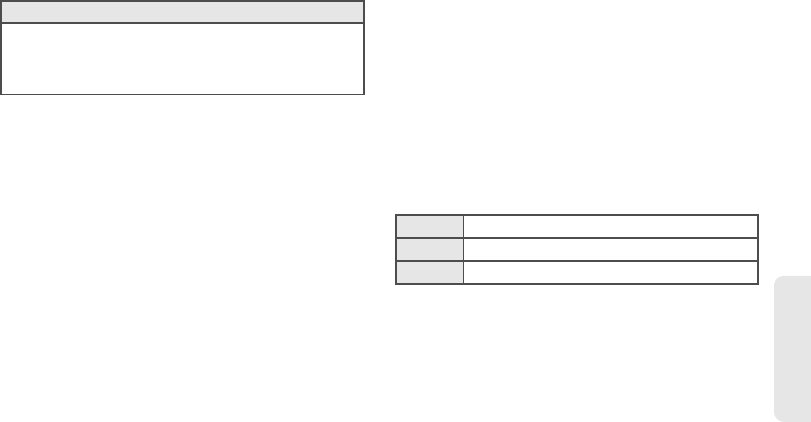
Motorola Limited Warranty for the United States and Canada 125
Warranty
Software
Exclusions (Software)
Software Embodied in Physical Media.
No warranty is made that the
software will meet your requirements or will work in combination
with any hardware or software applications provided by third parties,
that the operation of the software products will be uninterrupted or
error free, or that all defects in the software products will be
corrected.
Software NOT Embodied in Physical Media.
Software that is not
embodied in physical media (e.g. software that is downloaded from
the Internet), is provided “as is” and without warranty.
Who is Covered?
This warranty extends only to the first consumer purchaser, and is
not transferable.
What Will Motorola Do?
Motorola, at its option, will at no charge repair, replace or refund the
purchase price of any Products, Accessories or Software that does
not conform to this warranty. We may use functionally equivalent
reconditioned/refurbished/pre-owned or new Products,
Accessories or parts. No data, software or applications added to
your Product, Accessory or Software, including but not limited to
personal contacts, games and ringer tones, will be reinstalled. To
avoid losing such data, software, and applications, please create a
back up prior to requesting service.
How to Obtain Warranty Service or Other
Information
You will receive instructions on how to ship the Products,
Accessories or Software, at your expense, to a Motorola Authorized
Repair Center. To obtain service, you must include: (a) a copy of
your receipt, bill of sale or other comparable proof of purchase;
(b) a written description of the problem; (c) the name of your service
provider, if applicable; (d) the name and location of the installation
facility (if applicable) and, most importantly; (e) your address and
telephone number.
Products Covered Length of Coverage
Software.
Applies only to physical
defects in the media that embodies the
copy of the software (e.g. CD-ROM, or
floppy disk).
Ninety (90) days
from the date of
purchase.
USA
1-800-734-5870
Canada
1-800-461-4575
TTY
1-888-390-6456
126 Motorola Limited Warranty for the United States and Canada
What Other Limitations are There?
ANY IMPLIED WARRANTIES, INCLUDING WITHOUT LIMITATION
THE IMPLIED WARRANTIES OF MERCHANTABILITY AND
FITNESS FOR A PARTICULAR PURPOSE, SHALL BE LIMITED TO
THE DURATION OF THIS LIMITED WARRANTY, OTHERWISE THE
REPAIR, REPLACEMENT, OR REFUND AS PROVIDED UNDER
THIS EXPRESS LIMITED WARRANTY IS THE EXCLUSIVE REMEDY
OF THE CONSUMER, AND IS PROVIDED IN LIEU OF ALL OTHER
WARRANTIES, EXPRESS OR IMPLIED. IN NO EVENT SHALL
MOTOROLA BE LIABLE, WHETHER IN CONTRACT OR TORT
(INCLUDING NEGLIGENCE) FOR DAMAGES IN EXCESS OF THE
PURCHASE PRICE OF THE PRODUCT, ACCESSORY OR
SOFTWARE, OR FOR ANY INDIRECT, INCIDENTAL, SPECIAL OR
CONSEQUENTIAL DAMAGES OF ANY KIND, OR LOSS OF
REVENUE OR PROFITS, LOSS OF BUSINESS, LOSS OF
INFORMATION OR DATA, SOFTWARE OR APPLICATIONS OR
OTHER FINANCIAL LOSS ARISING OUT OF OR IN CONNECTION
WITH THE ABILITY OR INABILITY TO USE THE PRODUCTS,
ACCESSORIES OR SOFTWARE TO THE FULL EXTENT THESE
DAMAGES MAY BE DISCLAIMED BY LAW.
Some states and jurisdictions do not allow the limitation or exclusion
of incidental or consequential damages, or limitation on the length
of an implied warranty, so the above limitations or exclusions may
not apply to you. This warranty gives you specific legal rights, and
you may also have other rights that vary from state to state or from
one jurisdiction to another.

Index 127
Index
Index
Numerics
3-Way Call 69
A
Activation 3
Alarm Clock 41
Android Market 74
Answering Calls 23
Apps, Downloading 75
B
Backlight 28
Battery
Charging 2
Bluetooth 59–61
Bookmarks 73
Accessing 74
Creating 73
C
Calculator 42
Calendar 40
Adding Events 40
Call Guard 70
Camcorder 56
Clock Display 29
D
Data Roam Guard 70
Data Services Password 5
Dialing Options 22
E
Entering Text 18–19
F
File Manager 41
G
Gallery 57
H
History 35–??
I
Icons
Status Information 15
Instant Messaging 68
K
Key Functions 9
L
Language 26
Latitude 89
Location Settings 29
M
Making Calls 22
Messaging
Email 68
Instant Messages 68
Text Messaging 66
Voicemail 3, 66
Messaging Settings
Notification 30
microSD Card 49–52, ??–53
Adapter 51
File Manager 41
Inserting 49
Memory 51
Removing 50
Missed Calls 24
Music
Downloading 52, 80
128 Index
Playing 78
N
NASCAR Sprint Cup Mobile 85
P
Phone (illus.) 8
Phone Number
Displaying 18
Phone Settings 26–??, 26–??
Display Settings 28–29
Language 26
Location Settings 29
Messaging Settings 30
Sound Settings 26–28
Phone Updates 47
Pictures 57
R
Resetting Your Phone 33
Ringtones 26
Roaming 69–??
Call Guard 70
Data Roam Guard 70
Roam Mode 70
S
Safety Information 105–122
Screen Lock 32
Security 31–33
Settings 26–??
Silent Mode 28
SIM Card
Security 31
SMS Text Messaging 66
Software Updates,
Downloading 47
Sprint Football Live 85
Sprint Music Plus 85
Sprint Radio 85
Sprint Service
Account Passwords 4
Activation 3
Operator Services 6
Sprint 411 6
Sprint TV 85
Sprint Worldwide Wireless
Service 92
Activate 92
Getting Help 100
Global Roaming Mode 93
International Data Roaming
96
Making and Receiving Calls
94
SIM Card 93
Status Messages 97
Voicemail 95
T
TeleNav GPS Navigator 90
Text Entry 18–19
Text Messaging 66
Three-Way Calling 69
Transferring Files 52
Transmitters
Turning On and Off 31
Turning Your Phone On and
Off 10
U
Unlocking Your Phone 32
Index 129
Index
Updating Your Phone 47
USB 52
V
Vibrate All 27
Video Camera 56
Videos 57
Voicemail
Retrieving 66
Setting Up 3, 66
W
Wallpaper 28
Web
Bookmarks 73
Go to Websites 73
Reloading a Web Page 74
Wi-Fi 61
Wireless
Bluetooth 59
Wi-Fi 61