Motorola Mobility P56ME1 CDMA/LTE TRANSCEIVER WITH BT & WLAN User Manual 3
Motorola Mobility LLC CDMA/LTE TRANSCEIVER WITH BT & WLAN Users Manual 3
Contents
- 1. Users Manual 1
- 2. Users Manual 2
- 3. Users Manual 3
- 4. Users Manual
Users Manual 3
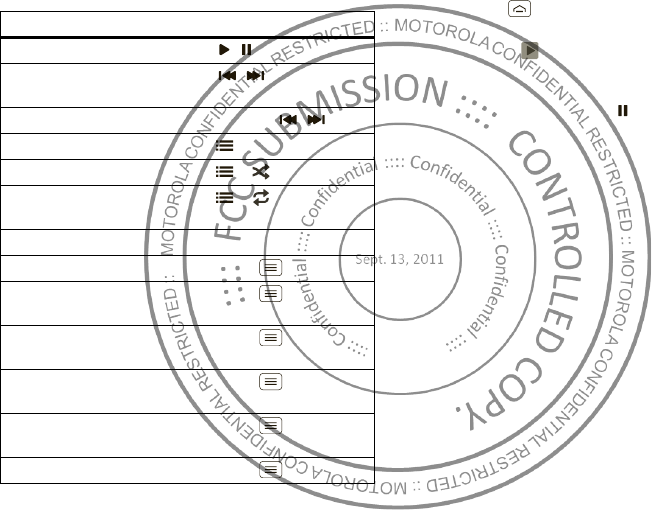
35M usic
Music player controls
To . . .
Play/ pause Touch / .
Select previous/ next
song
Touch / .
Fast forw ard/ rew ind Touch and hold / .
View playlist Touch .
Shuffle on/ off Touch > .
Repeat
all/ current/ off
Touch > .
Adjust volume Press side volume keys.
View library Touch M enu >
Library
.
Manage speakers Touch M enu
>
Audio effects
.
Add to playlist Touch M enu
>
Add to playlist
.
Use as ringtone Touch M enu
>
Use as ringtone
.
Use as notification Touch M enu
>
Use as notification
.
Delete Touch Menu >
Delete
.
Hide, wake, turn off
Touch Home to use another app. Your music
continues to play.
When you see in the status bar, a song is playing.
Flick dow n to see details. Touch the song to return to the
music controls.
To turn off your music, touch .
Playlists
To add a song from the music library to a playlist, touch
and hold the song, then touch
Add to playlist
. Choose
an existing playlist, or touch
Create playlist
to create
one.
To edit, delete and rename playlists, touch and hold the
playlist in the music library.
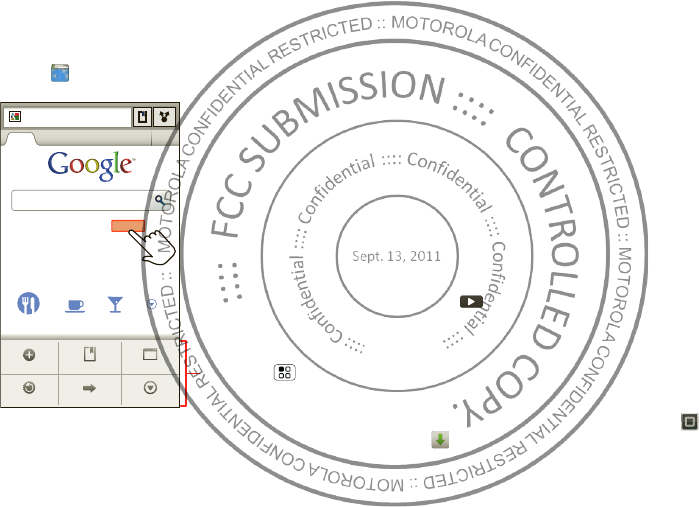
36 Web
Web
surf the web with your smartphone
Quick start: Browser
Find it:
Browser
Tip: To zoom, touch the display with two fingers, then
move them apart.
htt
p
:
//www
.
Sign in
Set tingsiGoogle Help
Turn onInstant (bet a) is off:
Restaurants Coee Bars More
htt p://www.google.com/...
Web I mages Places News more
Fo rw ardRef resh
Window sNew window Bookmarks
More
Touch a link to select it.
Touch & hold for more
options.
Touch Menu for
browser options.
Connect
Your smartphone uses the mobile phone netw ork (over
the air) or a Wi-Fi connection to automatically access the
Web.
Note: Your service provider may charge to surf the Web
or download data.
If you want to use a Wi-Fi network for faster Internet
access, touch the status bar at the top of the home
screen and drag it dow n. Touch the
Wi-Fi networks
available
notification to select a preferred network. For
more info, see “ Wi-Fi networks” on page 42.
Note: If you can’t connect, contact your service provider.
Play web videos
The browser features the Adobe™ Flash™ Player, which
adds animation, video, and interactivity to w eb pages.
Touch to begin video playback. Double-tap the video
during playback to enlarge it for better view ing.
Downloads
To dow nload files in your brow ser, touch a file link or
touch and hold a picture to choose
Save image
.
To see the files you downloaded, touch
>
Downloads
. Touch and hold an item to open it,
see details, or remove it from the list.
You can dow nload “ Apps & updates” on page 10.
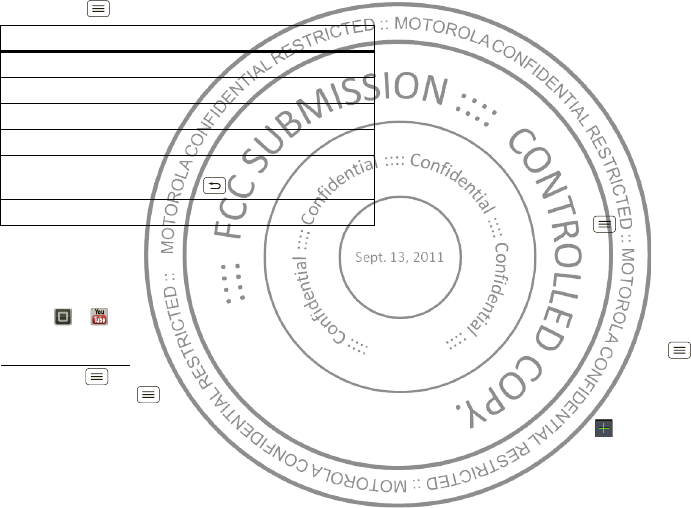
37Personalize
Browser options
Touch Menu to see brow ser options:
YouTube™
Share videos w ith YouTube users everywhere. You don’t
need a YouTube account to brow se and view videos.
Find it: >
YouTube
Note: If you want a YouTube account, go to
w w w .youtube.com. To create an account or sign in,
touch M enu >
My account
. To
Browse
or
Upload
videos, touch M enu .
Options
New window
Open a new browser w indow.
Bookmarks
See your bookmarks.
Windows
View open brow ser window s.
Refresh
Reload the current page.
Forward
Go forward through viewed pages
(touch Back to go back).
More
View additional brow ser options.
Personalize
add your personal touch
Widgets
Add widgets
1Touch and hold an empty spot on your home screen.
Tip: Flick left or right to see other panels.
2Touch
Widgets
and choose a w idget.
Set up widgets
You can customize some w idgets. Touch a w idget to
open it, then touch Menu .
Your home screen may already have these w idgets:
•
Universal Inbox
: Change the w idget name or choose
how long it show s new messages. To add email
accounts, “ Set up messaging” on page 20.
•
Music
: Set this w idget to an artist, album, song,
playlist, genre, or just touch M enu >
Shuffle all
.
There’s more about “ Music” on page 32.
•
News
: Change the w idget name, choose how long it
show s new stories, or choose a news source. To
choose a source, touch , then choose preset
Bundles
or
Channels
, or choose
Custom
to enter a
URL for a
Webpage
or an
RSS feed
.

38 Personalize
•
Weather
: Change temperature units or add locations.
To add locations, touch , enter a city, and touch
Search
. When you open the weather widget, flick left
to see other locations you added.
Shortcuts
To add shortcuts for apps, bookmarks, and more to the
home screen, touch and hold an empty spot on the
home screen, touch
Shortcut s
, and select a shortcut.
Tip: To change one of the dock shortcuts at the bottom
of the home screen, touch and hold the shortcut, then
select the shortcut you w ant to replace it.
Ringtones
Personalize your ringtones:
Find it: Menu >
Sett ings
>
Sound
>
Phone ringtone
or
Notification ringtone
To set your vibrate options:
Find it: M enu >
Sett ings
>
Sound
>
Vibrate
To set a song as a ringtone:
Find it: >
Music
and play the song, then touch
M enu >
Use as ringtone
Note: To choose from thousands more songs, visit
verizonw ireless.com/ringtones.
Wallpaper
Apply a new wallpaper:
1Touch and hold an empty spot on your home screen.
2Touch
Wallpapers
.
3Touch
Gallery
,
Live wallpapers
, or
Wallpapers
, and
choose a wallpaper.
Sounds
•To set volume for ringtones, media, and alarms, touch
M enu >
Sett ings
>
Sound
>
Volume
.
•To play dial pad tones, touch Menu >
Set tings
>
Sound
>
Audible touch tones
.
•To play sound on a screen selection, touch M enu
>
Sett ings
>
Sound
>
Audible select ion
.
•To customize the sound settings for media and
videos, touch M enu >
Settings
>
Sound
>
Media
audio effects
>
Phone speaker
.
Display settings
•To set display brightness, touch M enu >
Sett ings
>
Display
>
Brightness
.
•To set orientation, touch M enu >
Settings
>
Display
>
Auto-rotate screen
.
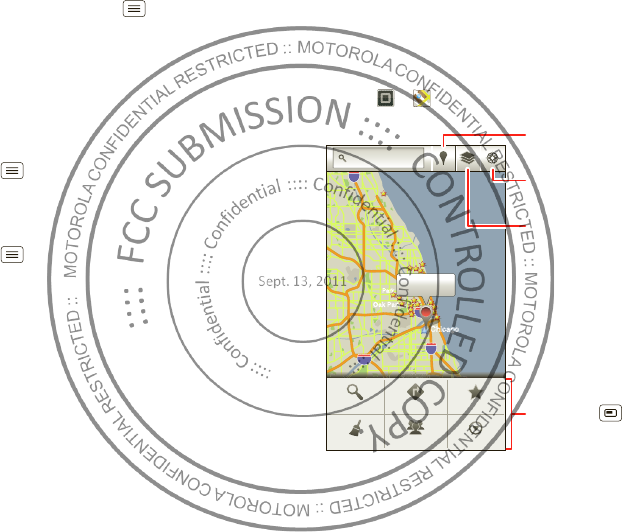
39Location
•To set animation, touch Menu >
Sett ings
>
Display
>
Animat ion
.
Note: Some apps are designed so that your
smartphone can “ animate” them by rotating, fading,
moving, and stretching one or more images.
Date & time
Set date, time, time zone, and formats:
Find it: M enu >
Sett ings
>
Date & time
Language & region
Set your menu language and region:
Find it: M enu >
Sett ings
>
Language & keyboard
>
Select locale
Location
where you are, w here you’re going
Google Maps™
Find it: >
Maps
Note: The map image you see may be a little different.
g
hts
ghts
Elmhurst
Elmhurst
Oak Park
Addison
Addison
Cicero
Cicero
Oak Lawn
East
East
Chicag
oChicago
Chicago
Evanston
Evanston
Des Plaines
Des Plaines
Elmwood
Elmwood
Park
La Grange
La Grange
Harvey
Harvey
Calumet
Calumet
City
City
Hammond
Hammond
Orland Park
Orland Park
G
G
Tinley Park
Tinley Park
Blue Island
Blue Island
Northbrook
Northbrook
Chicago
Chicago
Hei
g
hts
Heights
Highland
Highland
Highland Park
Highland Park
Grove
Grove
e
lein
elein
g
hts
Elmhurst Oak Park
Addison
Cicero
Oak Lawn
East
Chicag
o
Chicago
Evanston
Des Plaines
Elmwood
Park
La Grange
Harvey
Calumet
City
Hammond
Orland Park
G
Tinley Park
Blue Island
Northbrook
Chicago
Hei
g
hts
Highland
Highland Park
Grove
e
lein
294
3
55
290
94
94
90
80
k
k
k
Chicago, IL
C
C
C
A
A
A
A
A
A
A
A
A
Search M aps
O
O
O
O
O
O
O
O
O
O
O
O
O
n
n
n
n
n
n
n
n
n
n
n
n
n
n
n
n
n
n
n
n
n
nn
n
n
n
n
n
n
n
n
L
L
L
L
La
La
La
La
La
La
La
La
La
La
La
w
w
w
w
w
w
w
w
w
w
w
aa
a
a
a
a
a
a
a
a
a
a
a
a
a
a
ww
w
w
w
w
w
w
w
w
w
w
w
w
w
w
L
L
L
L
L
L
L
L
L
L
L
L
L
L
L
w
n
n
wn
w
w
w
w
w
w
w
w
nn
n
w
w
w
w
w
w
w
w
w
n
n
wn
w
w
w
w
w
w
w
w
w
w
w
w
w
w
w
w
w
w
w
w
w
w
w
w
w
w
w
w
w
w
k
k
k
k
k
k
k
k
k
k
k
k
k
k
k
k
k
k
k
k
k
k
k
k
k
k
k
k
k
k
k
k
k
k
k
k
k
O
O
O
Oa
Oa
Oa
Oa
Oa
Oa
Oa
Oa
Oa
Oa
Oa
Oa
k
k
k
k
a
a
a
a
a
a
a
a
a
a
a
w
w
w
w
w
w
w
w
w
w
w
O
O
O
O
O
O
O
O
O
Oa
Oa
Oa
Oa
Oa
Oa
Oa
Oa
Oa
Oa
Oa
Oa
Oa
k
k
k
k
aa
a
a
a
a
a
a
a
a
a
a
a
a
a
a
ww
w
w
w
w
w
w
w
w
w
w
w
w
w
w
w
w
w
w
w
w
w
w
w
w
w
w
w
w
w
w
w
w
w
w
w
w
w
w
w
w
w
w
w
w
w
w
w
w
w
w
ww
w
w
w
w
w
w
k
k
k
k
k
k
k
k
k
k
k
k
k
k
k
n
n
n
n
n
n
n
n
n
k
k
k
k
k
k
k
k
k
k
k
k
k
k
k
k
k
k
k
k
k
n
n
n
n
n
n
n
n
n
n
n
n
n
n
n
n
n
n
n
n
n
n
n
n
n
n
n
n
n
n
n
n
n
n
n
n
nn
n
n
n
n
n
n
n
n
n
n
n
n
n
n
L
L
L
L
L
L
L
L
L
L
L
L
L
L
L
L
L
L
L
L
L
L
L
L
L
L
L
L
L
L
L
L
L
L
L
L
O
O
O
O
O
O
O
O
O
O
Oa
Oa
Oa
Oa
Oa
a
a
a
a
a
OO
O
O
O
O
O
O
O
O
O
O
O
O
Oa
Oa
Oa
Oa
Oa
Oa
aa
a
a
a
O
O
O
O
O
O
O
Oa
Oa
Oa
Oa
Oa
Oa
Oa
Oa
Oa
Oa
Oa
Oa
Oa
Oa
Oa
k
k
k
k
k
k
k
k
k
k
k
k
k
k
k
k
k
k
k
k
k
k
L
L
L
L
L
La
La
La
La
La
La
La
La
La
La
La
La
La
La
La
La
La
wn
wn
wn
wn
wn
wn
wn
wn
wn
wn
wn
wn
wn
wn
wn
wn
Dir ections
Join Latit ud e
My PlacesSear ch
Clear Map More
Find places near your
current location.
Add layers of information
to the map view.
Center the map on
your current location.
Touch Menu for
map options.
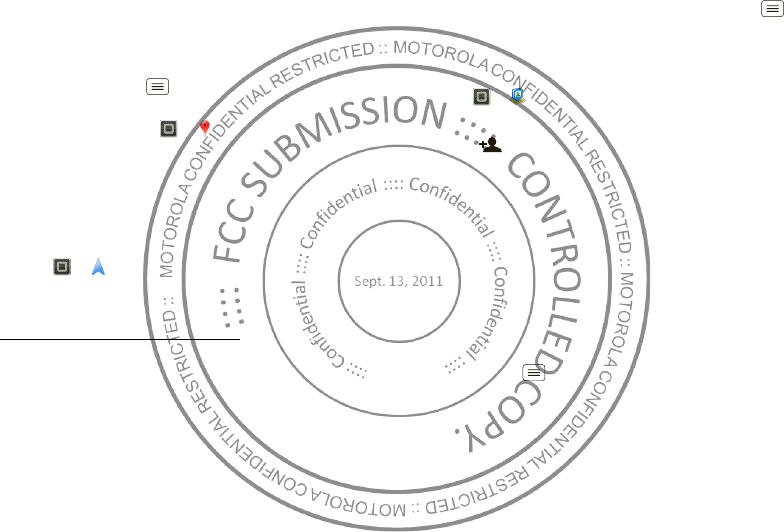
40Location
Google M aps offers powerful, user-friendly mapping
technology and local business information—including
business locations, contact information, and driving
directions.
For help, touch Menu >
More
>
Help
.
Tip: Want to know w hat’s in your immediate area? Try
Google Places™. Touch >
Places
to see listings
for
Restaurants
,
ATMs
,
Gas Stations
, and more based on
your current location.
Google Maps™
Navigation
Google Maps Navigation is an Internet-connected GPS
navigation system w ith voice guidance.
Find it: >
Navigat ion
Follow the prompts to speak or type your destination.
For more information, go to
w w w .google.com /mobile/navigation.
Google Latitude™
Join Latitude
See w here your friends and family are on Google
M aps™. Plan to meet up, check that your parents got
home safely, or just stay in touch.
Don’t worry, your location is not shared unless you agree
to it. You need to join Google Latitude, and then invite
your friends to view your location or accept their
invitations. When using Google Maps, touch M enu
>
Join Latitude
. Read the privacy policy and if you agree
w ith it, touch
Agree & Share
.
Add & remove friends
Find it: >
Latitude
To add friends:
1Touch .
2Touch
Select from Contacts
, then touch a contact. Or,
touch
Add via email address
, then enter an email
address.
3Touch
Yes
to send a sharing request.
If your friends already use Google Latitude, they’ll
receive an email request and a notification. If they have
not yet joined Google Latitude, they’ll receive an email
request that invites them to sign in to Google Latitude
w ith their Google™ account.
To remove friends:
1Touch Menu >
Latitude
to show your list of
friends, then touch a friend in your list.
2Touch
Remove this friend
.
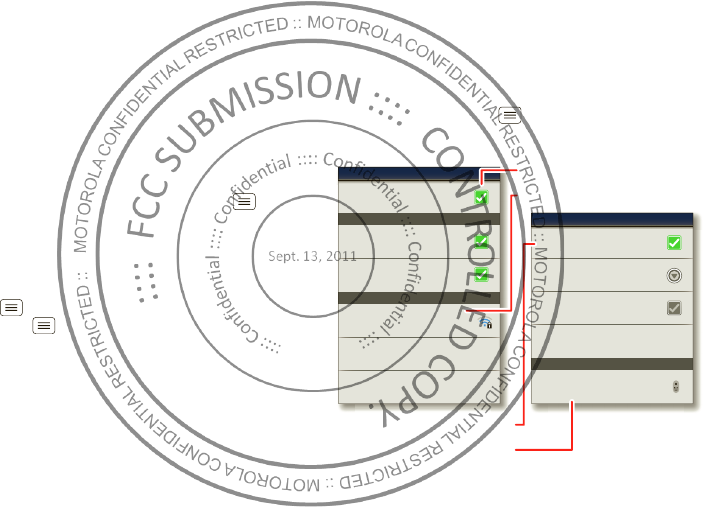
41Wireless
Share location
When you receive a request to share location details you
can choose to:
•
Accept and share back
—See your friend’s location,
and your friend can see yours.
•
Accept, but hide my locat ion
—See your friend's
location, but they can' t see yours.
•
Don't accept
—Location information is not shared
between you and your friend.
Hide your location
To hide your location from a friend, touch Menu
>
Latitude
to show your list of friends. Touch a friend on
the list, then touch
Sharing options
>
Hide from this
friend
.
Turn off Google Latitude
Touch Menu >
Latitude
to show your list of friends,
then touch M enu >
Settings
>
Sign out of Latitude
.
Wireless
lose the wires
Quick start: Wireless
Connect your smartphone to fast Wi-Fi net works or
Bluetooth™ devices.
To connect, touch Menu >
Settings
>
Wireless &
networks
>
Wi-Fi settings
or
Bluetooth settings
.
Bluet ooth devices
Wi-Fi settings
Secured with WEP
Jenny’s Coffee Shoppe
Add Wi-Fi network
Manage networks
Notif y me when an o pen networ k is avail able
Open networ k
Connected to Jenny’s Co ffee Sho ppe
Wi-Fi
Network notification
Secure network
Notif y me when a secur e net work is avai labl e
Bluet ooth devices
Bluet ooth settings
Scan for devices
Mo torola Phone
Device nam e
Bluetooth
Discoverable
Make device discover able
Mot orola Handset
Pair w ith this device
Turn on & scan.
Connect to this network.
Turn on & scan.
Connect to this device.
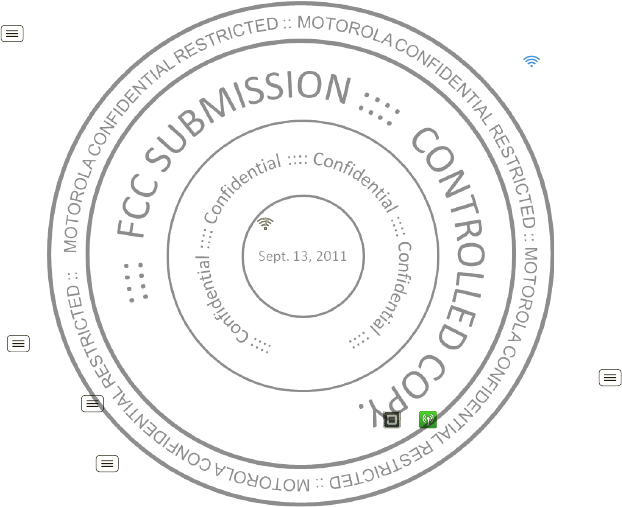
42Wireless
Wi-Fi networks
Turn Wi-Fi power on or off
Find it: M enu >
Sett ings
>
Wireless & net works
>
Wi-Fi
Note: To extend battery life, turn off Wi-Fi power when
not in use.
Note: Your phone’s Wi-Fi features and power levels are
not allowed for outdoor operation in France. To avoid
unlaw ful interference w ith radio signals, do not use the
Wi-Fi features in France unless you are indoors.
Wi-Fi search & connect
When W i-Fi is turned on, the Wi-Fi in range indicator
appears in the status bar when a network is available.
Drag dow n the status bar and touch the
Wi-Fi networks
available
notification to select and connect to a
network.
To search for a network w hen Wi-Fi is turned off:
1Touch Menu >
Sett ings
>
Wireless & net works
>
Wi-Fi settings
.
2Touch
Wi-Fi
to turn on and scan. If Wi-Fi power is
already on, touch M enu >
Scan
. Your smartphone
lists the networks it finds w ithin range.
Tip: To see your smartphone’s M AC address or other
Wi-Fi details, touch Menu >
Advanced
.
3Touch a netw ork to connect. If necessary,
enter
Network SSI D
,
Security
, and
Wireless
password
, and touch
Connect
.
When your smartphone is connected to the network,
the Wi-Fi connected indicator appears in the status
bar.
Tip: When you are in range and Wi-Fi power is on, you
w ill automatically reconnect to available networks you’ve
connected to before.
Wi-Fi hotspot
You can make your smartphone a Wi-Fi hotspot to
provide portable, convenient internet access to other
Wi-Fi enabled devices.
Caution: This application significantly impacts battery
life. You may w ant to run this application with the
charger connected.
Note: You need to subscribe to Wi-Fi hotspot service to
use this feature. Contact your service provider.
To set up your smartphone as a Wi-Fi hotspot:
1Turn off Wi-Fi power by touching Menu >
Settings
>
Wireless & networks
>
Wi-Fi
.
2Touch >
Mobile Hotspot
>
Mobile Hotspot
to
turn on the hotspot.
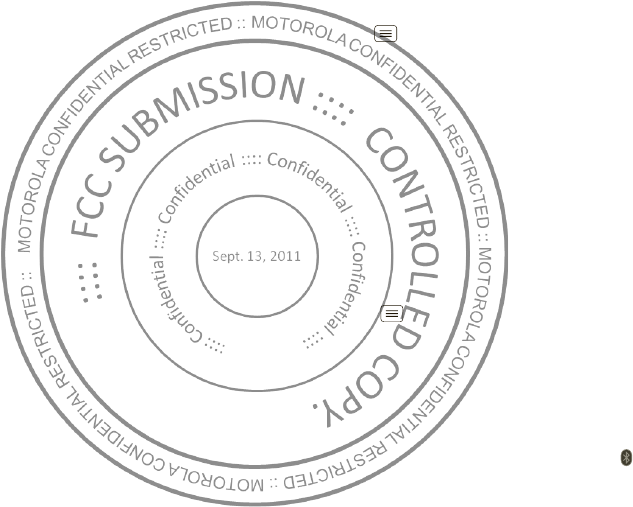
43Wireless
3Touch
Configure Mobile Hotspot
to change hotspot
security and configuration settings:
•Network SSID—Enter a unique name for your
hotspot and touch
Next
.
•Security—Select the type of security you want,
and touch
Save
:
WEP
,
WPA
, or
WPA2
. Enter a
unique password. Other users can access your
Wi-Fi hotspot only if they enter the correct
passw ord.
Note: Keep it secure. To protect your phone and
hotspot from unauthorized access, it is strongly
recommended that you set up hotspot
Security
(
WPA2
is the most secure), including passw ord.
• Broadcast Channel—Select a channel that
minimizes potential interference. You may need
to try different channels after your hotspot is
active for a time.
4Touch
Save
w hen the settings are complete.
When your Wi-Fi hotspot is active, other Wi-Fi enabled
devices can connect by entering your hotspot’s
SSI D
,
selecting a
Security
type, and entering the correct
Wireless password
,
Bluetooth™ handsfree devices
Turn Bluetooth power on or off
Find it: M enu >
Sett ings
>
Wireless & networks
>
Bluet ooth
Note: To extend battery life, turn off Bluetooth pow er
w hen not in use.
Connect new devices
Note: This feature requires an optional accessory.
To connect w ith a new device, you need to pair w ith it.
You only need to do this once for each device—to
connect again, just turn on the device.
1M ake sure the device you are pairing w ith is in
discoverable mode.
Note: Refer to the guide that came w ith the device
for details.
2Touch Menu >
Sett ings
>
Wireless & net works
>
Bluetooth sett ings
.
3Touch
Bluetooth
to turn on and scan. If Bluetooth
power is already on, touch
Scan for devices
.
4Touch a device to connect.
5If necessary, touch
OK
, or enter the device passkey
(like
0000
) to connect to the device. When the device
is connected, the Bluetooth connected indicator
appears in the status bar.
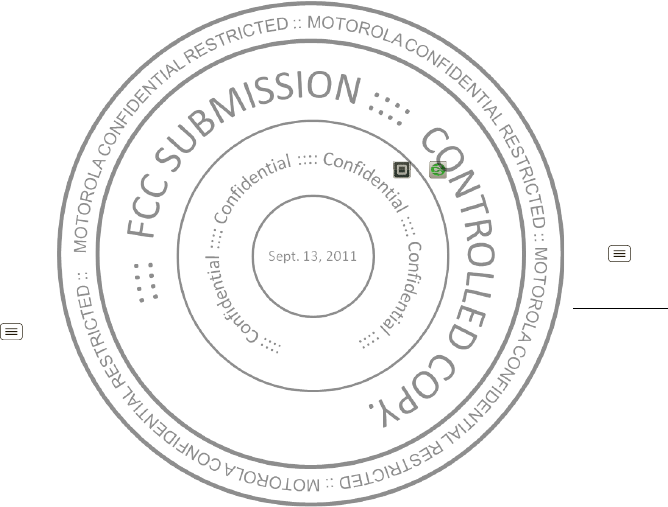
44 Wireless
Note: Using a mobile device or accessory w hile driving
may cause distraction and may be illegal. Always obey
the law s and drive safely.
Reconnect devices
To automatically reconnect your smartphone w ith a
paired device, simply turn on the device.
To manually reconnect your smartphone w ith a paired
device, touch the device name in the
Bluet ooth devices
list.
Disconnect devices
To automatically disconnect your smartphone from a
paired device, simply turn off the device.
To manually disconnect your smartphone from a paired
device, touch the device name in the devices list, then
touch
OK
.
Change device name
Touch Menu >
Sett ings
>
Wireless & networks
>
Bluetooth settings
>
Device nam e
. Enter a name and
touch
OK
.
DLNA™ media devices
Note: Copyright—do you have the right? Always follow
the rules. See “ Content Copyright” in your legal and
safety information.
Use DLNA Certified computers, TVs, and other devices
to play or transfer the video, pictures, and music stored
on your smartphone.
1M ake sure your smartphone is connected to a Wi-Fi
network that has another DLNA Certified device.
2Touch >
DLNA
.
3Touch
Play media
,
Copy media to server
,
Copy media
to phone
, or
Share media
.
Your smartphone searches for DLNA devices on your
network. To search again, touch Menu >
Refresh
.
4Touch a device to connect.
For more about DLNA devices, visit www .dlna.org.
MOTOPRINT
Print email, documents, pictures, and contacts directly
to shared printers on a Wi-Fi network—no printer drivers
necessary. M OTOPRINT automatically discovers
netw orked printers for you. You can even save your
favorite printers and geo-tag their location for future use.
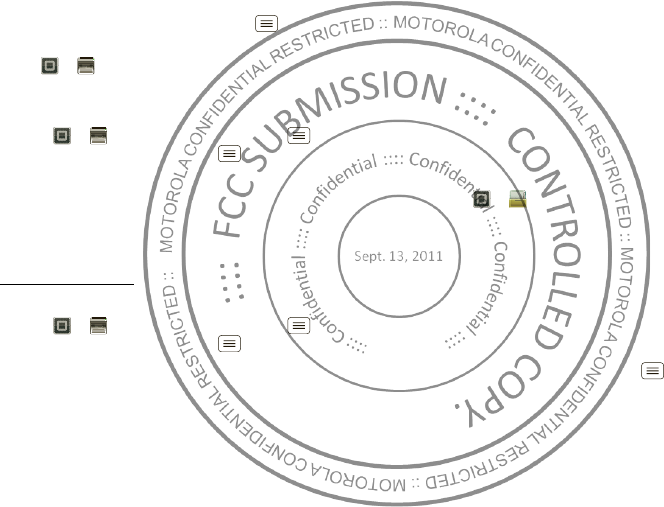
45Memory card & file management
Print a document or file
To print something from the
Email
,
Quickoffice
, or
Gallery
apps, open it and touch Menu >
Print
.
To print something directly from the
M OTOPRI N T
app,
touch >
MOTOPRI NT
, then select a document
type and follow the on-screen instructions.
Add a printer
Find it: >
MOTOPRI NT
, touch M enu
>
Manage print ers
, touch Menu >
Add printer
MOTOPRINT host
To print to a non-compatible or non-networked printer
connected to your Window s™ computer, you need to
install free M OTOPRINT Host softw are on the computer.
You can download MOTOPRINT Host at
w w w .motorola.com.
To print something using MOTOPRINT Host:
Find it: >
MOTOPRI NT
, touch M enu
>
Manage print ers
, touch Menu >
Add printer
>
MOTOPRI NT host
Select M OTOPRINT Host running on your computer,
then select the printer you want to use.
Memory card & file
management
copy photos, music, and more
Memory card
Note: Your music, photos, and other files are
automatically stored on your smartphone’s internal
memory. You can set individual applications (camera,
camcorder, etc.) to store files on the microSD card.
Delete or share files on your smartphone
Find it: >
Files
>
I nt ernal phone storage
or
SD
card
Touch a file or folder to open, then touch and hold a file
to
Delete
or
Share
.
Remove or format your memory card
Note: Do not remove your memory card while your
smartphone is using it or w riting files on it.
Before you remove or format your memory card you
need to unmount it. Touch M enu >
Settings
>
St orage
>
Unmount SD card
.
To format your memory card, touch
Form at SD card
.
Warning: All data on your memory card w ill be deleted.
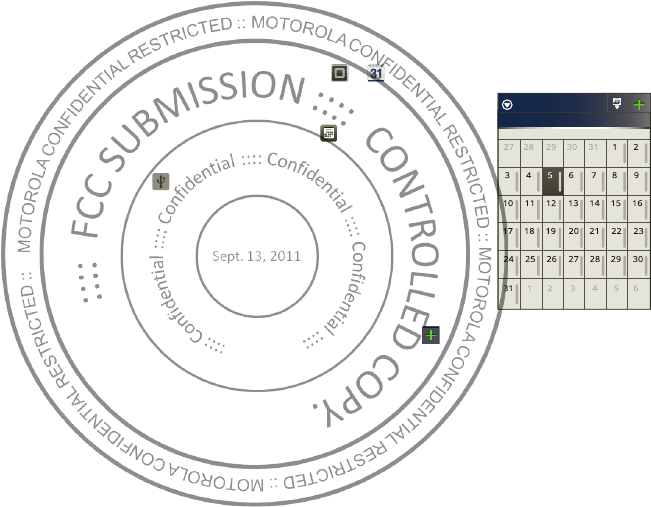
46Tools
USB connection
You can connect your smartphone to a computer with a
USB cable.
Note: The first time you use a USB connection, your
computer may indicate that drivers are being installed.
Follow any prompts you see to complete the installation.
This may take a few minutes.
1With your smartphone showing the home screen,
connect a Motorola micro USB data cable from your
smartphone’s micro USB port to a USB port on your
computer. Your smartphone should show in the
status bar.
Note: M ake sure to connect the smartphone to a high
power USB port. Typically, these are located directly
on your computer.
2Drag and drop files betw een your computer and
smartphone folders. When you’re done, use “ Safely
Remove Hardware” before disconnecting the USB
cable.
Note: If you’re using a memory card, you can’t use the
files on your memory card with your smartphone while it
is connected to the computer.
Tools
stay on top of things
Calendar
Find it: >
Calendar
Your calendar events can be
viewed in different ways:
To uch >
Agenda
,
Day
,
Week
, or
Month
. When you
highlight an event, more details
appear.
Tip: Add a calendar w idget to
your home screen by touching
and holding an empty space.
Then touch
Widgets
>
Calendar
.
Add calendar events
From any view, touch . Enter the event start time and
other details. You can even set a reminder so you don’t
forget about the event. (When you set the reminder time
to
0 minutes
, it plays at the event start time.)
Tip: Reminders w ill play only if you’ve selected a
notification ringtone (see “ Ringtones” on page 38).
When you finish entering event details, touch
Save
.
July 2011
Sun Mon Tue Wed Th u Fri Sat
All calendars
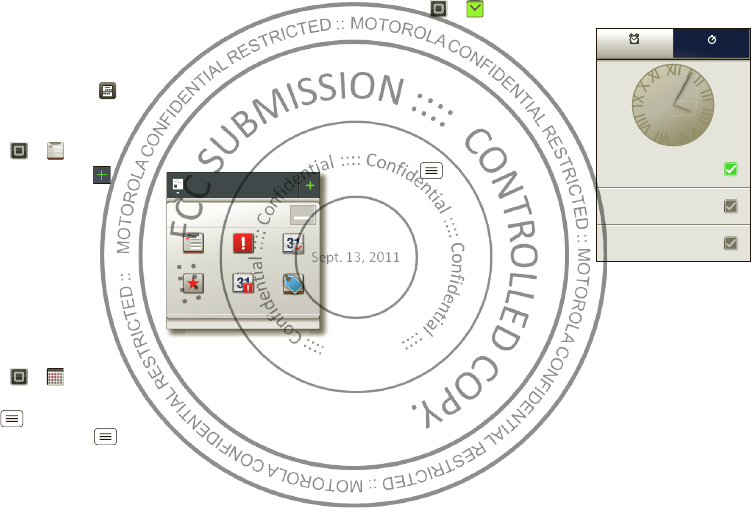
47Tools
Manage calendar events
To edit an event, touch and hold it, then touch
Edit
event
. When you’re done, touch
Save
.
To delete an event, touch and hold it, then touch
Delete
event
.
To go to today, touch >
Show t oday
.
Tasks
Find it: >
Tasks
To add a task, touch .
Touch an icon to view your
tasks by due date, priority,
and more.
Calculator
Find it: >
Calculat or
To sw itch between basic and advanced functions, touch
M enu >
Advanced panel
or
Basic panel
. To clear
history, touch M enu >
Clear hist ory
.
All tasks
Phon e task
Show completed OFF
All task s Overdue Due t oday
St arr ed By pr iorit y Tags
12345
12345
Alarm clock
Find it: >
Alarm & Timer
To turn on an alarm, touch the
check box.
When an alarm sounds, select
Dism iss
to turn it off or touch
the screen to snooze for five
minutes.
To add an alarm, touch
M enu >
Add alarm
, then
enter alarm details.
To enable or disable an alarm,
touch the check box.
every day
7:00 AM
PM
Mo n, Tu e, Wed, Thu, Fri
9:00 AM
PM
8:30 AM
PM
AlarmAlar mAlar mAlarmAlarmAlarm Ti mer
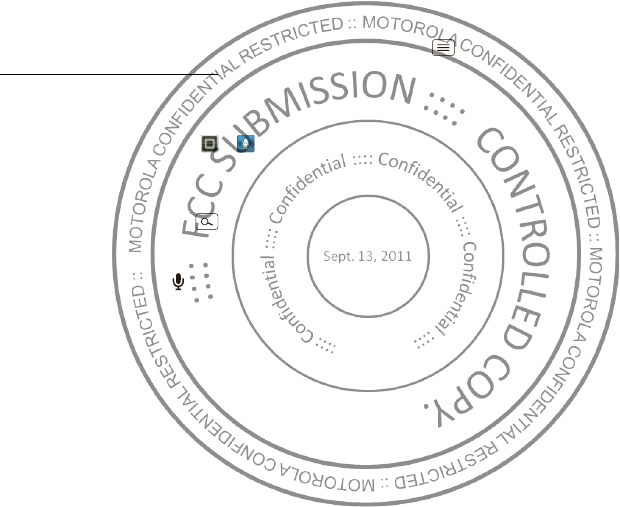
48Tools
Accessibility
See, hear, speak, feel, and use. Accessibility features are
there for everyone, helping to make things easier.
Note: For general information, accessories, and more,
visit w w w.motorola.com/accessibility
Voice recognition
Use your voice—just touch and speak.
• Dialing and commands: Touch >
Voice
Commands
. To dial, say “
Call
” and then a contact
name or phone number. Or, say a command from the
list show n, like “
Send Message
” or “
Go To
”.
•Search: Touch and hold Search , then say what
you want to search for, like “ M otorola accessories”.
• Text entry: Touch a text entry field to open the
touchscreen keypad. Touch , then say w hat you
want to type.
Tip: Speak naturally, but clearly. Use the microphone in a
similar w ay to a speakerphone, so no need to shout or
hold the phone close to your mouth.
To change your voice settings, see “ Voice settings” on
page 49.
Voice readouts (TalkBack)
Your navigation and selections, read out loud.
To turn on voice readouts (similar to TalkBack), touch
M enu >
Set tings
>
Accessibility
. Touch
Accessibility
to enable the settings, then touch
Voice Readouts
.
Note: You may be asked to dow nload additional
“ text-to-speech” software (data charges may apply).
To use voice readouts:
• M enus and screens: In menus and screens, touch an
item to highlight it (the item w ill be read out loud), and
double-touch to open it.
Note: Touch a home screen widget or shortcut to
open it.
• Dialer & text entry: As you type, each number or
letter is read out loud.
• Notification: When you drag the notifications bar
down, all notifications are read out loud.
Tip: Navigate through your apps and menus to hear how
voice readouts w ork on your phone.
To change your voice settings, see “ Voice settings” on
page 49.
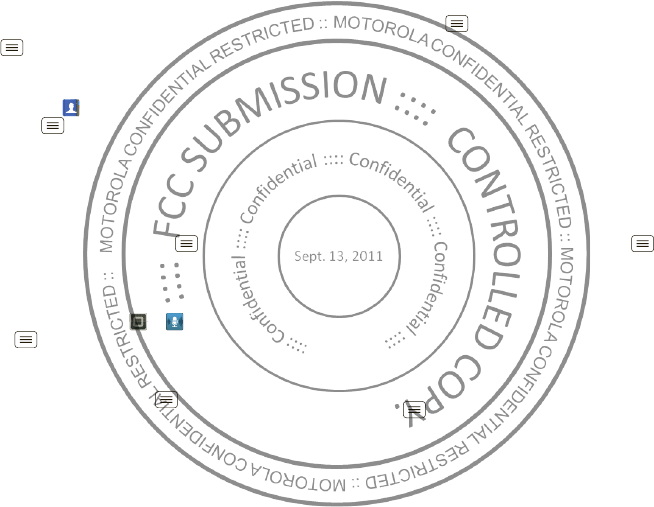
49Tools
Caller ID
When you want to hear w ho’s calling:
• Read out loud: Have your caller announced—touch
M enu >
Settings
>
Call settings
>
Caller I D
Readout
.
• Ringtones: Assign a unique ringtone to a
contact—touch
Contact s
, touch a contact, then
touch M enu >
Options
>
Ringt one
.
To change your voice settings, see “ Voice settings” on
page 49.
Voice settings
Personalize your voice settings:
• Voice recognition: Touch M enu >
Settings
>
Voice input & output
>
Voice recognizer set tings
.
From here, you can set options like language and
censorship.
• Voice commands: To u ch >
Voice Commands
>Menu >
Settings
. From here, you can refine
recognition of your voice (
Adaptation
) and set options
like prompts and shortcuts.
• Text-to-speech: Touch M enu >
Settings
>
Voice
input & output
>
Text -to-speech set tings
. From here,
you can set options like speed and language.
Volume & vibrate
Choose volume and vibrate settings that w ork for you.
Touch Menu >
Sett ings
>
Sound
:
•Volume: To uch
Volum e
and use the sliders.
Tip: To set separate ring and notification volumes,
uncheck
Use incoming call volume for notifications
.
• Vibrate: Select
Vibrat e
>
Always
to feel your phone
ring.
Zoom
Get a closer look. Open a magnification w indow that you
can drag around the screen, or slide your fingers apart to
zoom in on maps, web pages, and photos.
• M agnification w indow : Touch M enu >
Sett ings
>
Accessibility
. Touch
Accessibility
to enable the
settings, then touch
Zoom Mode
.
• Pinch to zoom: To zoom in, touch the screen w ith
two fingers and then slide them apart. To zoom out,
slide your fingers together.
Display brightness
Set a brightness level that works for you. Touch
M enu >
Set tings
>
Display
>
Bright ness
. M ake sure
that
Aut omatic bright ness
is unchecked so you can set
your own level.
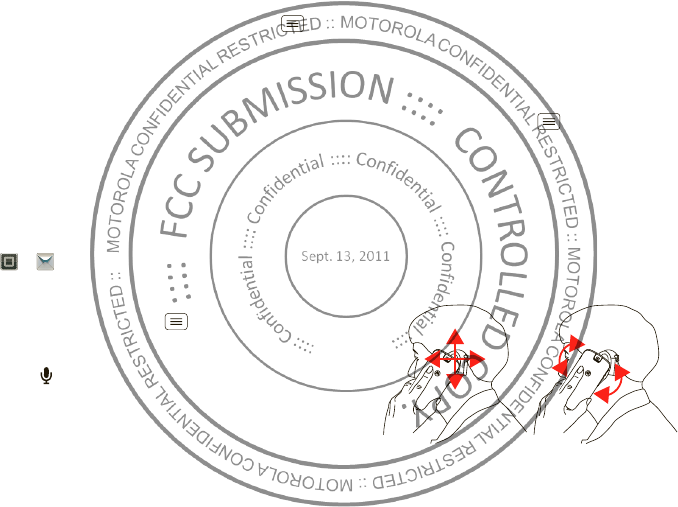
50 Tools
Touchscreen & keys
All these touch features are great, and sometimes it’s
nice to hear or feel your touches too. Touch Menu
>
Sett ings
>
Sound
:
• Touchscreen: To hear screen touches (click), select
Audible selection
.
•Keys: To feel key touches (vibrate), select
Haptic
feedback
.
• Screen lock: To hear w hen you lock/unlock the screen
(click), select
Screen lock sounds
.
Messages
From a simple text message to IM , email, and more.
Create, send, and receive them all, in one place.
Find it: >
Messaging
>
Universal Inbox
And to make text entry even easier, you can use
features like auto-correct, auto-punctuate, and
auto-capitalization—touch Menu >
Settings
>
Language & keyboard
>
Multi-touch keyboard
. Of
course if you don’t w ant to type at all, then use your
voice—touch on the touchscreen keypad.
Hearing aids
To help get a clear sound when using a hearing aid or
cochlear implant, your phone may have been rated for
use w ith hearing aids. If your phone’s box has “ Rated for
Hearing Aids” printed on it, then please read the
following guidance.
Note: Ratings are not a guarantee of compatibility, see
” Hearing Aid Compatibility w ith Mobile Phones” in your
legal and safety information. You may also want to
consult your hearing health professional, who should be
able to help you get the best results.
• Settings: Touch M enu >
Sett ings
>
Call settings
>
HAC Mode Settings
. Select
Microphone
to optimize
your phone for microphone coupling, or select
Telecoil
to optimize your phone for telecoil coupling.
• Call volume: During a call, press the side volume
keys to set a call volume that w orks for you.
•Position: During a call, hold the phone to your ear as
normal, and then rotate/move it to get the best
position for speaking and listening.
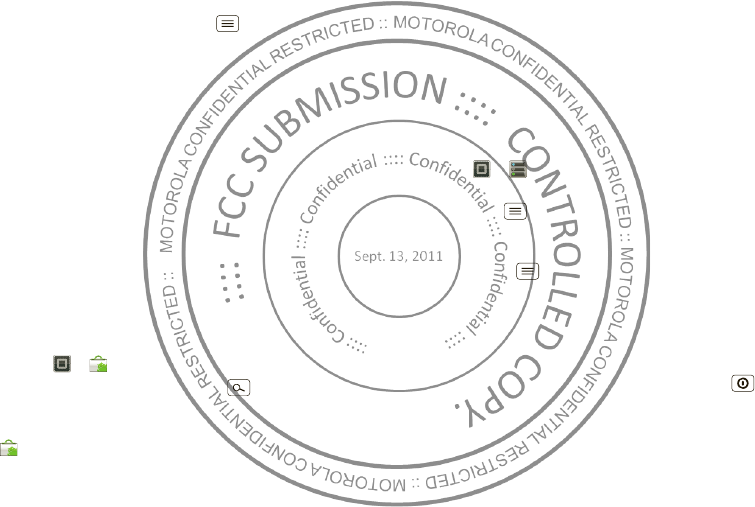
51M anagem ent
TTY
You can use your phone in TTY mode w ith standard
teletype machines. Touch M enu >
Set tings
>
Call
settings > TTY mode
and select the mode you need:
•
TTY Full
: Type and read text on your TTY device.
•
TTY HCO
: Hearing-Carry-Over—type text on your TTY
device and listen to voice replies on your phone’s
speaker.
•
TTY VCO
: Voice-Carry-Over—speak into your phone
and read text replies on your TTY device.
Note: You’ll need a cable/adapter to connect your TTY
device to the headset jack on your phone.
Refer to your TTY device guide for mode and usage
information.
Apps
Want more? No problem. Android M arket™ provides
access to thousands of apps, and many provide useful
accessibility features.
Find it: >
Market
Select a category or touch Search to find the app
you want.
Tip: Choose your apps carefully, from trusted sites like
Market
, as some may impact your phone’s
performance.
Management
stay in control
Smart actions
Fed up doing the same tasks over and over again? Let
smart actions do them for you. You can create smart
actions to do things like automatically dim the touch
screen w hen the battery is low, set your ringer to vibrate
at work, and activate a Wi-Fi connection at home.
Find it: >
Sm art Act ions
For more information, open the Smart Actions app and
touch M enu >
Help
.
Wireless manager
Find it: M enu >
Sett ings
>
Wireless & networks
M anage all your w ireless connections: Wi-Fi,
Bluetooth™, airplane mode, & mobile netw orks.
Airplane mode
Use airplane mode to turn all your wireless connections
off—useful w hen flying. Press and hold Power
>
Airplane mode
.
Note: When you select airplane mode, all w ireless
services are disabled. You can then turn Wi-Fi and/or
Bluetooth back on, if permitted by your airline. Other
w ireless voice and data services (such as calls and text
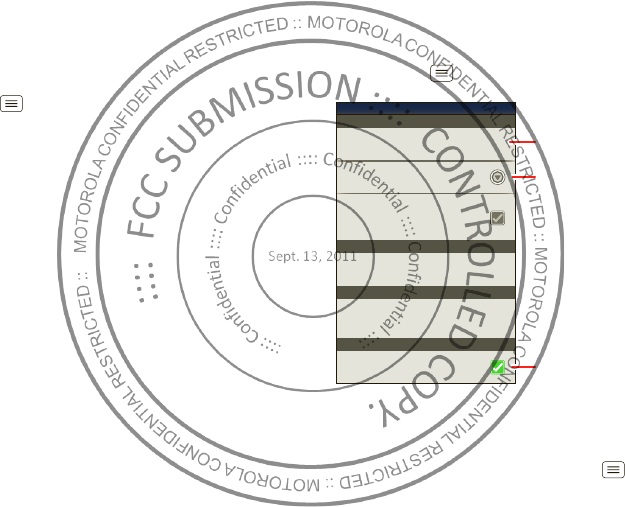
52 Security
messages) remain off in airplane mode. Emergency calls
to your region's emergency number can still be made.
Network
You should not need to change any network settings.
Contact your service provider for help.
Touch Menu >
Sett ings
>
Wireless & networks
>
Mobile net works
to show options for roaming
networks, network selection, operator selection, and
access point names.
Security
help keep your smartphone safe
Quick start: Security
Find it: M enu >
Sett ings
>
Locat ion & securit y
Screen lock
To prevent accidental touches, you can make the screen
lock w hen it goes to sleep. Touch Menu >
Settings
SI M card lock
Security
Location & securit y settings
Security lock tim er
Allow Voice Com mands t o be launched via
Bluetooth Mult i-Functio n button while device
is lo cked
Allow Bluetooth bypass
Set up scr een lock
Set up SIM card lock
Protect the data on your ph one or mem ory car d.
Req uires screen lo ck
Data encrypt ion
Dat a encryption
Lock screen with a pat tern, PIN, or passwo rd
20 m in ut es
Passwords
Show passwor d as you type.
Visible passwords
Set lock timer.
Select & set up a
screen lock method.
See the passw ords
you enter.
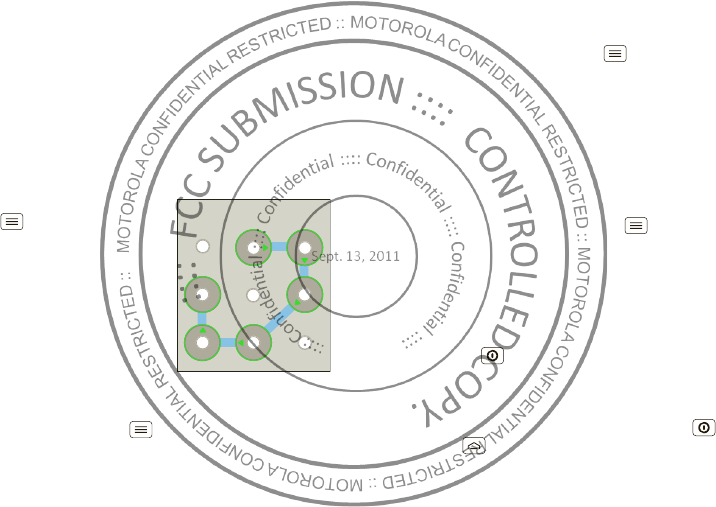
53Security
>
Locat ion & security
>
Change screen lock
, then select
the lock type:
•
Patt ern lock
—draw a pattern to unlock.
•
PI N
—enter a numeric PIN to unlock.
•
Password lock
—enter a password to unlock.
Note: You can make emergency calls on a locked
smartphone (see “ Emergency calls” on page 15). A
locked smartphone still rings, but you need to unlock it
to answer.
Lock pattern
To set the lock pattern, touch
M enu >
Sett ings
>
Locat ion & securit y
>
Change screen lock
>
Patt ern lock
.
Follow the instructions to draw
your lock pattern.
When prompted, draw the
pattern to unlock the
smartphone.
PIN lock
To set a PIN, touch M enu >
Sett ings
>
Location &
security
>
Change screen lock
>
PI N
.
Enter a numeric PIN, then confirm it.
Draw an unlock pattern
When prompted, enter the PIN to unlock the
smartphone.
Password lock
To set the passw ord, touch Menu >
Settings
>
Locat ion & security
>
Change screen lock
>
Set
password
.
Enter a password (up to eight characters), then confirm
it.
When prompted, enter the password to unlock the
smartphone.
Personalize your lock screen
To change your timeout, touch M enu >
Set tings
>
Locat ion & security
>
Security lock t imer
. If you don’t
touch the screen or press any keys for the amount of
time you select, the screen locks automatically.
Lock & unlock
To lock the screen/smartphone:
•Press Pow er .
•Let the screen time out (don’t press anything).
•Switch off the power.
To unlock the screen/smartphone, press Power , or
touch Home . Or switch on the smartphone to view
the lock screen.
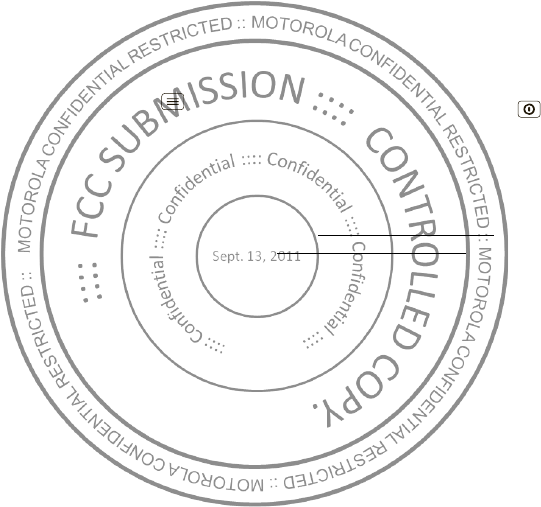
54Troubleshooting
Forgot your pattern or passcode?
If you forget your pattern or passcode, contact your
service provider.
Reset
To reset your smartphone to factory settings and erase
all the data on your smartphone, touch Menu
>
Sett ings
>
Privacy
>
Factory dat a reset
>
Reset
phone
.
Warning: All data on your smartphone w ill be deleted.
(Nothing on your memory card is deleted.)
Remote wipe a lost or stolen
smartphone
Don't you just hate it w hen your life is on your
smartphone and it all goes wrong? Lost, or even
worse—stolen! If necessary, you can use your email
account on a Microsoft™ Exchange ActiveSync 2007
server to clear the personal data from your smartphone
and memory card.
You need to be assigned permissions before you can
remote w ipe data from your smartphone and memory
card. Contact your IT system administrator for the
information and permissions you need to perform the
remote wipe procedure.
Warning: All downloaded apps and user data on your
smartphone and memory card will be deleted.
Troubleshooting
we’re here to help
Crash recovery
In the unlikely event that your smartphone stops
responding to touches and key presses, try a forced
reboot—press and hold both Power and the down
volume key for three seconds.
Service & Repairs
If you have questions or need assistance, w e're here to
help.
Go to ww w .motorola.com/repair (United States) or
w w w .motorola.com/support (Canada), w here you can
select from a number of customer care options. You can
also contact the M otorola Customer Support Center at
1-800-734-5870 (United States), 1-888-390-6456
(TTY/TDD United States for hearing impaired), or
1-800-461-4575 (Canada).
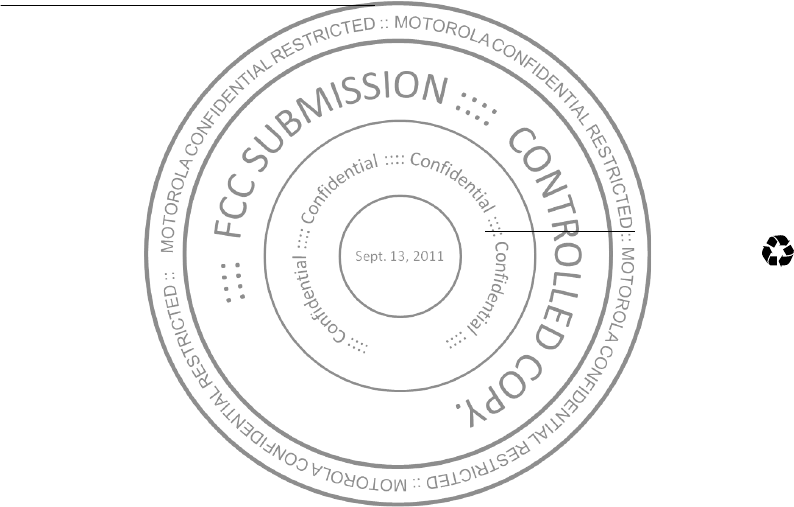
55
Safety, Regulatory & Legal
Battery Use & Safety
Bat tery Use & Safety
The following battery use and safety information applies to all M otorola mobile devices. If
your mobile device uses a non-removable main battery (as stated in your product
information), details related to handling and replacing your battery should be
disregarded— the battery should only be replaced by a Motorola-approved service facility,
and any attempt to remove or replace your battery may damage the product.
Important: Handle and store batteries properly to avoid injury or damage.
M ost
battery issues arise from improper handling of batteries, and particularly from the continued
use of damaged batteries.
DON’Ts
• Don’t disassemble, crush, puncture, shred, or otherw ise attempt to change the
form of your battery.
• Don’t let the mobile device or battery come in contact with liquids.*
Liquids can
get into the mobile device’s circuits, leading to corrosion.
• Don’t allow the battery to touch metal objects.
If metal objects, such as jewelry, stay
in prolonged contact with the battery contact points, the battery could become very hot.
• Don’t place your mobile device or battery near a heat source.*
High temperatures
can cause the battery to swell, leak, or malfunction.
• Don’t dry a w et or damp battery with an appliance or heat source
, such as a hair
dryer or microwave oven.
DOs
• Do avoid leaving your mobile device in your car in high temperatures.*
• Do avoid dropping the mobile device or battery.*
Dropping these items, especially
on a hard surface, can potentially cause damage.*
• Do contact your service provider or M otorola if your mobile device or battery
has been damaged by dropping, liquids or high temperatures.
* Note:
Always make sure that the battery compartment and any connector covers are
closed and secure to avoid direct exposure of the battery to any of these conditions, even if
your product information states that your
mobile device
can resist damage from these
conditions.
Important: M otorola recommends you alw ays use Motorola-branded batteries and
chargers for quality assurance and safeguards.
M otorola’s warranty does not cover
damage to the mobile device caused by non-M otorola batteries and/ or chargers. To help you
identify authentic Motorola batteries from non-original or counterfeit batteries (that may not
have adequate safety protection), Motorola provides holograms on its batteries. You should
confirm that any battery you purchase has a “ M otorola Original” hologram.
If you see a message on your display such as
I nvalid Batt ery
or
Unable t o Char ge
,
take the following steps:
•
Remove the battery and inspect it to confirm that it has a “Motorola Original” hologram;
•
If there is no hologram, the battery is not a Motorola battery;
•
If there is a hologram, replace the battery and try charging it again;
•
If the message remains, contact a M otorola authorized service center.
Warning:
Use of a non-Motorola battery or charger may present a risk of fire, explosion,
leakage, or other hazard.
Proper and safe battery disposal and recycling:
Proper battery disposal is not only
important for safety, it benefits the environment. You can recycle your used batteries in many
retail or service provider locations. Additional information on proper disposal and recycling
can be found at
ww w.motorola.com/recycling
Disposal:
Promptly dispose of used batteries in accordance with local
regulations. Contact your local recycling center or national recycling organizations
for more information on how to dispose of batteries.
Warning:
Never dispose of batteries in a fire because they may explode.
Battery Charging
Battery Charging
Notes for charging your product’s battery:
•
During charging, keep your battery and charger near room temperature for efficient
battery charging.
•
New batteries are not fully charged.
•
New batteries or batteries stored for a long time may take more time to charge.
•
M otorola batteries and charging systems have circuitry that protects the battery from
damage from overcharging.
032375o
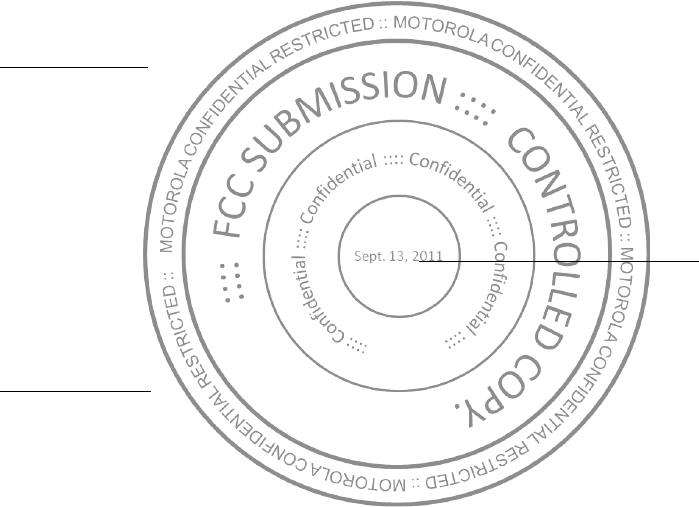
56
Third Party Accessories
Use of third party accessories, including but not limited to batteries, chargers, headsets,
covers, cases, screen protectors and memory cards, may impact your mobile device’s
performance. In some circumstances, third party accessories can be dangerous and may void
your mobile device’s warranty. For a list of M otorola accessories, visit
ww w .motorola.com/products
Driving Precautions
Responsible and safe driving is your primary responsibility when behind the wheel of a
vehicle. Using a mobile device or accessory for a call or other application w hile driving may
cause distraction. Using a mobile device or accessory may be prohibited or restricted in
certain areas, alw ays obey the laws and regulations on the use of these products.
While driving, NEVER:
•
Type or read texts.
•
Enter or review written data.
•
Surf the web.
•
Input navigation information.
•
Perform any other functions that divert your attention from driving.
While driving, ALWAYS:
•
Keep your eyes on the road.
•
Use a handsfree device if available or required by law in your area.
•
Enter destination information into a navigation device
before
driving.
•
Use voice activated features (such as voice dial) and speaking features (such as audible
directions), if available.
•
Obey all local laws and regulations for the use of mobile devices and accessories in the
vehicle.
•
End your call or other task if you cannot concentrate on driving.
Remember to follow the “Smart Practices While Driving” in this guide and at
ww w .motorola.com/callsmart
(in English only).
Seizures/Blackouts
Some people may be susceptible to epileptic seizures or blackouts w hen exposed to flashing
lights, such as when playing videos or games. These may occur even if a person has never
had a previous seizure or blackout.
If you have experienced seizures or blackouts, or if you have a family history of such
occurrences, please consult with your physician before playing videos or games or enabling a
flashing-lights feature (if available) on your mobile device.
Discontinue use and consult a physician if any of the following symptoms occur: convulsion,
eye or muscle twitching, loss of aw areness, involuntary movements, or disorientation. It is
always a good idea to hold the screen away from your eyes, leave the lights on in the room,
take a 15-minute break every hour, and stop use if you are tired.
Caution About High Volume Usage
Warning:
Exposure to loud noise from any source for extended periods of time may affect
your hearing. The louder the volume sound level, the less time is required before your hearing
could be affected. To protect your hearing:
•
Limit the amount of time you use headsets or headphones at high volume.
•
Avoid turning up the volume to block out noisy surroundings.
•
Turn the volume down if you can’t hear people speaking near you.
If you experience hearing discomfort, including the sensation of pressure or fullness in your
ears, ringing in your ears, or muffled speech, you should stop listening to the device through
your headset or headphones and have your hearing checked.
For more information about hearing, see our website at
direct.motorola.com/hellomoto/ nss/ AcousticSafety.asp
(in English only).
Repetitive M otion
When you repetitively perform actions such as pressing keys or entering finger-written
characters, you may experience occasional discomfort in your hands, arms, shoulders, neck,
or other parts of your body. If you continue to have discomfort during or after such use, stop
use and see a physician.
Children
Keep your mobile device and its accessories away from small children.
These
products are not toys and may be hazardous to small children. For example:
•
A choking hazard may exist for small, detachable parts.
•
Improper use could result in loud sounds, possibly causing hearing injury.
•
Improperly handled batteries could overheat and cause a burn.
Similar to a computer, if a child does use your mobile device, you may want to monitor their
access to help prevent exposure to inappropriate apps or content.
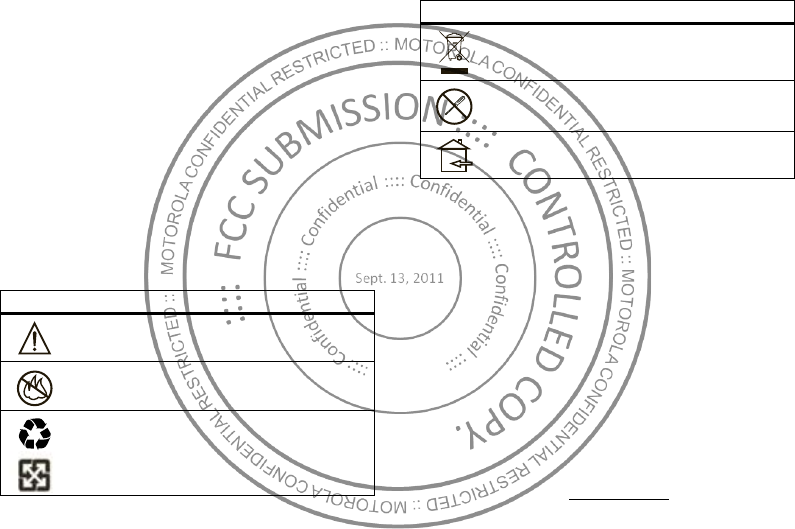
57
Glass Parts
Some parts of your mobile device may be made of glass. This glass could break if the product
receives a substantial impact. If glass breaks, do not touch or attempt to remove. Stop using
your mobile device until the glass is replaced by a qualified service center.
Operational Warnings
Obey all posted signs when using mobile devices in public areas.
Potentially Explosive Atmospheres
Areas with potentially explosive atmospheres are often, but not alw ays, posted and can
include fueling areas, such as below decks on boats, fuel or chemical transfer or storage
facilities, or areas where the air contains chemicals or particles, such as grain dust, or metal
powders.
When you are in such an area, turn off your mobile device, and do not remove, install, or
charge batteries unless it is a radio product type especially qualified for use in such areas as
“ Intrinsically Safe” (for example, Factory M utual, CSA, or UL approved). In such areas, sparks
can occur and cause an explosion or fire.
Symbol Key
Your battery, charger, or mobile device may contain symbols, defined as follow s:
Symbol Definition
Important safety information follow s.
Do not dispose of your battery or mobile device in a fire.
Your battery or mobile device may require recycling in accordance with
local law s. Contact your local regulatory authorities for more
information.
032374o
032376o
032375o
Radio Frequency (RF) Energy
Exposure to RF Energy
Your mobile device contains a transmitter and receiver. When it is ON, it receives and
transmits RF energy. W hen you communicate with your mobile device, the system handling
your call controls the power level at which your mobile device transmits.
Your mobile device is designed to comply with local regulatory requirements in your country
concerning exposure of human beings to RF energy.
RF Energy Operational Precautions
For optimal mobile device performance, and to be sure that human exposure to RF energy
does not exceed the guidelines set forth in the relevant standards, alw ays follow these
instructions and precautions:
•
When placing or receiving a phone call, hold your mobile device just like you would a
landline phone.
•
If you w ear the mobile device on your body, alw ays place the mobile device in a
M otorola-supplied or approved clip, holder, holster, case, or body harness. If you do not
use a body-worn accessory supplied or approved by Motorola, keep the mobile device and
its antenna at least 2.5 cm (1 inch) from your body w hen transmitting.
•
Using accessories not supplied or approved by M otorola may cause your mobile device to
exceed RF energy exposure guidelines. For a list of M otorola-supplied or approved
accessories, visit our website at:
ww w .motorola.com
.
Do not dispose of your battery or mobile device with your household
waste. See “ Recycling” for more information.
Do not use tools.
For indoor use only.
Symbol Definition
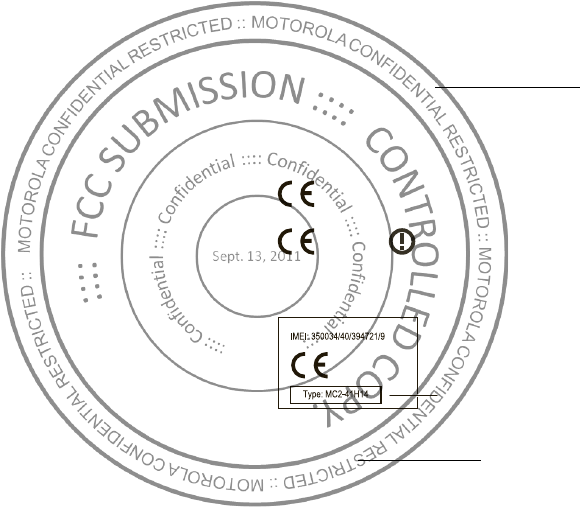
58
RF Energy Interference/Compatibility
Nearly every electronic device is subject to RF energy interference from external sources if
inadequately shielded, designed, or otherwise configured for RF energy compatibility. In
some circumstances, your mobile device may cause interference w ith other devices.
Follow Instructions to Avoid Interference Problems
Turn off your mobile device in any location w here posted notices instruct you to do so.
In an aircraft, turn off your mobile device whenever instructed to do so by airline staff. If your
mobile device offers an airplane mode or similar feature, consult airline staff about using it in
flight.
Implantable M edical Devic es
If you have an implantable medical device, such as a pacemaker or defibrillator, consult your
physician before using this mobile device.
Persons with implantable medical devices should observe the following precautions:
•
ALWAYS keep the mobile device more than 20 centimeters (8 inches) from the
implantabl e medical device when the mobile device is turned ON.
•
DO NOT carry the mobile device in the breast pocket.
•
Use the ear opposite the implantable medical device to minimize the potential for
interference.
•
Turn OFF the mobile device immediately if you have any reason to suspect that
interference is taking place.
Read and follow the directions from the manufacturer of your implantable medical device. If
you have any questions about using your mobile device with your implantable medical
device, consult your healthcare provider.
Specific Absorption Rate (FCC)
SAR (IEEE)
YOUR M OBILE DEVICE M EETS FCC LIM ITS FOR EXPOSURE
TO RADIO WAVES.
Your mobile device is a radio transmitter and receiver. It is designed not to exceed the limits
for exposure to radio waves (radio frequency electromagnetic fields) adopted by the Federal
Communications Commission (FCC). These limits include a substantial safety margin
designed to assure the safety of all persons, regardless of age and health.
The radio w ave exposure guidelines use a unit of measurement known as the Specific
Absorption Rate, or SAR. The SAR limit for mobile devices is 1.6 W/kg.
Tests for SAR are conducted using standard operating positions with the device transmitting
at its highest certified pow er level in all tested frequency bands.
During use, the actual SAR values for your device are usually well below the values stated.
This is because, for purposes of system efficiency and to minimize interference on the
network, the operating pow er of your mobile device is automatically decreased when full
power is not needed for the call. The lower the power output of the device, the low er its SAR
value.
If you are interested in further reducing your RF exposure then you can easily do so by limiting
your usage or simply using a hands-free kit to keep the device away from the head and body.
Additional information can be found at
ww w .motorola.com/rfhealth
.
European Union Directives Conformance
Statement
EU Conformance
The following CE compliance information is applicable to Motorola mobile devices that carry
one of the following CE marks:
Hereby, Motorola declares that this product is in compliance with:
•
The essential requirements and other relevant provisions of Directive 1999/5/EC
•
All other relevant EU Directives
The above gives an example of a typical Product Approval Number.
You can view your product’s Declaration of Conformity (DoC) to Directive 1999/5/EC (to
R&TTE Directive) at
w ww .motorola.com/ rtte
(in English only). To find your DoC, enter
the Product Approval Number from your product’s label in the “ Search” bar on the website.
0168
[Only Indoor Use Allowed In France
for Bluetooth and/ or Wi-Fi]
0168
0168
Product
Approval
Number
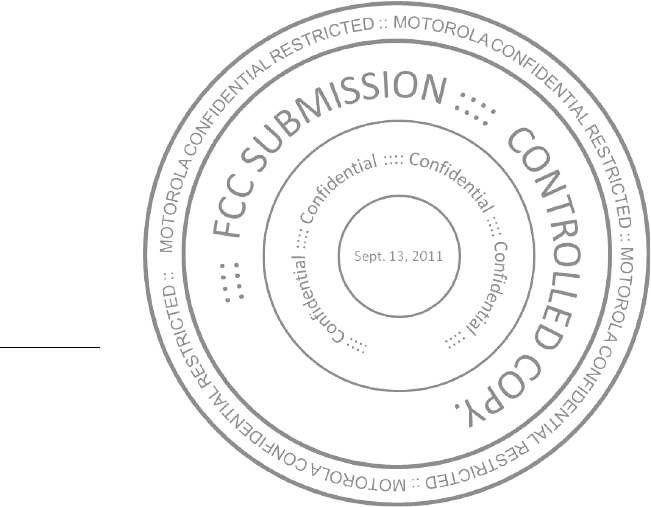
59
FCC Notice to Users
FCC Notice
The follow ing statement applies to all products that bear the FCC logo on the
product label.
This equipment has been tested and found to comply w ith the limits for a Class B digital
device, pursuant to part 15 of the FCC Rules. See 47 CFR Sec. 15.105(b). These limits are
designed to provide reasonable protection against harmful interference in a residential
installation. This equipment generates, uses and can radiate radio frequency energy and, if
not installed and used in accordance with the instructions, may cause harmful interference to
radio communications. However, there is no guarantee that interference will not occur in a
particular installation. If this equipment does cause harmful interference to radio or
television reception, which can be determined by turning the equipment off and on, the user
is encouraged to try to correct the interference by one or more of the following measures:
•
Reorient or relocate the receiving antenna.
•
Increase the separation between the equipment and the receiver.
•
Connect the equipment to an outlet on a circuit different from that to which the receiver is
connected.
•
Consult the dealer or an experienced radio/ TV technician for help.
This device complies with part 15 of the FCC Rules. Operation is subject to the following two
conditions: (1) This device may not cause harmful interference, and (2) this device must
accept any interference received, including interference that may cause undesired operation.
See 47 CFR Sec. 15.19(a)(3).
Motorola has not approved any changes or modifications to this device by the user. Any
changes or modifications could void the user’s authority to operate the equipment. See 47
CFR Sec. 15.21.
For products that support Wi-Fi 802.11a (as defined in the product specifications available at
ww w .motorola.com
), the follow ing information applies. This equipment has the
capability to operate Wi-Fi in the 5 GHz Unlicensed National Information Infrastructure
(U-NII) band. Because this band is shared with MSS (Mobile Satellite Service), the FCC has
restricted such devices to indoor use only (see 47 CFR 15.407(e)). Since wireless hot spots
operating in this band have the same restriction, outdoor services are not offered.
Nevertheless, please do not operate this device in Wi-Fi mode when outdoors.
Industry Canada Notice to Users
Industr y Cana da Notice
Operation is subject to the following two conditions: (1) This device may not cause
interference and (2) This device must accept any interference, including interference that may
cause undesired operation of the device. See RSS-GEN 7.1.5. This Class B digital apparatus
complies w ith Canadian ICES-003.
Location Services (GPS & AGPS)
GPS & AGPS
The following information is applicable to Motorola mobile devices that provide location
based (GPS and/ or AGPS) functionality.
Your mobile device can use Global Positioning System (GPS) signals for location-based
applications. GPS uses satellites controlled by the U.S. government that are subject to
changes implemented in accordance w ith the Department of Defense policy and the Federal
Radio Navigation Plan. These changes may affect the performance of location technology on
your mobile device.
Your mobile device can also use Assisted Global Positioning System (AGPS), w hich obtains
information from the cellular network to improve GPS performance. AGPS uses your wireless
service provider's network and therefore airtime, data charges, and/or additional charges
may apply in accordance w ith your service plan. Contact your wireless service provider for
details.
Your Location
Location-based information includes information that can be used to determine the
approximate location of a mobile device. M obile devices w hich are connected to a wireless
network transmit location-based information. Devices enabled with GPS or AGPS technology
also transmit location-based information. Additionally, if you use applications that require
location-based information (e.g. driving directions), such applications transmit location-based
information. This location-based information may be shared with third parties, including your
wireless service provider, applications providers, M otorola, and other third parties providing
services.
Emergency Calls
When you make an emergency call, the cellular network may activate the AGPS technology
in your mobile device to tell the emergency responders your approximate location.
AGPS has limitations and
might not w ork in your area
. Therefore:
•
Always tell the emergency responder your location to the best of your ability; and
•
Remain on the phone for as long as the emergency responder instructs you.
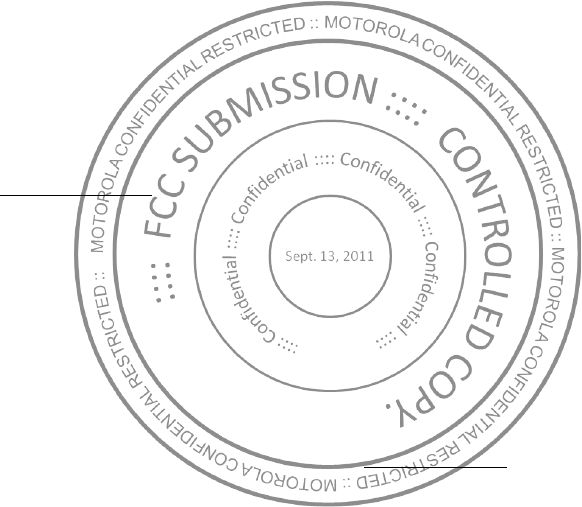
60
Navigation
Navigat ion
The following information is applicable to Motorola mobile devices that provide navigation
features.
When using navigation features, note that mapping information, directions and other
navigational data may contain inaccurate or incomplete data. In some countries, complete
information may not be available. Therefore, you should visually confirm that the navigational
instructions are consistent w ith what you see. All drivers should pay attention to road
conditions, closures, traffic, and all other factors that may impact driving. Always obey
posted road signs.
Smart Practices While Driving
Driving Safety
Check the law s and regulations on the use of mobile devices and their accessories
in the areas where you drive. Alw ays obey them. The use of these devices may be
prohibited or restricted in certain areas— for example, handsfree use only may be
required. Go to
w ww .motorola.com/ callsmart
(in English only) for more
information.
Your mobile device lets you communicate by voice and data— almost anyw here, anytime,
wherever wireless service is available and safe conditions allow. When driving a car, driving
is your first responsibility. If you choose to use your mobile device while driving, remember
the following tips:
• Get to know your M otorola mobile device and its features such as speed dial,
redial and voice dial.
If available, these features help you to place your call without
taking your attention off the road.
• When available, use a handsfree device.
If possible, add an additional layer of
convenience to your mobile device w ith one of the many M otorola Original handsfree
accessories available today.
• Position your mobile device w ithin easy reach.
Be able to access your mobile
device without removing your eyes from the road. If you receive an incoming call at an
inconvenient time, if possible, let your voicemail answer it for you.
• Let the person you are speaking w ith know you are driving; if necessary,
suspend the call in heavy traffic or hazardous w eather conditions.
Rain, sleet,
snow, ice, and even heavy traffic can be hazardous.
• Do not take notes or look up phone numbers w hile driving.
Jotting down a “ to do”
list or going through your address book takes attention away from your primary
responsibility— driving safely.
• Dial sensibly and assess the traffic; if possible, place calls when your car is not
moving or before pulling into traffic.
If you must make a call while moving, dial only a
few numbers, check the road and your mirrors, then continue.
• Do not engage in stressful or emotional conversations that may be distracting.
M ake people you are talking with aware you are driving and suspend conversations that
can divert your attention away from the road.
• Use your mobile device to call for help.
Dial 911 or other local emergency number in
the case of fire, traffic accident, or medical emergencies (wherever wireless phone
service is available).
• Use your mobile device to help others in emergencies.
If you see an auto accident,
crime in progress, or other serious emergency where lives are in danger, call 911 or other
local emergency number (w herever wireless phone service is available), as you would
want others to do for you.
• Call roadside assistance or a special non-emergency w ireless assistance
number w hen necessary.
If you see a broken-down vehicle posing no serious hazard, a
broken traffic signal, a minor traffic accident where no one appears injured, or a vehicle
you know to be stolen, call roadside assistance or other special non-emergency w ireless
number (w herever wireless phone service is available).
Privacy & Data Security
Privacy & Data Security
M otorola understands that privacy and data security are important to everyone. Because
some features of your mobile device may affect your privacy or data security, please follow
these recommendations to enhance protection of your information:
• M onitor access
— Keep your mobile device with you and do not leave it w here others
may have unmonitored access. Use your device’s security and lock features, where
available.
• Keep software up to date
— If Motorola or a softw are/ application vendor releases a
patch or softw are fix for your mobile device that updates the device’s security, install it as
soon as possible.
• Secure Personal Information
— Your mobile device can store personal information in
various locations including your SIM card, memory card, and phone memory. Be sure to
remove or clear all personal information before you recycle, return, or give aw ay your
device. You can also backup your personal data to transfer to a new device.
Note:
For information on how to backup or wipe data from your mobile device, go to
ww w .motorola.com/ support
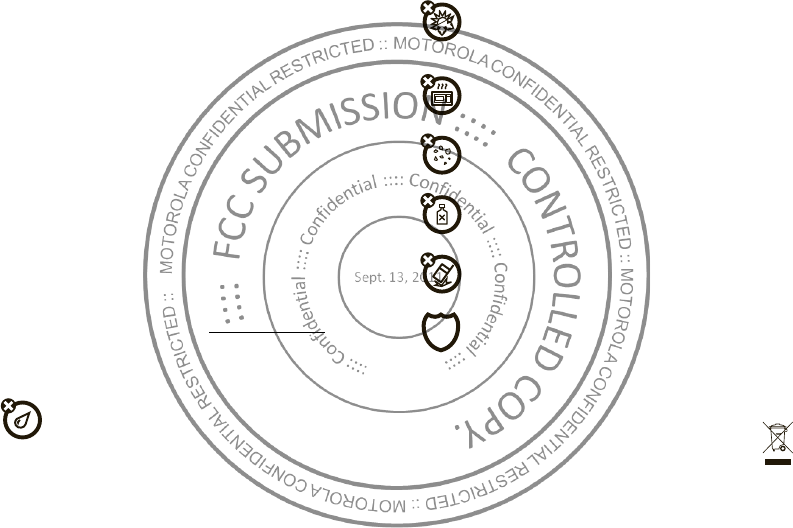
61
• Online accounts
— Some mobile devices provide a Motorola online account (such as
M OTOBLUR). Go to your account for information on how to manage the account, and how
to use security features such as remote wipe and device locati on (where available).
• Applications and updates
— Choose your apps and updates carefully, and install from
trusted sources only. Some apps can impact your phone’s performance and/or have
access to private information including account details, call data, location details and
network resources.
• Wireless
— For mobile devices w ith Wi-Fi features, only connect to trusted Wi-Fi
networks. Also, when using your device as a hotspot (w here available) use netw ork
security. These precautions will help prevent unauthorized access to your device.
• Location-based information
— Location-based information includes information that
can be used to determine the approximate location of a mobile device. Mobile phones
which are connected to a wireless network transmit location-based information. Devices
enabled with GPS or AGPS technology also transmit location-based information.
Additionally, if you use applications that require location-based information (e.g. driving
directions), such applications transmit location-based information. This location-based
information may be shared with third parties, including your wireless service provider,
applications providers, Motorola, and other third parties providing services.
• Other information your device may transmit
— Your device may also transmit testing
and other diagnostic (including location-based) information, and other non-personal
information to M otorola or other third-party servers. This information is used to help
improve products and services offered by M otorola.
If you have further questions regarding how the use of your mobile device may impact your
privacy or data security, please contact M otorola at
privacy@motorola.com
, or contact
your service provider.
Use & Care
Use & Care
To care for your M otorola mobile device, please observe the follow ing:
liquids
Don’t expose your mobile device to water, rain, extreme humidity, sweat, or
other liquids. If it does get wet, don’t try to accelerate drying with the use of an
oven or dryer, as this may damage the mobile device.
extreme heat or cold
Don’t store or use your mobile device in temperatures below -10°C (14°F) or
above 60°C (140°F). Don’t recharge your mobile device in temperatures below
0°C (32°F) or above 45° C (113°F).
microwaves
Don’t try to dry your mobile device in a microwave oven.
dust and dirt
Don’t expose your mobile device to dust, dirt, sand, food, or other inappropriate
materials.
cleaning solutions
To clean your mobile device, use only a dry soft cloth. Don’t use alcohol or other
cleaning solutions.
shock and vibration
Don’t drop your mobile device.
protection
To help protect your mobile device, always make sure that the battery
compartment and any connector covers are closed and secure.
Recycling
Recycling
M obile Devices & Accessories
Please do not dispose of mobile devices or electrical accessories (such as
chargers, headsets, or batteries) with your household w aste, or in a fire. These
items should be disposed of in accordance with the national collection and
recycling schemes operated by your local or regional authority. Alternatively, you
may return unwanted mobile devices and electrical accessories to any Motorola
Approved Service Center in your region. Details of M otorola approved national recycling
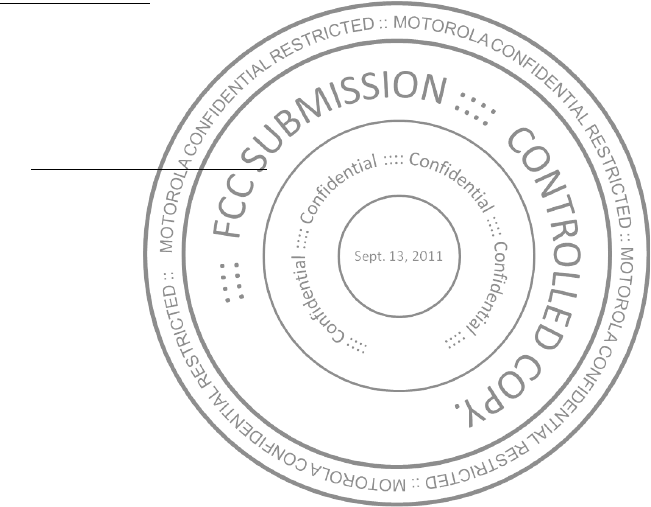
62
schemes, and further information on M otorola recycling activities can be found at:
ww w .motorola.com/recycling
Packaging & Product Guides
Product packaging and product guides should only be disposed of in accordance with national
collection and recycling requirements. Please contact your regional authorities for more
details.
California Perchlorate Label
Perchlorate Label
Some mobile phones use an internal, permanent backup battery on the printed circuit board
that may contain very small amounts of perchlorate. In such cases, California law requires
the following label:
Perchlorate M aterial – special handling may apply when the battery is recycled or disposed
of. See
w ww .dtsc.ca.gov/ hazardouswaste/ perchlorate
(in English only).
There is no special handling required by consumers.
Hearing Aid Compatibility with M obile
Phones
Hearing Aid Compatibilit y
Some Motorola phones are measured for compatibility with hearing aids. If the box for your
particular model has “ Rated for Hearing Aids” printed on it, the following explanation
applies.
When some mobile phones are used near some hearing devices (hearing aids and cochlear
implants), users may detect a buzzing, humming, or w hining noise. Some hearing devices are
more immune than others to this interference noise, and phones also vary in the amount of
interference they generate.
The wireless telephone industry has developed ratings for some of their mobile phones, to
assist hearing device users in finding phones that may be compatible with their hearing
devices. Not all phones have been rated. Phones that are rated have the rating on their box or
a label on the box. To maintain the published Hearing Aid Compatibility (HAC) rating for this
mobile phone, use only the original equipment battery model.
This phone has been tested and rated for use with hearing aids for some of the wireless
technologies that it uses. However, there may be some new er wireless technologies used in
this phone that have not been tested yet for use with hearing aids. It is important to try the
different features of this phone thoroughly and in different locations, using your hearing aid
or cochlear implant, to determine if you hear any interfering noise. Contact your service
provider or Motorola for information on hearing aid compatibility. If you have questions about
return or exchange policies, contact your service provider or phone retailer.
The ratings are not guarantees. Results will vary depending on the user’s hearing device and
hearing loss. If your hearing device happens to be vulnerable to interference, you may not be
able to use a rated phone successfully. Trying out the phone with your hearing device is the
best way to evaluate it for your personal needs.
M -Ratings:
Phones rated M 3 or M4 meet FCC requirements and are likely to generate less
interference to hearing devices than phones that are not labeled. M4 is the better/higher of
the two ratings.
T-Ratings:
Phones rated T3 or T4 meet FCC requirements and are likely to be more usable
with a hearing device’s telecoil (“T Sw itch” or “Telephone Switch” ) than unrated phones. T4
is the better/ higher of the tw o ratings. (Note that not all hearing devices have telecoils in
them.)
Hearing devices may also be measured for immunity to this type of interference. Your hearing
device manufacturer or hearing health professional may help you find results for your hearing
device. The more immune your hearing aid is, the less likely you are to experience
interference noise from mobile phones.
Softw are Copyright Notice
Softw are Copy ri ght Noti ce
M otorola products may include copyrighted Motorola and third-party softw are stored in
semiconductor memories or other media. Laws in the United States and other countries
preserve for Motorola and third-party software providers certain exclusive rights for
copyrighted software, such as the exclusive rights to distribute or reproduce the copyrighted
software. Accordingly, any copyrighted software contained in Motorola products may not be
modified, reverse-engineered, distributed, or reproduced in any manner to the extent allowed
by law. Furthermore, the purchase of Motorola products shall not be deemed to grant either
directly or by implication, estoppel, or otherwise, any license under the copyrights, patents,
or patent applications of M otorola or any third-party software provider, except for the normal,
non-exclusive, royalty-free license to use that arises by operation of law in the sale of a
product.
Content Copyright
Content Copyri ght
The unauthorized copying of copyrighted materials is contrary to the provisions of the
Copyright Laws of the United States and other countries. This device is intended solely for
copying non-copyrighted materials, materials in which you ow n the copyright, or materials
which you are authorized or legally permitted to copy. If you are uncertain about your right to
copy any material, please contact your legal advisor.
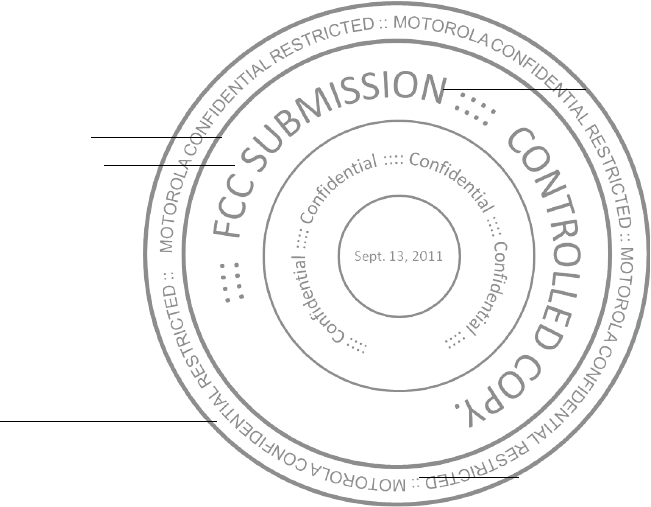
63
Open Source Softw are Information
OSS Inform at ion
For instructions on how to obtain a copy of any source code being made publicly available by
Motorola related to software used in this Motorola mobile device, you may send your request
in writing to the address below. Please make sure that the request includes the model
number and the software version number.
M OTOROLA M OBILITY, INC.
OSS Management
600 North US Hwy 45
Libertyville, IL 60048
USA
The Motorola website
opensource.motorola.com
(in English only) also contains
information regarding M otorola's use of open source.
Motorola has created the
opensource.motorola.com
w ebsite to serve as a portal for
interaction w ith the software community-at-large.
To view additional information regarding licenses, acknowledgments and required copyright
notices for open source packages used in this Motorola mobile device, please
press M enu Key >
Se t tings
>
About phone
>
Le gal inf orm at ion
>
Open source licenses
. In addition, this Motorola device may include self-contained
applications that present supplemental notices for open source packages used in those
applications.
Export Law Assurances
Export Law
This product is controlled under the export regulations of the United States of America and
Canada. The Governments of the United States of America and Canada may restrict the
exportation or re-exportation of this product to certain destinations. For further information
contact the U.S. Department of Commerce or the Canadian Department of Foreign Affairs and
International Trade.
Product Registration
Regist rati on
Online Product Registration:
w ww .motorola.com/us/ productregistration
(in English only)
Product registration is an important step toward enjoying your new M otorola product.
Registering permits us to contact you for product or software updates and allows you to
subscribe to updates on new products or special promotions. Registration is not required for
warranty coverage.
Please retain your original dated sales receipt for your records. For warranty service of your
M otorola Personal Communications Product you w ill need to provide a copy of your dated
sales receipt to confirm warranty status.
Thank you for choosing a M otorola product.
Service & Repairs
If you have questions or need assistance, we're here to help.
Go to
w ww .motorola.com/ support
, where you can select from a number of customer
care options. You can also contact the Motorola Customer Support Center at 1-800-331-6456
(United States), 1-888-390-6456 (TTY/TDD United States for hearing impaired), or
1-800-461-4575 (Canada).
How to Obtain Service or Other Information
1. Please access and review the online Customer Support section of Motorola's consumer
website prior to requesting warranty service.
2. If the Product is still not functioning properly after making use of this resource, please
contact the Warrantor listed at the Motorola website or the contact information for the
corresponding location.
3. A representative of Motorola, or of a M otorola Authorized Repair Center, will help
determine whether your Product requires service. You may be required to dow nload, or
otherwise obtain and accept softw are updates from M otorola or a M otorola Authorized
Repair Center. You are responsible for any applicable carrier service fees incurred while
obtaining the required dow nloads. Complying with the warranty process, repair
instructions and accepting such software updates is required in order to receive additional
warranty support.
4. If the software update does not fix the problem, you w ill receive instructions on how to
ship the Product to a Motorola Authorized Repair Center or other entity.
5. To obtain warranty service, as permitted by applicable law , you are required to include: (a)
a copy of your receipt, bill of sale or other comparable proof of purchase; (b) a written
description of the problem; (c) the name of your service provider, if applicable; (d) your
address and telephone number. In the event the Product is not covered by the Motorola
Limited Warranty, Motorola will inform the consumer of the availability, price and other
conditions applicable to the repair of the Product.
To obtain service or other information, please access and review the online
Customer Support section of M otorola's consumer w ebsite at
ww w .motorola.com
.
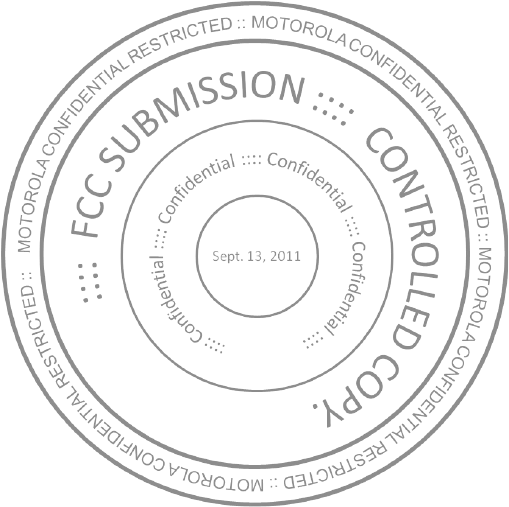
64
M otorola M obility Inc. Limited Global
Warranty M obile Phones
Warra nty
FOR CONSUM ERS WHO ARE COVERED BY CONSUMER PROTECTION LAWS OR
REGULATIONS IN THEIR COUNTRY OF PURCHASE OR, IF DIFFERENT, THEIR
COUNTRY OF RESIDENCE, THE BENEFITS CONFERRED BY THIS LIM ITED
WARRANTY ARE IN ADDITION TO ALL RIGHTS AND REM EDIES CONVEYED BY
SUCH CONSUM ER PROTECTION LAWS AND REGULATIONS.
Who is Covered?
This Limited Warranty extends only to the first consumer purchaser of the Product, and is not
transferable.
What Does this Limited Warranty Cover?
Motorola M obility Inc. or its subsidiaries' w arranty obligations are limited to the terms and
conditions set forth herein. Subject to the exclusions contained below, Motorola M obility Inc
or its subsidiaries (“M otorola” ) warrant this Mobile Phone, and any in-box accessories which
accompany such M obile Phone (“ Product” ) against defects in materials and workmanship,
under normal consumer use, for a period of ONE (1) YEAR from the date of retail purchase by
the original end-user purchaser, or the period of time required by the laws of the country
where the Product is purchased, whichever is longer (“ Warranty Period” ).
Repairs made under this Limited Warranty are covered for the balance of the original
Warranty Period, or 90 days from the date of service, whichever is longer. Any upgrade to the
original product will be covered only for the duration of the original Warranty Period.
This Limited Warranty is only available in the country where the Product was purchased.
Motorola may provide service outside the country of purchase, to the extent that it is possible
and under the terms and conditions of the country of purchase.
This Limited Warranty applies only to new Products which are a) manufactured by or for
Motorola as identified by the “Motorola” trademark, trade name, or logo legally affixed to
them; b) purchased by consumers from an authorized reseller or distributor of M otorola
Products; and c) accompanied by this written Limited Warranty.
What Will M otorola Do?
If a covered defect or damage arises and a valid warranty claim is received within the
applicable Warranty Period, M otorola, at its sole option, unless otherwise required by
applicable law, will either (1) repair, at no charge, the defect or damage using new, used or
reconditioned/refurbished functionally equivalent replacement parts; or (2) exchange the
Product with a replacement Product that is new or w hich has been reconditioned/refurbished
or otherw ise remanufactured from new or used parts and is functionally equivalent to the
original Product; or (3) refund the purchase price of any Products covered by the terms and
conditions of this Limited Warranty.
Products, parts and supporting documentation provided to Motorola as part of the warranty
process, shall become the property of M otorola, and may not be returned. When a
replacement or refund is given, the Product for which the replacement or refund is provided
must be returned to M otorola and shall become the property of M otorola.
Exclusions (Products and Accessories)
This w arranty does not apply to:
(a)
Consumable parts
, such as batteries or protective coatings designed to diminish over
time unless failure has occurred due to a defect in materials or workmanship. Only batteries
whose fully charged capacity falls below 80% of their rated capacity and batteries that leak
are covered by this Limited Warranty.
(b)
Cosmetic damage
, including but not limited to scratches, dents, cracks or other
cosmetic damage.
(c)
Damage caused by use with non-M otorola products.
Defects or damage that result
from the use of non-M otorola branded or certified Products, accessories or other peripheral
equipment, including without limitation housings, parts, or software, are excluded from
coverage.
(d)
Damage caused by accident, abuse, misuse, liquid contact, fire, earthquake or
other external causes
; including but not limited to: (i) improper usage or operation (e.g.
operating the Product outside their permitted or intended uses as defined by Motorola,
including but not limited to as set forth by Motorola in the Products' User M anual, Quick Start
Guide, Online Tutorials, and other documentation), improper storage (e.g. subjecting the
Product to extreme temperatures), abuse or neglect (e.g. broken/ bent/missing
clips/ fasteners/ connectors); impact damage (e.g. dropping the Product) (ii) contact with
liquids, water, rain, extreme humidity, heavy perspiration or other moisture; sand, food, dirt or
similar substances (except for Products sold as resistant to such substances, but only to the
extent the damage was not caused by incorrectly securing the phone's protective elements or
subjecting the Product to conditions beyond its stated specifications or limits); (iii) use of the
Products for commercial rental purposes; or (iv) external causes or acts which are not the
fault of M otorola, including but not limited to flood, fire, earthquake, tornado or other acts of
God, are excluded from coverage.
(e)
Unauthorized Service or M odification.
Defects or damage resulting from service,
testing, adjustment, installation, maintenance, alteration, or modification in any way,
including but not limited to tampering with or altering the software, by someone other than
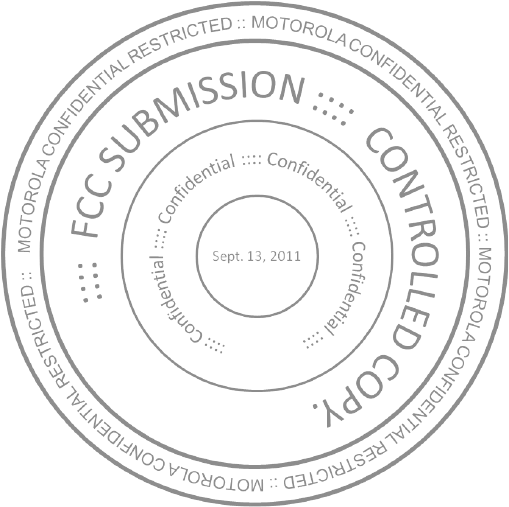
65
Motorola, or its authorized service centers, are excluded from coverage. Notwithstanding the
foregoing, any Product which has had its bootloader unlocked, or whose operating system
has been altered, including any failed attempts to unlock the bootloader or alter such
operating system, is not covered by this warranty, regardless of w hether such modifications
are authorized, approved, or otherwise sanctioned by Motorola.
(f)
A product or part that has been modified in any manner w ithout the w ritten
permission of M otorola.
Products that have been altered in any manner so as to prevent
Motorola from determining whether such Products are covered under the terms of this
Limited Warranty are excluded from coverage. The forgoing shall include but not be limited to
(i) serial numbers, date tags or other manufacturer coding that has been removed, altered or
obliterated; (ii) mismatched or duplicated serial numbers; or (iii) broken seals or other
evidence of tampering. Do not open the Product or attempt to repair the Product yourself;
such conduct may cause damage that is not covered by this warranty.
(g)
Normal w ear and tear or otherw ise due to the normal aging of the Product.
(h)
Defects, damages, or the failure of the Product due to any communication
service or netw ork you subscribe to or use w ith the Products.
(i)
All softw are, including operating system software, third-party software,
applications, and all other softw are of any kind.
Software distributed by M otorola is
provided “ AS-IS” and “ AS AVAILABLE,” “ WITH ALL FAULTS” and w ithout a warranty of any
kind. The Limited Warranty does not apply to any non-Motorola product or any software,
even if packaged or sold w ith the Motorola hardw are, unless otherwise required by
applicable local law.
(j)
Products that have been refurbished, reconditioned, or remanufactured
, except for
Products repaired or replaced pursuant to the terms of this Limited Warranty.
If damage is outside the scope of warranty coverage, repair services may be available, but all
costs associated w ith such out of warranty repair will be your responsibility.
W hat Other Limitations are There?
•
TO THE EXTENT PERM ITTED BY APPLICABLE LAW, THIS LIM ITED WARRANTY AND THE
REM EDIES SET FORTH HEREIN ARE EXCLUSIVE AND IN LIEU OF ALL OTHER
WARRANTIES AND REM EDIES, WHETHER ORAL OR WRITTEN, STATUTORY, EXPRESS OR
IM PLIED. NO ORAL OR WRITTEN REPRESENTATIONS M ADE BY M OTOROLA OR ANY
SELLER, RESELLER OR DISTRIBUTOR OF THE PRODUCTS, INCLUDING EM PLOYEES AND
AGENTS THEREOF, SHALL CREATE ANY ADDITIONAL WARRANTY OBLIGATIONS,
INCREASE THE SCOPE, OR OTHERWISE M ODIFY IN ANY MANNER THE TERM S OF THIS
LIMITED WARRANTY.
•
TO THE EXTENT PERMITTED BY APPLICABLE LAW, M OTOROLA SPECIFICALLY
DISCLAIM S ANY AND ALL STATUTORY OR IMPLIED WARRANTIES, INCLUDING,
WITHOUT LIM ITATION, WARRANTIES OF MERCHANTABILITY, FITNESS FOR A
PARTICULAR PURPOSE, NONINFRINGEM ENT AND ALL WARRANTIES AGAINST HIDDEN
OR LATENT DEFECTS. WHERE SUCH STATUTORY OR IM PLIED WARRANTIES CANNOT
LAWFULLY BE DISCLAIMED, THEN TO THE EXTENT PERM ITTED BY LAW, ALL SUCH
WARRANTIES SHALL BE LIM ITED IN DURATION TO THE DURATION OF THE EXPRESS
LIMITED WARRANTY CONTAINED HEREIN AND THE REMEDIES OF REPAIR,
REPLACEM ENT, OR REFUND AS DETERM INED BY MOTOROLA IN ITS SOLE DISCRETION
SHALL BE THE EXCLUSIVE REM EDY OF THE CONSUMER.
•
TO THE EXTENT PERM ITTED BY APPLICABLE LAW, MOTOROLA DOES NOT WARRANT
THAT THE OPERATION OF ANY PRODUCTS OR SOFTWARE COVERED UNDER THIS
LIMITED WARRANTY W ILL M EET YOUR REQUIREM ENTS, WORK IN COMBINATION
WITH ANY HARDWARE OR SOFTWARE APPLICATIONS OR THIRD PARTY SERVICES, BE
UNINTERRUPTED, ERROR-FREE, OR WITHOUT RISK TO, OR LOSS OF, ANY
INFORM ATION, DATA, SOFTWARE OR APPLICATIONS CONTAINED THEREIN, OR THAT
DEFECTS IN THE PRODUCTS OR SOFTWARE WILL BE CORRECTED.
•
TO THE EXTENT PERMITTED BY APPLICABLE LAW, IN NO EVENT SHALL M OTOROLA BE
LIABLE, W HETHER IN CONTRACT, TORT OR UNDER OTHER LEGAL THEORY (INCLUDING
NEGLIGENCE), FOR DAMAGES IN EXCESS OF THE PURCHASE PRICE OF THE PRODUCTS,
OR FOR ANY INDIRECT, INCIDENTAL, SPECIAL OR CONSEQUENTIAL DAM AGES OF ANY
KIND, OR LOSS OF REVENUE OR PROFITS; LOSS OF BUSINESS; BUSINESS
INTERRUPTION; LOSS OF OPPORTUNITY; LOSS OF GOODW ILL; LOSS OF REPUTATION;
LOSS OF, DAMAGE TO, OR CORRUPTION OF INFORM ATION, DATA, SOFTWARE OR
APPLICATIONS (INCLUDING ANY COSTS ASSOCIATED WITH RECOVERING,
PROGRAMM ING, OR REPRODUCING ANY INFORM ATION, DATA, SOFTWARE OR
APPLICATIONS STORED ON OR USED W ITH MOTOROLA PRODUCTS, OR ANY FAILURE
TO MAINTAIN THE CONFIDENTIALITY OF ANY INFORMATION OR DATA STORED ON THE
PRODUCTS); OR OTHER FINANCIAL LOSS ARISING OUT OF OR IN CONNECTION WITH
THE ABILITY OR INABILITY TO USE THE PRODUCTS.
•
SOM E STATES OR JURISDICTIONS DO NOT ALLOW THE LIM ITATION OR EXCLUSION OF
INCIDENTAL OR CONSEQUENTIAL DAM AGES, OR THE EXCLUSION OR LIM ITATION ON
THE LENGTH OF AN IM PLIED WARRANTY, OR THE LIMITATION OR EXCLUSION OF
DAM AGES FOR PERSONAL INJURIES CAUSED BY NEGLIGENCE, SO THE ABOVE
LIMITATIONS OR EXCLUSIONS M AY NOT APPLY TO YOU. THIS WARRANTY GIVES YOU
SPECIFIC LEGAL RIGHTS, AND YOU M AY ALSO HAVE OTHER RIGHTS THAT VARY FROM
STATE OR JURISDICTION.
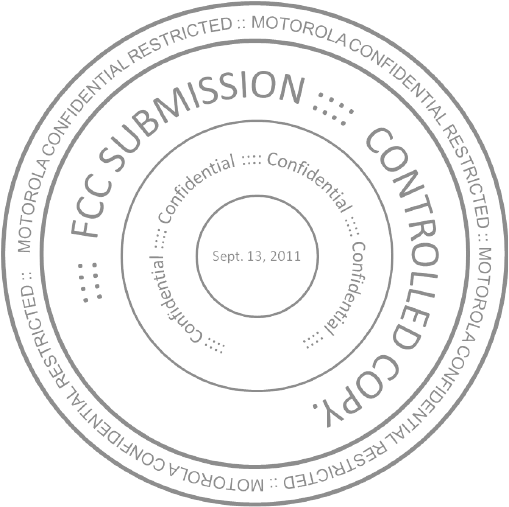
66
• DATA BACKUP:
ALL INFORM ATION, DATA, SOFTWARE OR OTHER APPLICATIONS,
INCLUDING BUT NOT LIM ITED TO PERSONAL CONTACTS, ADDRESS BOOKS, PICTURES,
M USIC AND GAM ES WILL BE ERASED DURING THE REPAIR PROCESS, AND CAN NOT BE
REINSTALLED BY M OTOROLA. TO AVOID LOSING SUCH INFORMATION, DATA,
SOFTWARE OR OTHER APPLICATIONS PLEASE CREATE A BACK UP BEFORE YOU DELIVER
YOUR PRODUCT FOR WARRANTY SERVICE, REM OVE ANY CONFIDENTIAL, PROPRIETARY
OR PERSONAL INFORM ATION AND DISABLE ANY SECURITY PASSW ORDS. YOU WILL BE
RESPONSIBLE FOR REINSTALLING ALL SUCH INFORM ATION, DATA, SOFTWARE, OTHER
APPLICATIONS AND PASSWORDS. M OTOROLA AND/ OR ITS AUTHORIZED SERVICE
CENTERS ARE NOT RESPONSIBLE FOR THE LOSS OR MISUSE OF ANY DATA, FILES,
CONTENT, APPLICATIONS AND PROGRAM S WHEN THE PRODUCT IS DELIVERED FOR
WARRANTY SERVICE. YOUR PRODUCT OR A REPLACEM ENT PRODUCT WILL BE
RETURNED TO YOU AS YOUR PRODUCT WAS CONFIGURED WHEN ORIGINALLY
PURCHASED, SUBJECT TO APPLICABLE SOFTWARE UPDATES. M OTOROLA M AY
INSTALL OPERATING SYSTEM SOFTWARE UPDATES AS PART OF WARRANTY SERVICE
THAT M AY PREVENT THE PRODUCT FROM REVERTING TO AN EARLIER VERSION OF THE
OPERATING SYSTEM SOFTWARE. THIRD PARTY APPLICATIONS INSTALLED ON THE
PRODUCT M AY NOT BE COMPATIBLE OR W ORK W ITH THE PRODUCT AS A RESULT OF
THE OPERATING SYSTEM SOFTWARE UPDATE. M OTOROLA AND ITS AUTHORIZED
SERVICE CENTERS ARE NOT RESPONSIBLE FOR THE LOSS OF, OR INABILITY TO USE,
SUCH INFORM ATION, DATA, SOFTWARE OR OTHER APPLICATIONS.
• WARNING AGAINST UNLOCKING THE BOOTLOADER OR ALTERING A
PRODUCT'S OPERATING SYSTEM SOFTWARE:
M OTOROLA STRONGLY
RECOM M ENDS AGAINST ALTERING A PRODUCT'S OPERATING SYSTEM , WHICH
INCLUDES UNLOCKING THE BOOTLOADER, ROOTING A DEVICE OR RUNNING ANY
OPERATING SOFTWARE OTHER THAN THE APPROVED VERSIONS ISSUED BY
M OTOROLA AND ITS PARTNERS. SUCH ALTERATIONS M AY PERM ANENTLY DAM AGE
YOUR PRODUCT, CAUSE YOUR PRODUCT TO BE UNSAFE AND/OR CAUSE YOUR
PRODUCT TO MALFUNCTION. IN SUCH CASES, NEITHER THE PRODUCT NOR ANY
DAMAGE RESULTING THEREFROM W ILL BE COVERED BY THIS WARRANTY.
• IM PORTANT FCC INFORMATION:
YOU M UST NOT M AKE OR ENABLE ANY CHANGES
TO THE PRODUCT THAT WILL IMPACT ITS FCC GRANT OF EQUIPM ENT AUTHORIZATION.
THE FCC GRANT IS BASED ON THE PRODUCT'S EM ISSION, M ODULATION, AND
TRANSM ISSION CHARACTERISTICS, INCLUDING: POWER LEVELS, OPERATING
FREQUENCIES AND BANDWIDTHS, SAR LEVELS, DUTY-CYCLE, TRANSMISSION M ODES
(E.G., CDM A, GSM), AND INTENDED M ETHOD OF USING THE PRODUCT (E.G., HOW THE
PRODUCT IS HELD OR USED IN PROXIM ITY TO THE BODY). A CHANGE TO ANY OF THESE
FACTORS WILL INVALIDATE THE FCC GRANT. IT IS ILLEGAL TO OPERATE A
TRANSM ITTING PRODUCT WITHOUT A VALID GRANT.
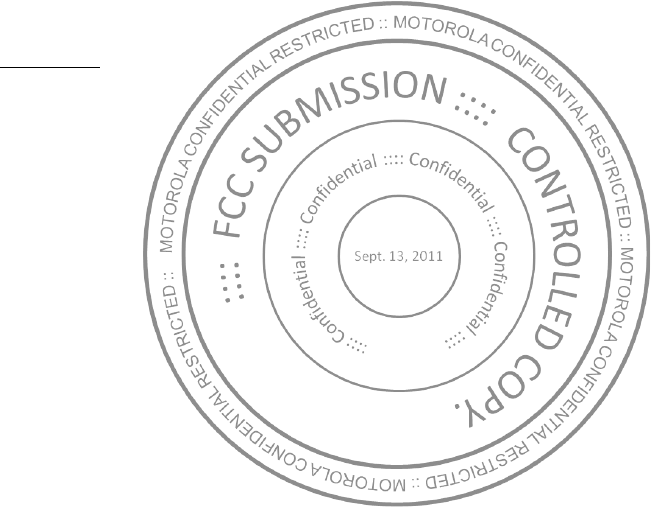
67
Copyright & Trademarks
M otorola M obility, Inc.
Consumer Advocacy Office
600 N US Hwy 45
Libertyville, IL 60048
ww w .motorola.com
1-800-734-5870 (United States)
1-888-390-6456 (TTY/TDD United States for hearing impaired)
1-800-461-4575 (Canada)
Certain features, services and applications are network dependent and may not be available
in all areas; additional terms, conditions and/ or charges may apply. Contact your service
provider for details.
All features, functionality, and other product specifications, as well as the information
contained in this guide, are based upon the latest available information and believed to be
accurate at the time of printing. M otorola reserves the right to change or modify any
information or specifications without notice or obligation.
Note:
The images in this guide are examples only.
MOTOROLA and the Stylized M Logo are trademarks or registered trademarks of M otorola
Trademark Holdings, LLC. DROID is a trademark of Lucasfilm Ltd. and its related companies.
Used under license. LTE is a trademark of ETSI. Google, the Google logo, Google M aps,
Google Talk, Google Latitude, Gmail, YouTube, Picasa, Google Books, Google Docs, Google
Goggles, Google Finance, Google Places, Google Maps Navigation Beta, Google Calendar,
Android and Android M arket are trademarks of Google, Inc. All other product or service
names are the property of their respective ow ners.
© 2011 Motorola M obility, Inc. All rights reserved.
Caution:
Motorola does not take responsibility for changes/ modification to the transceiver.
Product ID: M OTOROLA
XT912
M anual Number: 68XXXXXXXX-X
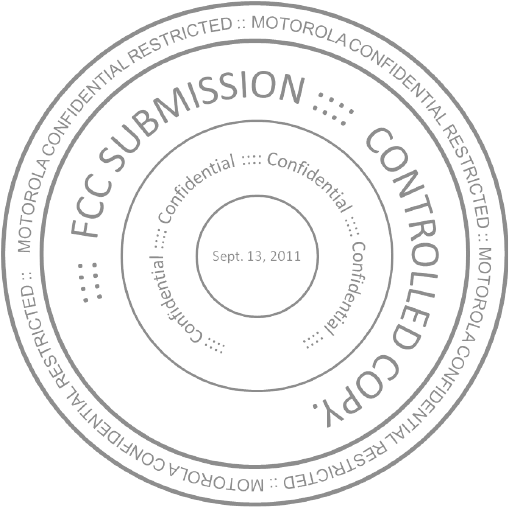
68