Motorola Mobility P56MM1 MOBILE PHONE User Manual
Motorola Mobility LLC MOBILE PHONE
Contents
- 1. Users Manual 1
- 2. Users Manual 2
- 3. Users Manual 3
- 4. Users Manual 4
Users Manual 2
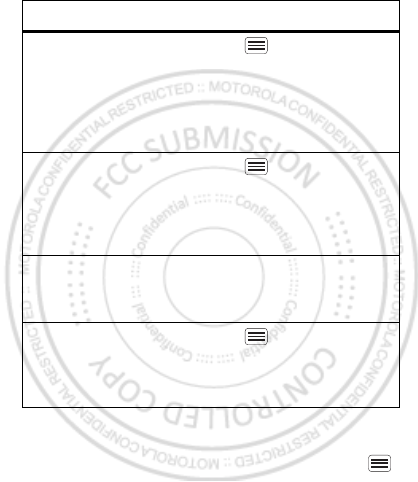
14 Personalize
Language & region
To set your menu language and region, touch Menu
> Settings > Language & keyboard > Select language
Control whether
some apps
rotate the
screen when
you rotate your
phone
Touch Menu > Settings >
Display> Auto-rotate screen.
Turn on or off
animations that
make your
menus look
smoother
Touch Menu > Settings >
Display > Animation.
Delete a
shortcut or
widget
Touch and hold the shortcut or
widget until you feel a vibration,
then drag it to the trash can.
Calibrate the
sensors used by
some games or
navigation apps
Touch Menu > Settings >
Display > G-Sensor Calibration
(movement) or E-Compass
Calibration (direction).
To . . .
Dec.29th, 2011
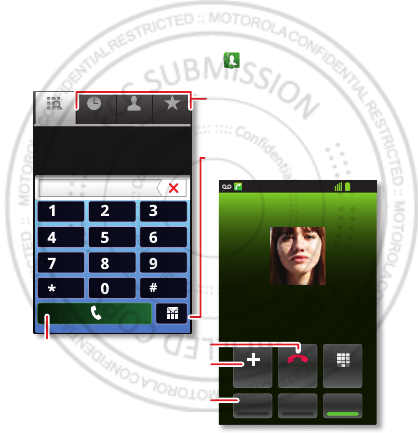
15Calls
Calls
it’s good to talk
Dial numbers, see recent calls, combine calls, or set up
forwarding, restrictions, and more.
Quick start: Calls
From the home screen, touch Phone.
Search for a contact by entering one of the
following: First letter(s) of name, name or
phone number
Contacts FavoritesPhone Call log
11:19
Dial PadAdd call
SpeakerMuteBluetooth
End
Christine Fanning
Home 222-333-4444
Dialling
05:32
ABC DEF
MNO
WXYZ
JKL
TUV
GHI
PQRS
+
Open a list, then touch an entry
to call.
Send a text message.
Use a connected Bluetooth™
device.
Hang up.
Start a conference call.
Call.
Dec.29th, 2011
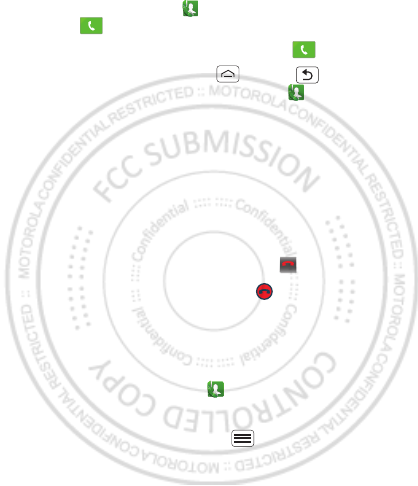
16 Calls
•To make a call, touch Phone, enter a number, then
touch .
•To answer a call, open the flip or drag to the right.
•During a call, touch Home or Back to hide the
active call display (to reopen it, touch Phone).
Note: Using a mobile device or accessory while
driving may cause distraction and may be illegal.
Always obey the laws and drive safely.
•To use the speakerphone during a call, touch
Speaker.
•To enter numbers during a call, touch Dial Pad.
•To mute or unmute a call, touch Mute.
•To end a call, close the flip or touch .
•To ignore an incoming call, drag to the left.
Tip: For quick access to contacts, see “Favorites” on
page 20.
Recent calls
To show recent calls, touch Phone > Call log.
•To call, text, open, or save an entry, touch and hold it.
•To clear the list, touch Menu > Clear call log.
Conference calls
To start a conference call, call the first number. After
they answer, touch Add call and call the next number.
End call
Dec.29th, 2011
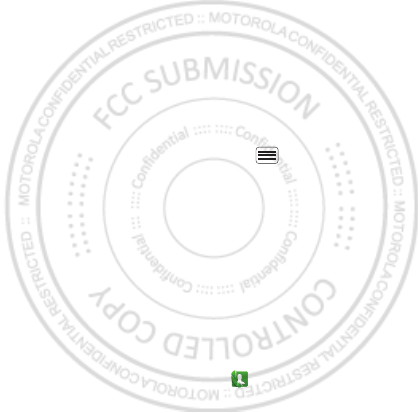
17Calls
When the next number answers, touch Merge calls. To
remove individual callers, touch Manage.
Call waiting
If you are on a call and a new call arrives:
•With call waiting on, touch Answer to answer the new
call and put the old call on hold. Then, touch Swap to
switch between calls, or Merge calls to combine
them.
•With call waiting off, the new call goes straight to your
voicemail.
To turn on call waiting, touch Menu > Settings > Call
settings > Additional settings > Call waiting.
Emergency calls
Note: Your service provider programs one or more
emergency phone numbers that you can call under any
circumstances, even when your phone is locked.
Emergency numbers vary by country. Your
pre-programmed emergency number(s) may not work in
all locations, and sometimes an emergency call cannot
be placed due to network, environmental, or
interference issues.
1Open the phone, then touch Phone (if your phone
is locked, touch Emergency Call).
2Enter the emergency number.
3Touch Call to call the emergency number.
Dec.29th, 2011

18 Calls
Note: Your phone can use location based services (GPS
and AGPS) to help emergency services find you. See
”GPS & AGPS” in your legal and safety information.
Cool down
In very limited circumstances, such as where your
phone has been exposed to extreme heat, you may see
“Cool Down” messages. To avoid possible damage to
your battery and phone, you should follow these
instructions until the phone is within its recommended
temperature range. When your phone is in “Cool Down”
mode, only emergency calls can be made.
Dec.29th, 2011
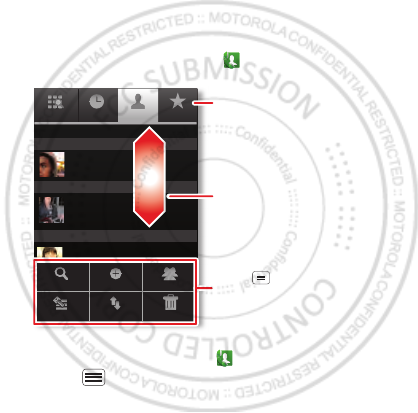
19Contacts
Contacts
contacts like you’ve never had before
Keep each friend’s email, phone number, and even
address all in your Contacts for quick access.
Quick start: Contacts
From the home screen, touch Phone > Contacts
•To create a contact, touch Phone > Contacts >
Menu > New contact, choose where you want to
Phone
Displaying 20 contacts
Contacts FavoritesCall log
A
B
C
Arthur Baudo
Barry Smyth
Cheyenne Medina
Christine Fanning
Search New contact
Accounts Import/Export Delete contacts
Display options
Drag or flick to scroll.
Switch to the dialer, recent calls,
or favorites.
Touch to search, create, and
more.
Dec.29th, 2011
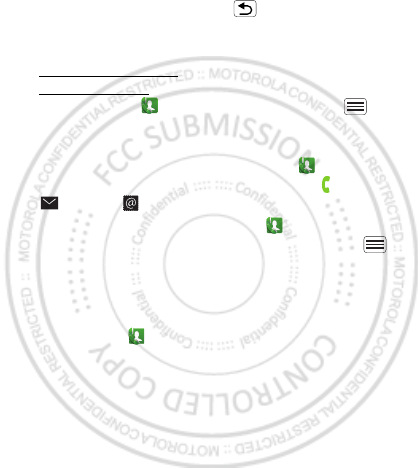
20 Contacts
store the contact, then enter details (to close the
display keyboard, touch Back ).
Contacts shows the contacts from your Google™
account, which you can open from any computer at
contacts.google.com (or open your contacts within
mail.google.com). To stop synchronizing with your
account, touch Phone >Contacts > Menu >
Accounts, touch your Google account, then uncheck
Sync Contacts.
•To call, text, or email a contact, touch Phone
>Contacts, touch the contact, then touch (call),
(text), or (email).
•To edit or delete a contact, touch Phone
>Contacts, touch the contact, then touch Menu .
Favorites
For quick access to a favorite contact, open the contact,
then touch the star next to their name. To show your
favorites, touch Phone and touch Favorites at the
top.
To add a shortcut to your favorites, touch and hold a
blank spot on your home screen, then touch Folders >
Starred contacts. You can also add a shortcut for an
individual contact: Touch and hold a blank spot on your
home screen, then choose Shortcuts > Contacts.
Dec.29th, 2011
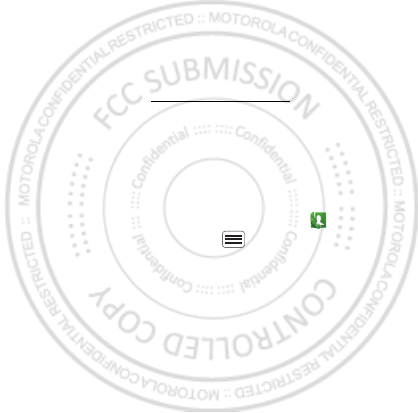
21Contacts
Storage & transfer
When you create a new contact, your phone asks if you
want to store it in your Google™ account, phone
memory, or SIM card. Contacts in all three places appear
in your Contacts list, but if you change phones:
•Contacts in your Google™ account can download
when you log into your Google account on a new
Android™ device. You can open these contacts from
any computer at contacts.google.com.
•Contacts on your SIM card can load to a new device
when you insert your SIM card.
•Contacts in your phone memory stay in your old
phone, unless you export them.
To import or export contacts between your phone
memory and a SIM or memory card, touch Phone
>Contacts, then touch Menu > Import/Export.
Dec.29th, 2011
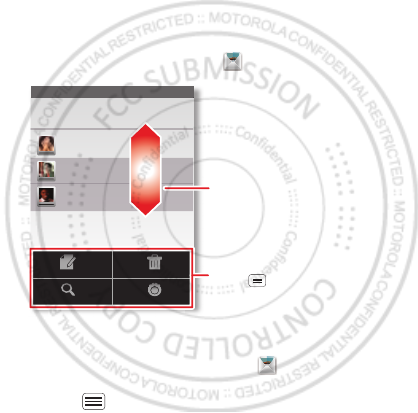
22 Messaging
Messaging
sometimes it’s best to text or email...
Send and receive text with photos or other attachments,
in quick text messages or full emails.
Quick start: Text messaging
From the home screen, touch Messaging.
Tip: To see more messages, flick or drag up.
•To create a text message, touch Messaging >
New message. For options like attaching files, touch
Menu .
Messaging
New message
Compose new message
12254558787
14447772222
You had 1 missed call from
122545458787 ... 17 Aug
Wanna catch something to eat tonight? How about ...
17 Aug
12223334545
Ha! Thanks.
16 Aug
Settings
Delete threads
Search
Compose
Drag or flick to scroll.
Touch to change settings
and more.
Dec.29th, 2011
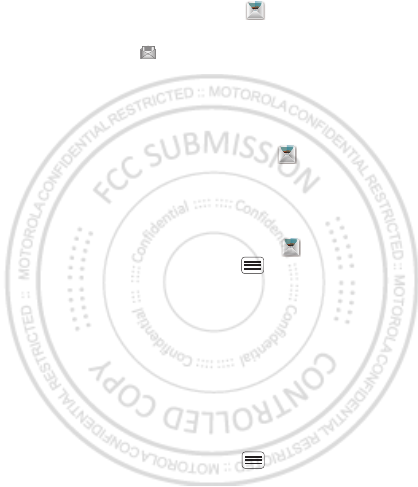
23Messaging
•To open text messages, touch Messaging, then
touch the sender’s name.
When you see in the status bar at the top of your
screen, flick down the status bar and touch the new
message to open it.
•To respond to a text message, just open it and enter
your response in the text box at the bottom.
•To forward, copy, and more, touch Messaging,
touch the sender’s name, then touch and hold the
message.
Attachments
To send a file in a text message, touch Messaging >
New message, then touch Menu > Attach.
When you open a message with an attachment, touch
Download to download it. Touch the downloaded
attachment to open it, then touch it again to save it,
share it, and more.
Tip: To send and receive large attachments faster, use
“Wi-Fi networks” on page 47.
Email
•To set up Google or Corporate (Microsoft™ Exchange
server) accounts, touch Menu > Settings >
Dec.29th, 2011
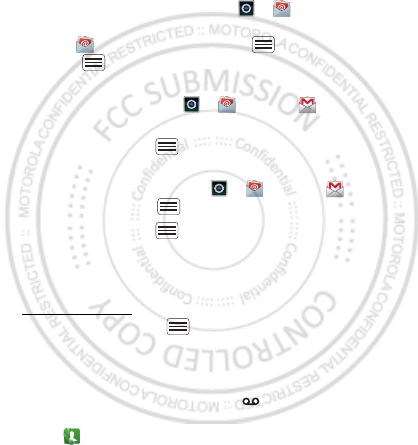
24 Messaging
Accounts & sync > Add account. For details, contact
the account provider.
To set up standard email accounts (not Gmail™ or
Microsoft™ Exchange), touch > Email and
follow the wizard. To add more standard accounts,
open Email and touch Menu > Accounts >
Menu > Add account. For details, contact the
account provider.
•To open email, touch > Email or Gmail.
Touch a message to open it.
Tip: Touch Menu for options like Refresh or
Search.
•To create an email, touch > Email or Gmail,
then touch Menu > Compose.
Tip: Touch Menu for options, like Attach or Add
Cc/Bcc.
Gmail synchronizes with your Google™ account mail,
which you can open from any computer at
mail.google.com. To stop synchronizing with your
account, touch Menu > Settings > Accounts & sync,
touch your Google account, then uncheck Sync Gmail.
Voicemail
When you have a new voicemail, shows in the status
bar at the top of your screen. To hear voicemails,
touch Phone then touch and hold 1.
Dec.29th, 2011
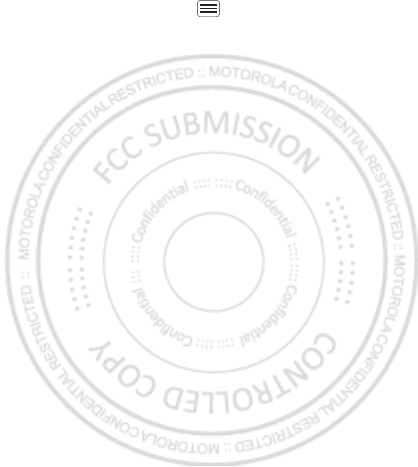
25Messaging
If you need to change your voicemail number, in the
home screen touch Menu > Settings > Call settings
> Voicemail settings. For your voicemail number or
other details, contact your service provider.
Dec.29th, 2011
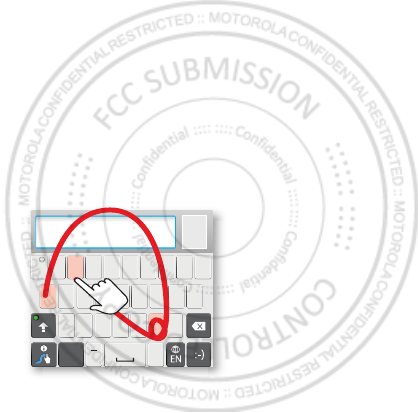
26 Text entry
Text entry
keys when you need them
When you enter text, like in a message or search, you
have keyboard options.
Quick start: Text entry
To change the keyboard, touch and hold a blank spot in
a text box. A menu opens, where you can choose Input
method > Multi-touch keyboard or Swype.
Note: Swype is not available in all regions. Your keyboard
might change depending on what you’re entering.
Swype lets you drag your finger over the letters of a
word, in one continuous motion.
•To move the cursor, touch and hold a word you
entered. This opens a magnifier where you can drag
the cursor.
Send
:-)
ASDFGHJKL
QWE R T Y U I OP
ZXCVBNM
@#
12 3 _%()
!7890 /?
&$456+:;
“
,,
.
SYM
To enter a word, just
trace a path through
the letters.
To capitalize, go above
the keypad.
For double letters,
circle the letter.
To enter a word, just
trace a path through
the letters.
To capitalize, go above
the keypad.
For double letters,
circle the letter.
AnneAnne
Anne
A
E
N
Dec.29th, 2011
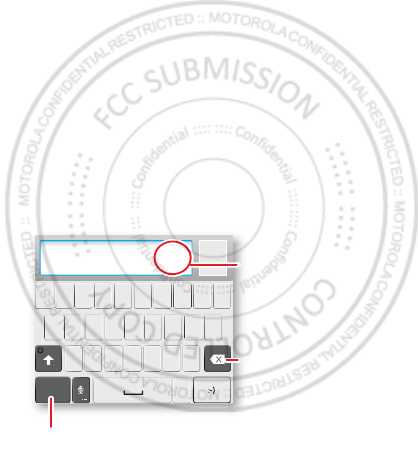
27Text entry
•To copy and paste, double-tap a word to highlight it
(if needed, drag the ends of the highlight). Then touch
and hold a blank spot for the copy and paste menu.
•To add a word to your dictionary, double-tap the
word to highlight it. Then touch and hold a blank spot
to open the menu where you can add the word.
•To enter the small number or symbol at the top of a
key, touch and hold the key.
To enter several numbers or symbols, touch SYM.
•If Swype doesn’t know a word, touch individual letters
to enter it. Swype remembers, so next time you can
just drag over the letters.
Multi-touch keyboard lets you enter letters by touching
them one at a time.
Send
:-)
ASDFGHJKL
QWE R T Y U I OP
ZXCVBNM
123 7890
456
?123
.
Touch and hold an
empty spot to open a
menu.
Delete
Symbols/Numbers
Dec.29th, 2011
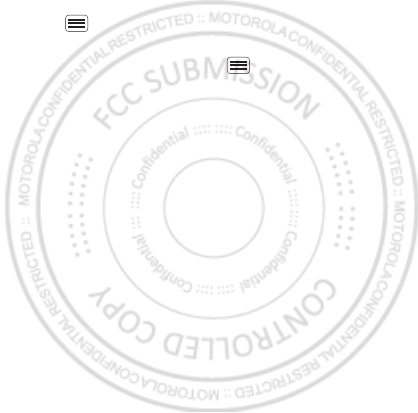
28 Text entry
Text entry dictionary
Your phone’s dictionary stores special words or names
to recognize when you enter them.
To open your dictionary, from the home screen touch
Menu > Settings > Language & keyboard > User
dictionary.
•To add a word, touch Menu > Add.
•To edit or delete a word, touch and hold it.
Dec.29th, 2011