Motorola Mobility P56MM1 MOBILE PHONE User Manual
Motorola Mobility LLC MOBILE PHONE
Contents
- 1. Users Manual 1
- 2. Users Manual 2
- 3. Users Manual 3
- 4. Users Manual 4
Users Manual 3
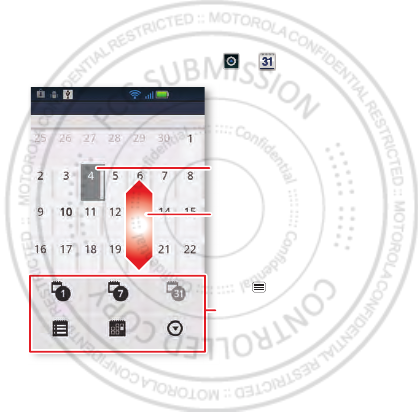
29Schedule
Schedule
helping you stay in control
Yo ur Calendar events can synchronize with your
Google™ account, and the Clock can wake you up!
Quick start: Schedule
From the home screen, touch > Calendar.
SUN MON TUE WED THU FRI SAT
OCTOBER 2011
11:35
AM
Day
Agenda
Week
Today
Month
More
Drag or flick to scroll.
Color indicates events.
Touch to choose the
calendar view. Choose More
to create an event or change
settings.
Dec.29th, 2011
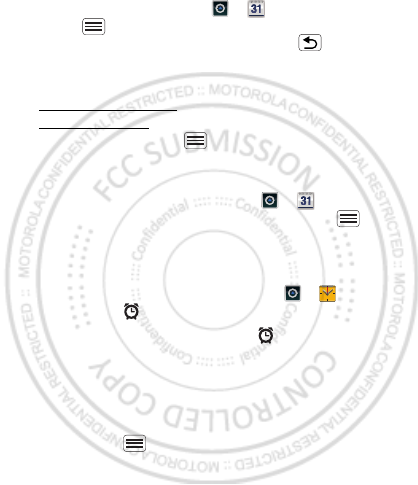
30 Schedule
•To create an event, touch > Calendar >
Menu > More > New event, then enter details (to
close the display keyboard, touch Back ).
Calendar synchronizes with your Google account
calendar, which you can open from any computer at
calendar.google.com (or open your calendar within
mail.google.com). To stop synchronizing with your
account, touch Menu > Settings > Accounts &
sync, touch your Google account, then uncheck Sync
Calendar.
•To edit or delete an event, touch > Calendar,
touch the event to open it, then touch Menu >
Edit event or Delete event.
Alarm clock
To set an alarm (like to wake up), touch > Clock,
then touch the alarm.
•To turn an alarm on or off, touch next to it.
•To add an alarm, touch Add alarm, then enter alarm
details.
•To change an alarm, touch the time.
•To set a snooze period, in the Alarm Clock list
touch Menu > Settings > Snooze duration.
When an alarm sounds, touch Dismiss to turn it off or
Snooze to delay it. To cancel a snoozed alarm, drag down
the status bar bar and touch the alarm name.
Dec.29th, 2011
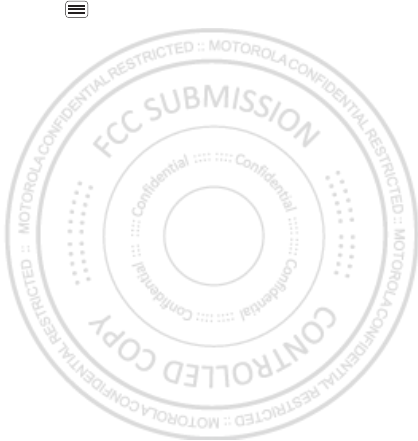
31Schedule
Date & time
To set the date, time, time zone, and formats, touch
Menu > Settings > Date & time.
Dec.29th, 2011
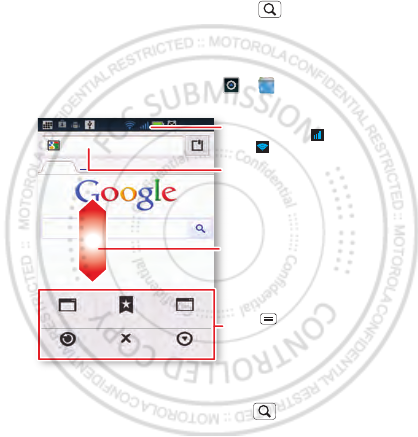
32 Web
Web
surf the web with your phone
Open Browser or just touch Search to find a page,
then bookmark it, send it, or just explore.
Quick start: Web
From the home screen, touch > Browser.
•To enter a website address in the browser or your
home screen, just touch Search .
New window
Refresh
Bookmarks
Exit
Windows
More
Web Images Local News more
Google
Drag or flick to scroll.
Enter a web page URL.
Touch to open bookmarks,
windows, and more.
Connection
Mobile Network:
Wi-Fi:
Dec.29th, 2011
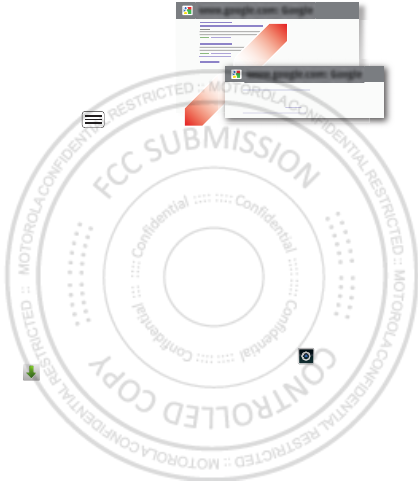
33Web
•To zoom in or out,
pinch two fingers
together or apart.
•To send the website
address in a
message, touch
Menu >
More >
Share page.
Note: Your phone automatically uses your mobile phone
network to connect to the web. Your service provider
may charge to surf the web or download data. If you
can’t connect, contact your service provider.
Tip: You can connect to the web with “Wi-Fi networks”
on page 47.
Downloads
To download files in your browser, touch a file link or
touch and hold a picture to choose Save image.
To show the files you downloaded, touch >
Downloads. Touch and hold an item to open it, see
details, or remove it from the list.
You can download “Apps” on page 9.
www.google.com: Google
www.google.com: Google
Android | Official Website
Official site for the development of the open source project.
Provides a directory of applications and links to download ..
www.android.com/ - Options
More from www.android.com »
Dec.29th, 2011
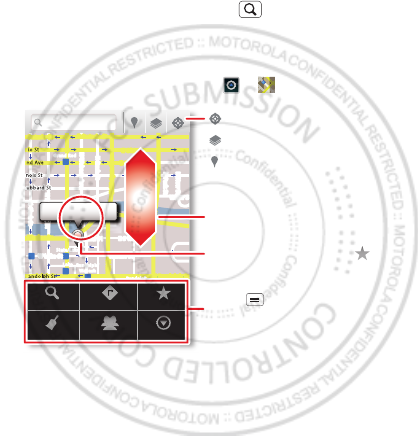
34 Location
Location
where you are, and where you’re going
Open Maps or just touch Search to find an address,
then get directions, check in, or save the location.
Quick start: Location
From the home screen, touch > Maps.
Google Maps™ offers powerful, user-friendly mapping
technology and local business information—including
business locations, contact information, and driving
directions.
•To find an address, enter it in the search box at the
top. The map moves to show the address.
Chicago, IL
N Clark St
Wacker Dr
M
E Ontario St
E Ohio St
N Rush St
N Park St
N New St
N Wabash Ave
N Dearborn St
E Grand Ave
E Randolph St
N Micigan Ave
N Micigan Ave
rD submuloC N
W Lake St W Lake St
E Wacker Pl
State/Lake
Grand Red
Lake
Randolph
St Metra
Randolph/
Wabash
Washington-Blue
E S WaterSt
M
M
M
M
Ontario St
D
D
D
e
e
e
e
e
a
a
a
r
r
b
b
b
o
o
r
r
n
n
S
S
S
t
44 West Street
A
Search
Clear Map
Directions
Join Latitude
My Places
More
Touch to open, then touch
to add to Starred Places.
Drag or flick to scroll.
Find nearby places.
Show your location.
Show layers on the map.
Touch to get directions,
open your starred places,
windows, and more.
Dec.29th, 2011
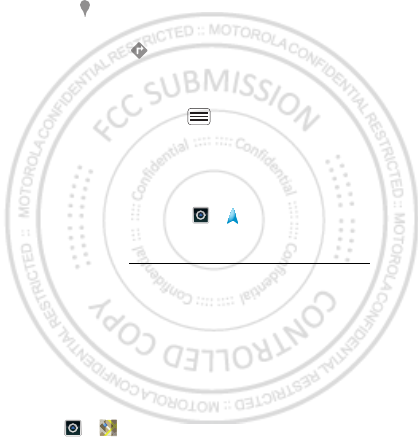
35Location
Tip: You can touch and hold a spot on the map to
show the nearest address.
•To find stores, restaurants, and other places near you,
touch at the top.
•To get directions, find an address on the map, touch
it, then touch .
•To save an address for later, touch it, then touch the
star by its name to add it to your My Places.
•For help, touch Menu > More > Help.
Google Maps™ Navigation
Google Maps Navigation is an Internet-connected GPS
navigation system with voice guidance.
To open navigation, touch > Navigation. Follow the
prompts to speak or type your destination.
For more, go to www.google.com/mobile/navigation.
Google Latitude™
Google Latitude™ lets you see where your friends and
family are on Google Maps™. Plan to meet up, check
that they got home safely, or just stay in touch. Don’t
worry, your location is not shared unless you agree to it.
After you join Google Latitude, you can invite your
friends to view your location, or accept their invitations.
Touch > Maps and then:
Dec.29th, 2011
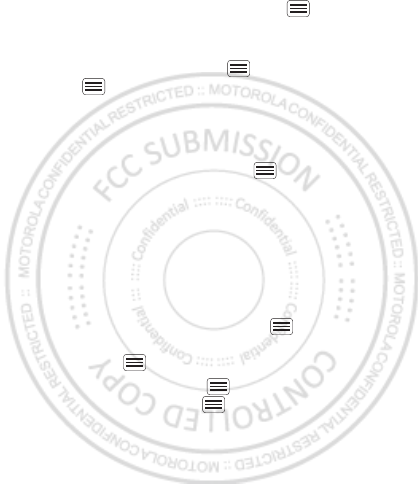
36 Location
•To join Google Latitude, touch Menu > Join
Latitude. Read the privacy policy and, if you agree
with it, choose to continue.
•To add friends, touch Menu > Latitude >
Menu > Add friends.
Touch Select from Contacts or Add via email address,
then touch a contact and Add friends. Your friend will
receive an email notice.
•To remove friends, touch Menu > Latitude to
show your friends list. Touch a name, then touch
Remove.
•To share your location when you receive a request,
you can choose Accept and share back (show your
location and see theirs), Accept, but hide my location
(hide your location, but see theirs), or Don’t accept
(hide both locations).
•To hide your location, touch Menu > Latitude to
show your friends list. Touch your contact name, then
touch Menu > Settings > Detect your location.
•To sign out, touch Menu > Latitude to show your
friends list. Touch Menu > Settings > Sign out of
Latitude.
Dec.29th, 2011

37Photos & videos
Photos & videos
see it, capture it, share it!
Capture photos and videos to send them to friends or
save them for later.
Quick start: Photos & videos
From any screen, press the Camera Key on the right side
of the phone to open the camera.
•To t a ke a photo, open the camera, then press the
Camera Key.
•To record a video, open the camera, touch the
screen, then touch Camera/Video to switch to the
camcorder. Press the Camera Key to start and stop
recording.
Open your last
photo or video.
Touch the
screen to open
options.
Capture.
8MO2109
Zoom in/out.
Dec.29th, 2011
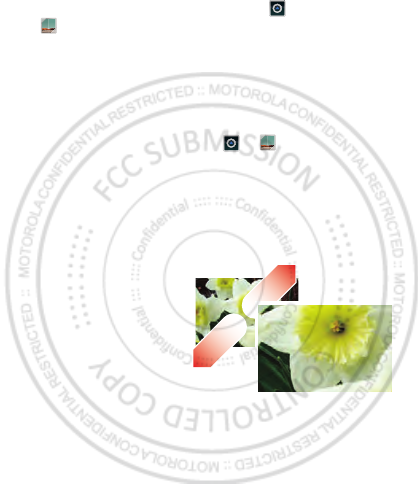
38 Photos & videos
•To open photos and videos, touch >
My gallery, then touch Menu for options like
Share.
Tip: For the clearest photos and videos, clean the lens
with a soft, dry cloth.
View & share photos & videos
From the home screen, touch > My gallery.
Flick left and right to show folders. Touch a folder to
show its photos or videos, then touch a thumbnail image
to open, share, or delete it.
Tip: From the viewfinder, you can touch the thumbnail
on the left to open your last photo or video.
•To zoom in, touch
the screen with two
fingers and then drag
them apart. To zoom
out, drag your fingers
together.
•To send or post the
photo or video,
touch Menu > Share.
To use a Bluetooth or cable connection, see
“Bluetooth™, Wi-Fi, & cable connections” on page 44.
•To delete the photo or video, touch Menu > Delete.
Dec.29th, 2011