Motorola Mobility P56MM1 MOBILE PHONE User Manual
Motorola Mobility LLC MOBILE PHONE
Contents
- 1. Users Manual 1
- 2. Users Manual 2
- 3. Users Manual 3
- 4. Users Manual 4
Users Manual 4
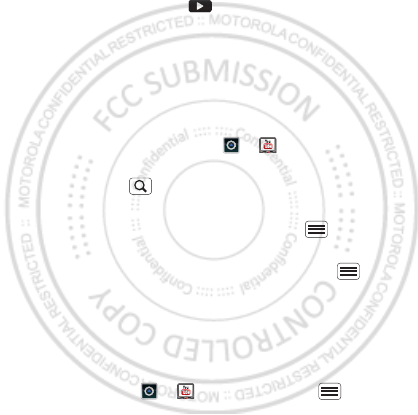
39Photos & videos
•To set a photo as your wallpaper or a contact photo,
touch Menu > More > Set as.
•To crop or rotate a photo, touch Menu > More.
•To play a video, touch .
Tip: Turn the phone sideways for a widescreen view.
YouTube™
The YouTube user-generated content website lets you
share videos with YouTube users everywhere. You don’t
need a YouTube account to browse and view videos.
From the home screen, touch > YouTube.
•To watch videos, touch a category like Top rated or
touch Search to find a video. Touch a video to
watch it.
For more video categories, touch Menu >
Categories.
To watch a video in high quality, touch Menu >
Settings > High quality video.
•To share a video, touch it to open it, touch More at the
top, choose Share, then choose how you want to
share it.
•To upload a video from your phone to your YouTube
account, touch > YouTube > Menu >
Upload. Touch the video, then touch Upload.
Dec.29th, 2011
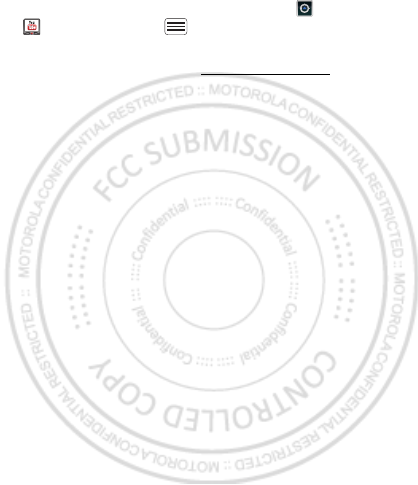
40 Photos & videos
To sign into your YouTube account, touch >
YouTube > Menu > My Channel.
Note: If you don’t have an account, touch the link to
create one. For more, visit www.youtube.com.
Dec.29th, 2011
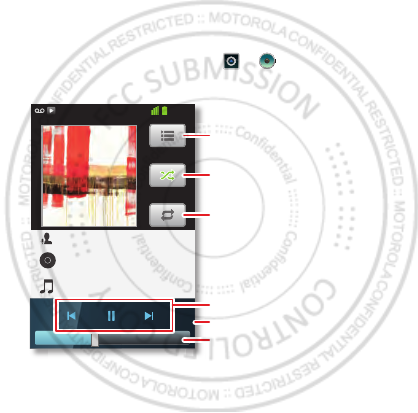
41Music
Music
when music is what you need...
Keep your music with you! Put music on your phone so
you can listen and create playlists anytime.
Quick start: Music
From the home screen, touch > Music, then
choose a song to play it:
•To adjust volume, use the volume keys.
0:26 1:35
Music Artist
Album Title
Song Title
11:19
Open Playlist
Shuffle On/Off
Repeat Off/All/Current
Music Controls
Total Song Time
Progress Bar
Dec.29th, 2011
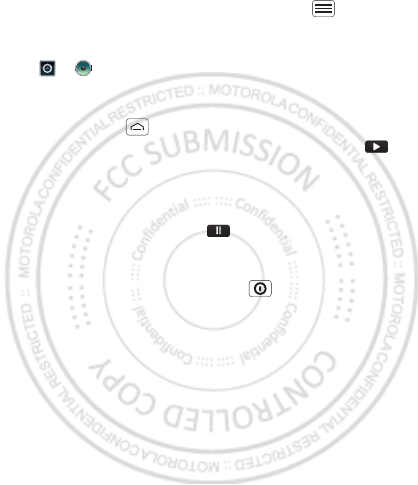
42 Music
•When a song is playing, you touch Menu to add it
to a playlist or use it as a ringtone.
To edit, delete, or rename playlists, touch
>Music touch the Playlists tab, then touch and
hold the playlist name.
•To hide the player and use other apps,
touch Home . Your music keeps playing. To return
to the player, flick down the status bar and touch .
Tip: For quick music player controls, touch and hold
an empty spot in your home screen, then choose
Android widgets > Music.
•To stop the player, touch .
•Before a flight, turn off network and wireless
connections so that you can keep listening to music:
Press and hold Power/Lock key > Airplane mode.
Note: When you select airplane mode, all wireless
services are disabled. You can then turn Wi-Fi and/or
Bluetooth back on, if permitted by your airline. Other
wireless voice and data services (such as calls and
text messages) remain off in airplane mode.
Emergency calls to your region's emergency number
can still be made.
You can use your phone’s 3.5mm headset jack to
connect wired headphones, or go wireless with a
Bluetooth headset in “Bluetooth™, Wi-Fi, & cable
connections” on page 44.
Dec.29th, 2011
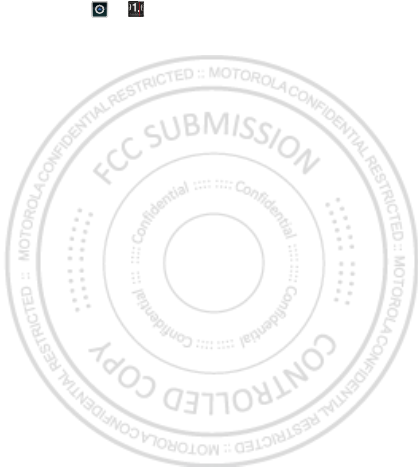
43Music
To listen to FM radio stations, Plug in a 3.5mm headset
and touch > FM Radio. Your phone uses the
headset wire as the radio antenna.
Music files
To get songs for your music player, you can download
them from online services or copy them from your
computer. Your music player can play these file formats:
MP3, AAC, AAC+, eAAC+, MIDI, WAV, or OGG Vorbis.
Note: Your phone does not support any DRM protected
files.
Note: Copyright—do you have the right? Always follow
the rules. See “Content Copyright” in your legal and
safety information.
To copy files from your computer to your phone, you
can use “Cable connections” on page 48 or “Bluetooth™
devices” on page 45.
To save a CD on your computer (“rip” the CD), you can
use a program like Microsoft™ Windows™ Media
Player. First, make sure you change the format to MP3
(under Rip > Format in Windows Media Player).
Dec.29th, 2011
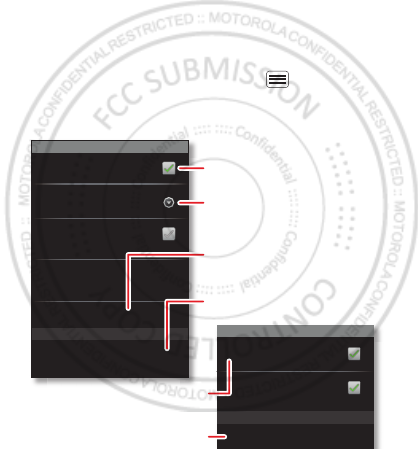
44 Bluetooth™, Wi-Fi, & cable connections
Bluetooth™, Wi-Fi, & cable
connections
home, office, or hotspot
Connect your phone to Bluetooth headsets, fast Wi-Fi
networks, or right to your computer.
Quick start: connections
From the home screen, touch Menu > Settings >
Wireless & networks, then Bluetooth settings or Wi-Fi
settings.
Wi-Fi networks
Wi-Fi settings
Notify me when an open network is
available
Network notification
(Your network)
Wi-Fi
Bluetooth devices
Bluetooth settings
(Your Phone)
Device name
Scan for devices
Make device discoverable
Discoverable
Bluetooth
Pair with this device
(Nearby Bluetooth Device)
Set how long device will be discoverable
Discoverable timeout
Turn Bluetooth power on & scan,
or turn off.
Change your phone’s Bluetooth
device name.
Turn Wi-Fi power on & scan, or
turn off.
Re-scan.
Connect a device found by the
scan.
Connect a network found by the
scan
Dec.29th, 2011
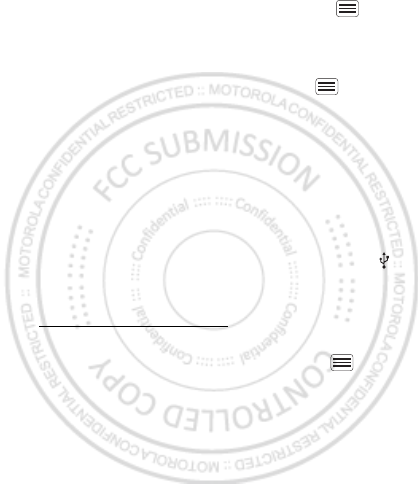
45Bluetooth™, Wi-Fi, & cable connections
•To connect Bluetooth devices, touch Menu >
Settings > Wireless & networks > Bluetooth settings
> Scan for devices (or Bluetooth, if it is off). Touch a
device that your phone found, to connect it.
•To connect Wi-Fi networks, touch Menu >
Settings > Wireless & networks > Wi-Fi settings (then
touch Wi-Fi, if it is off). Touch a network that your
phone found, to connect it.
•To use a cable connection, connect your phone’s
micro USB port to a standard USB port on your
computer, then use a computer program to transfer
files to and from your phone’s memory card. Your
phone supports microSD cards up to 32GB.
On your phone, flick down the status bar and touch
to enable your phone’s memory card.
You can download your phone’s driver files from
www.motorola.com/support.
•To make your phone a hotspot that other devices can
use to connect to the Internet, touch Menu >
Settings > Wireless & networks > Tethering &
portable hotspot. Then, choose to enable USB
tethering or Portable Wi-Fi hotspot.
Bluetooth™ devices
Note: This requires an optional accessory.
You can connect your phone to other Bluetooth devices
for handsfree calls, file transfers, and more:
Dec.29th, 2011

46 Bluetooth™, Wi-Fi, & cable connections
1Make sure the device you are pairing with is in
discoverable mode.
Note: For questions about a Bluetooth device, check
the manufacturer’s manual or website.
2Touch Menu > Settings > Wireless & networks >
Bluetooth settings.
3Touch Scan for devices (or touch Bluetooth if it is
turned off). Your phone scans, and lists nearby
devices.
4Touch a device to connect.
5If necessary, touch Pair or enter the device passkey
(like 0000) to connect to the device. When the device
is connected, the Bluetooth connected indicator
appears in the status bar.
To reconnect a device you’ve connected before, just
turn it on.
To disconnect a device, just turn it off.
Note: Using a mobile device or accessory while driving
may cause distraction and may be illegal. Always obey
the laws and drive safely.
Tip: Touch and hold an empty spot on your home
screen, then choose Android Widgets > Power Control
for a widget that lets you turn on or off Wi-Fi, Bluetooth,
Use GPS satellites, and more.
Dec.29th, 2011
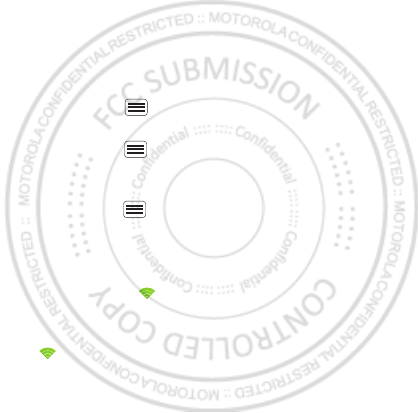
47Bluetooth™, Wi-Fi, & cable connections
Note: Your phone's Bluetooth features and Bluetooth
Class 1 power levels are not allowed for outdoor
operation in France. To avoid unlawful interference with
radio signals, do not use the Bluetooth features in
France unless you are indoors.
Wi-Fi networks
You can connect to Wi-Fi networks for even faster
Internet access and to download data:
1Touch Menu > Settings > Wireless & networks >
Wi-Fi settings.
2Touch Menu > Scan (or touch Wi-Fi, if it is off. Your
phone scans for nearby networks.
To see your phone’s MAC address or other details,
touch Menu > Advanced.
3Touch a network to connect.
4If necessary, enter details from from the network
administrator. When your phone is connected, the
Wi-Fi indicator appears in the status bar.
When power is on and your phone finds a network
you’ve used, it automatically reconnects and shows
in the status bar.
Tip: Touch and hold an empty spot on your home
screen, then choose Android Widgets > Power Control
for a widget that lets you turn on or off Wi-Fi, Bluetooth,
Use GPS satellites, and more.
Dec.29th, 2011
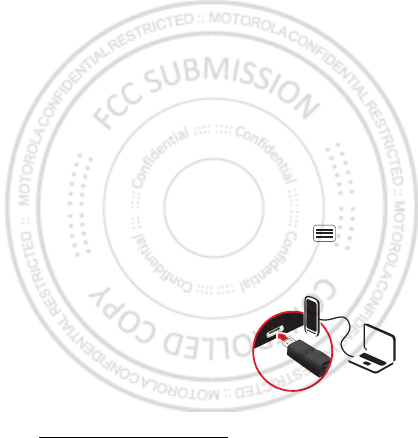
48 Bluetooth™, Wi-Fi, & cable connections
Note: Your phone's features and power levels are not
allowed for outdoor operation in France. To avoid
unlawful interference with radio signals, do not use the
features in France unless you are indoors.
Cable connections
You can use a cable connection to transfer songs,
pictures, or other files between your phone and
computer. You will need a:
•Microsoft™ Windows™ PC or Apple™ Macintosh™.
•Data cable with a standard USB connector on one
end and a micro USB connector on the other end.
•microSD memory card (up to 32GB) inserted in your
phone, as shown in “Assemble & charge” on page 5.
Tip: To see the available memory on your memory
card, from the home screen touch Menu >
Settings > Storage.
To connect your phone and computer with a cable:
1Insert a memory card in your
phone, then connect your
phone’s micro USB port to a
USB port on your computer.
Note: If your computer asks
for your phone’s driver files,
you can download them from
www.motorola.com/support.
Dec.29th, 2011
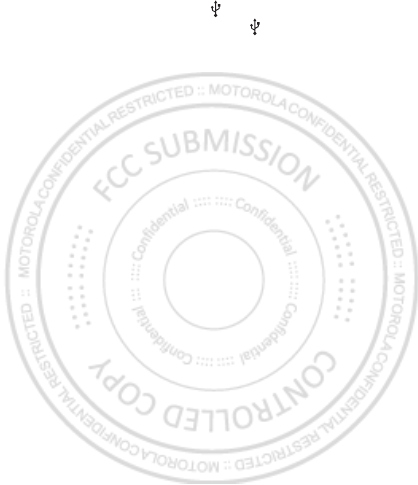
49Bluetooth™, Wi-Fi, & cable connections
2Your phone should show in the status bar. Flick
down the status bar, touch the to enable your
phone’s memory card.
3On your computer, open a program (like Windows™
Media Player for music files, or
Microsoft™ Windows™ Explorer to drag and drop
other files) and use it to transfer your files.
Dec.29th, 2011
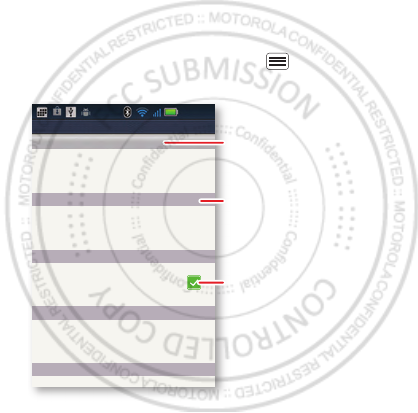
50 Security
Security
help keep your phone safe
Protect your information, in case your phone is lost or
stolen.
Quick start: Security
From the home screen, touch Menu > Settings >
Location & security.
•To set a lock pattern, PIN, or password that you
must enter whenever you wake up the screen,
Lock screen with a pattern, PIN, or password
Show password as you type
Set up screen lock
Set up SIM card lock
Visible passwords
add or remove device administrators
Select device administrators
Location & security settings
Screen unlock
SIM card lock
Passwords
Device administration
Credential storage
11:57
AM
Show password letters and
numbers when you enter
them (rather than ***).
Choose a number code
required to turn on your
phone.
Set a lock pattern, PIN, or
password required to wake
up the screen.
Dec.29th, 2011
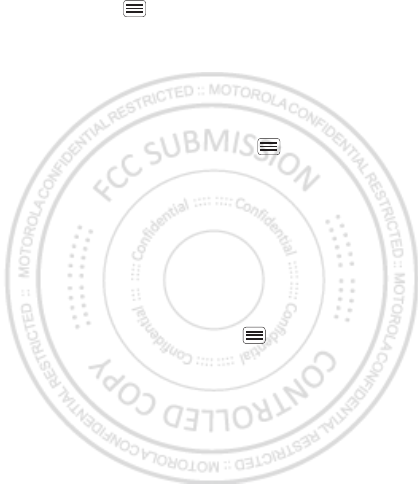
51
touch Menu > Settings > Location & security >
Set up screen lock. Follow the prompts to enter and
confirm the pattern, PIN, or password.
Note: You can make emergency calls on a locked
phone (“Contacts” on page 19). A locked phone still
rings, but you need to unlock it to answer.
•To set a SIM card PIN that you must enter when you
turn on your phone, touch Menu > Settings >
Location & security > Set up SIM card lock > Lock
SIM card. Enter your SIM PIN code. To change your
code, choose Change SIM PIN.
Caution: If you enter an incorrect PIN code three
times, your phone locks your SIM card. To unlock it,
you need a PUK code from your service provider.
Reset
To reset your phone to factory settings and erase all the
data on your phone, touch Menu > Settings >
Privacy > Factory data reset > Reset phone.
Warning: All downloaded apps and user data on your
phone will be deleted.
Dec.29th, 2011

52
Troubleshooting
we’re here to help
Crash recovery
In the unlikely event that your phone stops responding
to touchs and key presses, try a quick reset. Remove the
back cover and battery (“Assemble & charge” on page 5),
then replace and turn on your phone as usual.
Service & repairs
If you have questions or need assistance, we’re here to
help.
Go to www.motorola.com/support, where you can
select from a number of customer care options. You can
also contact the Motorola Customer Support Center at
0800 666 8676 (Argentina), 800-201-442 (Chile),
01-800-700-1504 (Colombia), 01 800 021 0000 (México),
0800-100-4289 (Venezuela), or 0-800-52-470 (Perú).
Dec.29th, 2011
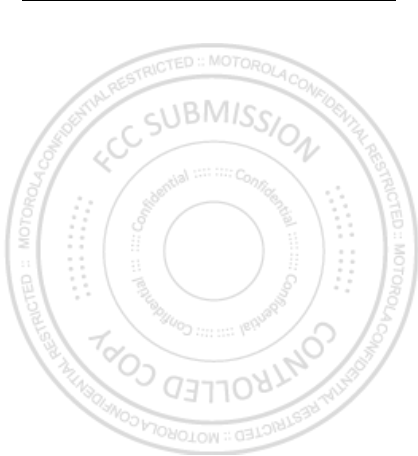
53Safety, Regulatory & Legal
Safety, Regulatory & Legal
Battery Use & Safety
Battery Use & Safety
The following battery use and safety information applies to all Motorola mobile devices. If
your mobile device uses a non-removable main battery (as stated in your product
information), details related to handling and replacing your battery should be
disregarded—the battery should only be replaced by a Motorola-approved service facility,
and any attempt to remove or replace your battery may damage the product.
Important: Handle and store batteries properly to avoid injury or damage.
Most
battery issues arise from improper handling of batteries, and particularly from the continued
use of damaged batteries.
DON’Ts
• Don’t disassemble, crush, puncture, shred, or otherwise attempt to change the
form of your battery.
• Don’t let the mobile device or battery come in contact with liquids.*
Liquids can
get into the mobile device’s circuits, leading to corrosion.
• Don’t allow the battery to touch metal objects.
If metal objects, such as jewelry, stay
in prolonged contact with the battery contact points, the battery could become very hot.
• Don’t place your mobile device or battery near a heat source.*
High temperatures
can cause the battery to swell, leak, or malfunction.
• Don’t dry a wet or damp battery with an appliance or heat source
, such as a hair
dryer or microwave oven.
DOs
• Do avoid leaving your mobile device in your car in high temperatures.*
• Do avoid dropping the mobile device or battery.*
Dropping these items, especially
on a hard surface, can potentially cause damage.*
• Do contact your service provider or Motorola if your mobile device or battery
has been damaged by dropping, liquids or high temperatures.
* Note:
Always make sure that the battery compartment and any connector covers are
closed and secure to avoid direct exposure of the battery to any of these conditions, even if
your product information states that your
mobile device
can resist damage from these
conditions.
Important: Motorola recommends you always use Motorola-branded batteries and
chargers for quality assurance and safeguards.
Motorola’s warranty does not cover
damage to the mobile device caused by non-Motorola batteries and/or chargers. To help you
Dec.29th, 2011
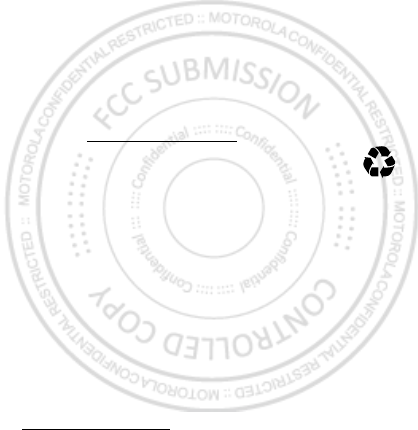
54 Safety, Regulatory & Legal
identify authentic Motorola batteries from non-original or counterfeit batteries (that may not
have adequate safety protection), Motorola provides holograms on its batteries. You should
confirm that any battery you purchase has a “Motorola Original” hologram.
If you see a message on your display such as
Invalid Battery
or
Unable to Charge
, take the following steps:
•
Remove the battery and inspect it to confirm that it has a “Motorola Original” hologram;
•
If there is no hologram, the battery is not a Motorola battery;
•
If there is a hologram, replace the battery and try charging it again;
•
If the message remains, contact a Motorola authorized service center.
Warning:
Use of a non-Motorola battery or charger may present a risk of fire, explosion,
leakage, or other hazard.
Proper and safe battery disposal and recycling:
Proper battery disposal is not only
important for safety, it benefits the environment. You can recycle your used batteries in many
retail or service provider locations. Additional information on proper disposal and recycling
can be found at
www.motorola.com/recycling
Disposal:
Promptly dispose of used batteries in accordance with local
regulations. Contact your local recycling center or national recycling organizations
for more information on how to dispose of batteries.
Warning:
Never dispose of batteries in a fire because they may explode.
Battery Charging
Battery Charging
Notes for charging your product’s battery:
•
During charging, keep your battery and charger near room temperature for efficient
battery charging.
•
New batteries are not fully charged.
•
New batteries or batteries stored for a long time may take more time to charge.
•
Motorola batteries and charging systems have circuitry that protects the battery from
damage from overcharging.
Third Party Accessories
Use of third party accessories, including but not limited to batteries, chargers, headsets,
covers, cases, screen protectors and memory cards, may impact your mobile device’s
performance. In some circumstances, third party accessories can be dangerous and may void
your mobile device’s warranty. For a list of Motorola accessories, visit
www.motorola.com/products
032375o
Dec.29th, 2011

55Safety, Regulatory & Legal
Driving Precautions
Responsible and safe driving is your primary responsibility when behind the wheel of a
vehicle. Using a mobile device or accessory for a call or other application while driving may
cause distraction. Using a mobile device or accessory may be prohibited or restricted in
certain areas, always obey the laws and regulations on the use of these products.
While driving, NEVER:
•
Type or read texts.
•
Enter or review written data.
•
Surf the web.
•
Input navigation information.
•
Perform any other functions that divert your attention from driving.
While driving, ALWAYS:
•
Keep your eyes on the road.
•
Use a handsfree device if available or required by law in your area.
•
Enter destination information into a navigation device
before
driving.
•
Use voice activated features (such as voice dial) and speaking features (such as audible
directions), if available.
•
Obey all local laws and regulations for the use of mobile devices and accessories in the
vehicle.
•
End your call or other task if you cannot concentrate on driving.
Remember to follow the “Smart Practices While Driving” in this guide and at
www.motorola.com/callsmart
(in English only).
Seizures/Blackouts
Some people may be susceptible to epileptic seizures or blackouts when exposed to flashing
lights, such as when playing videos or games. These may occur even if a person has never
had a previous seizure or blackout.
If you have experienced seizures or blackouts, or if you have a family history of such
occurrences, please consult with your physician before playing videos or games or enabling a
flashing-lights feature (if available) on your mobile device.
Discontinue use and consult a physician if any of the following symptoms occur: convulsion,
eye or muscle twitching, loss of awareness, involuntary movements, or disorientation. It is
always a good idea to hold the screen away from your eyes, leave the lights on in the room,
take a 15-minute break every hour, and stop use if you are tired.
Dec.29th, 2011
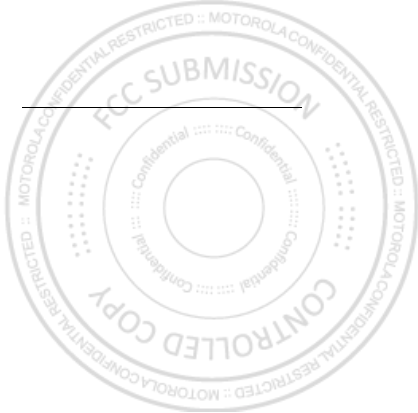
56 Safety, Regulatory & Legal
Caution About High Volume Usage
Warning:
Exposure to loud noise from any source for extended periods of time may affect
your hearing. The louder the volume sound level, the less time is required before your hearing
could be affected. To protect your hearing:
•
Limit the amount of time you use headsets or headphones at high volume.
•
Avoid turning up the volume to block out noisy surroundings.
•
Turn the volume down if you can’t hear people speaking near you.
If you experience hearing discomfort, including the sensation of pressure or fullness in your
ears, ringing in your ears, or muffled speech, you should stop listening to the device through
your headset or headphones and have your hearing checked.
For more information about hearing, see our website at
direct.motorola.com/hellomoto/nss/AcousticSafety.asp
(in English only).
Repetitive Motion
When you repetitively perform actions such as pressing keys or entering finger-written
characters, you may experience occasional discomfort in your hands, arms, shoulders, neck,
or other parts of your body. If you continue to have discomfort during or after such use, stop
use and see a physician.
Children
Keep your mobile device and its accessories away from small children.
These
products are not toys and may be hazardous to small children. For example:
•
A choking hazard may exist for small, detachable parts.
•
Improper use could result in loud sounds, possibly causing hearing injury.
•
Improperly handled batteries could overheat and cause a burn.
Similar to a computer, if a child does use your mobile device, you may want to monitor their
access to help prevent exposure to inappropriate apps or content.
Glass Parts
Some parts of your mobile device may be made of glass. This glass could break if the product
receives a substantial impact. If glass breaks, do not touch or attempt to remove. Stop using
your mobile device until the glass is replaced by a qualified service center.
Operational Warnings
Obey all posted signs when using mobile devices in public areas.
Dec.29th, 2011
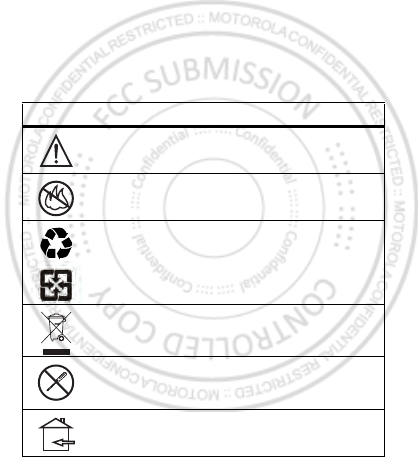
57Safety, Regulatory & Legal
Potentially Explosive Atmospheres
Areas with potentially explosive atmospheres are often, but not always, posted and can
include fueling areas, such as below decks on boats, fuel or chemical transfer or storage
facilities, or areas where the air contains chemicals or particles, such as grain dust, or metal
powders.
When you are in such an area, turn off your mobile device, and do not remove, install, or
charge batteries unless it is a radio product type especially qualified for use in such areas as
“Intrinsically Safe” (for example, Factory Mutual, CSA, or UL approved). In such areas, sparks
can occur and cause an explosion or fire.
Symbol Key
Your battery, charger, or mobile device may contain symbols, defined as follows:
Symbol Definition
Important safety information follows.
Do not dispose of your battery or mobile device in a fire.
Your battery or mobile device may require recycling in accordance
with local laws. Contact your local regulatory authorities for more
information.
Do not dispose of your battery or mobile device with your household
waste. See “Recycling” for more information.
Do not use tools.
For indoor use only.
032374o
032376o
032375o
Dec.29th, 2011

58 Safety, Regulatory & Legal
Radio Frequency (RF) Energy
Exposure to RF Energy
Your mobile device contains a transmitter and receiver. When it is ON, it receives and
transmits RF energy. When you communicate with your mobile device, the system handling
your call controls the power level at which your mobile device transmits.
Your mobile device is designed to comply with local regulatory requirements in your country
concerning exposure of human beings to RF energy.
RF Energy Operational Precautions
For optimal mobile device performance, and to be sure that human exposure to RF energy
does not exceed the guidelines set forth in the relevant standards, always follow these
instructions and precautions:
•
When placing or receiving a phone call, hold your mobile device just like you would a
landline phone.
•
If you wear the mobile device on your body, always place the mobile device in a
Motorola-supplied or approved clip, holder, holster, case, or body harness. If you do not
use a body-worn accessory supplied or approved by Motorola, keep the mobile device and
its antenna at least 2.5 cm (1 inch) from your body when transmitting.
•
Using accessories not supplied or approved by Motorola may cause your mobile device to
exceed RF energy exposure guidelines. For a list of Motorola-supplied or approved
accessories, visit our website at:
www.motorola.com
.
RF Energy Interference/Compatibility
Nearly every electronic device is subject to RF energy interference from external sources if
inadequately shielded, designed, or otherwise configured for RF energy compatibility. In
some circumstances, your mobile device may cause interference with other devices.
Follow Instructions to Avoid Interference Problems
Turn off your mobile device in any location where posted notices instruct you to do so.
In an aircraft, turn off your mobile device whenever instructed to do so by airline staff. If your
mobile device offers an airplane mode or similar feature, consult airline staff about using it in
flight.
Implantable Medical Devices
If you have an implantable medical device, such as a pacemaker or defibrillator, consult your
physician before using this mobile device.
Persons with implantable medical devices should observe the following precautions:
Dec.29th, 2011
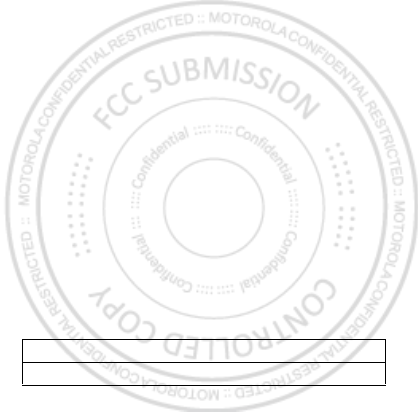
59Safety, Regulatory & Legal
•
ALWAYS keep the mobile device more than 20 centimeters (8 inches) from the
implantable medical device when the mobile device is turned ON.
•
DO NOT carry the mobile device in the breast pocket.
•
Use the ear opposite the implantable medical device to minimize the potential for
interference.
•
Turn OFF the mobile device immediately if you have any reason to suspect that
interference is taking place.
Read and follow the directions from the manufacturer of your implantable medical device. If
you have any questions about using your mobile device with your implantable medical
device, consult your healthcare provider.
Regulatory Information
Your Motorola mobile device is designed to comply with national and international regulatory
requirements. For full compliance statements and details, please refer to the regulatory
information in your printed product guide.
Specific Absorption Rate (FCC)
SAR (IEEE)
YOUR MOBILE DEVICE MEETS FCC LIMITS FOR EXPOSURE
TO RADIO WAVES.
Your mobile device is a radio transmitter and receiver. It is designed not to exceed the limits
for exposure to radio waves (radio frequency electromagnetic fields) adopted by the Federal
Communications Commission (FCC). These limits include a substantial safety margin
designed to assure the safety of all persons, regardless of age and health.
The radio wave exposure guidelines use a unit of measurement known as the Specific
Absorption Rate, or SAR. The SAR limit for mobile devices is 1.6 W/kg.
Tests for SAR are conducted using standard operating positions with the device transmitting
at its highest certified power level in all tested frequency bands. The highest SAR values
under the FCC guidelines for your device model are listed below:
During use, the actual SAR values for your device are usually well below the values stated.
This is because, for purposes of system efficiency and to minimize interference on the
network, the operating power of your mobile device is automatically decreased when full
Head SAR GSM 850, Wi-Fi, Bluetooth 0.451 W/kg
Body-worn SAR UMTS 1900, Wi-Fi, Bluetooth 1.27 W/kg
Dec.29th, 2011

60 Safety, Regulatory & Legal
power is not needed for the call. The lower the power output of the device, the lower its SAR
value.
Body-worn SAR testing has been carried out using an approved accessory or at a separation
distance of 2.5 cm (1 inch). To meet RF exposure guidelines during body-worn operation, the
device should be in an approved accessory or positioned at least 2.5 cm (1 inch) away from
the body. If you are not using an approved accessory, ensure that whatever product is used is
free of any metal and that it positions the phone at least 2.5 cm (1 inch) away from the body.
If you are interested in further reducing your RF exposure then you can easily do so by limiting
your usage or simply using a hands-free kit to keep the device away from the head and body.
Additional information can be found at
www.motorola.com/rfhealth
.
Specific Absorption Rate (ICNIRP)
SAR (ICNIRP)
YOUR MOBILE DEVICE MEETS INTERNATIONAL
GUIDELINES FOR EXPOSURE TO RADIO WAVES.
Your mobile device is a radio transmitter and receiver. It is designed not to exceed the limits
for exposure to radio waves (radio frequency electromagnetic fields) recommended by
international guidelines. The guidelines were developed by an independent scientific
organization (ICNIRP) and include a substantial safety margin designed to assure the safety
of all persons, regardless of age and health.
The radio wave exposure guidelines use a unit of measurement known as the Specific
Absorption Rate, or SAR. The SAR limit for mobile devices is 2 W/kg.
Tests for SAR are conducted using standard operating positions with the device transmitting
at its highest certified power level in all tested frequency bands. The highest SAR values
under the ICNIRP guidelines for your device model are listed below:
During use, the actual SAR values for your device are usually well below the values stated.
This is because, for purposes of system efficiency and to minimize interference on the
network, the operating power of your mobile device is automatically decreased when full
power is not needed for the call. The lower the power output of the device, the lower its SAR
value.
Body-worn SAR testing has been carried out using an approved accessory or at a separation
distance of 2.5 cm (1 inch). To meet RF exposure guidelines during body-worn operation, the
Head SAR UMTS 1900 + Wi-Fi + Bluetooth 0.166 W/kg
Body-worn SAR UMTS 1900 + Wi-Fi + Bluetooth 0.628 W/kg
Dec.29th, 2011

61Safety, Regulatory & Legal
device should be in an approved accessory or positioned at least 2.5 cm (1 inch) away from
the body. If you are not using an approved accessory, ensure that whatever product is used is
free of any metal and that it positions the phone at least 2.5 cm (1 inch) away from the body.
If you are interested in further reducing your RF exposure then you can easily do so by limiting
your usage or simply using a hands-free kit to keep the device away from the head and body.
Additional information can be found at
www.motorola.com/rfhealth
.
European Union Directives Conformance
Statement
EU Conformance
The following CE compliance information is applicable to Motorola mobile devices that carry
one of the following CE marks:
Hereby, Motorola declares that this product is in compliance with:
•
The essential requirements and other relevant provisions of Directive 1999/5/EC
•
All other relevant EU Directives
The above gives an example of a typical Product Approval Number.
You can view your product’s Declaration of Conformity (DoC) to Directive 1999/5/EC (to
R&TTE Directive) at
www.motorola.com/rtte
(in English only). To find your DoC, enter
the Product Approval Number from your product’s label in the “Search” bar on the website.
0168
[Only Indoor Use Allowed In France
for Bluetooth and/or Wi-Fi]
0168
0168
Product
Approval
Number
Dec.29th, 2011

62 Safety, Regulatory & Legal
FCC Notice to Users
FCC Notice
The following statement applies to all products that bear the FCC logo on the
product label.
This equipment has been tested and found to comply with the limits for a Class B digital
device, pursuant to part 15 of the FCC Rules. See 47 CFR Sec. 15.105(b). These limits are
designed to provide reasonable protection against harmful interference in a residential
installation. This equipment generates, uses and can radiate radio frequency energy and, if
not installed and used in accordance with the instructions, may cause harmful interference to
radio communications. However, there is no guarantee that interference will not occur in a
particular installation. If this equipment does cause harmful interference to radio or
television reception, which can be determined by turning the equipment off and on, the user
is encouraged to try to correct the interference by one or more of the following measures:
•
Reorient or relocate the receiving antenna.
•
Increase the separation between the equipment and the receiver.
•
Connect the equipment to an outlet on a circuit different from that to which the receiver is
connected.
•
Consult the dealer or an experienced radio/TV technician for help.
This device complies with part 15 of the FCC Rules. Operation is subject to the following two
conditions: (1) This device may not cause harmful interference, and (2) this device must
accept any interference received, including interference that may cause undesired operation.
See 47 CFR Sec. 15.19(a)(3).
Motorola has not approved any changes or modifications to this device by the user. Any
changes or modifications could void the user’s authority to operate the equipment. See 47
CFR Sec. 15.21.
For products that support Wi-Fi 802.11a (as defined in the product specifications available at
www.motorola.com
), the following information applies. This equipment has the
capability to operate Wi-Fi in the 5 GHz Unlicensed National Information Infrastructure
(U-NII) band. Because this band is shared with MSS (Mobile Satellite Service), the FCC has
restricted such devices to indoor use only (see 47 CFR 15.407(e)). Since wireless hot spots
operating in this band have the same restriction, outdoor services are not offered.
Nevertheless, please do not operate this device in Wi-Fi mode when outdoors.
Location Services (GPS & AGPS)
GPS & AGPS
The following information is applicable to Motorola mobile devices that provide location
based (GPS and/or AGPS) functionality.
Dec.29th, 2011

63Safety, Regulatory & Legal
Your mobile device can use Global Positioning System (GPS) signals for location-based
applications. GPS uses satellites controlled by the U.S. government that are subject to
changes implemented in accordance with the Department of Defense policy and the Federal
Radio Navigation Plan. These changes may affect the performance of location technology on
your mobile device.
Your mobile device can also use Assisted Global Positioning System (AGPS), which obtains
information from the cellular network to improve GPS performance. AGPS uses your wireless
service provider's network and therefore airtime, data charges, and/or additional charges
may apply in accordance with your service plan. Contact your wireless service provider for
details.
Your Location
Location-based information includes information that can be used to determine the
approximate location of a mobile device. Mobile devices which are connected to a wireless
network transmit location-based information. Devices enabled with GPS or AGPS technology
also transmit location-based information. Additionally, if you use applications that require
location-based information (e.g. driving directions), such applications transmit location-based
information. This location-based information may be shared with third parties, including your
wireless service provider, applications providers, Motorola, and other third parties providing
services.
Emergency Calls
When you make an emergency call, the cellular network may activate the AGPS technology
in your mobile device to tell the emergency responders your approximate location.
AGPS has limitations and
might not work in your area
. Therefore:
•
Always tell the emergency responder your location to the best of your ability; and
•
Remain on the phone for as long as the emergency responder instructs you.
Navigation
Navigation
The following information is applicable to Motorola mobile devices that provide navigation
features.
When using navigation features, note that mapping information, directions and other
navigational data may contain inaccurate or incomplete data. In some countries, complete
information may not be available. Therefore, you should visually confirm that the navigational
instructions are consistent with what you see. All drivers should pay attention to road
conditions, closures, traffic, and all other factors that may impact driving. Always obey
posted road signs.
Dec.29th, 2011

64 Safety, Regulatory & Legal
Smart Practices While Driving
Driving Safety
Check the laws and regulations on the use of mobile devices and their accessories
in the areas where you drive. Always obey them. The use of these devices may be
prohibited or restricted in certain areas—for example, handsfree use only may be
required. Go to
www.motorola.com/callsmart
(in English only) for more
information.
Your mobile device lets you communicate by voice and data—almost anywhere, anytime,
wherever wireless service is available and safe conditions allow. When driving a car, driving
is your first responsibility. If you choose to use your mobile device while driving, remember
the following tips:
• Get to know your Motorola mobile device and its features such as speed dial,
redial and voice dial.
If available, these features help you to place your call without
taking your attention off the road.
• When available, use a handsfree device.
If possible, add an additional layer of
convenience to your mobile device with one of the many Motorola Original handsfree
accessories available today.
• Position your mobile device within easy reach.
Be able to access your mobile
device without removing your eyes from the road. If you receive an incoming call at an
inconvenient time, if possible, let your voicemail answer it for you.
• Let the person you are speaking with know you are driving; if necessary,
suspend the call in heavy traffic or hazardous weather conditions.
Rain, sleet,
snow, ice, and even heavy traffic can be hazardous.
• Do not take notes or look up phone numbers while driving.
Jotting down a “to do”
list or going through your address book takes attention away from your primary
responsibility—driving safely.
• Dial sensibly and assess the traffic; if possible, place calls when your car is not
moving or before pulling into traffic.
If you must make a call while moving, dial only a
few numbers, check the road and your mirrors, then continue.
• Do not engage in stressful or emotional conversations that may be distracting.
Make people you are talking with aware you are driving and suspend conversations that
can divert your attention away from the road.
• Use your mobile device to call for help.
Dial 911 or other local emergency number in
the case of fire, traffic accident, or medical emergencies (wherever wireless phone
service is available).
• Use your mobile device to help others in emergencies.
If you see an auto accident,
crime in progress, or other serious emergency where lives are in danger, call 911 or other
Dec.29th, 2011

65Safety, Regulatory & Legal
local emergency number (wherever wireless phone service is available), as you would
want others to do for you.
• Call roadside assistance or a special non-emergency wireless assistance
number when necessary.
If you see a broken-down vehicle posing no serious hazard, a
broken traffic signal, a minor traffic accident where no one appears injured, or a vehicle
you know to be stolen, call roadside assistance or other special non-emergency wireless
number (wherever wireless phone service is available).
Privacy & Data Security
Privacy & Data Security
Motorola understands that privacy and data security are important to everyone. Because
some features of your mobile device may affect your privacy or data security, please follow
these recommendations to enhance protection of your information:
• Monitor access
—Keep your mobile device with you and do not leave it where others
may have unmonitored access. Use your device’s security and lock features, where
available.
• Keep software up to date
—If Motorola or a software/application vendor releases a
patch or software fix for your mobile device that updates the device’s security, install it as
soon as possible.
• Secure Personal Information
—Your mobile device can store personal information in
various locations including your SIM card, memory card, and phone memory. Be sure to
remove or clear all personal information before you recycle, return, or give away your
device. You can also backup your personal data to transfer to a new device.
Note:
For information on how to backup or wipe data from your mobile device, go to
www.motorola.com/support
• Online accounts
—Some mobile devices provide a Motorola online account (such as
MOTOBLUR). Go to your account for information on how to manage the account, and how
to use security features such as remote wipe and device location (where available).
• Applications and updates
—Choose your apps and updates carefully, and install from
trusted sources only. Some apps can impact your phone’s performance and/or have
access to private information including account details, call data, location details and
network resources.
•Wireless
—For mobile devices with Wi-Fi features, only connect to trusted Wi-Fi
networks. Also, when using your device as a hotspot (where available) use network
security. These precautions will help prevent unauthorized access to your device.
• Location-based information
—Location-based information includes information that
can be used to determine the approximate location of a mobile device. Mobile phones
which are connected to a wireless network transmit location-based information. Devices
Dec.29th, 2011
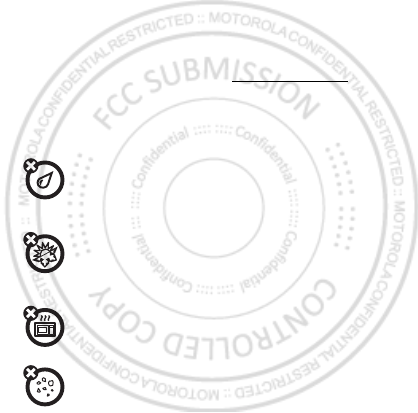
66 Safety, Regulatory & Legal
enabled with GPS or AGPS technology also transmit location-based information.
Additionally, if you use applications that require location-based information (e.g. driving
directions), such applications transmit location-based information. This location-based
information may be shared with third parties, including your wireless service provider,
applications providers, Motorola, and other third parties providing services.
• Other information your device may transmit
—Your device may also transmit testing
and other diagnostic (including location-based) information, and other non-personal
information to Motorola or other third-party servers. This information is used to help
improve products and services offered by Motorola.
If you have further questions regarding how the use of your mobile device may impact your
privacy or data security, please contact Motorola at
privacy@motorola.com
, or contact
your service provider.
Use & Care
Use & Care
To care for your Motorola mobile device, please observe the following:
liquids
Don’t expose your mobile device to water, rain, extreme humidity, sweat, or
other liquids. If it does get wet, don’t try to accelerate drying with the use of an
oven or dryer, as this may damage the mobile device.
extreme heat or cold
Don’t store or use your mobile device in temperatures below -10°C (14°F) or
above 60°C (140°F). Don’t recharge your mobile device in temperatures below
0°C (32°F) or above 45°C (113°F).
microwaves
Don’t try to dry your mobile device in a microwave oven.
dust and dirt
Don’t expose your mobile device to dust, dirt, sand, food, or other inappropriate
materials.
Dec.29th, 2011
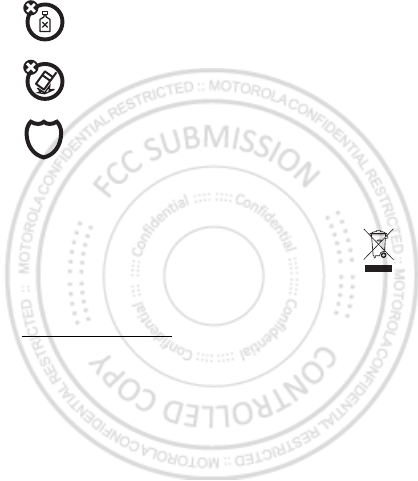
67Safety, Regulatory & Legal
cleaning solutions
To clean your mobile device, use only a dry soft cloth. Don’t use alcohol or other
cleaning solutions.
shock and vibration
Don’t drop your mobile device.
protection
To help protect your mobile device, always make sure that the battery
compartment and any connector covers are closed and secure.
Recycling
Recycling
Mobile Devices & Accessories
Please do not dispose of mobile devices or electrical accessories (such as
chargers, headsets, or batteries) with your household waste, or in a fire. These
items should be disposed of in accordance with the national collection and
recycling schemes operated by your local or regional authority. Alternatively, you
may return unwanted mobile devices and electrical accessories to any Motorola Approved
Service Center in your region. Details of Motorola approved national recycling schemes, and
further information on Motorola recycling activities can be found at:
www.motorola.com/recycling
Packaging & Product Guides
Product packaging and product guides should only be disposed of in accordance with national
collection and recycling requirements. Please contact your regional authorities for more
details.
Software Copyright Notice
Soft ware Copy right N oti ce
Motorola products may include copyrighted Motorola and third-party software stored in
semiconductor memories or other media. Laws in the United States and other countries
preserve for Motorola and third-party software providers certain exclusive rights for
copyrighted software, such as the exclusive rights to distribute or reproduce the copyrighted
software. Accordingly, any copyrighted software contained in Motorola products may not be
modified, reverse-engineered, distributed, or reproduced in any manner to the extent allowed
Dec.29th, 2011

68 Safety, Regulatory & Legal
by law. Furthermore, the purchase of Motorola products shall not be deemed to grant either
directly or by implication, estoppel, or otherwise, any license under the copyrights, patents,
or patent applications of Motorola or any third-party software provider, except for the normal,
non-exclusive, royalty-free license to use that arises by operation of law in the sale of a
product.
Content Copyright
Content Copyri ght
The unauthorized copying of copyrighted materials is contrary to the provisions of the
Copyright Laws of the United States and other countries. This device is intended solely for
copying non-copyrighted materials, materials in which you own the copyright, or materials
which you are authorized or legally permitted to copy. If you are uncertain about your right to
copy any material, please contact your legal advisor.
Open Source Software Information
OSS Information
For instructions on how to obtain a copy of any source code being made publicly available by
Motorola related to software used in this Motorola mobile device, you may send your request
in writing to the address below. Please make sure that the request includes the model
number and the software version number.
MOTOROLA MOBILITY, INC.
OSS Management
600 North US Hwy 45
Libertyville, IL 60048
USA
The Motorola website
opensource.motorola.com
(in English only) also contains
information regarding Motorola's use of open source.
Motorola has created the
opensource.motorola.com
website to serve as a portal for
interaction with the software community-at-large.
To view additional information regarding licenses, acknowledgments and required copyright
notices for open source packages used in this Motorola mobile device, please
press Menu Key >
Settings
>
About phone
>
Legal information
>
Open source licenses
. In addition, this Motorola device may include
self-contained applications that present supplemental notices for open source packages used
in those applications.
Service & Repairs
If you have questions or need assistance, we're here to help.
Dec.29th, 2011
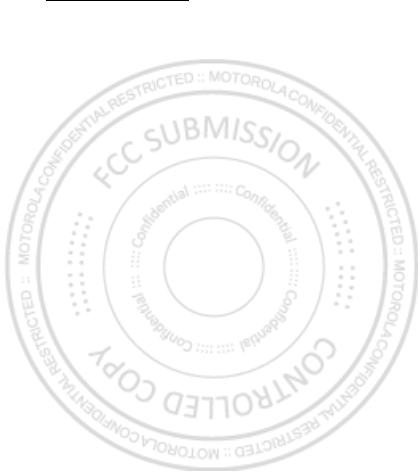
69Safety, Regulatory & Legal
Go to
www.motorola.com/support
, where you can select from a number of customer
care options. You can also contact the Motorola Customer Support Center at 0800 666 8676
(Argentina), 800-201-442 (Chile), 01-800-700-1504 (Colombia), 01 800 021 0000 (México),
0800-100-4289 (Venezuela), or 0-800-52-470 (Perú).
Latin America Warranty, Except Mexico
Warranty (Exce pt Mexic o)
Latin America Warranty Motorola Mobility Inc.
Subscribers/Cellular Division
Through its own service centers and/or its authorized service centers, Motorola provides a
1-year warranty that covers the cellular phone, all its parts and labor against any defect and
operation as long as the “Product” has been operated and handled under normal conditions.
The term of 1 year begins when the “Product” is purchased.
Conditions
1. For warranty service, return the “Product” and this warranty to the place of purchase or to
any Motorola authorized service center.
If additional information is needed, please contact any of our service centers:
Motorola Comercial, S.A. de C.V.
Bosque de Alisos No. 125
Bosques de las Lomas
CP 05120 México, D.F.
Telephone: 257-6700
Motorola Industrial Ltda.
Av. Chedid Jafet
222-Bloco D-1 Andar
Vila Olimpia 04551-065
Sao Paulo, Brazil
Telephone: 0800-773 1244
Motorola Mobility Colombia S.A.S.
Carrera 7 7152
Torre B Piso 13 Oficina 1303
Torre del Banco Ganadero
Santafe de Bogotá, Colombia
Telephone: 01800 700 1504
Dec.29th, 2011

70 Safety, Regulatory & Legal
If the cellular phone has been installed in a vehicle, take the vehicle to the service center
to analyze the equipment, or the installation on the vehicle. This warranty does not cover
the installation of the cellular phone.
2. Motorola Mobility Inc., through its own service centers and/or their authorized service
centers, will repair or replace the cellular phone at no charge. This warranty covers
shipping expenses, only if it is needed to make the repair.
Motorola Mobility Inc. through its own service centers and/or their authorized service
centers, at its own discretion, will repair, replace, or reimburse the purchase price of the
defective cellular phone only during the warranty period, as long as the “Product,” in
accordance with the conditions established in this warranty, is returned to a Motorola
service center or to a Motorola authorized service center. All the accessories, batteries,
parts, small boards or equipment of the cellular telephone that by virtue of being defective
are replaced in fulfillment of this warranty, will automatically become property of
Motorola Mobility, Inc.
3. To receive warranty service, present your cellular phone or accessory to any Motorola
service center or Motorola authorized service center, along with your receipt of purchase
or comparable substitute that indicates the date of purchase, serial number of the
transceiver, and/or electronic serial number.
4. The repair time will not be greater than 30 days, starting from the day the equipment was
received at the service center.
5. To purchase parts, spare parts, accessories and service not covered by this warranty,
contact one of the service centers listed in section 1, or any authorized service center in
your locality.
6. This warranty is not valid in the following cases:
•
Defects or damages derived from abnormal use.
•
Defects or damages derived from accident or negligence.
•
Defects or damages derived from tests, unsuitable operation, maintenance, installation
and adjustments, or derived from any alteration or modification of any type.
•
Damage caused to antennas, unless they are consequences of defects in material or
workmanship.
•
When the cellular phone has been disassembled and/or repaired so that its operation has
been affected or that it can not be tested to verify any claim that grants this warranty.
•
Any cellular phone with a serial number that has been removed, altered, or obliterated.
•
Defects or damages caused by food spills or liquids.
•
When the cables of the control unit have been stretched or the module tongue-piece has
broken.
Dec.29th, 2011
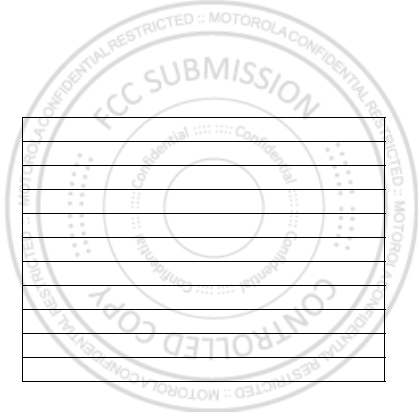
71Safety, Regulatory & Legal
•
When the surface of the “Product” and its pieces have been scratched or damaged due to
normal use.
•
Leather cases.
•
Rented cellular phones.
•
When the “Product” has been altered or repaired by non-Motorola authorized service
centers.
•
When the “Product” has not been operated in agreement with the instructions that
accompany the “Product.”
7. The batteries (Nickel-Cadmium) are warranted only if their capacity is reduced by 80%
below its predicted capacity. This warranty is null for all types of batteries if:
•
The batteries are charged by a charger that has not been approved by Motorola.
•
Any of the battery seals are broken or tampered with.
•
The batteries were used or installed in non-Motorola equipment.
Guarantee Policy (Mexico)
Guarantee ( Mexico)
This Guarantee Policy represents the only guarantee that applies to personal communication
Products and Accessories of the Motorola Trademark that are purchased in Mexico and
“Product”:
Brand: Motorola Model:
Number of Mechanical Series:
Number of Electronic Series:
Name of Distributor:
Street and Number:
Tow n:
Municipality:
Postal Code, City, State, or Country:
Telephone:
Date of Delivery or Installation:
Dec.29th, 2011

72 Safety, Regulatory & Legal
represents any other guarantee contained in the instructions, manuals, guides and/or
warnings contained inside the packaging of said Products and Accessories.
I. Items Covered by this Guarantee
It protects the manufacturing defects and hidden defects of the “Products” and
“Accessories” (such as batteries, antennas, chargers, wired headphones and wireless
devices) of the Motorola trademark, described in the space that for such purpose is
established on the back of this Guarantee Policy, which, covers all of the parts, components,
accessories and labor of Motorola Products, as well as the transportation costs that derive
from fulfilling this policy, within its service network.
The Motorola “Products” that this guarantee protects may be: (a) cellular phones, (b) smart
phones (pocket computer and cellular phone), (c) beepers, (d) two-way radios, (e) wireless
phones.
Motorola, free of charge for you, shall have the option to repair or replace the “Products”,
“Accessories” and components that present problems and are covered by the Guarantee.
Prior authorization expressed by the service requester, Motorola Comercial, S.A. de C.v. shall
use used, equally functioning, refurbished, repaired or second hand parts or spare parts to
repair the “Product.” Software updates shall not be provided.
II. Duration of the Guarantee
The duration of the guarantee shall be one year starting from the purchase date of the new
“Product” or “Accessory” at an authorized establishment.
III. Procedure for Exercising the Guarantee
To demand the fulfillment of this guarantee, the address where the “Product” or “Accessory”
was purchased must be sent to the address of the
Person Responsible for the
“Products” and “Accessories” in Mexico
:
or to the address of the authorized service center (which you can consult free of charge by
calling 01 800 021 0000) and presenting the “Product” or “Accessory” with its parts and
components.
Motorola Comercial, S.A. de C.V.
Bosque de Alisos 125
Col. Bosques de las Lomas
Del. Cuajimalpa de Morelos
C.P. 05120 México, D.F.
Phone Number: (55) 5257-6700
Dec.29th, 2011
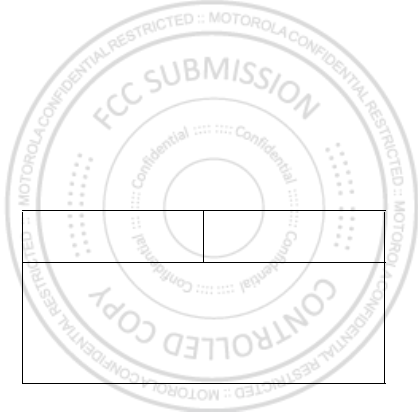
73Safety, Regulatory & Legal
To exercise this guarantee, you must present the “Product” or “Accessory” and this
Guarantee Policy duly sealed by the establishment where it was purchased. In the event that
this policy was not established on the date in which the “Product” or “Accessory” was
purchased, you must present the receipt from this purchase.
IV. Limitations or Exceptions of this Guarantee
The guarantee shall not be valid:
•
When the “Product” or “Accessory” had been used in conditions different than normal
conditions.
•
When the “Product” or “Accessory” had not been operated in accordance with the
accompanying usage instructions.
•
When the “Product” or “Accessory” had been changed or repaired by people who are not
authorized by the national manufacturer, importer or respective responsible retailer
Motorola shall notify the consumer if the service request is covered by this guarantee policy;
in the event that it is not covered, Motorola shall inform the consumer of the availability,
prices and other conditions that apply to repairing the “Product.”
Motorola shall only replace the “Product” or “Accessory”, upon turning in the “Product” or
“Accessory” purchased.
For more information about the “Product” that needs repairs that are not covered by this
guarantee, please call 01 800 021 0000.
Note:
In other countries, consult the local guarantee laws and regulations and your local
Motorola office.
Product model. “Product” purchase date.
Seal of the authorized distributor or establishment where the “Product” was
purchased.
Dec.29th, 2011
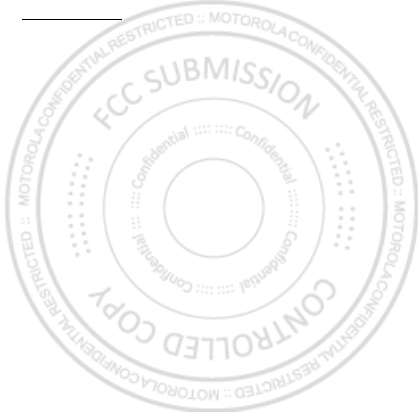
74 Safety, Regulatory & Legal
Copyright & Trademarks
Motorola Mobility Argentina S.A.
Suipacha 1111 - Piso 18
C1008AAW Buenos Aires
ARGENTINA
www.motorola.com
Certain features, services and applications are network dependent and may not be available
in all areas; additional terms, conditions and/or charges may apply. Contact your service
provider for details.
All features, functionality, and other product specifications, as well as the information
contained in this guide, are based upon the latest available information and believed to be
accurate at the time of printing. Motorola reserves the right to change or modify any
information or specifications without notice or obligation.
Note:
The images in this guide are examples only.
MOTOROLA and the Stylized M Logo are trademarks or registered trademarks of Motorola
Trademark Holdings, LLC. Google, the Google logo, Google Maps, Google Talk, Google
Latitude, Gmail, YouTube, Picasa, Android and Android Market are trademarks of Google, Inc.
All other product or service names are the property of their respective owners.
© 2011 Motorola Mobility, Inc. All rights reserved.
Caution:
Motorola does not take responsibility for changes/modification to the transceiver.
Product ID: Motorola XT611
Manual Number: 68016550001-A
Dec.29th, 2011
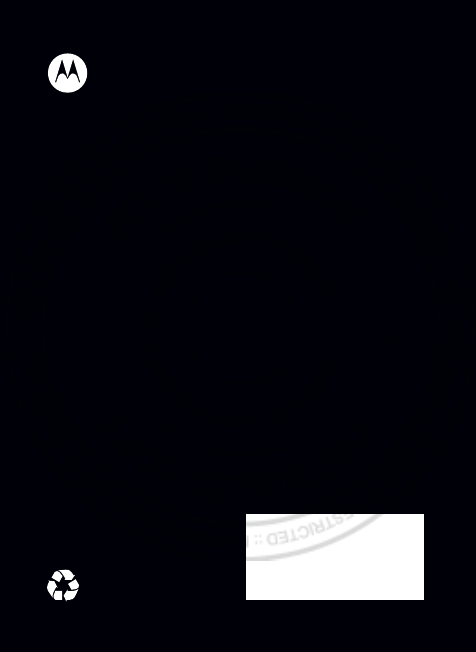
Dec.29th, 2011