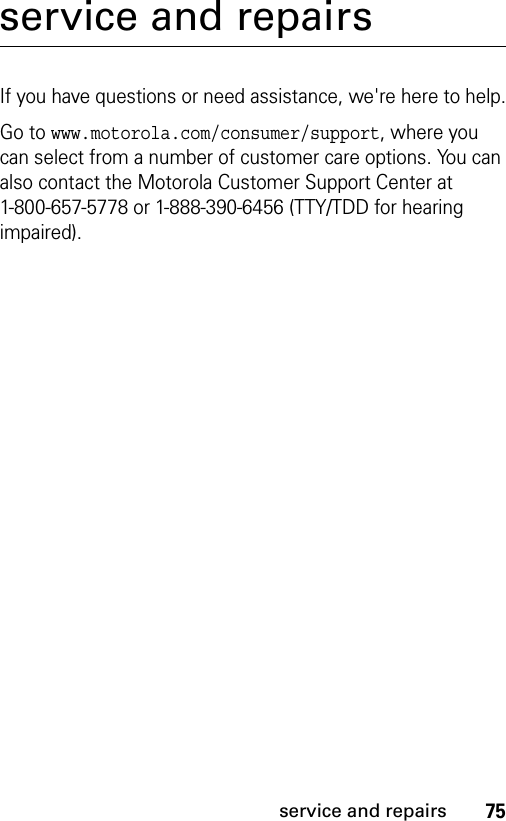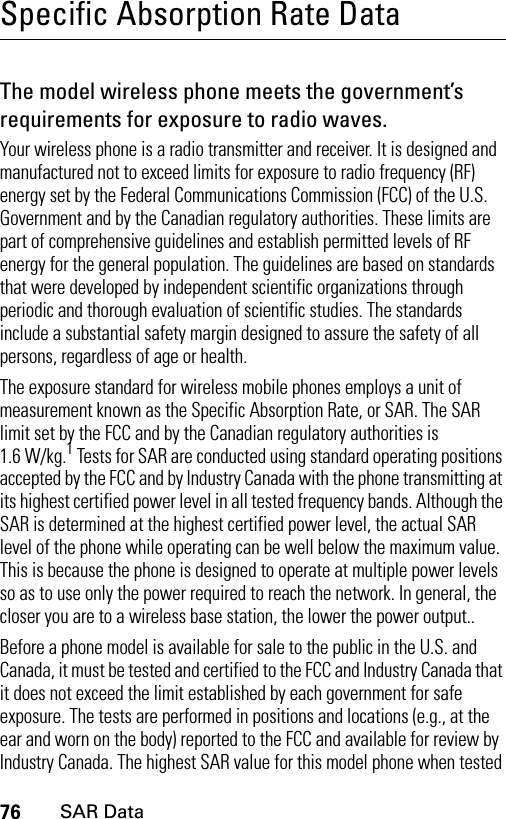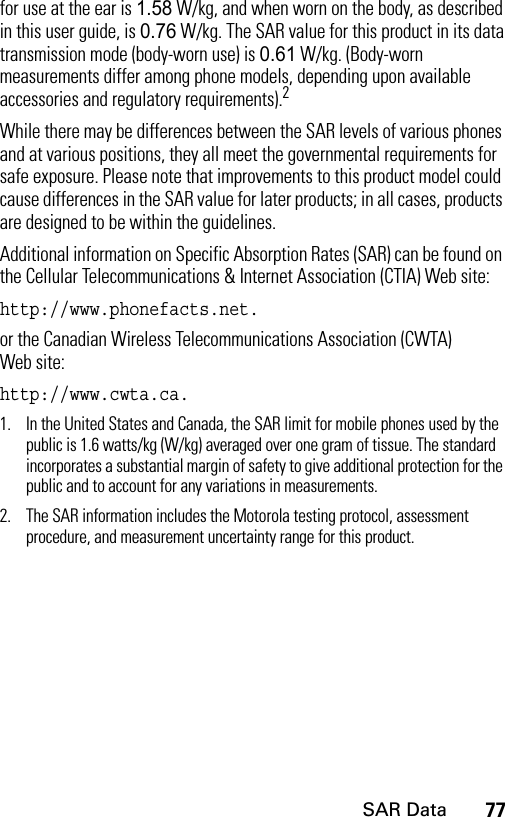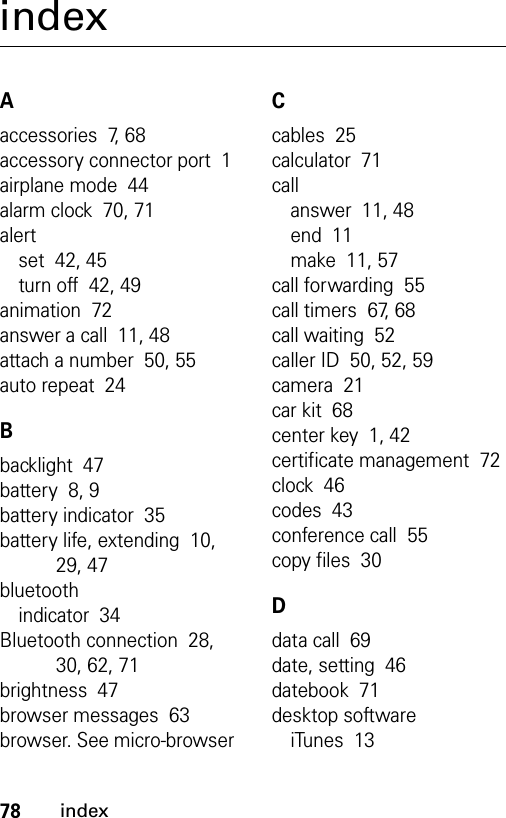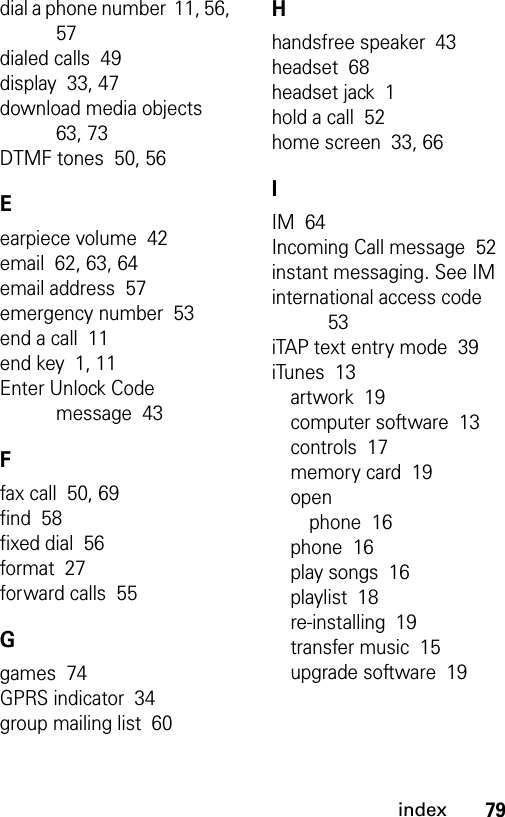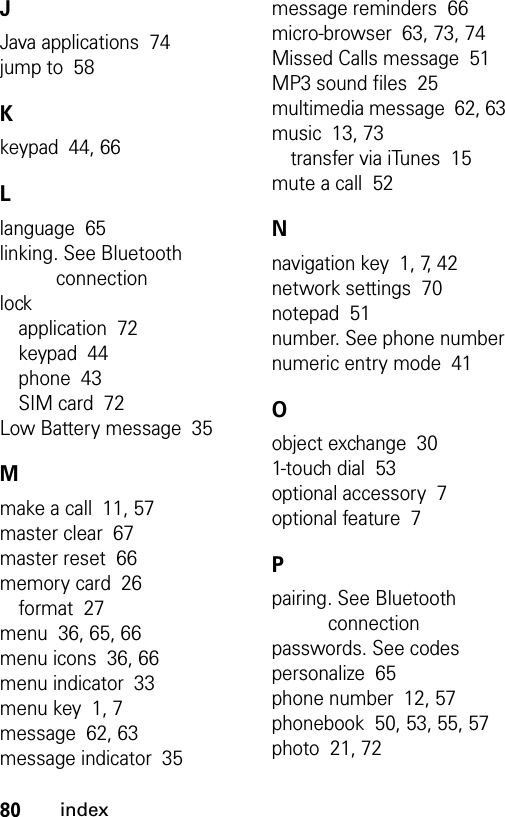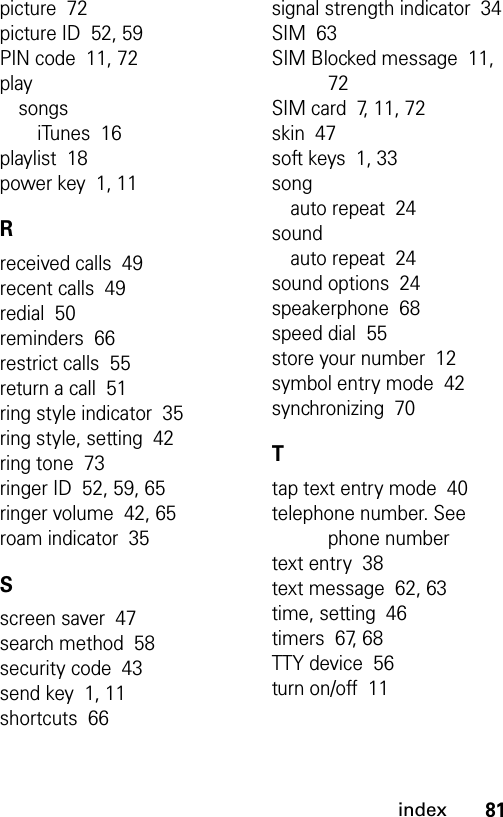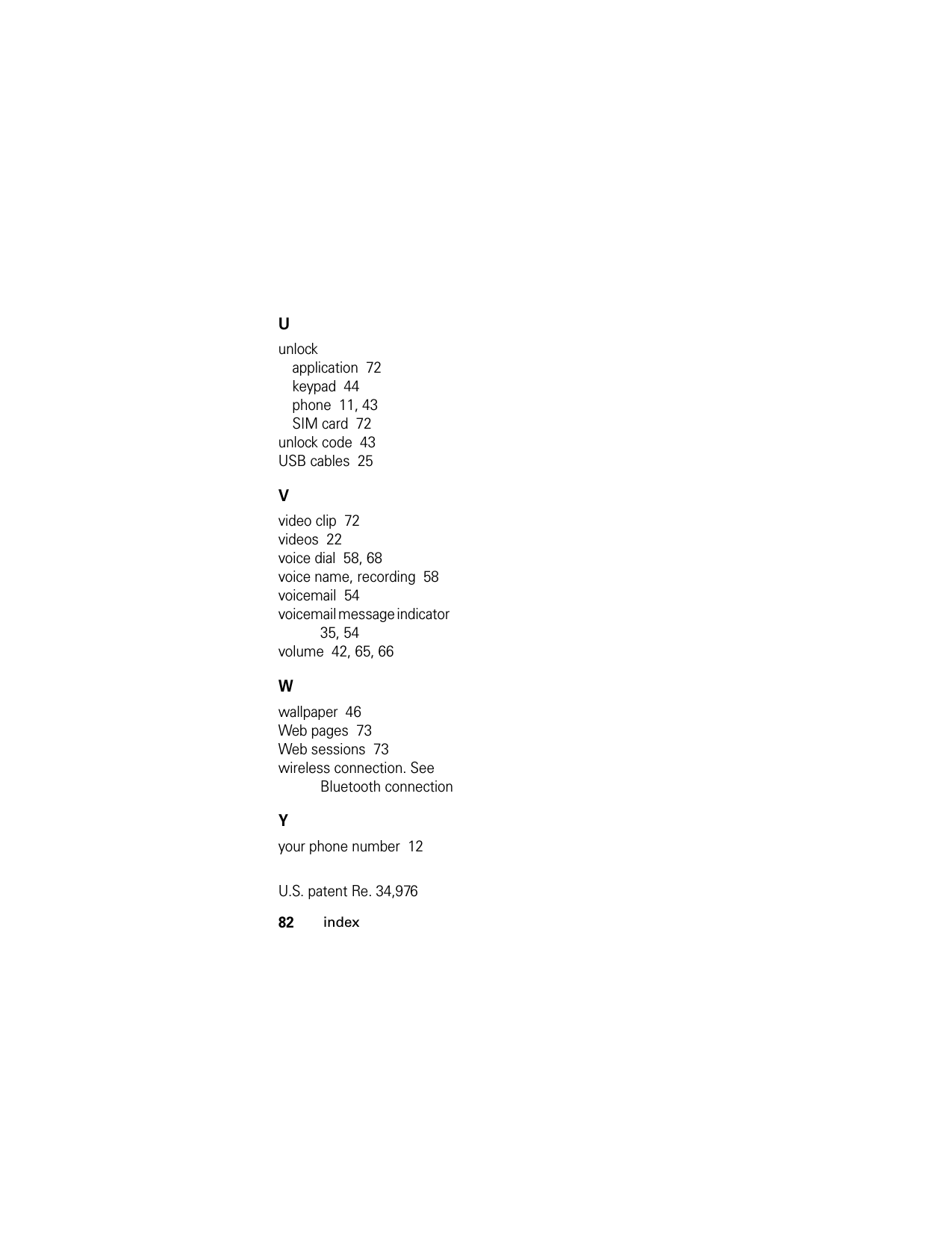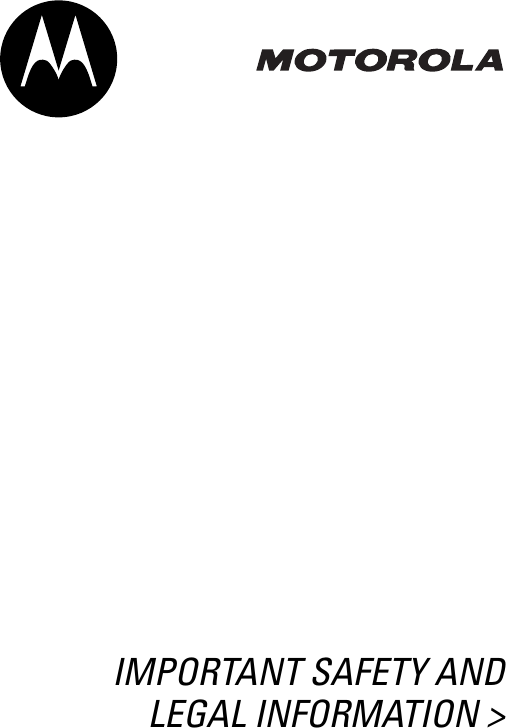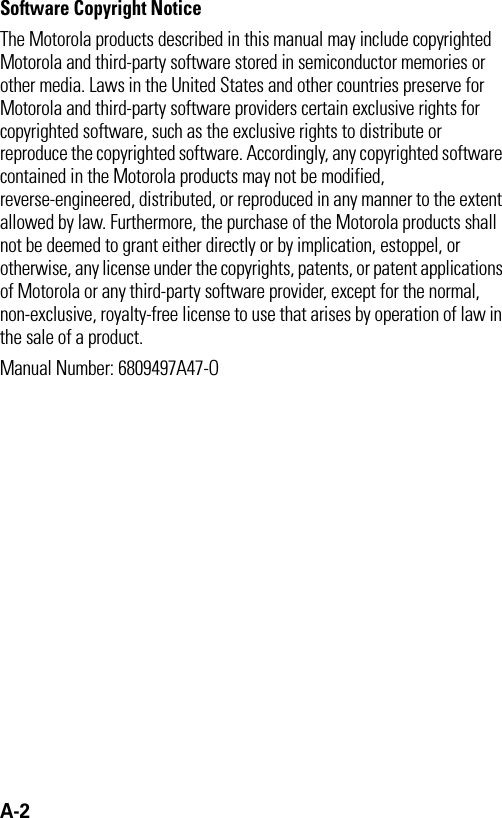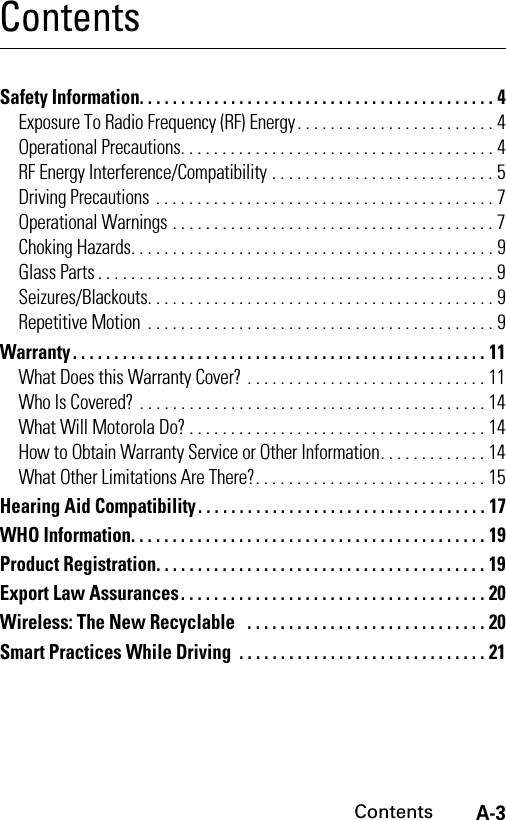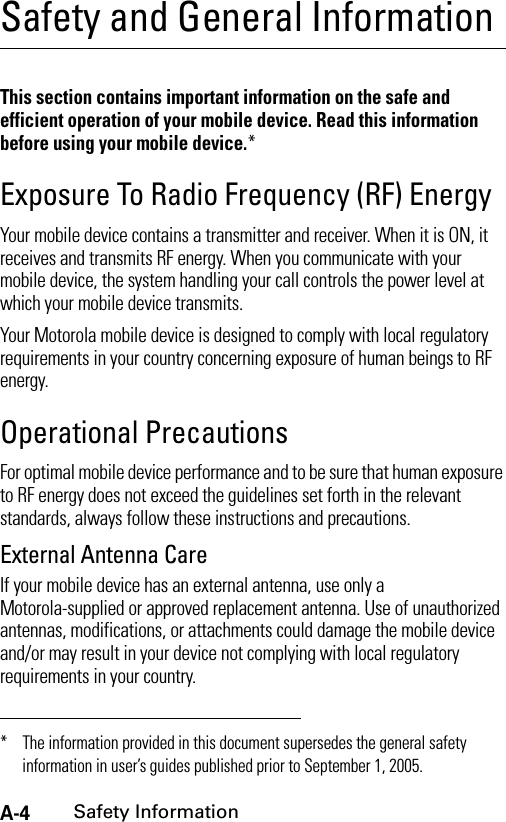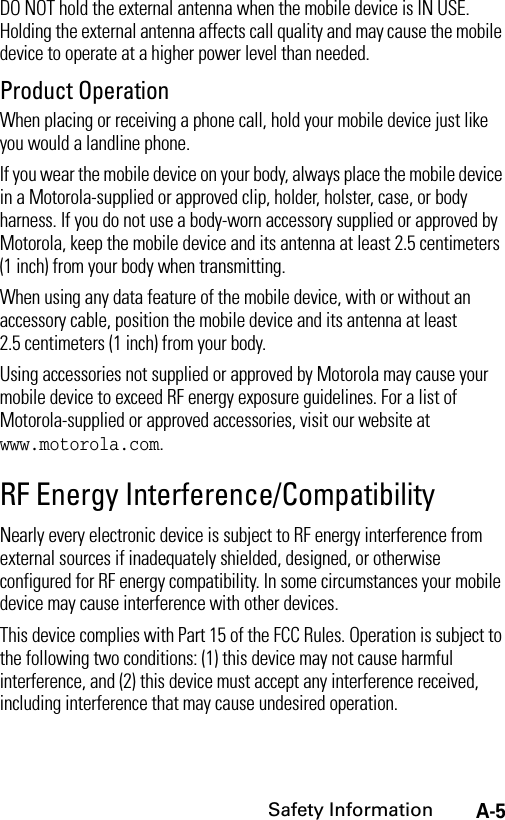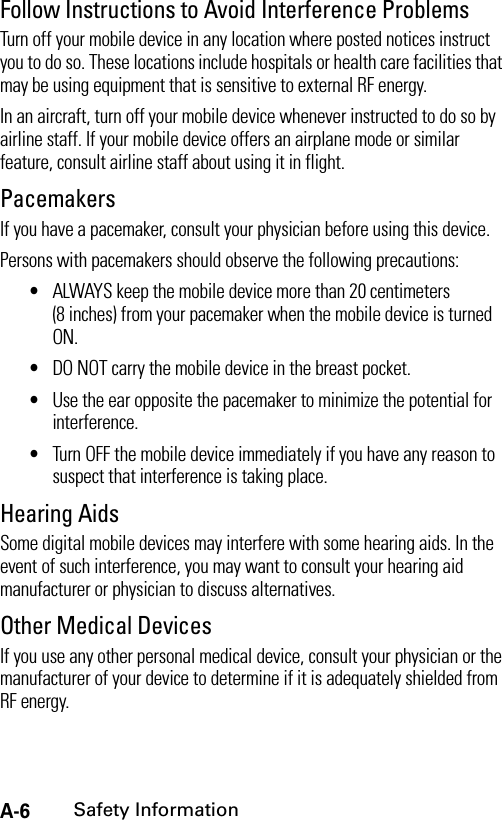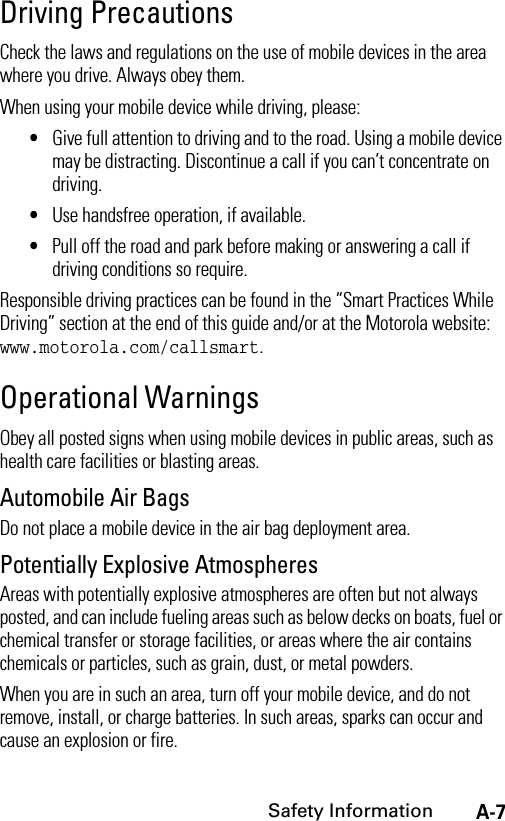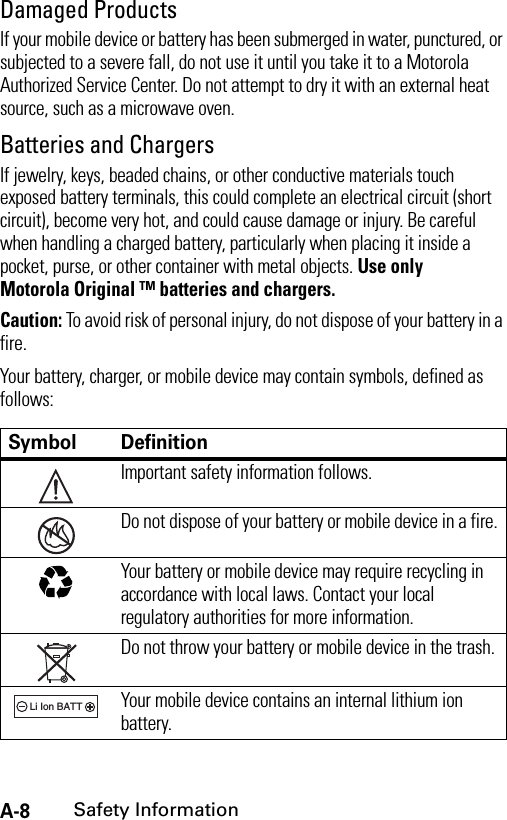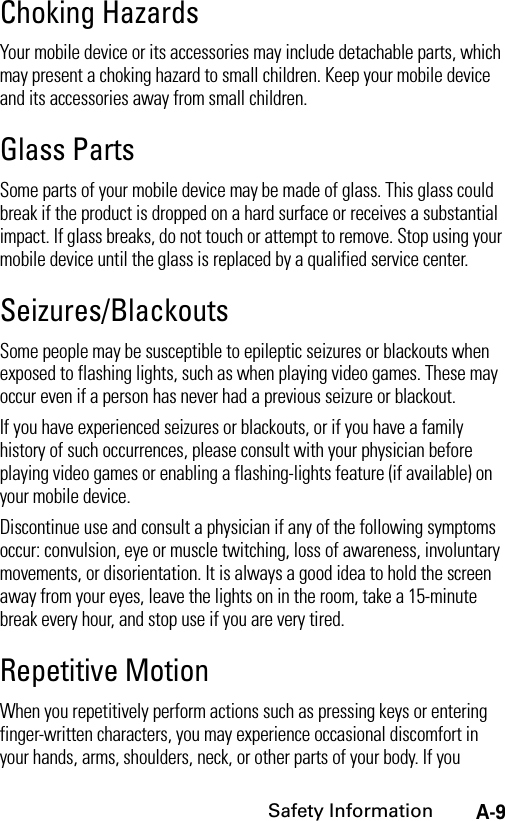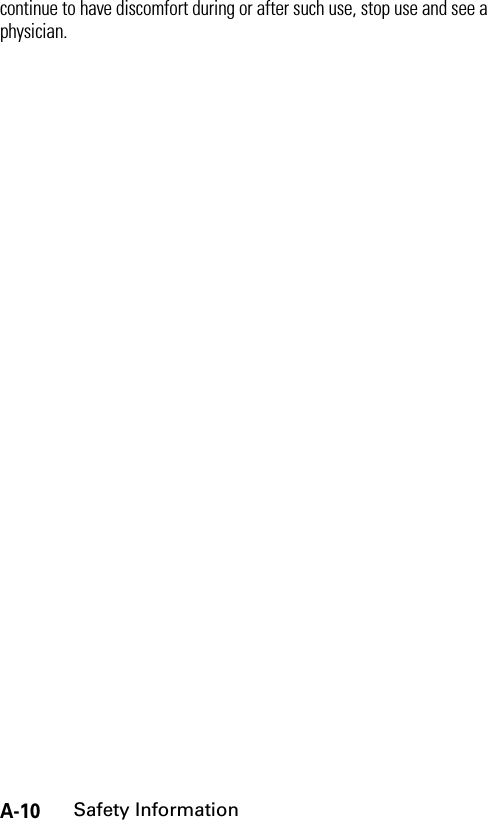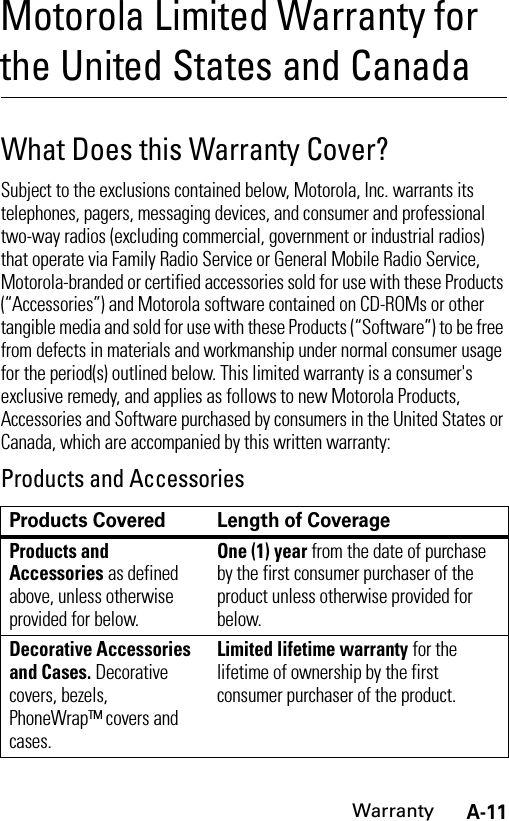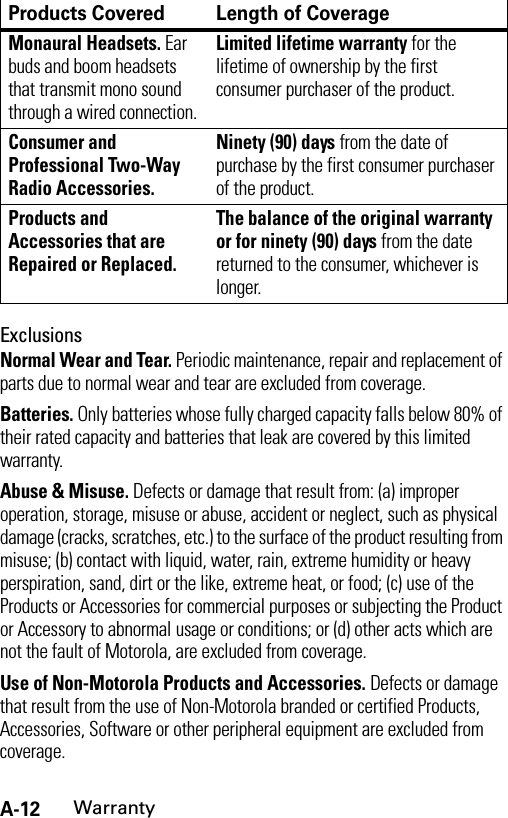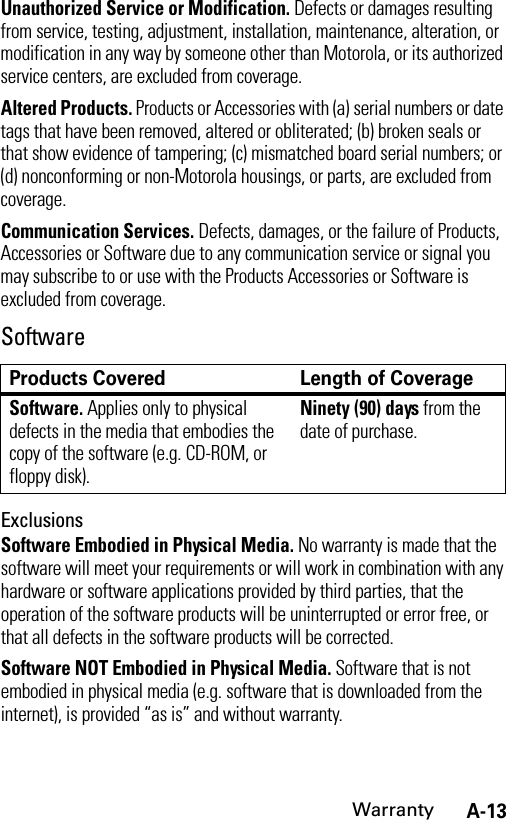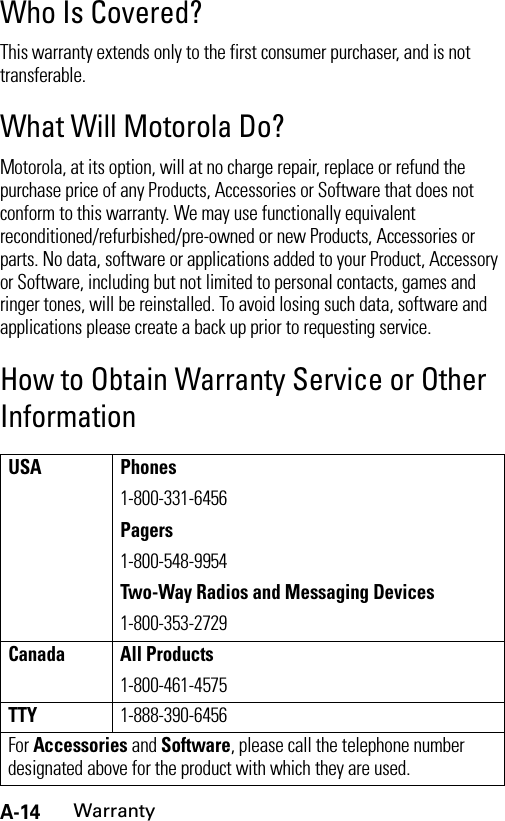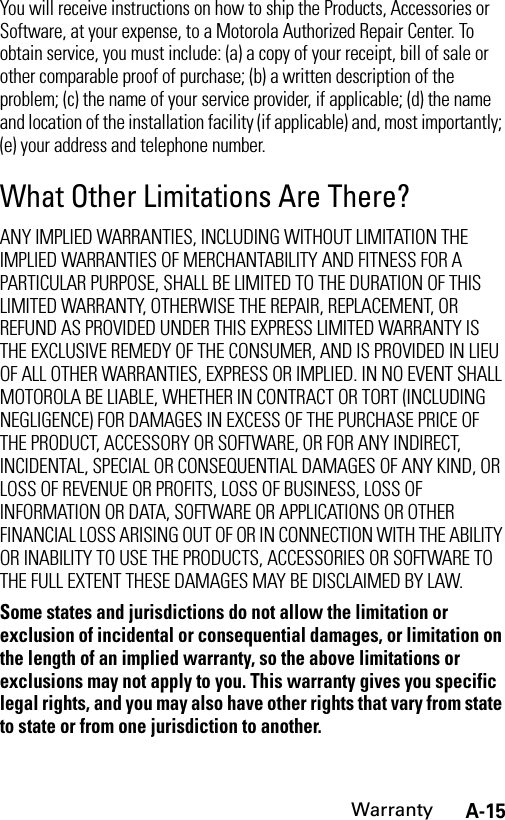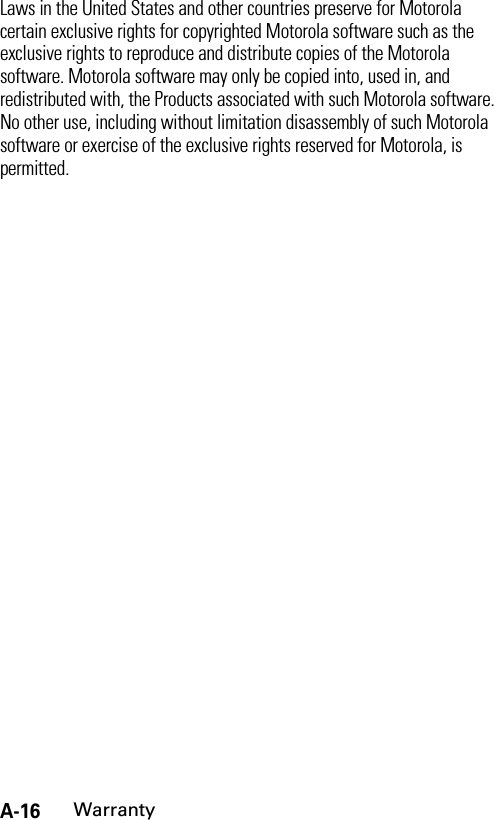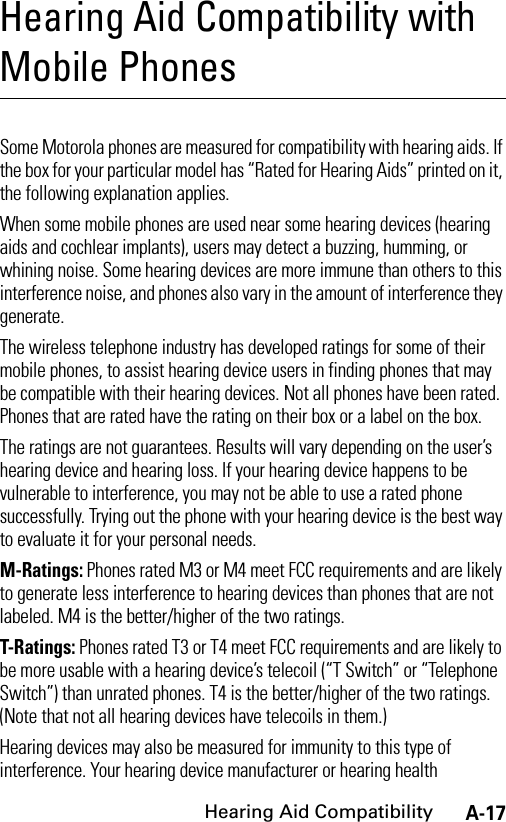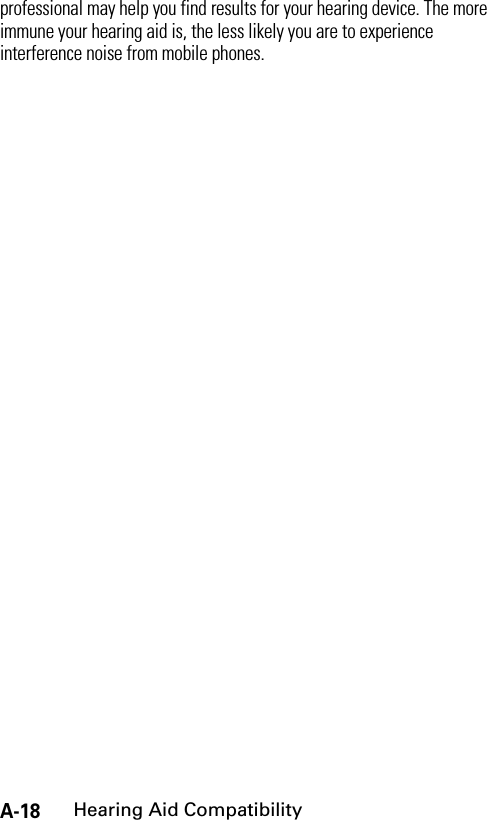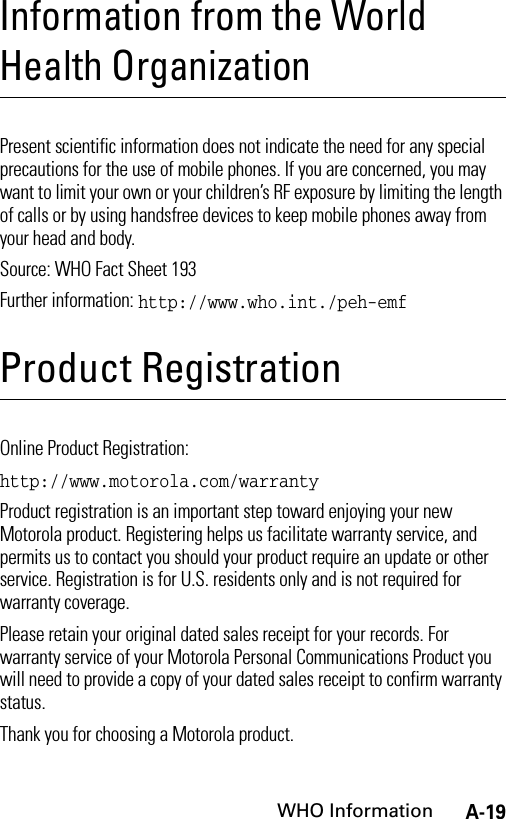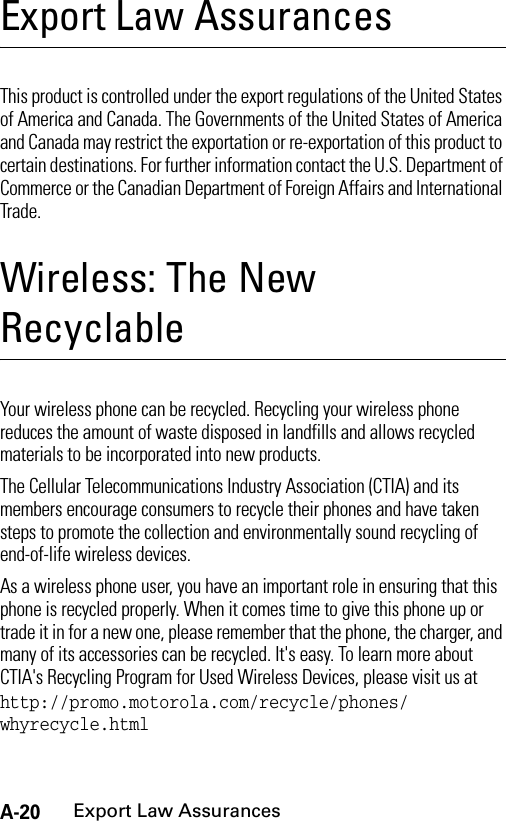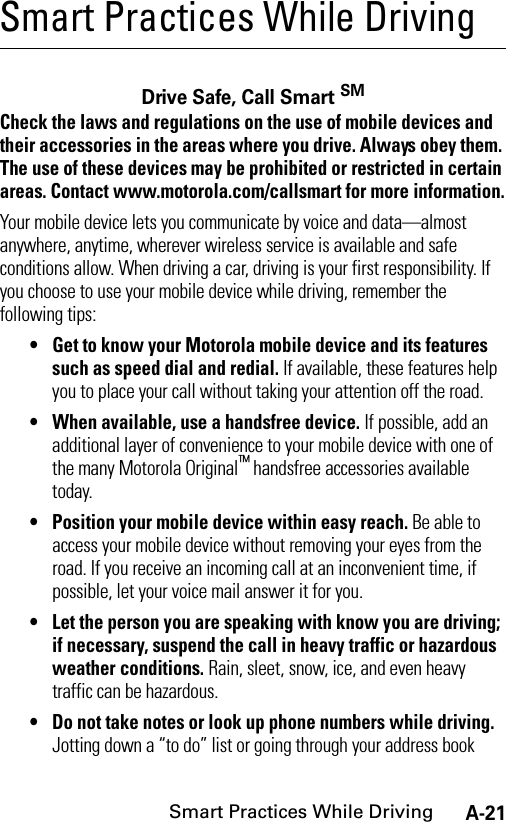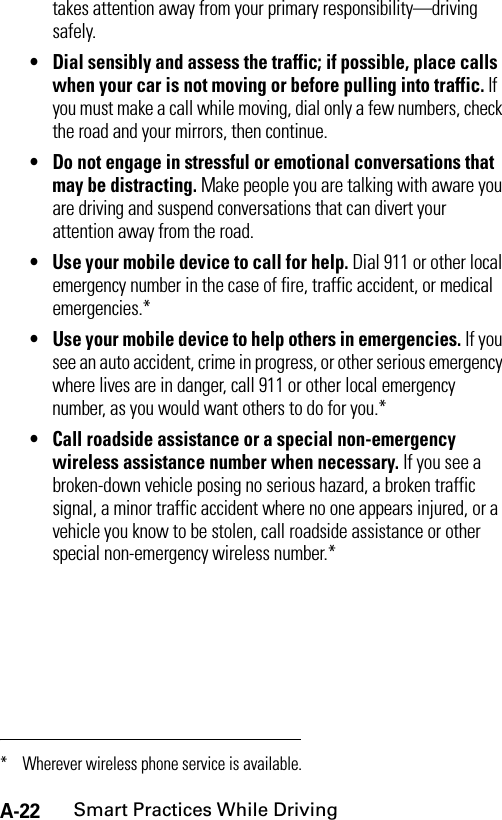Motorola Mobility T56FP2 Portable Dual-Band GSM Transceiver with BT and NFC User Manual V8 GSM ASIAEMEA UG 07262005
Motorola Mobility LLC Portable Dual-Band GSM Transceiver with BT and NFC V8 GSM ASIAEMEA UG 07262005
Contents
- 1. Exhibit 8 Users Manual
- 2. Exhibit 8A Users Manual per CRN34577
Exhibit 8 Users Manual
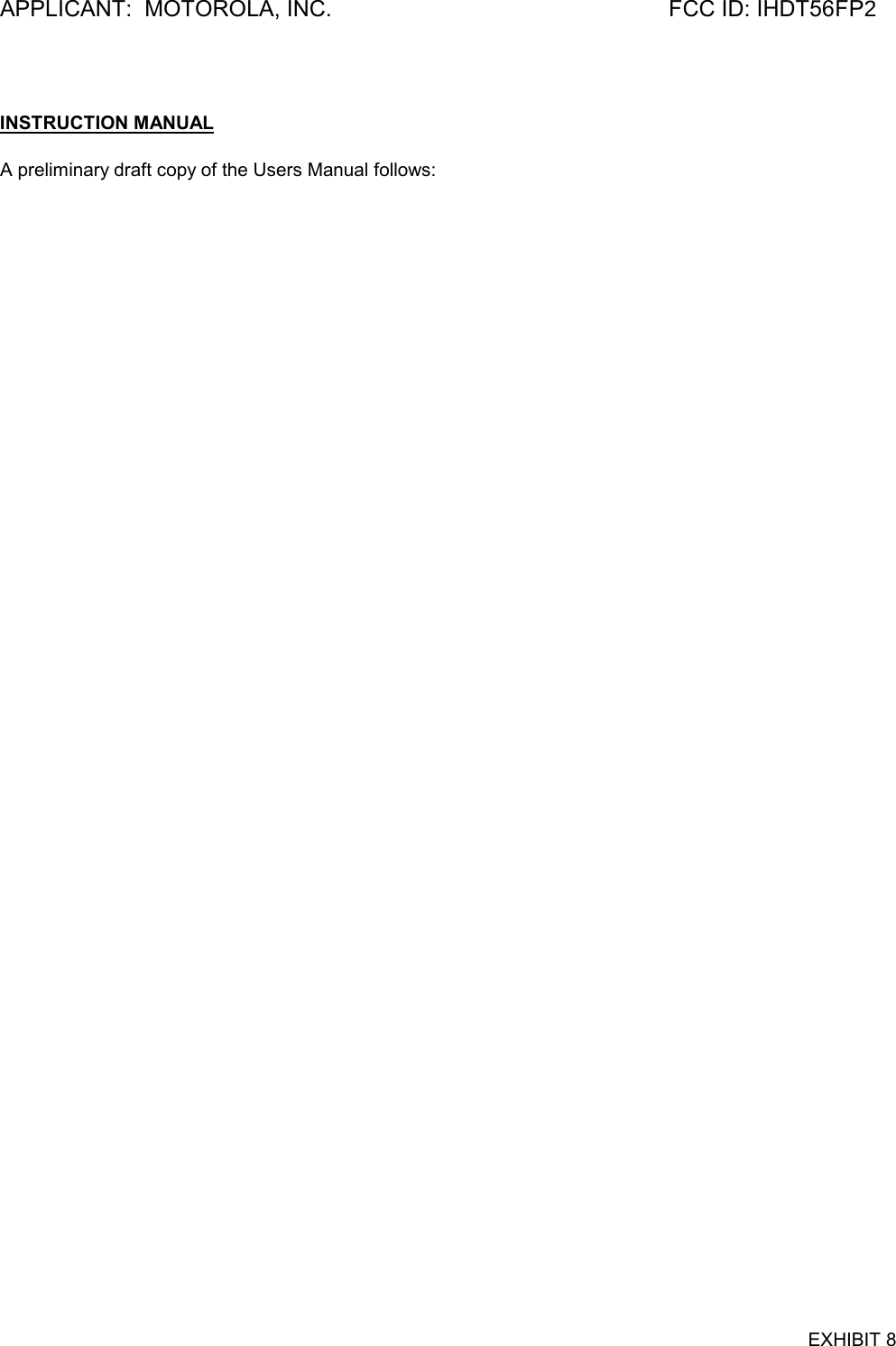
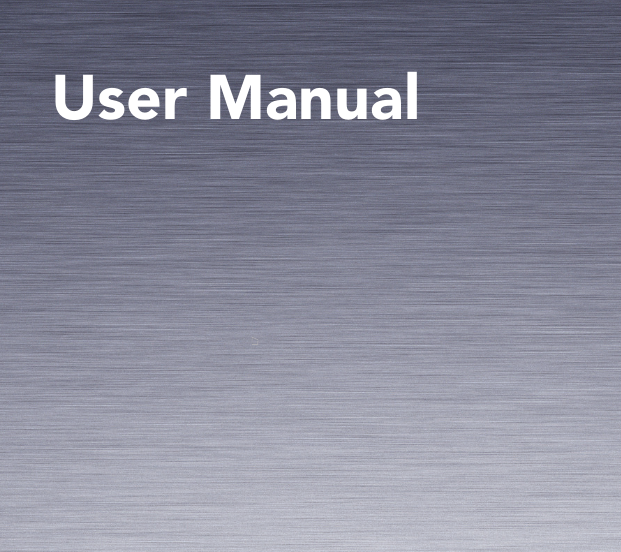
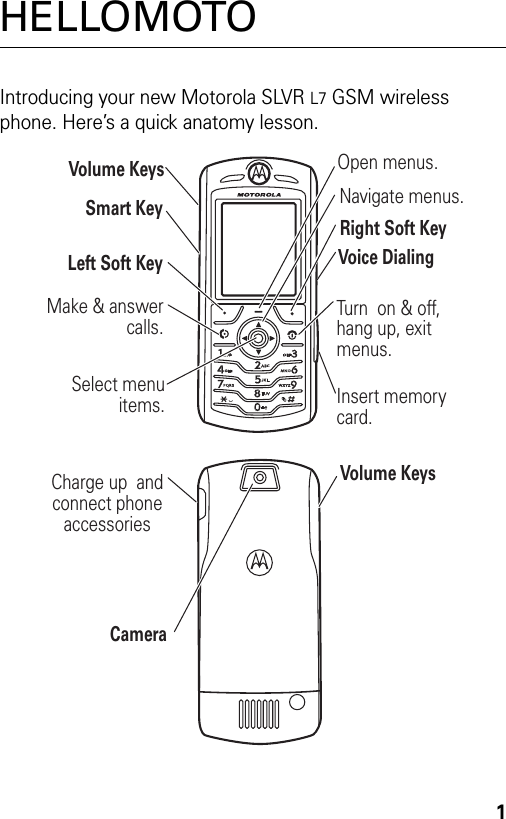
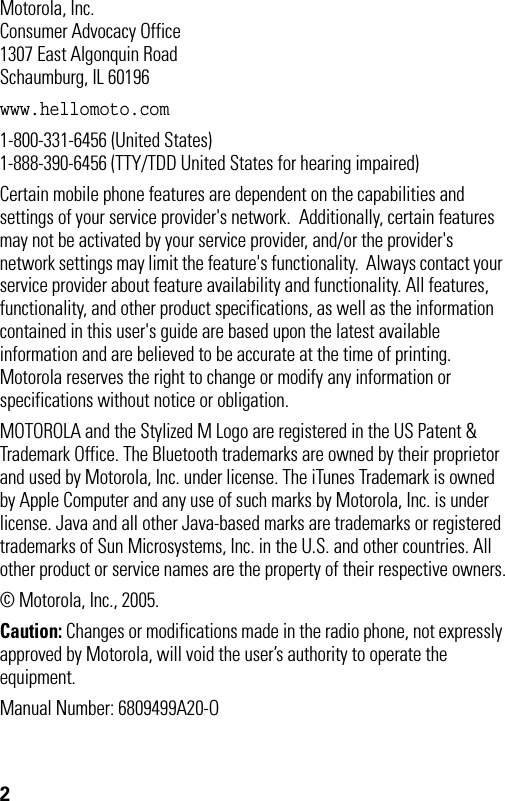
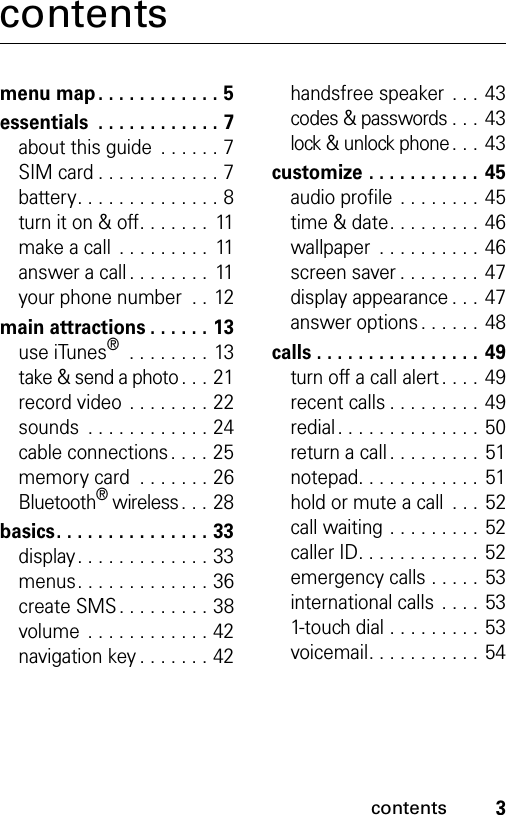
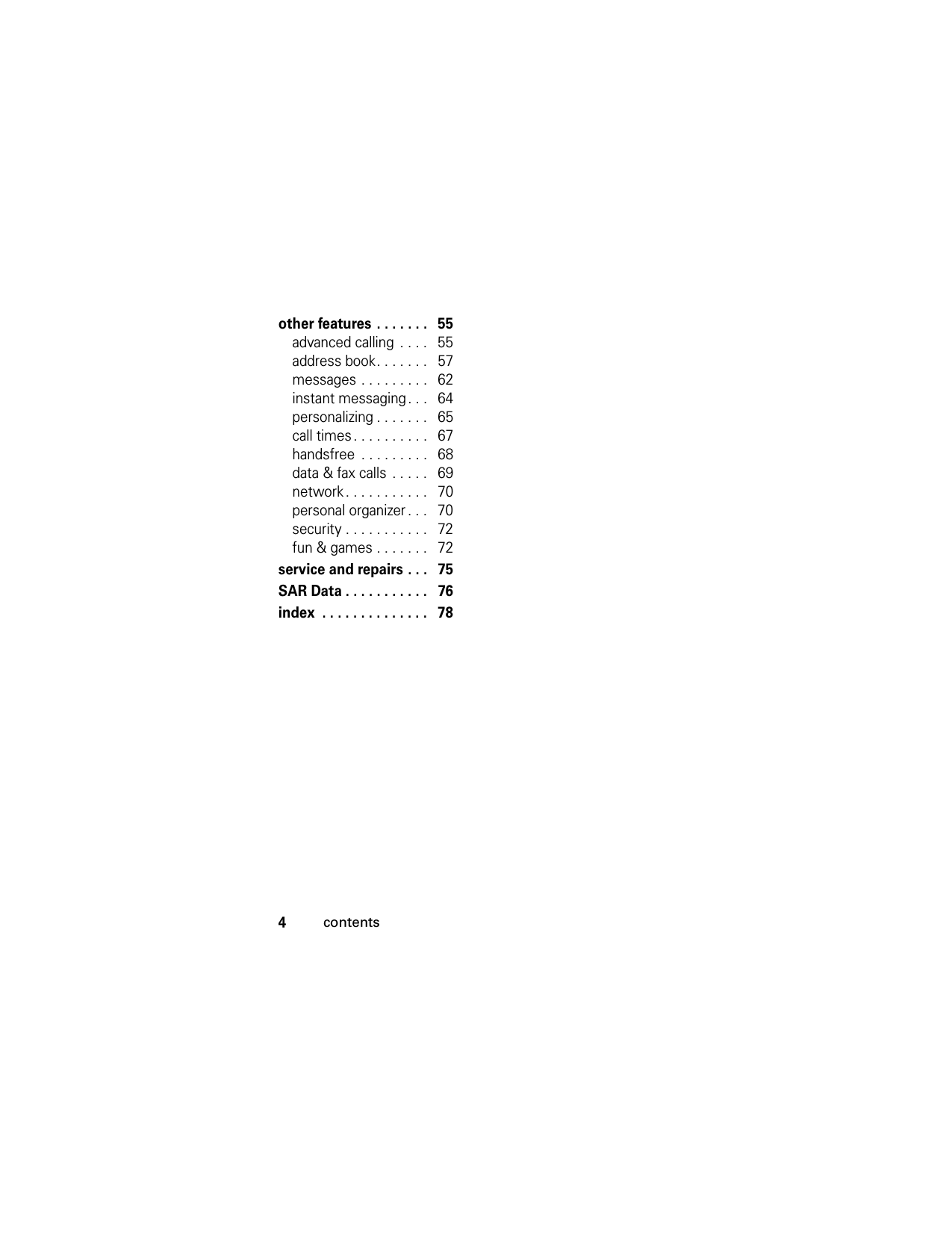
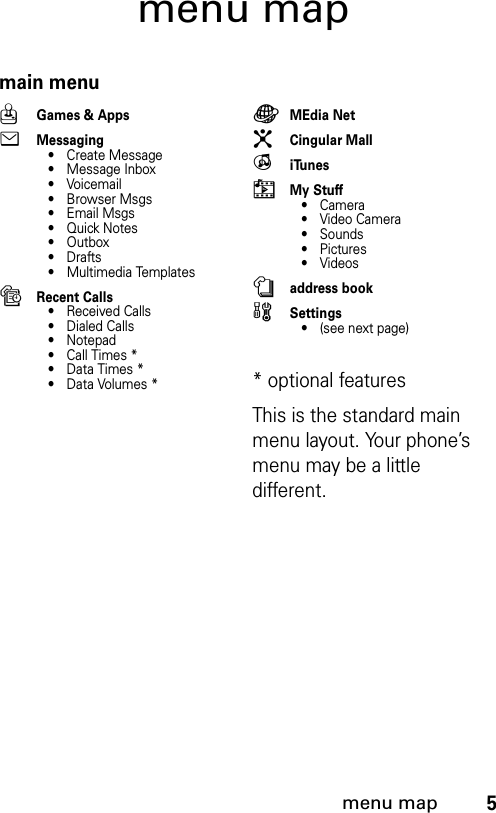
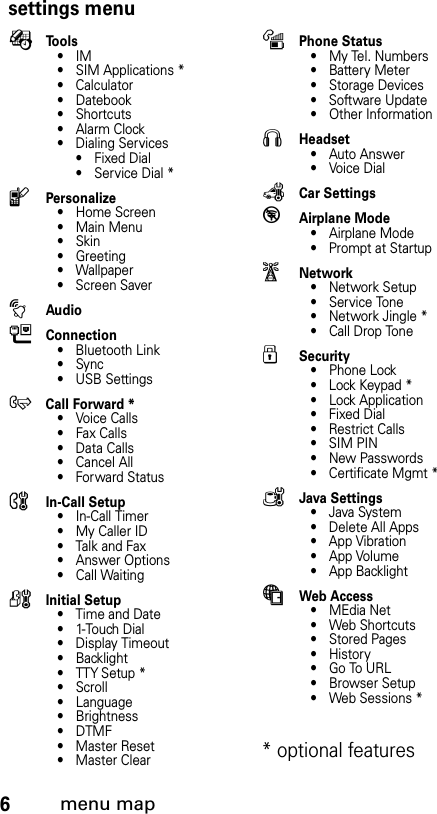
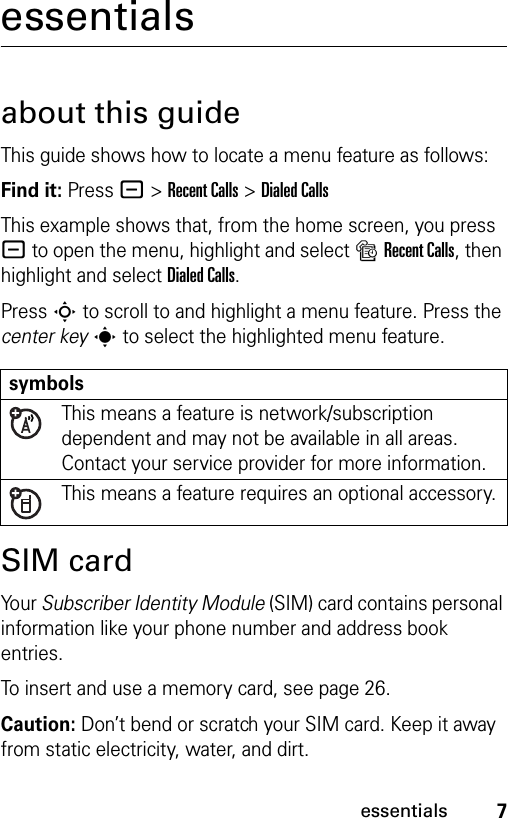
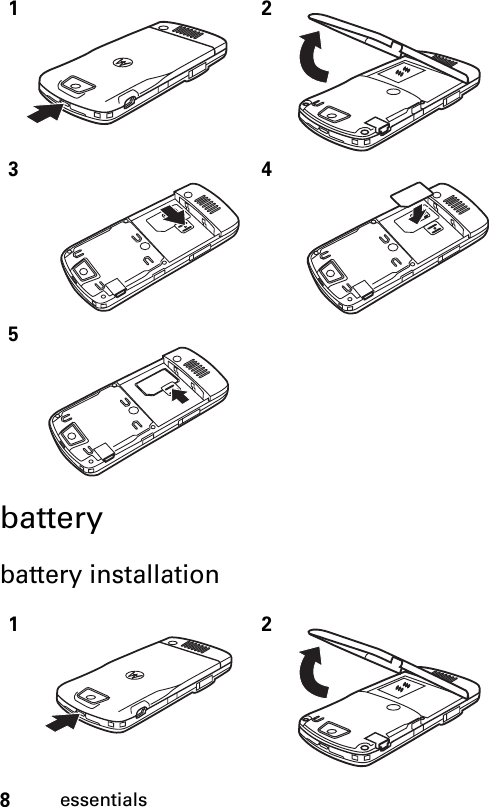
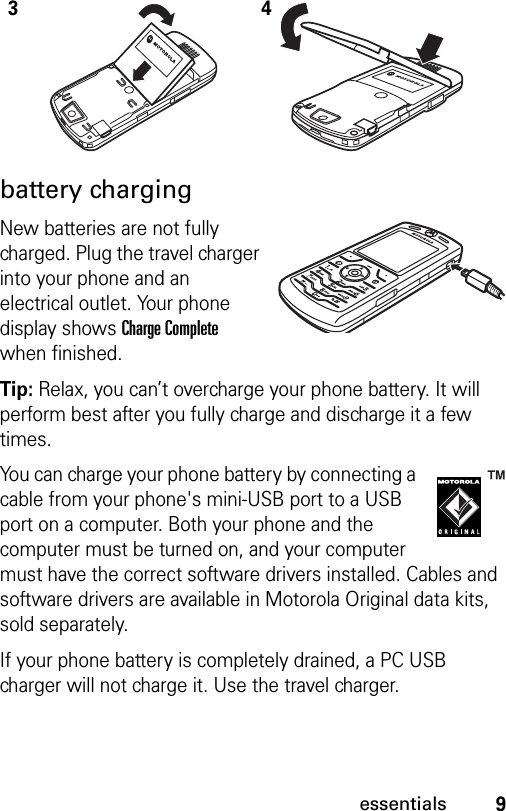
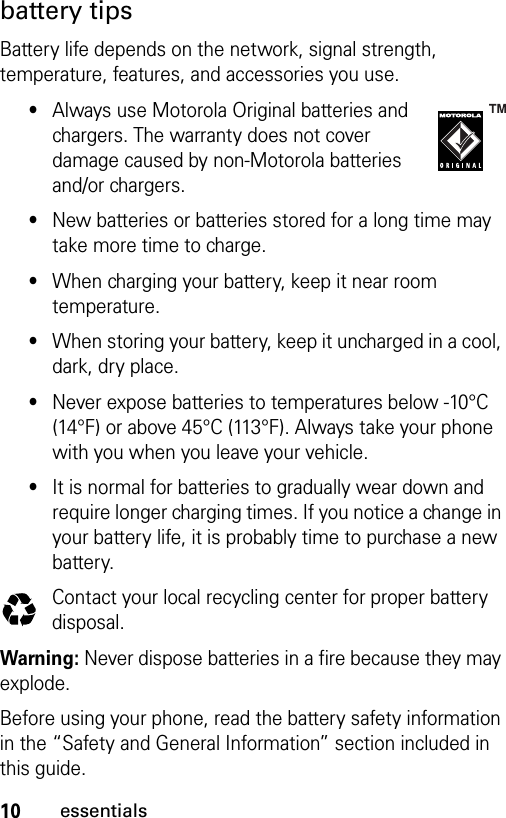
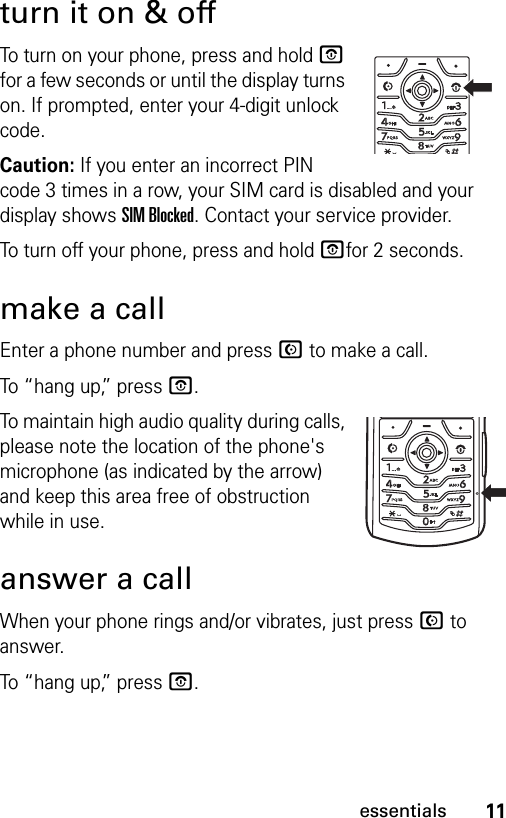
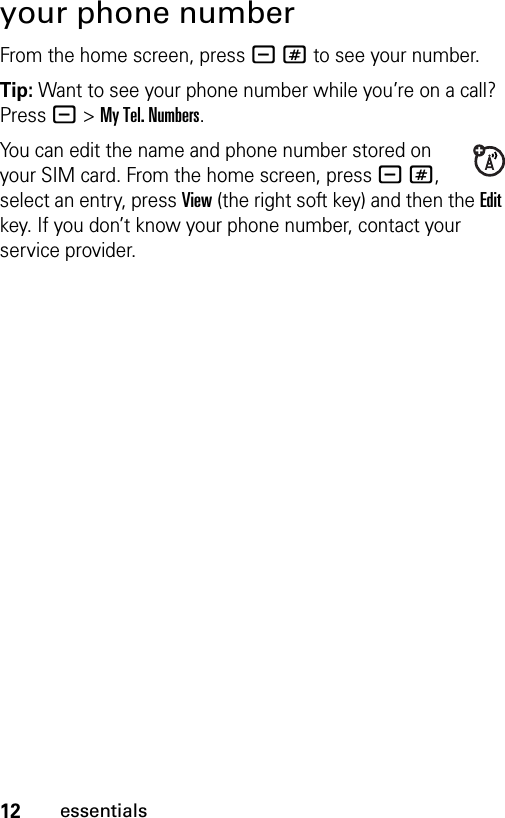
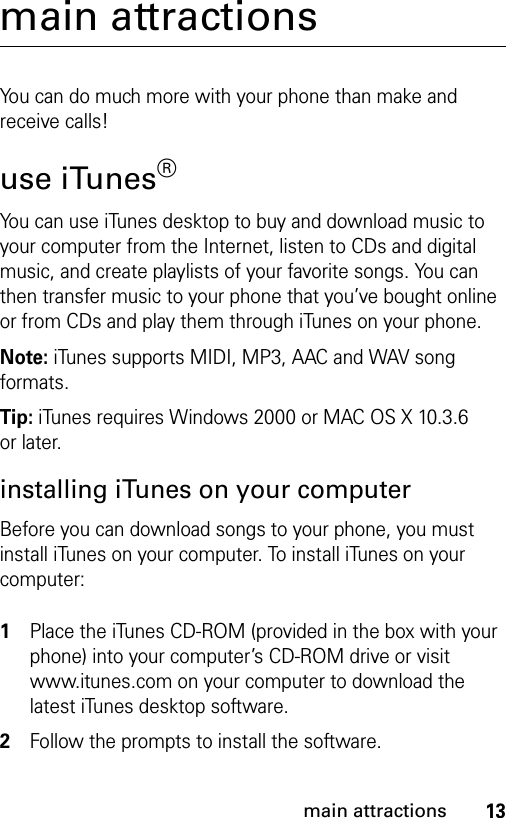
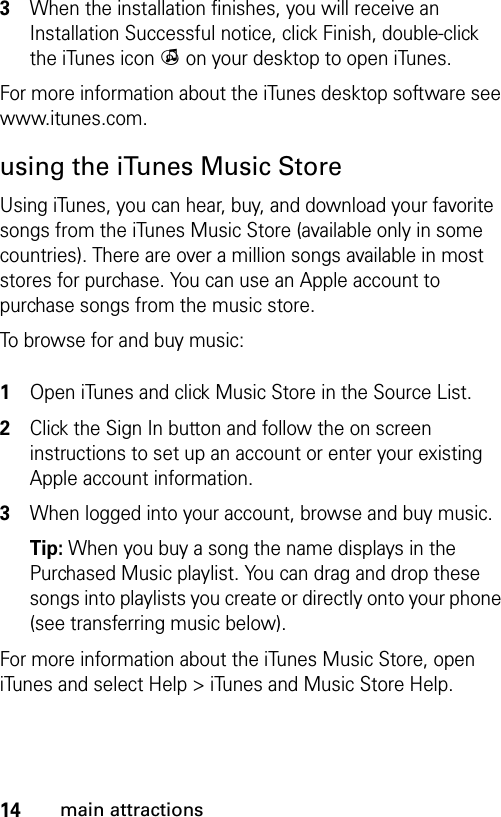
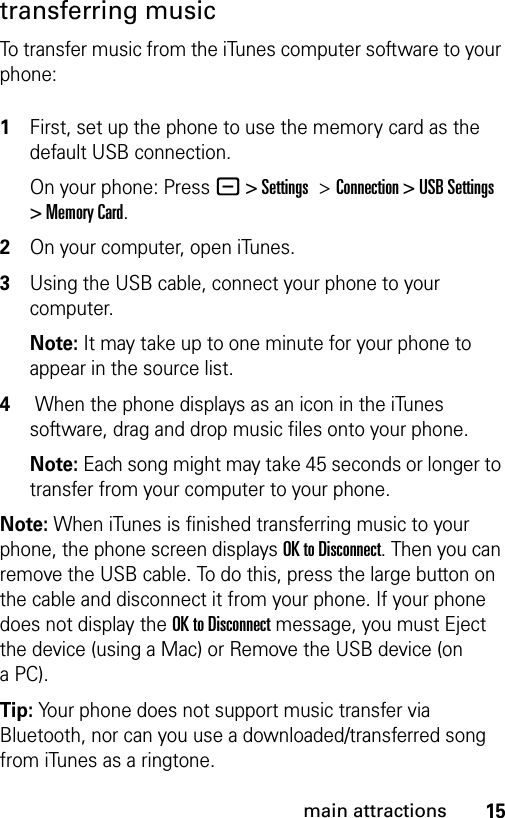
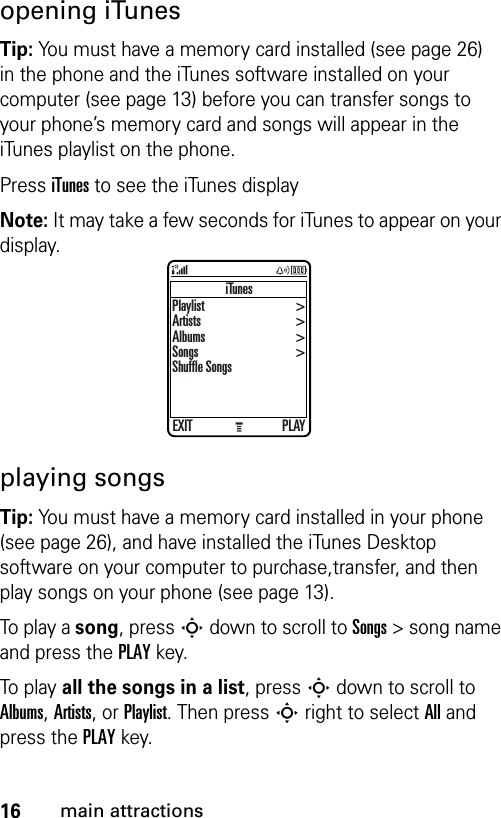
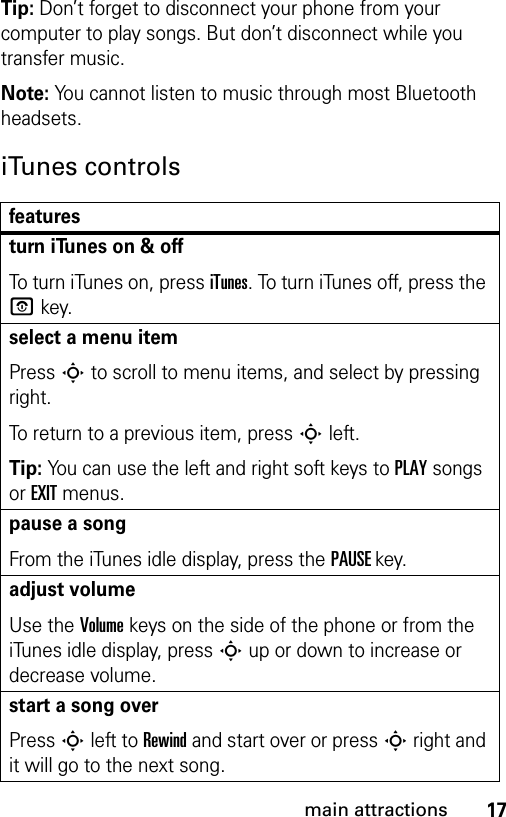
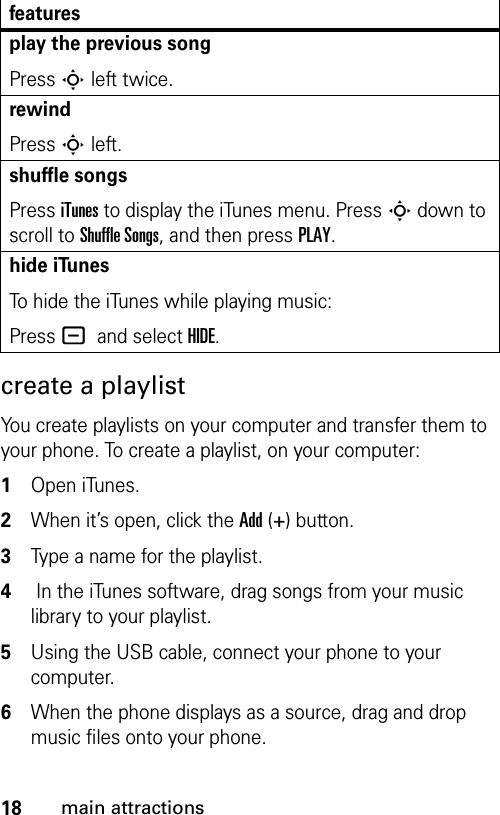
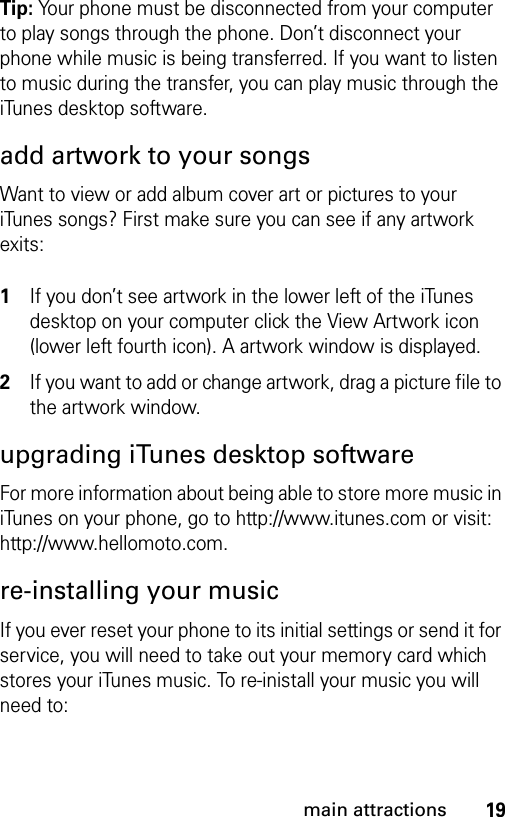
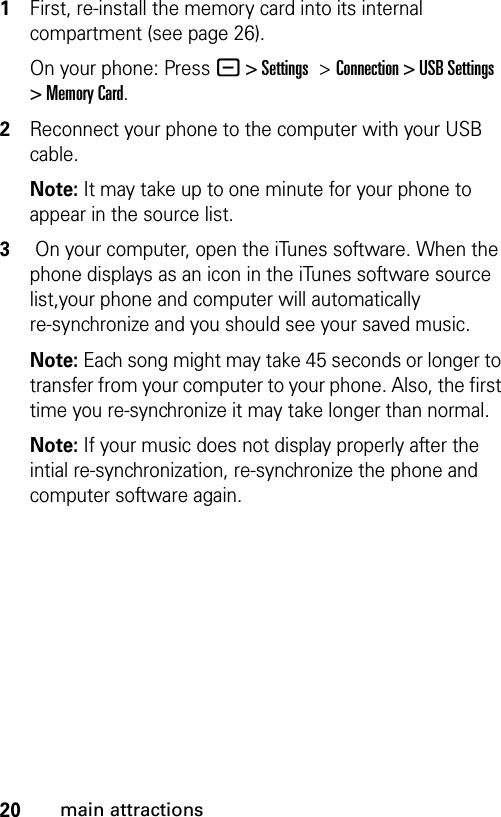
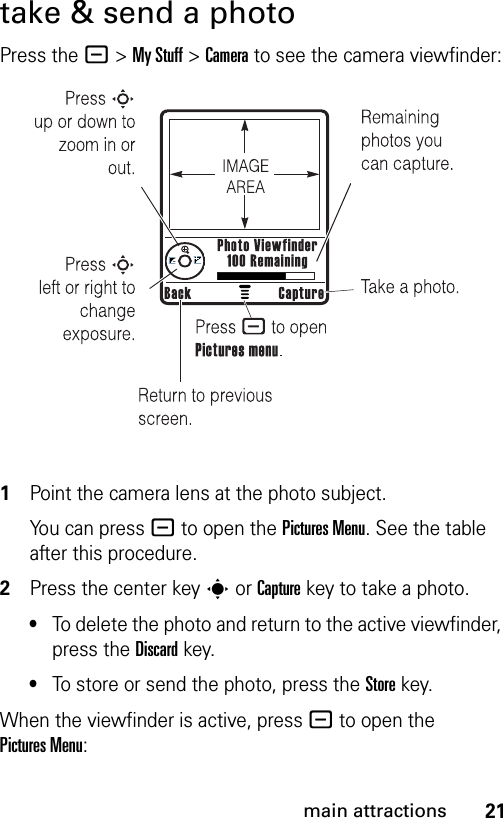
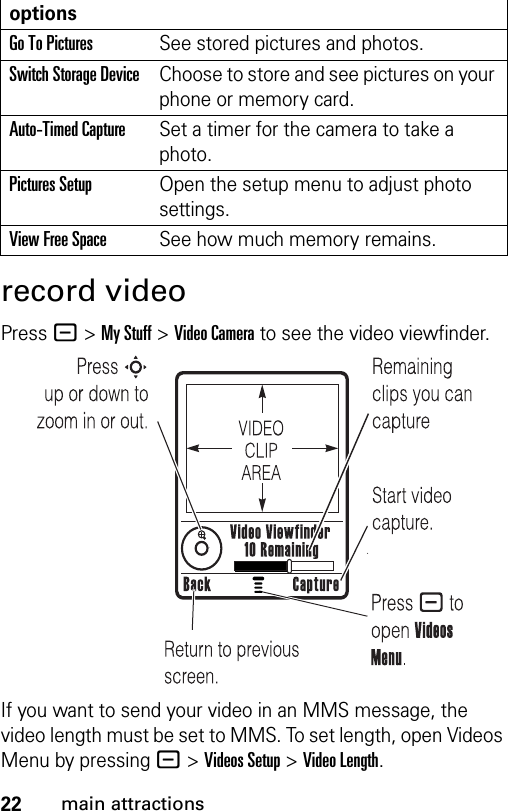
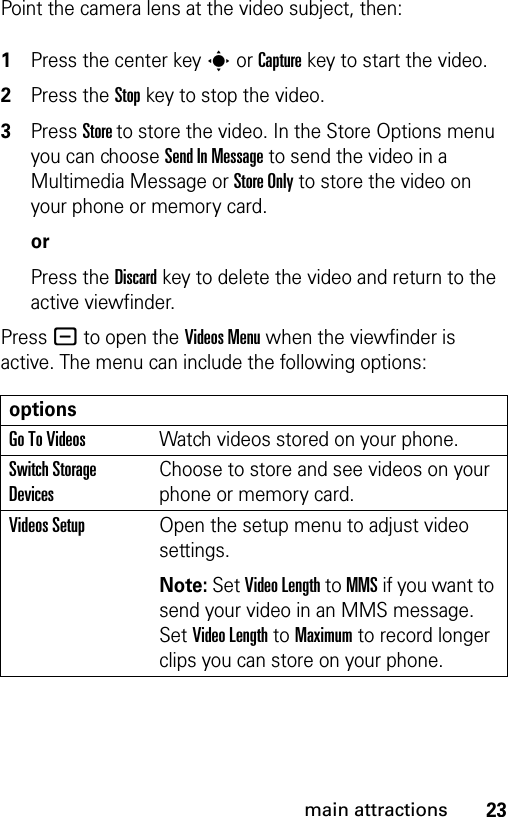
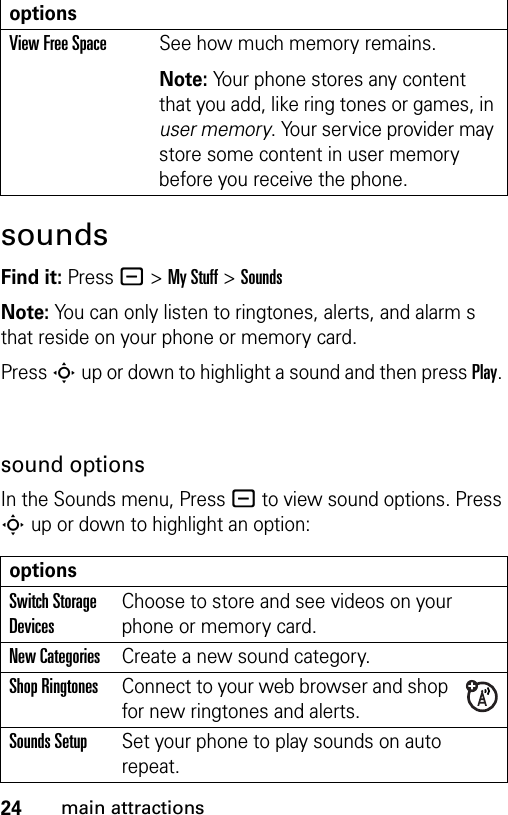
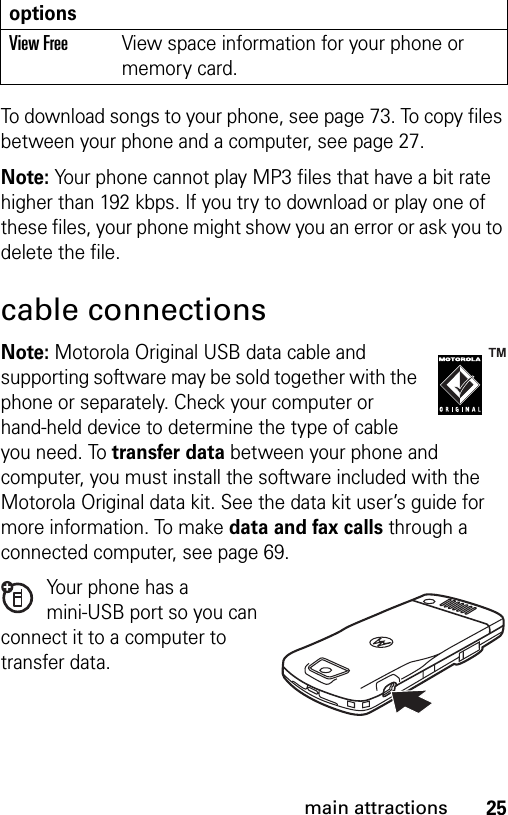
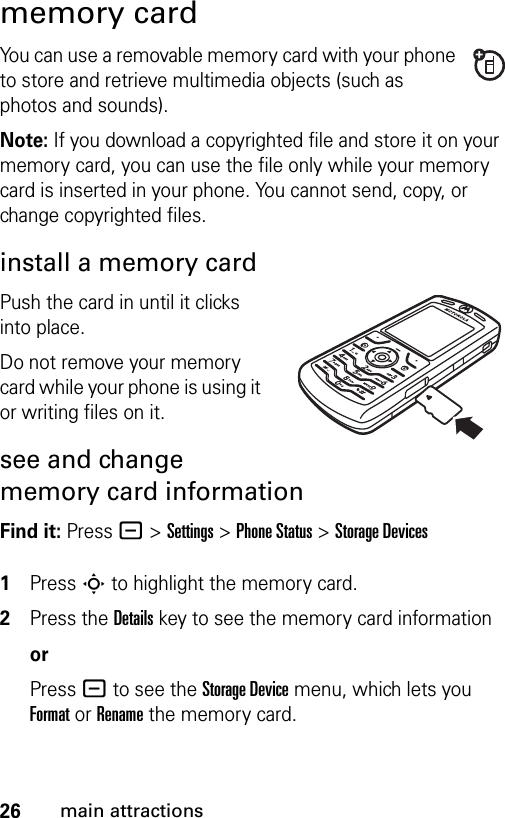
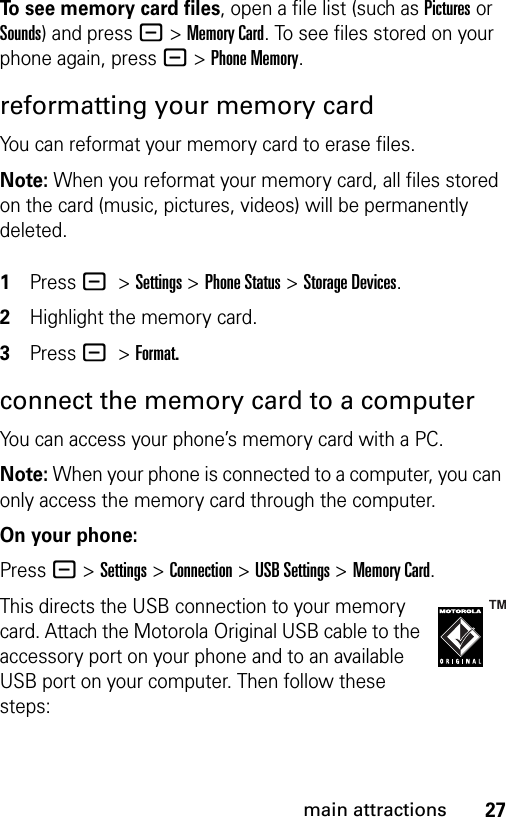
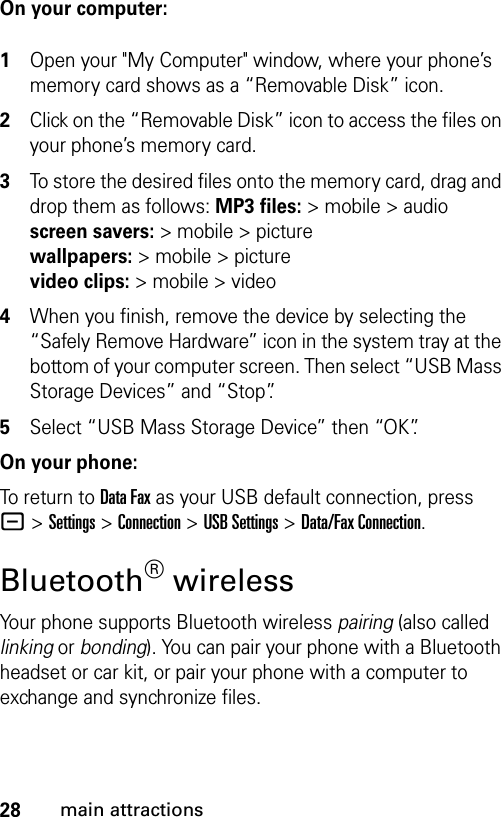
![29main attractionsNote: The use of wireless devices and their accessories may be prohibited or restricted in certain areas. Always obey the laws and regulations on the use of these products. turn Bluetooth power on or offFind it: Press - >Settings >Conntection > Bluetooth Link >Setup >Power >OnIf Bluetooth Power is On, your phone can automatically pair with the handsfree device you have used before. Just turn on the device or move it near the phone.Note: To extend battery life, use the above procedure and set Bluetooth Power to Off when not in use. Your phone will not pair with devices until you set Bluetooth Power back to On and pair your phone with the devices again.pair with a headset or handsfree deviceBefore you try to pair your phone with a device, make sure your phone’s Bluetooth power is on and the device is on and ready in pairing or bonding mode (see the user’s guide for the device). You can pair your phone with only one device at a time.Find it: Press - >Settings>Connection >Bluetooth Link >Handsfree >[Look For Devices]Your phone lists the devices it finds within range. 1Highlight a device in the list and press the Selectkey.2If necessary, enter the device passkey (such as 0000) and press the Okkey.](https://usermanual.wiki/Motorola-Mobility/T56FP2.Exhibit-8-Users-Manual/User-Guide-730202-Page-32.png)
![30main attractionsWhen your phone is paired, the Bluetooth indicator à shows in the home screen.Tip: For information about your headset or handsfree device, refer to the instructions that came with it.copy objects to another deviceYou can use Bluetooth pairing to copy a media object, address book entry, datebook event, or bookmark from your phone to a computer or other device.Note: Preloaded multimedia objects cannot be copied. 1Highlight the object on your phone that you want to copy to the other device.2Press - > Mark (or press 0 to mark objects) and then press - > Copy Marked Files (for media objects), Send (for datebook events), or Share Phonebook Entry (for address book entries).3Select a recognized device name, or [Look For Devices] to search for the device where you want to copy the object.advanced Bluetooth featuresfeaturesmake phone visible to other deviceAllow a Bluetooth device to discover your phone:- >Settings>Connection >Bluetooth Link >Setup >Find Me](https://usermanual.wiki/Motorola-Mobility/T56FP2.Exhibit-8-Users-Manual/User-Guide-730202-Page-33.png)
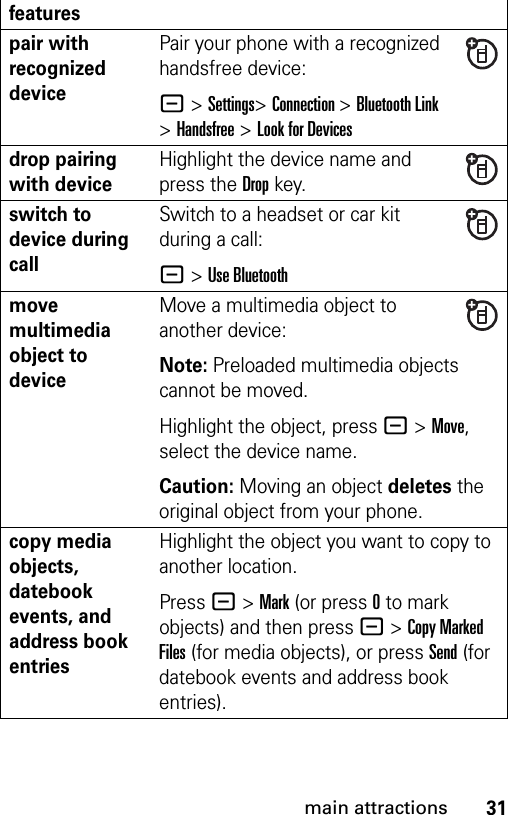
![32main attractionsprint media objects, datebook events, and address book entriesHighlight the object you want to print to a printer.Press - > Mark (or press 0 to mark objects) and then press - > Print Marked Files (for media objects), or press Print (for datebook events and address book entries).select print templatesYou can select desired print templates in the Print Options screen. After you have selected Print Marked Files or Print select Template > Change > View (press navigation key up or down to view different templates) > Select > [Print]Note: For Border Free picture printing, select Copy Marked Files instead of Print Marked Files. Preloaded pictures cannot be printed.edit device propertiesEdit the properties of a recognized device:Highlight the device name, press the Editkey.set Bluetooth optionsHighlight the device name, press - >Settings>Connection >Bluetooth Link >Setupfeatures](https://usermanual.wiki/Motorola-Mobility/T56FP2.Exhibit-8-Users-Manual/User-Guide-730202-Page-35.png)
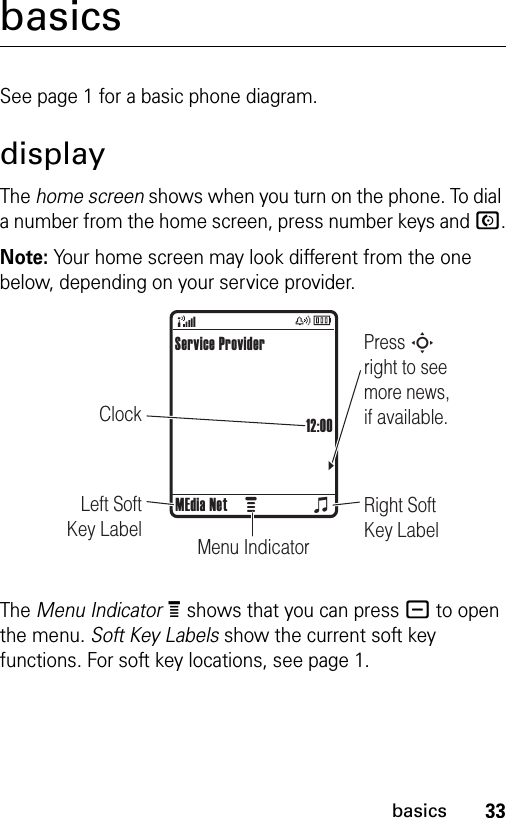
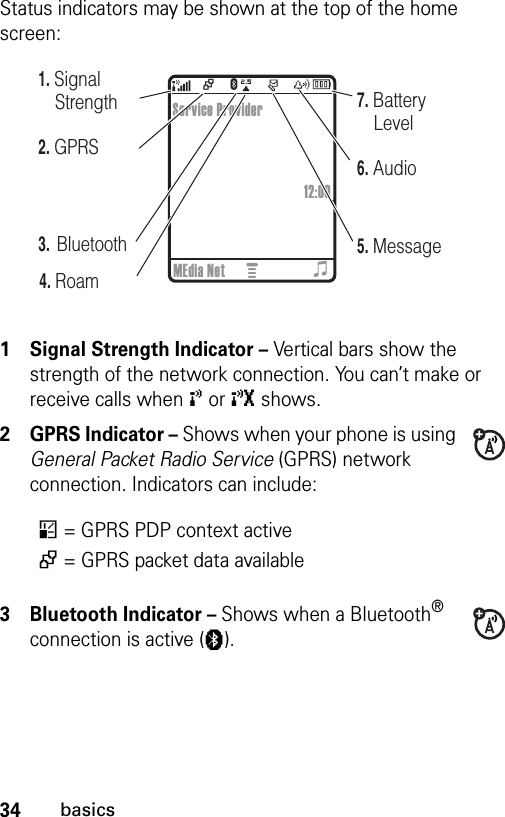

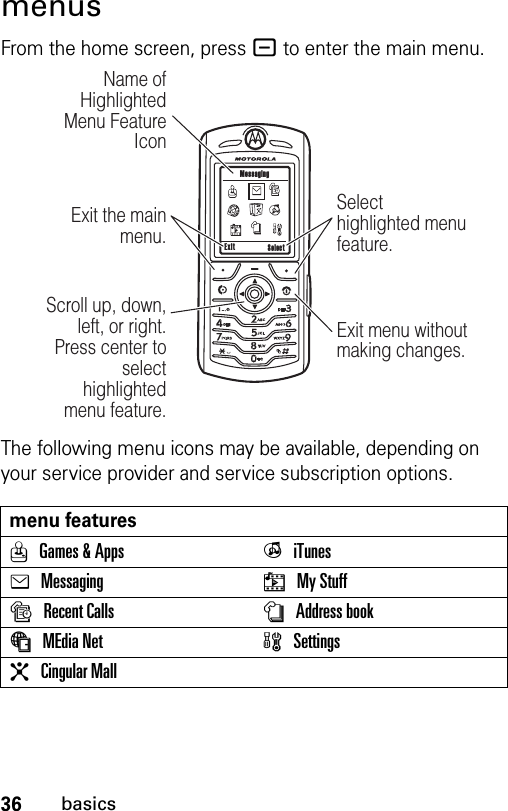
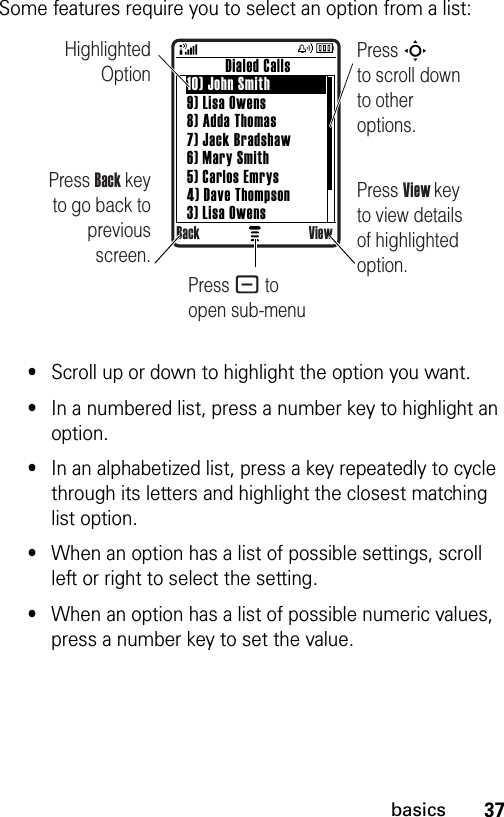
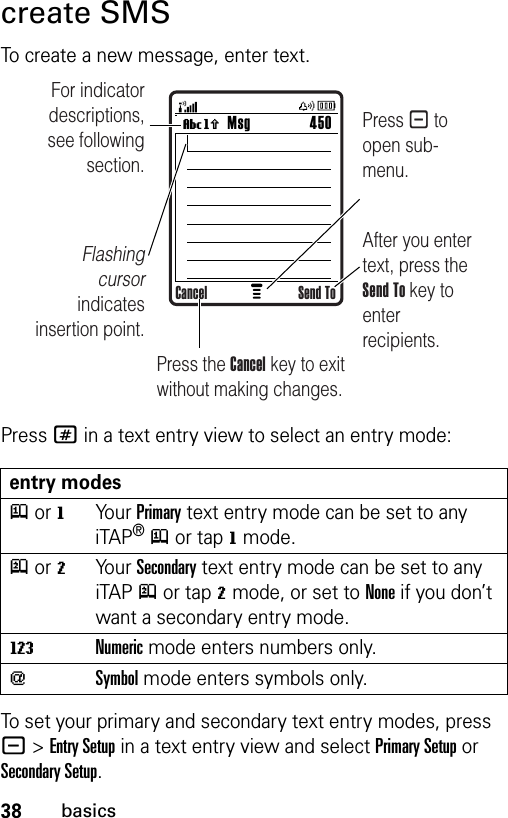
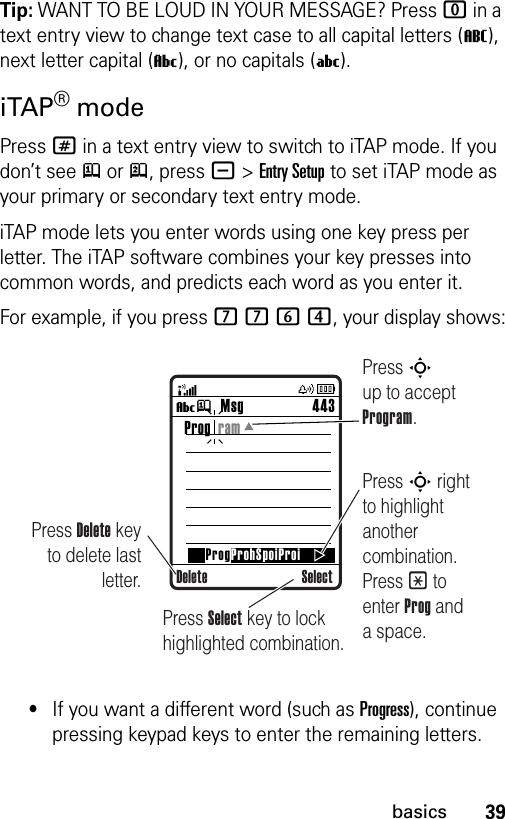
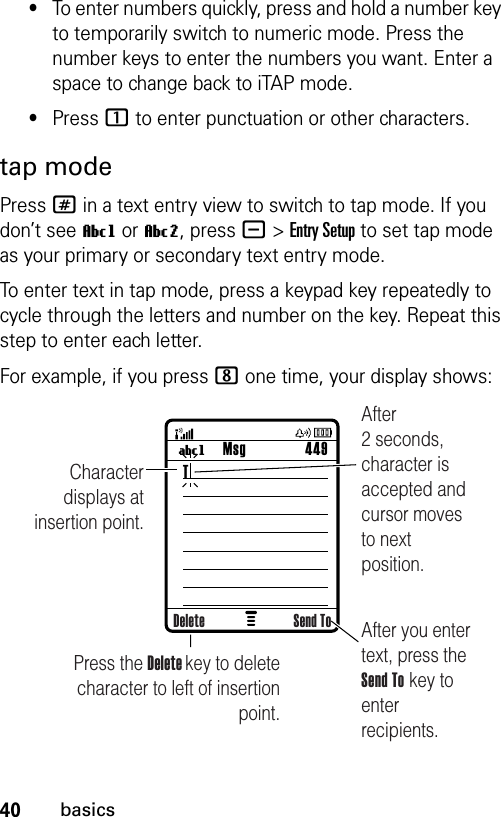
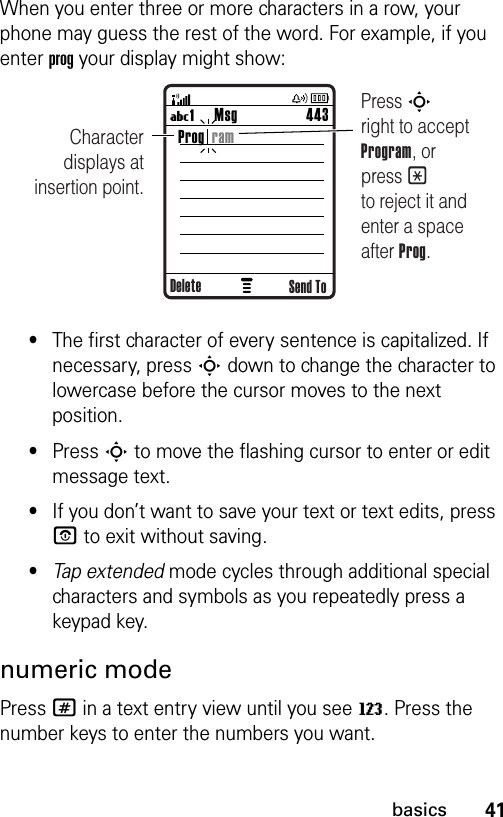
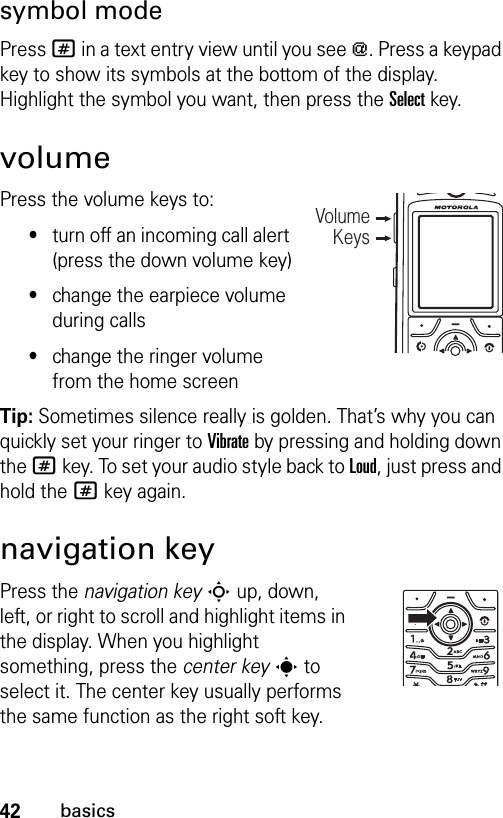
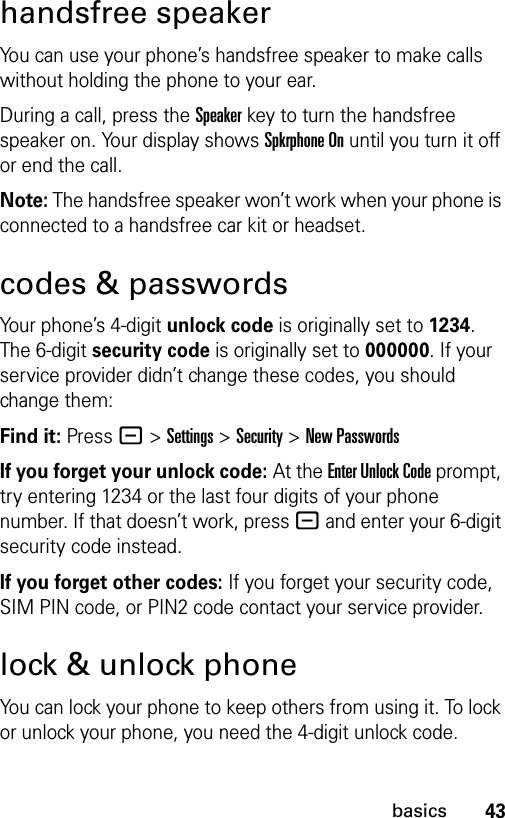
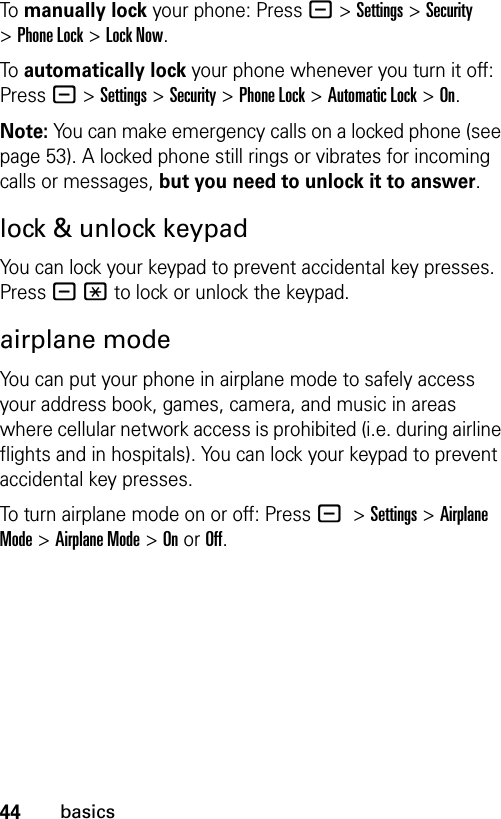
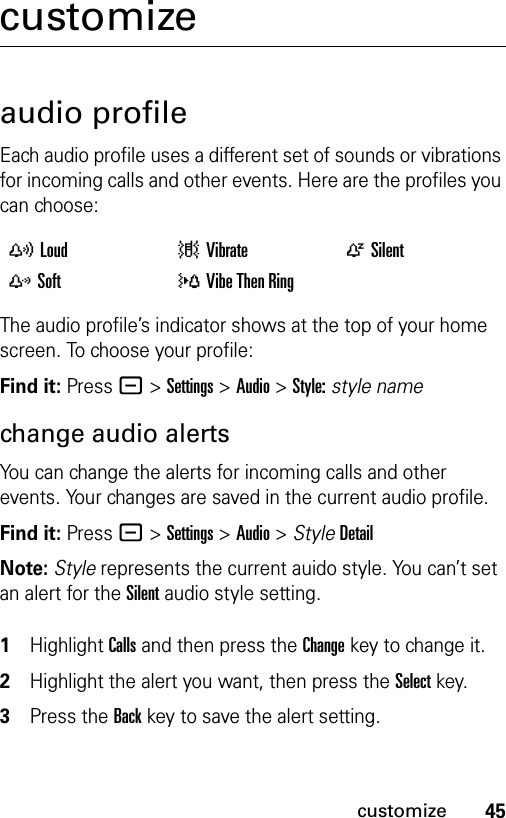
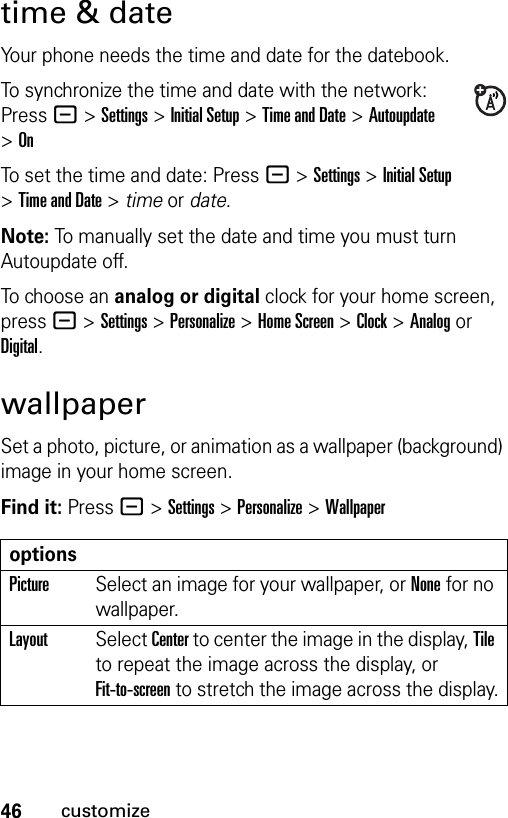
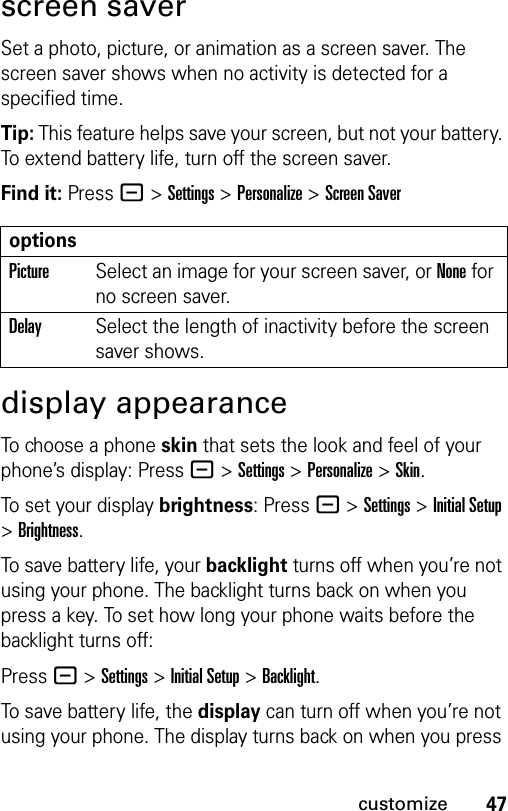
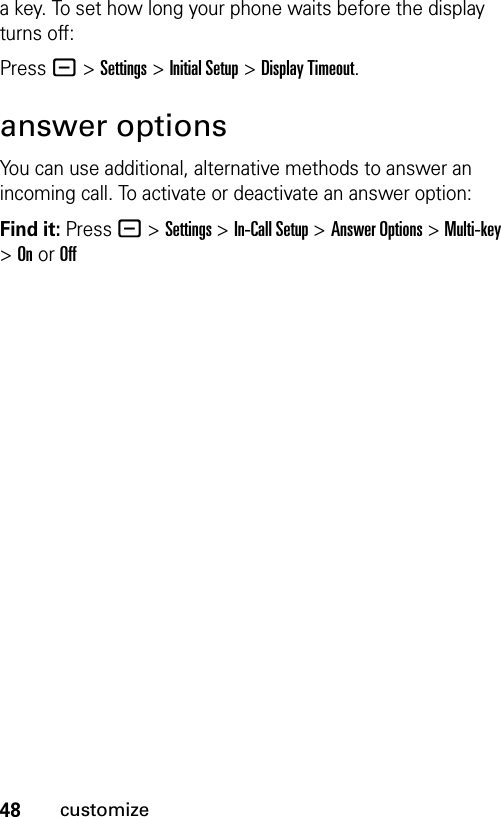
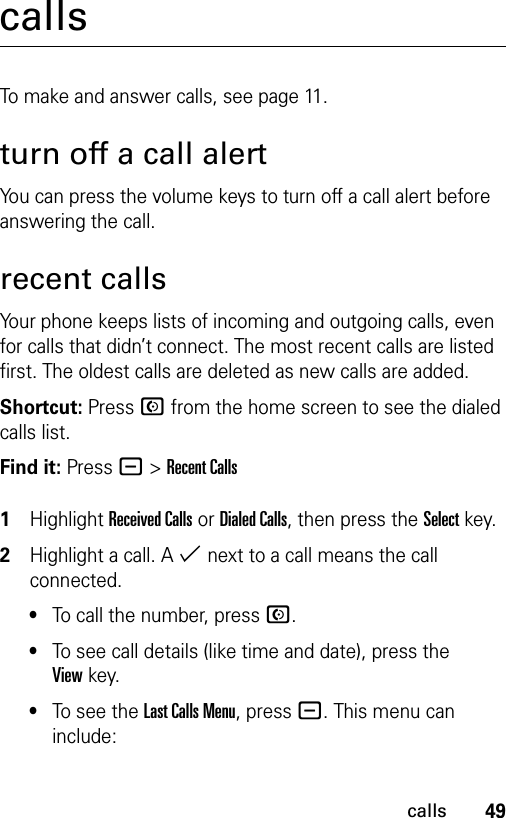
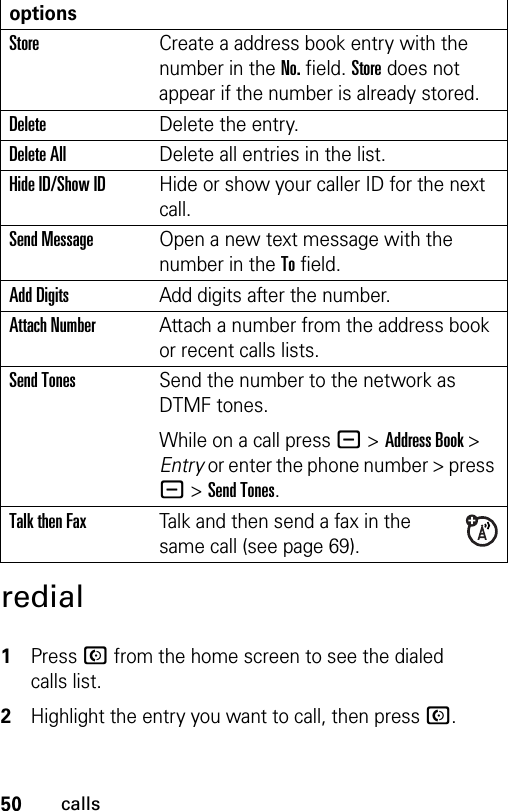
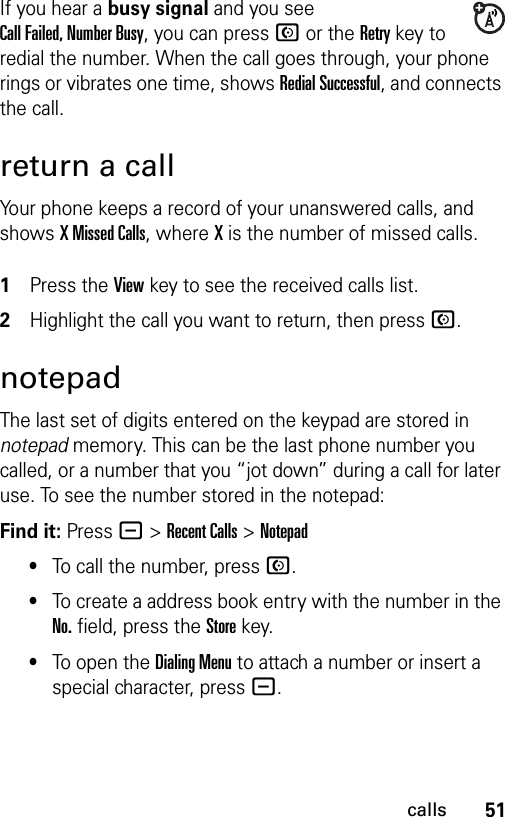
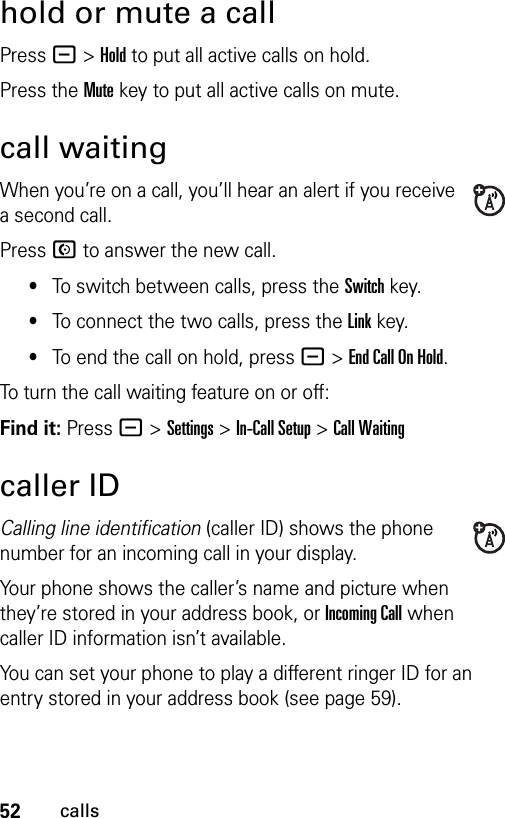
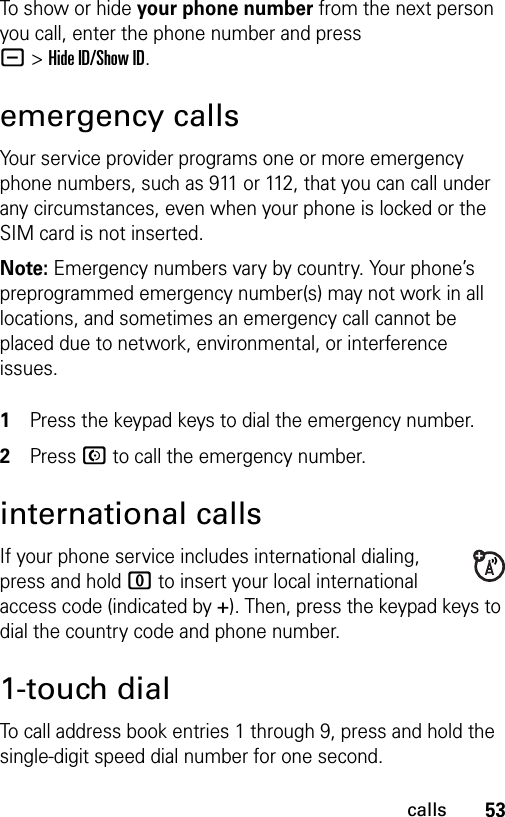
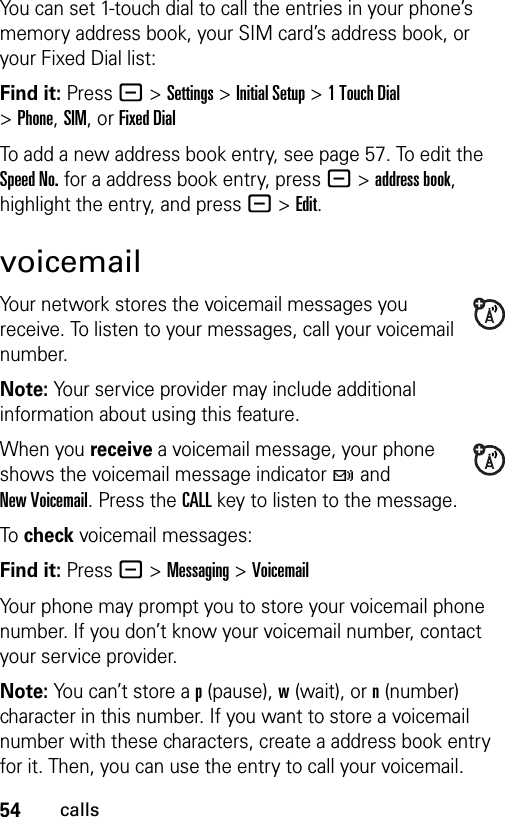
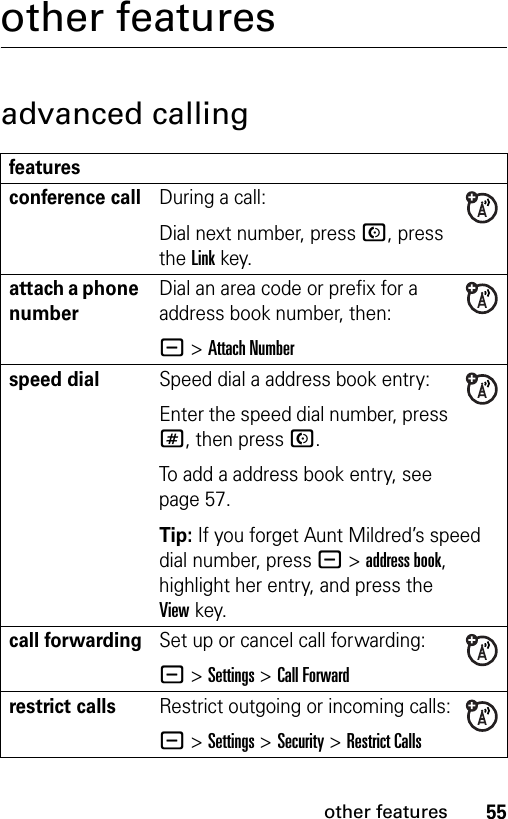
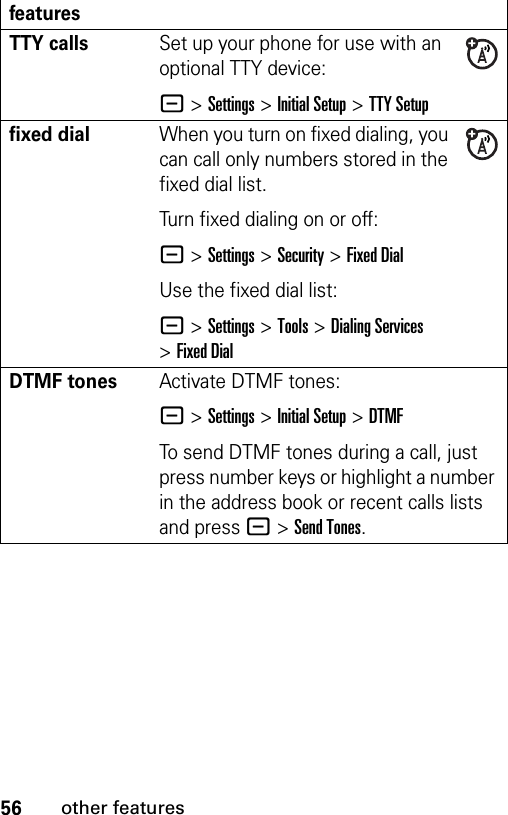
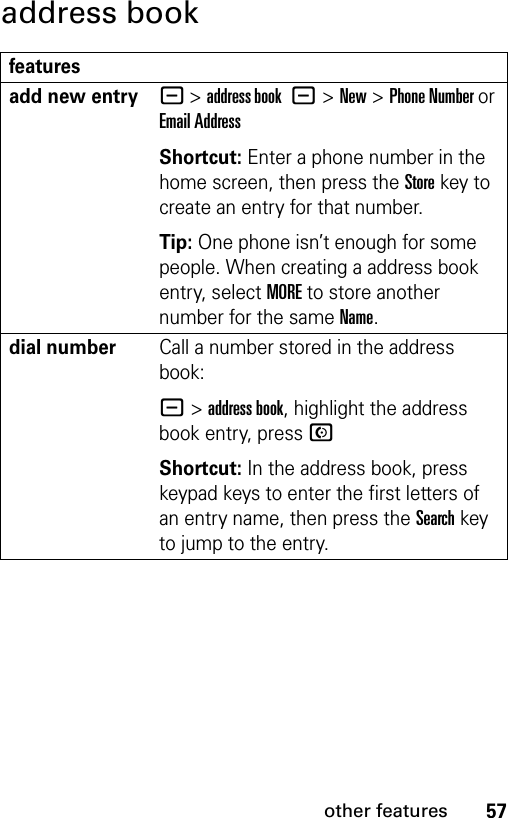
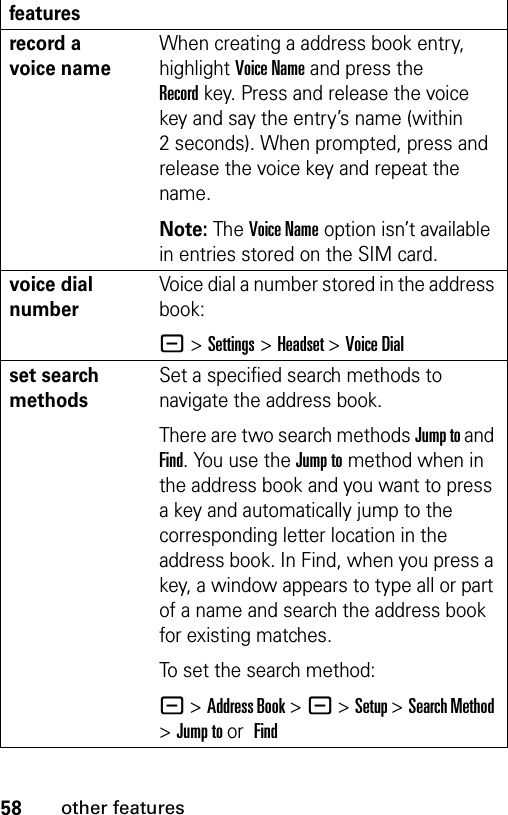
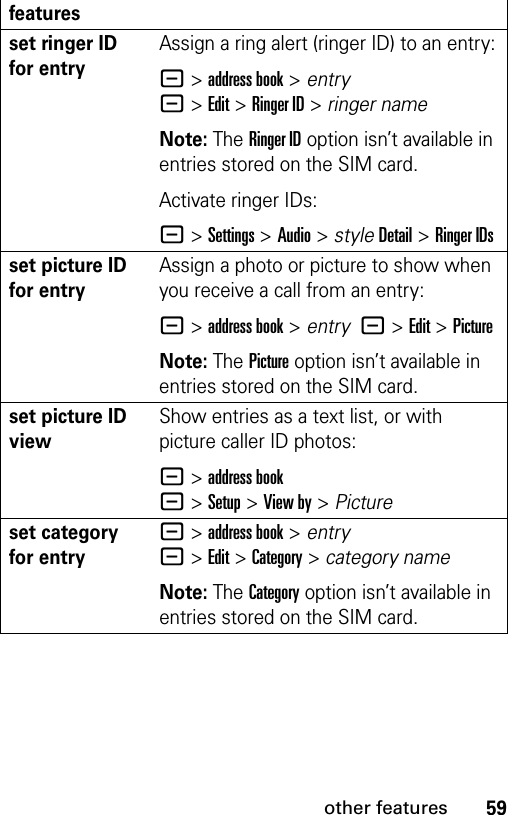
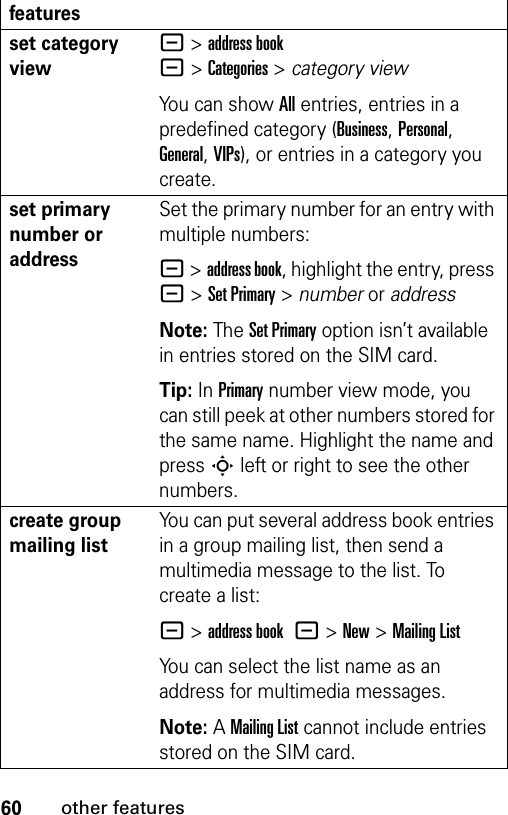
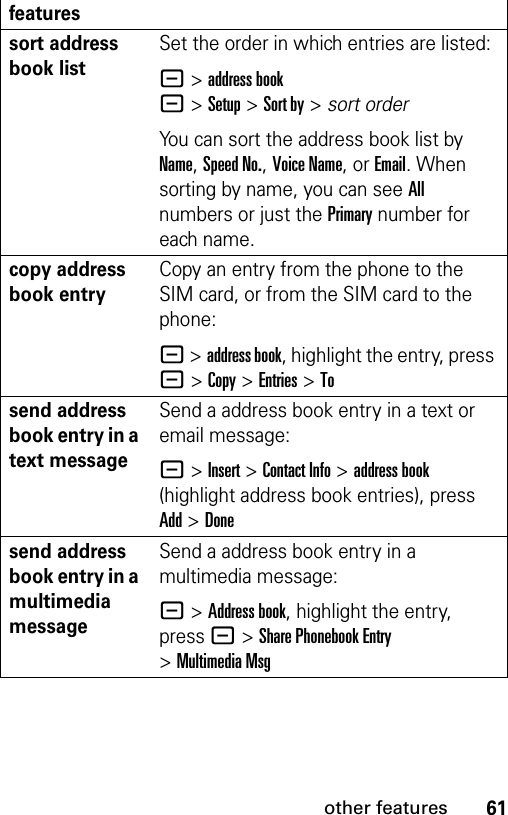
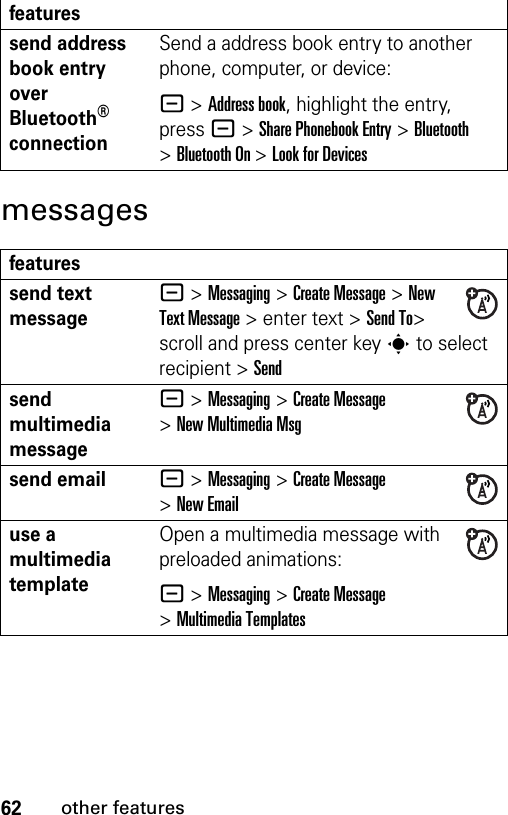
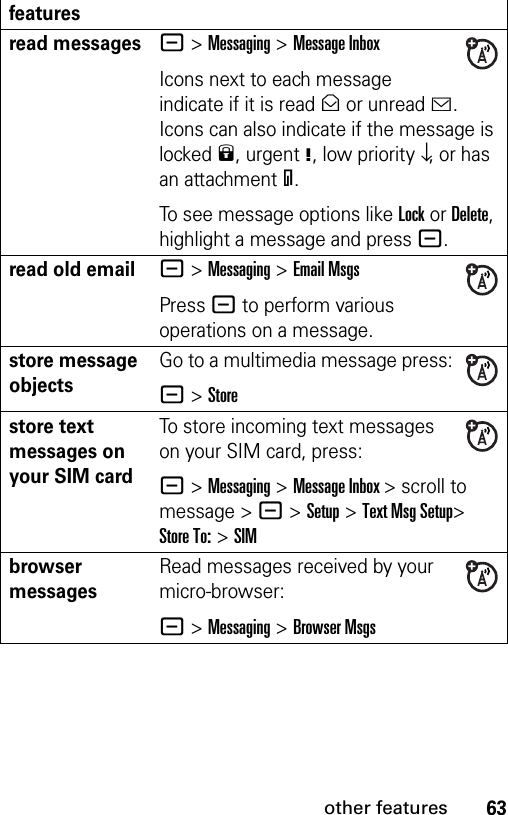
![64other featuresinstant messagingset up more email accountsYou can set up, edit, and use more than one email account on your phone. Each account stores protocol, host, port, and other information.- >Messaging >Email Msgs >Setup >Account Settings >[New Entry]To create a new account, select Create New.Note: Your display shows a folder for each email account under - >Messaging >Email Msgschange message service center numberYou can change the message service center number.- >Messaging >- >Inbox Setup>Text Msg Setup >[Srvce Center No.]featurelog in- >Settings >Tools >IMfind others onlineAfter you log in:Select Contact List to see a list of other users.start conversationFrom your Contact List, highlight a name in Online Contacts, press the Send IMkey.features](https://usermanual.wiki/Motorola-Mobility/T56FP2.Exhibit-8-Users-Manual/User-Guide-730202-Page-67.png)
![65other featurespersonalizingopen active conversationFrom your Contact List, highlight a name in Conversations, press the View key.end conversationFrom the conversation display:M >End Conversationlog outSelect Log Out from the IM Online menu.create or change IM accounts - >Settings >Tools >IM >[New Account]Select an IM account, or select New to create a new IM account.featureslanguageSet menu language:- >Settings >Initial Setup >LanguagescrollSet the highlight bar to stop or wrap around in menu lists:- >Settings >Initial Setup >Scrollactivate ringer IDs Activate ringer IDs assigned to address book entries and categories:- >Settings >Audio > styleDetail >Ringer IDsring volume- >Settings >Audio > styleDetail >Ring Volumefeature](https://usermanual.wiki/Motorola-Mobility/T56FP2.Exhibit-8-Users-Manual/User-Guide-730202-Page-68.png)
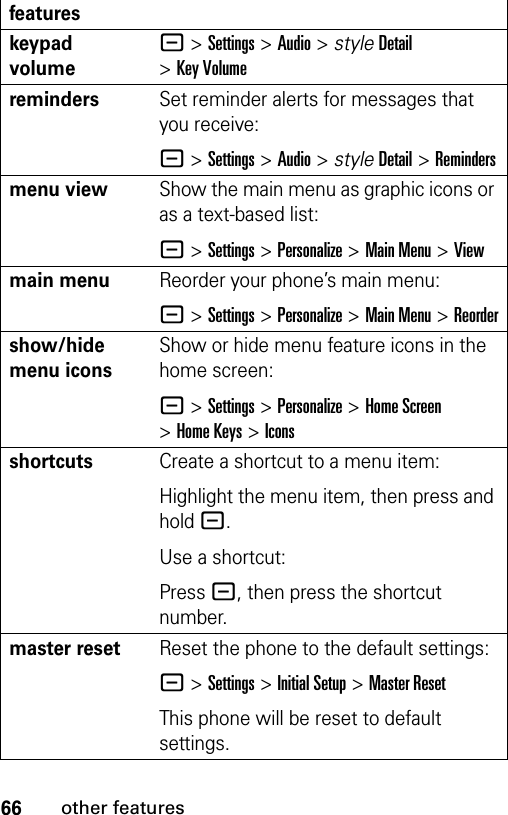
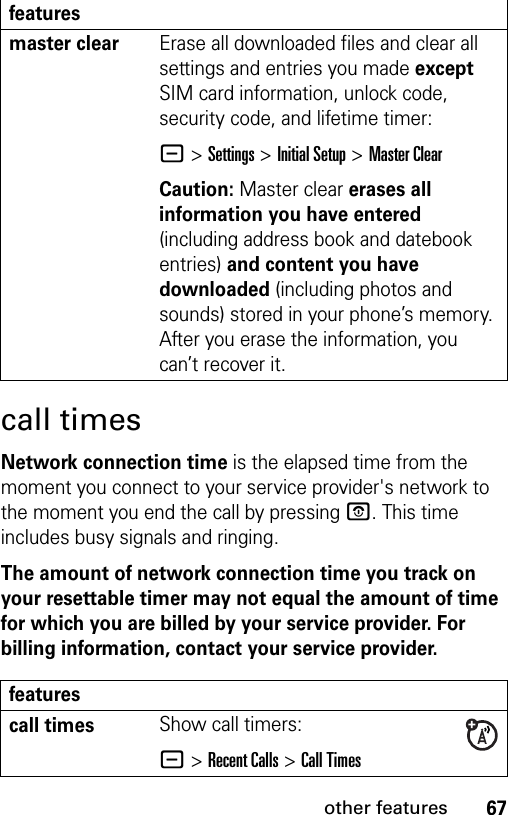
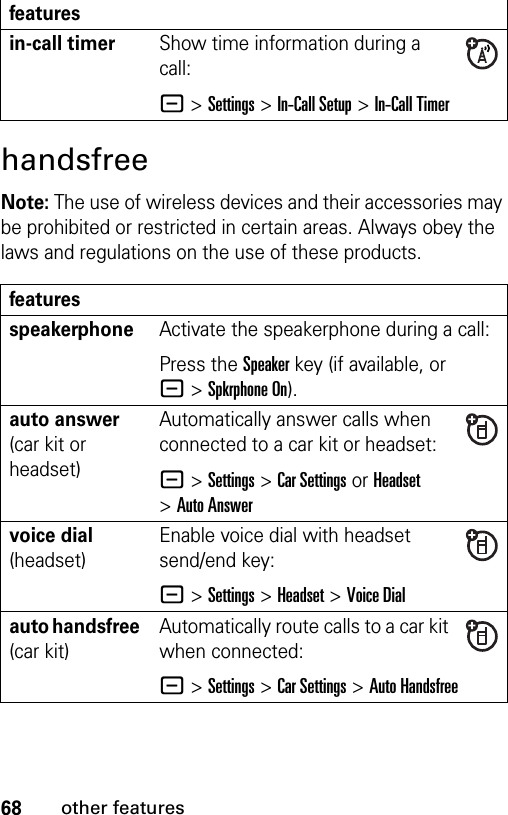
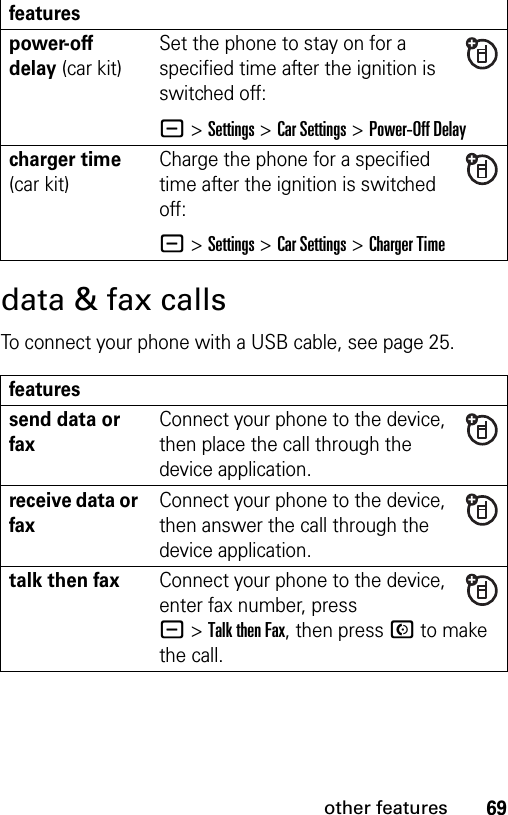
![70other featuresnetworkpersonal organizerusing syncYou can call an Internet server and synchronize your address book and datebook entries with the server.To set up an Internet sync partner, press ->Settings >Connection >Sync >[New Entry]. Enter the server details, including Server URL (you can omit http://) and Data Path (the folder below the URL where your data is stored).To synchronize files with a partner you set up, select the partner from the list in ->Settings >Connection >Sync.featuresnetwork settings See network information and adjust network settings:- >Settings >Networkfeaturesset alarm- >Settings >Tools >Alarm Clockfeatures](https://usermanual.wiki/Motorola-Mobility/T56FP2.Exhibit-8-Users-Manual/User-Guide-730202-Page-73.png)
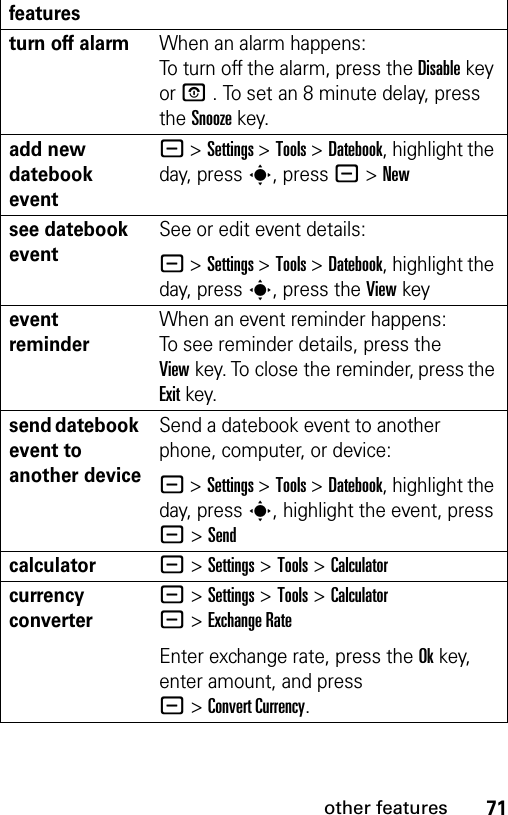
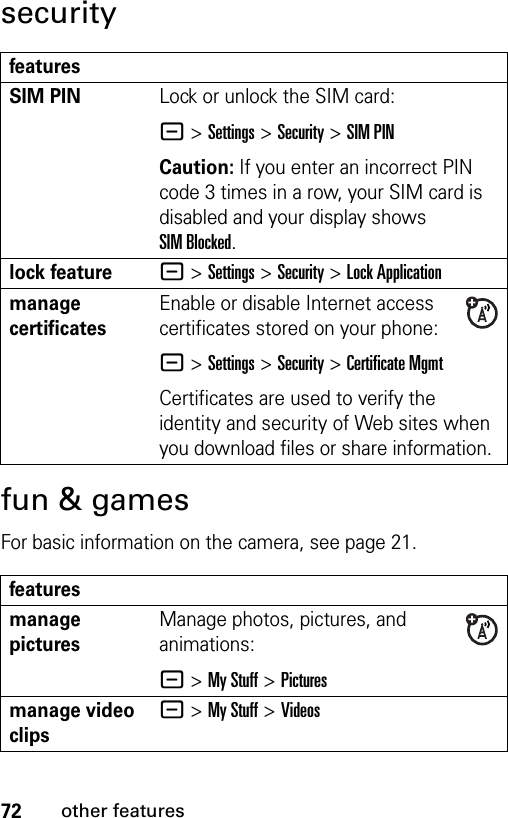
![73other featuresmanage soundsManage ring tones and music that you have downloaded or composed:- >My Stuff >Soundscreate ring tones Create ring tones that you can use with your phone:- >My Stuff >Sounds >[New iMelody]Note: If a memory card is installed in the phone, change to Phone Memory to create ring tones with New iMelody. Press - >My Stuff >Sounds > - >Switch Storage Device >Phone > [New iMelody].start micro-browser- >MEdia Netdownload objects from Web pageDownload a picture, sound, or other object from a Web page:- >MEdia Net, go to the page that links to the file, highlight the link, and select it.Note: Normal airtime and/or carrier usage charges apply.Web sessions Select or create a Web session:- >Settings >Web Access >Web Sessionsfeatures](https://usermanual.wiki/Motorola-Mobility/T56FP2.Exhibit-8-Users-Manual/User-Guide-730202-Page-76.png)
![74other featuresdownload game or applicationYou can download a Java™ game or application the same way you download pictures or other objects:- >MEdia Net, go to the page that links to the file, highlight the link, and select it.Note: Normal airtime and/or carrier usage charges apply.start game or application Start a Java™ game or application:- >Games & Apps, highlight the game or application, press the SelectkeyNote: To install and run games stored on your memory card, press - >Games & Apps >[Install New]. features](https://usermanual.wiki/Motorola-Mobility/T56FP2.Exhibit-8-Users-Manual/User-Guide-730202-Page-77.png)