Motorola Mobility T56ML1 QUAD-BAND GSM/GPRS/EDGE AND DUAL-BAND WCDMA/HSDPA MOBILE PHONE User Manual Basic CMYK
Motorola Mobility LLC QUAD-BAND GSM/GPRS/EDGE AND DUAL-BAND WCDMA/HSDPA MOBILE PHONE Basic CMYK
Contents
Users Manual 3
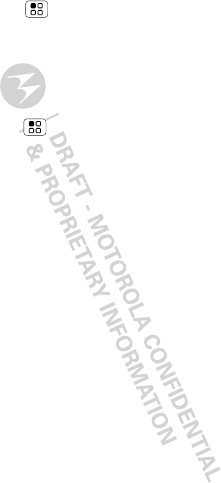
23Calls
Find it: Menu > Settings > Call settings
>Additional settings > Call waiting
Restrict outgoing calls
To restrict your phone so that it can only dial a few
numbers:
Find it: Menu > Settings > Call settings > Fixed
Dialing Numbers
•To turn fixed dialing on, touch FDN activation.
•To add or delete the allowed numbers, touch FDN
list.
Cool down
In very limited circumstances, such as where your
phone has been exposed to extreme heat, “Cool
Down” message screens will appear. To avoid possible
damage to your battery and phone, you should follow
these instructions until the phone is within its
recommended temperature range. When your phone
is in “Cool Down” mode, only emergency calls can
be made.
Emergency calls
Note: Your service provider programs one or more
emergency phone numbers (such as 911 or 112) that
you can call under any circumstances, even when your
phone is locked. Emergency numbers vary by country.
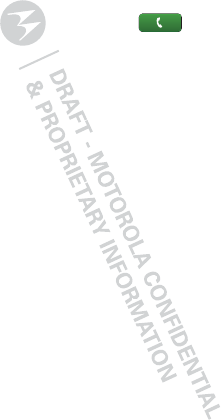
24 Calls
Your pre-programmed emergency number(s) may not
work in all locations, and sometimes an emergency
call cannot be placed due to network, environmental,
or interference issues.
1Open the phone, then touch Dialer (if your
phone is locked, touch Emergency Call).
2Enter the emergency number.
3Touch Call to call the emergency number.
Note: Your mobile device can use AGPS satellite
signals to help emergency services find you (“GPS &
AGPS” on page 65).
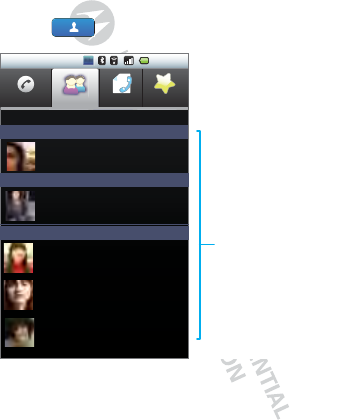
25Contacts
Contacts
contacts like you’ve never had before
Quick start: Contacts
Find it: Contacts
Tip: To search the list, type a name. When you flick or
drag the list, drag the scroll bar that appears to move
the list faster.
Call logPhone
Displaying 2 contacts
FavoritesContacts
A
B
C
Ctt
1:44pm
Abc
Arthur Baudo
Barry Smyth
Cheyenne Medina
Christine Fanning
Christopher Somers
Contacts List
Touch - open.
Touch & hold - call, text &
more.
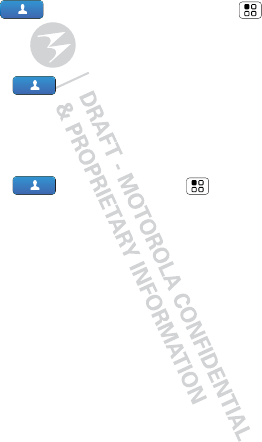
26 Contacts
Import contacts from your SIM
If you need to import the contacts from your SIM card,
touch Contacts, then touch Menu >
Import/Export > Import from SIM card.
View, edit or delete contacts
Find it: Contacts
To View contact, Add to favorites, Text contact or
Call contact, touch and hold the contact.
Create contacts
Find it: Contacts >Menu >New contact
Touch any entry area to open the touchscreen
keyboard.
When you’re finished, touch Done.
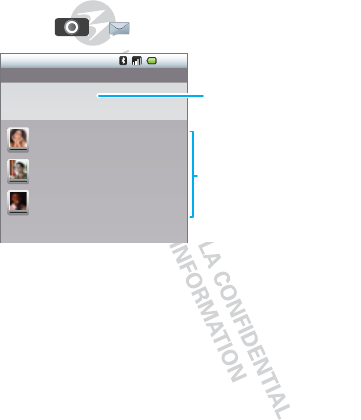
27Messaging
Messaging
sometimes it’s best to text or email...
Quick start: Messaging
Find it: > Messaging
Tip: To see more messages, flick or drag up.
Read & reply to messages
•To open a message and all of its replies, touch it.
•To respond to a message, just open it and enter
your response in the text box at the bottom.
•To open options, touch the checkbox next to the
message.
11:04
Messaging
New message
Compose new message
12254558787
14447772222
You had 1 missed call from
122545458787 ... 17 Aug
Wanna catch something to eat tonight? How about ...
17 Aug
12223334545
Ha! Thanks.
16 Aug
Create a message
Message List
Touch to open a message.
Touch & hold to delete, and
more.
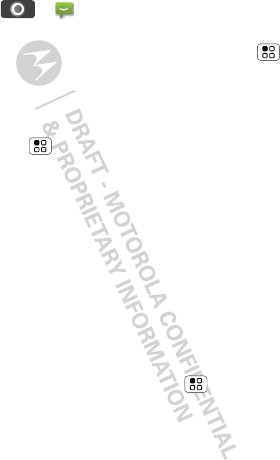
28 Messaging
Create messages
Find it: > Messaging > Compose New
Message
Enter the recipient and message. Touch Menu for
options like Insert smiley or Attach.
Send & receive attachments
To send a file in a message, open a new message and
touch Menu > Attach.
When you receive a message with an attachment,
open the message and touch the file name to
download it. Then, touch the name again to open it.
Some file formats can be converted to HTML for faster
viewing, and your phone will show Get HTML version.
While viewing the attachment, touch it to save it, share
it, and more.
Tip: To send and receive large attachments faster, use
a Wi-Fi™ connection, in “Wi-Fi™” on page 52.
Set up messaging
To add email accounts, touch Menu > Settings >
Accounts > Add account.
•Corporate Sync is for Microsoft™ Exchange server
work email accounts. Enter details from your IT
administrator.
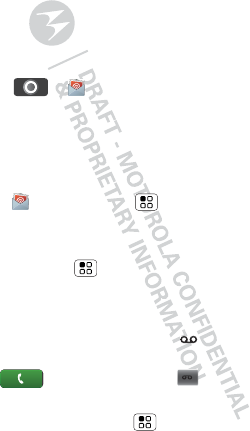
29Messaging
•Email is for most personal and other accounts that
aren’t on a Microsoft™ Exchange Server. For
account details, contact the account provider and
for setup see “Email” on page 29.
Email
Set up an account
Find it: > Email
The email setup wizard will guide you through setting
up your email account. For account details, contact the
account provider.
Create a new email
Find it: Email > Menu > Compose
Enter the recipient email address and message, then
touch Send.
Tip: Touch Menu for options, like Attach or
Add Cc.
Voicemail
When you have a new voicemail, shows at the top
of your screen. To hear the voicemail,
touch Dialer, then touch .
If you need to change your voicemail number, in the
home screen touch Menu > Settings > Call
settings > Voicemail settings.
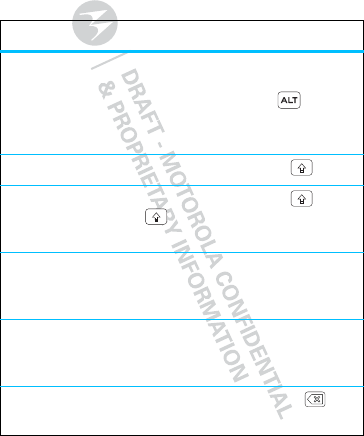
30 Text entry
Text entry
keys when you need them
Typing tips
To...
Enter alternate characters From the number
keyboard, touch
Alternate . Touch
again to return to
numbers.
Enter one capital letter Touch Shift .
Enter only capital letters,
until you touch Shift
again
Touch Shift
twice. Touch again to
revert to lowercase.
Cut or Copy selected text Touch and hold text,
then touch Cut or
Copy.
Paste cut or copied text Touch and hold
location to paste
then touch Paste.
Delete a character (hold to
delete more) Touch Delete .
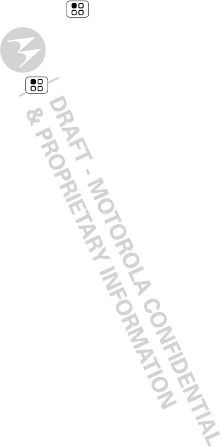
31Text entry
To change your text entry settings and see the
dictionary of terms you’ve used, from the home
screen, touch Menu > Settings > Language &
keyboard.
Text input settings
Find it: Menu > Settings > Language &
keyboard
•To edit your dictionary, touch User dictionary.
•To change the language and the style for your
touchscreen keyboard, touch Select language.
•To change the device keypad settings, touch Device
keyboard.
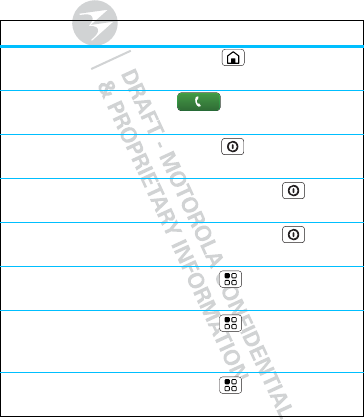
32 Tips & tricks
Tips & tricks
a few handy hints
Shortcuts
To...
Return to the
home screen Touch Home .
See recently
dialed numbers Touch Dialer > Call log.
Sleep/wake
your phone Press Power .
Turn airplane
mode on/off Press and hold Power
>Airplane mode.
Turn phone
sounds on/off Press and hold Power
>Silent mode.
Set screen
timeout Touch Menu > Settings
>Display > Screen timeout.
Turn
Bluetooth™
power on/off
Touch Menu > Settings
>Wireless & networks
>Bluetooth.
Turn Wi-Fi
on/off Touch Menu > Settings
>Wireless & networks > Wi-Fi.
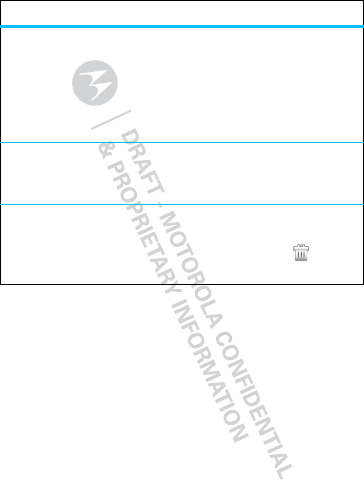
33Tips & tricks
Battery tips
Your phone is like a small computer, giving you a lot of
information and apps, at 3G speed, with a touch
display! Depending on what you use, that can take a
lot of power. So, if you want to save battery life
between charges, you could reduce:
•recording or watching videos, listening to music, or
taking pictures.
•
Add a shortcut
on your home
screen
Touch and hold an open area on
your home screen to open the
Add to Home screen menu,
then touch Shortcuts. Choose an
application, bookmark, or
shortcut to add.
Move a
shortcut or
widget
Touch and hold the shortcut or
widget until you feel a vibration,
then drag it to where you want.
Delete a
shortcut or
widget
Touch and hold the shortcut or
widget until you feel a vibration,
then drag it to the trash at the
top of the screen.
To...
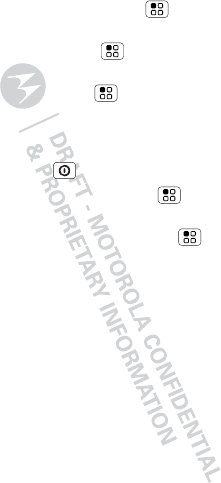
34 Tips & tricks
•Bluetooth™ use: touch Menu > Settings
>Wireless & networks > Bluetooth (turn off).
•Wi-Fi use: touch Menu > Settings > Wireless
& networks > Wi-Fi (turn off).
•GPS use: touch Menu > Settings > Location &
security > Use GPS satellites (deselect).
•network searching: if you are out of coverage, to
keep your phone from looking for networks, press
and hold Power > Airplane mode.
•display brightness: touch Menu > Settings
>Display > Brightness > (dimmer setting).
•display timeout delay: touch Menu > Settings
>Display > Screen timeout > (shorter setting).