Motorola Mobility T56ML1 QUAD-BAND GSM/GPRS/EDGE AND DUAL-BAND WCDMA/HSDPA MOBILE PHONE User Manual Basic CMYK
Motorola Mobility LLC QUAD-BAND GSM/GPRS/EDGE AND DUAL-BAND WCDMA/HSDPA MOBILE PHONE Basic CMYK
Contents
Users Manual 5
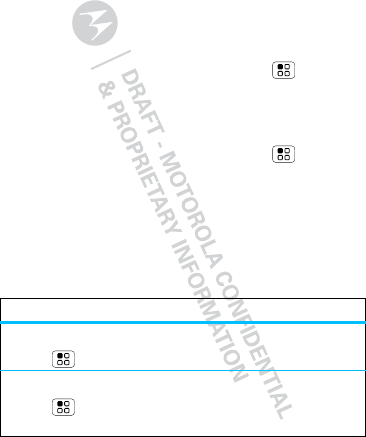
47Personalize
Personalize
add your personal touch
Ringtones
To personalize your ringtone for incoming calls or
notifications:
Find it: In the home screen touch Menu
>Set t ings > Sound > Phone ringtone or
Notificat ion ringtone
To set your phone to vibrate for incoming calls:
Find it: In the home screen touch M enu
>Set t ings > Sound > Vibrate
Wallpaper
To set a new wallpaper, touch and hold an empty spot
on the home screen, then touch Wal lpapers.
Sounds
features
set volume for ringtone, media & alarm
M enu > Sett ings > Sound > Volum e
play tones when using dial pad
M enu > Sett ings > Sound > Audible touch
tones
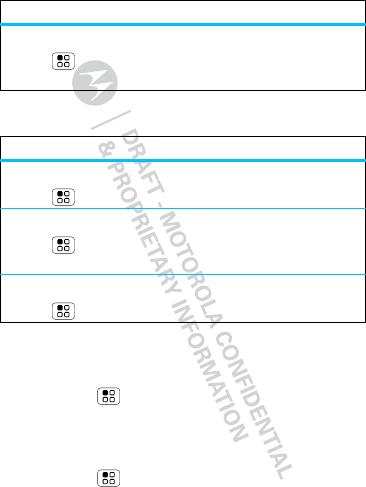
48 Personalize
Display
Date & time
Set date, time, time zone, and formats:
Find it: M enu > Settings > Date & time
Language & region
Set your menu language and region:
Find it: M enu > Settings > Language &
keyboard > Sel ect language
play sound on screen selection
M enu > Sett ings > Sound > Audible
sel ection
features
set display brightness
M enu > Sett ings > Display > Bright ness
set orientation
M enu > Sett ings > Display> Auto-rotate
screen
set animation
M enu > Sett ings > Display > Animation
features
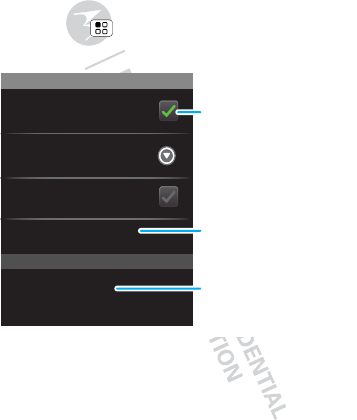
49Bluetooth™ wireless
Bluetooth™ w ireless
lose the wires and go wireless
Quick start: Bluetooth wireless
Find it: Menu > Set t ings > Wireless & networks
>Bluetoot h settings
Note: Your phone's Bluetooth features and Bluetooth
Class 1 power levels are not allowed for outdoor
operation in France. To avoid unlaw ful interference
w ith radio signals, do not use the Bluetooth features in
France unless you are indoors.
Bluetooth devices
Bluetooth settings
MotoA953
Device name
Scan for devices
Make device discoverable
Discoverable
Bluetooth
Pair with this device
Device name
Touch to turn on,
off & to scan.
Touch to re-scan.
Touch to connect.
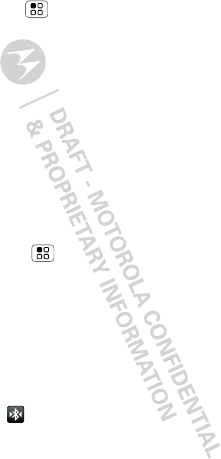
50 Bluetooth™ wireless
Turn Bluetooth power on or off
Find it: M enu > Set tings > Wirel ess &
networks>Bluet oot h
Connect new devices
Note: This feature requires an optional accessory.
To connect with a new device, you need to pair w ith it.
You only need to do this once for each device—to
connect again, see “ Reconnect devices” on page 51.
1M ake sure the device you are pairing w ith is in
discoverable mode.
Note: Refer to the guide that came w ith the device
for details.
2Touch Menu > Settings > Wirel ess &
networks > Bluetoot h set t ings.
3To uch Bluet oot h to turn on and scan. If Bluetooth is
already on, touch Scan for devices.
4Touch a device to connect.
5If necessary, touch Pair, or enter the device
passkey (like 0000) to connect to the device. When
the device is connected, the Bluetooth connected
indicator appears in the status bar.
Note: Using a mobile device or accessory w hile
driving may cause distraction and may be illegal.
Always obey the law s and drive safely.
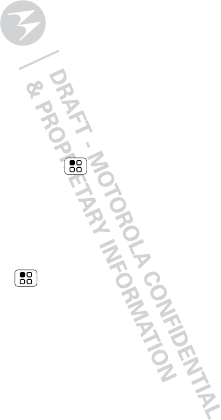
51Bluetooth™ wireless
Reconnect devices
To automatically reconnect your phone w ith a paired
device, simply turn on the device.
To manually reconnect your phone with a paired
device, touch the device name in the Bluet oot h
devices list.
Disconnect devices
To automatically disconnect your phone from a paired
device, simply turn off the device.
To manually disconnect your phone from a paired
device, touch M enu > Sett ings > Wireless &
networks > Bluetoot h set tings, then touch and hold
the device name in the devices list. Touch Unpair to
confirm that you w ant to disconnect.
Edit properties
Touch M enu > Settings > Wireless cont rol s
>Bluetoot h settings > Device name. Enter a name
and touch OK.
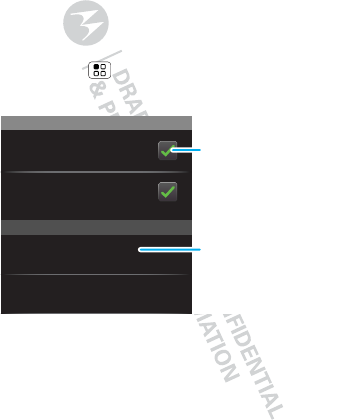
52 Wi-Fi™
Wi-Fi™
home, office, or hotspot
Quick start: Wi-Fi
You can use a Wi-Fi™ connection for even faster
Internet access and to dow nload data.
Find it: M enu > Set tings > Wirel ess &
networks>Wi-Fi set tings
Note: Your phone's Wi-Fi features and power levels
are not allowed for outdoor operation in France. To
avoid unlaw ful interference w ith radio signals, do not
use the Wi-Fi features in France unless you are
indoors.
Wi-Fi networks
Wi-Fi settings
Notify me when an open network is
available
Network notification
Your network
Add Wi-Fi network
Wi-Fi Touch to turn on & scan.
Touch to connect.
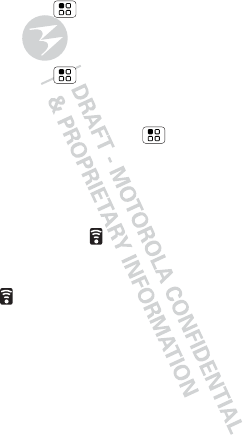
53Wi-Fi™
Wi-Fi search & connect
To find netw orks in your range:
1Touch Menu > Settings > Wirel ess &
networks > Wi-Fi set tings.
2To uch Wi-Fi to turn on Wi-Fi.
3Touch Menu > Scan. Your phone lists the
netw orks it finds w ithin range.
Tip: To see your phone’s MAC address or other
Wi-Fi details, touch Menu > Advanced.
4Touch a netw ork to connect.
5If necessary, enter Net work SSID, Security, and
Wireless password, and touch Connect. When
your phone is connected to the netw ork, the
w ireless indicator appears in the status bar.
When Wi-Fi power is on and your phone finds a
network you’ve used, it automatically reconnects and
show s in the status bar.
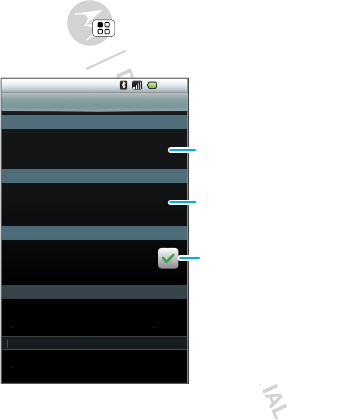
54 Security
Securit y
help keep your phone safe
Quick start: Security
Find it: M enu > Set tings > Locat ion & securit y
You have lots of ways to keep your phone safe.
You can set a pattern, PIN, or password to prevent
unauthorized access to your device.
11:19
Lock screen with pattern PIN, or
password
Screen unlock
SIM/RUIM card lock
Passwords
Device administration
Cre
d
entia
l
storag
e
Set up screen lock
Set up SIM card lock
Visible passwords
Show password as you type
Select device administrators
U
U
se
secu
r
e
c
r
e
d
d
e
n
t
t
i
i
a
l
l
s
Add or remove device administrator
s
Location & security settings
Touch to see the passwords
you enter.
Select & set up a
screen lock method.
Set SIM card lock & change
SIM PIN.
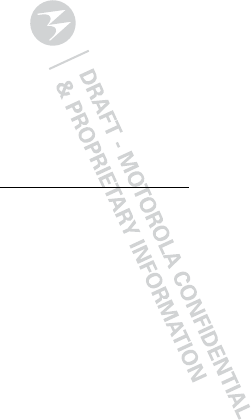
55Troubleshooting
Troubleshoot ing
we’re here to help
Crash recovery
In the unlikely event that your phone stops responding
to touchs and key presses, try a quick reset. Remove
the back cover and battery (“Assemble & charge” on
page 5), then replace and turn on your phone as usual.
Service & Repairs
If you have questions or need assistance, we're here
to help.
Go to w w w .motorola.com/support, w here you can
select from a number of customer care options. You
can also contact the M otorola Customer Support
Center at 1-800-331-6456 (United States),
1-888-390-6456 (TTY/TDD United States for hearing
impaired), or 1-800-461-4575 (Canada).
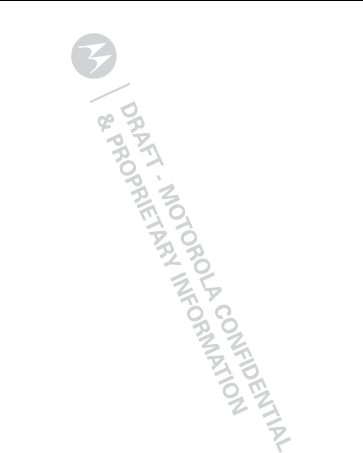
56
Safety, Regulatory & Legal
Battery Use & Safety
Batter y Use & Safet y
Important: Handle and store batteries properly to avoid injury or damage.
M ost battery issues arise from improper handling of batteries, and particularly from
the continued use of damaged batteries.
DON’Ts
• Don’t disassemble, crush, puncture, shred, or otherw ise attempt to
change the form of your battery.
• Don’t let the mobile device or battery come in contact w ith w ater.*
Water
can get into the mobile device’s circuits, leading to corrosion. If the mobile device
and/ or battery get wet, have them checked by your service provider or contact
M otorola, even if they appear to be w orking properly.*
• Don’t allow the battery to touch metal objects.
If metal objects, such as
jew elry, stay in prolonged contact with the battery contact points, the battery
could become very hot.
• Don’t place your mobile device or battery near a heat source.*
High
temperatures can cause the battery to swell, leak, or malfunction.
• Don’t dry a w et or damp battery w ith an appliance or heat source
, such as
a hair dryer or microw ave oven.
DOs
• Do avoid leaving your mobile device in your car in high temperatures.*
• Do avoid dropping the battery or mobile device.*
Dropping these items,
especially on a hard surface, can potentially cause damage.*
• Do contact your service provider or M otorola if your mobile device or
battery has been damaged from dropping or high temperatures.
* Note:
Alw ays make sure that the battery compartment is closed and secure to
avoid direct exposure of the battery to any of these conditions.
Important: Use M otorola Original products for quality assurance and
safeguards.
To aid consumers in identifying authentic M otorola batteries from
non-original or counterfeit batteries (that may not have adequate safety protection),
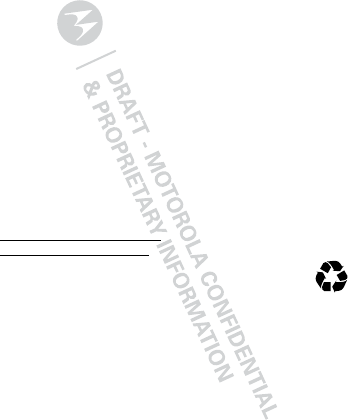
57
M otorola provides holograms on its batteries. Consumers should confirm that any
battery they purchase has a “ M otorola Original” hologram.
M otorola recommends you alw ays use M otorola-branded batteries and
chargers.
M otorola mobile devices are designed to w ork w ith M otorola batteries.
If you see a message on your display such as
I nval id Bat t ery
or
Unabl e to Charge
, take the following steps:
•
Remove the battery and inspect it to confirm that it has a “ M otorola Original”
hologram;
•
If there is no hologram, the battery is not a M otorola battery;
•
If there is a hologram, replace the battery and try charging it again;
•
If the message remains, contact a M otorola authorized service center.
Important:
M otorola’s warranty does not cover damage to the mobile device caused
by non-M otorola batteries and/ or chargers.
Warning:
Use of a non-M otorola battery or charger may present a risk of fire,
explosion, leakage, or other hazard.
Proper and safe battery disposal and recycling:
Proper battery disposal is not
only important for safety, it benefits the environment. Consumers may recycle their
used batteries in many retail or service provider locations. Additional information on
proper disposal and recycling may be found on the Web:
•
w w w.mot orola.com/ recycling
•
w w w.rbrc.org/ call2recycle/
(in English only)
Disposal:
Promptly dispose of used batteries in accordance with local
regulations. Contact your local recycling center or national recycling
organizations for more information on how to dispose of batteries.
Warning:
Never dispose of batteries in a fire because they may explode.
Battery Charging
Batter y Charging
Notes for charging your product’s battery:
•
During charging, keep your battery and charger near room temperature for
efficient battery charging.
•
New batteries are not fully charged.
•
New batteries or batteries stored for a long time may take more time to charge.
032375o
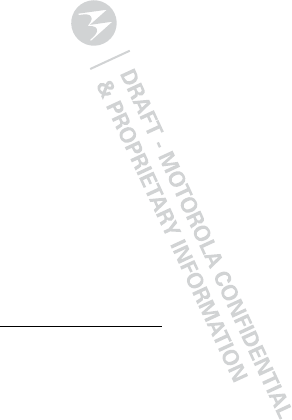
58
•
M otorola batteries and charging systems have circuitry that protects the battery
from damage from overcharging.
Driving Precautions
Responsible and safe driving is your primary responsibility when behind the wheel
of a vehicle. Using a mobile device or accessory for a call or other application w hile
driving may cause distraction. Using a mobile device or accessory may be prohibited
or restricted in certain areas, alw ays obey the law s and regulations on the use of
these products.
While driving, NEVER:
•
Type or read texts.
•
Enter or review written data.
•
Surf the w eb.
•
Input navigation information.
•
Perform any other functions that divert your attention from driving.
While driving, ALW AYS:
•
Keep your eyes on the road.
•
Use a handsfree device if available or required by law in your area.
•
Enter destination information into a navigation device
before
driving.
•
Use voice activated features (such as voice dial) and speaking features (such as
audible directions), if available.
•
Obey all local laws and regulations for the use of mobile devices and accessories
in the vehicle.
•
End your call or other task if you cannot concentrate on driving.
Remember to follow the “ Smart Practices While Driving” in this guide and at
ww w .motorola.com/ callsmart
(in English only).
Seizures/Blackouts
Some people may be susceptible to epileptic seizures or blackouts when exposed to
flashing lights, such as when playing videos or games. These may occur even if a
person has never had a previous seizure or blackout.
If you have experienced seizures or blackouts, or if you have a family history of such
occurrences, please consult w ith your physician before playing videos or games or
enabling a flashing-lights feature (if available) on your mobile device.