Motorola Mobility T56ML1 QUAD-BAND GSM/GPRS/EDGE AND DUAL-BAND WCDMA/HSDPA MOBILE PHONE User Manual Basic CMYK
Motorola Mobility LLC QUAD-BAND GSM/GPRS/EDGE AND DUAL-BAND WCDMA/HSDPA MOBILE PHONE Basic CMYK
Contents
Users Manual 2
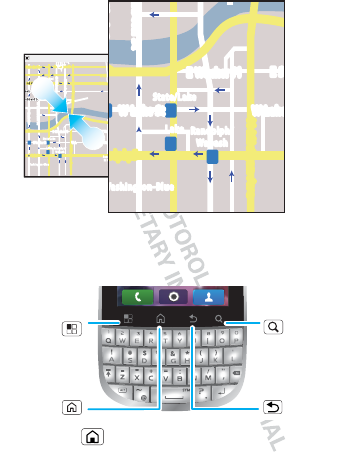
11Touchscreen & keys
.
Key tips
Menu, home, back & search
Touch Home to close any menu or app and return
to the home screen. In the home screen, touch and
Messaging Market
N Clark St
Wacker Dr
M
E Ohio St
N Rush St
N Park St
N New St
N Wabash Ave
N Dearborn St
E Grand Ave
E Randolph St
N Micigan Ave
N Micigan Ave
rD submuloC N
W Lake St W Lake St
E Wacker Pl
State/Lake
Grand Red
Lake
Randolph
St Metra
Randolph/
Wabash
Washington-Blue
E S WaterSt
M
M
M
M
E Randolph St
Ontario St E Ontario St
p
p
h
h
r
r
a
d
o
e
e
d
o
k
E
MM
E
E
E
E
R
R
R
a
a
n
n
d
d
d
o
o
o
l
l
l
ph
h
h
p
ph
S
S
t
t
t
p
h
h
Messaging
a
cker Dr
M
a
rborn St
N Micigan Ave
W Lake St W Lak
e
E Wacker Pl
State/Lake
Lake Randolph/
Wabash
W
ashington-Blue
E S
M
M
M
R
andolph St
Pinch to zoom out.
Back Key
Menu Key
Home Key
Touch to open
menu options. Touch for text
search or hold
for voice search.
Search
Key
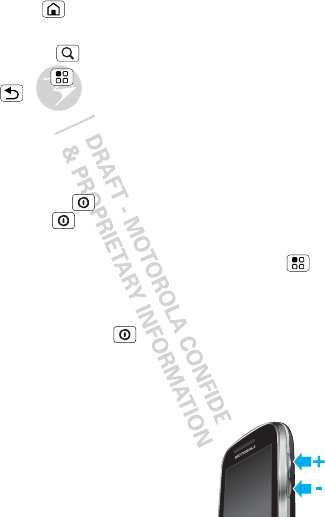
12 Touchscreen & keys
hold Home to show the last few apps you used,
then touch an app to open it.
Touch Search for text search.
Touch Menu to open menu options, or touch
Back to go back.
Sleep & wake up
To save your battery, prevent accidental touches, or
when you want to wipe smudges off your
touchscreen, put the touchscreen to sleep by
pressing Power . To wake up the touchscreen, just
press Power again.
To change how long your phone waits before the
screen goes to sleep automatically, touch Menu
>Settings > Display > Screen timeout.
Power key menu
Press and hold Power to open the power key
menu, where you can turn off the phone (Power off),
or turn Silent mode or Airplane mode on or off.
Adjust volume
Press the volume keys to change
the ringer volume (in the home
screen), or the earpiece volume
(during a call).
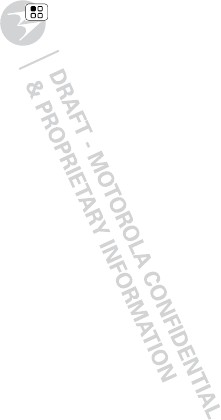
13Touchscreen & keys
Rotate the screen
The touchscreen can spin to stay right-side up when
you rotate your phone:
Find it: Menu > Settings > Display
>Auto-rotate screen
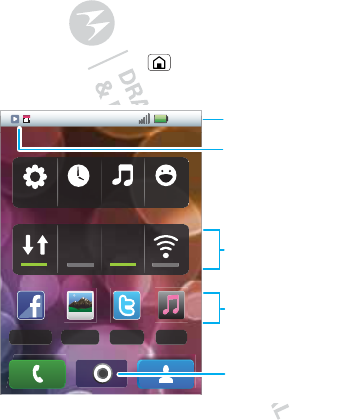
14 Home screen
Home screen
quick access to the things you need most
Quick start: Home screen
The home screen gives you all your latest information
in one place. It’s what you see when you turn on the
phone or touch Home from a menu. It’s basically
like this:
11:19
Facebook Gallery Twitter Music
PersonalEntertai...BusinessDefault
2G 3G
Notifications
Flick down to see details.
Status Indicators
Shortcuts
Touch to open.
Touch to see
all your apps.
Touch to open. Touch &
hold to move or delete.
Widgets

15Home screen
Use the widgets, shortcuts, and panels to show
what’s important to you—whether it’s home, work or
play.
Use & change your home screen
On your home screen, shortcuts are icons that open
your favorite apps, web bookmarks, contacts, mail
labels, or music playlists. Widgets show you news,
weather, messages, and other updates.
Flick the home screen left or right to open other panels
of shortcuts and widgets.
•To open something, touch it. Home to return to
the home screen.
Tip: When you open a widget, touch Menu to
show any options or settings.
•To add something or change your wallpaper, touch
and hold an empty spot until you see the Add to
Home screen menu.
You can add a folder to organize your shortcuts.
•To move or delete something, touch and hold it
until you feel a vibration, then drag it to another
spot, another panel, or the trash at the bottom of
the screen.
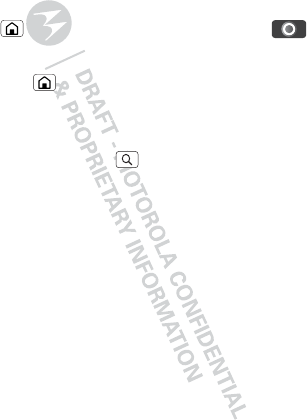
16 Home screen
Running multiple apps
No need to close an app before opening another one.
Your phone runs multiple apps, all at once.
You can open a new app while running another. Touch
Home to return to the home screen, touch
to open the main menu, then touch the app you want.
To switch from one running app to another, touch and
hold Home to see what apps are already open,
then touch the one you want.
Search
To search, touch Search on the front of the phone,
or touch the search widget in the app menu.
Phone status & notifications
At the top of the screen, icons on the left notify you
about new messages or events (notifications). Icons
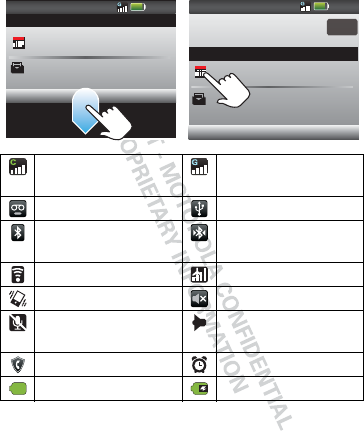
17Home screen
on the right tell you about phone status. Flick the bar
down to show notification details.
CDMA network
(full signal) GSM network
(full signal)
voicemail message USB connection
Bluetooth™ active Bluetooth
connected
Wi-Fi™ active airplane mode
vibrate mode silent mode
mute call speakerphone
active
firewall active alarm set
battery (full charge) battery (charging)
Alex Pico
Meeting
What time are we going out?
10:32
10:30 10:32
10:30
Clear
Notifications
Notifications
Alex Pico
Meeting
What time are we going out?
11 May 2011
12:09
11 May 2011
12:09
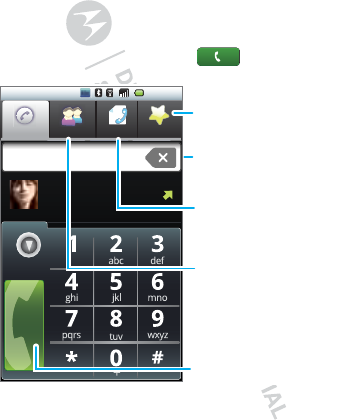
18 Calls
Calls
it’s good to talk
Quick start: Calls
Dialing options
From the home screen, touch Dialer.
1:44pm
Call log FavoritesPhone Contacts
Ctt
Abc
May, 31 2011
Christine Fanning
Call
Enter a number, and touch
here to call it.
Favourites
Touch to open frequent calls,
then touch an entry to call.
Recent Calls
Touch to open, then touch an
entry to call.
Open Your Contacts
Delete
Touch to delete a digit you
entered.

19Calls
When you enter a number to dial, touch Menu to
add a pause (pauses two seconds), or wait (waits for
your confirmation).
In-call options
During a call, touch Menu to choose Bluetooth (to
use a wireless headset). Your touchscreen goes dark
to avoid accidental touches. To wake it up,
press Power .
12:09
Incoming call
Add call
Voice Record Mute Speaker
End Dialpad
01:23 Call Timer
Dialpad
Touch to open a dialpad, to
enter numbers during a call.
Speakerphone
Touch to turn the
speakerphone on or off.
End Call
Touch to hang up.
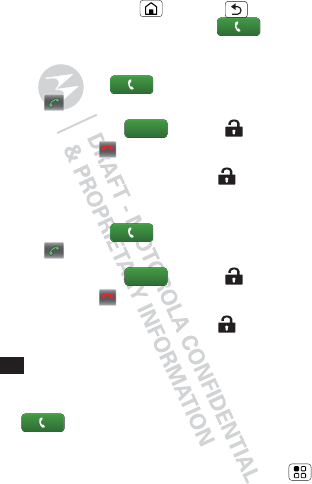
20 Calls
Tip: You can touch Home or Back to hide the
active call display. To reopen it, touch Dialer.
Make, answer & end calls
To make a call, touch Dialer, enter a number,
then touch .
To answer a call, touch or drag to the right.
To end a call, touch .
To ignore a call, touch Ignore or drag to the left.
Make, answer & end calls
To make a call, touch Dialer, enter a number,
then touch .
To answer a call, touch or drag to the right.
To end a call, touch .
To ignore a call, touch Ignore or drag to the left.
Tip: To enter the international dialing code, touch and
hold .
Favorites
Find it: Dialer > Favorites
•To call a number, touch it.
•To search, add, or delete entries, touch Menu .
Answer
End call
Answer
End call
0
+
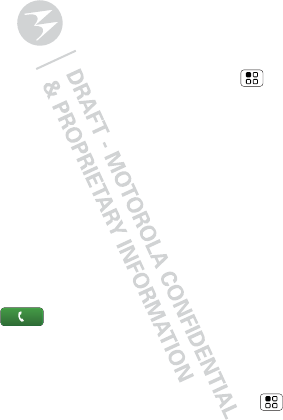
21Calls
Handsfree
Note: Using a mobile device or accessory while
driving may cause distraction and may be illegal.
Always obey the laws and drive safely.
During a call:
•To use the speakerphone, touch Speaker.
•To use a Bluetooth™ device, touch Menu
>Bluetooth.
Mute, hold & record
During a call:
•To mute the current call, touch Mute.
•To record the current call, touch Voice Record.
Enter numbers during a call
To enter numbers during a call, touch Dialpad.
Recent calls
Find it: Dialer > Call log
•Touch and hold an entry to call it, send a text
message, view call details or add the number to
your contacts.
•To delete the calls from the list, touch Menu
>Clear call log.
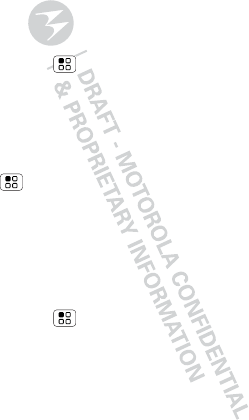
22 Calls
Conference calls
To start a conference call, call the first number. After
they answer, touch Add call and call the next number.
When the next number answers, touch Merge calls.
Your phone number
Find it: Menu > Settings > About phone
>Status > CDMA status or GSM status
The status page lists your phone number.
Your caller ID
To hide your number from the people you call, touch
Menu > Settings > Call settings > Additional
settings > Caller ID.
Call forwarding & waiting
You can forward calls all the time, or only when your
phone is busy, unanswered, or unreachable (not on the
network):
Find it: Menu > Settings > Call settings
>Call forwarding
When you’re on a call and a second call comes in,
call waiting lets you answer it. You can turn off
call waiting, to send second calls straight to your
voicemail: