Motorola Mobility T56ML1 QUAD-BAND GSM/GPRS/EDGE AND DUAL-BAND WCDMA/HSDPA MOBILE PHONE User Manual Basic CMYK
Motorola Mobility LLC QUAD-BAND GSM/GPRS/EDGE AND DUAL-BAND WCDMA/HSDPA MOBILE PHONE Basic CMYK
Contents
Users Manual 1
Dummy Page - To be discarded before printing
Use this template w ith A7M otoPortraitProduct1
StructApps. See the Reference Pages for template
user instructions.
Domino Q
Final DRAFT
Getting Started
Guide
Final DRAFT
21/03/2011
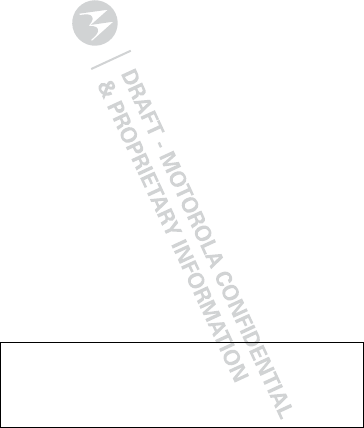
1Congratulations
Congratulations
M OTOROLA XT316
Yo u r M OTO RO L A XT316 phone is loaded w ith
features, including videos, music, Web access, a
powerful set of business tools, and more—all in a
stylish phone design.
• Mobile video: Record and watch videos, download
or stream videos to watch on your phone.
• Photos: Take and share great photos w ith a high
performance camera.
•Web: Get more from the Web, w ith support for
Adobe® Flash® Player. Search, brow se, everything
you want to do, all made easier.
Note: Certain apps and features may not be available
in all countries.
Caution: Before assembling, charging, or using your
phone for the first time, please read the important
legal and safety information packaged w ith your
product.
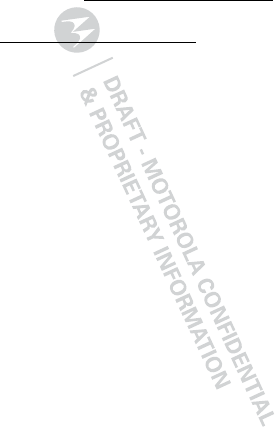
2Congratulations
M ore
• Support: Phone updates, PC software, online help
and more at w w w .motorola.com/support.
• Accessories: Find accessories for your phone at
w w w .motorola.com/product s.
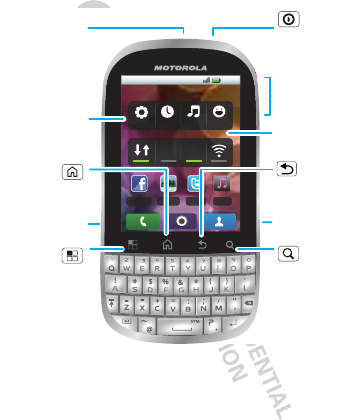
3Your phone
Your phone
the important keys & connectors
Note: Your phone might look a little different.
11:19
Facebook Gallery Twitter Music
PersonalEntertai...BusinessDefault
2G 3G
Press = sleep.
Hold = turn off.
3.5mm
Headset
Jack
Back Key
Menu Key
Home Key
To u chscreen
Power/
Lock Key
Volume Keys
Touch to open
menu options.
Camera Key
Touch for text
search or hold
for voice search.
Search
Key
Micro USB
Port
Widgets
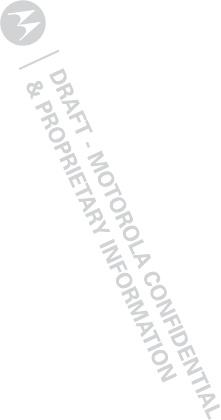
4Contents
Contents
Let’s go . . . . . . . . . . . . . . . . . . . . . . . . . . . . . . . . . . . 5
Touchscreen & keys . . . . . . . . . . . . . . . . . . . . . . . . . 8
Home screen . . . . . . . . . . . . . . . . . . . . . . . . . . . . . . 14
Calls . . . . . . . . . . . . . . . . . . . . . . . . . . . . . . . . . . . . . 18
Contacts . . . . . . . . . . . . . . . . . . . . . . . . . . . . . . . . . 25
Messaging . . . . . . . . . . . . . . . . . . . . . . . . . . . . . . . 27
Text entry . . . . . . . . . . . . . . . . . . . . . . . . . . . . . . . . 30
Tips & tricks . . . . . . . . . . . . . . . . . . . . . . . . . . . . . . 32
Web . . . . . . . . . . . . . . . . . . . . . . . . . . . . . . . . . . . . 35
Photos & videos . . . . . . . . . . . . . . . . . . . . . . . . . . . 37
Music . . . . . . . . . . . . . . . . . . . . . . . . . . . . . . . . . . . 42
Personalize . . . . . . . . . . . . . . . . . . . . . . . . . . . . . . . 47
Bluetooth™ wireless . . . . . . . . . . . . . . . . . . . . . . . 49
Wi-Fi™ . . . . . . . . . . . . . . . . . . . . . . . . . . . . . . . . . . 52
Security. . . . . . . . . . . . . . . . . . . . . . . . . . . . . . . . . . 54
Troubleshooting . . . . . . . . . . . . . . . . . . . . . . . . . . . 55
Safety, Regulatory & Legal . . . . . . . . . . . . . . . . . . . 56

5Let’s go
Let’s go
let’s get you up and running
Assemble & charge
1Cover off 2SIM in
3microSD in (may
already be inserted)
4Battery in
5Cover on 6Charge up
4H
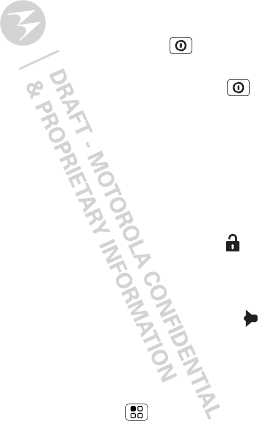
6Let’s go
Caution: Please read “ Battery Use & Safety” on
page 56.
Tip: To save battery life, see “ Battery tips” on page 33.
Turn it on & off
To turn on your phone, press Power (on the top
left).
To turn off your phone, press and hold Power , then
touch Power off.
Note: This phone supports data-intensive apps and
services. It is strongly recommended that you
purchase a data plan that meets your needs. Contact
your service provider for details.
Unlock
To unlock your phone, touch the unlock icon and
drag it to the right.
Sounds off & on
To turn phone sounds off, touch the sound icon and
drag it to the left.
Wi-Fi™ connect
You can use a Wi-Fi™ connection for even faster
Internet access. Touch M enu > Set tings
>Wireless & networks > Wi-Fi sett ings. Touch
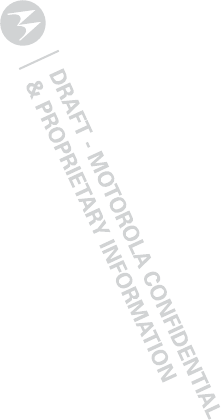
7Let’s go
Wi-Fi to turn it on and search for nearby wireless
netw orks. Touch a netw ork to connect. There’s more
in “ Wi-Fi™” on page 52.
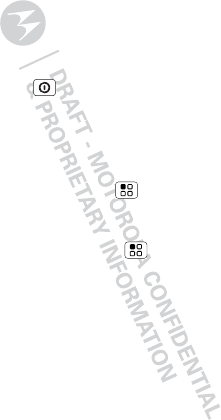
8Touchscreen & keys
Touchscreen & keys
Touchscreen on/off
a few essentials
Your touchscreen is on w hen you need it and off w hen
you don’t.
•To make your touchscreen sleep or wake up, just
press Power .
•When you hold the phone to your ear during calls,
your touchscreen sleeps to prevent accidental
touches.
•To make your touchscreen sleep w hen you put it in
your pocket, touch Menu > Sett ings > Display
and check I n-pocket detect ion.
•To let the touchscreen adjust brightness
automatically, touch M enu > Settings
>Display > Brightness and check Automat ic
brightness.
Touch tips
Here are some tips on how to navigate around your
phone.
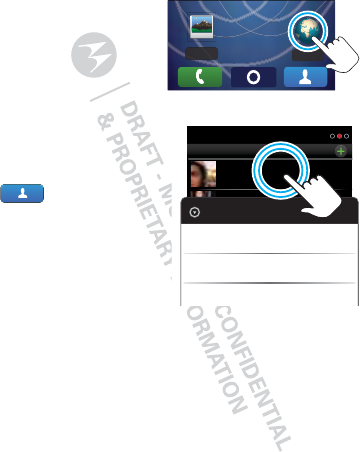
9Touchscreen & keys
To u ch
To choose an icon or
option, touch it.
Touch & hold
To open special options,
touch and hold an icon
or other item. Try it: In
the home screen, touch
Cont acts, then
touch and hold a
contact to open
options.
Browser
Gallery
Contacts: A-Z
Arthur Bando
Barry Smyth
Cheyenne Medina
Christine Fanning
All contacts
Arthur Bando
View contact
Add to favorites
Edit contact
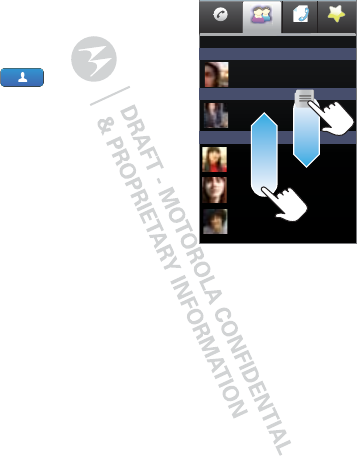
10 Touchscreen & keys
Drag
To scroll through a list or
move slow ly, drag across
the touchscreen. Try it: In
the home screen, touch
Cont acts, then drag
your Contacts list up or
dow n.
Tip: When you drag or flick
a list, a scroll bar appears
on the right. Drag the scroll
bar to move the list to a
letter A - Z.
Flick
To scroll through a list or move quickly, flick across the
touchscreen (drag quickly and release).
Tip: When you flick a long list, touch the screen to stop
it from scrolling.
Pinch-to-zoom
Get a closer look at maps, web pages, or photos. To
zoom in, touch the screen w ith tw o fingers and then
slide them apart. To zoom out, drag your fingers
together.
Call logPhone
Displaying 2 contacts
FavoritesContacts
A
B
C
Ctt
Arthur Baudo
Barry Smyth
Cheyenne Medina
Christine Fanning
Christopher Somers