Motorola Mobility T56ML2 Mobile Phone User Manual
Motorola Mobility LLC Mobile Phone
Contents
- 1. Users Manual 1 of 3
- 2. Users Manual 2 of 3
- 3. Users Manual 3of 3
- 4. Users Manual 3 of 3
Users Manual 1 of 3
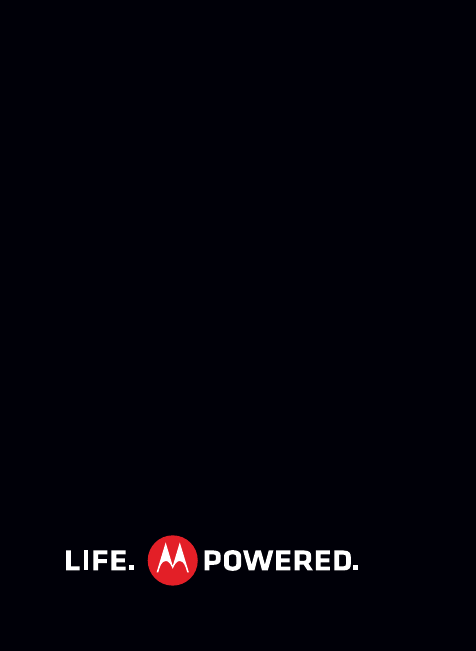
MOTOROLA SPICETM key
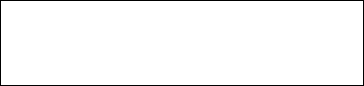
1Congratulations
Congratulations
Your MOTOROLA SPICE™ key (XT316) phone is
loaded with features, including videos, music, Web
access, a powerful set of business tools, and
more—all in a stylish phone design.
• Mobile video: Record and watch videos, download
or stream videos to watch on your phone.
• Photos: Take and share great photos with a high
performance camera.
•Web: Get more from the Web, with support for
Adobe® Flash® Player. Search, browse, everything
you want to do, all made easier.
Note: Certain apps and features may not be available
in all countries/carriers.
Caution: Before assembling, charging, or using your
phone for the first time, please read the important
legal and safety information at the back of this
guide.
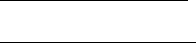
2Congratulations
want More?
• Support: Online help and more at
www.motorola.com/support.
• Accessories: Find accessories for your phone at
www.motorola.com/products.
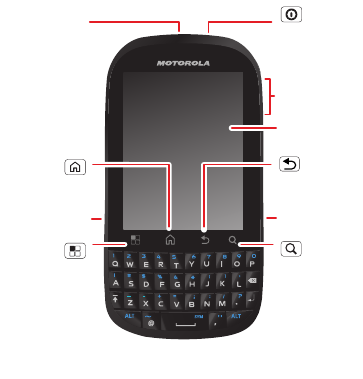
3Your phone
Your phone
the important keys & connectors
Note: Your phone might look a little different.
Press = sleep.
Hold = turn off.
3.5mm
Headset
Jack
Back Key
Menu Key
Home Key
To u chscreen
Power/
Lock Key
Volume Keys
Touch to open
menu options.
Camera Key
Search
Key
Micro USB
Connector
4Your phone
Contents
Let’s go . . . . . . . . . . . . . . . . . . . . . . . . . . . . . . . . . . . . . . . . . . . . . . . . 5
Touchscreen & keys. . . . . . . . . . . . . . . . . . . . . . . . . . . . . . . . . . . . 8
Home screen . . . . . . . . . . . . . . . . . . . . . . . . . . . . . . . . . . . . . . . . . . . 13
Calls . . . . . . . . . . . . . . . . . . . . . . . . . . . . . . . . . . . . . . . . . . . . . . . . . . 17
Contacts. . . . . . . . . . . . . . . . . . . . . . . . . . . . . . . . . . . . . . . . . . . . . . 22
Messaging . . . . . . . . . . . . . . . . . . . . . . . . . . . . . . . . . . . . . . . . . . . . 24
Text entry . . . . . . . . . . . . . . . . . . . . . . . . . . . . . . . . . . . . . . . . . . . . 28
Tips & tricks . . . . . . . . . . . . . . . . . . . . . . . . . . . . . . . . . . . . . . . . . . 30
Web. . . . . . . . . . . . . . . . . . . . . . . . . . . . . . . . . . . . . . . . . . . . . . . . . . . 33
Location . . . . . . . . . . . . . . . . . . . . . . . . . . . . . . . . . . . . . . . . . . . . . . 35
Photos & videos. . . . . . . . . . . . . . . . . . . . . . . . . . . . . . . . . . . . . . . 38
Music . . . . . . . . . . . . . . . . . . . . . . . . . . . . . . . . . . . . . . . . . . . . . . . . . 40
personalize . . . . . . . . . . . . . . . . . . . . . . . . . . . . . . . . . . . . . . . . . . 43
Connections . . . . . . . . . . . . . . . . . . . . . . . . . . . . . . . . . . . . . . . . . . 46
Security . . . . . . . . . . . . . . . . . . . . . . . . . . . . . . . . . . . . . . . . . . . . . . . 51
Troubleshooting . . . . . . . . . . . . . . . . . . . . . . . . . . . . . . . . . . . . . 53
Safety, Regulatory & Legal . . . . . . . . . . . . . . . . . . . . . . . . . . . 54
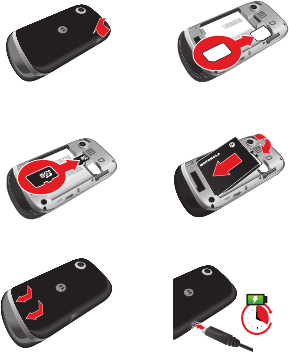
5Let’s go
Let’s go
let’s get you up and running
Assemble & charge
1Cover off 2SIM in
3microSD in (may
already be inserted)
4Battery in
5Cover on 6Charge up
4H
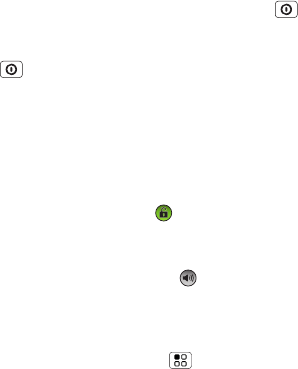
6Let’s go
Caution: Please read “Battery Use & Safety” on
page 54.
Tip: To save battery life, see “Battery tips” on
page 31.
Turn it on & off
To turn on your phone, press Power/Lock key (on
the top right).
To turn off your phone, press and hold Power/Lock
key , then touch Power off.
Note: This phone supports data-intensive apps and
services. It is strongly recommended that you
purchase a data plan that meets your needs. Contact
your service provider for details.
Unlock
To unlock your phone, drag to the right.
Sounds off & on
To turn phone sounds off, drag to the left.
Wi-Fi™ connect
You can use a Wi-Fi™ connection for even faster
Internet access. Touch Menu > Settings
>Wireless & networks > Wi-Fi settings. Touch Wi-Fi
7Let’s go
to turn it on and search for nearby wireless networks.
Touch a network to connect. There’s more in “Wi-Fi
Networks” on page 48.
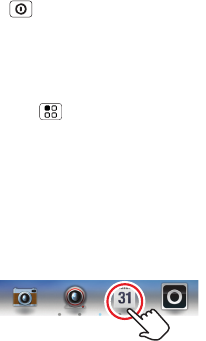
8Touchscreen & keys
Touchscreen & keys
Touchscreen on/off
a few essentials
Your touchscreen is on when you need it and off when
you don’t.
•To make your touchscreen sleep or wake up, just
press Power/Lock key .
•When you hold the phone to your ear during calls,
your touchscreen sleeps to prevent accidental
touches.
•To let the touchscreen adjust brightness
automatically, touch Menu > Settings
>Display > Brightness and check Automatic
brightness.
Touch tips
Here are some tips on how to navigate around your
phone.
Touch
To choose an icon or
option, touch it.