Motorola Mobility T56ML2 Mobile Phone User Manual
Motorola Mobility LLC Mobile Phone
Contents
- 1. Users Manual 1 of 3
- 2. Users Manual 2 of 3
- 3. Users Manual 3of 3
- 4. Users Manual 3 of 3
Users Manual 2 of 3
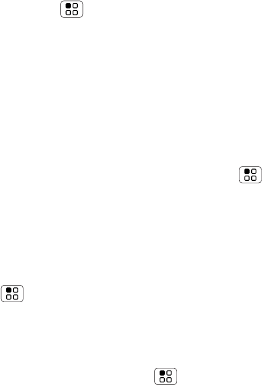
19Calls
•Touch and hold an entry to call it, send a text
message, view call details or add the number to
your contacts.
•Touch Menu > Clear call log to clear the list.
Conference calls
To start a conference call, call the first number. After
they answer, touch Add call and call the next number.
When the next number answers, touch Merge calls.
Your phone number
To show your phone number, touch Menu
>Settings > About phone > Status > My phone
number
Your caller ID
To hide your number from the people you call, touch
Menu > Settings > Call settings > Additional
settings > Caller ID.
Call forwarding & waiting
To forward calls, touch Menu > Settings
>Call settings > Call forwarding. You can forward
calls all the time, or only when your phone is busy,
unanswered, or unreachable (not on the network)
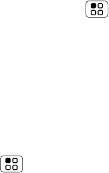
20 Calls
To turn on call waiting, touch Menu > Settings
>Call settings > Additional settings
>Call waiting. Call waiting lets you answer new calls
when you’re already on a call. If call waiting is off, new
calls go straight to your voicemail.
Restricted calls
To restrict your phone so that it can only dial a few
numbers, touch Menu > Settings > Call settings
>Fixed Dialing Numbers.
•To turn fixed dialing on, touch FDN activation.
•To add or delete the allowed numbers, touch FDN
list.
Cool down
In very limited circumstances, such as where your
phone has been exposed to extreme heat, you may
see “Cool Down” messages. To avoid possible
damage to your battery and phone, you should follow
these instructions until the phone is within its
recommended temperature range. When your phone
is in “Cool Down” mode, only emergency calls can be
made.

21Calls
Emergency calls
Note: Your service provider programs one or more
emergency phone numbers that you can call under any
circumstances, even when your phone is locked.
Emergency numbers vary by country. Your
pre-programmed emergency number(s) may not work
in all locations, and sometimes an emergency call
cannot be placed due to network, environmental, or
interference issues.
1Open the phone, then touch > Phone (if
your phone is locked, touch Emergency Call).
2Enter the emergency number.
3Touch Call to call the emergency number.
Note: Your mobile device can use AGPS satellite
signals to help emergency services find you (“Location
Services (GPS & AGPS)” on page 64).
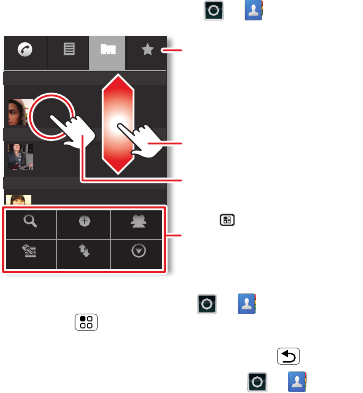
22 Contacts
Contacts
contacts like you’ve never had before
Quick start: Contacts
From the home screen, touch > Contacts.
•To create a contact, touch > Contacts
> Menu > New contact, choose where you
want to store the contact, then enter details (to
close the display keyboard, touch Back ).
•To open a contact’s details, touch >
Contacts, then touch the contact.
Cheyenne Medina
Call log
Phone Favorites
Contacts
A
B
C
Arthur Baudo
Barry Smyth
Search New contact
Accounts Import/Export More
Display options
To u ch to open. To u ch & hold to
open options.
Drag or flick to scroll.
Switch to the dialer, recent calls,
or favorites.
Touch to open a menu where
you can search, create, and
more.
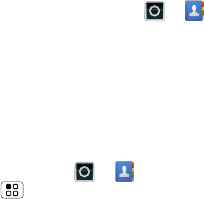
23Contacts
•To edit or text a contact, touch > Contacts,
then touch and hold the contact.
SIM and Memory Card Contacts
When you create a new contact you can choose to
store it in your Google™ account, phone memory, or
your SIM card.
If you need to import or export contacts on your SIM
or memory card, touch > Contacts, then
touch Menu > Import/Export.
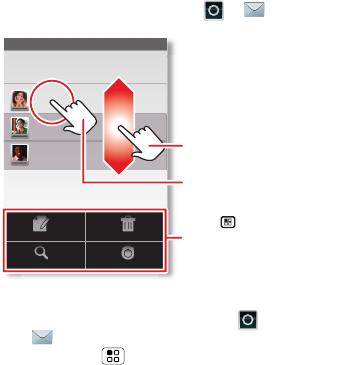
24 Messaging
Messaging
sometimes it’s best to text or email...
Quick start: Text Messaging
From the home screen, touch > Messaging.
Tip: To see more messages, flick or drag up.
•To create a text message, touch
>Messaging > New message. For options,
touch Menu .
Messaging
New message
Compose new message
12254558787
14447772222
You had 1 missed call from
122545458787 ... 17 Aug
Wanna catch something to eat tonight? How about ...
17 Aug
12223334545
Ha! Thanks.
16 Aug
Settings
Delete threads
Search
Compose
To u ch to open. To u ch & hold to
open options.
Drag or flick to scroll.
Touch to open a menu where
you can change settings and
more.
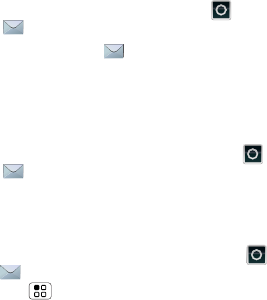
25Messaging
•To open text messages, touch >
Messaging, then touch the sender’s name.
When you see in the status bar at the top of
your screen, flick down the status bar and touch the
new message to open it.
•To respond to a text message, just open it and
enter your response in the text box at the bottom.
•To forward, copy, and more, touch >
Messaging, touch the sender’s name, then
touch and hold the message.
attachments
To send a file in a text message, touch
>Messaging > New message, then touch
Menu > Attach.
When you open a message with an attachment, touch
Download to download it. Touch the downloaded
attachment to open it, then touch it again to save it,
share it, and more.
Tip: To send and receive large attachments faster, use
“Wi-Fi Networks” on page 48.
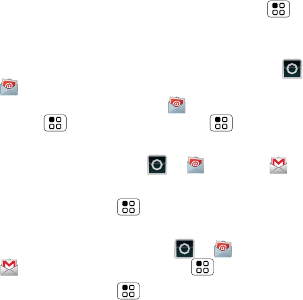
26 Messaging
Email
•To set up Gmail or Corporate Microsoft™
Exchange server accounts, touch Menu >
Settings > Accounts & sync > Add account. For
details, contact the account provider.
To set up a standard email account, touch >
Email and follow the wizard. To add more
standard accounts, open Email and touch
Menu > Accounts > Menu > Add account.
For details, contact the account provider.
•To open email, touch > Email or Gmail.
Touch a message to open it.
Tip: Touch Menu for options like Refresh or
Search.
•To create an email, touch > Email or
Gmail, then touch Menu > Compose.
Tip: Touch Menu for options like Attach or Add
Cc/Bcc.
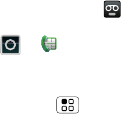
27Messaging
Voicemail
When you have a new voicemail, shows in the
status bar at the top of your screen. To hear
voicemails, touch > Phone then touch and hold
1.
If you need to change your voicemail number, in the
home screen touch Menu > Settings > Call
settings > Voicemail settings.
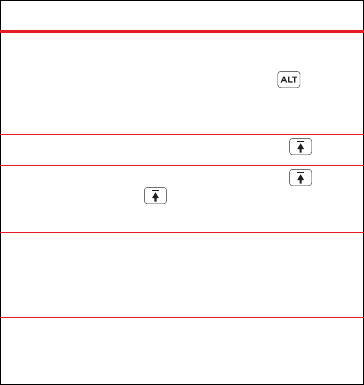
28 Text entry
Text entry
keys when you need them
Typing tips
To . ..
Enter alternate characters From the number
keyboard, touch
Alternate . Touch
again to return to
symbols/numbers.
Enter one capital letter Touch Shift .
Enter only capital letters,
until you touch Shift
again
Tou ch Sh ift
twice. Touch again to
revert to lowercase.
Cut or copy selected text Touch and hold text
to select, then touch
and hold to Cut or
Copy.
Paste cut or copied text Touch and hold
location to paste
then touch Paste.
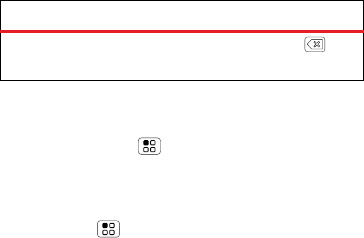
29Text entry
To change your text entry settings and see the
dictionary of terms you’ve used, from the home
screen, touch Menu > Settings > Language &
keyboard.
Text input settings
Find it: Menu > Settings > Language &
keyboard
•To edit your dictionary, touch User dictionary.
•To change the language and the style for your
touchscreen keyboard, touch Select language.
•To change the device keypad settings, touch
Built-in keyboard.
Delete a character (hold to
delete more)
Tou ch De le t e .
To . ..
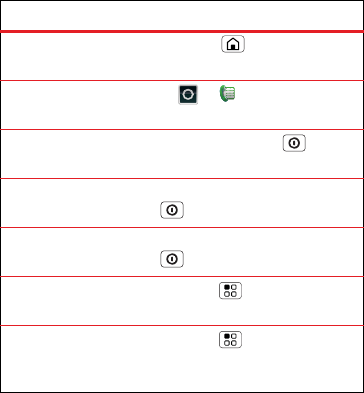
30 Tips & tricks
Tips & tricks
a few handy hints
Shortcuts
To . ..
Return to the
home screen
Touch Home .
See recently
dialed numbers
Touch > Phone
>Call log.
Sleep/wake
your phone
Press Power/Lock key .
Tur n airplane
mode on/off
Press and hold Power/Lock
key > Airplane mode.
Turn phone
sounds on/off
Press and hold Power/Lock
key > Silent mode.
Set screen
timeout
Touch Menu > Settings
>Display > Screen timeout.
Tur n
Bluetooth
™
power on/off
Touch Menu > Settings
>Wireless & networks
>Bluetooth.
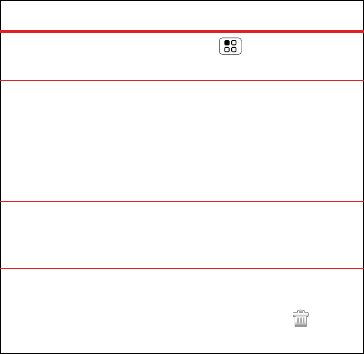
31Tips & tricks
Battery tips
Your phone is like a small computer, giving you a lot of
information and apps, at 3G speed, with a touch
display! Depending on what you use, that can take a
lot of power. So, if you want to save battery life
between charges, you could reduce:
Tur n Wi-Fi
on/off
Touch Menu > Settings
>Wireless & networks > Wi-Fi.
Add a shortcut
on your home
screen
Touch and hold an open area on
your home screen to open the
Add to Home screen menu,
then touch Shortcuts. Choose an
application, bookmark, or
shortcut to add.
Move a
shortcut or
widget
Touch and hold the shortcut or
widget until you feel a vibration,
then drag it to where you want.
Delete a
shortcut or
widget
Touch and hold the shortcut or
widget until you feel a vibration,
then drag it to the trash at the
top of the screen.
To . ..
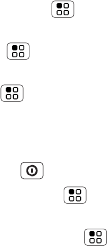
32 Tips & tricks
•recording or watching videos, listening to music, or
taking pictures.
•widgets that stream information to your home
screen, like news or weather (“Use & change your
home screen” on page 14).
•Bluetooth™ use: touch Menu > Settings
>Wireless & networks > Bluetooth (turn off).
•Wi-Fi use: touch Menu > Settings > Wireless
& networks > Wi-Fi (turn off).
•GPS use: touch Menu > Settings > Location &
security > Use GPS satellites (deselect).
•network searching: if you are out of coverage, to
keep your phone from looking for networks, press
and hold Power/Lock key > Airplane mode.
•display brightness: touch Menu > Settings
>Display > Brightness > (dimmer setting).
•display timeout delay: touch Menu > Settings
>Display > Screen timeout > (shorter setting).
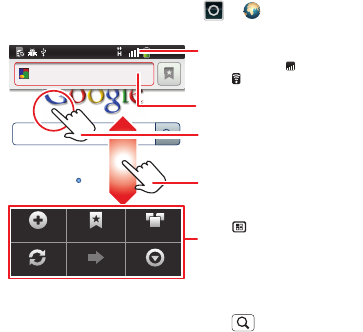
33Web
Web
surf the web with your phone
Quick start: Browser
From the home screen, touch > Browser
•To enter a web page address in the browser or your
home screen, just touch Search .
New window Bookmarks Windows
Refresh Forward More
12:09
AM
http://www.google.com...
Desconhec.
Touch to open. Touch & hold
to open options.
Drag or flick to scroll.
Enter a web page URL.
Touch to open
bookmarks, windows, and
more.
Connection
Mobile Network:
Wi-Fi: