Motorola Mobility T56MR1 i412/i420 Portable iDEN Handset with Bluetooth User Manual Exhibit 12
Motorola Mobility LLC i412/i420 Portable iDEN Handset with Bluetooth Exhibit 12
Contents
- 1. User Guide 1 of 3
- 2. User Guide 2 of 3
- 3. User Guide 3 of 3
User Guide 2 of 3
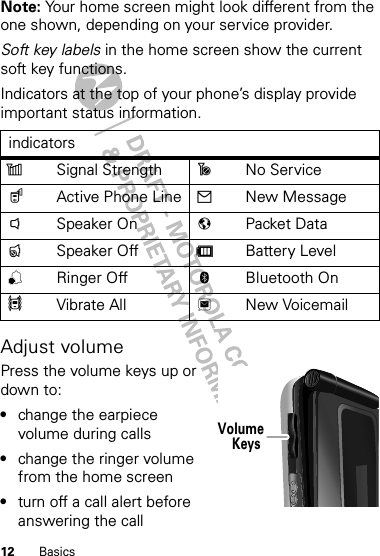
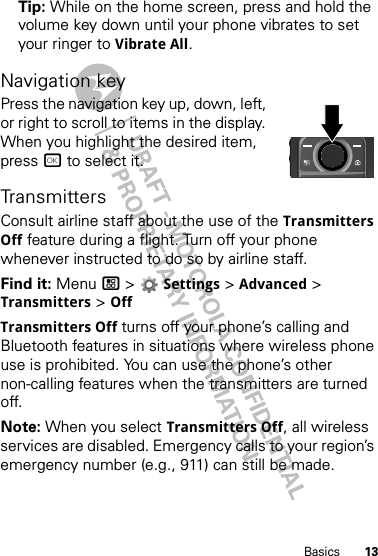
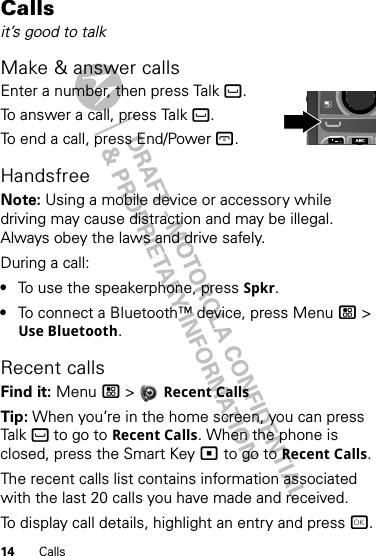
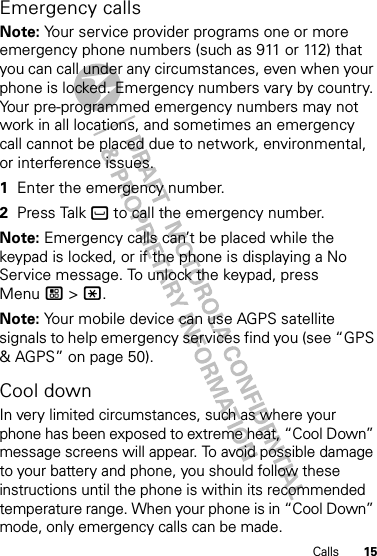
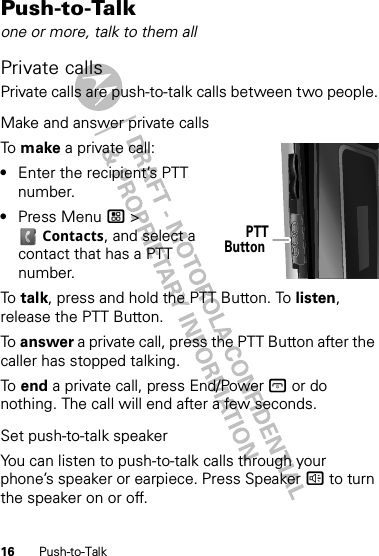
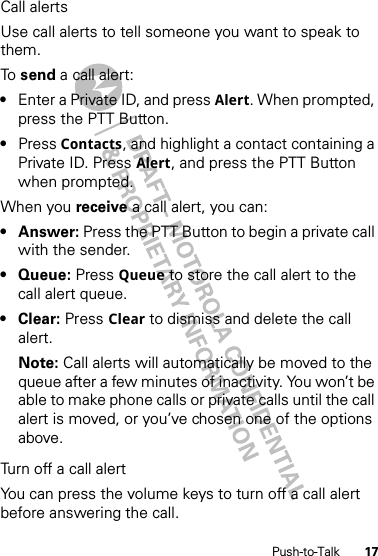
![18 SDG callsSDG callsNeed to talk to more than one person at a time? With SDG (Selective Dynamic Group) calls you can talk to up to 20 people at a time.Note: To store groups on your phone you need a group-call-capable SIM card. Contact your service provider for more information.Create SDG lists in contactsFind it: Menu / > Contacts 1Select [New SDG List].2If you want to assign a name to the SDG list, enter the name.Note: If you do not assign a name, the SDG list is named “SDG” followed by the number of members in the SDG list. For example, “SDG (8)” for an SDG list with eight members.3Add Private IDs.4Press Save.Make SDG calls 1From Contacts or the recent calls list, scroll to or select the SDG list you want.2Press the PTT button.](https://usermanual.wiki/Motorola-Mobility/T56MR1.User-Guide-2-of-3/User-Guide-1431469-Page-7.png)
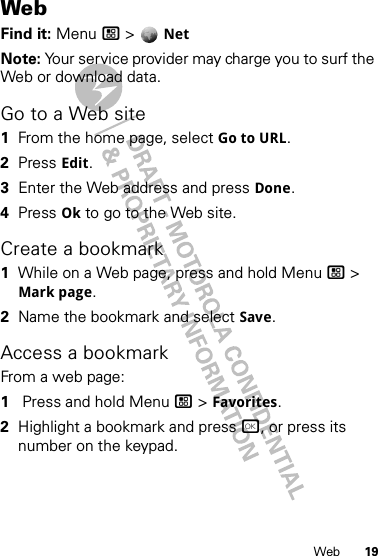
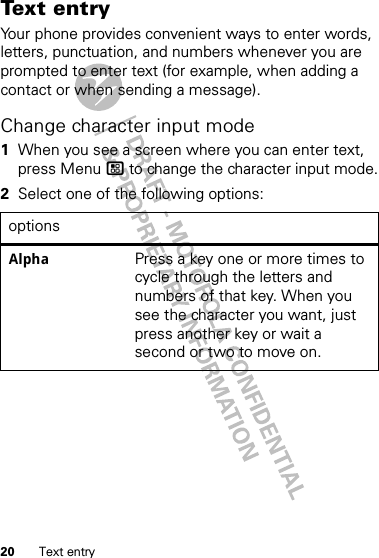
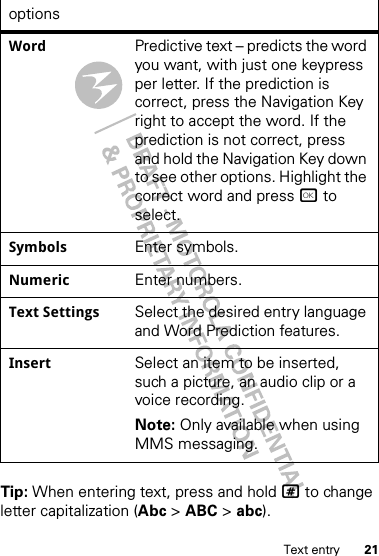
![22 ContactsContactsStore a phone number or Private IDFind it: Menu / > Contacts > [New Contact] 1Enter a name for the new contact. Each contact’s name can contain up to 20 characters.2Select a ringtone.3Select a type for the contact (Mobile, Private, Work1, Work2, Home, Email, Fax, Pager, Talkgroup, SDG, Msg Group, IP, or Other). Choose Private to store a Private ID.4Enter the number for the contact and press Save.Call a stored phone number or Private IDFind it: Menu / > Contacts 1Scroll to the contacts.2If the contacts contains more than one number, scroll left or right until the type of number you want to call is displayed (such as Mobile, Private, Work1, Work2, Home).3If you chose a phone number, press Talk ` to begin a call. If you chose a Private ID, Talkgroup ID, or SDG list, press and hold the PTT Button to start a call.](https://usermanual.wiki/Motorola-Mobility/T56MR1.User-Guide-2-of-3/User-Guide-1431469-Page-11.png)
![23MessagingMessagingFind it: Menu / > MessagesYour phone can use both SMS and Multimedia Messaging Service (MMS) messaging. The type of messaging your phone uses is determined by your service provider.Create & send messagesFind it: Menu / > Messages > [Create Message] 1Enter the phone number of the person you want to send the message to and press r, or press Search to select a contact or recent call.2Enter your message in the Mesg field.3Optionally, insert (embed) or attach a picture, sound, or quick note.•Quick notes are short, pre-written phrases. Press QNotes to enter a quick note.•To insert pictures, sounds, (audio files), or voice recordings into the body of your message, press Menu / > Insert > Add QNotes, Add Picture, Insert Audio, Capture Picture, or Record Voice.Note: You can only insert one item at a time. To remove an item from a message, highlight it and press Delete.](https://usermanual.wiki/Motorola-Mobility/T56MR1.User-Guide-2-of-3/User-Guide-1431469-Page-12.png)
![24 Messaging•To attach a file to the end of your message, select ....MORE.... > Attach > [New] > Browse Pictures, Capture Picture, or Browse Audio, or Record Voice.Note: You can only attach pictures and audio files if they’re not forward locked and if they’re not DRM-protected.Tip: To remove an attachment, select Attach. Highlight the attachment to remove, and press Menu / > Unattach.Note: You can’t attach or insert files in SMS messages.4When finished, press r.5To send the message, press Send.Receive messages•To view the message, press Read.•To dismiss the message notification, press Exit.To read your messages later, press Menu / > Messages > Inbox.](https://usermanual.wiki/Motorola-Mobility/T56MR1.User-Guide-2-of-3/User-Guide-1431469-Page-13.png)
![25MessagingMessage groupsYou can create a message group to send messages to a group of up to 20 contacts.Note: Your service provider may not support this feature.Create message groupsFind it: Menu/ > Contacts > [New Msg Group] 1Select [Add Member] and select the contacts you want to add to the group.2When you’re finished press Done.3Enter a name for the group in the Name field.Note: If you don’t name the group, it will be named Msg Group followed by the number of group members. For example, Msg Group (3).4Press Save.VoicemailTo receive voicemail, you must first contact your service provider to set up a voicemail account.Receiving a messageTo listen to the message, press Call.To dismiss the notification when the phone open, press Back. If the phone is closed, press the Smart Key(.To listen to your messages later, press Menu / > Messages > Voice Mail.](https://usermanual.wiki/Motorola-Mobility/T56MR1.User-Guide-2-of-3/User-Guide-1431469-Page-14.png)