Motorola Mobility T56MR1 i412/i420 Portable iDEN Handset with Bluetooth User Manual Exhibit 12
Motorola Mobility LLC i412/i420 Portable iDEN Handset with Bluetooth Exhibit 12
Contents
- 1. User Guide 1 of 3
- 2. User Guide 2 of 3
- 3. User Guide 3 of 3
User Guide 2 of 3
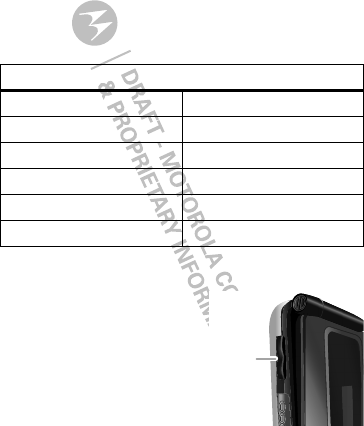
12 Basics
Note: Your home screen might look different from the
one shown, depending on your service provider.
Soft key labels in the home screen show the current
soft key functions.
Indicators at the top of your phone’s display provide
important status information.
Adjust volume
Press the volume keys up or
down to:
•change the earpiece
volume during calls
•change the ringer volume
from the home screen
•turn off a call alert before
answering the call
indicators
zSignal Strength ~No Service
$Active Phone Line 2New Message
!Speaker On 7Packet Data
"Speaker Off dBattery Level
,Ringer Off cBluetooth On
5Vibrate All 3New Voicemail
Volume
Keys
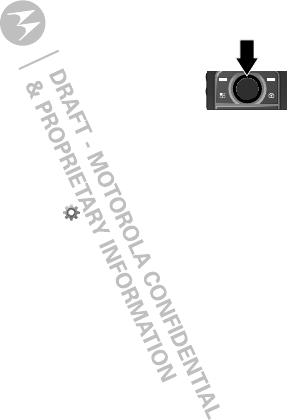
13Basics
Tip: While on the home screen, press and hold the
volume key down until your phone vibrates to set
your ringer to Vibrate All.
Navigation key
Press the navigation key up, down, left,
or right to scroll to items in the display.
When you highlight the desired item,
press r to select it.
Transmitters
Consult airline staff about the use of the Transmitters
Off feature during a flight. Turn off your phone
whenever instructed to do so by airline staff.
Find it: Menu / > Settings > Advanced >
Transmitters > Off
Transmitters Off turns off your phone’s calling and
Bluetooth features in situations where wireless phone
use is prohibited. You can use the phone’s other
non-calling features when the transmitters are turned
off.
Note: When you select Transmitters Off, all wireless
services are disabled. Emergency calls to your region’s
emergency number (e.g., 911) can still be made.
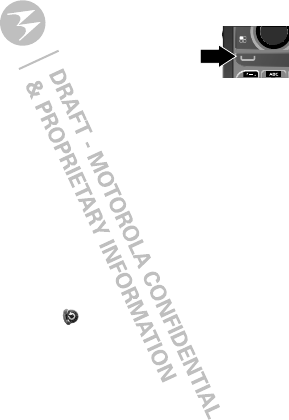
14 Calls
Calls
it’s good to talk
Make & answer calls
Enter a number, then press Talk `.
To answer a call, press Talk `.
To end a call, press End/Power @.
Handsfree
Note: Using a mobile device or accessory while
driving may cause distraction and may be illegal.
Always obey the laws and drive safely.
During a call:
•To use the speakerphone, press Spkr.
•To connect a Bluetooth™ device, press Menu / >
Use Bluetooth.
Recent calls
Find it: Menu / > Recent Calls
Tip: When you’re in the home screen, you can press
Talk ` to go to Recent Calls. When the phone is
closed, press the Smart Key ( to go to Recent Calls.
The recent calls list contains information associated
with the last 20 calls you have made and received.
To display call details, highlight an entry and press r.
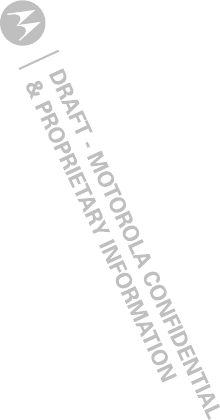
15Calls
Emergency calls
Note: Your service provider programs one or more
emergency phone numbers (such as 911 or 112) that
you can call under any circumstances, even when your
phone is locked. Emergency numbers vary by country.
Your pre-programmed emergency numbers may not
work in all locations, and sometimes an emergency
call cannot be placed due to network, environmental,
or interference issues.
1Enter the emergency number.
2Press Talk ` to call the emergency number.
Note: Emergency calls can’t be placed while the
keypad is locked, or if the phone is displaying a No
Service message. To unlock the keypad, press
Menu / > *.
Note: Your mobile device can use AGPS satellite
signals to help emergency services find you (see “GPS
& AGPS” on page 50).
Cool down
In very limited circumstances, such as where your
phone has been exposed to extreme heat, “Cool Down”
message screens will appear. To avoid possible damage
to your battery and phone, you should follow these
instructions until the phone is within its recommended
temperature range. When your phone is in “Cool Down”
mode, only emergency calls can be made.
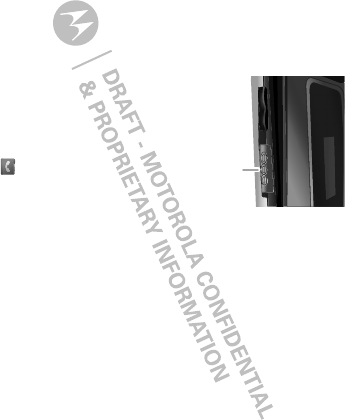
16 Push-to-Talk
Push-to-Talk
one or more, talk to them all
Private calls
Private calls are push-to-talk calls between two people.
Make and answer private calls
To make a private call:
•Enter the recipient’s PTT
number.
•Press Menu / >
Contacts, and select a
contact that has a PTT
number.
To talk, press and hold the PTT Button. To listen,
release the PTT Button.
To answer a private call, press the PTT Button after the
caller has stopped talking.
To end a private call, press End/Power @ or do
nothing. The call will end after a few seconds.
Set push-to-talk speaker
You can listen to push-to-talk calls through your
phone’s speaker or earpiece. Press Speaker ) to turn
the speaker on or off.
PTT
Button
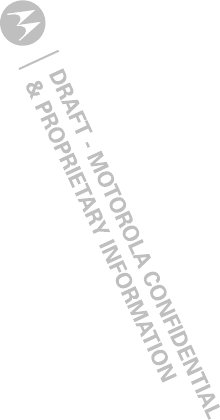
17Push-to-Talk
Call alerts
Use call alerts to tell someone you want to speak to
them.
To send a call alert:
•Enter a Private ID, and press Alert. When prompted,
press the PTT Button.
•Press Contacts, and highlight a contact containing a
Private ID. Press Alert, and press the PTT Button
when prompted.
When you receive a call alert, you can:
•Answer: Press the PTT Button to begin a private call
with the sender.
• Queue: Press Queue to store the call alert to the
call alert queue.
•Clear: Press Clear to dismiss and delete the call
alert.
Note: Call alerts will automatically be moved to the
queue after a few minutes of inactivity. You won’t be
able to make phone calls or private calls until the call
alert is moved, or you’ve chosen one of the options
above.
Turn off a call alert
You can press the volume keys to turn off a call alert
before answering the call.
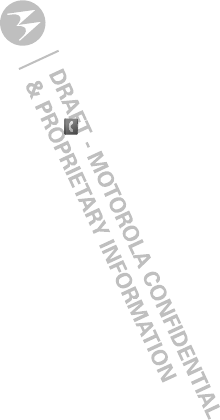
18 SDG calls
SDG calls
Need to talk to more than one person at a time? With
SDG (Selective Dynamic Group) calls you can talk to up
to 20 people at a time.
Note: To store groups on your phone you need a
group-call-capable SIM card. Contact your service
provider for more information.
Create SDG lists in contacts
Find it: Menu / > Contacts
1Select [New SDG List].
2If you want to assign a name to the SDG list, enter
the name.
Note: If you do not assign a name, the SDG list is
named “SDG” followed by the number of members
in the SDG list. For example, “SDG (8)” for an SDG
list with eight members.
3Add Private IDs.
4Press Save.
Make SDG calls
1From Contacts or the recent calls list, scroll to or
select the SDG list you want.
2Press the PTT button.
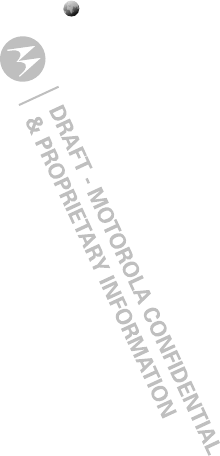
19Web
Web
Find it: Menu / > Net
Note: Your service provider may charge you to surf the
Web or download data.
Go to a Web site
1From the home page, select Go to URL.
2Press Edit.
3Enter the Web address and press Done.
4Press Ok to go to the Web site.
Create a bookmark
1While on a Web page, press and hold Menu / >
Mark page.
2Name the bookmark and select Save.
Access a bookmark
From a web page:
1 Press and hold Menu / > Favorites.
2Highlight a bookmark and press r, or press its
number on the keypad.
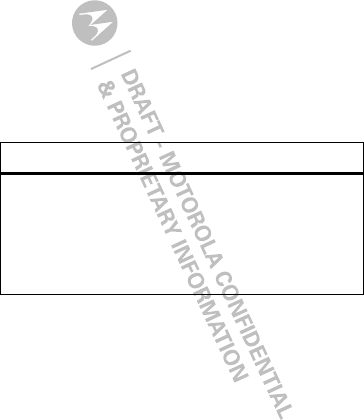
20 Text entry
Text entry
Your phone provides convenient ways to enter words,
letters, punctuation, and numbers whenever you are
prompted to enter text (for example, when adding a
contact or when sending a message).
Change character input mode
1When you see a screen where you can enter text,
press Menu / to change the character input mode.
2Select one of the following options:
options
Alpha Press a key one or more times to
cycle through the letters and
numbers of that key. When you
see the character you want, just
press another key or wait a
second or two to move on.
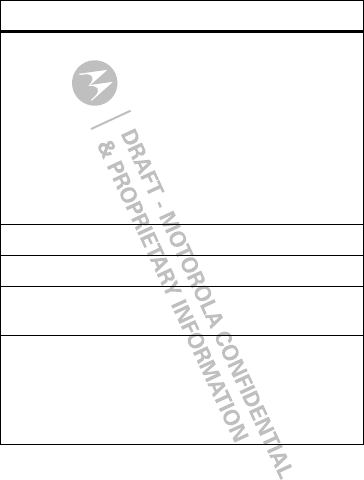
21Text entry
Tip: When entering text, press and hold # to change
letter capitalization (Abc > ABC > abc).
Word Predictive text – predicts the word
you want, with just one keypress
per letter. If the prediction is
correct, press the Navigation Key
right to accept the word. If the
prediction is not correct, press
and hold the Navigation Key down
to see other options. Highlight the
correct word and press r to
select.
Symbols Enter symbols.
Numeric Enter numbers.
Text Settings Select the desired entry language
and Word Prediction features.
Insert Select an item to be inserted,
such a picture, an audio clip or a
voice recording.
Note: Only available when using
MMS messaging.
options
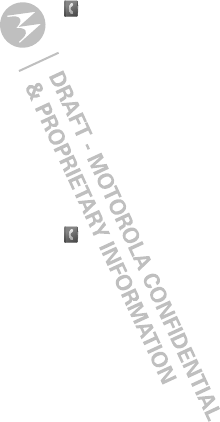
22 Contacts
Contacts
Store a phone number or Private ID
Find it: Menu / > Contacts > [New Contact]
1Enter a name for the new contact. Each contact’s
name can contain up to 20 characters.
2Select a ringtone.
3Select a type for the contact (Mobile, Private,
Work1, Work2, Home, Email, Fax, Pager, Talkgroup,
SDG, Msg Group, IP, or Other). Choose Private to
store a Private ID.
4Enter the number for the contact and press Save.
Call a stored phone number or Private ID
Find it: Menu / > Contacts
1Scroll to the contacts.
2If the contacts contains more than one number,
scroll left or right until the type of number you want
to call is displayed (such as Mobile, Private, Work1,
Work2, Home).
3If you chose a phone number, press Talk ` to begin
a call. If you chose a Private ID, Talkgroup ID, or SDG
list, press and hold the PTT Button to start a call.
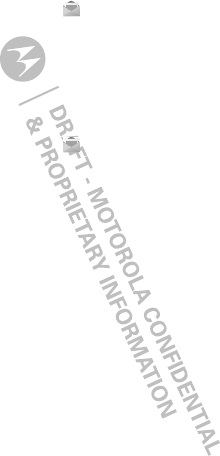
23Messaging
Messaging
Find it: Menu / > Messages
Your phone can use both SMS and Multimedia
Messaging Service (MMS) messaging. The type of
messaging your phone uses is determined by your
service provider.
Create & send messages
Find it: Menu / > Messages > [Create Message]
1Enter the phone number of the person you want to
send the message to and press r, or press Search
to select a contact or recent call.
2Enter your message in the Mesg field.
3Optionally, insert (embed) or attach a picture, sound,
or quick note.
•Quick notes are short, pre-written phrases.
Press QNotes to enter a quick note.
•To insert pictures, sounds, (audio files), or voice
recordings into the body of your message,
press Menu / > Insert > Add QNotes, Add
Picture, Insert Audio, Capture Picture, or
Record Voice.
Note: You can only insert one item at a time. To
remove an item from a message, highlight it
and press Delete.
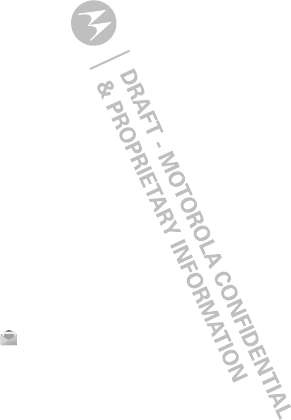
24 Messaging
•To attach a file to the end of your message,
select ....MORE.... > Attach > [New] > Browse
Pictures, Capture Picture, or Browse Audio, or
Record Voice.
Note: You can only attach pictures and audio
files if they’re not forward locked and if they’re
not DRM-protected.
Tip: To remove an attachment, select Attach.
Highlight the attachment to remove, and press
Menu / > Unattach.
Note: You can’t attach or insert files in SMS
messages.
4When finished, press r.
5To send the message, press Send.
Receive messages
•To view the message, press Read.
•To dismiss the message notification, press Exit.
To read your messages later, press Menu / >
Messages > Inbox.
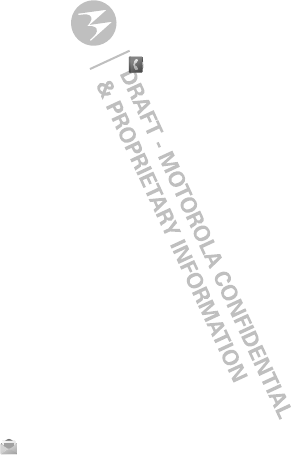
25Messaging
Message groups
You can create a message group to send messages to
a group of up to 20 contacts.
Note:
Your service provider may not support this feature.
Create message groups
Find it:
Menu
/
>
Contacts
>
[New Msg Group]
1Select [Add Member] and select the contacts you
want to add to the group.
2When you’re finished press Done.
3Enter a name for the group in the Name field.
Note: If you don’t name the group, it will be named
Msg Group followed by the number of group
members. For example, Msg Group (3).
4Press Save.
Voicemail
To receive voicemail, you must first contact your
service provider to set up a voicemail account.
Receiving a message
To listen to the message, press Call.
To dismiss the notification when the phone open, press
Back
. If the phone is closed, press the Smart Key
(
.
To listen to your messages later, press Menu / >
Messages > Voice Mail.