Motorola Mobility T56NN1 ARGON MINI User Manual
Motorola Mobility LLC ARGON MINI
Contents
manual2
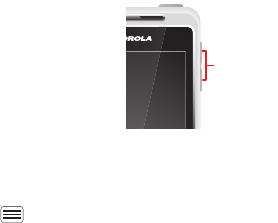
13Touchscreen & keys
Adjust volume
Press the volume keys to
change ring volume (in the
home screen) or earpiece
volume (during a call).
When playing music or video
files, press the volume keys to
adjust media volume.
Rotate the screen
When you turn your smartphone, the touchscreen can
rotate to stay right-side up:
Find it: Menu >
Settings
>
Display
>
Auto-rotate
screen
Volume
Keys
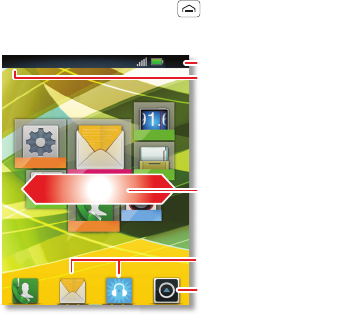
14 Home screen
Home screen
quick access to the things you need most
Quick start: Home screen
The home screen gives you all your latest information in
one place. It’s what you see when you turn on the
smartphone or touch Home from a menu. It’s
basically like this:
Note: Your home screen might look a little different.
The home screen extends left and right to give you more
room for adding shortcuts, widgets, and more. Flick the
11:35
FM Radio
Messages
Phone
Album
Setting
File Man...
Music
Notifications
Flick down for details.
Status Indicators
Shortcuts
Browse your apps.
Drag or flick to open panels
(or scroll in lists).
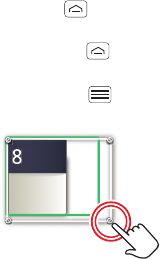
15Home screen
home screen left and right to see more panels or to add
widgets or shortcuts.
Use & change your home screen
On your home screen, shortcuts are icons that open
your favorite apps, web bookmarks, contacts, mail
labels, or music playlists. Widgets show you news,
weather, messages, and other updates.
To see other panels of shortcuts and widgets, flick the
home screen left or right. Or, touch Home and touch
a thumbnail to go to the panel.
•To open something, touch it. Touch Home to
return to the home screen.
Tip: When you open a widget, touch Menu to see
any options or settings.
•To resize widgets, touch
and hold a corner until you
feel a vibration, then drag.
•To add something or
change your wallpaper,
touch and hold an empty
spot until you see the
Add
to Home screen
menu.
You can add a folder to organize your shortcuts.
•To move or delete something, touch and hold it until
you feel a vibration, then drag it to another spot,
Kristine Kelley
Not even ready to
go back to school
8
3pm
Budget Meeting
THU
JUL
3p
m
Bud
g
et Meetin
g
THU
JU
L
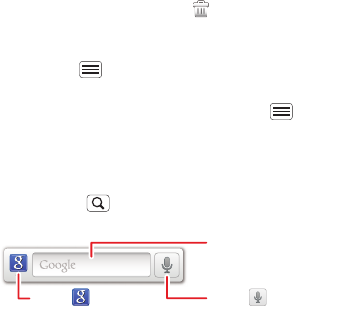
16 Home screen
another panel, or the trash at the top of the
screen.
To change your ringtone, display brightness, and more,
touch Menu >
Settings
>
Audio profiles
or
Display
.
For details, see “Personalize” on page 22.
Tip: From the home screen, touch Menu >
Themes
to design different home screens for
Work
,
Home
, and
Weekend
. Your changes are stored in each theme.
Search
Touch Search , then use the window that appears.
Touch here to enter text.
Touch for more
search options.
Touch to search
by voice.
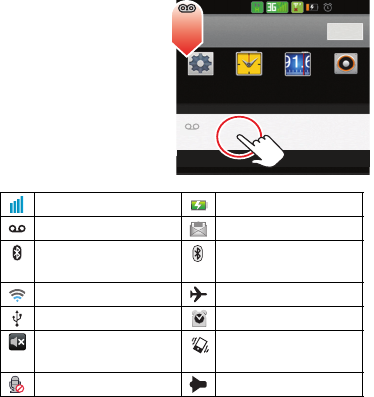
17Home screen
smartphone status & notifications
In the status bar at the
top of your screen, the
right side shows
smartphone status.
The left side shows
new messages or
events (for details, flick
the bar down).
network strength battery strength
new voicemail new text message
Bluetooth™ on Bluetooth
connected
Wi-Fi connected airplane mode
USB connected alarm set
silent ringer silent ringer, vibrate
on
mute call speakerphone
10/02/2012 5:46PM
Settings Clock FM Radio Music+
02-UK Clear
Notifications
New voicemail
Dial (Your Voicemail Number) 10:32
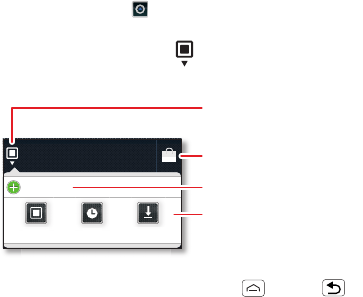
18 Apps & updates
Apps & updates
get the app you want
Quick start: Apps & updates
You can find all of your apps in one place. From the
home screen, touch to open the app menu. To see all
of your apps, flick up and down.
From the app menu, touch
All apps
to view or create
app groups.
To close the app menu, touch Home or Back .
Browse & install apps
Get all the fun games and cool apps you want! Android
Market™ provides direct access to apps, games, and
books that you can download and install on your
smartphone.
All apps
New group
All apps
All apps
Recent
Rece
nt
Downloaded
Download
ed
Open the app groups menu.
Choose which app group
you want to see.
Create a new app group.
Find new apps
on Android Market™.
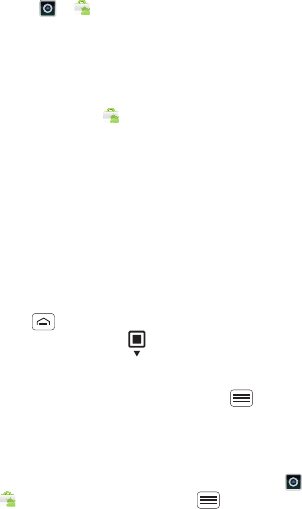
19Apps & updates
Find it: >
Market
Scroll to and touch the app you want to install. Then,
touch
Install
(if app is free) or
Buy
.
New apps that you install are added to the app menu.
Tip: Choose your apps and updates carefully, from
trusted sites, like
Market
, as some may impact your
smartphone’s performance—see “Choose carefully” on
page 20.
Note: When installing an app, make sure you read the
alerts that tell you what information the app will access.
If you don’t want the app to have access to this
information, don’t install it.
Recent apps
Your smartphone remembers the apps that you used
most recently. From the home screen, touch and hold
Home to show the most recent apps used. From
the app menu, touch >
Recent
.
Manage & restore apps
From the home screen, touch Menu >
Settings
>
Applications
>
Manage Applications
.
Touch an app in the list, then touch
Uninstall
(for apps
you downloaded),
Clear cache
, or other options.
To reinstall apps from Android Market, touch
>
Market
, then touch Menu >
My apps
. Apps

20 Apps & updates
that you have previously purchased from Android Market
are listed and available for download.
Choose carefully
Apps are great. There's something for everyone. Play,
communicate, work, or have fun. But remember, choose
your apps carefully. Here are a few tips:
•To help prevent spyware, phishing, or viruses from
affecting your smartphone or privacy, use apps from
trusted sites, like
Market
.
•In
Market
, check the apps’ ratings and comments
before installing.
•If you doubt the safety of an app, don't install it.
•Like all apps, downloaded apps will use up memory,
data, battery, and processing power—some more
than others. For example, a simple battery level
widget will use less than a streaming music player
app. After installing an app, if you're not happy with
how much memory, data, battery or processing
power it's using, uninstall it. You can always install it
again later.
•Just like web browsing, you may want to monitor
childrens’ access to apps to help prevent exposure to
inappropriate content.
•Certain apps may not provide completely accurate
information. Take care, especially when it comes to
personal health.
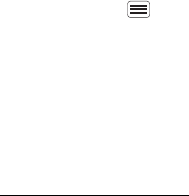
21Apps & updates
Update my smartphone
You can check, download, and install smartphone
software updates using your smartphone, or using your
computer:
•Using your smartphone:
You may get an automatic notification of an available
update on your smartphone. Simply follow the
instructions to download and install.
To manually check for updates, touch Menu
>
Settings
>
About phone
>
System updates
.
Your smartphone downloads any updates over your
mobile network. Remember, these updates can be
quite large (25MB or more) and may not be available
in all countries. If you don’t have an unlimited data
plan, or mobile network updates are not available in
your country, you can update using a computer.
•Using your computer:
On your computer, go to www.motorola.com/support
and check the “Software” links. If an update is
available, follow the installation instructions.
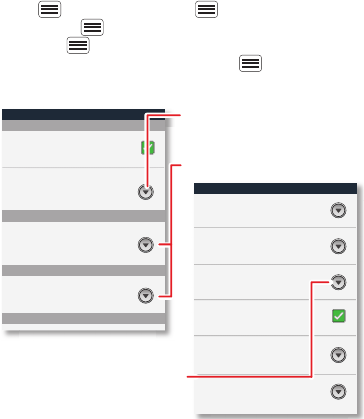
22 Personalize
Personalize
add your personal touch
Quick start: Personalize
To show quick settings from the home screen, touch
Menu >
Settings
> Menu >
Quick settings
.
Touch Menu >
Edit
to change your quick settings
and Menu >
Advance settings
to return to settings.
From the home screen, touch Menu >
Settings
>
Audio profiles
or
Display
.
Display settings
Font style
Screen timeout
Set font
Font size
Overall size of fonts
All window animations are shown
Brightness
General profile settings
General
Incoming calls
Set volume for ringtone, alarm and
notification
Set your default incoming calls
ringtone
Set your default notifications ringtone
Volume
Vibrate
Vibrate phones for incoming calls
Phone ringtone
Notifications
Feedback
Notification ringtone
Auto-rotate screen
Animation
Adjust the delay before the screen
automatically turns off
Screen timeout
Choose separate volume
settings for incoming calls,
media, alarms, and notifications.
Call & Message Notifications
Set screen brightness
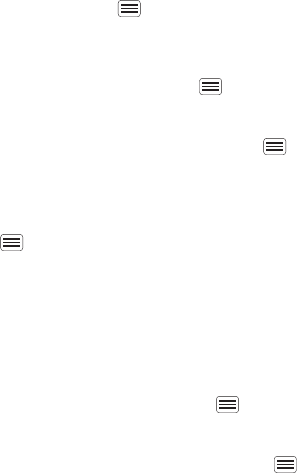
23Personalize
•To choose a ringtone or vibration for calls and
messages, touch Menu >
Settings
>
Audio
profiles
, choose a profile (
General
,
Silent
,
Meeting
, or
Outdoor
), then touch
Phone ringtone
,
Notification
ringtone
, or
Vibrate
.
•To change the volume, touch Menu >
Settings
>
Audio profiles
, choose a profile (
General
,
Silent
,
Meeting
, or
Outdoor
), then touch>
Volume
.
•To tu rn dialpad sounds on or off, touch Menu >
Settings
>
Audio profiles
, choose a profile (
General
,
Silent
,
Meeting
, or
Outdoor
), then touch
Audible
touch tones
.
•To tu rn me nu selection sounds on or off, touch
Menu >
Settings
>
Audio profiles
choose a profile
(
General
,
Silent
,
Meeting
, or
Outdoor
), then touch
Audible selection
.
•To change your wallpaper, touch and hold an empty
spot on the home screen, then touch
Wallpapers
.
•To change shortcuts and widgets on your home
screen, touch and hold them. For details, see “Home
screen” on page 14.
•To set display brightness, touch Menu >
Settings
>
Display
>
Brightness
.
•To control whether some apps rotate the screen
when you rotate your smartphone, touch Menu >
Settings
>
Display
>
Auto-rotate screen
.

24 Personalize
•To turn on or off animations that make your menus
look smoother, touch Menu >
Settings
>
Display
>
Animation
.
Language & region
To set your menu language and region, touch Menu
>
Settings
>
Language & keyboard
>
Select language
.
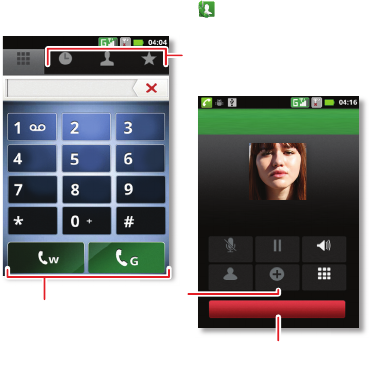
25Calls
Calls
it’s good to talk
Quick start: Calls
From the home screen, touch .
Contacts Favorites
Dialer Call log
Dial Pad
Mute Speaker
Add callContacts
Hold
Christine Fanning
Home 222-333-4444
Dialing
End
ABC DEF
MNO
WXYZ
JKL
TUV
GHI
PQRS
Open a list, then touch an entry
to call.
Start a conference call.
Hang up.
Call.
(If two SIMs are inserted, you
will see two Call keys. Choose
the SIM you want to use to call.)
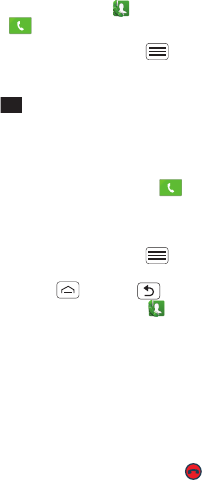
26 Calls
•To make a call, touch , enter a number, then
touch .
When dialing, touch Menu to add a pause (pauses
two seconds), or wait (waits for your confirmation). To
enter the international dialing code, touch and
hold .
Note: Using a mobile device or accessory while
driving may cause distraction and may be illegal.
Always obey the laws and drive safely.
•To answer a call, touch drag to the right.
Note: If the both SIM are activated, choose which
SIM card to use.
•During a call, touch Menu to switch to a
Bluetooth headset (see “connections” on page 49).
Touch Home or Back to hide the active call
display (to reopen it, touch ).
•To use the speakerphone during a call, touch
Speaker
.
•To enter numbers during a call, touch
Dialpad
.
•To mute or unmute a call, touch
Mute
.
•To put a call on hold, touch
Hold
.
•To end a call, touch
End
.
•To ignore an incoming call, drag to the left.
Tip: For quick access to contacts, see “Favorites” on
page 30.
0+