Motorola Mobility T56NN1 ARGON MINI User Manual
Motorola Mobility LLC ARGON MINI
Contents
manual3

27Calls
Conference calls
To start a conference call, call the first number. After
they answer, touch
Add call
and call the next number.
When the next number answers, touch
Merge calls
. To
remove individual callers, touch
Conference call
.
Emergency calls
Note: Your service provider programs one or more
emergency phone numbers that you can call under any
circumstances, even when your smartphone is locked.
Emergency numbers vary by country. Your
pre-programmed emergency number(s) may not work in
all locations, and sometimes an emergency call cannot
be placed due to network, environmental, or
interference issues.
1Open the smartphone, then touch (if your
smartphone is locked, touch
Emergency Call
).
2Enter the emergency number.
3Touch
Call
to call the emergency number.
Note: Your smartphone can use location based services
(GPS and AGPS) to help emergency services find you.
See (“Location Services” in your legal and safety
information.
Cool down
In very limited circumstances, such as where your
smartphone has been exposed to extreme heat, you
28 Calls
may see “Cool Down” messages. To avoid possible
damage to your battery and smartphone, you should
follow these instructions until the smartphone is within
its recommended temperature range. When your
smartphone is in “Cool Down” mode, only emergency
calls can be made.
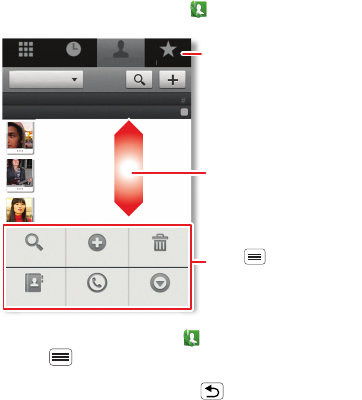
29Contacts
Contacts
contacts like you’ve never had before
Quick start: Contacts
From the home screen, touch
Phone
>
Contacts
.
•To create a contact, touch
Phone
>
Contacts
>
Menu >
New contact
, choose where you want to
store the contact, then enter details (to close the
display keyboard, touch Back ).
Contacts
shows the contacts from your Google™
account, which you can open from any computer at
D
ia
l
er
Contacts
F
avor
i
tes
Ca
ll
l
og
g
Arthur Baudo
Barry Smyth
Cari
Search New contact
Groups Speed Dial More
Delete contact
A
-
C
-
E
-
G
-
I
-
K
-
All contacts
Displaying 211 contacts
A
Drag or flick to scroll.
Switch to the dialer, recent
calls, or favorites.
Touch to search, create,
and more.
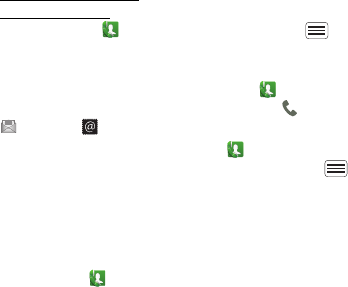
30 Contacts
contacts.google.com (or open your contacts within
mail.google.com). To stop synchronizing with your
account, touch
Phone
>
Contacts
> Menu >
More
>
Accounts
, touch your Google account, then
uncheck
Sync Contacts
.
•To call, text, or email a contact, touch
Phone
>
Contacts
, touch the contact, then touch (call),
(text), or (email).
•To edit or delete a contact, touch
Phone
>
Contacts
, touch the contact, then touch Menu
>
Delete contact
.
Favorites
For quick access to a favorite contact, open the contact,
then touch the star next to their name. To show your
favorites, touch
Phone
and touch
Favorites
at the
top.
To add a shortcut to your favorites, touch and hold a
blank spot on your home screen, then touch
Folders
>
Starred contacts
. You can also add a shortcut for an
individual contact: Touch and hold a blank spot on your
home screen, then choose
Shortcuts
>
Contact
.
Storage & transfer
When you create a new contact, your smartphone asks
if you want to store it in your Google™ account,
smartphone memory, or SIM card. Contacts in all three
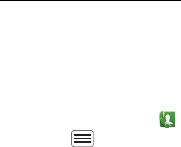
31Contacts
places appear in your
Contacts
list, but if you change
smartphones:
•Contacts in your Google™ account can download
when you log into your Google account on a new
Android™ device. You can open these contacts from
any computer at www.contacts.google.com.
•Contacts on your SIM card can load to a new device
when you insert your SIM card.
•Contacts in your smartphone memory stay in your old
smartphone, unless you export them.
To import or export contacts between your smartphone
memory and a SIM or memory card, touch
Phone
>
Contacts
, then touch Menu >
More
>
Import/Export
.
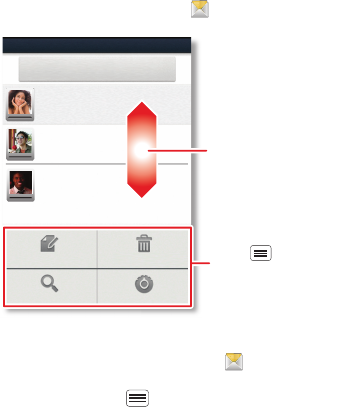
32 Messaging
Messaging
sometimes it’s best to text or email...
Quick start: Text messaging
From the home screen, touch
Messaging
.
Tip: To see more messages, flick or drag up.
•To create a text message, touch
Messaging
>
Compose new message
. For options like attaching
files, touch Menu .
Messaging
Compose new message
Delete threadsCompose
SettingsSearch
12254558787
14447772222
You had 1 missed call from
122545458787 ... 17 Aug
Wanna catch something to eat tonight? How about ...
17 Aug
12223334545
Ha! Thanks.
16 Aug
Drag or flick to scroll.
Touch to change
settings and more.
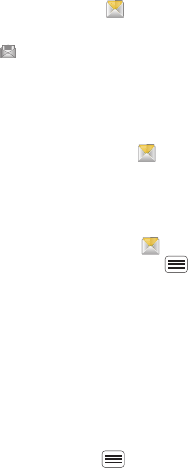
33Messaging
•To open text messages, touch
Messaging
, then
touch the sender’s name.
When you see in the status bar at the top of your
screen, flick down the status bar and touch the new
message to open it.
•To respond to a text message, just touch it and enter
your response in the text box at the bottom.
•To forward, copy, and more, touch
Messaging
,
touch the sender’s name, then touch and hold the
message.
Attachments
To send a file in a text message, touch
Messaging
>
Compose new message
, then touch Menu >
Attach
.
When you open a message with an attachment, touch
Download
to download it. Touch the downloaded
attachment to open it, then touch it again to save it,
share it, and more.
Tip: To send and receive large attachments faster, use
“connections” on page 49.
Email
•To set up
Google
or
Corporate
(Microsoft™ Exchange
server) accounts, touch Menu >
Settings
>
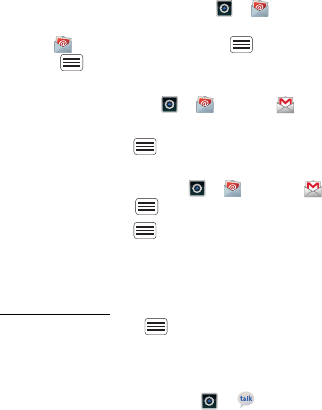
34 Messaging
Accounts & sync
>
Add account
. For details, contact
the account provider.
To set up standard email accounts (not Gmail™ or
Microsoft™ Exchange), touch >
Email
and
follow the wizard. To add more standard accounts,
open
Email
and touch Menu >
Accounts
>
Menu >
Add account
. For details, contact the
account provider.
•To open email, touch >
Email
or
Gmail
.
Touch a message to open it.
Tip: Touch Menu for options like
Refresh
or
Search
.
•To create an email, touch >
Email
or
Gmail
,
then touch Menu >
Compose
.
Tip: Touch Menu for options, like
Attach
or
Add
Cc/Bcc
.
Gmail
synchronizes with your Google™ account mail,
which you can open from any computer at
mail.google.com. To stop synchronizing with your
account, touch Menu >
Settings
>
Accounts & sync
,
touch your Google account, then uncheck
Sync Gmail
.
Google TalkTM
From the home screen, touch >
Talk
.
Google Talk instant messaging lets you chat with other
Google Talk users.
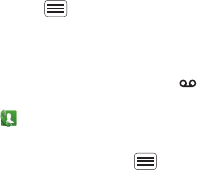
35Messaging
Touch Menu to see a list of your Google Talk friends,
send invitations to add new friends, and much more.
Voicemail
When you have a new voicemail, shows in the status
bar at the top of your screen. To hear voicemails,
touch
Phone
then touch and hold
1
.
If you need to change your voicemail number, in the
home screen touch Menu >
Settings
>
Call settings
>
Voice Call
>
Voice mail
. For your voicemail number or
other details, contact your service provider.
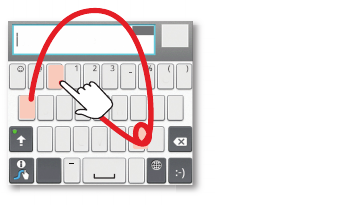
36 Text entry
Text entry
keys when you need them
Quick start: Text entry
To change the keyboard, touch and hold a blank spot in
a text box. A menu opens, where you can choose
Input method
>
Android keyboard
or
Swype
.
Note:
Swype
is not available in all regions. Your keyboard
might change depending on what you’re entering.
Swype
lets you drag your finger over the letters of a
word, in one continuous motion.
•To move the cursor, touch and hold a word you
entered. This opens a magnifier where you can drag
the cursor.
ASDFGHJK L
QWE R T Y U I OP
ZXCVBN
.
,
,
M
&$ 4 5 6+ :
!7890/?
;“
:-)
EN
SYM
Send
160/1
To enter a word, just trace a
path through the letters.
To capitalize, go above the
keypad.
For double letters, circle the
letter.
AnneAnne
Anne
a
e
n
a
e
n
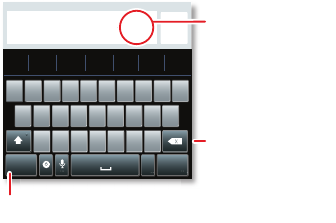
37Text entry
•To copy and paste, double-tap a word to highlight it
(if needed, drag the ends of the highlight). Then touch
and hold a blank spot for the copy and paste menu.
•To add a word to your dictionary, double-tap the
word to highlight it. Then touch and hold a blank spot
to open the menu where you can add the word.
•To enter the small number or symbol at the top of a
key, touch and hold the key.
To enter several numbers or symbols, touch
SYM
.
•If Swype doesn’t know a word, touch individual letters
to enter it. Swype remembers, so next time you can
just drag over the letters.
Android keyboard
lets you enter letters by touching
them one at a time.
Sen
d
?123 :-)
ZMNBVCX
KLJHGFDSA
WE R T Y UI OPQ
1
1
2
2
3
3
4
4
5
5
6
6
7
7
8
8
9
9
0
0
!?,“‘:(
.
Touch and hold an
empty spot to open
a menu.
Delete
Symbols/Numbers
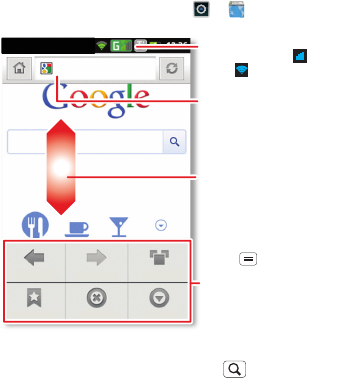
38 Web
Web
surf the web with your smartphone
Quick start: Web
From the home screen, touch >
Browser
.
•To ent e r a website address in the browser or your
home screen, just touch Search .
Backward
Bookmarks
Forward
Exit
Windows
More
Instant (beta) is off: Turn On
http://www.google
Drag or flick to scroll.
Enter a web page URL.
Touch to open
bookmarks, windows, and
more.
Connection
Mobile Network:
Wi-Fi:
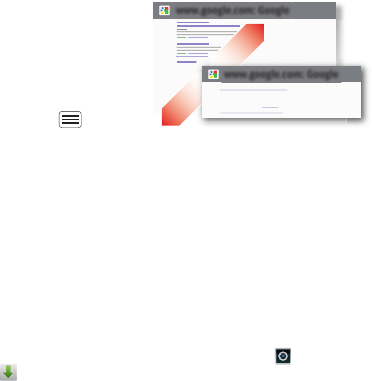
39Web
•To zoom in or out,
pinch two fingers
together or apart.
•To send the website
address in a
message, touch
Menu >
More
>
Share page
.
Note: Your smartphone automatically uses your mobile
phone network to connect to the web. Your service
provider may charge to surf the web or download data. If
you can’t connect, contact your service provider.
Tip: You can connect to the web with “connections” on
page 49.
Downloads
To download files in your browser, touch a file link or
touch and hold a picture to choose
Save image
.
To show the files you downloaded, touch >
Downloads
. Touch and hold an item to open it, see
details, or remove it from the list.
You can download “Apps & updates” on page 18.
www.google.com: Google
www.google.com: Google
Android | Official Website
Official site for the development of the open source project.
Provides a directory of applications and links to download ..
www.android.com/ - Options
More from www.android.com »
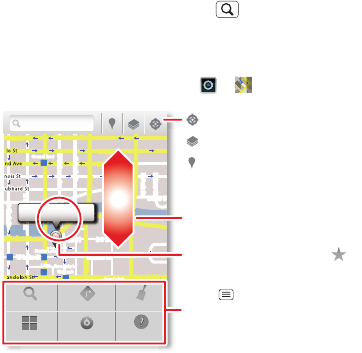
40 Location
Location
where you are, and where you’re going
Open
Maps
or just touch Search to find an address,
then get directions, check in, or save the location.
Quick start: Location
From the home screen, touch >
Maps
.
Google Maps™ offers powerful, user-friendly mapping
technology and local business information—including
business locations, contact information, and driving
directions.
•To find an address, enter it in the search box at the
top. The map moves to show the address.
Chicago, IL
N Clark St
Wacker Dr
M
E Ontario St
E Ohio St
N Rush St
N Park St
N New St
N Wabash Ave
N Dearborn St
E Grand Ave
E Randolph St
N Micigan Ave
N Micigan Ave
rD
submuloC
N
W Lake St W Lake St
E Wacker Pl
State/Lake
Grand Red
Lake
Randolph
St Metra
Randolph/
Wabash
Washington-Blue
E S WaterSt
M
M
M
M
Ontario St
D
D
D
e
e
e
e
e
a
a
a
r
r
b
b
b
o
o
r
r
n
n
S
S
S
t
44 West Street
A
Search
More
Directions
Settings
Clear Map
Help
Touch to open, then touch
to add to My Places.
Drag or flick to scroll.
Find nearby places.
Show your location.
Show layers on the map.
Touch to get directions, open
your starred places, windows,
and more.