Motorola Mobility T56NN7 ARGON MINI User Manual manual1
Motorola Mobility LLC ARGON MINI manual1
Contents
- 1. manual1
- 2. manual2
- 3. manual3
- 4. manual4
manual1
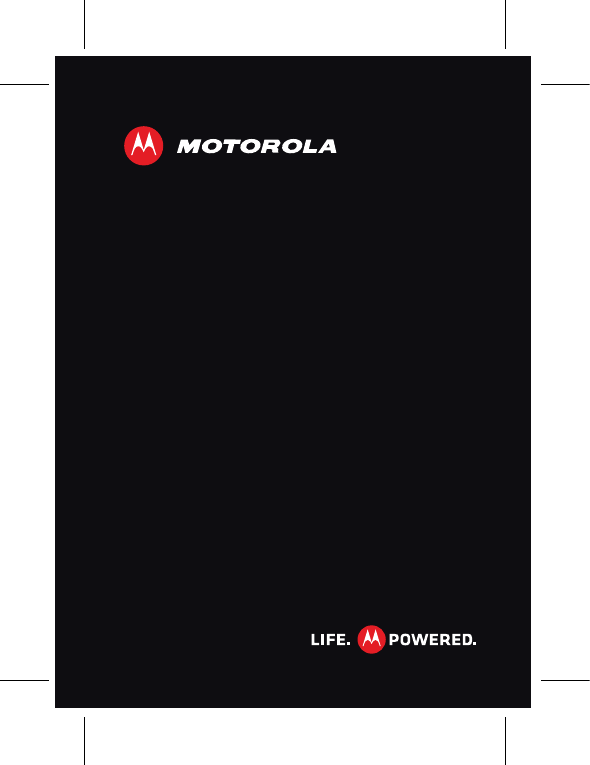
MOTOSMART TM
EN
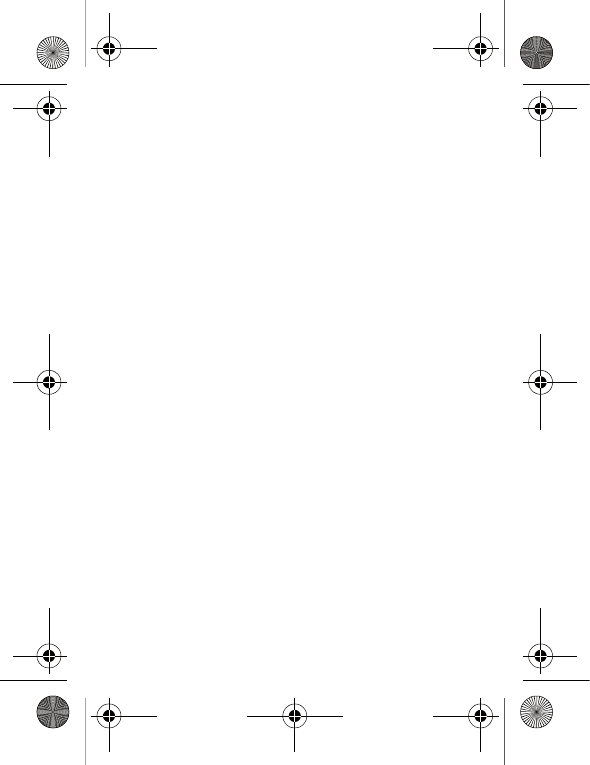
ArgonMini.GSG.EMEA.fm Page 0 Thursday, July 26, 2012 12:27 PM
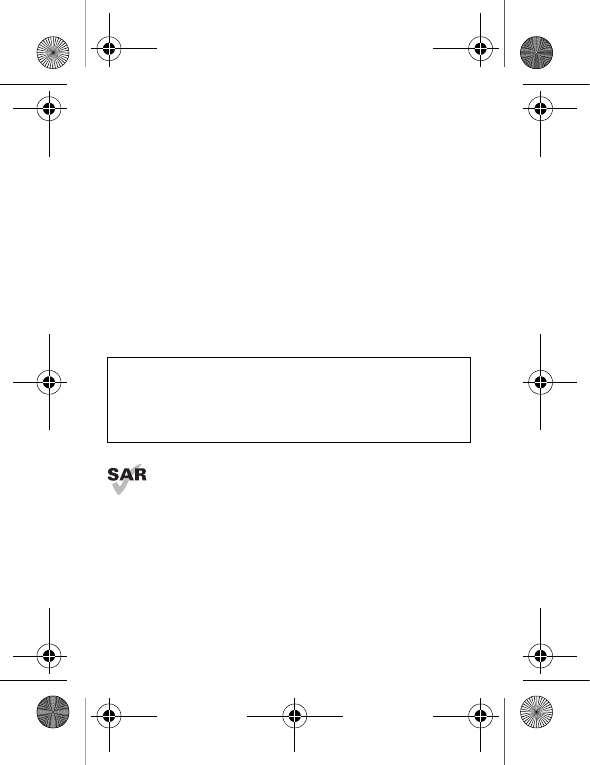
1Congratulations
Congratulations
MOTOSMART™
Yo u r M OTO SMART phone gives you music and the
Internet in your pocket.
• Music dashboard: Easy access to all your favourite
music, see "Music" on page 35.
• High-speed Internet: Browse the web and
pinch-to-zoom on the high resolution touch display in
"Web" on page 29.
Note: Certain apps and features may not be available in
all countries.
This product meets the applicable limit for
exposure to radio waves (known as SAR) of
2.0 W/kg (ICNIRP). The limits and guidelines
include a substantial safety margin designed to assure
the safety of all persons, regardless of age and health.
The highest SAR values measured for this device are
listed in the regulatory information packaged with your
product.
Caution: Before assembling, charging or using your
phone for the first time, please read the important
safety, regulatory and legal information provided
with your product.
ArgonMini.GSG.EMEA.fm Page 1 Thursday, July 26, 2012 12:27 PM
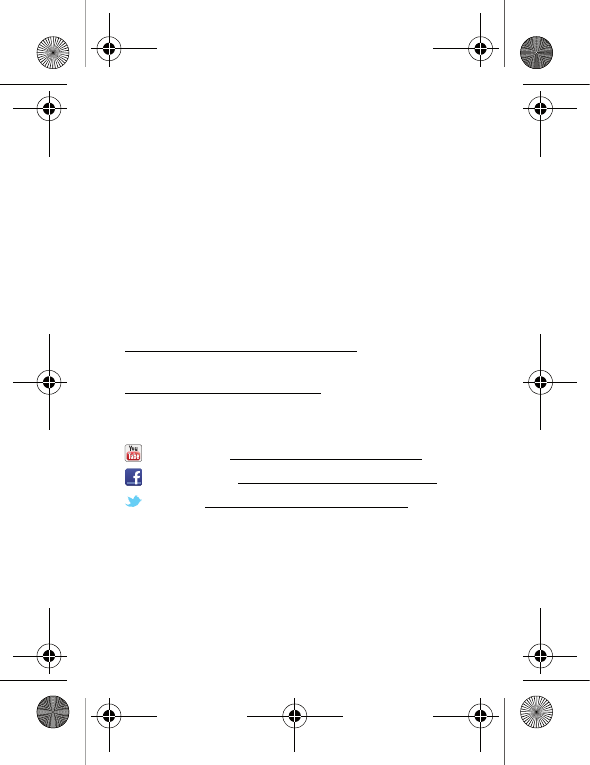
2Congratulations
Note: When using the product while worn on your body,
either use an approved accessory, such as a holster, or
maintain a distance of 2.5 cm (1 inch) from the body to
ensure compliance with SAR requirements. Note that
the product may be transmitting even if you are not
making a phone call.
Want more?
More help, more accessories, more free stuff. We're
here to help.
• Updates: Smartphone updates, PC software,
user guides, online help and more at
www.motorola.com/mymotosmart.
• Accessories: Find more for your phone at
www.motorola.com/products.
•Social: The latest news, tips & tricks, videos and so
much more—join us on:
YouTube™ www.youtube.com/motorola
Facebook™ www.facebook.com/motorola
Twitter www.twitter.com/motomobile
ArgonMini.GSG.EMEA.fm Page 2 Thursday, July 26, 2012 12:27 PM
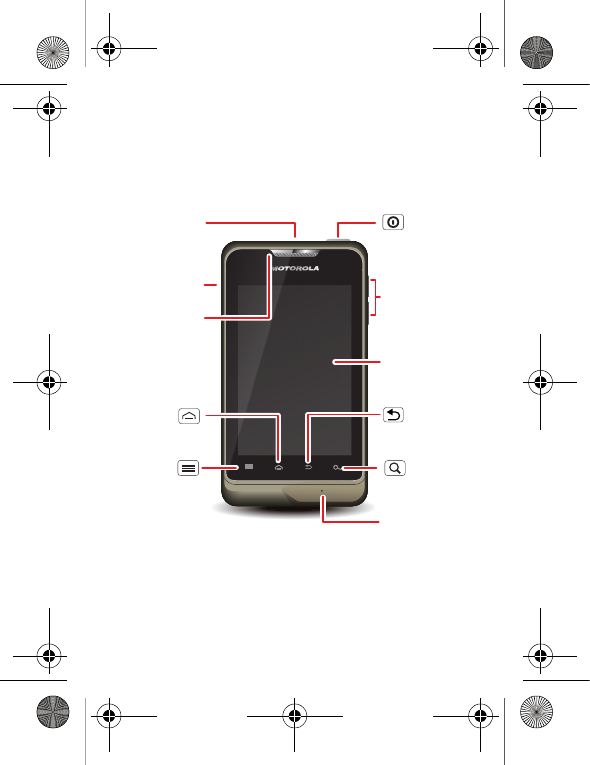
3Your phone
Your phone
the important keys & connectors
Press = sleep.
Hold = turn off.
3.5 mm
headset jack
Back key
Menu key
Home key
To u chscreen
Power/
Lock key
Volume keys
Search key
Micro USB
connector
Microphone
Notification
light
ArgonMini.GSG.EMEA.fm Page 3 Thursday, July 26, 2012 12:27 PM
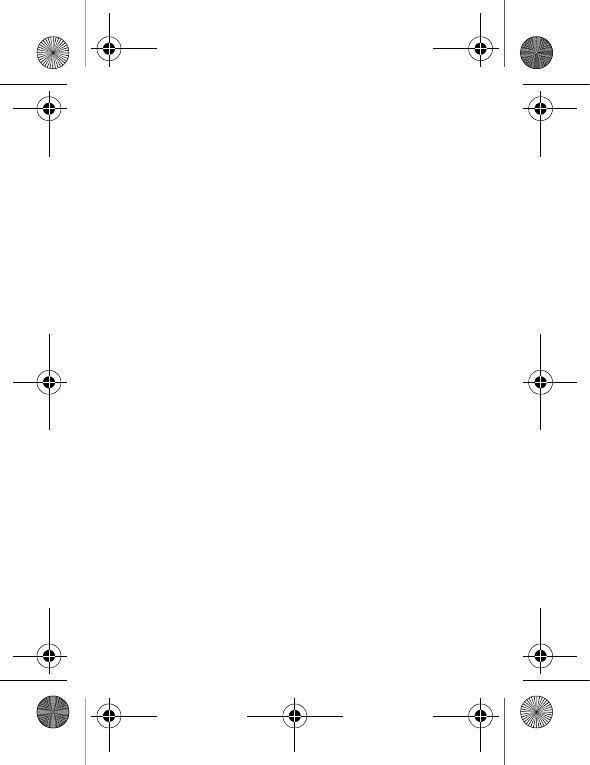
4Contents
Contents
Contents . . . . . . . . . . . . . . . . . . . . . . . . . . . . . . . . . . . . . . . . . . . . . . . . 4
Let's go . . . . . . . . . . . . . . . . . . . . . . . . . . . . . . . . . . . . . . . . . . . . . . . . . . 5
Touchscreen & keys. . . . . . . . . . . . . . . . . . . . . . . . . . . . . . . . . . . . . . 7
Home screen . . . . . . . . . . . . . . . . . . . . . . . . . . . . . . . . . . . . . . . . . . . . 10
Apps & updates. . . . . . . . . . . . . . . . . . . . . . . . . . . . . . . . . . . . . . . . . . 14
Personalise . . . . . . . . . . . . . . . . . . . . . . . . . . . . . . . . . . . . . . . . . . . . . 17
Calls . . . . . . . . . . . . . . . . . . . . . . . . . . . . . . . . . . . . . . . . . . . . . . . . . . . . 19
Contacts. . . . . . . . . . . . . . . . . . . . . . . . . . . . . . . . . . . . . . . . . . . . . . . . 22
Messaging . . . . . . . . . . . . . . . . . . . . . . . . . . . . . . . . . . . . . . . . . . . . . . 24
Text entry. . . . . . . . . . . . . . . . . . . . . . . . . . . . . . . . . . . . . . . . . . . . . . 27
Web. . . . . . . . . . . . . . . . . . . . . . . . . . . . . . . . . . . . . . . . . . . . . . . . . . . . . 29
Location. . . . . . . . . . . . . . . . . . . . . . . . . . . . . . . . . . . . . . . . . . . . . . . . . 31
Photos & videos. . . . . . . . . . . . . . . . . . . . . . . . . . . . . . . . . . . . . . . . . 33
Music . . . . . . . . . . . . . . . . . . . . . . . . . . . . . . . . . . . . . . . . . . . . . . . . . . . 35
connections . . . . . . . . . . . . . . . . . . . . . . . . . . . . . . . . . . . . . . . . . . . . 39
Security . . . . . . . . . . . . . . . . . . . . . . . . . . . . . . . . . . . . . . . . . . . . . . . . 43
Troubleshooting . . . . . . . . . . . . . . . . . . . . . . . . . . . . . . . . . . . . . . . 45
Safety, regulatory & legal . . . . . . . . . . . . . . . . . . . . . . . . . . . . . 46
ArgonMini.GSG.EMEA.fm Page 4 Thursday, July 26, 2012 12:27 PM

5Let's go
Let's go
let's get you up and running
Assemble & charge
Caution: Please read "Battery use & safety" on page 46.
micro SIM micro SIM
+ adapter
SIM
Insert battery.
In
4
SIM in.
S
2
microSD in.
m
3
Replace cover.
R
5
Remove cover.
R
1
Charge up.
C
6
3H
ArgonMini.GSG.EMEA.fm Page 5 Thursday, July 26, 2012 12:27 PM
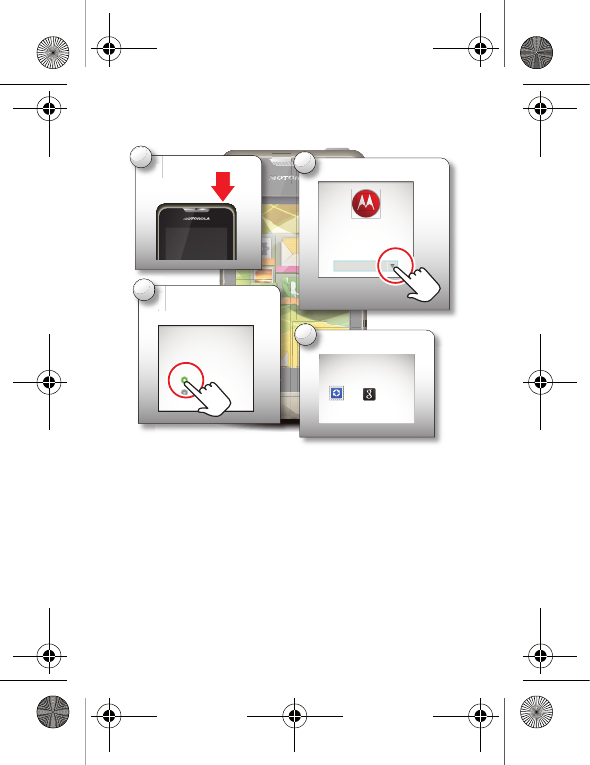
6Let's go
Set up & go
Note: This phone supports apps and services that use a
lot of data, so make sure your data plan meets your
needs. Contact your service provider for details.
Turn on.
T
u
1
Select a language.
S
2
Welcome to MOTOROLA
Please choose a language
English (United Kingdom)
Complete initial
setup steps.
C
s
e
3
Data settings
Flat-rate data plan
Non-flat-rate data plan
The phone settings will be adapted to the data
plan you have subscribed to.
Add accounts.
A
4
Set up accounts
If you use any of the services below, tap the
icon to set it up.
Corporate Sync Google
ArgonMini.GSG.EMEA.fm Page 6 Thursday, July 26, 2012 12:27 PM
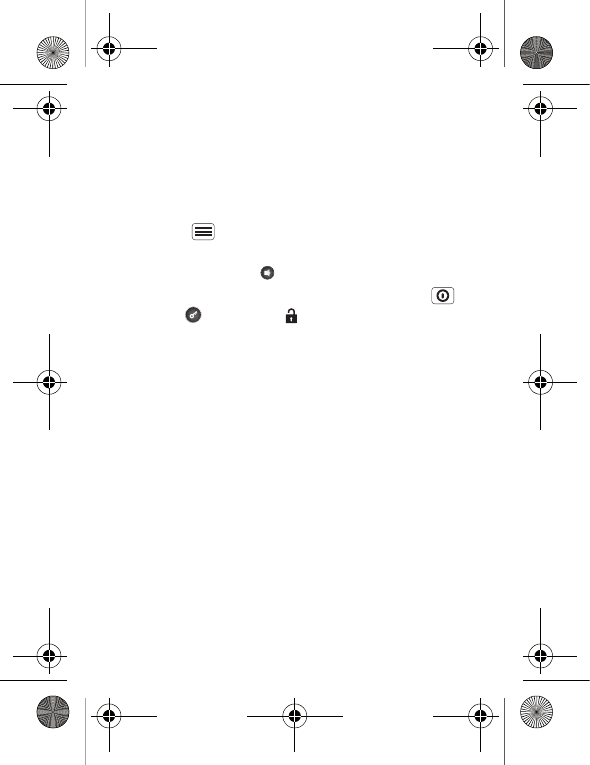
7Touchscreen & keys
Touchscreen & keys
a few essentials
sleep & wake up
Your screen sleeps when you hold it to your ear during a
call or when it is inactive. To change the sleep delay,
touch Menu > Settings > Display > Screen timeout.
To turn phone sounds on or off from a locked screen,
flick the toggle switch .
To unlock the screen, press the Power/Lock key
then touch and flick to .
ArgonMini.GSG.EMEA.fm Page 7 Thursday, July 26, 2012 12:27 PM
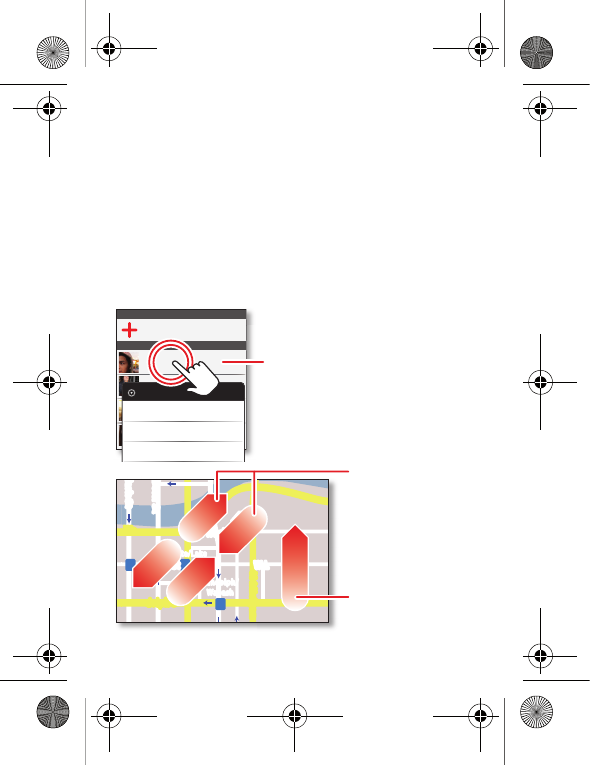
8Touchscreen & keys
Touch tips
It's all in the touch:
•Touch: Choose an icon or option.
• Touch & hold: Show options.
•Drag: Scroll or move slowly.
•Flick: Scroll or move quickly.
• Zoom: Slide fingers apart or together to zoom in or
out on Google Maps™, webpages and photos.
Displaying 297 contacts
In case of emergency
A
Abe Baudo
Allie Smyth
Anna Medina
Astrid Fanning
Abe Baudo
View contact
Call contact
Text contact
lark St
Wacker Dr
M
born St
N Michiga
n
W Lake St W Lake St
E Wacker Pl
State/lake
Lake Randolph/
Wabash
M
M
M
E Randolph St
Slide two fingers
apart or together
to zoom in or out.
Drag or flick to scroll.
Touch & hold
to show options.
ArgonMini.GSG.EMEA.fm Page 8 Thursday, July 26, 2012 12:27 PM
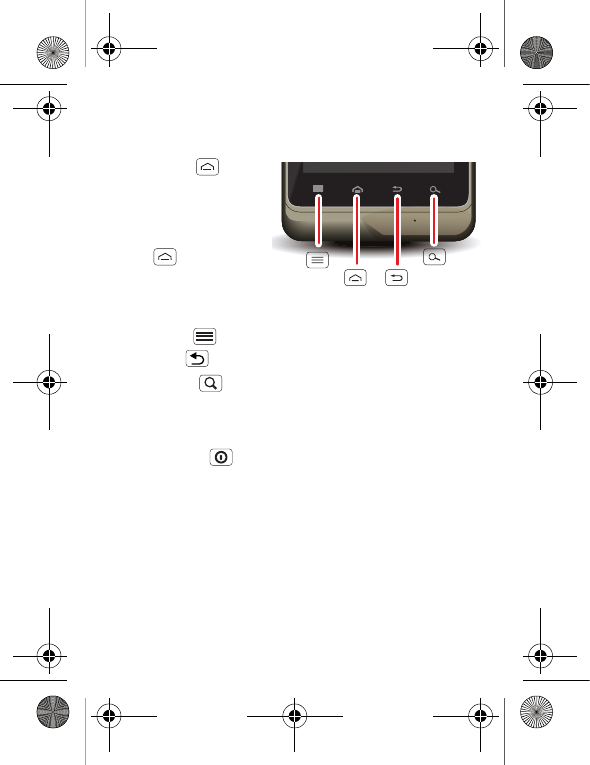
9Touchscreen & keys
Key tips
Menu, home, back & search
Tou ch Ho m e to
close any menu or app
and return to the home
screen. On the home
screen, touch and hold
Home to show the
most recent apps
used, then touch an
app to open it.
Touch Menu to open menu options.
Touch Back to go back.
Touch Search for text search, or touch and hold for
voice search.
Power key MENU
Press and hold to turn your phone off (Power off),
Reboot your phone or turn Flight mode or Silent mode
on or off.
Menu
key
Search
key
Home
key
Back
key
ArgonMini.GSG.EMEA.fm Page 9 Thursday, July 26, 2012 12:27 PM
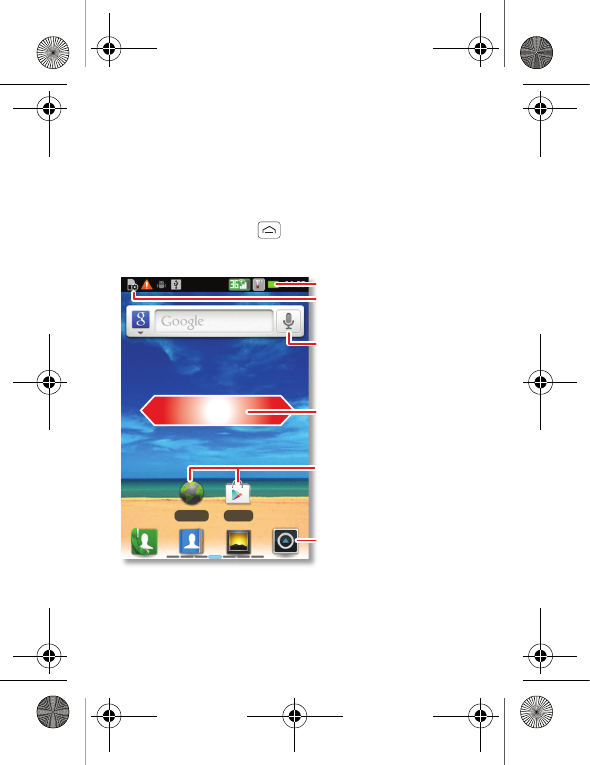
10 Home screen
Home screen
quick access to the things you need most
Quick start: Home screen
The home screen gives you all your latest information in
one place. It's what you see when you turn on the
phone or touch Home from a menu. It's basically
like this:
Note: Your home screen might look a little different.
Browser
Play Store
Notifications
Flick down for details.
Status indicators
Shortcuts
Browse your apps.
Widgets
Touch to open. Touch & hold
to move or delete.
Drag or flick to open panels
(or scroll in lists).
ArgonMini.GSG.EMEA.fm Page 10 Thursday, July 26, 2012 12:27 PM
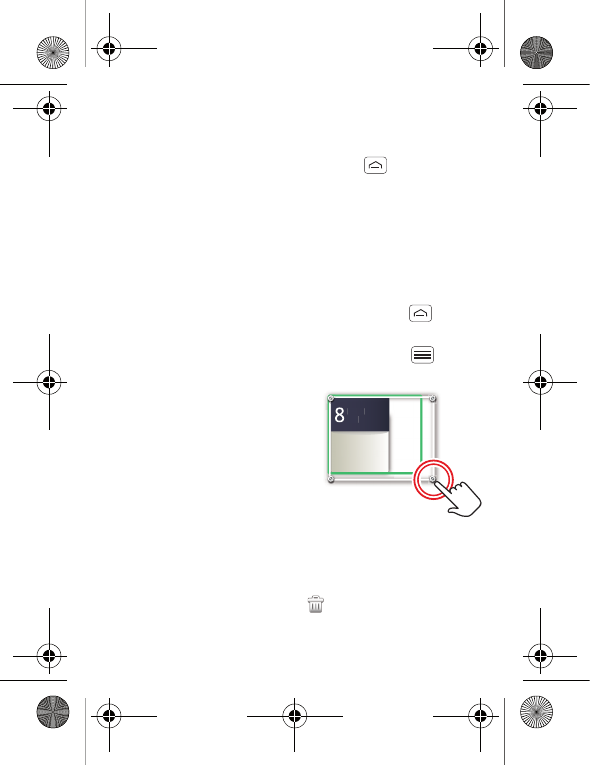
11Home screen
The home screen extends left and right to give you more
room for adding shortcuts, widgets and more. Flick the
home screen left and right to see more panels or to add
widgets or shortcuts. Or, touch Home and touch a
thumbnail to go to the panel.
Use & change your home screen
On your home screen, shortcuts are icons that open
your favourite apps, web bookmarks, contacts, mail
labels or music playlists. Widgets show you news,
weather, messages and other updates.
•To open something, touch it. Touch Home to
return to the home screen.
Tip: When you open a widget, touch Menu to see
any options or settings.
•To resize widgets, touch
and hold a corner until you
feel a vibration, then drag.
•To add something or
change your wallpaper,
touch and hold an empty
spot until you see the Add
to Home menu.
Tip: You can add a folder to organise your shortcuts.
•To move or delete something, touch and hold it until
you feel a vibration, then drag it to another spot or
panel, or to the rubbish bin at the top of the
screen.
Kristine Kelley
Not even ready to
go back to school
8
3pm
Budget meeting
THU
JUL
3p
m
Bud
g
et meetin
g
THU
JU
L
ArgonMini.GSG.EMEA.fm Page 11 Thursday, July 26, 2012 12:27 PM
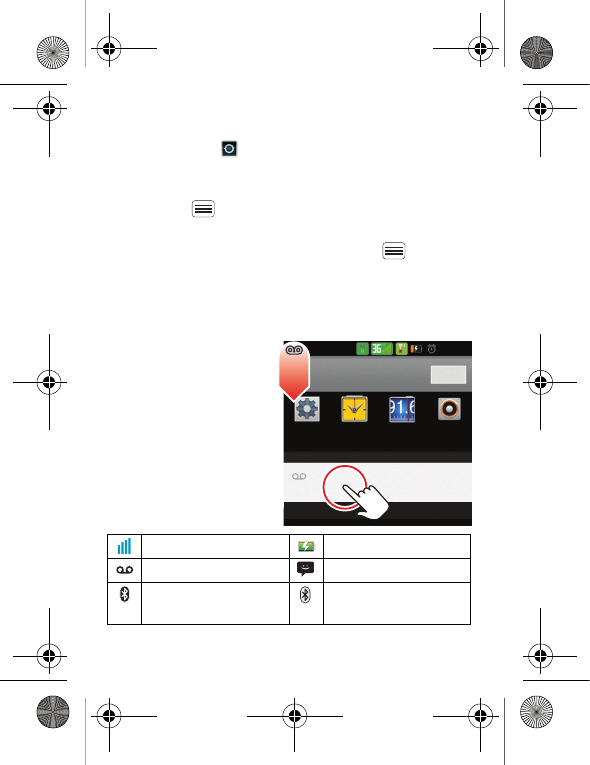
12 Home screen
Shortcuts in the dock at the bottom of the home screen
appear in all panel views. You can change these (except
the app shortcut ). Touch and hold a shortcut, then
select the shortcut you want to replace it
To change your ringtone, display brightness and more,
touch Menu > Settings > Audio profiles or Display.
For details, see "Personalise" on page 17.
Tip: From the home screen, touch Menu > Themes
to design different home screens for Work, Home and
the Weekend. Your changes are stored in each theme.
phone status & notifications
In the status bar at the
top of your screen, the
right side shows
phone status. The left
side shows new
messages or events
(for details, flick the
bar down).
network strength battery strength
new voicemail new text message
Bluetooth™ on Bluetooth
connected
10/02/2012 5:46PM
Settings Clock FM radio Music+
02-UK Clear
Notifications
New voicemail
Dial (your voicemail number) 10:32
ArgonMini.GSG.EMEA.fm Page 12 Thursday, July 26, 2012 12:27 PM
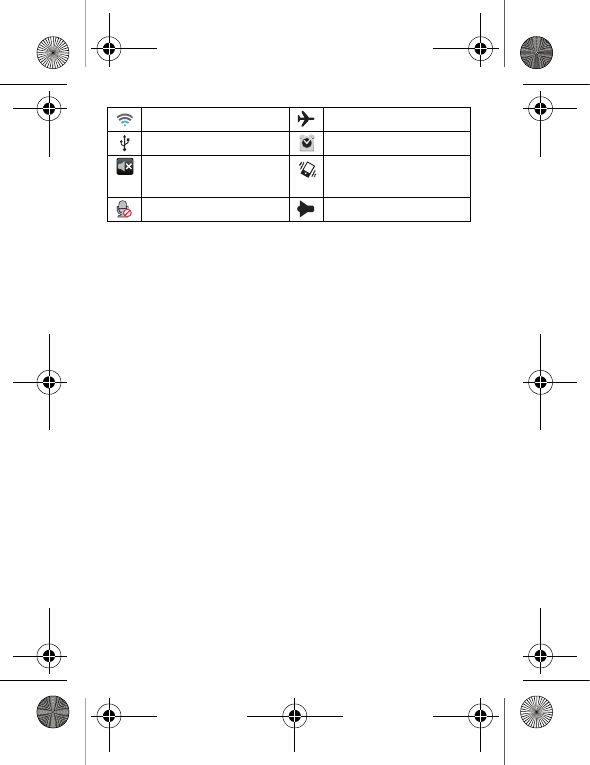
13Home screen
Wi-Fi connected flight mode
USB connected alarm set
silent ringer silent ringer, vibrate
on
mute call speakerphone
ArgonMini.GSG.EMEA.fm Page 13 Thursday, July 26, 2012 12:27 PM