Motorola Mobility T56NN7 ARGON MINI User Manual manual2
Motorola Mobility LLC ARGON MINI manual2
Contents
- 1. manual1
- 2. manual2
- 3. manual3
- 4. manual4
manual2
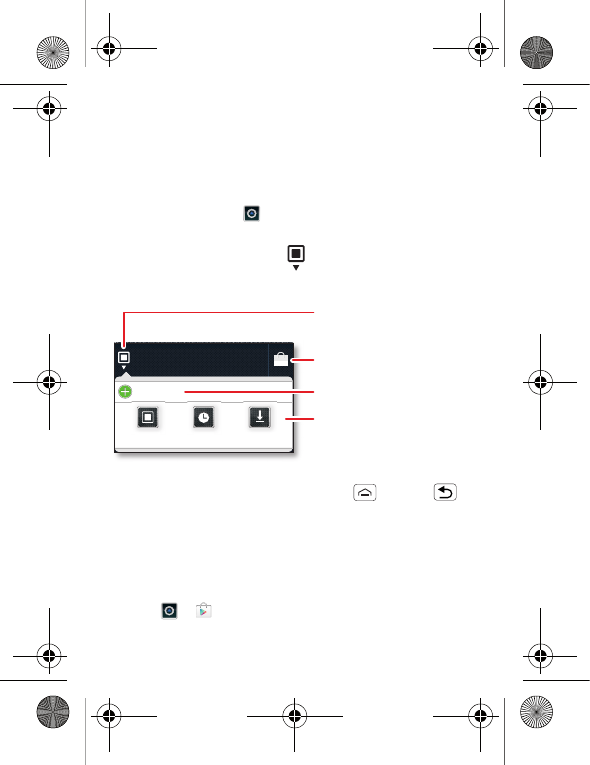
14 Apps & updates
Apps & updates
get the app you want
Quick start: Apps & updates
You can find all of your apps in one place. From the
home screen, touch to open the app menu. To see all
of your apps, flick up and down.
From the app menu, touch All apps to view or create
app groups.
To close the app menu, touch Home or Back .
Browse & install apps
Get all the fun games and cool apps you want! Google
Play™ provides direct access to apps, games and books
that you can download and install on your phone.
Find it: > Play Store
All apps
New group
All apps
All apps
Recent
Rece
nt
Downloaded
Download
ed
Open the app groups menu.
Choose which app group
you want to see.
Create a new app group.
Find new apps
on Google Play™.
ArgonMini.GSG.EMEA.fm Page 14 Thursday, July 26, 2012 12:27 PM
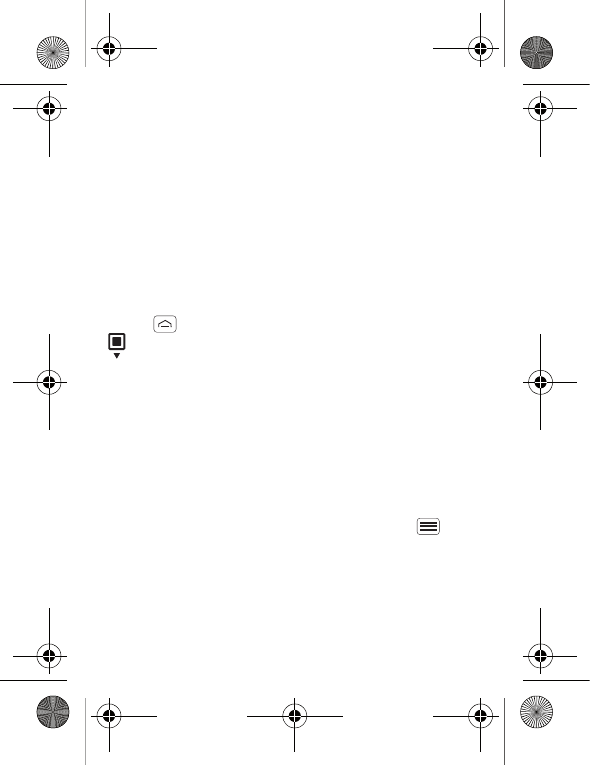
15Apps & updates
Scroll to and touch the app you want to install. Then,
touch Install (if app is free) or Buy.
New apps that you install are added to the app menu.
Note: When installing an app, make sure you read the
alerts that tell you what information the app will access.
If you don’t want the app to have access to this
information, don’t install it.
Recent apps
Your phone remembers the apps that you used most
recently. From the home screen, touch and hold
Home to show the most recent apps. Or, touch
> Recent.
Update my phone
You can check, download and install phone software
updates using your phone or your computer:
•Using your phone:
You may get an automatic notification of an available
update on your phone. Simply follow the instructions
to download and install.
To manually check for updates, touch Menu
> Settings > About phone > System updates.
Your phone downloads any updates over your mobile
network. Remember, these updates can be quite
large (25 MB or more) and may not be available in all
countries. If you don't have an unlimited data plan, or
ArgonMini.GSG.EMEA.fm Page 15 Thursday, July 26, 2012 12:27 PM
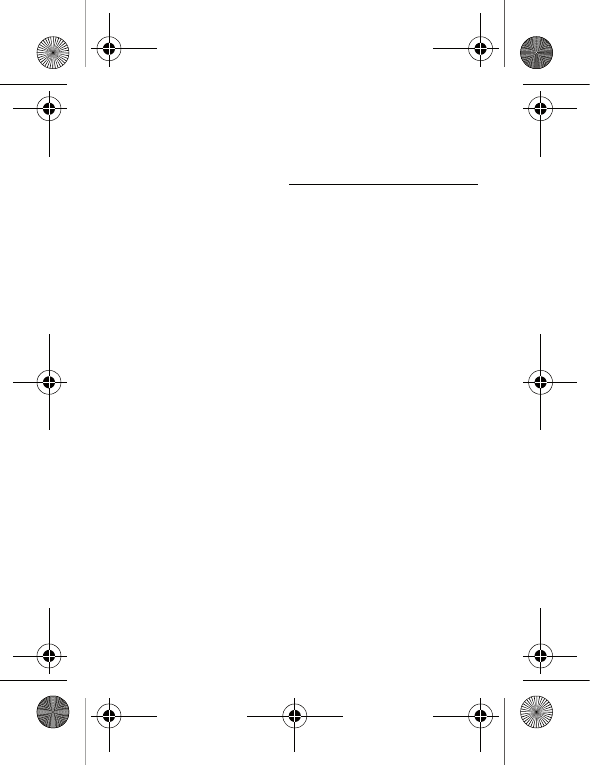
16 Apps & updates
mobile network updates are not available in your
country, you can update using a computer.
•Using your computer:
On your computer, go to www.motorola.com/support
and check the "Software" links. If an update is
available, follow the installation instructions.
ArgonMini.GSG.EMEA.fm Page 16 Thursday, July 26, 2012 12:27 PM
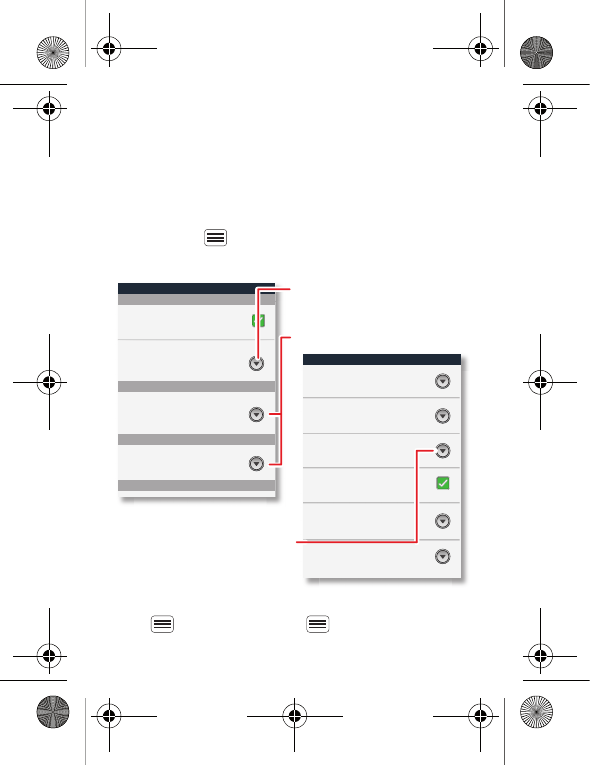
17Personalise
Personalise
add your personal touch
Quick start: Personalise
Customise your phone’s sounds and appearance to
make it unique to you:
Find it: Menu > Settings > Audio profiles or
Display.
To show quick settings from the home screen, touch
Menu > Settings > Menu > Quick settings:
Display settings
Font style
Screen timeout
Set font
Font size
Overall size of fonts
All window animations are shown
Brightness
General profile settings
General
Incoming calls
Set volume for ringtone, alarm and
notification
Set your default incoming calls
ringtone
Set your default notifications ringtone
Volume
Vibrate
Vibrate phones for incoming calls
Phone ringtone
Notifications
Feedback
Notification ringtone
Auto-rotate screen
Animation
Adjust the delay before the screen
automatically turns off
Screen timeout
Choose separate volume
settings for incoming calls,
media, alarms and notifications.
Call & message notifications
Set screen brightness
ArgonMini.GSG.EMEA.fm Page 17 Thursday, July 26, 2012 12:27 PM
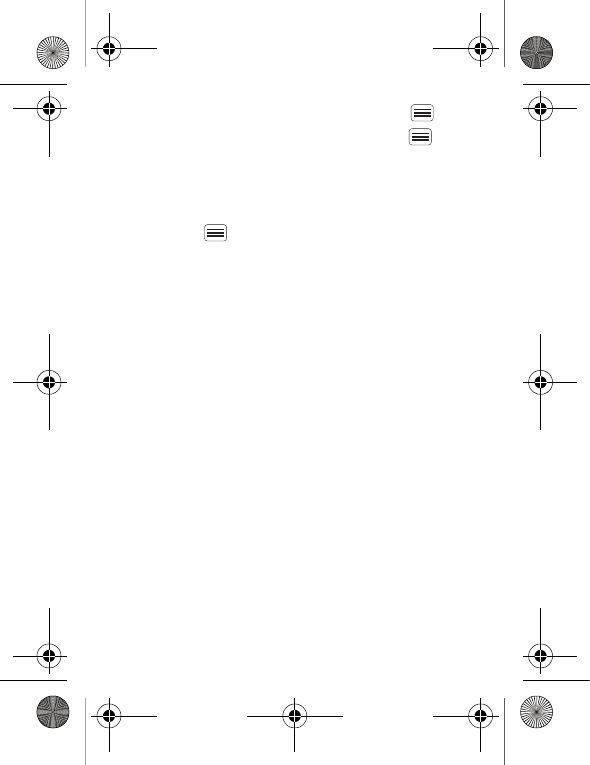
18 Personalise
•To change your quick settings, touch Menu > Edit.
•To return to advance settings, touch Menu >
Advance settings.
Language & region
Set your menu language and region:
Find it: Menu > Settings > Language & keyboard >
Select language.
ArgonMini.GSG.EMEA.fm Page 18 Thursday, July 26, 2012 12:27 PM
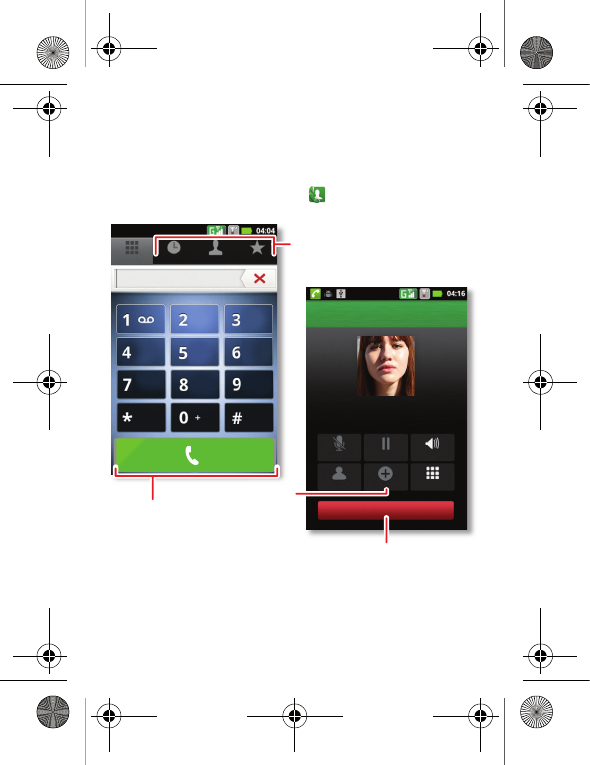
19Calls
Calls
it's good to talk
Quick start: Calls
From the home screen, touch .
Contacts Favourites
Dialler Call log
Dial pad
Mute Speaker
Add callContacts
Hold
Christine Fanning
Home 222-333-4444
Dialling
End
ABC DEF
MNO
WXYZ
JKL
TUV
GHI
PQRS
Open a list, then touch an entry
to call.
Start a conference call.
Hang up.
Call.
ArgonMini.GSG.EMEA.fm Page 19 Thursday, July 26, 2012 12:27 PM
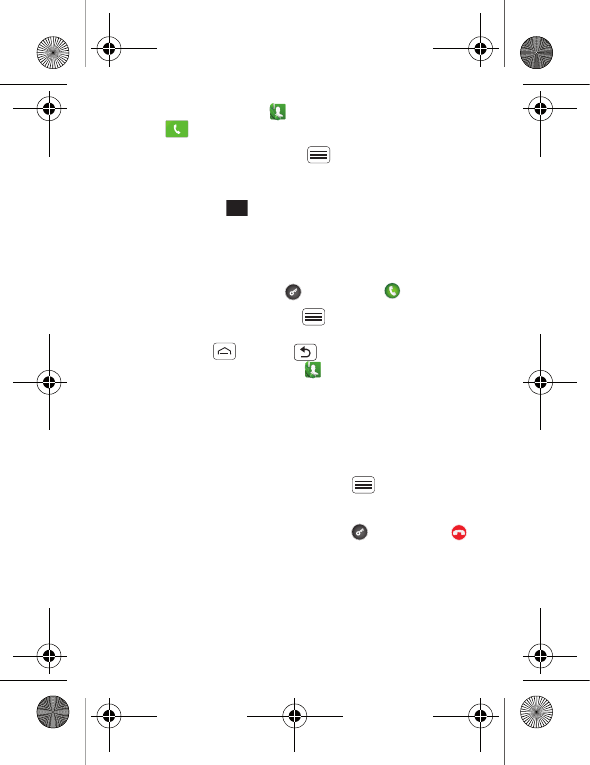
20 Calls
•To make a call, touch , enter a number, then
touch .
When dialling, touch Menu to add a pause
(pauses two seconds), or wait (waits for your
confirmation). To enter the international dialling code,
touch and hold .
Note: Using a mobile device or accessory while
driving may cause distraction and may be illegal.
Always obey the laws and drive safely.
•To answer a call, touch and flick to .
•During a call, touch Menu to switch to a
Bluetooth headset (see "connections" on page 39).
Touch Home or Back to hide the active call
display (to reopen it, touch ).
•To use the speakerphone during a call, touch
Speaker.
•To enter numbers during a call, touch Dial pad.
•To mute or unmute a call, touch Mute.
•To put a call on hold, touch Menu > Hold.
•To end a call, touch End.
•To ignore an incoming call, touch and flick to .
0+
ArgonMini.GSG.EMEA.fm Page 20 Thursday, July 26, 2012 12:27 PM
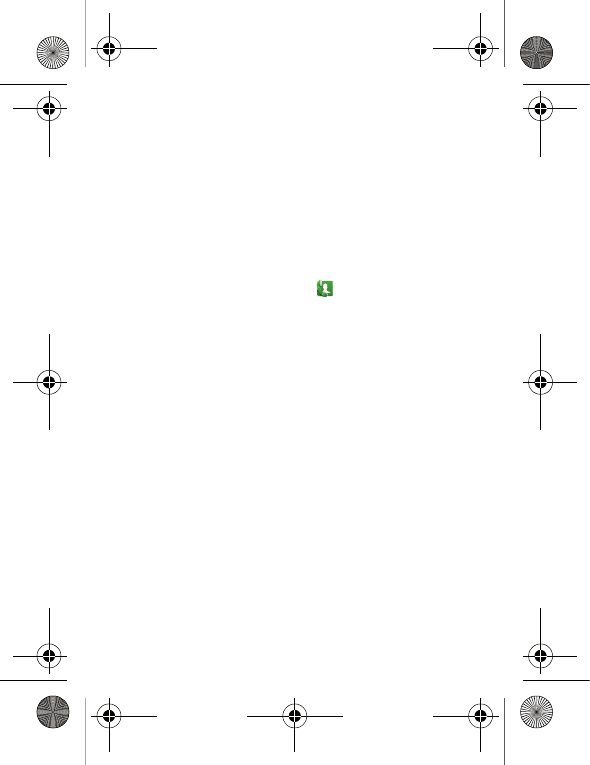
21Calls
Emergency calls
Note: Your service provider programs one or more
emergency phone numbers that you can call under any
circumstances, even when your phone is locked.
Emergency numbers vary by country. Your
pre-programmed emergency number(s) may not work in
all locations, and sometimes an emergency call cannot
be placed due to network, environmental or interference
issues.
1Open the phone, then touch (if your phone is
locked, touch Emergency call).
2Enter the emergency number.
3Touch Call to call the emergency number.
Note: Your phone can use location based services (GPS
and AGPS) to help the emergency services find you. See
"Location services" in your legal and safety information.
Cool down
In very limited circumstances, such as where your
phone has been exposed to extreme heat, you may see
"Cool down" messages. To avoid possible damage to
your battery and phone, you should follow these
instructions until the phone is within its recommended
temperature range. When your phone is in "Cool down"
mode, only emergency calls can be made.
ArgonMini.GSG.EMEA.fm Page 21 Thursday, July 26, 2012 12:27 PM
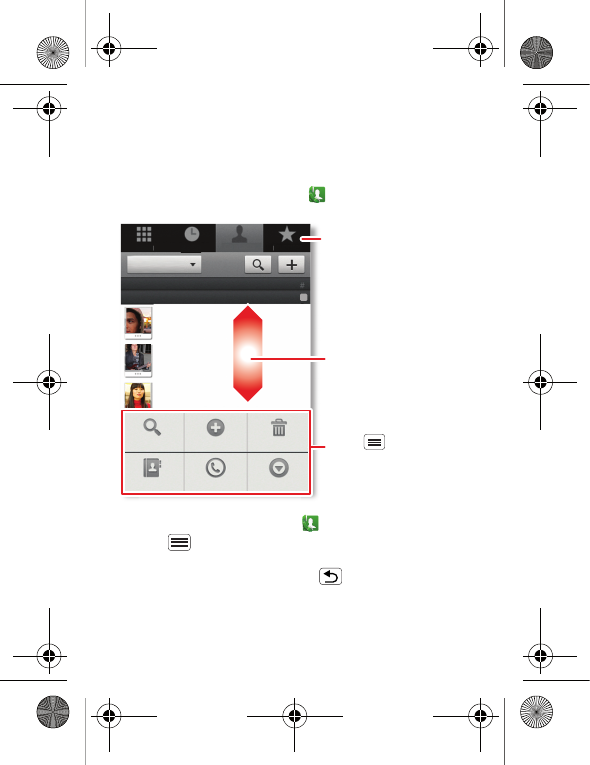
22 Contacts
Contacts
contacts like you've never had before
Quick start: Contacts
From the home screen, touch Phone > Contacts.
•To create a contact, touch Phone > Contacts >
Menu > New contact, choose where you want to
store the contact, then enter details (to close the
display keyboard, touch Back ).
Contacts shows the contacts from your Google™
account, which you can open from any computer at
Dia
ll
er
Contacts
Favour
i
te
s
Ca
ll
l
og
g
Arthur Baudo
Barry Smyth
Cari
Search New contact
Groups Speed Dial More
Delete contact
A
-
C
-
E
-
G
-
I
-
K
-
All contacts
Displaying 211 contacts
A
Drag or flick to scroll.
Switch to the dialler, recent
calls or favourites.
Touch to search, create
and more.
ArgonMini.GSG.EMEA.fm Page 22 Thursday, July 26, 2012 12:27 PM
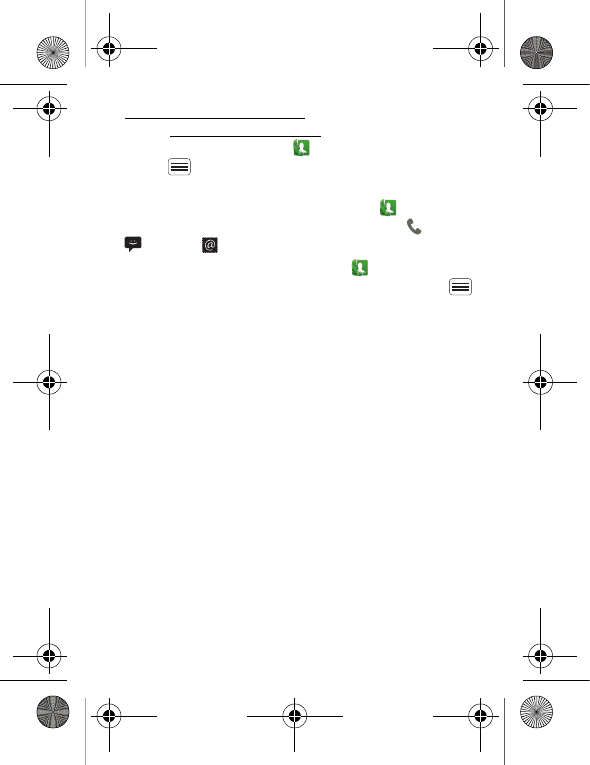
23Contacts
www.contacts.google.com (or open your contacts
within www.mail.google.com). To stop synchronising
with your account, touch Phone > Contacts >
Menu > More > Accounts, touch your Google
account, then deselect Sync contacts.
•To call, text or email a contact, touch Phone
> Contacts, touch the contact, then touch (call),
(text) or (email).
•To edit or delete a contact, touch Phone
> Contacts, touch the contact, then touch Menu
> Delete contact.
ArgonMini.GSG.EMEA.fm Page 23 Thursday, July 26, 2012 12:27 PM
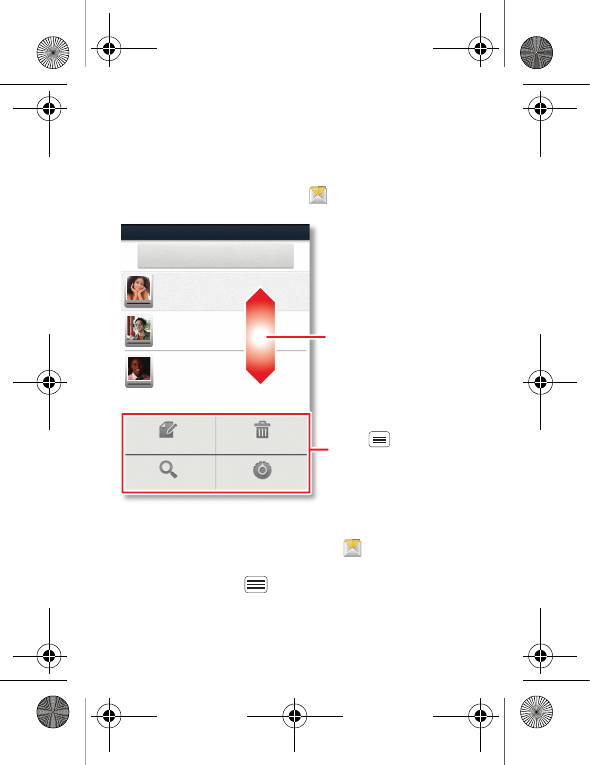
24 Messaging
Messaging
sometimes it's better to text or email...
Quick start: Text messaging
From the home screen, touch Messaging.
Tip: To see more messages, flick or drag up.
•To create a text message, touch Messaging >
Compose new message. For options like attaching
files, touch Menu .
Messaging
Compose new message
Delete threadsCompose
SettingsSearch
12254558787
14447772222
You had 1 missed call from 07254545878 .ug
Wanna get something to eat tonight? How about ... 17 Aug
12223334545
Ha! Thanks.
16 Aug
16 Aug
Drag or flick to scroll.
Touch to change
settings and more.
ArgonMini.GSG.EMEA.fm Page 24 Thursday, July 26, 2012 12:27 PM
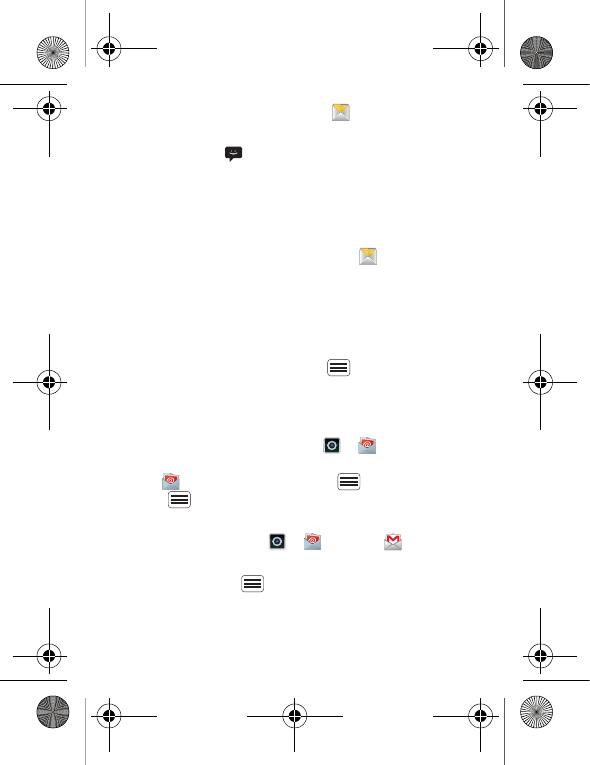
25Messaging
•To open text messages, touch Messaging, then
touch the sender’s name.
When you see in the status bar at the top of your
screen, flick down the status bar and touch the new
message to open it.
•To respond to a text message, just touch it and enter
your response in the text box at the bottom.
•To forward, copy and more, touch Messaging,
touch the sender’s name, then touch and hold the
message.
Email
•To set up Google or Corporate (Microsoft™ Exchange
server) accounts, touch Menu > Settings >
Accounts & sync > Add account. For details, contact
the account provider.
To set up other email accounts (not Gmail™ or
Microsoft™ Exchange), touch > Email and
follow the wizard. To add more standard accounts,
open Email and touch Menu > Accounts >
Menu > Add account. For details, contact the
account provider.
•To open email, touch > Email or Gmail.
Touch a message to open it.
Tip: Touch Menu for options like Refresh or
Search.
ArgonMini.GSG.EMEA.fm Page 25 Thursday, July 26, 2012 12:27 PM