Motorola Mobility T56NN7 ARGON MINI User Manual manual3
Motorola Mobility LLC ARGON MINI manual3
Contents
- 1. manual1
- 2. manual2
- 3. manual3
- 4. manual4
manual3
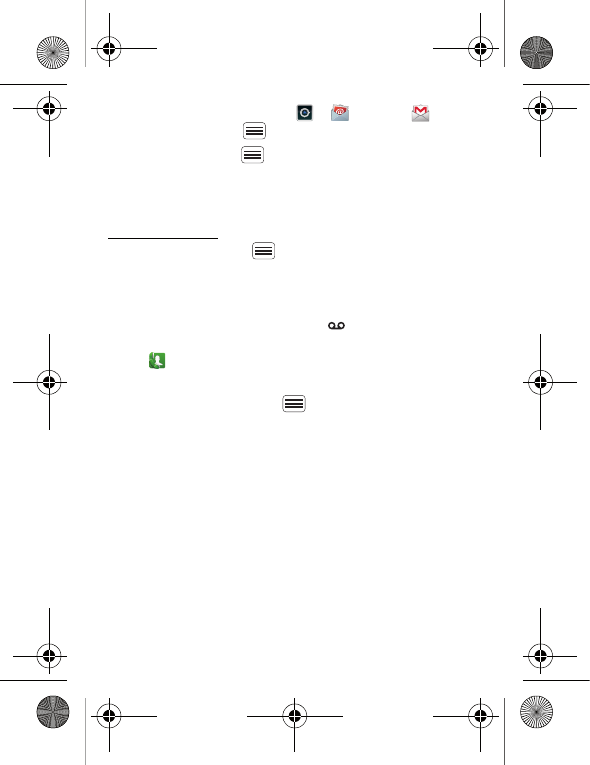
26 Messaging
•To create an email, touch > Email or Gmail,
then touch Menu > Compose.
Tip: Touch Menu for options, like Attach or Add
Cc/Bcc.
Gmail synchronises with your Google™ account mail,
which you can open from any computer at
mail.google.com. To stop synchronising with your
account, touch Menu > Settings > Accounts & sync,
touch your Google account, then deselect Sync Gmail.
Voicemail
When you have a new voicemail, shows in the status
bar at the top of your screen. To listen to voicemails,
touch Phone then touch and hold 1.
If you need to change your voicemail number, on the
home screen touch Menu > Settings > Call settings
> Voice call > Voicemail. For your voicemail number or
other details, contact your service provider.
ArgonMini.GSG.EMEA.fm Page 26 Thursday, July 26, 2012 12:27 PM
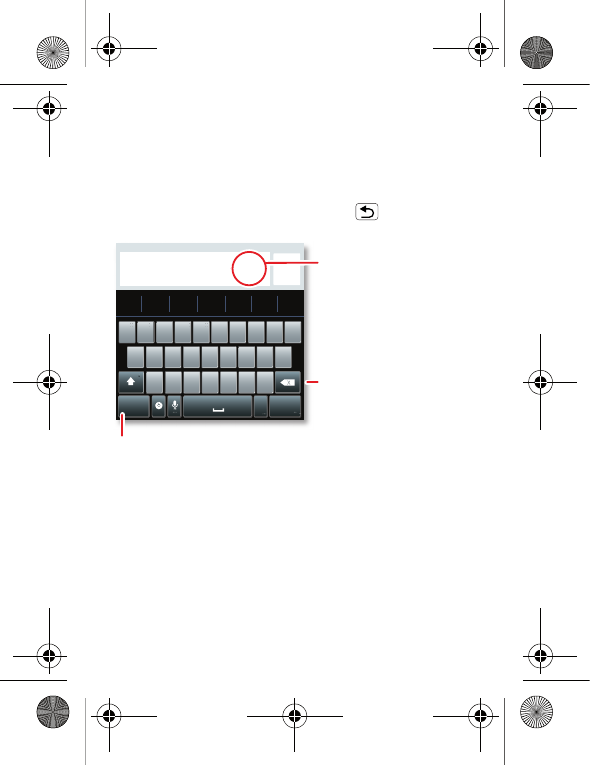
27Text entry
Text entry
keys when you need them
Touchscreen keypad
You can open a keypad on your screen by touching a text
box. To close the keypad, touch Back .
You can choose to change the keyboard, touch and hold
a blank spot in a text box. A menu opens, where you can
choose Inputmethod > Android keyboard.
Sen
d
?123 :-)
ZMNBVCX
KLJHGFDSA
WE R T Y UI OPQ
1
1
2
2
3
3
4
4
5
5
6
6
7
7
8
8
9
9
0
0
!?,"':(
.
Touch and hold an
empty spot to open
a menu.
Delete
Symbols/numbers
ArgonMini.GSG.EMEA.fm Page 27 Thursday, July 26, 2012 12:27 PM

28 Text entry
Input methods
To select an input method, touch and hold a text entry
area on the screen to open the Edit text menu. Touch
Input method, then touch the method you want.
Android keyboard
Enter text a letter at a time. As you type, your phone
suggests words from your dictionary and chosen
language. The phone also automatically enters
apostrophes in some words, like "dont".
To add a word to your dictionary, touch and hold the
word, then select Add "word" to dictionary.
ArgonMini.GSG.EMEA.fm Page 28 Thursday, July 26, 2012 12:27 PM

29Web
Web
surf the web with your phone
Quick start: Web
From the home screen, touch > Browser.
•To enter a website address in the browser or on your
home screen, just touch Search .
Backwards
Bookmarks
Forward
Exit
Windows
More
Instant (beta) is off: turn on
http://www.google
Drag or flick to scroll.
Enter a webpage URL.
Touch to open
bookmarks, windows and
more.
Connection
Mobile network:
Wi-Fi:
ArgonMini.GSG.EMEA.fm Page 29 Thursday, July 26, 2012 12:27 PM
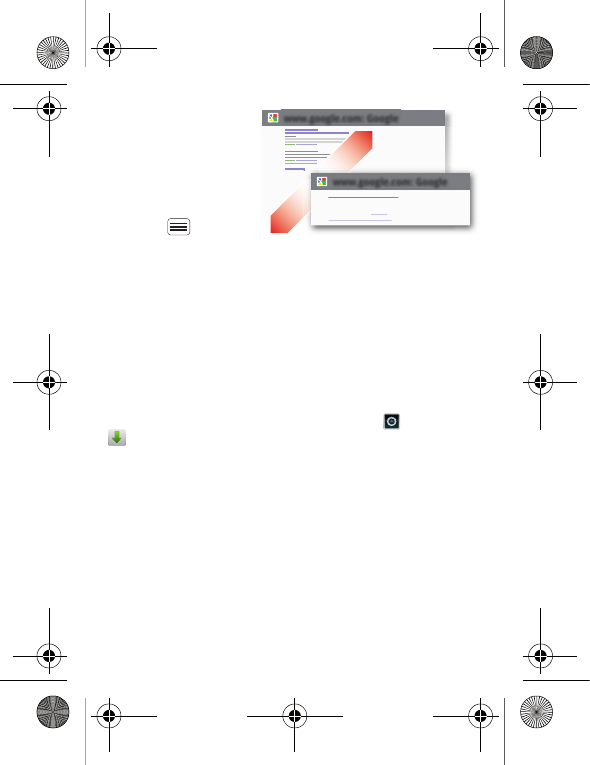
30 Web
•To zoom in or out,
pinch two fingers
together or apart.
•To send the website
address in a
message, touch
Menu >
More >
Share page.
Note: Your phone automatically uses your mobile phone
network to connect to the web. Your service provider
may charge to surf the web or download data. If you
can't connect, contact your service provider.
Downloads
To download files in your browser, touch a file link or
touch and hold a picture to choose Save image.
To show the files you downloaded, touch >
Downloads. Touch and hold an item to open it, see
details or remove it from the list.
You can download "Apps & updates" on page 14.
www.google.com: Google
www.google.com: Google
Official site for the development of the open source project.
Provides a directory of applications and links to download ...
Android | Official website
www.android.com/ - Options
More from www.android.com »
ArgonMini.GSG.EMEA.fm Page 30 Thursday, July 26, 2012 12:27 PM

31Location
Location
where you are, where you're going
Open Maps or just touch Search to find an address,
then get directions, check in or save the location.
Quick start: Location
From the home screen, touch > Maps.
Google Maps™ offers powerful, user-friendly mapping
technology and local business information—including
business locations, contact information and driving
directions.
•To find an address, enter it in the search box at the
top. The map moves to show the address.
Chicago, IL
N Clark St
Wacker Dr
M
E Ontario St
E Ohio St
N Rush St
N Park St
N New St
N Wabash Ave
N Dearborn St
E Grand Ave
E Randolph St
N Michigan Ave
N Michigan Ave
rD
subm
uloC
N
W Lake St W Lake St
E Wacker Pl
State/lake
Grand Red
Lake
Randolph
St Metra
Randolph/
Wabash
Washington-Blue
E S WaterSt
M
M
M
M
Ontario St
bo
D
D
D
e
e
e
e
e
a
a
ar
rb
bo
o
r
rn
n
S
S
St
44 West Street
A
Search
More
Directions
Settings
Clear Map
Help
Touch to open, then touch
to add to My Places.
Drag or flick to scroll.
Find nearby places.
Show your location.
Show layers on the map.
Touch to get directions, open
your Starred Places, windows
and more.
ArgonMini.GSG.EMEA.fm Page 31 Thursday, July 26, 2012 12:27 PM
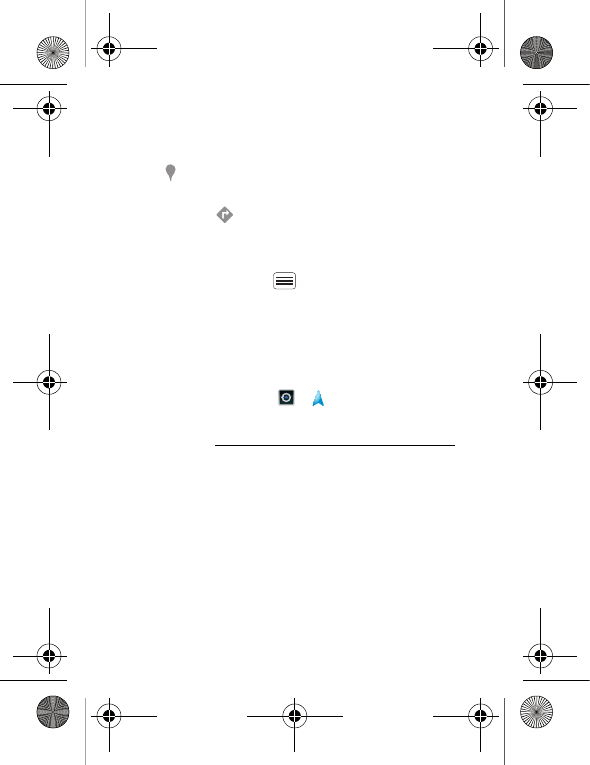
32 Location
Tip: You can touch and hold a spot on the map to
show the nearest address.
•To find shops, restaurants and other places near you,
touch at the top.
•To get directions, find an address on the map, touch
it, then touch .
•To save an address for later, touch it, then touch the
star by its name to add it to your Starred Places.
•For help, touch Menu > More > Help.
Google Maps™ with navigation (beta)
Google Maps™ with Navigation (Beta) is an
Internet-connected GPS navigation system with voice
guidance.
To open navigation, touch > Navigation. Follow the
prompts to speak or type your destination.
For more, go to www.google.com/mobile/navigation.
ArgonMini.GSG.EMEA.fm Page 32 Thursday, July 26, 2012 12:27 PM

33Photos & videos
Photos & videos
see it, capture it, share it!
Quick start: Photos & videos
From the home screen, touch > Camera.
•To t a ke a photo, touch .
•To record a video, open the camera, then touch >
Camcorder to switch to the camcorder. Touch to
start and stop recording.
•To open photos and videos, touch > Gallery,
then touch Menu for options, like Share.
Tip: For the clearest photos and videos, clean the lens
with a soft, dry cloth.
1442
Open your last
photo or video.
Choose camera
or camcorder.
Take photo.
Zoom in/out.
Open options.
ArgonMini.GSG.EMEA.fm Page 33 Thursday, July 26, 2012 12:27 PM
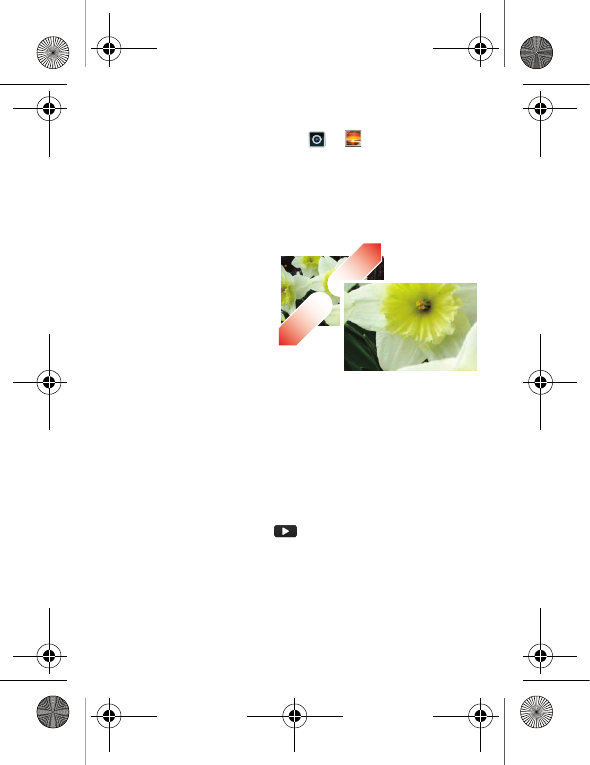
34 Photos & videos
View & share photos & videos
From the home screen, touch > Gallery.
Flick left and right to show folders. Touch a folder, then
touch a thumbnail image to open, share or delete it.
Tip: From the viewfinder, you can touch the thumbnail in
the top right to open your last photo or video.
•To zoom in, touch
the screen with two
fingers and then drag
them apart. To zoom
out, drag your fingers
together.
•To send or post the
photo or video,
touch Menu > Share.
To use a Bluetooth or cable connection, see
"connections" on page 39.
•To delete the photo or video, touch Menu > Delete.
•To set a photo as your wallpaper, touch Menu > More
> Set as wallpaper.
•To play a video, touch .
Tip: Turn the phone sideways for a widescreen view.
ArgonMini.GSG.EMEA.fm Page 34 Thursday, July 26, 2012 12:27 PM
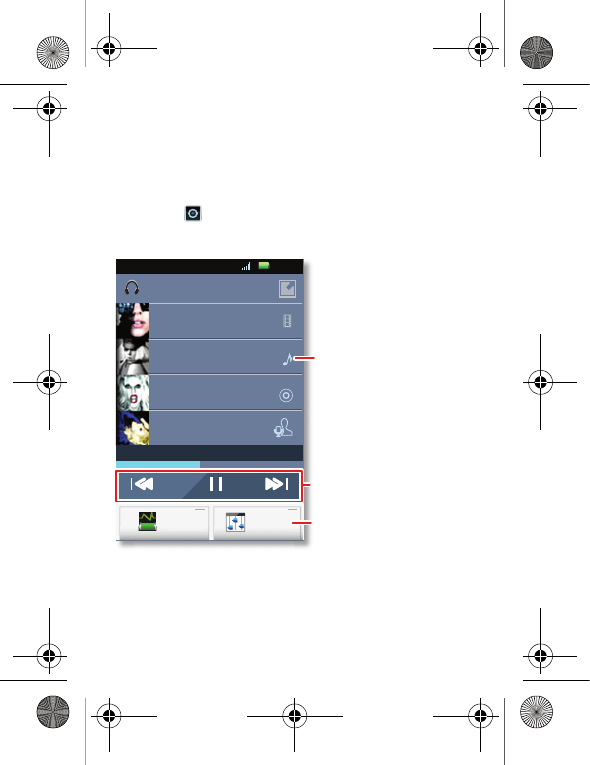
35Music
Music
when music is what you need...
Quick start: Music DASHBOARD
Touch, touch, play—instant music. Just open your Music
dashboard ( > Music dashboard) or music library, then
select what you want to play.
Paparazzi
The Fame
20 related videos
Bad Romance
20 similar songs
Born This Way
10 top albums
Just Dance
10 similar artists
French Kiss FM
12:05
Equaliser
Battery
manager
m
m
m
a
a
a
n
n
n
a
a
a
g
g
g
g
e
e
e
r
r
r
q
q
Music controls
Change Equaliser settings.
Touch what you want to play.
ArgonMini.GSG.EMEA.fm Page 35 Thursday, July 26, 2012 12:27 PM

36 Music
My music
From the home screen, touch > Music+ >
Mymusic.
Your music is stored by artists, albums, songs and
playlists. Touch a category, then touch the song or
playlist you want to play.
•To adjust volume, use the volume keys.
•When a song is playing, you touch Menu > More
to add it to a playlist or use it as a ringtone.
To edit, delete or rename playlists, touch
> Music+ > Mymusic touch the Playlists tab,
then touch and hold the playlist name.
General
Artists
Albums
Songs
Playlists
Shuffle all
ArgonMini.GSG.EMEA.fm Page 36 Thursday, July 26, 2012 12:27 PM
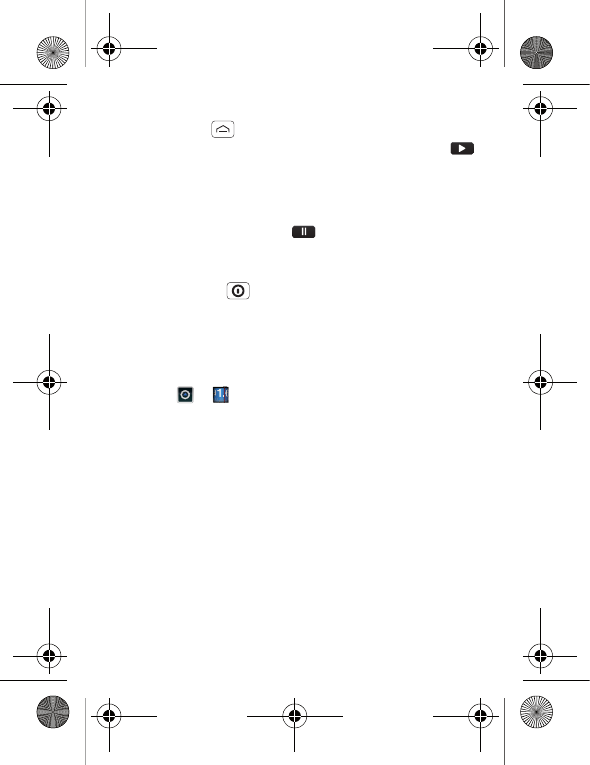
37Music
•To hide the player and use other apps,
touch Home . Your music keeps playing. To return
to the player, flick down the status bar and touch .
Tip: For quick music player controls, touch and hold
an empty spot on your home screen, then choose
Android widgets > Music.
•To stop the player, touch .
•Before a flight, turn off network and wireless
connections so that you can keep listening to music:
Press and hold > Flight mode.
You can use your phone’s 3.5 mm headset jack to
connect wired headphones, or go wireless with a
Bluetooth headset.
To listen to FM radio stations, plug in a 3.5 mm headset
and touch > FMRadio. Your phone uses the
headset wire as the radio aerial.
Music files
To get songs for your music player, you can download
them from online services or copy them from your
computer. Your music player can play these file formats:
AMR, MP3, AAC, AAC+, eAAC+ or MIDI.
Note: Copyright—do you have the right? Always follow
the rules. See "Content copyright" in your legal and
safety information.
ArgonMini.GSG.EMEA.fm Page 37 Thursday, July 26, 2012 12:27 PM
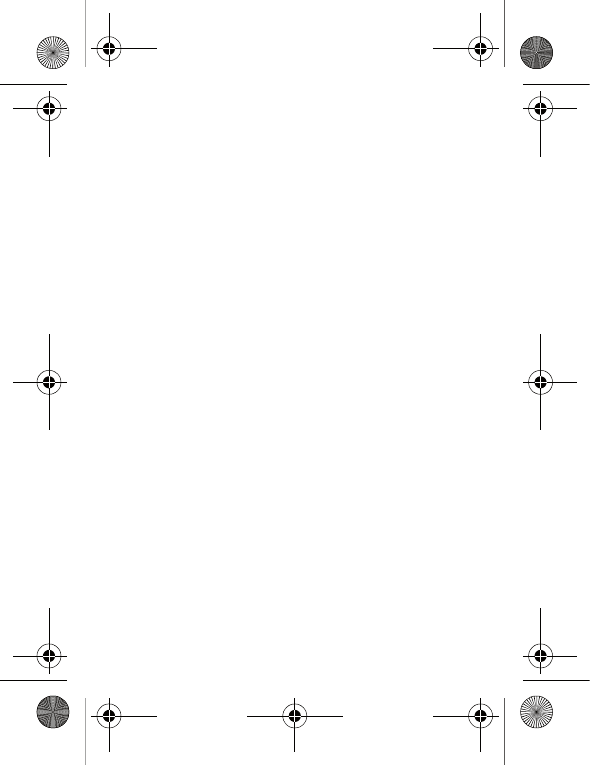
38 Music
To copy files from your computer to your phone, use a
USB cable. There’s more in "Cable connections" on
page 41.
Note: Your phone does not support any DRM-protected
files.
ArgonMini.GSG.EMEA.fm Page 38 Thursday, July 26, 2012 12:27 PM
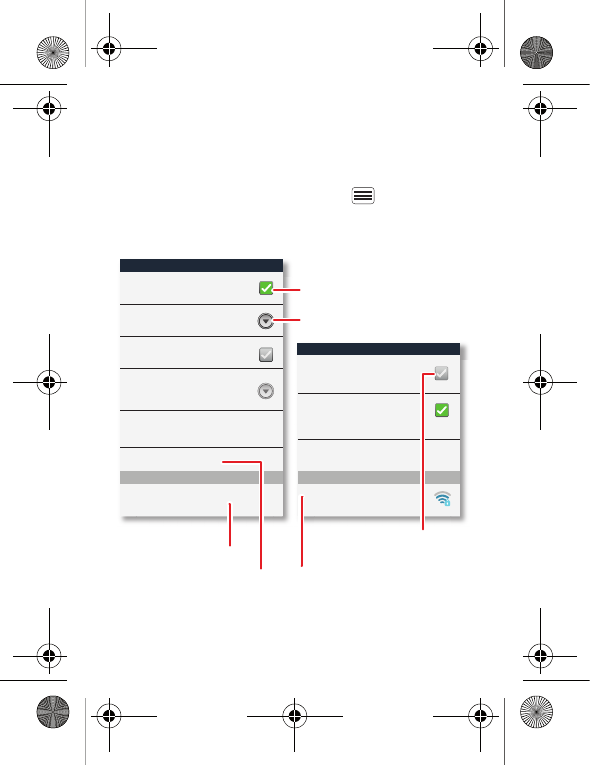
39connections
connections
home, office or hotspot
Quick start: Connections
From the home screen, touch Menu > Settings >
Wireless & networks, then Bluetooth settings or Wi-Fi
settings.
Wi-Fi settings
Wi-Fi
Network notification
Notify me when an open network is
available
WPS connect
Add Wi-Fi network by WPS
Bluetooth settings
Bluetooth
Device name
(Your phone)
Discoverable
Make device discoverable
Discoverable timeout
Set how long device will be
discoverable
Advanced settings
Set up Bluetooth services
Scan for devices
Bluetooth devices
Pair with this device
(Nearby Bluetooth device) (Your network)
Wi-Fi networks
Turn Bluetooth power on &
scan, or turn off.
Change your phone's
Bluetooth device name.
Turn Wi-Fi power on
& scan, or turn off.
Re-scan.
Connect a device
found by the scan.
Connect a network
found by the scan.
ArgonMini.GSG.EMEA.fm Page 39 Thursday, July 26, 2012 12:27 PM
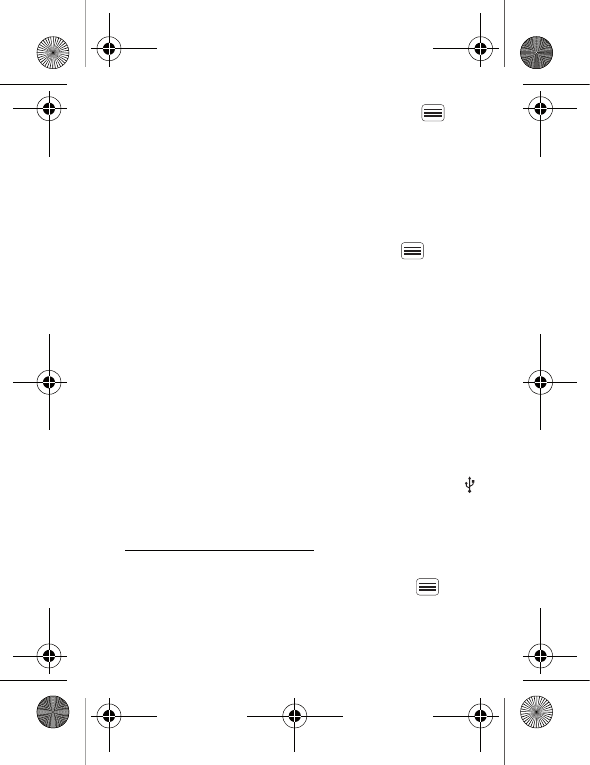
40 connections
•To connect Bluetooth devices, touch Menu >
Settings > Wireless & networks > Bluetooth settings
> Scan for devices (or touch Bluetooth, if it is off).
Touch a device that your phone found, to connect it.
Note: Due to French regulatory restrictions regarding
possible interference, you should not use Bluetooth in
France when outdoors.
•To connect Wi-Fi networks, touch Menu >
Settings > Wireless & networks > Wi-Fi settings
(touch Wi-Fi, if it is off). Touch a network that your
phone found, to connect it.
Note: Due to French regulatory restrictions regarding
possible interference, you should not use Wi-Fi in
France when outdoors.
•To use a cable connection, connect your phone's
micro USB port to a standard USB port on your
computer, then use a computer program to transfer
files to and from your phone's memory card. Your
phone supports microSD cards up to 32 GB.
On your phone, flick down the status bar and touch
to enable your phone's memory card.
You can download your phone's driver files from
www.motorola.com/support.
•To make your phone a hotspot that other devices can
use to connect to the Internet, touch Menu >
Settings > Wireless & networks > Wi-Fi direct.
ArgonMini.GSG.EMEA.fm Page 40 Thursday, July 26, 2012 12:27 PM
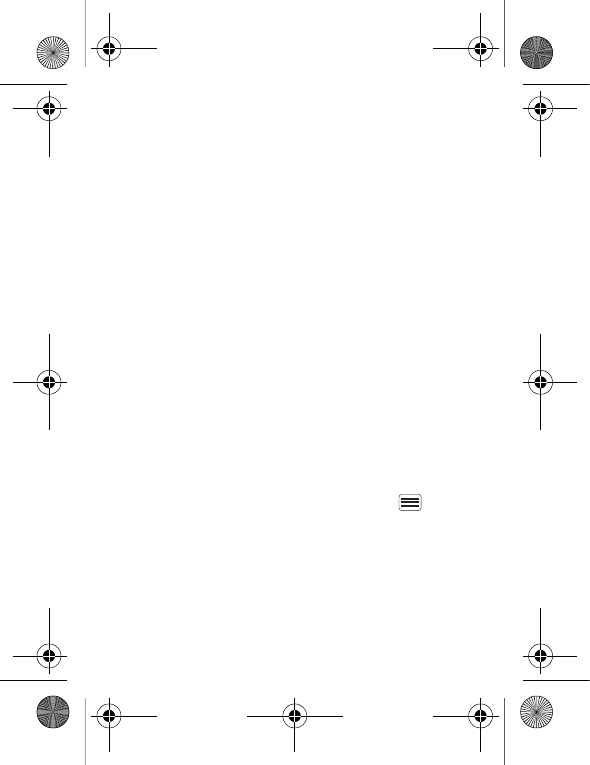
41connections
Note: Keep it secure. To protect your phone and
hotspot from unauthorised access, it is strongly
recommended that you set up hotspot Security
(WPA2 is the most secure), including password.
Wi-Fi modes
For those who like to get a bit more technical, your
phone supports the following Wi-Fi modes:
802.11b, g, n.
Cable connections
You can use a cable connection to transfer songs,
pictures or other files between your phone and
computer. You will need a:
•Microsoft™ Windows™ PC or Apple™ Macintosh™.
•Data cable with a standard USB connector on one
end and a micro USB connector on the other end.
•MicroSD memory card (up to 32 GB) inserted in your
phone, as shown in "Assemble & charge" on page 5.
Tip: To see the available memory on your memory
card, from the home screen touch Menu >
Settings > Storage.
ArgonMini.GSG.EMEA.fm Page 41 Thursday, July 26, 2012 12:27 PM
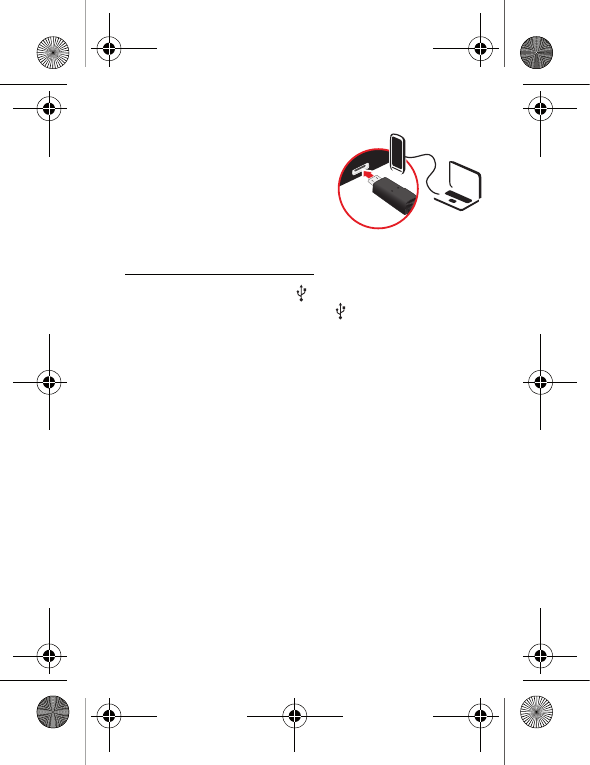
42 connections
To connect your phone and computer with a cable:
1Insert a memory card in your
phone, then connect your
phone's micro USB port to a
USB port on your computer.
Note: If your computer asks
for your phone's driver files,
you can download them from
www.motorola.com/support.
2Your phone should show in the status bar. Flick
down the status bar, touch the to enable your
phone's memory card.
3On your computer, open a program (like Windows™
Media Player for music files, or
Microsoft™ Windows™ Explorer to drag and drop
other files) and use it to transfer your files.
ArgonMini.GSG.EMEA.fm Page 42 Thursday, July 26, 2012 12:27 PM
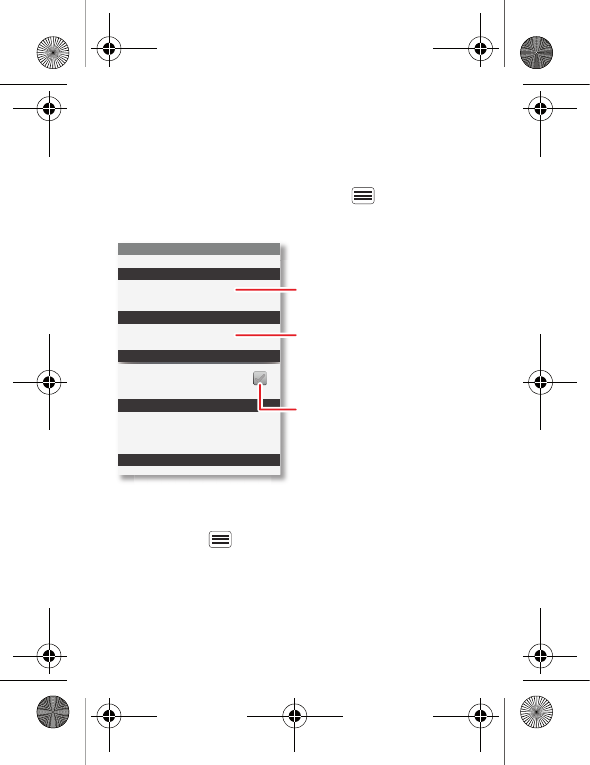
43Security
Security
help keep your phone safe
Quick start: Security
From the home screen, touch Menu > Settings >
Security.
•To set a lock pattern, PIN or password that you must
enter whenever you wake up the screen,
touch Menu > Settings > Security > Set up
screen lock. Follow the prompts to enter and confirm
the pattern, PIN or password.
Device administration
Lock screen with a pattern, PIN or password
Set up screen lock
Show password as you type
Visible passwords
Credential storage
Screen unlock
Passwords
Add or remove device administrators
Select device administrators
Security settings
Set up SIM card lock
SIM card lock
Show password letters and
numbers when you enter them
(rather than ***).
Choose a number code required
to turn your phone on.
Set a lock pattern, PIN or
password required to wake up
the screen.
ArgonMini.GSG.EMEA.fm Page 43 Thursday, July 26, 2012 12:27 PM
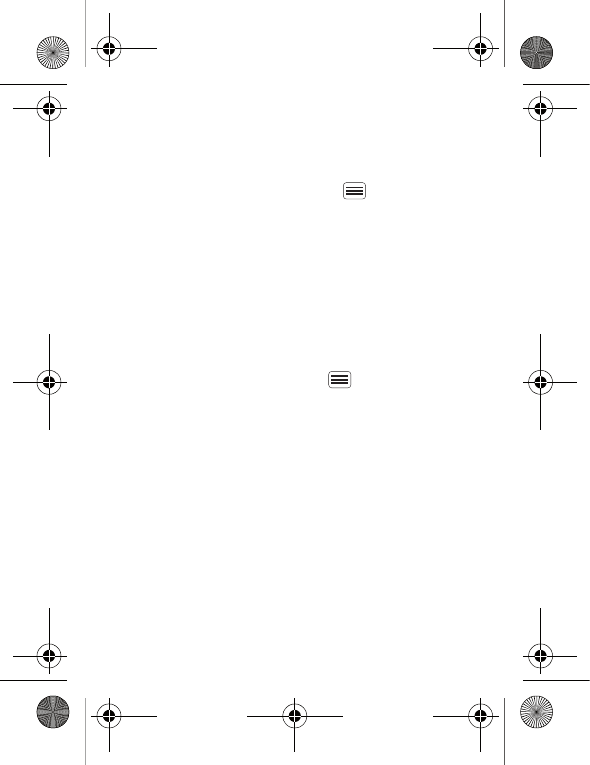
44 Security
Note: You can make emergency calls on a locked
phone ("Contacts" on page 22). A locked phone still
rings, but you need to unlock it to answer.
•To set a SIM card PIN that you must enter when you
turn on your phone, touch Menu > Settings >
Security > Set up SIM card lock > Lock SIM card.
Enter your SIM PIN code. To change your code,
choose Change SIM PIN.
Caution: If you enter an incorrect PIN code three
times, your phone locks your SIM card. To unlock it,
you need a PUK code from your service provider.
Reset
To reset your phone to factory settings and erase all the
data on your phone, touch Menu > Settings >
Privacy > Factory data reset > Reset phone.
Warning: All downloaded apps and user data on your
phone will be deleted.
ArgonMini.GSG.EMEA.fm Page 44 Thursday, July 26, 2012 12:27 PM
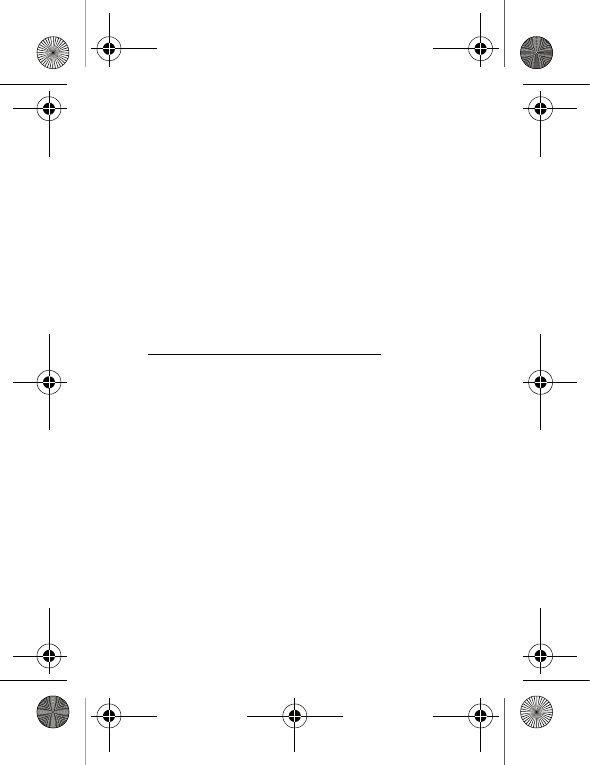
45Troubleshooting
Troubleshooting
we're here to help
Crash recovery
In the unlikely event that your phone stops responding
to touches and key presses, try a quick reset. Remove
the back cover and battery ("Assemble & charge" on
page 5), then replace and turn on your phone as usual.
SERVICE & REPAIRS
If you have questions or need assistance, we're here to
help.
Go to www.motorola.com/mymotosmart, where you
can select from a number of customer care options. You
can also contact Motorola Customer Support Centre on
0870-9010-555 (UK) or 1850 909 555 (Ireland).
ArgonMini.GSG.EMEA.fm Page 45 Thursday, July 26, 2012 12:27 PM
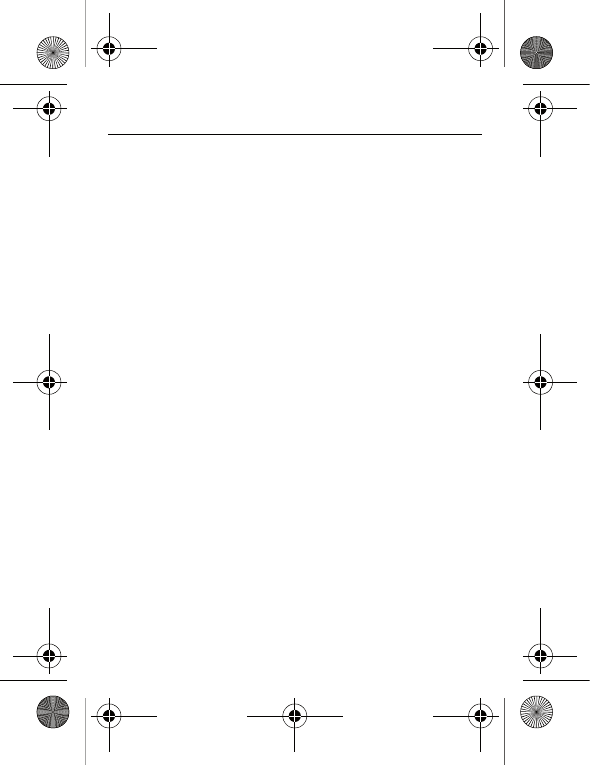
46 Safety, regulatory & legal
Safety, regulatory & legal
Battery use & safety
Battery use & safety
The following battery use and safety information applies to all Motorola mobile devices. If
your mobile device uses a non-removable main battery (as stated in your product
information), details related to handling and replacing your battery should be disregarded —
the battery should only be replaced by a Motorola-approved service facility and any attempt
to remove or replace your battery may damage the product.
Important: Handle and store batteries properly to avoid injury or damage.
Most
battery safety issues arise from improper handling of batteries, and particularly from the
continued use of damaged batteries.
DON'Ts
• Don't disassemble, crush, puncture, shred or otherwise attempt to change the
form of your battery.
• Don't use tools, sharp objects or excessive force to insert or remove the battery
as this can damage the battery.
• Don't let the mobile device or battery come in contact with liquids.*
Liquids can
get into the mobile device's circuits, leading to corrosion.
• Don't allow the battery to touch metal objects.
If metal objects, such as jewellery,
stay in prolonged contact with the battery contact points, the battery could become very
hot.
• Don't place your mobile device or battery near a heat source.*
High temperatures
can cause the battery to swell, leak or malfunction.
• Don't dry a wet or damp battery with an appliance or heat source
, such as a hair
dryer or microwave oven.
DOs
• Do avoid leaving your mobile device in your car in high temperatures.*
• Do avoid dropping the mobile device or battery.*
Dropping these items, especially
on a hard surface, can potentially cause damage.*
• Do contact your service provider or Motorola if your mobile device or battery
has been damaged in any of the ways listed here.
* Note:
Always make sure that any battery, connector and compartment covers are closed
and secure to avoid direct exposure of the battery to any of these conditions, even if your
product information states that your
mobile device
can resist damage from these
conditions.
ArgonMini.GSG.EMEA.fm Page 46 Thursday, July 26, 2012 12:27 PM
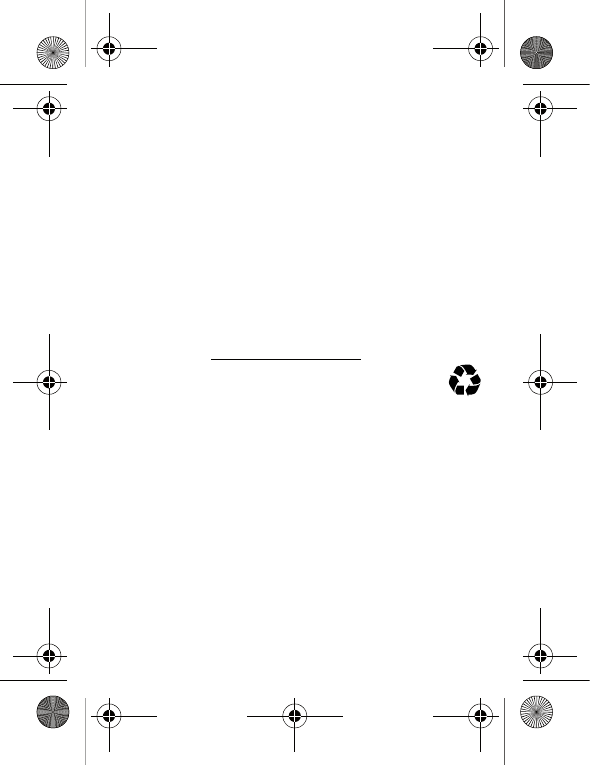
47Safety, regulatory & legal
Important: Motorola recommends you always use Motorola-branded batteries and
chargers for quality assurance and safeguards.
Motorola's warranty does not cover
damage to the mobile device caused by non-Motorola batteries and/or chargers. To help you
identify authentic Motorola batteries from non-original or counterfeit batteries (that may not
have adequate safety protection), Motorola provides holograms on its batteries. You should
confirm that any battery you purchase has a "Motorola Original" hologram.
If you see a message on your display such as
Invalidbattery
or
Unabletocharge
, take the following steps:
•
Remove the battery and inspect it to confirm that it has a "Motorola Original" hologram;
•
If there is no hologram, the battery is not a Motorola battery;
•
If there is a hologram, replace the battery and try charging it again;
•
If the message remains, contact a Motorola authorised service centre.
Warning:
Use of a non-Motorola battery or charger may present a risk of fire, explosion,
leakage or other hazard.
Proper and safe battery disposal and recycling:
Proper battery disposal is not only
important for safety, it also benefits the environment. You can recycle your used batteries in
many retail or service provider locations. Additional information on proper disposal and
recycling can be found at
www.motorola.com/recycling
Disposal:
Promptly dispose of used batteries in accordance with local
regulations. Contact your local recycling centre or national recycling
organisations for more information on how to dispose of batteries.
Warning:
Never dispose of batteries in a fire because they may explode.
Battery charging
Battery charging
Notes for charging your product's battery:
•
During charging, keep your battery and charger near room temperature for efficient
battery charging.
•
New batteries are not fully charged.
•
New batteries or batteries stored for a long time may take more time to charge.
•
Motorola batteries and charging systems have circuitry that protects the battery from
damage from overcharging.
Third party accessories
Use of third party accessories, including but not limited to batteries, chargers, headsets,
covers, cases, screen protectors and memory cards, may have an impact on your mobile
device's performance. In some circumstances, third party accessories can be dangerous and
032375o
ArgonMini.GSG.EMEA.fm Page 47 Thursday, July 26, 2012 12:27 PM