Motorola Mobility T56NS6 XT902 GSM TRANSCEIVER WITH BT & WLAN User Manual User Guide
Motorola Mobility LLC XT902 GSM TRANSCEIVER WITH BT & WLAN User Guide
Contents
User Guide 3

BackNext
Menu More
Messages
Read, reply, forward & delete text
messages
Find it: Apps >
Text
Tip: When the phone is locked, drag to
Text
.
•Open: Touch a conversation to open it.
•Attachments: When you open a message with an
attachment, touch the attachment to open it, or touch
and hold it to save it.
•Reply: Open a conversation, then enter your response
in the text box at the bottom.
•Forward: Open a conversation, touch and hold the
message you want to forward, then touch at the
top.
• Delete: Touch and hold a conversation you want to
delete (or open the conversation and touch and hold
just one message), then touch at the top.
•Settings: Touch Menu >
Settings
to change your
ringtone and other options.
Create text messages
Find it: Apps >
Text
>
1Enter the recipients at the top.
2Touch the text box at the bottom to enter the
message. For text entry details, see “Type”.
To add an attachment, touch . To send and receive
large attachments faster, use “Wi-Fi Networks”.
Email
Check email accounts, and send responses, photos,
websites, and more.
Find it: Apps >
Gmail
or
Email
• Add Gmail™ accounts: The first time you turned on
your phone, you probably set up or logged in to your
Google™ account—that sets up the
Gmail
app for
one account, but you can add more in Apps >
Settings
>
Accounts & sync
.
• Add email accounts: To add accounts for
Email
,
follow the prompts when you first open the app or
you@gmail.com
Inbox
2
“Star” a message to add it to the
Starred Gmail label.
Choose accounts or folders.
Touch & hold icons to show
labels.
Choose multiple messages, then
choose an action at the bottom.
Create an email.
Search Gmail.
Show Gmail labels.
Check Gmail.
Open settings & options.
Messages
Quick start: Messages
Read, reply, forward & delete text messages
Create text messages
Email
Chat
2012.09.06
FCC
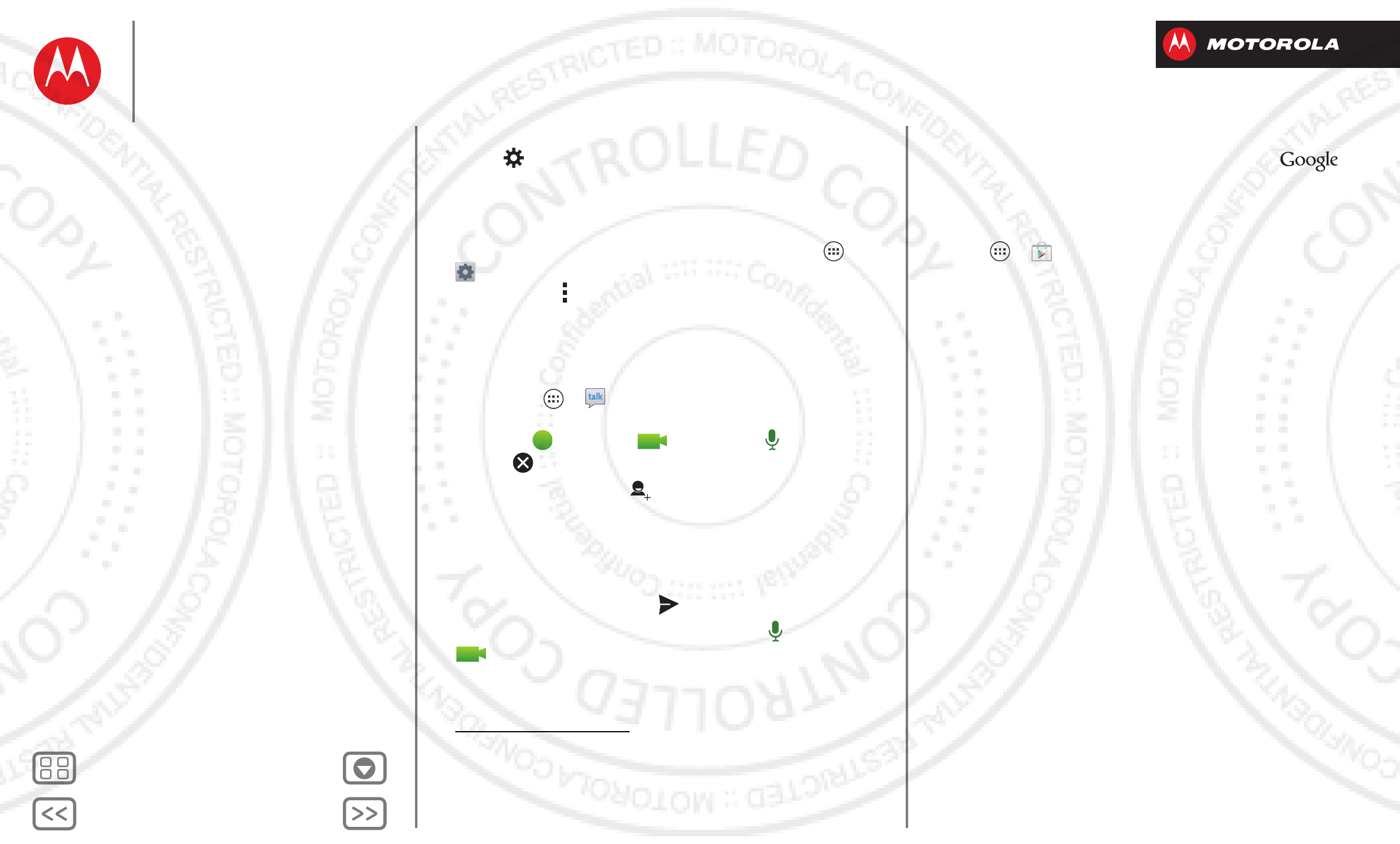
BackNext
Menu More
Messages
touch >
ADD ACCOUNT
, then enter details. For
Microsoft™ Exchange server work email accounts,
enter details from your IT administrator.
• Change or delete accounts: To change an account’s
sync and notifications, or delete it, touch Apps >
Settings
>
Accounts & sync
, touch an account, then
touch Menu >
Settings
or
Remove account
.
Chat
Sign in and try a quick chat.
Find it: Apps >
Talk
and select your Google™
account. Your friends list opens, and icons tell you who is
available for text chat, video chat, voice chat,
or who is offline.
• Invite a friend: Touch in the top right, then enter
the email address for a friend’s Google account. They’ll
receive the invitation when they sign into Google
Talk™.
• Start a text chat: Touch a name in your list of friends,
then enter text and touch .
• Start a voice or video chat: Touch the voice or
video icon next to a friend’s name.
• Chat from a computer: You can chat from a
computer, too. Find out more at
www.google.com/talk.
For other chat options, use:
•Webbrowser: In your home screen, touch and
enter your IM provider’s web site. Once you’re there,
follow the link to sign in.
• Apps: To search for an instant messaging app, touch
Apps >
Play Store
. Your IM options will depend
on your IM provider.
Messages
Quick start: Messages
Read, reply, forward & delete text messages
Create text messages
Email
Chat
2012.09.06
FCC
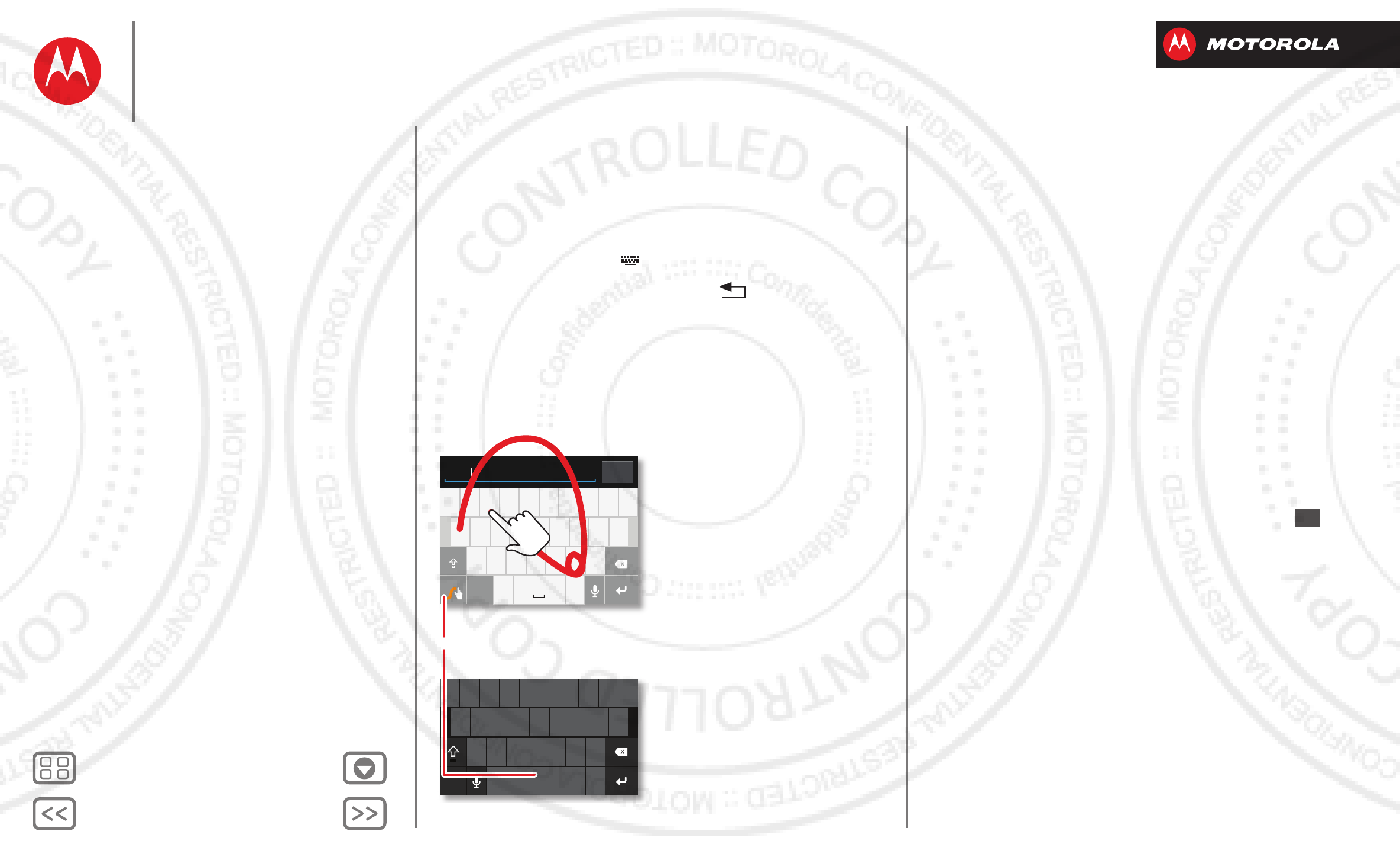
BackNext
Menu More
Type
keypad when you need it
Quick start: Type
When you touch a text box, like in a message or search,
you have keyboard options.
• Choose a keyboard: In a text box, flick down the
status bar and touch
Select input method
.
• Close the keyboard: Tou ch Ba ck .
asdfgh j k l
qwe r t yu i o p
1234567890
zxcvbnm
.
?123
... ... ...
Send
Anne
asdfgh j k l
qwe r t yu i o p
1234567890
@$&_ ( ) : ; “
EN ! # = / +
-’
?
zxcvbnm
,.
+!=
123
To switch keyboards, touch & hold.
Swype Keyboard:
To enter a word, just trace a path
through the letters.
To capitalize, go above the
keypad.
For double letters, circle the letter.
Motorola Keyboard:
Touch a key for each letter, then
touch predicted words to enter
them.
a
e
n
a
e
n
TM
Tips & tricks
• Move the cursor: Touch a spot in the text to place the
cursor, then drag the arrow under the cursor to move
it.
• Copy & paste: Double-tap a word to highlight it (if
needed, drag the ends of the highlight). Touch icons at
the top to select all, cut, copy, or paste (touch and hold
the icons to show labels).
• Your dictionary: To add a word you enter often, enter
it, touch the word in the word list below the text box,
then touch there again to add it to your dictionary.
If Swype doesn’t know a word, touch individual letters
to enter it.
• Symbols: Touch and hold a key to enter the small
number or symbol at the top of it.
To enter several numbers or symbols, touch .
?123?123
Type
Quick start: Type
Text entry settings & dictionary
Cut, copy & paste
2012.09.06
FCC
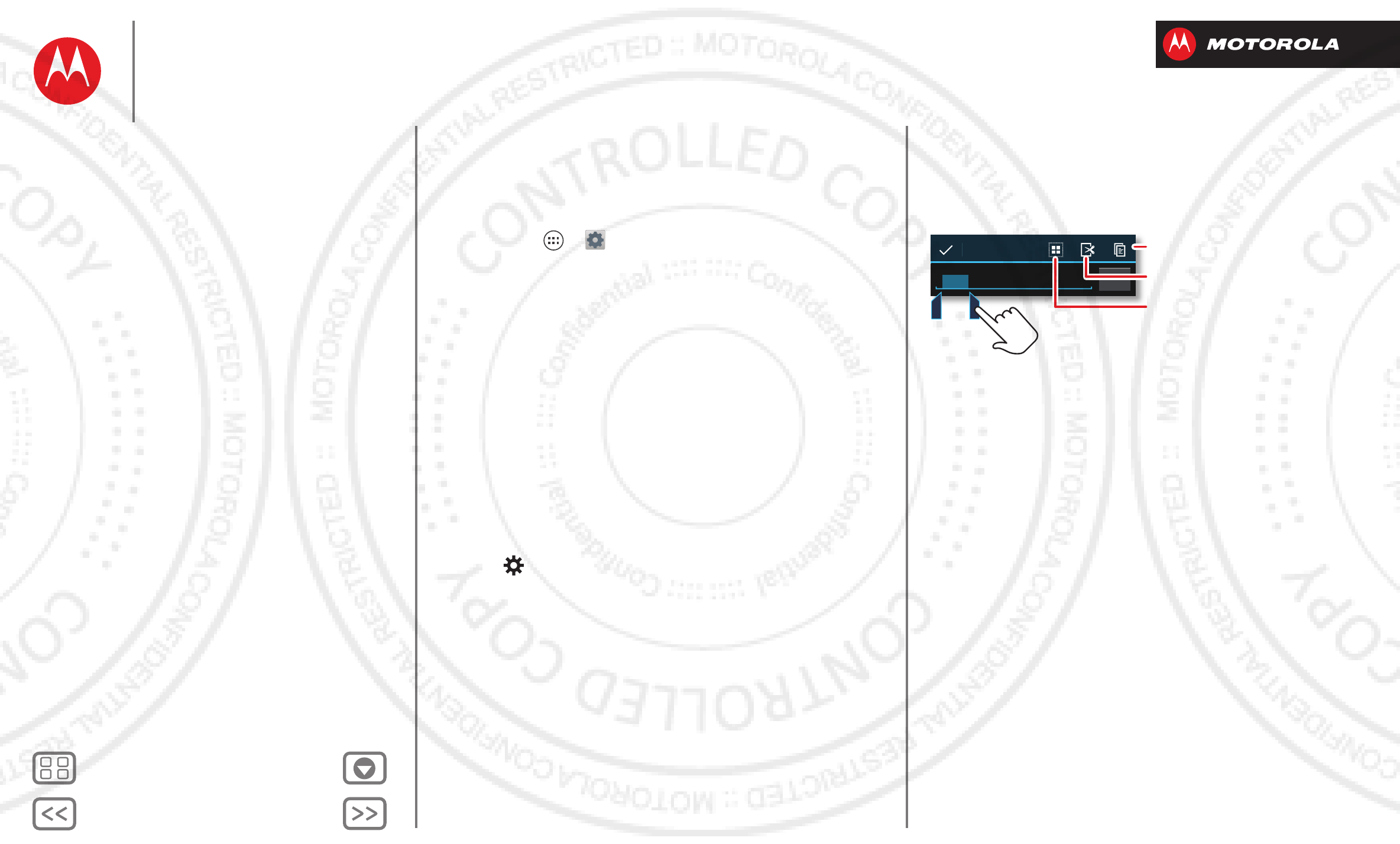
BackNext
Menu More
Type
Text entry settings & dictionary
Choose your keyboard style and edit the dictionary of
words your phone suggests:
Find it: Apps >
Settings
>
Language & input
•To choose your display keyboard, touch
Default
.
Motorola input lets you enter text one letter at a time.
As you type, your phone suggests words. If you enter
a word that wasn’t one of the suggestions, touch the
completed word in the suggestion bar twice to add it
to your dictionary for next time.
Swype™ lets you enter words with one continuous
motion. Just drag your finger over the letters in the
word. If Swype doesn’t know a word, you can touch
letters to enter it—then, touch the word in the
suggestion bar, and touch
Add to dictionary
for next
time.
•To change the preferences for your keyboards,
touch next to a keyboard type. You can change the
language, automatic punctuation, and more.
•To add or edit the words that your phone suggests and
recognizes, touch
Personal dictionary
.
Cut, copy & paste
Cut, copy, and past names, phone numbers, addresses,
quotes, or anything else in a text box.
1To highlight a word, double-tap it.
To highlight more words, drag the selector arrow at the
edge of the highlight.
2Touch the icons for cut or copy.
Tip: Touch and hold icons to show labels.
3Open the text box where you want to paste the text
(even if it’s in a different app).
4Touch in the text box, then touch and hold to show the
PASTE
option. Touch
PASTE
to paste the text.
Send
Anne Hotel
To highlight a word, double-tap it.
To highlight more, drag the arrows.
Copy
Cut
Select All
Type
Quick start: Type
Text entry settings & dictionary
Cut, copy & paste
2012.09.06
FCC
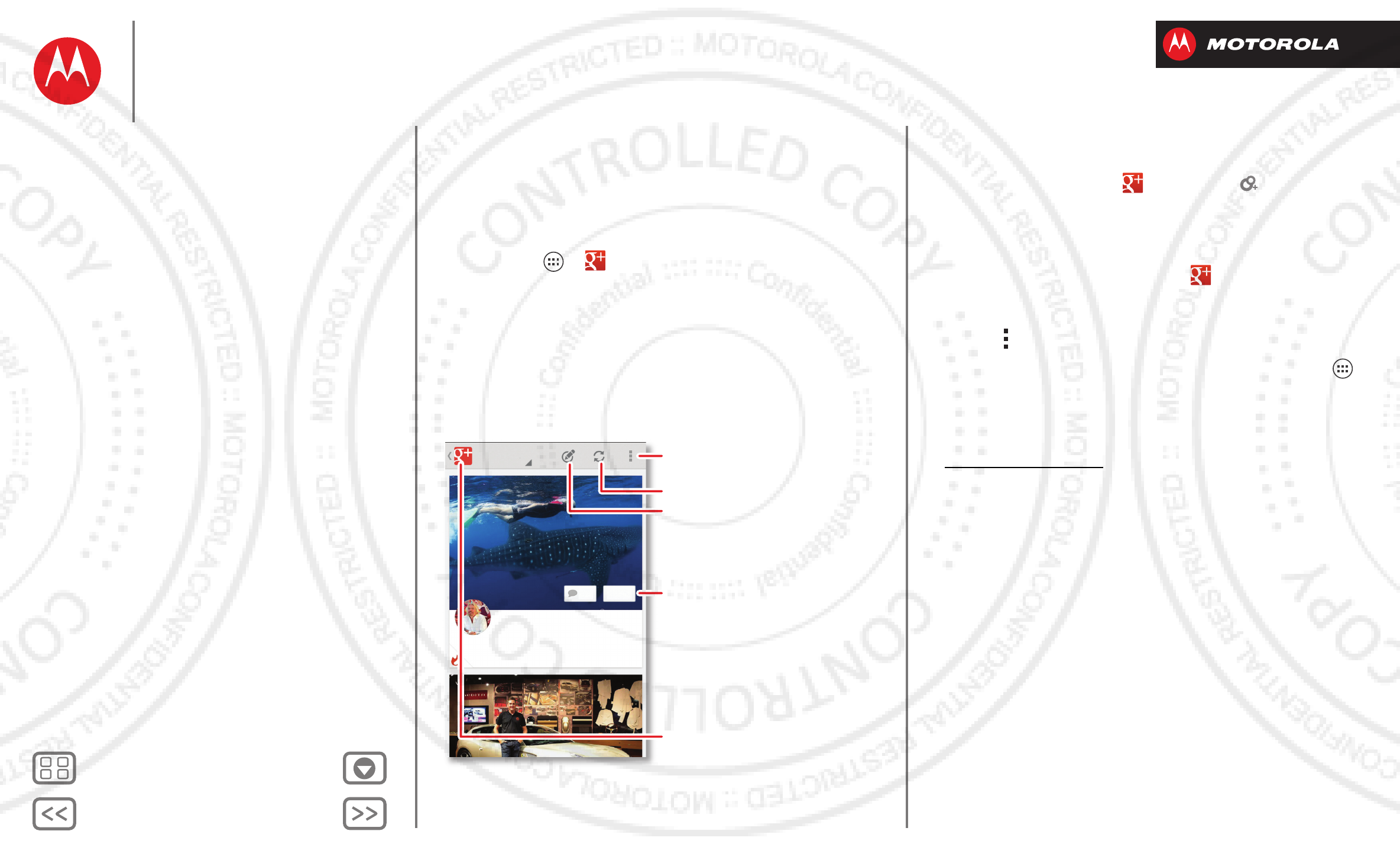
BackNext
Menu More
Socialize
your life & your friends
Quick start: Socialize
Google+™ makes connecting on the web more like
connecting in the real world. Share your thoughts, links
and photos with the right circles.
Find it: Apps >
Google+
All circles
Richard Branson
Swimming with 100s of whale
sharks in Mexico . . . Say #NoToSh...
3 HOURS AGO
241 +695
Open options, like
Search posts & Sign out.
Refresh.
Add your thought or comment.
Share, a thought, photos &
your location.
Naviagtion Menu (Home, Profile,
Circles & more).
Tips & tricks
• Create a circle: To u ch >
Circles
> , enter circle
name and touch
OK
. To add people, touch
Suggested people
. Select a person (touch
ADD
), then
touch a circle and
OK
.
• Show or delete circles: Tou ch >
Circles
and touch
a circle name. Flick up and down to see the circle’s
People
,
Posts
, and
Photos
. To delete the circle, touch
Menu >
Delete circle
.
• Add a widget: In your home screen, touch Apps ,
touch
Widgets
at the top, then touch and hold
Google+ posts
to drag them to your home screen.
•Help: For more about Google+, visit
www.google.com/+.
• Other social networks: You can also use Facebook™,
Twitter, and more. Use the Google Play™ Store app to
find the latest official apps and widgets.
Socialize
Quick start: Socialize
Add or delete accounts
2012.09.06
FCC
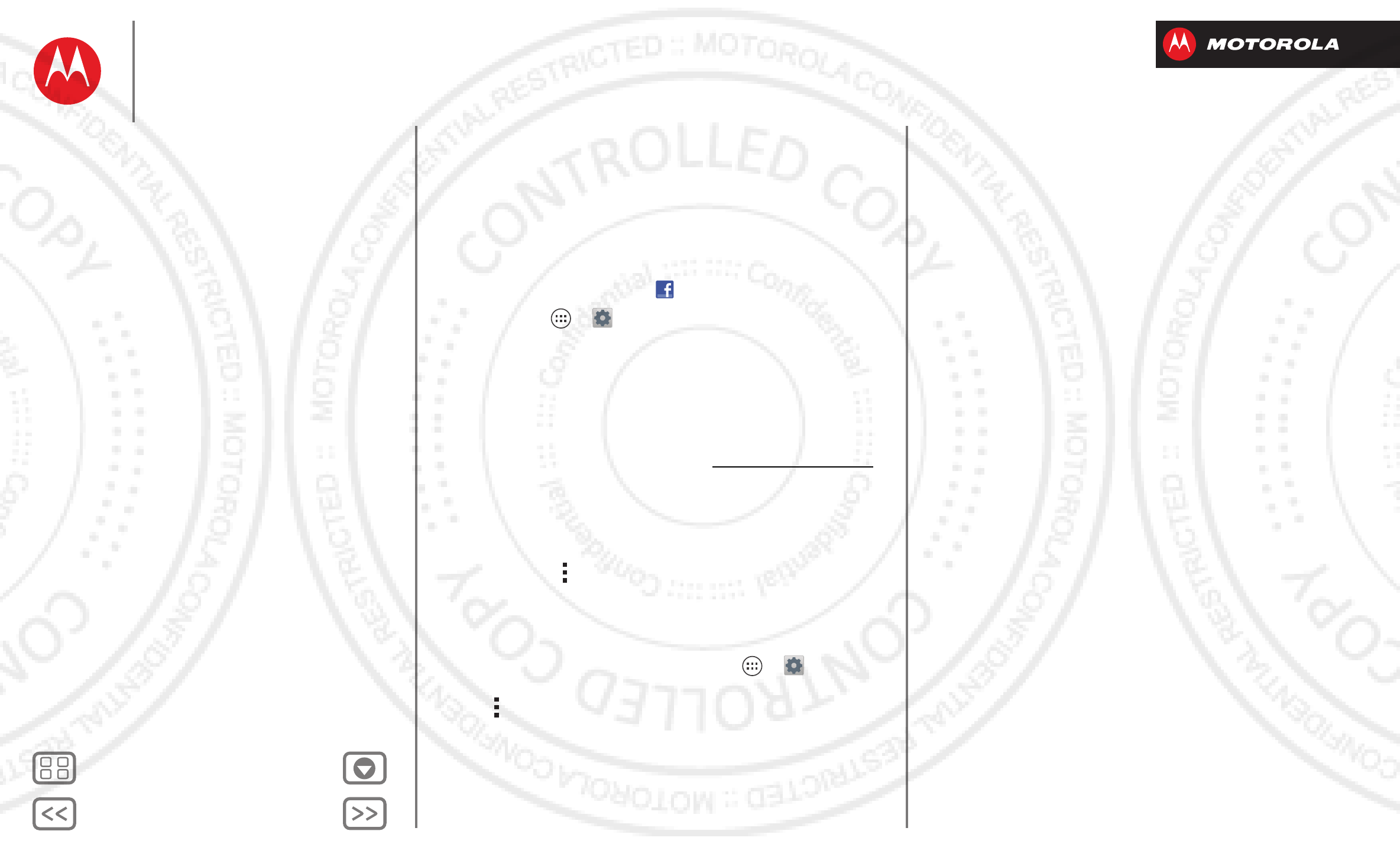
BackNext
Menu More
Socialize
Add or delete accounts
The first time you turned on your phone, you probably set
up or logged in to your Google™ account—that sets up
the
Google+
app for social networking.
Note: Use Google Play™ to download the Facebook app.
To add your account for the
Facebook
app:
1Touch Apps >
Settings
>
Accounts & sync
>
ADD
ACCOUNT
>
Facebook
.
Tip: Your network or other factors might affect the
download speeds. To download faster, see “Wi-Fi
Networks”.
2Sign into your account with the user name or email
and password that you set up at www.facebook.com.
Your Facebook™ friends will appear in your
People
list.
If you don’t see your Facebook friends in
People
,
choose your account in the
Accounts & sync
list and
make sure
Contacts
is checked. In your
People
list,
touch Menu >
Contacts to display
>
Customize
and
make sure your Facebook account has
All contacts
checked.
To delete an account (along with its contacts and
messages on your phone), touch Apps >
Settings
>
Accounts & sync
, touch the account, then touch
Menu >
Remove account
.
Socialize
Quick start: Socialize
Add or delete accounts
2012.09.06
FCC
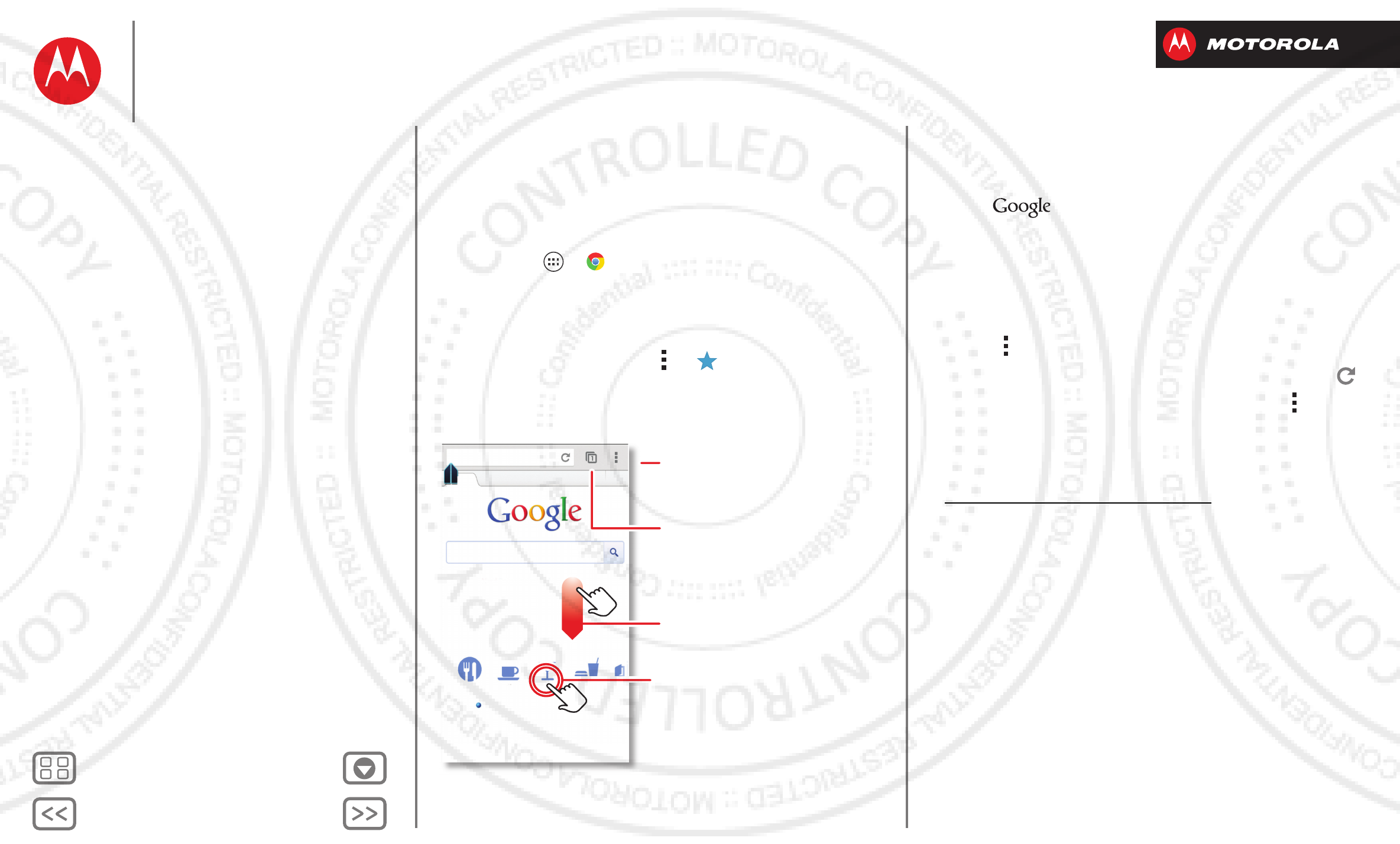
BackNext
Menu More
Browse
explore & find
Quick start: Chrome
A browser that combines minimal design with
sophisticated technology to make the web faster, safer,
and easier:
Find it: Apps >
Chrome
• Go to a website: Touch the address bar at the top of a
page and enter an address.
• Add or open bookmarks: Open the address bar (flick
down), then touch Menu > or
Bookmarks
.
www.google.co.uk
Web
Restaurants Coffee Bars Fast Food Sho
Images Places News more
New! Save your maps for use offline
Torquay, UK - Update precise location
Sign in
Touch a link to select it. Touch &
hold for more options.
Open options.
Show other browser tabs, or
open a new one.
If you don’t see the URL bar at
the top, drag the page down.
Tips & tricks
• Go to a website: In your home screen, just
touch at the top and enter a website address.
Note: If you can’t connect, contact your service
provider.
• Mobile sites: Some websites automatically show you
a “mobile” version of their page. If you want to see the
standard computer versions of all websites, touch
Menu >
Request desktop site
.
• Reload: If a page doesn’t load correctly, try touch .
• Clear history: In the browser, touch Menu
>
Settings
>
Privacy
>
Clear browsing data
. Then
choose history, cache, cookies, and other options.
•Help: For more about Google Chrome, visit
www.supportgoogle.com/chrome.
Browse
Quick start: Chrome
Quick start: Browse
Web connection
Bookmarks
Downloads
Browser options
Safe surfing & searching
2012.09.06
FCC
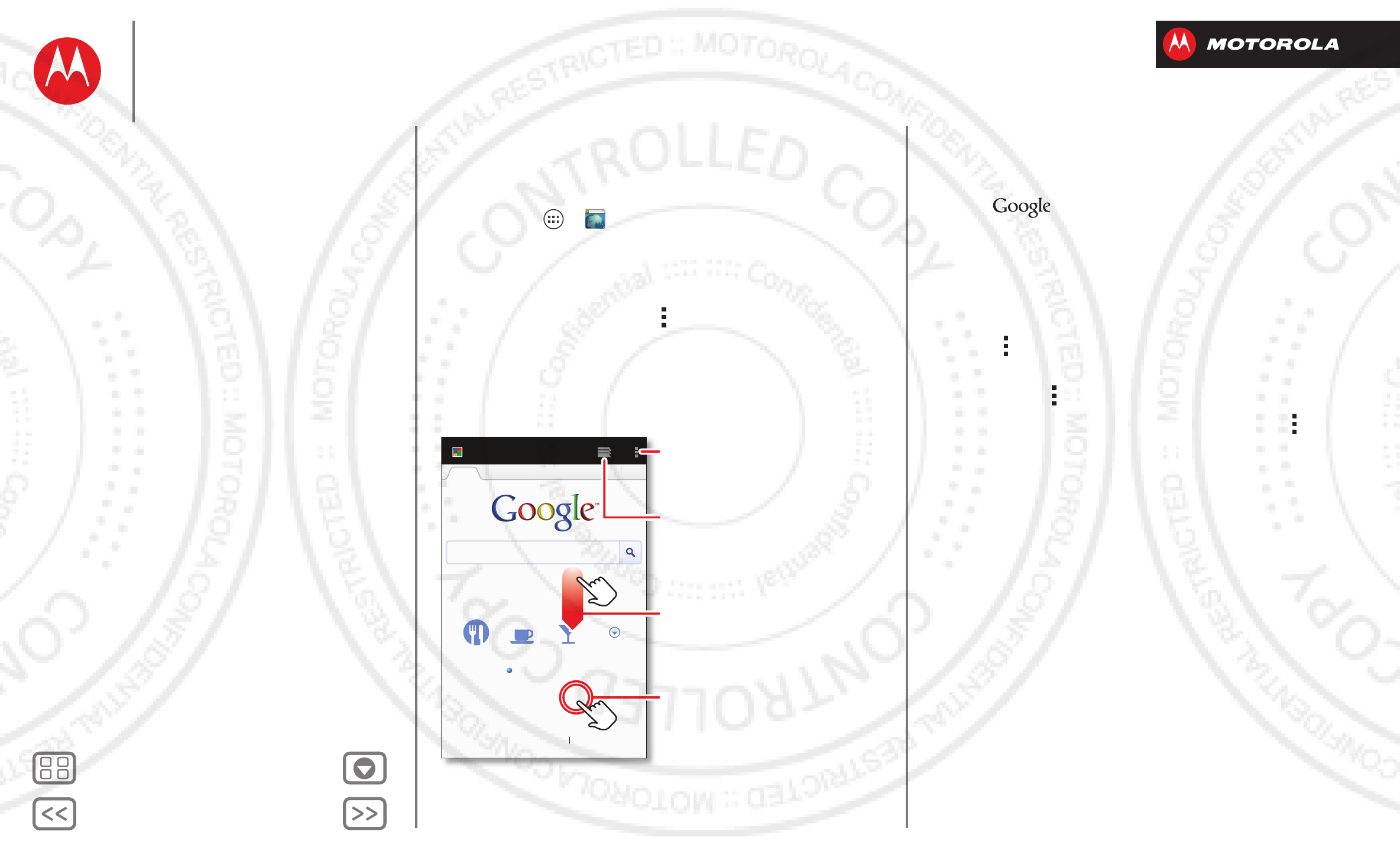
BackNext
Menu More
Browse
Quick start: Browse
Access to the world. Find a website, or just explore:
Find it: Apps >
Browser
• Go to a website: Touch the address bar at the top of a
page and enter an address.
• Add or open bookmarks: Open the address bar (flick
down), then touch Menu >
Save to bookmarks
or
Bookmarks
.
WWW.
www.google.com/
Web Images Places News more
Restaurants
Chicago, IL - update
Bars More
History Sign out
Coffee
your.account@gmail.com
SettingsiGoogle Help
View Google in: Mobile Classic
Touch a link to select it. Touch &
hold for more options.
Open options.
Show other browser tabs, or
open a new one.
If you don’t see the URL bar at
the top, drag the page down.
Tips & tricks
• Go to a website: In your home screen, just
touch at the top and enter a website address.
Note: If you can’t connect, contact your service
provider.
• Mobile sites: Some websites automatically show you
a “mobile” version of their page. If you want to see the
standard computer versions of all websites, touch
Menu >
Request desktop site
.
• Reload: If a page doesn’t load correctly, try
touch Menu >
Refresh
.
• Clear history: In the browser, touch Menu
>
Settings
, then choose history, cache, cookies, and
other options.
Browse
Quick start: Chrome
Quick start: Browse
Web connection
Bookmarks
Downloads
Browser options
Safe surfing & searching
2012.09.06
FCC
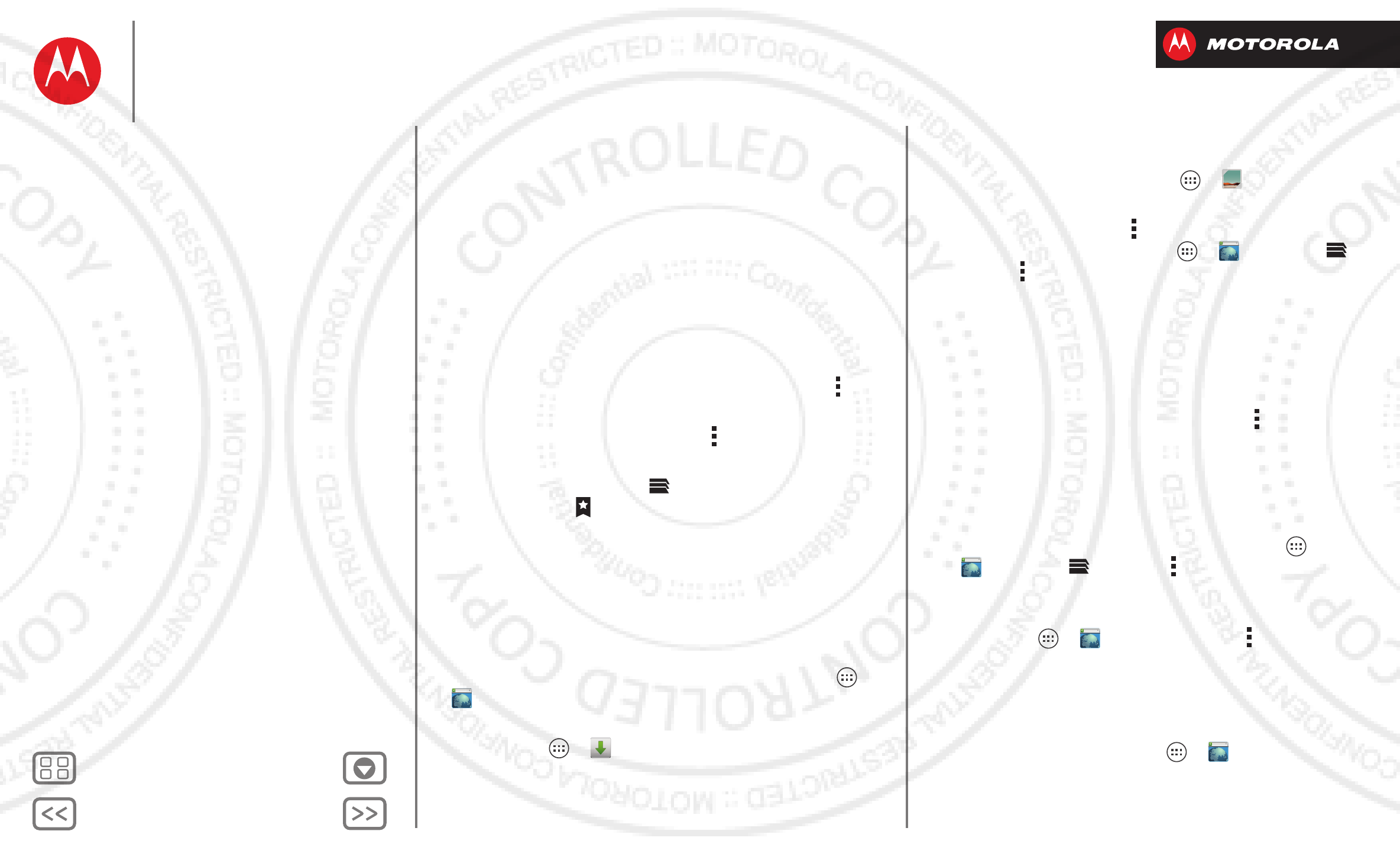
BackNext
Menu More
Browse
Web connection
To access the web, your phone uses your Wi-Fi network
(or your mobile phone network if no Wi-Fi network is
connected).
Note: Your service provider may charge to surf the web
or download data over your mobile phone network.
To connect to a Wi-Fi network, see “Wi-Fi Networks”.
Bookmarks
To bookmark a page in your browser, touch Menu >
Save to bookmarks
.
To go to a bookmark, touch Menu >
Bookmarks
, then
touch the bookmark.
Tip: In your browser, touch to show the tabs you have
open, then touch at the top to open bookmarks.
Downloads
Warning: Apps downloaded from the web can be from
unknown sources. To protect your phone and personal
data, only download apps from sources you trust, like
“Google Play™”.
To download a file, picture, or website, touch Apps
>
Browser
and go to the website:
•Files: Touch the download link. To show the file or app,
touch Apps >
Downloads
.
WWW.
•Pictures: Touch and hold it to choose
Save image
. To
show the picture, touch Apps >
Gallery
>
Download
•Website: Touch Menu >
Save for offline reading
. To
reopen the page, touch Apps >
Browser
>
>Menu >
Saved pages
.
To download apps or phone updates, see “Download
apps” or “Update your phone”.
Browser options
To change your browser homepage, security settings,
text size, and other options, touch Menu >
Settings
.
Safe surfing & searching
Keep track of what your browser and searches show:
•Browse incognito: To open a tab that won’t appear in
your browser or search history, touch Apps
>
Browser
> >Menu >
New incognito tab
.
• Browser history, cache, and passwords: To c l ea r
your browser history and other saved information,
touch Apps >
Browser
>Menu >
Settings
>
Privacy & security
.
• Automatic form completion: When you enter your
name in an online form, your browser can
automatically enter your address information. If you
don’t want that, touch Apps >
Browser
WWW.
WWW.
WWW.
WWW.
Browse
Quick start: Chrome
Quick start: Browse
Web connection
Bookmarks
Downloads
Browser options
Safe surfing & searching
2012.09.06
FCC
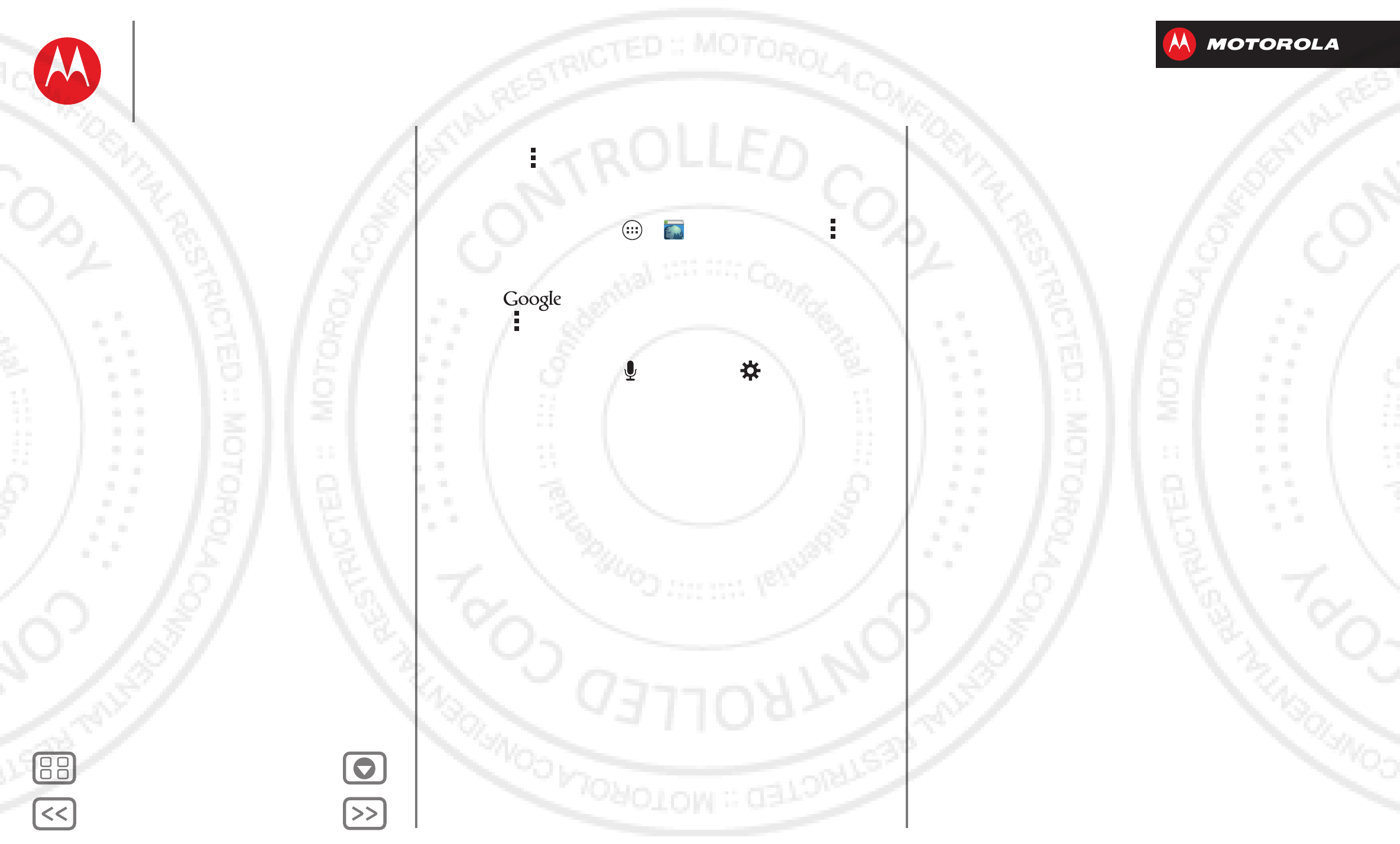
BackNext
Menu More
Browse
>Menu >
Settings
>
General
, then uncheck
Form
auto-fill
.
• Browser pop-ups: To stop pop-up windows from
opening, touch Apps >
Browser
> Menu >
Settings
>
Advanced
>
Block pop-ups
.
• Search history and location: In your home screen,
touch to open the search window, then touch
Menu >
Settings
>
Google Search
, then uncheck the
options you don’t want.
•Voice search: Touch , then touch to open
options that let you filter explicit images and offensive
words.
WWW.
Browse
Quick start: Chrome
Quick start: Browse
Web connection
Bookmarks
Downloads
Browser options
Safe surfing & searching
2012.09.06
FCC
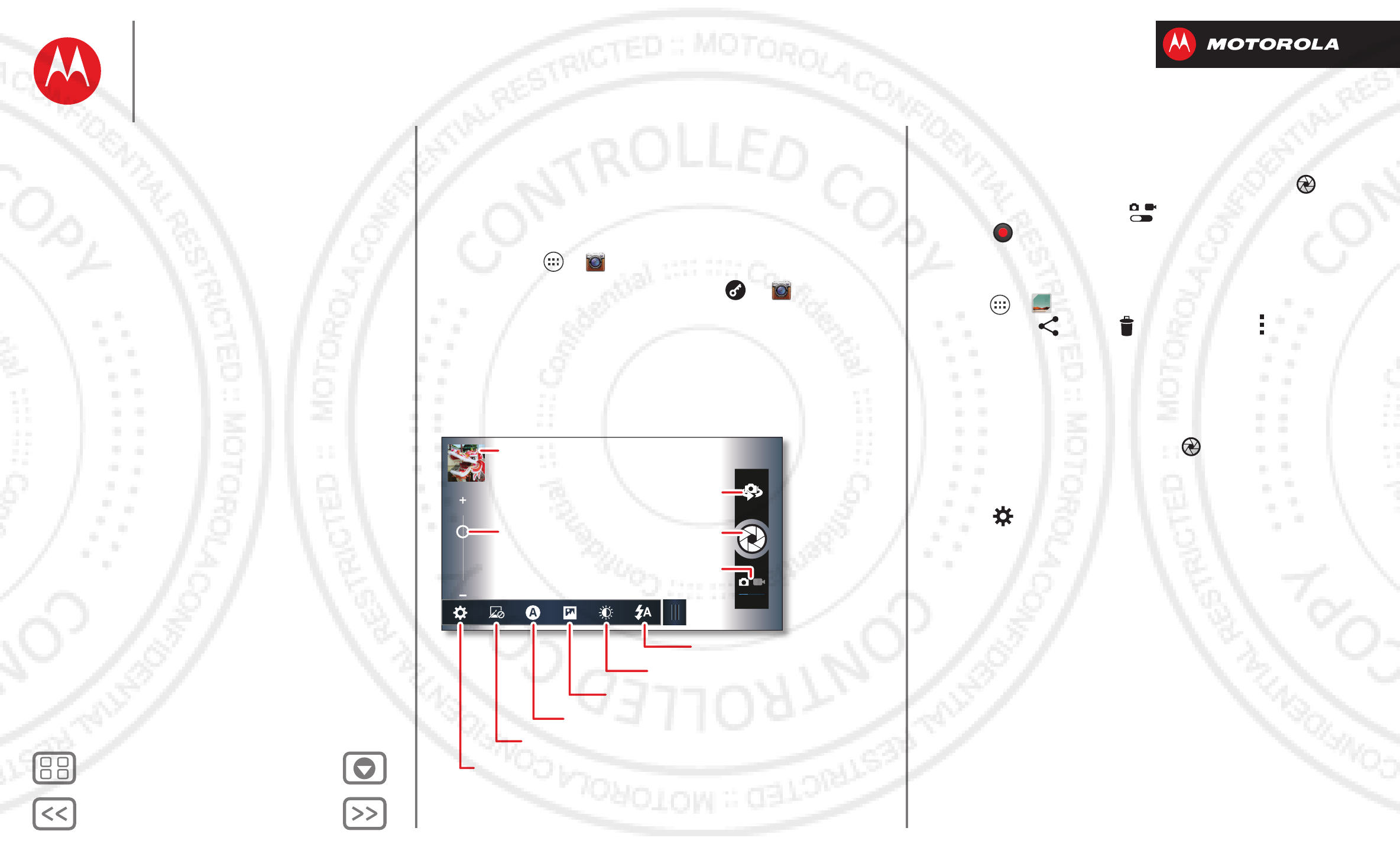
BackNext
Menu More
Photos & videos
see it, capture it, share it!
Quick start: Photos & Videos
Capture super clear photos and HD videos to savor that
“Wow!” moment. Send them to friends or save them for
later.
Find it: Apps >
Camera
Tip: When the phone is locked, drag to
Camera
.
_
_
Last photo or video
Zoom
Front or back camera
Capture
Camera or camcorder
Flash
Brightness
Panorama or multi-shot
Scene lighting
Effects (like black and white)
Resolution & more
Tips & tricks
• Take a photo: Open the camera, then touch .
• Record a video: Touch in the camera, then
touch to start or stop recording.
• View, share, or delete: Touch your last photo/video in
the corner of your viewfinder, or touch
Apps >
Gallery
and touch a photo or video. You
can choose share, delete, Menu , and more.
• Zoom: Press the volume keys.
• Focus and flash: To choose an off-center focus point
and test the automatic flash, touch a spot in the
viewfinder before you take the picture. A green square
marks the focus point—touch to take the picture.
• Memory card: Photos and videos are stored in your
phone memory unless you open the viewfinder and
touch >
Storage
>
SD card
.
•Clarify: For the clearest photos and videos, clean the
lens with a soft, dry cloth.
Photos & videos
Quick start: Photos & Videos
Take photos
Record videos
The perfect shot
Edit, share, or delete photos & videos
Capture your screen
Movies
YouTube™
2012.09.06
FCC
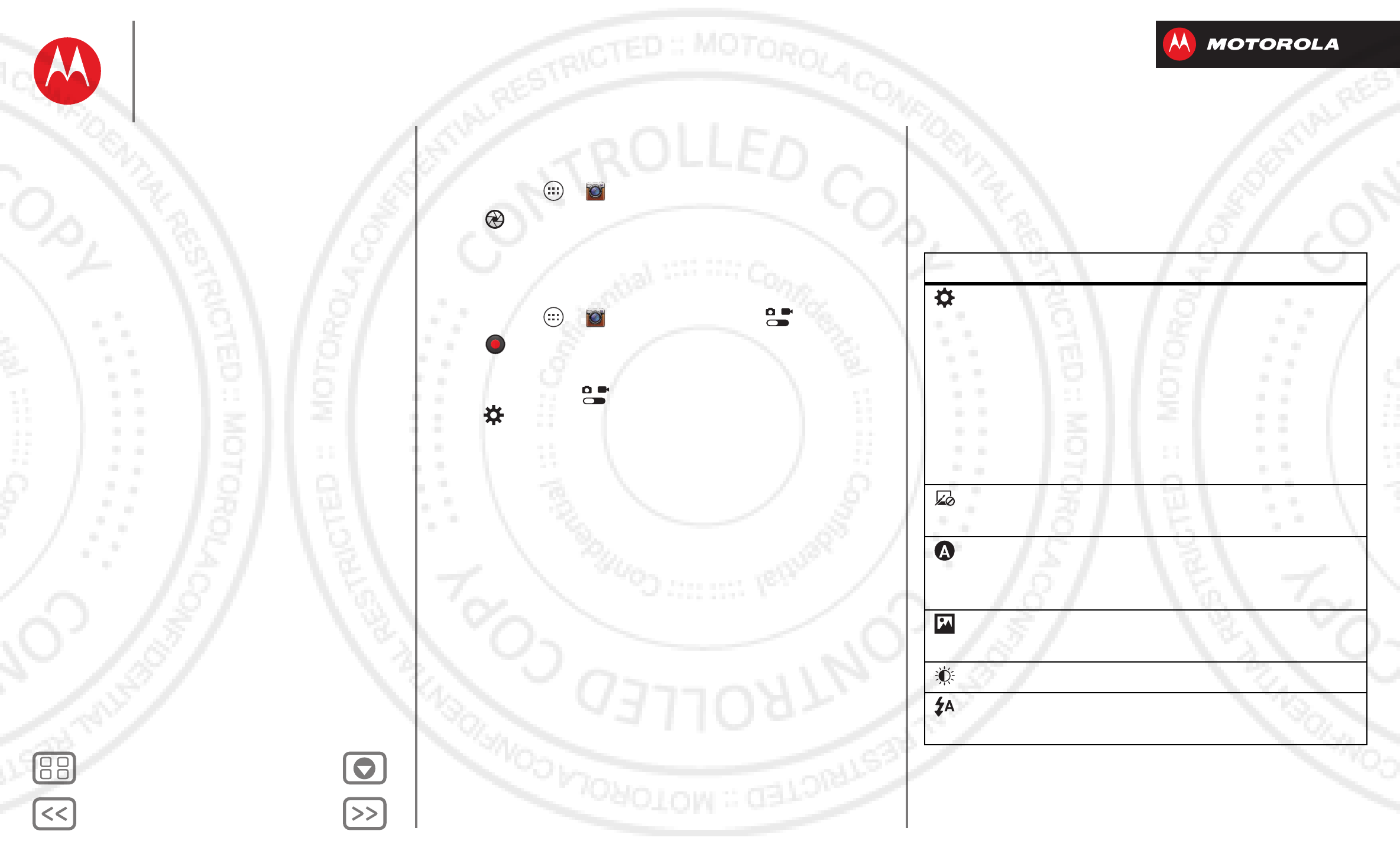
BackNext
Menu More
Photos & videos
Take photos
Find it: Apps >
Camera
Touch to take a photo (or touch and hold to focus, then
release to take).
Record videos
Find it: Apps >
Camera
, then touch .
Touch to start or stop recording.
Tip: To send a video in a text message, set the video
quality first: Touch to switch to the camcorder, then,
touch >
Video Resolution
>
QVGA
. After you record the
video, touch its thumbnail, then touch it for sharing
options.
_
_
The perfect shot
Point and click—done. But when you want the perfect
shot or something a little different, play with these
camera options:
Options
Settings
•
Widescreen
(6MP or 8MP photo
resolution)
•
Volume Key Function
(use
volume keys to zoom)
•
Geo-tag
(auto location
information)
•
Storage Location
(phone or
microSD memory card).
Effects
Set a photo effect:
Normal
,
Black &
White
,
Negative
, and more.
Scenes
Set the type of photo you want to
take:
Auto
,
Portrait
,
Landscape
, and
more.
Modes
Set to
Single shot
,
Panorama
,
Multi-shot
, or
Timer
.
Exposure
Select an exposure setting.
Flash
Set
Flash On
,
Flash Off
, or
Auto
Flash
.
Photos & videos
Quick start: Photos & Videos
Take photos
Record videos
The perfect shot
Edit, share, or delete photos & videos
Capture your screen
Movies
YouTube™
2012.09.06
FCC
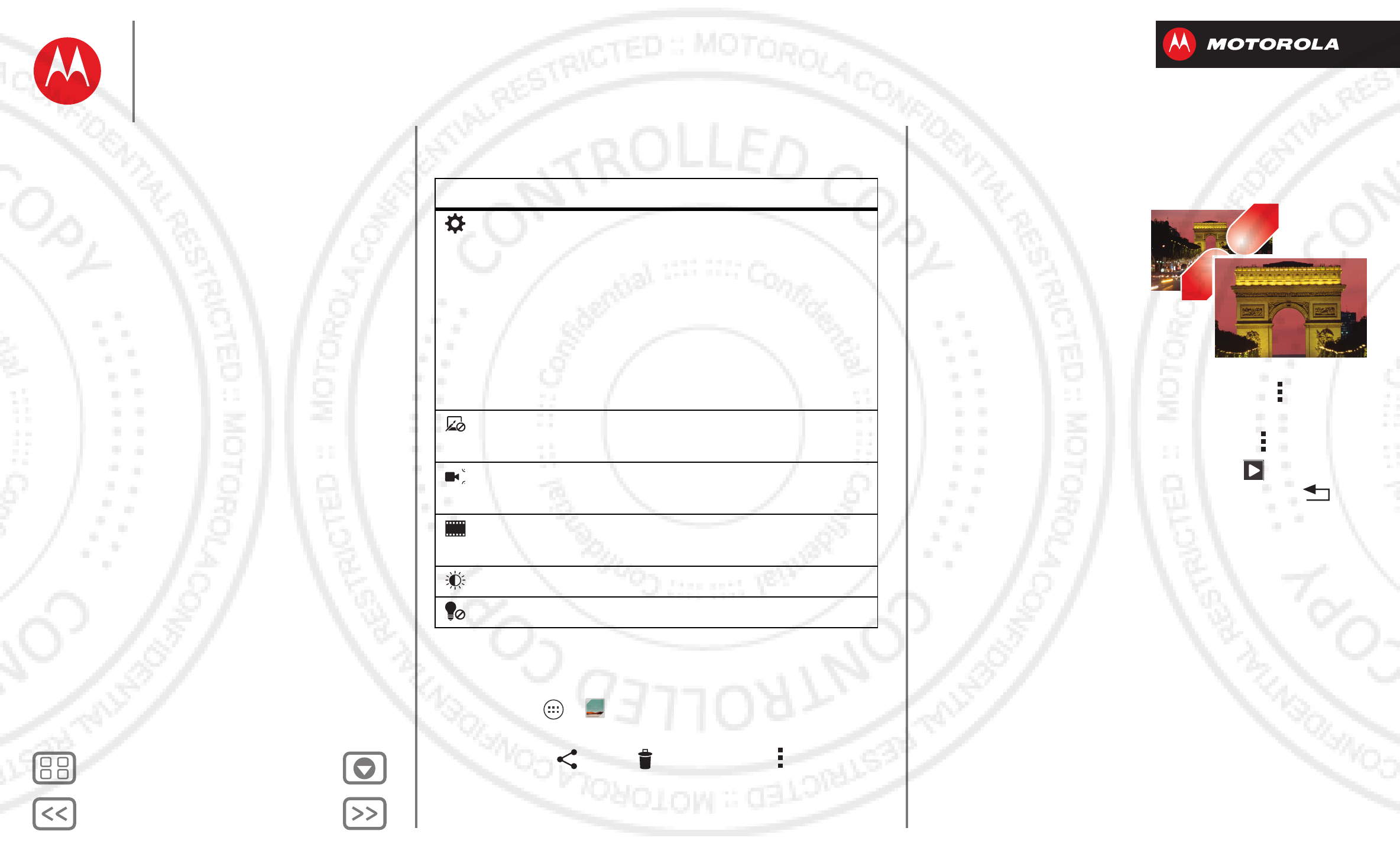
BackNext
Menu More
Photos & videos
Or these video options:
Edit, share, or delete photos &
videos
Find it: Apps >
Gallery
• View, share, or delete: Touch a thumbnail to open it,
then choose share, delete, Menu , and more.
Options
Settings
•
Video Resolution
(1080p, 720p,
DVD, VGA, or QVGA)
•
Volume Key Function
(use
volume keys to zoom)
•
Geo-tag
(auto location
information)
•
Storage Location
(phone or
microSD memory card).
Effects
Set a video effect:
Normal
,
Black &
White
,
Negative
, and more.
Audio Scenes
Set sound recording options:
Stereo
,
Wind Reduction
, or
Concert
.
Modes
Set to
Normal Video
,
Video
Message
, or
Time Lapse
.
Exposure
Select an exposure setting.
Light
Set
Light On
or
Light Off
.
Tip: To select multiple files, open a folder, touch and
hold a photo, then touch others.
• Zoom: Open a photo,
then drag two fingers
apart or together on the
screen.
Tip: Turn the phone
sideways for a
widescreen view.
• Wallpaper or contact
photo: Open a picture, then touch Menu >
Set
picture as
.
•Edit: Open a picture, then touch Menu >
Edit
.
•Slideshow: Open a folder, then touch at the top. To
stop the slideshow, touch the display or Back .
Tip: To show the slideshow on a television or other
device, see “Connect & transfer”.
To copy photos to/from a computer, go to “Memory card &
file management”.
Capture your screen
Sometimes a picture speaks louder than words. Share a
screen capture of your favorite playlist, your new high
score, or a friend’s contact information. If you can show it
on your phone, you can share it with your friends.
To capture your phone’s screen, press and hold the
Power and Volume Down keys at the same time.
Photos & videos
Quick start: Photos & Videos
Take photos
Record videos
The perfect shot
Edit, share, or delete photos & videos
Capture your screen
Movies
YouTube™
2012.09.06
FCC
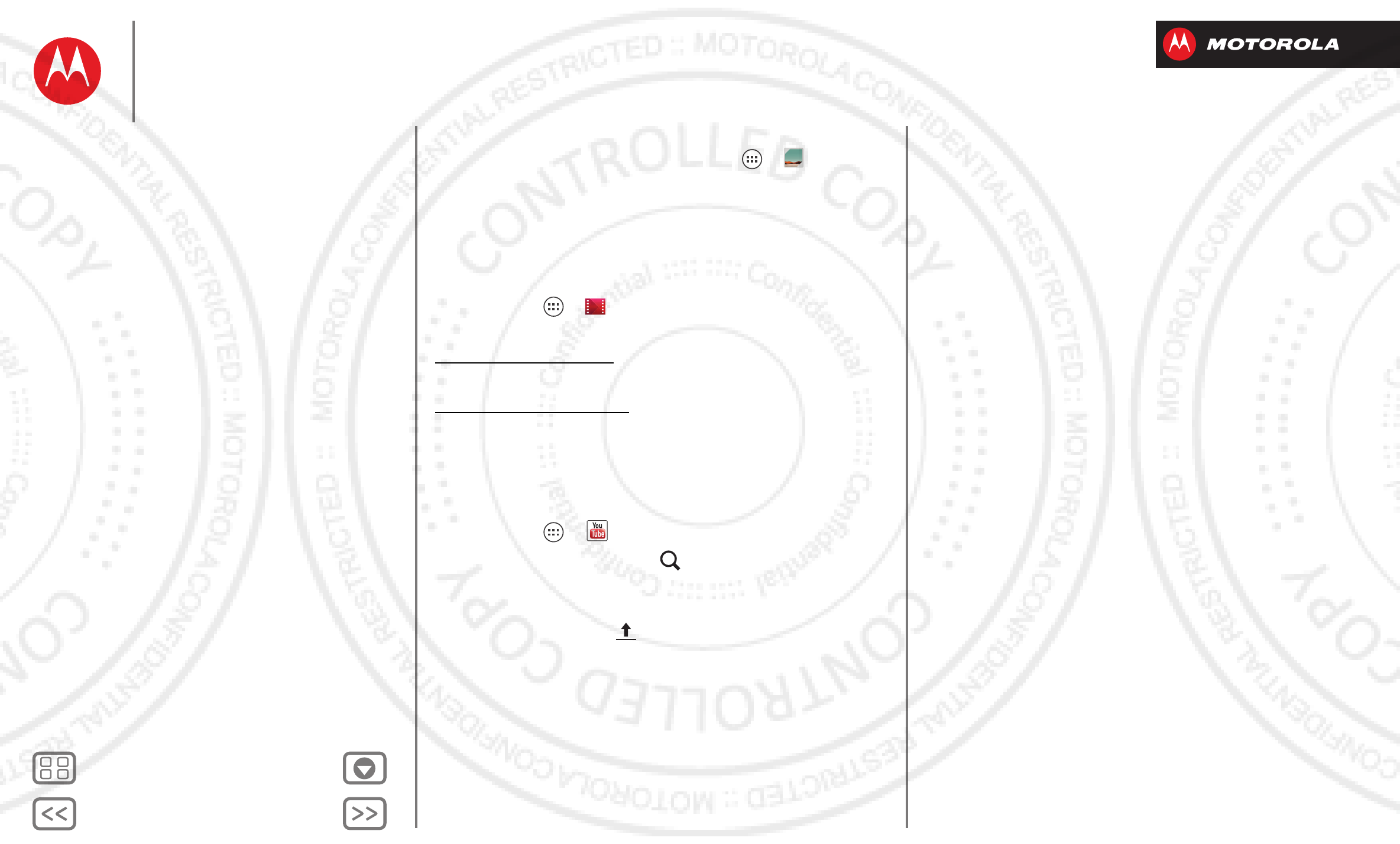
BackNext
Menu More
Photos & videos
To see the screen capture, touch Apps >
Gallery
>
Screenshots
.
Movies
Find and rent movies to watch on your phone or
computer:
Find it: Apps >
Play Movies
To shop, rent, or watch on a computer, go to
www.google.com/play and choose “Movies.”
To pay for rentals, set up your Google Wallet™ at
www.google.com/wallet.
YouTube™
Watch videos from YouTube users everywhere—or log
into your account to share your own.
Find it: Apps >
YouTube
•Watch: To uch
BROWSE
or search to find a video,
then touch the image to play it.
• Upload: To u ch
ACCOUNT
, choose your Google™
account, then touch .
Photos & videos
Quick start: Photos & Videos
Take photos
Record videos
The perfect shot
Edit, share, or delete photos & videos
Capture your screen
Movies
YouTube™
2012.09.06
FCC
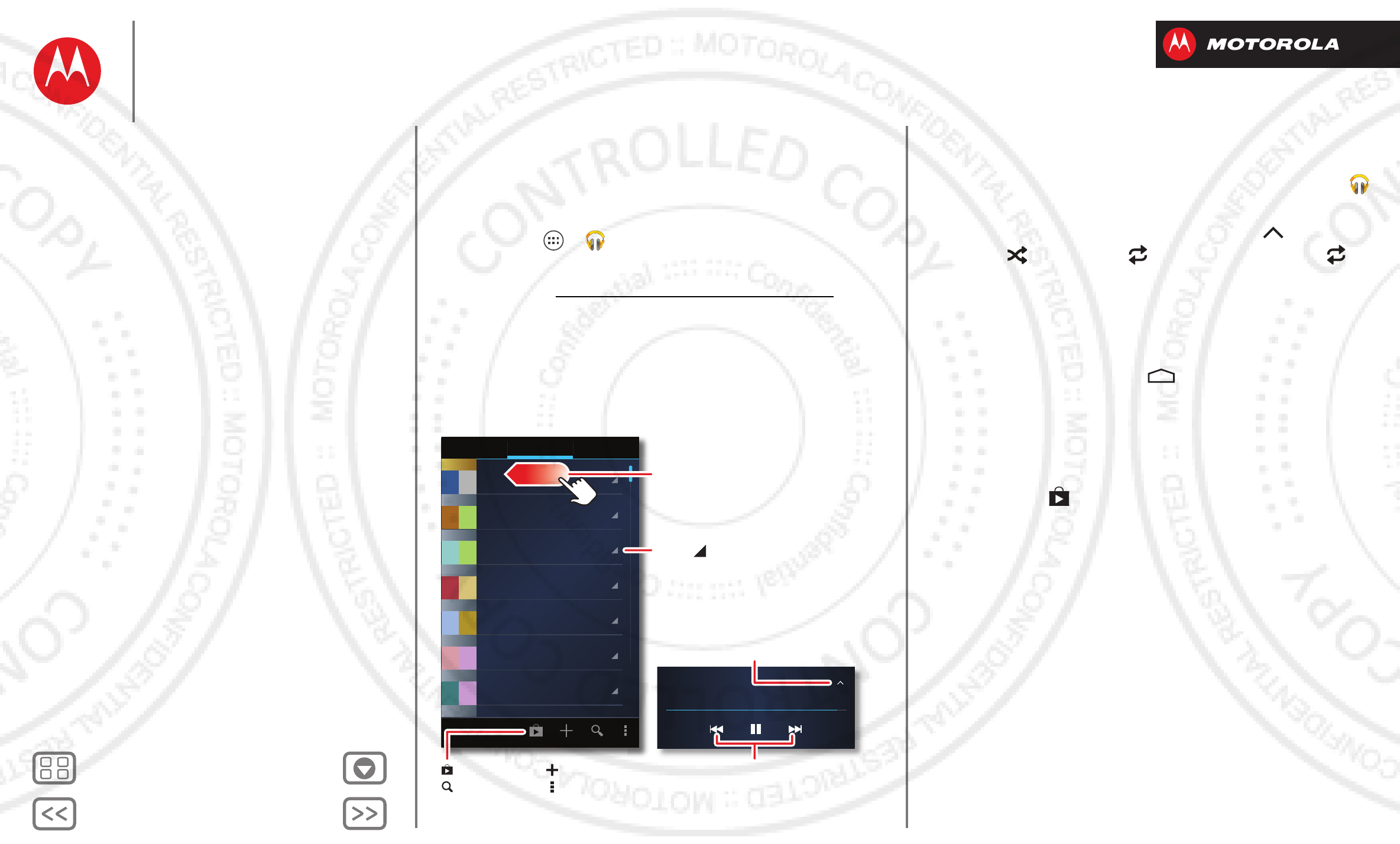
BackNext
Menu More
Music
when life needs a soundtrack
Quick start: Music
Music everywhere, literally—stream it, buy it, save it,
play it. Listen and create playlists anytime.
Find it: Apps >
Play Music
To access your Google Play™ Music app with a
computer, visit www.play.google.com/music/listen.
SONGS GENRESPLAYLISTS
Last added
Allie live shows
Portland
road trip
summer songs
workout 1
Allie’s mix
Song Title
Artist
Flick left or right for songs,
playlists & more.
Touch for options.
Shop
Search
Playlist
Settings
During a song:
Open details & settings.
Touch to skip or hold to scan.
Tips & tricks
• Go back: When you open a song or artist list, touch
in the top left to go back.
• Shuffle or repeat: During a song, touch to show
shuffle and repeat at the bottom. Touch
once to repeat the current song list, or twice to repeat
only the current song.
• Volume: Press the volume keys.
• Hide the music player: To use another app while your
music plays, touch Home . To return to the music
player, flick down the status bar and touch the song
title.
• Home screen: Control music playback from the home
screen by adding the
Google Play Music
widget.
• Shop: Touch to shop for more music.
• Playlists: Touch and hold a song in your library to add it
to a playlist or show other options. To edit, delete and
rename a playlist, touch and hold its name in the music
library.
• During a flight: Press and hold the Power key >
Airplane mode
to turn off all your network and wireless
connections and listen to music during a flight.
•File types: Your phone can play MP3, M4A, AAC,
AAC+, MIDI, and WAV files.
Music
Quick start: Music
2012.09.06
FCC
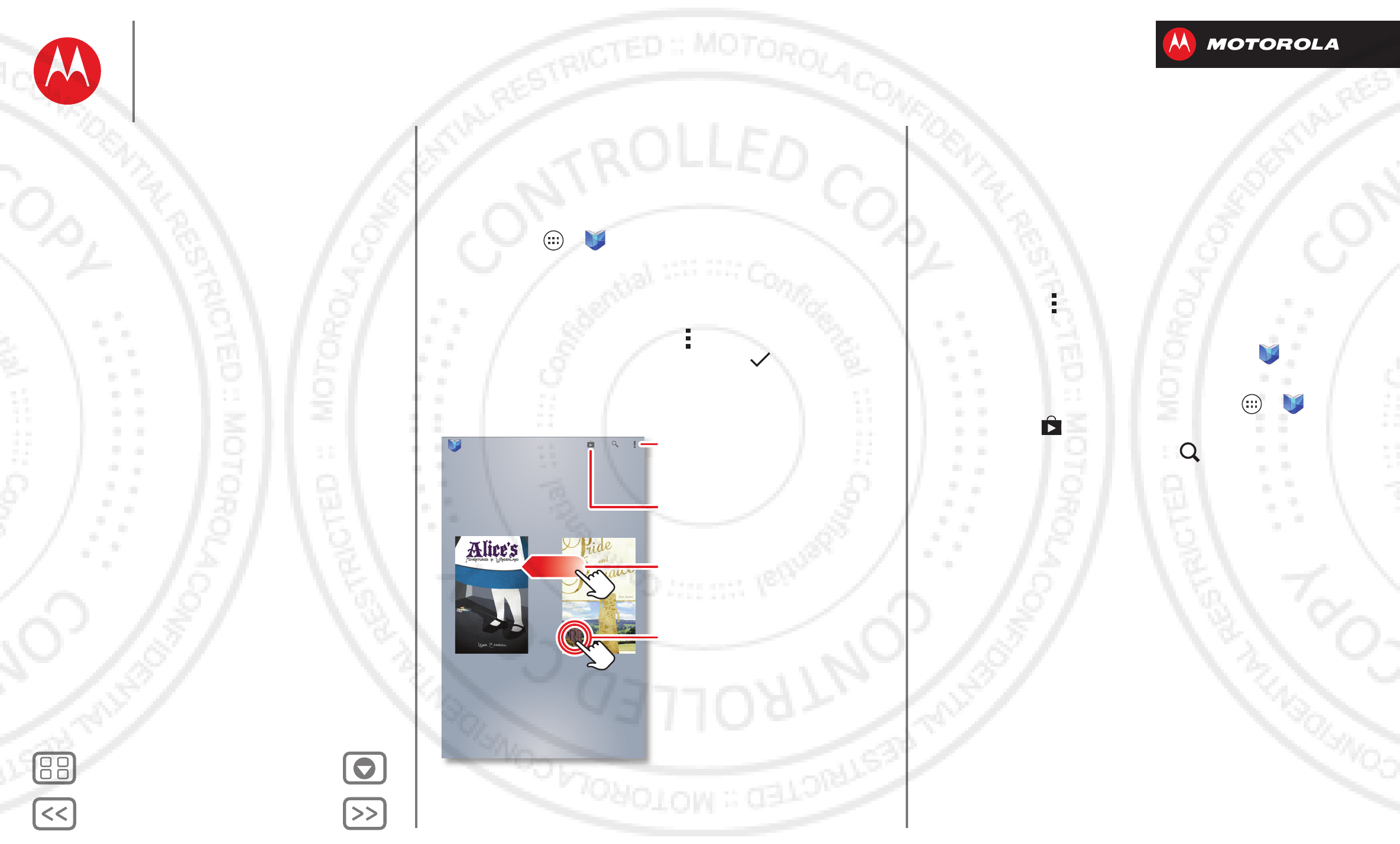
BackNext
Menu More
Books
even thick books fit
Quick start: Books
Read your favorite books, magazines, and newspapers
when and where you want.
Find it: Apps >
Play Books
•Open: Flick left and right to see more books in your
library. To open a book, touch it.
• Read offline: To store books for reading when you’re
not connected, touch Menu >
Make available
offline
, choose the books, then touch .
Pride and Prejudice
Jane Austen
Alice’s Adventures in
Wonderland
Lewis Carroll
Google Play
Download books.
Choose Make available offline or
other options.
Touch a book to open & read it.
Drag or flick to show all your
books.
Tips & tricks
• Turn pages: While reading the book, turn the pages by
flicking them.
• Recent page: When you open book, it shows the last
page you were reading.
• Table of contents: Touch a book page, then
touch Menu to open its table of contents or your
book display options.
•Close: To return to your book list, touch in the top
left.
• Shop: To shop for books, touch Apps >
Play
Books
, then in the top right.
Browse by category, or touch and search for a title
or author. Touch a book to show details. Then, touch
the book’s price to buy it (or touch
OPEN
to open a free
book). After you confirm a purchase, the book is added
to your library.
Books
Quick start: Books
2012.09.06
FCC