Motorola Mobility T6GE1 Portable PCS GSM/ EDGE Transceiver with Bluetooth User Manual V1100 3G UG
Motorola Mobility LLC Portable PCS GSM/ EDGE Transceiver with Bluetooth V1100 3G UG
Contents
- 1. Exhibit 8A Users Manual
- 2. Exhibit 8B Users Manual
- 3. exhibit 8A Users Manual
Exhibit 8B Users Manual
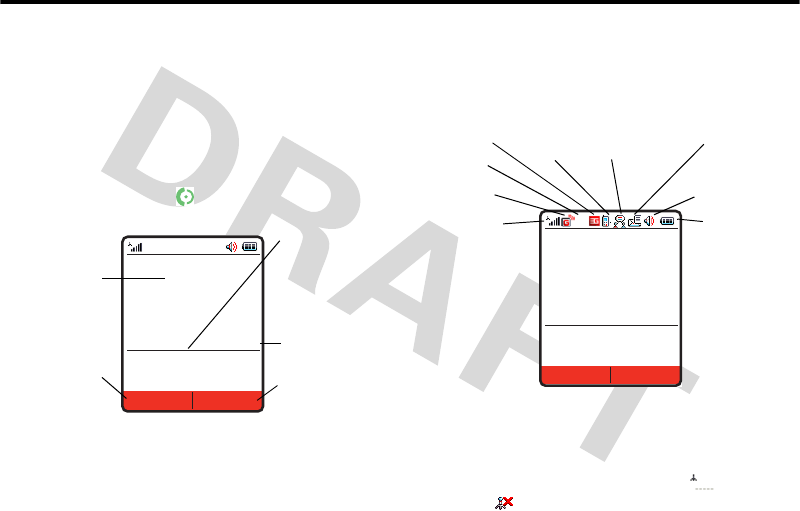
10 Learning to Use Your Phone
54 Learning to Use Your Phone
10Learn ing to Us e Your Phone
See page 1 for a basic phone diagram.
10.1 Using the Display
The home screen is displayed when you are not on a call or
using the menu. You must be in the home screen to dial a
phone number. To dial a number from the home screen,
press the number keys and .
Note: Your home screen may look different from the display
shown above, depending on your service provider.
Labels at the bottom corners of the display show the current
soft key functions. Press the left soft key or right soft key to
perform the function indicated by the left or right soft key
label. For soft key locations see page 1.
The following status indicators can display:
1. Signal Strength Indicator
Vertical bars show the strength of the network connection.
You cannot make or receive calls when the (no signal)
indicator or (no transmit) indicator is displayed.
Date
Left Soft Key
Label
Clock
Right Soft Key
Label
Vodafone
18/07/06
Menu Music
Press S
right to see
more news,
if available.
News and graphics from
your Service Provider
12:00
Vodafone
18/07/06
Menu Music
News and graphics from
your Service Provider
12:00
5.
Active
Line
1.
Signal
Strength
2.
GPRS
3.
Data
4.
Roam
7.
Messages
8.
Ring Style
9. Battery
Level
6.
Messaging
Presence
S
V1100.3G.UG.book Page 54 Wednesday, August 9, 2006 4:19 PM
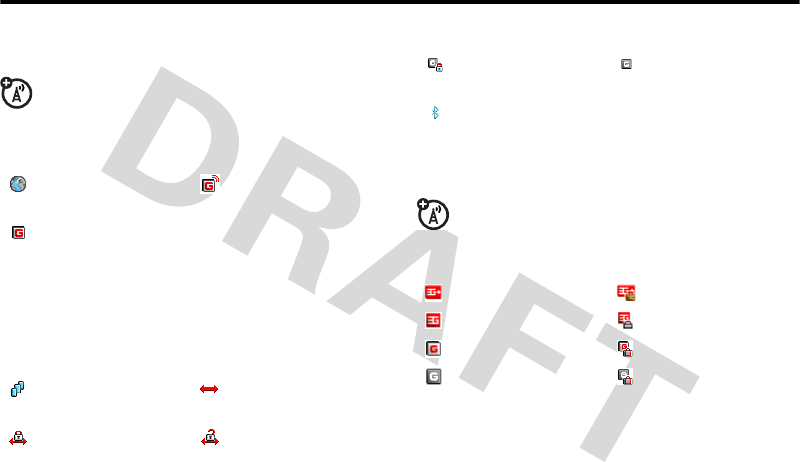
Using the Display 10.1
Learning to Use Your Phone 55
2. GPRS Indicator
Shows that your phone is using a high-speed General
Packet Radio Service (GPRS) network connection.
GPRS allows faster data transfer speeds. Indicators
can include:
3. Data Transmission Indicator
Shows connection and data transmission status. Indicators
can include:
4. Roam Indicator
Shows when your phone is seeking or using another
network outside your home network. Indicators can
include:
= GPRS PDP context
activate
= GPRS attach
= GPRS packet data
available
= secure packet data
transfer
= unsecure packet data
transfer
= secure application
connection
= unsecure application
connection
= secure Circuit Switch
Data (CSD) call
= unsecure CSD call
= BluetoothTM
connection is active
= HSDPA home = HSDPA roam
= 3G home = 3G roam
= 2.5G home = 2.5G roam
= 2G home = 2G roam
V1100.3G.UG.book Page 55 Wednesday, August 9, 2006 4:19 PM
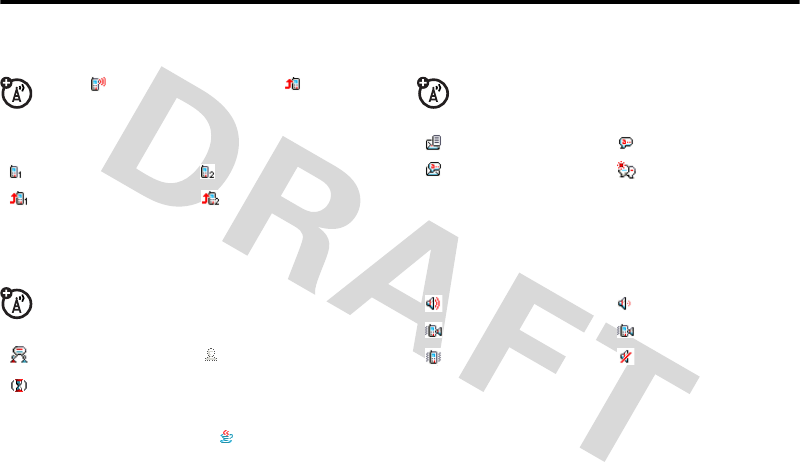
10.1 Using the Display
56 Learning to Use Your Phone
5. Active Line Indicator
Shows to indicate an active call, or to indicate
when call diverting is on. Icons for dual-line SIM
cards can include:
6. Messaging Presence Indicator
Shows when Instant Messaging (IM) is active.
Indicators can include:
When a Java application is active, can display here.
7. Message Indicator
Displays when you receive a new message. Indicators
can include:
8. Ring Style Indicator
Shows the ring style setting.
9. Battery Level Indicator
Vertical bars show the battery charge level. Recharge the
battery when Low Battery displays and the battery alert
sounds.
= line 1 active = line 2 active
= line 1 active, call
divert on
= line 2 active, call
divert on
= IM active = invisible to IM
= busy
= text message = voicemail message
= voice and text
message = IM message
= loud ring = soft ring
= vibrate and ring = vibrate then ring
= vibrate = silent
V1100.3G.UG.book Page 56 Wednesday, August 9, 2006 4:19 PM
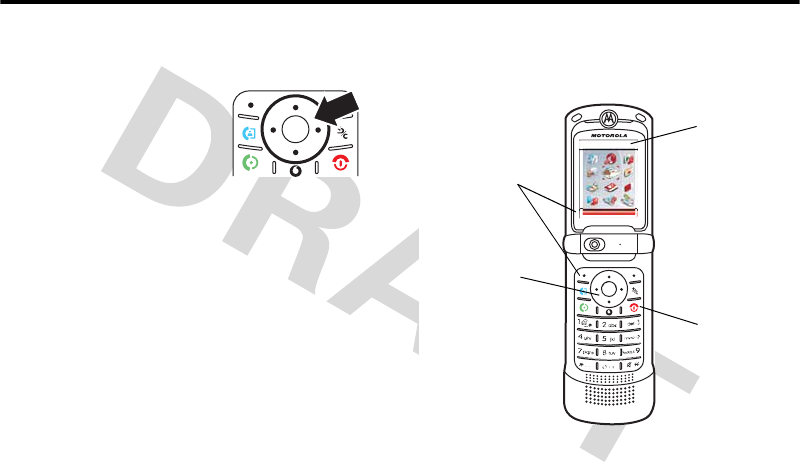
Using the 5-Way Navigation Key 10.2
Learning to Use Your Phone 57
10.2 Using the 5-Way Navigation Key
Use the 5-way navigation key
(S) to scroll up, down, left, or
right in the menu system. Press
the centre of the key (s) to
select a highlighted menu item.
10.3 Using Menus
From the home screen, press s to enter the main menu.
Press S to scroll to and highlight a menu feature icon in the
main menu. The following icons may display in the main
menu, depending on your service provider and service
subscription options.
Select Back
Messaging
Select
highlighted
menu
feature.
Scroll up,
down, left, or
right. Press
centre to
select
highlighted
menu
feature.
Exit any menu
without
making
changes.
Name of
Highlighted
Menu
Feature Icon
V1100.3G.UG.book Page 57 Wednesday, August 9, 2006 4:19 PM
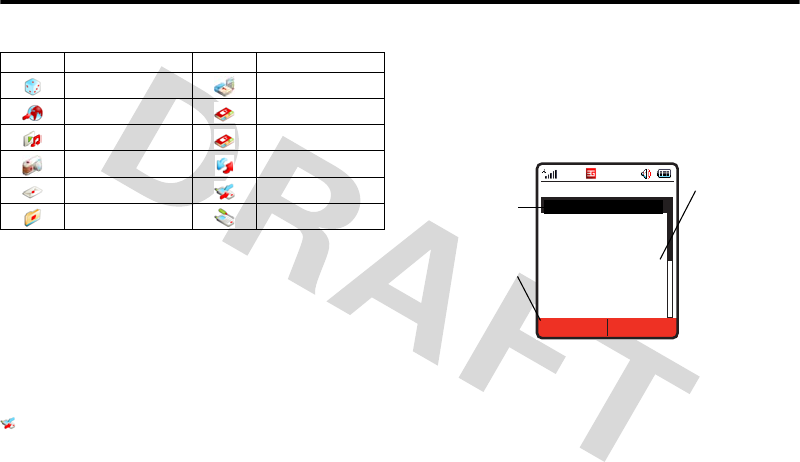
10.3.1 Selecting a Menu Feature
58 Learning to Use Your Phone
10.3.1 Selecting a Menu Feature
To select a menu feature, starting from the home screen:
This example shows that from the home screen, you must
press s to open the menu, highlight and select
Calls >Options >Filter by >Dialled Numbers, then highlight and
select the call.
Press the navigation key (S) up, down, left or right to
highlight items, and press it in (s) to select items. Press
the left/right soft keys to select the functions listed in the
bottom left and right corners of the display.
10.3.2 Selecting a Feature Option
Some features require you to select an option from a list:
•Press S to scroll up or down to highlight the option
you want.
•In a numbered list, press a number key to highlight the
option.
•In an alphabetised list, press a key repeatedly to cycle
through the letters on the key and highlight the closest
matching list option.
Icon Feature Icon Feature
Entertainment Organiser & Tools
Vodafone live! Contacts
Music SIM Tool Kit
Camera Connectivity
Messaging Calls
My Files Settings
Find the Feature sCalls >Options >Filter by
>Dialled Numbers
Press the
Options
key to
see the
sub-menu
Options Back
Dialled Numbers
Highlighted
Option
Press
S
to
scroll down to
other options.
10] John Smith
9] Lisa Owns
8] Adda Thomas
7] Jack Bradshaw
6] Dave Thompson
5] John Smith
4] John Smith
3] John Smith
V1100.3G.UG.book Page 58 Wednesday, August 9, 2006 4:19 PM

Smart Key 10.4
Learning to Use Your Phone 59
•When an option has a list of possible values, press S
left or right to scroll through and select a value.
•When an option has a list of possible numeric values,
press a number key to set the value.
10.4 Smart Key
The smart key gives you another way to do things. For
example, when you highlight a menu item, you can press the
smart key to select it (instead of pressing s). The smart
key usually does the same thing as s. To find the smart
key, see page 1. To change what the smart key does in the
home screen, see page 85.
10.5 External Display
When you close your phone, the external display shows the
time, date, status indicators, and notifications for incoming
calls and other events. After your phone is inactive for a
while, the display shows only a clock. For a list of phone
status indicators, see page 54.
To set the phone ring style in the external display:
1Press a volume key to see Ring Styles.
2Press the smart key repeatedly, until the style you want
appears.
3Press a volume key to return to the home screen.
10.6 Using the Handsfree Speaker
When you activate your phone’s integrated handsfree
speaker, you can talk to the other party without holding the
phone to your ear.
Press the Speaker key to turn the handsfree speaker on or off
during a call.
When you turn the handsfree speaker on, your phone
displays Speakerphone On in the home screen. The handsfree
speaker remains on until you press the Speaker key again or
turn the phone off.
Note: The handsfree speaker is disabled when you connect
your phone to a handsfree car kit or headset accessory.
10.7 Changing a Code, PIN, or Password
Your phone’s 4-digit unlock code is originally set to 1234,
and the 6-digit security code is originally set to 000000. Your
V1100.3G.UG.book Page 59 Wednesday, August 9, 2006 4:19 PM
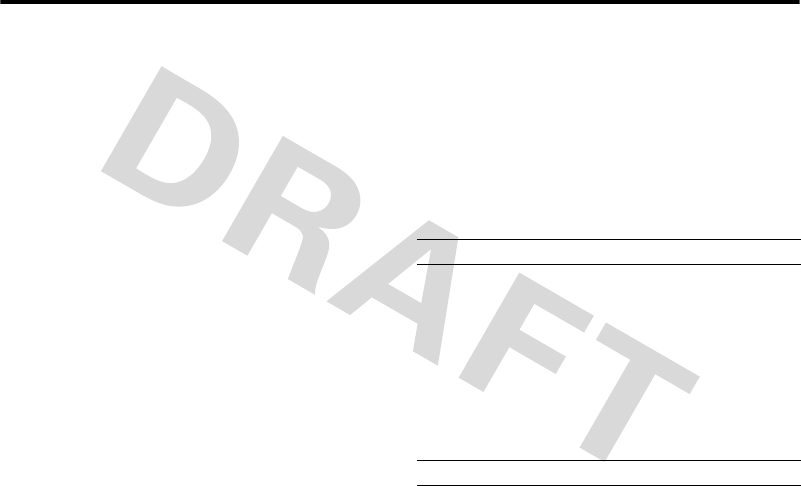
10.8 Locking and Unlocking Your Phone
60 Learning to Use Your Phone
service provider may reset these codes before you receive
your phone.
If your service provider has not reset these codes, we
recommend that you change them to prevent others from
accessing your personal information. The unlock code must
contain 4 digits, and the security code must contain 6 digits.
You can also reset your SIM card PIN code or PIN2 code, if
necessary. Your Personal Identification Number (PIN) code
protects the information stored on your SIM card.
To change a code or password:
10.8 Locking and Unlocking Your Phone
You can lock your phone manually or set the phone to lock
automatically whenever you turn it off.
To use a locked phone, you must enter the unlock code. A
locked phone still rings or vibrates for incoming calls or
messages, but you must unlock it to answer.
You can make emergency calls on your phone even when it
is locked (see page 70).
10.8.1 Locking Your Phone Manually
10.8.2 Unlocking Your Phone
Your phone’s unlock code is originally set to 1234. Many
service providers reset the unlock code to the last 4 digits of
your phone number.
At the Enter Unlock Code prompt:
Find the Feature s>Settings > Security
>New Passwords
Find the Feature s>Settings > Security
>Phone Lock > Lock Now
Press To
1keypad keys enter your unlock code
2Ok key lock the phone
Press To
1keypad keys enter your unlock code
2Ok key unlock your phone
V1100.3G.UG.book Page 60 Wednesday, August 9, 2006 4:19 PM
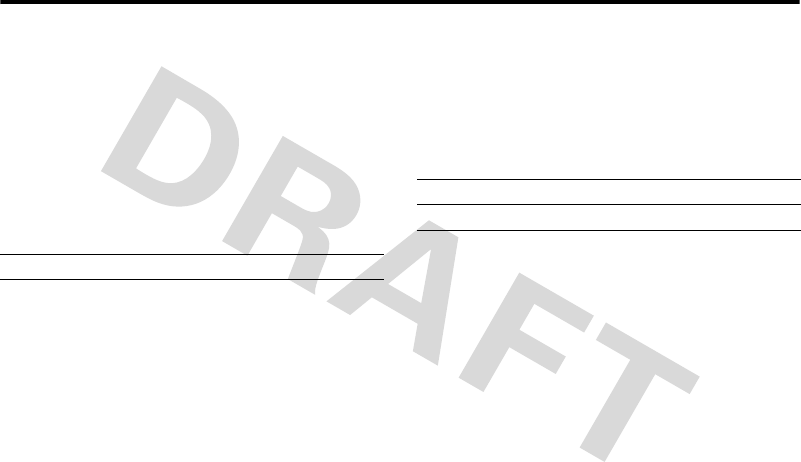
Setting Your Phone to Lock Automatically 10.8.3
Learning to Use Your Phone 61
10.8.3 Setting Your Phone to Lock
Automatically
You can set your phone to lock every time you turn it off:
10.9 If You Forget a Code, PIN, or
Password
Your phone’s 4-digit unlock code is originally set to 1234,
and the 6-digit security code is originally set to 000000.
Many service providers reset the unlock code to the last 4
digits of your phone number before you receive your phone.
If you forget your unlock code, try entering 1234 or the last 4
digits of your phone number. If that does not work, at the
Enter Unlock Code prompt:
If you forget your security code, SIM card PIN code or PIN2
code, contact your service provider.
Find the Feature s>Settings > Security
>Phone Lock > Automatic Lock
>On
Press To
1keypad keys enter your unlock code
2Ok key activate automatic lock
Press To
1sdisplay the unlock code bypass
screen
2keypad keys enter your 6 digit security code
3Ok key submit your security code
V1100.3G.UG.book Page 61 Wednesday, August 9, 2006 4:19 PM

11 Setting Up Your Phone
62 Setting Up Your Phone
11Settin g Up Your Phone
11.1 Storing Your Name and Phone
Number
To store or edit your name and phone number information
on your SIM card:
Shortcut: Press K# from the home screen to view or
edit your name and phone number.
Tip: If you want to see your phone number while you are on a
call press Options > My Tel. Numbers.
If you do not know your phone number, contact your service
provider.
11.2 Setting the Time and Date
Your phone uses the time and date for the Calendar.
To synchronise the time and date with the network,
press s > Settings > Initial Setup > Time and Date >
Autoupdate > On.T
To manually set the time and date, turn off Autoupdate, then,
press s > Settings > Initial Setup > Time and Date > time or date.
To choose an analogue or digital clock for your home screen,
press s > Settings > Personalise > Home Screen > Clock.
To turn the date on or off on your home screen, press s
>Settings > Personalise > Home Screen > Date.
11.3 Setting a Ring Style
Your phone rings or vibrates to notify you of an incoming call
or other event. This ring or vibration is called an alert.
You can select one of five different ring styles. The ring style
indicator in the display shows the current ring style (see
page 56).
To set a ring style:
Find the Feature s>Settings > Phone Status
>My Tel. Numbers
Find the Feature s>Settings > Initial Setup
>Time and Date Find the Feature s>Settings > Ring Styles
>Style:style name
V1100.3G.UG.book Page 62 Wednesday, August 9, 2006 4:19 PM
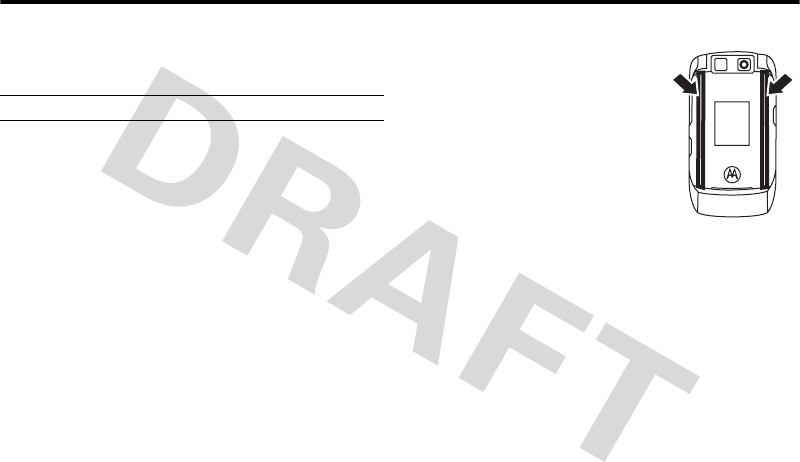
Ring & Event Lights 11.4
Setting Up Your Phone 63
Each ring style contains settings for specific event alerts,
ringer ID, and ringer and keypad volume. To change these
settings, press s>Settings > Ring Styles >style Details.
•If you select the Silent ring style, your phone will not use
Auto Answer (see page 88).
•Java™ applications can make your phone vibrate or
light up. You can turn off App Vibration and App Backlight
under s>Settings >Java Settings.
•To change your ringer volume when your phone is
closed, see page 59.
•To turn off alerts for messages that arrive during a call,
select s>Settings >In-Call Setup > MSG Alert >Not in Call.
11.4 Ring & Event Lights
Your phone has lights on the outside
that can pulse for incoming calls or
messages.
To set the light for your incoming
calls, press s>Settings
>Ring Styles >Ring Lights.
To set the light for your incoming
messages, press s>Settings
>Ring Styles >Event Lights.
11.5 Setting a Wallpaper Image
You can set a photo, picture, or animation as a wallpaper
(background) image in your phone’s home screen. The
wallpaper image displays as a faint watermark in text and
menu displays.
When you set an animation as a wallpaper image, only the
first frame of the animation displays.
Press To
1S up or down scroll to the ring style
2Select key select the ring style
Find the Feature s>Settings > Personalise
>Wallpaper
V1100.3G.UG.book Page 63 Wednesday, August 9, 2006 4:19 PM
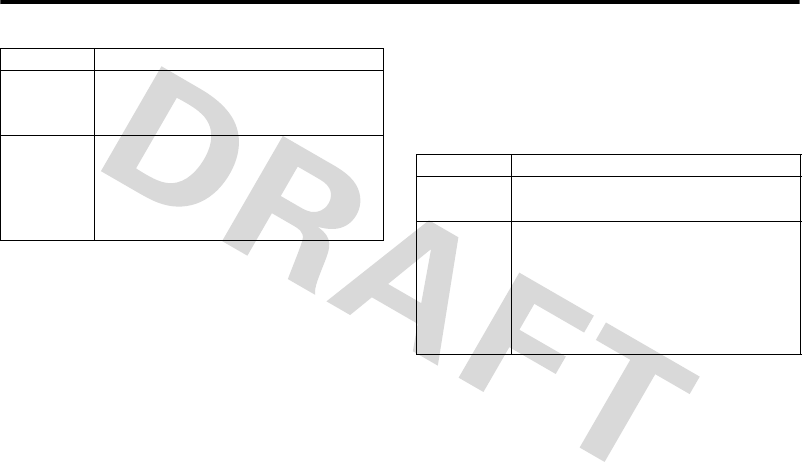
11.6 Setting a Screen Saver Image
64 Setting Up Your Phone
11.6 Setting a Screen Saver Image
The screen saver image displays when the phone is on and
no activity is detected for a specified time period.
Tip: This feature helps save your screen, but not your
battery. To extend battery life, turn off the screen saver.
You can set a photo, picture, or animation as a screen saver
image. The screen saver shows when the flip is open and no
activity is detected for a specific time. The image shrinks to
fill the display, if necessary. An animation repeats for one
minute, then the first frame of the animation displays.
11.7 Setting Display Appearance
Note: The Battery Save feature tells your phone not to light the
display or keypad unless you’re in a dark place. To turn on
this feature, press s > Settings > Initial Setup > Battery Save > On.
Setting Description
Picture Select the picture or animation for the
background image in your home screen, or
None for no wallpaper.
Layout Select:
Centre to centre the image on the display
Tile to repeat the image across the display
Fit-to-screen to stretch the image across the
display.
Find the Feature s>Settings > Personalise
>Screen Saver
Setting Description
Picture Select the picture or animation for your
screen saver or None for no screen saver.
Delay Select how long your phone must be
inactive before the screen saver picture
displays.
Note: If this setting is longer than your
Display Timeout setting, then your display will
turn off before you see the screen saver.
V1100.3G.UG.book Page 64 Wednesday, August 9, 2006 4:19 PM
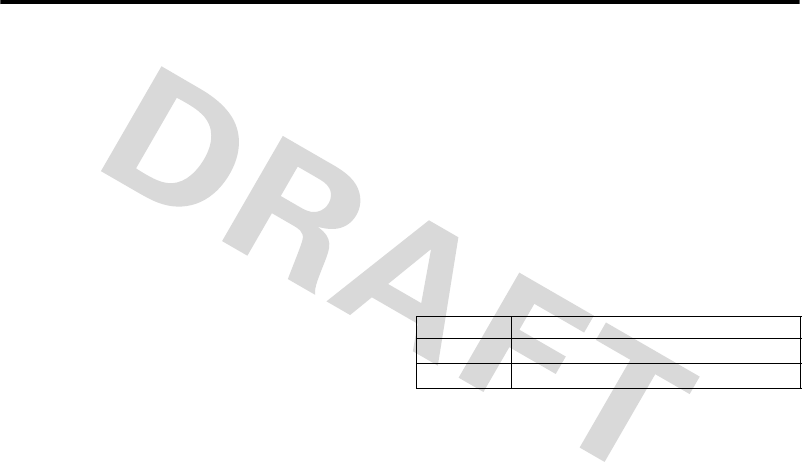
Setting Answer Options 11.8
Setting Up Your Phone 65
To choose a phone skin that sets the look and feel of your
phone’s display:
To set your display brightness:
You can set the amount of time that the display and keypad
backlights remain on, or turn off backlights to extend battery
life. The backlight turns back on when you open the flip or
press any key.
Caution: The Continuous setting can decrease battery life.
Note: To turn the backlight on or off for Java applications,
press s > Settings > Java Settings > App Backlight.
You can set the display to turn itself off when no activity is
detected for a specified time period. The display turns back
on when you open the flip or press any key.
11.8 Setting Answer Options
You can use different ways to answer an incoming call. To
turn on or turn off an answer option:
Find the Feature s>Settings > Personalise
>Skin
Find the Feature s>Settings > Initial Setup
>Brightness
Find the Feature s>Settings > Initial Setup
>Backlight
Find the Feature s>Settings > Initial Setup
>Display Timeout
Find the Feature s>Settings > In-Call Setup
>Answer Options
Options
Multi-Key Answer by pressing any key.
Open to Answer Answer by opening the flip.
V1100.3G.UG.book Page 65 Wednesday, August 9, 2006 4:19 PM
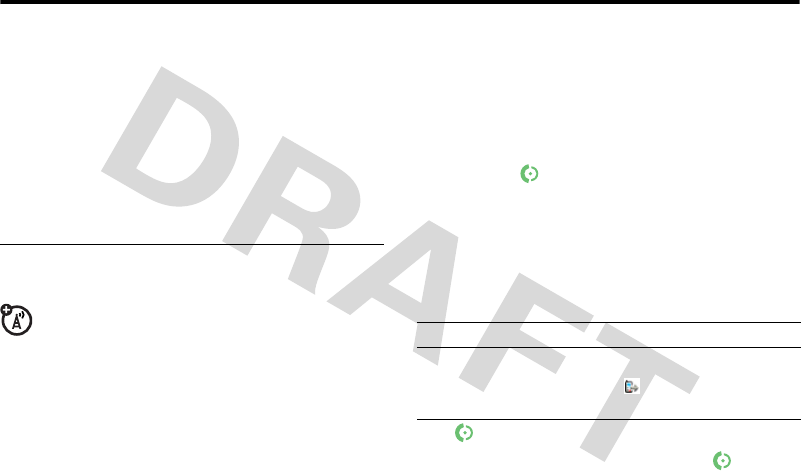
12 Calling Features
66 Calling Features
12Callin g Features
For basic instructions on how to make and answer calls, see
page 19.
12.1 Turning Off a Call Alert
You can turn off your phone’s incoming call alert before
answering the call.
12.2 Changing the Active Line
Change the active phone line to make and receive
calls from your other phone number.
Note: This feature is available only for dual-line-enabled SIM
cards and is operator dependent.
The active line indicator in the display shows the currently
active phone line (see page 56).
12.3 Viewing Call Log
Your phone keeps lists of the calls you recently received and
dialled, even if the calls did not connect. The lists are sorted
from newest to oldest entries. The oldest entries are deleted
as new entries are added.
Shortcut: Press from the home screen to view the
Dialled Numbers list.
Press To
either volume key turn off the alert
Find the Feature s>Settings > Phone Status
>Active Line
Find the Feature s>Calls > Options >Filter by
Press To
1S up or down scroll to Received Calls or
Dialled Numbers
2sselect the list
3S up or down scroll to an entry
Note: means the call
connected.
4call the entry’s number
Tip: Press and hold for two
seconds to send the number as
DTMF tones during a call.
V1100.3G.UG.book Page 66 Wednesday, August 9, 2006 4:19 PM
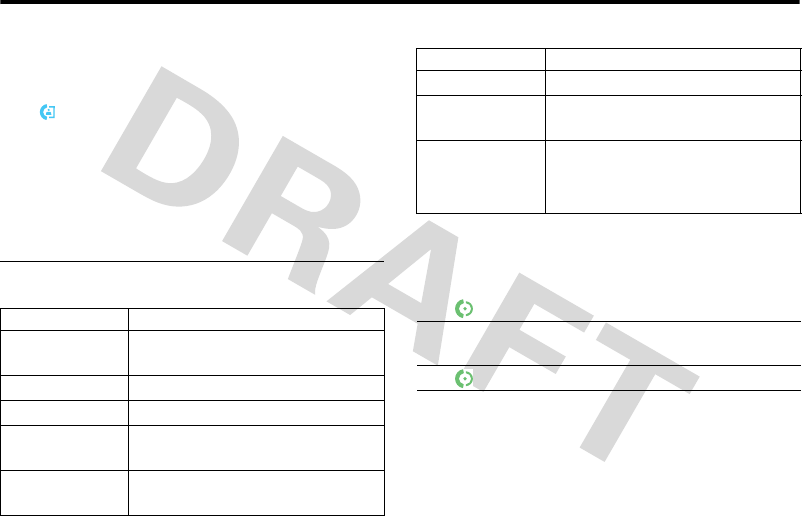
Redialling a Number 12.4
Calling Features 67
The Last Calls Menu can include the following options:
12.4 Redialling a Number
12.5 Using Automatic Redial
When you receive a busy signal, your phone displays
Number Busy.
or
make a video call to the entry’s
number
or
sview entry details
or
Options open the Last Calls Menu to perform
various operations on the entry
Option Description
Store Create a contacts entry with the
number in the No. field.
Delete Delete the entry.
Delete All Delete all entries in the list.
Hide Caller ID/
Show Caller ID
Hide or show your caller ID for the
next call.
Send Message Open a new text message with the
number in the To field.
Press To
Add Digits Add digits after the number.
Attach Number Attach a number from the Contacts or
Call Log lists.
Send Tones Send the number to the network as
DTMF tones.
This option displays only during a call.
Press To
1view the dialled numbers list
2S up or down scroll to the entry you want to
call
3redial the number
Option Description
V1100.3G.UG.book Page 67 Wednesday, August 9, 2006 4:19 PM
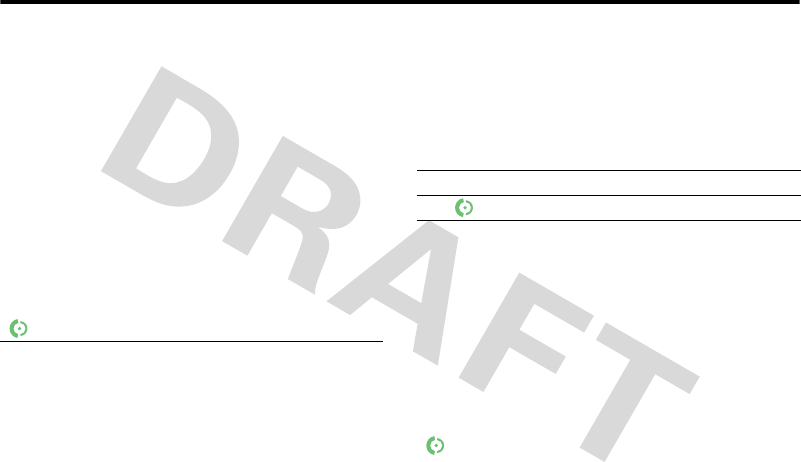
12.6 Returning an Unanswered Call
68 Calling Features
With automatic redial, your phone automatically redials the
number. When the call goes through, your phone rings or
vibrates one time, displays the message Redial Successful, and
then connects the call.
To turn automatic redial on or off:
When automatic redial is turned off, you can manually
activate the feature to redial a phone number. When you hear
a busy signal and see Number Busy:
Your phone automatically redials the number. When the call
goes through, your phone rings or vibrates one time,
displays Redial Successful, and then connects the call.
12.6 Returning an Unanswered Call
Your phone keeps a record of your unanswered calls, and
displays X Missed Calls, where X is the number of missed calls.
12.7 Using the Notepad
The most recent set of digits entered on the keypad are
stored in your phone’s notepad memory. This can be a
phone number that you called, or a number that you entered
but did not call. To retrieve the number stored in the notepad:
Find the Feature s>Settings > Initial Setup
>Auto Redial
Press To
or Retry key activate automatic redial
Press To
1View key see the received calls list
2S up or down select a call to return
3make the call
Find the Feature s>Calls > Notepad
Press To
call the number
V1100.3G.UG.book Page 68 Wednesday, August 9, 2006 4:19 PM
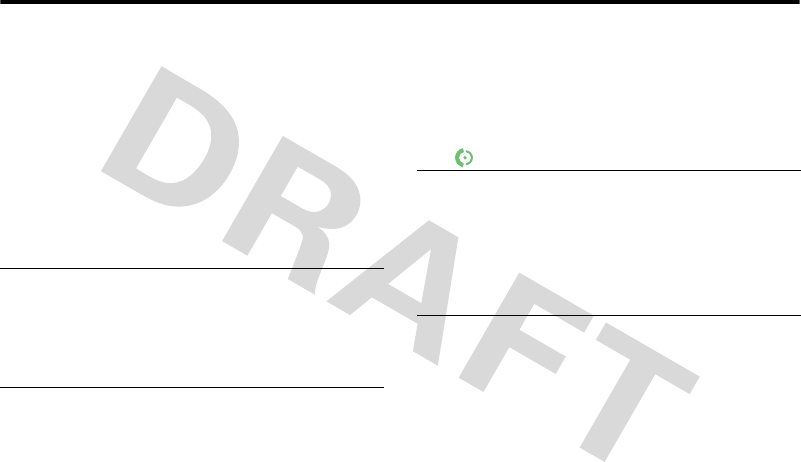
Putting a Call On Hold or Mute 12.8
Calling Features 69
12.8 Putting a Call On Hold or Mute
12.9 Using Call Waiting
When you are on a call or downloading a file, an alert tone
sounds to indicate that you have received a second call.
You must turn on call waiting to use the feature. To turn call
waiting on or off:
or
Options open the Dialling Menu to attach a
number or insert a special
character
Press To
Options >Hold put all active calls on hold
Press To
Mute key (if available)
or
Options >Mute
put all active calls on mute
Press To
Press To
1answer the new call
2Switch key switch between calls
or
Link key connect the 2 calls
or
Options
>End Call on Hold
end the call on hold
Find the Feature s>Settings > In-Call Setup
>Call Waiting
V1100.3G.UG.book Page 69 Wednesday, August 9, 2006 4:19 PM
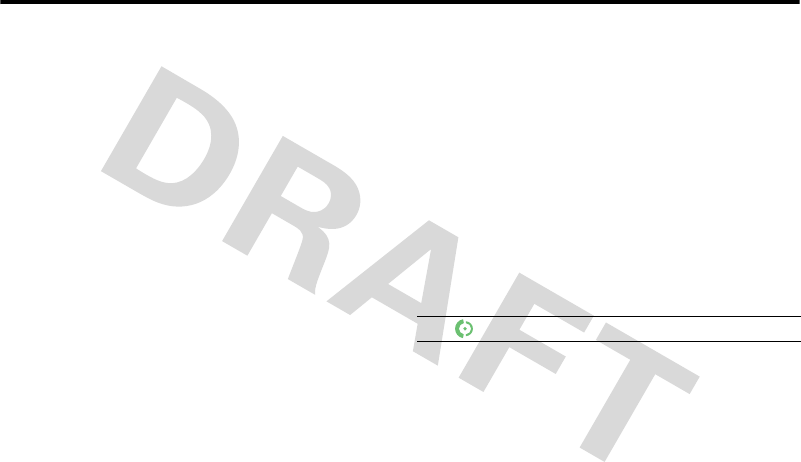
12.10 Using Caller ID
70 Calling Features
12.10 Using Caller ID
12.10.1 Incoming Calls
Calling line identification (Caller ID) displays the phone
number for incoming calls.
The phone displays the caller’s name (and picture, if
available) if the name is stored in your contacts, or Incoming Call
Incoming Call when caller ID information is not available.
You can also set your phone to play a distinctive Ringer ID for
specific entries stored in your contacts. For more
information, see page 82.
12.10.2 Outgoing Calls
You can show or hide your phone number as an ID for the
calls that you make.
While dialling (with digits visible in the display), press
Options >Hide Caller ID/Show Caller ID.
12.11 Calling an Emergency Number
Your service provider programs one or more emergency
phone numbers, such as 999, that you can call under any
circumstances, even when your phone is locked or the SIM
card is not inserted. Your service provider can program
additional emergency numbers into your SIM card. However,
your SIM card must be inserted in your phone in order to use
the numbers stored on it. See your service provider for
additional information on this issue.
Note: Emergency numbers vary by country. Your phone’s
preprogrammed emergency number(s) may not work in all
locations, and sometimes an emergency call cannot be
placed due to network, environmental, or interference issues.
12.12 Dialling International Numbers
Press and hold 0 to insert the local international access
code (+) from which you are calling. Then press the keypad
keys to enter the country code and number.
Press To
1keypad keys dial the emergency number
2call the emergency number
V1100.3G.UG.book Page 70 Wednesday, August 9, 2006 4:19 PM
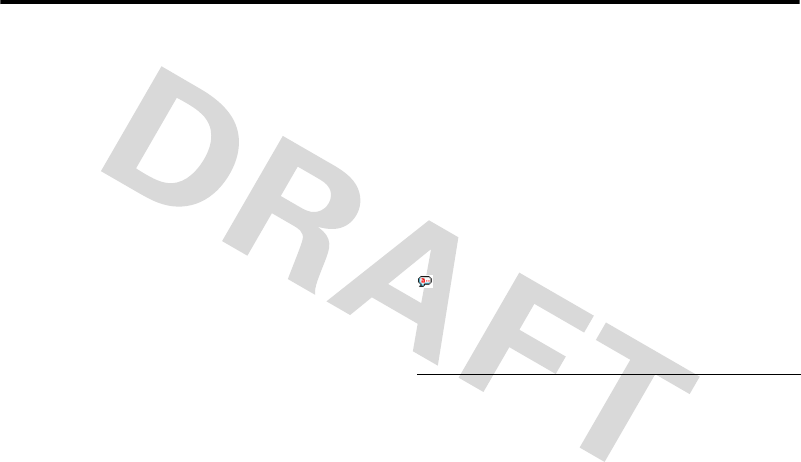
Calling With Speed Dial 12.13
Calling Features 71
12.13 Calling With Speed Dial
To call contact entries 1 to 9, press and hold the single-digit
speed dial number for one second.
You can set speed dial to call the entries in your phone’s
contacts list or Fixed Dial list.
To add a new contact entry, see page 81 To edit the
Location Number for a contact entry, press s > Contacts,
highlight the entry, and press Options > Edit Contact.
12.14 Using Voicemail
Voicemail messages that you receive are stored on the
network. To listen to your messages, you must call your
voicemail phone number.
Note: Your service provider may include additional
information about using this feature.
12.14.1 Listening to Voicemail Messages
The phone calls your voicemail phone number. If no
voicemail number is stored, your phone prompts you to
store a number, see page 72. If you don’t know your
voicemail number, contact your service provider.
12.14.2 Receiving a Voicemail Message
When you receive a voicemail message, your phone displays
(voicemail message indicator) and New Voicemail.
Note: The icon may vary depending on your service provider.
The phone calls your voicemail phone number. If no
voicemail number is stored, your phone prompts you to
store a number.
Find the Feature s>Settings > Initial Setup
>Speed Dial > Phone or Fixed Dial
Find the Feature s>Messaging > Call Voicemail
Press To
Call key listen to the message
V1100.3G.UG.book Page 71 Wednesday, August 9, 2006 4:19 PM
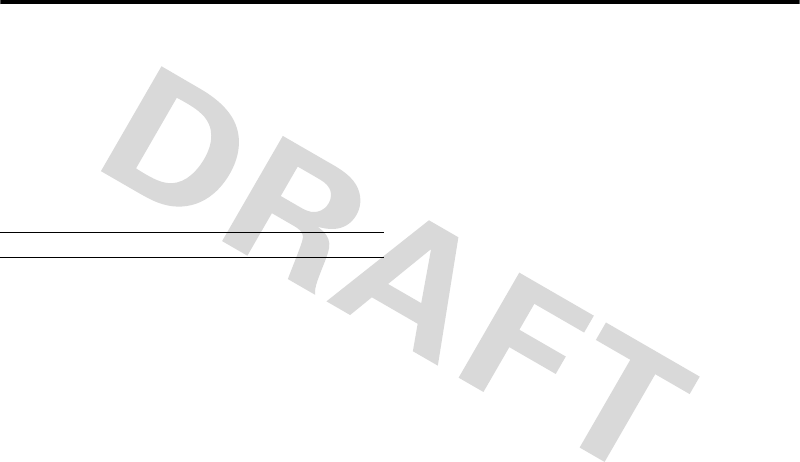
12.14.3 Storing Your Voicemail Number
72 Calling Features
12.14.3 Storing Your Voicemail Number
If necessary, use the following procedure to store your
voicemail phone number on your phone. Usually, your
service provider has already done this for you.
You cannot store a p (pause), w (wait), or n (number)
character in this number. If you want to store a voicemail
number with these characters, create a contact entry for it.
Then, you can use the entry to call your voicemail.
Find the Feature s>Messaging
Press To
1keypad keys enter your voicemail number
2Ok key store the number
V1100.3G.UG.book Page 72 Wednesday, August 9, 2006 4:19 PM
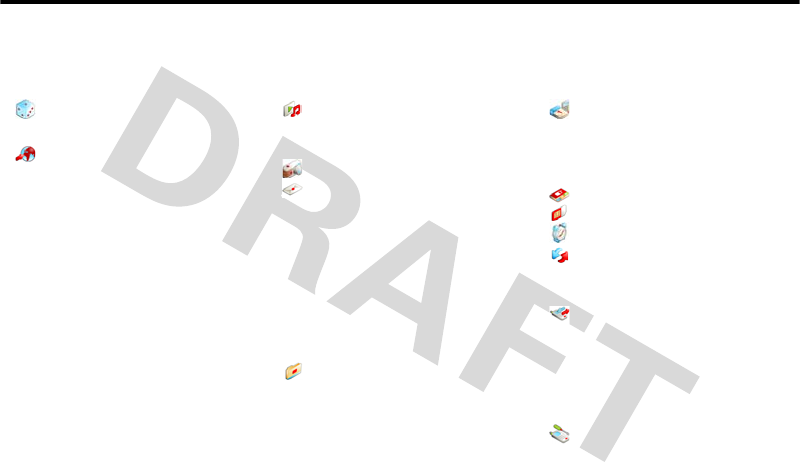
Phone Features 13
Phone Features 73
13Phone Features
13.1 Navigation Guide
Main Menu
Entertainment
• Games
• Mobile TV
Vodafone live!
• Vodafone live!
• Enter URL
•Shortcuts
• Saved Pages
•History
• Browser Settings
• Internet Profiles
•What’s New
• Games
• Ringtones
•Pictures
•News
•Sports
This is the standard main menu layout. Menu
organisation and feature names may vary on
your phone. Not all features may be available
on your phone.
Music
• Recently Played
• My Music
•Radio DJ
Camera
Messaging
• Create Message
• Inbox
•Drafts
• Outbox
•Email
• Messenger
• Call Voicemail
• Browser Msgs
•Info Services
• Templates
• Vodafone Messenger
• Vodafone Mail
• Live! Studio
My Files
•Pictures
• Ring Tones
• My Music
•Videos
• Screen Saver
Organiser & Tools
•SIM Toolkit *
•Alarms*
• Calendar
•Calculator
• Dialling services*
Contacts
SIM Tool Kit *
Alarm Clock *
Connectivity
•Bluetooth
•USB
• Sync*
Calls
• Video call
• All calls
•Filter by
• Notepad
•Call timers
• Call cost
• (press the
*
or
#
to scroll
through the call lists)
Settings
(see next page)
* optional features
V1100.3G.UG.book Page 73 Wednesday, August 9, 2006 4:19 PM
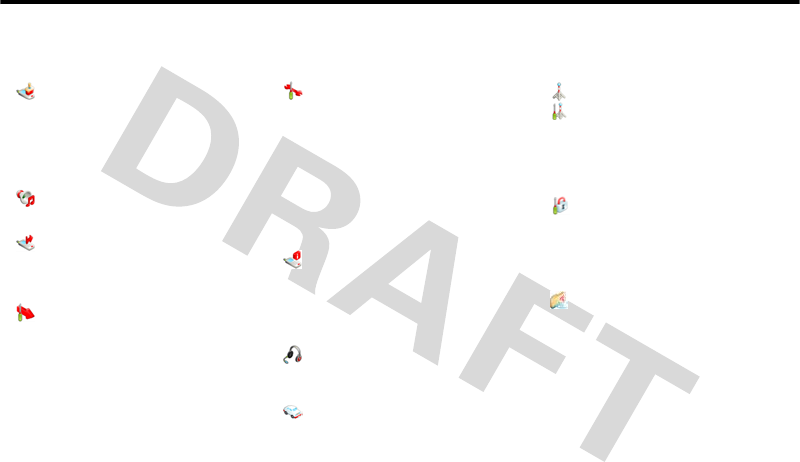
13.1 Navigation Guide
74 Phone Features
Settings Menu
Personalise
•Home Screen
• Home Keys
• Main Menu
•Skin
• Greeting
• Wallpaper
• Screen Saver
Ring Styles
•Style
•Style Detail
Diverts
• Voice Calls
• Video Calls
• Cancel All
• Diverts Status
In-Call Setup
• In-Call Timer
• Call Cost Setup
• My Caller ID
• Answer Options
• Call Waiting
• MSG Alert
Initial Setup
• Time and Date
•Speed Dial
• Auto Redial
• Display Timeout
• Backlight
•Scroll
• Language
• Battery Save
• Brightness
•DTMF
• Master Reset
• Master Clear
Phone Status
• My Tel. Numbers
• Credit Info
•Battery Meter
•Storage Devices
• Software Update
• Other Information
Headset
• Auto Answer
• Ringer Options
• Voice Dial
Car Settings
• Auto Answer
• Auto Handsfree
•Power-off Delay
•Charger Time
Flight Mode
Network
•New Network
•Network Setup
• Available Networks
• My Network List
• Service Tone
• Call Drop Tone
Security
• Phone Lock
• Lock Keypad
• Lock Application
• Fixed Dial
• Call Barring
• New Passwords
Java Settings
• Java System
• Delete All Apps
• App Vibration
• App Volume
• App Priority
• App Backlight
V1100.3G.UG.book Page 74 Wednesday, August 9, 2006 4:19 PM
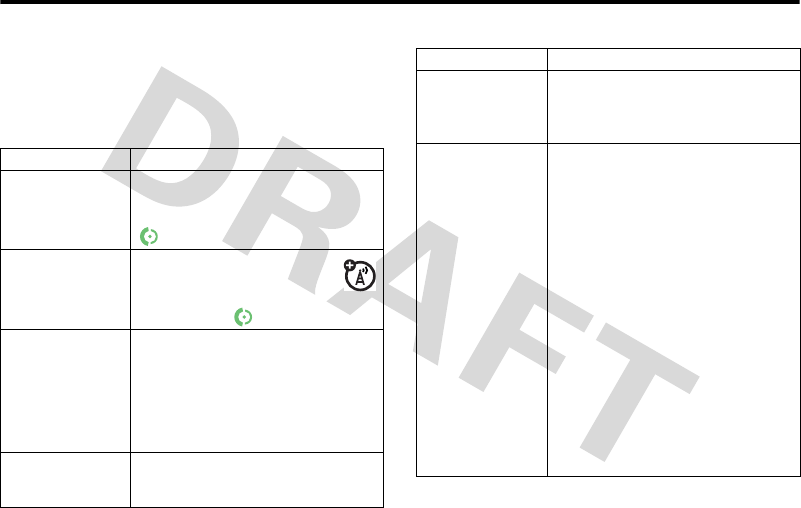
Feature Quick Reference 13.2
Phone Features 75
13.2 Feature Quick Reference
Please note that not all features may be available.
13.2.1 Calling Features
Feature Description
Conference Call During a call:
s>Hold, dial next number, press
, press the Link key
Call Transferring During a call:
Options > Transfer, dial transfer
number, press
Call Diverting Set up or cancel call diverting:
s > Settings > Diverts
You can set how long your phone
waits before it diverts a call (5, 10, 15,
20, or 25 seconds).
Call Barring Restrict outgoing or incoming calls:
s > Settings > Security > Call Barring
Attaching a
phone number
Dial an area code or a prefix for a
contacts number then:
Options > Attach Number
Speed Dialling a
Contacts Entry You can assign the keys 1 through
9 to contact entries. Then, when
you press and hold a key, your phone
calls the entry.
Note: Your service provider might
have assigned some keys, such as
1 for your voicemail number. You
can only speed dial contact entries
that are stored on your phone (not on
your SIM card).
To assign a speed dial key, see
page 84.
To use a speed dial key, just press
and hold the key in your home
screen.
Feature Description
V1100.3G.UG.book Page 75 Wednesday, August 9, 2006 4:19 PM
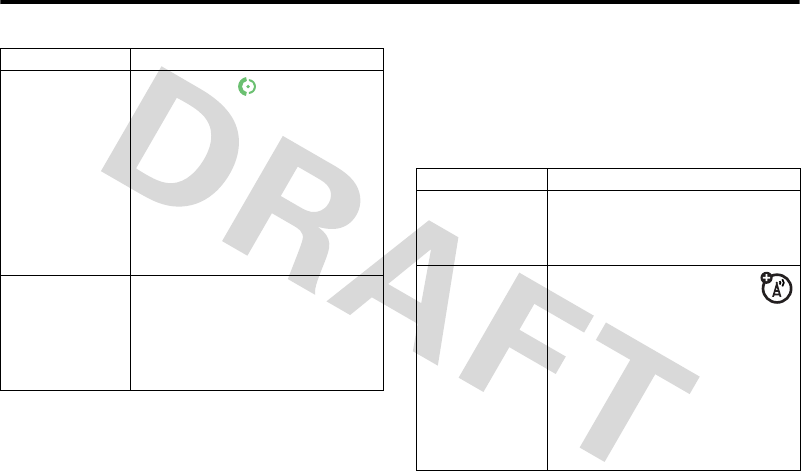
13.2.2 Messaging
76 Phone Features
13.2.2 Messaging
Your phone reads message settings from the USIM card. If
you put another USIM card in your phone, your phone sends
and receives messages for the phone number on the new
card.
Voice Dial a
Number not
Stored in
Contacts
(Digit Dial)
Press and hold .
When prompted, say “digit dial”
(within two seconds). When
prompted again, say the digits you
want to dial (within two seconds per
digit).
Your phone recognizes the digits you
want to dial. To voice dial a contacts
entry, see page 81.
adapt your
voice dial
You can improve voice dial
operations by training the phone to
recognize your voice:
s > Settings > Personalise >Voice Dial
Setup >Adapt digits
Feature Description
Feature Description
Send Text
Message
Send a text message:
s > Messaging > Create Message
>Message
Send Voice
Message
While you are creating a
message select:
Options > Insert > New Voice Note
To record the voice message, press
the Capture key, speak, then press the
Stop key. Your phone inserts the voice
recording into a message and lets
you enter email addresses or phone
numbers to receive the message.
V1100.3G.UG.book Page 76 Wednesday, August 9, 2006 4:19 PM
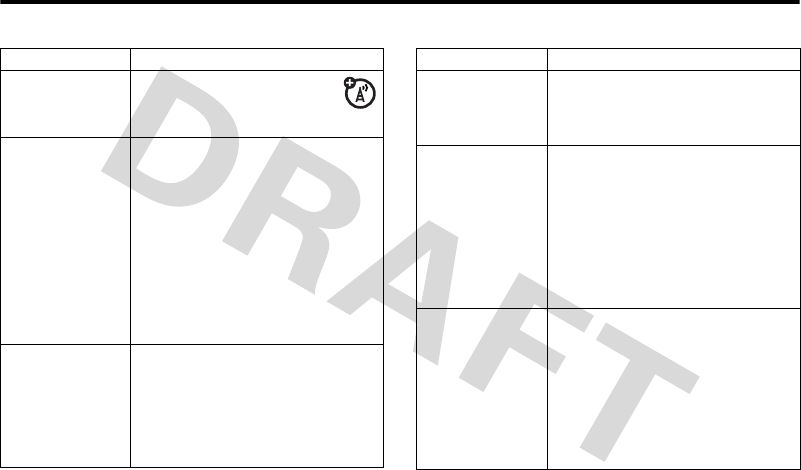
Messaging 13.2.2
Phone Features 77
Use a Postcard Send a postcard:
s > Messaging > Create Message
>Postcard
Read and
Manage
Messages
s > Messaging > Inbox
Icons next to each message indicate
if it is read > or unread <. Icons
can also indicate if the message is
locked 9, urgent !, low priority L or
has an attachment =.
To set message options like Lock or
Delete, highlight a message and press
Options.
Send Quick Note
Text Message
Send a quick note:
s > Messaging > Templates
>Text Templates
Scroll to a note and press the Send
key.
Feature Description
Send Multimedia
Message (MMS)
Send a multimedia message:
s > Messaging > Create Message
>Message >Options > Insert
Use MMS
Template
Open an MMS template with
preloaded media:
s > Messaging > Templates
>Multimedia Templates
Tip: To rename a template you
created, highlight it in this list and
press Options > Rename.
Create MMS
Template
Save an MMS message to use as a
template:
While editing a message, press
Options >Save as Template.
Tip: To download templates or other
objects from a Web page, see
page 92.
Feature Description
V1100.3G.UG.book Page 77 Wednesday, August 9, 2006 4:19 PM
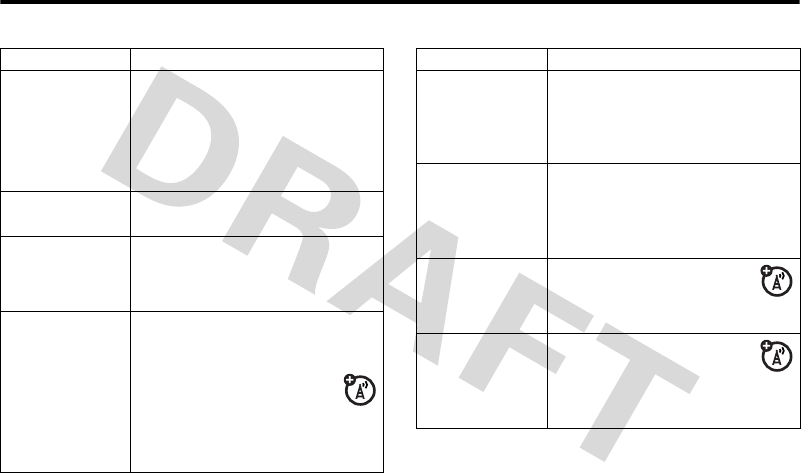
13.2.2 Messaging
78 Phone Features
Insert Pictures
and Other
Objects
While editing a message:
Options > Insert
Note: Some files might have a
copyright lock that keeps you from
forwarding them.
View Sent
Messages
s > Messaging > Outbox
Read Message Read a new text or multimedia
message that you have received:
Press s.
Reply to
Message
While reading a message:
Options > Reply
Tip: To change the message
type for your replies to MMS
messages: s>Messaging
Options > Setup > Message Setup
>MMS Setup >Composing MMS
Feature Description
Store Message
Objects
Go to a multimedia message slide, or
highlight an object in a message,
then:
Options > Store
Set Up Text
Message Inbox
Set up or edit the text message inbox
settings:
s>Messaging
Options >Inbox Setup > Text Message Setup
Browser
Messages
Read messages received by
your micro-browser:
s > Messaging > Browser Messages
Info Services Read subscription-based
information services
messages:
s > Messaging > Info Services
Feature Description
V1100.3G.UG.book Page 78 Wednesday, August 9, 2006 4:19 PM
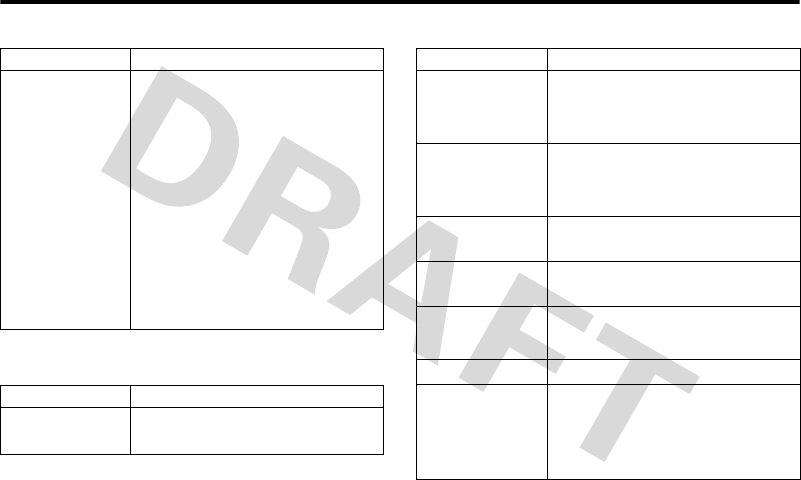
Instant Messaging 13.2.3
Phone Features 79
13.2.3 Instant Messaging
Print Message
Over BluetoothTM
Connection
You can use a Bluetooth wireless
connection to send a message from
your phone to a printer.
s > Messaging > Inbox, Email Inbox,
Browser Msgs, or Info Services
Highlight the message you want to
print and press Options > Print.
Note: You cannot print Quick Notes or
Postcards.
For more about Bluetooth
connections, see page 44.
Feature Description
Log In s > Messaging > Vodafone Messenger
>Log In
Feature Description
Add Contacts After you log in:
Press Options > Add Contact and enter the
contact’s IM ID and nickname.
Find Others
Online
After you log in:
Select Online Contacts to see a list of
others online.
Start
Conversation
Highlight a name in Online Contacts and
press the Send IM key.
Open Active
Conversation
Highlight a name in Conversations and
press the View key.
End Conversation From the conversation view:
Options > End Conversation
Log Out Select Log Out from the IM Online Menu
Create or Change
IM Accounts
s > Messenger, then press Options
> IM Account
Select an IM account or select New to
create a new IM account.
Feature Description
V1100.3G.UG.book Page 79 Wednesday, August 9, 2006 4:19 PM
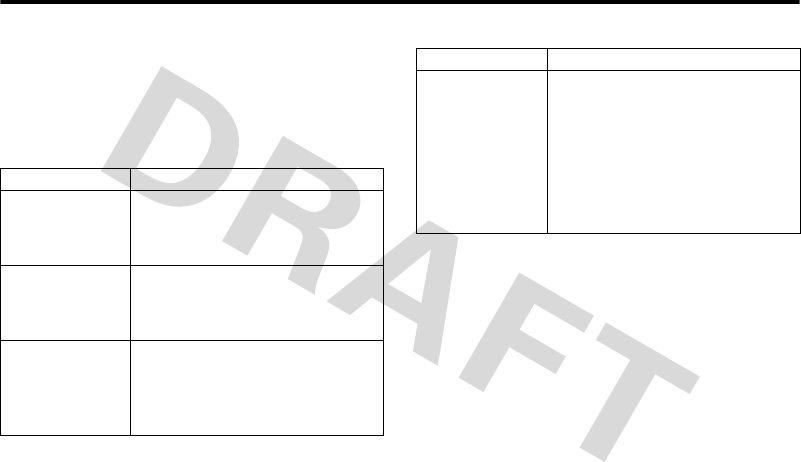
13.2.4 Email
80 Phone Features
13.2.4 Email
Your phone is compatible with some push-email servers. If
your service provider has a compatible server then your
email will automatically be delivered to your phone. Contact
your service provider for more information.
Feature Description
Send Email
Message
Send an email message:
s > Messaging
Create Message > New Email
Read Email
Message
Read a new email message that you
have received:
Press s.
Read Old Email s > Messaging > Email
Select account and choose folder.
Press Options to perform various
operations on a message.
Set Up Email
Account
Set up or edit the email inbox
settings:
s > Messaging >Email
Select [Create Account] to add new
account or select account and press
Options >Account Settings to modify
account.
Feature Description
V1100.3G.UG.book Page 80 Wednesday, August 9, 2006 4:19 PM
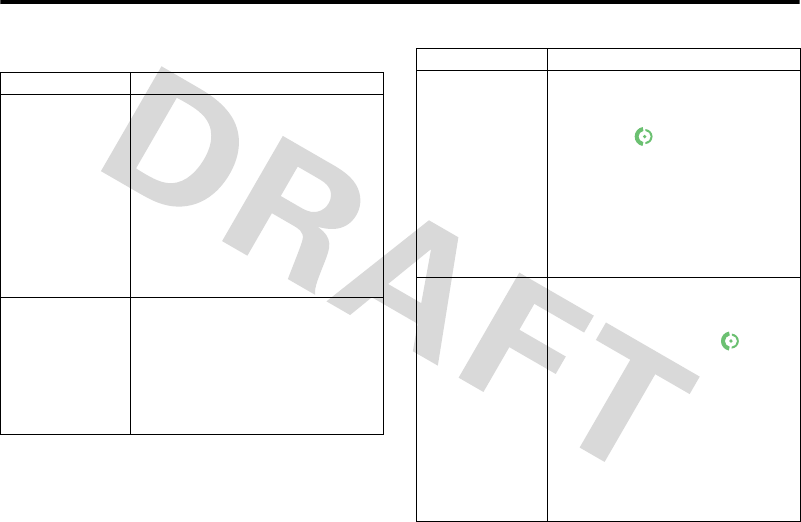
Contacts 13.2.5
Phone Features 81
13.2.5 Contacts
Feature Description
Create Entry Create a new contact entry:
s > Contacts > [Create Contact]
or
Options > Create New > Phone Contact,
SIM Contact, Distribution List or Email List
Shortcut: Enter a phone number in
the home screen, then press the Store
key to create an entry for that
number.
View All Entry
Details
View all the phone numbers, email
addresses or URLs associated with a
contact.
s > Contacts, highlight the contact
entry, press S left and right to view
the other details.
Dial Entry Call a number stored in the contacts:
s > Contacts, highlight the contact
entry, press to call
Shortcut: In the contacts, enter the
first letters of an entry name to jump
to the entry. You can also press *
and # to see the entries that you
use frequently or entries in other
categories.
Voice Dial Entry
(Name Dial)
To Voice dial a number stored in the
contacts:
From idle, press and hold then
when prompted, say “name dial”
(within two seconds). When
prompted again, say the entry’s name
(within two seconds).
Your phone matches your voice to a
contacts entry name. To voice dial a
number not stored in the contacts,
see page 76.
Feature Description
V1100.3G.UG.book Page 81 Wednesday, August 9, 2006 4:19 PM
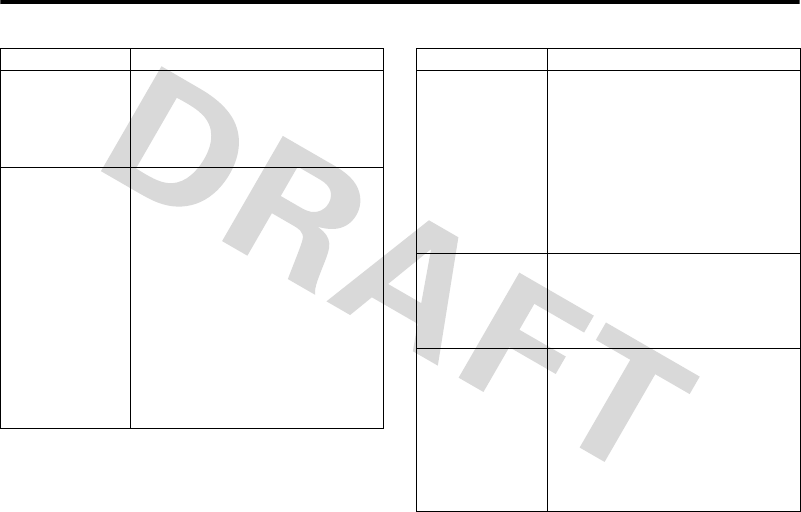
13.2.5 Contacts
82 Phone Features
Edit Entry Edit an entry stored in the contacts:
s > Contacts, highlight the contact
entry, then press s > Options >
Edit Contact
Set Ringer ID for
Entry
Assign a distinctive ringer alert to a
contact entry:
s > Contacts > entry
Options > Edit Contact >Ringer ID
>ringer name
Note: The Ringer ID option is not
available for entries stored on the
SIM card.
Activate ringer IDs:
s > Settings > Ring Styles > style Details
>Ringer IDs
Feature Description
Set Picture ID for
Entry
Assign a photo or picture to show
when you receive a call from an entry:
s>Contacts >entry
Options >Edit Contact > Picture
>picture name
Note: The Picture option is not
available for entries stored on the
SIM card.
Set Picture ID
View
Show entries as a text list, or with
picture caller ID photos:
s > Contacts
Options > Setup > View by > view name
Set Category for
Entry
Set the category for a contact entry:
s > Contacts > entry
Options > Edit Contact >Category
>category name
Note: The Category option is not
available for entries stored on the
SIM card.
Feature Description
V1100.3G.UG.book Page 82 Wednesday, August 9, 2006 4:19 PM
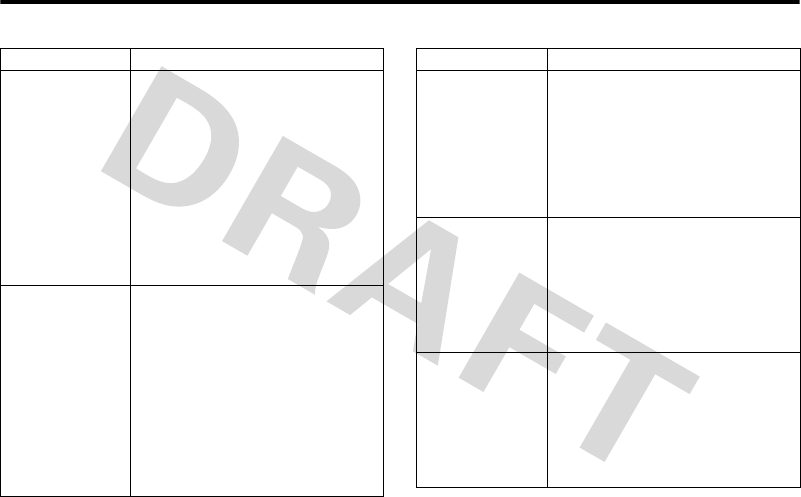
Contacts 13.2.5
Phone Features 83
Set Category
View
Set a contacts category view:
s > Contacts
Options > Filter By > Category
>category view
You can show entries in a predefined
category, or entries in a category you
create.
Shortcut: To see other categories in
Contacts, press * or #.
Create Group
Mailing List
You can put several Contacts entries in
a group mailing list, then send a
message to the list. To create a list:
s > Contacts
Options > Create New > Distribution List
You can select the list name as an
address for multimedia messages.
Note: A Distribution List cannot include
entries stored on the SIM card.
Feature Description
Sort Contacts List Set the order in which contact entries
are listed:
s > Contacts
Options > Setup > Sort by > sort order
You can sort the contacts list by
First Name or Last Name.
Copy Contacts
Entry
Copy an entry from the phone to the
SIM card, or from the SIM card to the
phone.
s > Contacts, highlight the entry,
press Options > Copy to SIM Card or
Copy to Phone.
Copy Multiple
Entries
Copy multiple contact entries
between the phone and the SIM card.
s > Contacts, highlight one entry,
press Options > Select Multiple to then
select Copy Phone to SIM or
Copy SIM to Phone.
Feature Description
V1100.3G.UG.book Page 83 Wednesday, August 9, 2006 4:19 PM
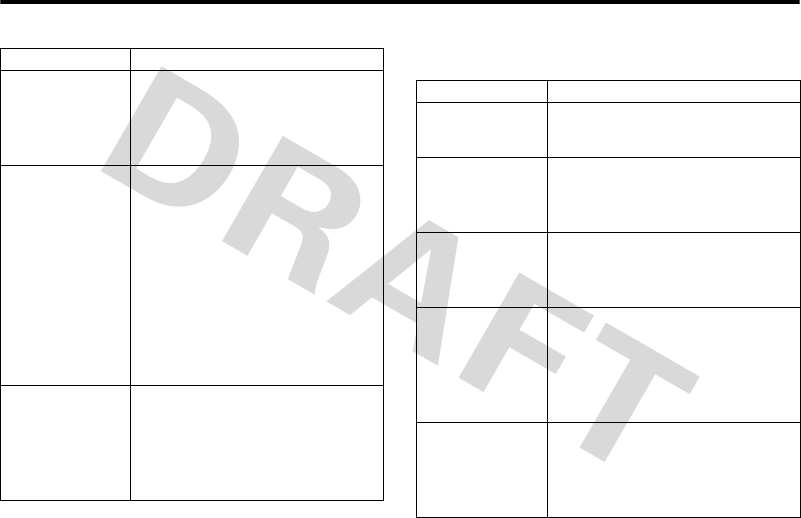
13.2.6 Personalising Features
84 Phone Features
13.2.6 Personalising Features
Send Contact
Entry to Another
Device
Send a contact entry to another
phone, computer, or device:
s > Contacts, highlight the entry,
press Options > Send Contact
Print Contacts
Entry Over
BluetoothTM
Connection
You can use a BluetoothTM wireless
connection to send a contact entry
from your phone to a printer
s > Contacts
Highlight the entry that you want to
print, and press Options > Print.
Note: You can’t print a Mailing List.
For more about Bluetooth
connections, see page 44.
Speed Dial Set speed dial to call entries stored in
your phone memory contacts or the
SIM card contacts:
s > Contacts > Entry > Options > >Add
to Speed Dial
Feature Description
Feature Description
Language Set menu language:
s > Settings > Initial Setup > Language
Scroll Set the highlight bar to stop or
wraparound in lists:
s > Settings > Initial Setup > Scroll
Ring Style Change the ring alert for an event:
s > Settings > Ring Styles > style Detail
>event name
Activate Ringer
IDs
Activate distinctive ring alerts
assigned to contact entries and
categories:
s > Settings > Ring Styles > style Detail
>Ringer IDs
Reminders Set reminder alerts for messages that
you receive:
s > Settings > Ring Styles > style Detail
>Reminders
V1100.3G.UG.book Page 84 Wednesday, August 9, 2006 4:19 PM
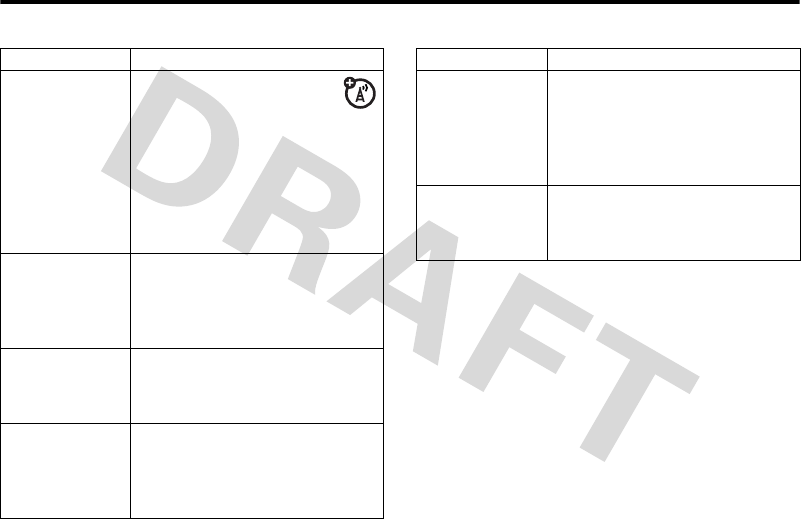
Personalising Features 13.2.6
Phone Features 85
Headlines If your home screen shows
rolling headlines from your
service provider you can turn
them off:
s > Settings > Personalise > Home Screen
> Ticker > Turn Off Headlines
In the Ticker menu, you can also add
or change headline channels.
Menu View Display the main menu as graphic
icons or as a text-based list:
s > Settings > Personalise > Main Menu
>View
Menu Order Reorder your phone’s main menu:
s > Settings > Personalise > Main Menu
>Reorder
Show/hide menu
icons
Show or hide menu feature icons on
the home screen:
s > Settings > Personalise > Home Screen
>Home Keys > Icons
Feature Description
Change Home
Screen Nav Key
Shortcuts
Change the features for the soft keys,
navigation key and smart key in the
home screen:
s > Settings > Personalise > Home Screen
>Home Keys
Master Reset Reset all options except unlock code,
security code, and lifetime timer:
s > Settings > Initial Setup > Master Reset
Feature Description
V1100.3G.UG.book Page 85 Wednesday, August 9, 2006 4:19 PM
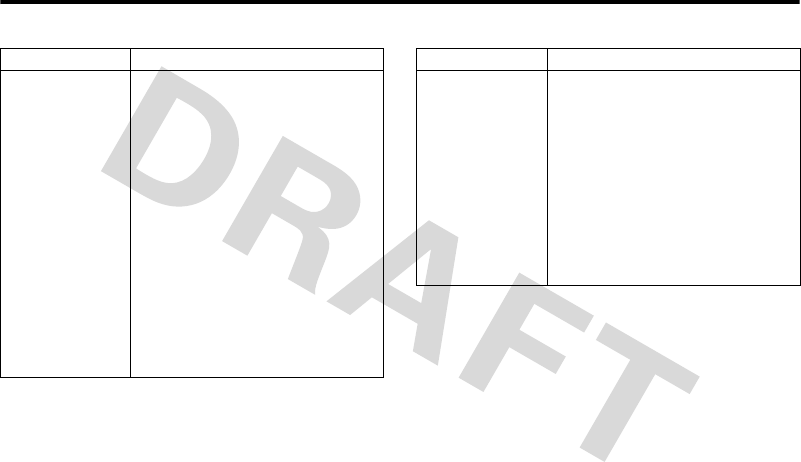
13.2.6 Personalising Features
86 Phone Features
Master Clear Erase all downloaded files and clear
all settings and entries you made
except SIM card information, unlock
code, security code, and lifetime
timer:
s > Settings > Initial Setup > Master Clear
Caution: Master clear erases all
information you have entered
(including contacts and calendar
entries) and content you have
downloaded (including photos and
sounds) stored in your phone’s
memory. After you erase the
information, you can’t recover it.
Feature Description
Software Update Your service provider can update
your phone software by sending
software updates directly to your
phone over the air. When you receive
a software update, you can choose to
download it and install it later. To
install a software update you
downloaded:
s > Settings > Phone Status
>Software Update > Install Now
Feature Description
V1100.3G.UG.book Page 86 Wednesday, August 9, 2006 4:19 PM
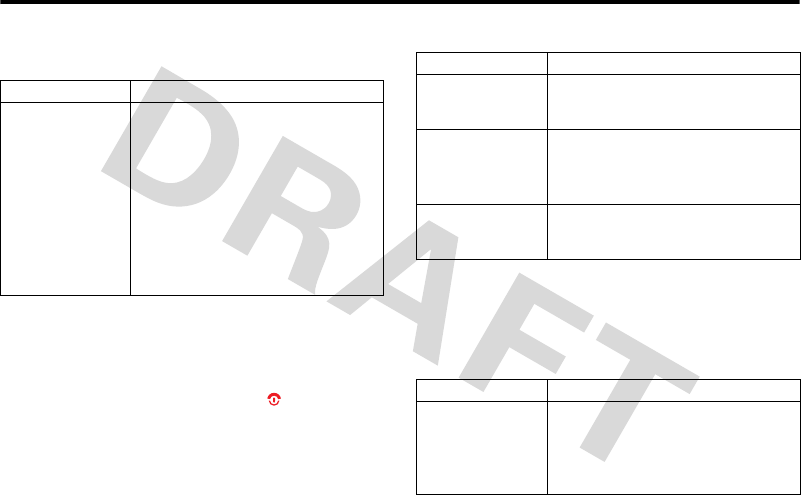
Dialling Features 13.2.7
Phone Features 87
13.2.7 Dialling Features
13.2.8 Call Monitoring
Network connection time is the elapsed time from the
moment you connect to your service provider's network to
the moment you end the call by pressing . This time
includes busy signals and ringing.
The amount of network connection time you track on your
resettable timer may not equal the amount of time for
which you are billed by your service provider. For billing
information, contact your service provider.
13.2.9 Handsfree Features
Note: The use of wireless devices and their accessories may
be prohibited or restricted in certain areas. Always obey the
laws and regulations on the use of these products.
Feature Description
DTMF Tones Activate DTMF tones:
s > Settings > Initial Setup > DTMF
To send DTMF tones during a call,
just press the number keys.
To send stored numbers as DTMF
tones during a call: Highlight a
number in the Contacts or Call Log lists,
then press s > Send Tones.
Feature Description
Call Timer View call timers:
s > Calls > Call Timers
In-Call Timer Display time or cost information
during a call:
s > Settings > In-Call Setup > In-Call Timer
Call Cost View call cost trackers:
s > Calls > Call Cost
Feature Description
Speakerphone Activate the speakerphone during a
call:
Press the Speaker key (if available) or
Options >Speakerphone On
V1100.3G.UG.book Page 87 Wednesday, August 9, 2006 4:19 PM
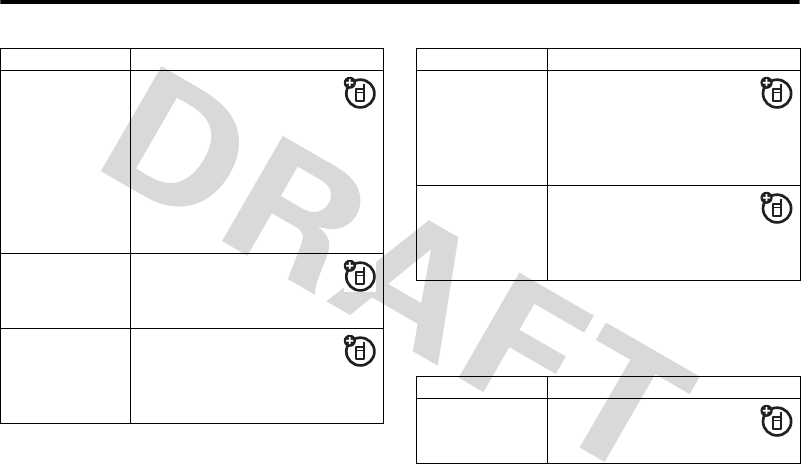
13.2.10 Data Calls
88 Phone Features
13.2.10 Data Calls
To connect a device to your phone with a USB cable see
page 44.
Auto Answer
(car kit or
headset)
Automatically answer calls
when connected to a car kit or
headset:
s > Settings > Car Settings or Headset
>Auto Answer
Note: Your phone will not
automatically answer calls if the ring
style is set to Silent.
Voice Dial
(headset)
Enable voice dial with headset
send/end key:
s > Settings > Headset > Voice Dial
Auto Handsfree
(car kit)
Automatically route calls to a
car kit when connected:
s > Settings > Car Settings
>Auto Handsfree
Feature Description
Power-off Delay
(car kit)
Set the phone to stay on for a
specified time after the ignition
is switched off:
s > Settings > Car Settings > Power-
off Delay
Charger Time
(car kit)
Charge the phone for a
specified time after the ignition
is switched off:
s > Settings > Car Settings > Charger Time
Feature Description
Send Data Connect your phone to a
device, then place a call
through the device application.
Feature Description
V1100.3G.UG.book Page 88 Wednesday, August 9, 2006 4:19 PM
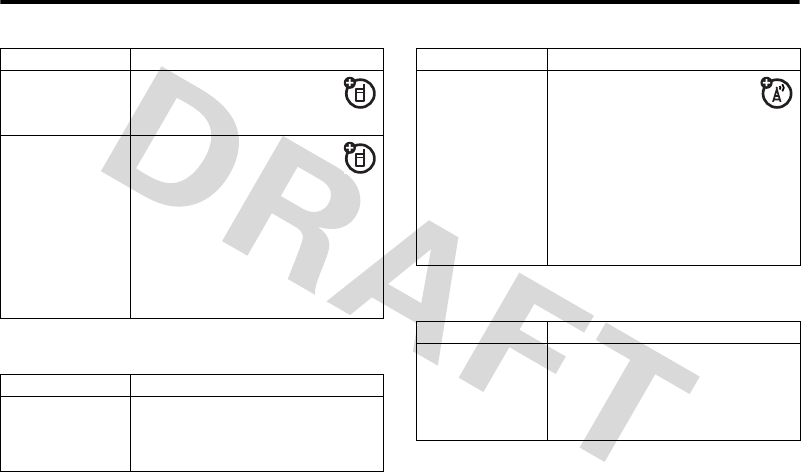
Network Features 13.2.11
Phone Features 89
13.2.11 Network Features
13.2.12 Personal Organiser Features
Receive Data Connect your phone to a
device, then answer a call
through the device application.
Using Sync You can call an Internet server
and synchronise your contacts
and calendar entries with the
server.
To set up an Internet sync partner,
press:
s > Connectivity > Sync press Options
>Setup
Feature Description
Network Settings View network information and adjust
network settings:
s > Settings > Network
Feature Description
Software Update Your service provider can
send updated phone software
over the air to your phone.
When your phone receives a software
update, you can choose to install it
now or later. To install the software
update now:
s > Settings > Phone Status >Software
Update > Install Now
Feature Description
Create Calendar
Event
Create a new calendar event:
s > Organiser & Tools > Calendar,
highlight the day, press s, press
Options > [New]
Feature Description
V1100.3G.UG.book Page 89 Wednesday, August 9, 2006 4:19 PM
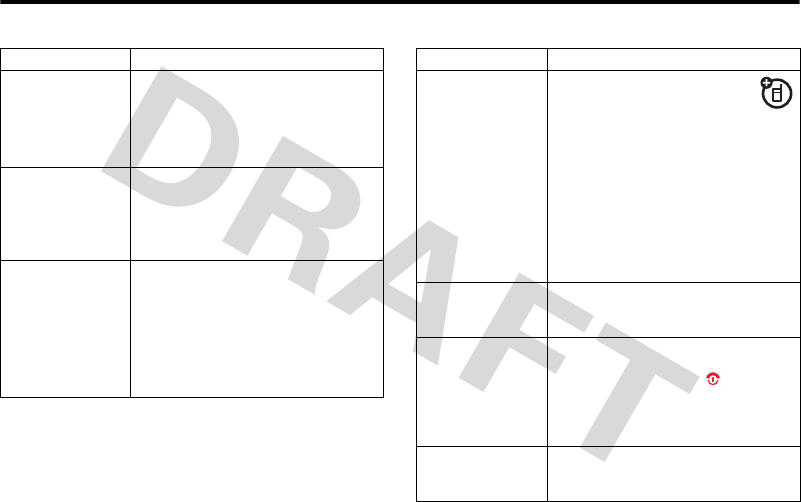
13.2.12 Personal Organiser Features
90 Phone Features
View Calendar
Event
View or edit event details:
s > Organiser & Tools > Calendar,
highlight the day, press s, scroll to
the event, and press Options > View
Send Calendar
Event
Send an event in a Multimedia
Message:
While viewing an event, press
Options >Send > Multimedia Message
Copy Calendar
Event to Another
Device
Copy a calendar event to another
phone, computer, or device:
s > Organiser & Tools > Calendar,
highlight the day, press s, highlight
the event, press Options >Send
>Bluetooth
Feature Description
Print Calendar
Month, Week or
Day Over
BluetoothTM
Connection
You can use a BluetoothTM
wireless connection to send a
calendar month, week or day
from your phone to a printer.
s > Organiser & Tools > Calendar
Go to the month, week or day view
and press Options > Print.
For more about Bluetooth
connections see page 44.
Set Alarm Set an alarm:
s > Alarms
Turn Off Alarm Turn off alarm:
Press the Disable key or .
Set 8-minute delay:
Press the Snooze key.
Calculator Calculate numbers:
s > Organiser & Tools > Calculator
Feature Description
V1100.3G.UG.book Page 90 Wednesday, August 9, 2006 4:19 PM
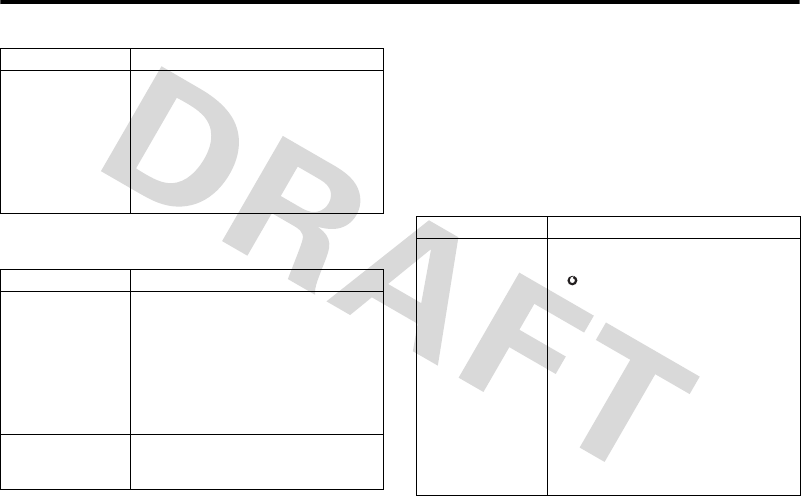
Security 13.2.13
Phone Features 91
13.2.13 Security
13.2.14 News and Entertainment
Note: The files that you download or receive as attachments
might have a copyright lock that keeps you from forwarding
them.
You can download for instance pictures, videos, ringtones
and games from Vodafone live!
For basic information on the camera see page 29.
Currency
Converter
Convert currency:
s > Organiser & Tools > Calculator
Options > Exchange Rate
Enter exchange rate, press the Ok key,
enter amount, press Options
>Convert Currency.
Feature Description
SIM PIN Lock or unlock the SIM card:
s > Settings > Security > SIM PIN
Caution: If you enter an incorrect PIN
code three times in a row, your SIM
card is disabled and your phone
displays SIM Blocked.
Lock Application Lock phone applications:
s > Settings > Security > Lock Application
Feature Description
Feature Description
Launch Vodafone
live!
Start a Vodafone live! session:
or
s > Vodafone live! > Vodafone live!
Note: Your phone reads your micro-
browser settings from the current
USIM card. When you remove the
USIM card, your phone clears the
browser cache. To edit your settings,
see page 92.
V1100.3G.UG.book Page 91 Wednesday, August 9, 2006 4:19 PM
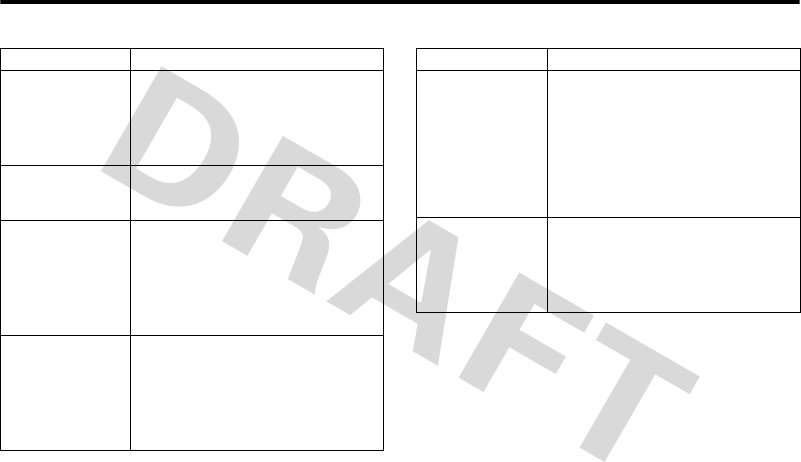
13.2.14 News and Entertainment
92 Phone Features
Edit Micro-
Browser Settings
You can edit the protocol, host, port
and other information for your micro-
browser connection:
s > Vodafone live! > Browser Settings
Web Sessions Select or create a Web session:
s > Vodafone live! > Internet Profiles
Download
Objects from
Web Page
Download a picture, sound, or other
file from a Web page:
Press s > Vodafone live!, go to the
page that links to the file, highlight
the link, and select it.
Download Game
or Application
(Browser)
Download a Java™ game or
application with the browser:
Press s > Vodafone live!, go to the
page that links to the file, highlight
the link, and select it.
Feature Description
Launch Game or
Application
Launch a Java™ game or application:
s > Entertainment >Games highlight the
application, press the Select key
Note: To install and run games stored
on your memory card, press
s>Entertainment > Games > [Install New]
Change Game or
Application
Settings
Change the volume, priority, or other
settings for Java™ games or
applications:
s > Settings > Java Settings
Feature Description
V1100.3G.UG.book Page 92 Wednesday, August 9, 2006 4:19 PM
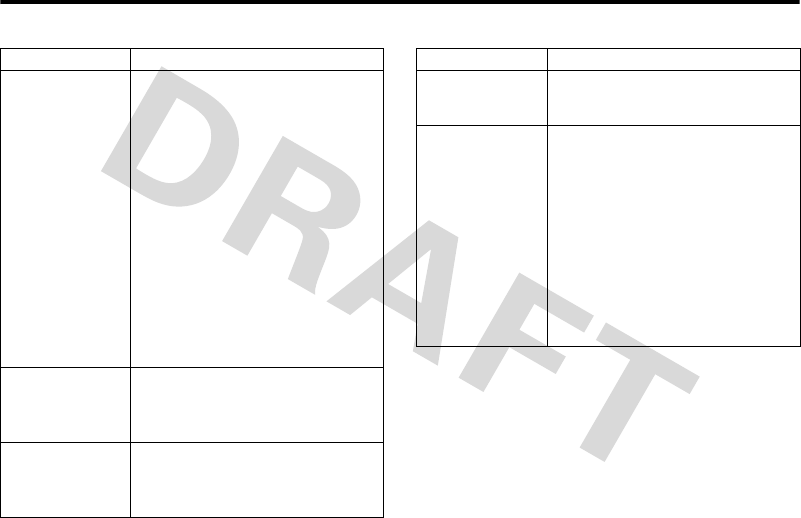
News and Entertainment 13.2.14
Phone Features 93
Flight Mode You can switch your phone to flight
mode to prevent it from
communicating with the network.
This lets you use games or other
applications while you are on an
aeroplane, without interfering with
aeroplane communications.
s > Settings > Flight Mode > On
You can make the flight mode option
appear whenever you turn on your
phone:
s > Settings > Flight Mode
>Prompt At Startup > On
Manage Pictures Manage photos, pictures, wallpaper
backgrounds and animations:
s > My Files > Pictures
Manage
Ringtones and
Music
Manage ringtones and music that you
have downloaded:
s > My Files > Ring Tones/My Music
Feature Description
Manage Video
Clips
Manage video clips:
s > My Files > Videos
Photo and Video
Camera Settings
Adjust settings for the integrated
camera:
s > Camera then press Options > Camera
Setup
or
s > Video, then press Options > Video
Setup
Note: The photo and video cameras
use the same settings.
Feature Description
V1100.3G.UG.book Page 93 Wednesday, August 9, 2006 4:19 PM

14 Specific Absorption Rate Data
94 SAR Data
14SAR Data
THIS MODEL MEETS INTERNATIONAL GUIDELINES FOR
EXPOSURE TO RADIO WAVES
Your mobile device is a radio transmitter and receiver. It is
designed not to exceed the limits for exposure to radio waves
recommended by international guidelines. These guidelines
were developed by the independent scientific organisation
ICNIRP and include safety margins designed to assure the
protection of all persons, regardless of age and health.
The guidelines use a unit of measurement known as the
Specific Absorption Rate, or SAR. The ICNIRP SAR limit for
mobiles devices used by the general public is 2 W/kg and the
highest SAR value for this device when tested at the ear was
____W/kg*. As mobile devices offer a range of functions,
they can be used in other positions, such as on the body as
described in this user guide**. In this case, the highest
tested SAR value is ____W/kg*.
As SAR is measured utilising the devices highest
transmitting power, the actual SAR of this device while
operating is typically below that indicated above. This is due
to automatic changes to the power level of the device to
ensure it only uses the minimum level required to reach the
network.
While there may be differences between the SAR levels of
various phones and at various positions, they all meet the
governmental requirements for safe exposure. Please note
that improvements to this product model could cause
differences in the SAR value for later products; in all cases,
products are designed to be within the guidelines.
The World Health Organisation has stated that present
scientific information does not indicate the need for any
special precautions for the use of mobile devices. They note
that if you want to reduce your exposure then you can do so
by limiting the length of calls or using a 'hands-free' device
to keep the mobile phone away from the head and body.
Additional Information can be found on the websites of the
World Health Organisation (http://www.who.int/emf) or
Motorola, Inc. (http://www.motorola.com/rfhealth).
_______________________________________________________________________________________________
* The tests are carried out in accordance with international
guidelines for testing. The limit incorporates a substantial
margin for safety to give additional protection for the public
and to account for any variations in measurements.
Additional related information includes the Motorola testing
protocol, assessment procedure, and measurement
uncertainty range for this product.
** Please see the Safety and General Information section about
body worn operation.
14.Speci fic Absorption Rate Data
V1100.3G.UG.book Page 94 Wednesday, August 9, 2006 4:19 PM

SAR Data
Specific Absorption Rate Data
SAR Da ta
This model wireless phone meets the
government’s requirements for exposure to radio
waves.
Your wireless phone is a radio transmitter and receiver. It is
designed and manufactured not to exceed limits for exposure to
radio frequency (RF) energy set by the Federal Communications
Commission (FCC) of the U.S. Government and by the Canadian
regulatory authorities. These limits are part of comprehensive
guidelines and establish permitted levels of RF energy for the
general population. The guidelines are based on standards that
were developed by independent scientific organizations through
periodic and thorough evaluation of scientific studies. The
standards include a substantial safety margin designed to assure
the safety of all persons, regardless of age or health.
The exposure standard for wireless mobile phones employs a unit
of measurement known as the Specific Absorption Rate, or SAR.
The SAR limit set by the FCC and by the Canadian regulatory
authorities is 1.6 W/kg.
1
Tests for SAR are conducted using
standard operating positions accepted by the FCC and by Industry
Canada with the phone transmitting at its highest certified power
level in all tested frequency bands. Although the SAR is
determined at the highest certified power level, the actual SAR
level of the phone while operating can be well below the
maximum value. This is because the phone is designed to operate
at multiple power levels so as to use only the power required to
reach the network. In general, the closer you are to a wireless
base station, the lower the power output.
Before a phone model is available for sale to the public in the U.S.
and Canada, it must be tested and certified to the FCC and Industry
Canada that it does not exceed the limit established by each
government for safe exposure. The tests are performed in
positions and locations (e.g., at the ear and worn on the body)
reported to the FCC and available for review by Industry Canada.
The highest SAR value for this model phone when tested for use at
the ear is 0.32 W/kg, and when worn on the body, as described in
this user guide, is 0.40 W/kg. The SAR value for this product in its
data transmission mode (body-worn use) is 0.24 W/kg. (Body-worn
measurements differ among phone models, depending upon
available accessories and regulatory requirements).
2
While there may be differences between the SAR levels of various
phones and at various positions, they all meet the governmental
requirements for safe exposure. Please note that improvements to
this product model could cause differences in the SAR value for
later products; in all cases, products are designed to be within the
guidelines.

SAR Data
Additional information on Specific Absorption Rates (SAR) can be
found on the Cellular Telecommunications & Internet Association
(CTIA) Web site:
http://www.phonefacts.net
or the Canadian Wireless Telecommunications Association (CWTA)
Web site:
http://www.cwta.ca
1. In the United States and Canada, the SAR limit for mobile phones used
by the public is 1.6 watts/kg (W/kg) averaged over one gram of tissue.
The standard incorporates a substantial margin of safety to give
additional protection for the public and to account for any variations in
measurements.
2. The SAR information includes the Motorola testing protocol,
assessment procedure, and measurement uncertainty range for this
product.

Index 15
Index 95
A
accessories 14, 15, 43, 45, 46, 47, 88,
89, 90
active line indicator 56
active line, changing 66
add contact, IM 79
alarms 90
alert
lights 63
setting 19, 62, 84
turning off 19, 66
animation
downloading 51, 92
managing 31, 93
screen saver 32, 64
wallpaper 32, 63
answering a call 20, 65
application, locking and unlocking 91
audio player 40
automatic redial 67
B
backlight 64, 65
barring calls 75
battery
charging 18
extending battery life 16, 65
installing 17
level indicator 56
battery charger 18
battery life, extending 64
BluetoothTM
connection 44
pairing 45
setting options 47
turning on and off 44
brightness, setting 65
browser 91
browser setup 92
Java applications 92
Web sessions 92
C
calculator 90
calendar 89, 90
call
alert, turning off 19, 66
answer options 65
answering 20
barring 75
barring password, changing 59
call waiting 69
costs 87
dialled numbers list 66
dialling 19
diverting 75
emergency number 70
ending 19
handsfree speaker 59
holding 69
international access code 70
making 19
muting 69
received calls list 66
receiving 20
ring style 19, 62, 84
speakerphone 87
timers 87
transferring 75
unanswered call 68
15Index
V1100.3G.UG.book Page 95 Wednesday, August 9, 2006 4:19 PM

15 Index
96 Index
Call Failed, Number Busy message 67
call waiting 69
caller ID 32, 70
calling line identification. See caller ID
calls 66
camera
settings 93
taking a photo 29
car kit
auto handsfree 88
charger time 88
power-off delay 88
category
contact entry 82
view 83
centre select button 57
change account, IM 79
character chart 24
clock, setting 62
codes
changing 59
default 59, 61
forgetting 61
computer
connecting to phone 43
conference call 75
contacts
attaching 2 numbers 75
category for entry 82
category view 83
copying entries 83
copying multiple entries 83
creating mailing lists 83
dialling a number 81
editing an entry 82
picture ID 32, 70, 82
picture ID view 82
printing entry 84
ringer ID 82, 84
sending entry to another device 84
sorting entries 83
speed dial 71
speed dial number 75
storing an entry 81
voice dialling 81
conversations, IM 79
copyrighted files 40
create new account, IM 79
currency converter 91
customising the menu 85
D
data call 89
connecting to external device 43
date, setting 62
dialled numbers list 66
dialling a number 19
display
backlight 65
brightness 65
description 54
home screen 54
personalising 85
timeout 65
display appearance
phone skin 65
setting 64
distinctive ringer alert 84
diverting calls 75
downloading
animation 51
V1100.3G.UG.book Page 96 Wednesday, August 9, 2006 4:19 PM

Index 15
Index 97
music 51
photo 51
picture 31, 51
ringtone 51
sound 51
video clip 35, 51
wallpaper 51
DTMF tones
activating 87
sending 87
E
earpiece volume 19
email 80
inbox setup 80
emergency number 70
end conversation, IM 79
end key 1
ending a call 19
ending a video call 36
Enter Unlock Code message 60
event lights 63
external device
connecting to phone 43
external display 30, 59
F
5-way navigation key 1, 57
flight mode 93
flip 65
focus, photos 29
full screen picture 31, 39
G
games 92
GPRS indicator 49, 55
H
handsfree speaker 59
holding a call 69
home keys, personalising 85
home screen, defined 54
I
IM 79
add contact 79
change account 79
create account 79
end conversation 79
find others online 79
logout 79
message indicator 56
open active conversation 79
start conversation 79
in-call timer 87
incoming call
answering 20
diverting 75
Incoming Call message 70
indicators
active line 56
battery level 56
GPRS 49, 55
IM message 56
message 56
messaging presence 56
ring style 56
roam 55
signal strength 54
text case 22
V1100.3G.UG.book Page 97 Wednesday, August 9, 2006 4:19 PM

15 Index
98 Index
text entry mode 22
transmission 55
voicemail message 56, 71
info services 78
instant messaging 79
add contact 79
change account 79
create account 79
end conversation 79
find others online 79
logout 79
open active conversation 79
start conversation 79
international access code 70
iTAP software 25
J
Java applications 92
K
key
centre select button 57
end 1
5-way navigation 1, 57
left soft key 1, 54, 85
power 1
right soft key 1, 54, 85
send 1
volume control 1, 19
keypad 65
L
language 84
left soft key
functions 1, 54
personalising 85
licenses 40
light 63
line, changing 66
Live Cast
channels 53
number of messages 53
setting up 52
ticker speed 52
turning on and off 52
lock
application 91
phone 60
SIM card 91
logout, IM 79
Low Battery message 56
M
making a call 19
making a video call 36
master clear 86
master reset 85
media files
playing 39, 42, 43
sending 39
viewing 39, 42, 43
memory card
connecting to computer 47
free space 15
installing 14
menu
entering text 21
icons, changing in home screen 85
icons, converting to text 85
V1100.3G.UG.book Page 98 Wednesday, August 9, 2006 4:19 PM

Index 15
Index 99
language 84
personalising 85
rearranging features 85
using 57
view, changing 85
message
browser 78
creating MMS template 77
inbox 77
info services 78
inserting objects 78
MMS template 77
multimedia message 77
outbox 78
printing 79
quick note 77
reading 78
replying 78
storing objects 78
text 76, 78
text inbox 78
voice 76
message indicator 56
messaging presence indicator 56
Missed Calls message 68
MMS template 77
creating 77
multimedia message
sending 77
music
managing 93
muting a call 69
my telephone number 20, 62
N
network settings 89
notepad 68
number
storing your number 62
viewing your number 20
numbers, entering 26
O
online contacts, IM 79
open to answer 65
optional accessory 14, 15, 43, 45, 46,
47, 88, 89, 90
optional accessory, defined 14
optional feature 14, 55, 56, 62, 66, 75,
76, 77, 78, 85
optional feature, defined 14
P
passwords. See codes
phone
active line indicator 56
active line, changing 66
alert, turning off 19, 66
answer options 65
clear stored information 86
codes 59
connecting to external device 43
date, setting 62
locking 60
network settings 89
reset all options 85
ring style 19, 62, 84
security code 59
time, setting 62
turning on/off 18
V1100.3G.UG.book Page 99 Wednesday, August 9, 2006 4:19 PM

15 Index
100 Index
unlock code 59
unlocking 19, 60
phone number
active line indicator 56
active line, changing 66
attaching 2 numbers 75
international access code 70
redialling 67
storing in contacts 81
storing your number 62
viewing your number 20
phone skin 65
photo
downloading 51, 92
managing 31
picture ID 32, 70
screen saver 32
sending 29
taking 29
wallpaper 32
picture
downloading 31, 51, 92
full screen view 31, 39
managing 31, 93
screen saver 32, 64
wallpaper 32, 63
picture ID 32, 70
setting 82
view 82
PIN code
changing 59
entering 91
PIN2 code, changing 59
playing media files 39, 42, 43
postcard 77
sending 32
power key 1
predictive text entry 25
printing
calendar entries 90
contacts entry 84
message 79
picture 29
R
Radio DJ 43
received calls list 66
receiving news headlines 52
redial
automatic redial 67
busy number 67
right soft key
functions 1, 54
personalising 85
ring lights 63
ring style indicators 56
ring style, setting 19, 62, 84
ringer ID
setting 82
turning on/off 84
ringer volume, setting 19
ringtone
downloading 51, 92
managing 93
roam indicator 55
S
screen saver 32, 64
scrolling 84
security code
V1100.3G.UG.book Page 100 Wednesday, August 9, 2006 4:19 PM

Index 15
Index 101
changing 59
default 59
send key 1
sending media files 39
signal strength indicator 54
silent alert, setting 19, 62, 84
SIM Blocked message 18, 91
SIM card
defined 14
installing 14
locking 91
PIN code entry 18
PIN code, changing 59
PIN2 code, changing 59
precautions 14
SIM Blocked message 18, 91
SIM PIN code
changing 59
entering 91
SIM PIN2 code, changing 59
smart key 59
soft keys
functions 54
illustration 1
personalising 85
software update 89
sound
downloading 51, 92
managing 93
speaker volume 19
speakerphone
activating 87
automatic answer 88
speed dial 75
setting preference 84
using 71
Spkrphone On message 59
standby time, increasing 65
symbols, entering 27
synchronising with Internet server 89
T
tap text entry 22
telephone number
storing your number 62
viewing your number 20
text
capitalisation, changing 22
character chart 24
entering 21
entry mode, setup 21
iTAP software predictive text entry
25
numeric mode 26
symbol mode 27
tap 22
text case indicator 22
text entry mode
setup 21
text entry mode indicator 22
ticker speed 52
time, setting 62
timer, in-call 87
timers 87
transferring a call 75
transmission indicator 55
U
Universal IC Card 14
unlock
V1100.3G.UG.book Page 101 Wednesday, August 9, 2006 4:19 PM

15 Index
102 Index
application 91
phone 60
unlock code
bypassing 61
changing 59
default 59, 61
entering 19
USB cable 44
USIM 14
V
vibrate alert
setting 19, 62, 84
turning off 19, 66
video call
ending 36
making 36
swapping views 37
video camera, settings 93
video clip
downloading 35, 51
managing 35, 93
recording 34
viewing 35
viewing media files 39, 42, 43
Vodafone live!
animation 51
background sessions 51
picture 51
ringtone 51
using 49, 91
voice dial 81, 88
adapt 76
digit dial 76
voice message 76
voicemail 71
voicemail message indicator 56, 71
volume
earpiece 19
games 92
ringer 19
speaker 19
volume keys 1, 19
W
wallpaper 32, 63
managing 93
Web pages 49, 91
Web sessions 92
XXXXXXXXXX
V1100.3G.UG.book Page 102 Wednesday, August 9, 2006 4:19 PM