Motorola Mobility T6JC1 Portable PCS GSM Transceiver with Bluetooth User Manual Exhibit 8 Users Manual Part1
Motorola Mobility LLC Portable PCS GSM Transceiver with Bluetooth Exhibit 8 Users Manual Part1
Contents
- 1. Exhibit 8 Users Manual Part1
- 2. Exhibit 8 Users Manual Part2
- 3. Exhibit 8 Users Manual Part3
- 4. Exhibit 8 Users Manual Part4
Exhibit 8 Users Manual Part1

APPLICANT MOTOROLA INC. FCC ID: IHDT6JC1
INSTRUCTION MANUAL
A preliminary draft copy of the Users Manual follows:
The following text will be added to the manual
15.19
This device complies with part 15 of the FCC Rules. Operation is subject to the following
two conditions: (1) This device may not cause harmful interference, and (2) this device
must accept any interference received, including interference that may cause undesired
operation.
15.105
NOTE: This equipment has been tested and found to comply with the limits for a Class B
digital device, pursuant to part 15 of the FCC Rules. These limits are designed to pro-
vide reasonable protection against harmful interference in a residential installation. This
equipment generates uses and can radiate radio frequency energy and, if not in-stalled
and used in accordance with the instructions, may cause harmful interference to radio
communications. However, there is no guarantee that interference will not occur in a
particular installation. If this equipment does cause harmful interference to radio or
television reception, which can be determined by turning the equipment off and on, the
user is encouraged to try to correct the interference by one or more of the following
measures:—Reorient or relocate the receiving antenna.—Increase the separation
between the equipment and receiver.—Connect the equipment into an outlet on a circuit
different from that to which the receiver is connected.—Consult the dealer or an
experienced radio/TV technician for help.
EXHIBIT 8
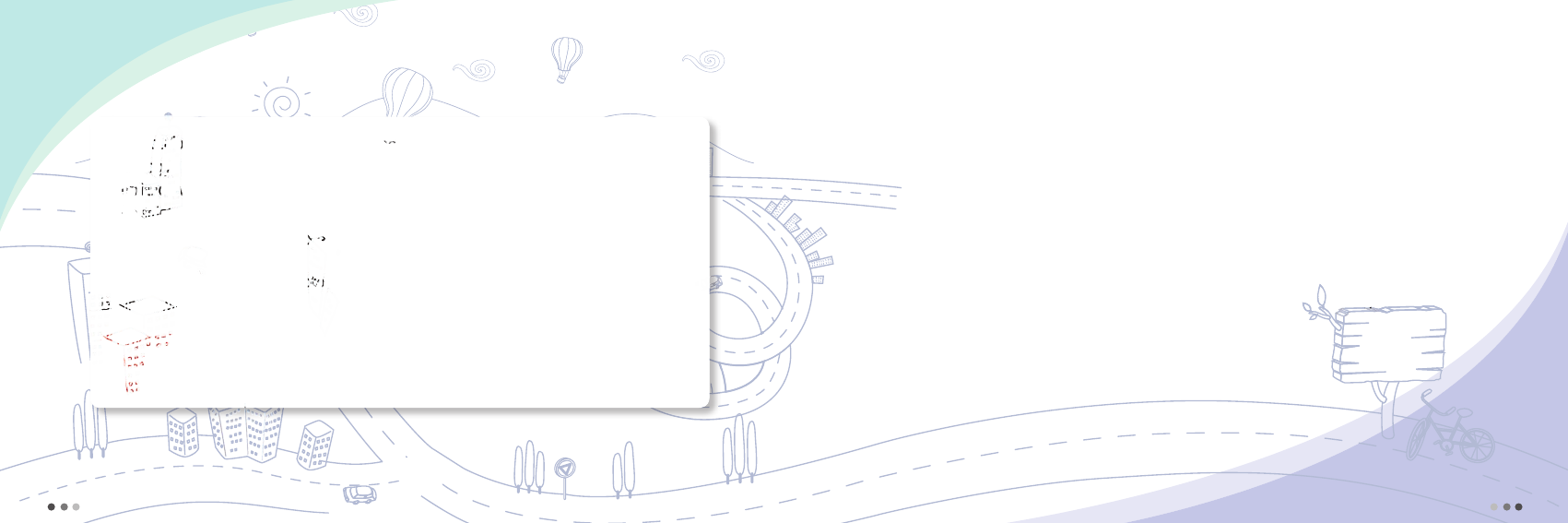
Welcome
to
MOTOROLA!
Removal or change of IMEI (International Mobile Equipment Identity) installed in the mobile phone
manufactured and supplied by Motorola, or an attempt to reproduce and enter another
IMEI in the mobile phone is strictly prohibited and subject to maximum 10-year prison
sentence or a fine up to 20 million Won in pursuant of Article 347 of the Criminal Act.
In addition, such illegal modification may damage the software installed in the phone.
Therefore, be aware that you may get harm or inconvenience from such illegal modification.
Therefore, be aware that you may get harm or inconvenience from such illegal modification.
Furthermore, we inform you that product with illegal modification can not receive any services
Furthermore, we inform you that product with illegal modification can not receive any services
Furthermore, we inform you that product with illegal modification can not receive any services
Furthermore, we inform you that product with illegal modification can not receive any services
Furthermore, we inform you that product with illegal modification can not receive any services
Furthermore, we inform you that product with illegal modification can not receive any services
Furthermore, we inform you that product with illegal modification can not receive any services
Furthermore, we inform you that product with illegal modification can not receive any services
Furthermore, we inform you that product with illegal modification can not receive any services
Furthermore, we inform you that product with illegal modification can not receive any services
Furthermore, we inform you that product with illegal modification can not receive any services
provide by Motorola.
2
Prohibition of Illegal IMEI Modification
3
Welcome
Welcome
Welcome
Thank you for purchasing Motorola mobile phone with world leading mobile communication
technology. Motorola’s mobile communication equipment are designed and produced in
compliance with its strict in-house standards and the international standards. They are subject
to the strict quality tests including temperature, humidity, dust, vibration and drop tests.
We are sure that you will be highly satisfied with the Motorola products made through these
processes.
Thank you again for choosing Motorola, and we hope that you would succeed in your
business with our product.
Any content of this manual and any function of this product are subject to change
according to situation.
We suggest that you set your phone on vibration at a public place.
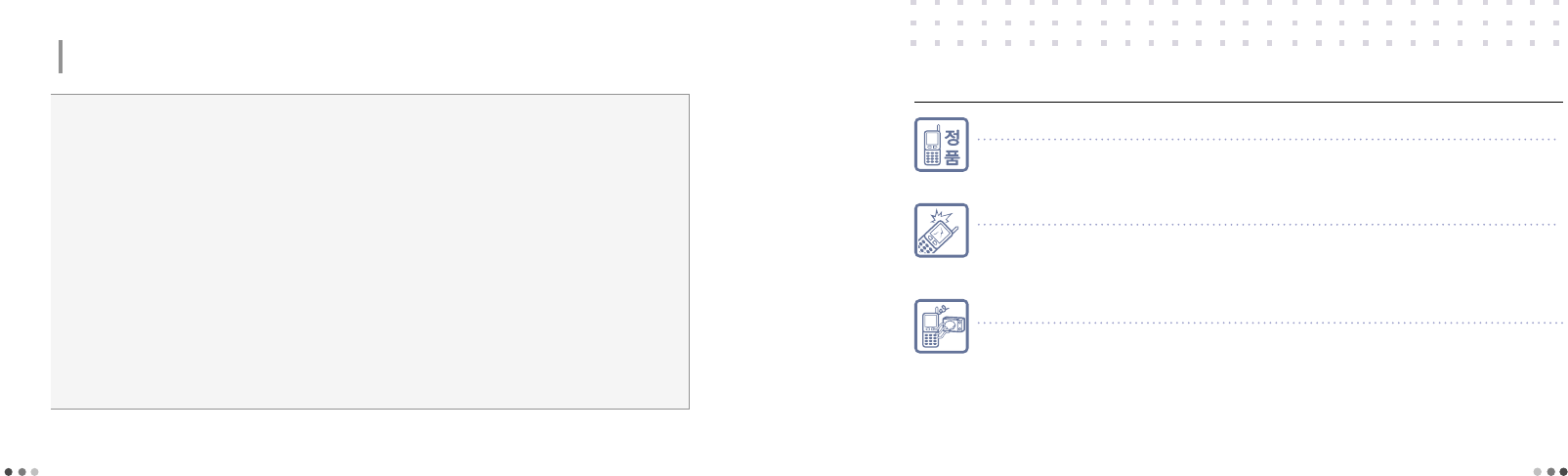
4
Do not dry an immersed mobile phone with a heating apparatus.
If you dry an immersed mobile phone or battery with a heating apparatus may cause a mobile phone’s
explosion and external deformation or failure. Do not turn on the power while the phone is wet.
Instead, separate a batter from the phone and contact a service center designated by Motorola.
Safety Information
Read this ‘For your safety’ carefully in order to secure safety of the user and to prevent damage to property.
Please keep this manual in the place which can be accessed at any time by the user.
● Do not lend your own phone to other person inadvertently.
● Please observe the proprieties in public places.
● For repairs or other alter services, contact our designated service center.
● If your phone has got lost or stolen, immediately report to the relevant telecommunications service provider.
● You are required to refrain from using unauthorized devices.
- Using chargers, hands-free kits, data communication cables, batteries, or equipment other than genuine ones may deteriorate this
product’s performance or cause malfunction, external deformation or breakage.
● Use the accessories like an earphone cautiously.
- If you are exposed to loud sound for long periods of time, damage to your hearing can occur.
● Make it rule to record important data separately.
- Input data such as telephone numbers for a mobile phone may be corrupted due to user’s inadvertence or unexpected problems.
● Make sure not to be in water or moisture.
- If either mobile phone or battery is immersed in ‘water’ or ‘liquid’, the color of immersion-checking label affixed to the mobile phone
or battery will be changed. In the case of malfunction due to such reason, free service warranted by Motorola will be rejected.
CAUTION!
This product should not be added with any separate equipment that may cause an alteration to its original performance as
described on type registration.
To use the mobile phone safely and for a long time,
Make sure to use authentic goods only.
Using an unauthorized battery or charger will shorten a life cycle of the mobile phone or deteriorate its performance.
Be careful not to cause damages to the glass of mobile phone display.
• The LCD may be damaged if it is given a strong impact or is dropped to the ground.
• If the glass gets damaged, please do not touch it by hands, but contact the nearest Motorola service center
immediately.
5
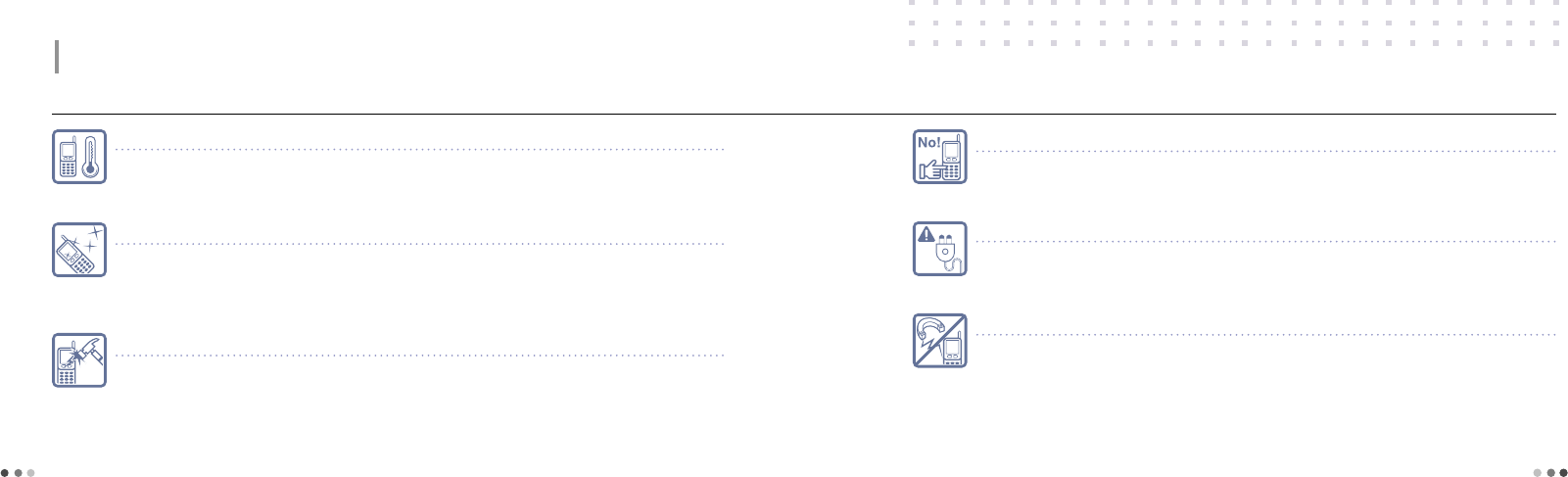
6
Use a ground-available outlet for PC power when using an USB data cable.
If you connect the phone with PC (personal computer) via an USB data cable, you may encounter a risk of
electric shock depending on the grounding state of the PC power.
Do not place items containing magnetic components.
The magnetic strip such as a credit card, phone card or transportation ticket, can be damaged by the phone.
No!
Do not use the phone while charging.
If you use the mobile phone while charging it with a charger or USB data cable, you may have a risk of electric
shock or fire. Make sure that you use the phone alter separating it from USB data cable or charger.
For your safety
To use the mobile phone safely and for a long time,
Safety Information
(Cont’d)
Read this ‘For your safety’ carefully in order to secure safety of the user and to prevent damage to property.
Please keep this manual in the place which can be accessed at any time by the user.
Use and keep the phone at room temperature.
If a mobile phone or batter is placed at very hot places (inside a car in summer, an airtight place under the direct
sunlight, near the fire, etc), it may run into a danger of explosion fire or external deformation. If it is used and kept at
very cold places, it may reduce the capacity and lifetime of the battery.
Keep the mobile phone clean.
• If there are foreign substances on a metal part of a charger or battery-charging contact, the phone may not be charged
properly.
• Use smooth cloth to clean the mobile phone. Using chemicals (such as alcohol, benzene, thinner, etc.) for cleaning
purpose may cause a fire.
Do not give strong impact to the mobile phone, and do not disassemble or modify it.
Giving a strong impact or dropping the mobile phone or battery may cause the phone to run into failure or
explosion. In case of disassembling or modifying the mobile phone inadvertently, a free service will be rejected.
7
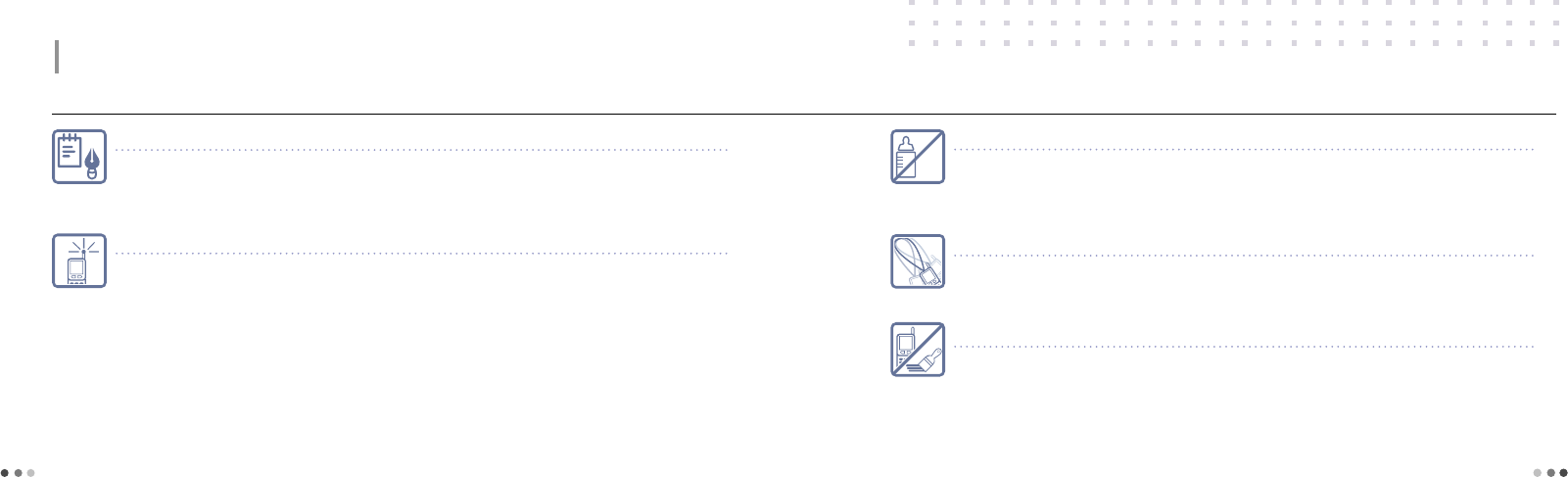
8
To use the mobile phone safely and for a long time,
Safety Information
(Cont’d)
Read this ‘For your safety’ carefully in order to secure safety of the user and to prevent damage to property.
Please keep this manual in the place which can be accessed at any time by the user.
Make a back-up record of the input information in mobile phone.
• Input information like telephone numbers can be deleted upon user’s inadvertency, upgrade, repair or
unexpected problem.
• A manufacturer shall not be responsible for any information loss.
Do not hold the antenna when the phone is in use.
If you hold the antenna, it can affect call quality, it also may cause the phone to operate as higher power level
that needed and shorten talk and standby times.
Milk
Keep the phone out of reach of animals or children.
If children or animals suck or bite the mobile phone or battery, they may run into a risk of having an electric shock,
explosion, exposure to electromagnetic wave, damaged parts (rubber stopper) stuck in the throat,
and suffocation. In case a child use the phone, make sure that they are fully aware of this precaution.
Make sure to use authentic goods only.
• Paint or metallic content on the phone may cause an allergic reaction, eczema, itching, swell, and etc.
• If any of the above symptoms occurs, stop using the phone and visit a doctor.
Be careful when you use a necklace or cord for the mobile phone.
Be careful that using a necklace or cord for the mobile phone may cause you to run into dangerous accidents like
being caught in train, electric railway or car doors.
9
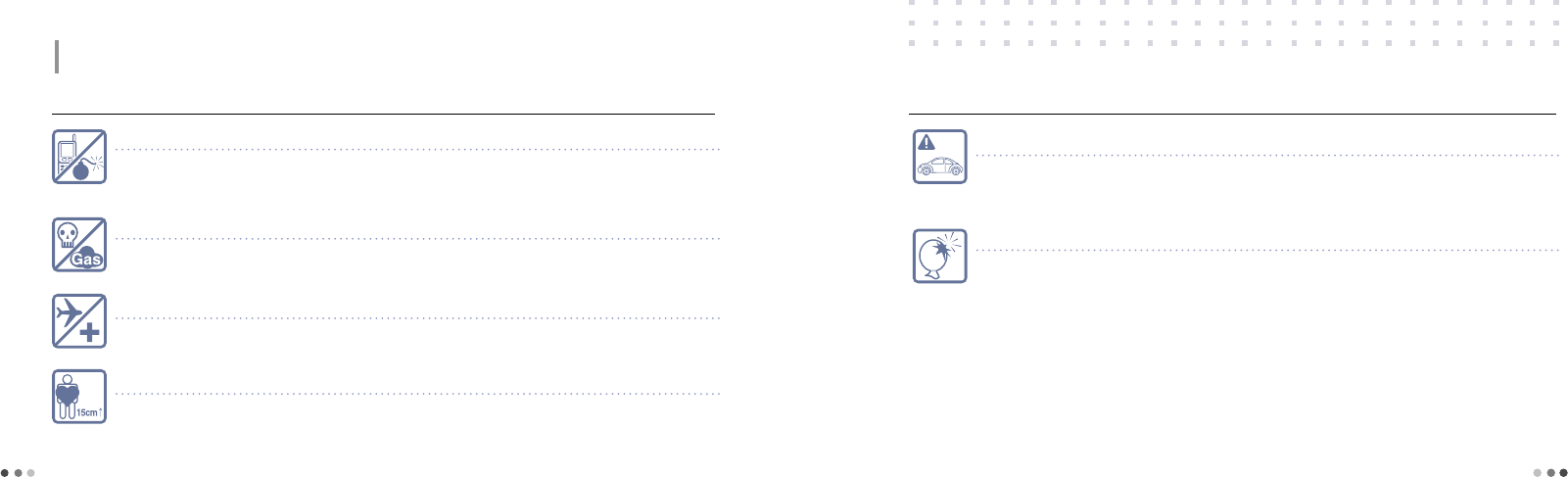
10
Locations for using the mobile phone,
Do not use the mobile phone in a potentially explosive atmosphere.
Turn off your phone in a potentially explosive atmosphere like construction sites and military areas. Obey all the
instructions and signals posted in a potentially explosive atmosphere. Construction crews often use remote control
RF devices to set off explosives.
Do not use the mobile phone in near inflammable materials.
Do not install or use accessories onto your phone in a potentially explosive atmosphere including gas station, gas leak
areas, and deck on boats.
Do not use the mobile phone in a prohibited area like air crafts and hospitals.
Using a mobile phone may cause accidents in some aircrafts and hospitals using RF equipment.
Do not use the mobile phone near pacemakers.
• The Health Industry Manufactures Association recommends to keep a minimum of 15cm (6 inches) from the
pacemaker when the phone is switched on.
• Person with pacemaker should always use the phone in the opposite side of the pacemaker and maintain
a separation of 15cm or more.
Safety Information
(Cont’d)
Read this ‘For your safety’ carefully in order to secure safety of the user and to prevent damage to property.
Please keep this manual in the place which can be accessed at any time by the user.
Refrain yourself from using the mobile phone while driving.
• Using the mobile phone in driving a car may cause direct and indirect car accidents.
• Check the laws and regulations on the use of mobile phones in the areas when you drive.
Such an act is fined penalties and demerits under the Road Traffic Act.
Do not install a hands-free device near air bag.
An air bag inflates with great force in a moment. Do not leave your phone or set up the hands-free kit near to
the air bag. You may be seriously injured when the air bag is activated.
Using the mobile phone while driving,
11
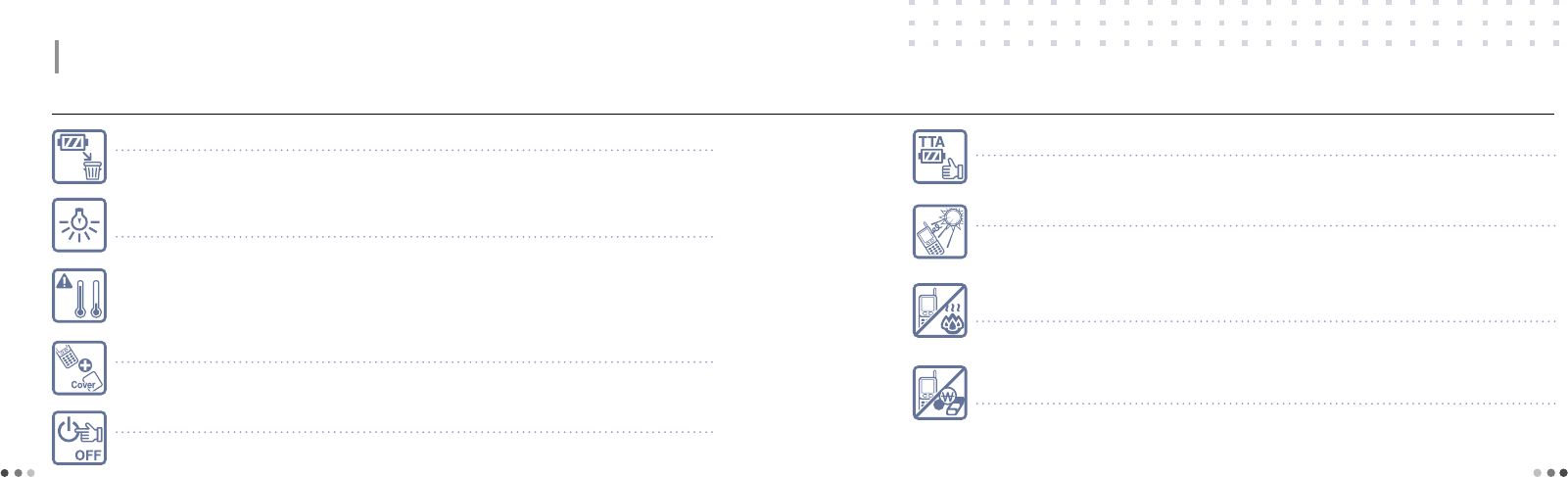
12
Using battery and charger,
The flicker of the lamp while charging the mobile phone and the battery means that
the charge is not processed.
Check the charger to avoid the trouble that may occur to each device.
If the temperature of the battery is over 45˚C while charging, stop the charging
for your own safety.
Safety Information
(Cont’d)
Read this ‘For your safety’ carefully in order to secure safety of the user and to prevent damage to property.
Please keep this manual in the place which can be accessed at any time by the user.
A battery for charging is consumable.
The repetition of charge/discharge will shorten its service time gradually.
Mobile phone and battery cover need to be combined at all time.
If not, it may cause malfunction.
In case of separating a battery from the mobile phone, please turn off the power.
If not, it may cause malfunction.
Make sure to use only the TTA-authorized battery.
Using unauthorized charger may cause fatal accidents like degraded battery safety, shorter service life,
explosion or fire.
Do not expose the phone direct sunlight or use it in places with high humidity.
Store in the room between 0°C ~ 40°C. It may damage the phone and cause the phone to explode.
Do not place the phone in areas that may get very hot, such as on or near a
cooking surface, cooking appliance, iron, or radiator.
It may damage the phone and cause the phone to explode.
Do not permit a battery out of the phone to come in contact with metal objects,
such as coins, keys or jewelry.
It may damage the phone and cause the phone to explode.
13
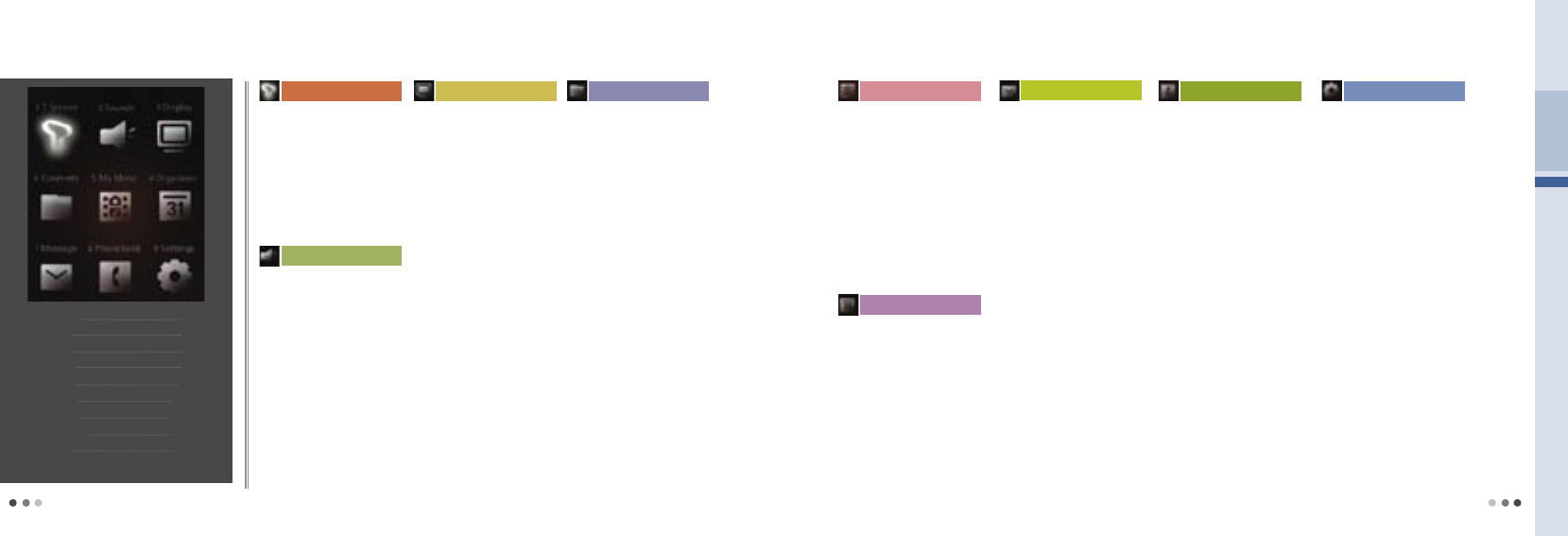
Menu Table
T Service
Roaming .........................60
M Service Center ...........61
T Service .........................62
NATE ...............................63
W ....................................64
Game Box .....................68
Sounds
Ringtone Style ................84
Download Ringtone ......84
Vibrate Style ....................85
Call Alert Style .................85
Volume ............................86
Operation Effects ............87
Reminder Alerts ..............87
System Alerts .................88
Time Alert ........................88
My Etiquette ....................89
Display
Main Display ...................92
Download Wallpaper .....93
External Display ..............94
Download Font Mate ....94
Menu Type ......................95
Screen Design ................95
Dialing Font .....................96
Backlight Control ............97
Visual Expression
...............
97
Contents
Ringtone Box ...............100
Wallpaper Box ..............100
Font Box .......................101
Photo/Movie Album ....101
MMS Contents Box ....102
ⓜPlayon .......................103
June Contents Box .....105
Live Box ........................108
Video Chatting Box ......108
Flashcon Contents Box 109
Memory Manager ........109
My Moto
Camera .........................112
Bluetooth .......................127
Subway Map ................134
Dictionary ......................136
File Viewer .....................138
E-book ..........................139
Stopwatch ....................139
Astro/Yoga/Acupress ..140
USB Mass Storage .....142
14
Settings
Phonebook
Message
Organizer
My Moto
Contents
Display
Sounds
T Service 59~82
83~90
91~98
99~110
111~144
145~154
155~166
167~174
175~184
Organizer
Morning call/Alarms .....146
Calendar ........................148
Scheduler ......................149
Memo ............................150
Diary ..............................151
Calculator ......................153
World Time ...................154
Message
Message Box ...............156
New Message ..............160
Mobile Messenger .......163
e-mail ........................163
Report spam/Service ..164
Contents Box ...............165
Settings ........................166
Menu Table
15
Settings
Phone Settings .............176
Call Settings ..................177
Nate Settings ................178
Powersave
......................
179
USIM Setting ................179
Set Time ........................180
Lock/Password ............181
Language ......................182
Reset ...........................183
Moto Customer Service
..183
About ...........................184
Phonebook
Search Number ...........168
Add New Contact .......170
Edit Group .....................171
Edit Speed Dial .............171
Call History/Time ..........172
Block Calls ....................172
Memory Usage ............173
Automatic Backup .......173
My Number ..................173
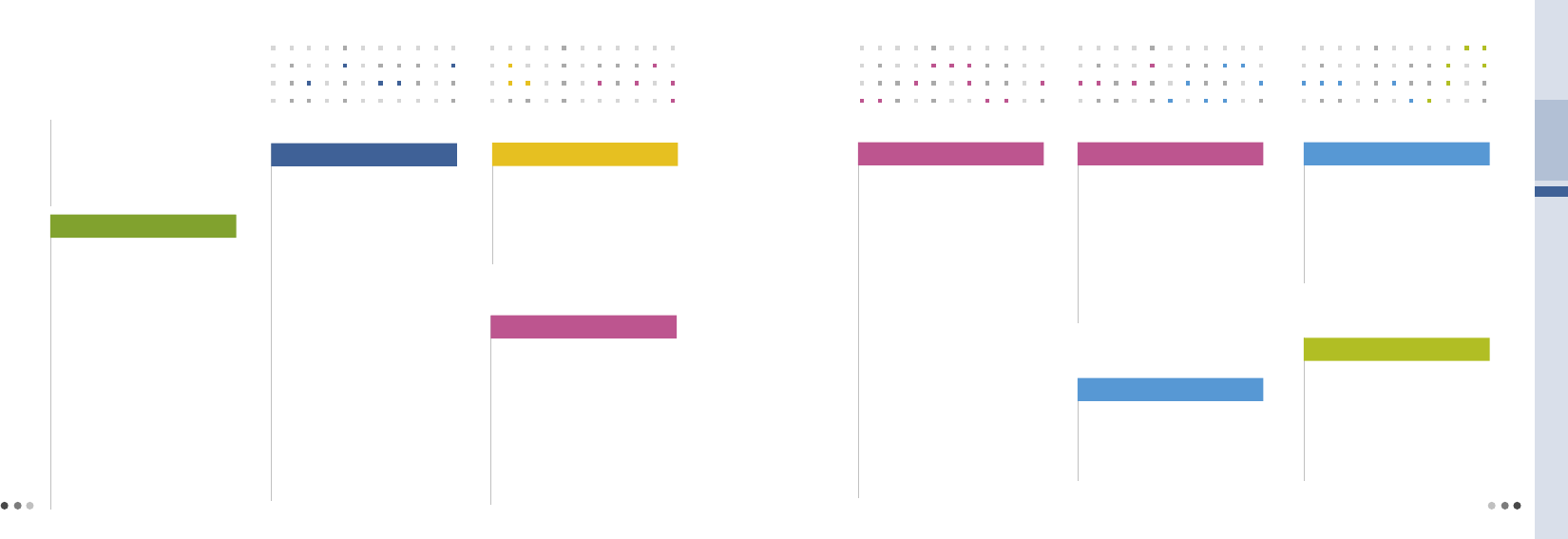
1616
Contents
17
Contents
01
Components ................................ 22
02
Parts of the phone ...................... 23
03
Muti-access ................................. 26
04
On-screen Icons ......................... 28
05
Menu move buttons ..................... 29
06
USIM card ..................................... 31
Installing USIM card .................. 31
Removing USIM card ............... 32
07
Battery ........................................... 33
Install/Remove battery .............. 33
Charging battery ........................ 34
Battery status ............................. 36
Charging time ............................. 36
Operating time ........................... 36
Low battery alarm ..................... 36
01 Before Using the Phone
01
Power On/Off ............................... 37
Power on ..................................... 38
Power off ..................................... 38
02
Video call ....................................... 39
Before making a video call ......
39
Using T LIVE
.................................
39
Making a video call
.......................
41
Answering a video call
..................
42
In-video call functions
...................
42
03
Voice call ....................................... 45
Placing a voice call
........................
45
Receiving a voice call
....................
47
In-voice call functions
...................
48
04
Menu from the call history list .. 51
05
Missed calls .................................. 52
06
My Menu settings ....................... 52
07
Using menu after entering numbers
.... 53
08
Using External Display
........................ 54
02 Basic Operation
01
Entering text mode ..................... 56
Writing Korean ........................... 56
Writing English and numbers
.... 57
02
Using menu when entering text
.... 58
Emoticons ................................... 58
03 Entering Text
01
Roaming ........................................ 60
Select system ............................ 60
Roaming auto dial ..................... 60
02
M Service Center ....................... 61
03
T Service ....................................... 62
04
NATE ............................................... 63
05
W ..................................................... 64
Move to W menu ...................... 64
Mobile Web Internet ................. 64
e-mail ........................................... 65
04 T Service
Prohibition of illegal
modification of IMEI 3
Safety precautions 4
Menu table 14
Mobile Messenger .................... 65
June video .................................. 65
Real-time TV ............................... 66
i’s box ......................................... 66
tossi .............................................. 66
June contents ............................ 66
06
Game Box ..................................... 67
07
MONETA ....................................... 67
Membership & Life .................... 68
MONETA Home ........................ 68
Preference ................................... 68
08
Melon ............................................. 69
Melon Contents ......................... 70
Music search .............................. 70
Melon ........................................... 72
Preference ................................... 73
Melon mp3 ................................. 74
04 T Service
_ continued
09
T MAP ............................................ 76
Befor Using T MAP ................... 76
NATE Pedestrian Navigation
......... 78
Emercency Call .......................... 78
Register Mobile Security .......... 79
10
WINC(Mobile Address) ............. 80
11
NATE Mobile Homepage .......... 81
12
T Interactive .................................. 81
04 T Service
_ continued
01
Ringtone Style ............................. 84
02
Download Ringtone ................... 84
03
Vibration Style .............................. 85
04
Call Alert Style ............................. 85
05 Sounds
05
Volume ........................................... 86
06
Operation Effects ........................ 87
07
Reminder Alerts .......................... 87
08
System Alerts ............................... 88
09
Time Alert
....................................... 88
10
My Etiquette
.................................. 89
05 Sound
_ continued
01
Main Display
.................................. 92
Setting Standby Screen
............. 92
02
Download Wallpaper
................... 93
03
External Display
........................... 94
04
Download Font Mate
................... 94
05
Menu Type .................................... 95
06 Display
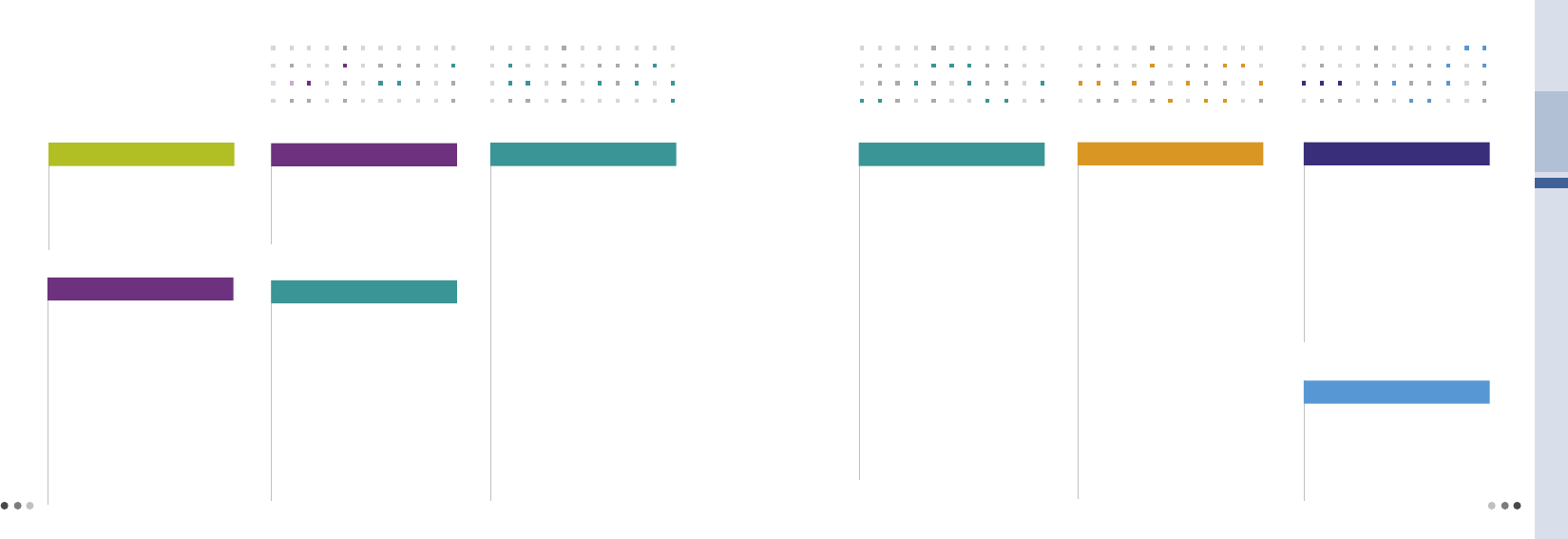
18
Contents
19
06
Screen Design
............................... 95
07
Dialing Font
.................................... 96
08
Backlight Control
.......................... 97
09
Visual Expression
............................. 97
06 Display
_ continued
Contents (cont’d)
08
Live Box
.......................................... 108
09
Video Chatting Box
...................... 108
10
Flashcon Content
......................... 109
11
Managing Memory
....................... 109
07 Contents
_ continued
01
Moring call/alarms ...................... 146
Easy alarm
.................................. 146
Morning call
................................ 147
My alarm
...................................... 147
02
Calendar ........................................ 148
03
Scheduler ...................................... 149
Schedule
..................................... 149
To-do
............................................ 149
Anniversary
................................. 149
D-day ........................................... 150
Meeting planner
......................... 150
04
Memo ............................................. 150
05
Diary ............................................... 151
Photo diary
.................................. 151
Diet diary
..................................... 152
06
Calculator ...................................... 152
07
World Time ................................... 154
09 Organizer
01
Message Box ............................... 156
02
New Message .............................. 160
Using background .................... 161
Using Avata
................................. 161
03
Mobile Messenger ...................... 163
04
e-mail ............................................. 163
05
Report Spam/Service ................ 164
06
Contents Box ............................... 165
07
Settings ......................................... 166
10 Message
01
Ringtone Box
................................ 100
02
Wallpaper Box
............................... 100
03
Font Box
......................................... 101
04
Photo/Movie Album
..................... 101
Photo Album
............................... 101
Movie Album
................................ 102
05
MMS Contents File
...................... 102
06
ⓜ
Play On
....................................... 103
07
june Contents Box
....................... 105
Video Album
................................ 106
Menu when playing music content
.... 107
07 Contents
01
Camera .......................................... 114
Before using camera
.................. 112
Photo
............................................ 114
Video
............................................. 118
Cyworld
........................................ 118
i’
s box ......................................... 122
Photo Frame
................................ 122
Printing Service
........................... 124
Video Coloring/Lettering
............ 124
Preference
.................................... 125
08 My Moto
Managing Memory
..................... 126
Help
.............................................. 126
02
Bluetooth ....................................... 127
Before using bluetooth
............... 127
Setting bluetooth mode
............. 128
Connecting bluetooth device
.... 129
Preference
.................................... 132
My device
..................................... 133
03
Subway Map ................................ 134
View Route Map
......................... 134
Search Route
.............................. 134
My Route
..................................... 135
Station Info
................................... 135
Lost Property Office
.................... 135
Settings
........................................ 135
Help
.............................................. 135
08 My Moto
_ continued
04
Dictionary ...................................... 136
English-Korean
............................ 136
Korean-English
............................ 137
My Vocabulary
............................. 137
My History
.................................... 137
Settings
........................................ 137
05
File Viewer ..................................... 138
06
E-book ........................................... 139
07
Stopwatch .................................... 139
08
Astro/Yoga/Acupress ................ 140
Astrology
..................................... 140
Yoga
............................................. 140
Acupressure Guide
................... 141
09
USB Mass Storage .................... 142
USB data cable
.......................... 142
Installing External memory ...... 143
08 My Moto
_ continued
01
Search Number ........................... 168
Search All
.................................... 168
Group
........................................... 168
Speed Dial
................................... 168
Number
........................................ 168
11 Phonebook
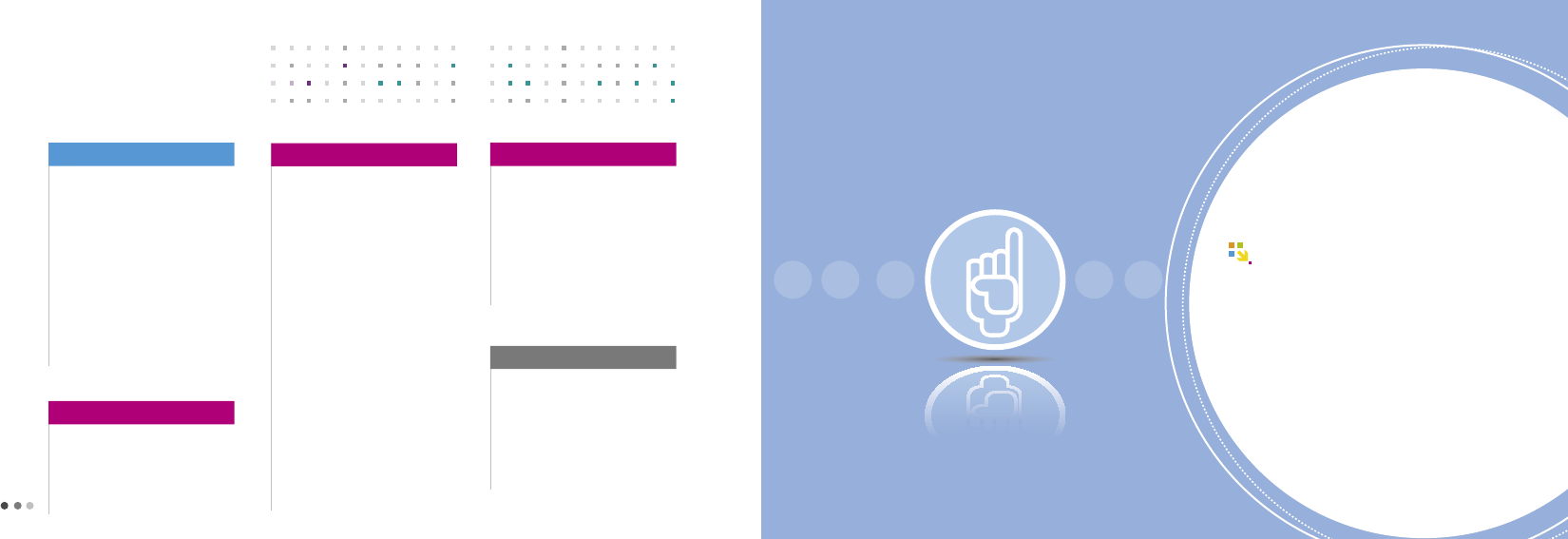
21
Before Using the Phone
1 Components .................................. 22
2 Parts of the phone ....................... 23
3 Multi-access .................................. 26
4 On-Screen Icons .......................... 28
5 Menu move buttons .................... 29
6 USIM card ...................................... 31
7 Battery ......................................... 33
01
20
02
Add New Contact
......................... 170
Save by phone
............................ 170
Save by USIM
.............................. 170
03
Edit Group
...................................... 171
04
Edit Speed Dial
............................. 171
05
Call History/Time
.......................... 172
06
Block calls
...................................... 172
07
Memory Usage
............................... 173
08
Automatic Backup
....................... 173
09
My number
.................................... 175
11 Phonebook
_ continued
Contents (cont’d)
june Setting
.................................. 176
Bluetooth
...................................... 177
T LIVE Settings
............................ 177
02
Call Settings ................................. 177
Answer Options ......................... 177
Auto area code .......................... 177
Airplane Mode ............................ 178
Network Settings ...................... 178
03
Nate Settings ............................... 178
04
Powersave .................................... 179
05
USIM Setting ................................ 179
06
Set Time
......................................... 180
07
Lock/Password
............................. 181
Phone Lock
................................. 181
Privacy Lock
................................ 181
Service Key Lock
........................ 181
Restric Call
................................... 182
Change Password
...................... 182
12 Settings
_ continued
08
언어/
Language
............................ 182
09
Reset
............................................... 183
10
Moto
Customer Service
............. 183
Call Center
................................... 183
Search Service Center
............... 184
Troubleshooting
........................... 184
11
About
.............................................. 184
12 Settings
_ continued
01
Phone Settings
............................. 176
Sounds
......................................... 176
Display
.......................................... 176
Message
...................................... 176
Camera
........................................ 176
12 Settings
_ continued
01
Accessories
................................... 186
02
Troubleshooting
............................ 186
03
Spec and Feature
......................... 187
04
Authentication label ................... 187
05
Specific Absorption Rate ......... 188
06
Collecting wasted-mobile phones
... 189
13 Appendix
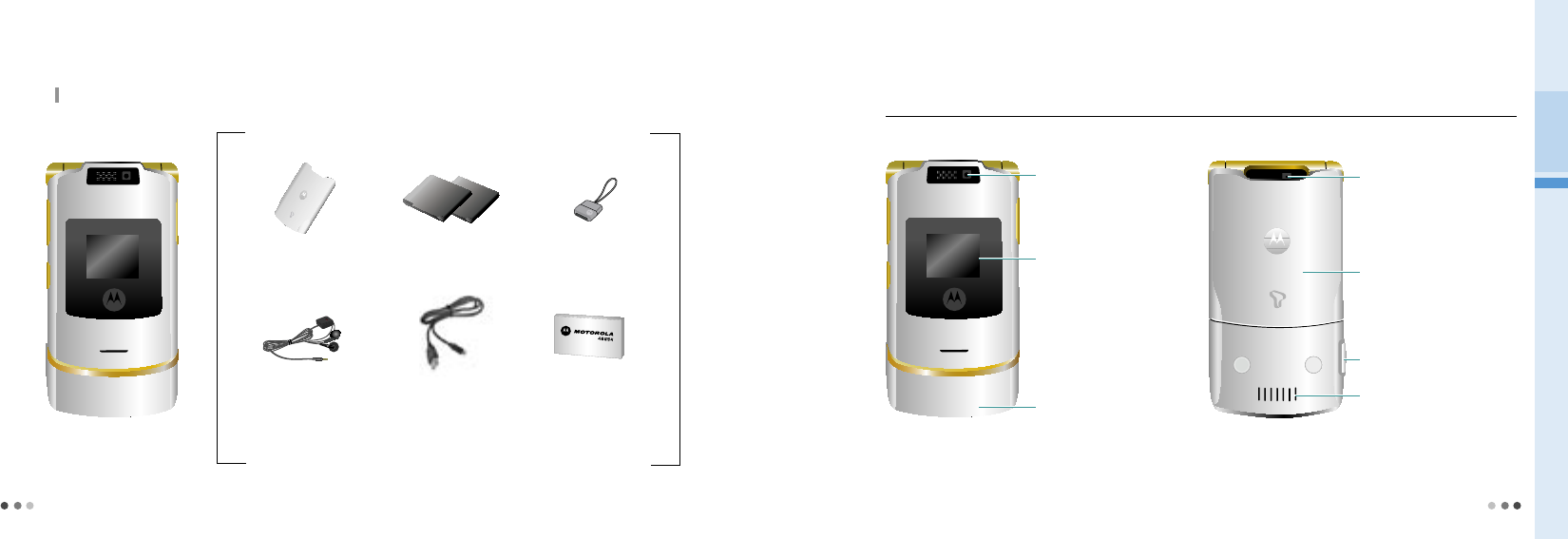
22
Part names
1. Components
Before using the phone, make sure that you have received all the components.
2. Parts of the phone
Front view
Standard-type
battery(set of 2)
Battery cover battery adapter
5PIN USB
data cable
5PIN Stereo
earphone
User’s manual
Rear view
External LCD
Antenna
Internal Camera
Battery Cover
Speaker
01 Before Using the Phone
※ The illustrations used in this manual are for your refrence only, and may be different from actual view.
23
Mobile phone
External Camera
Battery charging connector/
Cable connector
•
When the flip is open, camera will
face internally.
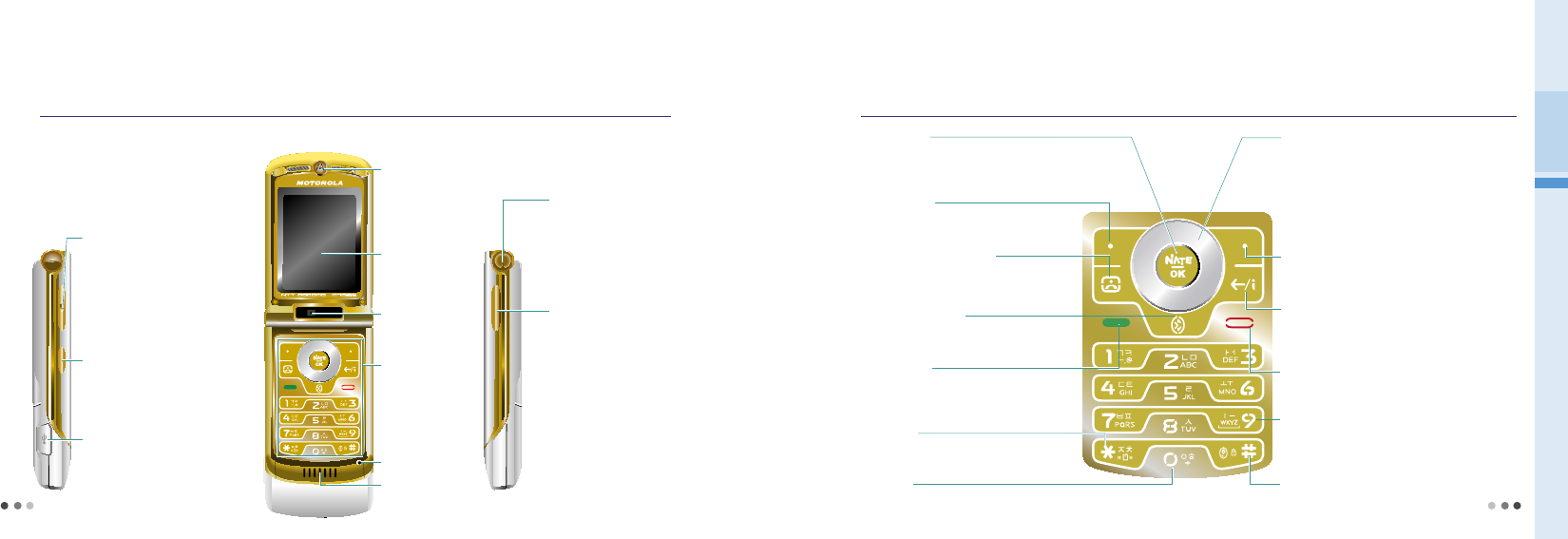
24
01 Before Using the Phone
2. Parts of the phone
Left side view Right side view
Accessory port
Volume
Multi-Access button
Battery and external
connector
Camera hot key
• Dial/Answer Video phone(T LIVE)
• Shows a history of calls made, received, and missed
• Press and hold to dial previous video call number
#Button
Press and hold to ‘Lock All’
Nate Button
•In menu: Selects menu options and confirms
•In standby mode: Press and hold to move to Nate menu
Press to connect to Nate home
Navigation Button
up : Move to ‘W’ menu (W, see p.64)
down :Move to ‘W’ moneta
left : Move to ‘Message’ menu
right : Press to move to ‘My Menu’
Press and hold to move to ‘T MAP’ menu
(T MAP, see p.76)
In menu : Scroll up & down
•In standby mode: Move to menu
•In menu: Setting My Menu
•
In standby mode :
Volume of the earpiece, alarm, ringtone
Switch to Etiquette mode
•
In menu, In call : Volume of key tone
•
In camera mode : Zoom In/Out
•Run multi-access function
•
Activates camera mode in standby
mode
Part names Keypad
•Dial/Answer a call
• Shows a history of calls made, received, and missed
• Press and hold to dial previous voice call number
• Press and hold to switch on/off ‘Etiquette mode’
• For international call press 0 + number
Clear Button
•Go back to a previous screen
•In message: Deletes a character with each press
•
Press to move to ‘T-Interactive’ (T-Interactive, see p.81)
End Button
• Power On/Off • End or reject a call
• Switch to standby mode
9 Button
•Run mobile security (Emergency, see p.79)
25
Open view
Earpiece
Main LCD
Buttons
Light Sensor
Mute
Internal Camera
• Move to bluetooth menu
Phonebook Button
•In standby mode: Phonebook list
•In menu: Go back to a previous screen
Menu Button
Video phone call Button
Bluetooth Button
Button
Send Button
0 Button
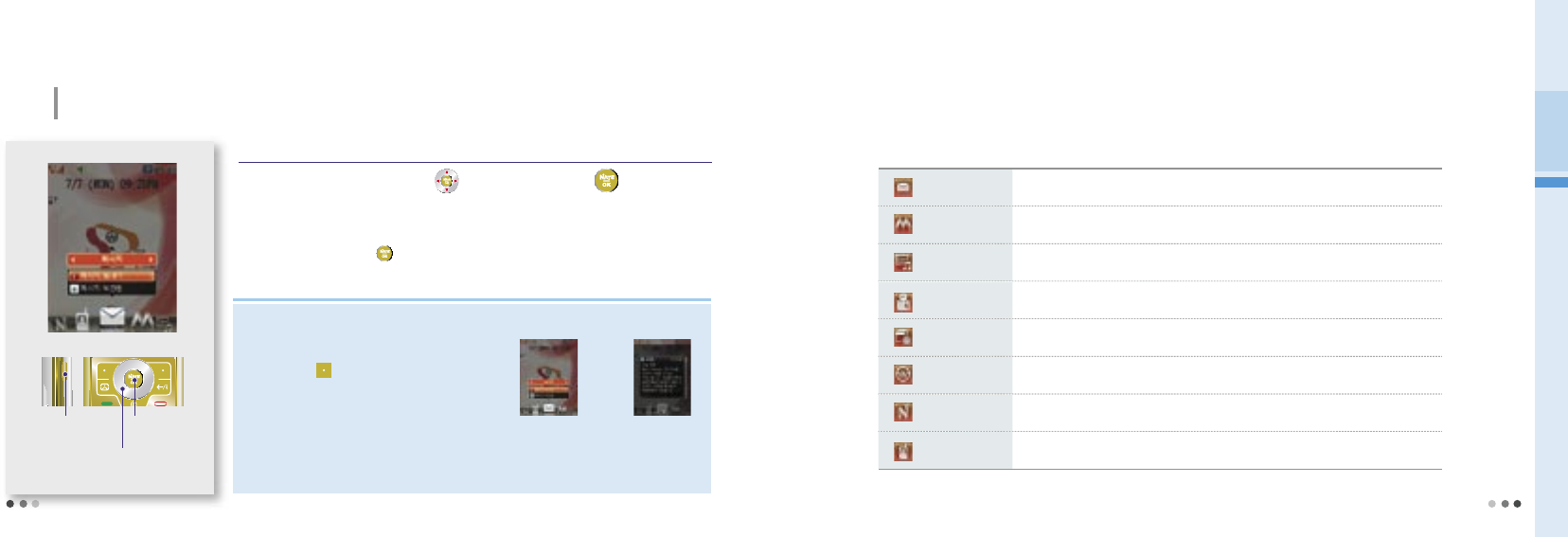
26
01 Before Using the Phone
3. Multi-Access
You can use Message, ⓜPlayon, June contents, Motorola features, running function, W, NATE, and voice/video phone.
Ex) You can place a voice call while using the internet.
Press : To run
Multi-Access
Press Multi-Access button ▶Press to move ▶ Select
If you press Multi access buton while using Message, ⓜPlayon, june contents, Motorola features , running
function, W, NATE, or Voice/Video call, multi-access icon will appear on the standby screen.
Select the function and press .
멀티액세스 기능실행시 화면
Press :
Move and select the functions
Press : To run the
selected function
Message Move to new message and message box. (Message, see p.156)
ⓜPlayon
Use the short cut key functions in ⓜPlayon menu.
(ⓜPlayon, see p.103)
june contents Move to june contents box and play the downloaded content.
Motorola Functions
Use Organizer [Scheduler(see p.149), Memo(see p.150), World Time(see p.154),
Subway Map
(see p.134), Dictionary(see p.136), Calculator(see p.153), E-book(see p.139)]
.
Running Functions Using the current Multi-Access function, check the running fuctions from the list.
W Move to W menu and use the various functions. (W, see p.64)
NATE Connect to NATE or june Contents Box.
Voice/Video call Use the recent call history, phonebook, and placing a call functions.
Icon description
Note
• When using Multi-Access, Help runs automatically on the standby screen. You can set on/off of
viewing Help function.
•
When you have turned off Help function, you can
press and hold (Left) to view Help again.
• When Multi-Access function is retricted, information window displayed on the screen.
•
You can only use Multi-Access functions from the system memory.
(Except when the function could effect the phone’s stability.)
Multi-Access screen Setting up Help screen
Run Multi-Access
27
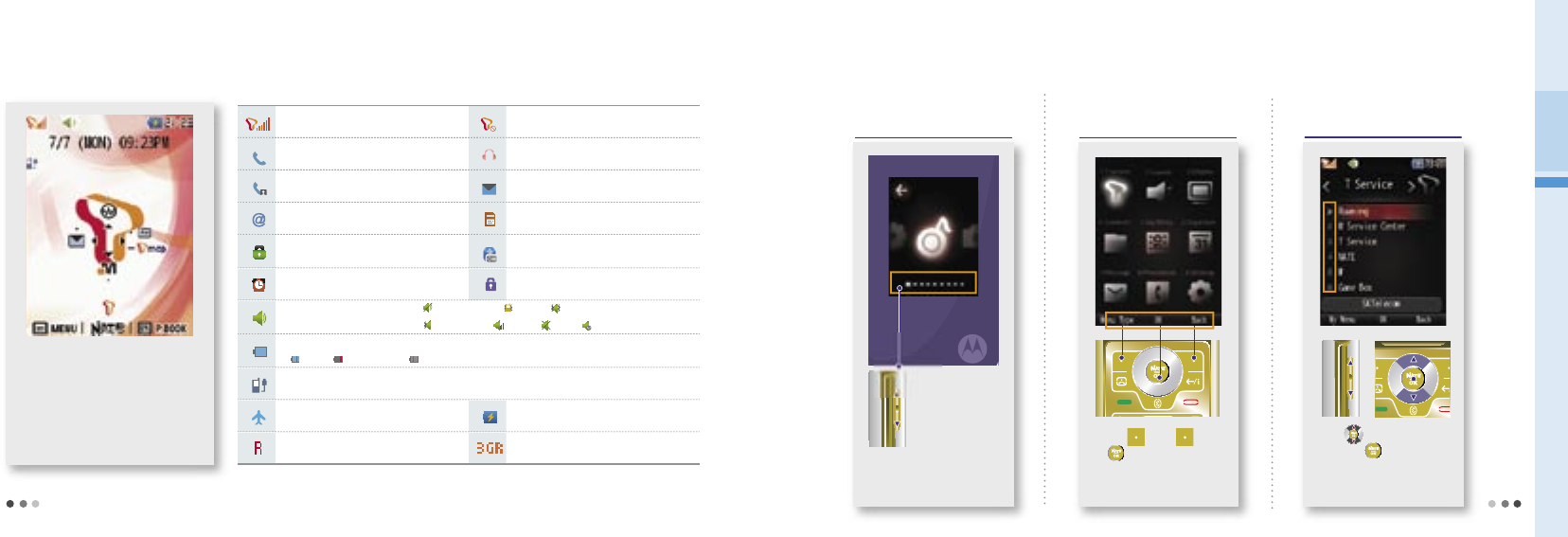
28
01 Before Using the Phone
4. On-Screen Icons
Tells you the strength of the network signal. Service is not available.
Voice call or Nate is connected. The stereo earset is connected.
Video call is connected. You have recieved voice or text message.
You have received a e-mail. The external memory card is inserted.
Phone is locked.
(Lock all,Privacy,Lock service)
Bluetooth is being used. (Bluetooth, see p.128)
The alarm has been set and is on. (Simple
alarm,Morning call,My alarm)
Touch pad is locked
Incoming calls has set to Bell mode. Etiquette Mode Vibrate Bell&Vibrate
Bell & Vibrate Louder Mute My etiquette mode
Tells you the status of
Full Low battery Charge needed
USB cable is connected. (It varies depending on the receive mode selected)
You have set the phone as flight mode. The phone is charging through USB cable
or car charger
The roaming service (general) is being used. The roaming service (3G) is being used.
To reduce the battery consuption, the
screen lights off automatically according
to backlight display setting.
Standby
5. Menu move buttons
How to move between
menu in external LCD
How to move the cursor
and select a menu
How to use the menu displayed
on the bottom of the screen
Press (Left), (Right)
or button
Press button to move
and press button to
select.
29
Use the volume button to
move up and down and press
camera button to select.
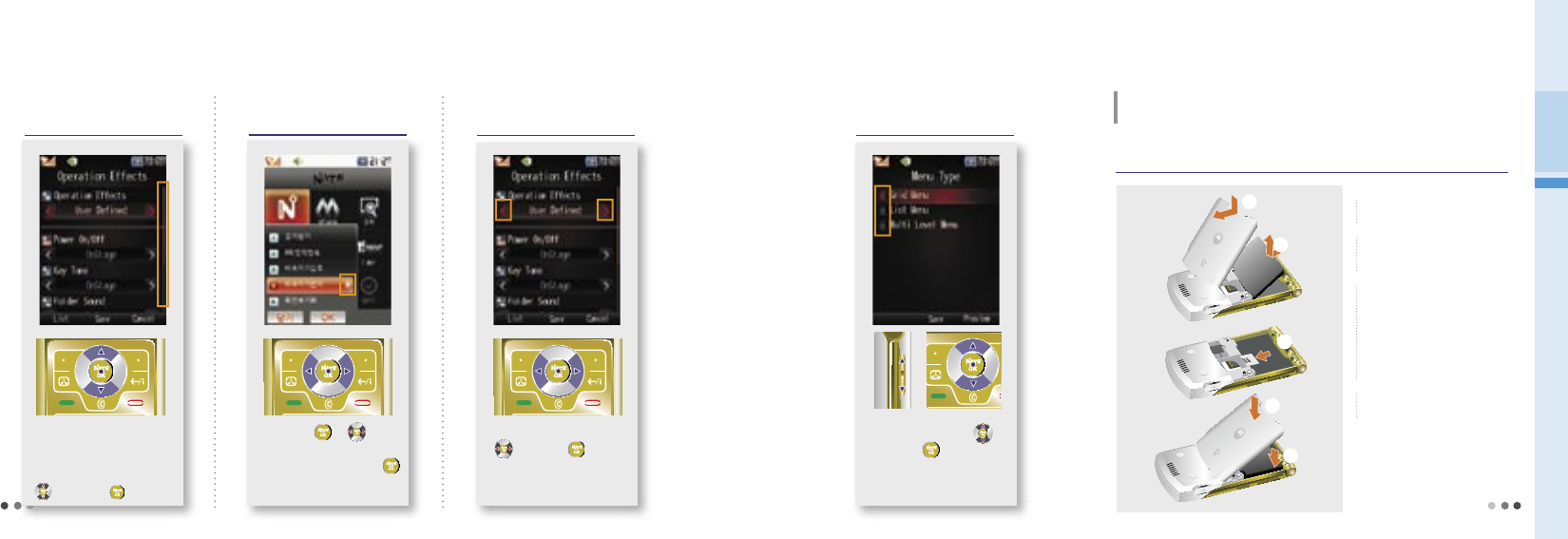
30
01 Before Using the Phone
➊
Remove the battery cover
and the battery.
- Lift to remove the battery.
➋ Lift to remove the battery.
➌ Insert and slide the USIM card
into the USIM card holder.
- M
ake sure that the USIM card is
inserted properly and that the gold
contact area on the card is facing
downwards.
➎ Slide the battery cover upwards
until it snaps back into place.
5. Menu move buttons (Cont’d)
When a scroll bar is
displayed
If you press or , the
sub menu are displayed.
Select an item by pressing
or press the matching number
key.
A scroll bar is displayed if
there are more menu than
currently displayed on the
screen. Select an item with
, and press .
If ▶ is displayed on a
side of the menu
If◀ ▶is displayed
on the screen
Select the desired item with
, and press .
If is displayed on the
screen
Move the cursor with
and press to select.
6. USIM card
Insert USIM(Universal Subscriber Identity Module) card supports from SKT in
order to use the phone.
Installing USIM card
➊
➋
➌
➍
➎
31
➍
Push down and place the
battery.
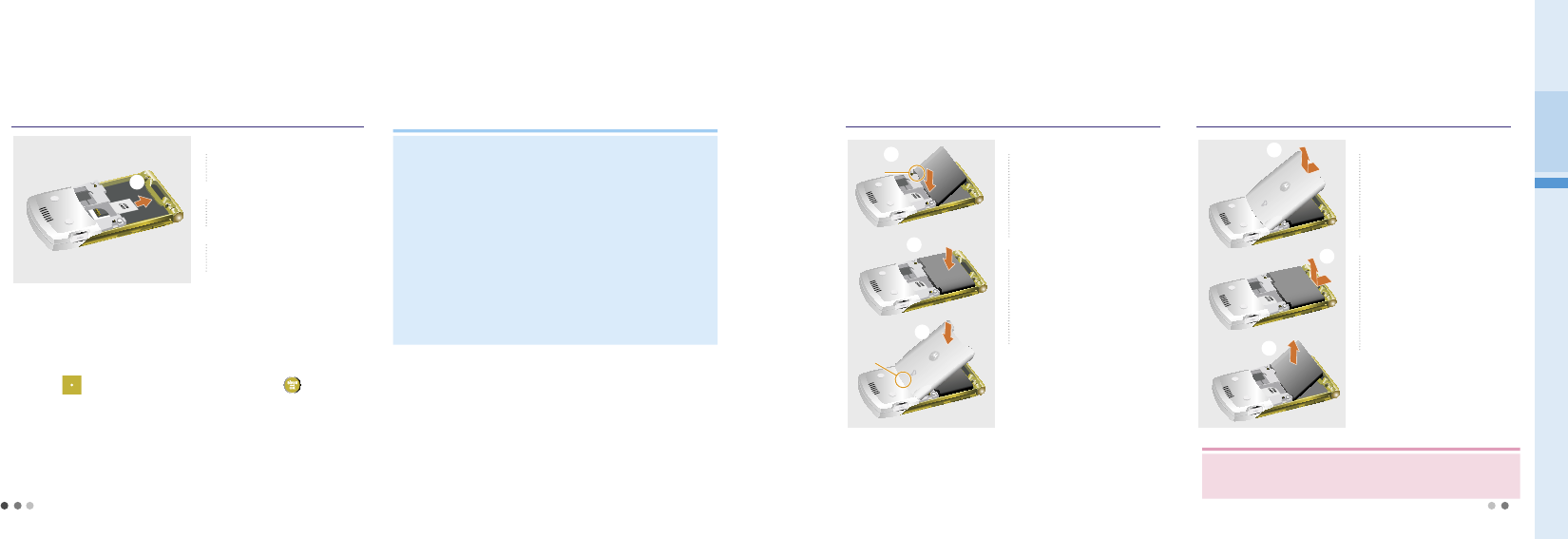
32
01 Before Using the Phone
6. USIM card (cont’d)
➊
Remove the battery cover
and the battery. (see p.33)
➋
Push upward to remove the
USIM card.
➌
Place back the battery and
the battery cover properly.
(see p.33)
Removing USIM card
➋
7. Battery
➊
The battery charge terminal
and the phone charge
terminal should be engaged
as shown in the figure.
Installing the battery
➊
➋
➋
Push down the battery until
it snaps.
➌ Place the battery cover to
the battery cover home,
slide the battery cover
upwards until it snaps.
➌
➊
Push and slide down the
battery cover and lift up
from the battery cover
home as shown in the
figure.
Removing the battery
➊
➋
➋
Hold and lift up the battery
removal home as shown in
the figure.
➌
Separate the battery from
the phone.
➌
33
Emergency call can be made with out the USIM card.
-
Press (Right) and enter the emergency number and press
when USIM card is not in the phone.
You can use menu on standby screen without USIM card.
charge
terminal
battery cover
home
Note
•
For your privacy, set the USIM card password before you use.
(USIM preference, see
p.179)
•
The metal contact of the USIM card can be easily damaged by scratches.
•
Be careful not to loose or transfer the ownership to the other person.
The call charge fee and other service fee is charged to USIM holder.
•
The battery life can be shorten when using the USIM card with the
transportation card.
•Make sure the vbefore you install the USIM card.
- The phone can not be recognized the USIM card when the power is on.
•
For more details about the
USIM card, please contact SKT service center.
CAUTION
•
Make sure the power is off all time when removing the battery.
- Removing the battery when the power is on could damage your phone.
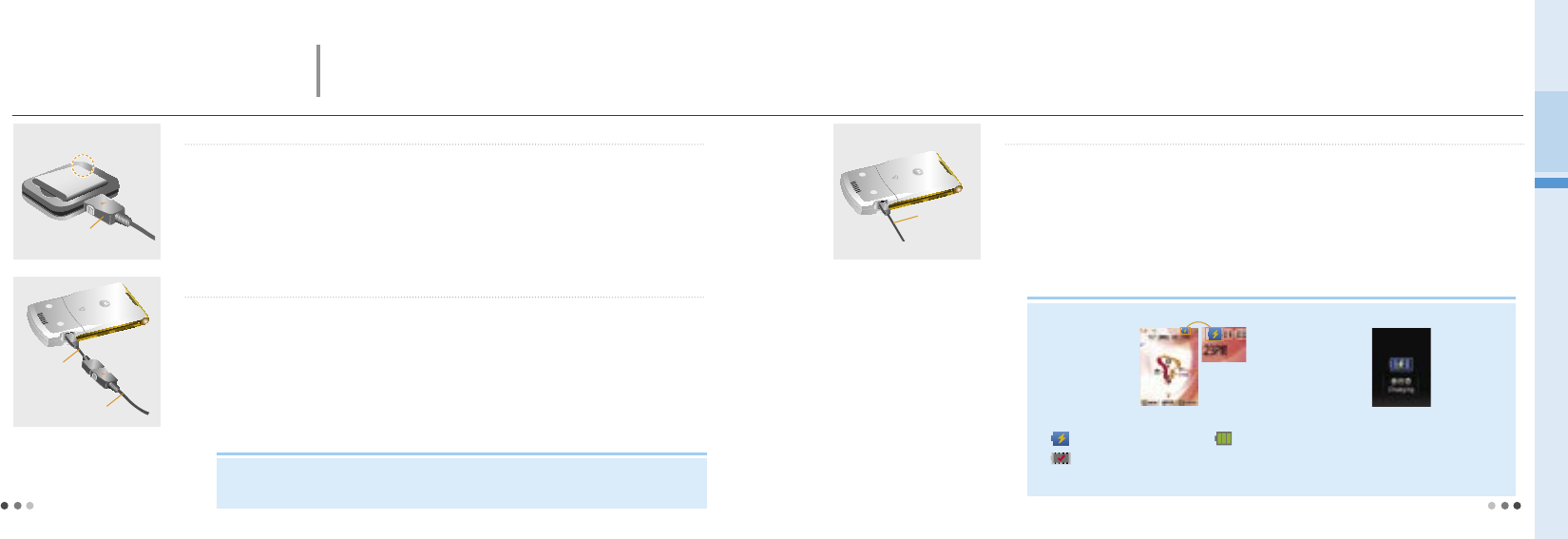
34
01 Before Using the Phone
7. Battery (cont’d)
Charging the battery
➊ Charging a battery with a battery charger
battery charger socket.
1) Connect the travel charger cable to the rear port of the battery charger.
2) Connect the power cord of the travel charger to an electric outlet, and check if the triangular lamp on the travel
charger cable jack flickers in amber. (100V~220V)
3) Insert the battery to the battery charger socket.
(When inserting or removing a battery to/from the charger, check the direction of the battery release button on the
charger.)
4) The charging status is displayed on the triangular lamp on the travel charger cable jack.
travel charger
➋
Charging a battery with a charger adapter
1) Connect the power cord of the travel charger to an electric outlet, and check if the triangular lamp on the cable
jack flickers in amber. (100V~220V)
2) Connect the travel charger cable jack to the port of the charger adapter.
3) Connect the charger adapter cable jack to the charger connector in the left side of the handset.
4) The charging status is displayed on the triangular lamp on the travel charger cable jack.
5) If the charger lamp flickers while charging the battery with the travel charger, connect the charger adapter to the
handset, and then connect the travel charger.
travel charger
charger adopter
➌ Charging a battery with a USB data cable
1) You can charge your phone by connecting it to the PC through a 5PIN USB data cable or a 24PIN USB data
cable using a charger adapter.
5PIN USB
data cable
In order to use the charging function with a 5PIN USB data cable, you should have SKT intergrated USB
driver in your PC.
A 5PIN USB data cable supports both the charging and data communication functions.
A 24PIN USB data cable using charger adapter only supports the charging function.
※
The battery is not fully charged when you purchase it, make sure to charge the
battery before using the phone.
※
You must use a travel charger or a car charger in order to recharge a completely
discharged battery.
35
Note
Optional travel charger
Travel chargers are not included in the package for conservation of resources. You can purchase one from
the shop or a service center.
Note
Display icon when charging
•
The charging icon is
displayed if you
charge the battery
with a 5 PIN USB
data cable or a car
charger
•
The screen when
charging the
battery while the
phone is off
Battery icons when power is off
• Charging is in progress normaly / Charging is completed
The power is disconnected or connected incorrectly (Connect the charger cable again)
• When charging a battery with a travel charger, the charger lamp shows if the battery is fully charged (turned into green from red)
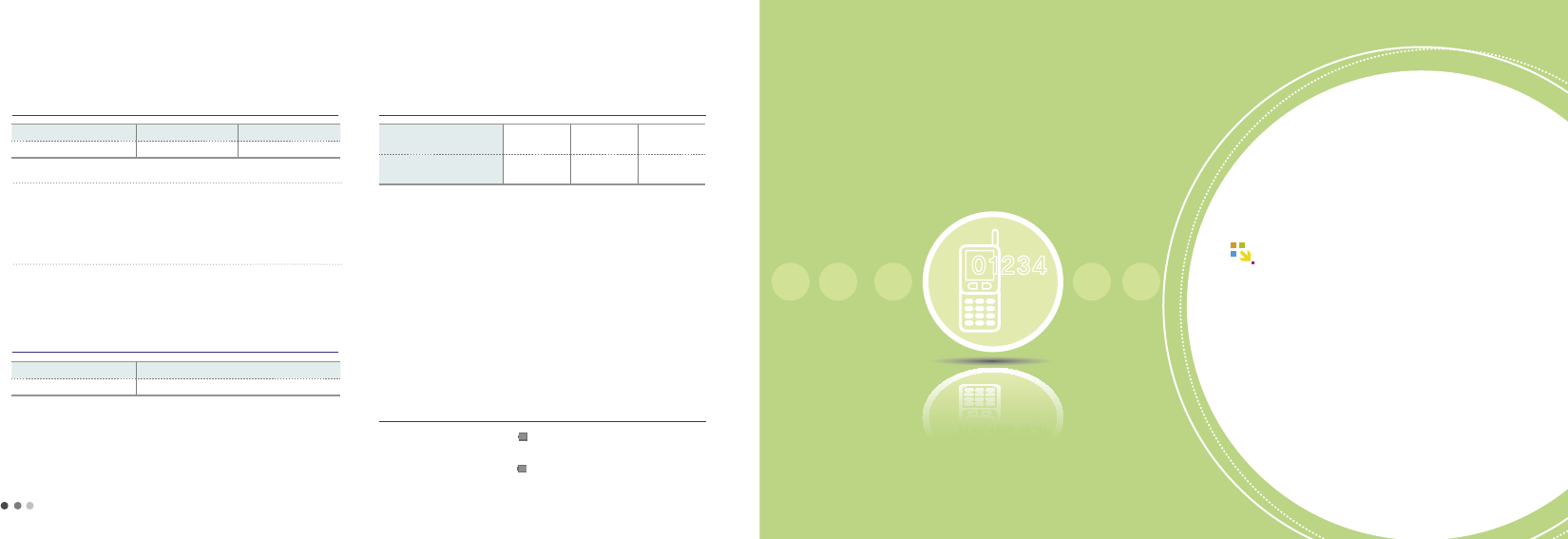
36
37
7. Battery (cont’d)
Battery charging status
Type Charging in progress Charging competed
Travel chargqer cable jack Red Green
The lamp blinks in red
• The charging terminal has a poor contact. Check if the battery is clean and
try again.
•The battery or other part is defective. Contact our service center.
The lamp blinks in amber
•
The battery is being charged in a too hot or cold place. The lamp turns to
red and start charging when the room temperature is returned.
Battery charging time
Type Standard battery (950mAh)
Time Apprx. 160 minutes
•The chaing time is depending on the battery status and the charger.
•
The charging time may increased if the rated voltage of the charger is low.
Bttery operating time
Low battery alarm
•
If a battery is almost used up, its ‘ ’ will flash with a comment of ‘Recharge your
battery.”
•
Even if you press the button while
‘ ’
is flashing, the lamp of the screen and buttons
will not be on.
•
Charge the battery immediately, the functions of the phone may not work normally.
37
Basic Operation
1 Power On/Off ................................ 37
2 Video phone .................................. 39
3 Voice phone ................................... 45
4 Menu from the call history list ...... 51
5 Missed calls ................................... 52
6 My Menu settings ........................ 52
7 Menu after entering numbers ....... 53
02
Type Standard hold
time Voice call time Video call time
Standard battery(950mAh) Approx. 200
hours
Approx. 240
minutes
Approx. 130
minutes
• If you use a bluetooth function, the amount of battery consumption will be larger.
• If you have more call time, it would be more convenient to charge a battery everyday.
•
In call time, using NATE, ⓜPlayon, WINC, MP3, takes more energy and shorten
the operating time.
•When receiving a call, it takes energy as much as sending a call.
•Hold time becomes shorter in out-of-service areas.
•
Service time may vary according to change status, temperature (high/low), wave
status in the place, background light and light status.
※ Based on a new battery/Bluetooth mode off/no external memory
-
The above service time of a battery pack is measured on the basis of the measurement of cell
phone battery service time and display standard by SKT. Depends on the usuage, measurement
may be different from the manual.
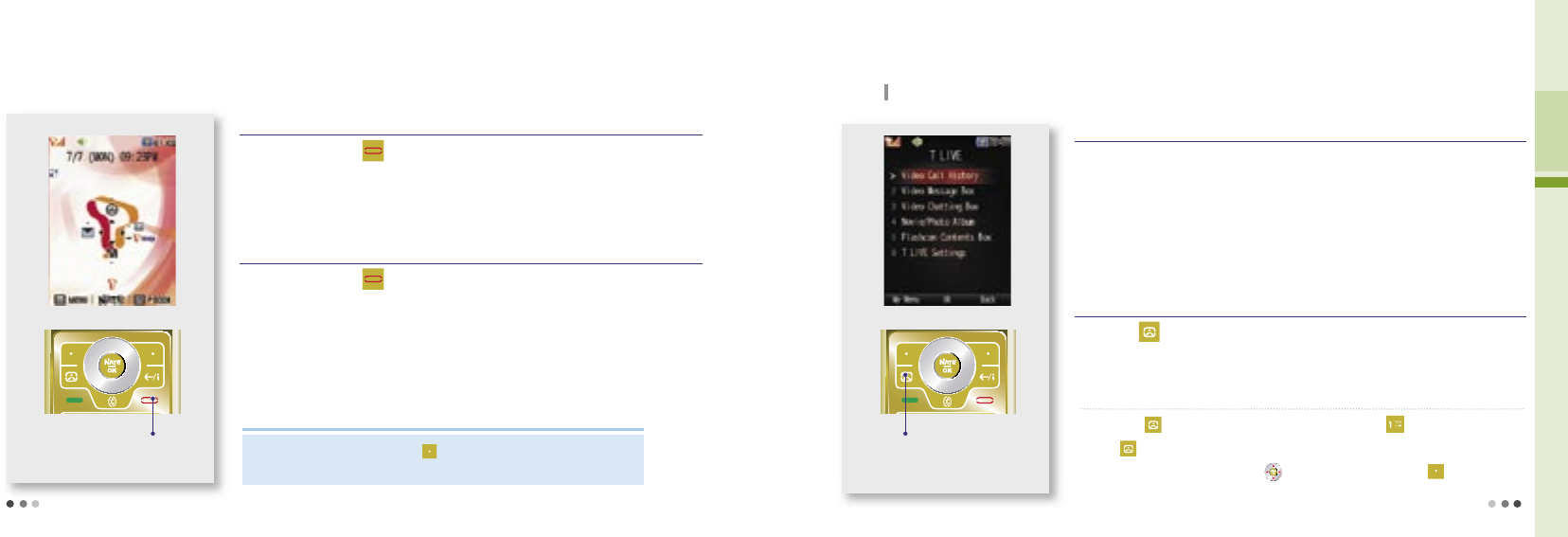
38
Note
02 Basic Operation
1. Power On/Off 2. Video Call
Press and hold : Power On
Press and hold : Power Off
Press and hold the button for 3 seconds while the phone is off.
The graphic set by the user is displayed, then the phone switches into the standby mode.
Press and hold the button for 3 seconds while the phone is on.
A graphic dissapears and the power is turned off.
Power On screen
You can change the graphic by selecting (Left) button ▶
Display ▶
Main Display.
(Download Wallpaper, see p.92)
Call quality can be different depends on a base station.
Check if the receiver’s phone supports video call service.
- If the receiver’s phone does not supports the video call service, call may be change to a voice call.
Use the stereo earset if you can’t hear the receiver’s voice because of the noises.
Depends on the usage preferences, battery consumption increases.
Press the button on standby screen
You can make a video call. (Only if the receiver’s phone supports the video call service)
Press : Move to T LIVE menu
Press and hold :
Dial to previous
video call number
T LIVE screen
Power On
Power Off
Before making a video call
T LIVE
➊
VT Call History
Move to T LIVE where you can manage all video call functions.
•Press to check all, outgoing, incoming, and missed call history.
•
After entering the phone number press to check the call info. and press
to use various menu functions.
Press the button on standby screen ▶ Press
39
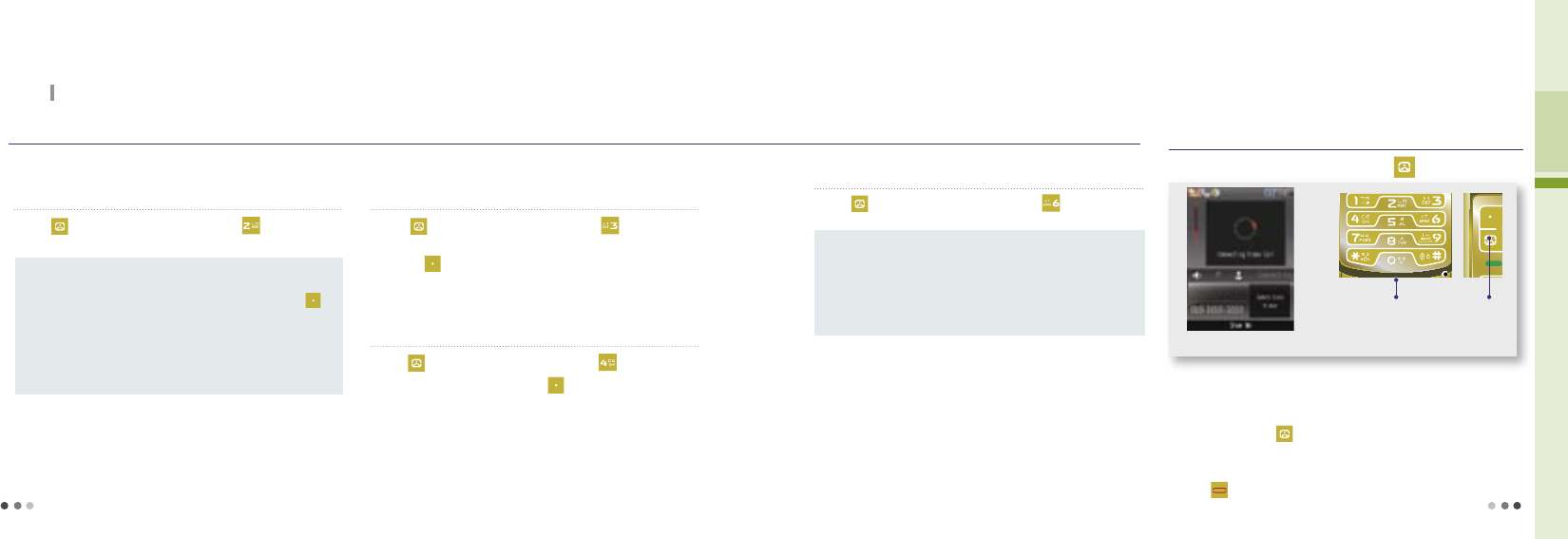
40
02 Basic Operation
2. Video Call (Cont’d)
You can make a video call. (Only if the receiver’s phone supports the video call service)
T LIVE (Con’t)
➋
Video Message Box
Video Messages :
If he/she fails to receive the video call, you can
check his/her message and delete, connect to
MMC, and connect to voice call by pressing .
MMC Connection :
you can check his/her video message.
MMC Register : Register the user to MMC.
MMC Direct Register : Register direct MMC service.
MMC Cancellation : Cancel the MMC function.
When fail to make a video call, you can check a video message, save,
and delete in the video message box.
Menu description
Press on standby screen ▶ Press
➌
VTC Contents Box
Using the VTC contents box function, you can manage recent
text messages.
Press on standby screen ▶ Press
•
you can set the fuctions such as protect/lock, delete(delete, delete all) by
pressing (Left).
➍
Movie/Photo Album
You can manage a photo or a movie file.
Press on standby screen ▶ Press
•
Select and photo or movie and press to set it as a default movie file.
(You cannot set the file that is in the external memory.)
➎
T LIVE Settings
You can set the preferences about a video call.
Menu description
Press on standby screen ▶ Press
Making a video call
After conneting with the receiver, you can set the camera lens and speaks through
a speaker phone.
-
Use the stereo earset if you can’t hear the receiver’s voice because of the noises.
If you press and hold you can call directly to the most recent call number.
It connects to the video call, only if the receiver’s phone supports the video call
service.
Press when you end a call.
Enter the phone number ▶ Press
First Enter the phone
number
Press
Connecting video call screen
41
Spk Setting : On/Off the speaker during a video call
To voice : If the receive does not support the video call,
it connects to a voice call
Alert VT call : Informs you if the receiver’s phone supports the video call
Screen Mode Control :
Allow/block release the display mode during a
video call
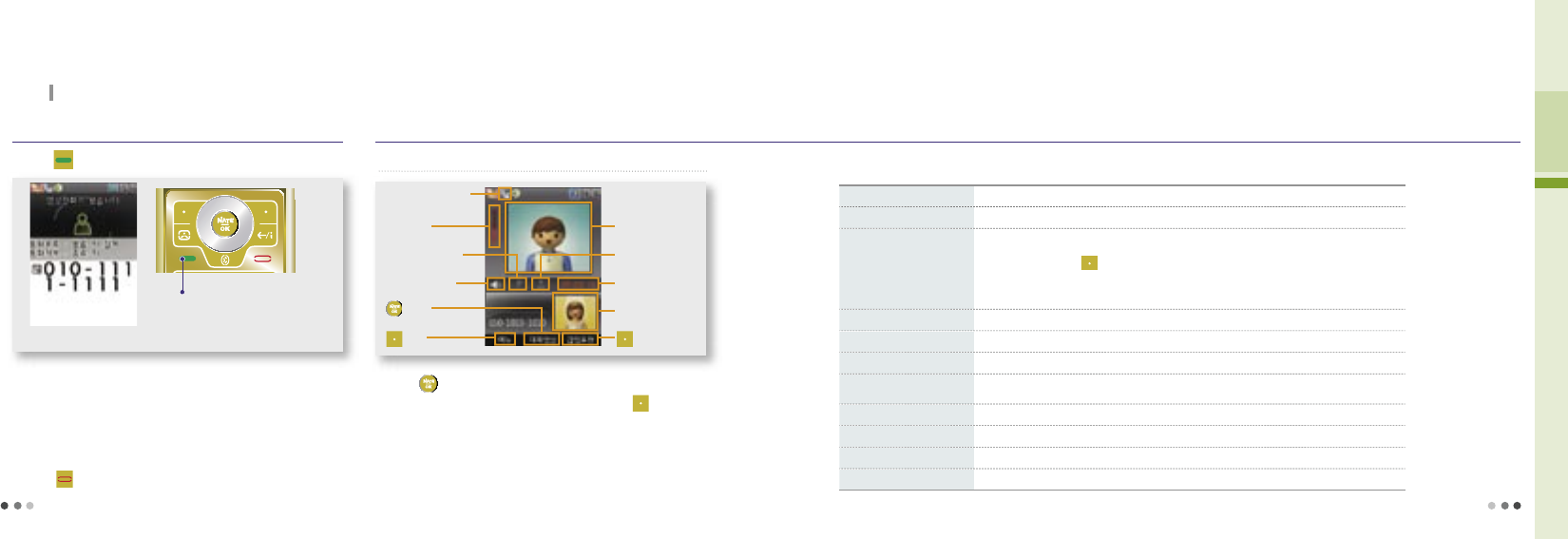
42
02 Basic Operation
Receiving a Video Call
If you press and hold Volume button when receiving a call, bell/vibrate
switches.
After conneting with the caller, you can set the camera lens and speaks
through a speaker phone.
-
Use the stereo earset if you can’t hear the caller’s voice well because
of the noises.
Press when you end a call.
Press
Placing a Video Call
2. Video Call (Cont’d)
You can make a video call. (Only if the rreceiver’s phone supports the video call service)
or open the folder when you
receive a call
Press or open the folder when you receive a call
In-Video Call Functions
Press to send selected picture/image to him.
You can express your emotion as a image by pressing (Right).
When bluetooth and stereo earphone is connected to the phone, call
still continues even if you close the folder.
➊ Button information in-video call
Video call connection
icon
Mute
Volume icon
Speaker phone On/off
button
(Left)
Him
Chg_Img
Duration time
Me
(Right)
43
Speakerphone Off Set speakerphone off/off.
Mute block the sound to be sent to him/her.
vt chatting
•Live chatting service.
•In vt chatting press (Left) to use vt call mode, speakerphone off, mute, rec_cap,
hide me, phonebook.
※ Chatting messages are save into Live Box. (Live Box, see
p
.108)
Rec_Cap You can capture/record him, or capture/record me and save into your phone.
Chg_Disp Switch the screen display to main me/him full me/him.
Chg_Img Select and send from photo/movie album and flashcon.
Set_Cam
Switch the camera between the internal/external camera and use zoom, bright, contast, effects,
and rotate functions.
New Mesage Send SMS (Short message).
Send flashcon Send flashcon (moving emoticon).
Phonebook Search and manage the phone numbers saved in the phone.
To Voice Switch to a voice call.
In-call functions

44
02 Basic Operation
2. Video Call (Cont’d)
You can make a video call. (Only if the receiver’s phone supports the video call service)
In-Video Call Functions
➋ Video chatting ➌ Record/Capture
Press (Left) during a call ▶ Select Video Call
•
You can write maximum Korean 40 letters, and English 80 letters.
•
In-video call, you can use phonebook, turn on/off the speakerphone,
mute, record/capture, and change image by pressing (Left).
You can send a message in-video call. You can record/capture him/her or yourself and save it to the phone.
Press (Left) during a call ▶ Select Record/Capture
•
When recording the video call, press (Right) to cancel or press
to save it into Movie Album.
•You can find captured photo in Photo Album.
• In-video call, you can’t use recorded his/her video as your main
image.
3. Voice Call
If you press and hold in the standby screen, the last connected number in the ‘Call List’
is dialed.
If ‘All Lock’ is set in the phone, you must enter the password to place a emergency numbers
(111, 112, 113, or 119) or the speed dial number 1 and 9 (Mobile Security).
Placing a Voice Call
Before Placing a voice call
Placing a Voice Call
➊
Placing a call by entering a phone number
•
When you start to enter a number, the easy calling function runs to find the matching number
from the recent call list. You can select a number with and place a call with .
*Easy Calling: Easy calling service finds the matching recent call number when entering the phone number.
•
You can change the number style pressing Camera button.
(Dialing Font, see p.96)
Enter a phone number on the standby screen and press
Enter the number
you wish to call
Press
45
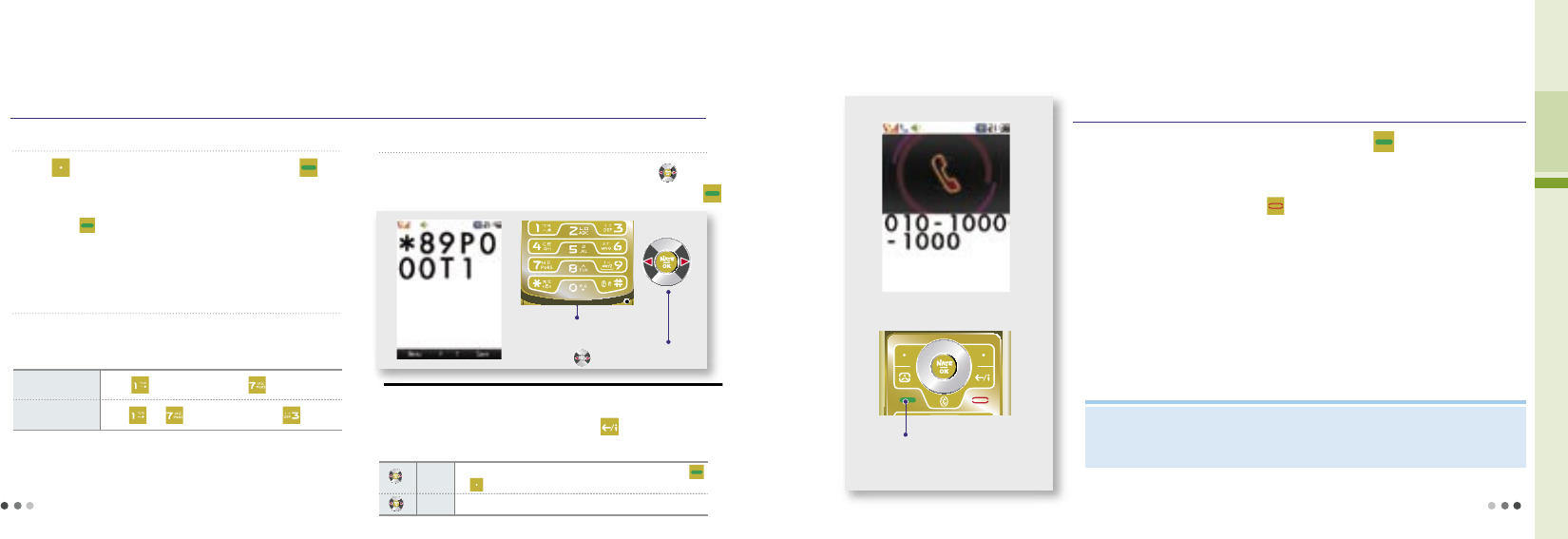
46
02 Basic Operation
Placing a Voice Call
Receiving a Voice Call
For an incoming call, open the folder or press to receive the call.
The phone rings or vibrates depending on the setting. In order to switch ring or vibration to
mute, press and hold Volume button.
You can hang up the phone by pressing .
Press or open the folder to
answer the call
47
3. Voice Call (Cont’d)
Placing a Voice Call (Cont’d)
➋ Placing a call to a number stored in the phonebook
Press (Right) ▶ Select a number ▶ Press
•
You can search the numbers in the phonebook to place a call.
(Search Number, see p.168)
• If you press after selecting a person, the ‘representative number’ of
the selected person is dialed.
➌ Placing a call with speed dial
Press and hold the last digit of the speed dial number
• You can easily place a call with the speed dial number stored in
the phonebook. (Edit Speed Dial, see p. 171)
Speed dial
number 17 Press and then press and hold
Speed dial
number 173 Press and and then press and hold
Example
➍ Placing a call with electronic dialing
•
You can have the phone to memorize several numbers according to the voice
announcement when you use ARS.
•
You can cancel the electronic dialing by pressing at any time during a call.
You can have the phone to memorize several numbers according to the voice
Enter the number you wish to call
Use button to enter ‘P’ or ‘T’
Enter a phone number ▶ Enter ‘P’ or ‘T’ with , and
enter the number to be dialed electronically ▶ Press
P
The numbers entered after ‘P’ are transmitted only when you press
or (Left).
T
The numbers entered after ‘T’ are transmitted automatically in a short while.
Buttons for electronic dialing
Note
You can download graphics from NATE, and change the setting in ‘Main Display’ of the ‘Display’ menu.
- Depending on the size of the graphic, it may take some time to loading up.
(Download Wallpaper, see p.92)
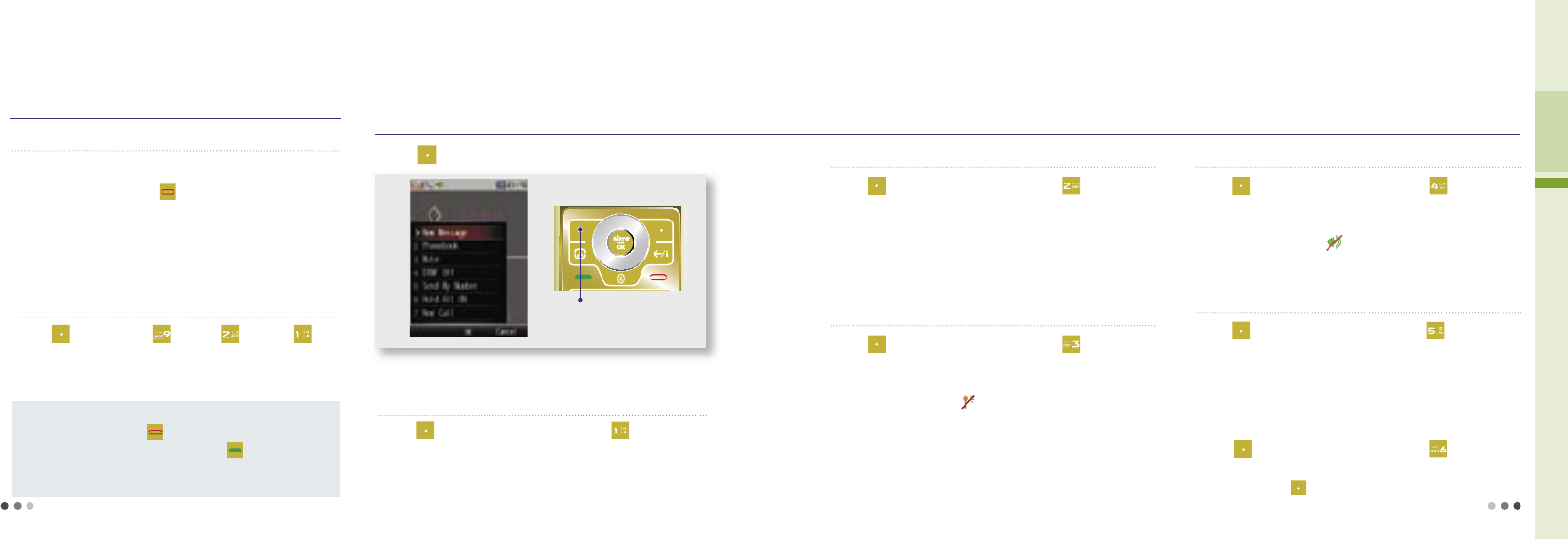
48
02 Basic Operation
3. Voice Call (Cont’d)
Receiving a Call (Cont’d)
➊ Receiving a call with a stereo earset
Press the stereo earset key to receive the incoming call.
•
After the call is finished, press or press and hold the sereo earset key
to hang up the call.
• If a call is incoming as the stereo earset is connected, the stereo earset
rings regardless of the ring/vibration settings. Once a call is connected,
it continues even if you close the folder.
➋ Receiving a call setting
Press (Left)▶Press ▶Press
▶
Press
•
For incoming calls, you can answer the call depending on the mode
you have selected.
Open the folder : Open the folder to receive calls.
All key : Press any key except to receive calls
Send key : You can receive calls only by pressing
Auto connect in 3 sec.: The call is connected automatically in 3 seconds
after the ring.
Menu description
In-Voice Call Functions
➊ New Message
Press the button during a call
You can use various eonvenient functions during a call
Press (Left) during a call ▶ Press
•
You can send short message (SMS) only.
(New Message, see p.160)
Press during a call and select the menu. ➋
Phonebook
Press (Left) during a call ▶ Press
•
You can use the phonebook menu during a call.
(Phonebook menu description, see
p
.169)
• While you are searching the phonebook, you cannot edit the number or
use some of the menu function such as ‘call me free’.
* Call me free - The receiver, not the caller, pays the call charge.
➌
Mute
Press (Left) during a call ▶ Press
•
You can mute your voice over the phone during a call.
•
To release the function, select Release Key Tone.
•
When you use the function, is displayed.
•
This function is released automatically if the call is finished.
➍
DTMF Off
Press (Left) during a call ▶ Press
•
You can block the key tone during a call.
•
To release the function, select Release Key Tone.
•
When you use the function, is displayed.
•
This function is released automatically if the call is finished.
➎ Send My number
Press (Left) during a call ▶ Press
•
Your number is displayed while the phone is sending the number, and
after the number is sent, the phone returns to the call mode.
➏
Hold All On
Press (Left) during a call ▶ Press
•
You can hold the call temporary.
•
You can also press (Right) button to hold the call.
49
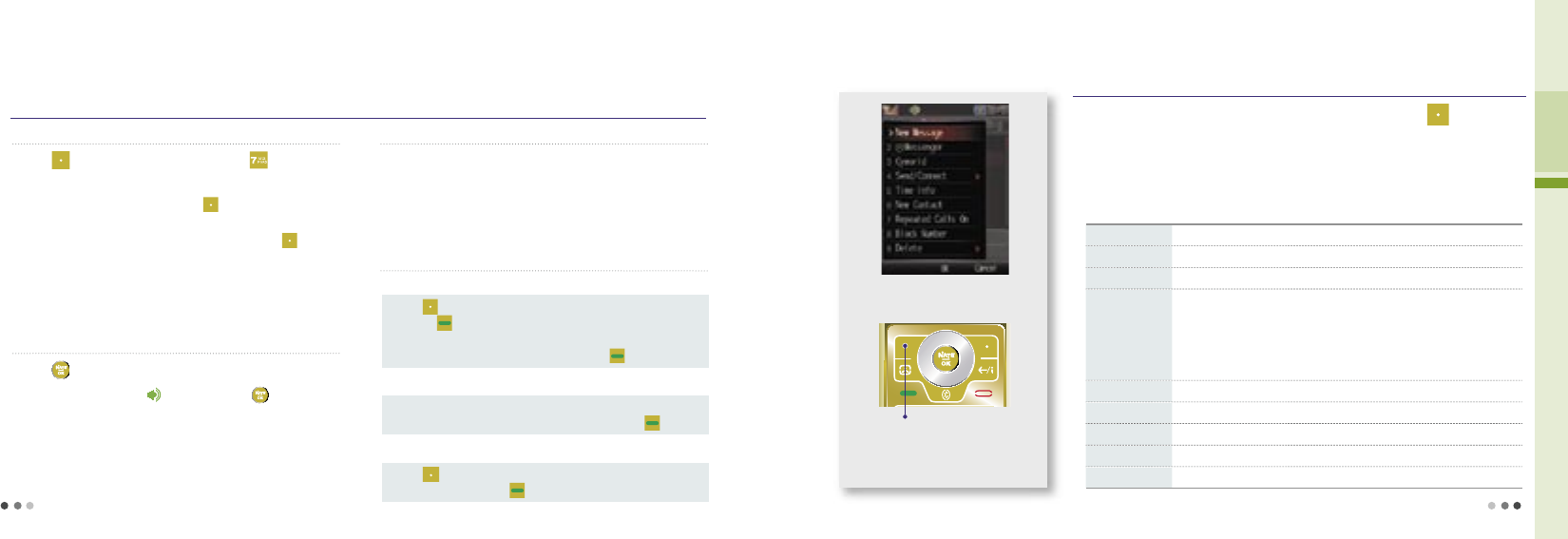
50
02 Basic Operation
3. Voice Call (Cont’d)
In-Voice Call Functions (Cont’d)
➐
New Call
Press (Left) during a call ▶ Press
•The multiparty or conference service is available.
•
you can swap between calls by pressing and when the second call
is connected, the first call is automatically placed on hold.
•
Place one call on hold and while the active call is on, press and then
select Join all to setting up a conference call.
※
If you are not registered multi-call service from SKT, new call service is not
available. Contact SKT Customer Center for further information.
➑
Using Speaker
Press during a call
•
When you use the speaker, is displayed. Press to release the
function.
•
When you use the speaker, the microphone must face the user at a
distance of not farther than 30 cm.
•
This function is released automatically after the call is finished.
➒
Voice in call
Press Volume button In-voice call
• You can adjust the voice in call.
➓
Placing the second call
Using various ways you can make a multiparty or conference call.
Placing a call from phonebook
•
Press (Left) during a call ▶ Select phonebook ▶ Select the number
▶ Press
•
Press Multi-Access button during a cal ▶ Select voice/video call ▶
Select phonebook ▶ Select the number ▶ Press
Placing a call from the recent call history
Press Multi-Access button during a cal ▶ Select voice/video call ▶
Select the recent call number ▶ Select the number ▶ Press
Placing a call using new call menu
•
Press (Left) during a call ▶ Select New Call from the menu ▶
Enter the number▶ Press
4. Using Menu from Call History/Time
Menu from Call History/Time
Search the number from the Call History list ▶ Press (Left)
For restricted numbers, you can only use Time Info, Repeated Calls on, and Delete functions.
e-mail function is available only when sender and receiver have registered e-mail.
New Message Send a message.
ⓜ
Messenger Real-time messenger service. (
ⓜMessenger, see p.163)
Cyworld Connect to the mobile homepage. (NATE mobile homepage, see p.81)
Send/Connect
•Send a
e-mail : Send a e-mail to the number you have entered.
(e-mail, see p.163)
•Voice message : Record and send a voice message to the number you have
entered. (The receiver gets the text message for detail)
•Call me free :
The receiver, not the caller, pays the call charge.
•Number via message :
The receiver, not the caller, pays the call charge.
Time Info Check the call duration.
New Contact Save the phone number in the phonebook, if it’s not saved in the USIM card.
Repeated Calls on Manage all repeated calls.
Block Number Block the selected number.
Delete Delete all or delete the selected number.
Menu description
Select the number from the call
history list and press this button
51
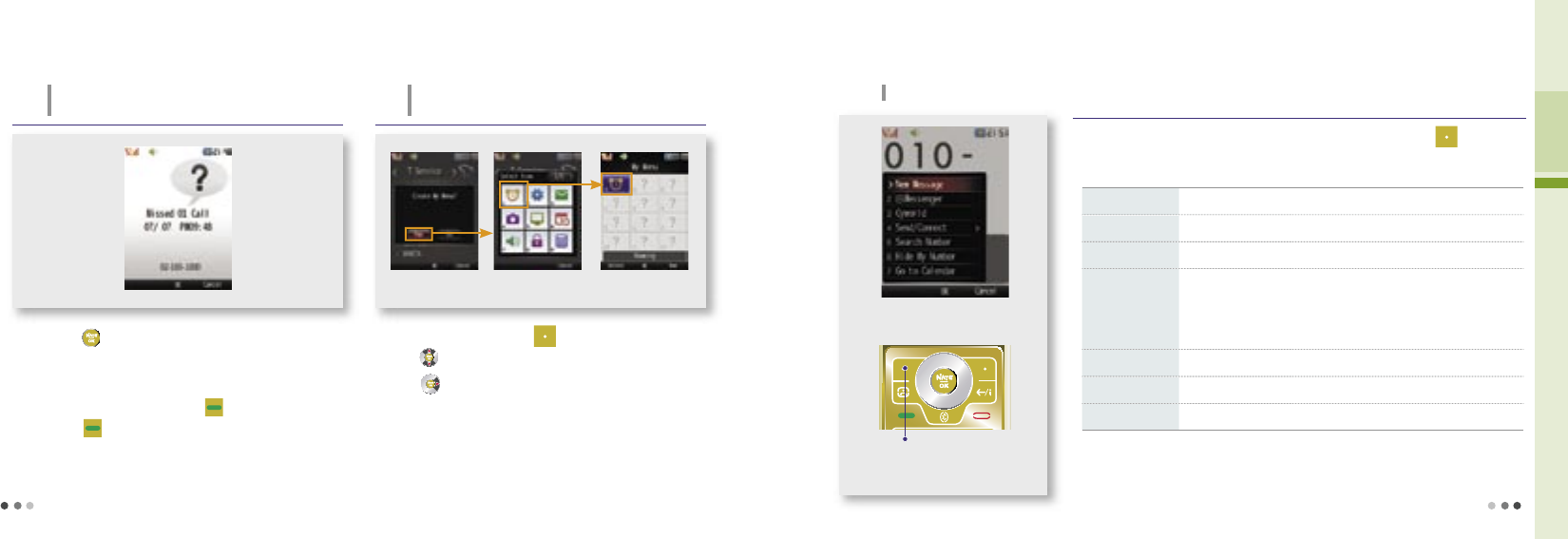
52
02 Basic Operation
If you press when ‘Missed Call’ message box is displayed, you
can check the list of incoming calls.
To check missed calls from the menu go to ‘Phonebook’ ▶‘Call
HistoryTime’▶‘Received Calls’..
To check from the call history list, press .
By pressing , your call will be connecting to missed call number.
5. Missed Call
If you fail to receive a call, following image is displayed on
the screen.
6. My Menu Settings
You can register up to 12 frequently used menu in
My Menu.
My Menu preference Select the icon Registeration
completed
Press on the standby screen to check My Menu, Register or
Delete.
The menu will not be deleted even if you copy to My Menu.
Select a menu ▶ press (Left) ▶ Select ‘Yes’ ▶
Press to select the icon
7. Using Menu after entering a number
In-call menu
Enter a phone number on the standby screen ▶ Press (Left)
New message Send a message
ⓜ
Messenger Real-time messenger service (Mobile Messenger, see p.163)
Cyworld Connect to the mobile homepage (NATE Mobile Homepage, see p.81)
Send/Connect
•Send a
e-mail : Send a e-mail to the number you have entered. (e-mail, see P.163)
•Voice message : Record and send a voice message to the number you have entered.
(The receiver gets the text message for detail)
•Call me free : The receiver, not the caller, pays the call charge.
Search Number Search the number from phonebook
Hide My Number Hide my phone number to the receiver
Go to Calendar Move to the date on the schedule calendar corresponding to the number entered
Menu description
Press this button after entering
a number on standby screen.
You can use the following simple function in relation with the phone number.
53