Motorola Solutions 89FT5795 Hand Held Portable Transmitter User Manual WarisN APrefUser
Motorola Solutions, Inc. Hand Held Portable Transmitter WarisN APrefUser
Users manual
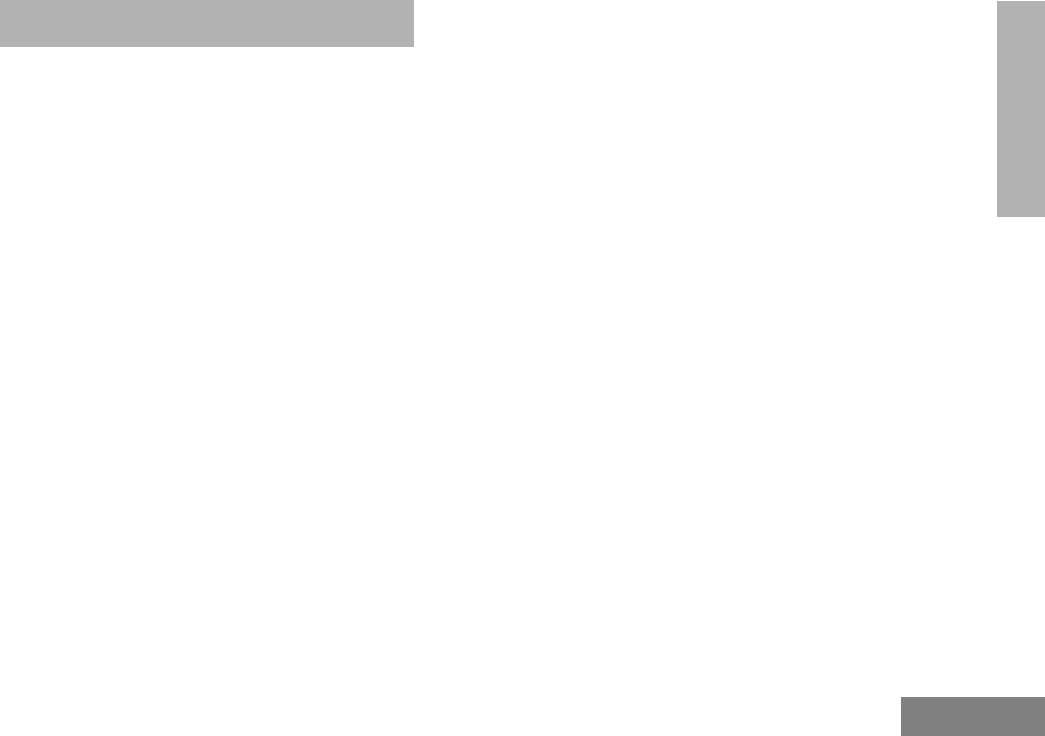
1
Contents
English
CONTENTS
CONTENTS
Computer Software Copyrights. . . . . . . . . . 3
Radio Overview . . . . . . . . . . . . . . . . . . . . . 5
Parts of the Radio . . . . . . . . . . . . . . . . . . . . 5
HT1250 Full-Keypad Model . . . . . . . . . . 5
HT1250 Limited-Keypad Model . . . . . . . 6
On/Off/Volume Knob . . . . . . . . . . . . . . . 7
Channel Selector Knob . . . . . . . . . . . . . 7
LED Indicator . . . . . . . . . . . . . . . . . . . . . 7
Programmable Buttons . . . . . . . . . . . . . 7
Push-to-Talk (PTT) Button . . . . . . . . . . . 9
Microphone . . . . . . . . . . . . . . . . . . . . . . 9
Menu Keys . . . . . . . . . . . . . . . . . . . . . . . 9
Keypad Keys (For Full-Keypad Radios) .10
LCD Screen . . . . . . . . . . . . . . . . . . . . . 12
Audio Indicators for Programmable Buttons . 14
Getting Started . . . . . . . . . . . . . . . . . . . . 15
Battery Information . . . . . . . . . . . . . . . . . . 15
Charging the Battery . . . . . . . . . . . . . . 15
Battery Charge Status . . . . . . . . . . . . . 16
Attaching the Battery . . . . . . . . . . . . . . 17
Removing the Battery. . . . . . . . . . . . . . 17
Accessory Information. . . . . . . . . . . . . . . . 18
Attaching the Antenna . . . . . . . . . . . . . 18
Removing the Antenna . . . . . . . . . . . . 18
Attaching the Belt Clip . . . . . . . . . . . . . 19
Removing the Belt Clip . . . . . . . . . . . . 19
Attaching the Side Connector Cover . . 20
Turning The Radio On or Off . . . . . . . . . . 20
Adjusting the Volume . . . . . . . . . . . . . . . . 21
Selecting a Zone. . . . . . . . . . . . . . . . . . . . 21
Selecting a Radio Channel . . . . . . . . . . . . 21
Sending a Call . . . . . . . . . . . . . . . . . . . . . 22
Receiving a Call . . . . . . . . . . . . . . . . . . . . 22
Radio Calls . . . . . . . . . . . . . . . . . . . . . . . 23
Making a Selective Call . . . . . . . . . . . . . . 23
Receiving a Selective Call
F
. . . . . . . . . . . 23
Sending a Call Alert™ Page. . . . . . . . . . . 24
Receiving a Call Alert Page . . . . . . . . . . . 24
Radio Check . . . . . . . . . . . . . . . . . . . . . . . 25
Sending an Emergency Alert
E
. . . . . . . 25
Editing a Radio Call List
K
. . . . . . . . . . . 26
Repeater or Talkaround
J
Mode . . . . . 27
Setting Tight or Normal Squelch. . . . . . . . 27
Setting the Power Level
B
. . . . . . . . . . . 28
Name and Call Tone Tagging. . . . . . . . . . 29
Scan. . . . . . . . . . . . . . . . . . . . . . . . . . . . . 31
Starting or Stopping Scan
G
. . . . . . . . . 31
Talkback . . . . . . . . . . . . . . . . . . . . . . . . . . 31
#WarisN/APrefUser.book Page 1 Tuesday, November 3, 1998 2:27 PM
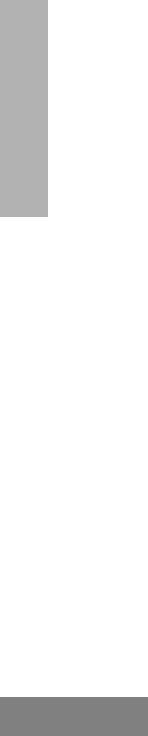
Contents
2
English
CONTENTS
Deleting a Nuisance Channel . . . . . . . . . . 32
Restoring a Channel Back to the
Scan List . . . . . . . . . . . . . . . . . . . . . . . 32
Editing a Scan List . . . . . . . . . . . . . . . . . . 32
To Add or Delete Channels in a
Scan List . . . . . . . . . . . . . . . . . . . . . . . 33
Prioritizing a Channel in a Scan List . . 33
Setting Priority Channels. . . . . . . . . . . 34
Phone. . . . . . . . . . . . . . . . . . . . . . . . . . . . 35
Making a Phone Call
D
. . . . . . . . . . . . . . 35
Modifying The Phone List
K
. . . . . . . . . . 36
To Add an Entry (for full-keypad
radios only) . . . . . . . . . . . . . . . . . . . . . 36
To Delete an Entry. . . . . . . . . . . . . . . . 37
To Edit an Entry (for full-keypad
radios only) . . . . . . . . . . . . . . . . . . . . . 38
Audio/Tone Settings. . . . . . . . . . . . . . . . 39
Utilities. . . . . . . . . . . . . . . . . . . . . . . . . . . 41
Setting the Time . . . . . . . . . . . . . . . . . . . . 43
Safety and Warranty. . . . . . . . . . . . . . . . 45
Safe And Efficient Operation Of Motorola
Two-Way Radios . . . . . . . . . . . . . . . . . . . 45
Exposure To Radio Frequency Energy . . 45
Portable Radio Operation and
EME Exposure . . . . . . . . . . . . . . . . . . 46
Electromagnetic Interference/Compatibility. . 46
Operational Warnings . . . . . . . . . . . . . . . 47
Vehicles With an Air Bag . . . . . . . . . . 47
Potentially Explosive Atmospheres. . . 47
Batteries . . . . . . . . . . . . . . . . . . . . . . . 47
Blasting Caps and Blasting Areas. . . . 47
Operational Cautions . . . . . . . . . . . . . . . . 48
Antennas. . . . . . . . . . . . . . . . . . . . . . . 48
Batteries . . . . . . . . . . . . . . . . . . . . . . . 48
Battery Information. . . . . . . . . . . . . . . . . . 48
Charging Batteries . . . . . . . . . . . . . . . 48
Recycling of Nickel-Cadmium Batteries . 49
Intrinsically Safe Radio Information . . . . . 49
FMRC Approved Equipment. . . . . . . . 49
Repair of FMRC Approved Products . 51
Limited warranty. . . . . . . . . . . . . . . . . . . . 53
Accessories . . . . . . . . . . . . . . . . . . . . . . 57
Carry Cases . . . . . . . . . . . . . . . . . . . . . . . 57
Chargers . . . . . . . . . . . . . . . . . . . . . . . . . 57
Headsets . . . . . . . . . . . . . . . . . . . . . . . . . 58
Remote Speaker Microphones. . . . . . . . . 58
Adapters. . . . . . . . . . . . . . . . . . . . . . . . . . 58
Batteries. . . . . . . . . . . . . . . . . . . . . . . . . . 58
Antennas . . . . . . . . . . . . . . . . . . . . . . . . . 58
#WarisN/APrefUser.book Page 2 Tuesday, November 3, 1998 2:27 PM

3
Contents
English
CONTENTS
COMPUTER SOFTWARE
COPYRIGHTS
The Motorola products described in this
manual may include copyrighted Motorola
computer programs stored in semiconductor
memories or other media. Laws in the United
States and other countries preserve for
Motorola certain exclusive rights for
copyrighted computer programs, including, but
not limited to, the exclusive right to copy or
reproduce in any form the copyrighted
computer program. Accordingly, any
copyrighted Motorola computer programs
contained in the Motorola products described
in this manual may not be copied, reproduced,
modified, reverse-engineered, or distributed in
any manner without the express written
permission of Motorola. Furthermore, the
purchase of Motorola products shall not be
deemed to grant either directly or by
implication, estoppel, or otherwise, any license
under the copyrights, patents or patent
applications of Motorola, except for the normal
non-exclusive license to use that arises by
operation of law in the sale of a product.
#WarisN/APrefUser.book Page 3 Tuesday, November 3, 1998 2:27 PM
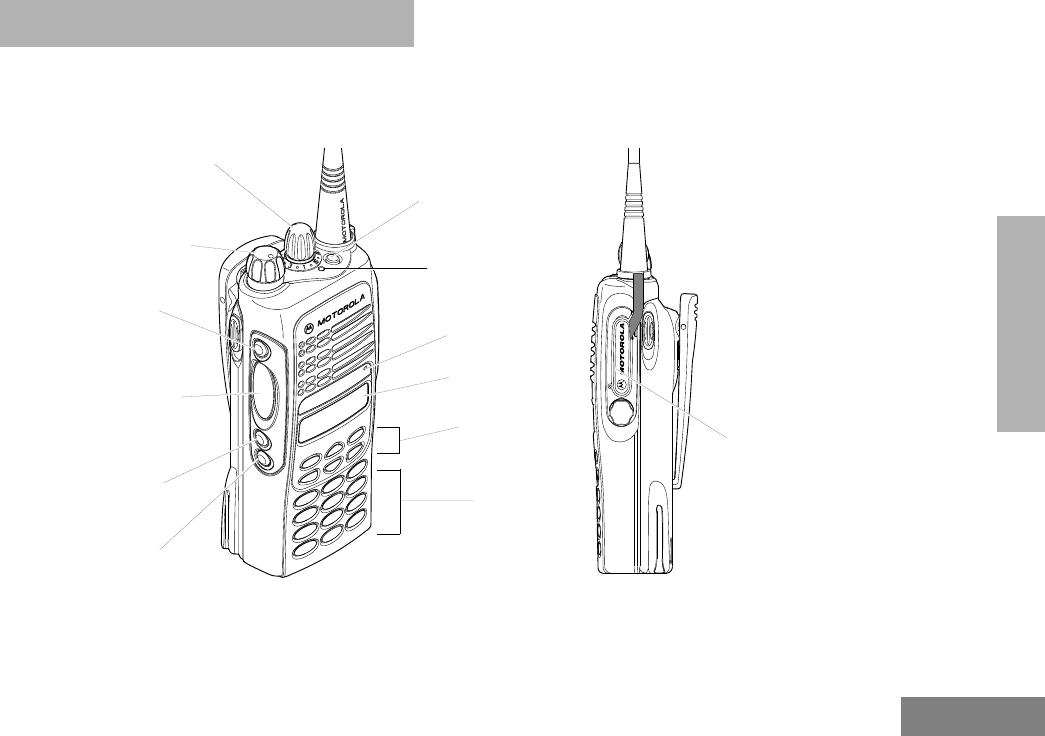
5
Radio Overview
English
RADIO OVERVIEW
RADIO OVERVIEW
PARTS OF THE RADIO
HT1250 Full-Keypad Model
On/Off/Volume Knob
LCD Screen
Microphone
Keypad
Menu Keys
(programmable)
Side Button 1 (A)
Push-to-Talk (PTT)
LED Indicator
(programmable)
Side Button 2 (B)
(programmable)
S
ide Button 3 (C)
Channel Selector Knob
(programmable)
Top Button (D)
Button
(P1, P2, P3)
(programmable)
Side
Connector
Cover
#WarisN/APrefUser.book Page 5 Tuesday, November 3, 1998 2:27 PM
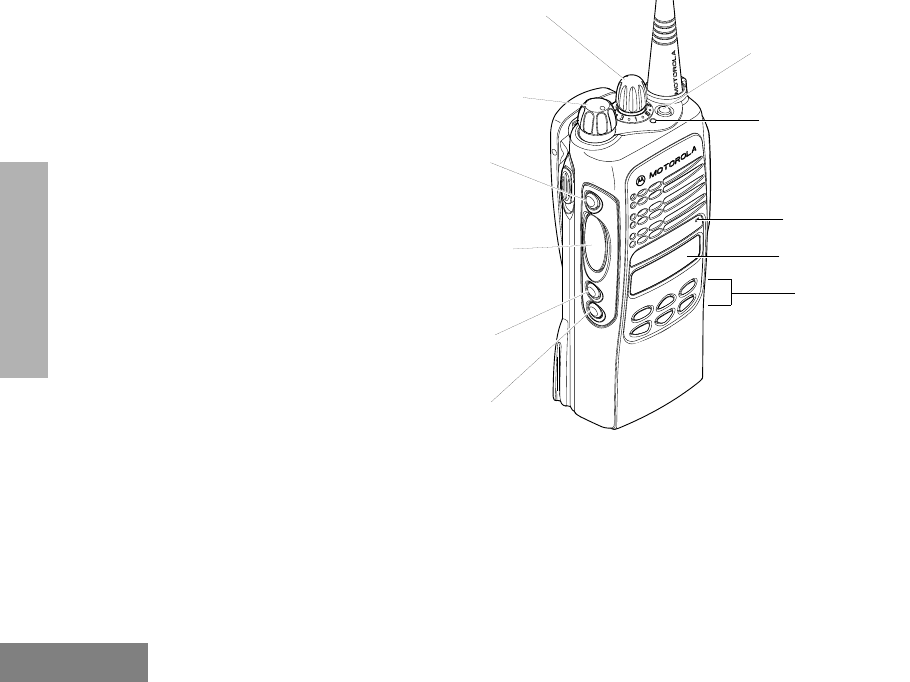
Radio Overview
6
English
RADIO OVERVIEW
HT1250 Limited-Keypad Model
On/Off/Volume Knob
LCD Screen
Microphone
Menu Keys
(programmable)
Side Button 1 (A)
Push-to-Talk (PTT)
LED Indicator
(programmable)
Side Button 2 (B)
(programmable)
Side Button 3 (C)
Channel Selector Knob
(programmable)
Top Button (D)
Button
(P1, P2, P3)
(programmable)
#WarisN/APrefUser.book Page 6 Tuesday, November 3, 1998 2:27 PM
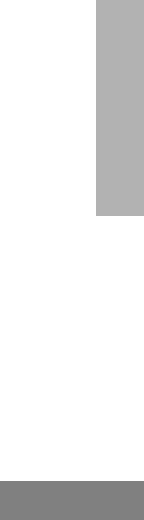
7
Radio Overview
English
RADIO OVERVIEW
On/Off/Volume Knob
Turns the radio on or off, and adjusts the
radio’s volume.
Channel Selector Knob
Switches the radio to different channels.
LED Indicator
Indicates status of battery, power-up, scan,
and receipt of a selective call.
Programmable Buttons
Several of your radio’s buttons can be
programmed by your dealer as shortcut
buttons for many of the radio’s features.
Check with your dealer for a complete list of
functions your radio supports.
Programmable buttons include:
• the three Side Buttons (A, B, C) and the Top
Button (D)
• the three lower Menu Keys (P1, P2, P3)
(when the radio is not in Menu Mode)
Each button can access up to two features,
depending on the type of button press:
•
short press
—quickly pressing and releas-
ing the programmable buttons, or
•
long press
—pressing and holding the pro-
grammable buttons for a period of time (at
least 1 1/2 seconds), or
•
hold down
—pressing and holding down
the programmable buttons while checking
status or making adjustments.
The table on pages 8 and 9 summarizes the
programmable features available and shows
the page number where the feature is
explained.
In the “Button” column, have your dealer write
down the programmable buttons next to the
features that have been programmed to them.
Use the abbreviations (e.g., A for Side
Button 1, D for Top Button, etc.) shown in the
radio illustration at the front of this manual.
Also, where a choice exists, have your dealer
indicate whether the button press is short
press (SP) or long press (LP).
#WarisN/APrefUser.book Page 7 Tuesday, November 3, 1998 2:27 PM
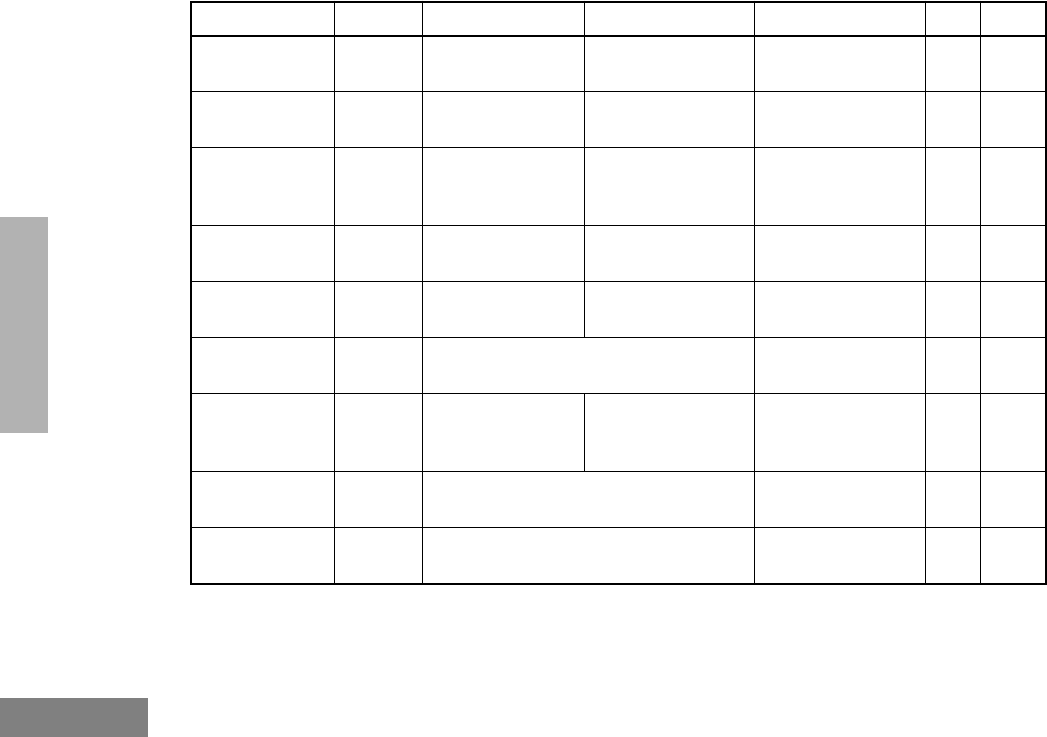
Radio Overview
8
English
RADIO OVERVIEW
Function Indicator Short Press Long Press Hold Down Page Button
Emergency
(Top button only)
E
Initiate Emergency
Alert. Cancel Emergency
status. —25
Monitor
C
Turn monitor
function off. Continually monitor
selected channel. ——
Volume Set
—
——
Sound a tone for
adjusting your
radio’s volume level. 21
Battery Gauge
P
——
Check the battery’s
charge status. 16
Scan/Nuisance
Channel Delete
G
Toggle scan on and
off. Delete a nuisance
channel while scanning. —32
Power Level
B
Toggle transmit power level between
High and Low.
†
—28
Keypad Lock
L
—Toggle keypad
between Locked
and Unlocked. ——
Repeater/
Talkaround
J
Toggle between using a repeater or
transmitting directly to another radio.
†
—27
Squelch
—
Toggle squelch level between Tight and
Normal.
†
—27
†
This function is activated by
EITHER
a short
OR
a long press, but not both.
#WarisN/APrefUser.book Page 8 Tuesday, November 3, 1998 2:27 PM
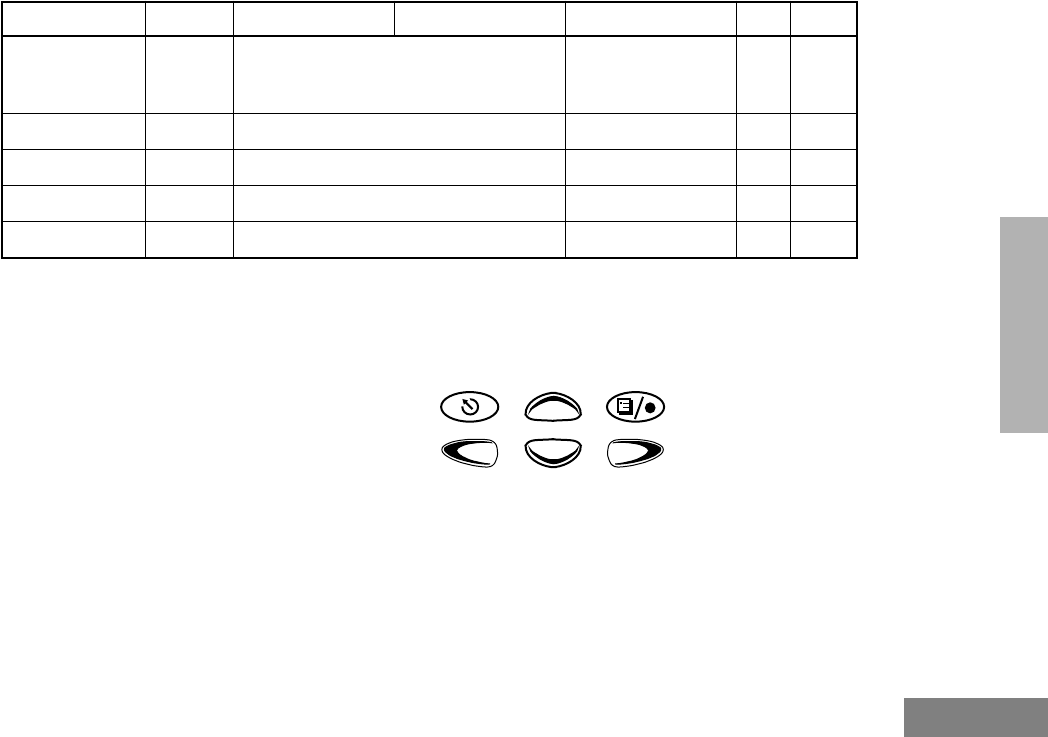
9
Radio Overview
English
RADIO OVERVIEW
Push-to-Talk (PTT) Button
Press and hold down this button to talk;
release it to listen.
Microphone
When sending a message, hold the
microphone 1 to 2 inches (2.5 to 5 cm) away
from your mouth, and speak clearly into the
microphone.
Menu Keys
Option Board
(if one is
installed)
N
Toggle between activating and
deactivating the option board.
†
——
Phone
D
Access Phone Mode.
†
—35
Speed Dial
—
Access your phone list.
†
—35
Radio Call
—
Make a radio call.
†
—23
Light
—
Turn on your radio backlight.
†
——
†
This function is activated by
EITHER
a short
OR
a long press, but not both.
Function Indicator Short Press Long Press Hold Down Page Button
P2P3P1
Left
Up
Down Right
Menu/
Select
Exit
#WarisN/APrefUser.book Page 9 Tuesday, November 3, 1998 2:27 PM
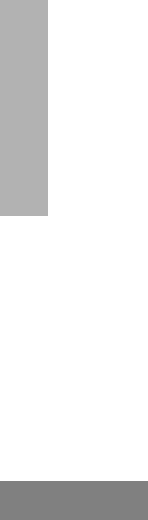
Radio Overview
10
English
RADIO OVERVIEW
Menu/Select Key
)
Used to enter Menu Mode. When in Menu
Mode, this key is also used to make menu
selections.
Exit Key
(
Used to move to the previous Menu level (short
press) or to exit Menu Mode (long press).
Up Key
+
and
Down Key
?
Used for scrolling when in Menu Mode.
The
?
key can also be programmed.
Right Key
>
Moves the cursor right or inserts a space when
editing. This key can also be programmed.
Left Key
<
Used as a backspace key when editing. This
key can also be programmed.
Keypad Keys (For Full-Keypad Radios)
These keys are used for:
• dialing a phone number
• making a radio call
• entering information when programming
radio lists
Each key can generate several different
characters. For example, to enter the character
“C,” press the
2
key three times. (Refer to the
following table.)
123
456
789
*0#
#WarisN/APrefUser.book Page 10 Tuesday, November 3, 1998 2:27 PM
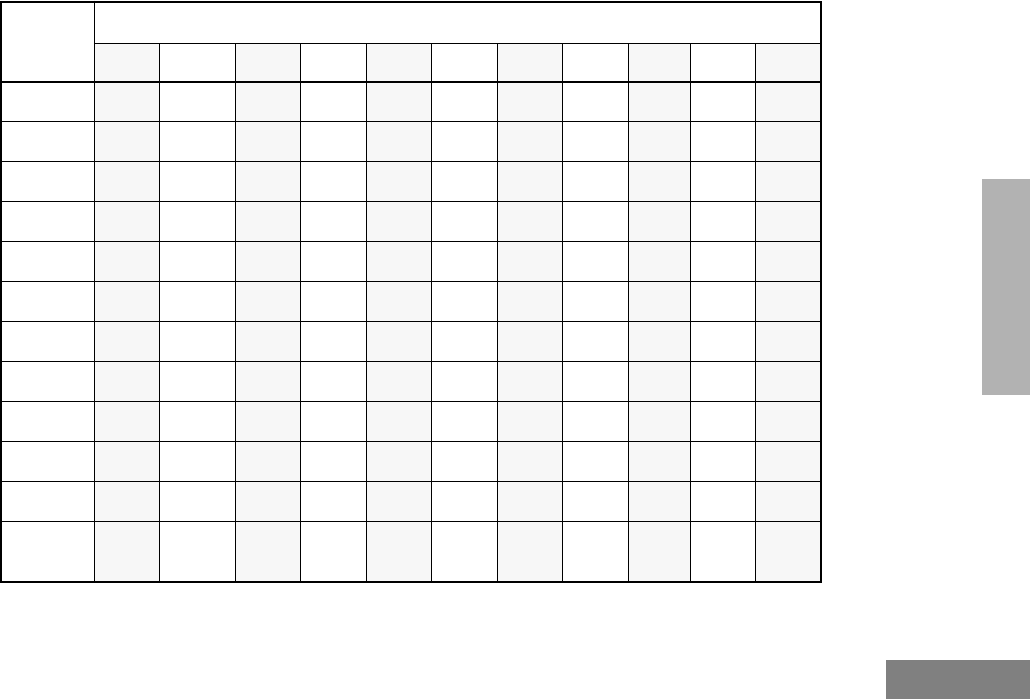
11
Radio Overview
English
RADIO OVERVIEW
Entering Characters Using the Keypad
Number of Times Key is Pressed
Key 1234567891011
0
0()<>
1
1&%# *
2
ABC2abc2
3
DEF3def3
4
GH I4gh i4
5JKL5 jkl5
6MNO6mno6
7PQRS7pqrs7
8TUV8 tuv8
9WXYZ9wxyz9
**/+-=
##Blank
Space -.!?’”,;:
#WarisN/APrefUser.book Page 11 Tuesday, November 3, 1998 2:27 PM
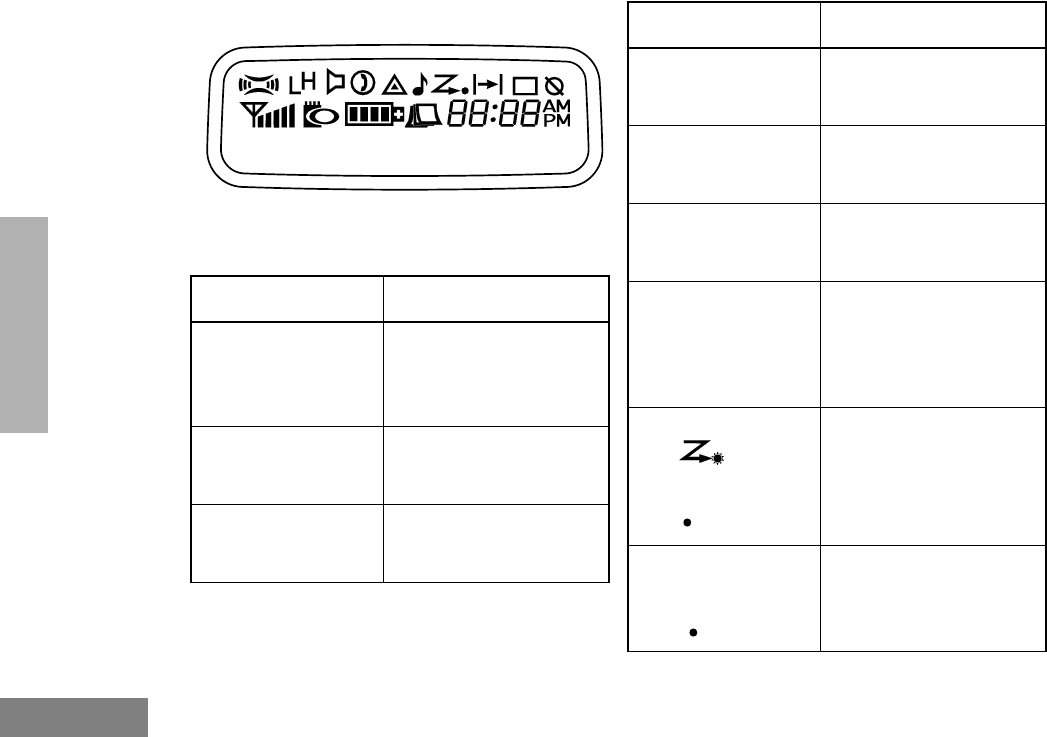
Radio Overview
12
English
RADIO OVERVIEW
LCD Screen
The top two screen rows display menu and
radio status information:
Symbol Indication
A
Companding
The Companding feature
is activated. When in
narrow band, this feature
improves audio quality.
B
Power Level
Low Power “ R ” or High
Power “ S ” is activated.
C
Monitor
The selected channel is
being monitored.
Call Received
D
Phone
Phone Mode is selected.
E
Emergency
An Emergency Alert is
being sent.
F
Call Received
A Selective Call or Call
Alert has been received.
G
Scan
The Scan feature has
been activated. Also,
during Scan, indicates
that there is some activity
on a non-priority channel.
Priority 1 Scan
( flashing)
During Scan, indicates
that there is some activity
on a
Priority 1
channel.
H
Priority 2 Scan
( steady)
During Scan, indicates
that there is some activity
on a
Priority 2
channel.
Symbol Indication
#WarisN/APrefUser.book Page 12 Tuesday, November 3, 1998 2:27 PM
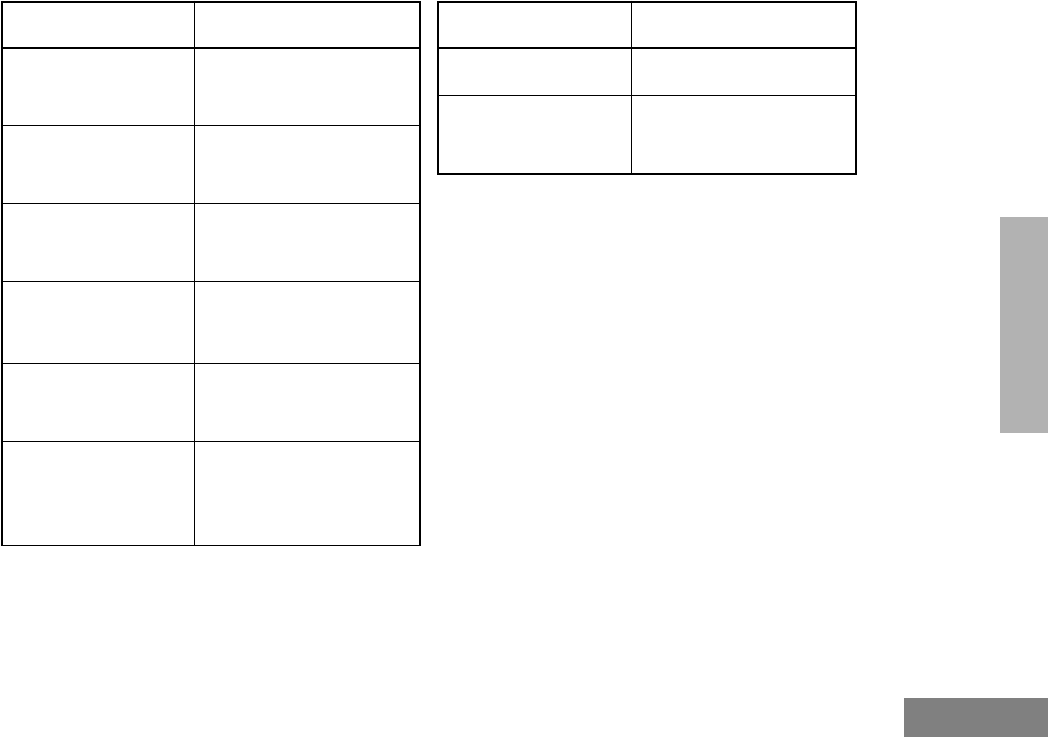
13
Radio Overview
English
RADIO OVERVIEW
J
Talkaround
You are not transmitting
through a repeater.
K
Programming Mode
A Program List is being
edited.
L
Keypad Lock
Keypad is locked.
M
Signal Strength
The more bars, the
stronger the signal being
received.
N
Option Board
Option board is activated.
P
Battery Level
The number of bars (0–4)
shown indicates the
charge remaining in your
battery.
Symbol Indication
QNot Currently Assigned
U
Clock
Shows the time (12- or
24-hour).
Symbol Indication
#WarisN/APrefUser.book Page 13 Tuesday, November 3, 1998 2:27 PM
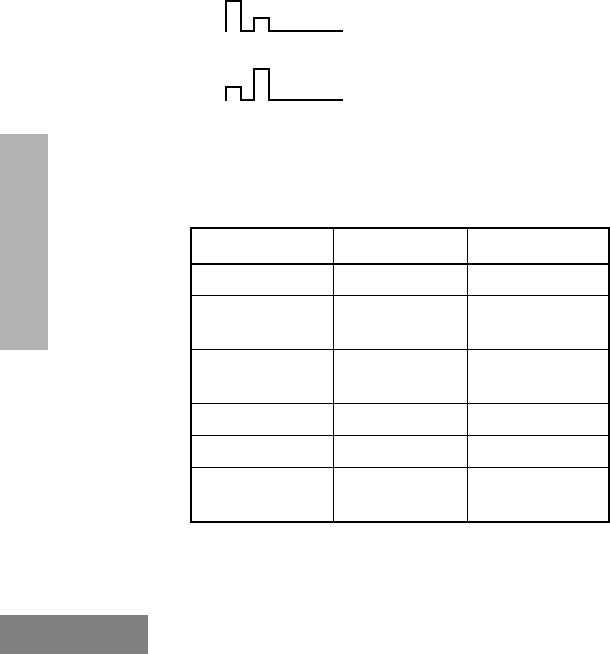
Radio Overview
14
English
RADIO OVERVIEW
AUDIO INDICATORS FOR
PROGRAMMABLE BUTTONS
In addition to having visual indicators, some
programmable buttons use tones to indicate
one of two modes:
High-Low Tone
Low-High Tone
Button High-Low Tone Low-High Tone
Scan Start scan Stop scan
Power Level Low power
selected High power
selected
Squelch (no
visual indicator) Tight squelch Normal squelch
Option Board Activated Deactivated
Keypad Lock Locked Unlocked
Repeater/
Talkaround Does not use
repeater Uses repeater
#WarisN/APrefUser.book Page 14 Tuesday, November 3, 1998 2:27 PM
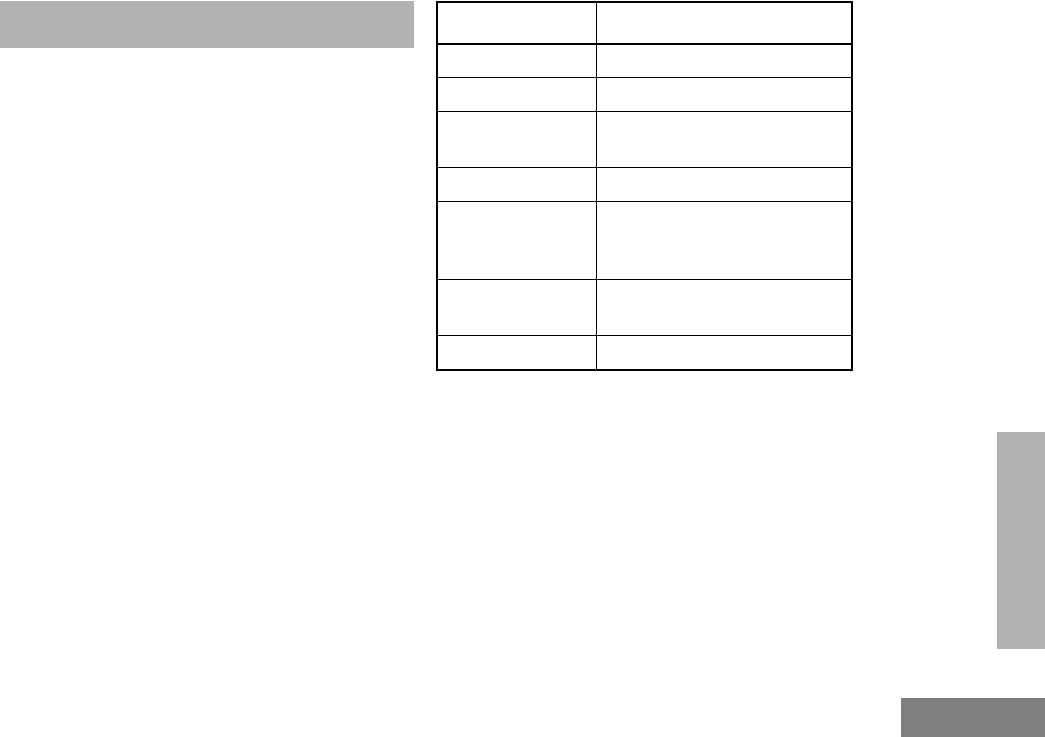
15
Getting Started
English
GETTING STARTED
GETTING STARTED
BATTERY INFORMATION
Charging the Battery
If a battery is new, or its charge level is very
low, you will need to charge it before you can
use it.
Note: Batteries are shipped uncharged from
the factory. Always charge a new bat-
tery 14 to 16 hours before initial use,
regardless of the status indicated by
the charger.
To charge the battery:
Place the battery, with or without the radio, in
the charger. The charger LED indicates the
charging progress:
LED color Battery/Charger Status
No LED Indication Battery inserted incorrectly.
Single Green Flash Successful charger power-up.
Flashing Red* Battery unchargeable or not
making proper contact.
Steady Red Battery in rapid-charge mode.
Flashing Yellow Battery in charger, not in rapid-
charge mode but waiting to be
charged.
Flashing Green† Battery 90% (or more)
charged.
Steady Green Battery fully charged.
* Remove the battery from the charger and use a
pencil eraser to clean the four metal contacts on
the bottom of the battery. Place the battery back
in the charger. If the LED indicator continues to
flash red, replace the battery.
† A standard battery may require one hour to
charge to 90%.
#WarisN/APrefUser.book Page 15 Tuesday, November 3, 1998 2:27 PM
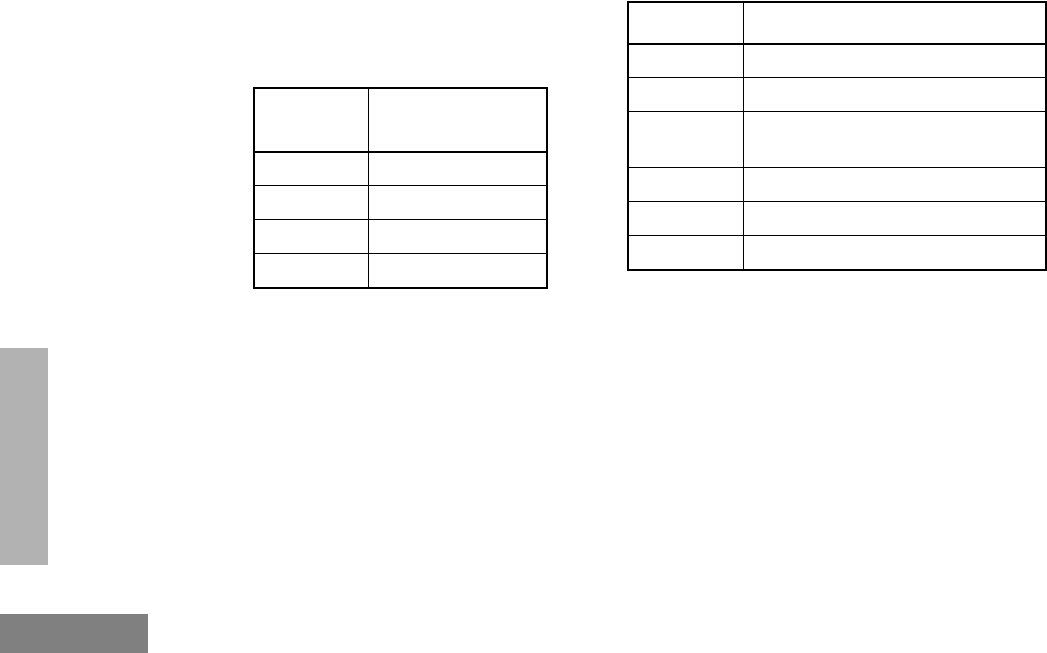
Getting Started
16
English
GETTING STARTED
Battery Charge Status
You can check battery charge status by
holding down the preprogrammed Battery
Gauge button (see page 8). The charge status
is shown by the number of bars in the P
status indicator symbol.
Battery chargers will only charge the Motorola-
authorized batteries listed below; other
batteries may not charge.
Battery
Level Status Indicator
P
High P
Sufficient P or P
Low P
Very Low P (flashing)
Part No. Description
HNN9008 High-Capacity/NiMH
HNN9009 Ultra-High-Capacity/NiMH
HNN9010 Ultra-High-Capacity/Factory Mutual/
NiMH
HNN9011 High-Capacity/Factory Mutual/NiCd
HNN9012 High-Capacity/NiCd
HNN9013 High-Capacity/Lithium-Ion
#WarisN/APrefUser.book Page 16 Tuesday, November 3, 1998 2:27 PM
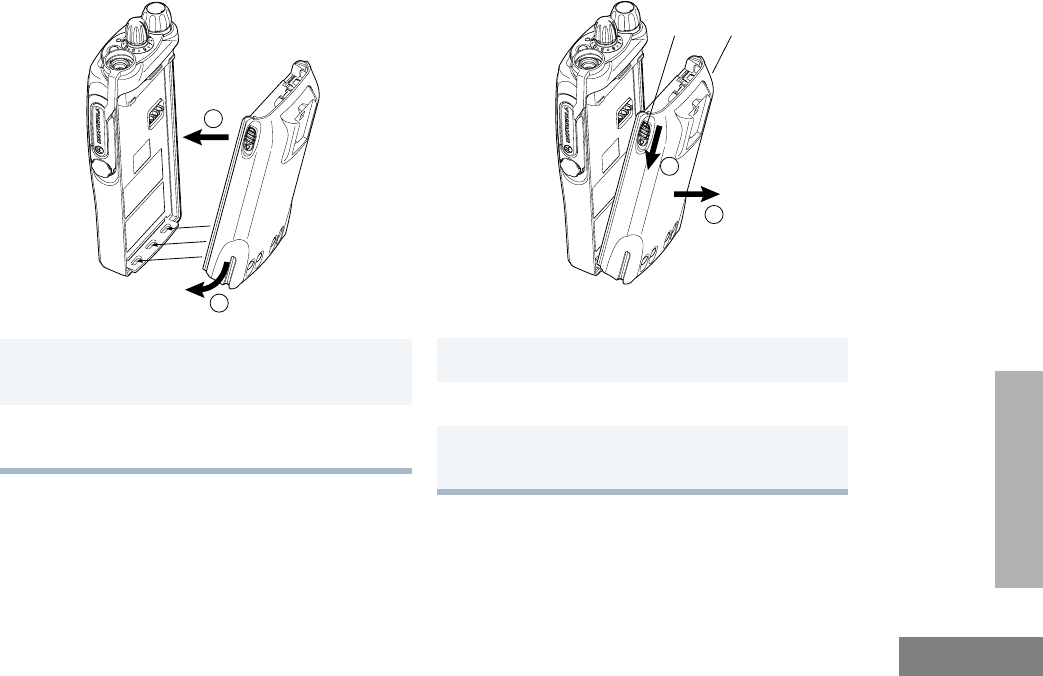
17
Getting Started
English
GETTING STARTED
Attaching the Battery Removing the Battery
1Fit the extensions at the bottom of the battery
into the bottom slots on the radio.
2Press the top part of the battery toward the
radio until you hear a click.
②
1
2
1Turn off the radio (see page 20).
2Slide both battery latches downward.
3Pull the top part of the battery away from the
radio.
3
2
Battery
Latches
#WarisN/APrefUser.book Page 17 Tuesday, November 3, 1998 2:27 PM
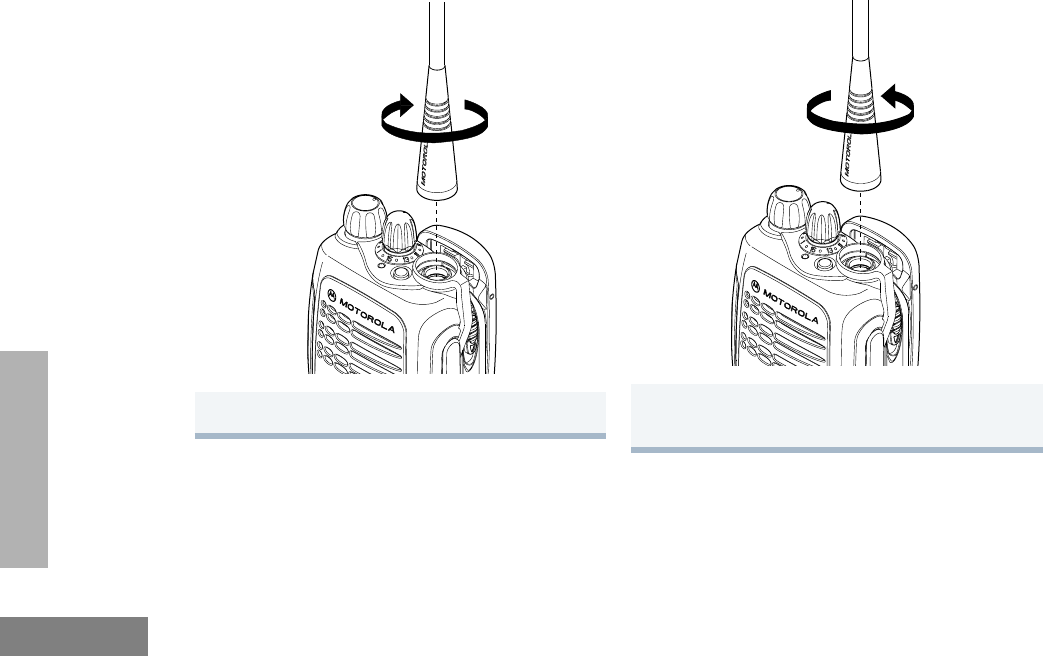
Getting Started
18
English
GETTING STARTED
ACCESSORY INFORMATION
Attaching the Antenna Removing the Antenna
Turn the antenna clockwise to attach it. Turn the antenna counterclockwise to remove
it.
#WarisN/APrefUser.book Page 18 Tuesday, November 3, 1998 2:27 PM
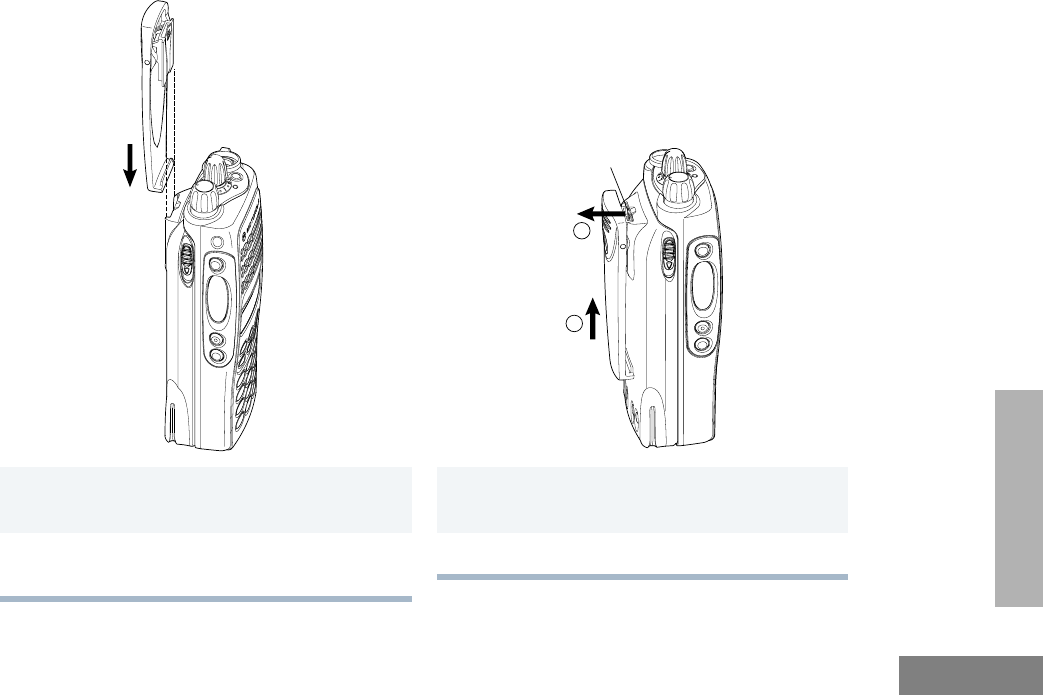
19
Getting Started
English
GETTING STARTED
Attaching the Belt Clip Removing the Belt Clip
1Align the grooves of the belt clip with those of
the battery.
2Press the belt clip downward until you hear a
click.
1Use a key to press the belt clip tab away from
the battery.
2Slide the belt clip upward to remove it.
2
1
Belt Clip Tab
#WarisN/APrefUser.book Page 19 Tuesday, November 3, 1998 2:27 PM
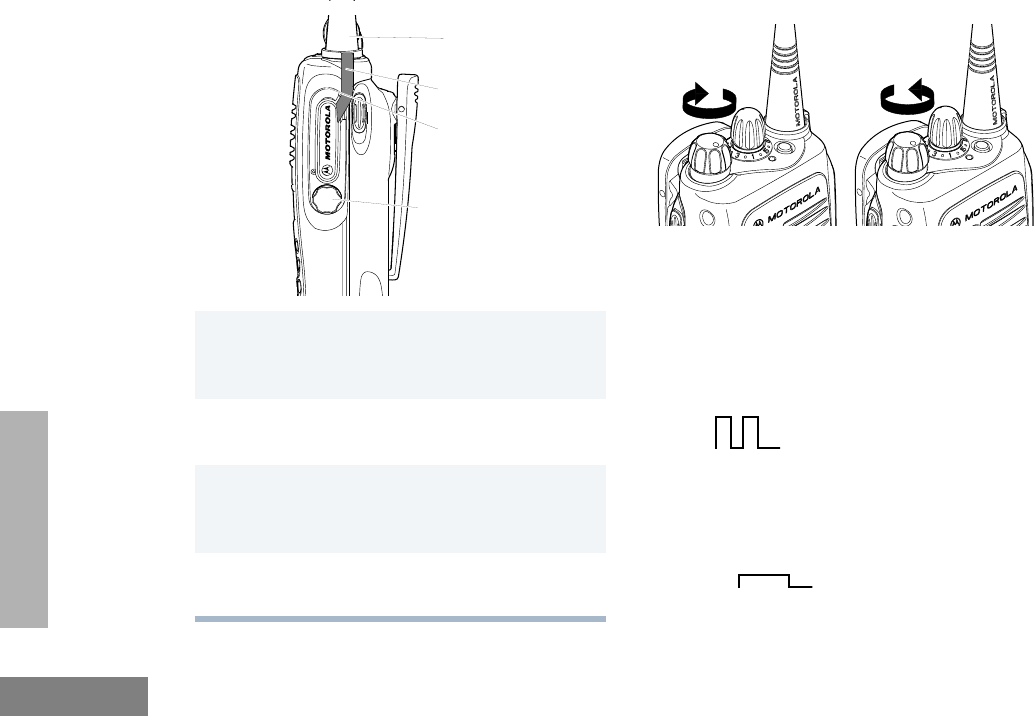
Getting Started
20
English
GETTING STARTED
Attaching the Side Connector Cover TURNING THE RADIO ON OR OFF
1Place the loop (attached to the side connector
cover) over the antenna; then slide it
downward until it touches the top of the radio.
2Insert the tab on the top of the cover into the
slot above the connector.
3Position the cover over the connector and
align the thumbscrew with the threaded hole
in the radio.
4Tighten the thumbscrew to hold the cover in
place. Do not overtighten the thumbscrew.
Loop
Slot
Thumbscrew
Antenna
ON OFF
Turn the On/Off/
Volume Control knob
clockwise.
If power-up is suc-
cessful, you will hear
the Self-Test Pass
Tone
and see the LED turn
green.
If the radio fails to
power up, you will
hear the Self-Test
Fail Tone .
Turn the On/Off/
Volume Control
knob counterclock-
wise until you hear a
click.
#WarisN/APrefUser.book Page 20 Tuesday, November 3, 1998 2:27 PM
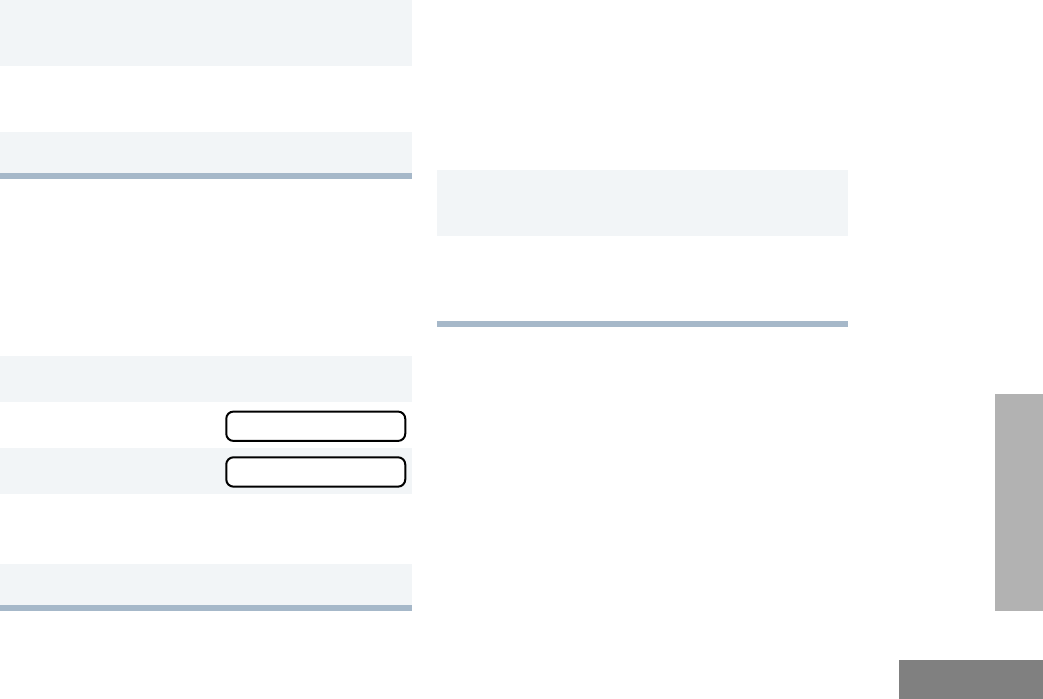
21
Getting Started
English
GETTING STARTED
ADJUSTING THE VOLUME
SELECTING A ZONE
A zone is a group of up to 16 channels. To
access a channel in a zone, you need to select
the zone first.
To select a zone:
SELECTING A RADIO CHANNEL
Your radio offers 128 channels (8 zones of 16
channels each).
Note: Due to government regulations, some
channels may not be programmed. Ask
your dealer for more information.
To select a channel:
1Hold down the Volume Set
or Monitor button
(see page 8); you will hear a continuous tone.
2Turn the On-Off/Volume Control knob to the
desired volume level.
3Release the Volume Set or Monitor button.
1) to enter Menu Mode.
2+
or
? until ZZ
ZZoo
oonn
nnee
ee
3) to select ZZ
ZZoo
oonn
nnee
ee
4+
or
? until you see the desired zone
name.
5) to select the zone.
1Select the appropriate Zone, if required (see
“Selecting a Zone” on page 21).
2Turn the Channel Selector knob clockwise or
counterclockwise until you reach the desired
channel, as shown on the LCD display.
ZZ
ZZoo
oonn
nnee
ee
ZZ
ZZoo
oonn
nnee
ee
#WarisN/APrefUser.book Page 21 Tuesday, November 3, 1998 2:27 PM
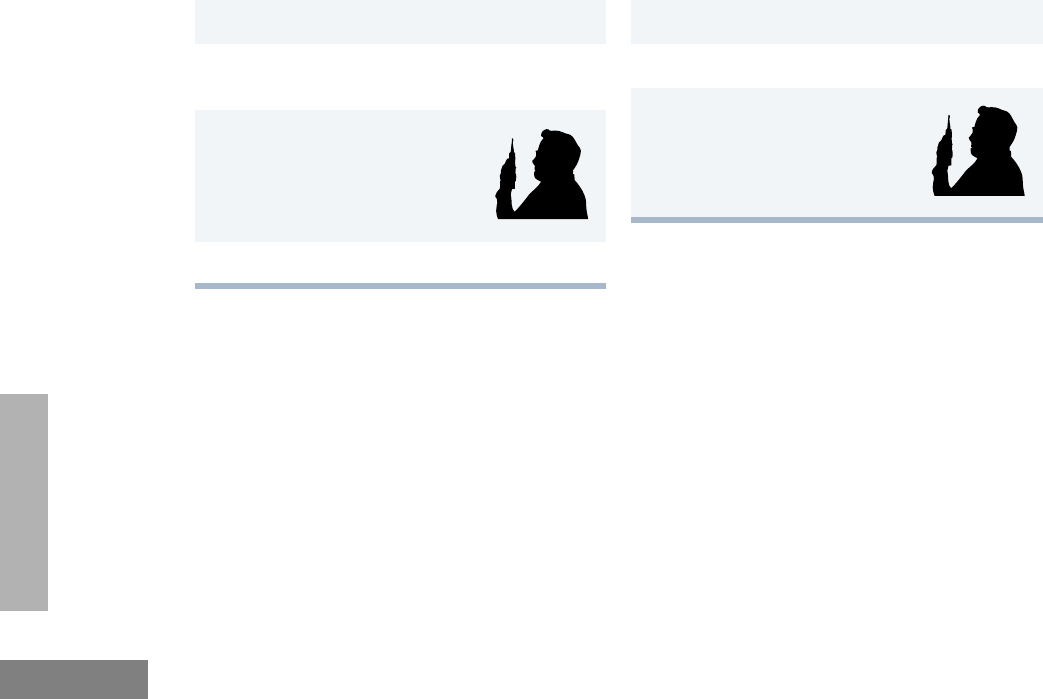
Getting Started
22
English
GETTING STARTED
SENDING A CALL RECEIVING A CALL
1Turn your radio on.
2Use the Channel Selector knob to select the
desired channel.
3Hold the radio in a vertical
position, press the PTT button,
and talk at a distance of about
1 to 2 inches (2.5 to 5 cm)
from the microphone.
4Release the PTT button to listen.
1Turn your radio on.
2Adjust the radio’s volume (see page 21).
3Switch to the desired channel.
Hold the radio in a vertical
position with its microphone 1
to 2 inches (2.5 to 5 cm) away
from your mouth.
MAN WITH RA
#WarisN/APrefUser.book Page 22 Tuesday, November 3, 1998 2:27 PM
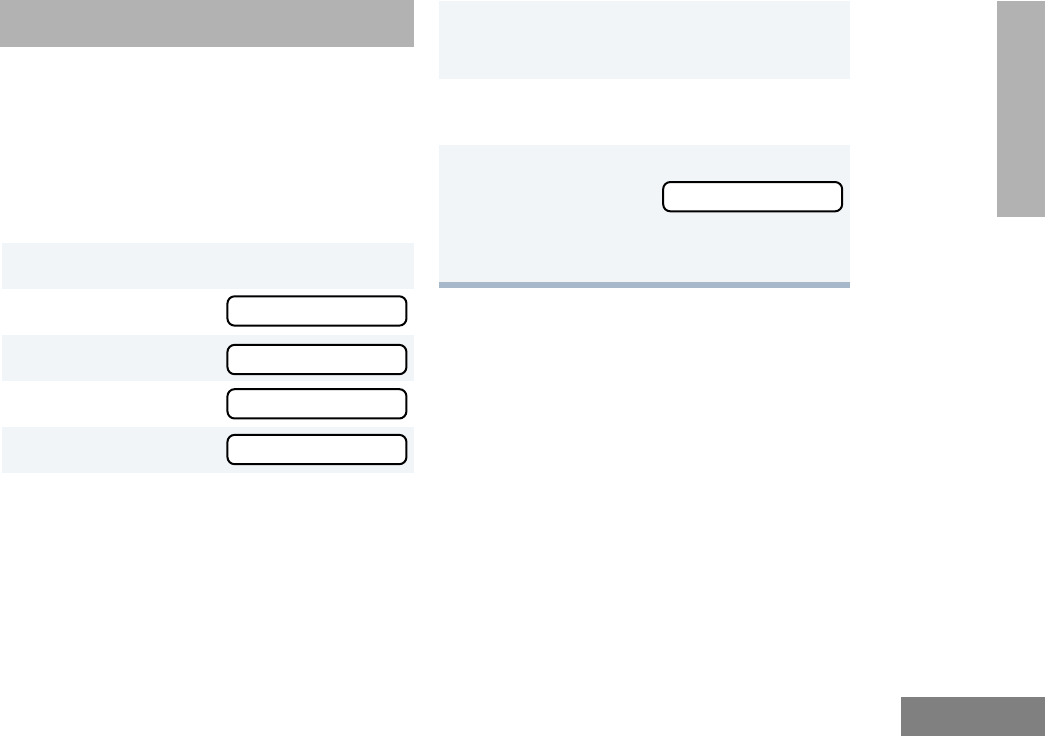
Revision 3.2
23
Radio Calls
English
RADIO CALLS
RADIO CALLS
MAKING A SELECTIVE CALL
You can make a selective call to a particular radio
or group of radios, provided the signalling
protocol supports it or when a DTMF board is
installed in your radio.
To make a Selective Call:
RECEIVING A SELECTIVE CALL F
When you receive a selective call:
• You will hear two alert tones.
• The LED Indicator will light yellow.
• The LCD screen will display F and the pre-
programmed name or ID of the calling
radio.
To answer the call, press the PTT button.
1) to enter Menu Mode.
2+
or
? until
3) to select RADIO CALL
4+
or
? until SELECTIVE CALL
5) to select SELECTIVE CALL
6+
or
? to locate the desired ID in the
Radio Call List.
–
or–
(for full-keypad radios only)
Enter the ID number of the radio you want to call.
7Press the PTT button to send the call.
The radio sounds a continuous tone.
8Press the PTT button and talk; release the
PTT button to listen.
9When finished with the call
( to return to SELECTIVE CALL
–
or–
Hold down ( to exit Menu Mode.
RR
RRaa
aadd
ddii
iioo
oo
CC
CCaa
aall
llll
ll
RR
RRaa
aadd
ddii
iioo
oo
CC
CCaa
aall
llll
ll
SS
SSee
eell
llee
eecc
cctt
ttii
iivv
vvee
ee
CC
CCaa
aall
llll
ll
SS
SSee
eell
llee
eecc
cctt
ttii
iivv
vvee
ee
CC
CCaa
aall
llll
ll
SS
SSee
eell
llee
eecc
cctt
ttii
iivv
vvee
ee
CC
CCaa
aall
llll
ll
#WarisN/APrefUser.book Page 23 Tuesday, November 3, 1998 2:27 PM
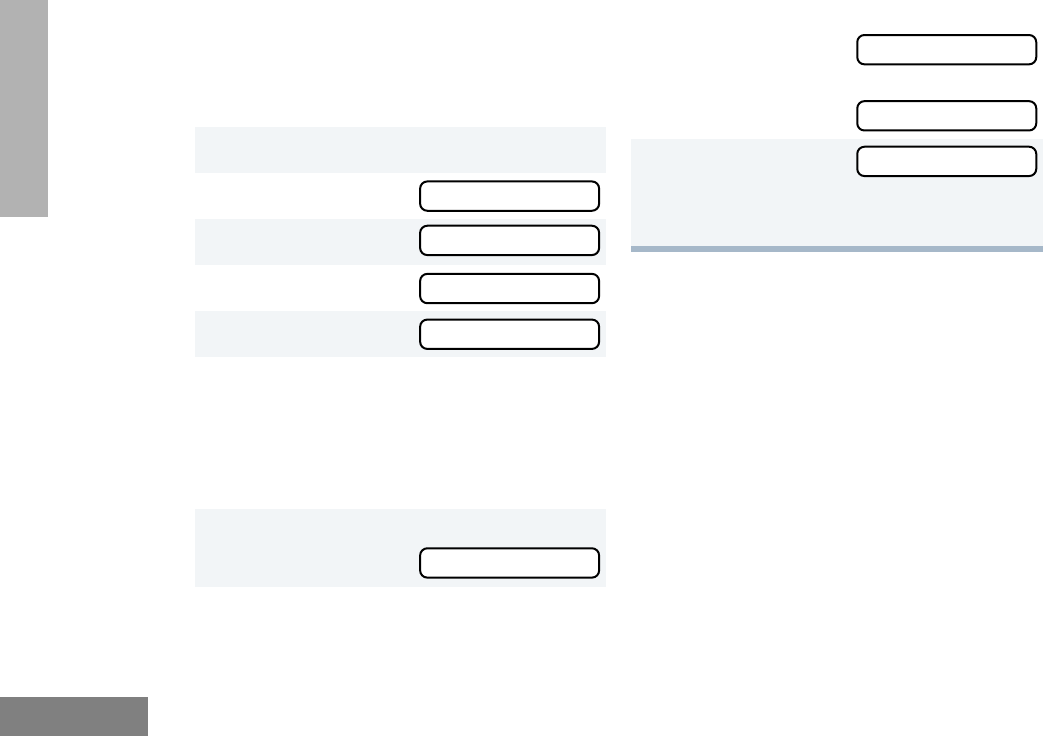
Radio Calls
24
English
RADIO CALLS
SENDING A CALL ALERT™ PAGE
You can alert another person by sending a
Call
Alert
page.
To send a Call Alert page:
RECEIVING A CALL ALERT PAGE
When your radio receives a Call Alert page, it
continuously sounds four alert tones, and
displays the F symbol with the ID of the calling
radio, until you respond.
Press the PTT button to answer the page, or
press any other key to cancel it.
Note: Your radio will display only the last Call
Alert page received. Also, your radio
will not receive any Selective Calls until
you clear the page.
1) to enter Menu Mode.
2+
or
? until
3) to select RADIO CALL
4+
or
? until Call Alert
5) to select Call Alert
6+
or
? to locate the desired ID in the
Radio Call List.
–
or–
(for full-keypad radios only)
Enter the ID number of the radio you want to
page.
7Press the PTT button to send the page.
You will see Call In Prog
8If the Call Alert page is received,
you will see
If not received,
you will see
9( to return to Call Alert
–
or–
Hold down ( to exit Menu Mode.
RR
RRaa
aadd
ddii
iioo
oo
CC
CCaa
aall
llll
ll
RR
RRaa
aadd
ddii
iioo
oo
CC
CCaa
aall
llll
ll
CC
CCaa
aall
llll
ll
AA
AAll
llee
eerr
rrtt
tt
CC
CCaa
aall
llll
ll
AA
AAll
llee
eerr
rrtt
tt
CC
CCaa
aall
llll
ll
II
IInn
nn
PP
PPrr
rroo
oogg
gg
CC
CCaa
aall
llll
ll
AA
AAll
llee
eerr
rrtt
tt
AA
AAcc
cckk
kknn
nnoo
ooww
wwll
llee
eedd
ddgg
ggee
ee
NN
NNoo
oo
AA
AAcc
cckk
kknn
nnoo
ooww
wwll
llee
eedd
ddgg
ggee
ee
#WarisN/APrefUser.book Page 24 Tuesday, November 3, 1998 2:27 PM
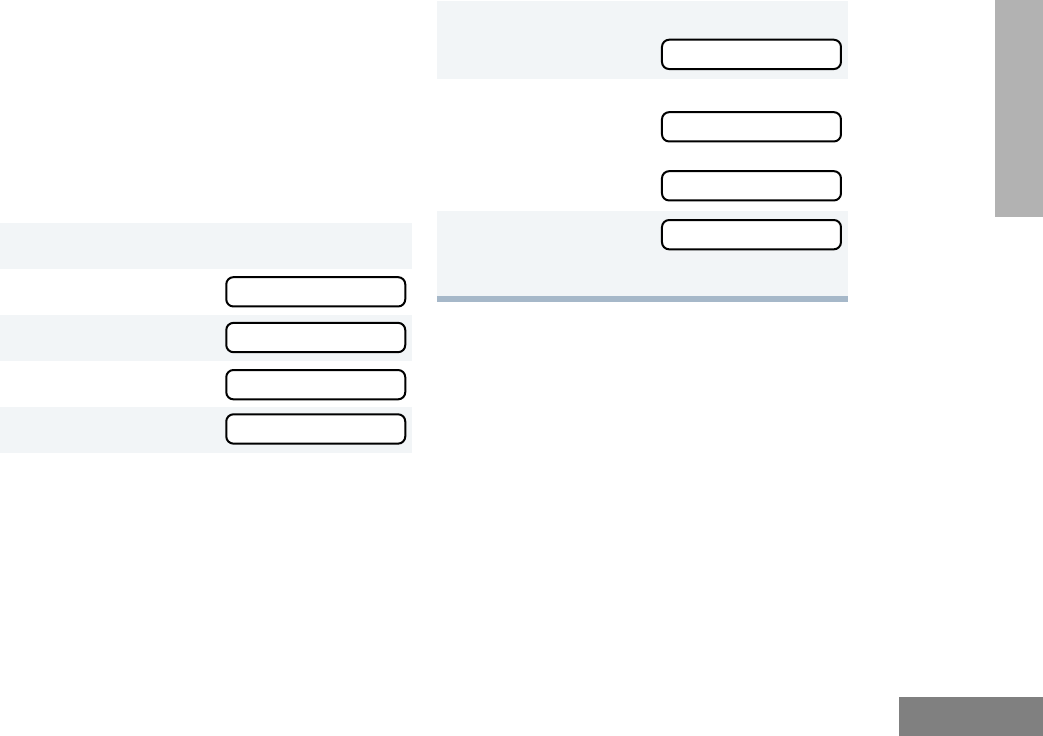
25
Radio Calls
English
RADIO CALLS
RADIO CHECK
This feature allows you to determine if a radio is
within range without disturbing the user of the
radio. Radio Check can also be used when
attempts with Selective Call and Call Alert fail.
(This feature is available only if your signalling
protocol supports it.)
To perform a Radio Check:
SENDING AN EMERGENCY ALERT E
If programmed by your dealer (see page 7),
the orange Top button can send a priority
Emergency Alert (see page 8) to a specific
radio or dispatch center. Emergency alerts
have priority over all other calls.
The E symbol will appear on the LCD screen
when your radio is in the Emergency Alert state.
An Emergency Alert can be programmed to do
one of the following:
• show E and sound a tone
–or–
1) to enter Menu Mode.
2+
or
? until
3) to select Radio Call
4+
or
? until Radio Check
5) to select Radio Check
6+
or
? to locate the desired ID in the
Radio Call List.
–
or–
(for full-keypad radios only)
Enter the ID number of the radio you are
checking.
7Press the PTT button.
You will see Call In Prog
8If the Radio Check is received,
you will see
If not received,
you will see
9( to return to Radio Check
–
or–
Hold down ( to exit Menu Mode.
RR
RRaa
aadd
ddii
iioo
oo
CC
CCaa
aall
llll
ll
RR
RRaa
aadd
ddii
iioo
oo
CC
CCaa
aall
llll
ll
RR
RRaa
aadd
ddii
iioo
oo
CC
CChh
hhee
eecc
cckk
kk
RR
RRaa
aadd
ddii
iioo
oo
CC
CChh
hhee
eecc
cckk
kk
NN
NNoo
oo
AA
AAcc
cckk
kknn
nnoo
ooww
wwll
llee
eedd
ddgg
ggee
ee
AA
AAcc
cckk
kknn
nnoo
ooww
wwll
llee
eedd
ddgg
ggee
ee
RR
RRaa
aadd
ddii
iioo
oo
CC
CChh
hhee
eecc
cckk
kk
CC
CCaa
aall
llll
ll
II
IInn
nn
PP
PPrr
rroo
oogg
gg
#WarisN/APrefUser.book Page 25 Tuesday, November 3, 1998 2:27 PM
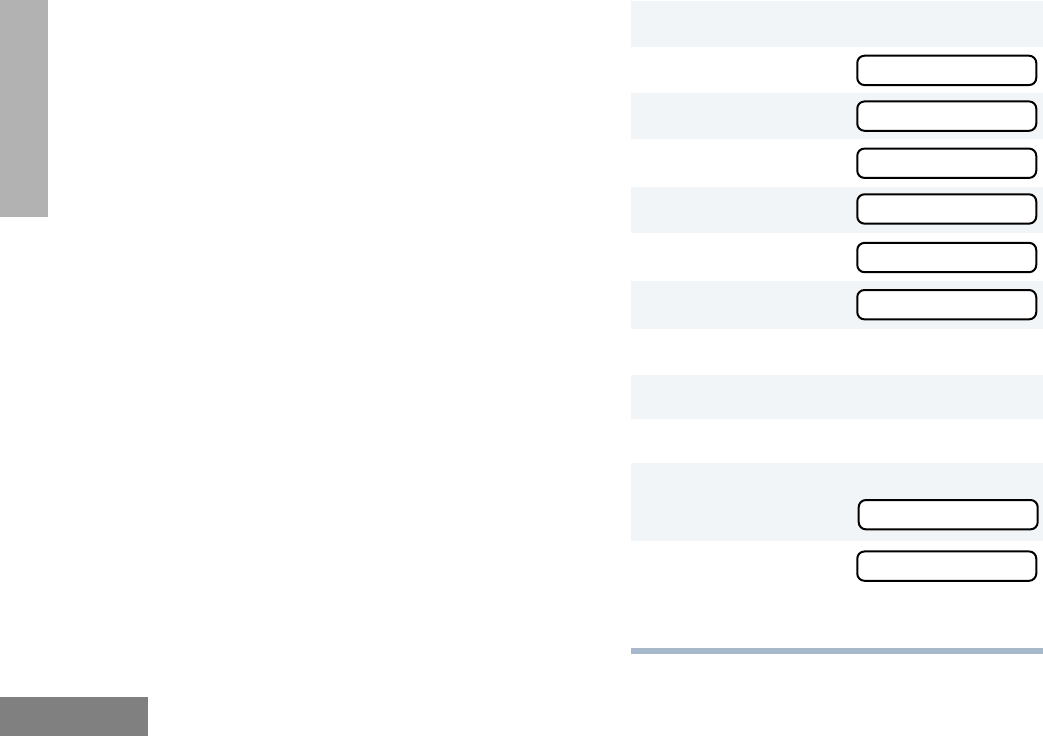
Radio Calls
26
English
RADIO CALLS
• show E (silent Emergency)
–or–
• activate the microphone so that all activity
can be transmitted (for a predetermined
amount of time).
To activate the Emergency Alert, press the
Emergency button.
To cancel the Emergency Alert, press and hold
down the Emergency button.
EDITING A RADIO CALL LIST K
The ID numbers in your Radio Call List are
preprogrammed by your dealer. However, you
can edit the names associated with these IDs.
The K symbol will appear on the LCD screen
when you are editing.
Note: The radio cannot receive any calls while
you are editing.
To Edit a Call List entry:
1) to enter Menu Mode.
2+
or
? until
3) to select Program Lists
4+
or
? until RadioCall List
5) to select RadioCall List
6+
or
? until Edit Entry?
7) to select Edit Entry?
8+
or
? until you locate the desired entry.
9) to select the entry.
10 Use your keypad to edit the entry (see page 10).
11 ) to save your changes.
12 ( to return to Program Lists
–
or–
Hold down ( to exit Menu Mode.
PP
PPrr
rroo
oogg
ggrr
rraa
aamm
mm
LL
LLii
iiss
sstt
ttss
ss
PP
PPrr
rroo
oogg
ggrr
rraa
aamm
mm
LL
LLii
iiss
sstt
ttss
ss
RR
RRaa
aadd
ddii
iioo
ooCC
CCaa
aall
llll
ll
LL
LLii
iiss
sstt
tt
RR
RRaa
aadd
ddii
iioo
ooCC
CCaa
aall
llll
ll
LL
LLii
iiss
sstt
tt
EE
EEdd
ddii
iitt
tt
EE
EEnn
nntt
ttrr
rryy
yy??
??
EE
EEdd
ddii
iitt
tt
EE
EEnn
nntt
ttrr
rryy
yy??
??
EE
EEdd
ddii
iitt
tt
EE
EEnn
nntt
ttrr
rryy
yy??
??
EE
EEnn
nntt
ttrr
rryy
yy
SS
SSaa
aavv
vvee
eedd
dd
#WarisN/APrefUser.book Page 26 Tuesday, November 3, 1998 2:27 PM
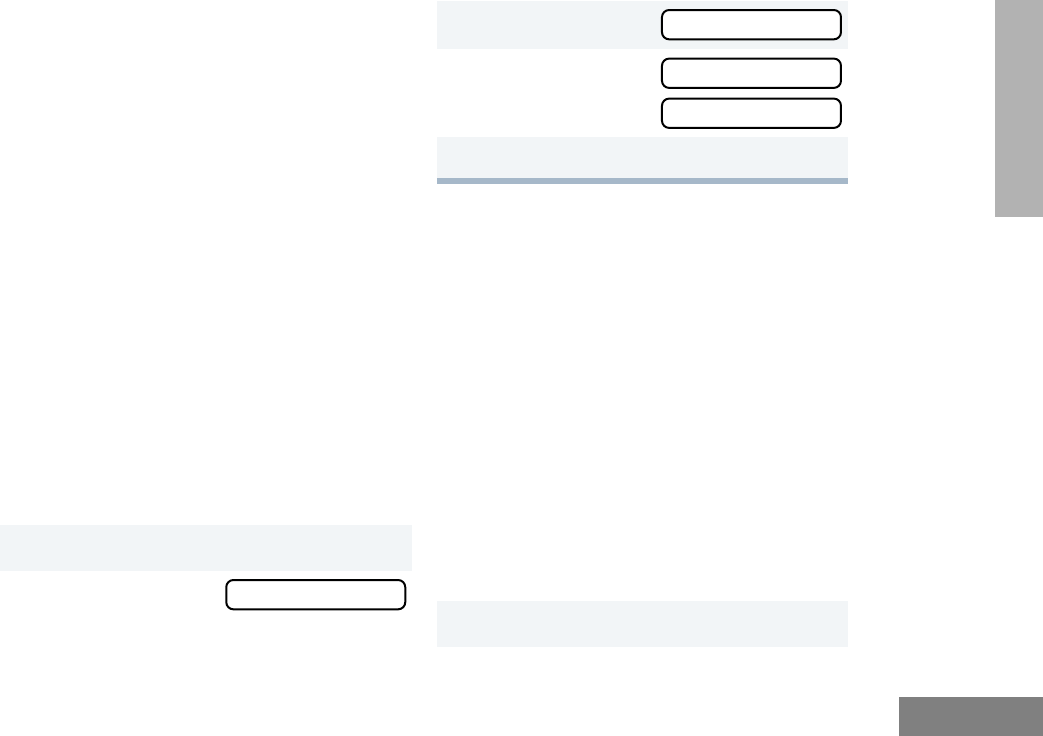
27
Radio Calls
English
RADIO CALLS
REPEATER OR TALKAROUND J
MODE
Talkaround Mode enables you to communicate
with another radio when either:
• the repeater is not operating
–or–
• your radio is out of the repeater’s range but
within communicating distance of another
radio.
Note: The J symbol will appear on the LCD
screen when Talkaround Mode is selected.
To select either Repeater Mode or Talkaround
Mode:
Press the preprogrammed Repeater/
Talkaround button (see page 8) to toggle
between Repeater Mode and Talkaround
Mode.
–
or–
SETTING TIGHT OR NORMAL
SQUELCH
Use this feature to filter out nuisance
(unwanted) calls and/or background noise.
However, tightening squelch could cause calls
from remote locations to be filtered out as well.
In this case, normal squelch may be more
desirable.
To select tight or normal squelch:
Press the preprogrammed Squelch button
(see page 8) to toggle between tight and
normal squelch,
–
or–
Do the following:
1) to enter Menu Mode.
2+
or
? until Rptr/Talkarnd
3) to select Rptr/Talkarnd
4+
or
? until
or
until
5) to confirm your selection.
1) to enter Menu Mode.
RR
RRpp
pptt
ttrr
rr//
//TT
TTaa
aall
llkk
kkaa
aarr
rrnn
nndd
dd
RR
RRpp
pptt
ttrr
rr//
//TT
TTaa
aall
llkk
kkaa
aarr
rrnn
nndd
dd
RR
RRee
eepp
ppee
eeaa
aatt
ttee
eerr
rr
MM
MMoo
oodd
ddee
ee
TT
TTaa
aall
llkk
kkaa
aarr
rrnn
nndd
dd
MM
MMoo
oodd
ddee
ee
#WarisN/APrefUser.book Page 27 Tuesday, November 3, 1998 2:27 PM
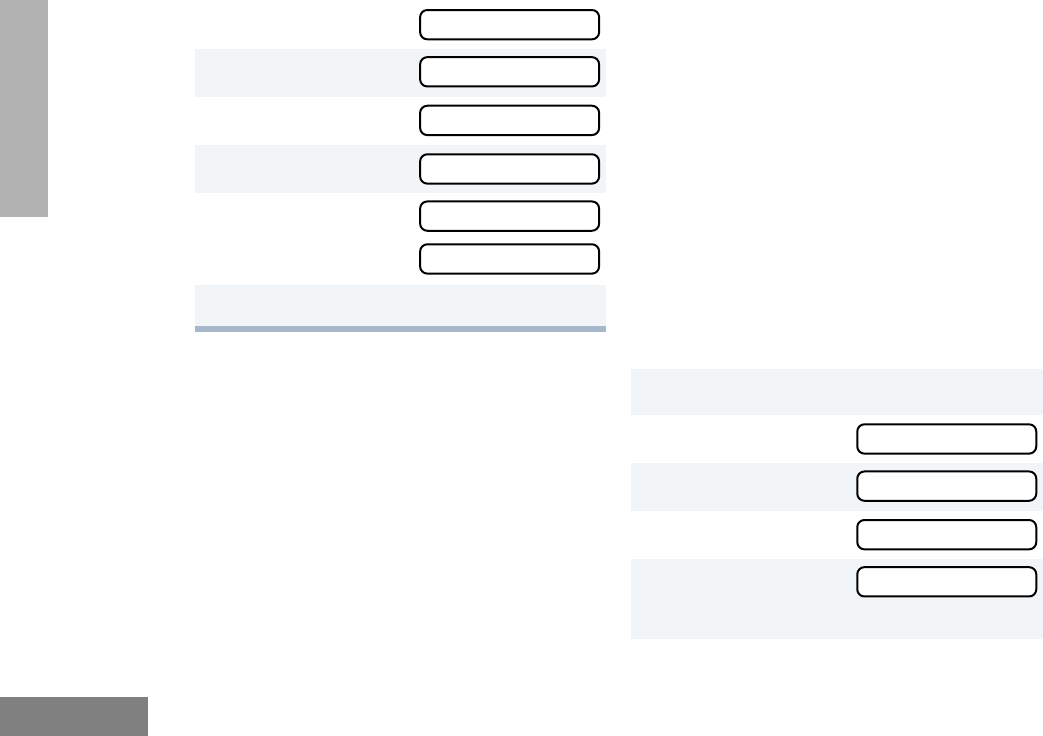
Radio Calls
28
English
RADIO CALLS
SETTING THE POWER LEVEL B
Each channel in your radio has a predefined
transmit power level that can be changed.
•
High power
(S) allows you to reach a radio
that is farther away.
•
Low power
(R) conserves the battery’s
charge.
•
Auto power
automatically sets the optimal
power level based on the strength of the
signal received. If the received signal is
weak, the transmit level will be set to high,
and vice-versa.
Note: Be aware that a message received
from a nearby radio might change
your radio’s power level to low. This
may cause radios that are farther
away not to receive your transmis-
sions.
To set the power level:
Press the preprogrammed Power Level button
(see page 8) to toggle between
low
and
high
,
–
or–
Do the following:
2+
or
? until Utilities
3) to select Utilities
4+
or
? until Squelch
5) to select Squelch
6+
or
? until
or
until
7) to confirm your selection.
1) to enter Menu Mode.
2+
or
? until Utilities
3) to select Utilities
4+
or
? until Power Level
5) to select
The display shows the current power level.
UU
UUtt
ttii
iill
llii
iitt
ttii
iiee
eess
ss
UU
UUtt
ttii
iill
llii
iitt
ttii
iiee
eess
ss
SS
SSqq
qquu
uuee
eell
llcc
cchh
hh
SS
SSqq
qquu
uuee
eell
llcc
cchh
hh
SS
SSqq
qqll
llcc
cchh
hh
TT
TTii
iigg
gghh
hhtt
tt??
??
SS
SSqq
qqll
llcc
cchh
hh
NN
NNoo
oorr
rrmm
mmaa
aall
ll??
??
UU
UUtt
ttii
iill
llii
iitt
ttii
iiee
eess
ss
UU
UUtt
ttii
iill
llii
iitt
ttii
iiee
eess
ss
PP
PPoo
ooww
wwee
eerr
rr
LL
LLee
eevv
vvee
eell
ll
PP
PPoo
ooww
wwee
eerr
rr
LL
LLee
eevv
vvee
eell
ll
#WarisN/APrefUser.book Page 28 Tuesday, November 3, 1998 2:27 PM
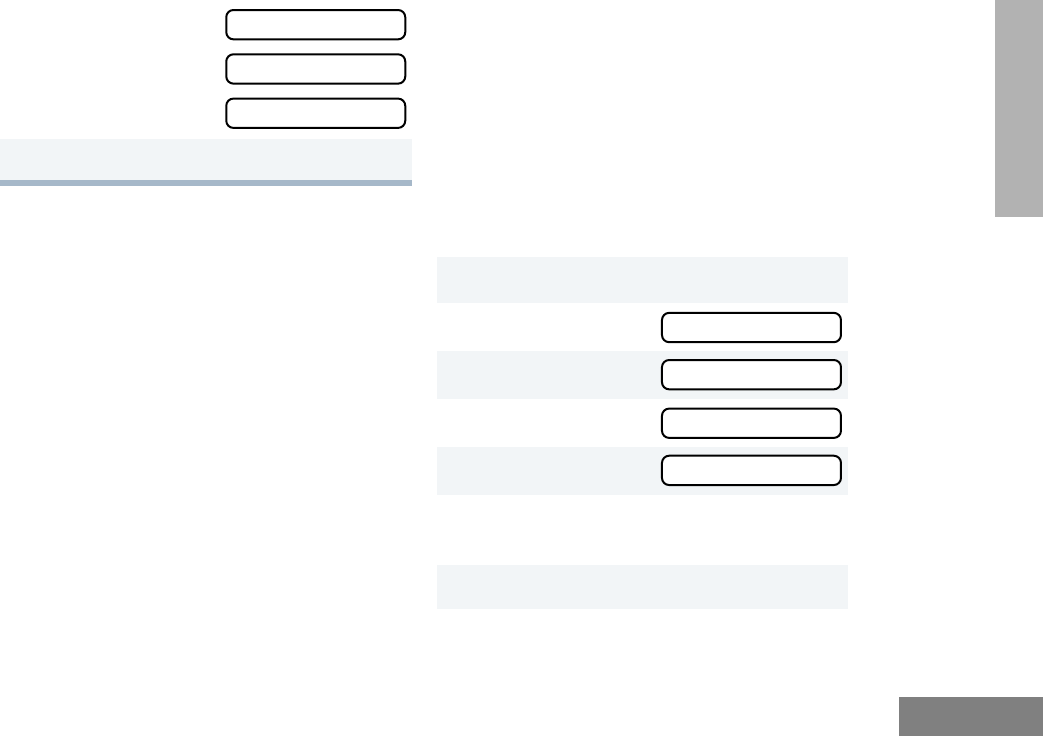
29
Radio Calls
English
RADIO CALLS
NAME AND CALL TONE TAGGING
You can program your radio to sound a
particular alert tone when a specific user is
calling (name tone tagging), or when receiving
a particular type of radio call (call tone
tagging).
There are eight alert tones to select from. See
the table on page 39.
To tag a specific user’s name:
6+
or
? until
or
until
or
until
7) to confirm the selection.
1) to enter Menu Mode.
2+
or
? until Audio/Tones
3) to select Audio/Tones
4+
or
? until Name Tone Tag
5) to select Name Tone Tag
6+
or
? until you see the name you
want to tag.
7) to confirm the selection.
PP
PPoo
ooww
wwee
eerr
rr
HH
HHii
iigg
gghh
hh??
??
PP
PPoo
ooww
wwee
eerr
rr
LL
LLoo
ooww
ww??
??
PP
PPoo
ooww
wwee
eerr
rr
AA
AAuu
uutt
ttoo
oo??
??
AA
AAuu
uudd
ddii
iioo
oo//
//TT
TToo
oonn
nnee
eess
ss
AA
AAuu
uudd
ddii
iioo
oo//
//TT
TToo
oonn
nnee
eess
ss
NN
NNaa
aamm
mmee
ee
TT
TToo
oonn
nnee
ee
TT
TTaa
aagg
gg
NN
NNaa
aamm
mmee
ee
TT
TToo
oonn
nnee
ee
TT
TTaa
aagg
gg
#WarisN/APrefUser.book Page 29 Tuesday, November 3, 1998 2:27 PM
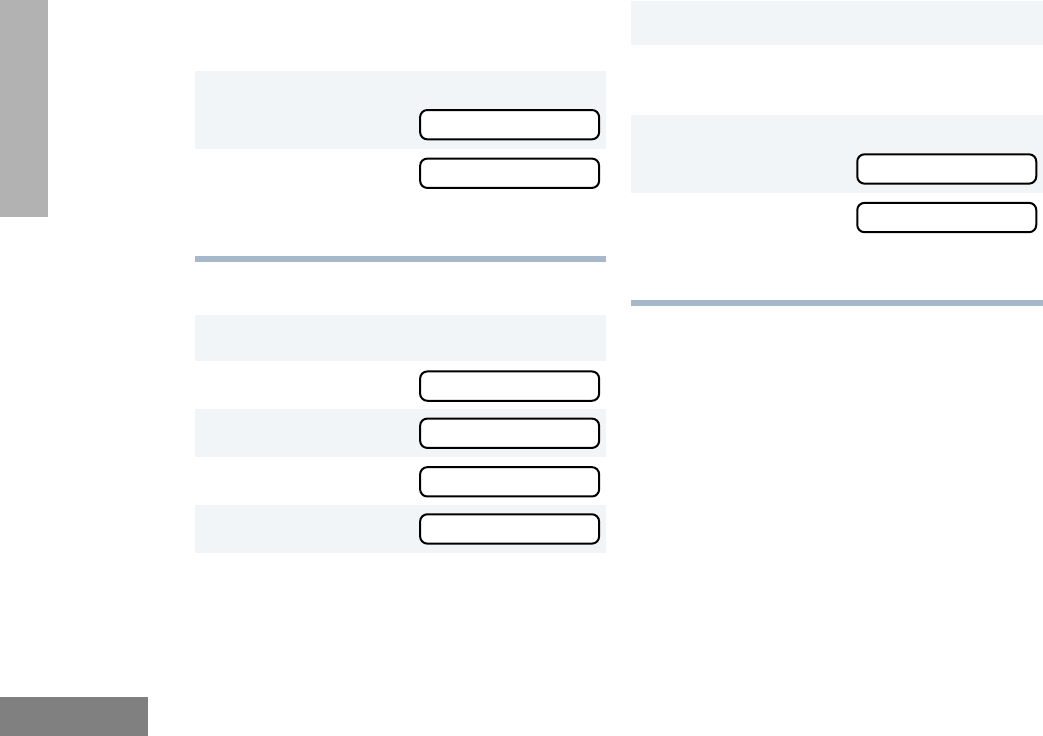
Radio Calls
30
English
RADIO CALLS
To tag a type of radio call:
8+
or
? until you see and hear the tone
you want to use for this name.
9) to confirm the selection.
You will see Name Tag Set
10 ( to return to NN
NNaa
aamm
mmee
ee
TT
TToo
oonn
nnee
ee
TT
TTaa
aagg
gg
–
or–
Hold down ( to exit Menu Mode.
1) to enter Menu Mode.
2+
or
? until Audio/Tones
3) to select Audio/Tones
4+
or
? until Call Tone Tag
5) to select Call Tone Tag
6+
or
? until you see the call type you
want to tag.
7) to confirm the selection.
8+
or
? until you see and hear the tone
you want to use for this type of call.
9) to confirm the selection.
You will see Call Tone Set
10 ( to return to CC
CCaa
aall
llll
ll
TT
TToo
oonn
nnee
ee
TT
TTaa
aagg
gg
–
or–
Hold down ( to exit Menu Mode.
NN
NNaa
aamm
mmee
ee
TT
TTaa
aagg
gg
SS
SSee
eett
tt
NN
NNaa
aamm
mmee
ee
TT
TToo
oonn
nnee
ee
TT
TTaa
aagg
gg
AA
AAuu
uudd
ddii
iioo
oo//
//TT
TToo
oonn
nnee
eess
ss
CC
CCaa
aall
llll
ll
TT
TToo
oonn
nnee
ee
TT
TTaa
aagg
gg
AA
AAuu
uudd
ddii
iioo
oo//
//TT
TToo
oonn
nnee
eess
ss
CC
CCaa
aall
llll
ll
TT
TToo
oonn
nnee
ee
TT
TTaa
aagg
gg
CC
CCaa
aall
llll
ll
TT
TToo
oonn
nnee
ee
SS
SSee
eett
tt
CC
CCaa
aall
llll
ll
TT
TToo
oonn
nnee
ee
TT
TTaa
aagg
gg
#WarisN/APrefUser.book Page 30 Tuesday, November 3, 1998 2:27 PM
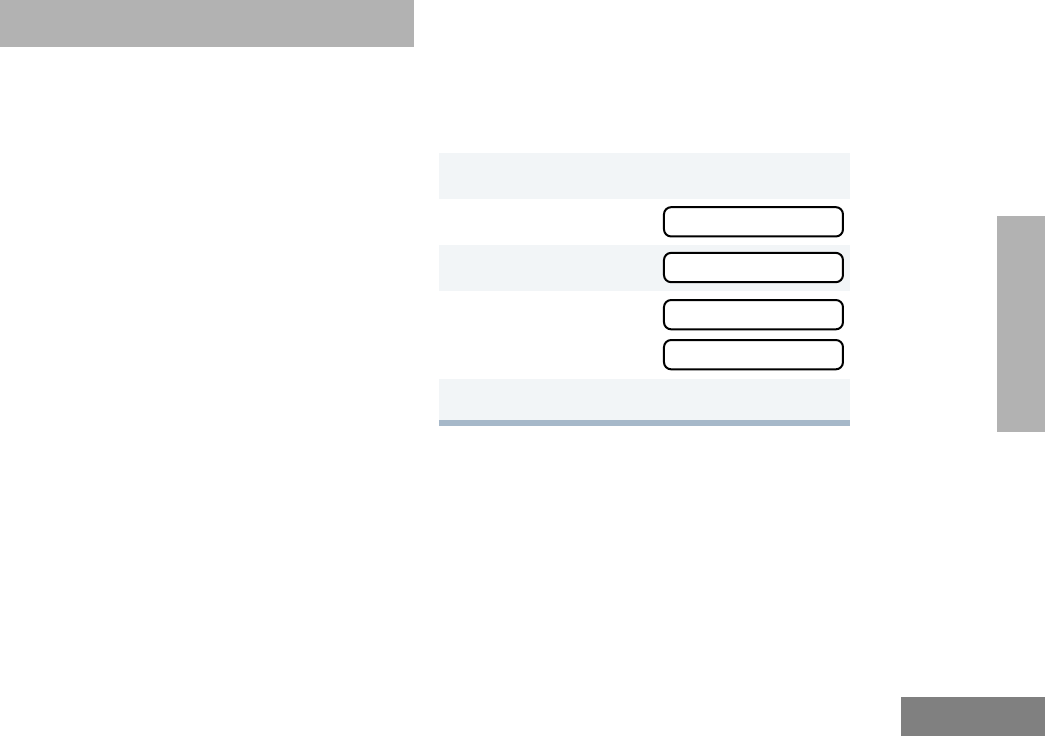
31
Scan
English
SCAN
SCAN
You can monitor multiple channels and receive
any calls that are transmitted on them. Sixteen
different channels can be programmed into
each scan list by the dealer. Your radio will
automatically switch to a scan list channel
when it detects activity on it.
Note: The same channels can be assigned to
different scan lists.
STARTING OR STOPPING SCAN G
The Gsymbol, and the channel you are
transmitting on, will appear on the LCD screen
when you start a scan operation.
The LED indicator blinks green during a scan
operation, and stops blinking when the radio
switches to a channel.
Note: If you enter Menu Mode while the radio
is scanning, scanning will stop. It will
resume when you exit Menu Mode.
To start or stop a scan operation:
Press the preprogrammed Scan button (see
page 8) to start or stop scanning.
–or–
Do the following:
TALKBACK
While your radio is scanning, Talkback allows you
to participate in a call in progress. You must press
the PTT button to participate in the call;
otherwise, scanning continues to the next
channel.
1) to enter Menu Mode.
2+
or
? until System Scan
3) to select System Scan
4+
or
? until
–or–
5) to confirm your selection.
SS
SSyy
yyss
sstt
ttee
eemm
mm
SS
SScc
ccaa
aann
nn
SS
SSyy
yyss
sstt
ttee
eemm
mm
SS
SScc
ccaa
aann
nn
SS
SSyy
yyss
ss
SS
SScc
ccaa
aann
nn
OO
OOnn
nn??
??
SS
SSyy
yyss
ss
SS
SScc
ccaa
aann
nn
OO
OOff
ffff
ff??
??
#WarisN/APrefUser.book Page 31 Tuesday, November 3, 1998 2:27 PM
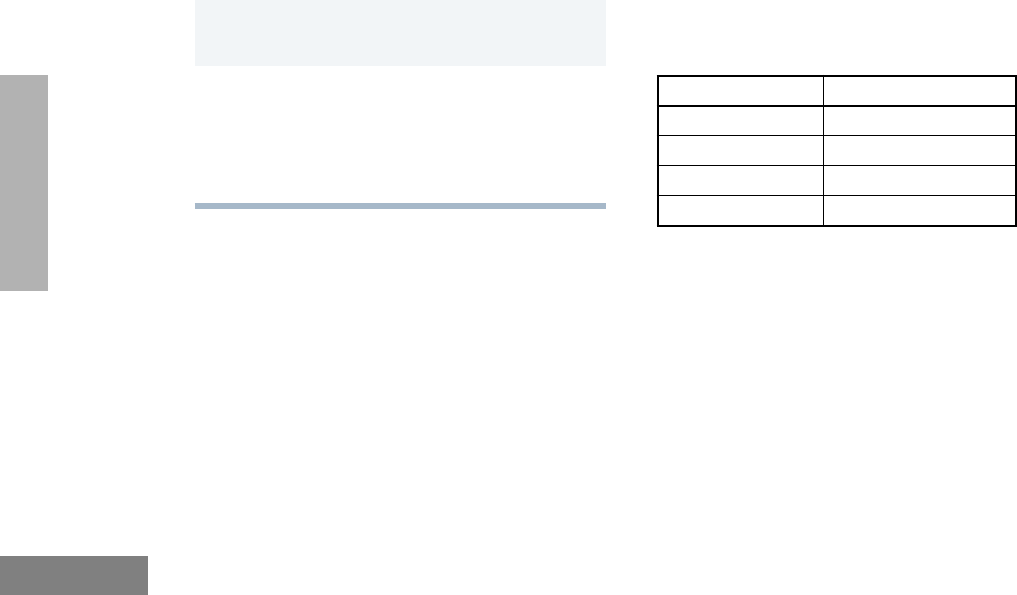
Scan
32
English
SCAN
DELETING A NUISANCE CHANNEL
If a channel continually generates unwanted calls
or noise (a “nuisance” channel), use the Scan
button to temporarily delete the channel from the
scan list:
Restoring a Channel Back to the Scan List
To restore a previously deleted channel back to
the scan list, restart the scan operation or turn
your radio off and on again.
EDITING A SCAN LIST
A scan list is a group of up to 16 channels.
Each position on the Channel Selector knob
can have a scan list assigned to it. The same
channel can be included in several scan lists,
and the same scan list can be assigned to
several Channel Selector positions. For
example:
When you edit a scan list, you can either add,
delete, or prioritize channels.
Your radio cannot receive any calls while you
are editing a scan list. The K symbol will be
displayed while you are in edit mode.
1While the radio is on the nuisance channel, hold
down the Scan button until you hear a tone.
2Release the Scan button. The nuisance chan-
nel is deleted.
Note:You cannot delete a priority channel (see
page 33) or the last remaining channel in a
scan list.
Position 2 Position 14
11
32
53
611
#WarisN/APrefUser.book Page 32 Tuesday, November 3, 1998 2:27 PM
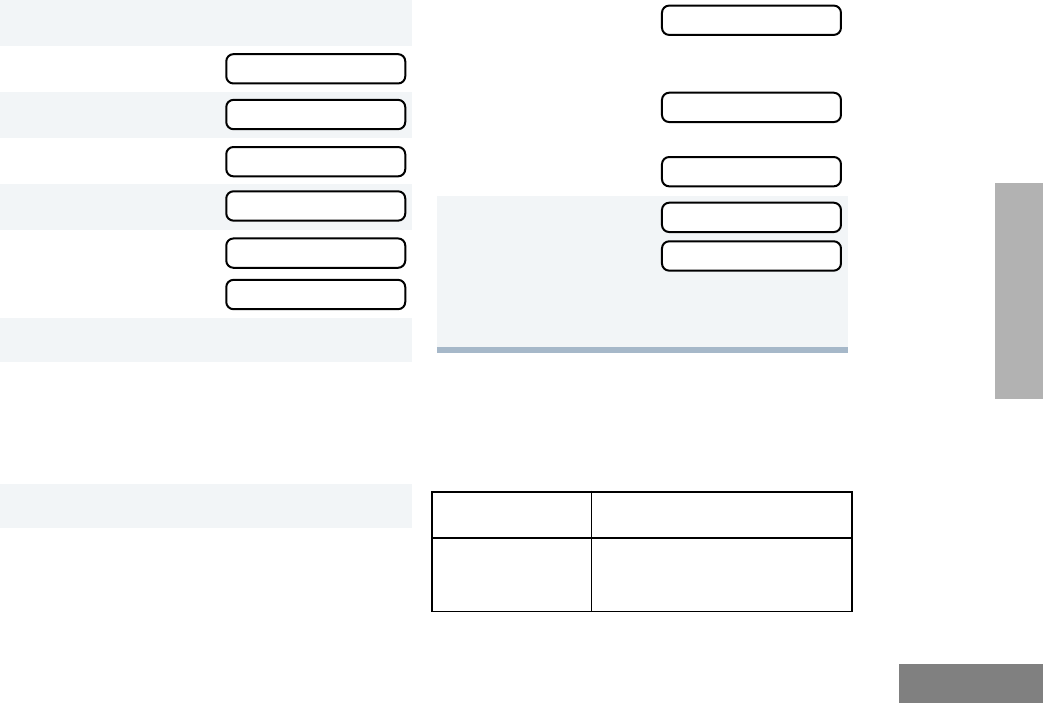
33
Scan
English
SCAN
To Add or Delete Channels in a Scan List:
Prioritizing a Channel in a Scan List
You may want to check the activity on one or
two channels more frequently than others. You
can do this by prioritizing them:
1) to enter Menu Mode.
2+
or
? until Program Lists
3) to select Program Lists
4+
or
? until Scan List
5) to select Scan List
6+
or
? until
or
until
7) toconfirm your selection.
8+
or
? until you see the channel you
want to add or delete.
Note: You cannot delete the last remaining
channel of a scan list.
9) to confirm your selection.
10 If you added a channel,
you will see Entry Saved
–
or–
If you deleted a channel,
you will see Delete?
) to confirm the deletion.
You will see Delete?
11 ( to return to Add Entry?
or
to return to DD
DDee
eell
llee
eett
tt
–
or–
Hold down ( to exit Menu Mode.
Priority Channel Scanning Sequence
None specified Ch1➠Ch2➠Ch3➠
Ch4➠…Ch1
SS
SScc
ccaa
aann
nn
LL
LLii
iiss
sstt
tt
AA
AAdd
dddd
dd
EE
EEnn
nntt
ttrr
rryy
yy??
??
DD
DDee
eell
llee
eett
ttee
ee
EE
EEnn
nntt
ttrr
rryy
yy??
??
EE
EEnn
nntt
ttrr
rryy
yy
SS
SSaa
aavv
vvee
eedd
dd
DD
DDee
eell
llee
eett
ttee
ee??
??
DD
DDee
eell
llee
eett
ttee
ee
EE
EEnn
nntt
ttrr
rryy
yy??
??
AA
AAdd
dddd
dd
EE
EEnn
nntt
ttrr
rryy
yy??
??
EE
EEnn
nntt
ttrr
rryy
yy
DD
DDee
eell
llee
eett
ttee
eedd
dd
PP
PPrr
rroo
oogg
ggrr
rraa
aamm
mm
LL
LLii
iiss
sstt
ttss
ss
SS
SScc
ccaa
aann
nn
LL
LLii
iiss
sstt
tt
PP
PPrr
rroo
oogg
ggrr
rraa
aamm
mm
LL
LLii
iiss
sstt
ttss
ss
#WarisN/APrefUser.book Page 33 Tuesday, November 3, 1998 2:27 PM
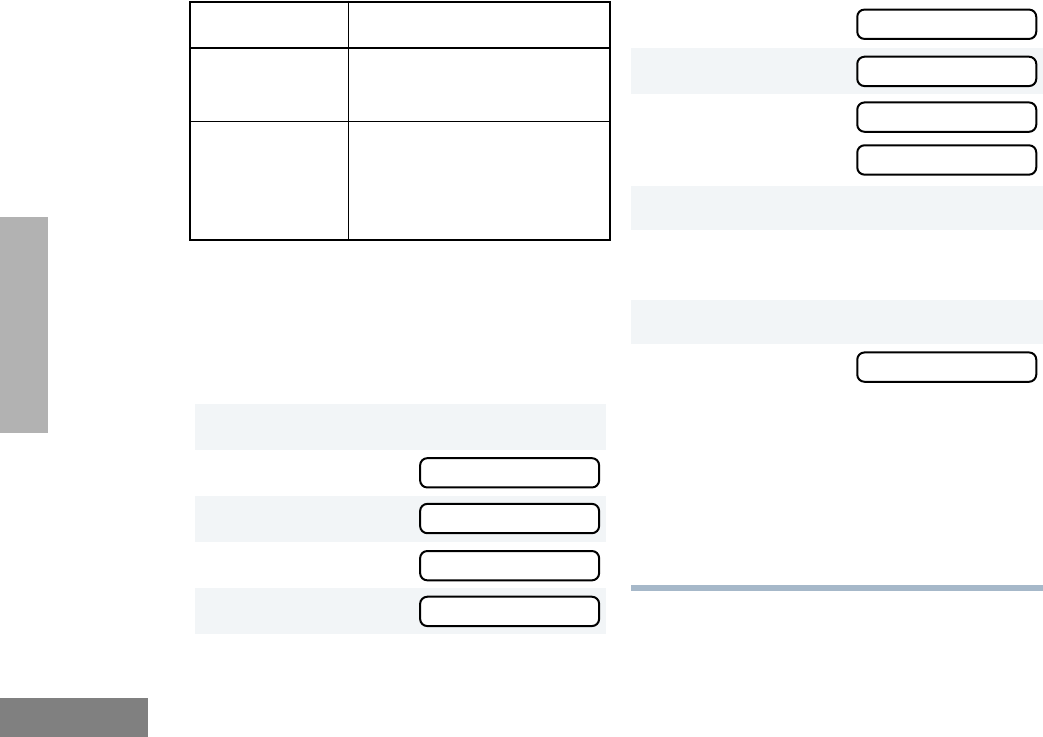
Scan
34
English
SCAN
Note: Even if there is activity on a non-priority
channel, your radio will automatically
switch to an active priority channel and
indicate the activity with a short tone.
Setting Priority Channels
Channel 2
(Priority 1) Ch2➠Ch1➠Ch2➠Ch3➠
Ch2➠Ch4➠Ch2➠…Ch1
Channel 2
(Priority 1) and
Channel 8
(Priority 2)
Ch2➠Ch1➠Ch8➠Ch3➠
Ch2➠Ch4➠Ch8➠…Ch1
1) to enter Menu Mode.
2+
or
? until Program Lists
3) to select Program Lists
4+
or
? until Scan List
5) to select Scan List
Priority Channel Scanning Sequence 6+
or
? until Edit Priority?
7) to select Edit Priority?
8+
or
? until
or
until
9) to select the desired priority level.
10 +
or
? until you see the channel you
want to prioritize.
11 ) to prioritize that channel.
12 ( to return to Edit Priority?
–
or–
Hold down ( to exit Menu Mode.
Notes: You cannot reprioritize a
Priority 1
channel to
Priority 2.
If you want to reprioritize all channels,
you must delete each priority channel
from the scan list and add it back.
PP
PPrr
rroo
oogg
ggrr
rraa
aamm
mm
LL
LLii
iiss
sstt
ttss
ss
PP
PPrr
rroo
oogg
ggrr
rraa
aamm
mm
LL
LLii
iiss
sstt
ttss
ss
SS
SScc
ccaa
aann
nn
LL
LLii
iiss
sstt
tt
SS
SScc
ccaa
aann
nn
LL
LLii
iiss
sstt
tt
EE
EEdd
ddii
iitt
tt
PP
PPrr
rrii
iioo
oorr
rrii
iitt
ttyy
yy??
??
EE
EEdd
ddii
iitt
tt
PP
PPrr
rrii
iioo
oorr
rrii
iitt
ttyy
yy??
??
PP
PPrr
rrii
iioo
oorr
rrii
iitt
ttyy
yy
##
##11
11??
??
PP
PPrr
rrii
iioo
oorr
rrii
iitt
ttyy
yy
##
##22
22??
??
EE
EEdd
ddii
iitt
tt
PP
PPrr
rrii
iioo
oorr
rrii
iitt
ttyy
yy??
??
#WarisN/APrefUser.book Page 34 Tuesday, November 3, 1998 2:27 PM
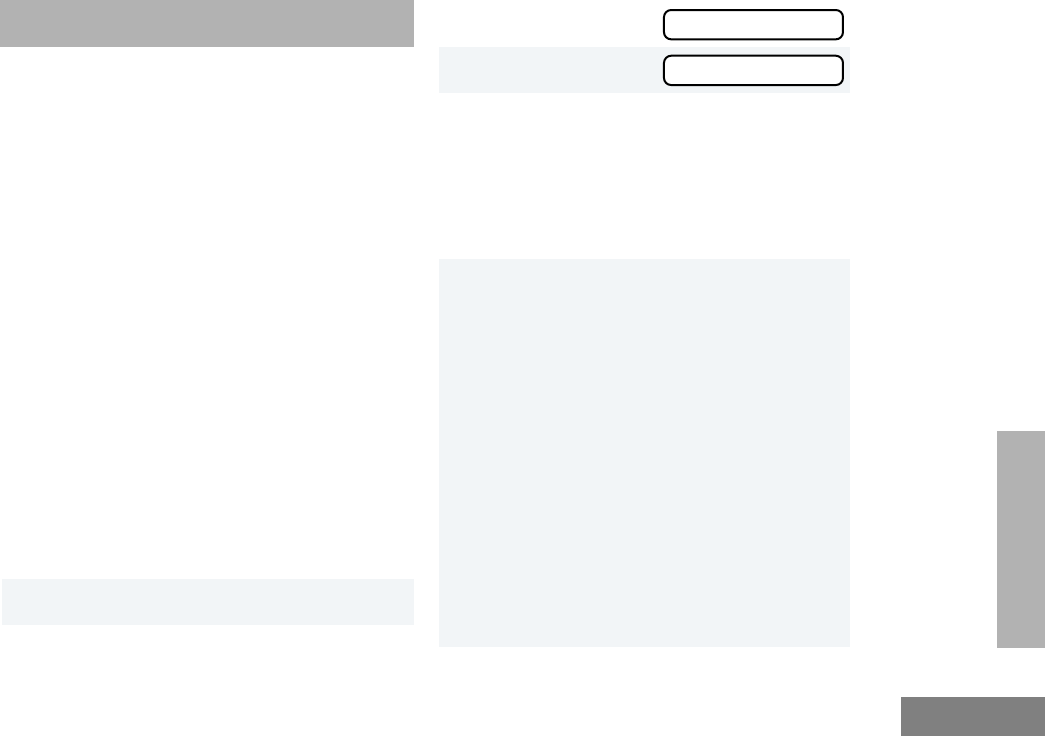
35
Phone
English
PHONE
PHONE
If your radio has access to a telephone system,
you can make a phone call. To do this, your
radio must send an access code to a station
that connects it to a phone line. (Ask your dealer
for more details.) After completing a call, your
radio must send a deaccess code to hang up.
Note: In order to receive a phone call, your
radio must have a DTMF decode board
installed. Ask your dealer for details.
MAKING A PHONE CALL D
You can make a phone call by using the
preprogrammed Phone button (see page 9) or
the menu. D will appear on the LCD screen
when you are in Phone Mode.
To initiate a phone call:
Press the Phone Button.
–
or–
Do the following:
1) to enter Menu Mode.
2+
or
? until Phone
3) to select Phone
4You will hear a series of tones, indicating that
an access code is being sent automatically,
and see your access code;
–
or–
(for full-keypad radios only) enter your access
code using the keypad.
5When you hear a dial tone:
(For full-keypad radios only) enter the phone
number using the keypad.
–
or–
+
or
? to select a number from the
phone list; then press the PTT button to send it.
–
or–
(For full-keypad radios only)
a Press and release the preprogrammed
Speed Dial button (see page 9) to use the
Speed Dial feature.
b Press the key (1 to 9) corresponding to the
number you want to call, or press “0” if you
want to call the last number dialed.
PP
PPhh
hhoo
oonn
nnee
ee
PP
PPhh
hhoo
oonn
nnee
ee
#WarisN/APrefUser.book Page 35 Tuesday, November 3, 1998 2:27 PM
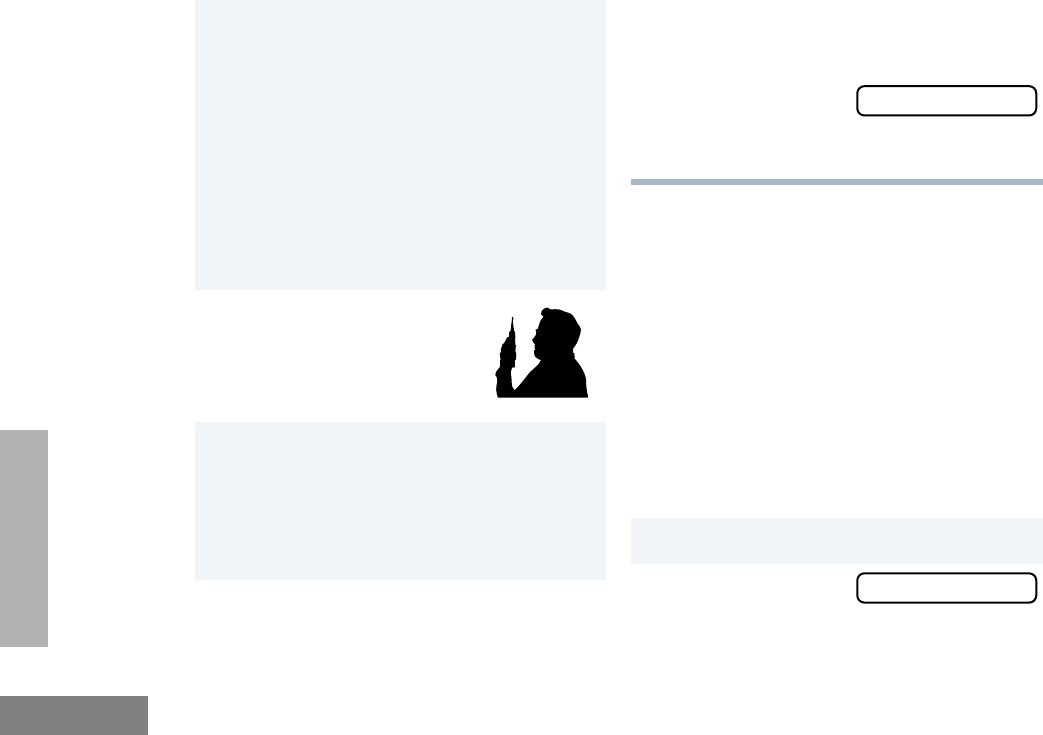
Phone
36
English
PHONE
MODIFYING THE PHONE LIST K
You can modify a phone list in three ways:
• Add an entry
• Delete an entry
• Edit an existing entry
The K symbol will appear on the LCD screen
when you are modifying the phone list.
Note: The radio cannot receive any calls while
you are modifying the phone list.
To Add an Entry (for full-keypad radios only):
5 Note: Press the PTT button, if required for your
radio.
Note: To redial the last number dialed (if not
using Speed Dial), press and release the
PTT button. The radio sends the last
number dialed.
–
or–
If you entered your access code using the
keypad, press the ? key once to access
the last number dialed; then press and release
the PTT button.
6Switch to the desired channel.
Hold the radio in a vertical
position with the microphone 1
to 2 inches (2.5 to 5 cm) away
from your mouth.
7To end a phone call, do one of the following:
Enter the deaccess code using the keypad.
–
or–
If your radio has the deaccess code prepro-
grammed, go to step 8.
8Press the Phone button to exit Phone Mode.
–
or–
8( to exit Phone Mode
and return to PP
PPhh
hhoo
oonn
nnee
ee.
–
or–
Hold down ( to exit Menu Mode.
1) to enter Menu Mode.
2+
or
? until Program Lists
PP
PPhh
hhoo
oonn
nnee
ee
PP
PPrr
rroo
oogg
ggrr
rraa
aamm
mm
LL
LLii
iiss
sstt
ttss
ss
#WarisN/APrefUser.book Page 36 Tuesday, November 3, 1998 2:27 PM
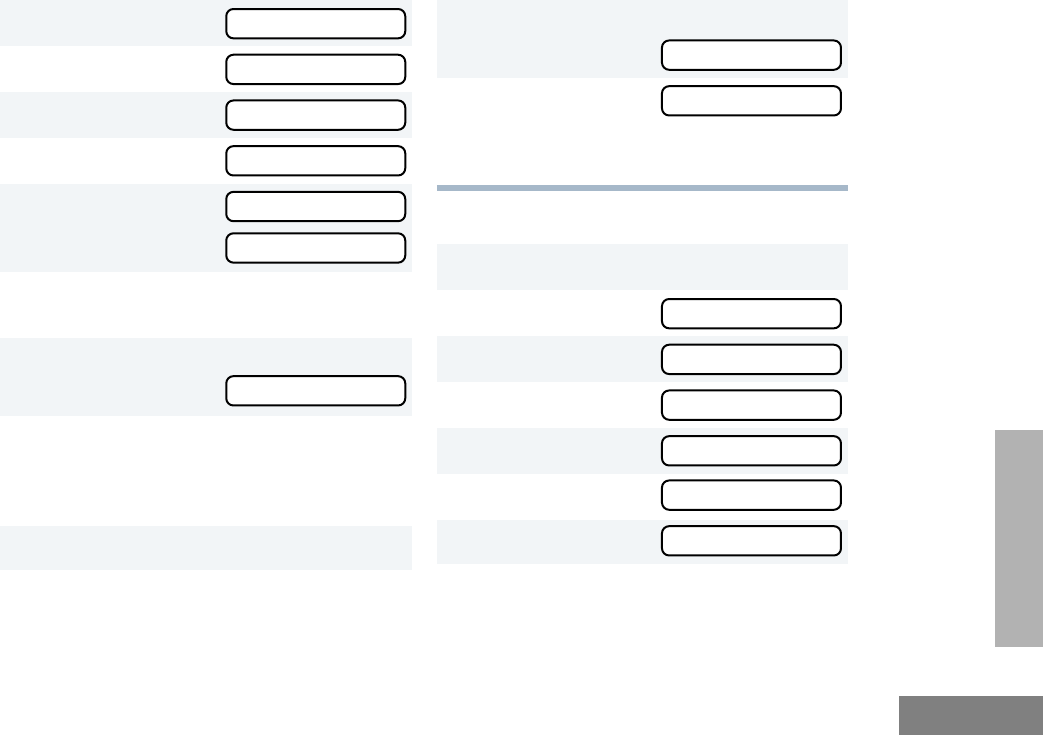
37
Phone
English
PHONE
To Delete an Entry:
3) to select Program Lists
4+
or
? until Phone List
5) to select Phone List
6+
or
? until Add Entry?
7) to select Add Entry?
You will see Enter Name
8Use the keypad to enter the name (see pages
10 and 11).
9) to store the name.
You will see Enter Phone #
10 Use the keypad to enter the phone number. You
can also add a dash (press >) and a Pause
Indicator (hold down # until the # character
on the LCD screen changes to a “P”).
11 ) to select the phone number.
12 +
or
? until you see the location in the
list where you want to store the phone number.
13 ) to store the phone number.
You will see
14 ( to return to AA
AAdd
dddd
dd
EE
EEnn
nntt
ttrr
rryy
yy??
??
–
or–
Hold down
(
to exit Menu Mode.
1) to enter Menu Mode.
2+
or
? until Program Lists
3) to select Program Lists
4+
or
? until Phone List
5) to select Phone List
6+
or
? until DD
DDee
eell
llee
eett
ttee
ee
EE
EEnn
nntt
ttrr
rryy
yy??
??
7) to select DD
DDee
eell
llee
eett
ttee
ee
EE
EEnn
nntt
ttrr
rryy
yy??
??
8+
or
? until you see the entry you want
to delete.
PP
PPhh
hhoo
oonn
nnee
ee
LL
LLii
iiss
sstt
tt
AA
AAdd
dddd
dd
EE
EEnn
nntt
ttrr
rryy
yy??
??
AA
AAdd
dddd
dd
EE
EEnn
nntt
ttrr
rryy
yy??
??
EE
EEnn
nntt
ttee
eerr
rr
NN
NNaa
aamm
mmee
ee
PP
PPhh
hhoo
oonn
nnee
ee
LL
LLii
iiss
sstt
tt
EE
EEnn
nntt
ttee
eerr
rr
PP
PPhh
hhoo
oonn
nnee
ee
##
##
AA
AAdd
dddd
dd
EE
EEnn
nntt
ttrr
rryy
yy??
??
PP
PPrr
rroo
oogg
ggrr
rraa
aamm
mm
LL
LLii
iiss
sstt
ttss
ss
PP
PPrr
rroo
oogg
ggrr
rraa
aamm
mm
LL
LLii
iiss
sstt
ttss
ss
PP
PPhh
hhoo
oonn
nnee
ee
LL
LLii
iiss
sstt
tt
PP
PPhh
hhoo
oonn
nnee
ee
LL
LLii
iiss
sstt
tt
DD
DDee
eell
llee
eett
ttee
ee
EE
EEnn
nntt
ttrr
rryy
yy??
??
DD
DDee
eell
llee
eett
ttee
ee
EE
EEnn
nntt
ttrr
rryy
yy??
??
EE
EEnn
nntt
ttrr
rryy
yy
SS
SSaa
aavv
vvee
eedd
dd
PP
PPrr
rroo
oogg
ggrr
rraa
aamm
mm
LL
LLii
iiss
sstt
ttss
ss
#WarisN/APrefUser.book Page 37 Tuesday, November 3, 1998 2:27 PM
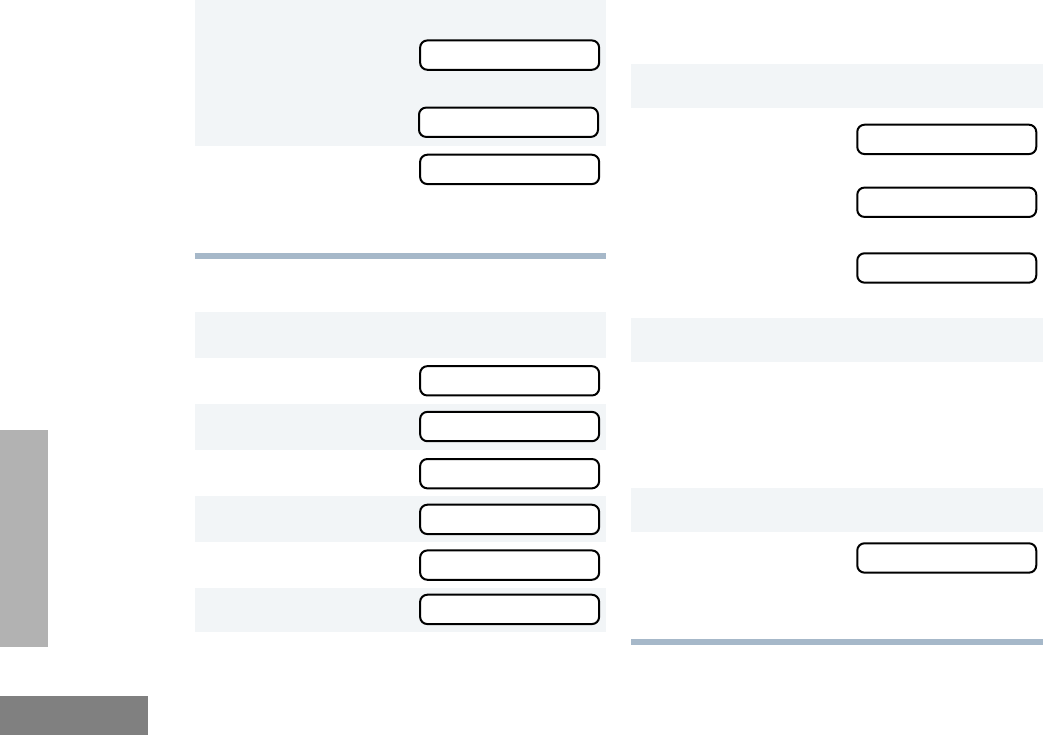
Phone
38
English
PHONE
To Edit an Entry (for full-keypad radios only):
9) to select the entry.
You will see
) again to confirm the deletion.
You will see
10 ( to return to DD
DDee
eell
llee
eett
ttee
ee
EE
EEnn
nntt
ttrr
rryy
yy??
??
–
or–
Hold down ( to exit Menu Mode.
1) to enter Menu Mode.
2+
or
? until Program Lists
3) to select Program Lists
4+
or
? until Phone List
5) to select Phone List
6+
or
? until Edit Entry?
7) to select Edit Entry?
8+
or
? until you see the entry you want
to edit.
9) to select the entry.
10 +
or
? until Edit Name?
(to edit the name),
–
or–
until Edit Nu
(to edit the phone number),
–
or–
until Edit Loc
(to edit the location in the phone list).
11 ) to confirm your selection.
12 Use the keypad to edit the entry (see page
10).
–or–
+ or ? until you see the location where
you want to store the phone number.
13 ) to store the information.
14 ( to return to EE
EEdd
ddii
iitt
tt
EE
EEnn
nntt
ttrr
rryy
yy??
??
–
or–
Hold down
(
to exit Menu Mode.
EE
EEnn
nntt
ttrr
rryy
yy
DD
DDee
eell
llee
eett
ttee
eedd
dd
PP
PPhh
hhoo
oonn
nnee
ee
LL
LLii
iiss
sstt
tt
EE
EEdd
ddii
iitt
tt
EE
EEnn
nntt
ttrr
rryy
yy??
??
PP
PPhh
hhoo
oonn
nnee
ee
LL
LLii
iiss
sstt
tt
EE
EEdd
ddii
iitt
tt
EE
EEnn
nntt
ttrr
rryy
yy??
??
PP
PPrr
rroo
oogg
ggrr
rraa
aamm
mm
LL
LLii
iiss
sstt
ttss
ss
PP
PPrr
rroo
oogg
ggrr
rraa
aamm
mm
LL
LLii
iiss
sstt
ttss
ss
EE
EEdd
ddii
iitt
tt
NN
NNaa
aamm
mmee
ee??
??
EE
EEdd
ddii
iitt
tt
NN
NNuu
uumm
mmbb
bbee
eerr
rr??
??
EE
EEdd
ddii
iitt
tt
LL
LLoo
oocc
ccaa
aatt
ttii
iioo
oonn
nn??
??
EE
EEdd
ddii
iitt
tt
EE
EEnn
nntt
ttrr
rryy
yy??
??
DD
DDee
eell
llee
eett
ttee
ee
EE
EEnn
nntt
ttrr
rryy
yy??
??
DD
DDee
eell
llee
eett
ttee
ee??
??
#WarisN/APrefUser.book Page 38 Tuesday, November 3, 1998 2:27 PM
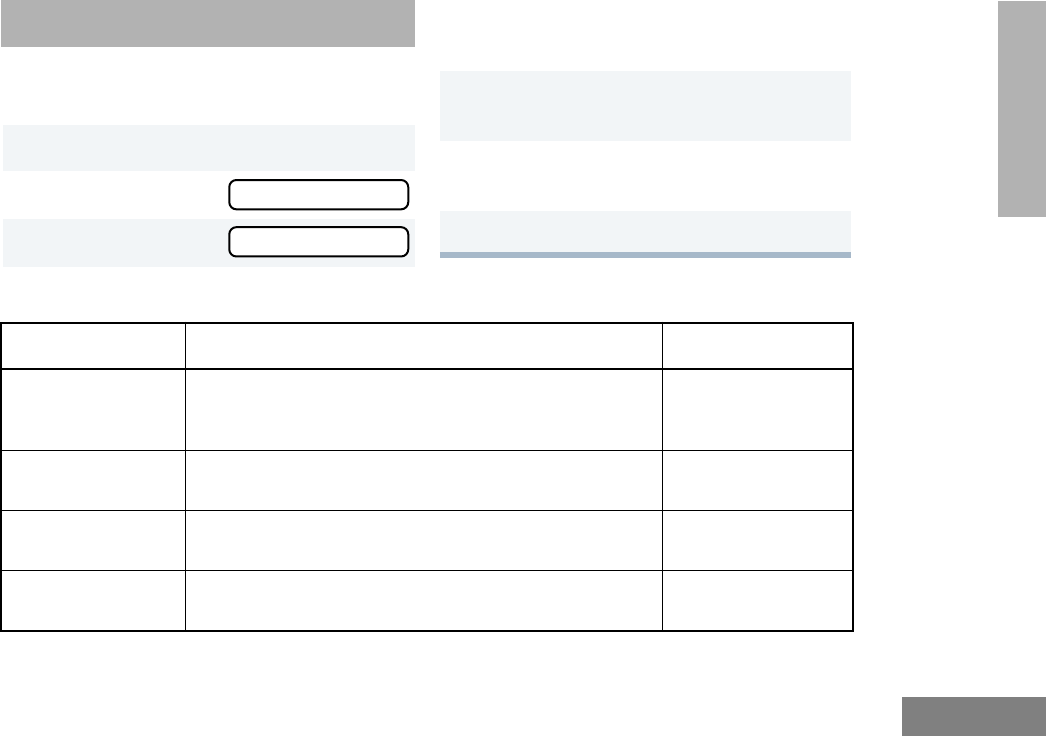
39
Audio/Tone Settings
English
AUDIO/TONE
SETTINGS
AUDIO/TONE SETTINGS
You can customize the audio and tone feature
settings on your radio by:
1) to enter Menu Mode.
2+
or
? until Audio/Tones
3) to select Audio/Tones
4+
or
? until you see the feature you
want to change (see the table below).
5) to select the feature. You will see the
feature’s current setting.
6+
or
? for available settings. (For
Name and Call Tone Tagging, see page 29.)
7) to select the desired setting.
Audio/Tone Settings
Feature What it Does Settings
Alert Vol Lvl Makes the volume level of the audio and alert tones inde-
pendent. These two volume levels can be adjusted inde-
pendently.
Ind Alert Off
Ind Alert On
Tone Disable Turns all tones on or off. Tones On
Tones Off
Name Tone Tag Assigns a specific ring tone when receiving a call from a
specific user (see page 29 for details).
Standard
Alert #1 – #7
Call Tone Tag Assigns a specific tone when receiving a specific type of
radio call (see page 30 for details).
Standard
Alert #1 – #7
AA
AAuu
uudd
ddii
iioo
oo//
//TT
TToo
oonn
nnee
eess
ss
AA
AAuu
uudd
ddii
iioo
oo//
//TT
TToo
oonn
nnee
eess
ss
#WarisN/APrefUser.book Page 39 Tuesday, November 3, 1998 2:27 PM
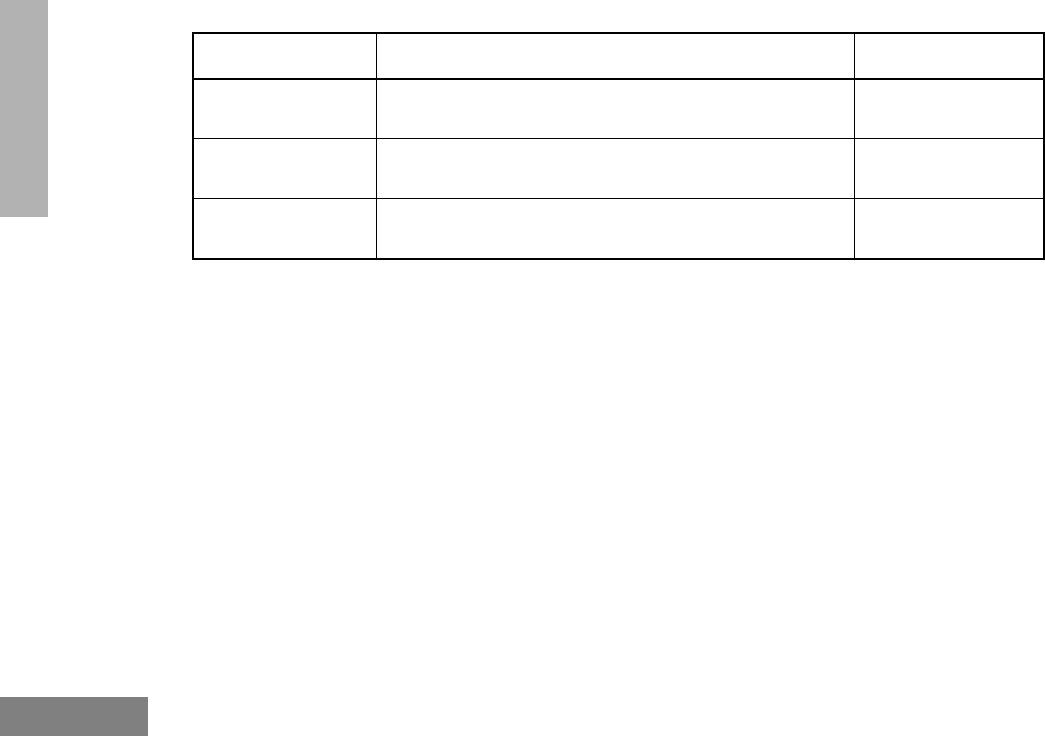
Audio/Tone Settings
40
English
AUDIO/TONE
SETTINGS
Escalert Increases the volume of the alarm tones when a call is
not answered.
Escalert On
Escalert Off
Companding Provides the same audio quality for 12.5kHz channels as
for 25kHz channels.
Compand On
Compand Off
Keypad Tones Turns keypad tones on or off. Tones On
Tones Off
Audio/Tone Settings
Feature What it Does Settings
(continued)
#WarisN/APrefUser.book Page 40 Tuesday, November 3, 1998 2:27 PM
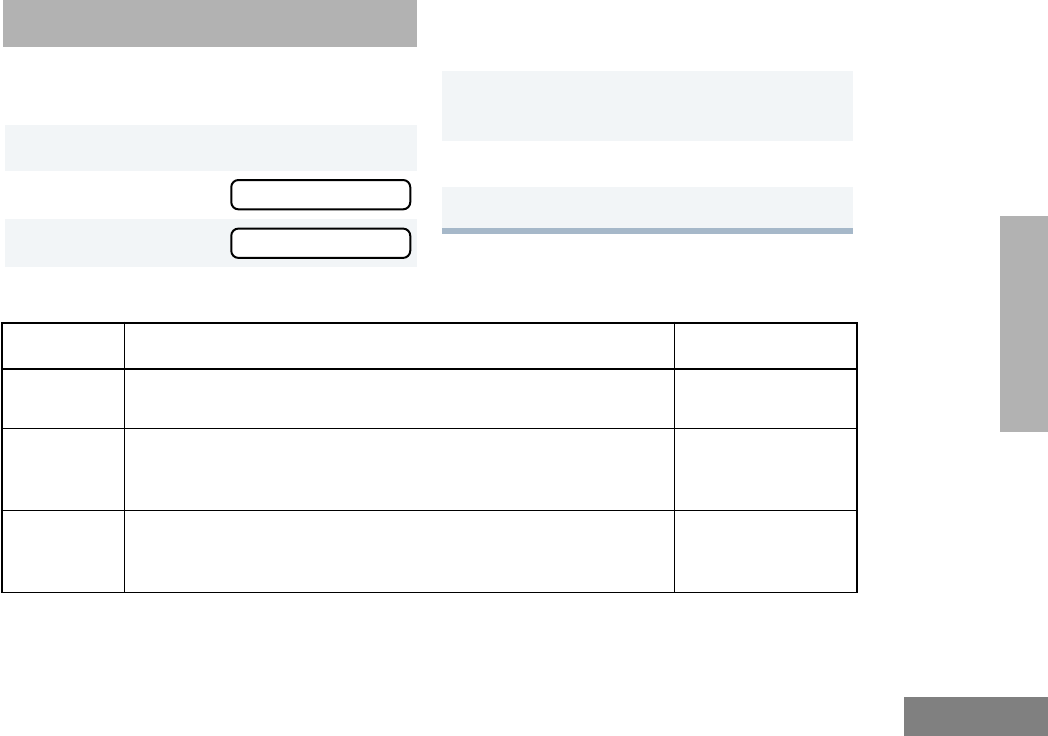
41
Utilities
English
UTILITIES
UTILITIES
You can customize some of your radio’s
features by:
1) to enter Menu Mode.
2+
or
? until Utilities
3) to select Utilities
4+
or
? until you see the feature you
want to change (see table below).
5) to select the feature. You will see the
feature’s current setting.
6+
or
? for available settings.
7) to select the desired setting.
Utilities Features
Feature What it Does Settings
Squelch Sets radio squelch at either normal or tight (see page 27). Sqlch Normal
Sqlch Tight
Power
Level
Changes the power level of the radio to high, low, or auto (see
page 28).
Power High
Power Low
Power Auto
Clock Sets the time, or turns the clock on or off (see page 43). Clock On
Clock Off
Set Time?
UU
UUtt
ttii
iill
llii
iitt
ttii
iiee
eess
ss
UU
UUtt
ttii
iill
llii
iitt
ttii
iiee
eess
ss
#WarisN/APrefUser.book Page 41 Tuesday, November 3, 1998 2:27 PM
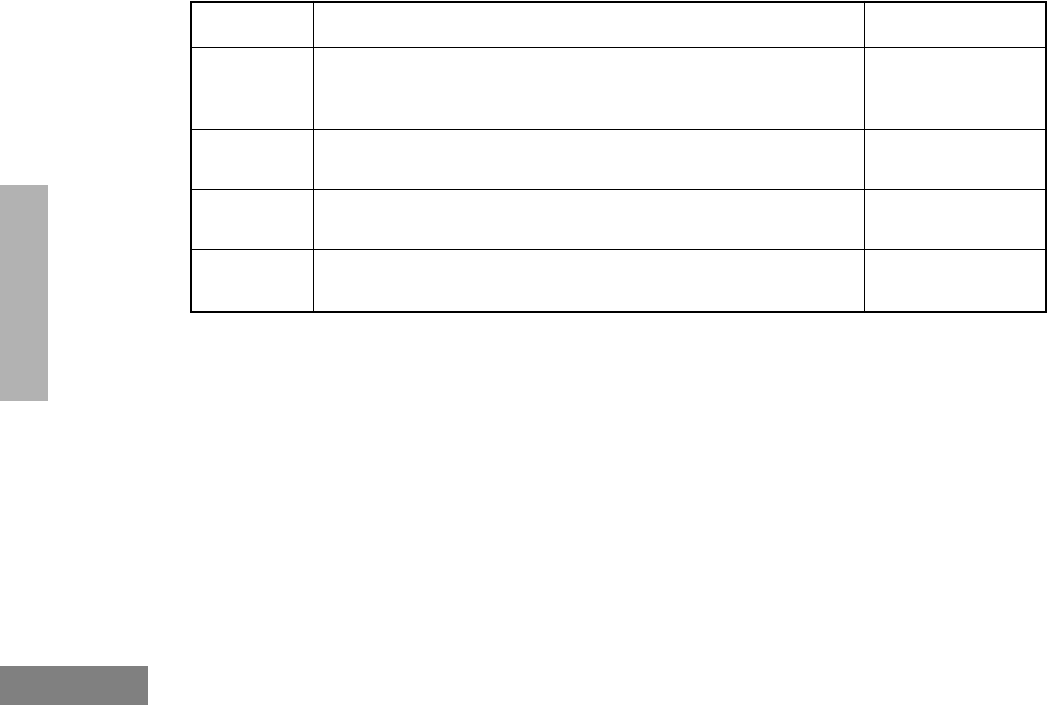
Utilities
42
English
UTILITIES
Reminder
Alarm
Sets the alarm, or turns it on or off (see page 43). Alarm On
Alarm Off
Set Time?
Option
board
Activates/deactivates the option board installed in your radio. Opt Board On
Opt Board Off
Light
Disable
Turns the display and keypad backlight feature on or off. Lights On
Lights Off
Software
Ver #
Displays the radio’s software version number when you press
).
——
Utilities Features
Feature What it Does Settings
(continued)
#WarisN/APrefUser.book Page 42 Tuesday, November 3, 1998 2:27 PM
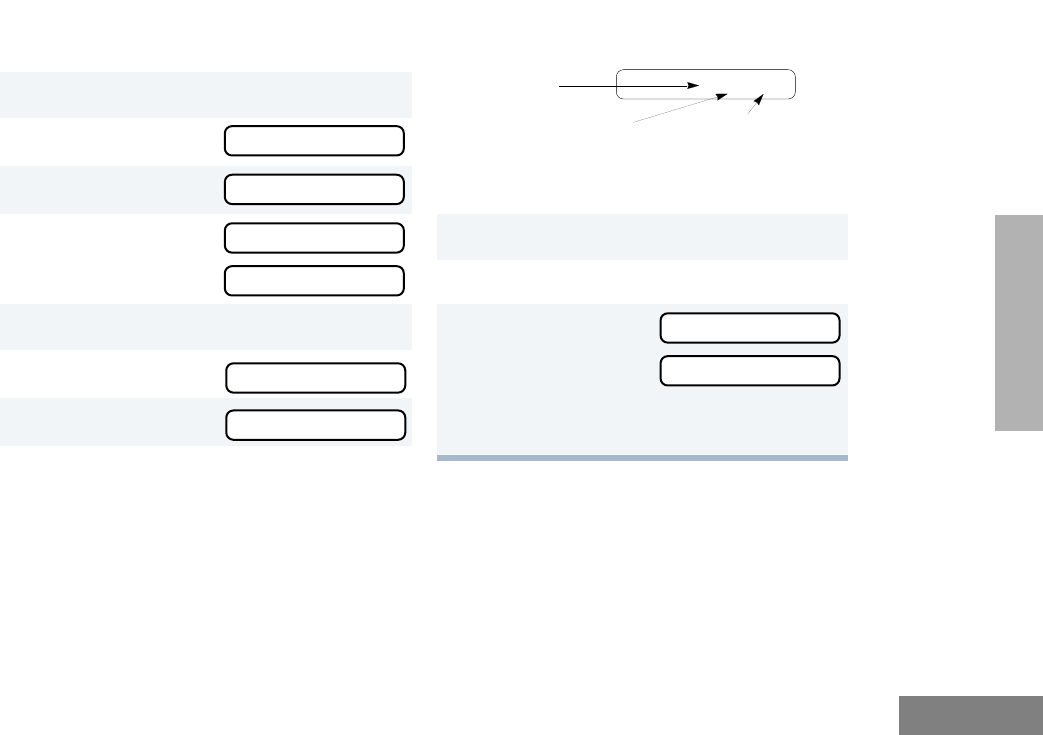
43
Utilities
English
UTILITIES
SETTING THE TIME
To set the time:
1) to enter Menu Mode.
2+
or
? until Utilities
3) to select Utilities
4+
or
? until
–
or–
until
Clock
5) to confirm your selection.
6+
or
? until Set Time?
7) to select Set Time?
8When a setting is blinking, you can change it
with +
or
?.
Note: You cannot select “24 hr” for RR
RRee
eemm
mmii
iinn
nndd
ddee
eerr
rr
AA
AAll
llaa
aarr
rrmm
mm.
9> to move to the next setting.
10 ) to save your changes.
11 ( to return to Utilities
or to return to
–
or–
Hold down ( to exit Menu Mode.
Hour
(AM or PM)
(AM/PM or 24 hr)
3:05 PM
Minutes
UU
UUtt
ttii
iill
llii
iitt
ttii
iiee
eess
ss
UU
UUtt
ttii
iill
llii
iitt
ttii
iiee
eess
ss
CC
CCll
lloo
oocc
cckk
kk
SS
SSee
eett
tt
TT
TTii
iimm
mmee
ee??
??
SS
SSee
eett
tt
TT
TTii
iimm
mmee
ee??
??
CC
CCll
lloo
oocc
cckk
kk
RR
RRee
eemm
mmii
iinn
nndd
ddee
eerr
rr
AA
AAll
llaa
aarr
rrmm
mm
RR
RRee
eemm
mmii
iinn
nndd
ddee
eerr
rr
AA
AAll
llaa
aarr
rrmm
mm
#WarisN/APrefUser.book Page 43 Tuesday, November 3, 1998 2:27 PM
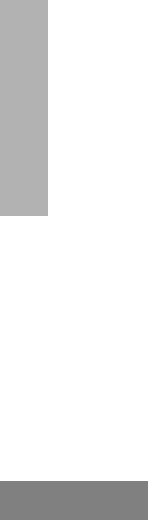
Utilities
44
English
UTILITIES
Notes
#WarisN/APrefUser.book Page 44 Tuesday, November 3, 1998 2:27 PM
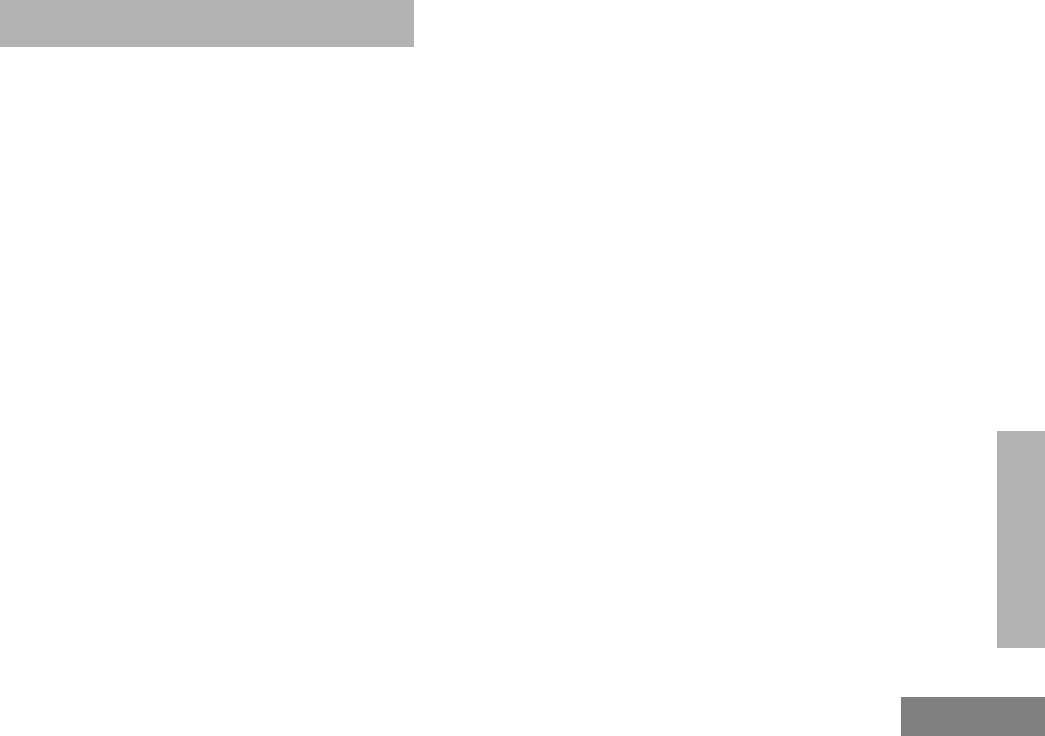
45
Safety and Warranty
English
SAFETY AND
WARRANTY
SAFETY AND WARRANTY
SAFE AND EFFICIENT OPERATION
OF MOTOROLA TWO-WAY RADIOS
For information regarding radio use in
hazardous areas, please refer to the Factory
Mutual (FM) approval manual supplement that
is included with radio models that offer this
capability.
Exposure To Radio Frequency Energy
National and International Standards
and Guidelines
Your Motorola Two-Way Radio, which generates
and radiates radio frequency (RF) electromagnetic
energy (EME), is designed to comply with the
following National and International Standards
and Guidelines regarding exposure of human
beings to radio frequency electromagnetic energy:
• Federal Communications Commission Report
and Order No. FCC 96-326 (August 1996)
• American National Standards Institute
(C95.1 - 1992)
• National Council on Radiation Protection
and Measurements (NCRP - 1986)
• International Commission on Non-Ionizing
Radiation Protection (ICNRP - 1986)
• European Committee for Electrotechnical
Standardisation (CENELEC):
To assure optimal radio performance and that
human exposure to radio frequency
• ENV. 50166-1
1995 E Human Exposure to
Electromagnetic Fields Low
Frequency (0Hz to 10kHz)
• ENV. 50166-2
1995 E Human Exposure to
Electromagnetic Fields
High Frequency (10kHz to
300GHz)
• Proceedings
of SC211/8
1996
Safety Considerations for
Human Exposure to
E.M.F.s from Mobile
Telecommunications
Equipment (M.T.E.) in the
Frequency Range
30MHz - 6 GHz (E.M.F. -
Electromagnetic Fields)
#WarisN/APrefUser.book Page 45 Tuesday, November 3, 1998 2:27 PM
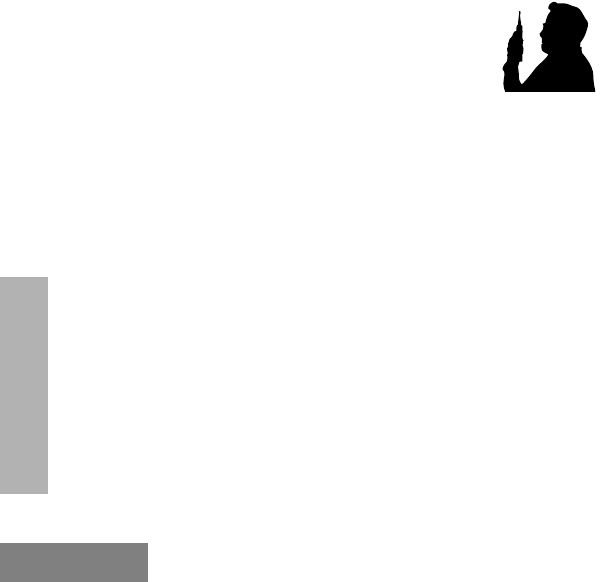
Safety and Warranty
46
English
SAFETY AND
WARRANTY
electromagnetic energy is within the guidelines
set forth in the above standards, always
adhere to the following procedures:
Portable Radio Operation and
EME Exposure
• When transmitting with a
portable radio, hold the radio
in a vertical position with its
microphone 1 to 2 inches (2.5
to 5 centimeters) away from
your mouth. Keep the antenna at least 1
inch (2.5 centimeters) from your head and
body.
• If you wear a portable two-way radio on
your body, ensure that the antenna is at
least 1 inch (2.5 centimeters) from your
body when transmitting.
ELECTROMAGNETIC
INTERFERENCE/COMPATIBILITY
Note: Nearly every electronic device is
susceptible to electromagnetic
interference (EMI) if inadequately
shielded, designed, or otherwise
configured for electromagnetic
compatibility.
• To avoid electromagnetic interference
and/or compatibility conflicts, turn off your
radio in any facility where posted notices
instruct you to do so. Hospitals or health
care facilities may be using equipment that
is sensitive to external RF energy.
• When instructed to do so, turn off your radio
when on board an aircraft. Any use of a
radio must be in accordance with airline
regulations or crew instructions.
MAN WITH RA
#WarisN/APrefUser.book Page 46 Tuesday, November 3, 1998 2:27 PM
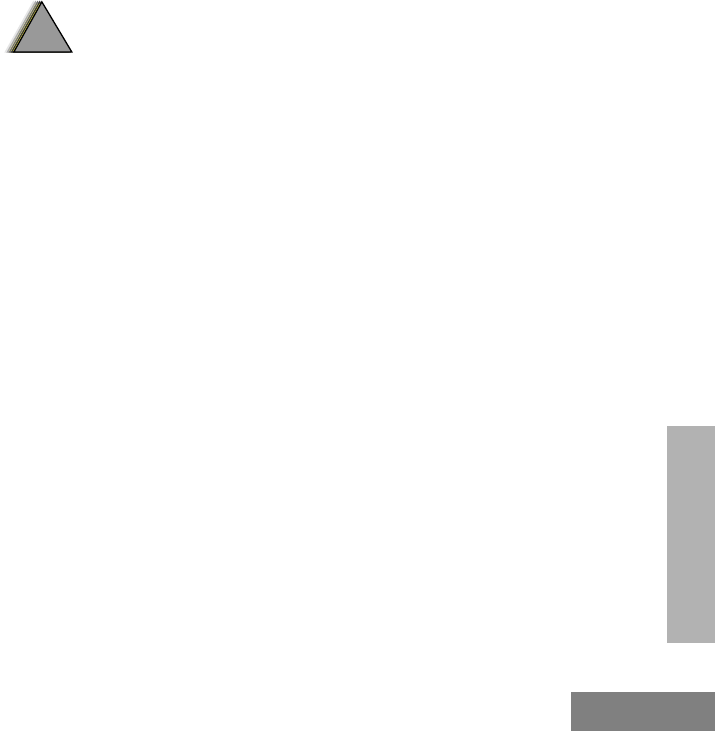
47
Safety and Warranty
English
SAFETY AND
WARRANTY
OPERATIONAL WARNINGS
Vehicles With an Air Bag
Do not place a portable radio in the area over
an air bag or in the air bag deployment area.
Air bags inflate with great force. If a portable
radio is placed in the air bag deployment area
and the air bag inflates, the radio may be
propelled with great force and cause serious
injury to occupants of the vehicle.
Potentially Explosive Atmospheres
Turn off your two-way radio when you are in
any area with a potentially explosive
atmosphere, unless it is a radio type
especially qualified for use in such areas (for
example, Factory Mutual or CENELEC
approved). Sparks in a potentially explosive
atmosphere can cause an explosion or fire
resulting in bodily injury or even death.
Batteries
Do not replace or recharge batteries in a
potentially explosive atmosphere. Battery
contact sparking may occur while installing or
removing batteries and may cause an
explosion.
Blasting Caps and Blasting Areas
To avoid possible interference with blasting
operations, turn off your radio when you are
near electrical blasting caps, in a blasting area,
or in areas posted: “Turn off two-way radio.”
Obey all signs and instructions.
Note: The areas with potentially explosive
atmospheres referred to above include
fueling areas such as: below decks on
boats; fuel or chemical transfer or
storage facilities; areas where the air
contains chemicals or particles, such
as grain, dust, or metal powders; and
any other area where you would
normally be advised to turn off a
vehicle engine. Areas with potentially
explosive atmospheres are often but
not always posted.
!
W A R N I N G
!
#WarisN/APrefUser.book Page 47 Tuesday, November 3, 1998 2:27 PM
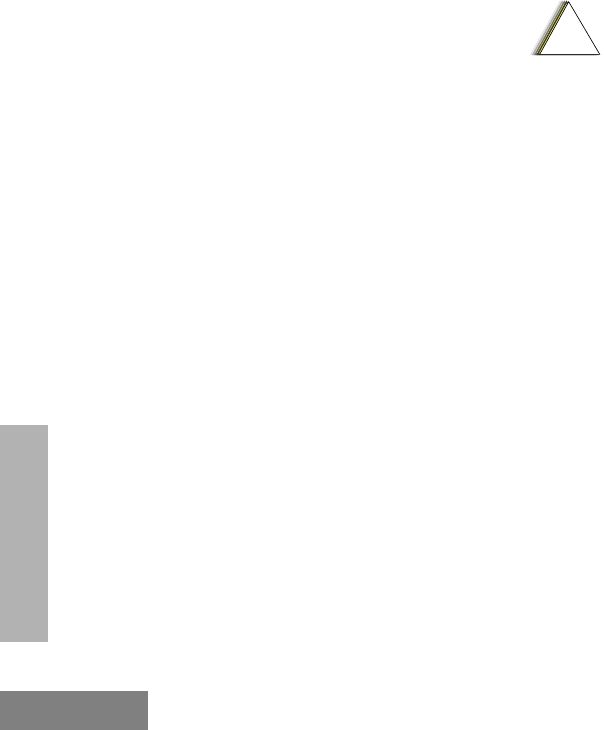
Safety and Warranty
48
English
SAFETY AND
WARRANTY
OPERATIONAL CAUTIONS
Antennas
• Do not use any portable two-way radio that
has a damaged antenna. If a damaged
antenna comes into contact with your skin,
a minor burn can result.
• Make sure you have the correct antenna
installed for your radio’s frequency band.
Ask your dealer for details.
Batteries
All batteries can cause property damage and/
or bodily injury such as burns if a
conductive material such as jewelry, keys, or
beaded chains touch exposed terminals. The
conductive material may complete an electrical
circuit (short circuit) and become quite hot.
Exercise care in handling any charged battery,
particularly when placing it inside a pocket,
purse, or other container with metal objects.
BATTERY INFORMATION
Charging Batteries
This product is powered by a nickel-cadmium
(Ni-Cd), nickel-metal-hydride (NiMH), or
lithium-ion rechargeable battery. Charge the
battery before use to ensure optimum capacity
and performance. The battery was designed
specifically to be used with a Motorola charger.
Charging in non-Motorola equipment may lead to
battery damage and void the battery warranty.
Note: When charging a battery attached to a
radio, turn the radio off to ensure a full
charge.
The battery should be at about 77°F (25°C)
(room temperature), whenever possible.
Charging a cold battery (below 50° F [10°C]) may
result in leakage of electrolyte and ultimately in
failure of the battery. Charging a hot battery
(above 95°F [35°C]) results in reduced discharge
capacity, affecting the performance of the radio.
Motorola rapid-rate battery chargers contain a
temperature-sensing circuit to ensure that
batteries are charged within the temperature
limits stated above.
!
C a u t i o n
#WarisN/APrefUser.book Page 48 Tuesday, November 3, 1998 2:27 PM
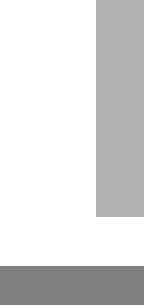
49
Safety and Warranty
English
SAFETY AND
WARRANTY
Recycling of Nickel-Cadmium Batteries
Nickel-cadmium (Ni-Cd) rechargeable
batteries can be recycled. However, recycling
facilities may not be available in all areas.
Under various U.S. state laws and the laws of
several other countries, Ni-Cd batteries must
be recycled or disposed of properly and cannot
be disposed of in landfills or incinerators.
Contact your local waste management agency
for specific requirements and information in
your area.
Motorola fully endorses and encourages the
recycling of Ni-Cd batteries. In the U.S. and
Canada, Motorola participates in the
nationwide Rechargeable Battery Recycling
Corporation (RBRC) program for Ni-Cd battery
collection and recycling. Many retailers and
dealers participate in this program.
For the location of the drop-off facility closest to
you, access RBRC's Internet website at
www.rbrc.com or call 1-800-8-BATTERY. This
internet site and telephone number also
provide other useful information concerning
recycling options for consumers, businesses,
and governmental agencies.
INTRINSICALLY SAFE RADIO
INFORMATION
FMRC Approved Equipment
Anyone intending to use a radio in a location
where hazardous concentrations of flammable
materials exist (hazardous atmosphere) is
advised to become familiar with the subject of
intrinsic safety and with the National Electric
Code NFPA 70 (National Fire Protection
Association) Article 500 (hazardous [classified]
locations).
An Approval Guide, issued by Factory Mutual
Research Corporation (FMRC), lists
manufacturers and the products approved by
FMRC for use in such locations. FMRC has
also issued a voluntary approval standard for
repair service (“Class Number 3605”).
FMRC Approval labels are attached to the
radio to identify the unit as being FM Approved
for specified hazardous atmospheres. This
label specifies the hazardous Class/Division/
Group along with the part number of the
battery that must be used. Depending on the
design of the portable unit, this FM label can
be found on the back or the bottom of the radio
#WarisN/APrefUser.book Page 49 Tuesday, November 3, 1998 2:27 PM
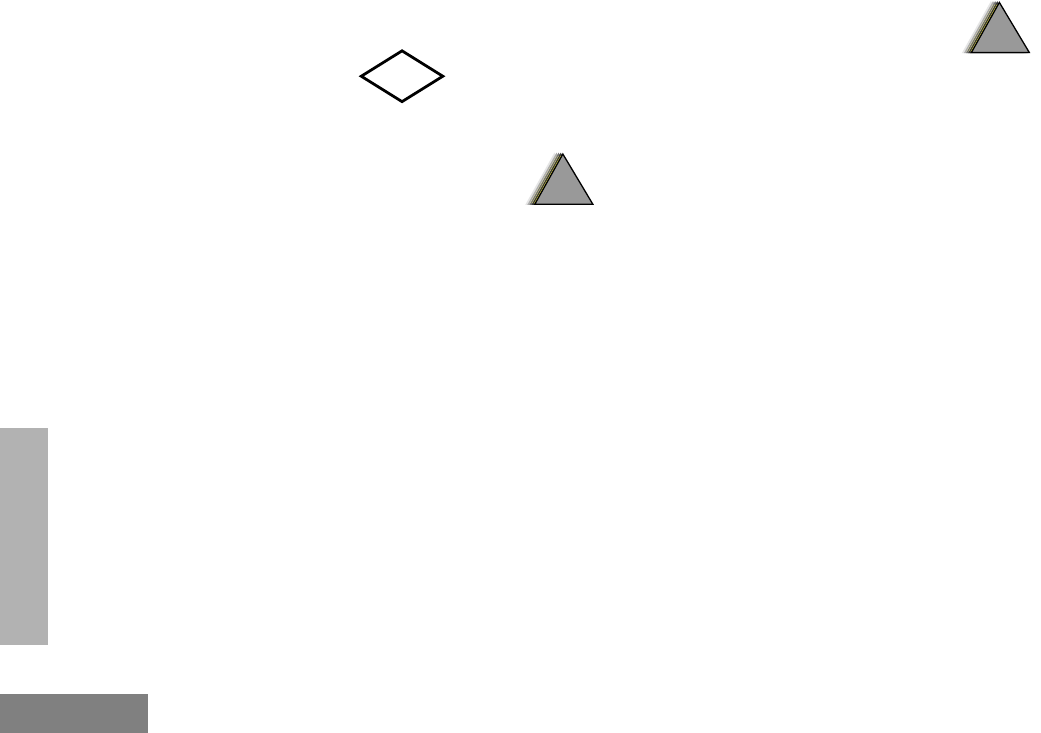
Safety and Warranty
50
English
SAFETY AND
WARRANTY
housing. The FM Approval mark is shown
below:
WARNINGS
• Do not operate radio communi-
cations equipment in a hazard-
ous atmosphere unless it is a
type especially qualified (e.g.,
FMRC Approved) for such use.
An explosion or fire may result.
• Do not operate an FMRC
Approved Product in a hazard-
ous atmosphere if it has been
physically damaged (e.g.,
cracked housing). An explosion
or fire may result.
• Do not replace or charge batter-
ies in a hazardous atmosphere.
Contact sparking may occur
while installing or removing bat-
teries and cause an explosion
or fire.
WARNINGS
• Do not replace or change
accessories in a hazardous
atmosphere. Contact sparking
may occur while installing or
removing accessories and
cause an explosion or fire.
• Do not operate an FMRC
Approved Product unit in a haz-
ardous location with the acces-
sory contacts exposed. Keep
the connector cover in place
when accessories are not used.
• Turn a radio off before removing
or installing a battery or
accessory.
• Do not disassemble an FMRC
Approved Product unit in any
way that exposes the internal
electrical circuits of the unit.
Radios must ship from the Motorola
manufacturing facility with the hazardous
atmosphere capability and FM Approval
labeling. Radios will not be “upgraded” to this
capability and labeled in the field.
FM
APPROVED
!
W A R N I N G
!
!
W A R N I N G
!
#WarisN/APrefUser.book Page 50 Tuesday, November 3, 1998 2:27 PM
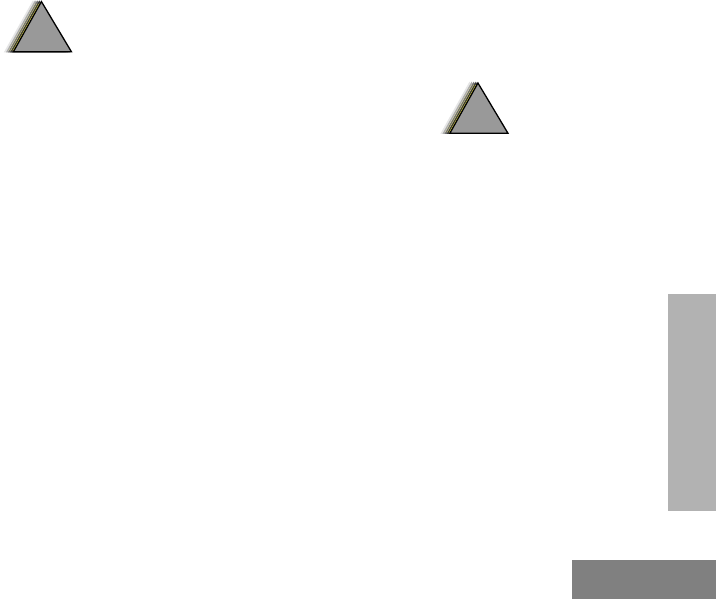
51
Safety and Warranty
English
SAFETY AND
WARRANTY
A modification changes the unit’s hardware
from its original design configuration.
Modifications can only be made by the original
product manufacturer at one of its
FMRC-audited manufacturing facilities.
WARNINGS
• Failure to use an FMRC Approved
Product unit with an FMRC
Approved battery or FMRC
Approved accessories specifically
approved for that product may
result in the dangerously unsafe
condition of an unapproved radio
combination being used in a haz-
ardous location.
• Unauthorized or incorrect modi-
fication of an FMRC Approved
Product unit will negate the
Approval rating of the product.
Repair of FMRC Approved Products
REPAIRS FOR MOTOROLA PRODUCTS
WITH FMRC APPROVAL ARE THE
RESPONSIBILITY OF THE USER.
You should not repair or relabel any Motorola-
manufactured communication equipment
bearing the FMRC Approval label (“FMRC
Approved Product”) unless you are familiar
with the current FMRC Approval standard for
repairs and service (“Class Number 3605”).
You may want to consider using a repair facility
that operates under 3605 repair service approval.
WARNINGS
• Incorrect repair or relabeling of
any FMRC Approved Product
unit could adversely affect the
Approval rating of the unit.
• Use of a radio that is not intrinsi-
cally safe in a hazardous atmo-
sphere could result in serious
injury or death.
FMRC’s Approval Standard Class Number
3605 is subject to change at any time without
notice to you, so you may want to obtain a
current copy of 3605 from FMRC. Per the
December 1994 publication of 3605, some key
definitions and service requirements are as
follows:
!
W A R N I N G
!
!
W A R N I N G
!
#WarisN/APrefUser.book Page 51 Tuesday, November 3, 1998 2:27 PM
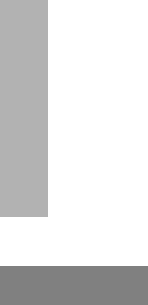
Safety and Warranty
52
English
SAFETY AND
WARRANTY
Repair
A repair constitutes something done internally
to the unit that would bring it back to its original
condition—Approved by FMRC. A repair
should be done in an FMRC Approved facility.
Items not considered as repairs are those in
which an action is performed on a unit which
does not require the outer casing of the unit to
be opened in a manner which exposes the
internal electrical circuits of the unit. You do not
have to be an FMRC Approved Repair Facility
to perform these actions.
Relabeling
The repair facility shall have a method by which
the replacement of FMRC Approval labels are
controlled to ensure that any relabeling is
limited to units that were originally shipped
from the Manufacturer with an FM Approval
label in place. FMRC Approval labels shall not
be stocked by the repair facility. An FMRC
Approval label shall be ordered from the
original manufacturer, as needed, to repair a
specific unit. Replacement labels may be
obtained and applied by the repair facility,
provided there is satisfactory evidence that the
unit being relabeled was originally an FMRC
Approved unit. Verification may include, but is
not limited to: a unit with a damaged Approval
label, a unit with a defective housing displaying
an Approval label, or a customer invoice
indicating the serial number of the unit and
purchase of an FMRC Approved model.
Do Not Substitute Options or Accessories
The Motorola communications equipment certified
by Factory Mutual is tested as a system and consists
of the FM Approved portable, FM Approved battery,
and FM Approved accessories or options, or both.
This FM Approved portable and battery combination
must be strictly observed. There must be no
substitution of items, even if the substitute has been
previously Approved with a different Motorola
communications equipment unit. Approved
configurations are listed in the FM Approval Guide
published by FMRC, or in the product FM
Supplement. This FM Supplement is shipped from
the manufacturer with the FM Approved radio and
battery combination. The Approval Guide, or the
Approval Standard Class Number 3605 document
for repairs and service, can be ordered directly from
Factory Mutual Research Corporation located in
Norwood, Massachusetts.
#WarisN/APrefUser.book Page 52 Tuesday, November 3, 1998 2:27 PM
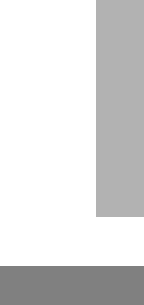
53
Safety and Warranty
English
SAFETY AND
WARRANTY
LIMITED WARRANTY
MOTOROLA COMMUNICATION
PRODUCTS
I. WHAT THIS WARRANTY COVERS AND
FOR HOW LONG:
MOTOROLA INC. (“MOTOROLA”) warrants the
MOTOROLA manufactured Communication
Products listed below (“Product”) against defects
in material and workmanship under normal use
and service for a period of time from the date of
purchase as scheduled below:
HT1250 Portable Units Two (2) Years
Product Accessories One (1) Year
Motorola, at its option, will at no charge either
repair the Product (with new or reconditioned
parts), replace it (with a new or reconditioned
Product), or refund the purchase price of the
Product during the warranty period provided it is
returned in accordance with the terms of this
warranty. Replaced parts or boards are war-
ranted for the balance of the original applicable
warranty period. All replaced parts of Product
shall become the property of MOTOROLA.
This express limited warranty is extended by
MOTOROLA to the original end user purchaser
only and is not assignable or transferable to any
other party. This is the complete warranty for the
Product manufactured by MOTOROLA.
MOTOROLA assumes no obligations or liability
for additions or modifications to this warranty
unless made in writing and signed by an officer
of MOTOROLA. Unless made in a separate
agreement between MOTOROLA and the origi-
nal end user purchaser, MOTOROLA does not
warrant the installation, maintenance or service
of the Product.
MOTOROLA cannot be responsible in any way
for any ancillary equipment not furnished by
MOTOROLA which is attached to or used in con-
nection with the Product, or for operation of the
Product with any ancillary equipment, and all
such equipment is expressly excluded from this
warranty. Because each system which may use
the Product is unique, MOTOROLA disclaims lia-
bility for range, coverage, or operation of the sys-
tem as a whole under this warranty.
#WarisN/APrefUser.book Page 53 Tuesday, November 3, 1998 2:27 PM
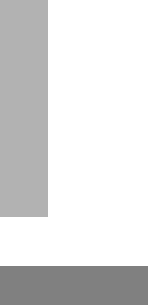
Safety and Warranty
54
English
SAFETY AND
WARRANTY
II. GENERAL PROVISIONS:
This warranty sets forth the full extent of
MOTOROLA'S responsibilities regarding the
Product. Repair, replacement or refund of the
purchase price, at MOTOROLA’s option, is the
exclusive remedy. THIS WARRANTY IS GIVEN
IN LIEU OF ALL OTHER EXPRESS WARRAN-
TIES. IMPLIED WARRANTIES, INCLUDING
WITHOUT LIMITATION, IMPLIED WARRANTIES
OF MERCHANTABILITY AND FITNESS FOR A
PARTICULAR PURPOSE, ARE LIMITED TO
THE DURATION OF THIS LIMITED WARRANTY.
IN NO EVENT SHALL MOTOROLA BE LIABLE
FOR DAMAGES IN EXCESS OF THE PUR-
CHASE PRICE OF THE PRODUCT, FOR ANY
LOSS OF USE, LOSS OF TIME, INCONVE-
NIENCE, COMMERCIAL LOSS, LOST PROFITS
OR SAVINGS OR OTHER INCIDENTAL, SPE-
CIAL OR CONSEQUENTIAL DAMAGES ARIS-
ING OUT OF THE USE OR INABILITY TO USE
SUCH PRODUCT, TO THE FULL EXTENT
SUCH MAY BE DISCLAIMED BY LAW.
III. STATE LAW RIGHTS:
SOME STATES DO NOT ALLOW THE EXCLU-
SION OR LIMITATION OF INCIDENTAL OR
CONSEQUENTIAL DAMAGES OR LIMITATION
ON HOW LONG AN IMPLIED WARRANTY
LASTS, SO THE ABOVE LIMITATION OR
EXCLUSIONS MAY NOT APPLY.
This warranty gives specific legal rights, and there
may be other rights which may vary from state to
state.
IV. HOW TO GET WARRANTY SERVICE:
You must provide proof of purchase (bearing the
date of purchase and Product item serial number)
in order to receive warranty service and, also,
deliver or send the Product item, transportation
and insurance prepaid, to an authorized warranty
service location. Warranty service will be pro-
vided by Motorola through one of its authorized
warranty service locations. If you first contact the
company which sold you the Product (e.g., dealer
or communication service provider), it can facili-
tate your obtaining warranty service. You can also
call Motorola at 1-800-927-2744 US/Canada.
V. WHAT THIS WARRANTY DOES NOT
COVER:
A) Defects or damage resulting from use of the
Product in other than its normal and custom-
ary manner.
#WarisN/APrefUser.book Page 54 Tuesday, November 3, 1998 2:27 PM
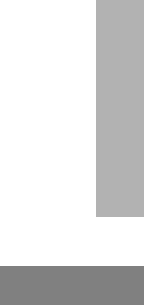
55
Safety and Warranty
English
SAFETY AND
WARRANTY
B) Defects or damage from misuse, accident,
water, or neglect.
C) Defects or damage from improper testing,
operation, maintenance, installation, alter-
ation, modification, or adjustment.
D) Breakage or damage to antennas unless
caused directly by defects in material work-
manship.
E) A Product subjected to unauthorized Product
modifications, disassemblies or repairs
(including, without limitation, the addition to
the Product of non-Motorola supplied equip-
ment) which adversely affect performance of
the Product or interfere with Motorola's nor-
mal warranty inspection and testing of the
Product to verify any warranty claim.
F) Product which has had the serial number
removed or made illegible.
G) Rechargeable batteries if:
1) any of the seals on the battery enclo-
sure of cells are broken or show evi-
dence of tampering.
2) the damage or defect is caused by
charging or using the battery in equip-
ment or service other than the Product
for which it is specified.
H) Freight costs to the repair depot.
I) A Product which, due to illegal or unautho-
rized alteration of the software/firmware in
the Product, does not function in accordance
with MOTOROLA’s published specifications
or the FCC type acceptance labeling in effect
for the Product at the time the Product was
initially distributed from MOTOROLA.
J) Scratches or other cosmetic damage to
Product surfaces that does not affect the
operation of the Product.
K) Normal and customary wear and tear.
VI. PATENT AND SOFTWARE PROVISIONS:
MOTOROLA will defend, at its own expense, any
suit brought against the end user purchaser to
the extent that it is based on a claim that the
Product or parts infringe a United States patent,
and MOTOROLA will pay those costs and dam-
ages finally awarded against the end user pur-
chaser in any such suit which are attributable to
any such claim, but such defense and payments
are conditioned on the following:
A) that MOTOROLA will be notified promptly in
writing by such purchaser of any notice of
such claim;
#WarisN/APrefUser.book Page 55 Tuesday, November 3, 1998 2:27 PM
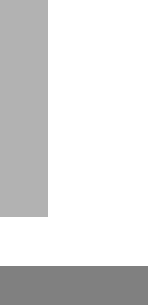
Safety and Warranty
56
English
SAFETY AND
WARRANTY
B) that MOTOROLA will have sole control of the
defense of such suit and all negotiations for
its settlement or compromise; and
C) should the Product or parts become, or in
MOTOROLA’s opinion be likely to become,
the subject of a claim of infringement of a
United States patent, that such purchaser
will permit MOTOROLA, at its option and
expense, either to procure for such pur-
chaser the right to continue using the Prod-
uct or parts or to replace or modify the same
so that it becomes non-infringing or to grant
such purchaser a credit for the Product or
parts as depreciated and accept its return.
The depreciation will be an equal amount
per year over the lifetime of the Product or
parts as established by MOTOROLA.
MOTOROLA will have no liability with respect to
any claim of patent infringement which is based
upon the combination of the Product or parts fur-
nished hereunder with software, apparatus or
devices not furnished by MOTOROLA, nor will
MOTOROLA have any liability for the use of ancil-
lary equipment or software not furnished by
MOTOROLA which is attached to or used in con-
nection with the Product. The foregoing states the
entire liability of MOTOROLA with respect to
infringement of patents by the Product or any
parts thereof.
Laws in the United States and other countries
preserve for MOTOROLA certain exclusive rights
for copyrighted MOTOROLA software such as the
exclusive rights to reproduce in copies and dis-
tribute copies of such Motorola software.
MOTOROLA software may be used in only the
Product in which the software was originally
embodied and such software in such Product
may not be replaced, copied, distributed, modi-
fied in any way, or used to produce any derivative
thereof. No other use including, without limitation,
alteration, modification, reproduction, distribution,
or reverse engineering of such MOTOROLA soft-
ware or exercise of rights in such MOTOROLA
software is permitted. No license is granted by
implication, estoppel or otherwise under
MOTOROLA patent rights or copyrights.
VII. GOVERNING LAW:
This Warranty is governed by the laws of the
State of Illinois, USA.
#WarisN/APrefUser.book Page 56 Tuesday, November 3, 1998 2:27 PM
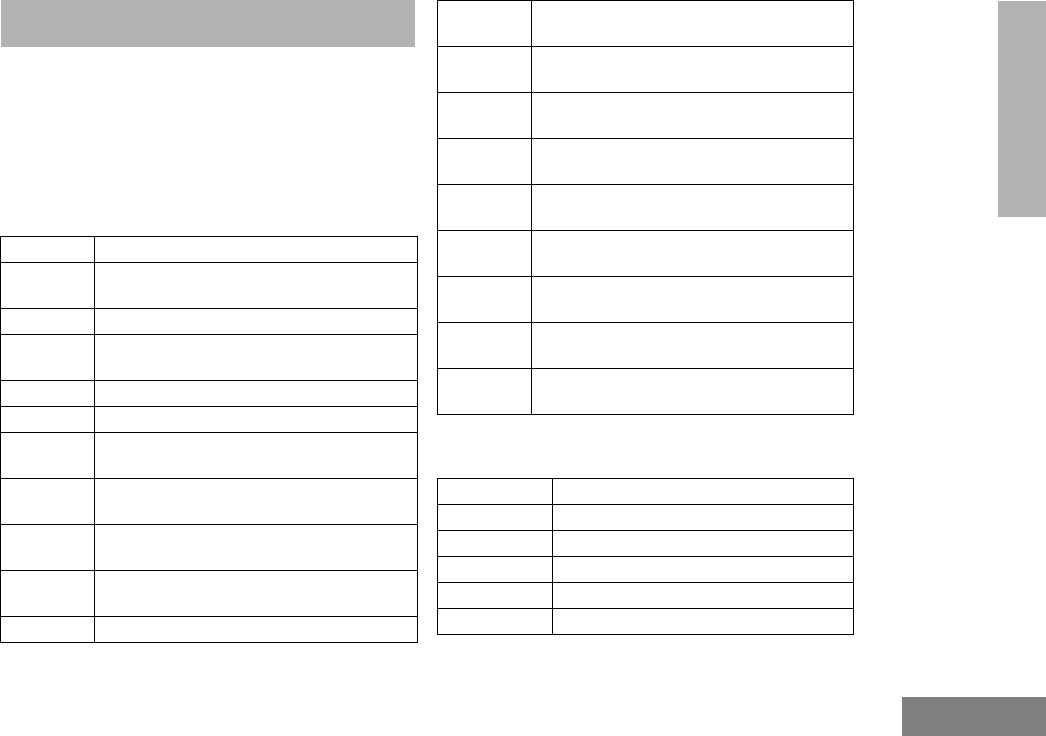
57
Accessories
English
ACCESSORIES
ACCESSORIES
Motorola offers a number of accessories to
enhance the productivity of your two-way radio.
Many of the available accessories are listed
below. For a complete list, see your Motorola
dealer.
CARRY CASES
CHARGERS
HLN9714_ Spring 2 1/2” Belt Clip
HLN9952_ Belt Clip Carry Holder (compatible with all
batteries and radios)
HLN9652_ Leather Case, Thin Battery with Belt Loop
HLN9665_ Leather Case, Standard Battery with Belt
Loop
HLN9670_ Leather Case, Thin Battery with Swivel
HLN9676_ Leather Case, Standard Battery with Swivel
HLN9677_ Leather DTMF Case, Thin Battery with Belt
Loop
HLN9689_ Leather DTMF Case, Standard Battery with
Belt loop
HLN9690_ Leather DTMF Case, Thin Battery with
Swivel
HLN9694_ Leather DTMF Case, Standard Battery with
Swivel
HLN9701_ Nylon Case, Thin Battery with Belt Loop
HLN9702_ Nylon Case, Standard Battery with Belt
Loop
HLN9703_ Nylon DTMF Case, Thin Battery with Belt
Loop
HLN9704_ Nylon DTMF Case, Standard Battery with
Belt Loop
HLN9710_ Soft-Leather Case, Short, Plain, Belt Loop,
Thin Battery (AAD & DC)
HLN9711_ Soft-Leather Case, Short, Plain, Belt Loop,
Standard Battery (AAD & DC)
HLN9712_ Soft-Leather Case, Short, DTMF, Belt Loop,
Thin Battery (AAD & DC)
HLN9713_ Soft-Leather Case, Short, DTMF, Belt Loop,
Standard Battery (AAD & DC)
HLN9744_ Soft-Leather Case, Tall, DTMF, Belt Loop,
Thin Battery (AAD & DC)
HLN9745_ Soft-Leather Case, Tall, DTMF, Belt Loop,
Standard Battery (AAD & DC)
AAHTN3000_ 110V Single-Unit Rapid Charger, US Plug
AAHTN3001_ 230V Single-Unit Rapid Charger, Euro Plug
AAHTN3002_ 230V Single-Unit Rapid Charger, UK Plug
AAHTN3003_ 110V Multi-Unit Rapid Charger, US Plug
AAHTN3004_ 230V Multi-Unit Rapid Charger, Euro Plug
AAHTN3005_ 230V Multi-Unit Rapid Charger, UK Plug
#WarisN/APrefUser.book Page 57 Tuesday, November 3, 1998 2:27 PM
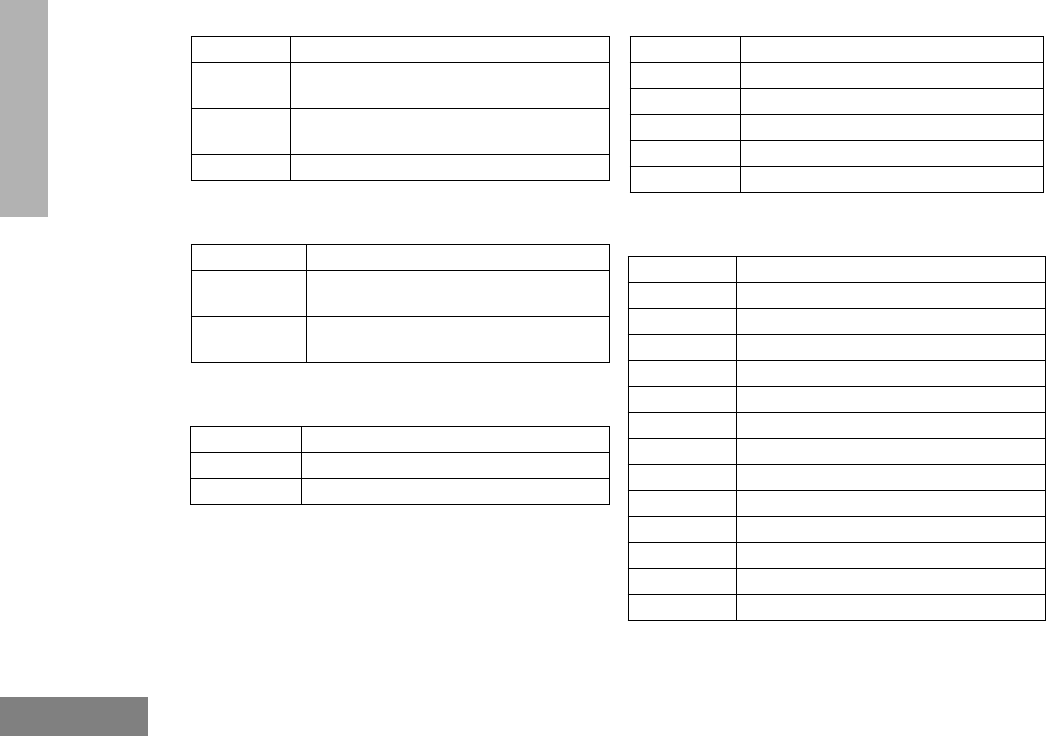
Accessories
58
English
ACCESSORIES
HEADSETS
REMOTE SPEAKER MICROPHONES
ADAPTERS
BATTERIES
ANTENNAS
BDN6647_ Lightweight Headset, Single-Muff
HMN9021_ Over-the-Head, Medium-Weight Headset,
Dual-Muff
HMN9022_ Behind-the-Head, Medium-Weight
Headset, Dual-Muff
HMN9787_ Headset with Boom Microphone
AAHMN9052_ Standard Remote Speaker Microphone
AAHMN9053_ Noise-Cancelling Remote Speaker
Microphone
AAHMN9054_ Public Safety Remote Speaker
Microphone
HLN9716_ Adapter for Audio Accessories
HLN9717_ Adapter for the 3.5mm Audio Accessories
AAHLN9718_ Vehicular Adapter
HNN9008_R Small NiMH, High-Capacity
HNN9009_R Large NiMH, Ultra-High-Capacity
HNN9010_R Large NiMH, Ultra-High-Capacity FM
HNN9011_R Large NiCd, High-Capacity FM
HNN9012_R Large NiCd, High-Capacity
HNN9013_R Slim Lilon, High-Capacity
NAB6064_ Lowband, Heliflex
PMAD4012_ VHF 136–155 MHz 9 cm, Stubby
PMAD4013_ VHF 155–174 MHz 9 cm, Stubby
PMAD4014_ VHF 136–155 MHz 14 cm, Standard Length
PMAD4015_ VHF 155–174 MHz 14 cm, Standard Length
HAD9743_ VHF 162–174MHz, Stubby
PMAD4023_ VHF 150–161 MHz
PMAD4025_ VHF 150–161 MHz, Stubby
PMAE4002_ UHF 403–433 MHz
PMAE4003_ UHF 433–470 MHz
NAE6483AR UHF 403–520 MHz, Whip
PMAE4006_ UHF 470–510 MHz
PMAE4007_ UHF 490–527 MHz
PMAE4008_ UHF 470–530 MHz, Whip
#WarisN/APrefUser.book Page 58 Tuesday, November 3, 1998 2:27 PM
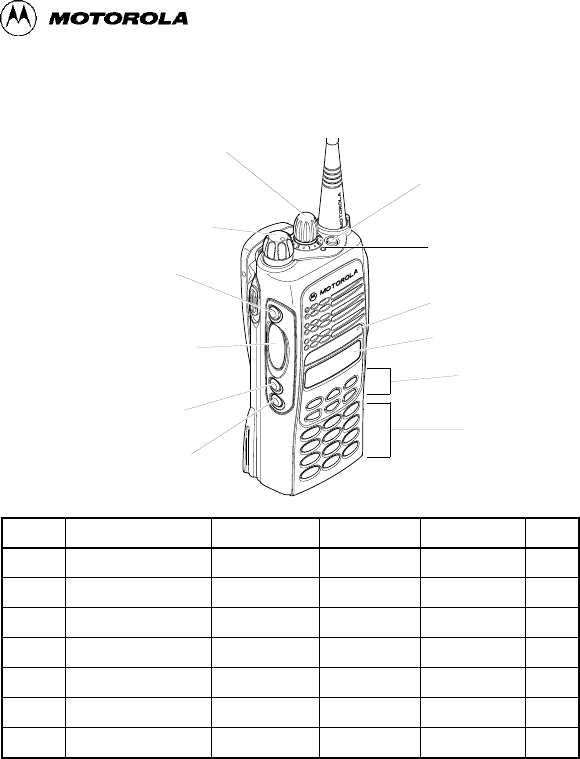
Sending a Call
1. Select appropriate zone.
2. Turn Channel Selector knob to desired channel.
3. Press PTT and speak clearly with mouth about 2.5 to 5 cm (1 to 2 inches)
away from microphone.
4. Release PTT to listen.
Receiving a Call
1. Turn radio on and set volume level.
2. Switch to desired channel.
3. When a call is received, it will be heard at the volume level you set.
Deleting a Nuisance Channel During Scanning
1. While on a nuisance channel, press and hold preprogrammed Scan button
until you hear a tone.
2. Release Scan button.
Making a Phone Call
1. Press Phone button, or select Phone from the menu.
2. Send access code, if required.
3. Send phone number in one of the following ways:
• Press and release PTT to send last dialed number.
—
or
— (For full-keypad radios only)
• Press preprogrammed Speed Dial button, followed by a keypad key (1–9),
to access first nine numbers in your phone list. (Press PTT if buffered dial.)
—
or
— (For full-keypad radios only)
• Enter phone number using the keypad. (Press PTT if buffered dial.)
4. Hold radio in vertical position with microphone about 2.5 to 5 cm (1 to 2
inches) away from your mouth. Press PTT to talk; release it to listen.
Ending a Phone Call
1. Send de-access code, if required.
2. Press preprogrammed Phone button, or press (.
Sending and Cancelling an Emergency Alert
• Press preprogrammed Emergency button (Top button [D]) to activate
Emergency Alert
.
• Press and hold down Emergency button to cancel
Emergency Alert
.
HT1250™ Quick Reference Card
Record the functions for your radio’s programmable buttons in the table
provided below. For further information, see pages 8 and 9 in this User Guide.
On/Off/Volume Knob
LCD Screen
Microphone
Keypad
Menu Keys
(programmable)
Side Button 1 (A)
Push-to-Talk (PTT)
LED Indicator
(programmable)
Side Button 2 (B)
(programmable)
Side Button 3 (C)
Channel Selector Knob
(programmable)
Top Button (D)
Button
(P1, P2, P3)
(programmable)
(optional)
Button Function Short Press Long Press Hold Down Page
#WarisN/APrefUser.book Page 59 Tuesday, November 3, 1998 2:27 PM
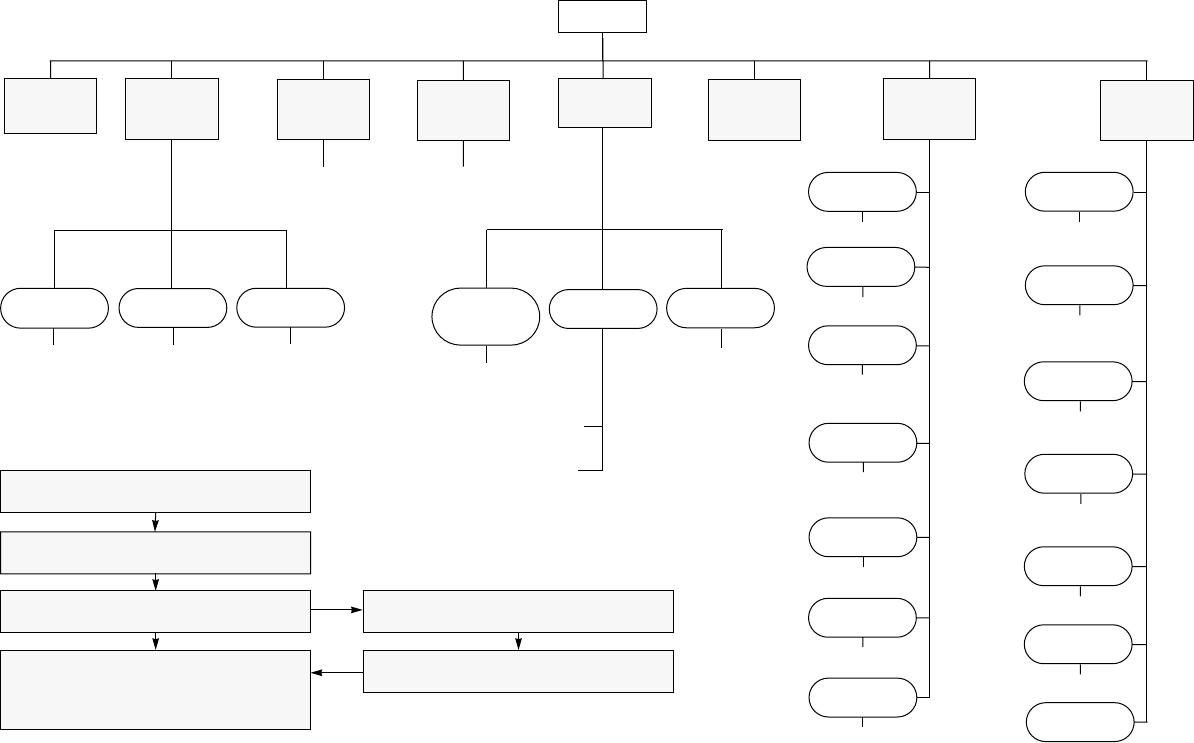
Menu Navigation
))
))
on/off
Scan List
(p. 32) Phone List
(p. 36)
add/delete
entry
edit
priority
Selective
Call Call Alert Radio
Check
Alert Vol
Lvl
Tone
Disable
Escalert
Keypad
Tones
add/delete/
edit entry
edit entry
on/off
select/
enter ID
++
++ ??
??
++
++ ??
?? ++
++ ??
??
++
++ ??
??
select/
enter ID
repeater mode/
talkarnd mode
++
++ ??
??
select/
enter ID
++
++ ??
?? ++
++ ??
??
on/off
on/off
on/off
Companding
on/off
Call
Tone Tag
standard/
alert #1 - #7
standard/
alert #1 - #7
Name
Tone Tag
Squelch
normal/
tight
Power
Level
high/low/
auto
Software
Ver#
Light
Disable
on/off
Option
Board
on/off
Reminder
Alarm
on/off/
set time
Clock
on/off/
set time
) to enter Menu Mode
+ or ? to scroll through the list
) to select Menu item
( to return to previous menu level
—
or
—
Hold down ( to exit Menu Mode
+ or ? to scroll through sub-list
) to select sub-menu item
RadioCall
List
(p. 26)
Phone
(p. 35)
Program
Lists
System
Scan
(p. 31)
Audio/
Tones
(p. 39)
Utilities
(p. 41)
Rptr/
Talkarnd
(p. 27)
Radio Call
(p. 23)
Zone
(p. 21)
Menu Navigation Chart
(Refer to Menu Navigation guidelines—
lower, left-hand corner of this page)
#WarisN/APrefUser.book Page 60 Tuesday, November 3, 1998 2:27 PM